Samsung 120552 - Digimax i5 5MP Digital Camera User Manual

ENGLISH
User’ s Manual
Thank you for buying a Samsung Camera.
This manual will guide you through using the camera, including capturing images,
downloading images and using the application software.
Please read this manual carefully before using your new camera.
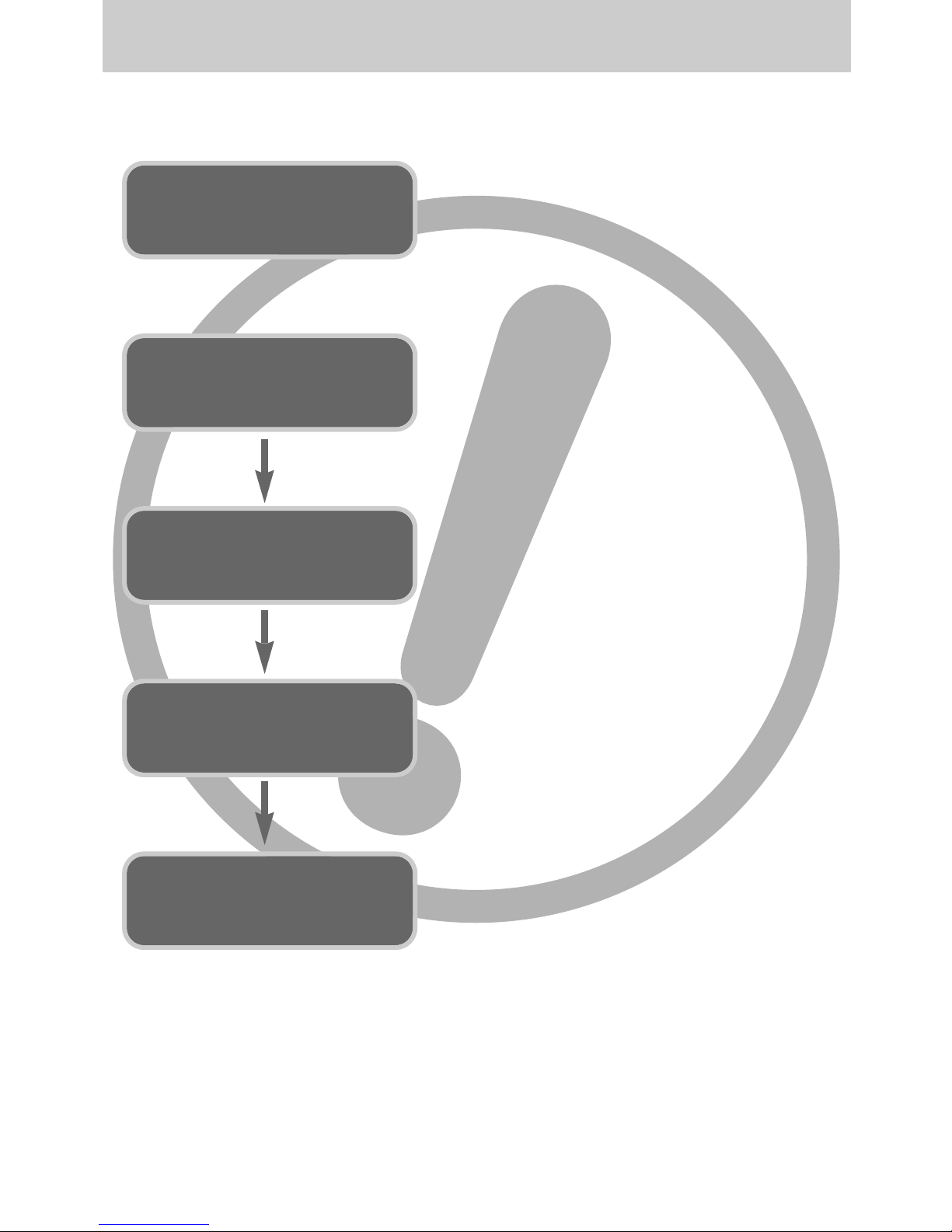
《2》
Instructions
■ Use this camera in the following order
Insert the
USB cable
Set up the
camera driver
Before connecting the camera to a PC, via the USB
cable, you will need to set up the camera driver.
Install the camera driver that is contained in
Application software CD-ROM. (p.117)
Take a picture. (p.24)
Insert the supplied USB cable into the PC’s USB
port and the camera’s USB connection terminal.
(p.127)
Check the camera’s power. If the power is turned off,
press the camera button to turn it on. (p.31)
Take a picture
Check the
camera’s power
Check
[Removable Disk]
Open Window’s EXPLORER and search for
[Removable Disk]. (p.128)
● If you use a card reader to copy the images on the memory card to your PC, the images
could be damaged. When transferring the images taken with the camera to your PC, be sure
to use the supplied USB cable to connect the camera to your PC. Please note that the
manufacturer holds no responsibility for loss or damage of images on the memory card due
to the use of a card reader.
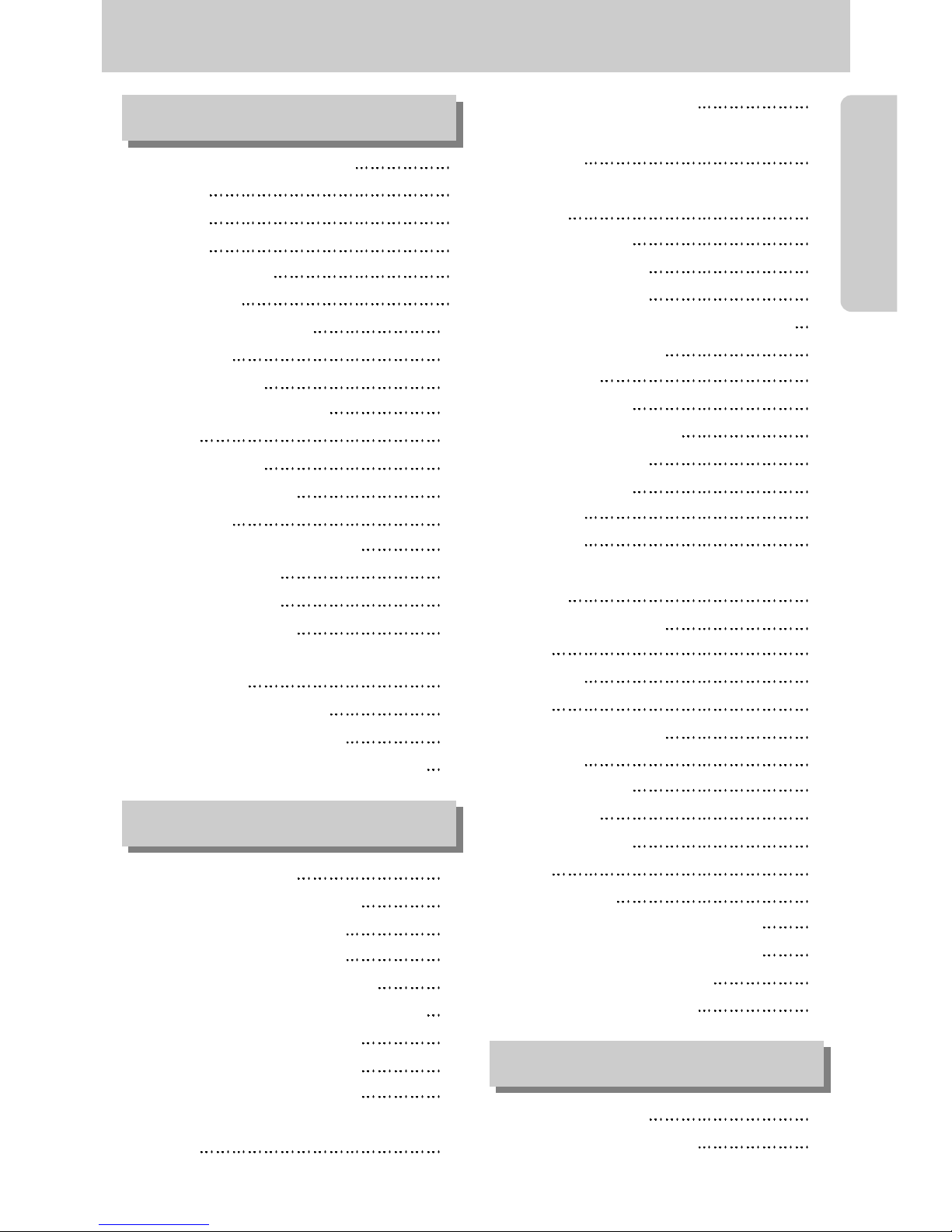
《3》
Contents
READY
●Getting to know your camera 5
●Danger 6
●Warning 6
●Caution 7
●An FCC warning 7
●System chart 8
●Identification of features 10
■Front & Top 10
■Back & Bottom 10
■Bottom/ 5-function button 11
■Cradle 11
■Self-timer lamp 12
■Camera Status Lamp 12
■Mode icon 12
●Connecting to a Power Source 13
■Using the SAC-41 14
■Using the battery 18
■Removing the battery 18
●Instructions on how to use the
memory card 19
●Inserting the memory card 21
●Removing the memory card 21
●
When Using the Camera for the First Time
22
●LCD monitor indicator 23
●Changing the recording mode 24
■Selecting the [Mode] menu 24
■How to use the Auto mode 26
■How to use the Movie clip mode 26
■Recording the movie clip without voice 27
■Using Successive Recording 27
■How to use the Manual mode 27
■How to use the Scene modes 28
■How to use the VOICE RECORDING
mode 29
■How to use the SF mode 29
●Things to Watch Out for When Taking
Pictures 30
●Using the camera buttons to adjust the
camera 31
■POWER button 31
■SHUTTER button 31
●ZOOM W/T button 31
●
Voice recording/ Voice memo/ UP button
34
●Macro/ Down button 35
●Focus lock 36
●Flash/ Left button 37
●Self-timer/ Right button 39
●MENU/ OK button 40
●M (Mode) button 40
●SF button 42
●+/- button 43
●Using the LCD monitor to adjust the camera
settings 47
●How to use the menu 49
●Mode 49
●Mode Set 50
●Size 51
●Quality / Frame rate 52
●Metering 53
●Continuous shot 53
●Sharpness 54
●OSD information 54
●Effect 55
●Special Effect 56
●Special Effect : Preset focus frames 56
●Special Effect : Composite shooting 58
●Special Effect : Photo Frame 60
●Movie Clip frame stabiliser 61
●Starting play mode 62
■Playing back a still image 62
RECORDING
PLAY
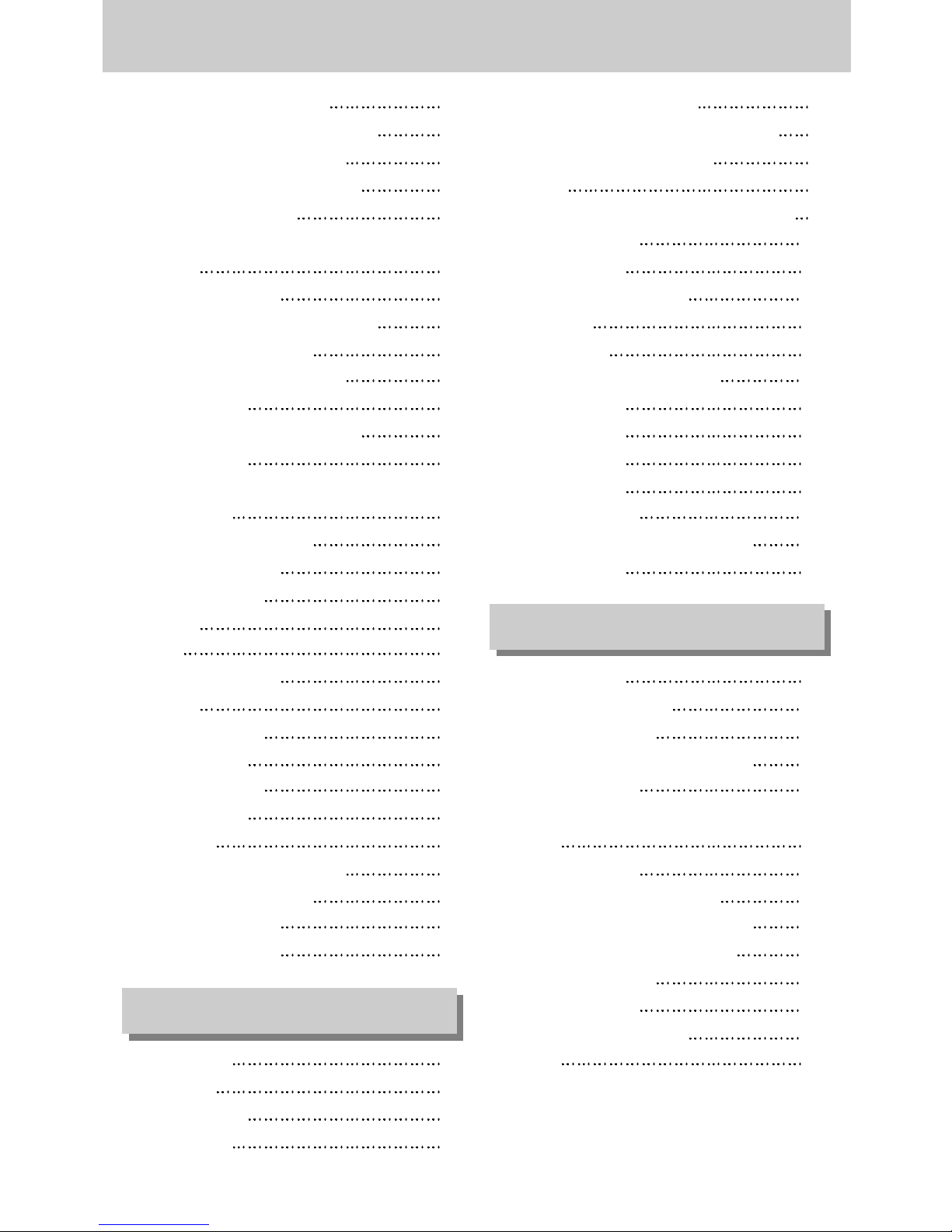
《4》
Contents
■Playing back a movie clip 63
■
How to capture the movie clip
63
■On camera movie trimming 64
■Playing back a recorded voice 65
●LCD monitor indicator 66
●Using the camera buttons to adjust the
camera 67
■Play mode button 67
●Thumbnail/ Enlargement button 68
●Voice memo/ Up button 69
●Play & Pause/ Down button 70
●Delete button 71
●Left / Right / Menu / OK button 72
●Album button 73
●Setting up the play back function using the
LCD monitor 76
●Starting the slide show 79
●Protecting images 81
●Deleting images 82
●Resize 83
●Effect 84
●Rotating an image 85
●DPOF 85
●DPOF : Standard 86
●DPOF : Index 86
●DPOF : Print size 87
●Copy To Card 88
●PictBridge 89
●PictBridge : Picture Selection 90
●PictBridge : Print Setting 91
●PictBridge : Printing 92
●PictBridge : RESET 93
●Setup menu 94
●File name 95
●Auto power off 96
●Language 97
●Formatting a memory card 97
●Setting up the Date/ Time/ Date type 98
●Imprinting the recording date 98
●Sound 99
●Connecting an External Device (USB) 99
●Auto Focus lamp 100
●LCD brightness 100
●Selecting Video out type 101
●Quick view 103
●Initialisation 103
●Setting up the Mycam menu 104
●Start up image 104
●Start up sound 105
●Shutter sound 105
●Important notes 106
●Warning indicator 108
●Before contacting a service centre 109
●Specifications 112
●Software Notes 114
●System Requirements 114
●About the software 115
●Setting up the application software 117
●Starting PC mode 127
●Removing the USB Driver for Windows
98SE 130
●Removable Disk 131
●Removing the removable disk 132
●Setting up the USB Driver for MAC 133
●Using the USB Driver for MAC 133
●Digimax Viewer 2.1 134
●Digimax Reader 135
●Using PhotoImpression 137
●FAQ 139
SETUP
SOFTWARE
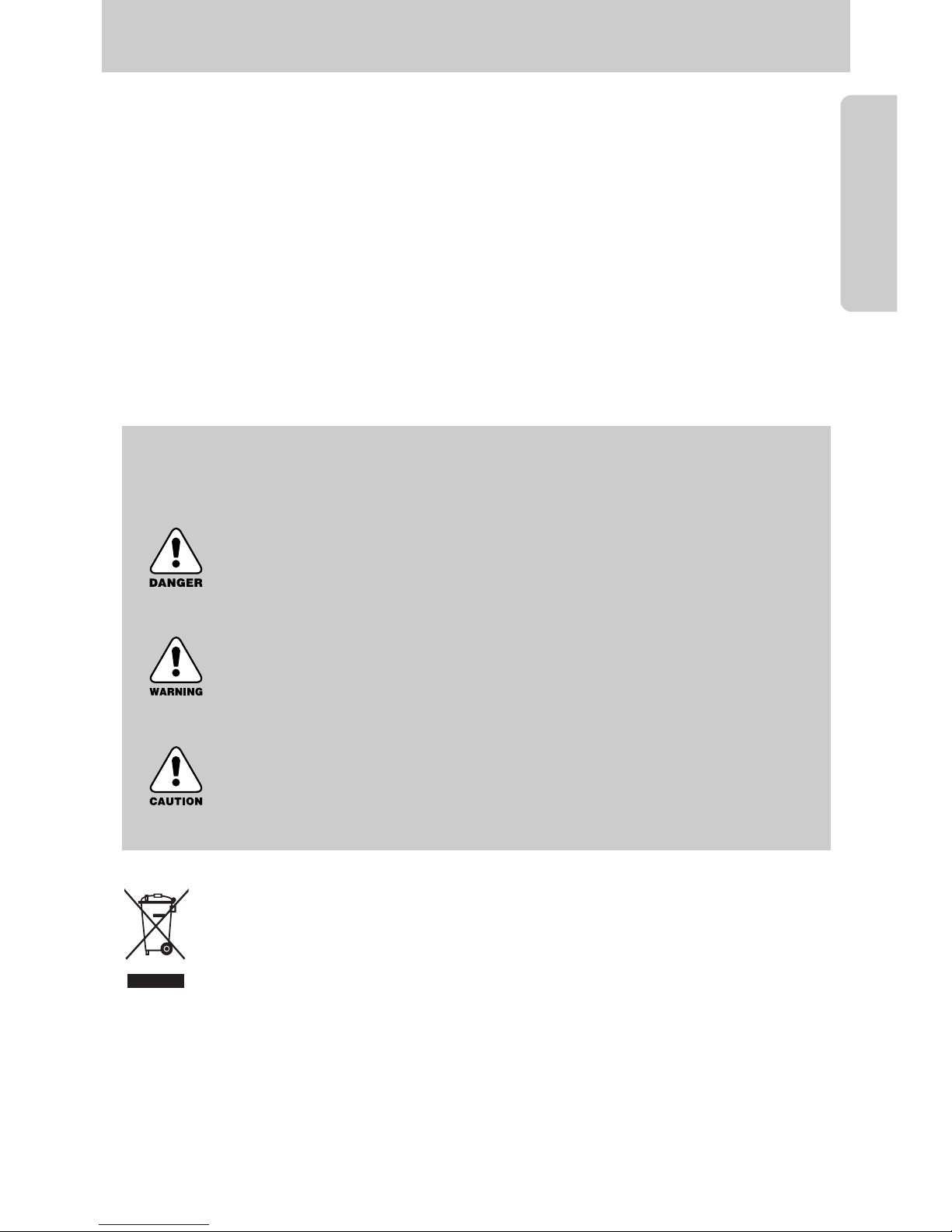
《5》
Getting to know your camera
Thank you for buying a Samsung Digital Camera.
● Prior to using this camera, please read the user manual thoroughly.
● When you require After Sales service, please bring the camera and the cause of the camera
malfunction (such as battery, Memory card etc.) to the A/S centre.
● Please check that the camera is operating properly prior to when you intend to use it
(e.g. for a trip or an important event) to avoid disappointment. Samsung camera takes no
responsibility for any loss or damages that may result from camera malfunction.
● Keep the manual in a safe place.
Microsoft, Windows and Windows logo are registered trademarks of Microsoft Corporation
incorporated in the United States and/or other countries.
All brand and product names appearing in this manual are registered trademarks of their
respective companies.
DANGER
DANGER indicates an imminently hazardous situation which, if not avoided,
will result in death or serious injury.
WARNING
WARNING indicates a potentially hazardous situation, which, if not avoided,
could result in death or serious injury.
CAUTION
CAUTION indicates a potentially hazardous situation, which, if not avoided,
may result in a minor or moderate injury.
Correct Disposal of This Product (Waste Electrical & Electronic Equipment)
(Applicable in the European Union and other European countries with separate
collection systems) This marking shown on the product or its literature, indicates that
it should not be disposed with other household wastes at the end of its working life.
To prevent possible harm to the environment or human health from uncontrolled
waste disposal, please separate this from other types of wastes and recycle it responsibly to
promote the sustainable reuse of material resources. Household users should contact either the
retailer where they purchased this product, or their local government office, for details of where
and how they can take this item for environmentally safe recycling. Business users should
contact their supplier and check the terms and conditions of the purchase contract.
This product should not be mixed with other commercial wastes for disposal.
This manual contains instructions on using this camera that will help you to use this
camera safely and correctly. This will help prevent danger and injury to others.
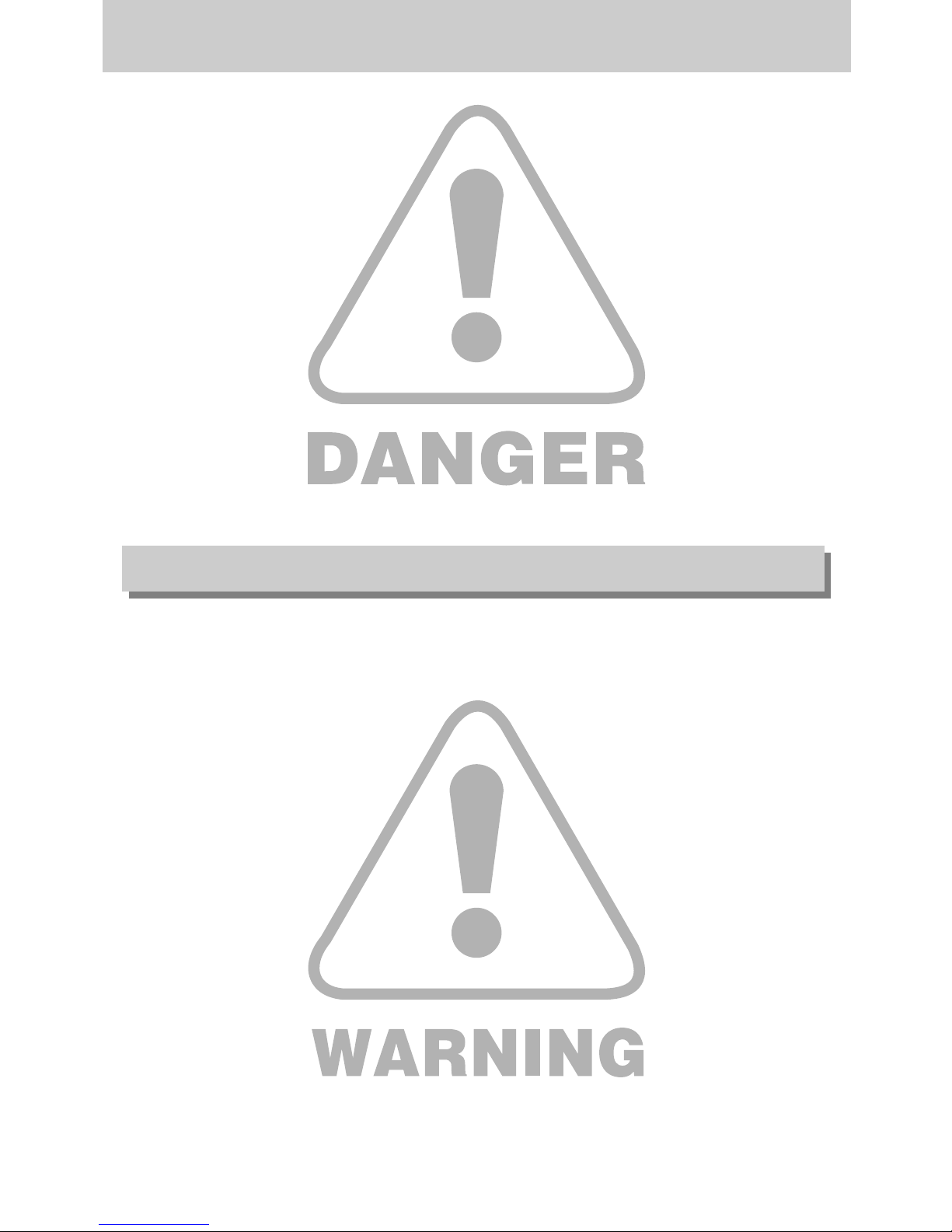
《6》
Danger
■ Do not attempt to modify this camera in any way. This may result in fire, injury, electric shock
or severe damage to you or your camera. Internal inspection, maintenance and repairs
should be carried out by your dealer or Samsung Camera Service centre.
■ Please do not use this product in close proximity to flammable or explosive gases, as this
could increase the risk of explosion.
■ Should any form of liquid or a foreign object enter the camera, do not use it. Switch off the
camera, and then disconnect the power source. You must contact your dealer or Samsung
Camera Service centre. Do not continue to use the camera as this may cause a fire or
electric shock.
■ Do not insert or drop metallic or inflammable foreign objects into the camera through access
points e.g. the memory card slot and battery chamber. This may cause a fire or electric
shock.
■ Do not operate this camera with wet hands. This could pose a risk of electric shock.
■ Do not use the flash in close proximity to people or animals. Positioning the flash too close to
your subject’s eyes, may cause eyesight damage.
■ For safety reasons keep this product and accessories out of reach of children or animals to
prevent accidents e.g.:
•Swallowing battery or small camera accessories. If an accident should occur, please
consult a doctor immediately.
•There is the possibility of injury from the camera’s moving parts.
■ battery and camera may become hot during prolonged use and it may result in camera
malfunction. Should this be the case, allow the camera to sit idle for a few minutes to allow it
time to cool.
■ Do not leave this camera in places subject to extremely high temperatures, such as a sealed
vehicle, direct sunlight or other places of extreme variances in temperature. Exposure to
extreme temperatures may adversely affect the camera’s internal components and could
cause a fire.
■ When in use, do not cover the camera or AC Charger. This may cause heat to build up and
distort the camera body or cause a fire. Always use the camera and its accessories in a wellventilated area.
Warning
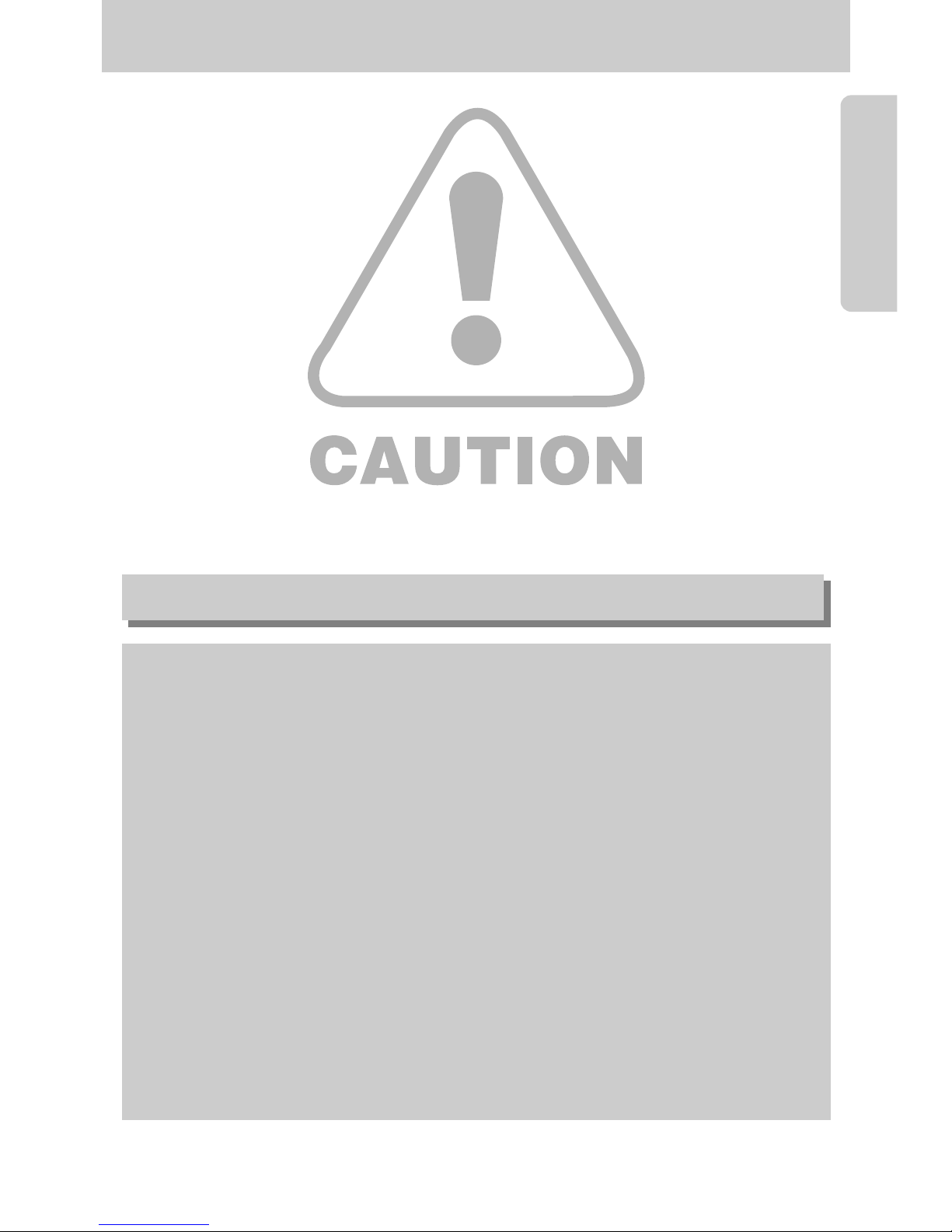
《7》
Caution
■ Leaking, overheating, or burst battery could result in fire or injury.
•Use battery with the correct specification for the camera.
•Do not short circuit, heat or dispose of battery in fire.
•Do not insert the battery with the reverse polarities.
■ Remove the battery when not planning to use the camera for a long period of time.
Battery may leak corrosive electrolyte and permanently damage the camera’s components.
■ Do not fire the flash while it is in contact with hands or objects. Do not touch the flash after
using it continuously. It may cause burns.
■ Do not move the camera while it is switched on, if you are using the AC Charger.
After use, always switch off the camera before unplugging the cable from the wall socket.
Then make sure that any connector cords or cables to other devices are disconnected before
moving the camera. Failure to do so may damage the cords or cables and cause a fire or
electric shock.
■ Take care not to touch the lens and where the lens cover is to avoid taking an unclear image
and possibly causing camera malfunction.
■ Avoid obstructing the lens or the flash when you capture an image.
An FCC warning
•This device has been tested in accordance with the limits of a class B digital device
under item 15 of the FCC rules. These limits are designed to provide protection
against harmful interference in commercial installation. This equipment generates,
absorbs and can emit radio frequency energy. If it is not installed and used in
accordance with the instructions, it may cause harmful interference to radio
communication. There is however, no guarantee that interference will not occur in
some situations. Should any interference occur when this device is in operation,
please try one or more of the following measures.
■ Change the location and direction of any aerial.
■ Increase distance between the camera and the affected device.
■ Use a different socket away from the affected device.
■ Please contact a Samsung agent or a radio/TV engineer.
•This device complies with part 15 of the FCC Rules.
•Changes or modifications not expressly approved by the party responsible for
compliance could void the users authority to operate the equipment.
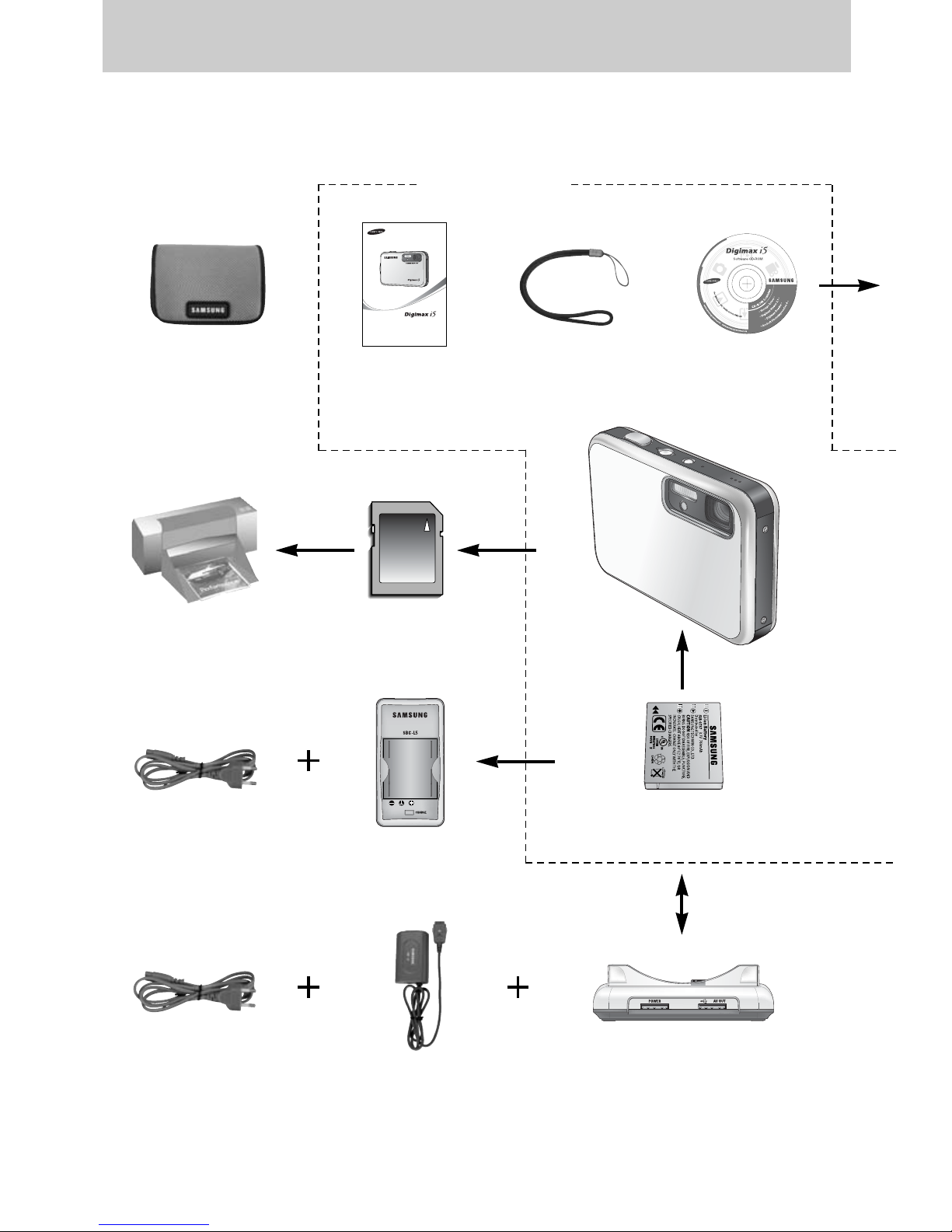
《8》
System chart
Please check that you have the correct contents before using this product. The contents can
vary depending on the sales region. To buy the optional equipment, contact your nearest
Samsung dealer or Samsung service centre.
Software CD
(see p.115, 116)
Camera strap
User manual,
Product warranty
Pouch
SD memory card/MMC
(see p.19)
DPOF compatible
printer (see p.85)
Rechargeable battery
(SLB-0737)
Cradle
SAC-41AC cord
※
The charger (SBC-L5), AC charger (SAC-41) or Cradle is optional depending on the sales region.
AC cord
< Included items >
Charger (SBC-L5)
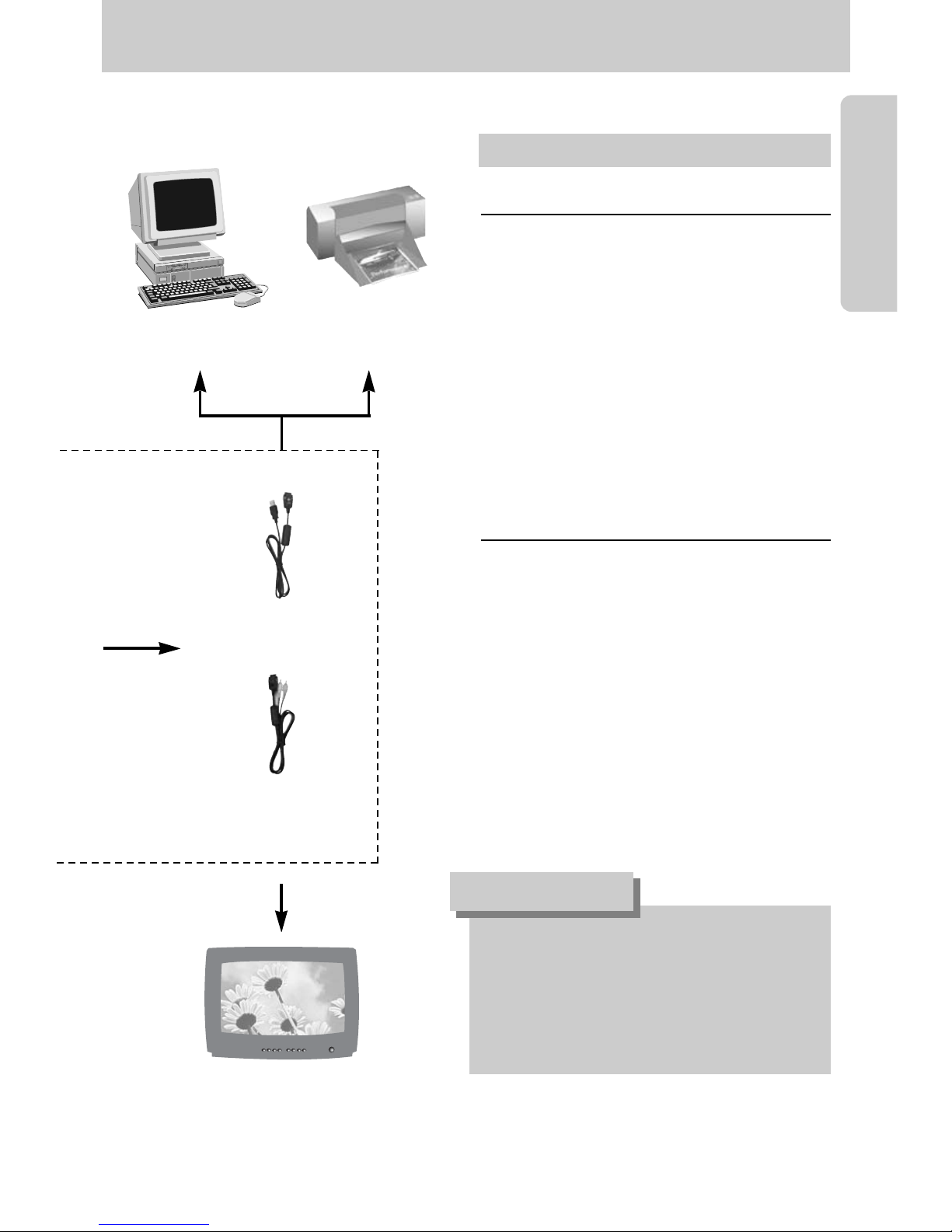
《9》
System chart
PictBridge compatible
printer(see p.89)
Computer
External monitor
Yellow colour - Video
White colour - Voice
(see p.101)
For Windows
•PC with processor better than MMX Pentium
233MHz (XP : Pentium II 300MHz)
•Windows 98/98SE/2000/ME/XP
•Minimum 32MB RAM (XP : 128MB)
•140MB of available hard-disk space
•USB port
•CD-ROM drive
•800x600 pixels, 16-bit colour display
compatible monitor
(24-bit colour display recommended)
For Macintosh
•Power Mac G3 or later
•Mac OS 9.2 ~ 10.3
•Minimum 64MB RAM
•110MB of available hard-disk space
•USB port
•CD-ROM drive
•QuickTime player
•DivX(for movie clip)
System Requirements
When you connect the camera to a
computer, printer or external monitor, you
have to use the USB/ AV cable supplied
with the camera, or the external devices
can't recognise the camera.
CAUTION
USB cable
AV cable
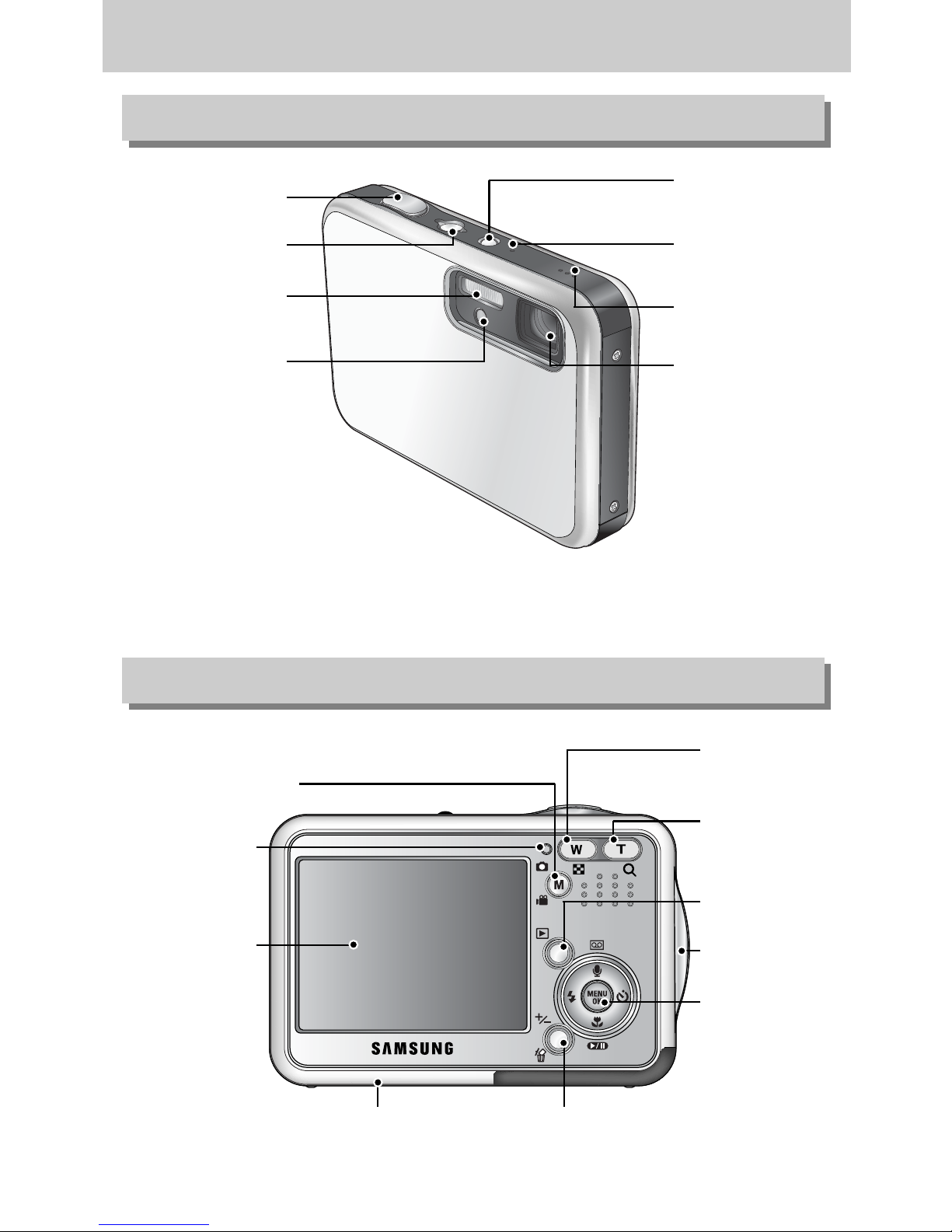
《10》
Identification of features
Front & Top
Back & Bottom
LCD monitor
M(Mode/Album) button
Play mode button
Zoom T button
(Digital zoom)
5 function button
+/-, DELETE button
DC/USB/AV connection terminal
Cradle connector
Camera status
lamp
Zoom W button
(Thumbnail)
Strap eyelet
※ Take care not to press the lens, lens cover and camera by force. This may cause the camera
malfunction.
Power button
Flash
Optical 3X zoom lens/
Lens cover
SF mode button
Speaker
Microphone
Shutter button
Self-timer lamp/
Auto Focus lamp
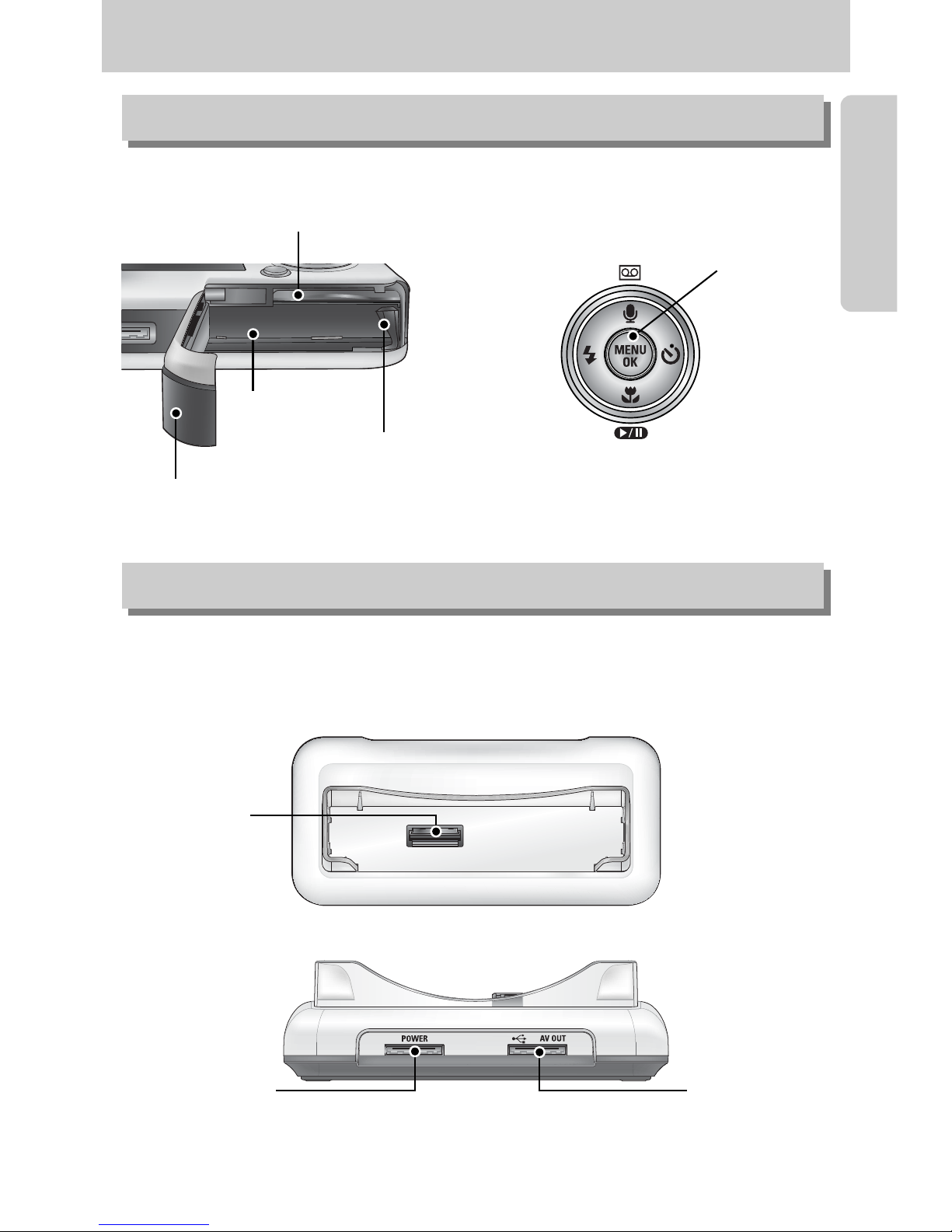
《11》
Identification of features
■ You can recharge your rechargeable battery, transfer a captured image to print, and
download images with the cradle. (Refer to page 14, 89 and 127)
FLASH/
LEFT button
MENU/ OK
button
Macro / DOWN button
Play & Pause button
SELF-TIMER/
RIGHT button
Voice memo/ Voice recording/ UP button
Bottom / 5-function button
Cradle
Battery holder
Memory card slot
Battery chamber
Battery chamber cover
● Back
● Top
Camera
connection
terminal
USB port
AV connection
terminal
DC connection
terminal
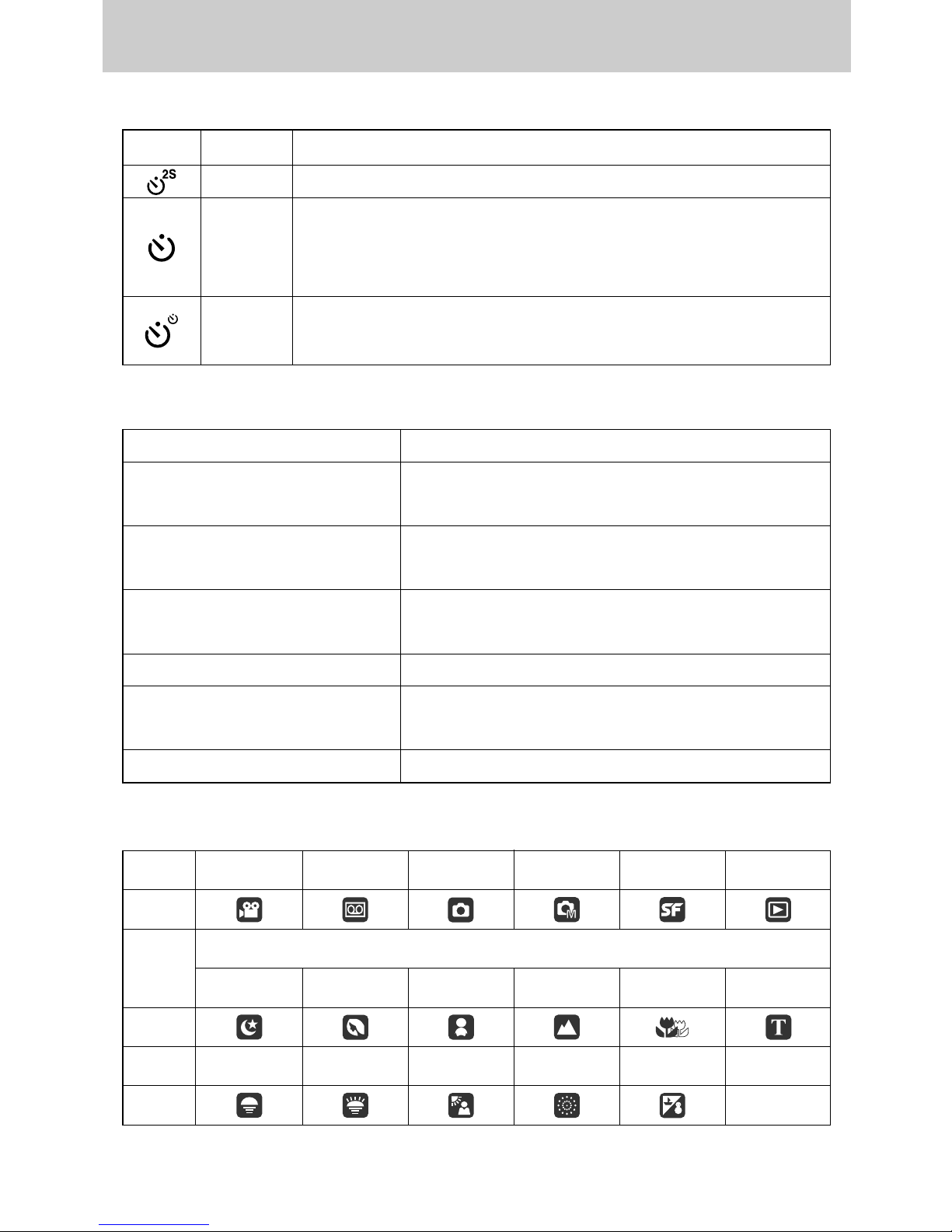
《12》
Identification of features
■ Mode icon : Refer to page 40, 41 for more information about the camera mode setting.
MODE
MOVIE CLIP
VOICE RECORDING
AUTO MANUAL SF PLAY
Icon
NIGHT PORTRAIT CHILDREN
LANDSCAPE
CLOSE UP TEXT
Icon
MODE SUNSET DAWN BACKLIGHT
FIREWORKS
BEACH&SNOW
-
Icon -
MODE
SCENE
■ Self-timer lamp
Icon Status Description
Blinking For the 2 seconds, the lamp blinks quickly at 0.25-second intervals.
For the first 8 seconds, the lamp blinks at 1 second intervals.
For the final 2 seconds, the lamp blinks quickly at 0.25-second
intervals.
A picture will be taken after about 10 seconds and 2 seconds later a
second picture will be taken.
■ Camera Status Lamp
Status Description
The lamp turns on and off when the camera is ready to
take a picture
The lamp blinks while saving the image data and turns
off when the camera is ready to take a picture
The lamp lights up (LCD monitor turns off after initializing
the device)
Transmitting Data with a PC The lamp blinks (LCD monitor turns off)
When the printer is printing The lamp blinks
Blinking
Blinking
Power on
After taking a picture
When the USB cable is inserted to
a PC
When the USB cable is inserted to
a printer
The lamp lights up
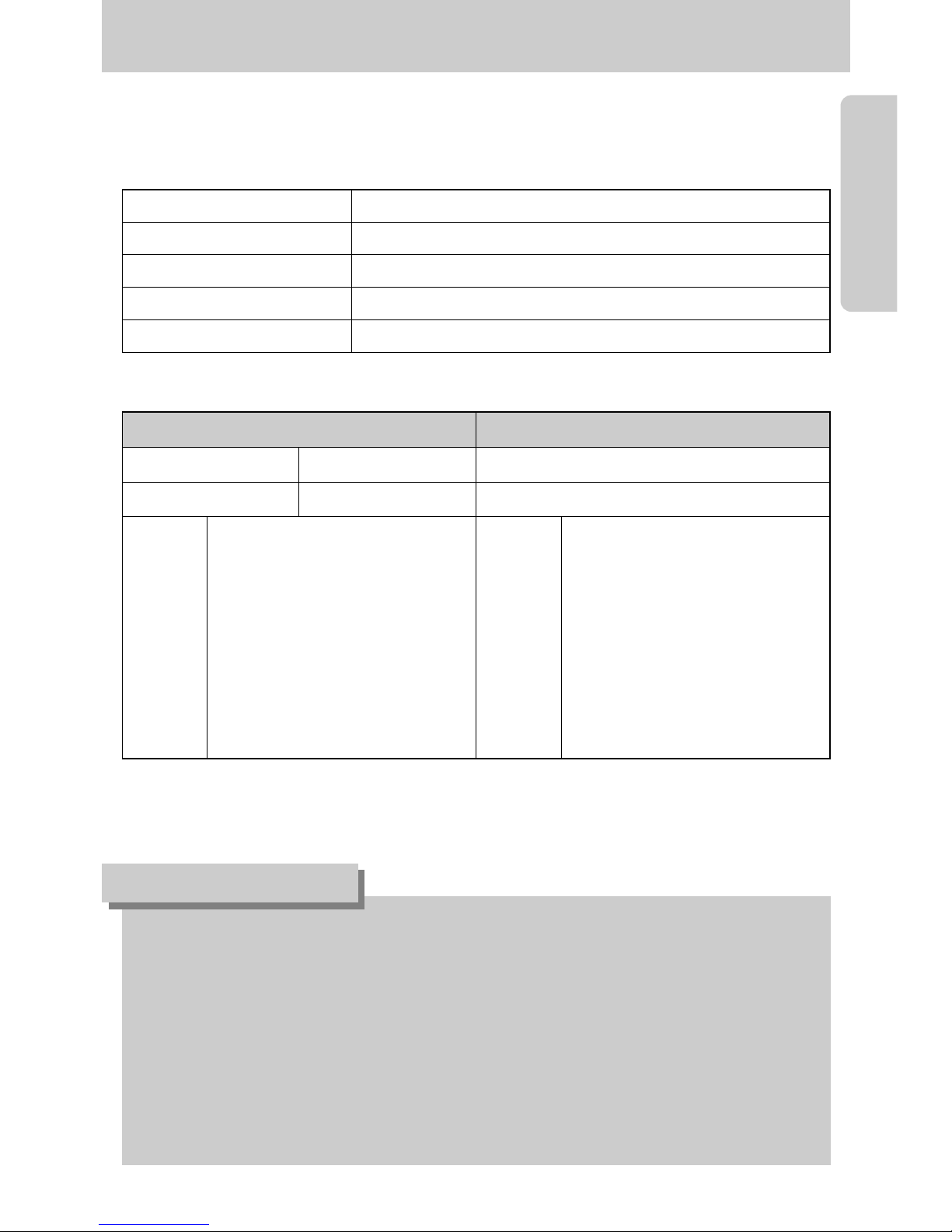
《13》
Connecting to a Power Source
Important information about battery usage
● When the camera is not used, turn off the camera power.
● Please remove the battery if the camera will not be used for long periods.
Battery can lose power over time and are prone to leaking if kept inside the camera.
● Low temperatures (below 0˚C) can affect the performance of the battery and you may
experience reduced battery life.
● Battery will usually recover at normal temperatures.
● During extended use of the camera, the camera body may become warm.
This is perfectly normal.
INFORMATION
■ You should use the rechargeable battery (SLB-0737) supplied with the camera.
Be sure to charge the battery before using the camera.
■ SLB-0737 rechargeable battery Specification
■ Number of images and battery life
※ These figures are measured under Samsung’s standard conditions and Shooting conditions
and may vary depending on the way of user’s usage.
Model SLB-0737
Type Lithium Ion
Capacity 760mAh
Voltage 3.7V
Charging time Approx. 150 MIN (Using the SAC-41)
Still image Movie
Battery life Number of images Recording time
Approx. 90 MIN Approx. 180 Approx. 90 MIN
Using the fully charged battery
Auto mode, 5M image size
Fine image quality,
Shot to shot interval : 30Sec.
Changing the zoom position
between the Wide and the Tele
ends every 1 shot.
Using the flash every two times.
Based on
the
following
shooting
conditions
Based on
the
following
shooting
conditions
Using the fully charged battery
640X480 image size
30fps frame rate
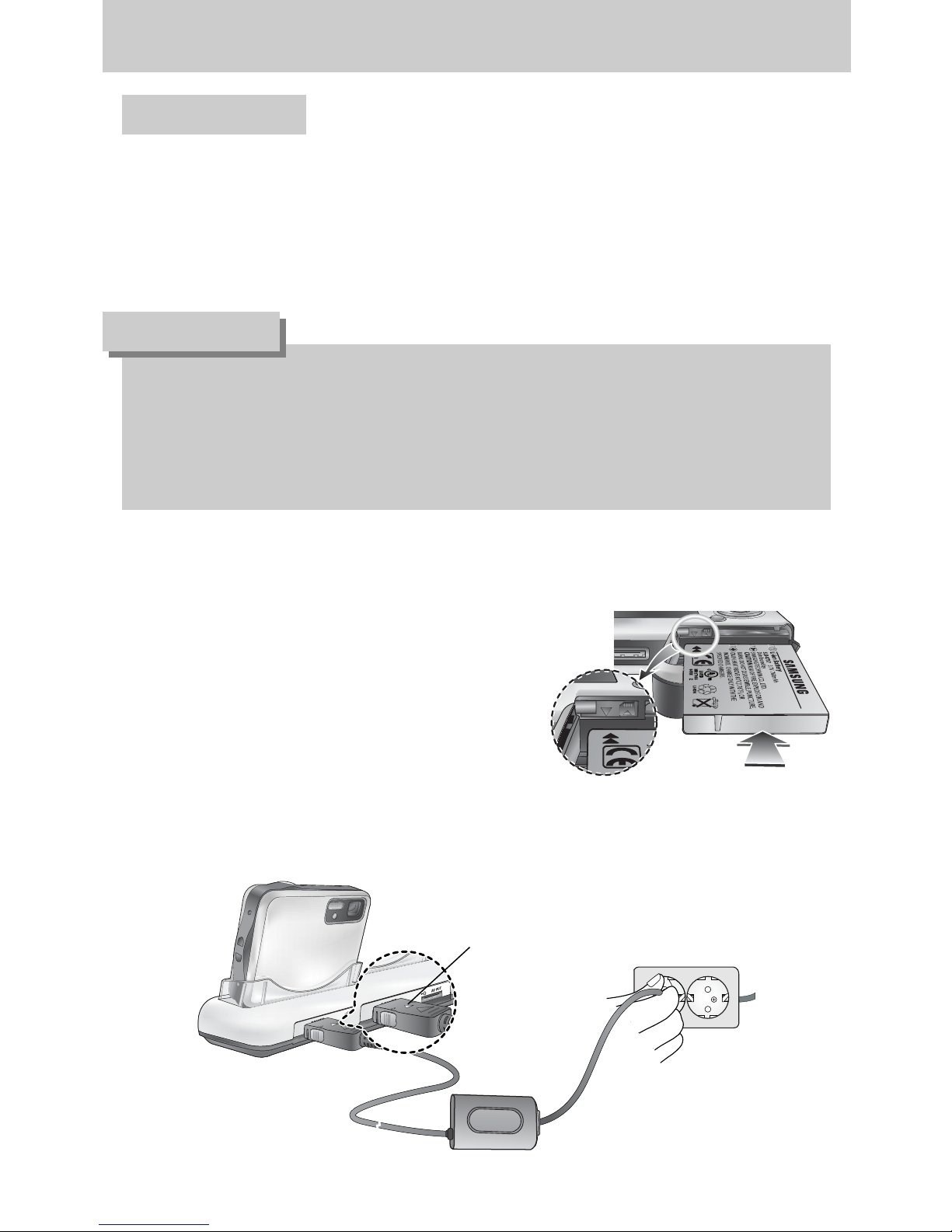
《14》
Connecting to a Power Source
If you have access to a mains supply, using an SAC-41 allows the camera to be used for long
periods of time.
Plug the SAC-41 into the DC connection terminal on the camera or cradle.
Before turning on the camera power with an SAC-41, insert the rechargeable battery that was
charged for over 10 minutes with turning off the camera.
● Charging with the cradle
1. Insert the rechargeable battery into the battery
chamber.
■ How to charge the rechargeable battery (SLB-0737) with the SAC-41.
Using the SAC-41
● Always turn off the power before taking the SAC-41 out of the mains supply.
● As with all mains powered devices, safety is important. Ensure that neither the camera
nor Charger comes into contact with water or metallic materials.
● Please ensure that you use the SAC-41 with the correct specification for the camera.
Failure to do so may affect your warranty.
DANGER
2. Place the camera correctly in the
cradle.
3. Put the SAC-41 into your power socket
and DC connection terminal of the cradle.
Charging LED
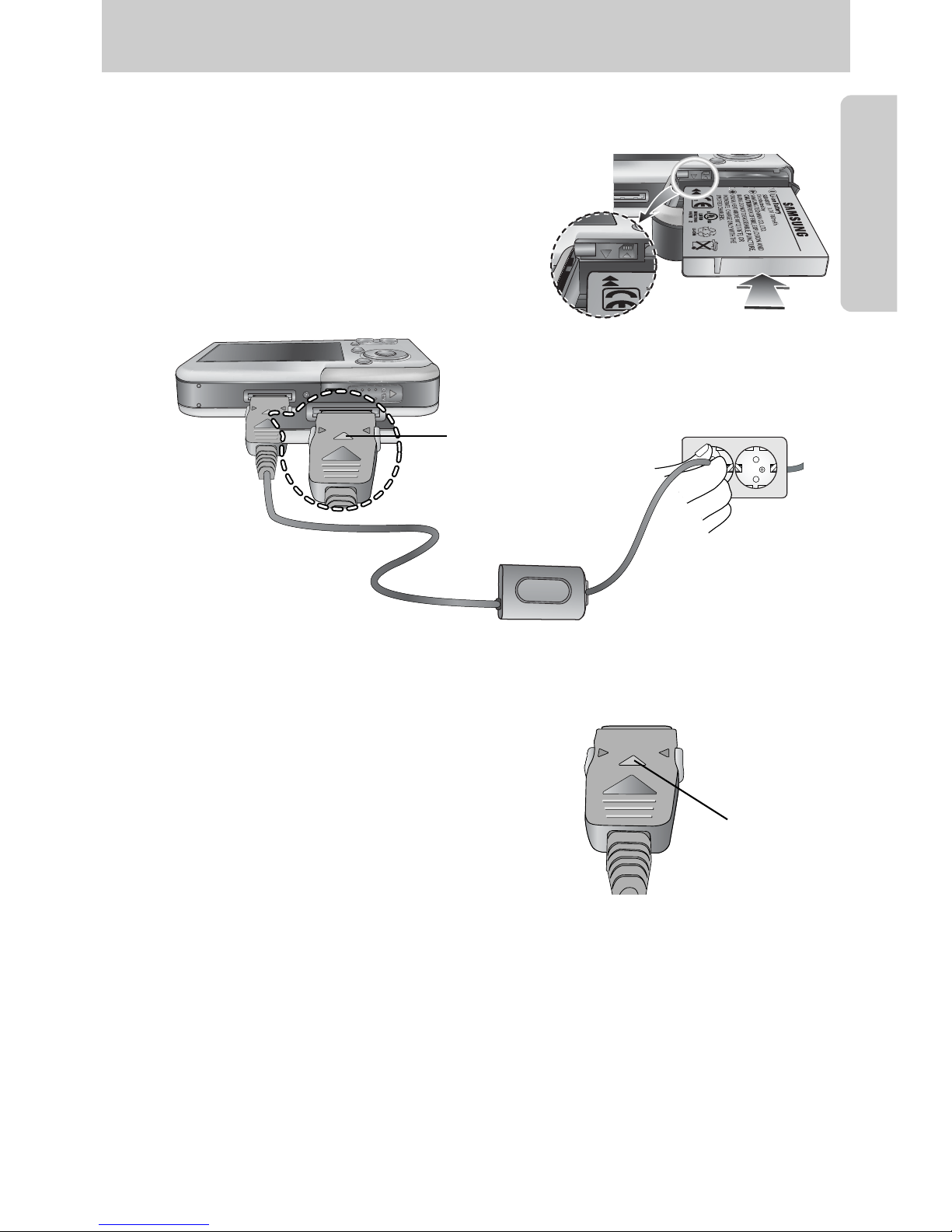
《15》
Connecting to a Power Source
※ If you connect the SAC-41 to camera without inserting the rechargeable battery, the charging
LED will brink or be off. In this case, insert the battery and connect the SAC-41 again.
■ Important information about battery (SLB-0737) charging with the SAC-41
● If the charging LED of the SAC-41 does not
turn on or blink after inserting the rechargeable
battery, please check whether the battery are
inserted correctly.
● Please check the battery charging status with
the charging LED of SAC-41.
Charging LED
Charging LED
● Charging with the camera
1. Insert the rechargeable battery into the battery
chamber.
2. Put the SAC-41 into your power socket and
DC connection terminal of the camera.
■ How to charge the rechargeable battery (SLB-0737) with the SAC-41.
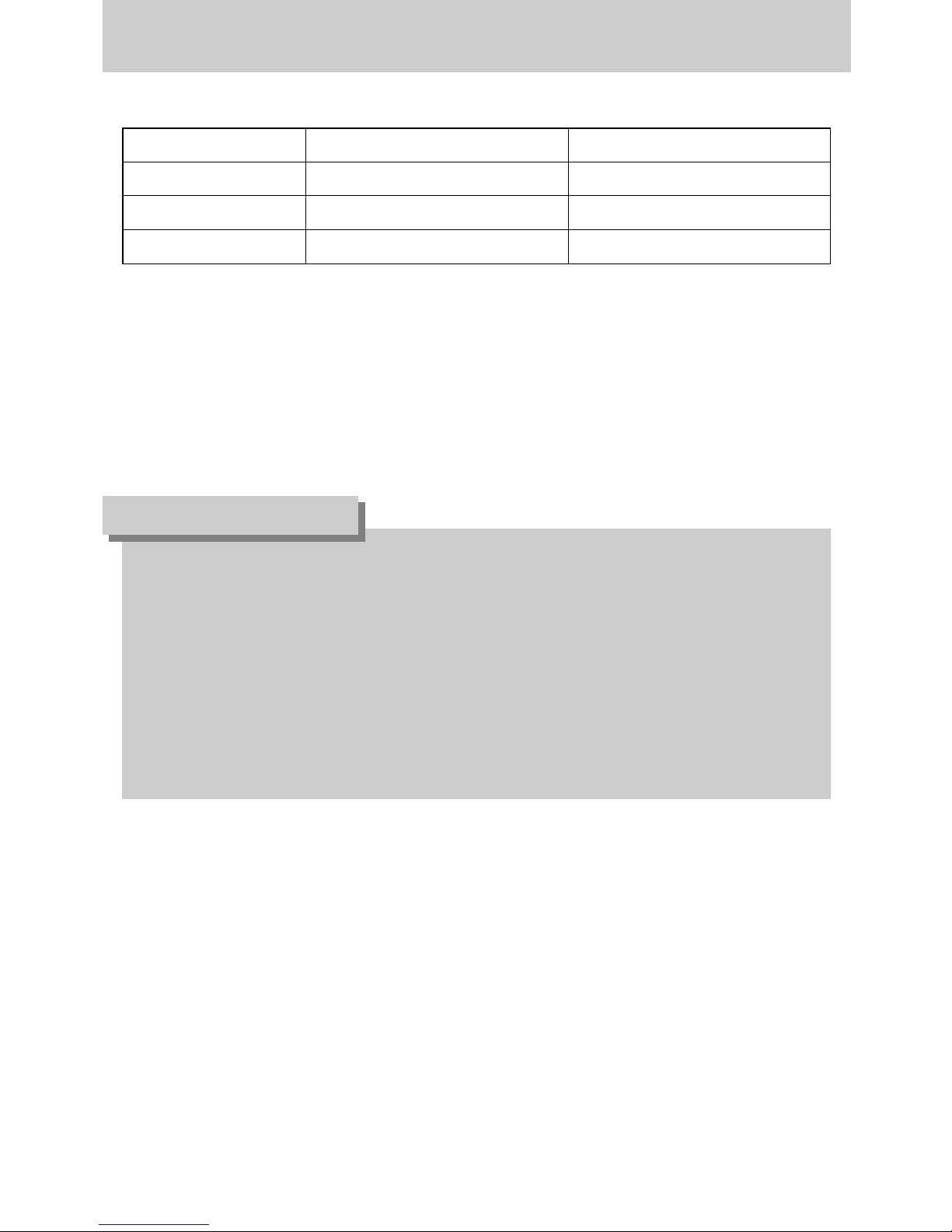
《16》
Connecting to a Power Source
■ Charging LED of the SAC-41
Status Using the cradle Direct to the camera
Being Charged Red LED is on Red LED is on
Charging is complete Green LED is on Green LED is on
Charging error Red LED is off or blinking Red LED is off or blinking
● If there is a charging error, please check all the power connections are in place.
● A USB cable for transmitting data can’t be used for charging the rechargeable battery.
■ Charging time (When the camera is turned off)
- Using the cradle : About 150MIN
- Using the SAC-41 : About 150MIN
Important information about the rechargeable battery.
● If you charge the battery with the camera power on, the battery can't charge fully.
To charge the battery fully, turn the camera off when you charge it.
● If you insert the fully discharged battery to charge it, do not turn on the camera at the
same time. The camera may not be turned on because of the low battery capacity.
Charge the battery for over 10 minutes to use the camera.
● Do not use the flash frequently or take a movie clip with the fully discharged battery
charged for a short time. Even if the charger is inserted, the camera power may be turned
off because the rechargeable battery is discharged again.
INFORMATION
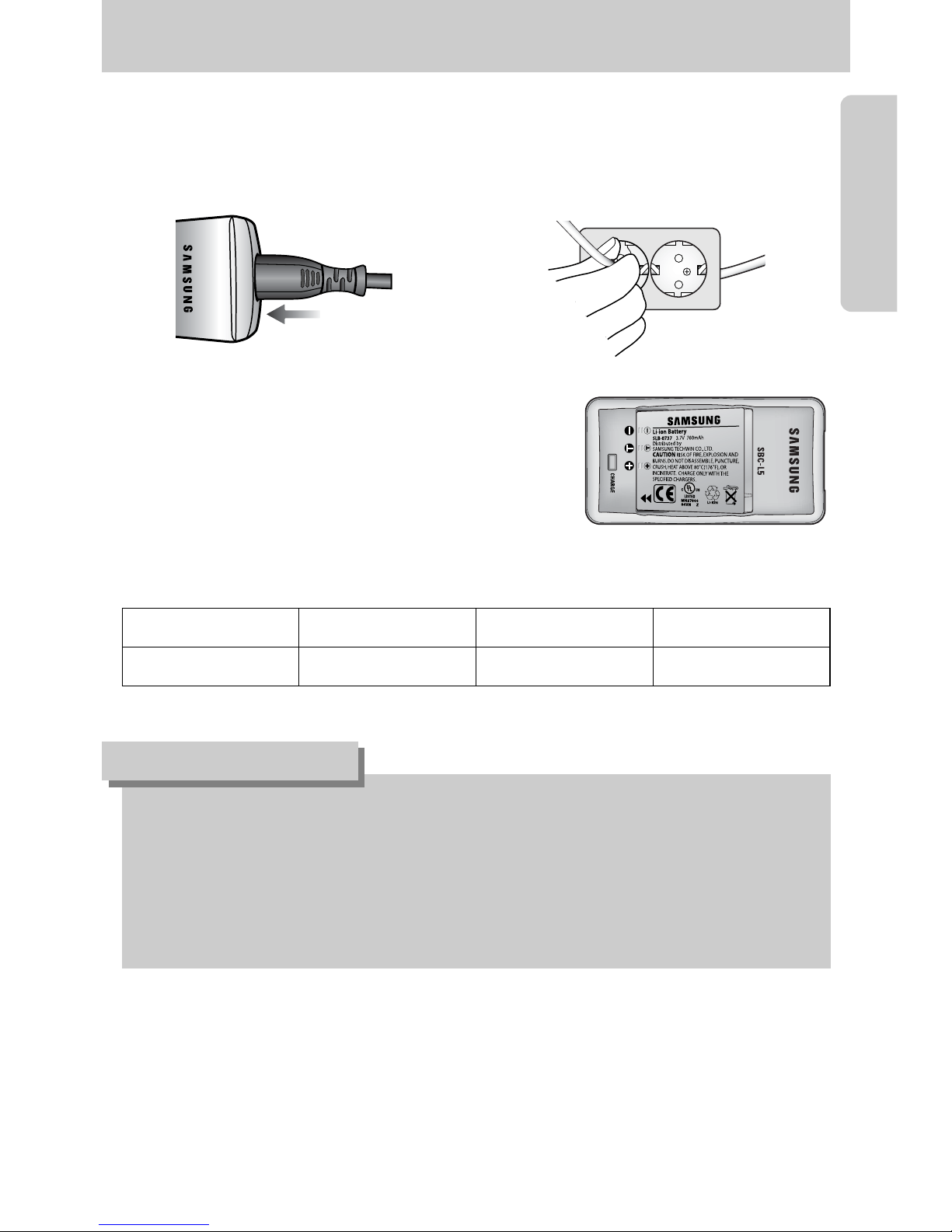
《17》
Connecting to a Power Source
■ Charging LED of the SBC-L5
Charging LED Red LED is on Red LED is blinking Green LED is on
Status Being charged Charging error Charging is complete
■ How to charge the rechargeable battery (SLB-0737) with the SBC-L5.
3. Place the (-) and (+) terminals of the battery in the
correct position. The red charge indicator indicates
normal charging.
4. When charging is complete, the indicator turns green.
1. Insert the AC cord into the charger. 2. Plug the AC cord's power plug into the
wall outlet.
● If the charge indicator blinks as red, it indicates a battery charging error.
- The battery is not properly inserted
- The terminals of battery are dirty or damaged
If the battery is inserted properly and the charge indicator continues to blink, contact the
nearest Samsung Camera Service Center.
● Refer to the user manual for more information about using the SBC-L5.
INFORMATION
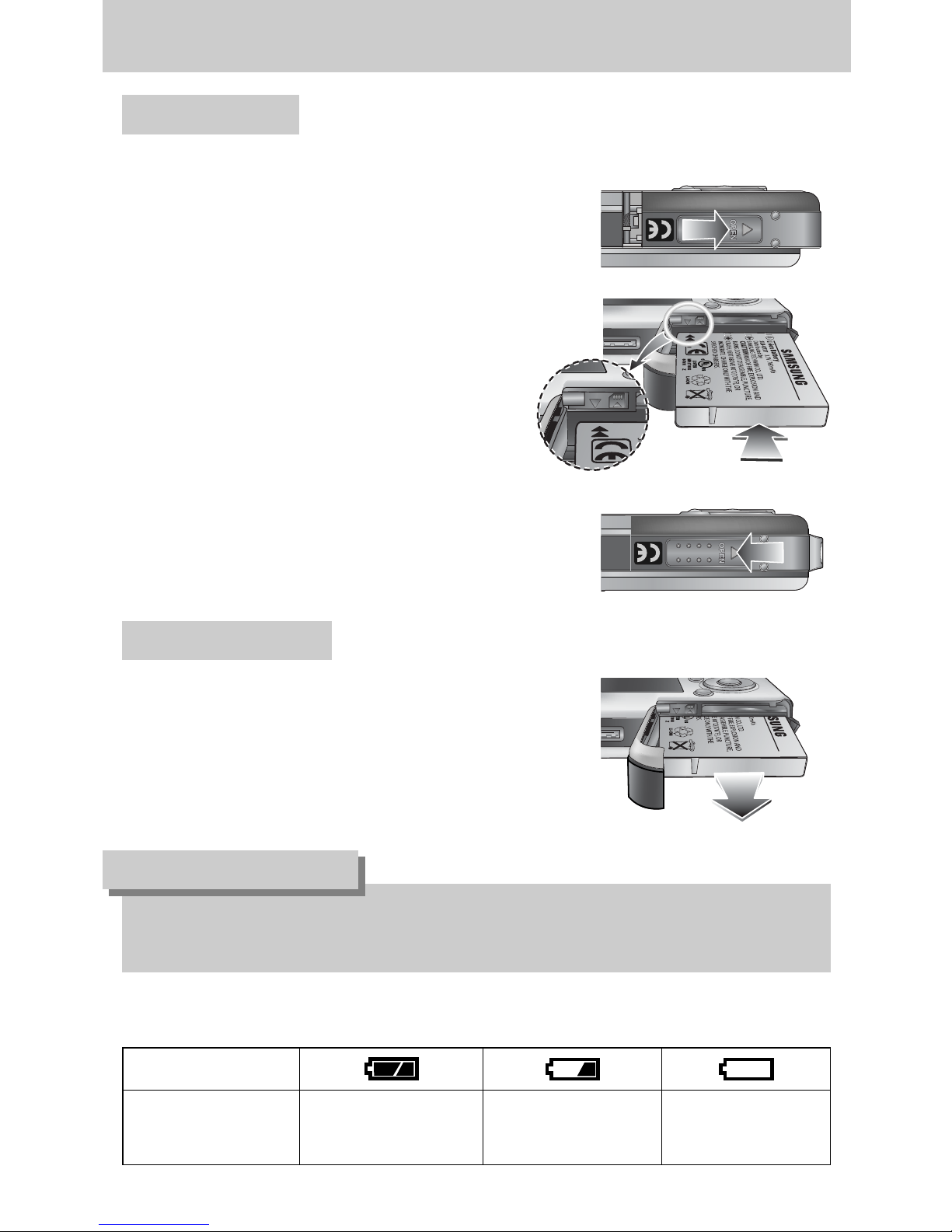
《18》
Connecting to a Power Source
Using the battery
: If the camera does not turn on after you have inserted battery, please
check whether the battery are inserted with the correct polarity(+/-).
2. Insert the battery taking note of the polarity
(+ / -).
3. To close the battery chamber cover, push it
until it clicks.
Removing the battery
1. Turn off the camera power.
Open the battery chamber cover and move the
battery holder aside. The battery will be released.
2. Take out the battery and close the battery
chamber cover.
Battery status
Battery indicator
The battery are fully
charged
Prepare new battery
There is no battery capacity.
Replace with new battery.
■ There are 3 indicators for battery condition that are displayed on the LCD monitor.
1. Open the battery chamber cover by pushing in
the direction of the arrow.
● When the battery chamber cover is opened, do not press the battery chamber cover by
force. This may cause the battery chamber cover modification or breakage.
INFORMATION
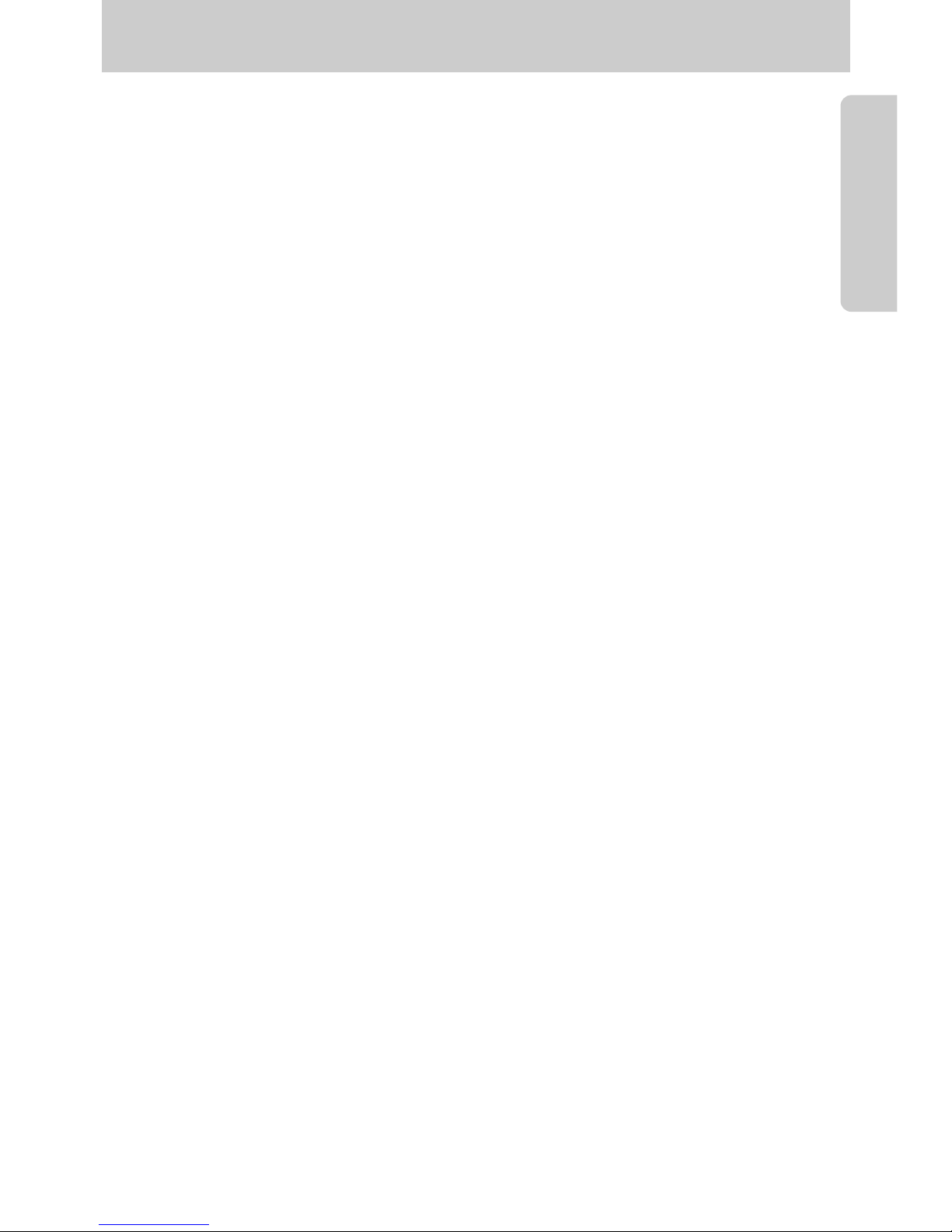
《19》
Instructions on how to use the memory card
● Be sure to format the memory card (see p.97) if you are using a newly purchased memory for
the first time, if it contains data that the camera cannot recognise, or if it contains images
captured with a different camera.
● Turn off the camera power whenever the memory card is being inserted or removed.
● Repeated use of the memory card will eventually reduce the memory card’s performance.
Should this be the case, you will need to purchase a new memory card.
Wear and tear on the memory card is not covered by the Samsung warranty.
● The memory card is an electronic precision device.
Do not bend, drop or subject the memory card to any heavy impact.
● Do not store the memory card in an environment with strong electronic or magnetic fields,
e.g. near loud speakers or TV receivers.
● Please do not use or store in an environment where there are extremes in temperature.
● Do not allow the memory card to become dirty or to come into contact with any liquid.
Should this happen, clean the memory card with a soft cloth.
● Please keep the memory card in its case when not in use.
● During and after periods of extended use, you may notice that the memory card is warm.
This is perfectly normal.
● Do not use a memory card that is used in another digital camera.
To use the memory card in this camera, format the memory card using this camera.
● Do not use a memory card formatted by another digital camera or memory card reader.
● If the memory card is subjected to any of the following, the recorded data may become
corrupted :
- When the memory card is used incorrectly.
- If the power is switched off or the memory card is removed while recording, deleting
(formatting) or reading.
● Samsung cannot be held responsible for lost data.
● It is advisable to copy important data onto other media as back-up e.g. floppy disks, hard
disks, CD etc.
● If there is insufficient memory available
: A [Card Full!] message will appear and the camera will not operate. To optimise the amount
of memory in the camera, replace the memory card or delete unnecessary images stored
on the memory.
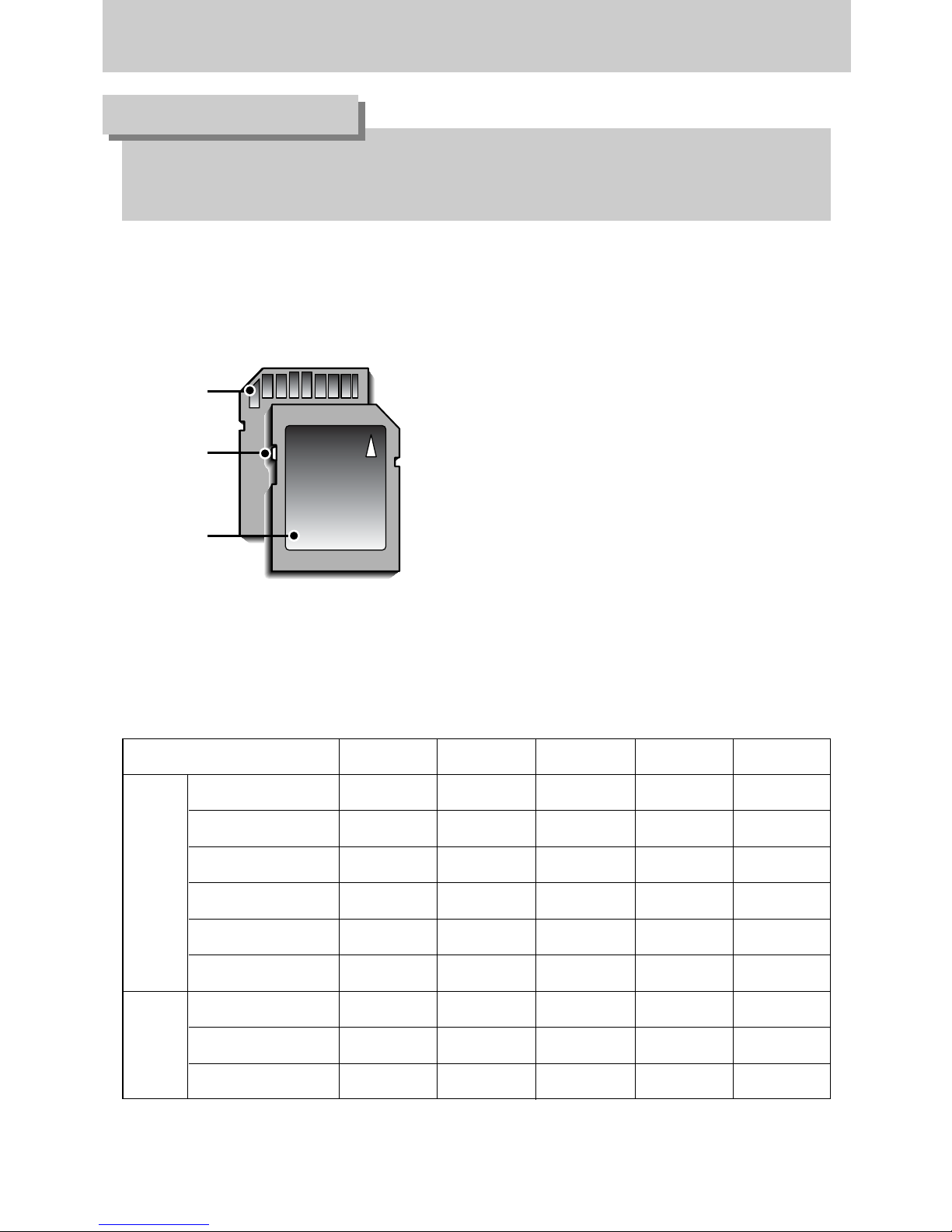
《20》
Instructions on how to use the memory card
● Don't remove the memory card when the camera status lamp is blinking as this may
cause damage to data in the memory card.
INFORMATION
[ SD (Secure Digital) memory card ]
Write
protect
switch
Label
Card pins
■ The camera can use SD Memory Cards and MMC (Multi Media Cards). Please consult the
enclosed manual for using the MMC Cards.
The SD memory card has a write protect switch
that prevents image files from being deleted or
formatted. By sliding the switch to the bottom of
the SD memory card, the data will be protected.
By sliding the switch to the top of the SD
memory card, the data protection will be
cancelled.
Slide the switch to the top of the SD memory
card before taking a picture.
■ When using a 32MB memory, the specified shooting capacity will be as follows.
These figures are approximate as image capacities can be affected by variables such as
subject matter.
※ The zoom buttons are not pressed during the movie clip recording.
The recording times can be changed by the zoom operation.
Recorded image size S. Fine Fine Normal
30FPS 15FPS
5M(2592x1944) 11 21 32 - 4M(2272x1704) 14 27 40 - 3M(2048x1536) 17 33 49 - 2M(1600x1200) 28 52 75 - -
1M(1024x768) 66 111 151 - -
VGA(640x480) 149 217 275 - -
640(640X480) - - -
About 2MIN About 4MIN
320(320X240) - - -
About 4MIN About 7MIN
160(160X128) - - -
About 8MIN About 15MIN
Still
image
* Movie
clip
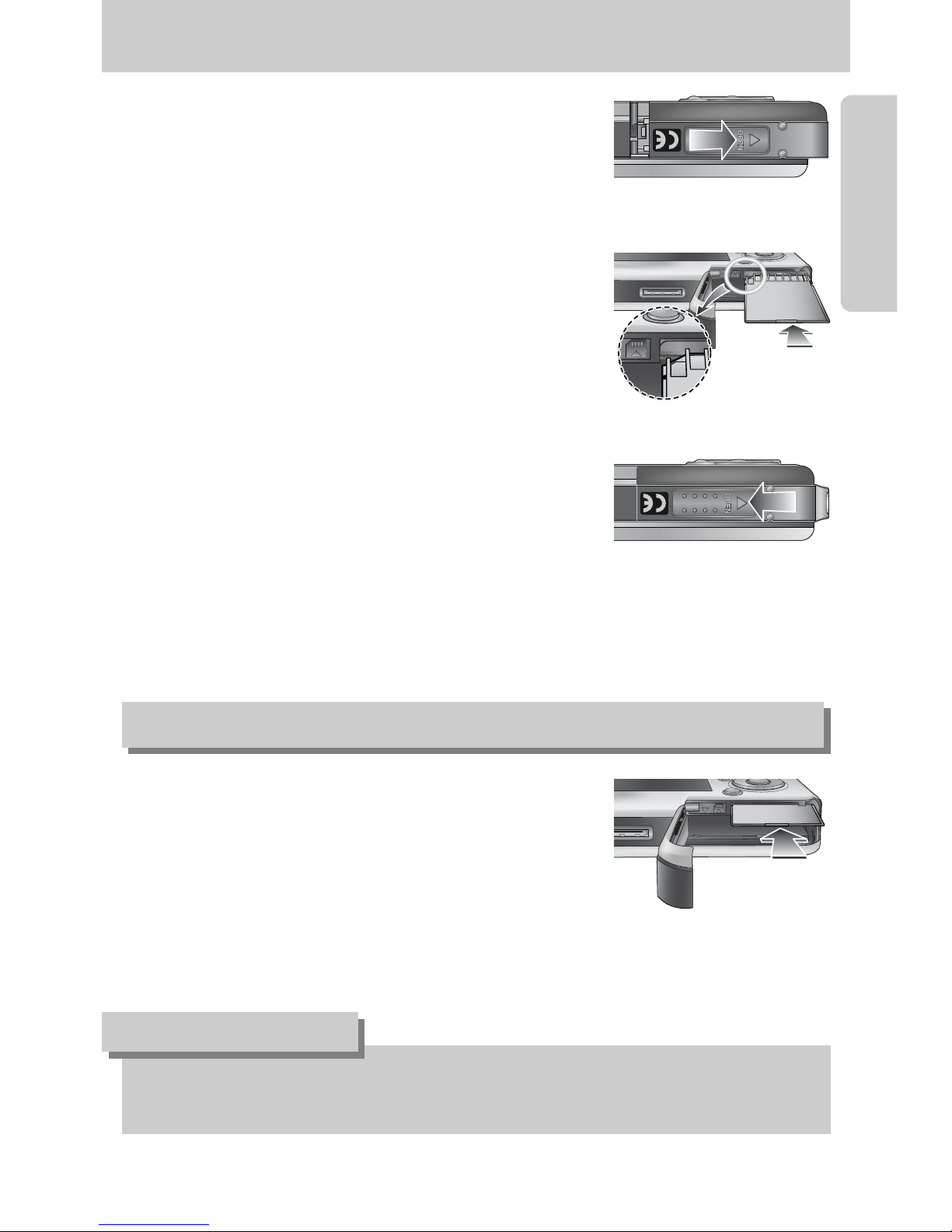
《21》
Inserting the memory card
3. To close, push the battery chamber cover until you hear
a click. If the memory card does not slide in smoothly,
do not attempt to insert it by force. Check the direction
of insertion, and then insert it correctly. Do not insert the
memory card the wrong way round. Doing so may
damage the memory card slot.
1. Turn the power off using the power button.
Open the battery chamber cover and press the
memory card as shown in the image and release.
2. Remove the memory card and close the battery
chamber cover.
2. Have the front of the memory card facing toward the front
of the camera (lens) and the card pins toward the back of
the camera (LCD monitor), and then push the memory
card into the card slot until you hear a click.
1. Turn off the camera’s power and pull the battery chamber
cover in the direction of the arrow to open.
Removing the memory card
● When the camera is turned on, inserting or removing the memory card turns the camera
power off.
INFORMATION
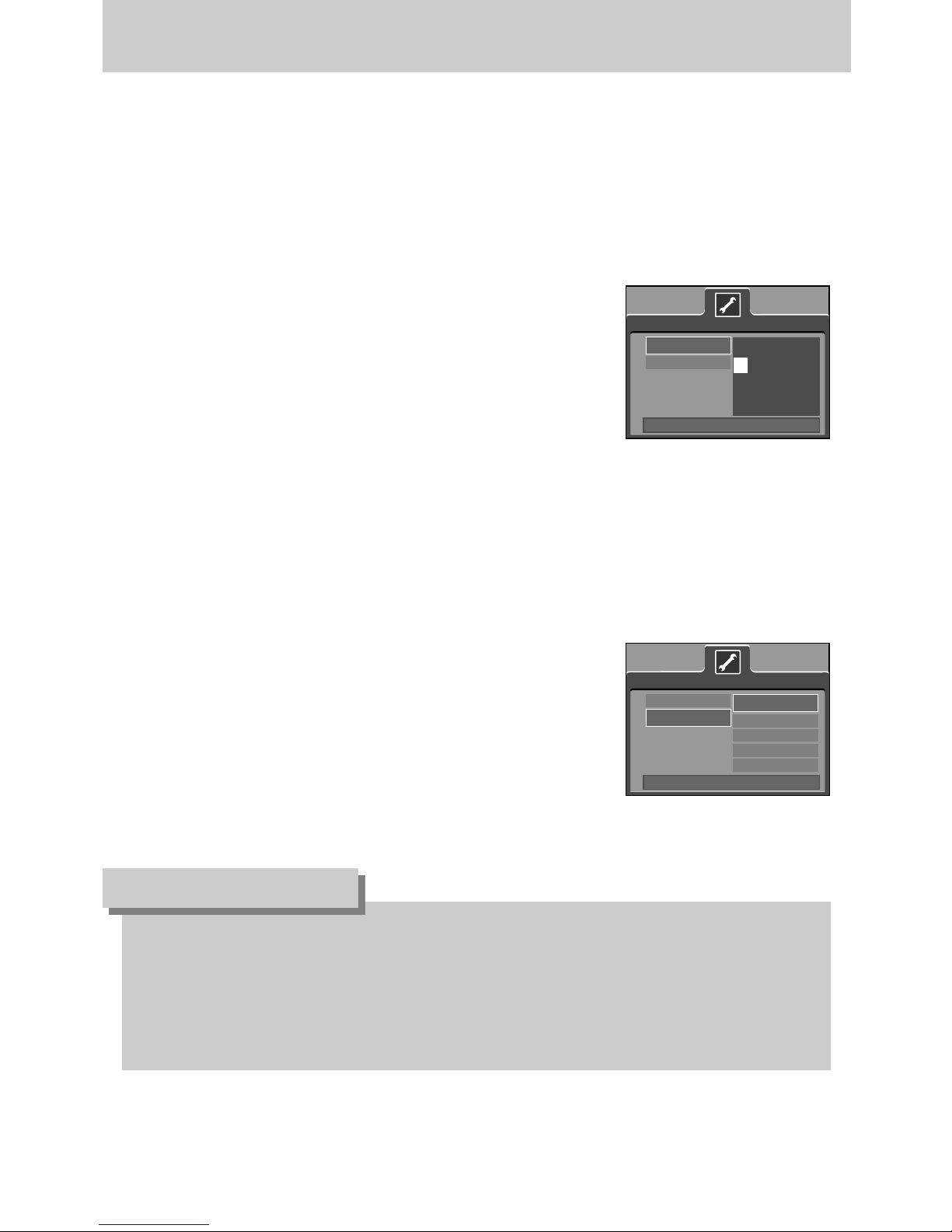
《22》
When Using the Camera for the First Time
■ Charge the rechargeable battery fully before using the camera for the first time.
■ When the camera is turned on for the first time, a menu will be displayed to set date, time and
language in the LCD monitor. This menu will not be displayed after setting up the date, time
and language. Set up the date, time and language before using this camera.
● Setting up the date, time and date type
1. Select the [Date&Time] menu by pressing the UP/DOWN
button and press the RIGHT button.
2. Select the desired sub menu by pressing the UP/ DOWN/
LEFT/ RIGHT button.
RIGHT button : selects YEAR/ MONTH/ DAY/ HOUR
/ MINUTE/DATE TYPE
LEFT button : Moves the cursor to the [Date&Time]
main menu if the cursor is at the first item of the date and time setup.
In all other instances, the cursor will be shifted to the left of its current
position.
UP/ DOWN button : changes the value of each item.
● You can select 21 languages. These are listed below :
English, Korean, French, German, Spanish, Italian, S.Chinese, T.Chinese, Japanese,
Russian, Portuguese, Dutch, Danish, Swedish, Finnish, Thai,
BAHASA(MALAY/ INDONESIAN), Arabic, Hungarian, Czech and Polish.
● Even if the camera is restarted, the language setting will be maintained.
INFORMATION
● Setting up the language
1. Select the [Language] menu by pressing the UP/DOWN
button and press the RIGHT button.
2. Select the desired sub menu by pressing the UP/ DOWN
button and press the OK button.
When the settings are complete, press the MENU button
twice to exit the menu screen.
Date&Time
Language
Setup
Back:◀ Set:OK
▲
05/05/01 13:01
▼
yy/mm/dd
Date&Time
Language
ENGLISH
한국어
FRANÇAIS
DEUTSCH
ESPAÑOL
Setup
Back:◀ Set:OK
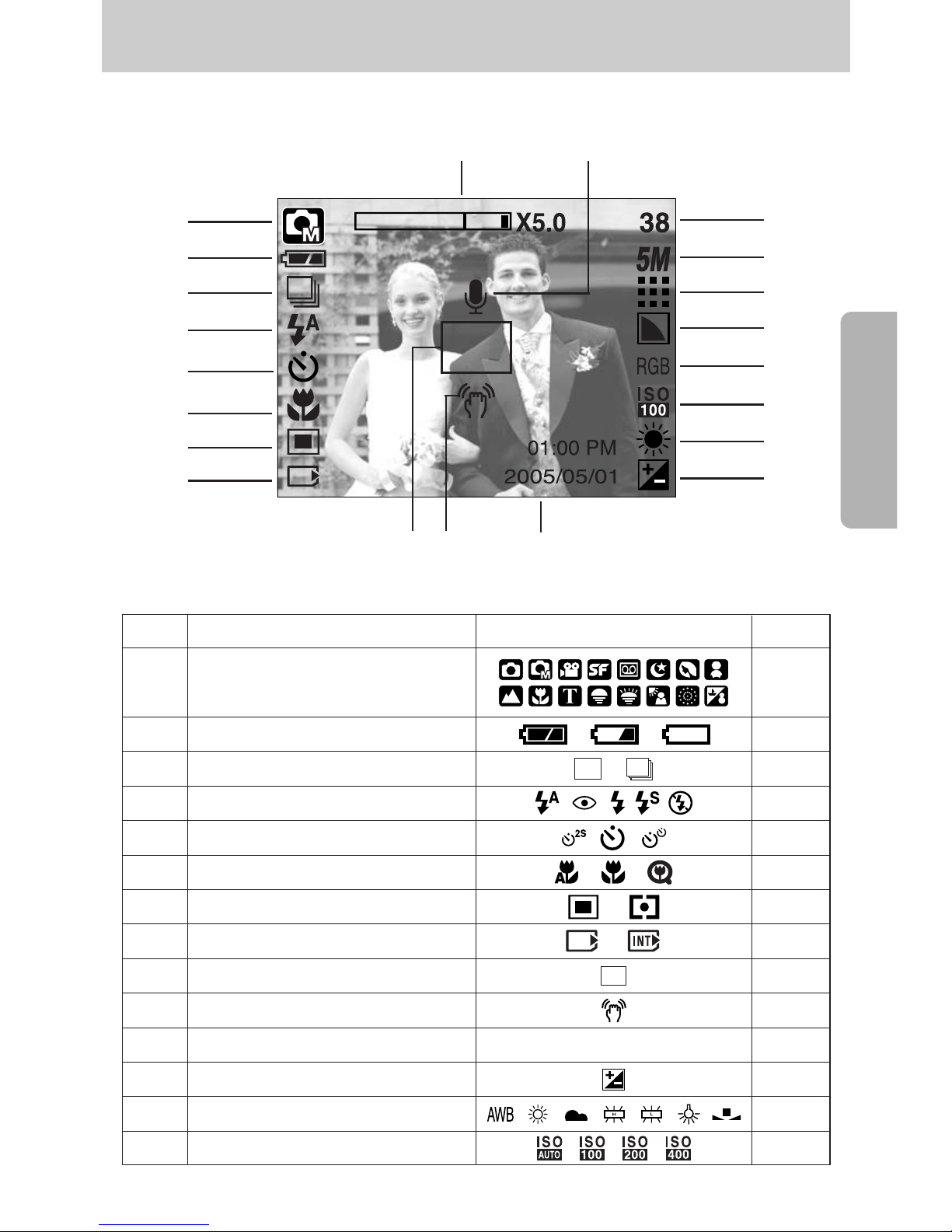
《23》
LCD monitor indicator
■ The LCD monitor displays information about the shooting functions and selections.
[Image & Full Status]
No. Description Icons Page
2 Battery p.18
3 Continuous shot p.53
4 Flash p.37
5 Self-timer p.39
6 Macro p.35
7 Metering p.53
8 Card inserted indicator -
9 Auto focus frame -
10 Camera shake warning p.30
11 Date/ Time 2005/05/01 01:00 PM p.98
12 Exposure compensation p.45
13 White Balance p.44
14 ISO p.44
Recording mode
1
p.50
①
②
③
④
⑤
⑥
⑦
⑧
⑬
⑫
⑭
⑮
⑰
⑯
⑱
⑲
⑩⑨
⑪
⑳
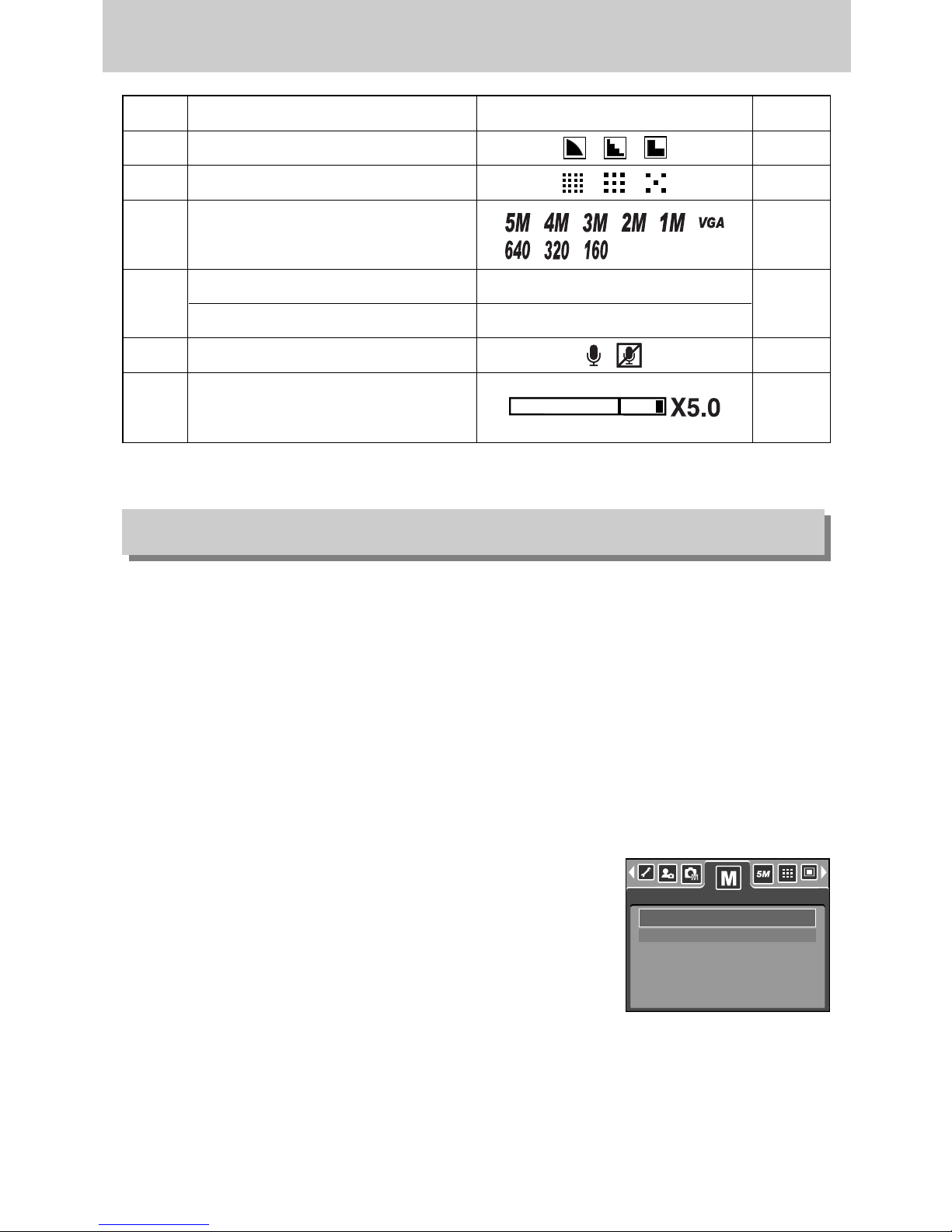
《24》
LCD monitor indicator
Changing the recording mode
■ Selecting the [Mode] menu
1. Insert the battery (p.18).
2. Insert the memory card (p.21). As this camera has a 50MB internal memory, you do not
need to insert the memory card. If the memory card is not inserted, an image will be stored
in the internal memory. If the memory card is inserted, an image will be stored on the
memory card.
3. Close the battery chamber cover.
4. Press the power button to turn on the camera.
5. Press the menu button and a menu will display.
6. Use the UP/DOWN button to select the [Mode] menu.
7. Select [Still & Movie] or [Full] sub menu by pressing the
UP/DOWN button.
- [Still & Movie] : A still image mode that was selected
on the [Mode set] menu and movie clip mode can be selected.
Refer to page 50 for more information about using the [Mode set] menu.
- [Full] : Auto, Manual, Movie clip and scene modes can be selected.
8. Press the MENU button and the menu will disappear.
■ You can select the desired working mode by the M (Mode) button located on the back of the
camera and [Mode], [Mode set] menu. Auto, manual, movie clip, scene (night, portrait,
children, landscape, text recognition, close-up, sunset, dawn, backlight, fireworks,
beach & snow) camera modes are available.
15 RGB RGB p.43
16 Sharpness p.54
17 Image quality p.52
Number of available shots remaining 38
Remaining time (Movie clip/ Voice recording)
00:01:30/ 01:00:00
20 Voice memo/ Mic. off p.34/27
19
18
p.51
p.20
Image size
Optical/ Digital Zoom bar/
Digital Zoom rate
21
p.32
Still & Movie
Full
Mode
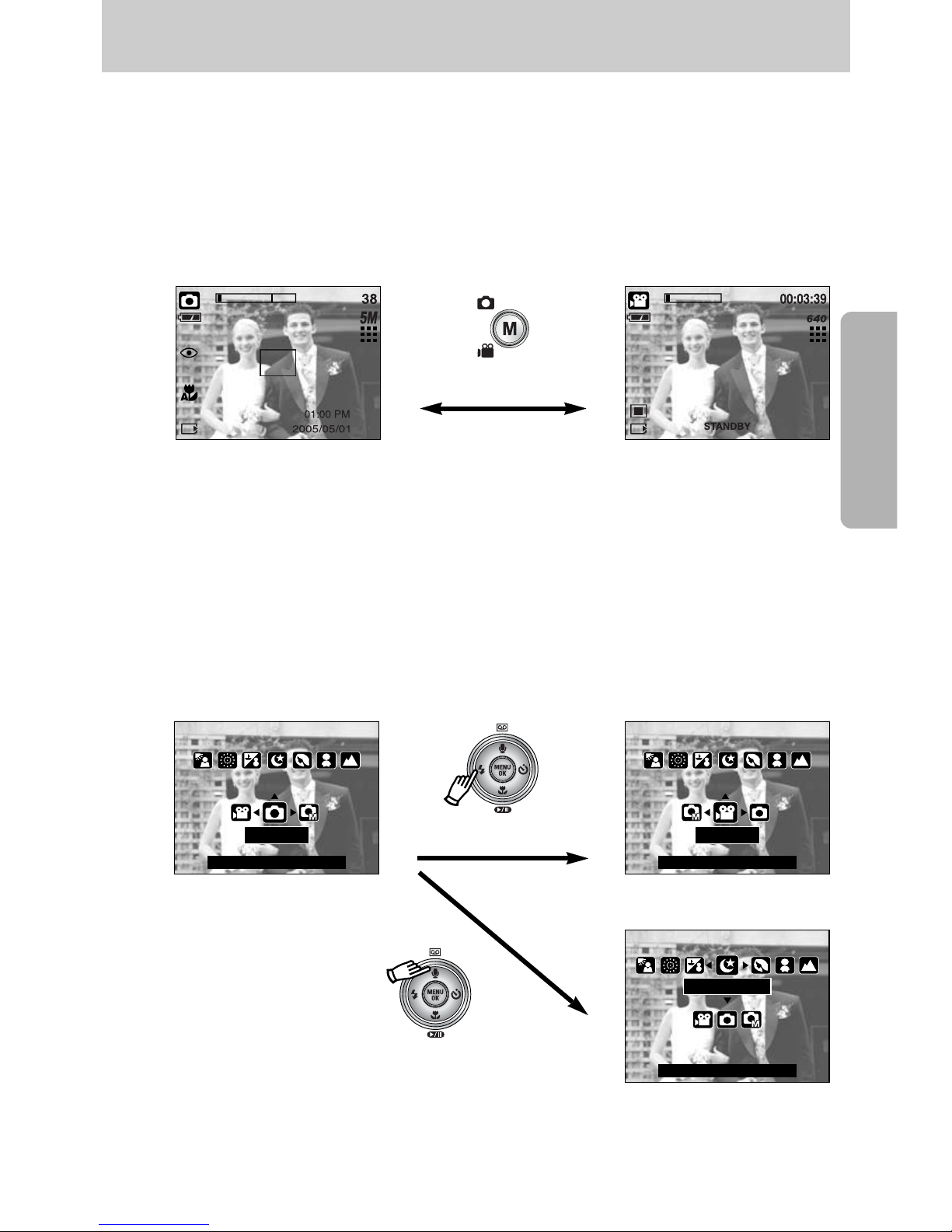
《25》
Changing the recording mode
● Changing the recording mode : If the [Still & Movie] menu was selected
Steps from 1-4 are the same as those for selecting the [Mode] menu.
5. A recording mode used just before will display.
6. Press the M (Mode) button located on the back of the camera and the recording mode will
change to the movie clip mode.
7. Press the M (Mode) button again and a still image mode selected on the [Mode set] menu
will be selected.
● Changing the recording mode : If the [Full] menu was selected
Steps from 1-4 are the same as those for selecting the [Mode] menu.
5. A recording mode used just before will display.
6. Press the M (Mode) button located on the back of the camera and the mode selection
menu will display.
7. To select the Auto, Manual, Movie clip or Scene modes, press the Left/Right button.
To move between the Auto, Manual, Movie clip menu line and Scene menu line, press the
Up/Down button.
8. Press the M (Mode) button and the mode selection menu will disappear.
Pressing the M (Mode) button
[AUTO mode]
[MOVIE CLIP mode]
Pressing the Up button
Night
[Selecting the Scene mode]
Pressing the Left button
[Mode selection menu]
AUTO
Set : OK/M
Movie
[Selecting the Movie clip mode]
Set : OK/M
Set : OK/M
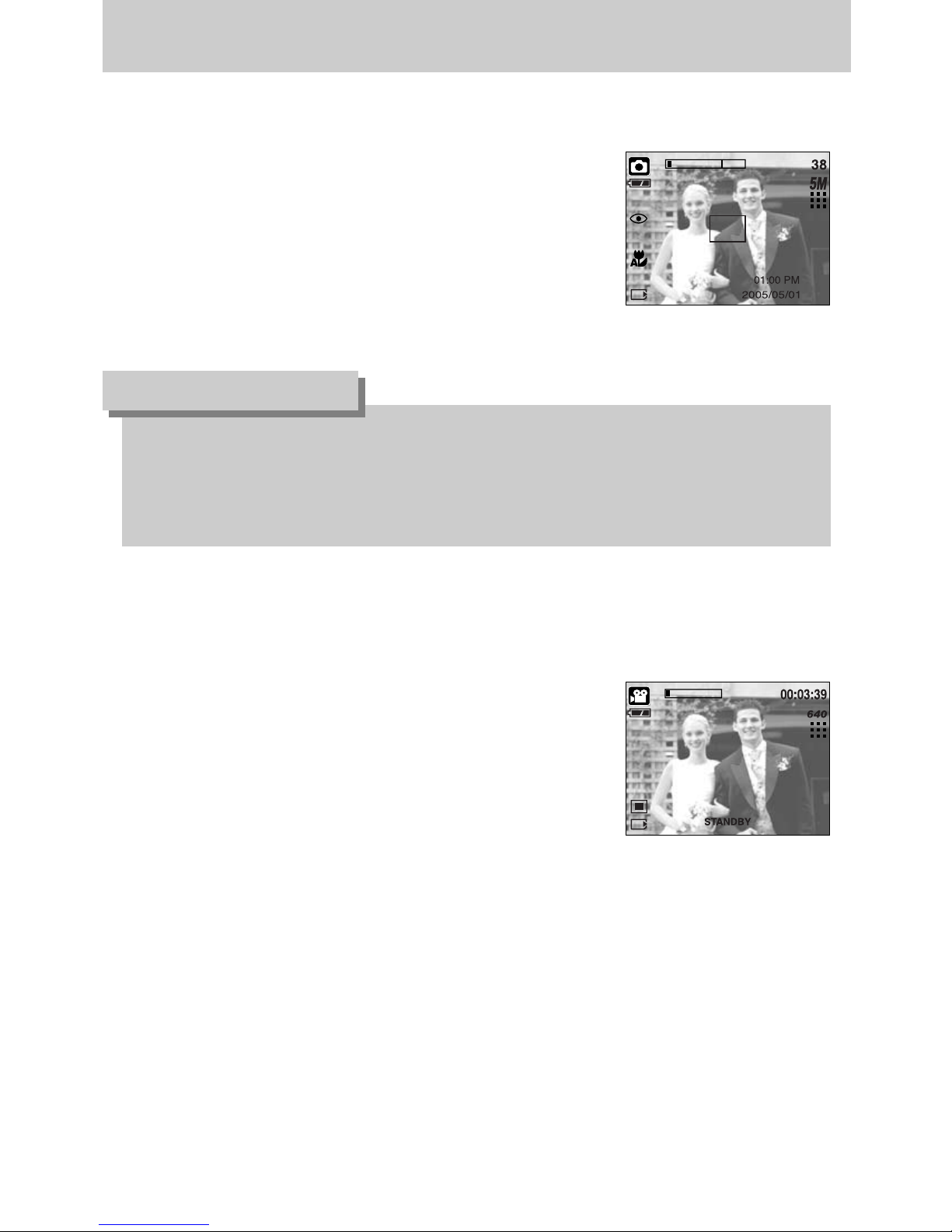
《26》
Starting the recording mode
■ How to use the Auto mode
Use this for shooting basic still images.
1. Select the [Full] sub menu on the [Mode] menu (p.24).
2. Select the Auto mode by pressing the M (Mode) button
(p.25).
3. Point the camera towards the subject and compose the
image by using the LCD monitor.
4. Press the shutter button to capture an image.
■ How to use the Movie clip mode
A movie clip can be recorded for as long as the available recording time of the memory
capacity allows.
1. Select the [Full] sub menu on the [Mode] menu (p.24).
2. Select the Movie clip mode by pressing the M (Mode)
button (p.25).
3. Point the camera towards the subject and compose the
image by using the LCD monitor.
4. Press the shutter button once and movie clips are
recorded for as long as the available recording time
allows. Movie clips will still be recorded if the shutter
button is released. If you wish to stop recording, press the shutter button again.
※ Image size and type are listed below.
- Image size : 640X480, 320X240, 160X128 (user selectable)
- Movie clip file type : AVI (MPEG-4)
● If the auto focus frame turns to red when you press the shutter button down half way, it
means that the camera cannot focus on the subject. Should this be the case, the camera
is less likely to capture an image clearly.
● Avoid obstructing the lens or the flash when you capture an image.
INFORMATION
[AUTO mode]
[MOVIE CLIP mode]
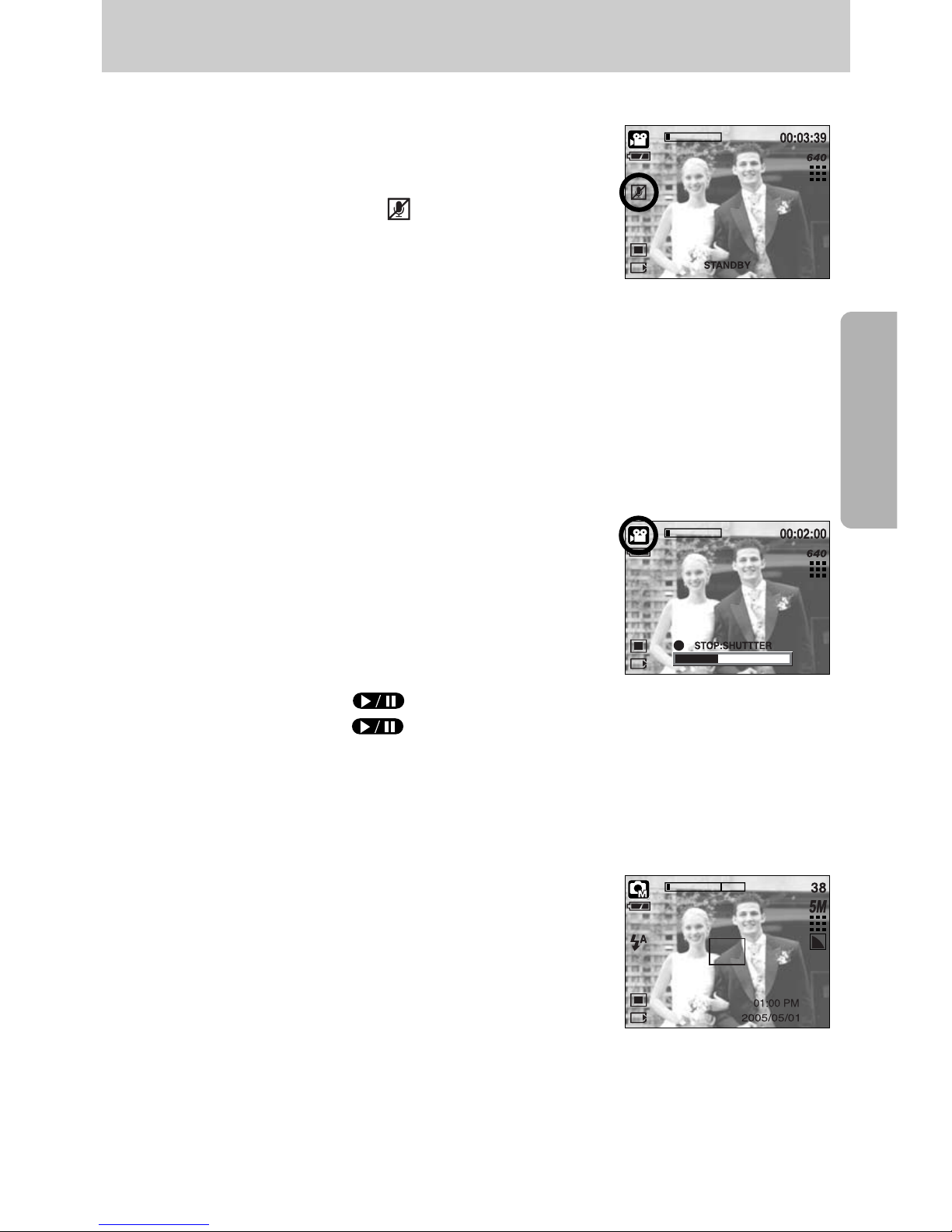
《27》
Starting the recording mode
■ How to use the Manual mode
Selecting the automatic mode will configure the camera with optimal settings.
You can still manually configure all functions except the aperture value and shutter speed.
1. Select the [Full] sub menu on the [Mode] menu (p.24).
2. Select the Manual mode by pressing the M (Mode) button
(p.25).
3. Point the camera towards the subject and compose the
image by using the LCD monitor.
4. Press the shutter button to capture an image.
■ Pausing while recording a movie clip (Successive Recording)
This camera allows you to temporarily stop during unwanted scenes, while recording a movie
clip. Using this function, you can record your favourite scenes into a movie clip without having
to create multiple movie clips.
● Using Successive Recording
Steps from 1-2 are the same as those for MOVIE CLIP
mode.
3. Point the camera towards the subject and compose the
image by using the LCD monitor. Press the shutter
button and movie clips are recorded for as long as the
available recording time. Movie clips will still be recorded
if the shutter button is released.
4. Press the Pause button( ) to pause recording.
5. Press the Pause button( ) again to resume the recording.
6. If you wish to stop recording, press the shutter button again.
■ Recording the movie clip without voice
You can record the movie clip without voice.
Steps from 1-3 are the same as those for MOVIE CLIP
mode.
4. Press the Up button and the ( ) icon will display on
the LCD monitor.
5. Press the shutter button and movie clip is recorded for
as long as the available recording time without voice.
6. To stop the recording, press the shutter button again.
[MANUAL mode]
[
Successive recording of a movie clip
]
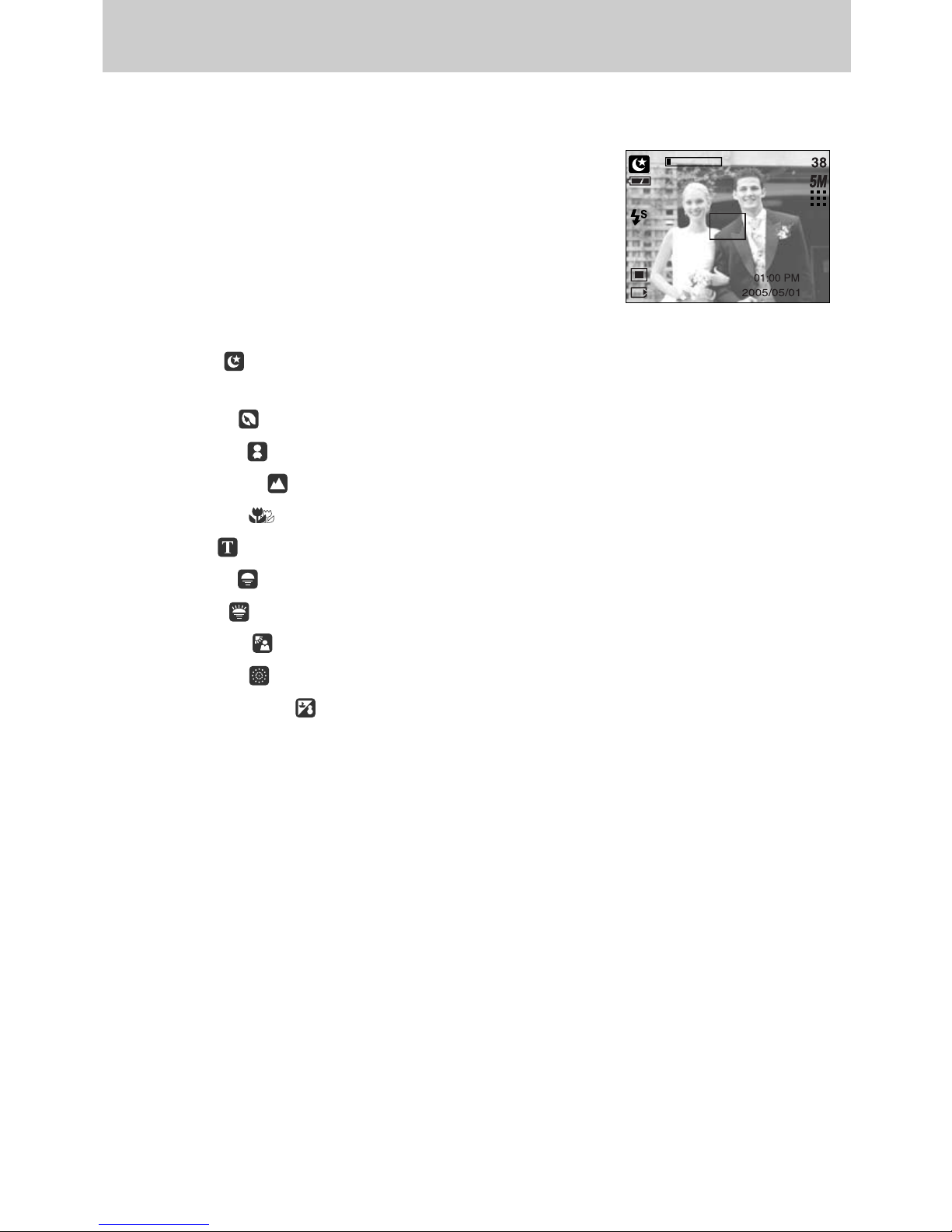
《28》
Starting the recording mode
■ How to use the Scene modes
Use the menu to easily configure optimal settings for a variety of shooting situations.
1. Select the [Full] sub menu on the [Mode] menu (p.24).
2. Select the Scene mode by pressing the M (Mode) button
(p.25).
3. Point the camera towards the subject and compose the
image by using the LCD monitor.
4. Press the shutter button to capture an image.
※ The scene modes are listed below.
[Night]( ) : Use this for shooting still images at night or in other dark
conditions.
[Portrait]( ) : To take a picture of a person.
[Children]( ) : To take a picture of fast moving objects, for example, children.
[Landscape]( ) : To take pictures of distant scenery.
[Close up]( ) : Close-up shooting for small objects such as plants and insects.
[Text]( ) : Use this mode to shoot a document.
[Sunset]( ) : For taking pictures of sunsets.
[Dawn]( ) : Daybreak scenes.
[Backlight]( ) : Portrait without shadows caused by backlight.
[Firework]( ) : Firework scenes.
[Beach & Snow]( ) : For ocean, lake, beach and snowscape scenes.
[SCENE mode]
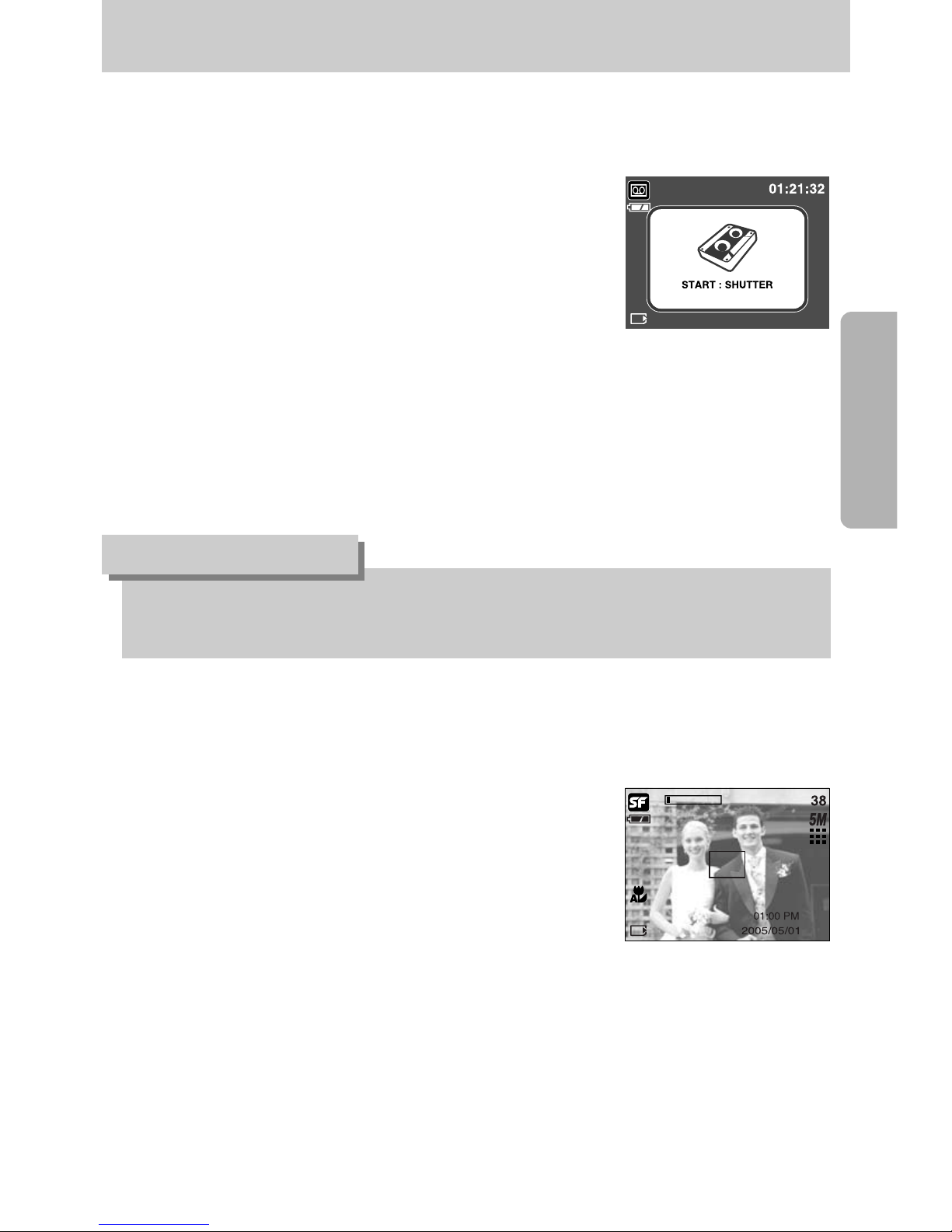
《29》
Starting the recording mode
● A distance of 40cm between you and the camera (microphone) is the best distance to
record sound.
INFORMATION
■ How to use the VOICE RECORDING mode
A voice recording can be recorded for as long as the available recording time of the memory
capacity allows. (Max: 1 hour)
1. In any mode with the exception of the Movie clip, select the
VOICE RECORDING mode by pressing the Voice
recording button twice.
2. Press the shutter button to record a voice.
- Press the shutter button once and voice is recorded for as
long as the available recording time (Max : 1 hour) allows.
The recording time will be displayed on the LCD monitor.
Voice will still be recorded if the shutter button is released.
- If you wish to stop recording, press the shutter button
again.
- File type : WAV
■ How to use the SF mode
In poor indoor light conditions, Safety Flash will help you get a good image without the use of
a flash. In every camera mode, the SF mode can be selected.
1. Press the SF mode button.
2. Press the shutter button to capture an image.
※ Refer to page 42 for more information about the
SF function.
[VOICE RECORDING mode]
[SF mode]
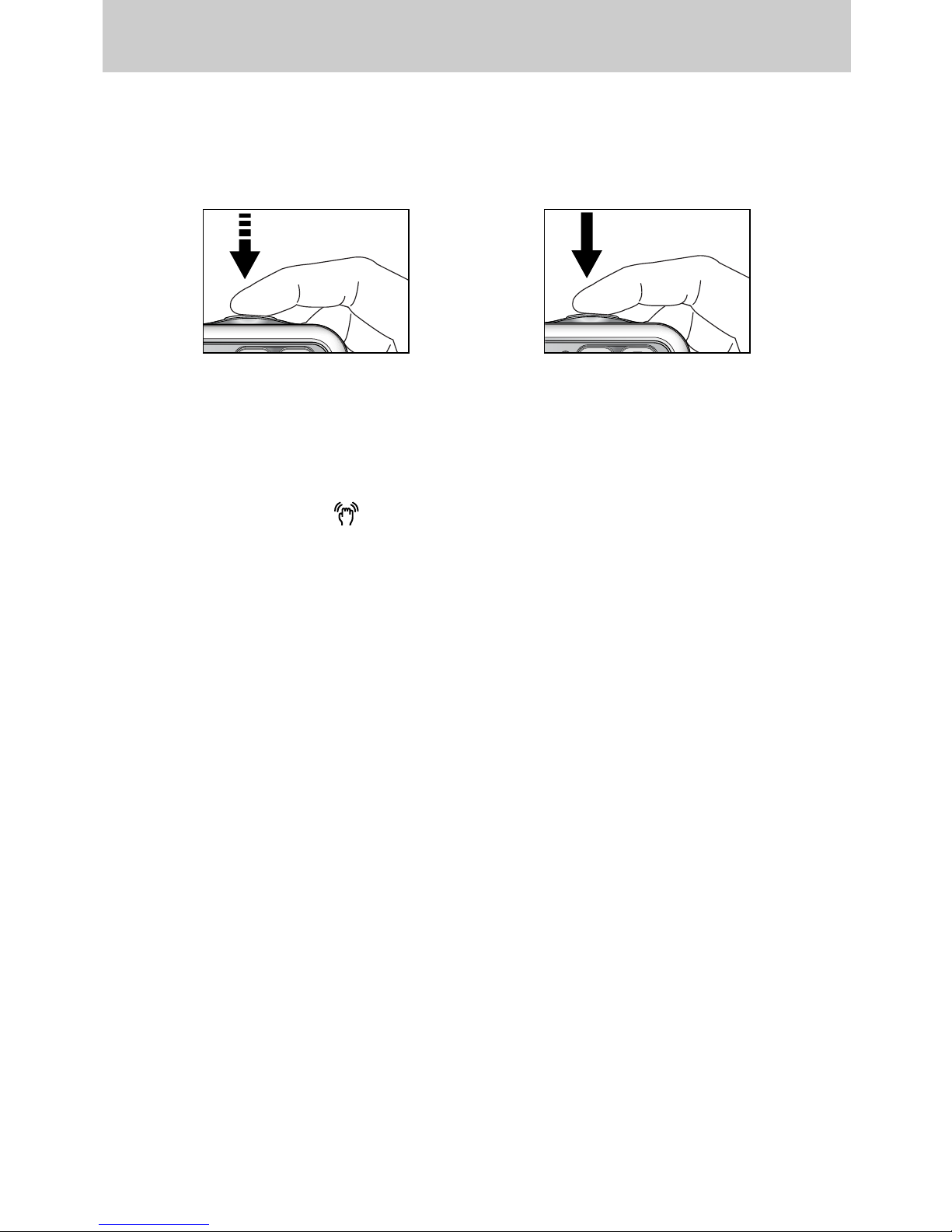
《30》
Things to Watch Out for When Taking Pictures
■ Pressing the shutter button down half way
Lightly press the shutter button to confirm focus and flash battery charge.
Press the shutter button all way down to take the picture.
■ The available recording time may vary depending on shooting conditions and camera
settings.
■ When the Flash Off or Slow synchro mode is selected in a low lighting condition, the camera
shake warning indicator ( ) may appear on the LCD monitor. In this case, support the
camera on a solid surface or change the flash mode to flash shot mode.
■ Backlight compensated shots : When taking an outdoor shot, avoid facing the sun, as the
image may be dark because of the strong backlight.
To take a picture against the sun, please use the [Backlight] in
the scene shooting mode (see page 28), Fill-in flash
(see page 37), Spot metering (see page 53), or Exposure
compensation (see page 45).
■ Avoid obstructing the lens or the flash when you capture an image.
■ Under certain conditions the auto focus system may not perform as expected.
- When photographing a subject that has little contrast.
- If the subject is highly reflective or shiny.
- If the subject is moving at high speed.
- When there is strong reflected light, or when the background is very bright.
- When the subject matter has only horizontal lines or the subject is very narrow
(such as a stick or flagpole).
- When the surroundings are dark
[ Lightly press the shutter button ] [ Press the shutter button ]
