Samsung 1160L Users Manual
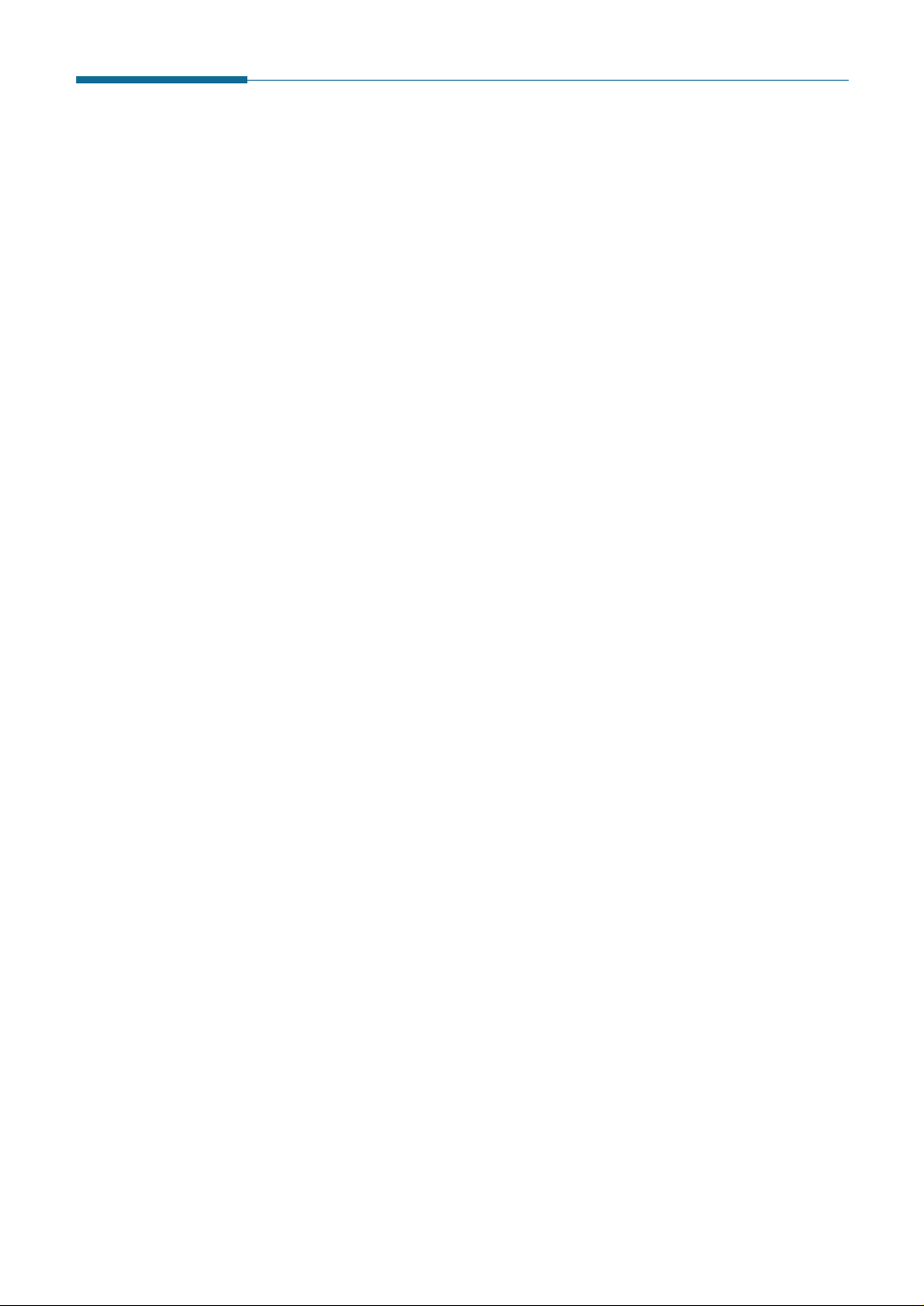
2.10
Stand-alone Fax
Sending a Fax Automatically
1. After loading a document, enter the number of the remote fax using
the keypad.
One-touch or speed dialling is also available if you have already
stored the number into a one-touch or speed dial number. For
information on storing and using numbers in the memory, see page
2.18.
If you make a mistake while entering a number, press
Search/Delete to delete the number.
2. Press Start/Enter when the number appears correctly on the display.
The machine dials the number and begins to transmit.
Cancelling a Transmission
Press Stop any time during transmission. The machine continues to send
the fax and the display shows a message warning that the machine is in
use. Press Stop again.
Confirming a Transmission
When the last document has been sent successfully, the machine beeps
and returns to the Standby mode.
If something went wrong during your fax transmission, an error message
appears on the display. For a listing of error messages and their
meanings, see page 5.5. When you receive an error message, press
Stop to clear the message and resend the document.
You can print out a confirmation report automatically each time sending
is completed. For more information, see `Setting User-Selectable System
Options’ on page 2.2.
Automatic Redialling
If the number you have dialled is busy or there is no answer, the
machine will automatically redial the number every three minutes up to
a maximum of two times.
The display shows ‘RETRY REDIAL?.’ To redial the number without
waiting, press Start/Enter. To cancel the automatic redialling, press
Stop.
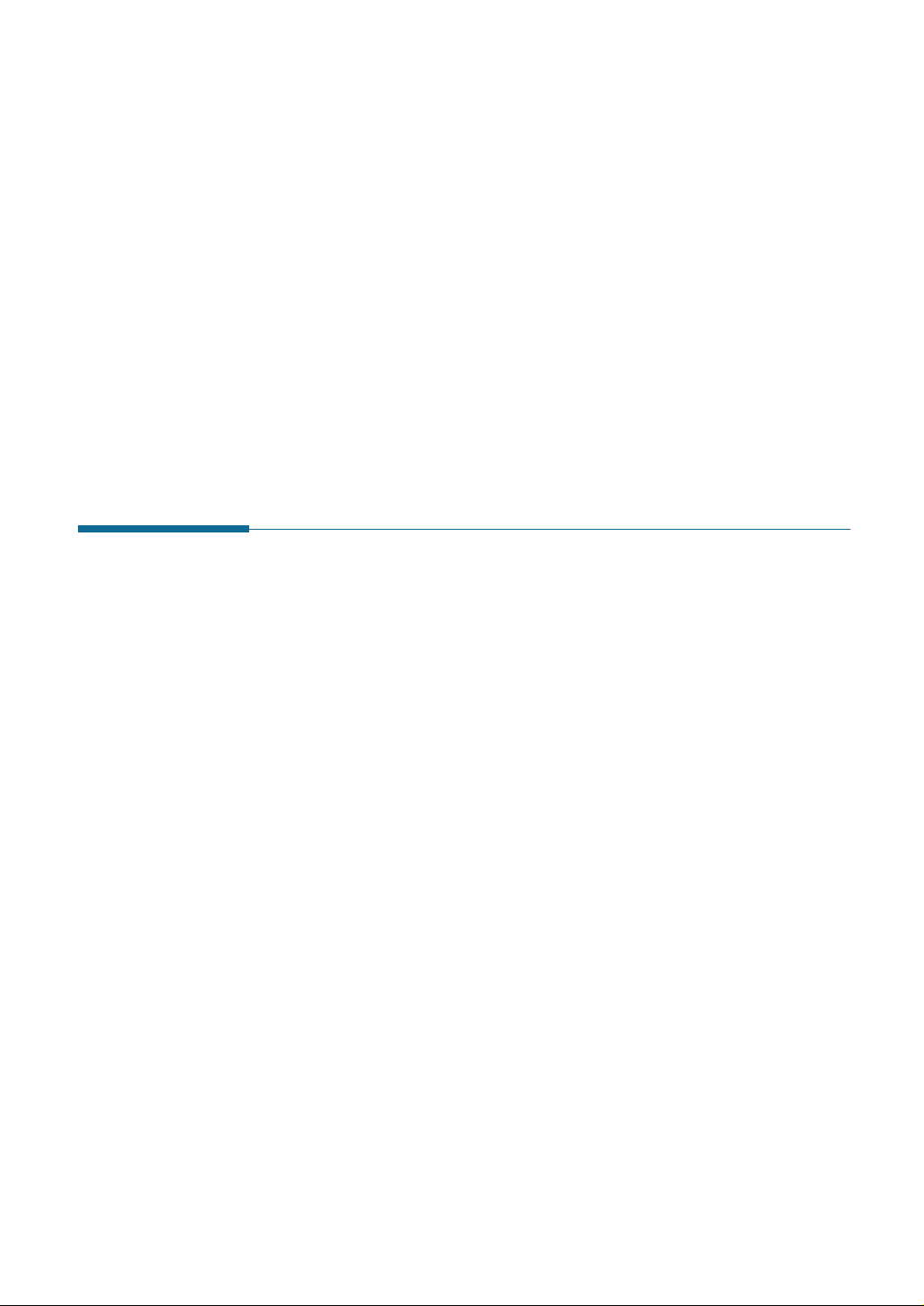
2.11
Stand-alone Fax
Sending a Fax After Talking
You can send a fax after talking with the remote location.
1. After loading a document, pick up the handset of the extension
telephone and call the remote machine.
2. If the remote party answers, talk with her/him.
3. Press Start/Enter after you finish talking. The machine begins to
transmit.
4. Replace the handset.
Last Number Redialling
Press Pause/Redial with a document loaded in the feeder, the machine
begins to send.
The redial memory in your machine retains the last 10 numbers called.
To search through the redial memory, do as follows:
1. Press and hold Pause/Redial for about 2 seconds.
2. Press ➛ or ❿ to search through the memory until you find the desired
number.
3. When the desired number appears on the display, press Start/Enter
to dial.
Answering a Voice Request
When the phone rings after receiving a fax, pick up the external handset
and press Stop.
If the person at remote end is waiting with the handset lift up, you can
talk to the person.
If you do not answer the Voice Request, the machine prints out the
number that made the Voice Request, as well as the time and date that
the request was made.
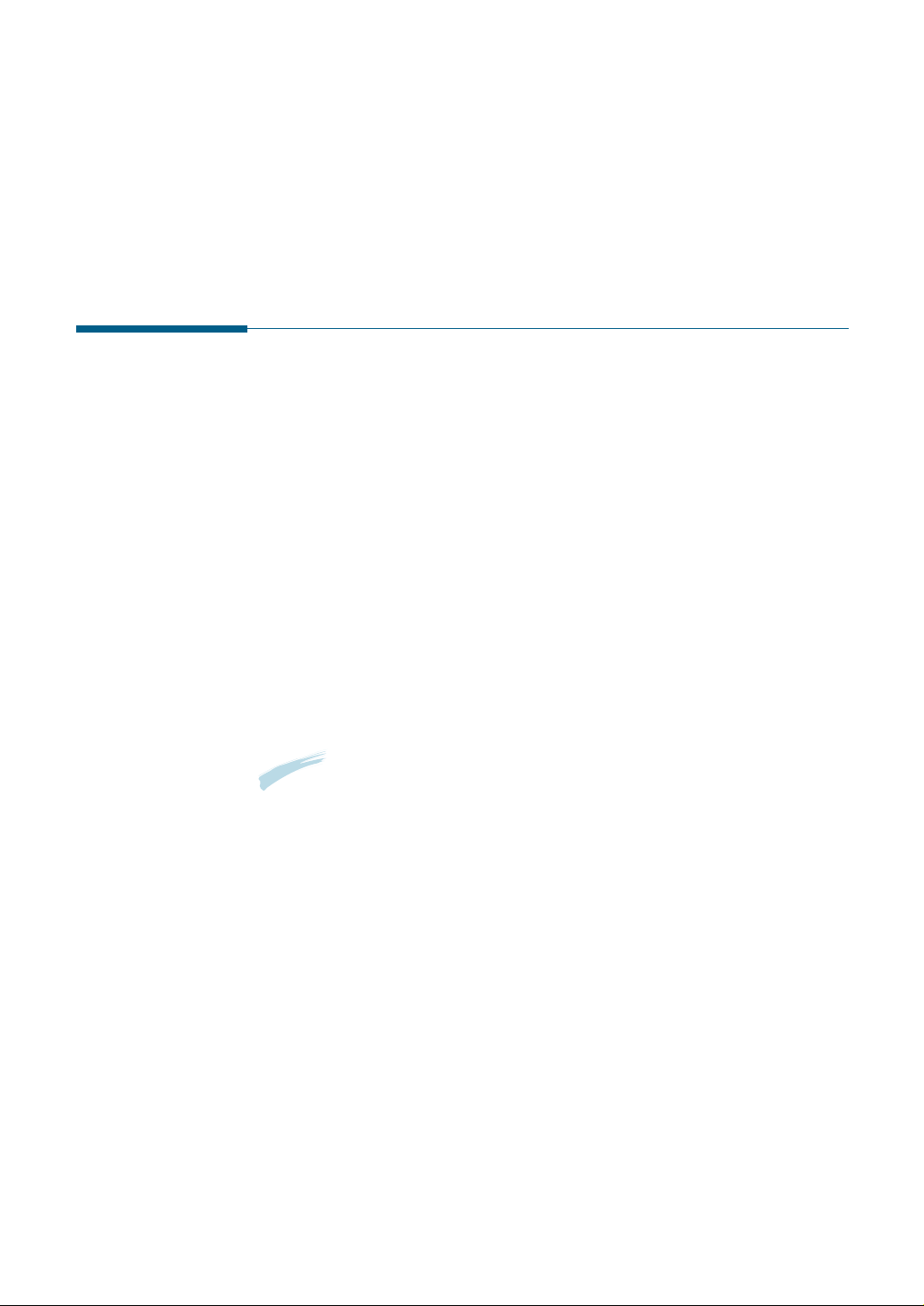
2.12
Stand-alone Fax
About Reception Modes
Your machine has four reception modes:
• In FAX mode, the machine answers an incoming call and immediately
goes into receive mode.
• In AUTO mode, the machine answers an incoming call expecting to
receive a fax. If the machine does not sense a fax signal, it will
continue to sound the ringing tone to tell you it is a phone call. If you
do not lift the handset of the extension telephone during the ringing,
the machine will switch to automatic fax reception mode.
• In ANS/FAX mode, the answering machine answers an incoming call,
and the caller can leave a message on the answering machine. If the
fax machine senses a fax tone on the line, the call automatically
switches to the fax machine.
Note: To use the ANS/FAX mode, attach an answering machine to the
EXT. jack on the back of your machine (see page A.1).
• In TEL mode, the automatic fax reception is turned off. If you pick up
the extension telephone and hear fax tones, you can receive a fax by
pressing Start/Enter on the front panel of your machine.
• In DRPD mode, you can receive a call using the Distinctive Ring
Pattern Detection (DRPD) feature. “Distinctive Ring” is a telephone
company service which enables a user to use a single telephone line to
answer several different telephone numbers. This mode is displayed
when you have set up the distinctive ring pattern. For details on this
feature, see page 2.6.
Receiving a Fax
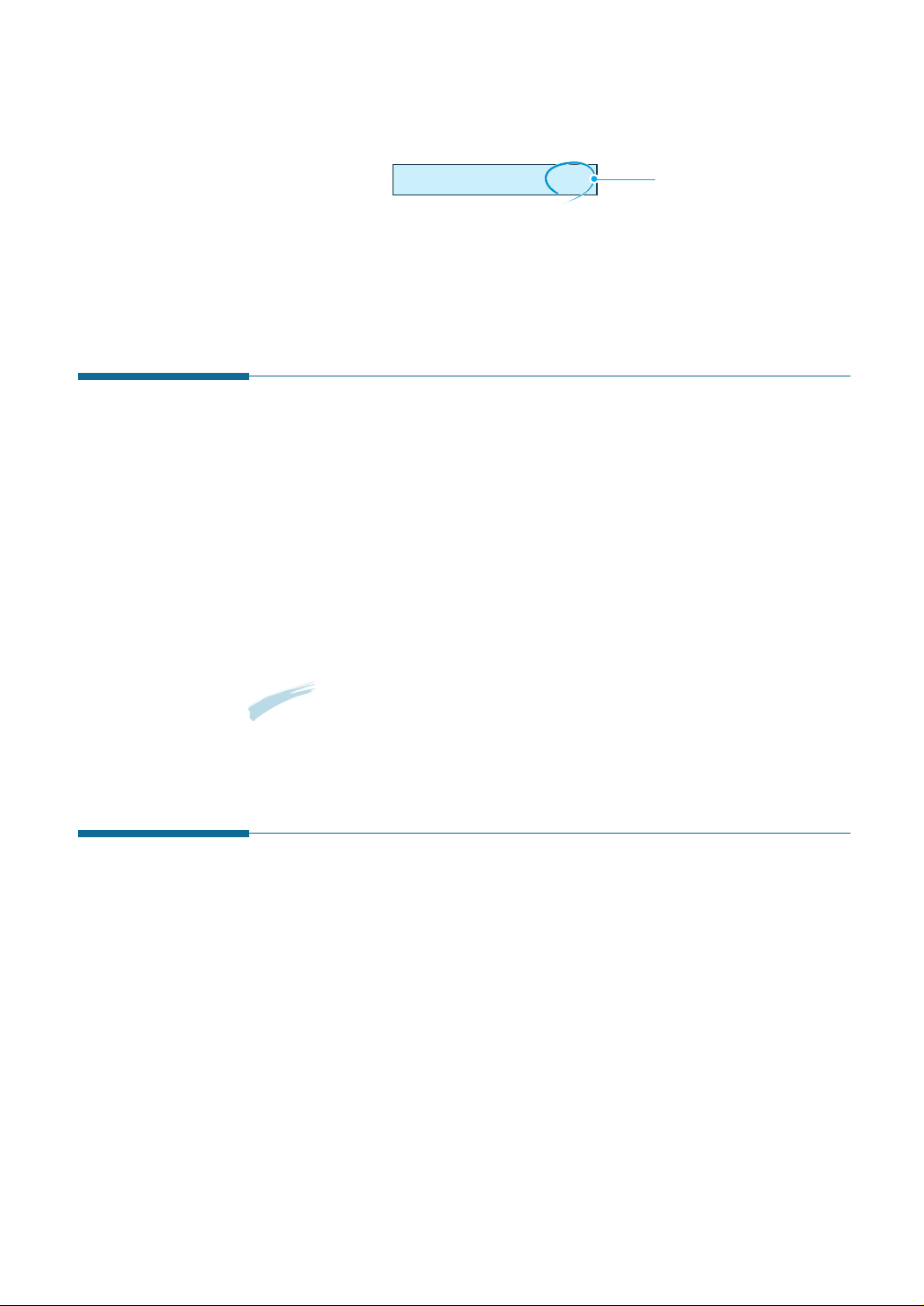
2.13
Stand-alone Fax
The current reception mode is displayed when the machine is in Standby
mode.
If you seldom use the fax line for voice conversations, set your
machine to receive a fax automatically by selecting FAX mode.
08-DEC 15:30 FAX
Current reception mode
Loading Paper for Receiving Faxes
The instructions for loading paper in the paper input tray are the same
whether you are printing, faxing, or copying, except that faxes can only
be printed on letter-, A4-, or legal-sized paper. See “Loading Paper” on
page 1.13 for instructions.
After loading paper for receiving faxes, set the paper size to the size of
paper you normally load in the paper input tray. This product uses this
setting when printing reports and determining autoreduction for incoming
faxes. See page 2.3 to set the paper size.
Note: As for MFP model, the printing function does not use this setting. If
you are loading special-sized media only for your current print job, do not
change this setting. After you have finished printing, reload the original
paper.
Receiving Automatically in FAX Mode
This machine is preset to FAX mode at the factory. If you have changed
the fax mode, take the following steps to receive faxes automatically:
1. Press and hold down Rcv. Mode/Contrast on the front panel
repeatedly until the display shows ‘FAX’.
2. When you receive a call, the machine answers the call on a specified
number of rings and receives a fax automatically. To change the
number of rings. See ‘Setting User-Selectable System Options’ on
page 2.2.
To adjust the ringer volume, see ‘Setting Volume’ on page 2.1.
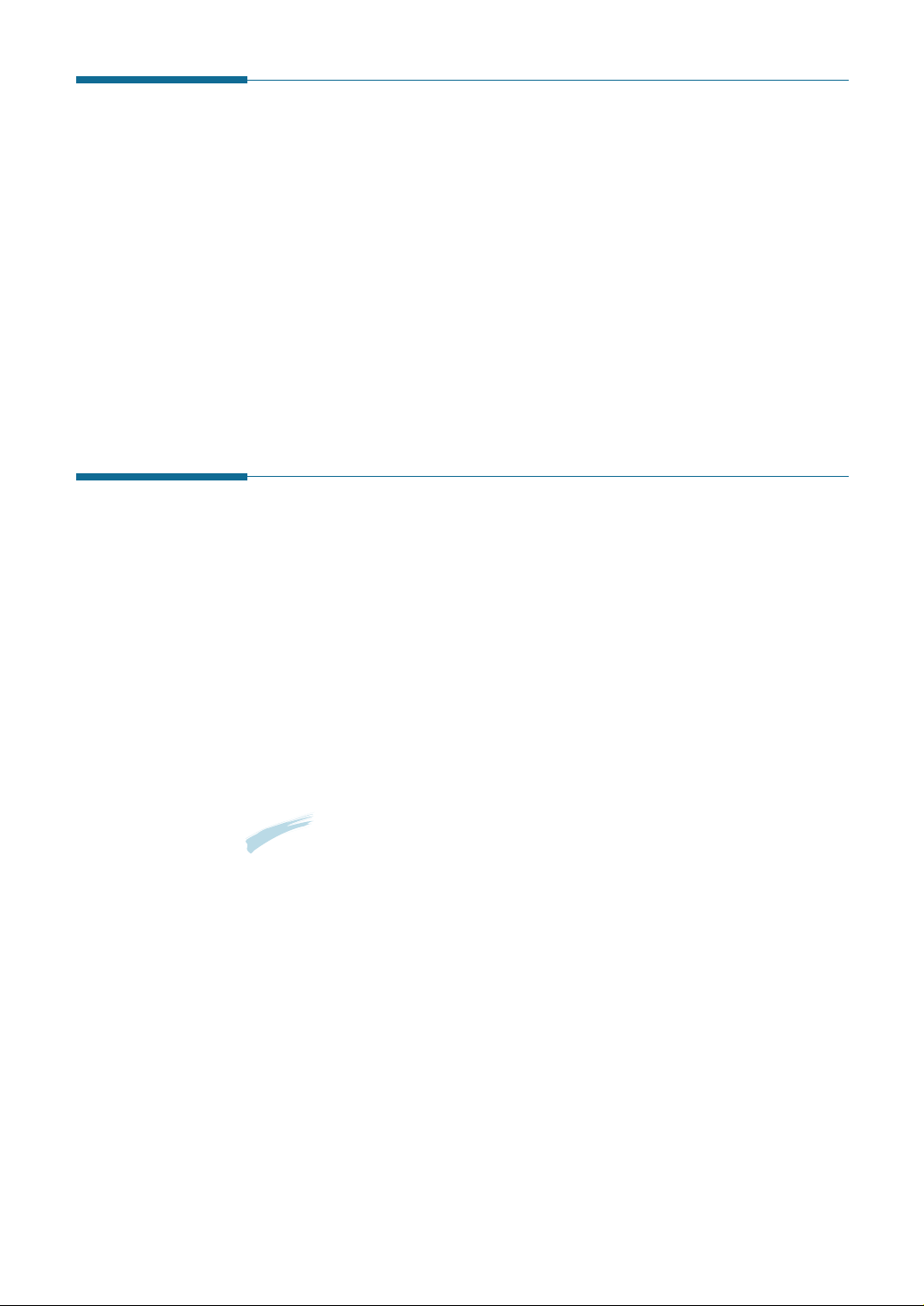
2.14
Stand-alone Fax
Receiving Automatically in ANS/FAX Mode
For this mode, you MUST attach an answering machine to the EXT. jack
on the back of your machine (see page A.1).
1. Press and hold down Rcv. Mode/Contrast on the front panel
repeatedly until the display shows ‘ANS/FAX.’
2. When you receive a call, the answering machine will answer.
If the caller leaves a message, the answering machine stores the
message as it would normally. If your machine hears a fax tone on
the line, it automatically starts to receive fax.
Notes:
• If you have set your machine to ANS/FAX mode and your answering
machine is switched off, or no answering machine is connected to your
machine, your machine will automatically go into FAX mode after 6 rings.
• If your answering machine has a ‘user-selectable ring counter’, set the
machine to answer incoming calls within 1 ring.
• If you are in TEL mode (manual reception) when the answering machine
is connected to your machine, you must switch off the answering
machine, or the outgoing message from the answering machine will
interrupt your phone conversation.
Receiving in AUTO Mode
1. Press and hold down Rcv.Mode/Contrast on the front panel
repeatedly until the display shows ‘AUTO’.
2. When you get a call, the machine answers it.
If a fax is being sent, the machine goes into reception mode.
If the machine does not detect a fax signal, it will continue ringing to
tell you it is a phone call. You should pick up the handset of the
extension telephone and press Stop to answer the call, or it will
switch to automatic reception mode.
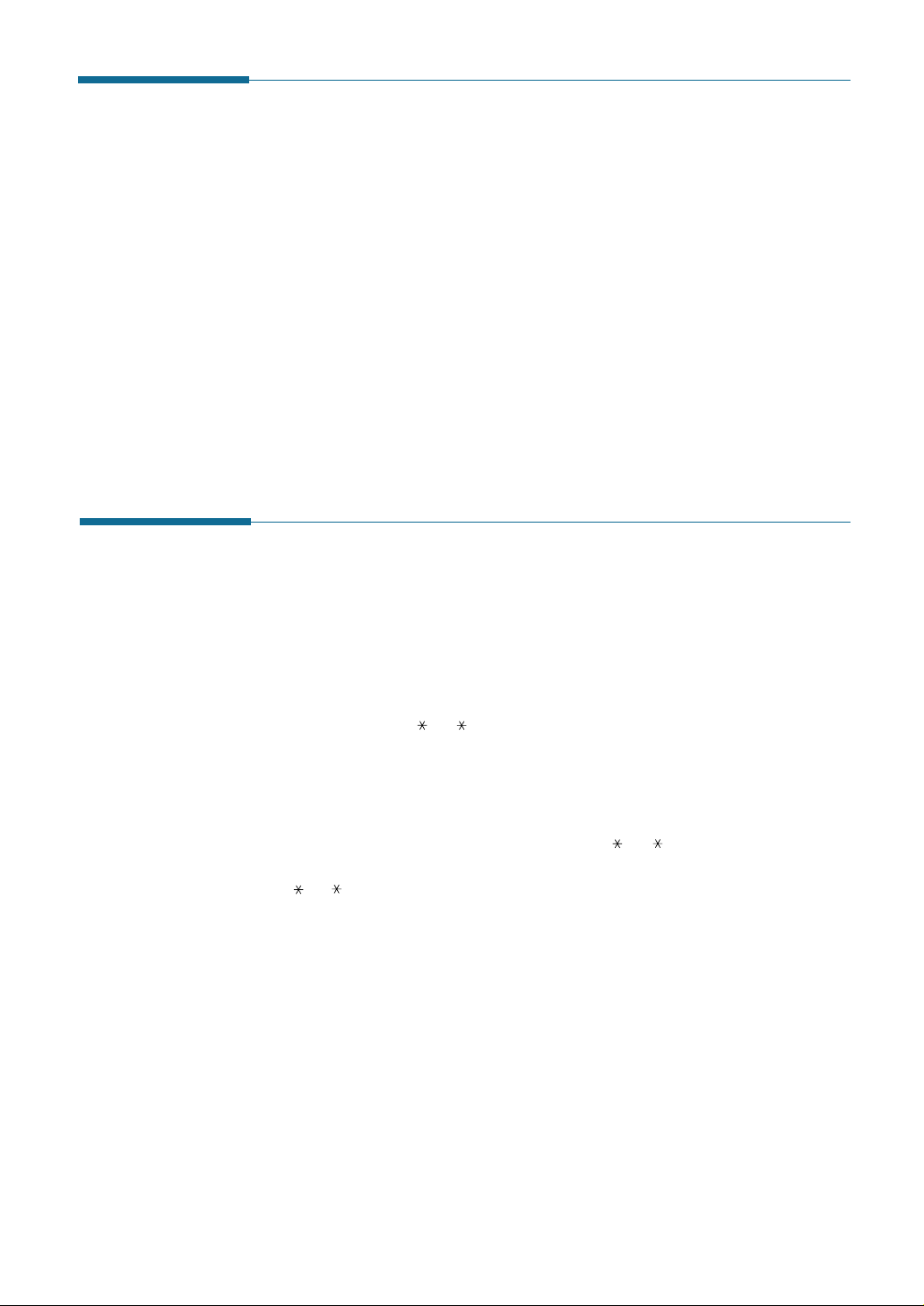
2.15
Stand-alone Fax
Receiving Manually in TEL Mode
You can answer calls using the handset of the extension telephone, and
start the machine to receive a fax.
1. Press and hold down Rcv.Mode/Contrast repeatedly until the display
shows ‘TEL.’
2. When the telephone rings, pick up the handset of the extension
telephone and answer it.
3. If you hear a fax tone, or if the person on the other end asks you to
receive a document, press Start/Enter.
4. Replace the handset of the extension telephone. The machine begins
receiving and returns to Standby mode when the reception is
complete.
Receiving Manually Using Remote Receive
Start Code
You can receive a fax from someone you are talking to on the extension
telephone without having to go to the fax machine.
1. When you receive a call on the extension phone and hear fax tones,
press the keys “ 9 ” (star nine star) on the extension telephone.
The machine receives the document.
Press the buttons slowly in sequence. If you still hear the fax tone
from the remote machine, try pressing “ 9 ” once again.
“ 9 ” is the remote receive start code preset at the factory. The
first and the last asterisks are fixed, but you can change the middle
number to whatever you choose. For more information, see page 2.5.
2. When you have finished speaking and receiving documents, replace
the handset of the extension telephone.
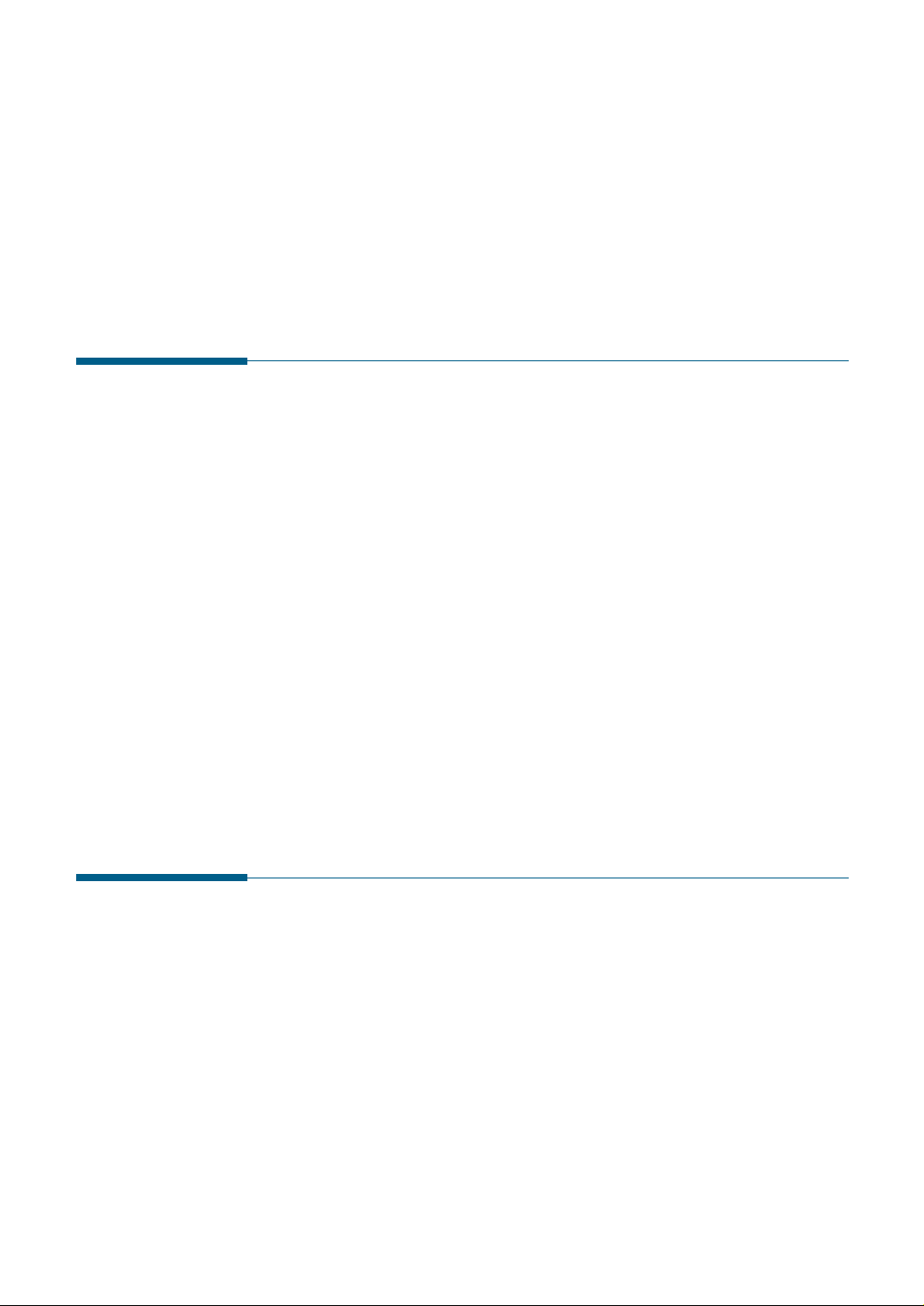
2.16
Stand-alone Fax
Copying Overview
The resolution is automatically set to S.FINE while the copy feature is in
use. However, the contrast can be changed to produce optimal copy
quality for a particular document containing faint markings, dark image,
photographs, or other halftone images.
• Copy quantity : 1 to 99 copies of the document can be made.
• Custom sizing: You can reduce or expand the image size by 1%
increments from 50% to 130%. For MFP model, you can reduce or
expand the image size by 1% increments from 50% to 200%.
• Print order and sorting : When the Collate Copy menu is set to YES,
the machine sorts the print jobs. All pages of the document are printed
in reverse order before the next copy is printed. For example, if you
copy a three-page job to print 2 copies, the machine prints page 3,
page 2, page 1, page 3, page 2, page 1.
Making a Copy
Making a Single Copy
To make a single copy without setting options, take the following steps:
1. Load a document with the print side facing down.
2. Press Copy twice. Your machine starts copying.

2.17
Stand-alone Fax
Using Advanced Copy Features
You can adjust the quantity, size, and print order for copying. Take the
following steps:
1. Load your document face down with the top edge first going into the
document feeder. If necessary, press Rcv. Mode/Contrast to change
the contrast. For details on the Contrast, see page 2.8.
2. Press Copy . The display asks you to enter the copy quantity
(1 to 99).
3. If you need two or more copies, enter the desired number and press
Start/Enter.
4. If you want to reduce or expand the image size, enter the number of
the desired zoom rate, then press Start/Enter.
5. The display asks you to set the Collate Copy menu. Press ➛or ❿ to
choose YES or NO. Setting YES will reverse the print order and sort
the print job.
Example: 2 copies of a 3-page document
6. When the desired setting is selected, press Start/Enter or Copy to
begin the copying.
Note: Pressing Copy at any time begins the copy operation immediately
without displaying the remaining options.
3
1
1
2
2
3
3
2
1
3
2
1
NO
YES
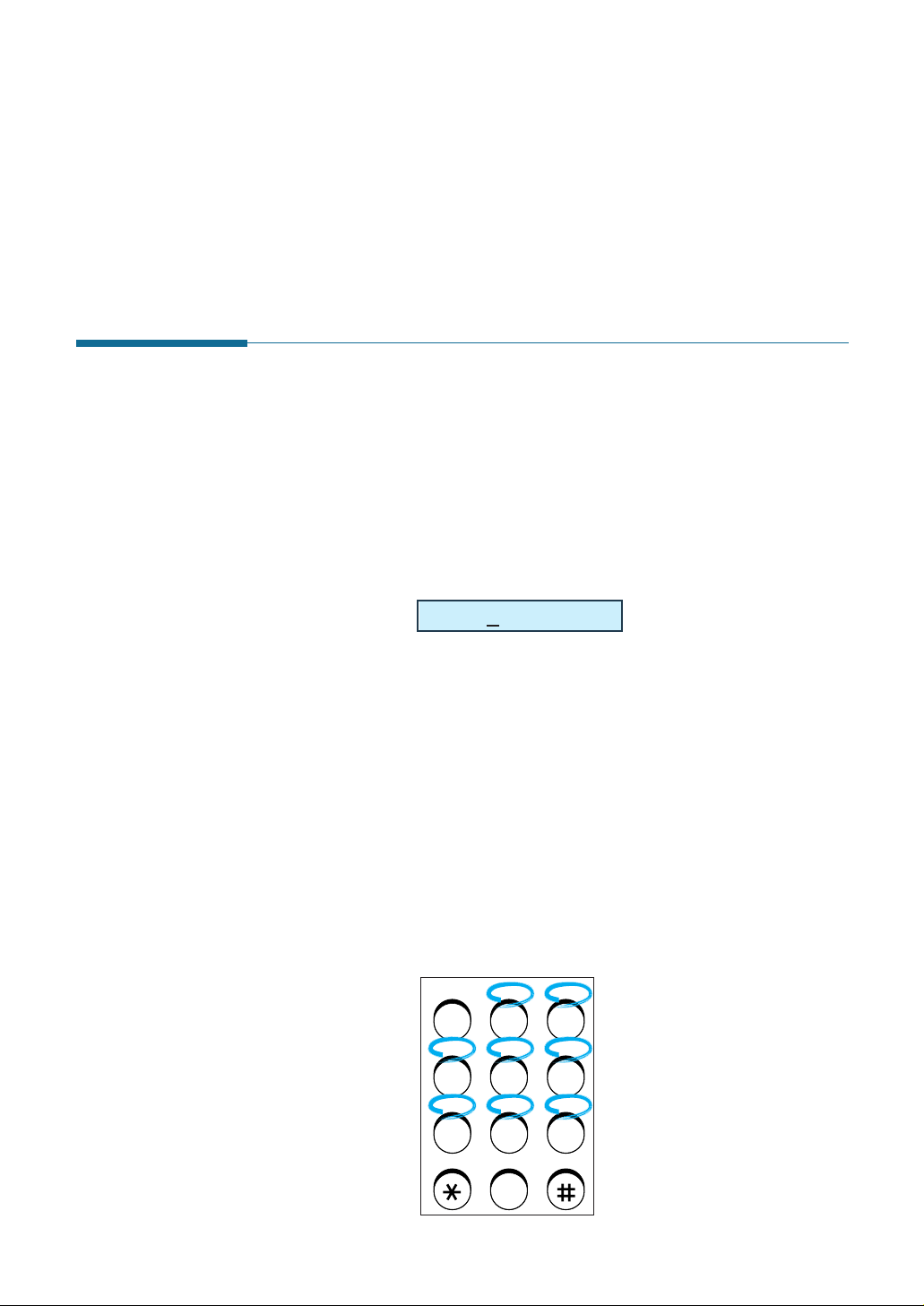
2.18
Stand-alone Fax
How To Enter a Name Using the Number Keys
As you perform various tasks, you will need to enter names and
numbers. For example, when you set up your machine, you have to
enter your name (or your company’s name) and telephone number.
When you store a one-touch dial or speed dial, you also enter the
telephone numbers and names.
When the display asks you to enter a name, the LCD display reads:
Use the procedures described below to enter alphanumeric characters,
special symbols, or spaces.
Entering Alphanumeric Characters
You can also include special symbols in the name by using the 0 key.
See `Keypad Character Assignments’ on the next page.
1. Locate the button labelled with the letter you want – then press the
button repeatedly until the correct letter appears in the display.
O
Automatic Dialling
NAME:
ABC DEF
123
JKLGHI MNO
456
TUVPQRS WXYZ
789
Symbols
0
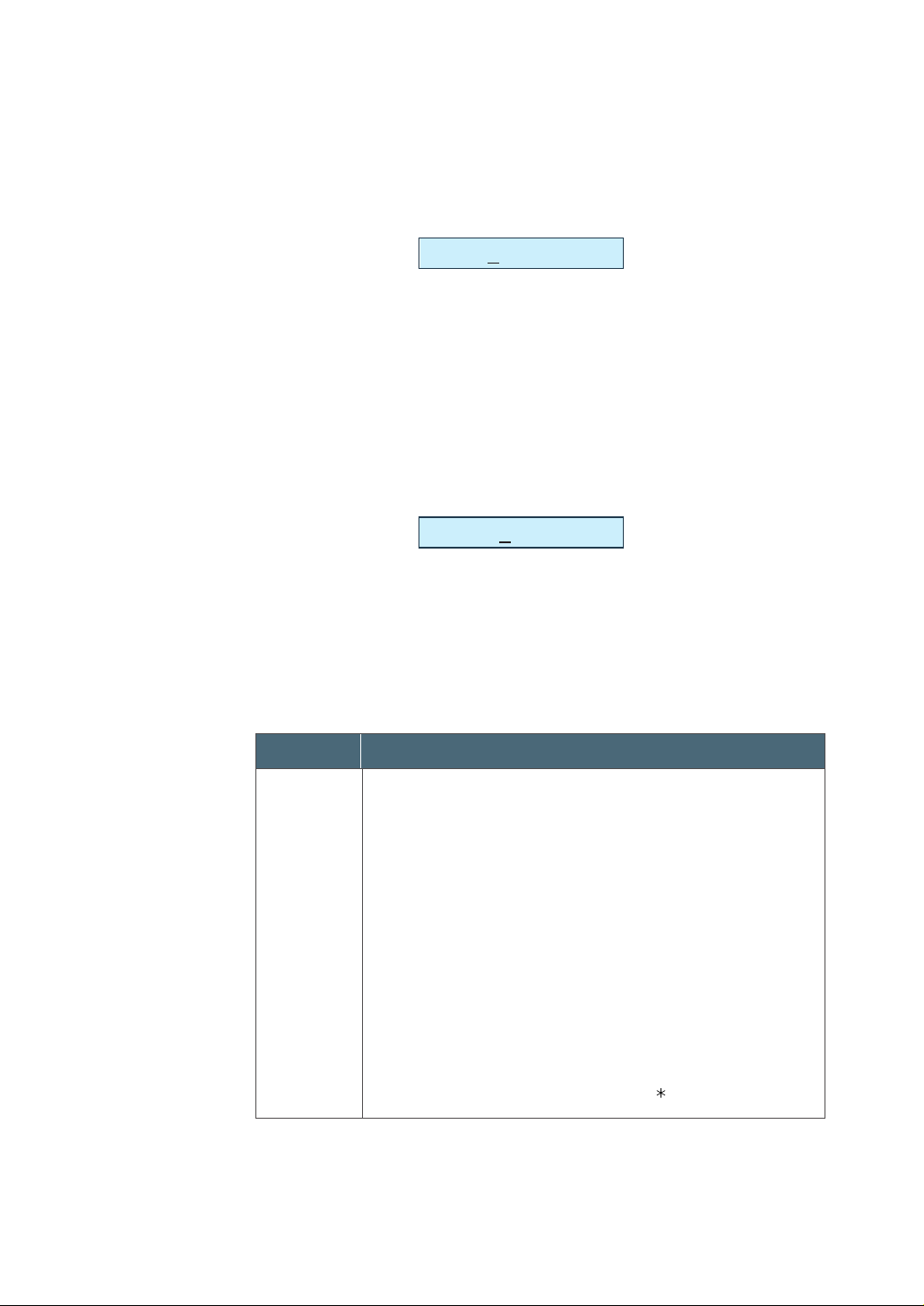
2.19
Stand-alone Fax
For example, to enter an ‘R’, press 7 (labelled PQRS). Each time you
press 7, the display shows a different letter–first ‘P’, then ‘Q’, ‘R’, ‘ S’,
and finally ‘7.’
The letter appears on the display as shown below.
2. When the letter you want appears on the display, press another
number key labelled with the next letter you want.
If the next letter is printed on the same number button, move the
cursor right by pressing ❿, then press the button.
The blinking cursor moves right and the next letter appears on the
display.
3. Select additional letters in the same way. When you have finished
entering the letters, press Start/Enter.
KEYPAD CHARACTER ASSIGNMENTS
Key
1
2
3
4
5
6
7
8
9
0
Space
➝
1
A ➝B ➝C ➝2
D ➝E ➝F ➝3
G ➝H ➝I ➝4
J ➝K ➝L ➝5
M ➝N ➝O ➝6
P ➝Q ➝R ➝S ➝7
T ➝U ➝V ➝8
W ➝X ➝Y ➝Z ➝9
+ ➝- ➝, ➝. ➝‘ ➝/
➝➝
# ➝& ➝0
Assigned numbers, letters, or characters
NAME:R
NAME:RP
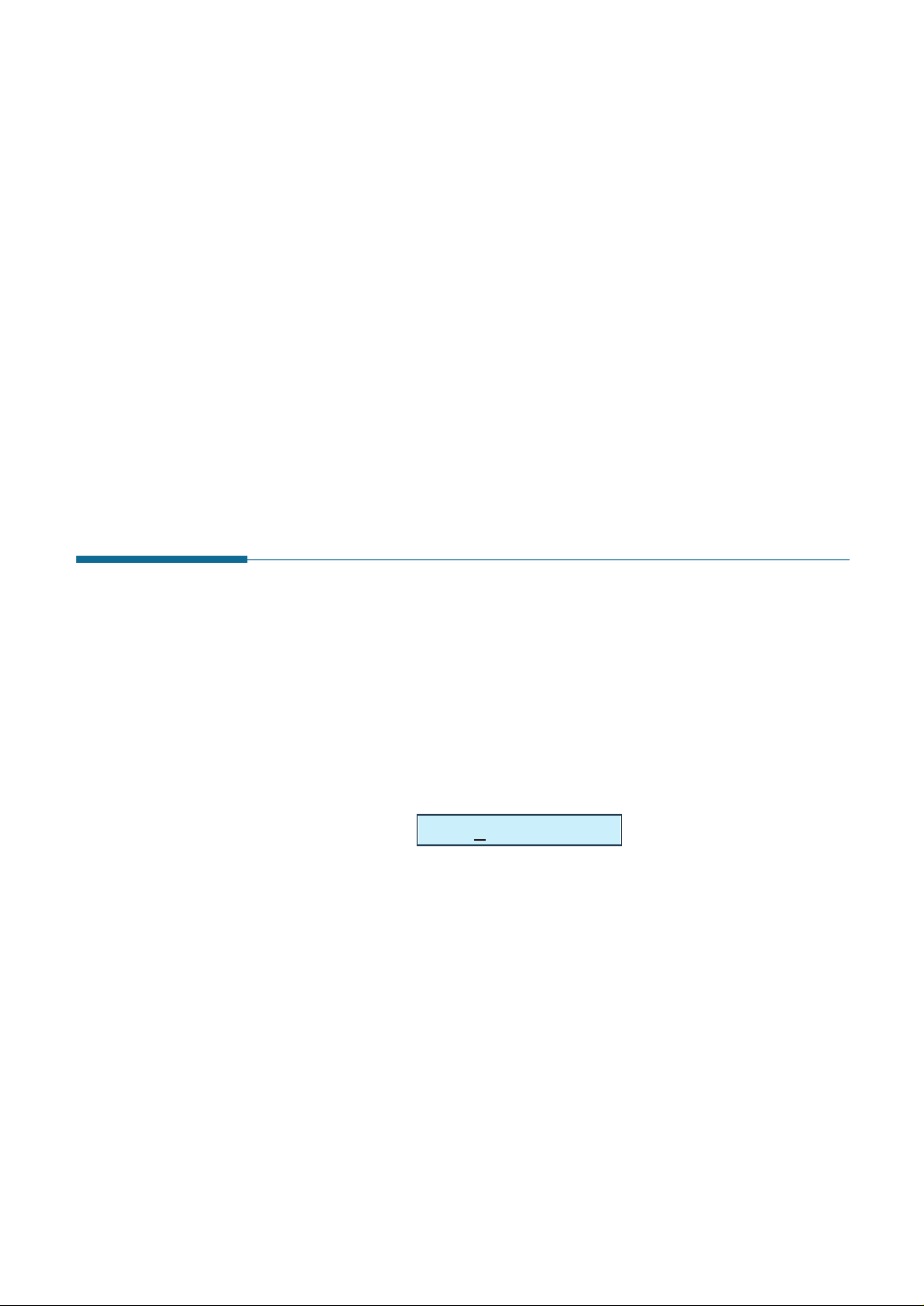
2.20
Stand-alone Fax
One-Touch Dialling
One-Touch dialling lets you use any of the 20 one-touch buttons to
automatically dial a number.
Storing a Number for One-Touch Dialling
1. Press and hold one of 20 one-touch buttons for about 2 seconds. The
display shows `Txx:’, where `xx’ represents the selected one-touch
button number.
If a number has already been stored in the location you chose, the
display shows the number. To edit the number, see the next page.
If you press and hold the button used for group dial number, the
display shows ‘GROUP ASSIGNED’, then asks you to press another
one-touch button.
2. Enter the number you want to store by using the number keypad,
then press Start/Enter.
To insert a pause between numbers, press Pause/Redial; a ‘P’
appears on the display.
If you make a mistake while entering a number, press
Search/Delete and re-enter the correct number.
Editing Name
If you make a mistake while entering a number or name, move the
cursor under the incorrect digit by ➛or ❿. Then, press the correct
number to change, or press Search/Delete to delete the number.
Inserting a Pause While Entering a Number
Some telephone systems require an access code (9, for example) and
listen for a second dial tone before dialling an outside number. In such
cases, you must insert a pause in the number when setting up a onetouch or a speed dial number.
To insert a pause, press Pause/Redial while entering the number.
When you dial a number, the dialling process pauses for a specified time
at the point where you pressed Pause/Redial.
For a longer pause, press Pause/Redial twice.
Txx:_
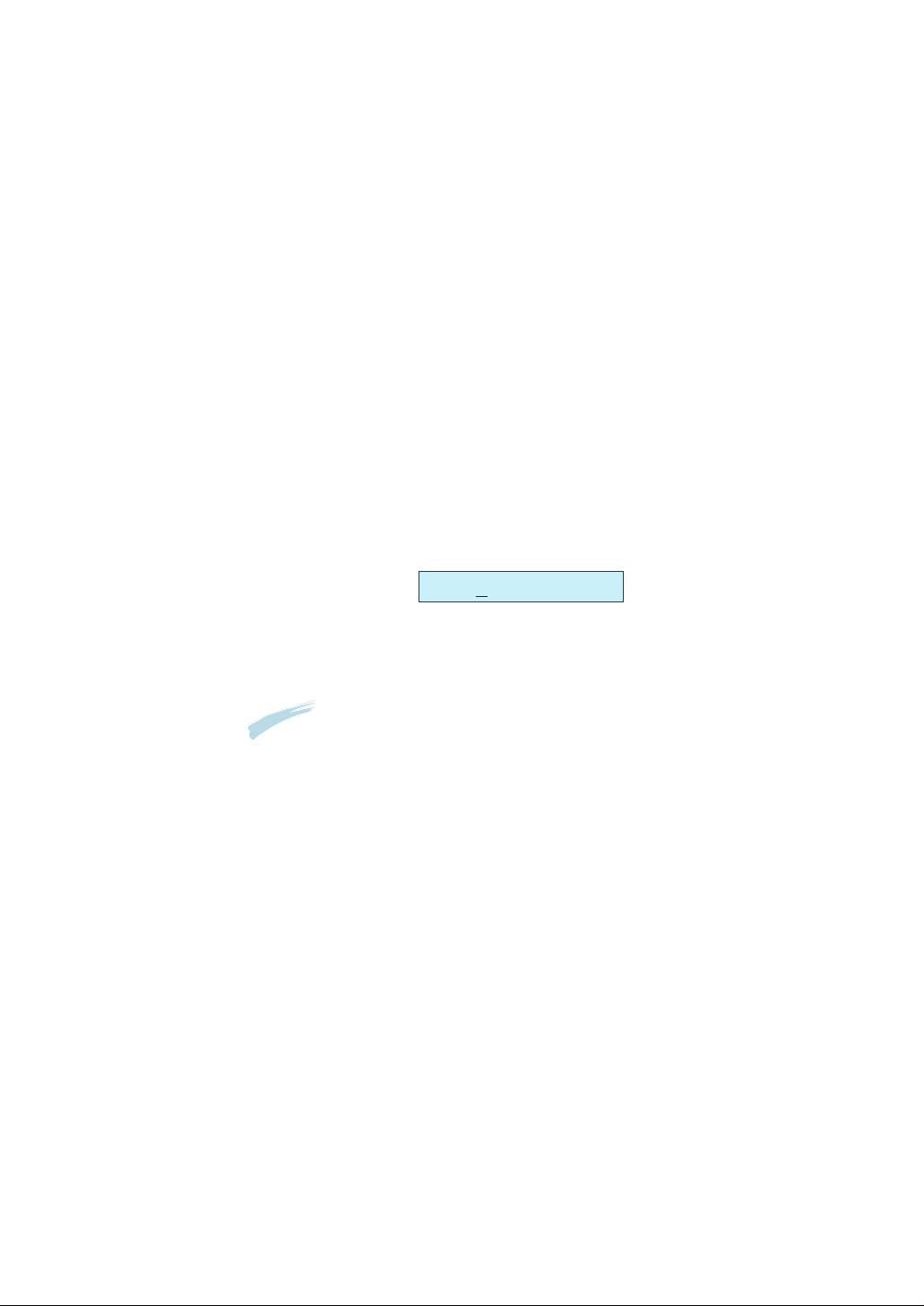
2.21
Stand-alone Fax
3. The display asks you to enter a name. For information on how to
enter names, see page 2.19.
Or, if you do not want to assign a name, skip this step.
4. Press Start/Enter when the name appears correctly or without
entering a name. The display asks you to press another one-touch
number.
5. To set another one-touch number, press the desired one-touch button
and repeat steps 2 through 4.
Or, to return to Standby mode, press Stop.
Editing a Number for One-Touch Dialling
1. Press and hold the one-touch button where the phone number has
been stored.
2. Press ➛or ❿ to move the cursor to the desired number and edit the
number.
Note: When you press the One-Touch dial number stored for group dial,
the display briefly shows ‘G-REGISTERED’ to indicate that the
number is used for group dial, then you can edit the number.
3. When you have finished editing, press Start/Enter.
Sending a Fax Using a One-Touch Number
1. Load the document face down with the top edge first going into the
document feeder.
2. Press the one-touch button where you stored a number. The number
will be automatically dialled and the document transmitted when the
remote fax machine answers.
T01:0
25413000
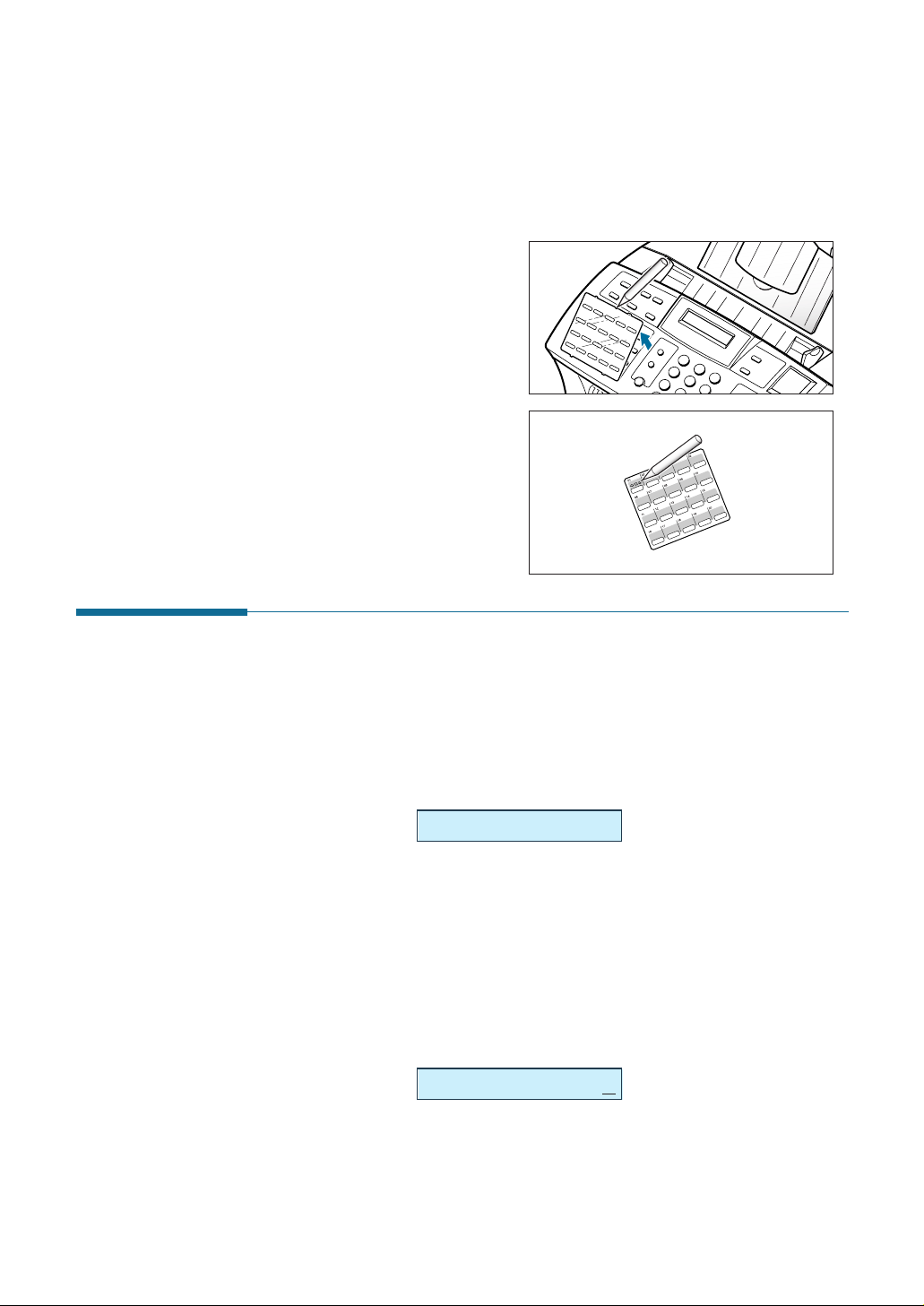
2.22
Stand-alone Fax
Speed Dialling
You can store up to 80 numbers in 2-digit Speed Dial locations (01-80).
Storing a Number for Speed Dialling
1. Press and hold Speed(#) for about 2 seconds.
2. Enter a 2-digit location number (01 through 80) where you want to
store a number, then press Start/Enter.
If a number has already been stored in a location, the display shows
the number. To edit the number, see the next page.
3. Enter the number you want to store, then press Start/Enter.
4. To assign a name to the number, enter the desired name. For
information on how to enter names, see page 2.19.
If you do not want to assign a name, skip this step.
where xx represents the
speed location you have
selected at step 2.
LOC. [01-80]❿##
Sxx:05512637522
Using Address Label
A One-touch label sheet is included with your machine. As you store
numbers in one-touch dial buttons, make a note of the numbers on the
label to remind you which number is stored in each position.
1. Remove the clear cover and
label.
2. Write information on the
label and replace the label
and cover.
You may want to use pencil
in case you wish to change
these numbers later.
