Page 1
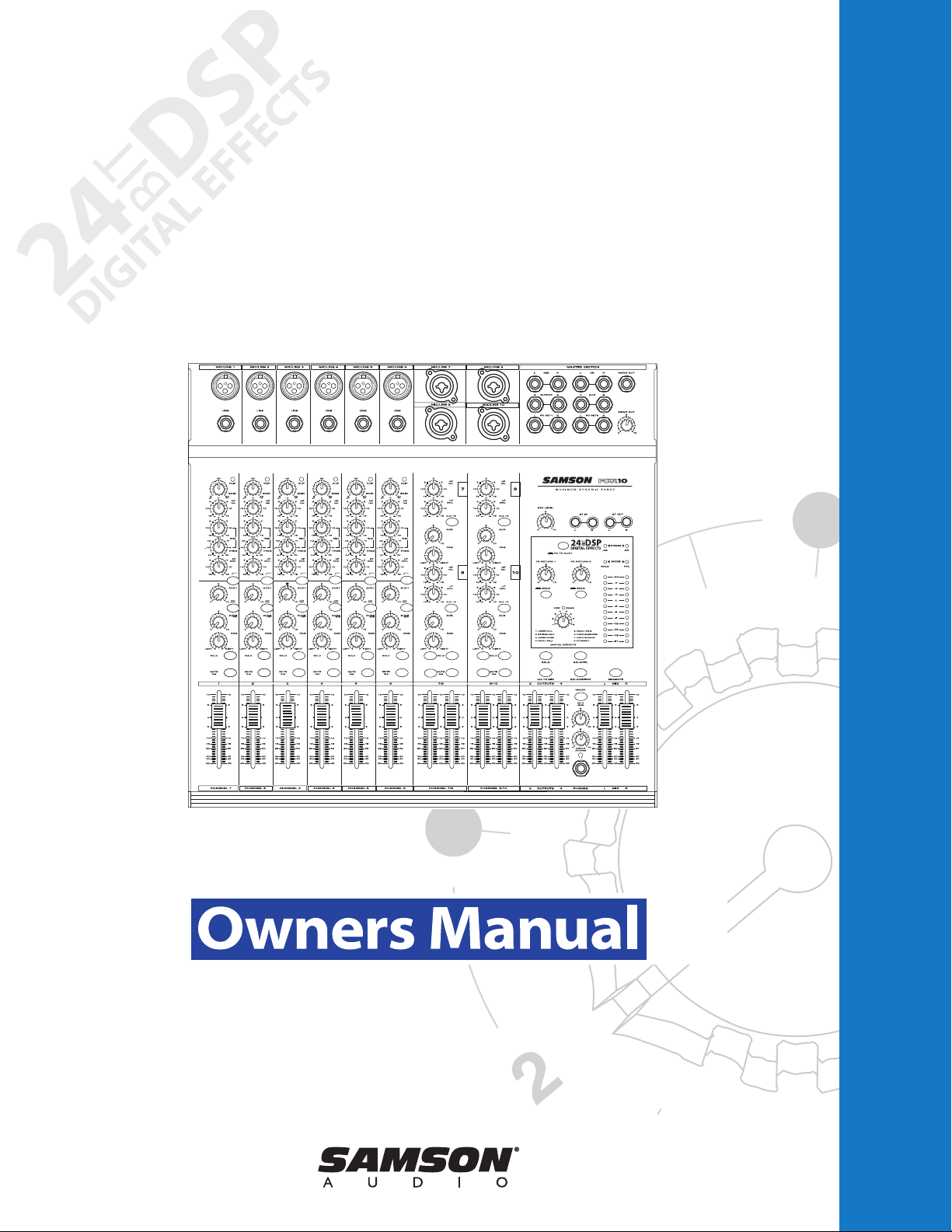
MDR Series Mixers
TEN CHANNEL MIXER
WITH 24BIT DIGITAL EFFECTS
MDR10
Page 2
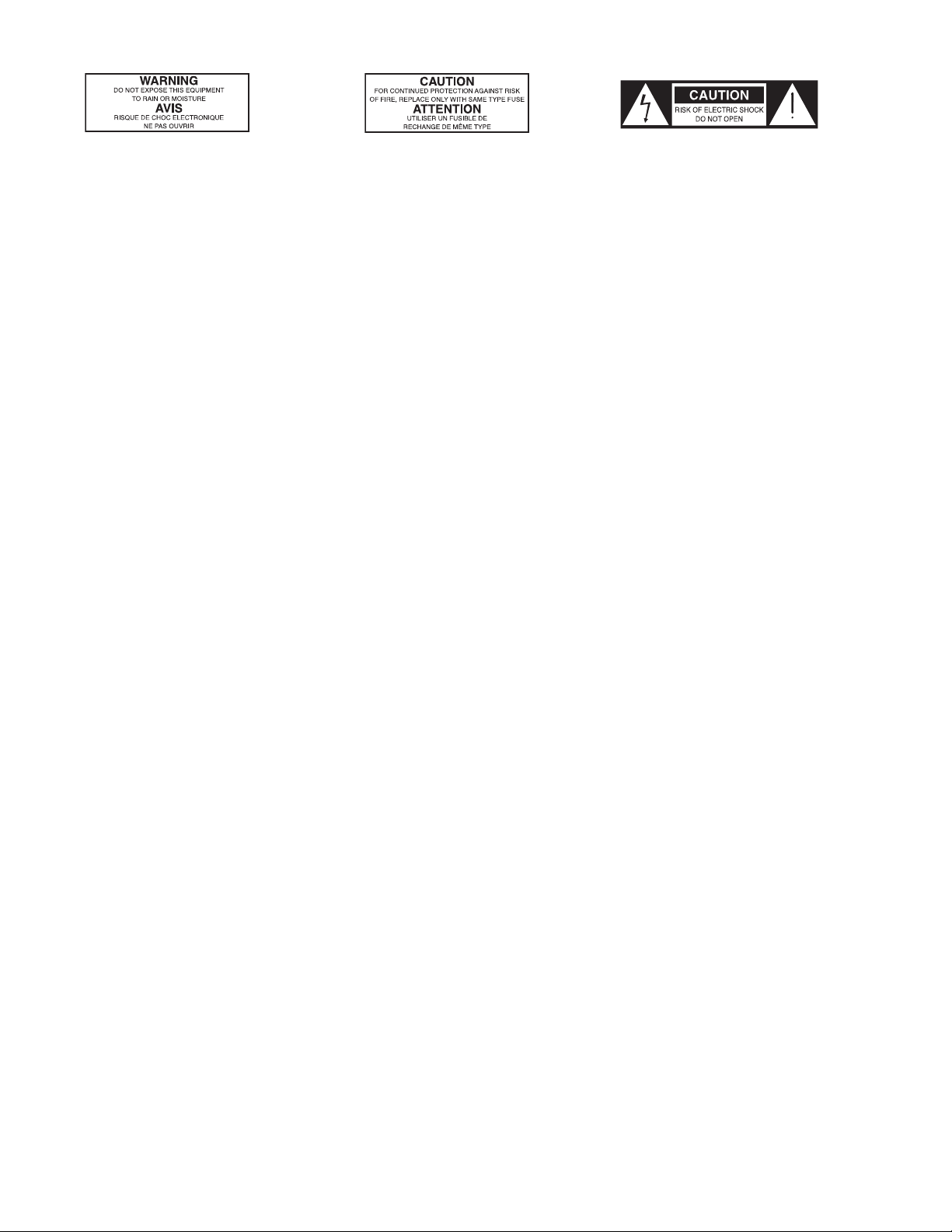
Safety Instructions/Consignes de sécurité/Sicherheitsvorkehrungen/Instrucciones de seguridad
ACHTUNG: Um die Gefahr eines Brandes oder Stromschlags zu verringern, soll-
ten Sie dieses Gerät weder Regen noch Feuchtigkeit aussetzen.Um die Gefahr
eines Stromschlags zu verringern, sollten Sie weder Deckel noch Rückwand des
Geräts entfernen. Im Innern befinden sich keine Teile, die vom Anwender
gewartet werden können. Überlassen Sie die Wartung qualifiziertem
Fachpersonal.Der Blitz mit Pfeilspitze im gleichseitigen Dreieck soll den Anwender
vor nichtisolierter “gefährlicher Spannung” im Geräteinnern warnen. Diese
Spannung kann so hoch sein, dass die Gefahr eines Stromschlags besteht. Das
Ausrufezeichen im gleichseitigen Dreieck soll den Anwender auf wichtige
Bedienungs- und Wartungsanleitungen aufmerksam machen, die im mitgelieferten
Informationsmaterial näher beschrieben werden.
Wichtige Sicherheitsvorkehrungen
1. Lesen Sie alle Anleitungen, bevor Sie das Gerät in Betrieb nehmen.
2. Bewahren Sie diese Anleitungen für den späteren Gebrauch gut auf.
3. Bitte treffen Sie alle beschriebenen Sicherheitsvorkehrungen.
4. Befolgen Sie die Anleitungen des Herstellers.
5. Benutzen Sie das Gerät nicht in der Nähe von Wasser oder Feuchtigkeit.
6. Verwenden Sie zur Reinigung des Geräts nur ein feuchtes Tuch.
7. Blockieren Sie keine Belüftungsöffnungen. Nehmen Sie den Einbau des
Geräts nur entsprechend den Anweisungen des Herstellers vor.
8. Bauen Sie das Gerät nicht in der Nähe von Wärmequellen wie Heizkörpern,
Wärmeklappen, Öfen oder anderen Geräten (inklusive Verstärkern) ein, die
Hitze erzeugen.
9. Setzen Sie die Sicherheitsfunktion des polarisierten oder geerdeten Steckers
nicht außer Kraft. Ein polarisierter Stecker hat zwei flache, unterschiedlich breite Pole. Ein geerdeter Stecker hat zwei flache Pole und einen dritten
Erdungsstift. Der breitere Pol oder der dritte Stift dient Ihrer Sicherheit. Wenn
der vorhandene Stecker nicht in Ihre Steckdose passt, lassen Sie die veraltete
Steckdose von einem Elektriker ersetzen.
10. Schützen Sie das Netzkabel dahingehend, dass niemand darüber laufen und
es nicht geknickt werden kann. Achten Sie hierbei besonders auf Netzstecker,
Mehrfachsteckdosen und den Kabelanschluss am Gerät.
11. Ziehen Sie den Netzstecker des Geräts bei Gewittern oder längeren
Betriebspausen aus der Steckdose.
12. Überlassen Sie die Wartung qualifiziertem Fachpersonal. Eine Wartung ist
notwendig, wenn das Gerät auf irgendeine Weise, beispielsweise am Kabel
oder Netzstecker beschädigt wurde, oder wenn Flüssigkeiten oder Objekte in
das Gerät gelangt sind, es Regen oder Feuchtigkeit ausgesetzt war, nicht
mehr wie gewohnt betrieben werden kann oder fallen gelassen wurde.
WARNING: To reduce the risk of fire or electric shock, do not expose this unit to
rain or moisture. To reduce the hazard of electrical shock, do not remove cover or
back. No user serviceable parts inside. Please refer all servicing to qualified personnel.The lightning flash with an arrowhead symbol within an equilateral triangle,
is intended to alert the user to the presence of uninsulated "dangerous voltage"
within the products enclosure that may be of sufficient magnitude to constitute a
risk of electric shock to persons. The exclamation point within an equilateral triangle is intended to alert the user to the presence of important operating and maintenance (servicing) instructions in the literature accompanying the product.
Important Safety Instructions
1. Please read all instructions before operating the unit.
2. Keep these instructions for future reference.
3. Please heed all safety warnings.
4. Follow manufacturers instructions.
5. Do not use this unit near water or moisture.
6. Clean only with a damp cloth.
7. Do not block any of the ventilation openings. Install in accordance with the
manufacturers instructions.
8. Do not install near any heat sources such as radiators, heat registers, stoves,
or other apparatus (including amplifiers) that produce heat.
9. Do not defeat the safety purpose of the polarized or grounding-type plug. A
polarized plug has two blades with one wider than the other. A grounding type
plug has two blades and a third grounding prong. The wide blade or third
prong is provided for your safety. When the provided plug does not fit your
outlet, consult an electrician for replacement of the obsolete outlet.
10. Protect the power cord from being walked on and pinched particularly at
plugs, convenience receptacles and at the point at which they exit from the
unit.
11. Unplug this unit during lightning storms or when unused for long periods of
time.
12. Refer all servicing to qualified personnel. Servicing is required when the unit
has been damaged in any way, such as power supply cord or plug damage, or
if liquid has been spilled or objects have fallen into the unit, the unit has been
exposed to rain or moisture, does not operate normally, or has been dropped.
PRECAUCION: Para reducir el riesgo de incendios o descargas, no permita que
este aparato quede expuesto a la lluvia o la humedad. Para reducir el riesgo de
descarga eléctrica, nunca quite la tapa ni el chasis. Dentro del aparato no hay
piezas susceptibles de ser reparadas por el usuario. Dirija cualquier reparación al
servicio técnico oficial. El símbolo del relámpago dentro del triángulo equilátero
pretende advertir al usuario de la presencia de “voltajes peligrosos” no aislados
dentro de la carcasa del producto, que pueden ser de la magnitud suficiente como
para constituir un riesgo de descarga eléctrica a las personas. El símbolo de exclamación dentro del triángulo equilátero quiere advertirle de la existencia de importantes instrucciones de manejo y mantenimiento (reparaciones) en los documentos
que se adjuntan con este aparato.
Instrucciones importantes de seguridad
1. Lea todo este manual de instrucciones antes de comenzar a usar la unidad.
2. Conserve estas instrucciones para cualquier consulta en el futuro.
3. Cumpla con todo lo indicado en las precauciones de seguridad.
4. Observe y siga todas las instrucciones del fabricante.
5. Nunca utilice este aparato cerca del agua o en lugares húmedos.
6. Limpie este aparato solo con un trapo suave y ligeramente humedecido.
7. No bloquee ninguna de las aberturas de ventilación. Instale este aparato de
acuerdo a las instrucciones del fabricante.
8. No instale este aparato cerca de fuentes de calor como radiadores, calentadores, hornos u otros aparatos (incluyendo amplificadores) que produzcan
calor.
9. No anule el sistema de seguridad del enchufe de tipo polarizado o con toma
de tierra. Un enchufe polarizado tiene dos bornes, uno más ancho que el
otro. Uno con toma de tierra tiene dos bornes normales y un tercero para la
conexión a tierra. El borne ancho o el tercero se incluyen como medida de
seguridad. Cuando el enchufe no encaje en su salida de corriente, llame a un
electricista para que le cambie su salida anticuada.
10. Evite que el cable de corriente quede en una posición en la que pueda ser
pisado o aplastado, especialmente en los enchufes, receptáculos y en el
punto en el que salen de la unidad.
11. Desconecte de la corriente este aparato durante las tormentas eléctricas o
cuando no lo vaya a usar durante un periodo de tiempo largo.
12. Dirija cualquier posible reparación solo al servicio técnico oficial. Deberá
hacer que su aparato sea reparado cuando esté dañado de alguna forma,
como si el cable de corriente o el enchufe están dañados, o si se han derramado líquidos o se ha introducido algún objeto dentro de la unidad, si esta ha
quedado expuesta a la lluvia o la humedad, si no funciona normalmente o si
ha caído al suelo.
ATTENTION: Pour éviter tout risque d’électrocution ou d’incendie, ne pas
exposer cet appareil à la pluie ou à l’humidité. Pour éviter tout risque d’électrocution, ne pas ôter le couvercle ou le dos du boîtier. Cet appareil ne contient aucune
pièce remplaçable par l'utilisateur. Confiez toutes les réparations à un personnel qualifié. Le signe avec un éclair dans un triangle prévient l’utilisateur de la
présence d’une tension dangereuse et non isolée dans l’appareil. Cette tension
constitue un risque d’électrocution. Le signe avec un point d’exclamation dans
un triangle prévient l’utilisateur d’instructions importantes relatives à l’utilisation
et à la maintenance du produit.
Consignes de sécurité importantes
1. Veuillez lire toutes les instructions avant d’utiliser l’appareil.
2. Conserver ces instructions pour toute lecture ultérieure.
3. Lisez avec attention toutes les consignes de sécurité.
4. Suivez les instructions du fabricant.
5. Ne pas utiliser cet appareil près d’une source liquide ou dans un lieu
humide.
6. Nettoyez l’appareil uniquement avec un tissu humide.
7. Veillez à ne pas obstruer les fentes prévues pour la ventilation de l’appareil.
Installez l’appareil selon les instructions du fabricant.
8. Ne pas installer près d’une source de chaleur (radiateurs, etc.) ou de tout
équipement susceptible de générer de la chaleur (amplificateurs de puissance par exemple).
9. Ne pas retirer la terre du cordon secteur ou de la prise murale. Les fiches
canadiennes avec polarisation (avec une lame plus large) ne doivent pas
être modifiées. Si votre prise murale ne correspond pas au modèle fourni,
consultez votre électricien.
10. Protégez le cordon secteur contre tous les dommages possibles (pincement, tension, torsion,, etc.). Veillez à ce que le cordon secteur soit libre,
en particulier à sa sortie du boîtier.
11. Déconnectez l’appareil du secteur en présence d’orage ou lors de périodes
d’inutilisation prolongées.
12. Consultez un service de réparation qualifié pour tout dysfonctionnement
(dommage sur le cordon secteur, baisse de performances, exposition à la
pluie, projection liquide dans l’appareil, introduction d’un objet dans le boîtier, etc.).
Page 3
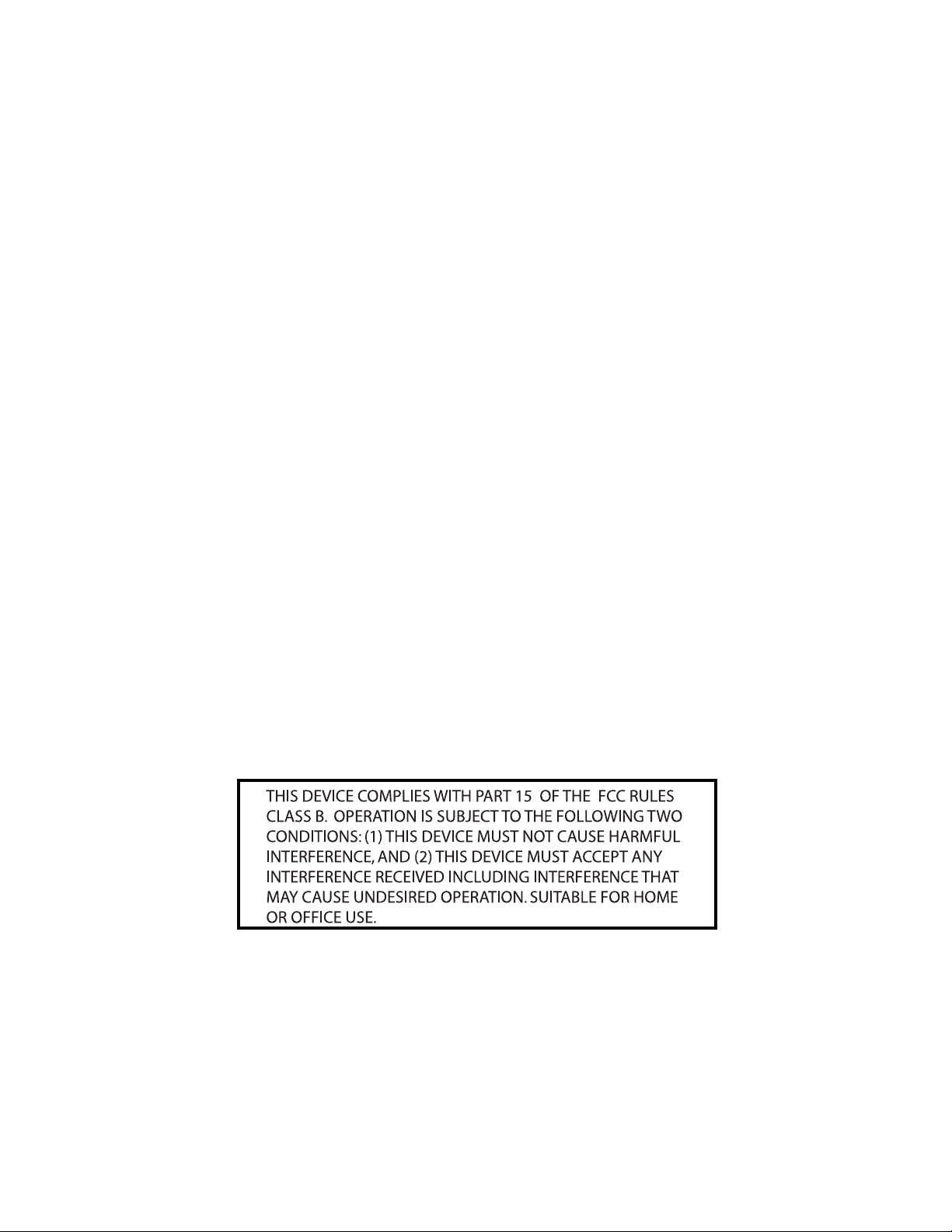
Table of Contents
Introduction 2
MDR10 Features 3
Front Panel Layout 4-5
Rear Panel Layout 6
Controls and Functions
Mono Input Channel Section 7–11
Master Section 11–13
MDR10 Input and Output Connections 14–15
Operating the MDR10 16–18
System Set-ups 19–20
MDR10 Wiring Guide 21
Specifications 22
Block Diagram 23
Notes 24
Copyright 2004, Samson Technologies Corp.
Printed April, 2004
Samson Technologies Corp.
575 Underhill Blvd.
P.O. Box 9031
Syosset, NY 11791-9031
Phone: 1-800-3-SAMSON (1-800-372-6766)
Fax: 516-364-3888
www.samsontech.com
Page 4
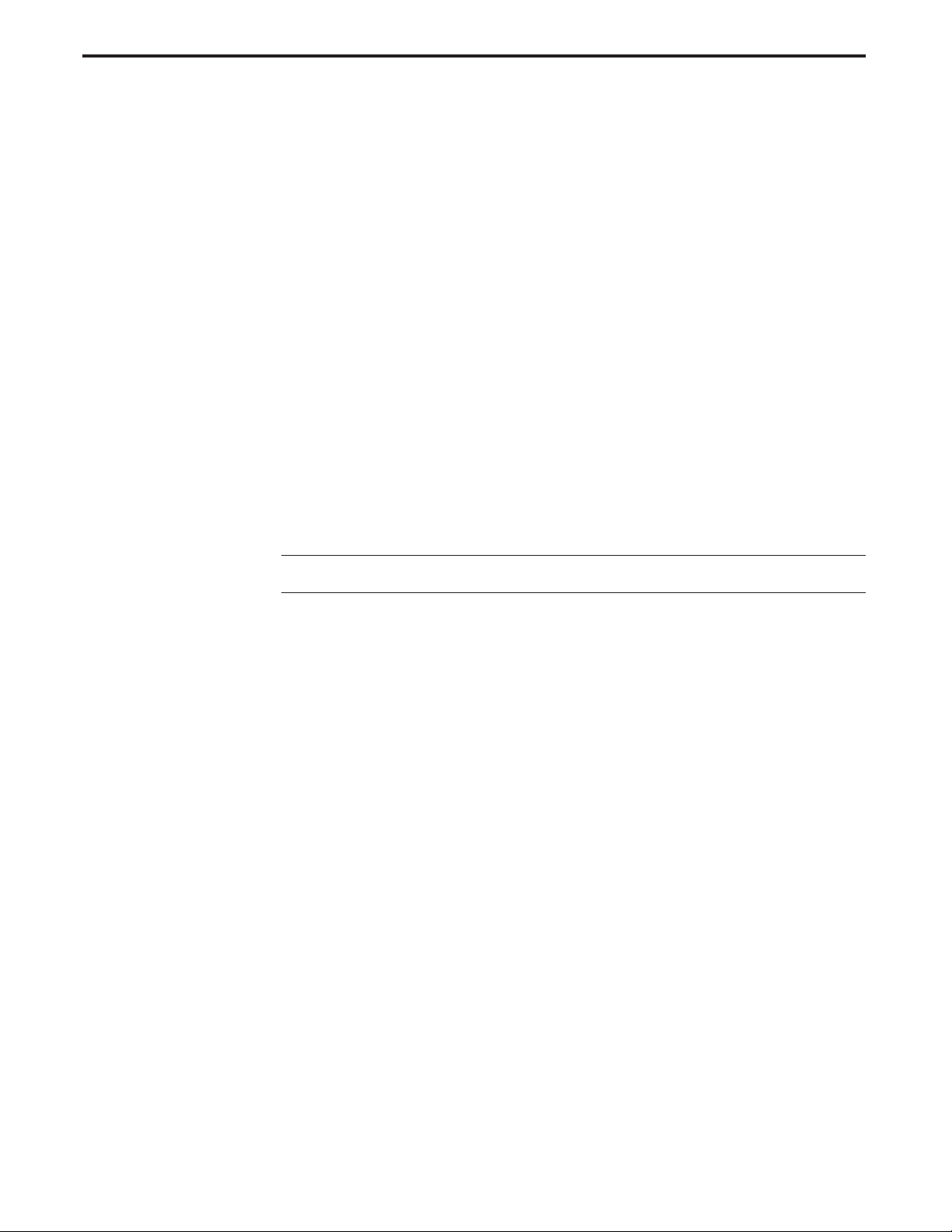
2
Congratulations on your purchase of the Samson MDR10 mixer! The MDR10 is a ten-channel mixer, with ten low
noise microphone pre-amps, four output buses and built-in 24 BIT DSP effects processor. The MDR10 features
six mono Mic/Line input channel strips with a three-band, mid-sweep equalizer plus a low cut filter for setting just
the right tone on your microphones or instruments. These channels also offer two auxiliary sends that can be
used for creating a monitor mix and for routing your signals to effects processors. The mono channels also feature a pan control for creating a stereo image, bus output assign switches and a 60mm fader for setting the level.
In addition to the mono inputs, there are four channels set up as Stereo/Dual mono inputs with two-band equalizer, switchable aux send, balance, a utility mic input and 60 mm faders for controlling the level. Clean, clear sound
reproduction with dazzling digital effects including Delay, Chorus and lush Reverb, packaged in a rugged enclosure, will ensure reliable high quality sound from performance to performance. Optimized for recording, live
sound reinforcement and commercial installations; the MDR10 is an ideal mixer solution offering big sound in a
compact package.
In these pages, you’ll find a detailed description of the features of the MDR10 mixer, as well a description of its
front and rear panels, step-by-step instructions for its setup and use, and full specifications. You’ll also find a warranty card enclosed—please don’t forget to fill it out and mail it in so that you can receive online technical support
and so we can send you updated information about these and other Samson products in the future.
With proper care and adequate air circulation, your MDR10 will operate trouble free for many years. We recommend you record your serial number in the space provided below for future reference.
Serial number:
Date of purchase:
Should your unit ever require servicing, a Return Authorization number (RA) must be obtained before shipping
your unit to Samson. Without this number, the unit will not be accepted. Please call Samson at 1-800-3SAMSON
(1-800-372-6766) for a Return Authorization number prior to shipping your unit. Please retain the original packing
materials and if possible, return the unit in the original carton and packing materials.
Introduction
Page 5
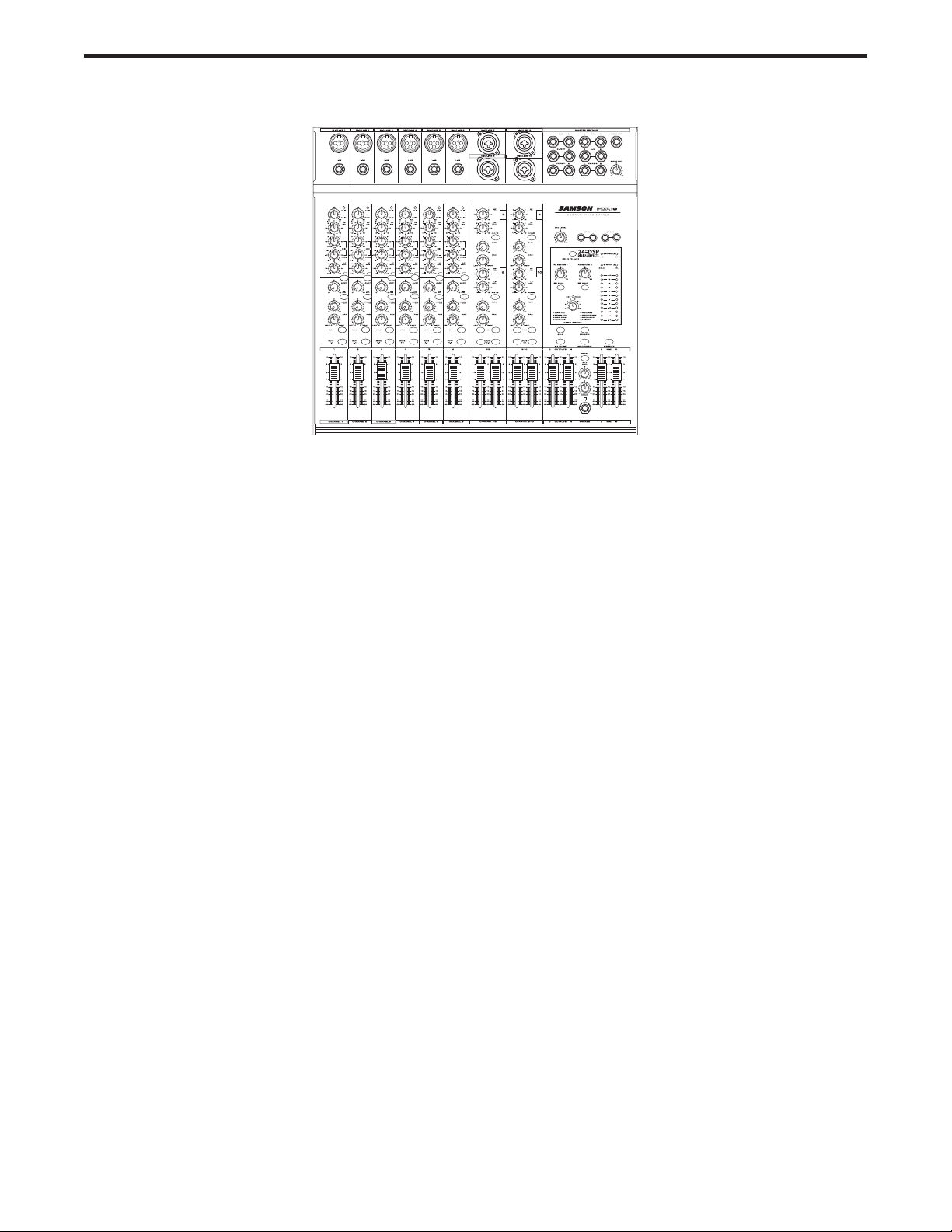
3
MDR10 Features
The Samson MDR10, ten channel mixer with onboard 24 BIT DSP is a comprehensive, all-in-one solution for live
sound, recording, fixed installation and post production applications. Here are some of its main features:
• Ten channels – Six Mic/Line plus two Stereo/Dual inputs with mic pre’s for a total of 10 microphone
inputs.
• Flexible design topology ideal for live sound, recording and post production.
• On-board 24 BIT DSP (Digital Signal Processor) multi-effects processor with eight great sounding presets including REVERB, DELAY AND CHORUS.
• Flexible signal routing via the main L and R Mix, 3 / 4 bus outputs, as well as the Mono output.
• 60 mm audio taper faders on all channels and the master 3 / 4 and Mix outputs.
•2TK LEVEL control allows you to mix in a CD, DAT, Cassette, Computer Sound Card or Mini Disk.
• The mono inputs feature a three-band channel equalizer with 15dB of cut or boost at 80Hz, variable midrange from 100 Hz to 5 KHz with 15dB of cut or boost and 15dB of cut or boost at 12KHz, plus a Low Cut
filter at 80Hz providing precise and musical results in sound shaping.
• Two Auxiliary Sends, with Pre-Post switching on Aux 1, can be used to route signals to external effects,
or to create a separate mix for on-stage monitors, or studio headphones.
• Twelve-segment LED Meter with VU ballistics displays the main MIX output, plus SOLO, PFL, Phantom
and Power LED indicators.
• High quality, low noise, discrete microphone pre-amplifiers with 48-Volt phantom power, provide
Maximum Dynamic Range and transparent audio.
• Advanced circuit design using discrete components and high quality, low noise op-amps carefully selected at each stage of the signal path.
• Quality built and rugged construction ensure reliable performance from venue to venue and session to
session.
• Three-year extended warranty.
Page 6
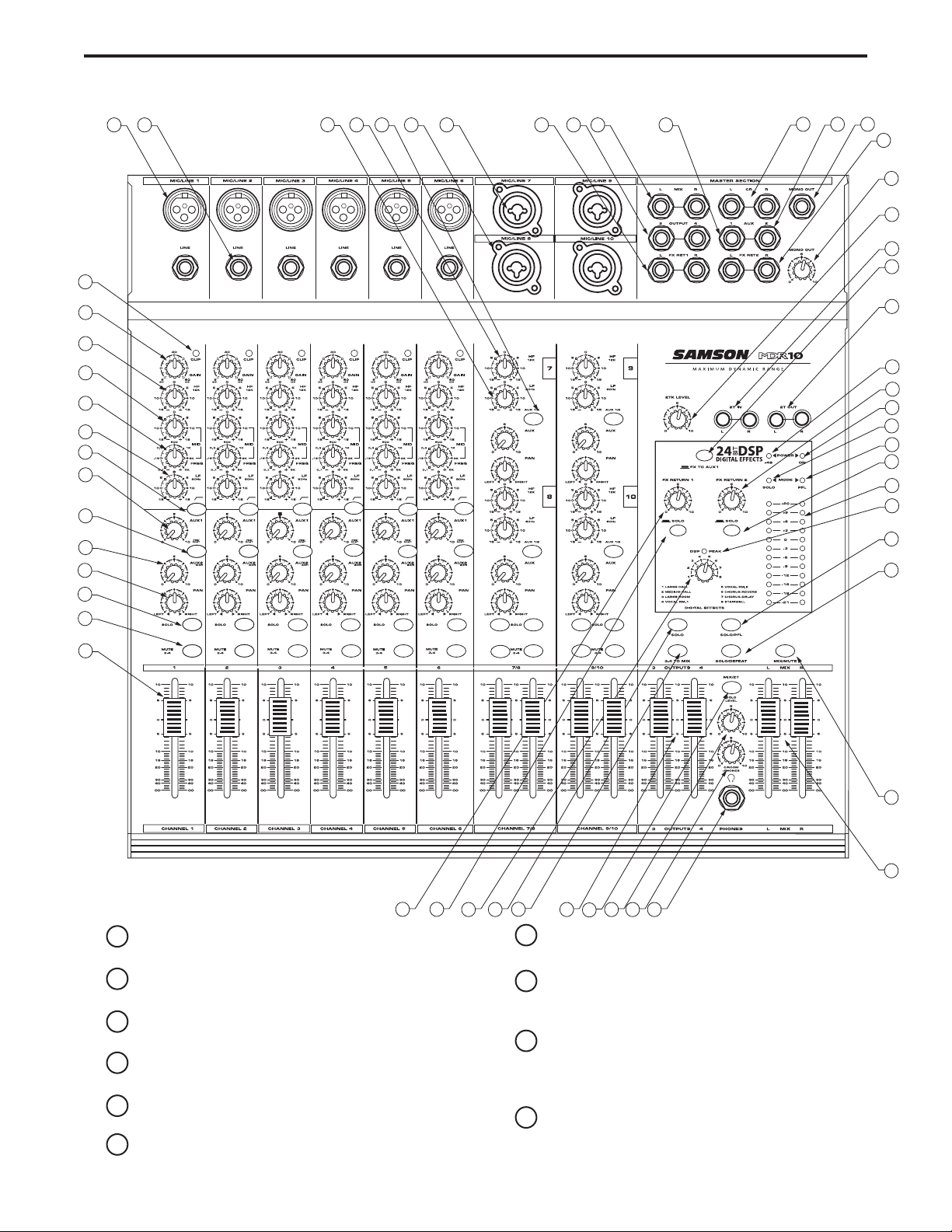
4
Front Panel Layout
1 CLIP – Red LED will illuminate, indicating when the GAIN
control has been adjusted too high.
2 GAIN – Used to set the input level of the mic pre and line
input.
3 HIGH FREQUENCY - Controls the high band level of the
Channel Equalizer, +/- 15 dB.
4 MID CUT & BOOST - Controls the level of mid-range ,+/- 15
dB at the frequency set by the Mid Frequency control.
5 MID FREQUENCY - Used to set the center point of the mid
band of the Channel Equalizer from100 Hz to 5KHz.
6 LOW FREQUENCY - Controls the low band of the Channel
Equalizer, +/- 15 dB at 80Hz.
7 LOW CUT – Bass roll off switch at 80Hz used to eliminate
unwanted low end rumble and hum.
8 AUX 1 – Pre fader auxiliary send that can be used with an
external effects processor, or to create a cue or monitor
mix.
9 AUX 1 PRE/POST Switch This LED back-lit switch is used
to select the point in the audio path that the channel’s signal is sent to the AUX 1 bus, either before or after the
input fader.
10 AUX 2/DSP – Post fader auxiliary send connected to the
internal 24 BIT DSP effect processor and can also be
used with an external effects processor.
15 16 17 18 19 20 21
1
2
3
4
5
6
7
8
9
10
11
12
13
22 23 24 25
28
2726
29
30
31
32
33
34
35
36
37
38
39
40
41
42
43
44
14
45
46
56
52535455
51
4748
4950
Page 7
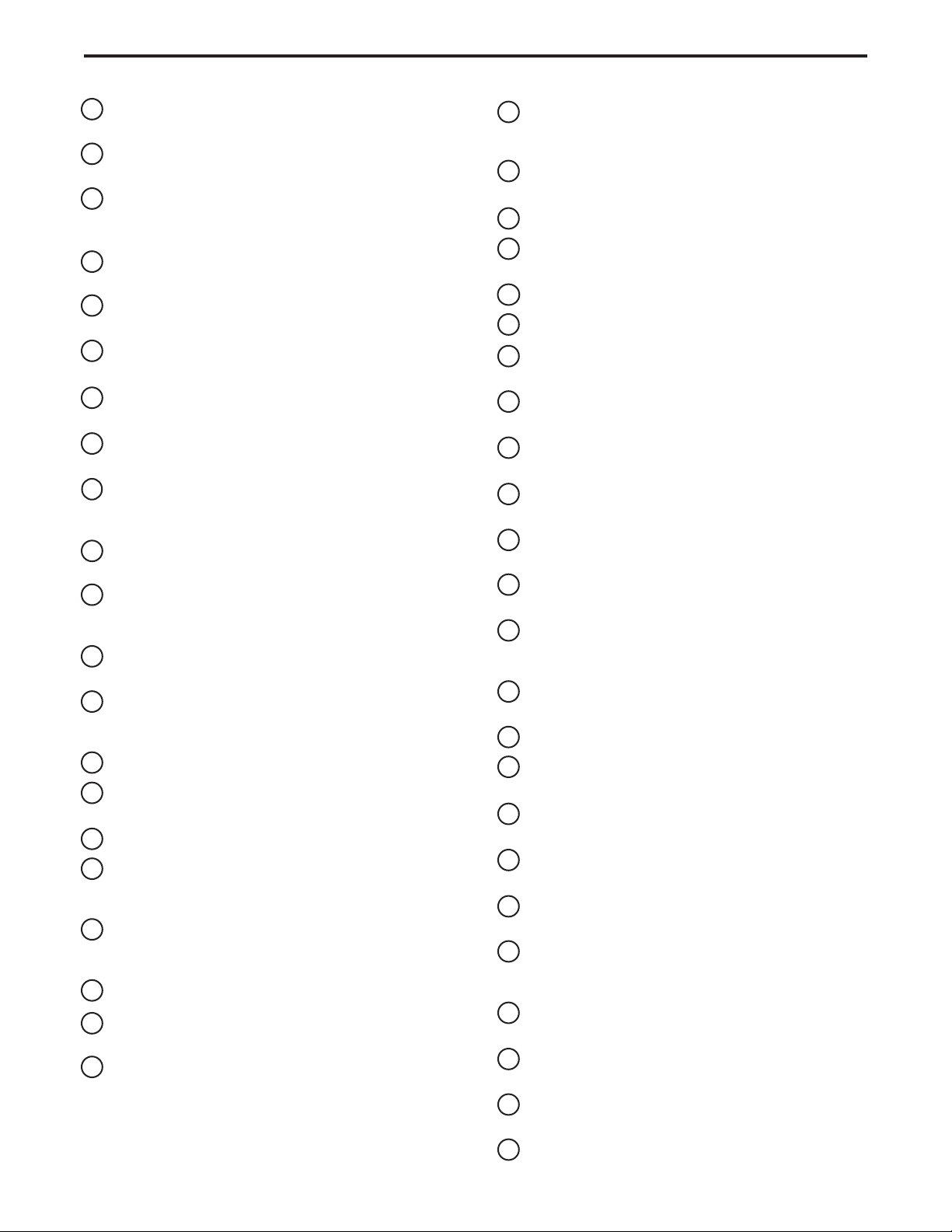
5
11 PAN – Controls the channel’s balance between left and right in
the stereo bus.
12 SOLO Switch (Input Channels) – Back-lit LED switch used to
assign the channel to the SOLO bus.
13 MUTE 3/4 – LED, back-lit switch used to Mute the input chan-
nel from the Main Left and Right mix bus, and at the same
time, assign the channel to the 3/4 output bus.
14 FADER – 60 mm audio taper fader provides smooth control
over level changes.
15 MIC INPUT – XLR input connector for the input channel’s Low-
Noise Microphone pre-amp.
16 LINE INPUT – 1/4-inch TRS ( TIP RING SLEEVE) input con-
nector for the input channel’s balanced Line level inputs.
17 LOW FREQUENCY (Stereo Channels) - Controls the low band
of the Channel Equalizer, +/- 15 dB at 80Hz.
18 HIGH FREQUENCY (Stereo Channels) - Controls the high band
of the Channel Equalizer, +/- 15 dB at 12KHz.
19 AUX 1/2 Switch (Stereo Channels) - The auxiliary send on the
Dual/Mono channels can be set to either the AUX 1 or AUX 2
bus by using the back-lit, AUX1/2 switch.
20 MIC LINE – Combination Input connector for the Line or Low-
Noise Microphone Inputs on the stereo channels.
21 FX RET 1 (L/R Jacks) – Balanced inputs on 1/4-inch TRS con-
nectors for connecting external line level signal like those from
external effects processors.
22 3/4 OUTPUT – Balanced outputs on 1/4-inch TRS connectors
that carry the signals from the 3 and 4 mix bus.
23 MIX (L R Jacks) – Balanced outputs on 1/4-inch TRS connec-
tors that carry the signals from the Left and Right Main mix
bus.
24 AUX 1 - 1/4-inch TRS output connector for Auxiliary 1.
25 CONTROL ROOM – Left and Right output connectors for con-
necting a monitor system.
26 AUX 2– Output connector for Auxiliary 2.
27 MONO OUT – The Left and Right main Mix outputs are
summed together to a monaural signal and sent out this connector.
28 FX RETURN 2 (L R Jacks) – Balanced inputs on 1/4-inch TRS
connectors for connecting external line level signals like those
from external effects processors.
29 MONO OUT LEVEL – Used to set the volume of the MONO mix.
30 2 TK LEVEL - Control used to adjust the volume of the 2-track
input.
31 2 TRACK INPUTS – Connect a DAT, Cassette, Mini Disk or
Hard Disk Recording system.
32 F X TO AUX – When this switch is engaged, the FX RETURN
2 is sent to the AUX 1 output allowing the effects, external or
internal, to be heard in the monitor mix.
33 2 TRACK OUTPUTS – Connect a DAT, Cassette, Mini Disk or
Hard Disk Recording system.
34 PHANTOM – Indicates that the 48 Volt Phantom Power is on.
35 FX RETURN 2 Knob – Used to mix in level of the external
effects connected to the FX RETURN 2 inputs.
36 POWER – Indicates the MDR10 is powered up.
37 SOLO LED – Indicates SOLO is selected.
38 PFL LED – Indicates the SOLO is in PFL (Pre-Fader Level)
mode.
39 SOLO Switch (FX RETURN 2) – Back-lit LED switch used to
assign the FX RETURN 2 to the SOLO bus.
40 OUTPUT METER - Twelve segment display with VU ballistics
indicates main Mix level.
41 DSP PEAK LED - LED light illuminates when the signal sent to
the internal DSP is clipped.
42 SOLO/PFL Switch – Used to change the operating mode of
the SOLO bus from SOLO to PFL (Pre Fader Listen).
43 SOLO DEFEAT Switch – This global control back-lit, switch is
used to disconnect all channels from the SOLO bus.
44 MIX MUTE Switch – When the switch pressed, the red LED
lights indicating the Main Left and Right outputs are fully
attenuated.
45 MIX FADERS- Used to control the overall volume of the Left
and Right main Mix outputs.
46 HEADPHONE JACK – Connect stereo headphones here.
47 C ROOM/HEADPHONE – Adjusts the volume of the control
room speakers or headphones.
48 SOLO LEVEL – A rotary control knob used to set the overall
volume of the SOLO bus.
49 MIX/2TK– Switches between the main Mix and the 2 Track
in the Control Room output.
50 OUTPUT 3 & 4 FADERS – Used to control the overall volume
of the 3 and 4 mix outputs.
51 3/4 TO MIX Switch – When engaged, the LED lights and the
input channels which are a assigned to 3/4 will be mixed
together with the Main Left and Right Outputs.
52 SOLO Switch (3/4 Bus) – Back-lit LED switch used to assign
the 3/4 Bus to the SOLO bus.
53 DSP PRE-SET SELECT Knob – Used to switch between the 8
pre-sets of the internal DSP effects processor.
54 SOLO Switch (FX RETURN 1) – Back-lit LED switch used to
assign the FX RETURN 1 to the SOLO bus.
55 FX RETURN 1 – Used to mix in level of the external effects
connected to the FX RETURN 1 inputs.
Front Panel Layout
Page 8
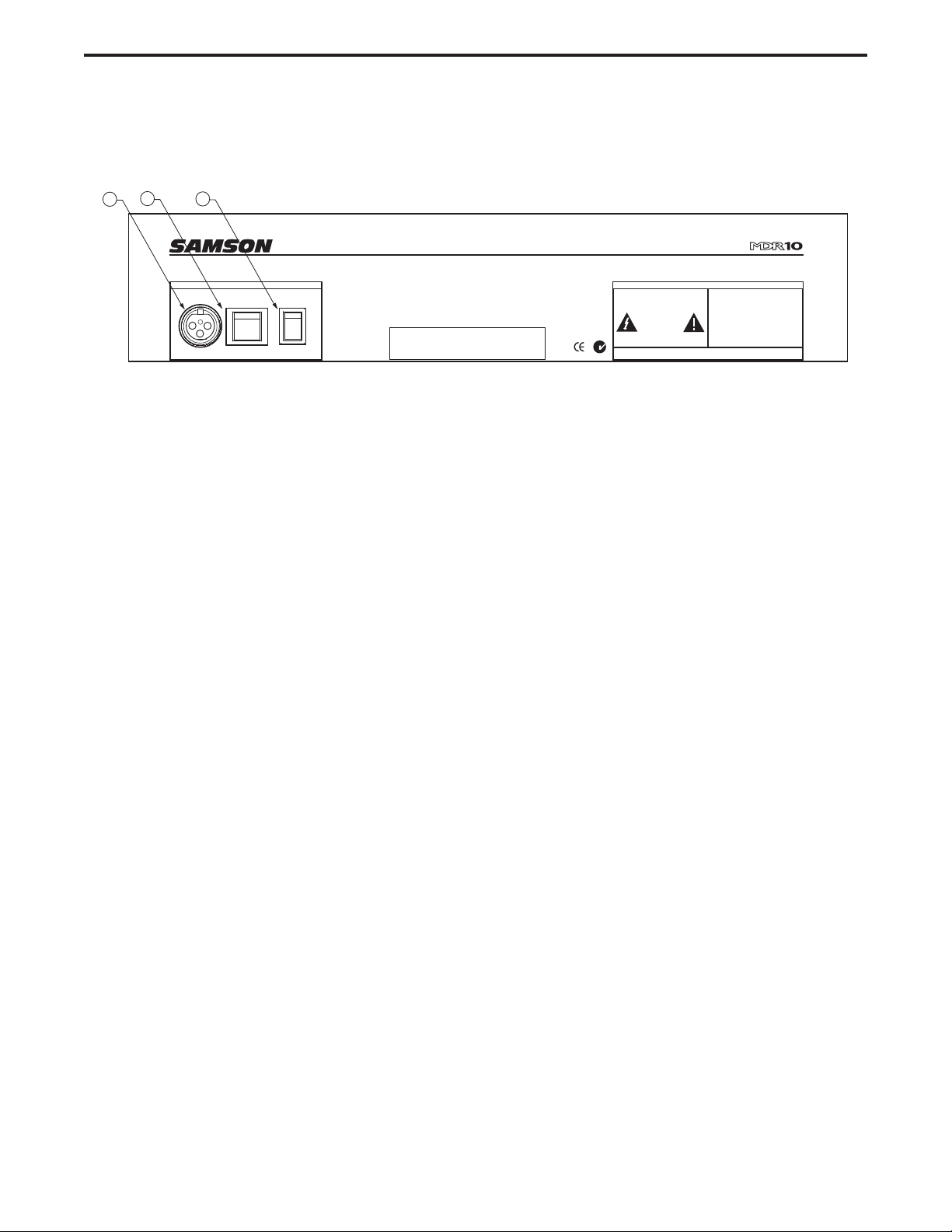
Rear Panel Layout
6
REAR PANEL
A AC ADAPTER INLET – Connect External AC power supply here.
B POWER – Switches on the MDR10’s main power.
C PHANTOM – Engages the 48-Volt Phantom power supply to microphone pre-amps.
B
A
C
POWER INPUT
MADE IN CHINA
POWER
ON ON
l
POWER PHANTOM
www.samsontech.com
l
oo
THIS DEVICE COMPLIES WITH PART 15 OF THE FCC RULES.
OPERATION IS SUBJECT TO THE FOLLOWING TWO CONDITIONS:
(1) THIS DEVICE MAY NOT CAUSE HARMFUL INTERFERENCE, AND
(2) THIS DEVICE MUST ACCEPT ANY INTERFERENCE RECEIVED
INCLUDING INTERFERENCE THAT MAY CAUSE UNDESIRABLE OPERATION.
MAXIMUM DYNAMIC RANGE
DESIGNED AND ENGINEERED IN THE UNITED STATES BY SAMSON TECHNOLOGIES
CAUTION
RISK OF ELECTRICAL SHOCK
DO NOT OPEN
RISQUE DE SHOCK ELECTRIQUE
NE PAS OUVRIR
SERIAL NUMBER :
CAUTION: TO REDUCE THE RISK OF FIRE OR ELECTRIC SHOCK
DO NOT REMOVE BOTTOM COVER
NON SERVICEABLE PARTS INSIDE
DO NOT EXPOSE THIS EQUIPMENT TO RAIN OR MOISTURE
REFER SERVICING TO QUALIFIED PERSONNEL
Page 9
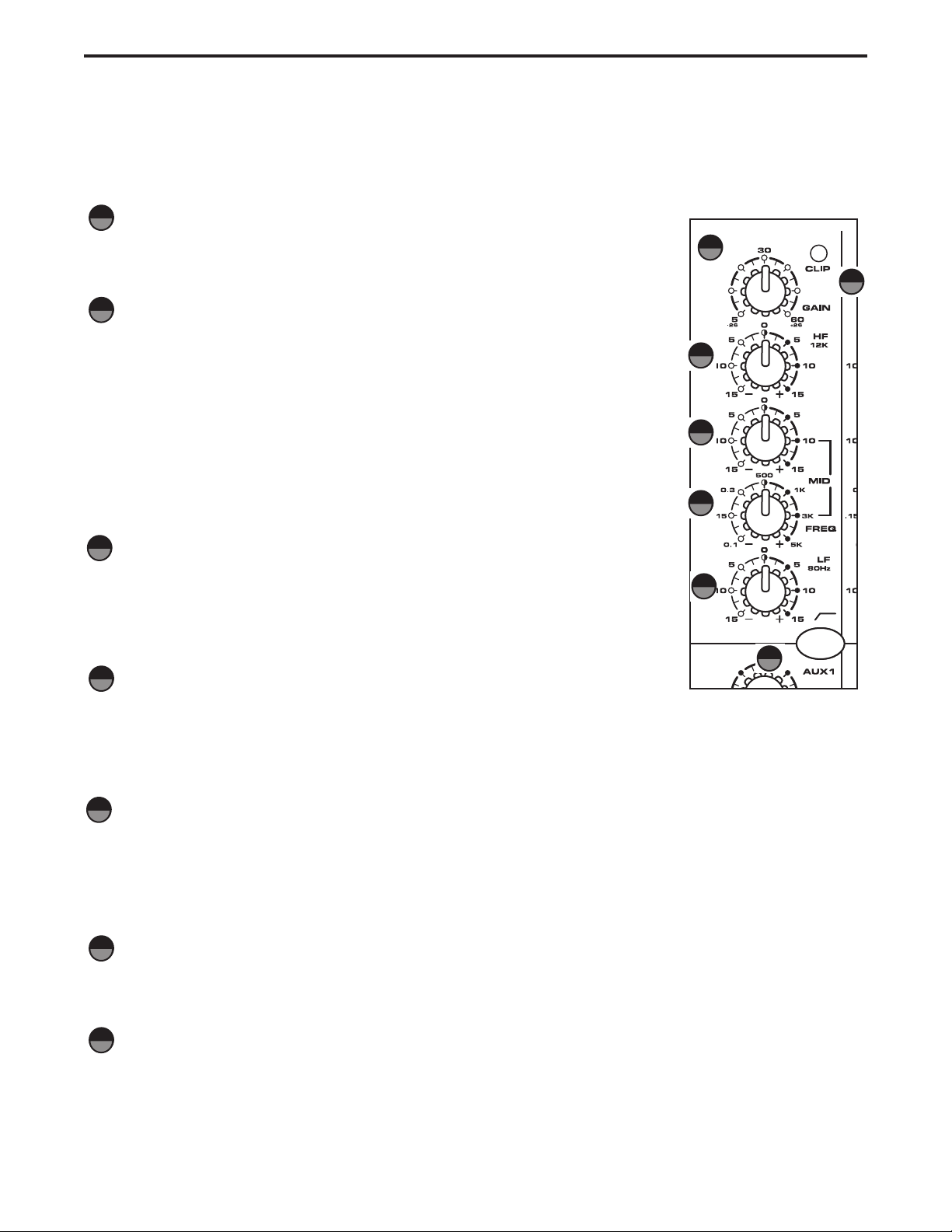
GAIN
The MDR10’s pre-amp stage has a variable GAIN control with a range of 5 to
60dB on the MIC input and –26 to +26dB on the LINE input.
CLIP LED
The MDR10’s MIC/LINE pre-amp also includes a CLIP LED which, when illuminated, indicates that the signal is peaking or overloading. To reduce distortion,
lower the GAIN control to keep this LED from staying on.
HF (HIGH FREQUENCY)
12KHz +/- 15dB shelving type The channel’s frequency response is flat when
the knob is in the "12:00" position. Rotating the knob towards the right will
boost the corresponding frequency band by 15dB, and rotating it towards the
left will cut the frequency by 15dB.
MID (CUT & BOOST)
The MID CUT & BOOST knob is used in conjunction with the MID FREQUENCY knob to create the tonal
shape in the mid-range frequency when using the mono channel’s equalizers. You can adjust the frequency
on the mid-range control with the MID SWEEP knob, and use the MID CUT & BOOST to either boost or cut
that frequency by plus or minus 15dB.
MID FREQUENCY
The MID FREQUENCY is a control enabling you enhanced capabilities in the tonal shaping of the input
channel signal. Thanks to the MID FREQUENCY control, you have a variable mid-range equalizer, allowing
you to pin point the exact frequency you want to boost or cut. The MID SWEEP has a “fixed Q” of two
octaves (the amount, or width, of frequencies around the center point that are effected by the MID CUT &
BOOST control) and can be set in a range from 100Hz to 5Khz.
LF (LOW FREQUENCY)
80Hz +/- 15dB shelving type The channel’s frequency response is flat when the knob is in the "12:00" position. Rotating the knob towards the right will boost the corresponding frequency band by 15dB, and rotating
it towards the left will cut the frequency by 15dB.
LOW CUT FILTER
Each of the MDR10’s channels include a LOW CUT (or high pass) filter which rolls off the low frequencies
from 80Hz and below at the rate of 12dB per octave.
7
Controls and Functions
MONO INPUT CHANNEL SECTION
The following section details each part of the MDR10’s MONO INPUT CHANNELS including the GAIN control, CLIP LED, 3BAND EQ, AUX sends, PAN and LEVEL controls. The input channels one through six on the MDR10 feature high quality,
discrete transistor pre-amps providing transparency and extended dynamic range. The inputs feature a standard XLR mic
connector for microphone level signals, and a standard 1/4" phone connector, either balanced (TRS – TIP/ RING/SLEEVE)
or unbalanced (TS – TIP/SLEEVE) for line level signals.
1
2
4
5
1
2
4
5
6
6
3
3
7
7
CHANNEL EQUALIZER
The MDR10 input channels feature a 3-band, swept-mid equalizer allowing you to
adjust the high, mid, and low frequencies independently on each channel. The frequency centers, range of boost or cut, and equalizer type for each band are as follows:
Page 10

(MONO INPUT CHANNEL CONTINUED)
AUX 1 SEND
The MDR10 has two auxiliary sends which can be used for sending signals to the
external effects devices or for creating a monitor mix. The AUX1 section is often
used for a monitor mix in a live sound mixing, or for a headphone mix in a recording application. Each input channel includes an AUX 1 send which controls the
amount of that channel’s signal that is sent to the AUX 1 bus. The Input channel’s
AUX 1 sends are mixed together and are sent to the AUX 1 OUT jack.
AUX 1 PRE/POST switch
On channels 1 through 6, it is possible to set the Aux 1 control knob to send signal from before (PRE) or after (POST) the channel fader. Following is a description of the signal paths.
PRE FADER AUX send - If you want to use AUX 1 as a send for a monitor, set the PRE/POST switch to the
up or PRE position. When AUX 1 is set to “PRE”, the channel’s signal will be sent directly to the AUX1 output using the channel AUX 1 control knob. In this mode the channel fader has no effect on the signal being
sent from the AUX1 knob. So in a stage monitor situation, only the Aux 1 knob, and not the channel fader,
control the level sent to the AUX1 output, and therefore, the overall volume of that channel in the monitors.
POST FADER AUX send - If you want to use AUX 1 as a send to an effects processor, set the PRE/POST
switch to the down or POST position. In this mode the channel signal will be sent to the AUX1 output using
the channel AUX 1 control knob in conjunction with the channel fader. So when using AUX 1 for a mix being
sent to an effects processors, the Aux 1 knob, and the channel fader both control the overall level sent to
the AUX1 output. If you are sending to a delay or reverb, when you push the channel fader up you are sending more signal to the delay or reverb. Pull the fader down and you are sending less level to the delay or
reverb. Keep in mind that when the AUX 1 is in POST, the Aux send follows the fader.
AUX 2 / DSP Send
The MDR10 provides high quality, 24 Bit digital effects, and the level of effects can be set independently on
each channel. The channel’s AUX 2/DSP knob controls the amount of signal that is sent to the AUX 2/DSP
bus. The signal of the AUX 2/DSP bus is routed to the internal DSP effects section for onboard signal processing. The AUX 2/DSP signal can also be sent to an external effect device connected to the AUX 2 OUT
jack located in the MASTER SECTION jack field.
NOTE
: The channel’s AUX 2/DSP signal is sent to the AUX 2/DSP bus from a location in the signal path
after the channel’s LEVEL control. This is commonly referred to as a POST FADER send. This means that
the amount of signal that is sent to the EFFECT bus will be affected not only by the setting of the AUX
2/DSP knob control, but it will also be affected by the setting of the LEVEL control.
PAN
The MDR10’s PAN control is used to place or position the mono signal into the stereo main Left and Right
MIX bus. You can create a stereo image by panning some input signals to the left and others to the right.
The MDR10’s PAN control is a Power-Pan circuit, which includes a 3dB dip in the center position. This is
desirable since there’s a 3dB increase in gain when the mono input signal is heard in both the Left and
Right MIX bus.
8
11
Controls and Functions
8
9
8
9
10
10
11
Page 11

Controls and Functions
9
(MONO INPUT CHANNEL CONTINUED)
SOLO Switch
When engaged, the yellow LED illuminates, indicating the input channel is
assigned to the SOLO bus. The SOLO switch has a “momentary” action that activates a logic control switch. Pressing the switch repeatedly will assign the input
channel on or off the SOLO bus. You can use the SOLO LEVEL control to adjust
the overall volume to the SOLO Bus.
MUTE 3/4 OUTPUT Switch
The 3/4 MUTE switches are used to assign the channels to either the main LEFT
and RIGHT MIX bus, or the secondary, 3/4 stereo bus. Any channels that have
the 3/4 switch pressed in (the LED is on) will be heard in the 3/4 outputs. If you
are mixing in stereo and not connecting anything to the 3/4 outputs, you can use
the 3/4 switches as mute switches to turn the channel on or off. In recording applications, you can use 3/4 switches with left and right panning to assign a channel
to either the 3 or 4 bus outputs for sending to an input of a recorder. You can also
mix the 3/4 bus with the LEFT and RIGHT mix bus by using the 3/4 to MIX switch,
located in the master section above the 3 /4 OUTPUTS faders, allowing you to
subgroup channels. In this mode, you can assign channels to the 3/4 bus and use
the 3/4 OUTPUT faders to sub-mix those channels. More information on the 3/4 to
MIX switch can be found later in this manual.
FADER
The MDR10’s 60mm input FADER controls the overall channel level. The input
FADER features an audio taper and no detents for smooth fades.
12
13
14
12
13
14
STEREO - DUAL/MONO INPUT CHANNEL SECTION
The MDR10’s input channels seven through ten are
STEREO or DUAL MONO. These channels can be used
for stereo inputs, and since they have separate faders for
left and right, they can be used as dual mono inputs. The
equalizers and auxiliary are set up vertically as shown in
the following diagram.
The following section details each part of the MDR10’s
STEREO/DUAL MONO INPUT CHANNELS including the
2-BAND EQ, AUX sends, PAN and LEVEL controls. The
input channels seven through ten on the MDR10 feature
high quality, discrete transistor pre-amp providing transparency and extended dynamic range. These inputs feature a “combie” (combination) connector which can accept
a standard XLR mic cable for microphone level signals, or
a standard 1/4" phone cable, either balanced (TRS – TIP/
RING/SLEEVE) or unbalanced (TS – TIP/SLEEVE) for line
level signals.
Channel 7
Channel 8
Channel 9
Channel 10
Page 12

10
Controls and Functions
HF (HIGH FREQUENCY)
12KHz +/- 15dB shelving type. The channel’s frequency response is flat when
the knobs are in the "12:00" position. Rotating the knob towards the right will
boost the corresponding frequency band by 15dB, and rotating it towards the left
will cut the frequency by 15dB.
LF (LOW FREQUENCY)
80Hz +/- 15dB shelving type. The channel’s frequency response is flat when the
knobs are in the "12:00" position. Rotating the knob towards the right will boost
the corresponding frequency band by 15dB, and rotating it towards the left will
cut the frequency by 15dB.
AUX 1/2 Switch
When the AUX1/2 switch is in the up position, the LED is off and the AUX send
for the dual/mono channel will be assigned to AUX1. If you are using the AUX 1
for a monitor mix in a live sound application, you will be able to add the channel
to the monitor mix when the switch is set to AUX1. When the AUX1/2 button is
pressed down the green LED will illuminate, indicating that the Aux send will now
feed the AUX 2 bus. If you are using the AUX2 bus to drive the internal, 24 BIT
digital effects, you will be able to add effects to the channel when it is set to
AUX2.
AUX Control Knob
The Aux 1/2 control knob controls the amount of signal that is sent to the AUX 1
or 2 bus depending on the position of the AUX1/2 switch as described above.
PAN
The MDR10’s PAN control is used to place or position the stereo signal into the
main Left and Right MIX bus. You can move a stereo signal’s image to the left or
right by setting the PAN control to the left or to the right.
SOLO Switch
When engaged, the yellow LED illuminates indicating the input channel is
assigned to the SOLO bus. The SOLO switch has a “momentary” action that
activates a logic control switch. Pressing the switch repeatedly will assign the
input channel on or off the SOLO bus. You can use the SOLO LEVEL control to
adjust the overall volume to the SOLO Bus.
MUTE 3/4 OUTPUT Switch
The MUTE 3/4 switches are used to assign the channels to the either the main
LEFT and RIGHT MIX bus, or the secondary, 3/4 stereo bus. Any channels that
have the 3/4 switch pressed in (the LED is on) will be heard in the 3/4 outputs. If
you are only mixing in stereo and not connecting anything to the 3/4 outputs, you can use the 3/4 switches
15
16
17
15
16
17
18
19
20
18
18
20
21
22
21
(STEREO/DUAL-MONO INPUT CHANNEL CONTINUED)
CHANNEL EQUALIZER
The MDR10 Stereo/Dual-mono input channels feature a 2-band equalizer allowing you to adjust the high and
low frequencies independently on each channel. The channel’s frequency response is flat when the knobs are in
the "12:00" position. Rotating the knob towards the right will boost the corresponding frequency band by 15dB,
and rotating it towards the left will cut the frequency by 15dB. The frequency centers, range of boost or cut, and
equalizer type for each band are as follows:
Page 13

SELECT Switch (DIGITAL EFFECTS)
The SELECT switch allows you to select one of the eight built-in
digital effects. Simply rotate the SELECT knob to choose the various effect pre-sets.
DSP PEAK
The DSP PEAK indicator lets you know when you are sending too
much level to the internal effects processors. If the LED illuminates, turn down the signal from the channel’s AUX 2 /DSP send. You may need to do this on more than one channel if you have multiple inputs
sending to the internal DSP.
Effect Preset List
This section identifies the eight built-in DSP effects presets. Following is the effects pre-set list:1-Large
Hall, 2-Medium Hall, 3-Large Room, 4-Vocal Room 1, 5-Vocal Room 2, 6-Chorus + Reverb, 7-Chorus +
Delay, 8-Stairwell
2T LEVEL
The 2TRK LEVEL control is used to adjust the amount of signal
that is sent from the 2TK IN jacks to the Control Room or headphone outputs. For more information see the section, "Playing
back a CD Using the 2 Track to MIX" on page 18 of this manual.
Controls and Functions
2 TRACK INPUT AND OUTPUT
The MDR10’s 2 Track section provides the connections for playback and recording for an external device
such as a DAT, cassette recorder, CD or Mini Disk.
MASTER SECTION
11
as mute switches to turn the channel on or off. In recording applications, you can use 3/4 switches with left
and right panning to assign a channel to the either the 3 or 4 bus outputs for sending to an input of a
recorder.You can also mix the 3/4 bus with the LEFT and RIGHT mix bus by using the 3/4 to MIX switch,
located in the master section above the 3 /4/ OUTPUTS faders, allowing you to subgroup channels. In this
mode, you can assign channels to the 3/4 bus and use the 3/4 OUTPUT faders to sub-mix those channels.
More information on the 3/4 to MIX switch can be found later in this manual.
FADER
The MDR10’s 60mm input FADER controls the overall channel level. The input FADER features an audio
taper and no detents for smooth fades.
23
22
24
25
26
24
25
26
(STEREO/DUAL-MONO INPUT CHANNEL CONTINUED)
23
24 BIT DIGITAL EFFECT SECTION
The MDR10 features a built-in, 24 Bit Digital Effects processor with high
quality, studio grade effects such as Delay, Chorus and Reverb. The following section describes the features of the powerful on-board DSP.
Auxiliary Returns
The MDR10 has two stereo auxiliary returns, which can be accessed via the two pairs of 1/4-inch phone jacks
located on the top panel. The auxiliary returns can be used to connect any stereo line level signal, but they are
primarily used to connect the output of external effects processors. The MDR10’s onboard effects are internally
connected to the FX RET2.
Page 14

Controls and Functions
MASTER SECTION (continued)
AUXILARY SECTION - continued
FX TO AUX 1
The FX TO AUX1 allows you to add the internal effects to the AUX 1/
MON send. When you press this switch, the signal from the DSP return
is mixed in to the AUX 1. You can use this to add effects to your monitor mix in a live sound mix or to your headphone mix in the studio.
FX RETURN 1
This adjusts the amount of signal that is sent from the FX RET 1 jacks to
the MAIN bus.
FX RETURN 2
The FX RETURN 2 adjusts the level of the signal present at the FX RET
2 jacks. This signal is summed, or mixed in to the main L/R MIX bus.
When using the onboard digital effects, the FX RETURN 2 control is
used to control the output level of the internal DSP effects processor
which is also summed with the main L/R MIX bus.
SOLO Switch (FX RETURN 1)
You can listen to the FX RETURN 1 in the SOLO bus by pressing the
SOLO switch located directly under the FX1 RETURN control knob. When engaged, the yellow LED illuminates
indicating the FX RETURN is assigned to the SOLO bus. The SOLO switch has a “momentary” action that activates a logic control switch. Pressing the switch repeatedly will assign the input channel on or off the SOLO bus.
You can use the SOLO LEVEL control to adjust the overall volume to the SOLO Bus.
SOLO Switch (FX RETURN 2)
You can listen to the FX RETURN 2 in the SOLO bus by pressing the SOLO switch located directly under the
FX2 RETURN control knobs. When engaged, the yellow LED illuminates indicating the FX RETURN is assigned
to the SOLO bus. The SOLO switch has a “momentary” action that activates a logic control switch. Pressing the
switch repeatedly will assign the input channel on or off the SOLO bus. You can use the SOLO LEVEL control to
adjust the overall volume to the SOLO Bus.
MASTER OUTPUT SECTION
SOLO PFL Switch
The SOLO PFL switch is used to change the point at which the signal is
sent to the SOLO bus. In the PFL (Pre Fader Listen) position, the signal
sent to the solo bus is sourced before the fader or Level control of the
channel, output or return.
SOLO DEFEAT Switch
You can quickly turn off the SOLO bus and return to the monitoring the
mix present at the LEFT and RIGHT outputs by pressing the SOLO
DEFEAT switch. You can listen to any of the channels, output or FX return
in the SOLO bus by pressing the SOLO DEFEAT switch again.
SOLO Switch (3/4 Bus Output)
You can listen to the signal from the channels assigned to 3/4 Bus Output
in the SOLO bus by pressing the SOLO Switch located above the 3/4 Bus
Output Faders. When engaged, the yellow LED illuminates indicating the channel is assigned to the SOLO bus.
The SOLO switch has a “momentary” action, so pressing the switch repeatedly will assign the 3/4 Bus Output on or
off the SOLO bus. You can use the SOLO LEVEL control to adjust the overall volume to the SOLO Bus.
27
28
29
30
31
32
33
12
27
28
30
31
29
34
32
34
33
Page 15

Controls and Functions
13
MASTER OUTPUT SECTION
SOLO LEVEL
You can adjust the overall volume of the SOLO bus by using the SOLO
LEVEL control knob. The SOLO LEVEL is active when any SOLO button
is engaged.
3/4 to MIX Switch
When the 3/4 to MIX switch is engaged the green LED will illuminate letting you know that the mix from the secondary, 3/4 stereo bus will be
summed, or mixed together, with the main LEFT and RIGHT mix. So with
the 3/4 to MIX engaged, you will hear any channels assigned to the 3/4
bus, along with the channels assigned to the LEFT and RIGHT stereo
mix. This will allow you to use the 3/4 bus as a sub-group for mixing. To
create a sub-group of vocals assign all the vocal channels to the 3/4 bus
by pressing the 3/4 switches on those channels. Now with the 3/4 to MIX
switch pressed in, you can use the 3/4 OUTPUT faders to sub-mix.
C/ROOM + PHONES
The C/ROOM + PHONES control is used to set the level sent to the con-
trol room outputs, and also to the headphone jack.
MIX/2T
The MIX/2T switch selects the signal source that you are monitoring in the CONTROL ROOM and HEADPHONE
outputs. When the switch is in the up position, the signal source is from the LEFT/ RIGHT MIX bus. When the
MIX/2T switch is in the down position, the signal source is from the 2 TRACK input.
3/4 FADERS
The 3/4 Bus faders are the over-all volume control for the 3/4 MIX bus. If the 3/4 TO MIX switch is not engaged,
the 3/4 MIX faders will affect the signal that is being sent out the 3/4 OUTPUT jacks. If the 3/4 TO MIX switch is
engaged, the 3/4 MIX faders will affect the signal that is being sent out the CONTROL ROOM outputs, and signal
that is being sent out the MIX OUTPUT jacks.
MIX MUTE
When the switch pressed, the red LED will light indicating the Main Left and Right outputs are fully attenuated.
L MIX R FADERS
The L&R MIX faders are the over-all volume control for the MIX bus. The L&R MIX faders affects both the signal
which is output to the CONTROL ROOM speakers and the line level signal which is output from the MIX OUTPUT jacks.
LED INDICATORS
POWER LED
The Power LED lights up to indicate that the main POWER switch, (located on the rear panel), is on and the
mixer is powered-up.
+48V - Phantom Power LED
The +48V LED illuminates indicating that the 48 volt phantom power is applied to the microphone pre-amps
enabling use with condenser microphones. The +48V LED will light up when the Phantom Power switch (located
on the rear panel) is switched to the ON position.
SOLO LED
The SOLO LED lights up to indicate that the SOLO bus is now being heard in the
Headphones and Control Room outputs.
PFL LED
The PFL LED lights up to indicate that the SOLO is in PFL mode.
Output Level Meter
The OUTPUT LEVEL METER allows you to monitor the level of the signal which is being
sent to the L&R MIX OUTPUT jacks.
NOTE:
To avoid distortion, adjust the L/R MIX faders LEVEL control so that the 0 indicator
LED lights occasionally.
35
36
4243
46
37
38
39
40
41
42
43
44
35
36
37
38
41
39
45
4544
40
46
Page 16

14
Microphone Input - Mono Input Channels
Use these inputs to connect Low Impedance microphones and low level signals from direct boxes. The MIC
inputs have a nominal operating level of -62dB through -8dB. The MIC inputs also feature +48V phantom
power, allowing you to use condenser microphones. The Phantom Power switch (located on the MDR10’s
rear panel) enables phantom power on all the microphone inputs when set to the ON position. XLR
Connector pin-out - Pin 1: Ground, Pin 2: Hot (+), Pin 3: Cold (-)
Line Level Input - Mono Input Channels
Use these inputs to connect line level signals from synthesizers, drum machines, effects processors or any
line-level signal. The LINE inputs have a nominal operating level of -40dB through - 10dB. TRS phone
jacks. Connector pin-out - Sleeve: Ground, Tip: Hot (+), Ring: Cold (-)
Stereo/ Dual Mono Input Channels
The MDR10’s channels 7 – 10 can be used for either two stereo inputs or four mono inputs. These channels feature a combination XLR and 1/4 inch connector, often referred to as a “combie” connector, to handle both the LINE and MIC inputs. The LINE input is located in the center of the combie connector. You can
connect the outputs from devices such as synthesizers, drum machines, effects processors or any line-level
signal. The LINE inputs have a nominal operating level of -27dB through +27dB. The TRS phone jacks
Connector pin-out is; Sleeve: Ground, Tip: Hot (+), Ring: Cold (-). The MDR10’s stereo/dual mono channels have a utility MIC input located on the combie connector. The utility MIC inputs have a nominal operating level of -40dB. The MIC inputs also feature +48V phantom power, allowing you to use condenser
microphones. The Phantom Power switch (located on the MDR10’s rear panel) enables phantom power on
all the microphone inputs when set to the ON position. The XLR Connector pin-out is; Pin 1: Ground, Pin 2:
Hot (+), Pin 3: Cold (-).
Left Line/Mic Input
If you want to use channels 7 and 8 as a stereo input you would connect the left side here. When using the
inputs for stereo signals, be sure to set the pan knob all the way to the left to maintain the stereo balance.
Of course, you can connect any mono signals here as well. Channels 9 and 10 are configured the same as
7 and 8.
Right Line/Mic Input
If you want to use channels 7 and 8 as a stereo input you would connect the right side here. When using
the inputs for stereo signals, be sure to set the pan knob all the way to the right to maintain the stereo balance. Of course, you can connect any mono signals here as well. Channels 9 and 10 are configured the
same as 7 and 8.
MDR10 Input and Output Connections
CHANNEL 1–8 MIC and LINE INPUTS
The MDR10’s input channels 1 - 6 each have an XLR MIC level, Low-Z (Low Impedance) input and a 1/4-inch
LINE level, Hi-Z (High Impedance) input. By using the GAIN control on channels 1- 6, you can connect a variety
of signal sources from microphones and direct boxes to line level devices such as synthesizers and drum
machines. All the LINE and MIC inputs are balanced. The MIC inputs are compatible with microphones with
output impedances of 50~600 Ohms and the LINE inputs are compatible with line level devices of 600 Ohms.
NOTE:
It is not possible to simultaneously use both the LINE and MIC inputs on the same channel (with the
exception on the stereo input channels). Use only one of the inputs for the appropriate source for each channel.
Following below is a detailed description of the MDR10’s input and output connectors.
1
1
3
3
4
4
5
6
2
7 8
9
2
11
10
12
Page 17

15
LEFT/RIGHT MIX
In a live sound application the LEFT/ RIGHT MIX outputs are connected to a power amplifier or powered speakers. In a recording application, the LEFT/ RIGHT MIX outputs are used to connect a stereo device such as computer sound card, DAT, or cassette recorder.
3/4 OUTPUT
In a live sound application, the 3/4 bus outputs are connected to a power amplifier or powered speakers. In a
recording application, the 3/4 outputs are used to connect a stereo device such as computer sound card, DAT,
or cassette recorder.
FX RET 1 LEFT/RIGHT
The FX RET 1 LEFT/RIGHT are stereo inputs that are generally used to connect the outputs of an effects
processor, but can also accept the signal from any line level source like a keyboard, recorder and even another
mixer. The signal connected to the FX RET 1 LEFT/RIGHT will feed the main LEFT/RIGHT MIX bus. The overall level is controlled by the FX RETURN 1 knob located in the master section on the front panel
FX RET 2 LEFT/RIGHT
The FX RET 2 LEFT/RIGHT are stereo inputs that are generally used to connect the outputs of an effects
processor, but can also accept the signal from any line level source like a keyboard, recorder and even another
mixer. The signal connected to the FX RET 2 LEFT/RIGHT will feed the main LEFT/RIGHT MIX bus. The overall level is controlled by the FX RETURN 2 knob located in the master section on the front panel
AUX 1 Output
The signal present at the AUX 1 output is sent from the AUX 1 bus, which is fed from the AUX 1 send on the
input channels. The AUX 1 output can be used as the MONITOR MIX bus in a live sound situation by connecting
the output to a power amp and monitor speaker.
AUX 2 OUTPUT
The AUX 2 output is used to send a signal to an external signal processor such as a delay or reverb. The signal
present at the AUX 2 output is sent from the AUX2/DSP bus, which is fed from the AUX2/DSP send on the input
channels.
CONTROL ROOM LEFT/RIGHT
The Control Room outputs are used to connect a studio monitor system. The Control Room outputs have the
same output as the L/R MIX, however, the level can be adjusted independently from the main mix using the C
ROOM/HEADPHONES control.
MONO OUTPUT
The Left and Right Mix outputs are summed together and sent to the MONO output. The level of the Mono signal can be adjusted using the MONO OUT level control located just below the connector and used to feed a
speaker zone in a fixed installation.
AC INLET
Connected the supplied Samson AC adapter here. Before connecting
the supply, make sure that the MDR10 POWER and PHANTOM
POWER switches are in the off position.
MDR10 Input and Output Connections
EXTERNAL OUTPUT JACKS
The MDR10 features several output connectors allowing you to interface a variety of external devices. A stereo
recording device such as a cassette recorder can be connected to the 2 Track jacks, and power amplifiers can
be connected to the CONTROL ROOM and MAIN output jacks.
5
6
7
8
9
10
11
12
13
ON ON
13
POWER INPUT
MADE IN CHINA
l
POWER PHANTOM
www.samsontech.com
l
oo
Page 18

Operating the MDR10
16
BASIC OPERATION
The following section explains the basic operation of the MDR10.
CONNECTING MICROPHONES AND
INSTRUMENTS
1. Before connecting mics or instruments,
make sure that the power of all your systems components including the MDR10
is turned off. Also, make sure that the
Left and Right MIX faders are turned all
the way down.
2. Connect the cables to your microphones
and instruments, and insert the other
end of the cable firmly into the appropriate input on the MDR10.
NOTE
: SETTING THE INPUT GAIN - When
connecting a microphone to channels 1
through 6, it’s a good idea to start with the
Gain Control turned all the way down. Set
the input fader to the "0" position and slowly raise the GAIN control until you see the
CLIP LED turn on. Now, back the GAIN
control down so that the CLIP LED only
lights for a short time during the loudest
input the channel will see.
3. Switch on the power of any peripheral
devices, and then power up the MDR10.
NOTE
: It is important to remember the
Golden Rule of audio … " LAST ON, FIRST
OFF". Translated, this means that when turning on your system, you should always turn your power amplifiers or
powered monitors on LAST, and when turning your system off, turn your power amps off FIRST. This helps
avoid any loud pops caused by rush current at power up, which can sometimes damage loudspeakers.
4. Turn on your power amp or powered monitors and raise the level control to the manufacturers' recommend-
ed operating level.
5. Set the Left and Right MIX faders in the MDR10’s master section to the "0" position.
6. While speaking into the mic (or playing the instrument), adjust the channel Fader control so that the "0" LED
of the MAIN section peak level meter lights occasionally.
7. You can shape the tone of each channel by adjusting the equalizer controls as desired.
Page 19

Operating the MDR10
17
USING THE DIGITAL EFFECTS
The MDR10 features a built-in, high quality, 24 BIT Digital Signal Processor offering studio grade effects. The
DSP features clean Delay, lush Reverbs and multi-effects such as Chorus + Delay or Chorus + Reverb. The following details the operation of the internal DSP effects:
1. Connect a mic or instrument to the desired channel, and adjust the
volume and equalizer to your liking.
2. Now select the desired preset on the DSP selection switch. Set the
DSP selection switch to one of the following effects:
1 - Large Hall
2 - Medium Hall
3 - Large Room
4 - Vocal Room1
5 - Vocal Room 2
6 - Chorus + Reverb
7 - Chorus + Delay
8 - Stairwell
4. Once you have selected the desired effect preset, raise the AUX 2/DSP control on the channels you wish to
apply the digital effect to.
5. Now use the FX RETURN 2 knob in the master section to adjust the effects return level. The FX control is the
overall level control for the DSP effects processor.
NOTE
: If the effect sound is distorted even though the FX RETURN 2 is turned down low, lower the AUX2/DSP
controls of each channel.
SENDING AN INDEPENDENT MIX TO THE MONITOR SPEAKERS
The MDR10’s AUX1 auxiliary send can be used to feed a separate set of amplifiers and loudspeakers for stage
monitors. This lets you build one stereo mix for the amplifiers and speakers facing the audience and another
mono mix for the amplifiers and monitor speakers facing the musicians.
1. Raise the AUX1 controls for the channels that you wish to hear from the monitor speakers.
NOTE:
With the Pre/Post switch in the up position, the AUX1/MON controls are "PRE-FADER SENDS",
which means they are not affected by the FADER level settings of each channel. This allows you to create a mix for the monitors that is independent of the main LEFT and RIGHT MIX.
2. In order to get the most gain from your monitor mix, use an external graphic equalizer (like a Samson S curve
131) to cut out any frequencies that cause feedback.
Page 20

18
Operating the MDR10
USING AN EXTERNAL EFFECT
If you prefer to use an external device for effects processing, you can easily connect the unit using the MDR10 EFX
bus disconnecting the internal DSP. Follow the simple
steps below to interface your processor:
1. Connect the AUX 2 OUTPUT to the input of the external effect processor.
2. Connect the outputs of the effect processor to the FX
RETURN 2 located on the MDR10’s top panel.
3. Set the L/R mix faders to the "0" position.
4. Raise the AUX 2/DSP knobs for the channels to which
you want the external effect to be applied.
5. Set the input level of the external effect so that the
sound is not distorted and so that the effect’s input
meter does not indicate a clipped signal.
6. Use the FX RETURN 2 control to adjust the level of
the effects processed by the external effects device.
PLAYING BACK A CD USING 2TK LEVEL
The MDR10 has a dedicated input for playing back a stereo device such as a CD, Tape or Mini Disk. Below is a
description of how you can play back a CD, Tape or MD using the MDR10’s 2 TRACK INPUT.
1. Turn the 2TK LEVEL control and the LEFT / RIGHT MIX level control all the way down.
2. Press the MIX/2TK LEVEL button down.
3. Adjust the LEFT / RIGHT MIX faders in the master
section to the "0" position.
4. Start playback on the CD, Tape or MD player, and
use the 2TK LEVEL control to set the desired level.
RECORDING A MIX FROM THE MDR10
You can record the audio from the MDR10’s mixer section including the MIC, LINE, TAPE IN and AUX inputs to
a Cassette deck, MD, DAT or any other type of recorder
using the RECORD outputs. Simply connect the
MDR10’s 2 TRACK OUT to the input jacks of the
recorder as shown in the diagram on the right and follow
the steps below.
1. Adjust the LEFT / RIGHT MIX faders in the master section to the "0" position.
2. Set a clean signal using the recorder’s input level controls and meters.
3. Press RECORD.
4. Play back using as described in the previous section "PLAYING BACK A CD USING 2T TO MIX".
Page 21

19
MDR10 System Set-Ups
This system shows the
MDR10 connected to a
pair of powered speakers
like the SAMSON dB500a.
The AUX 1 is connected to
an external power amp,
which is driving 2 monitor
speakers. For inputs, two
microphones are connect-
ed to channels 1 and 2’s
low-impedance inputs,
and the output of the Bass
Direct Box is also connect-
ed to the low-impedance
input on channel 4. The
Keyboards, as well as the
Lead and Rhythm Guitar
signal processor's outputs,
are connected to the
MDR10’s line inputs.
MDR10’s AUX OUT
connected to an
external monitor
amp.
MDR10 LIVE SOUND SET-UP
1
Page 22

20
MDR10 System Set-Ups
This system shows the MDR10
in a recording set up with the
LEFT and RIGHT CONTROL
ROOM output hooked up to
powered studio monitors and
the AUX 1 feed headphone mix,
sent to a Samson S phone
headphone amp. For inputs,
two microphones are connect-
ed to channel 1 and 2’s low-
impedance inputs, and the
output of the Bass Direct Box is
also connected to the low-
impedance input on channel
4. The Keyboards, as well as
the Lead and Rhythm Guitar
signal processor's’ outputs, are
connected to the MDR10’s line
inputs.
MDR10 RECORDING SET-UP
OUTPUT
INPUT
RIGHT CONTROL ROOM
POWER
R
5
PAN
VOLUME
L
010
AUX MAIN
88
88
44
4
12
12
CHANNEL 4
0
LF
HF
4
12
12
CHANNEL LEVEL dB
PHONES AUX IN
MUTE / ON ST / 2CH
-30 -18-12-24 -6 -3 CLIP0
R
5
PAN
VOLUME
L
010
AUX MAIN
88
88
44
4
12
12
CHANNEL 3
0
LF
HF
4
12
12
CHANNEL LEVEL dB
PHONES AUX IN
MUTE / ON ST / 2CH
-30 -18-12-24 -6 -3 CLIP0
R
5
PAN
VOLUME
L
010
AUX MAIN
88
88
44
4
12
12
CHANNEL 2
0
LF
HF
4
12
12
CHANNEL LEVEL dB
PHONES AUX IN
MUTE / ON ST / 2CH
-30 -18-12-24 -6 -3 CLIP0
R
5
CHANNEL 1
0
PAN
VOLUME
010
88
44
12
HF
12
Samson S• phone
L
AUX MAIN
88
4
12
LF
4
12
Headphone amplifier
SIGNAL FLOW
RIGHT POWERED MONITOR
INPUT
ROOM
OUTPUT
LEFT CONTROL
1
2
R
N
O
S
M
A
S
Lead Guitar
Bass Guitar
Rhythm Guitar
Signal Processor
Direct Box
Signal Processor
Stereo Signal
SIGNAL FLOW
SIGNAL FLOW
SIGNAL FLOW
SIGNAL FLOW
SIGNAL FLOW
SIGNAL FLOW
CHANNEL LEVEL dB
PHONES AUX IN
MUTE / ON ST / 2CH
-30 -18-12-24 -6 -3 CLIP0
10OFF
5
MASTER
VOLUME
AUX MAIN
MASTER LEVEL dB
INJECT
-30 -18-12-24 -6 +6CLIP0
MIXER/AMP
SIGNAL FLOW
SIGNAL FLOW
HEADPHONE
Keyboards
LEFT POWERED MONITOR
1
2
R
N
O
S
M
A
S
Vocal Vocal
Page 23

21
MDR10 Wiring Guide
Unbalanced 1/4” Connector
XLR Balanced Wiring Guide
CONNECTING THE MDR10
The are several ways to interface the MDR10 to support a variety of applications. The MDR10 features balanced
inputs and outputs, so connecting balanced and unbalanced signals is possible.
Balanced TRS 1/4” Connector
Page 24

22
MDR10 Specifications
Normal Limit
Frequency Response (Trim @ Min, unity gain ± 3 dB)
Mic to Main 15 Hz - 54 kHz 20 Hz - 50 kHz
Line to Main 5 Hz - 70 kHz
Aux Return to Main 5 Hz - 98 kHz
Line to Aux Send 5 Hz - 57 kHz
T.H.D. (Trim @ Min, +4dBu output, unity gain, 1 kHz w/30 kHz LPF)
Mic/Line to Main (Mono Ch) 0.02% 0.05%
Line to Main (Stereo Ch) 0.02% 0.05%
Line to Aux Send 0.02% 0.05%
Equivalent Input Noise ("A" filter on, input shorted)
Mic -128 dB -128 dB
Line -104 dB
Maximum Voltage Gain
Mic to Main 85 dB
Line to Main (Mono Ch) 50 dB
Line/Tape to Main (Stereo Ch) 20 dB
Aux Return to Main 20 dB
Mic to Aux Send 74 dB
Line to Aux Send (Stereo Ch) 41 dB
Residual Noise (30 kHz LPF, all control Min)
Main -96 dBu -85 dBu
Aux Send -82 dBu -82 dBu
Crosstalk (@ 1 kHz w/ 30 kHz LPF)
Ch vs. Ch 75 dB 70 dB
Input vs. Output 87.5 dB 80 dB
Peak LED Sensitivity (before clipping) 3 dB 5 ± 2dB
CLIP Indicators Turn on: THD> 0.1%
Headphone output (600 ohm load) 100 mW 90 mW min.
Maximum Input Level (1 kHz, ± 3dB)
Mic Input (Mono Ch) -8 dBu
Line Input (Mono Ch) +27 dBu
Input Channel Equalizer (± 2dB)
High (shelving) 12 kHz ±15 dB
Mid (peaking) Variable 100Hz - 5 kHz ± 15 dB
Low (shelving) 80 Hz ±15 dB
Meters 12 POINT LED METERS (-21, -18, -16, -12,
-9, -6, -3, 0, +6, +9, +20)
Internal DSP Effects 24 BIT -8 presets: 1 - Large Hall; 2 Medium
Hall, 3 - Large Room; 4 - Vocal Room 1; 5 Vocal Room 2; 6 - Chorus + Reverb; 7 Chorus + Delay; 8 - Stairwell
Phantom Power +48V
Power Requirement 110V-240V, 50/60Hz
Power Consumption 50W
Dimensions (W x D x H) 16.25” x 16.25” x 3.75” (41.3cm x 41.3cm x
9.5cm)
Weight 7.5 lbs. (3.4 kg )
Page 25

MDR10 Block Diagram
23
Page 26

Notes
24
Page 27

Page 28

Samson Technologies Corp.
575 Underhill Blvd.
P.O. Box 9031
Syosset, NY 11791-9031
Phone: 1-800-3-SAMSON (1-800-372-6766)
Fax: 516-364-3888
www.samsontech.com
