Page 1

OWNER’S MANUAL
Page 2
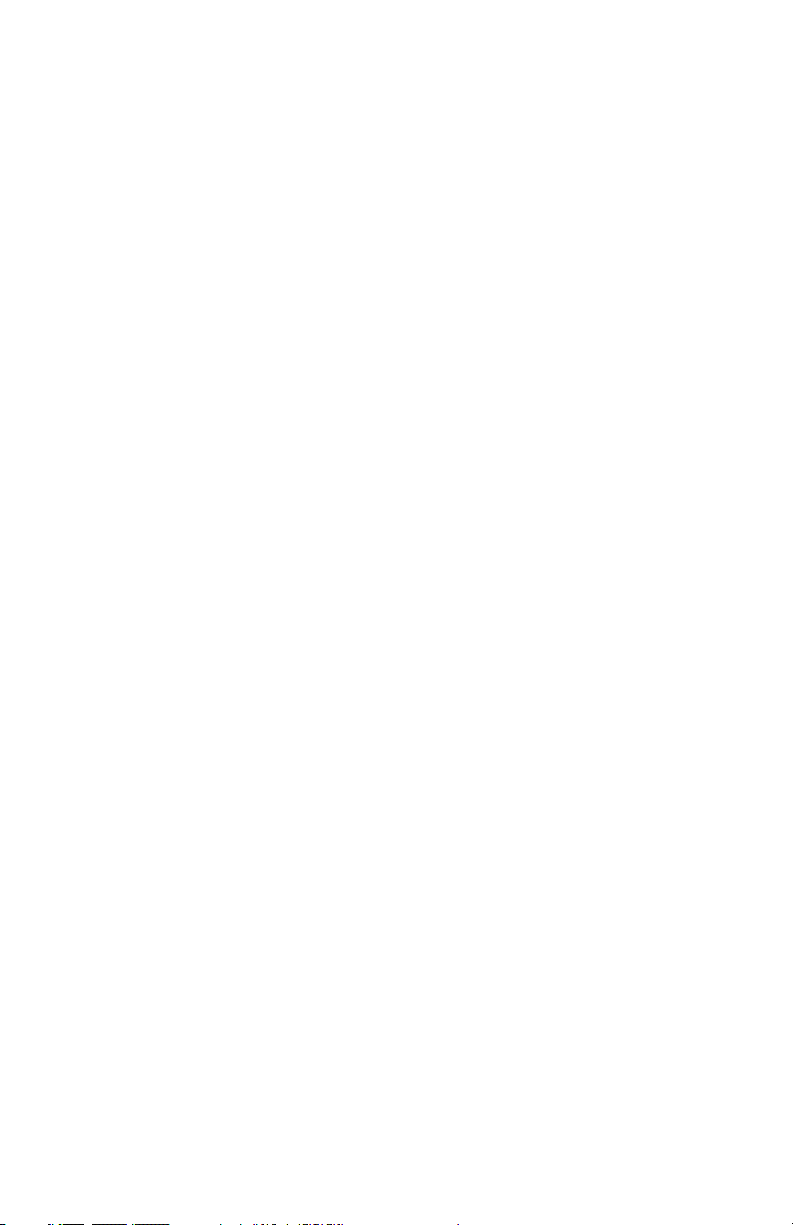
Copyright 2012 - Samson Technologies
V3
Samson Technologies
45 Gilpin Avenue
Hauppauge, New York 11788-8816
Phone: 1-800-3-SAMSON (1-800-372-6766)
Fax: 631-784-2201
www.samsontech.com
Apple, Mac, Mac OS, and iPad are trademarks of Apple Inc., registered in the U.S. and
other countries.
IOS is a trademark or registered trademark of Cisco in the U.S. and other countries and
is used under license.
Native Instruments, NI and Komplete Elements are trademarks or registered trademarks
of Native Instruments GmbH.
Page 3
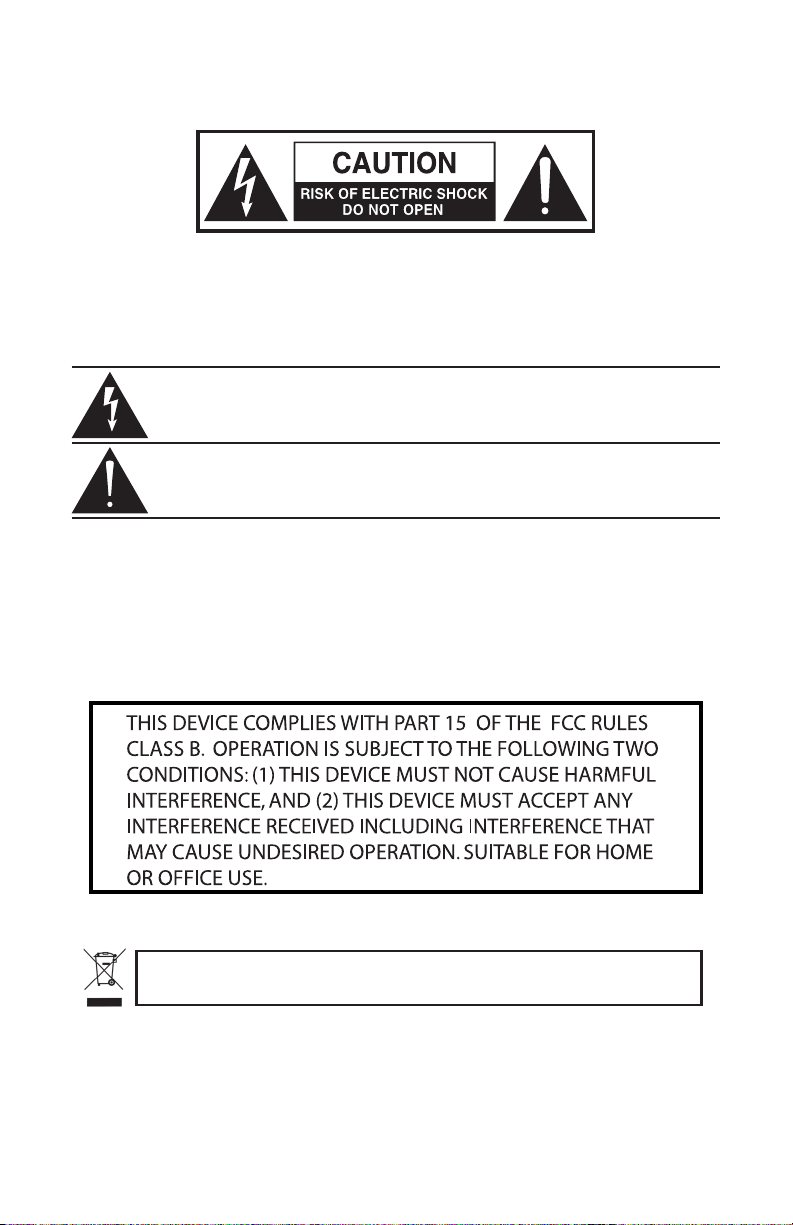
Important Safety Information
ATTENTION
RISQUE D’ÉLECTROCUTION !
NE PAS OUVRIR !
CAUTION: TO REDUCE THE RISK OF ELECTRIC SHOCK, DO NOT
REMOVE COVER (OR BACK). NO USER-SERVICEABLE PARTS
INSIDE. REFER SERVICING TO QUALIFIED SERVICE PERSONNEL.
This lightning ash with arrowhead symbol within an equilateral triangle is
intended to alert the user to the presence of non-insulated “dangerous voltage” within the product’s enclosure that may be of sucient magnitude to
constitute a risk of electric shock.
The exclamation point within an equilateral triangle is intended to alert the
user to the presence of important operating and maintenance instructions
in the literature accompanying the appliance.
TO PREVENT FIRE OR SHOCK HAZARD. DO NOT USE THIS PLUG WITH AN EXTENSION CORD, RE-
WARNING
CEPTACLE OR OTHER OUTLET UNLESS THE BLADES CAN BE FULLY INSERTED TO PREVENT BLADE
EXPOSURE. TO PREVENT FIRE OR SHOCK HAZARD. DO NOT EXPOSE THIS APPLIANCE TO RAIN
OR MOISTURE. TO PREVENT ELECTRICAL SHOCK, MATCH WIDE BLADE PLUG TO WIDE SLOT AND
FULLY INSERT.
If you want to dispose this product, do not mix it with general household waste. There is a
separate collection system for used electronic products in accordance with legislation that
requires proper treatment, recovery and recycling.
Private household in the 25 member states of the EU, in Switzerland and Norway may return their used
electronic products free of charge to designated collection facilities or to a retailer (if you purchase a similar
new one).
For Countries not mentioned above, please contact your local authorities for a correct method of disposal.
By doing so you will ensure that your disposed product undergoes the necessary treatment, recovery and
recycling and thus prevent potential negative effects on the environment and human health.
Page 4
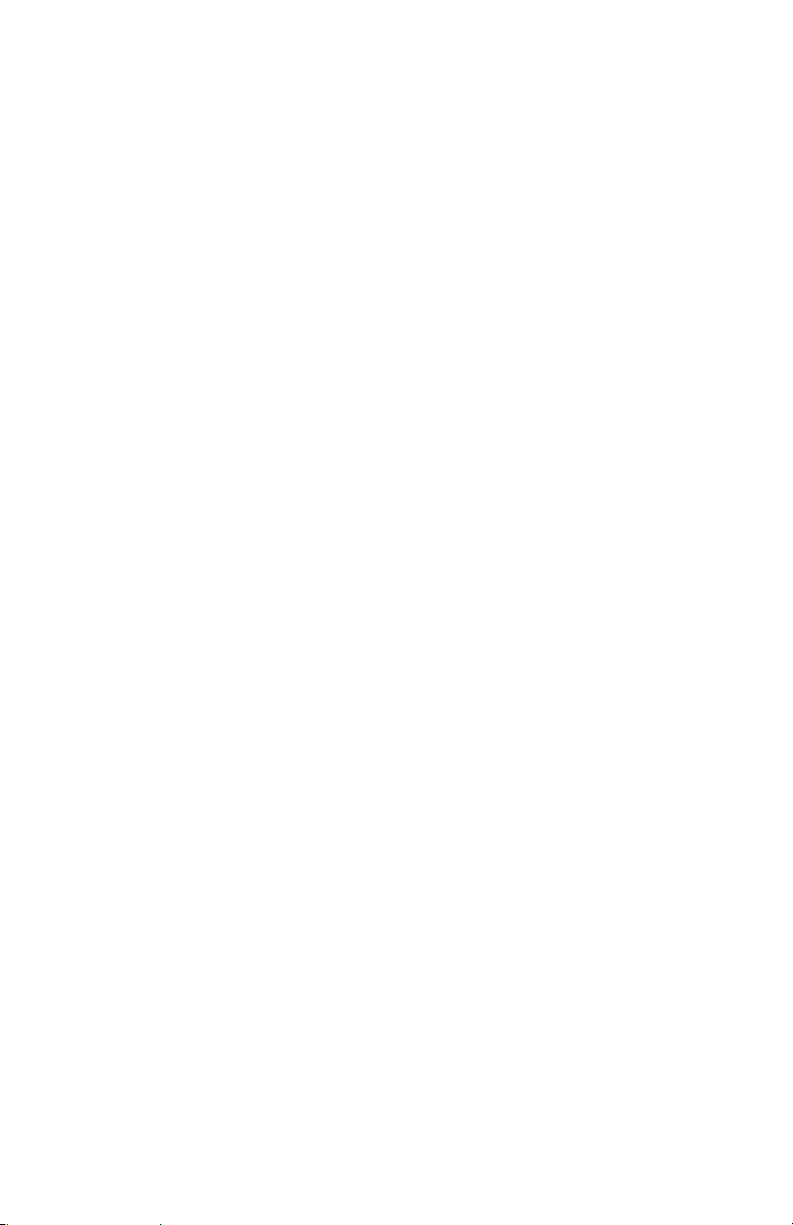
CAUTION
Any changes or modications to the construction of this device which are not expressly approved by the party responsible for compliance could void the user’s authority to
operate the equipment.
NOTE: This equipment has been tested and found to comply with the limits for a Class
B digital device, pursuant to Part 15 of the FCC Rules. These limits are designed to
provide reasonable protection against harmful interference in a residential installation.
This equipment generates, uses, and can radiate radio frequency energy and, if not
installed and used in accordance with the instructions, may cause harmful interference
to radio communications. However, there is no guarantee that interference will not
occur in a particular installation. If this equipment does cause harmful interference to
radio or television reception, which can be determined by turning the equipment o
and on, the user is encouraged to try to correct the interference by one or more of the
following measures.
• Reorient or relocate the receiving antenna.
• Increase the separation between the equipment and receiver.
• Connect the equipment to an outlet on a circuit dierent from that to which the
receiver is connected.
• Consult the dealer or an experienced radio/TV technician for help.
This equipment has been tested and found to comply with the limits for the following
standards:
EN55022-2006
EN55024:1998/+A1:2001/+A2:2003
EN55013:2001/+A1:2003/+A3:2006
EN61000-3-2:2006
EN61000-3-3:1995/+A1:2001/+A2:2003
Page 5
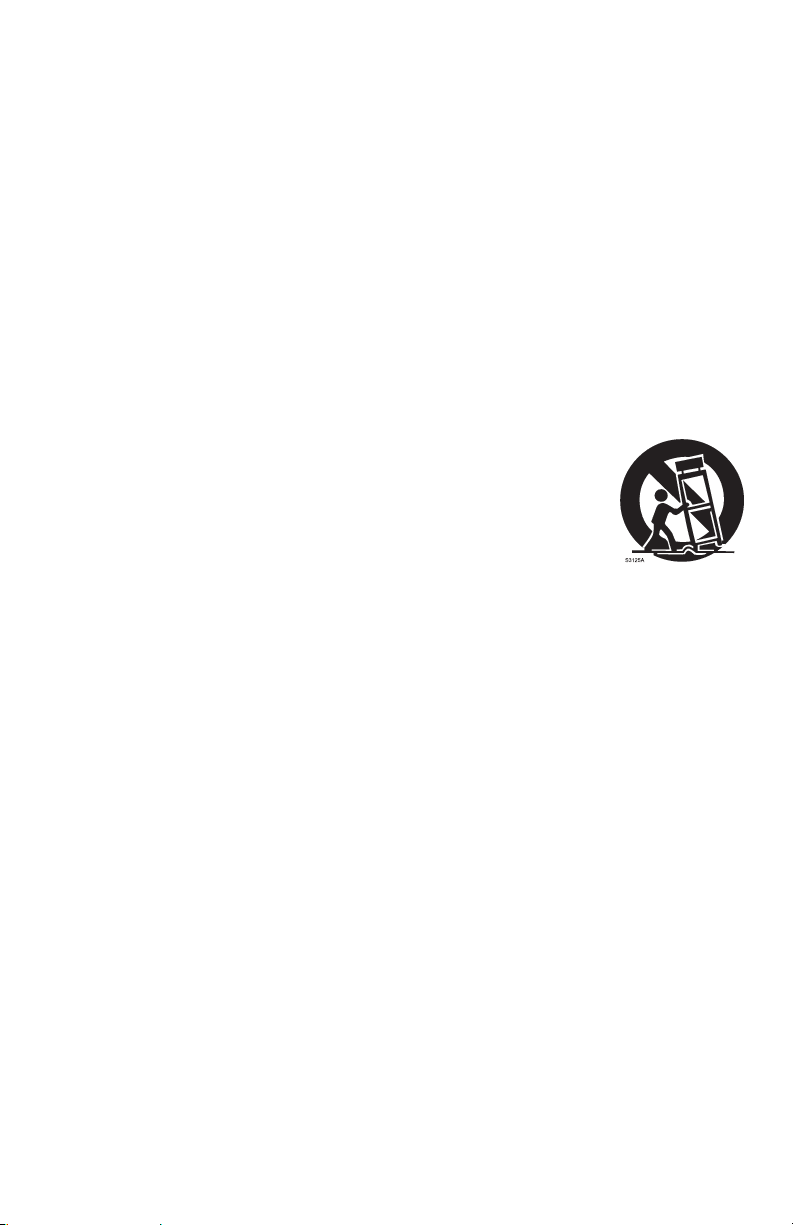
Important Safety Information
1. Read these instructions.
2. Keep these instructions.
3. Heed all warnings.
4. Follow all instructions.
5. Do not use this apparatus near water.
6. Clean only with dry cloth.
7. Do not block any ventilation openings. Install in accordance with the manufacturer’s instructions.
8. Do not install near any heat sources such as radiators, heat registers, stoves, or
other apparatus (including ampliers) that produce heat.
9. Only use attachments/accessories specied by the manufacturer.
10. Use only with the cart, stand, tripod, bracket, or table specied by
the manufacturer, or sold with the apparatus. When a cart is used,
use caution when moving the cart/apparatus combination to avoid
injury from tip-over.
11. Unplug the apparatus during lightning storms, or when unused for long periods
of time.
12. Refer all servicing to qualied personnel. Service is required when the apparatus
has been damaged in any way, such as power supply cord or plug is damaged,
liquid has been spilled or objects have fallen into the apparatus has been exposed
to rain or moisture, does not operate normally, or has been dropped.
13. This appliance shall not be exposed to dripping or splashing water and that no
object lled with liquid such as vases shall be placed on the apparatus.
14. Caution-to prevent electrical shock, match wide blade plug wide slot fully insert.
15. Please keep a good ventilation environment around the entire unit.
16. Always unplug cables by gripping the plug rmly, not by pulling on the cable.
Page 6
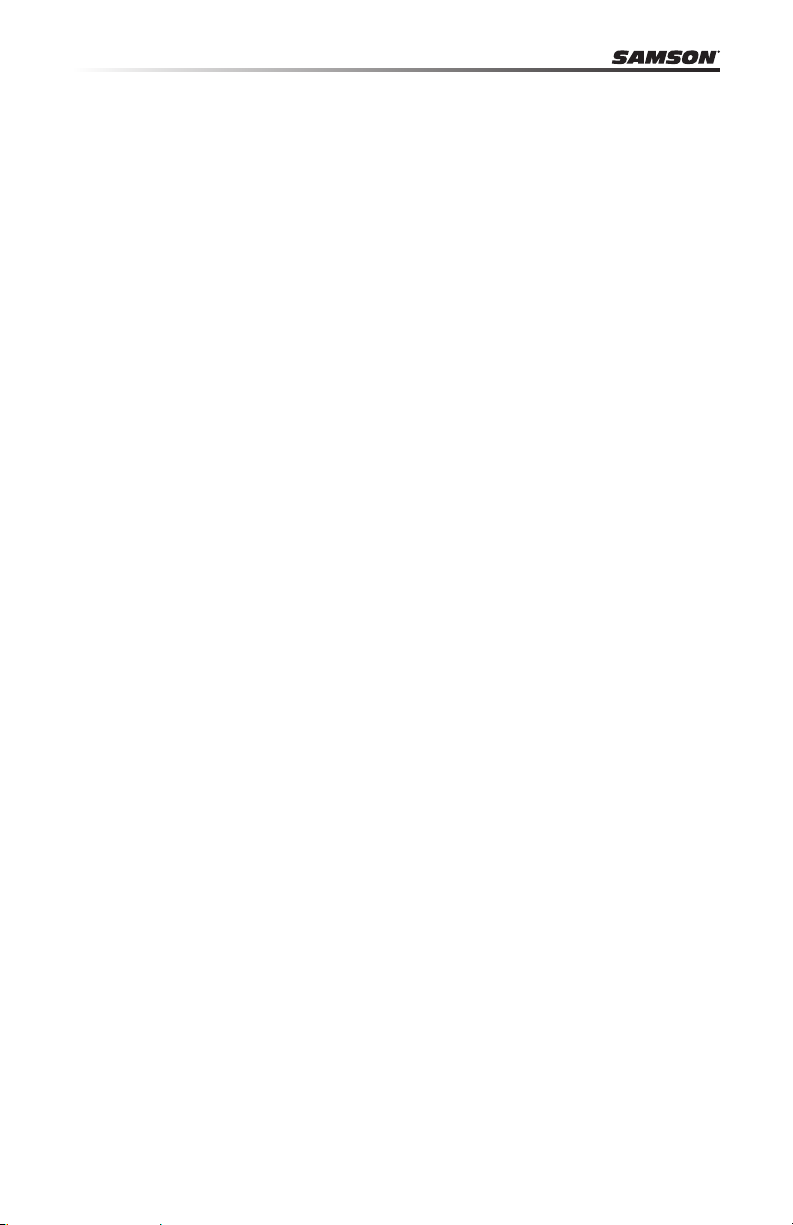
Contents
Introduction. . . . . . . . . . . . . . . . . . . . . . . . . . . . . . . . . . . . . . . . . . . . . 7
Carbon 49 Features . . . . . . . . . . . . . . . . . . . . . . . . . . . . . . . . . . . . . . . . 8
System Components . . . . . . . . . . . . . . . . . . . . . . . . . . . . . . . . . . . . . . . 8
Minimum System Requirements . . . . . . . . . . . . . . . . . . . . . . . . . . . . . . . . 8
Front Panel Controls and Functions . . . . . . . . . . . . . . . . . . . . . . . . . . . . . . 9
Rear Panel Controls and Functions . . . . . . . . . . . . . . . . . . . . . . . . . . . . . 10
Quick Start. . . . . . . . . . . . . . . . . . . . . . . . . . . . . . . . . . . . . . . . . . . . . 11
Basic Operation . . . . . . . . . . . . . . . . . . . . . . . . . . . . . . . . . . . . . . . . . 12
Edit Mode . . . . . . . . . . . . . . . . . . . . . . . . . . . . . . . . . . . . . . . . . . . . . 14
MIDI Continuous Controller (CC) List . . . . . . . . . . . . . . . . . . . . . . . . . . . . 18
MIDI Note Numbers . . . . . . . . . . . . . . . . . . . . . . . . . . . . . . . . . . . . . . . 20
Specications. . . . . . . . . . . . . . . . . . . . . . . . . . . . . . . . . . . . . . . . . . . 21
6
Page 7
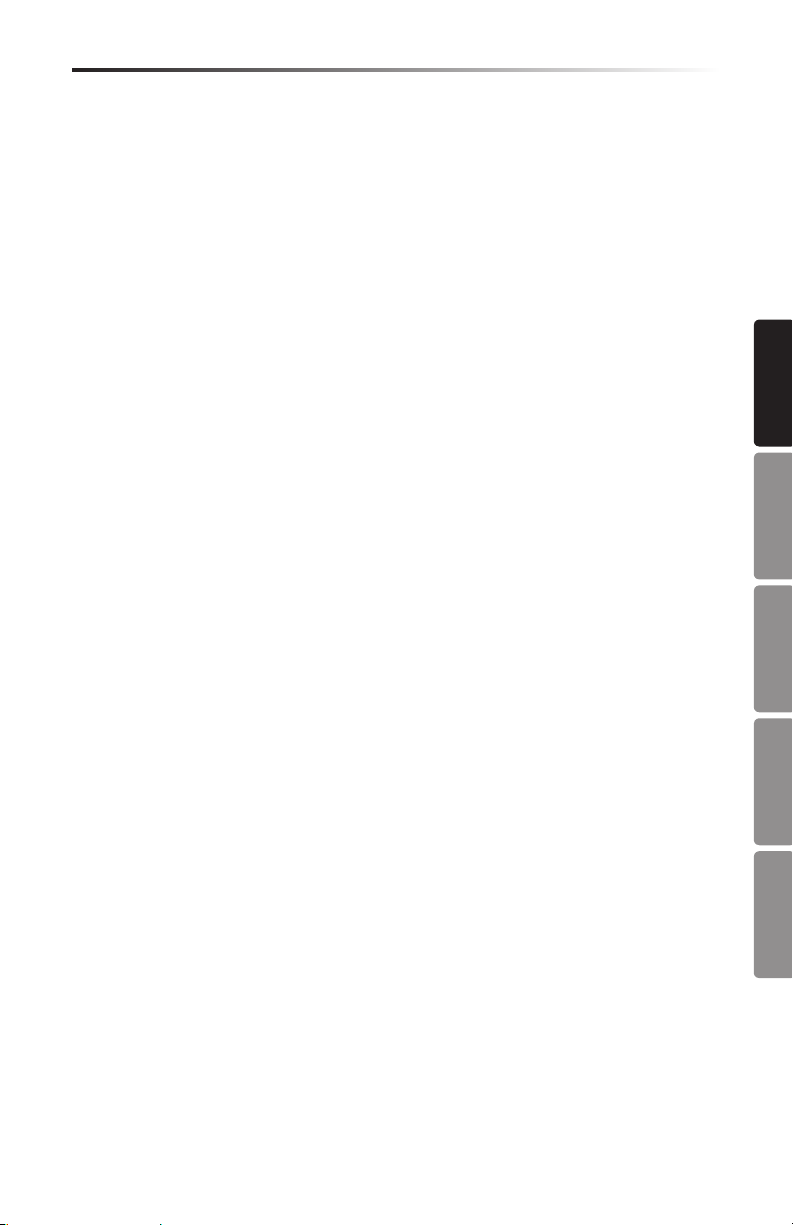
Carbon 49 · USB/MIDI Keyboard Controller
Introduction
Thank you for purchasing the Samson Carbon 49, 49-key USB keyboard controller! The
Carbon 49 can easily integrate with your Windows or Mac digital production workstation. The keyboard can also be powered directly by an Apple iPad (using the Apple
iPad Camera Connection Kit, not included), and can be used to control many iOS MIDI
apps, like GarageBand. The Carbon 49 features a 49-key velocity-sensitive semi-weighted keyboard, an assignable fader, a data knob, pitch bend and modulation wheels, and
a 3-digit LED display.
The Carbon 49 is the perfect addition to your DAW or controlling virtual instrument
software. To get you started making music immediately, we have included Native
Instruments Komplete Elements, which contains over 1000 sounds and effects.
In these pages, you’ll find a detailed description of the features of the Carbon 49
keyboard controller, as well as a guided tour of its control panel, and inst ructions for
setup and use. You’ll also find a warranty card enclosed. Please don’t forget to fill it
out and mail it in so that you can receive online technical support, and so that we can
send you updated information about these and other Samson products in the future.
We recommend you record your serial number in the space provided below, for future
reference.
ENGLISH
Serial number: ____________________________________________
Date of purchase: __________________________________________
With proper care and maintenance, your Carbon 49 will operate trouble-free for many
years. Should your keyboard ever require servicing, a Return Authorization (RA) number must be obtained before shipping your unit to Samson. Without this number, the
unit will not be accepted. Please call Samson at 1-800-3SAMSON (1-800-372-6766) for
an RA number prior to shipping your unit. Please retain the original packing materials
and, if possible, return the unit in its original carton. If your Carbon 49 was purchased
outside of the United States, contact your local distributor for warranty details and
service information. Also, be sure to check out our website (www.samsontech.com) for
information about our full product line.
FRANÇAISDEUTSCHEESPAÑOLITALIANO
7
Page 8
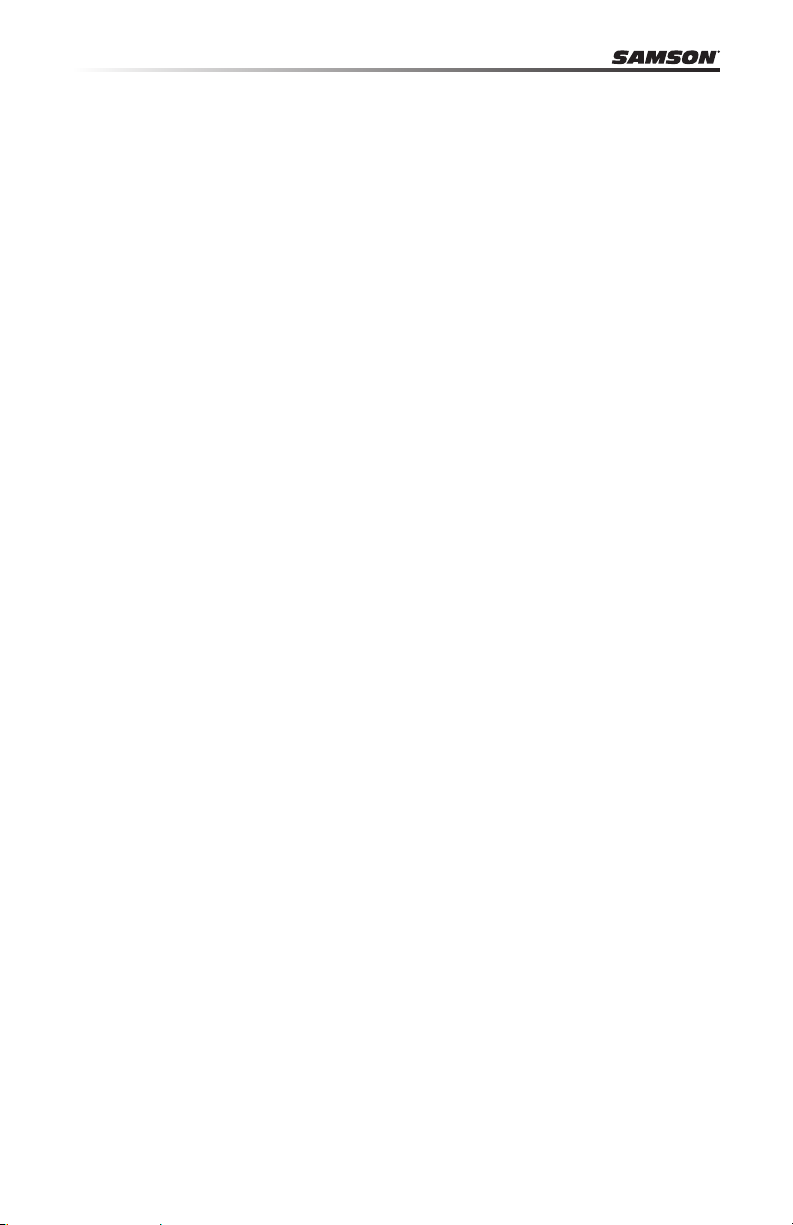
Carbon 49 Features
The Samson Carbon 49 utilizes state-of-the-art technology and is engineered to the
nest detail. Here are some of its main features:
• 49-key, velocity-sensitive, semi-weighted, keyboard
• Assignable Data encoder and Volume fader
• Pitch Bend and assignable Modulation wheels
• 3-digit, 7-segment LED display which provides real-time feedback
• Dedicated Octave up/down buttons
• Transpose up/down buttons, assignable to Program and MIDI Channel up/down
• Edit key for adjusting up to 14 MIDI and control parameters
• Sustain Pedal Input
• USB connection for power and MIDI
• 5-pin MIDI Out to connect to standard external MIDI devices
• Integrated iPad stand
• Includes Native Instruments Komplete Elements software
System Components
• Samson Carbon 49 USB Keyboard
• USB Cable
• Two iPad rubber shoe adaptors
• Native Instruments Komplete Elements installation DVD
• Carbon 49 Owner’s Manual
Minimum System Requirements
Windows (PC)
• Windows XP/Vista/Win7
• 800MHz or higher, 256MB RAM or larger, USB port
Mac OS
• Mac OS X 10.4.9 or higher
• 733MHz or higher, 512MB RAM or larger, USB port
Apple iPad
• iOS v4.2 or higher
We recommend that you also check the minimum system requirements for the software you are using with your Carbon 49, as they may be greater than the above.
8
Page 9
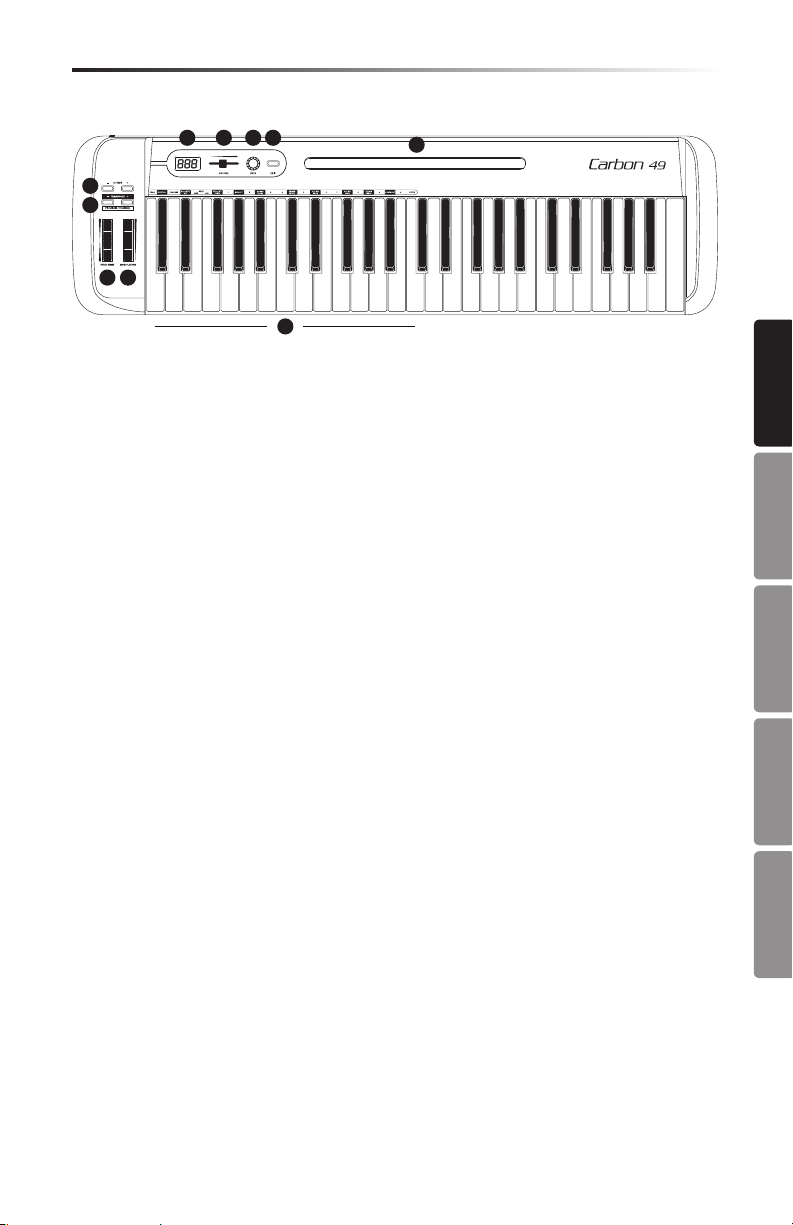
Carbon 49 · USB/MIDI Keyboard Controller
Front Panel Controls and Functions
4
321
6
7
8 9
10
1. Display - 3 x 7-segment LED display shows controller data in real-time in Perfor-
mance mode, and the adjustable parameters in Edit mode
2. VOLUME Fader - This fader is preset from the factory to send MIDI volume (CC #7)
messages. The VOLUME fader can be assigned to control dierent MIDI parameters
in Edit Mode (see p.14 for more information).
3. DATA Knob - This endless rotary encoder is preset from the factory to send MIDI
pan (CC #10) messages. The DATA knob can be assigned to control dierent MIDI
parameters in Edit Mode (see p.14 for more information).
4. EDIT Button - Press this button to enter Edit Mode. In Edit Mode, you can adjust
the keyboard’s parameters (see p.14 for more information).
5. iPad Holder - Place an Apple iPad horizontally in this slot. Use the included rubber
shoes to securely hold your iPad in place (see p.11 for more information).
6. OCTAVE +/– Buttons - Press the OCTAVE buttons to shift the octave of the key-
board up or down up to four octaves, to extend the range of the keyboard. Each
time you press the OCTAVE button, the range of the keyboard shifts up or down 12
notes.
7. TRANSPOSE +/– Buttons - Press the TRANSPOSE buttons to shift the range of the
keyboard up or down up to 12 semitones (half-steps). The TRANSPOSE buttons
can also be assigned to send MIDI Program and MIDI Channel messages (see p.14
for more information).
8. PITCH BEND Wheel - Use this wheel to raise or lower the pitch of notes played on
the keyboard.
9. MODULATION Wheel - This wheel is usually used to add modulation (CC #1) to
the sound being played. The MODULATION wheel can be assigned to send dierent MIDI parameters in Edit Mode (see p.14 for more information).
10. Function Keys - In Edit Mode, the rst 25 keys of the keyboard are assigned to
functions and numerical digits 0–9 (see p.14 for more information).
5
ENGLISH
FRANÇAISDEUTSCHEESPAÑOLITALIANO
9
Page 10
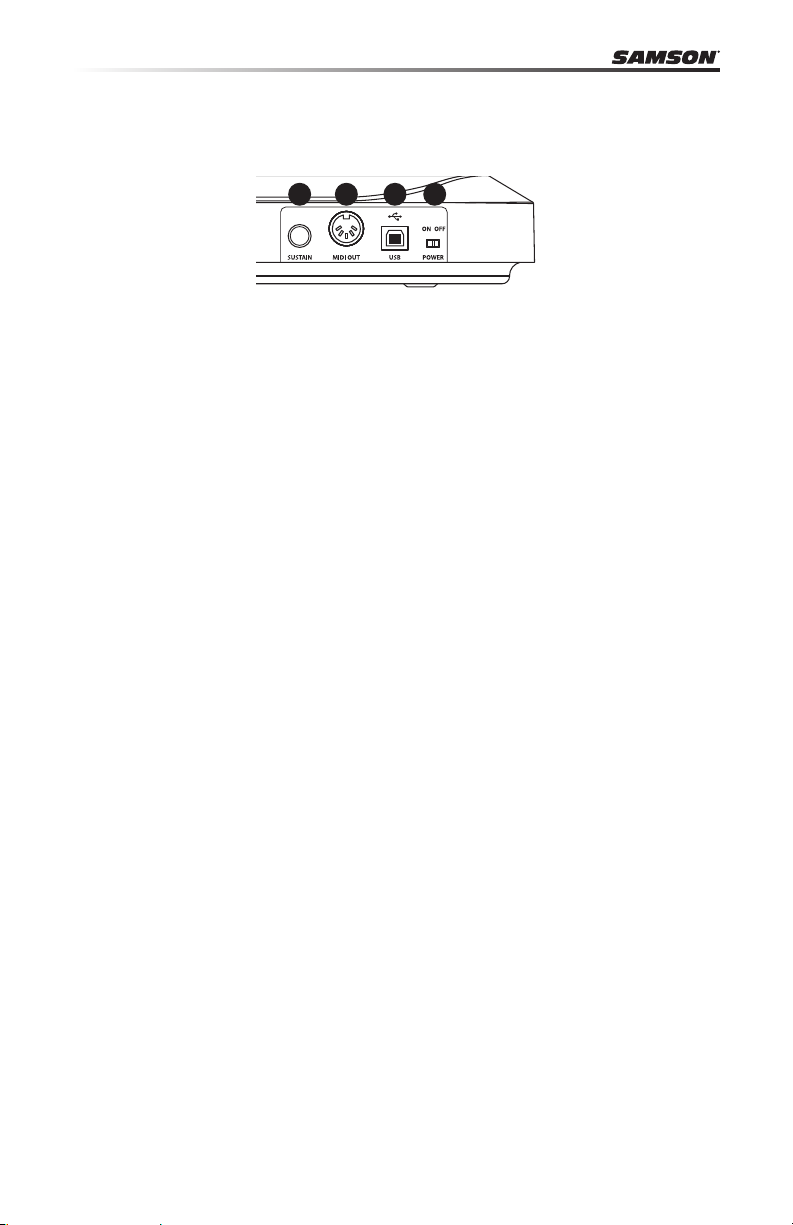
Rear Panel Controls and Functions
1234
1. POWER Switch - Slide this switch to turn the keyboard on and o.
2. USB Connection - Connect a standard USB cable from this port to the USB con-
nection on a computer or iPad to provide power to the keyboard, as well as to
send and receive MIDI data.
3. MIDI OUT - Use a 5-pin MIDI cable to connect the Carbon 49 to an external MIDI
device.
4. SUSTAIN Pedal Input - Connect a ¼” sustain or expression pedal to this input. This
input is preset from the factory to send MIDI sustain (CC #64) messages. The SUSTAIN pedal input can be assigned to send dierent MIDI parameters in Edit Mode
(see p.14 for more information).
10
Page 11
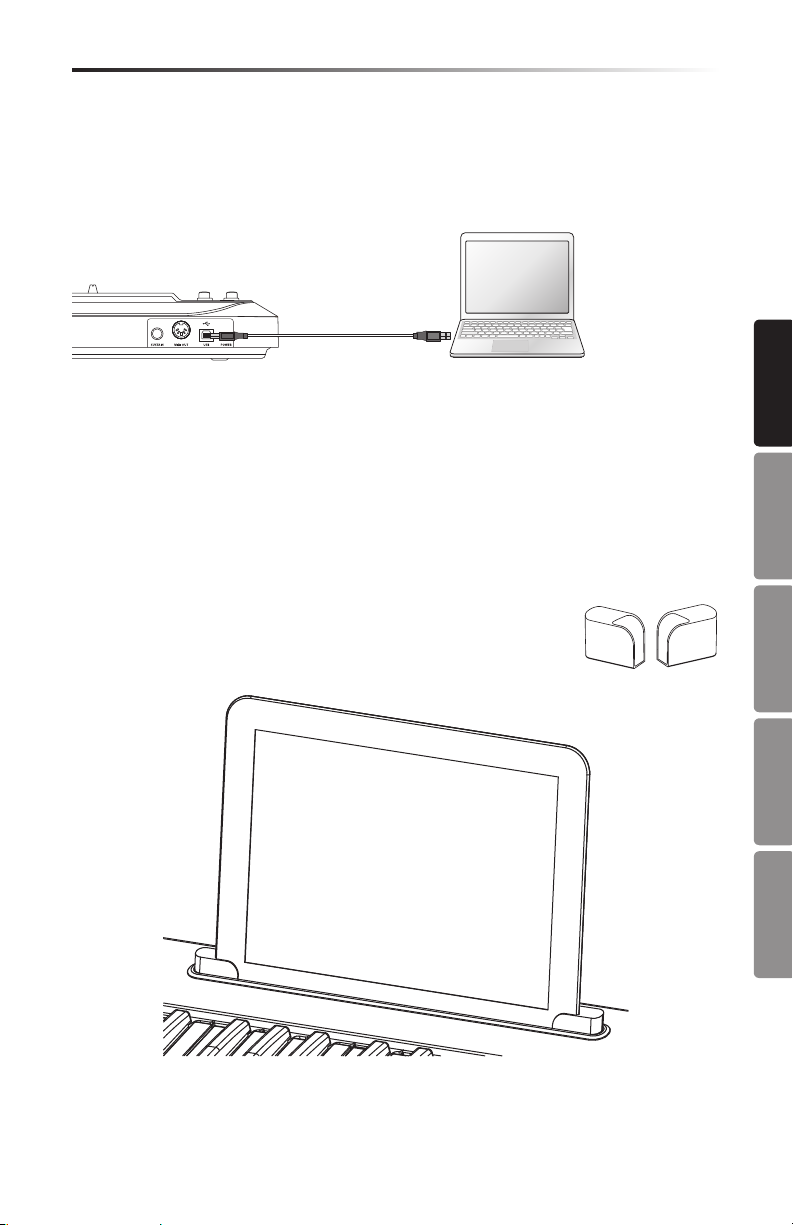
Carbon 49 · USB/MIDI Keyboard Controller
Quick Start
1. Connect the Carbon 49 to your computer or iPad using the supplied USB cable.
The unit will receive power and transmit MIDI data via the USB connection. Slide
the POWER switch to the left to turn on the keyboard.
Note: To connect directly to an iPad, you will need to use the Apple iPad Camera
Connection Kit (not included).
2. Launch your DAW or virtual instrument software, and set the Carbon 49 as the
MIDI Input device.
3. To use the Carbon 49 with an external MIDI device (such as a sound module),
connect a 5-pin MIDI cable to the MIDI OUT on the rear of the Carbon 49, and to
the MIDI IN of the external device.
Connecting an iPad
The Carbon 49 iPad holder is designed to accommodate the
original iPad, as well as the iPad 2. To securely t your iPad, we have
included two rubber shoe adaptors. The adaptors are stored in the
bottom of the Carbon 49.
ENGLISH
FRANÇAISDEUTSCHEESPAÑOLITALIANO
Insert the rubber shoes into the left and right corners of the iPad holder (as shown in
the above illustration). Then, slide your iPad into the rubber shoes. Plug the Apple iPad
Camera Connection Kit adaptor to the iPad, and connect the iPad to the keyboard via
the included USB cable.
11
Page 12
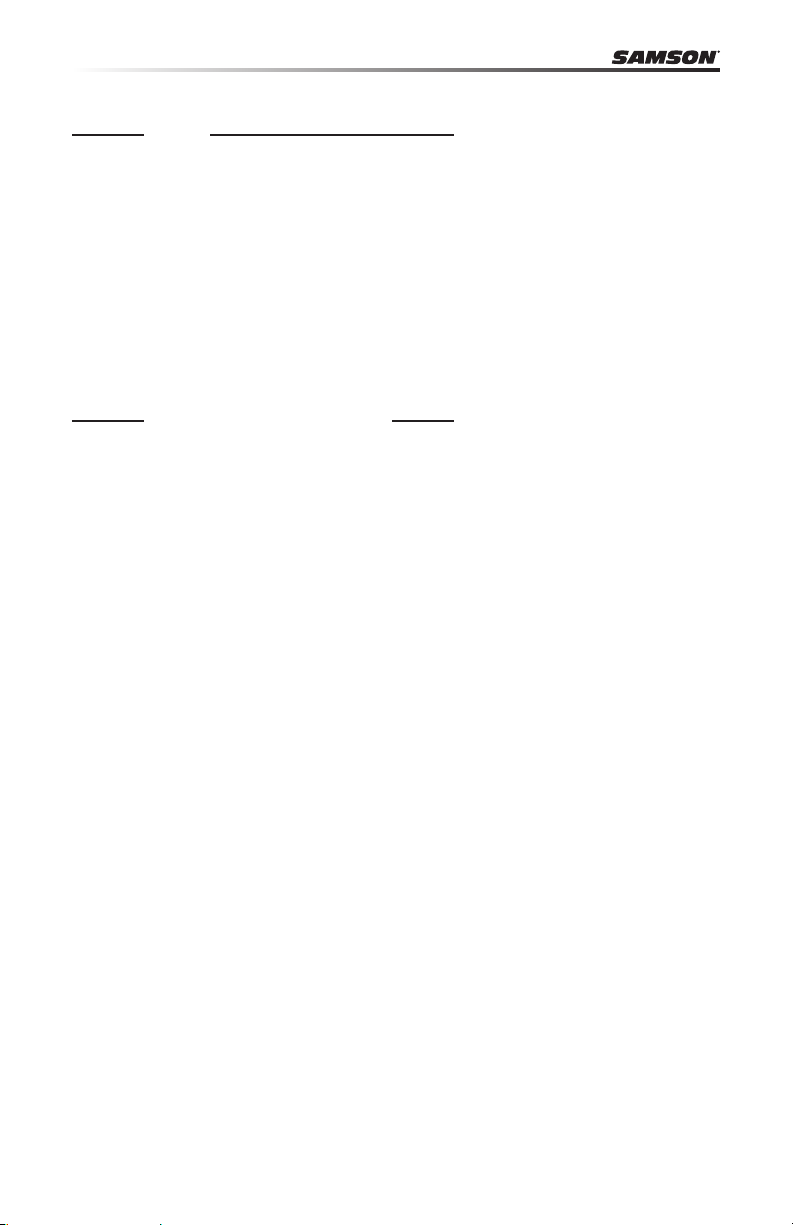
Basic Operation
Modes
The Carbon 49 has two operation modes: Performance Mode and Edit Mode.
Performance Mode - In this mode, the 49 velocity-sensitive keys transmit note and
velocity information via the USB or MIDI output. The assignable controllers, pitch bend
and modulation wheels all transmit continuous controller information.
Edit Mode - In this mode, use the rst 25 keys on the keyboard to access functions and
enter numerals 0-9. The rest of the keyboard will transmit note and velocity information. This mode is activated by pressing the EDIT button. Refer to the section on Edit
Mode (p.14) for details.
Note: The factory default for transmitting control information is channel 1. The keyboard can be assigned to transmit on another MIDI channel in Edit Mode.
Performance Parameters
OCTAVE Buttons
The OCTAVE buttons shift the octave of the keyboard up or down 12 notes at a
time, to extend the range of the keyboard. They can be used to shift the octave up
or down a maximum of four octaves. As you press these buttons, the octave shift
value will be shown on the display. The default value is 0.
The OCTAVE “-” button will shift the keyboard down one octave each time the but-
ton is pressed, and will light red when the keyboard range is below the 0 value.
The OCTAVE “+” button will shift the keyboard up one octave each time the button
is pressed, and will light red when the keyboard range is above the 0 value.
Press both OCTAVE buttons together to reset the keyboard range to 0.
TRANSPOSE Buttons
The TRANSPOSE buttons shift the range of the keyboard up or down by one semitone (half-step). They can be used to transpose notes up or down by a maximum
of 12 semitones. As you press these buttons, the shift value will be shown on the
display. The default value is 0.
The TRANSPOSE “-” button will shift the keyboard down one semitone each time
the button is pressed, and will light red when the keyboard range is below the 0
value.
The TRANSPOSE “+” button will shift the keyboard up one semitone each time the
button is pressed, and will light red when the keyboard range is above the 0 value.
You can also set the TRANSPOSE buttons to send Program +/- or MIDI Channel +/information. Refer to the section Edit Mode (p.14) for details.
MODULATION Wheel
The MODULATION wheel is usually used to add vibrato eects to tones you are
playing. The data range of the MODULATION wheel is 0–127. The default MIDI controller number is CC #1. You can assign another controller number to the modulation wheel in Edit Mode. Refer to the section Edit Mode (p.14) for details.
12
Page 13
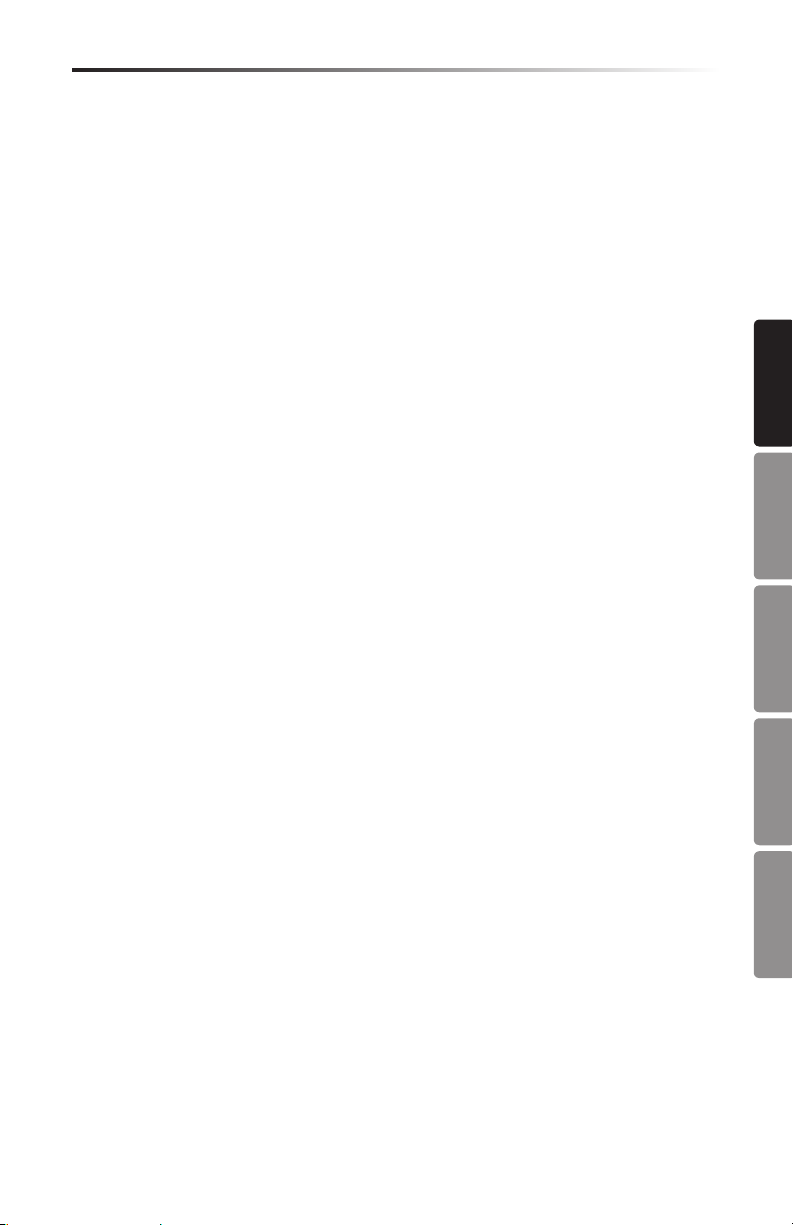
Carbon 49 · USB/MIDI Keyboard Controller
Basic Operation
VOLUME Fader
The VOLUME fader sends MIDI information to control the performance of the device that is connected to the keyboard. The factory setting is channel volume, but
can be assigned to another parameter in Edit Mode. Refer to the section Edit Mode
(p.14) for details.
DATA Knob
The DATA knob sends MIDI information to control the performance of the device
that is connected to the keyboard. The factory setting is pan control, but can be
assigned to another parameter in Edit Mode. Refer to the section Edit Mode (p.14)
for details.
PITCH BEND Wheel
The PITCH BEND wheel is used to bend notes played on the keyboard by raising or
lowering the pitch. The response and range of this controller is based on the patch
or sound source that is being controlled. The pitch bend wheel is spring-mounted
and will return to the center position when it is released.
SUSTAIN Pedal Input
You can connect a momentary footswitch or damper pedal to the rear panel SUSTAIN Pedal input. The default setting for the pedal input is sustain (CC #64). You can
assign another function to the pedal input in Edit Mode. Refer to the section Edit
Mode (p.14) for details.
When the keyboard is powered on, it will detect the polarity of a connected pedal.
To reverse the pedal’s polarity, press the pedal when powering on the keyboard.
ENGLISH
FRANÇAISDEUTSCHEESPAÑOLITALIANO
13
Page 14
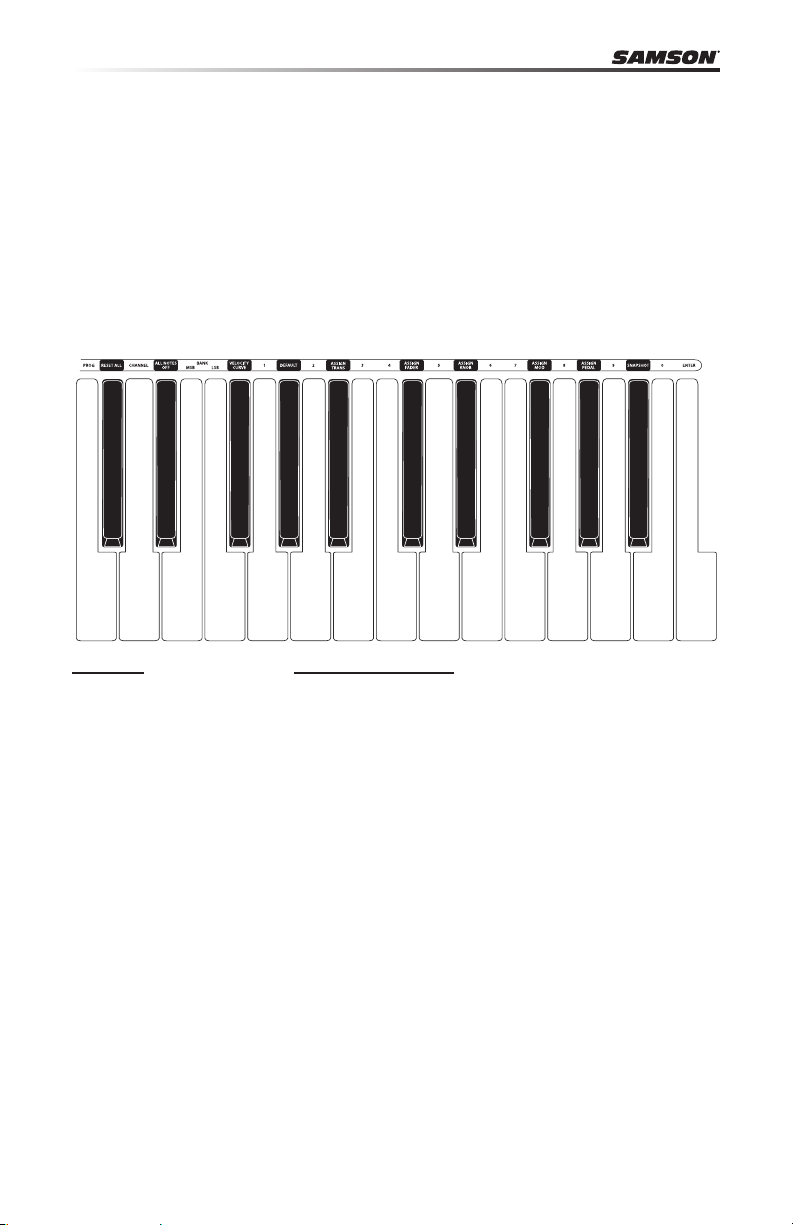
Edit Mode
Edit Mode is where you can access and adjust the parameters of the Carbon 49 to
suit your needs. To access Edit Mode, press the EDIT button on the top panel of the
keyboard. The button will light red, and the display will read “Set” to indicate that you
are in Edit Mode. In Edit Mode, the rst 25 keys on the keyboard become function and
numerical keys, and will not transmit any note data. The last 24 keys will continue to
transmit note information in Edit Mode, so you can see, in real time, how your changes
have aected the performance. The VOLUME fader, PITCH and MODULATION wheels
will also continue to function normally, but their performance data will not be shown
on the display. To exit Edit Mode, and return to Performance Mode, press the EDIT button a second time. The button will no longer light red once in Performance Mode.
MIDI Functions
PROG (Program Change)
When pressed, the current program number ashes on the display. To change the
program, either rotate the DATA knob, or enter the new program number using the
numerical keys (0–9). You can enter a program number ranging from 0-127. After you
enter the desired program number, press the ENTER key. The Carbon 49 will transmit
the program change, and the display will stop ashing. If the number entered is out
of range, an “-E-” (error) will display for three seconds, and then return to the last set
program number (no information will be transmitted).
CHANNEL (MIDI Channel)
When pressed, the current MIDI channel number ashes on the display. To change
the MIDI channel that the Carbon 49 is transmitting on, either rotate the DATA knob,
or enter the new program number using the numerical keys. You can enter a number
ranging from 1–16. When you reach the desired channel number, press the ENTER key.
The Carbon 49 will be set to transmit on the new channel, and the display will stop
ashing. If the number is out of range, “-E-” (error) will be displayed for three seconds,
and then return to the last set channel number.
14
Page 15
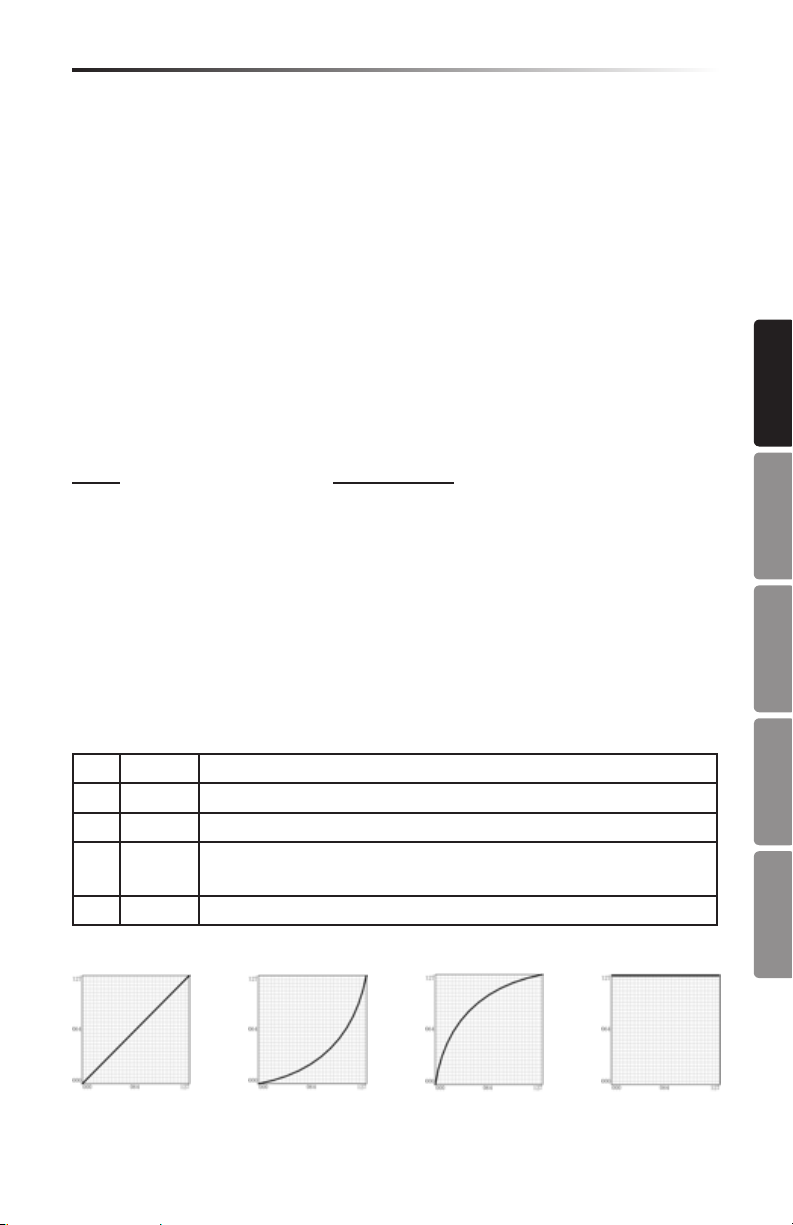
Carbon 49 · USB/MIDI Keyboard Controller
Edit Mode
BANK MSB & LSB
In order to store more than the 128 patches, devices generally arrange patches into
multiple banks. To access the dierent banks, MIDI requires an identier made up of
two MIDI messages: Most Signicant Byte (MSB) and Least Signicant Byte (LSB). These
two messages, along with a program change command, will allow you to select a
bank, and a patch within that bank. Consult your device’s manual for a list of corresponding MSB’s and LSB’s related to dierent banks.
To set the BANK MSB or BANK LSB, press the corresponding function key, and the current MSB or LSB will ash on the display. Rotate the DATA knob or type in the desired
MSB or LSB number, and press ENTER. You can input numbers ranging from 0-127.
The Carbon 49 will transmit the new MSB or LSB to your device. If the number is out of
range, “-E-” (error) will ash on the screen for three seconds, and then return to the last
set number.
Note: To recall a new patch, a bank change must be followed by a program change.
Assigning Controllers
VELOCITY CURVE
The velocity curve is how the keyboard interprets the speed with which a particular
key is pressed, and the relative MIDI velocity number it transmits. The Carbon 49 has
four dierent curves you can utilize (1–4, described below). To change the velocity
curve, press the key assigned to VELOCITY CURVE. The current selection will ash on
the display. Rotate the DATA knob or use the numerical keys to select the desired
curve. Press the ENTER key to conrm the selection, and the keyboard will be set to the
new velocity curve. It you choose a number out of range, “-E-” (error) will ash on the
display for three seconds, and then return to the last set velocity number.
Available Velocity Curves
No. Type Description
1 Normal Linear type curve - Default
2 Soft Results in a lower transmitted velocity (and corresponding volume)
3 Hard Results in a higher transmitted velocity (and corresponding
volume)
4 Fixed Note velocity is xed to 127
1 - Normal 2 - Soft 3 - Hard 4 - Fixed
ENGLISH
FRANÇAISDEUTSCHEESPAÑOLITALIANO
15
Page 16
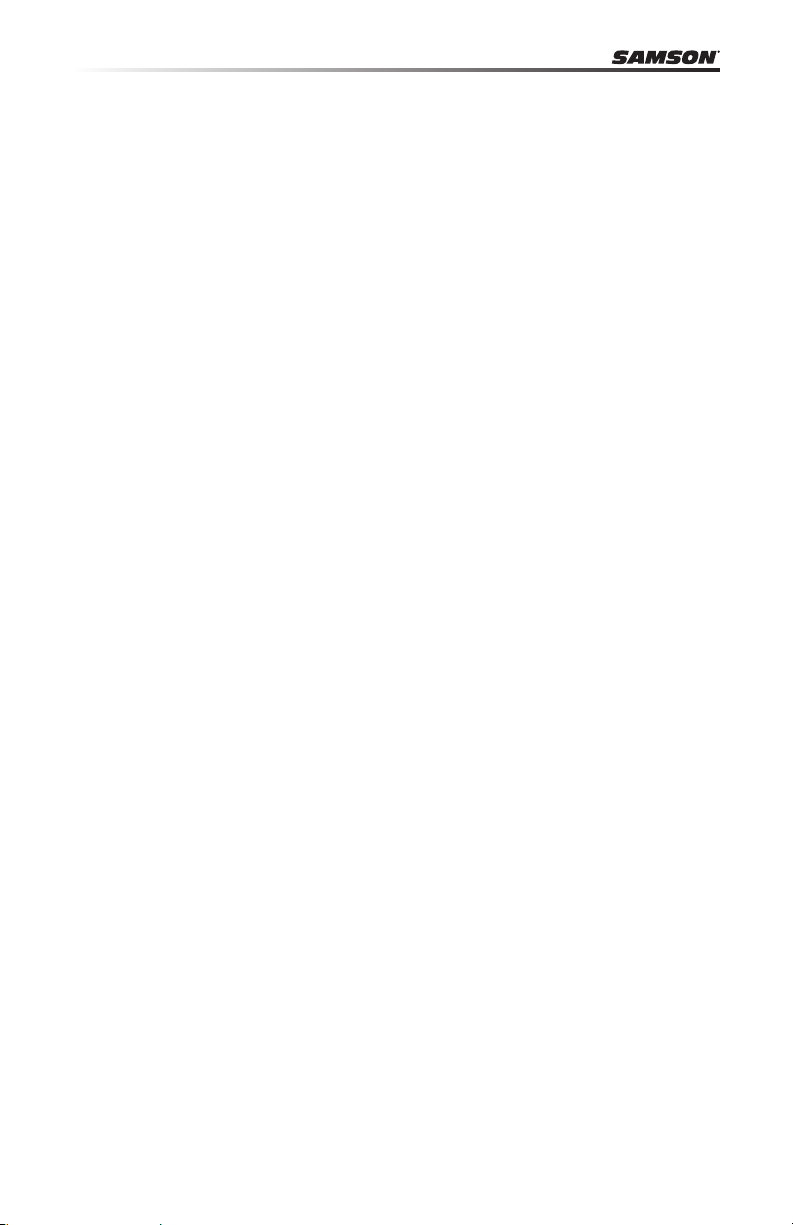
Edit Mode
ASSIGN TRANS
Press the ASSIGN TRANS key to change the function that the TRANSPOSE “+” and “-”
buttons control. There are three parameters that can be assigned:
1 - Transpose 2 - Program Change 3 - MIDI Channel
When pressed, the current function number will ash on the display. Rotate the DATA
knob, or enter the control code using the numerical keys. Press the ENTER key to conrm the selection. If the number input is out of range, the display will ash “-E-” (error)
for three seconds, and then return to the last set function number.
Note: When the TRANSPOSE button is set to 2 (program change) or 3 (MIDI channel), the indicators will not work. In addition, when the TRANSPOSE button is set to 2
(program change), the button has an accelerate feature (when the button is pressed
and held down, the number will rapidly change so that you can access higher program
numbers more quickly).
ASSIGN FADER
Press the ASSIGN FADER function key to adjust the controller number assigned to the
VOLUME fader. When pressed, the current controller number will ash on the display.
Rotate the DATA knob, or enter the controller number (0–148) using the numerical
keys. Refer to the MIDI Continuous Controller (CC) List on p.18 for a list of codes and
their corresponding functions. Press the ENTER key to conrm your selection. If the
number input is out of range, the display will ash “-E-” (error) for three seconds, before
returning to the last set CC number.
ASSIGN KNOB
Press the ASSIGN KNOB function key to adjust the controller number assigned to the
DATA knob. When pressed, the current controller number will ash on the display. Rotate the DATA knob, or enter the controller number (0–148) using the numerical keys.
Refer to the MIDI Continuous Controller (CC) List on p.18 for a list of codes and their
corresponding functions. Press the ENTER key to conrm your selection. If the number
input is out of range, the display will ash “-E-” (error) for three seconds, before returning to the last set CC number.
ASSIGN MOD
Press the ASSIGN MOD function key to adjust the controller number assigned to the
MODULATION wheel. When pressed, the current controller number will ash on the
display. Rotate the DATA knob, or enter the controller number (0–148) using the numerical keys. Refer to the MIDI Continuous Controller (CC) List on p.18 for a list of codes
and their corresponding functions. Press the ENTER key to conrm your selection. If
the number input is out of range, the display will ash “-E-” (error) for three seconds,
before returning to the last set CC number.
16
Page 17
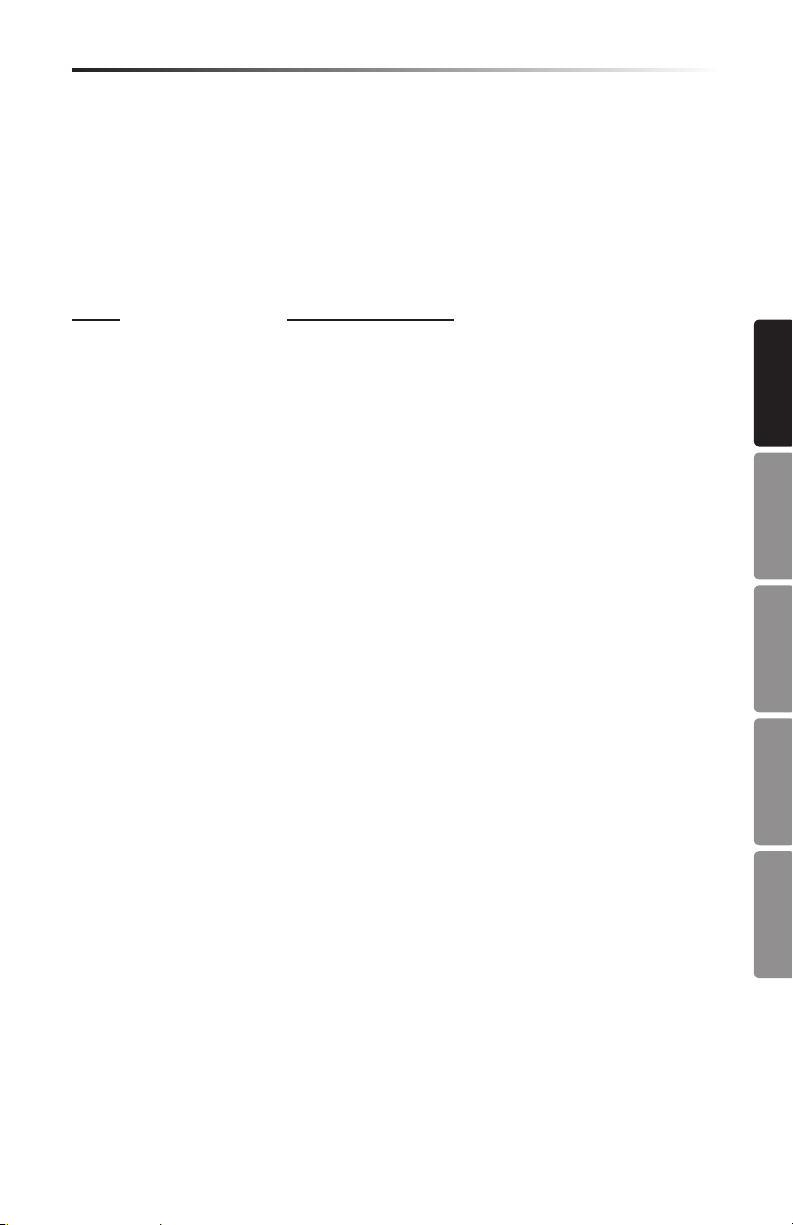
Carbon 49 · USB/MIDI Keyboard Controller
Edit Mode
ASSIGN PEDAL
Press the ASSIGN PEDAL function key to adjust the controller number assigned to the
SUSTAIN PEDAL input. The default setting is CC #64. When pressed, the current controller number will ash on the display. Rotate the DATA knob, or enter the controller
number (0–148) using the numerical keys. Refer to the MIDI Continuous Controller
(CC) List on p.18 for a list of codes and their corresponding functions. Press the ENTER
key to conrm your selection. If the number input is out of range, the display will ash
“-E-” (error) for three seconds, before returning to the last set CC number.
Keyboard Settings
RESET ALL
The RESET ALL function sets all of the Carbon 49 controller values to their defaults.
When you press the RESET ALL function key, the display will rst show “No” (indicating
that you do not want to reset all functions). If you do want to reset all controllers, press
the numerical key 1, or rotate the DATA knob until “Yes” appears on the display. Press
the ENTER key to conrm, and all controllers will be reset instantly. If you press the
ENTER key while the display shows “No”, the reset will be cancelled.
ALL NOTES OFF
The ALL NOTES OFF function sends an “all notes o” message in order to stop any
stuck notes. Press the ALL NOTES OFF function key and the keyboard will instantly
send the “all notes o” message, and any sustaining notes should stop.
DEFAULT
The DEFAULT function returns all of the Carbon 49 parameters to the original factory
settings. Press the DEFAULT function key, and the display will show “No” (indicating
that you do not want to reset to all default, factory settings). If you do want to reset all
controllers to their factory settings, press the numerical key 1, or rotate the DATA knob
until “Yes” appears on the display. Press the ENTER key to conrm, and all controllers
will be reset instantly. If you press the ENTER key while the display shows “No”, the reset
will be cancelled.
SNAPSHOT
The SNAPSHOT function transmits all of the current controller values for the VOLUME
fader, DATA knob, PITCH BEND wheel, program number, and channel number at once,
so that you can get a full picture of your current settings. Press the SNAPSHOT key to
view these values.
ENGLISH
FRANÇAISDEUTSCHEESPAÑOLITALIANO
17
Page 18
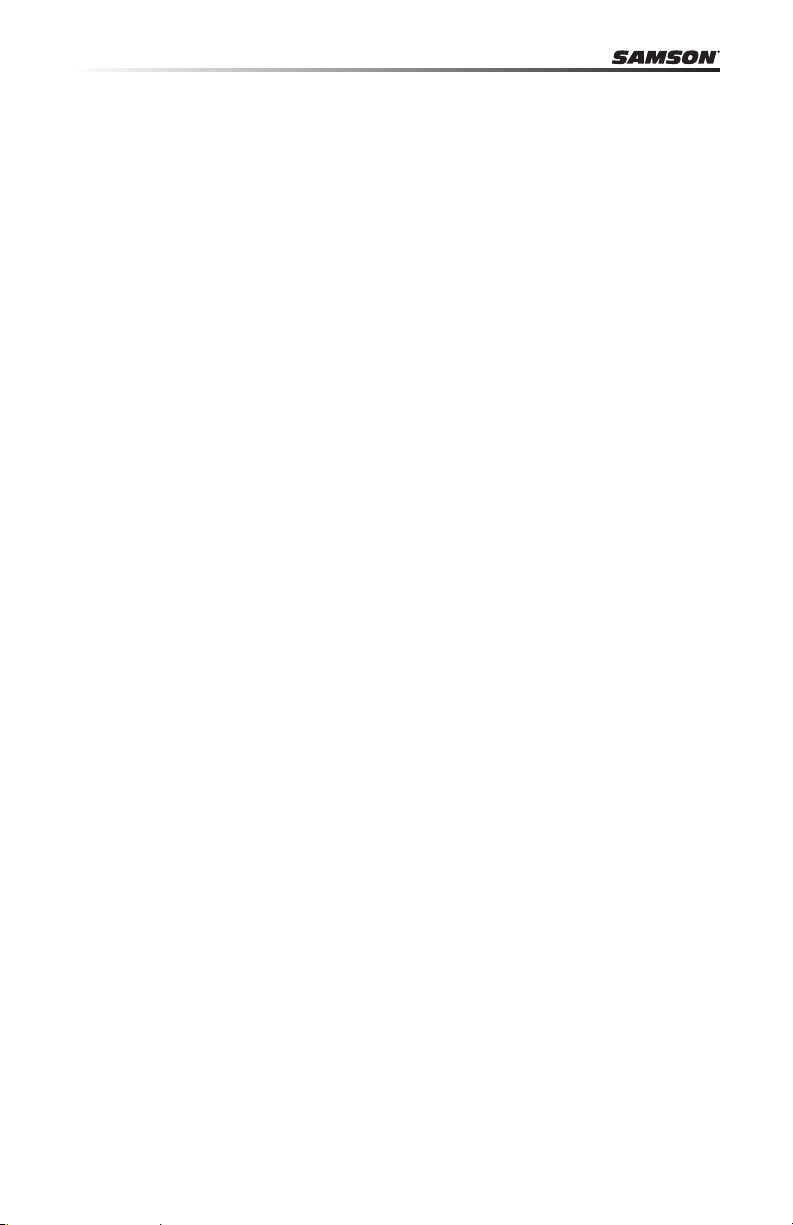
MIDI Continuous Controller (CC) List
0 Bank Select
1 Modulation wheel
2 Breath control
3 Undened
4 Foot controller
5 Portamento time
6 Data Entry
7 Channel Volume
8 Balance
9 Undened
10 Pan
11 Expression
12 Eect control 1
13 Eect control 2
14 Undened
15 Undened
16 General Purpose #1
17 General Purpose #2
18 General Purpose #3
19 General Purpose #4
20 Undened
21 Undened
22 Undened
23 Undened
24 Undened
25 Undened
26 Undened
27 Undened
28 Undened
29 Undened
30 Undened
31 Undened
32 Bank Select
33 Modulation wheel
34 Breath control
35 Undened
36 Foot controller
37 Portamento time
38 Data entry
39 Channel Volume
40 Balance
41 Undened
42 Pan
43 Expression
44 Eect control 1
45 Eect control 2
46 Undened
47 Undened
48 General Purpose #1
49 General Purpose #2
50 General Purpose #3
51 General Purpose #4
52 Undened
53 Undened
54 Undened
55 Undened
56 Undened
57 Undened
58 Undened
59 Undened
60 Undened
61 Undened
62 Undened
63 Undened
64 Sustain pedal
65 Portamento on/o
66 Sostenuto on/o
67 Soft pedal on/o
68 Legato Footswitch
69 Hold 2
70 Sound Variation
71 Timbre/Harmonic Intens.
72 Release Time
73 Attack Time
74 Brightness
75 Decay Time
76 Vibrato Rate
77 Vibrato Depth
78 Vibrato Delay
79 Sound Cont.
80 General Purpose #5
81 General Purpose #6
82 General Purpose #7
83 General Purpose #8
18
Page 19
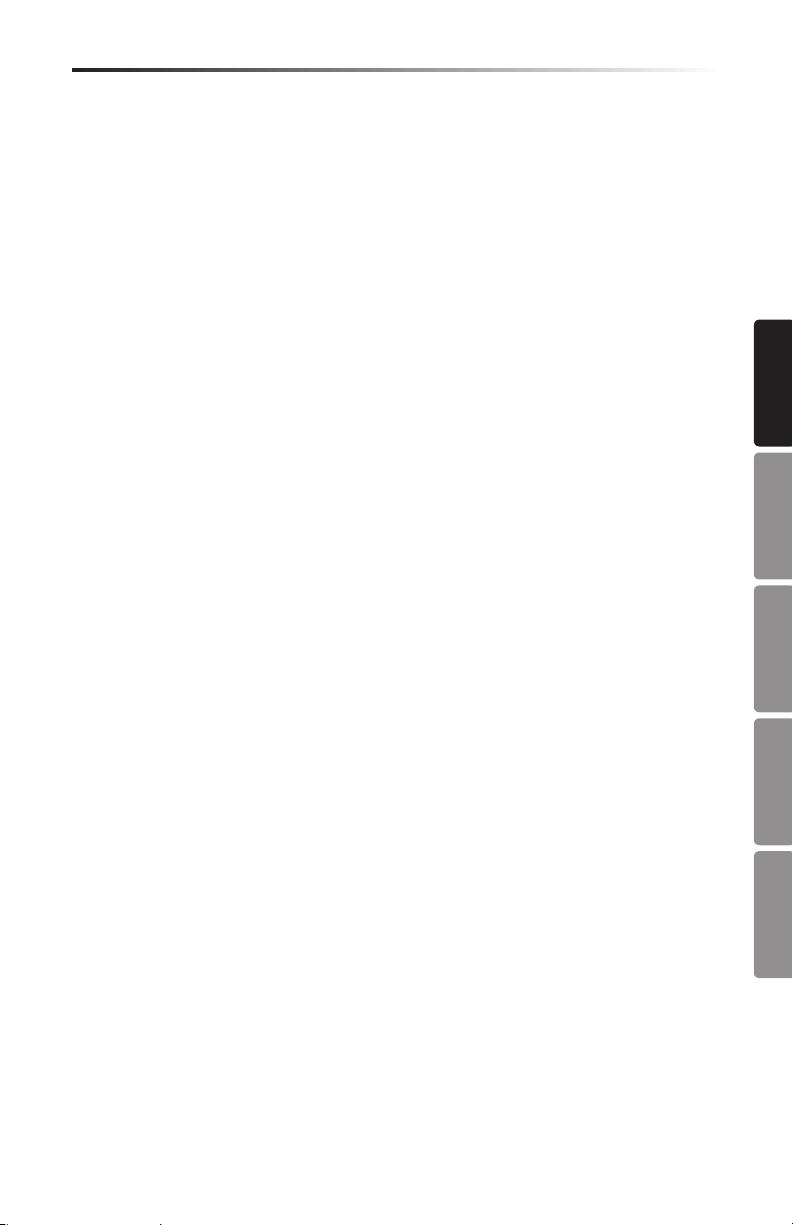
Carbon 49 · USB/MIDI Keyboard Controller
MIDI Continuous Controller (CC) List
84 Portamento Control
85 Undened
86 Undened
87 Undened
88 Undened
89 Undened
90 Undened
91 Reverb Send Level
92 Tremolo Depth
93 Chorus Send Level
94 Celeste/Detune Depth
95 Phaser Depth
96 Data entry +1
97 Data entry -1
98 NRPN LSB
99 NRPN MSB
100 RPN LSB
101 RPN MSB
102 Undened
103 Undened
104 Undened
105 Undened
106 Undened
107 Undened
108 Undened
109 Undened
110 Undened
111 Undened
112 Undened
113 Undened
114 Undened
115 Undened
116 Undened
117 Undened
118 Undened
119 Undened
120 All Sound O
121 Reset All Controllers
122 Local control on/o
123 All notes o
124 Omni mode o
125 Omni mode on
126 Poly mode o
127 Poly mode on
RPN/NRPN Messages
128 Pitch Bend Sensitivity
129 Fine Tuning
130 Coarse Tuning
131 Vibrato Rate
132 Vibrato Depth
133 Vibrato Delay
134 Low Pass Filter Cuto Frequency
135 Low Pass Filter Resonance
136 High Pass Filter Cuto Frequency
137 EQ Low Gain
138 EQ High Gain
139 EQ Low Frequency
140 EQ High Frequency
141 EG Attack Time
142 EG Decay Time
143 EG Release Time
144 Channel Pressure (Aftertouch)
145 Program Change
146 Song Select(Song #)
SysEx Meesages
147 Master Volume
148 Master Balance
ENGLISH
FRANÇAISDEUTSCHEESPAÑOLITALIANO
19
Page 20
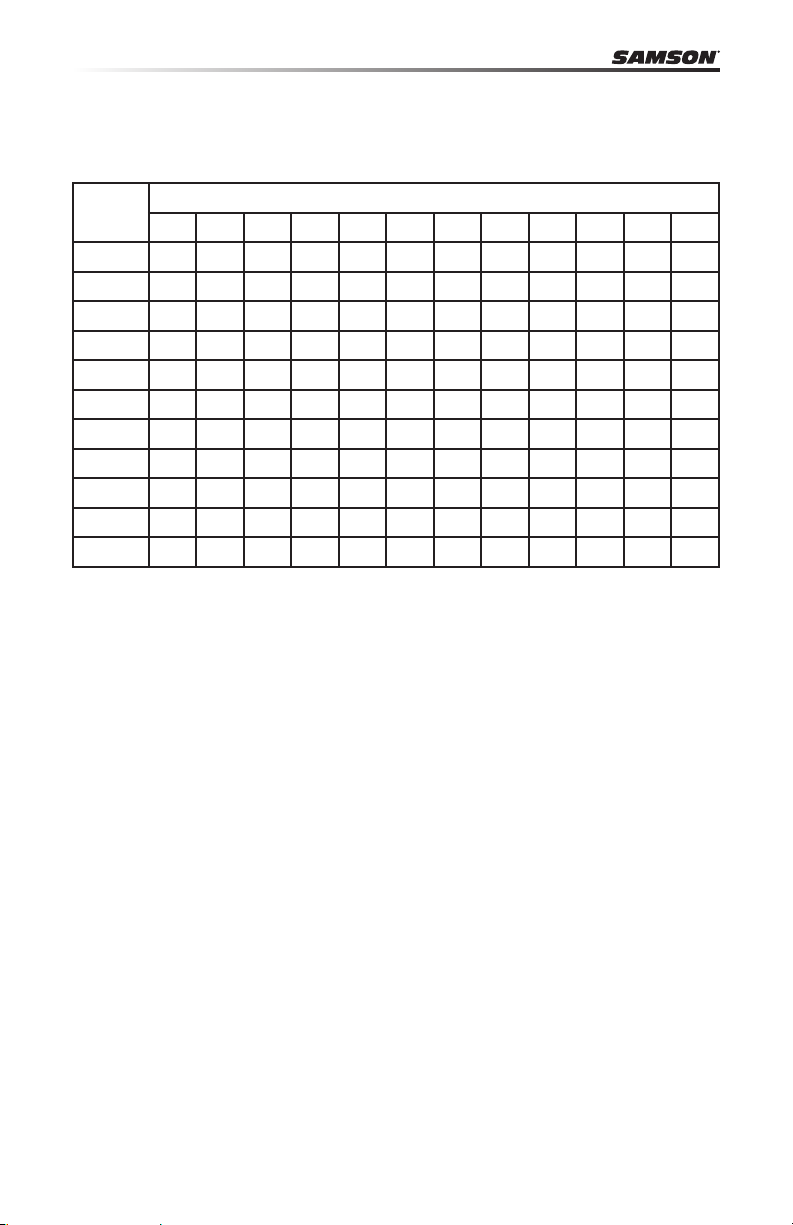
MIDI Note Numbers
International Organization Standardization system of MIDI note numbers. Middle C is
MIDI note number 60 (C4).
Note Numbers
Octave
-1 0 1 2 3 4 5 6 7 8 9 10 11
0 12 13 14 15 16 17 18 19 20 21 22 23
1 24 25 26 27 28 29 30 31 32 33 34 35
2 36 37 38 39 40 41 42 43 44 45 46 47
3 48 49 50 51 52 53 54 55 56 57 58 59
4 60 61 62 63 64 65 66 67 68 69 70 71
5 72 73 74 75 76 77 78 79 80 81 82 83
6 84 85 86 87 88 89 90 91 92 93 94 95
7 96 97 98 99 100 101 102 103 104 105 106 107
8 108 109 110 111 112 113 114 115 116 117 118 119
9 120 121 122 123 124 125 126 127
C C# D D# E F F# G G# A A# B
20
Page 21
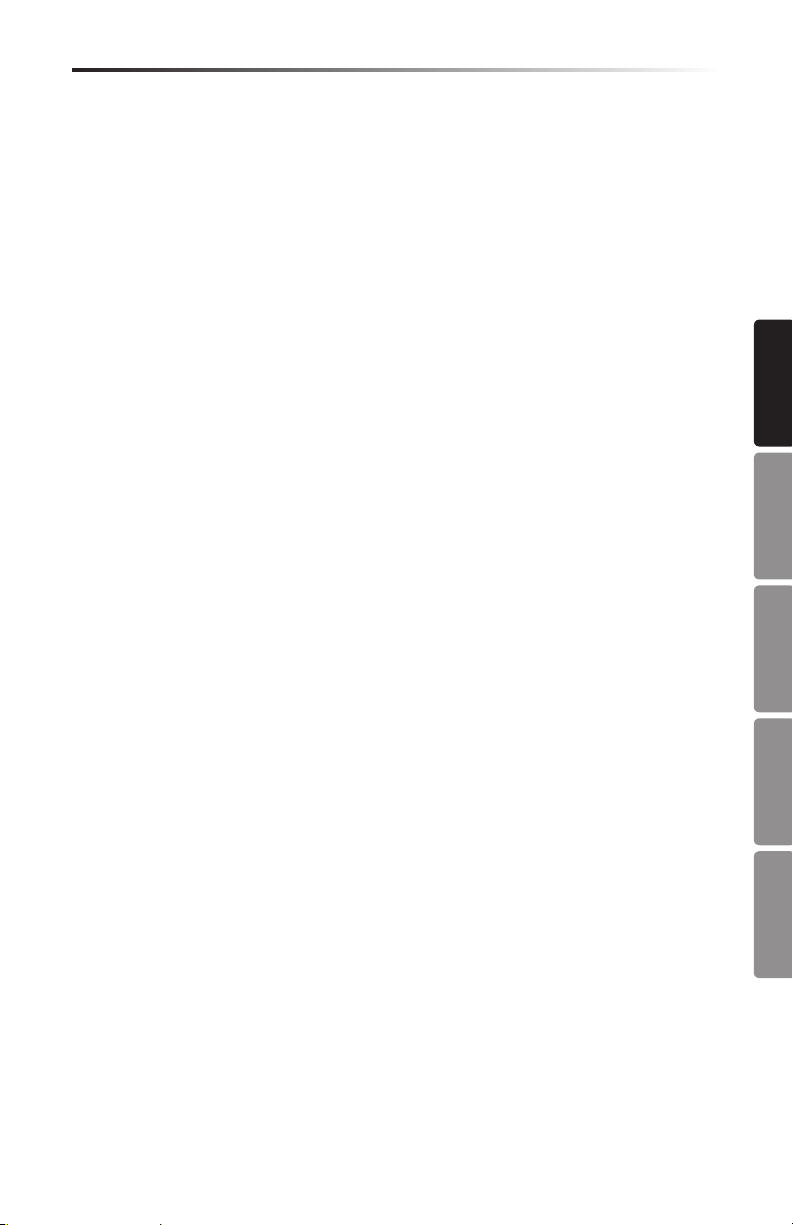
Carbon 49 · USB/MIDI Keyboard Controller
Specications
Keyboard 49-key, semi-weighted, velocity sensitive
Display 3-digit, 7-segment
Controls Volume Fader, Data Knob, Edit Button, Octave
+/- buttons, Transpose +/- buttons, Pitch Bend
Wheel, Modulation Wheel
Functions Program Number, Reset All, MIDI Channel, All
Notes O, Bank MSB, Bank LSB, Velocity Curve,
Default, Assign Trans, Assign Fader, Assign Knob,
Assign Mod, Assign Pedal, Snapshot
Pedal Input 1/4” TRS
MIDI MIDI over USB, 5-Pin MIDI OUT
Power USB Bus Power
Accessories USB Cable
iPad rubber shoes
Native Instruments Komplete Elements DVD
Dimensions 31.2” x 8.5” x 3”
792 mm x 217 mm x 78 mm
Weight 6.2 lbs
2.8 kgs
ENGLISH
FRANÇAISDEUTSCHEESPAÑOLITALIANO
21
Page 22
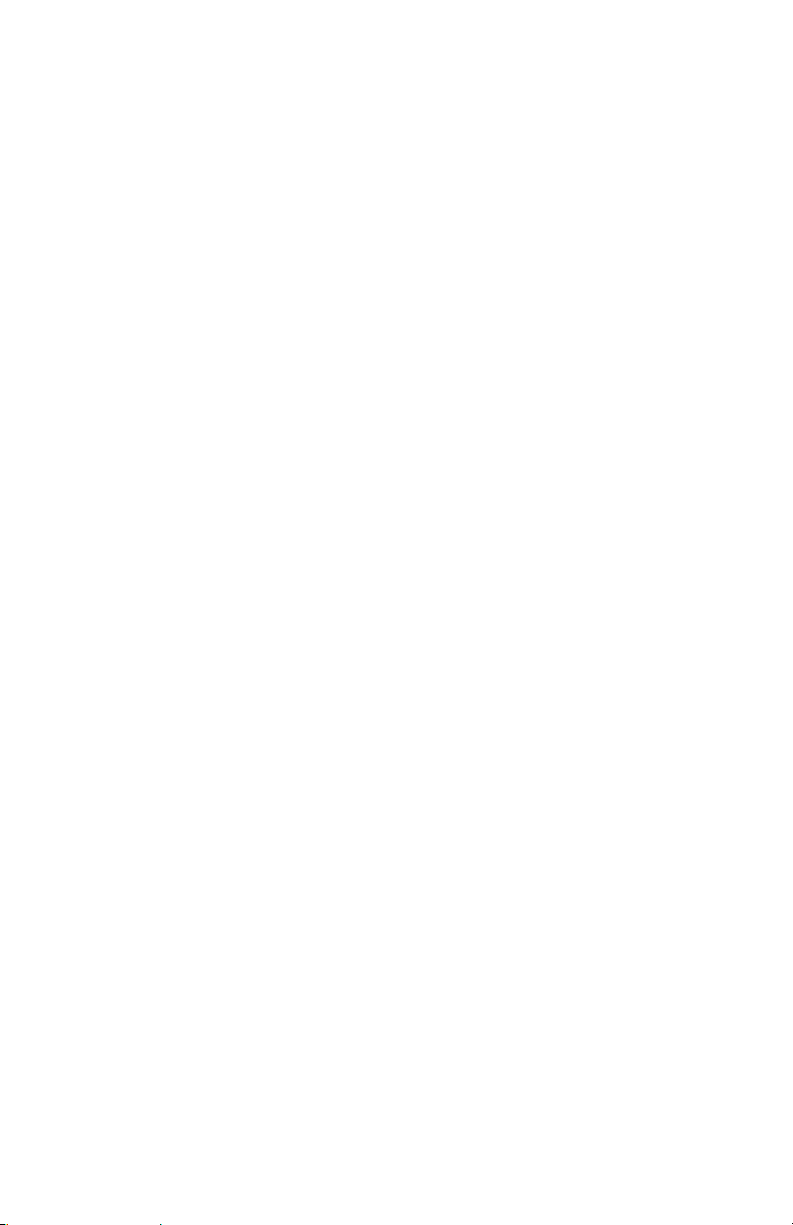
Apple, Mac, Mac OS, et iPad sont des marques déposées d’Apple Inc., aux USA et dans
d’autres pays.
IOS est une marque déposée par Cisco aux USA et dans d’autres pays. Elle fait l’object
d’un contract de licence.
Native Instruments, NI et Komplete Elements sont des marques déposées par Native
Instruments GmbH.
Page 23
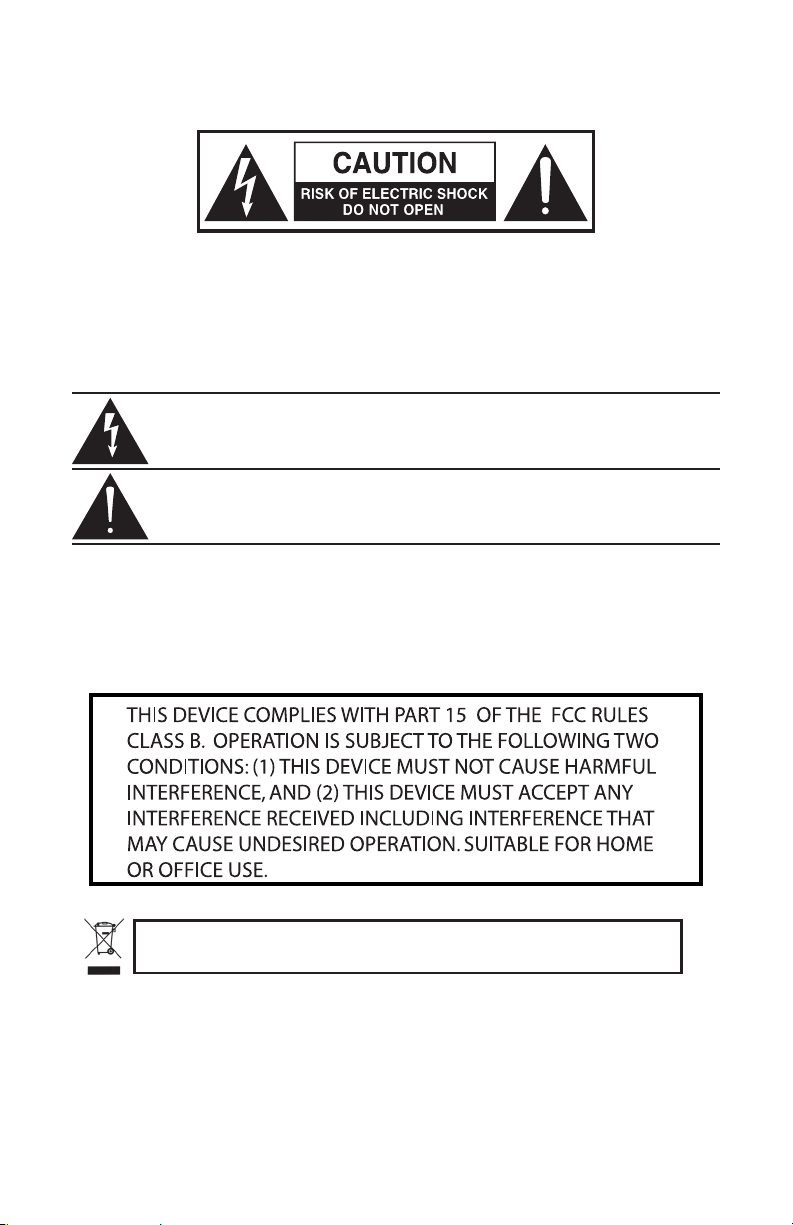
Consignes de sécurité importantes
ATTENTION
RISQUE D’ÉLECTROCUTION !
NE PAS OUVRIR !
ATTENTION : POUR ÉVITER TOUT RISQUE D’ÉLECTROCUTION,
NE RETIREZ PAS LES VIS. TOUTE RÉPARATION DOIT ÊTRE
CONFIÉE À UN PERSONNEL QUALIFIÉ.
Le symbole de l’éclair prévient l’utilisateur de la présence de tensions “dangereuses” et non isolées dans l’appareil, d’une amplitude susante pour
présenter un risque d’électrocution.
Le symbole du point d’exclamation prévient l’utilisateur de la présence
d’instructions importantes sur le fonctionnement et la maintenance de ce
produit dans le mode d’emploi fourni.
POUR ÉVITER TOUT RISQUE D’INCENDIE OU D’ÉLECTROCUTION, VÉRIFIEZ QUE LES PLOTS DE LA
ATTENTION
FICHE SECTEUR SOIENT COMPLÈTEMENT INSÉRÉS DANS LA RALLONGE, MULTI-PRISE OU TOUTE
AUTRE PRISE SECTEUR. POUR ÉVITER TOUT RISQUE D’INCENDIE OU D’ÉLECTROCUTION, N’EXPOSEZ
JAMAIS CET APPAREIL À LA PLUIE OU À L’HUMIDITÉ. POUR ÉVITER TOUT RISQUE D’INCENDIE OU
D’ÉLECTROCUTION, INSÉREZ LA FICHE SECTEUR COMPLÈTEMENT DANS LA PRISE SECTEUR FEMELLE
Ce produit ne doit pas être jeté avec les ordures ménagères. Il existe un service de
collecte séparé pour les produits électroniques usés. Ce service respecte les législations
sur le traitement approprié, la récupération et le recyclage.
Les consommateurs des 25 pays membres de l’Union européenne, de la Suisse et de la Norvège peuvent
se départir gratuitement de leurs produits électroniques usagés dans des points de collecte désignés, ou auprès
d’un revendeur (lorsqu’un nouveau produit est acheté).
Pour les autres pays, veuillez contacter votre administration locale pour connaître la méthode de mise au rebut
appropriée.
En procédant ainsi, vous êtes assuré que votre produit sera correctement traité, récupéré et recyclé
afin de prévenir les effets négatifs possibles sur l’environnement et la santé.
Page 24
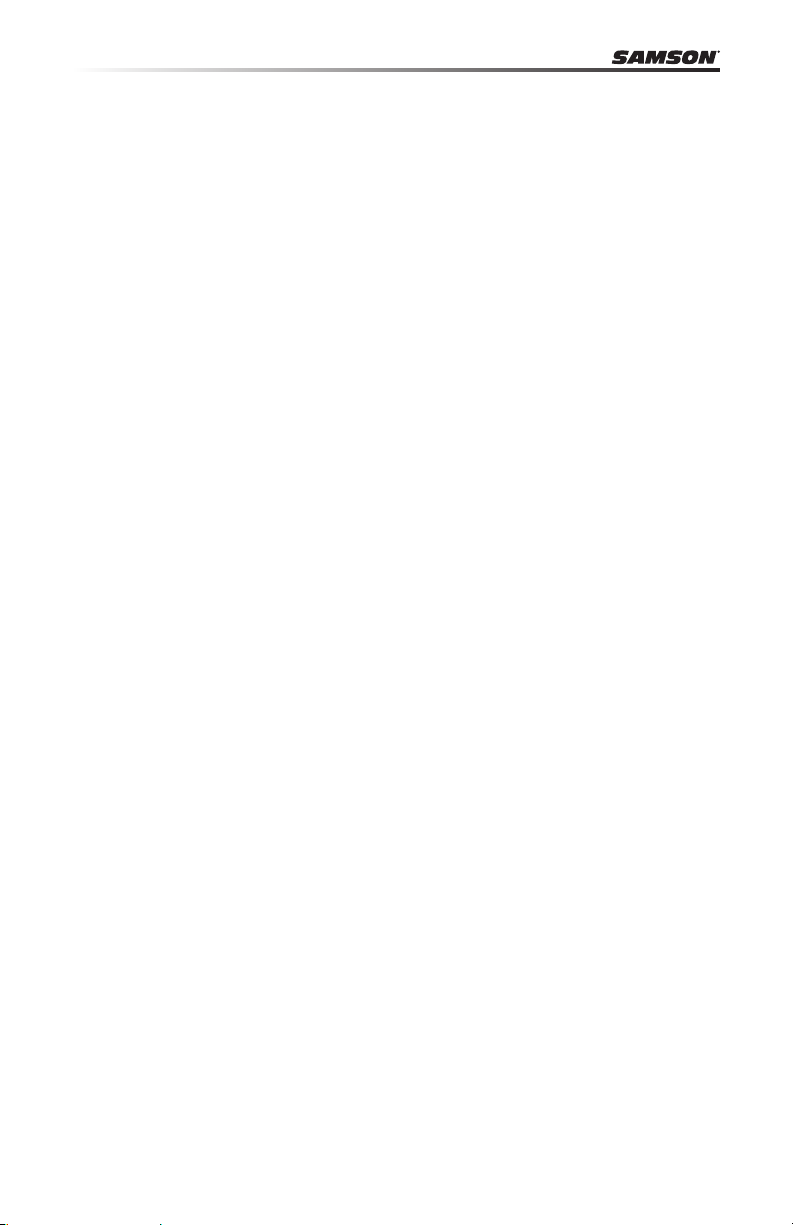
Table des matières
Introduction. . . . . . . . . . . . . . . . . . . . . . . . . . . . . . . . . . . . . . . . . . . . 25
Carbon 49 — Fonctions . . . . . . . . . . . . . . . . . . . . . . . . . . . . . . . . . . . . 26
Éléments système . . . . . . . . . . . . . . . . . . . . . . . . . . . . . . . . . . . . . . . . 26
Systèmes requis . . . . . . . . . . . . . . . . . . . . . . . . . . . . . . . . . . . . . . . . . 26
Réglages et fonctions de face avant. . . . . . . . . . . . . . . . . . . . . . . . . . . . . 27
Réglages et fonctions de la face arrière. . . . . . . . . . . . . . . . . . . . . . . . . . . 28
Mise en œuvre rapide. . . . . . . . . . . . . . . . . . . . . . . . . . . . . . . . . . . . . . 29
Utilisation élémentaire . . . . . . . . . . . . . . . . . . . . . . . . . . . . . . . . . . . . . 30
Mode d’édition . . . . . . . . . . . . . . . . . . . . . . . . . . . . . . . . . . . . . . . . . . 32
Liste des Contrôleurs Continus MIDI (CC) . . . . . . . . . . . . . . . . . . . . . . . . . 36
Numéros de notes MIDI . . . . . . . . . . . . . . . . . . . . . . . . . . . . . . . . . . . . 38
Caractéristiques techniques. . . . . . . . . . . . . . . . . . . . . . . . . . . . . . . . . . 39
24
Page 25
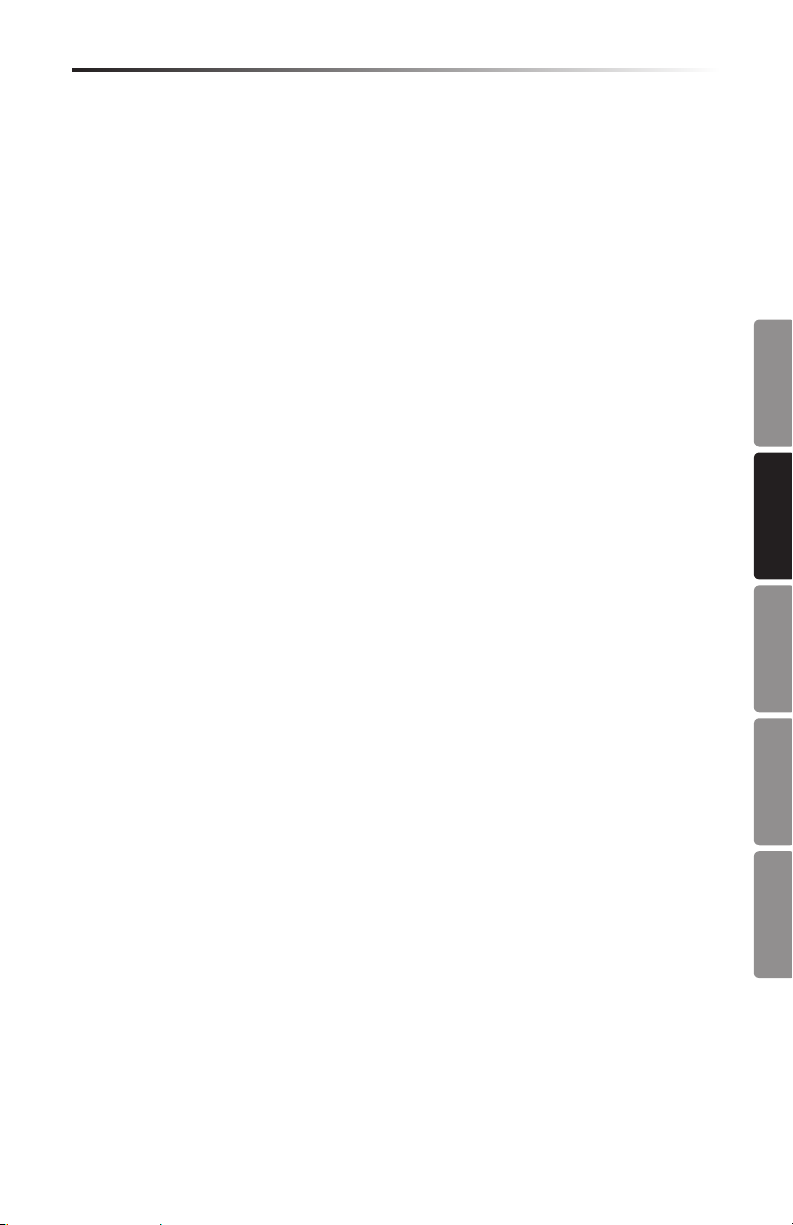
Carbon 49 · USB/MIDI Keyboard Controller
Introduction
Merci d’avoir choisi le clavier contrôleur MIDI USB Samson Carbon 49, à 49 touches!
Le Carbon 49 peut aisément s’intégrer à votre station de travail audionumérique sous
Windows ou sous Mac. Le clavier peut être alimenté directement par un iPad Apple
(en utilisant le kit de connexion iPad d’Apple, non fourni), et il peut être utilisé pour
contrôler de nombreuses applications iOS MIDI, comme GarageBand. Le Carbon 49
est équipé de 49 touches semi-lestées et sensibles à la vélocité, d’un Fader affectable,
d’un bouton de données, de molettes de Pitch bend et de modulation, et d’un triple
afficheur à Leds.
Le Carbon 49 est le complément idéal de votre logiciel d’enregistrement audionumérique sur ordinateur et vous permet d’utiliser vos logiciels d’instruments virtuels. Pour
que vous puissiez jouer tout de suite, nous vous fournissons les instruments virtuels
Native Instruments Komplete Elements, avec plus de 1.000 sons et effets.
Dans ces pages, vous trouverez la description détaillée des fonctions du clavier/
contrôleur Carbon 49, un tour d’horizon des réglages, et les inst ructions de mise en
œuvre et d’utilisation. Vous trouverez également une carte de garantie. N’oubliez pas
de la remplir et de nous la renvoyer pour recevoir l’aide technique en ligne, et pour
que nous puissions vous envoyer à l’avenir les dernières informations sur les produits
Samson.
Nous vous conseillons de noter le numéro de série de ce produit ci-dessous, pour
toute référence ultérieure.
Numéro de série : ____________________________________________
ENGLISH
FRANÇAISDEUTSCHEESPAÑOLITALIANO
Date d’achat : __________________________________________
REMARQUE pour nos clients US : En cas de réparation du Carbon 49, vous devez
obtenir une autorisation de retour. Sans cette autorisation, nous n’accepterons
pas le produit. Appelez Samson au 1-800-372-6766 pour obtenir cette autorisation.
Renvoyez si possible, l’appareil dans son emballage original. Si vous avez acheté votre
Carbon 49 hors des USA, contactez votre distributeur pour toute information. N’oubliez pas de consulter notre site Internet (www.samsontech.com) pour en savoir plus
sur tous nos produits.
25
Page 26
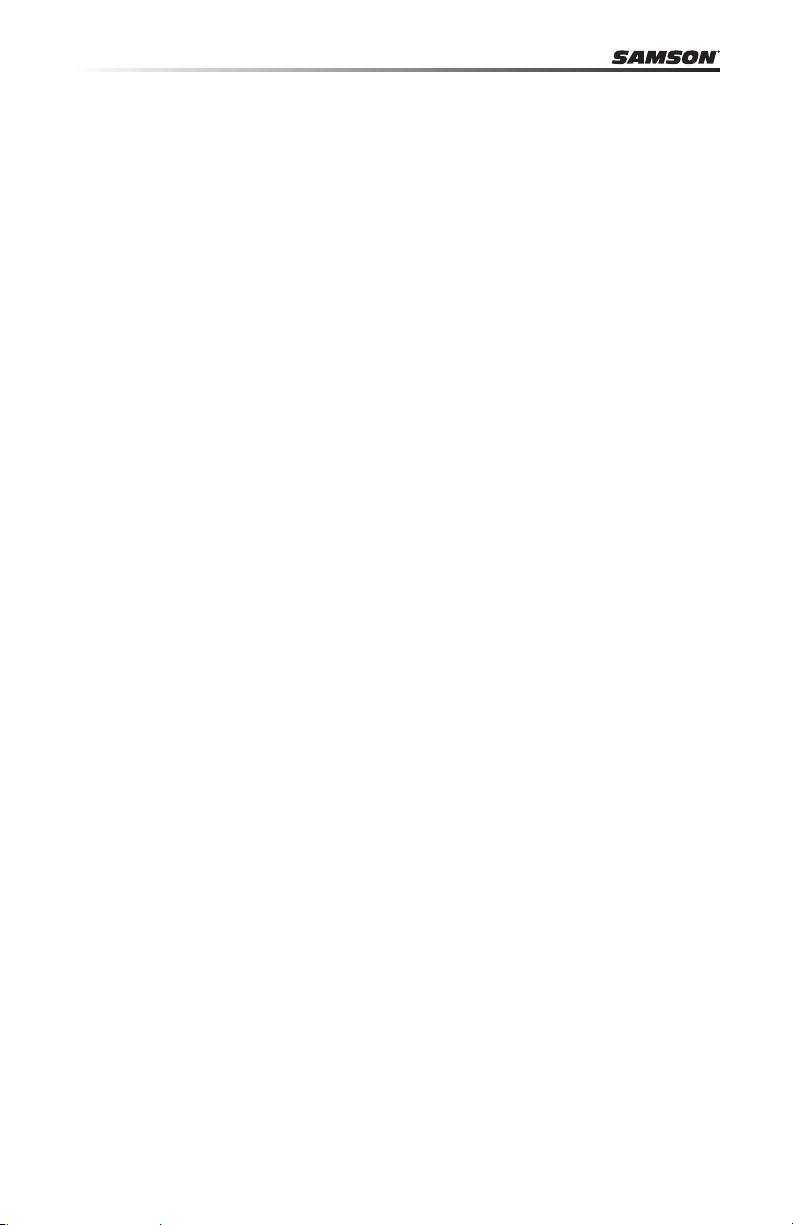
Carbon 49 — Fonctions
Le Samson Carbon 49 utilise des technologies de pointe. Il a été fabriqué avec le plus
grand sens du détail. Voici quelques unes des fonctions principales :
• 49 touches semi-lestées et sensibles à la vélocité
• Codeur de données aectable et Fader de Volume
• Molettes de Pitch Bend et de modulation aectables
• Écran à 3 Leds 7-segments achant les informations en temps réel
• Touches d’octave haut/bas
• Touches de transposition haut/bas aectables en n° +/- de programme et de
canal MIDI
• Touche d’édition pour la gestion de 14 paramètres MIDI
• Entrée pour pédale de Sustain
• Connexion USB pour l’alimentation et l’échange des données MIDI
• Sortie MIDI Out à 5 broches pour la connexion aux équipements MIDI externes
• Pied pour iPad intégré
• Fourni avec le logiciel Native Instruments Komplete Elements
Éléments système
• Clavier Samson Carbon 49 USB
• Cordon USB
• Deux adaptateurs de support iPad en caoutchouc
• DVD d’installation Native Instruments Komplete Elements
• Mode d’emploi du Carbon 49
Systèmes requis
Windows (PC)
• Windows XP/Vista/Win7
• 800 MHz ou plus rapide, 256 Mo RAM ou plus, port USB
Mac OS
• Mac OS X 10.4.9 ou plus récent
• 733 MHz ou plus rapide, 512 Mo RAM ou plus, port USB
iPad Apple
• iOS v4.2 ou plus récent.
Vériez que vos équipements informatiques répondent au minimum aux exigences
mentionnées ci-dessus pour utiliser le Carbon 49.
26
Page 27
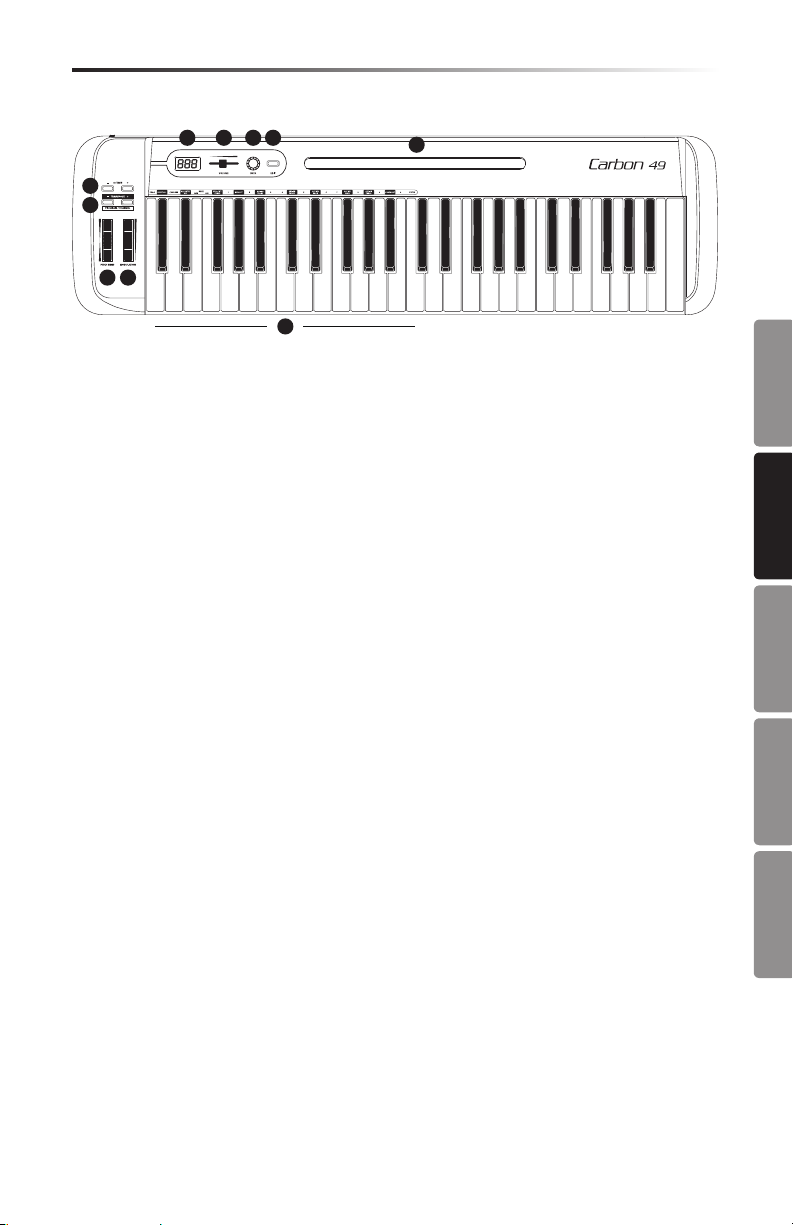
Carbon 49 · USB/MIDI Keyboard Controller
Réglages et fonctions de face avant
4
321
6
7
8 9
10
1. Écran - Écran à 3 Leds 7-segments achant en temps réel les données de contrô-
leurs en mode de jeu, et les paramètres réglables en mode d’édition
2. Fader de VOLUME - Ce Fader est réglé d’usine pour transmettre les messages
MIDI de volume (CC n° 7). Le Fader de VOLUME peut être aecté à la gestion
d’autres paramètres MIDI en mode d’édition (voir en p.14 pour de plus amples
informations).
3. Bouton DATA - Ce codeur rotatif sans n est réglé d’usine pour transmettre les
messages MIDI de panoramique (CC n° 10). Le bouton DATA peut être aecté à la
gestion d’autres paramètres (voir en p.14 pour de plus amples informations).
4. Bouton EDIT - Appuyez pour passer en mode d’édition. Vous pouvez alors régler
les paramètres du clavier (voir en p.14).
5. Support d’iPad - Placez votre iPad Apple horizontalement sur ce support. Utilisez
les socles en caoutchouc fournis pour ancrer l’iPad (voir en p.11 pour de plus
amples informations).
6. Touches OCTAVE +/– - Appuyez sur les touches OCTAVE pour changer la tessiture
du clavier vers le haut ou vers le bas (quatre octaves maximum). Chaque pression
sur la touche OCTAVE transpose le clavier de 12 notes à la fois vers le haut ou vers
le bas.
7. Touches TRANSPOSE +/– - Appuyez sur les touches TRANSPOSE pour transposer
le clavier vers le haut ou vers le bas (12 demi-tons maximum). Les touches TRANSPOSE peuvent aussi être aectées à la transmission de messages de programme
MIDI Program et de canal MIDI (voir en p.14 pour de plus amples informations).
8. Molette de PITCH BEND - Utilisez cette molette pour modier la hauteur des
notes jouées sur le clavier.
9. Molette de MODULATION - Cette molette sert en général à ajouter de la modu-
lation (CC n° 1) au son. La molette de MODULATION peut également transmettre
des paramètres MIDI diérents en mode d’édition (voir en p.14 pour de plus
amples informations).
10. Touches de fonction - En mode d’édition, les 25 premières touches du clavier
correspondent à des fonctions et aux numéros 0–9 (voir en p.14).
5
ENGLISH
FRANÇAISDEUTSCHEESPAÑOLITALIANO
27
Page 28
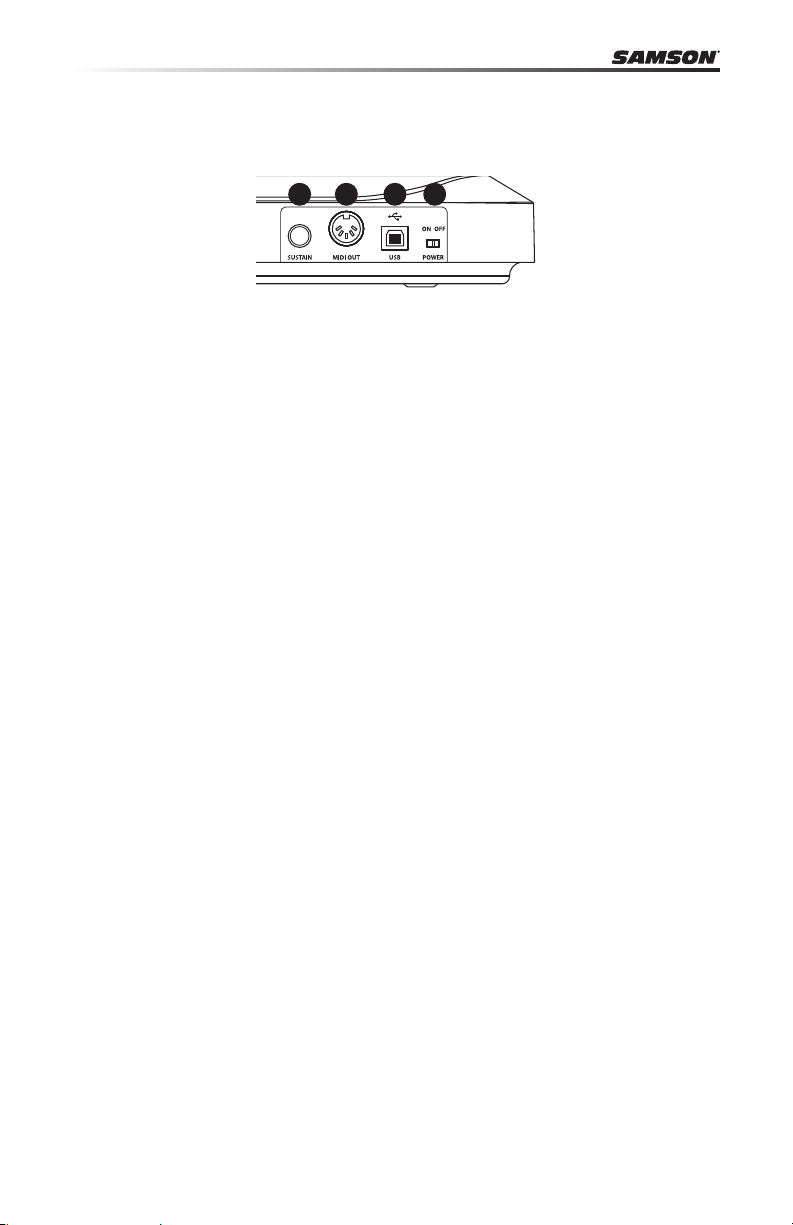
Réglages et fonctions de la face arrière
1234
1. Interrupteur POWER - Place le clavier sous/hors tension.
2. Embase USB - Connectez un câble USB standard entre ce port et l’embase USB de
votre ordinateur ou de votre iPad pour alimenter le clavier, ainsi que pour transmettre et recevoir les données MIDI.
3. MIDI OUT - Utilisez un câble MIDI à 5 broches pour relier le Carbon 49 à un équi-
pement MIDI externe.
4. Embase pour pédale de SUSTAIN - Connectez une pédale d’expression ou de
Sustain en Jack 6,35 mm à cette entrée. D’usine cette embase est congurée pour
transmettre les messages MIDI de Sustain (CC n° 64). L’entrée SUSTAIN peut être
congurée pour transmettre d’autres paramètres MIDI en mode d’édition (voir en
p.14 pour de plus amples informations).
28
Page 29
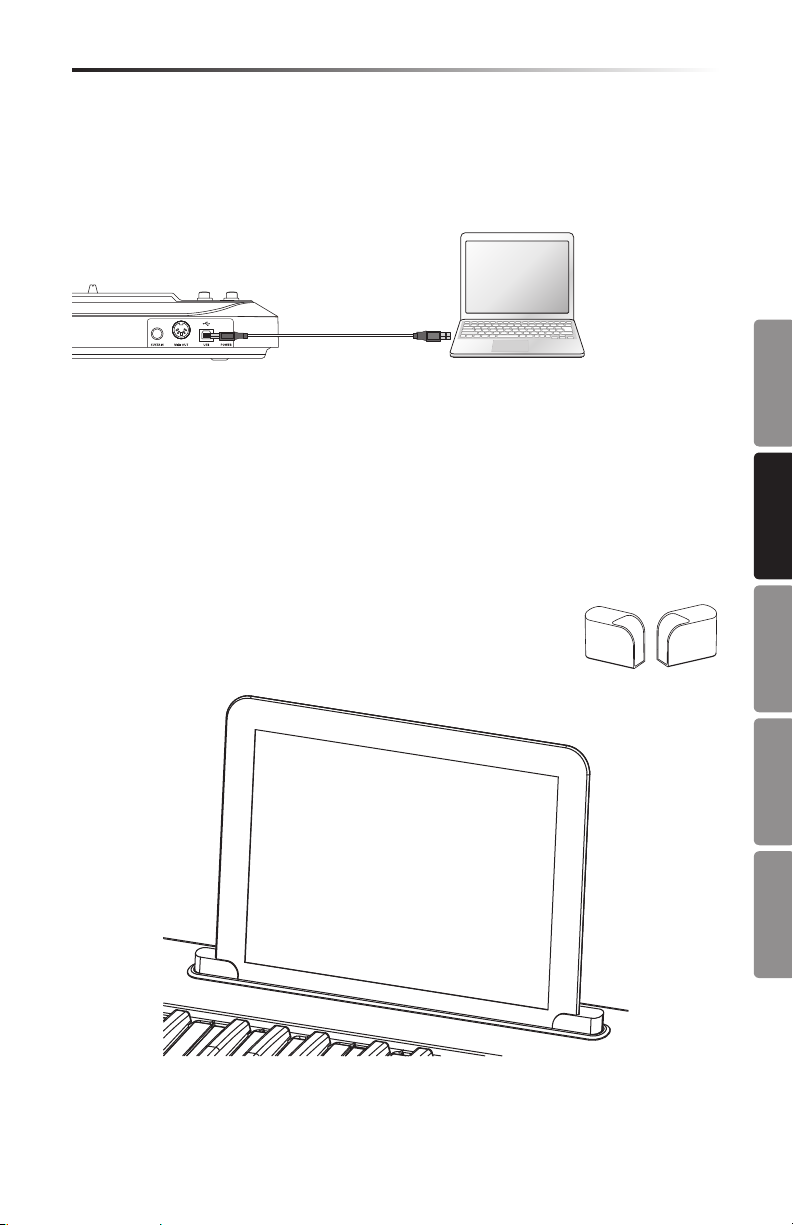
Carbon 49 · USB/MIDI Keyboard Controller
Mise en œuvre rapide
1. Connectez le Carbon 49 à votre ordinateur ou à votre iPad avec le cordon USB
fourni. Le clavier reçoit et transmet les données MIDI par la connexion USB. Placez
l’interrupteur POWER en position gauche sur le clavier.
Remarque : Pour vous connecter directement à un iPad, utilisez le kit de
connexion Apple iPad Camera Connection Kit (non fourni).
2. Lancez votre logiciel d’enregistrement ou d’instrument virtuel, et sélectionnez le
Carbon 49 comme périphérique d’entrée MIDI.
3. Pour utiliser le Carbon 49 avec un équipement MIDI externe (expandeur, etc.),
reliez un cordon MIDI à 5 broches entre la sortie MIDI OUT située à l’arrière du
Carbon 49 et l’entrée MIDI IN de l’équipement MIDI externe.
Connexion d’un iPad
Le support pour iPad du Carbon 49 a été conçu pour l’iPad 1 et
l’iPad2. Pour installer votre iPad, nous vous fournissons deux supports en caoutchouc. Les supports sont rangés sous le Carbon 49.
Insérez les pieds en caoutchouc dans les extrémités gauche et
ENGLISH
FRANÇAISDEUTSCHEESPAÑOLITALIANO
droite du support de l’iPad (comme indiqué sur l’illustration ci-dessus). Faite ensuite
glisser l’iPad dans les supports en caoutchouc. Connectez le kit Camera Connection Kit
d’Apple à l’iPad, puis reliez l’iPad au clavier avec le cordon USB fourni.
29
Page 30

Utilisation élémentaire
Modes
Le Carbon 49 possède deux modes de fonctionnement : le mode de jeu et le mode
d’édition.
Mode de jeu - Dans ce mode, les 49 touches sensibles à la vélocité transmettent les
informations de note et de vélocité par la sortie USB ou MIDI. Les contrôleurs aectables, les molettes de hauteur et de modulation transmettent des informations de
contrôleur continu.
Mode d’édition - Dans ce mode, utilisez les 25 premières touches du clavier pour
accéder aux fonctions et saisir les valeurs de 0 à 9. Le reste du clavier transmet les informations de note et de vélocité. Ce mode est activé en appuyant sur la touche EDIT.
Consultez les explications du mode d’édition en page 14.
Paramètres de jeu
Remarque : Par défaut, le clavier transmet les informations de contrôle sur le canal 1.
Le clavier peut être conguré pour transmettre les données sur un autre canal MIDI en
mode d’édition.
Touches OCTAVE
Les touches OCTAVE transposent le clavier de 12 notes à la fois, pour étendre sa
tessiture. La transposition maximale est de quatre octaves. Lorsque vous appuyez
sur ces touches, la valeur de l’octave transposée s’ache à l’écran. La valeur par
défaut est de 0.
La touche OCTAVE “-” transpose le clavier d’une octave inférieure à chaque pres-
sion sur la touche. Elle s’allume en rouge dès que le clavier est transposé sous la
valeur 0.
La touche OCTAVE “+” transpose le clavier d’une octave supérieure à chaque pres-
sion sur la touche. Elle s’allume en rouge dès que le clavier est transposé au-dessus
la valeur 0.
Appuyez sur les deux touches OCTAVE pour initialiser la transposition sur 0.
Touches TRANSPOSE
Les touches TRANSPOSE transposent le clavier par demi-tons. La transposition
maximale est de 12 demi-tons vers le haut et vers le bas. Lorsque vous appuyez sur
ces touches, la valeur de la transposition s’ache à l’écran. La valeur par défaut est
de 0.
La touche TRANSPOSE “-” transpose le clavier d’un demi-ton supérieur à chaque
pression sur la touche. Elle s’allume en rouge dès que la valeur de transposition
n’est pas de 0.
La touche TRANSPOSE “+” transpose le clavier d’un demi-ton inférieur à chaque
pression sur la touche. Elle s’allume en rouge dès que la valeur de transposition
n’est pas de 0.
Vous pouvez également congurer les touches TRANSPOSE pour qu’elles transmettent des informations de Program +/- ou de canal MIDI +/-. Consultez les explications du mode d’édition en page 14.
30
Page 31

Carbon 49 · USB/MIDI Keyboard Controller
Utilisation élémentaire
Molette de MODULATION
La molette de MODULATION est généralement utilisée pour ajouter des eets de
vibrato à votre son. La plage de données de la molette de MODULATION est de
0–127. Son numéro de contrôleur MIDI par défaut est le CC n° 1. Vous pouvez aecter un autre numéro de contrôleur à la molette de modulation en mode d’édition.
Consultez les explications du mode d’édition en page 14.
Fader de VOLUME
Le Fader de VOLUME transmet les informations MIDI pour contrôler l’appareil
connecté au clavier. Par défaut le Fader gère le volume du canal, mais il peut être
aecté à un autre paramètre en mode d’édition. Consultez les explications du mode
d’édition en page 14.
Bouton DATA
Le bouton DATA transmet les informations MIDI pour contrôler l’appareil connecté
au clavier. Par défaut le Fader gère le panoramique, mais il peut être aecté à un
autre paramètre en mode d’édition. Consultez les explications du mode d’édition
en page 14.
Molette de PITCH BEND
La molette de PITCH BEND Permet de modier en temps réel la hauteur des notes
jouées au clavier (vers le bas ou vers le haut). La réponse et la plage de ce contrôleur dépendent de la source sonore contrôlée. La molette de hauteur utilise un
ressort de rappel qui la ramène toujours en position centrale.
ENGLISH
FRANÇAISDEUTSCHEESPAÑOLITALIANO
Entrée pour pédale de SUSTAIN
Vous pouvez connecter un contacteur au pied de type poussoir ou une pédale de
sourdine à l’entrée SUSTAIN Pedal de la face arrière. Par défaut, l’entrée est congurée pour les messages de la pédale de Sustain (CC n° 64). Vous pouvez aecter
un autre paramètre à cette entrée en mode d’édition. Consultez les explications du
mode d’édition en page 14.
Lors de la mise sous tension du clavier, la polarité de la pédale connectée est détectée. Pour inverser la polarité de la pédale, appuyez sur la pédale pendant la mise
sous tension du clavier.
31
Page 32

Mode d’édition
Le mode d’édition vous permet de modier les paramètres du Carbon 49 en fonction
de vos besoins. Pour accéder au mode d’édition, appuyez sur la touche EDIT de la
face supérieure du clavier. La touche s’allume en rouge et l’écran ache “Set”, ce qui
indique que vous êtes en mode d’édition. En mode d’édition, les 25 première touches
du clavier servent de touches de fonctions et de touches de numéros, sans transmettre
de données MIDI. Les 24 dernières touches continuent de transmettre les informations
MIDI de notes, ce qui vous permet de vérier en temps réel les modications apportées. Le Fader de VOLUME, les molettes de PITCH et de MODULATION fonctionnent
normalement, mais leurs données ne sont pas achées. Pour quitter le mode d’édition
et passer en mode de jeu, appuyez sur EDIT (la touche n’est plus rouge).
Fonctions MIDI
PROG (Program Change)
Lorsque vous appuyez, le numéro du programme actuel clignote à l’écran. Pour changer de programme, tournez la molette DATA, ou saisissez le numéro du programme
avec les touches 0–9. Vous pouvez saisir un numéro de programme de 0à127. Une fois
que vous avez saisi le numéro du programme souhaité, appuyez sur la touche ENTER.
Le Carbon 49 transmet le Program Change, et l’écran cesse de clignoter. Si la valeur
saisie n’est pas possible la lettre “-E-” (Erreur) s’ache pendant 3secondes, et l’écran
revient au dernier numéro de programme valide utilisé (aucune information n’est
transmise).
CHANNEL (canal MIDI)
Lorsque vous appuyez, le numéro du canal MIDI actuel clignote à l’écran. Pour modier
le numéro du canal MIDI sur lequel transmet le Carbon 49, tournez la molette DATA,
ou saisissez le numéro du canal avec les touches 0–9. Vous pouvez saisir un numéro de
canal de 1 à 16. Une fois que vous avez saisi le numéro de canal, appuyez sur la touche
ENTER. Le Carbon 49 transmet sur le nouveau canal déni et l’écran cesse de clignoter.
Si la valeur saisie n’est pas possible la lettre “-E-” (Erreur) s’ache pendant 3secondes,
et l’écran revient au dernier canal MIDI valide utilisé et aucune information n’est transmise.
32
Page 33

Carbon 49 · USB/MIDI Keyboard Controller
Mode d’édition
BANK MSB & LSB
Pour sauvegarder plus de 128 Patches, les équipements MIDI utilisent plusieurs
banques. Pour accéder aux banques, la norme MIDI utilise un identiant avec deux
messages : le MSB (Most Signicant Byte) et le LSB (Least Signicant Byte). Ces deux
messages, accompagnés d’un Program Change, sélectionnent la banque, et un Patch
de cette banque. Consultez le mode d’emploi de vos équipements pour obtenir la liste
des messages de MSB et de LSB correspondant aux banques. Pour dénir les valeurs
BANK MSB et BANK LSB, appuyez sur la touche de fonction correspondante, et les
valeurs courantes de MSB ou de LSB clignotent à l’écran. Tournez le bouton DATA ou
saisissez la valeur de MSB ou de LSB, et appuyez sur ENTER. Vous pouvez saisir des
valeurs comprises entre 0 et 127. Le Carbon 49 transmet les nouvelles valeurs de MSB
et de LSB. Si la valeur saisie n’est pas possible la lettre “-E-” (Erreur) s’ache pendant
3secondes, et l’écran revient aux dernières valeurs valides utilisées.
Remarque : Pour charger un nouveau Patch, vous devez faire suivre le numéro de
banque par un Program Change.
Aectation des contrôleurs
COURBE DE VÉLOCITÉ
La courbe de vélocité détermine comment la touche répond à la pression du musicien,
et la valeur MIDI correspondant à cette vélocité est transmise. Le Carbon 49 vous ore
4 courbes de vélocité (1–4, décrites ci-dessous). Pour modier la courbe de vélocité,
appuyez sur la touche aectée à la COURBE DE VÉLOCITÉ. La sélection clignote à
l’écran. Tournez le bouton DATA ou utilisez les touches 1-9 pour sélectionner la courbe.
Appuyez sur ENTER pour conrmer la sélection. Si la valeur saisie n’est pas possible la
lettre “-E-” (Erreur) s’ache pendant 3secondes, et l’écran revient aux dernières valeurs
valides utilisées.
Courbes de vélocité disponibles
N° Type Description
1 Normal Courbe linéaire — valeur par défaut
2 Douce Vélocité (et volume) réduite
3 Dure Vélocité de jeu (et volume) accentuée
4 Fixe Vélocité xée à 127
1 - Normal 2 - Douche 3 - Dure 4 - Fixe
ENGLISH
FRANÇAISDEUTSCHEESPAÑOLITALIANO
33
Page 34

Mode d’édition
ASSIGN TRANS
Appuyez sur la touche ASSIGN TRANS pour modier la fonction des touches TRANSPOSE “+” et “-”. Vous pouvez aecter trois paramètres :
1 - Transposition 2 - Program Change 3 - Canal MIDI
Lorsque vous appuyez sur la touche, le numéro de la fonction actuelle clignote à
l’écran. Tournez le bouton DATA, ou saisissez le code du contrôleur avec les touches
1-9. Appuyez sur ENTER pour conrmer. Si la valeur saisie n’est pas possible la lettre “-E” (Erreur) s’ache pendant 3secondes, et l’écran revient aux dernières valeurs valides
utilisées.
Remarque : Lorsque la fonction TRANSPOSE est réglée sur 2 (Program Change) ou 3
(canal MIDI), les témoins sont inopérants. De plus, lorsque la fonction TRANSPOSE est
réglée sur 2 (Program Change), la touche possède une fonction d’accélération (maintenez la touche enfoncée pour accélérer le délement des numéros de programmes).
ASSIGN FADER
Appuyez sur la touche ASSIGN FADER pour modier la fonction du Fader de VOLUME.
Lorsque vous appuyez sur la touche, le numéro de la fonction actuelle clignote à
l’écran. Tournez le bouton DATA, ou saisissez le code du contrôleur (0–148) avec
les touches 1-9. Consultez la liste des CC MIDI en p. 18. Appuyez sur ENTER pour
conrmer. Si la valeur saisie n’est pas possible la lettre “-E-” (Erreur) s’ache pendant
3secondes, et l’écran revient aux dernières valeurs de CC valides utilisées.
ASSIGN KNOB
Appuyez sur la touche ASSIGN KNOB pour modier la fonction du bouton DATA.
Lorsque vous appuyez sur la touche, le numéro de la fonction actuelle clignote à
l’écran. Tournez le bouton DATA, ou saisissez le code du contrôleur (0–148) avec
les touches 1-9. Consultez la liste des CC MIDI en p. 18. Appuyez sur ENTER pour
conrmer. Si la valeur saisie n’est pas possible la lettre “-E-” (Erreur) s’ache pendant
3secondes, et l’écran revient aux dernières valeurs de CC valides utilisées.
ASSIGN MOD
Appuyez sur la touche ASSIGN MOD pour modier la fonction de la molette de
MODULATION. Lorsque vous appuyez sur la touche, le numéro de la fonction actuelle
clignote à l’écran. Tournez le bouton DATA, ou saisissez le code du contrôleur (0–148)
avec les touches 1-9. Consultez la liste des CC MIDI en p. 18. Appuyez sur ENTER pour
conrmer. Si la valeur saisie n’est pas possible la lettre “-E-” (Erreur) s’ache pendant
3secondes, et l’écran revient aux dernières valeurs de CC valides utilisées.
34
Page 35

Carbon 49 · USB/MIDI Keyboard Controller
Mode d’édition
ASSIGN PEDAL
Appuyez sur la touche ASSIGN PEDAL pour modier la fonction de l’entrée de la pédale
de SUSTAIN. La valeur par défaut est le CC n° 64. Lorsque vous appuyez sur la touche,
le numéro de la fonction actuelle clignote à l’écran. Trournez le bouton DATA, ou
saisissez le code du contrôleur (0–148) avec les touches 1-9. Consultez la liste des CC
MIDI en p.18. Appuyez sur ENTER pour conrmer. Si la valeur saisie n’est pas possible la
lettre “-E-” (Erreur) s’ache pendant 3secondes, et l’écran revient aux dernières valeurs
de CC valides utilisées.
Réglages du clavier
RESET ALL
La fonction RESET ALL rétablit tous les contrôleurs du Carbon 49 sur ses valeurs par
défaut. Lorsque vous appuyez sur la touche RESET ALL, l’écran ache “No” (indiquant
que vous ne souhaitez pas initialiser toutes les fonctions). Si vous ne souhaitez pas
initialiser tous les contrôleurs, appuyez sur la touche 1, ou tournez le bouton DATA
jusqu’à ce que “Yes” s’ache. Appuyez sur ENTER pour valider et initialiser tous les
contrôleurs. Si vous appuyez sur ENTER après que “No” s’ache, l’initialisation s’annule.
ALL NOTES OFF
La fonction ALL NOTES OFF transmet un message d’ arrêt de toutes les notes (“all
notes o”) pour couper toutes les notes. Appuyez sur la touche ALL NOTES OFF pour
transmettre immédiatement le message de “all notes o” — toutes les notes doivent
s’arrêter.
DEFAULT
La fonction DEFAULT fait revenir tous les paramètres du Carbon 49 sur leurs valeurs
d’usine. Appuyez sur la touche DEFAULT : l’écran, ache “No” (indiquant que vous ne
souhaitez pas initialiser toutes les fonctions). Si vous ne souhaitez pas initialiser tous
les contrôleurs, appuyez sur la touche 1, ou tournez le bouton DATA jusqu’à ce que
“Yes” s’ache. Appuyez sur ENTER pour valider et initialiser tous les contrôleurs. Si vous
appuyez sur ENTER après que “No” s’ache, l’initialisation s’annule.
SNAPSHOT
La fonction SNAPSHOT transmet en même temps toutes les valeurs du fader de
VOLUME, du bouton DATA, de la molette PITCH BEND, de programme, et de numéro
de canal, ce qui vous permet de consulter tous vos réglages. Appuyez sur SNAPSHOT
pour acher ces valeurs.
ENGLISH
FRANÇAISDEUTSCHEESPAÑOLITALIANO
35
Page 36

Liste des Contrôleurs Continus MIDI (CC)
0 Bank Select
1 Modulation wheel
2 Breath control
3 Non déni
4 Foot controller
5 Portamento time
6 Data Entry
7 Channel Volume
8 Balance
9 Non déni
10 Pan
11 Expression
12 Eect control 1
13 Eect control 2
14 Non déni
15 Non déni
16 General Purpose #1
17 General Purpose #2
18 General Purpose #3
19 General Purpose #4
20 Non déni
21 Non déni
22 Non déni
23 Non déni
24 Non déni
25 Non déni
26 Non déni
27 Non déni
28 Non déni
29 Non déni
30 Non déni
31 Non déni
32 Bank Select
33 Modulation wheel
34 Breath control
35 Non déni
36 Foot controller
37 Portamento time
38 Data entry
39 Channel Volume
40 Balance
41 Non déni
42 Pan
43 Expression
44 Eect control 1
45 Eect control 2
46 Non déni
47 Non déni
48 General Purpose #1
49 General Purpose #2
50 General Purpose #3
51 General Purpose #4
52 Non déni
53 Non déni
54 Non déni
55 Non déni
56 Non déni
57 Non déni
58 Non déni
59 Non déni
60 Non déni
61 Non déni
62 Non déni
63 Non déni
64 Sustain pedal
65 Portamento on/o
66 Sostenuto on/o
67 Soft pedal on/o
68 Legato Footswitch
69 Hold 2
70 Sound Variation
71 Timbre/Harmonic Intens.
72 Release Time
73 Attack Time
74 Brightness
75 Decay Time
76 Vibrato Rate
77 Vibrato Depth
78 Vibrato Delay
79 Sound Cont.
80 General Purpose #5
81 General Purpose #6
82 General Purpose #7
83 General Purpose #8
36
Page 37

Carbon 49 · USB/MIDI Keyboard Controller
Liste des Contrôleurs Continus MIDI (CC)
84 Portamento Control
85 Non déni
86 Non déni
87 Non déni
88 Non déni
89 Non déni
90 Non déni
91 Reverb Send Level
92 Tremolo Depth
93 Chorus Send Level
94 Celeste/Detune Depth
95 Phaser Depth
96 Data entry +1
97 Data entry -1
98 NRPN LSB
99 NRPN MSB
100 RPN LSB
101 RPN MSB
102 Non déni
103 Non déni
104 Non déni
105 Non déni
106 Non déni
107 Non déni
108 Non déni
109 Non déni
110 Non déni
111 Non déni
112 Non déni
113 Non déni
114 Non déni
115 Non déni
116 Non déni
117 Non déni
118 Non déni
119 Non déni
120 All Sound O
121 Reset All Controllers
122 Local control on/o
123 All notes o
124 Omni mode o
125 Omni mode on
126 Poly mode o
127 Poly mode on
Messages RPN/NRPN
128 Pitch Bend Sensitivity
129 Fine Tuning
130 Coarse Tuning
131 Vibrato Rate
132 Vibrato Depth
133 Vibrato Delay
134 Low Pass Filter Cuto Frequency
135 Low Pass Filter Resonance
136 High Pass Filter Cuto Frequency
137 EQ Low Gain
138 EQ High Gain
139 EQ Low Frequency
140 EQ High Frequency
141 EG Attack Time
142 EG Decay Time
143 EG Release Time
144 Channel Pressure (Aftertouch)
145 Program Change
146 Song Select(Song #)
Messages SysEx
147 Master Volume
148 Master Balance
ENGLISH
FRANÇAISDEUTSCHEESPAÑOLITALIANO
37
Page 38

Numéros de notes MIDI
Norme internationnale de numérotation des notes MIDI. Le Do central correspond à la
note MIDI 60 (C4).
Numéros de notes
Octave
-1 0 1 2 3 4 5 6 7 8 9 10 11
0 12 13 14 15 16 17 18 19 20 21 22 23
1 24 25 26 27 28 29 30 31 32 33 34 35
2 36 37 38 39 40 41 42 43 44 45 46 47
3 48 49 50 51 52 53 54 55 56 57 58 59
4 60 61 62 63 64 65 66 67 68 69 70 71
5 72 73 74 75 76 77 78 79 80 81 82 83
6 84 85 86 87 88 89 90 91 92 93 94 95
7 96 97 98 99 100 101 102 103 104 105 106 107
8 108 109 110 111 112 113 114 115 116 117 118 119
9 120 121 122 123 124 125 126 127
C C# D D# E F F# G G# A A# B
38
Page 39

Carbon 49 · USB/MIDI Keyboard Controller
Caractéristiques techniques
Clavier
Écran 3 Leds à 7-segments
Réglages Fader de Volume, bouton Data, bouton Edit,
Fonctions Program Number, Reset All, MIDI Channel,
Entrée pédale Jacks stéréo 6,35 mm
MIDI MIDI par USB, sortie DIN à 5 broches
Alimentation Par liaison USB
Accessoires Cordon USB
Dimensions 792 mm x 217 mm x 78 mm
Poids 2,8 kgs
49 touches semi-lestées et sensibles à la vélocité
touches Octave +/- , touches Transpose +/-,
molettes de Pitch Bend et de Modulation
All Notes O, Bank MSB, Bank LSB, courbe de
vélocité, Default, Assign Trans, Assign Fader, Assign Knob, Assign Mod, Assign Pedal, Snapshot
Supports caoutchouc pour iPad
DVD Native Instruments Komplete Elements
ENGLISH
FRANÇAISDEUTSCHEESPAÑOLITALIANO
39
Page 40

Apple, Mac, Mac OS und iPad sind in den USA und anderen Ländern eingetragene
Warenzeichen von Apple Inc.
IOS ist ein Warenzeichen oder ein in den USA und anderen Ländern eingetragenes
Warenzeichen von Cisco, das unter Lizenz verwendet wird.
Native Instruments, NI und Komplete Elements sind Warenzeichen oder eingetragene
Warenzeichen der Native Instruments GmbH.
Page 41

Wichtige Sicherheitshinweise
ATTENTION
RISQUE D’ÉLECTROCUTION !
VORSICHT: UM DIE GEFAHR EINES STROMSCHLAGS ZU VERRINGERN,
ENTFERNEN SIE NICHT DIE VORDER- ODER RÜCKSEITE DES GERÄTS. IM
INNERN BEFINDEN SICH KEINE VOM ANWENDER WARTBAREN BAU TEILE.
ÜBERLASSEN SIE DIE WARTUNG QUALIFIZIERTEM FACHPERSONAL.
Der Blitz mit Pfeilspitze im gleichseitigen Dreieck soll den Anwender vor
nichtisolierter, gefährlicher Spannung im Geräteinnern warnen. Diese
Spannung kann so hoch sein, dass die Gefahr eines Stromschlags besteht.
Das Ausrufezeichen im gleichseitigen Dreieck soll den Anwender auf wichtige Bedienungs- und Wartungsanleitungen aufmerksam machen, die im
mitgelieferten Informationsmaterial näher beschrieben werden.
NE PAS OUVRIR !
UM BRÄNDE ODER STROMSCHLÄGE ZU VERHINDERN, VERWENDEN SIE DIESEN STECKER NICHT MIT
VERLÄNGERUNGSKABELN, STECKDOSEN ODER ANDEREN NETZANSCHLÜSSEN, WENN MAN DIE POLE
NICHT GANZ EINSTECKEN KANN, DAMIT SIE UNZUGÄNGLICH SIND. SETZEN SIE DAS GERÄT WEDER
REGEN NOCH FEUCHTIGKEIT AUS. STECKEN SIE DEN BREITEN POL GANZ IN DEN BREITEN SCHLITZ.
DIESES GERÄT ENTSPRICHT PART 15 DER FCC-VORSCHRIFTEN
CLASS B. DER BETRIEB UNTERLIEGT FOLGENDEN ZWEI
BEDINGUNGEN: (1) DIESES GERÄT DARF KEINE STÖRUNGEN
VERURSACHEN UND (2) ES MUSS ALLE EMPFANGENEN
STÖRUNGEN AUFNEHMEN KÖNNEN, AUCH SOLCHE, DIE DIE
FUNKTION BEEINTRÄCHTIGEN. GEEIGNET FÜR PRIVAT- UND
BÜROANWENDUNGEN.
Dieses Produkt darf nicht mit dem normalen Hausmüll entsorgt werden. Es gibt ein separates
Entsorgungssystem für gebrauchte elektronische Produkte, das die gesetzlichen Vorschriften
zur korrekten Behandlung, Verarbeitung und Wiederaufbereitung erfüllt.
Private Haushalte in den 25 Mitgliedstaaten der EU, in der Schweiz und Norwegen können ihre gebrauchten
elektronischen Produkte kostenlos bei ausgewiesenen Sammelstellen oder Einzelhändlern (bei Kauf eines
ähnlichen neuen Produkts) abgeben.
In Ländern, die nicht oben erwähnt wurden, informieren Sie sich bitte bei Ihrer Gemeindeverwaltung über
eine korrekte Entsorgungsmöglichkeit.
Auf diese Weise stellen Sie sicher, dass Ihr entsorgtes Produkt sachgemäß behandelt, verarbeitet und
wiederaufbereitet wird und potentielle negative Auswirkungen auf die Umwelt und menschliche
Gesundheit vermieden werden.
VORSICHT
Page 42

Inhalt
Einleitung . . . . . . . . . . . . . . . . . . . . . . . . . . . . . . . . . . . . . . . . . . . . . 43
Carbon 49 Features . . . . . . . . . . . . . . . . . . . . . . . . . . . . . . . . . . . . . . . 44
Systemkomponenten. . . . . . . . . . . . . . . . . . . . . . . . . . . . . . . . . . . . . . 44
Mindestanforderungen ans System . . . . . . . . . . . . . . . . . . . . . . . . . . . . . 44
Vorderseitige Regler und Funktionen. . . . . . . . . . . . . . . . . . . . . . . . . . . . 45
Rückseitige Regler und Funktionen . . . . . . . . . . . . . . . . . . . . . . . . . . . . . 46
Schnellstart . . . . . . . . . . . . . . . . . . . . . . . . . . . . . . . . . . . . . . . . . . . . 47
Standardbetrieb . . . . . . . . . . . . . . . . . . . . . . . . . . . . . . . . . . . . . . . . . 48
Edit-Modus . . . . . . . . . . . . . . . . . . . . . . . . . . . . . . . . . . . . . . . . . . . . 50
MIDI Continuous Controller (CC) Liste . . . . . . . . . . . . . . . . . . . . . . . . . . . 54
MIDI Notennummern . . . . . . . . . . . . . . . . . . . . . . . . . . . . . . . . . . . . . . 56
Technische Daten . . . . . . . . . . . . . . . . . . . . . . . . . . . . . . . . . . . . . . . . 57
42
Page 43

Carbon 49 · USB/MIDI Keyboard Controller
Einleitung
Herzlichen Dank für den Kauf eines Samson Carbon 49 USB Keyboard Controllers mit
49 Tasten! Der Carbon 49 integriert sich perfekt in Ihre Digital Production Workstation für Windows oder Mac. Das Keyboard kann auch direkt von einem Apple iPad
mit Spannung versorgt (via optionalem Apple iPad Camera Connection Kit) und zur
Steuerung vieler iOS MIDI Apps, wie GarageBand, verwendet werden. Der Carbon
49 verfügt über eine anschlagdynamische, leicht gewichtete 49-er Tastatur, einen
zuweisbaren Fader, ein Datenrad sowie Pitch Bend- und Modulations-Räder und ein
3-stelliges LED-Display.
Der Carbon 49 ist die perfekte Ergänzung für Ihre DAW oder Ihre virtuelle Instrumentensteuerungssoftware. Damit Sie Ihrer musikalischen Kreativität sofort freien Lauf
lassen können, haben wir Native Instruments Komplete Elements beigelegt, das mehr
als 1000 Sounds und Effekte enthält.
Auf diesen Seiten finden Sie eine detaillierte Beschreibung der vielen Funktionen
Ihres Carbon 49 Keyboard Controllers sowie eine Führung durch sein Bedienfeld
sowie Anleitungen für die Einrichtung und Anwendung. Bitte vergessen Sie nicht,
die beiliegende Garantiekarte ausgefüllt an uns zurückzusenden, damit Sie online
technischen Support erhalten und wir Ihnen zukünftig aktualisierte Informationen
über dieses und andere Samson-Produkte zukommen lassen können.
Die Seriennummer Ihres Geräts sollten Sie vorsorglich in der Zeile unten eintragen.
Seriennummer:_______________________________
Kaufdatum:__________________________________
ENGLISH
FRANÇAISDEUTSCHEESPAÑOLITALIANO
Bei sorgfältiger Pflege und Wartung wird Ihr Carbon 49 über Jahre störungsfrei funktionieren. Wenn Ihr Gerät einmal gewartet werden muss, besorgen Sie sich vor der
Rücksendung an Samson bitte eine Return Authorization Number (RA) (Rücksendeberechtigungs nummer). Ohne diese Nummer wird das Gerät nicht angenommen.
Bitte rufen Sie Samson unter der Nummer 1-800-3SAMSON (1-800-372-6766) an, um
eine RA-Nummer vor der Rücksendung zu erhalten. Heben Sie das Originalverpackungsmaterial auf und schicken Sie das Gerät möglichst im originalen Karton und
Verpackungsmaterial zurück. Wenn Sie Ihren Carbon 49 außerhalb der USA gekauft haben, setzen Sie sich bezüglich Garantiebedingungen und Wartung bitte mit unserem
lokalen Vertriebspartner in Verbindung. Besuchen Sie unbedingt auch unsere Website
(http://www.samsontech.com), auf der Sie vollständige Informationen über unsere
ganze Produktlinie nden.
43
Page 44

Carbon 49 Features
Der Samson Carbon 49 verwendet modernste Technologie und ist bis ins kleinste
Detail mit größter Sorgfalt gefertigt. Zu seinen wichtigsten Features zählen:
• 49 anschlagdynamische, leicht gewichtete Tasten
• Datenrad und Volume-Fader zuweisbar
• Pitch Bend-Rad und zuweisbares Modulations-Rad
• 3-stelliges, 7-Segment LED-Display für Rückmeldungen in Echtzeit
• Spezielle Octave Auf/Ab-Tasten
• Transpose Auf/Ab-Tasten zuweisbar zu Program und MIDI Channel Auf/Ab
• Edit-Taste zum Einstellen von bis zu 14 MIDI- und Steuerparametern
• Sustain Pedal-Eingang
• USB-Anschluss für Betriebsspannung und MIDI
• 5-Pol MIDI Out zum Anschließen von externen standard MIDI-Geräten
• Integrierter iPad-Ständer
• Native Instruments Komplete Elements-Software inklusive
Systemkomponenten
• Samson Carbon 49 USB Keyboard
• USB-Kabel
• Zwei iPad Gummifuß-Adapter
• Native Instruments Komplete Elements Installations-DVD
• Carbon 49 Bedienungshandbuch
Mindestanforderungen ans System
Windows (PC)
• Windows XP/Vista/Win7
• 800 MHz oder höher, 256 MB RAM oder mehr, USB-Port
Mac OS
• Mac OS X 10.4.9 oder höher
• 733 MHz oder höher, 512 MB RAM oder mehr, USB-Port
Apple iPad
• iOS v4.2 oder höher
Sie sollten auch die Mindestanforderungen der mit dem Carbon 49 verwendeten Software überprüfen, da diese höher als die oben beschriebenen sein können.
44
Page 45

Carbon 49 · USB/MIDI Keyboard Controller
Vorderseitige Regler und Funktionen
4
321
6
7
8 9
10
1. Display - 3 x 7-Segment LED-Display zeigt im Performance-Modus die Controller-
Daten in Echtzeit und im Edit-Modus die einstellbaren Parameter an.
2. VOLUME-Fader - Dieser Fader ist werkseitig auf die Übertragung von MIDI Vol-
ume-Meldungen (CC #7) voreingestellt. Im Edit-Modus kann man dem VOLUMEFader die Steuerung verschiedener MIDI-Parameter zuweisen (weitere Infos auf
Seite14).
3. DATA-Rad - Dieses Endlosrad ist werkseitig auf die Übertragung von MIDI Pan-
Meldungen (CC #10) voreingestellt. Im Edit-Modus kann man dem DATA-Rad die
Steuerung verschiedener MIDI-Parameter zuweisen (weitere Infos auf Seite14).
4. EDIT-Taste - Damit schalten Sie in den Edit-Modus. Im Edit-Modus können Sie
Keyboard-Parameter einstellen (weitere Infos auf Seite14).
5. iPad-Halterung - Stecken Sie das Apple iPad horizontal in diesen Schacht. Die
mitgelieferten Gummifüße stellen sicher, dass das iPad fest sitzt (weitere Infos auf
Seite11).
6. OCTAVE +/– Tasten - Damit verschieben Sie die Oktavlage der Tastatur um bis zu
vier Oktaven nach oben oder unten, um den Spielbereich zu erweitern. Mit jedem
Druck auf die OCTAVE-Taste wird der Tastaturbereich um 12 Halbtöne nach oben
oder unten verschoben.
7. TRANSPOSE +/– Tasten - Mit den TRANSPOSE-Tasten verschieben Sie den
Tastaturbereich um bis zu 12 Halbtöne nach oben oder unten. Man kann den
TRANSPOSE-Tasten auch die Übertragung von MIDI Program- und MIDI ChannelMeldungen zuweisen (weitere Infos auf Seite14).
8. PITCH BEND-Rad - Damit erhöhen oder verringern Sie die Tonhöhe der auf der
Tastatur gespielten Töne.
9. MODULATIONS-Rad - Damit fügen Sie dem gespielten Klang normalerweise
Modulationen (CC #1) hinzu. Im Edit-Modus kann man dem MODULATIONS-Rad
die Übertragung verschiedener MIDI-Parameter zuweisen (weitere Infos auf
Seite14).
10. Funktionstasten - Im Edit-Modus sind die ersten 25 Tasten der Tastatur bestim-
mten Funktionen und den Zahlen 0 – 9 zugewiesen (weitere Infos auf Seite14).
5
ENGLISH
FRANÇAISDEUTSCHEESPAÑOLITALIANO
45
Page 46

Rückseitige Regler und Funktionen
1234
1. POWER-Schiebeschalter - Damit schalten Sie das Keyboard ein und aus.
2. USB-Anschluss - Verbinden Sie diesen Port über ein standard USB-Kabel mit dem
USB-Anschluss eines Computers oder iPads, um das Keyboard mit Spannung zu
versorgen sowie MIDI-Daten zu senden und zu empfangen.
3. MIDI OUT - Hier verbinden Sie den Carbon 49 über ein 5-Pol MIDI-Kabel mit einem
externen MIDI-Gerät.
4. SUSTAIN Pedal-Eingang - Hier schließen Sie ein Sustain- oder Expressionpedal
über ein 6,35 mm Klinkenkabel an den Carbon 49 an. Dieser Eingang ist werkseitig
auf die Übertragung von MIDI Sustain-Meldungen (CC #64) voreingestellt. Im EditModus kann man dem SUSTAIN-Pedaleingang die Übertragung verschiedener
MIDI-Parameter zuweisen (weiter Infos auf Seite 14).
46
Page 47

Carbon 49 · USB/MIDI Keyboard Controller
Schnellstart
1. Verbinden Sie den Carbon 49 über das mitgelieferte USB-Kabel mit Ihrem Computer oder iPad. Das Keyboard kann über den USB-Anschluss mit Spannung
versorgt werden und MIDI-Daten übertragen. Schieben Sie den POWER-Schalter
nach links, um das Keyboard einzuschalten.
Hinweis: Für den Direktanschluss ans iPad benötigen Sie das Apple iPad Camera
Connection Kit (optional).
2. Starten Sie Ihre DAW- oder Virtual Instrument-Software und wählen Sie den
Carbon 49 als MIDI Input-Gerät.
3. Um den Carbon 49 mit einem externen MIDI-Gerät (z. B. Soundmodul) zu verwenden, verbinden Sie den rückseitigen MIDI OUT-Anschluss des Carbon 49 über ein
5-Pol MIDI-Kabel mit dem MIDI IN-Anschluss des externen Geräts.
iPad anschließen
Die iPad-Halterung des Carbon 49 kann das original iPad und das
iPad 2 aufnehmen. Zur sicheren Befestigung des iPad haben wir
zwei Gummifuß-Adapter mitgeliefert. Die Adapter sind in der Unterseite des Carbon 49 verstaut.
ENGLISH
FRANÇAISDEUTSCHEESPAÑOLITALIANO
Stecken Sie die Gummifüße in die linke und rechte Ecke der iPad-Halterung (siehe Abb.
oben). Schieben Sie dann das iPad in die Gummifüße. Verbinden Sie den Apple iPad
Camera Connection Kit-Adapter mit dem iPad und verbinden Sie das iPad über das
mitgelieferte USB-Kabel mit dem Keyboard.
47
Page 48

Standardbetrieb
Modi
Der Carbon 49 bietet zwei Betriebsarten: Performance-Modus und Edit-Modus.
Performance-Modus - In diesem Modus übertragen die 49 anschlagdynamischen
Tasten Noten- und Dynamikinformationen über den USB- oder MIDI-Ausgang. Die
zuweisbaren Controller, Pitch Bend- und Modulationsräder übertragen alle Continuous
Controller-Informationen.
Edit-Modus - In diesem Modus können Sie mit den ersten 25 Tasten der Tastatur auf
Funktionen zugreifen und die Zahlen 0 - 9 eingeben. Die restliche Tastatur überträgt
Noten- und Dynamikinformationen. Dieser Modus wird mit der EDIT-Taste aktiviert.
Weitere Infos im Abschnitt “Edit-Modus” (Seite 14).
Hinweis: Die Übertragung von Steuerinformationen ist werkseitig auf Kanal 1 voreingestellt. Im Edit-Modus kann man hierfür einen anderen MIDI-Kanal wählen.
Performance-Parameter
OCTAVE-Tasten
Die OCTAVE-Tasten verschieben die Oktavlage der Tastatur um jeweils 12 Halbtöne nach oben oder unten, um den Tastaturbereich zu erweitern. Die Oktavlage
kann um maximal vier Oktaven nach oben oder unten verschoben werden. Beim
Drücken dieser Tasten wird die Oktavverschiebung auf dem Display angezeigt. Der
Wert 0 ist voreingestellt.
Die OCTAVE “-” Taste verschiebt die Tastatur mit jedem Tastendruck um eine Ok-
tave nach unten. Sie leuchtet rot, wenn der Tastaturbereich unter dem Wert 0 liegt.
Die OCTAVE “+” Taste verschiebt die Tastatur mit jedem Tastendruck um eine Ok-
tave nach oben. Sie leuchtet rot, wenn der Tastaturbereich über dem Wert 0 liegt.
Drücken Sie gleichzeitig beide OCTAVE-Tasten, um den Tastaturbereich auf 0
zurückzusetzen.
TRANSPOSE-Tasten
Die TRANSPOSE-Tasten verschieben den Tastaturbereich um einen Halbton nach
oben oder unten. Man kann damit Noten um maximal 12 Halbtöne nach oben oder
unten transponieren. Beim Drücken dieser Tasten wird die Stärke der Verschiebung
auf dem Display angezeigt. Der Wert 0 ist voreingestellt.
Die TRANSPOSE “-” Taste verschiebt die Tastatur mit jedem Tastendruck um einen
Halbton nach unten. Sie leuchtet rot, wenn der Tastaturbereich unter dem Wert 0
liegt.
Die TRANSPOSE “+” Taste verschiebt die Tastatur mit jedem Tastendruck um einen
Halbton nach oben. Sie leuchtet rot, wenn der Tastaturbereich über dem Wert 0
liegt. Man kann die TRANSPOSE-Tasten auch auf die Übertragung von Program
+/- oder MIDI Channel +/- Informationen einstellen. Weitere Infos im Abschnitt
“Edit-Modus” (Seite 14).
48
Page 49

Carbon 49 · USB/MIDI Keyboard Controller
Standardbetrieb
MODULATION-Rad
Mit dem MODULATIONS-Rad fügt man den gespielten Tönen normalerweise
Vibrato-Eekte hinzu. Der Datenbereich des MODULATIONS-Rads beträgt 0 – 127.
Die MIDI Controller-Nummer CC #1 ist voreingestellt. Im Edit-Modus kann man
dem Modulationsrad eine andere Controller-Nummer zuweisen. Weitere Infos im
Abschnitt “Edit-Modus” (Seite 14).
VOLUME-Fader
Der VOLUME-Fader sendet MIDI-Informationen zur Steuerung der Performance
des Geräts, das an das Keyboard angeschlossen ist. Werkseitig ist Channel Volume
voreingestellt, aber man kann im Edit-Modus einen anderen Parameter zuweisen.
Weitere Infos im Abschnitt “Edit-Modus” (Seite 14).
DATA-Rad
Das DATA-Rad sendet MIDI-Informationen zur Steuerung der Performance des
Geräts, das an das Keyboard angeschlossen ist. Werkseitig ist Pan Control voreingestellt, aber man kann im Edit-Modus einen anderen Parameter zuweisen. Weitere
Infos im Abschnitt “Edit-Modus” (Seite 14).
PITCH BEND-Rad
Mit dem PITCH BEND-Rad kann man die auf der Tastatur gespielten Noten “ziehen”,
indem man deren Tonhöhe stufenlos erhöht oder verringert. Ansprache und Bereich dieses Controllers richten sich nach dem Soundprogramm (Patch) oder der zu
steuernden Klangquelle. Das Pitch Bend-Rad ist mit einer Feder bestückt und kehrt
beim Loslassen in die Mittestellung zurück.
SUSTAIN Pedal-Eingang
An den rückseitigen SUSTAIN Pedal-Eingang kann man einen nichtrastenden
Fußschalter oder ein Sustain-Pedal anschließen. Werkseitig ist der Pedal-Eingang
auf Sustain (CC #64) voreingestellt. Im Edit-Modus kann man dem Pedal eine andere Funktion zuweisen. Weitere Infos im Abschnitt “Edit-Modus” (Seite 14).
Beim Einschalten des Keyboards erkennt dieses die Polarität eines angeschlossenen Pedals. Um die Pedal-Polarität umzukehren, halten Sie beim Einschalten des
Keyboards das Pedal gedrückt.
ENGLISH
FRANÇAISDEUTSCHEESPAÑOLITALIANO
49
Page 50

Edit-Modus
Im Edit-Modus können Sie die Parameter des Carbon 49 aufrufen, einstellen und an
Ihre Wünsche anpassen. Drücken Sie hierzu die EDIT-Taste auf dem oberen Bedienfeld
des Keyboards. Die Taste leuchtet rot und auf dem Display wird “Set” angezeigt. Jetzt
sind Sie im Edit-Modus. Die ersten 25 Tasten der Tastatur werden zu Funktions- und
Zahlentasten und übertragen keine Notendaten. Die letzten 24 Tasten übertragen
auch im Edit-Modus weiterhin Noteninformationen, damit Sie in Echtzeit verfolgen
können, wie Ihre Änderungen auf die Performance wirken. Auch der VOLUME-Fader
sowie die PITCH- und MODULATIONS-Räder funktionieren normal, aber ihre Betriebsdaten werden nicht auf dem Display angezeigt. Um den Edit-Modus zu verlassen und
zum Performance-Modus zurückzukehren, drücken Sie nochmals die EDIT-Taste, damit
sie nicht mehr rot leuchtet.
MIDI-Funktionen
PROG (Program Change)
Wenn Sie diese Taste drücken, blinkt die aktuelle Programmnummer auf dem Display.
Um das Programm zu wechseln, drehen Sie entweder das DATA-Rad oder geben
Sie die neue Programmnummer über die Zahlentasten (0 – 9) ein. Sie können eine
Programmnummer im Bereich 0 - 127 eingeben. Drücken Sie nach der Eingabe die
ENTER-Taste. Der Carbon 49 überträgt die Program Change-Meldung und das Display
blinkt nicht mehr. Wenn die eingegebene Nummer nicht im zulässigen Bereich liegt,
wird drei Sekunden lang ein “-E-” (Error) angezeigt und dann zur letzten eingestellten
Programmnummer zurückgekehrt. (Es werden keine Informationen übertragen).
CHANNEL (MIDI Channel)
Wenn Sie diese Taste drücken, blinkt die aktuelle MIDI-Kanalnummer auf dem Display.
Um den MIDI-Kanal, auf dem der Carbon 49 sendet, zu ändern, drehen Sie entweder
das DATA-Rad oder Sie geben die neue Kanalnummer über die Zahlentasten ein. Sie
können die Nummer 1 – 16 eingeben. Drücken Sie zur Bestätigung die ENTER-Taste.
Der Carbon 49 sendet jetzt auf dem neuen Kanal und das Display blinkt nicht mehr.
Wenn die eingegebene Nummer nicht im zulässigen Bereich liegt, wird drei Sekunden lang ein “-E-” (Error) angezeigt und dann zur letzten eingestellten Kanalnummer
zurückgekehrt.
50
Page 51

Carbon 49 · USB/MIDI Keyboard Controller
Edit-Modus
BANK MSB & LSB
Um mehr als 128 Soundprogramme zu speichern, werden diese normalerweise
in mehreren Banken angeordnet. Um auf die verschiedenen Banken zuzugreifen,
benötigt MIDI eine Kennung, die aus zwei MIDI-Meldungen besteht: Das Most Signicant Byte (MSB) und das Least Signicant Byte (LSB). Mit diesen beiden Meldungen
und einem Program Change-Befehl können Sie eine Bank und dann ein Programm in
dieser Bank wählen. Schlagen Sie im Handbuch des betreenden Geräts die entsprechenden MSBs und LSBs der verschiedenen Banken nach.
Zum Einstellen des BANK MSB oder BANK LSB drücken Sie die entsprechende Funktionstaste, woraufhin die aktuelle MSB oder LSB auf dem Display blinkt. Drehen Sie das
DATA-Rad oder geben Sie die gewünschte MSB- oder LSB-Nummer ein. Drücken Sie
ENTER. Sie können Nummern im Bereich 0 - 127 eingeben. Der Carbon 49 überträgt
die neue MSB oder LSB zu Ihrem Gerät. Wenn die eingegebene Nummer nicht im
zulässigen Bereich liegt, wird drei Sekunden lang ein “-E-” (Error) angezeigt und dann
zur letzten eingestellten Nummer zurückgekehrt.
Hinweis: Um ein neues Soundprogramm aufzurufen, muss auf die Bank Change-Meldung eine Program Change-Meldung folgen.
ENGLISH
Controller zuweisen
VELOCITY CURVE
Anhand der Velocity-Kurve interpretiert das Keyboard die Geschwindigkeit, mit der
eine bestimmte Taste angeschlagen wird, und errechnet daraus die relative MIDI
Velocity-Nummer, die es überträgt. Mit dem Carbon 49 können Sie vier verschiedene
Kurven verwenden (1 – 4, siehe unten). Um die Velocity-Kurve zu ändern, drücken Sie
die Taste für VELOCITY CURVE. Die aktuelle Wahl blinkt auf dem Display. Wählen Sie die
gewünschte Kurve mit dem DATA-Rad oder den Zahlentasten. Drücken Sie zur Bestätigung die ENTER-Taste. Die Tastatur ist jetzt auf die neue Velocity-Kurve eingestellt.
Wenn die gewählte Zahl nicht im zulässigen Bereich liegt, wird drei Sekunden lang ein
“-E-” (Error) angezeigt und dann zur letzten Velocity-Nummer zurückgekehrt.
Verfügbare Velocity-Kurven
Nr. Typ Beschreibung
1 Normal Lineare Kurve - Voreinstellung
2 Soft Geringere Anschlagsdynamik (und geringere Lautstärkedierenz)
3 Hard Höhere Anschlagsdynamik (und höhere Lautstärkedierenz)
4 Fixed Anschlagdynamik fest auf 127 eingestellt
1 - Normal 2 - Soft 3 - Hard 4 - Fixed
FRANÇAISDEUTSCHEESPAÑOLITALIANO
51
Page 52

Edit-Modus
ASSIGN TRANS
Mit einem Druck auf die ASSIGN TRANS-Taste können Sie die Funktion wechseln, die
von den TRANSPOSE “+” und “-” Tasten gesteuert wird. Es lassen sich drei Parameter
zuweisen:
1 - Transpose 2 - Program Change 3 - MIDI Channel
Beim Drücken der Taste blinkt die aktuelle Funktionsnummer auf dem Display. Geben
Sie den Steuercode mit dem DATA-Rad oder den Zahlentasten ein. Bestätigen Sie Ihre
Wahl mit der ENTER-Taste. Wenn die Nummer nicht im zulässigen Bereich liegt, wird
drei Sekunden lang ein “-E-” (Error) angezeigt und dann zur zuletzt eingestellten Funktionsnummer zurückgekehrt.
Hinweis: Wenn die TRANSPOSE-Taste auf 2 (Program Change) oder 3 (MIDI Channel)
eingestellt ist, funktionieren die Anzeigen nicht. Wenn die TRANSPOSE-Taste auf 2 (Program Change) eingestellt ist, bietet die Taste zudem eine Beschleunigungsfunktion.
(Bei gedrückt gehaltener Taste ändern sich die Nummern im Schnelldurchlauf).
ASSIGN FADER
Mit einem Druck auf die ASSIGN FADER-Funktionstaste können Sie die ControllerNummer ändern, die dem VOLUME-Fader zugewiesen ist. Beim Drücken der Taste
blinkt die aktuelle Controller-Nummer auf dem Display. Geben Sie die Controller-Nummer (0 – 148) mit dem DATA-Rad oder den Zahlentasten ein. Eine Liste der Codes und
zugehörigen Funktionen nden Sie auf Seite 18 in der “MIDI Continuous Controller
(CC) Liste”. Bestätigen Sie Ihre Wahl mit der ENTER-Taste. Wenn die Nummer nicht im
zulässigen Bereich liegt, wird drei Sekunden lang ein “-E-” (Error) angezeigt und dann
zur zuletzt eingestellten CC-Nummer zurückgekehrt.
ASSIGN KNOB
Mit einem Druck auf die ASSIGN KNOB-Funktionstaste können Sie die ControllerNummer ändern, die dem DATA-Rad zugewiesen ist. Beim Drücken der Taste blinkt die
aktuelle Controller-Nummer auf dem Display. Geben Sie die Controller-Nummer (0 –
148) mit dem DATA-Rad oder den Zahlentasten ein. Eine Liste der Codes und zugehöri-
gen Funktionen nden Sie auf Seite 18 in der “MIDI Continuous Controller (CC) Liste”.
Bestätigen Sie Ihre Wahl mit der ENTER-Taste. Wenn die Nummer nicht im zulässigen
Bereich liegt, wird drei Sekunden lang ein “-E-” (Error) angezeigt und dann zur zuletzt
eingestellten CC-Nummer zurückgekehrt.
ASSIGN MOD
Mit einem Druck auf die ASSIGN MOD-Funktionstaste können Sie die ControllerNummer ändern, die dem MODULATIONS-Rad zugewiesen ist. Beim Drücken der Taste
blinkt die aktuelle Controller-Nummer auf dem Display. Geben Sie die Controller-Nummer (0 – 148) mit dem DATA-Rad oder den Zahlentasten ein. Eine Liste der Codes und
zugehörigen Funktionen nden Sie auf Seite 18 in der “MIDI Continuous Controller
(CC) Liste”. Bestätigen Sie Ihre Wahl mit der ENTER-Taste. Wenn die Nummer nicht im
zulässigen Bereich liegt, wird drei Sekunden lang ein “-E-” (Error) angezeigt und dann
zur zuletzt eingestellten CC-Nummer zurückgekehrt.
52
Page 53

Carbon 49 · USB/MIDI Keyboard Controller
Edit-Modus
ASSIGN PEDAL
Mit einem Druck auf die ASSIGN PEDAL-Funktionstaste können Sie die ControllerNummer ändern, die dem SUSTAIN PEDAL-Eingang zugewiesen ist. CC #64 ist voreingestellt. Beim Drücken der Taste blinkt die aktuelle Controller-Nummer auf dem
Display. Geben Sie die Controller-Nummer (0 – 148) mit dem DATA-Rad oder den
Zahlen tasten ein. Eine Liste der Codes und zugehörigen Funktionen nden Sie auf
Seite 18 in der “MIDI Continuous Controller (CC) Liste”. Bestätigen Sie Ihre Wahl mit der
ENTER-Taste. Wenn die Nummer nicht im zulässigen Bereich liegt, wird drei Sekunden
lang ein “-E-” (Error) angezeigt und dann zur zuletzt eingestellten CC-Nummer zurückgekehrt.
Keyboard-Einstellungen
RESET ALL
Die RESET ALL-Funktion setzt alle Controller-Werte des Carbon 49 auf ihre Voreinstellungen zurück. Beim Drücken der RESET ALL-Funktionstaste wird auf dem Display
zuerst “No” angezeigt (d. h., Sie möchten alle Funktionen NICHT zurücksetzen). Um alle
Controller zurückzusetzen, drücken Sie Zahlentaste 1 oder drehen das DATA-Rad, bis
auf dem Display “Yes” erscheint. Nach Ihrer Bestätigung mit der ENTER-Taste werden
alle Controller sofort zurückgesetzt. Wenn beim Drücken der ENTER-Taste “No” angezeigt wird, wird das Reset-Verfahren abgebrochen.
ALL NOTES OFF
Die ALL NOTES OFF-Funktion überträgt eine “All Notes O” Meldung, um alle “hängenden” Noten zu beenden. Durch Drücken der ALL NOTES OFF-Funktionstaste sendet das
Keyboard sofort eine “All Notes O” Meldung, die alle klingenden Noten ausschaltet.
DEFAULT
Die DEFAULT-Funktion setzt alle Carbon 49 Parameter auf die ursprünglichen Werkseinstellungen zurück. Beim Drücken der DEFAULT-Funktionstaste wird auf dem Display
zuerst “No” angezeigt (d. h., Sie möchten alle Werte NICHT zurücksetzen). Um alle Parameter zurückzusetzen, drücken Sie Zahlentaste 1 oder drehen das DATA-Rad, bis auf
dem Display “Yes” erscheint. Nach Ihrer Bestätigung mit der ENTER-Taste werden alle
Parameter sofort zurückgesetzt. Wenn beim Drücken der ENTER-Taste “No” angezeigt
wird, wird das Reset-Verfahren abgebrochen.
SNAPSHOT
Die SNAPSHOT-Funktion überträgt alle aktuellen Controller-Werte für VOLUME-Fader,
DATA-Rad, PITCH BEND-Rad, Programm-Nummer und Kanal-Nummer auf einmal,
damit Sie ein vollständiges Bild Ihrer aktuellen Einstellungen bekommen. Drücken Sie
die SNAPSHOT-Taste, um die Werte zu sehen.
ENGLISH
FRANÇAISDEUTSCHEESPAÑOLITALIANO
53
Page 54

MIDI Continuous Controller (CC) Liste
0 Bank Select
1 Modulation wheel
2 Breath control
3 Undeniert
4 Foot controller
5 Portamento time
6 Data Entry
7 Channel Volume
8 Balance
9 Undeniert
10 Pan
11 Expression
12 Eect control 1
13 Eect control 2
14 Undeniert
15 Undeniert
16 General Purpose #1
17 General Purpose #2
18 General Purpose #3
19 General Purpose #4
20 Undeniert
21 Undeniert
22 Undeniert
23 Undeniert
24 Undeniert
25 Undeniert
26 Undeniert
27 Undeniert
28 Undeniert
29 Undeniert
30 Undeniert
31 Undeniert
32 Bank Select
33 Modulation wheel
34 Breath control
35 Undeniert
36 Foot controller
37 Portamento time
38 Data entry
39 Channel Volume
40 Balance
41 Undeniert
42 Pan
43 Expression
44 Eect control 1
45 Eect control 2
46 Undeniert
47 Undeniert
48 General Purpose #1
49 General Purpose #2
50 General Purpose #3
51 General Purpose #4
52 Undeniert
53 Undeniert
54 Undeniert
55 Undeniert
56 Undeniert
57 Undeniert
58 Undeniert
59 Undeniert
60 Undeniert
61 Undeniert
62 Undeniert
63 Undeniert
64 Sustain pedal
65 Portamento on/o
66 Sostenuto on/o
67 Soft pedal on/o
68 Legato Footswitch
69 Hold 2
70 Sound Variation
71 Timbre/Harmonic Intens.
72 Release Time
73 Attack Time
74 Brightness
75 Decay Time
76 Vibrato Rate
77 Vibrato Depth
78 Vibrato Delay
79 Sound Cont.
80 General Purpose #5
81 General Purpose #6
82 General Purpose #7
83 General Purpose #8
54
Page 55

Carbon 49 · USB/MIDI Keyboard Controller
MIDI Continuous Controller (CC) Liste
84 Portamento Control
85 Undeniert
86 Undeniert
87 Undeniert
88 Undeniert
89 Undeniert
90 Undeniert
91 Reverb Send Level
92 Tremolo Depth
93 Chorus Send Level
94 Celeste/Detune Depth
95 Phaser Depth
96 Data entry +1
97 Data entry -1
98 NRPN LSB
99 NRPN MSB
100 RPN LSB
101 RPN MSB
102 Undeniert
103 Undeniert
104 Undeniert
105 Undeniert
106 Undeniert
107 Undeniert
108 Undeniert
109 Undeniert
110 Undeniert
111 Undeniert
112 Undeniert
113 Undeniert
114 Undeniert
115 Undeniert
116 Undeniert
117 Undeniert
118 Undeniert
119 Undeniert
120 All Sound O
121 Reset All Controllers
122 Local control on/o
123 All notes o
124 Omni mode o
125 Omni mode on
126 Poly mode o
127 Poly mode on
RPN/NRPN-Meldungen
128 Pitch Bend Sensitivity
129 Fine Tuning
130 Coarse Tuning
131 Vibrato Rate
132 Vibrato Depth
133 Vibrato Delay
134 Low Pass Filter Cuto Frequency
135 Low Pass Filter Resonance
136 High Pass Filter Cuto Frequency
137 EQ Low Gain
138 EQ High Gain
139 EQ Low Frequency
140 EQ High Frequency
141 EG Attack Time
142 EG Decay Time
143 EG Release Time
144 Channel Pressure (Aftertouch)
145 Program Change
146 Song Select(Song #)
SysEx-Meldungen
147 Master Volume
148 Master Balance
ENGLISH
FRANÇAISDEUTSCHEESPAÑOLITALIANO
55
Page 56

MIDI Notennummern
System für MIDI-Notennummern der International Organization for Standardization.
Das mittlere C entspricht der MIDI-Notennummer 60 (C4).
Notennummern
Oktave
-1 0 1 2 3 4 5 6 7 8 9 10 11
0 12 13 14 15 16 17 18 19 20 21 22 23
1 24 25 26 27 28 29 30 31 32 33 34 35
2 36 37 38 39 40 41 42 43 44 45 46 47
3 48 49 50 51 52 53 54 55 56 57 58 59
4 60 61 62 63 64 65 66 67 68 69 70 71
5 72 73 74 75 76 77 78 79 80 81 82 83
6 84 85 86 87 88 89 90 91 92 93 94 95
7 96 97 98 99 100 101 102 103 104 105 106 107
8 108 109 110 111 112 113 114 115 116 117 118 119
9 120 121 122 123 124 125 126 127
C C# D D# E F F# G G# A A# B
56
Page 57

Carbon 49 · USB/MIDI Keyboard Controller
Technische Daten
Tastatur 49 leicht gewichtete anschlagdynamische
Tasten
Display 3-stellig, 7 Segmente
Regler Volume-Fader, Data-Rad, Edit-Taste, Octave +/-
Tasten, Transpose +/- Tasten, Pitch Bend-Rad,
Modulationsrad
Funktionen Program Number, Reset All, MIDI Channel, All
Notes O, Bank MSB, Bank LSB, Velocity Curve,
Default, Assign Trans, Assign Fader, Assign Knob,
Assign Mod, Assign Pedal, Snapshot
Pedal-Eingang 6,35 mm TRS
MIDI MIDI über USB, 5-Pol MIDI OUT
Spannungsversorgung via USB-Bus
Zubehör USB-Kabel
iPad Gummifuß-Adapter
Native Instruments Komplete Elements DVD
Abmessungen 792 mm x 217 mm x 78 mm
31,2” x 8,5” x 3”
Gewicht 2,8 kg
6,2 lbs
ENGLISH
FRANÇAISDEUTSCHEESPAÑOLITALIANO
57
Page 58

Apple, Mac, Mac OS e iPad son marcas comerciales de Apple Inc., registradas en
Estados Unidos así como en otros países.
IOS es una marca comercial o marca registrada de Cisco en Estados Unidos así como
en otros países y es usada aquí bajo licencia.
Native Instruments, NI y Komplete Elements son marcas comerciales o marcas
registradas de Native Instruments GmbH.
Page 59

Instrucciones importantes de seguridad
posibles efectos negativos para el medio ambiente y la salud.
ATTENTION
RISQUE D’ÉLECTROCUTION !
NE PAS OUVRIR !
ATENCIÓN: PARA REDUCIR EL RIESGO DE DESCARGAS
ELÉCTRICAS, NO DESMONTE LA TAPA (NI EL CHASIS). DENTRO
DE ESTE APARATO NO HAY PIEZAS SUSCEPTIBLES DE SER
REPARADAS POR EL PROPIO USUARIO. DIRIJA CUALQUIER
REPARACIÓN AL SERVICIO TÉCNICO OFICIAL.
El símbolo del rayo dentro de un triángulo equilátero pretende advertir
al usuario de la presencia de “voltajes peligrosos” no aislados dentro de la
carcasa del producto, que pueden ser de suciente magnitud como para
suponer un riesgo de descarga eléctrica.
El símbolo de exclamación dentro de un triángulo equilátero pretende
advertir al usuario de la existencia de instrucciones de manejo y
mantenimiento importantes en los documentos que vienen con el aparato.
PARA EVITAR EL RIESGO DE INCENDIOS O DESCARGAS ELÉCTRICAS, NO USE EL ENCHUFE DE ESTE
ATENCIÓN
APARATO CON UNA REGLETA, RECEPTÁCULO O SALIDA DE CORRIENTE SALVO QUE LOS BORNES
DEL MISMO QUEDEN COMPLETAMENTE INTRODUCIDOS Y NO QUEDEN PARTES DE LOS MISMOS AL
DESCUBIERTO. PARA EVITAR EL RIESGO DE INCENDIOS O DESCARGAS ELÉCTRICAS, NO PERMITA QUE
ESTE APARATO QUEDE EXPUESTO A LA LLUVIA O LA HUMEDAD. PARA EVITAR DESCARGAS ELÉCTRICAS,
COLOQUE E INTRODUZCA CORRECTAMENTE EL ENCHUFE EN LA UNIDAD.
A la hora de deshacerse de este aparato, no lo elimine junto con la basura orgánica. Existe un
procedimiento de eliminación de aparatos electrónicos usados que cumple con la legislación
actual sobre tratamiento, recuperación y reciclaje de elementos electrónicos.
Todos los usuarios no profesionales y que sean ciudadanos de uno de los 25 países miembros de la EU, Suiza
y Noruega, pueden devolver sus aparatos electrónicos usados, sin coste alguno, al comercio en el que fueron
adquiridos (si adquiere allí otro aparato similar) o en determinados puntos limpios designados
En el caso de cualquier otro país distinto a los anteriores, póngase en contacto con las autoridades locales para que
le informen del método adecuado para deshacerse de este aparato. El hacer lo anterior le asegurará que este aparato
sea eliminado siguiendo las normas actuales de tratamiento, recuperación y reciclaje de materiales, evitando los
Page 60

Índice
Introducción . . . . . . . . . . . . . . . . . . . . . . . . . . . . . . . . . . . . . . . . . . . 61
Características del Carbon 49 . . . . . . . . . . . . . . . . . . . . . . . . . . . . . . . . . 62
Componentes del sistema. . . . . . . . . . . . . . . . . . . . . . . . . . . . . . . . . . . 62
Requisitos mínimos del sistema . . . . . . . . . . . . . . . . . . . . . . . . . . . . . . . 62
Controles y funciones del panel frontal . . . . . . . . . . . . . . . . . . . . . . . . . . 63
Controles y funciones del panel trasero . . . . . . . . . . . . . . . . . . . . . . . . . . 64
Puesta en marcha . . . . . . . . . . . . . . . . . . . . . . . . . . . . . . . . . . . . . . . . 65
Funcionamiento básico . . . . . . . . . . . . . . . . . . . . . . . . . . . . . . . . . . . . 66
Modo de edición. . . . . . . . . . . . . . . . . . . . . . . . . . . . . . . . . . . . . . . . . 68
Listado de controladores continuos MIDI (CC) . . . . . . . . . . . . . . . . . . . . . . 72
Números de notas MIDI . . . . . . . . . . . . . . . . . . . . . . . . . . . . . . . . . . . . 74
Especicaciones técnicas . . . . . . . . . . . . . . . . . . . . . . . . . . . . . . . . . . . 75
60
Page 61

Carbon 49 · USB/MIDI Keyboard Controller
Introducción
¡Felicidades y gracias por su compra del teclado controlador USB de 49 teclas
Samson Carbon 49! El Carbon 49 puede integrarse fácilmente con su workstation
de producción digital Windows o Mac. El teclado también puede recibir corriente
directamente desde un Apple iPad (usando el kit de conexión de cámara Apple iPad,
opcional) y puede usarlo para controlar muchas apps iOS MIDI, como el GarageBand.
El Carbon 49 dispone de un teclado de 49 teclas sensibles a la velocidad y semicontrapesadas, un fader asignable, un mando de datos, ruedas de inflexión tonal y
modulación y una pantalla LED de 3 dígitos.
El Carbon 49 es el añadido perfecto para su DAW o software de control de
instrumentos virtuales. Para que pueda empezar a crear música de forma inmediata,
hemos incluido el Native Instruments Komplete Elements, que contiene unos 1.000
sonidos y efectos.
En estas páginas encontrará una descripción detallada de las características del
teclado controlador Carbon 49, así como un recorrido guiado por su panel de control
e instrucciones paso-a-paso para su configuración y uso. También encontrará una
tarjeta de garantía—no se olvide cumplimentarla y devolvérnosla para que podamos
ofrecerle soporte técnico online y para que le podamos facilitar la información más
actualizada sobre este y otros productos Samson en el futuro.
Le recomendamos que apunte el número de serie y la fecha de compra en los
espacios reservados para ello por si tiene que hacer cualquier consulta en el futuro.
Número de serie: ____________________________________________
ENGLISH
FRANÇAISDEUTSCHEESPAÑOLITALIANO
Fecha de compra: __________________________________________
Con unos cuidados adecuados, su Carbon 49 le dará largos años de funcionamiento
sin problemas. En el improbable caso de que este aparato deba ser reparado, deberá
solicitarnos un número de autorización de devolución (RA) antes de devolver esta
unidad a Samson. Sin este número, ninguna unidad será aceptada. Póngase en
contacto con Samson en el 1-800-3SAMSON (1-800-372-6766) para que le facilitemos
el número de autorización de devolución antes de devolvernos la unidad. Trate
de utilizar para el envío el embalaje y las protecciones originales. SI ha adquirido
este producto Samson fuera de los Estados Unidos, póngase en contacto con su
distribuidor local para que le informe de los términos de la garantía y condiciones
de servicio aplicables. Además, asegúrese de acceder a nuestra página web (www.
samsontech.com) para ver toda la información disponible relacionada con toda
nuestra gama de productos.
61
Page 62

Características del Carbon 49
El Samson Carbon 49 utiliza la tecnología más avanzada y ha sido diseñado con la
máxima precisión. Estas son algunas de sus características principales:
• Teclado de 49 teclas sensibles a la velocidad y semi-contrapesadas
• Mando de datos y fader de volumen asignables
• Rueda de inexión tonal y rueda asignable de modulación
• Pantalla LED de 3 dígitos y 7 segmentos para información en tiempo real
• Botones especícos de octava arriba/abajo
• Botones de trasposición arriba/abajo, asignables a cambio de programa y canal MIDI
• Tecla Edit que le permite el ajuste de hasta 14 parámetros MIDI y de control
• Entrada de pedal de sustain
• Conexión USB para alimentación y MIDI
• Salida MIDI de 5 puntas para la conexión a dispositivos MIDI standard
• Soporte para iPad integrado
• Incluye el software Native Instruments Komplete Elements
Componentes del sistema
• Teclado USB Samson Carbon 49
• Cable USB
• Dos zapatas de goma para iPad
• DVD de instalación del software Native Instruments Komplete Elements
• Manual de instrucciones del Carbon 49
Requisitos mínimos del sistema
Windows (PC)
• Windows XP/Vista/Win7
• 800 MHz o más, 256 MB de RAM o superior, puerto USB
Mac OS
• Mac OS X 10.4.9 o posterior
• 733 MHz o más, 512 MB de RAM o superior, puerto USB
Apple iPad
• iOS v4.2 o posterior
Le recomendamos que compruebe también los requisitos mínimos del software que
use con el Carbon 49, ya que pueden ser superiores a los indicados anteriormente.
62
Page 63

Carbon 49 · USB/MIDI Keyboard Controller
Controles y funciones del panel frontal
4
321
6
7
8 9
10
1. Pantalla - Pantalla LED de 3 x 7 segmentos que muestra los datos de controlador en
tiempo real en el modo de interpretación, y los parámetros ajustables en el de edición
2. Fader VOLUME - Este fader viene prejado de fábrica para enviar mensajes MIDI
de volumen (CC #7), pero puede asignarlo para controlar distintos parámetros
MIDI en el modo de edición (vea p. 14 para más información).
3. Mando DATA - Este mando giratorio continuo viene prejado de fábrica para
enviar mensajes MIDI de panorama (CC #10), pero puede asignarlo para controlar
distintos parámetros MIDI en el modo de edición (vea p. 14 para más información).
4. Botón EDIT - Pulse este botón para acceder al modo de edición. En el modo
de edición, puede ajustar los parámetros del teclado (vea p. 14 para más
información).
5. Soporte para iPad - Coloque un Apple iPad horizontalmente en esta ranura. Use
las zapatas de goma incluidas para sujetar el iPad de forma segura en su sitio (vea
p.11 para más información).
6. Botones OCTAVE +/– - Pulse los botones OCTAVE para cambiar la octava del
teclado hacia arriba o abajo en un máximo de cuatro octavas, para ampliar así
el rango del teclado. Cada vez que pulse un botón OCTAVE, el rango del teclado
cambiará hacia arriba o abajo en 12 notas.
7. Botones TRANSPOSE +/– - Pulse estos botones para cambiar el rango del
teclado arriba o abajo en un máximo de 12 semitonos (medias notas o pasos).
Estos botones también pueden ser asignados para enviar mensajes de cambio de
programa y canal MIDI (vea p. 14 para más información).
8. Rueda PITCH BEND - Use esta rueda para producir una inexión tonal arriba o
abajo de las notas tocadas en el teclado.
9. Rueda MODULATION - Esta rueda se suele usar para añadir modulación (CC #1) al
sonido tocado, pero puede asignarla para el envío de otros parámetros MIDI en el
modo de edición (vea p. 14 para más información).
10. Teclas de función - En el modo de edición, las 25 primeras teclas del teclado
están asignadas para actuar como dígitos numéricos 0–9 (vea p. 14 para más
información).
5
ENGLISH
FRANÇAISDEUTSCHEESPAÑOLITALIANO
63
Page 64

Controles y funciones del panel trasero
1234
1. Interruptor POWER - Deslícelo a un lado u otro para encender o apagar el
teclado.
2. Conexión USB - Conecte un cable USB standard desde este puerto a la conexión
USB de un ordenador o iPad para pasar alimentación eléctrica al teclado y para el
envío y recepción de datos MIDI.
3. MIDI OUT - Use un cable MIDI de 5 puntas para conectar el Carbon 49 a un
dispositivo MIDI exterior.
4. Entrada de pedal SUSTAIN - Conecte a esta entrada un pedal sustain o de
expresión que disponga de una clavija de 6,3 mm. Esta entrada viene prejada
de fábrica para enviar mensajes MIDI sustain (CC #64), pero esta entrada también
puede ser asignada para enviar distintos parámetros MIDI en el modo de edición
(vea p. 14 para más información).
64
Page 65

Carbon 49 · USB/MIDI Keyboard Controller
Puesta en marcha
1. Conecte el Carbon 49 a su ordenador o iPad usando el cable USB incluido. La
unidad recibirá corriente y transmitirá datos MIDI a través de esta conexión USB.
Deslice el interruptor POWER a la izquierda para encender el teclado.
Nota: Para conectar la unidad directamente al iPad, necesitará usar el kit de
conexión de cámara del Apple iPad (opcional).
2. Ejecute su software DAW o de instrumento virtual y congure el Carbon 49 como
el dispositivo de entrada MIDI.
3. Para usar el Carbon 49 con un dispositivo MIDI exterior (como un módulo de
sonido), conecte un cable MIDI de 5 puntas a la toma MIDI OUT del panel trasero
del Carbon 49 y a la toma MIDI IN del dispositivo externo.
Conexión de un iPad
El soporte para iPad del Carbon 49 ha sido diseñado para que
coloque el iPad original, así como también el iPad 2. Para jar de
forma segura el iPad, hemos incluido dos zapatas de goma. Estas
zapatas están colocadas en la parte inferior del Carbon 49.
ENGLISH
FRANÇAISDEUTSCHEESPAÑOLITALIANO
Coloque las zapatas en las esquinas izquierda y derecha del soporte para iPad (como le
mostramos en el gráco de arriba) y después deslice su iPad en esas zapatas. Conecte
el kit de conexión de cámara del Apple iPad en su iPad y conecte después el iPad al
teclado por medio del cable USB incluido.
65
Page 66

Funcionamiento básico
Modos
El Carbon 49 tiene dos modos operativos: Interpretación y Edición.
Modo de interpretación - En él, las 49 teclas sensibles a la velocidad transmiten información
de velocidad y notas a través de la salida USB o MIDI. Los controladores asignables, ruedas de
inexión tonal y modulación transmiten información de controladores continuos.
Modo de edición - En él, use las 25 primeras teclas del teclado para acceder a
funciones e introducir valores numéricos 0-9. El resto del teclado transmitirá
información de notas y velocidad. Este modo se activa al pulsar el botón EDIT. Consulte
la sección del modo de edición (p.14) para más detalles.
Nota: Por defecto, la unidad transmite información de control en el canal 1. Puede
asignar el teclado para transmitir datos en otro canal MIDI en el modo de edición.
Parámetros de interpretación
Botones OCTAVE
Estos botones cambian la octava del teclado en 12 notas arriba o abajo cada vez
que los pulse, para ampliar así el rango del teclado. Puede usarlos para cambiar
hasta un máximo de cuatro octavas. Conforme pulse estos botones, la octava
cambiará su valor tal como le mostrará el teclado. El valor por defecto es 0.
El botón OCTAVE “-” cambiará el teclado una octava abajo cada vez que lo pulse y
se iluminará en rojo cuando el rango del teclado esté por debajo del valor 0.
El botón OCTAVE “+” cambiará el teclado una octava arriba cada vez que lo pulse y
se iluminará en rojo cuando el rango del teclado esté por encima del valor 0.
Pulse a la vez ambos botones OCTAVE para reiniciar el rango del teclado a 0.
Botones TRANSPOSE
Estos botones cambian el rango del teclado en un semitono (media nota o tono)
arriba o abajo con cada pulsación. Puede usarlos para trasponer notas arriba o
abajo en un máximo de 12 semitonos. Conforme pulse estos botones, el valor de
cambio será mostrado en pantalla. El valor por defecto es 0.
El botón TRANSPOSE “-” cambiará el teclado un semitono abajo cada vez que lo
pulse y se iluminará en rojo cuando el rango del teclado esté por debajo del valor 0.
El botón TRANSPOSE “+” cambiará el teclado un semitono arriba cada vez que lo
pulse y se iluminará en rojo cuando el rango del teclado esté por encima del valor 0.
También puede congurar estos botones TRANSPOSE para enviar información de
cambio de canal o programa MIDI +/-. Consulte la sección sobre el modo de edición
(p.14) para más detalles.
Rueda MODULATION
Esta rueda se suele usar para añadir efectos de vibrato a las notas que esté tocando.
El rango de datos de esta rueda MODULATION es 0–127. El número de controlador
MIDI por defecto es el CC #1. Puede asignar otro número de controlador a la rueda
de modulación en el modo de edición. Consulte la sección sobre el modo de
edición (p.14) para más detalles.
66
Page 67

Carbon 49 · USB/MIDI Keyboard Controller
Funcionamiento básico
Fader VOLUME
Este fader envía información MIDI para el control de la interpretación del
dispositivo que esté conectado al teclado. El valor de fábrica es el volumen de
canal, pero puede asignarlo a otro parámetro en el modo de edición. Consulte la
sección sobre el modo de edición (p.14) para más detalles.
Mando DATA
Este mando envía información MIDI para el control de la interpretación del
dispositivo que esté conectado al teclado. El valor de fábrica es el control del
panorama, pero puede asignarlo a otro parámetro en el modo de edición. Consulte
la sección sobre el modo de edición (p.14) para más detalles.
Rueda PITCH BEND
Esta rueda se usa para controlar la inexión tonal de las notas tocadas en el teclado
y subir o bajar su tono. La respuesta y rango de este controlador se basa en el
programa o fuente de sonido que esté siendo controlada. La rueda de inexión
tonal dispone de un resorte que hará que vuelva a su posición central en cuanto la
suelte.
Entrada de pedal SUSTAIN
Puede conectar un pedal de disparo momentáneo o un pedal damper o sordina
a la entrada de pedal SUSTAIN del panel trasero. El ajuste por defecto para esta
entrada es sustain (CC #64), pero puede asignarlo a otro parámetro en el modo de
edición. Consulte la sección sobre el modo de edición (p.14) para más detalles.
Cuando encienda el teclado, la unidad detectará la polaridad del pedal conectado.
Para invertir la polaridad del pedal, púlselo mientras enciende el teclado.
ENGLISH
FRANÇAISDEUTSCHEESPAÑOLITALIANO
67
Page 68

Modo de edición
En este modo podrá acceder y ajustar a los parámetros del Carbon 49 para adaptarlo
a sus necesidades. Para acceder al modo de edición, pulse el botón EDIT del panel
superior. El botón se iluminará en rojo y en la pantalla aparecerá “Set” para indicarle
que está en ese modo. En el modo de edición, las 25 primeras teclas del teclado se
convierten en teclas de función y numéricas, y no transmitirán datos de notas. Las
últimas 24 teclas seguirán transmitiendo información de notas en este modo, por lo
que podrá comprobar, en tiempo real, cómo afectan sus cambios a la interpretación. El
fader VOLUME y las ruedas PITCH y MODULATION seguirán funcionando normalmente,
pero sus datos de interpretación no aparecerán en pantalla. Para salir del modo de
edición y volver al de interpretación, pulse el botón EDIT una segunda vez. El botón ya
no quedará iluminado en rojo cuando esté en el modo de interpretación.
Funciones MIDI
PROG (cambio de programa)
Cuando lo pulse, el número de programa activo parpadeará en pantalla. Para cambiar
el programa, gire el mando DATA o introduzca el nuevo número de programa con las
teclas numéricas (0–9). Puede introducir cualquier número de programa en el rango
0-127. Una vez que haya elegido el programa que quiera, pulse la tecla ENTER. El
Carbon 49 transmitirá el cambio del programa y la pantalla dejará de parpadear. Si el
número introducido está fuera del rango aparecerá en pantalla una “-E-” (error) durante
tres segundos y después volverá al último número de programa válido ajustado (no
será transmitida ninguna información).
CHANNEL (canal MIDI)
Cuando lo pulse, el número del canal MIDI activo parpadeará en pantalla. Para cambiar
el canal MIDI en el que transmite datos el Carbon 49, gire el mando DATA o introduzca
el nuevo número de canal con las teclas numéricas (0–9). Puede introducir cualquier
número en el rango 1–16. Una vez que haya elegido el canal que quiera, pulse la tecla
ENTER. El Carbon 49 será ajustado para transmitir datos en el nuevo canal y la pantalla
dejará de parpadear. Si el número introducido está fuera del rango aparecerá en
pantalla una “-E-” (error) durante tres segundos y después volverá al último número de
canal válido ajustado.
68
Page 69

Carbon 49 · USB/MIDI Keyboard Controller
Modo de edición
BANK MSB y LSB
Para poder almacenar más de 128 programas, los dispositivos los distribuyen por
lo general en varios bancos. Para acceder a los distintos bancos, el MIDI requiere un
identicador formado por dos mensajes MIDI: el byte más signicativo (MSB) y el
menos signicativo (LSB). Estos dos mensajes, junto con una orden de cambio de
programa, le permiten elegir un banco y un programa dentro de él. Consulte el manual
de su dispositivo para ver los MSB y LSB correspondientes a cada banco.
Para ajustar el BANK MSB o BANK LSB, pulse la tecla de función correspondiente y el
MSB o LSB activo parpadearán en pantalla. Gire el mando DATA o teclee directamente
el número MSB o LSB que quiera y pulse ENTER. Puede introducir números en el rango
de 0-127. El Carbon 49 transmitirá el nuevo MSB o LSB a su dispositivo. Si el número
está fuera de rango, en pantalla parpadeará una “-E-” (error) durante tres segundos y la
unidad volverá después al último número válido ajustado.
Nota: Para cargar un nuevo programa, el cambio de banco deberá ir seguido por un
cambio de programa.
Asignación de controladores
ENGLISH
VELOCITY CURVE
La curva de velocidad es la forma en la que el teclado interpreta la velocidad con la
que es pulsada cada tecla y el valor de velocidad MIDI relativo que transmite. El Carbon
49 tiene cuatro curvas distintas que puede utilizar (1–4, descritas abajo). Para cambiar
esta curva, pulse la tecla asignada a VELOCITY CURVE. La selección activa parpadeará
en pantalla. Gire el mando DATA o use las teclas numéricas para elegir el valor que
quiera. Pulse la tecla ENTER para conrmar la elección y después el teclado será
ajustado a la nueva curva de velocidad. Si elige un valor fuera de rango, aparecerá una
“-E-” (error) parpadeando en pantalla durante 3 segundos y después la unidad volverá
al último valor válido de velocidad ajustado.
Curvas de velocidad disponibles
Nº Tipo Descripción
1 Normal Curva de tipo lineal - valor por defecto
2 Soft Produce una velocidad de transmisión menor (y el volumen
correspondiente)
3 Hard Velocidad (y su correspondiente volumen) mayor
4 Fixed La velocidad de las notas está jada a 127
1 - Normal 2 - Soft 3 - Hard 4 - Fixed
FRANÇAISDEUTSCHEESPAÑOLITALIANO
69
Page 70

Modo de edición
ASSIGN TRANS
Pulse la tecla de función ASSIGN TRANS para cambiar la función controlada por los
botones TRANSPOSE “+” y “-”. Dispone de tres parámetros que puede asignar:
1 - Trasposición 2 - Cambio de programa 3 - Canal MIDI
Cuando la pulse, el número de la función activa parpadeará en pantalla. Gire el mando
DATA o introduzca el valor usando el teclado numérico. Pulse la tecla ENTER para
conrmar su selección. Si el número está fuera de rango, en pantalla parpadeará una
“-E-” (error) durante tres segundos y la unidad volverá después al último número válido
ajustado.
Nota: Cuando el botón TRANSPOSE esté ajustado a 2 (cambio de programa) o 3
(canal MIDI), los indicadores no funcionarán. Además, cuando el botón TRANSPOSE
esté ajustado al valor 2 (cambio de programa), el botón le ofrecerá una función de
aceleración (cuando mantenga pulsado el botón, el número irá cambiando más
rápidamente para acceder a los números de programas altos más rápido).
ASSIGN FADER
Pulse esta tecla de función para ajustar el número de controlador asignado al fader
VOLUME. Cuando la pulse, el número de controlador activo parpadeará en pantalla.
Gire el mando DATA o introduzca el número de controlador (0–148) que quiera usando
las teclas numéricas. Consulte en el listado de controladores continuos MIDI (CC) en
p.18 un listado de los códigos y sus funciones correspondientes. Pulse la tecla ENTER
para conrmar su selección. Si el número está fuera de rango, en pantalla parpadeará
una “-E-” (error) durante tres segundos y la unidad volverá después al último número
válido ajustado.
ASSIGN KNOB
Pulse esta teclado de función para ajustar el número de controlador asignado al
mando DATA. Cuando lo pulse, el número de controlador activo parpadeará en
pantalla. Gire el propio mando DATA o introduzca el número de controlador (0–148)
usando las teclas numéricas. Consulte en el listado de controladores continuos MIDI
(CC) en p.18 un listado de los códigos y sus funciones correspondientes. Pulse la tecla
ENTER para conrmar su selección. Si el número está fuera de rango, en pantalla
parpadeará una “-E-” (error) durante tres segundos y la unidad volverá después al
último número válido ajustado.
ASSIGN MOD
Pulse esta tecla de función para ajustar el número de controlador asignado a la rueda
MODULATION. Cuando la pulse, el número de controlador activo parpadeará en
pantalla. Gire el mando DATA o introduzca el número de controlador (0–148) que
quiera usando las teclas numéricas. Consulte en el listado de controladores continuos
MIDI (CC) en p.18 un listado de los códigos y sus funciones correspondientes. Pulse la
tecla ENTER para conrmar su selección. Si el número está fuera de rango, en pantalla
parpadeará una “-E-” (error) durante tres segundos y la unidad volverá después al
último número válido ajustado.
70
Page 71

Carbon 49 · USB/MIDI Keyboard Controller
Modo de edición
ASSIGN PEDAL
Pulse esta tecla de función para ajustar el número de controlador asignado a la
entrada SUSTAIN PEDAL. El valor por defecto es CC #64. Cuando la pulse, el número
de controlador activo parpadeará en pantalla. Gire el mando DATA o introduzca el
número de controlador (0–148) que quiera usando las teclas numéricas. Consulte en
el listado de controladores continuos MIDI (CC) en p.18 un listado de los códigos y
sus funciones correspondientes. Pulse la tecla ENTER para conrmar su selección. Si
el número está fuera de rango, en pantalla parpadeará una “-E-” (error) durante tres
segundos y la unidad volverá después al último número válido ajustado.
Ajustes de teclado
RESET ALL
Esta función ajusta todos los valores de controlador del Carbon 49 a sus valores por
defecto. Cuando pulse esta tecla de función, en pantalla aparecerá inicialmente “No”
(para indicarle que no quiere reiniciar todas las funciones). Si realmente quiere reiniciar
todos los controladores, pulse la tecla numérica 1 o gire el mando DATA hasta que
en pantalla aparezca “Yes” . Pulse la tecla ENTER para conrmar la acción y todos los
controladores serán reiniciados de forma inmediata. Si pulsa la tecla ENTER mientras
en pantalla aparece la indicación “No”, el reset será cancelado.
ALL NOTES OFF
Esta función envía un mensaje de “todas las notas o” que le permite detener
cualquier nota que se haya quedado colgada. Pulse la tecla de función ALL NOTES OFF
y el teclado enviará de forma inmediata un mensaje “todas las notas o” y cualquier
nota que esté sonando de forma continuada se detendrá.
DEFAULT
Esta función devuelve todos los parámetros del Carbon 49 a los valores de fábrica
originales. Pulse la tecla de función DEFAULT y en pantalla aparecerá inicialmente “No”
(para indicarle que no quiere reiniciar todos los valores). Si realmente quiere reiniciar
todos los controladores a sus valores iniciales, pulse la tecla numérica 1 o gire el
mando DATA hasta que en pantalla aparezca “Yes” . Pulse la tecla ENTER para conrmar
la acción y todos los controladores serán reiniciados de forma inmediata. Si pulsa la
tecla ENTER mientras en pantalla aparece la indicación “No”, el reset será cancelado.
SNAPSHOT
Esta función transmite todos los valores de controladores activos del fader VOLUME,
mando DATA, rueda PITCH BEND, número de programa y número de canal de forma
simultánea (realiza una “instantánea”) para que tenga una imagen completa de sus
ajustes activos. Pulse la tecla SNAPSHOT para comprobar esos valores.
ENGLISH
FRANÇAISDEUTSCHEESPAÑOLITALIANO
71
Page 72

Listado de controladores continuos MIDI (CC)
0 Selección de banco
1 Rueda de modulación
2 Control de soplo
3 No denido
4 Controlador de pie
5 Tiempo de portamento
6 Entrada de datos
7 Volumen de canal
8 Balance
9 No denido
10 Panorama
11 Expresión
12 Control de efecto 1
13 Control de efecto 2
14 No denido
15 No denido
16 Uso general 1
17 Uso general 2
18 Uso general 3
19 Uso general 4
20 No denido
21 No denido
22 No denido
23 No denido
24 No denido
25 No denido
26 No denido
27 No denido
28 No denido
29 No denido
30 No denido
31 No denido
32 Selección de banco
33 Rueda de modulación
34 Control de soplo
35 No denido
36 Controlador de pie
37 Tiempo de portamento
38 Entrada de datos
39 Volumen de canal
40 Balance
41 No denido
42 Panorama
43 Expresión
44 Control de efecto 1
45 Control de efecto 2
46 No denido
47 No denido
48 Uso general 1
49 Uso general 2
50 Uso general 3
51 Uso general 4
52 No denido
53 No denido
54 No denido
55 No denido
56 No denido
57 No denido
58 No denido
59 No denido
60 No denido
61 No denido
62 No denido
63 No denido
64 Pedal de sustain
65 Portamento on/o
66 Sostenuto on/o
67 Sordina on/o
68 Pedal de disparo legato
69 Mantenimiento 2
70 Variación de sonido
71 Intensidad timbre/armónico
72 Tiempo de salida
73 Tiempo de ataque
74 Brillo
75 Tiempo decaimiento
76 Velocidad vibrato
77 Profundidad vibrato
78 Retardo vibrato
79 Controlador de sonido
80 Uso general 5
81 Uso general 6
82 Uso general 7
83 Uso general 8
72
Page 73

Carbon 49 · USB/MIDI Keyboard Controller
Listado de controladores continuos MIDI (CC)
84 Control de portamento
85 No denido
86 No denido
87 No denido
88 No denido
89 No denido
90 No denido
91 Nivel de envío reverb
92 Profundidad tremolo
93 Nivel de envío chorus
94 Profundidad celeste/desanación
95 Profundidad modulación de fase
96 Entrada de datos +1
97 Entrada de datos -1
98 NRPN LSB
99 NRPN MSB
100 RPN LSB
101 RPN MSB
102 No denido
103 No denido
104 No denido
105 No denido
106 No denido
107 No denido
108 No denido
109 No denido
110 No denido
111 No denido
112 No denido
113 No denido
114 No denido
115 No denido
116 No denido
117 No denido
118 No denido
119 No denido
120 Todos los sonidos o
121 Reset de todos los controladores
122 On/o de control local
123 Todas las notas o
124 Modo omni o
125 Modo omni on
126 Modo poly o
127 Modo poly on
Mensajes RPN/NRPN
128 Sensibilidad de inexión tonal
129 Anación precisa
130 Anación amplia
131 Velocidad de vibrato
132 Profundidad de vibrato
133 Retardo de vibrato
134 Frecuencia corte ltro pasabajos
135 Resonancia ltro pasabajos
136 Frecuencia corte ltro pasa-altos
137 Ganancia EQ graves
138 Ganancia EQ agudos
139 Frecuencia EQ graves
140 Frecuencia EQ agudos
141 Tiempo ataque envolvente
142 Tiempo decaimiento envolvente
143 Tiempo salida envolvente
144 Presión de canal (Aftertouch)
145 Cambio de programa
146 Selección de canción (nº canción)
Mensajes SysEx
147 Volumen master
148 Balance master
ENGLISH
FRANÇAISDEUTSCHEESPAÑOLITALIANO
73
Page 74

Números de notas MIDI
Sistema de la International Organization Standardization de números de notas MIDI.
La C (do) central es el número de nota MIDI 60 (C4).
Números de nota
Octava
-1 0 1 2 3 4 5 6 7 8 9 10 11
0 12 13 14 15 16 17 18 19 20 21 22 23
1 24 25 26 27 28 29 30 31 32 33 34 35
2 36 37 38 39 40 41 42 43 44 45 46 47
3 48 49 50 51 52 53 54 55 56 57 58 59
4 60 61 62 63 64 65 66 67 68 69 70 71
5 72 73 74 75 76 77 78 79 80 81 82 83
6 84 85 86 87 88 89 90 91 92 93 94 95
7 96 97 98 99 100 101 102 103 104 105 106 107
8 108 109 110 111 112 113 114 115 116 117 118 119
9 120 121 122 123 124 125 126 127
C C# D D# E F F# G G# A A# B
74
Page 75

Carbon 49 · USB/MIDI Keyboard Controller
Especicaciones técnicas
Teclado 49 teclas, sensibles a la velocidad y semi-
contrapesadas
Pantalla 3 dígitos, 7 segmentos
Controles Fader de volumen, mando de datos, botón de
edición, botones de octava +/-, botones de
trasposición +/-, rueda de inexión tonal, rueda
de modulación
Funciones Número de programa, reset total, canal MIDI,
todas las notas o, MSB de banco, LSB de
banco, curva de velocidad, valor por defecto,
asignación de trasposición, asignación de fader,
asignación de mando, asignación de pedal,
instantánea
Entrada de pedal TRS de 6,3 mm
MIDI MIDI vía USB, MIDI OUT de 5 puntas
Alimentación Alimentación por bus USB
Accesorios Cable USB
Zapatas de goma para iPad
DVD de Native Instruments Komplete Elements
Dimensiones 792 x 217 x 78 mm
Peso 2.8 kgs
ENGLISH
FRANÇAISDEUTSCHEESPAÑOLITALIANO
75
Page 76

Apple, Mac, Mac OS, e iPad sono marchi di Apple Inc., registrati negli USA e in altri
Paesi.
IOS è un marchio o un marchio registrato di Cisco negli USA e in altri Paesi, concesso in
licenza d’uso.
Native Instruments, NI e Komplete Elements sono marchi o marchi registrati di Native
Instruments GmbH.
Page 77

Informazioni importanti sulla sicurezza
ATTENTION
RISQUE D’ÉLECTROCUTION !
NE PAS OUVRIR !
ATTENZIONE: PER RIDURRE IL PERICOLO DI SCOSSE ELETTRICHE
NON RIMUOVERE LA COPERTURA SUPERIORE (O LA SEZIONE
POSTERIORE). ALL’INTERNO NON CI SONO PARTI RIPARABILI
DALL’UTENTE. PER LE RIPARAZIONI, RIVOLGERSI A PERSONALE
QUALIFICATO.
Il simbolo del fulmine con la punta a freccia all’interno di un triangolo
equilatero è da intendersi come avvertimento della presenza di voltaggio
pericoloso non isolato all’interno dello chassis del prodotto, che potrebbe
essere di intensità suciente per costituire un rischio di scosse elettriche.
Il simbolo del punto esclamativo all’interno di un triangolo equilatero
segnala la presenza di importanti istruzioni operative e di manutenzione
nei documenti che accompagnano il prodotto.
PER EVITARE IL RISCHIO DI INCENDI O SCOSSE ELETTRICHE. UTILIZZARE QUESTA SPINA
AVVERTIMENTO
ESCLUSIVAMENTE CON PROLUNGHE E PRESE IN CUI LE LAME POSSANO ESSERE INSERITE
COMPLETAMENTE, PER EVITARE CHE RESTINO ESPOSTE. PER EVITARE IL RISCHIO DI INCENDI
O SCOSSE ELETTRICHE. NON ESPORRE L’UNITÀ A PIOGGIA O UMIDITÀ. PER EVITARE IL RISCHIO
DI SCOSSE ELETTRICHE, FAR COMBACIARE LA LAMA LARGA DELLA SPINA ALLO SLOT LARGO E
INSERIRLA COMPLETAMENTE.
If you want to dispose this product, do not mix it with general household waste. There is a
separate collection system for used electronic products in accordance with legislation that
requires proper treatment, recovery and recycling.
Private household in the 25 member states of the EU, in Switzerland and Norway may return their used
electronic products free of charge to designated collection facilities or to a retailer (if you purchase a similar
new one).
For Countries not mentioned above, please contact your local authorities for a correct method of disposal.
By doing so you will ensure that your disposed product undergoes the necessary treatment, recovery and
recycling and thus prevent potential negative effects on the environment and human health.
Page 78

Indice
Introduzione . . . . . . . . . . . . . . . . . . . . . . . . . . . . . . . . . . . . . . . . . . . 79
Caratteristiche di Carbon 49. . . . . . . . . . . . . . . . . . . . . . . . . . . . . . . . . . 80
Componenti del sistema . . . . . . . . . . . . . . . . . . . . . . . . . . . . . . . . . . . . 80
Requisiti minimi di sistema . . . . . . . . . . . . . . . . . . . . . . . . . . . . . . . . . . 80
Funzioni e controlli del pannello frontale . . . . . . . . . . . . . . . . . . . . . . . . . 81
Funzioni e controlli del pannello posteriore. . . . . . . . . . . . . . . . . . . . . . . . 82
Guida rapida . . . . . . . . . . . . . . . . . . . . . . . . . . . . . . . . . . . . . . . . . . . 83
Funzionamento di base . . . . . . . . . . . . . . . . . . . . . . . . . . . . . . . . . . . . 84
Modalità Edit . . . . . . . . . . . . . . . . . . . . . . . . . . . . . . . . . . . . . . . . . . . 86
Lista Continuous Controller (CC) MIDI . . . . . . . . . . . . . . . . . . . . . . . . . . . 90
Numeri delle note MIDI. . . . . . . . . . . . . . . . . . . . . . . . . . . . . . . . . . . . . 92
Speciche . . . . . . . . . . . . . . . . . . . . . . . . . . . . . . . . . . . . . . . . . . . . . 93
78
Page 79

Carbon 49 · USB/MIDI Keyboard Controller
Introduzione
Grazie per aver acquistato la tastiera controller a 49 tasti Samson Carbon 49. Potrai
integrarla con la tua workstation di produzione digitale Windows o Mac. Inoltre la
tastiera può essere alimentata direttamente da un Apple iPad (con un Apple iPad
Camera Connection kit, non incluso) e usata per controllare varie app MIDI per iOS,
come GarageBand. Carbon 49 ha una tastiera a 49 tasti semi-pesati sensibili alla
velocity, un fader assegnabile, una manopola “data”, rotelle pitch bend e modulation e
display LED a 3 caratteri.
È il complemento perfetto per la tua DAW o per controllare i software di strumenti
virtuali. Per permetterti di iniziare subito a fare musica abbiamo incluso Komplete
Elements di Native Instruments, che offre più di 1000 suoni ed effetti.
Queste pagine forniscono una descrizione dettagliata delle caratteristiche della
tastiera controller Carbon 49, un tour guidato del pannello di controllo e istruzioni
per il collegamento e l’uso. Troverai inclusa anche una cartolina di garanzia. Non
dimenticare di compilarla e spedirla per poter ricevere supporto tecnico online e
informazioni aggiornate su questo e altri prodotti Samson.
Ti raccomandiamo di annotare qui sotto il numero di serie come futuro riferimento.
ENGLISH
Numero di serie: ____________________________________________
Data d’acquisto: __________________________________________
Trattato con la giusta cura, Carbon 49 funzionerà per molti anni senza problemi. Se
la tastiera necessitasse di riparazione, prima di spedirla a Samson dovrai ottenere un
numero di Autorizzazione Reso. In sua assenza, l’unità non verrà accettata. Contatta
Samson al numero 1-800-3SAMSON (1-800-372-6766) per richiedere il numero di
autorizzazione prima di procedere alla spedizione. Conserva l’imballaggio originale
e, se possibile, utilizzalo per spedire l’unità. Se il prodotto è stato acquistato al di fuori
degli Stati Uniti, contatta il tuo distributore di zona per tutti i dettagli sulla garanzia e
l’assistenza. Ti invitiamo anche a visitare il nostro sito web (www.samsontech.com) per
informazioni complete sulla nostra intera linea di prodotti.
FRANÇAISDEUTSCHEESPAÑOLITALIANO
79
Page 80

Caratteristiche di Carbon 49
Il controller Samson Carbon 49 è studiato nei minimi dettagli e realizzato con
tecnologie all’avanguardia. Alcune delle sue caratteristiche comprendono:
• Tastiera semi-pesata a 49 tasti sensibili alla velocity.
• Encoder Data e fader Volume assegnabili.
• Rotelle Pitch Bend e Modulation assegnabili.
• Display a 3 caratteri / 7 segmenti per feedback in tempo reale.
• Pulsanti dedicati per ottava su/giù.
• Pulsanti Transpose su/giù assegnabili a Program e canale MIDI su/giù.
• Pulsante Edit per regolare no a 14 parametri MIDI e di controllo.
• Ingresso per pedale Sustain.
• Connessione USB per alimentazione e MIDI.
• Porta MIDI Out a 5 pin per il collegamento di dispositivi esterni standard MIDI.
• Alloggiamento per iPad integrato.
• Software Komplete Elements di Native Instruments incluso.
Componenti del sistema
• Tastiera USB Samson Carbon 49
• Cavo USB
• Due piedini adattatori in gomma per iPad
• DVD di installazione Komplete Elements di Native Instruments
• Manuale utente di Carbon 49
Requisiti minimi di sistema
Windows (PC)
• Windows XP/Vista/Win7
• 800 MHz o superiore, almeno 256 MB di RAM, porta USB
Mac OS
• Mac OS X 10.4.9 o successivo
• 733 MHz o superiore, almeno 512 MB di RAM, porta USB
Apple iPad
• iOS v4.2 o successiva
Inoltre ti consigliamo di vericare i requisiti minimi di sistema del software che intendi
usare con Carbon 49, perché potrebbero essere superiori a quelli specicati sopra.
80
Page 81

Carbon 49 · USB/MIDI Keyboard Controller
Funzioni e controlli del pannello frontale
4
321
6
7
8 9
10
1. Display LED - 3x7 segmenti, mostra i dati del controller in tempo reale in modalità
Performance, e i parametri regolabili in modalità Edit.
2. Fader VOLUME - Questo fader è impostato dalla fabbrica per inviare messaggi di
volume MIDI (CC #7). Può essere assegnato al controllo di parametri MIDI diversi in
modalità Edit (vedi pag. 14 per maggiori dettagli).
3. Manopola DATA - Questo encoder di tipo endless è impostato dalla fabbrica per
inviare messaggi MIDI pan (CC #10). Può essere assegnato al controllo di parametri
MIDI diversi in modalità Edit (vedi pag. 14 per maggiori dettagli).
4. Pulsante EDIT - Premi questo pulsante per attivare la modalità Edit, da cui puoi
regolare i parametri della tastiera (vedi pag. 14 per maggiori dettagli).
5. Alloggiamento iPad - Posiziona qui un iPad, in orizzontale. Usa i piedini di
gomma inclusi per bloccare l’iPad (vedi pag. 11 per maggiori dettagli).
6. Pulsanti OCTAVE +/– - Premi i pulsanti OCTAVE per aumentare l’estensione della
tastiera, spostando no a 4 ottave su o giù. Ogni volta che premi un pulsante
OCTAVE, l’estensione della tastiera si sposta su o giù di 12 note.
7. Pulsanti TRANSPOSE +/– - Premi i pulsanti TRANSPOSE per spostare l’estensione
della tastiera su o giù no a 12 semitoni. Possono anche essere assegnati per
inviare messaggi Program MIDI e canale MIDI (vedi pag. 14 per maggiori dettagli).
8. Rotella PITCH BEND - Usa questa rotella per aumentare o diminuire l’intonazione
delle note suonate sulla tastiera.
9. Rotella MODULATION - Questa rotella è solitamente usata per aggiungere
modulazione (CC #1) al suono. Può essere assegnata per inviare parametri MIDI
diversi in modalità Edit (vedi pag. 14 per maggiori dettagli).
10. Tasti funzione - In modalità Edit i primi 25 tasti della tastiera sono assegnati a
funzioni e numeri da 0 a 9 (vedi pag. 14 per maggiori dettagli).
5
ENGLISH
FRANÇAISDEUTSCHEESPAÑOLITALIANO
81
Page 82

Funzioni e controlli del pannello posteriore
1234
1. Interruttore POWER - Spostalo per accendere o spegnere l’unità.
2. Collegamento USB - Collega un cavo USB standard da questa porta a quella sul
computer o iPad per alimentare la tastiera e per trasmettere e ricevere dati MIDI.
3. MIDI OUT - Usa un cavo MIDI a 5 pin per collegare Carbon 49 a un dispositivo MIDI
esterno.
4. Ingresso per pedale SUSTAIN - Collega qui un pedale di espressione o sustain
con connessione da 6,3 mm. Questo ingresso è impostato dalla fabbrica per
inviare messaggi MIDI sustain (CC #64). Può essere assegnato per l’invio di
parametri MIDI diversi in modalità Edit (vedi pag. 14 per maggiori dettagli).
82
Page 83

Carbon 49 · USB/MIDI Keyboard Controller
Guida rapida
1. Collega Carbon 49 al tuo computer o iPad tramite il cavo USB fornito. L’unità
verrà alimentata e trasmetterà dati MIDI attraverso la connessione USB. Sposta
l’interruttore POWER verso sinistra per accendere la tastiera.
Nota: per collegare direttamente un iPad, dovrai usare l’Apple iPad Camera
Connection Kit (non incluso).
2. Apri la tua DAW o il software virtual instrument e imposta Carbon 49 come
dispositivo di ingresso MIDI.
3. Per usare Carbon 49 con un dispositivo MIDI esterno (ad esempio un modulo
sonoro) collega un cavo MIDI a 5 pin alla porta MIDI OUT sul retro del Carbon 49
e alla porta MIDI IN del dispositivo esterno.
Collegare un iPad
L’alloggiamento per iPad di Carbon 49 è progettato per ospitare un
iPad originale o un iPad 2. Per ssare il tuo iPad abbiamo incluso
due piedini adattatori gommati. Gli adattatori si trovano sul fondo
del Carbon 49.
ENGLISH
FRANÇAISDEUTSCHEESPAÑOLITALIANO
Inserisci i piedini di gomma negli angoli destro e sinistro dell’alloggiamento per iPad
come mostrato qui sopra. Quindi inserisci l’iPad nei piedini di gomma. Collega l’Apple
iPad Camera Connection Kit all’iPad, e collega l’iPad alla tastiera tramite il cavo USB
incluso.
83
Page 84

Funzionamento di base
Modalità
Carbon 49 ha due modalità operative: Performance e Edit.
Modalità Performance - In questa modalità i 49 tasti sensibili alla velocity inviano
informazioni relative a note e velocity tramite l’uscita USB o MIDI. I controlli
assegnabili, le rotelle pitch bend e modulation trasmettono tutti informazioni di
controlli continui.
Modalità Edit - In questa modalità, utilizza i primi 25 tasti per accedere alle funzioni e
inserire numeri (0-9). Il resto della tastiera trasmetterà informazioni su note e velocity.
Questa modalità si attiva premendo il pulsante EDIT. Per maggiori dettagli vai alla
sezione Modalità Edit (pag. 14).
Nota: il canale preimpostato per trasmettere le informazioni di controllo è il canale 1.
Parametri di esecuzione
In modalità Edit puoi assegnare la tastiera per trasmettere su un altro canale MIDI.
Pulsanti OCTAVE
I pulsanti OCTAVE aumentano l’estensione della tastiera, spostandola in su o in giù di
12 note per volta. Usali per spostare l’ottava su o giù no a un massimo di 4 ottave.
Mentre li premi, il valore dello spostamento compare sul display. Il valore iniziale è 0.
Ogni volta che lo premi, il pulsante OCTAVE “-” sposta la tastiera in giù di un’ottava
e diventa rosso quando l’estensione della tastiera è sotto al valore 0.
Ogni volta che lo premi, il pulsante OCTAVE “+” sposta la tastiera in su di un’ottava
e diventa rosso quando l’estensione della tastiera è sopra al valore 0.
Premi i pulsanti OCTAVE insieme per reimpostare l’estensione della tastiera su 0.
Pulsanti TRANSPOSE
I pulsanti TRANSPOSE spostano l’estensione della tastiera su o giù di un semitono
(mezzo step). Usali per trasportare le note su o giù no a un massimo di 12 semitoni.
Quando li premi, il valore dello spostamento compare sul display. Il valore iniziale è 0.
Ogni volta che lo premi, il pulsante TRANSPOSE “-” sposta la tastiera in giù di un
semitono e diventa rosso quando l’estensione della tastiera è sotto al valore 0.
Ogni volta che lo premi, il pulsante TRANSPOSE “+” sposta la tastiera in su di un
semitono e diventa rosso quando l’estensione della tastiera è sopra al valore 0.
Puoi impostare i pulsanti TRANSPOSE per inviare informazioni Program +/- o canale
MIDI +/-. Per maggiori dettagli vai alla sezione Modalità Edit (pag. 14).
Rotella MODULATION
La rotella MODULATION è usata solitamente per aggiungere l’eetto vibrato alle
note che stai suonando. L’intervallo di dati della MODULATION wheel va da 0 a 127.
Il numero di controller MIDI preimpostato è CC #1. In modalità Edit puoi assegnare
alla rotella MODULATION un altro numero di controller. Per maggiori dettagli vai
alla sezione Modalità Edit (pag. 14).
84
Page 85

Carbon 49 · USB/MIDI Keyboard Controller
Funzionamento di base
Fader VOLUME
Il fader VOLUME invia informazioni MIDI per controllare l’esecuzione del dispositivo
MIDI collegato alla tastiera. È impostato in fabbrica per controllare il volume del
canale, ma in modalità Edit puoi assegnarlo al controllo di un altro parametro. Per
maggiori dettagli vai alla sezione Modalità Edit (pag. 14).
Manopola DATA
La manopola DATA invia informazioni MIDI per controllare l’esecuzione del
dispositivo MIDI collegato alla tastiera. La manopola è impostata dal produttore per
controllare il pan del canale, ma in modalità Edit puoi assegnarla al controllo di un
altro parametro. Per maggiori dettagli vai alla sezione Modalità Edit (pag. 14).
Rotella PITCH BEND
La rotella PITCH BEND viene usata per alzare o abbassare (“bending”) l’intonazione
delle note suonate sulla tastiera. La risposta e l’estensione di questo controllo si
basano sul preset o sulla sorgente sonora che stai controllando. La rotella pitch
bend ha un montaggio a molla: se rilasciata, tornerà in posizione centrale.
Ingresso per pedale SUSTAIN
Puoi collegare temporaneamente un interruttore a pedale o un pedale damper
all’ingresso SUSTAIN sul retro. L’impostazione iniziale per l’ingresso del pedale
è sustain (CC #64). In modalità Edit puoi assegnare un’altra funzione a questo
ingresso. Per maggiori dettagli vai alla sezione Modalità Edit (pag. 14).
All’accensione la tastiera determina la polarità del pedale collegato. Per invertire la
polarità del pedale premilo mentre accendi la tastiera.
ENGLISH
FRANÇAISDEUTSCHEESPAÑOLITALIANO
85
Page 86

Modalità Edit
In modalità Edit puoi accedere ai parametri del Carbon 49 e modicarli secondo le tue
esigenze. Per attivare la modalità Edit premi il pulsante EDIT sul pannello superiore
della tastiera. Il pulsante diventerà rosso e il display mostrerà la scritta “Set” a indicare
che sei in modalità Edit. In questa modalità i primi 25 tasti diventano tasti numerici e di
funzione, e non trasmettono nessuna nota. Gli ultimi 24 tasti continuano a trasmettere
note, per consentirti di vericare in tempo reale l’eetto dei tuoi cambiamenti sulla
performance. Il fader VOLUME e le rotelle PITCH e MODULATION continueranno a
funzionare normalmente, ma i loro valori non compariranno sul display. Per uscire
dalla modalità Edit e tornare in modalità Performance premi di nuovo il pulsante EDIT.
Una volta in modalità Performance il pulsante non sarà più illuminato in rosso.
Funzioni MIDI
PROG (Program Change)
Quando premuto, il numero di program attuale lampeggia sul display. Per cambiare il
program, ruota la manopola DATA o inserisci il nuovo numero di program tramite i tasti
numerici (0–9). Puoi inserire un numero nell’intervallo da 0 a 127. Dopo aver inserito
il numero premi il pulsante ENTER. Carbon 49 trasmetterà il messaggio program
change e il display smetterà di lampeggiare. Se il numero inserito è fuori dall’intervallo
disponibile, il display mostrerà per tre secondi “-E-” (errore), e poi tornerà all’ultimo
numero di program impostato (non verrà trasmessa alcuna informazione).
CHANNEL (canale MIDI)
Quando premuto, il numero di canale MIDI attuale lampeggia sul display. Per
cambiare il canale MIDI su cui il Carbon 49 sta trasmettendo, ruota la manopola DATA
o inserisci il nuovo numero di canale tramite i tasti numerici. Puoi inserire un numero
nell’intervallo da 1 a 16. Una volta inserito il numero di canale premi il pulsante ENTER.
Carbon 49 sarà impostato per trasmettere sul nuovo canale e il display smetterà di
lampeggiare. Se il numero inserito è fuori dall’intervallo disponibile, il display mostrerà
per tre secondi “-E-” (errore), e poi tornerà all’ultimo numero di canale impostato.
86
Page 87

Carbon 49 · USB/MIDI Keyboard Controller
Modalità Edit
BANK MSB e LSB
Per memorizzare più di 128 patch, i dispositivi di solito li organizzano in diversi
banchi. Per accedere ai diversi banchi, il protocollo MIDI richiede un’identicazione
composta da due messaggi MIDI: Most Signicant Byte (MSB) e Least Signicant Byte
(LSB). Questi due messaggi, insieme a un comando program change, ti consentono di
selezionare un banco e un patch al suo interno. Consulta il manuale del tuo dispositivo
per una lista dei messaggi MSB e LSB relativi ai diversi banchi.
Per impostare i comandi BANK MSB o BANK LSB premi i relativi tasti funzione, e i dati
MSB o LSB attuali lampeggeranno sul display. Ruota la manopola DATA o inserisci il
numero MSN o LSB desiderato e premi ENTER. Puoi inserire un numero nell’intervallo
da 1 a 127. Carbon 49 trasmetterà il nuovo MSB o LSB al tuo dispositivo. Se il numero
inserito è fuori dall’intervallo disponibile, sul display lampeggerà “-E-” (errore) per tre
secondi, e poi tornerà all’ultimo numero impostato.
Nota: per richiamare un nuovo patch, un messaggio di bank change deve essere
seguito da uno di program change.
Assegnazione dei controller
CURVA DELLA VELOCITY
La curva della velocity è il modo in cui la tastiera interpreta la velocità con cui è
premuto un particolare tasto e il relativo numero di velocity MIDI da trasmettere.
Carbon 49 dispone di quattro diverse curve utilizzabili (da 1 a 4, descritte di seguito).
Per cambiare la curva della velocity premi il tasto assegnato a VELOCITY CURVE.
La selezione attuale lampeggerà sul display. Ruota la manopola DATA o usa i tasti
numerici per selezionare una curva. Premi ENTER per confermare la selezione: la
tastiera sarà impostata per rispondere con la nuova curva di velocity. Se scegli un
numero fuori dall’intervallo disponibile, sul display lampeggerà “-E-” (errore) per tre
secondi, e poi tornerà all’ultimo numero di velocity impostato.
Curve di velocity disponibili
N. Tipo Descrizione
1 Normal Curva di tipo lineare - Default
2 Soft Trasmissione di una velocity (e del relativo volume) più bassa.
3 Hard Trasmissione di una velocity (e del relativo volume) più alta.
4 Fixed La velocity delle note è ssata a 127.
1 - Normal 2 - Soft 3 - Hard 4 - Fixed
ENGLISH
FRANÇAISDEUTSCHEESPAÑOLITALIANO
87
Page 88

Modalità Edit
ASSIGN TRANS
Premi il tasto ASSIGN TRANS per cambiare la funzione controllata dai pulsanti
TRANSPOSE “+” e “-”. Possono essere assegnati tre parametri:
1 - Transpose 2 - Program Change 3 - Canale MIDI
Quando premuto, il numero della funzione attuale lampeggerà sul display. Ruota la
manopola DATA o inserisci il codice del controllo con i tasti numerici. Premi il pulsante
ENTER per confermare la selezione. Se il numero inserito è fuori dall’intervallo, sul
display lampeggerà “-E-” (errore) per tre secondi, e poi tornerà all’ultimo numero di
funzione impostato.
Nota: quando il pulsante TRANSPOSE è impostato su 2 (program change) o 3 (canale
MIDI), gli indicatori non funzioneranno. Inoltre, se impostato su 2 (program change),
il pulsante TRANSPOSE ha una funzione di accelerazione (quando è tenuto premuto,
il numero cambia rapidamente in modo che tu possa impostare numeri alti più
velocemente).
ASSIGN FADER
Premi il tasto funzione ASSIGN FADER per modicare il numero di controller assegnato
al fader VOLUME. Quando premuto, il numero di controller corrente lampeggerà sul
display. Ruota la manopola DATA o inserisci il numero di controller (0–148) con i tasti
numerici. Fai riferimento alla lista dei MIDI Continuous Controller (CC) a pag. 18 per
un elenco dei codici e delle relative funzioni. Premi il pulsante ENTER per confermare
la selezione. Se il numero inserito è fuori dall’intervallo, sul display lampeggerà “-E-”
(errore) per tre secondi, prima di tornare all’ultimo numero CC impostato.
ASSIGN KNOB
Premi il tasto funzione ASSIGN KNOB per modicare il numero di controller assegnato
alla manopola DATA. Quando premuto, il numero di controller corrente lampeggerà sul
display. Ruota la manopola DATA o inserisci il numero di controller (0–148) con i tasti
numerici. Fai riferimento alla lista dei MIDI Continuous Controller (CC) a pag. 18 per
un elenco dei codici e delle relative funzioni. Premi il pulsante ENTER per confermare
la selezione. Se il numero inserito è fuori dall’intervallo, sul display lampeggerà “-E-”
(errore) per tre secondi, prima di tornare all’ultimo numero CC impostato.
ASSIGN MOD
Premi il tasto funzione ASSIGN MOD per modicare il numero di controller assegnato
alla rotella MODULATION. Quando premuto, il numero di controller corrente
lampeggerà sul display. Ruota la manopola DATA o inserisci il numero di controller
(0–148) con i tasti numerici. Fai riferimento alla lista dei MIDI Continuous Controller
(CC) a pag. 18 per un elenco dei codici e delle relative funzioni. Premi il pulsante
ENTER per confermare la selezione. Se il numero inserito è fuori dall’intervallo, sul
display lampeggerà “-E-” (errore) per tre secondi, prima di tornare all’ultimo numero CC
impostato.
88
Page 89

Carbon 49 · USB/MIDI Keyboard Controller
Modalità Edit
ASSIGN PEDAL
Premi il tasto funzione ASSIGN PEDAL per modicare il numero di controller assegnato
all’ingresso SUSTAIN PEDAL. Il valore iniziale è CC #64. Quando premuto, il numero
di controller corrente lampeggerà sul display. Ruota la manopola DATA o inserisci il
numero di controller (0–148) con i tasti numerici. Fai riferimento alla lista dei MIDI
Continuous Controller (CC) a pag. 18 per un elenco dei codici e delle relative funzioni.
Premi il pulsante ENTER per confermare la selezione. Se il numero inserito è fuori
dall’intervallo, sul display lampeggerà “-E-” (errore) per tre secondi, prima di tornare
all’ultimo numero CC impostato.
Impostazioni della tastiera
RESET ALL
La funzione RESET ALL imposta tutti i i controller di Carbon 49 ai loro valori iniziali.
Quando premi il tasto funzione RESET ALL il display mostrerà inizialmente “No” (per
indicare la decisione di non voler resettare tutte le funzioni). Se vuoi veramente
resettare tutti i controller, premi il tasto numerico 1 o ruota la manopola DATA nché
“Yes” appare sul display. Premi il pulsante ENTER per confermare: tutti i controller
saranno resettati all’istante. Se premi ENTER mentre il display mostra “No”, il reset verrà
annullato.
ALL NOTES OFF
La funzione ALL NOTES OFF invia un messaggio “all notes o” per fermare qualsiasi
nota inceppata. Premi il tasto funzione ALL NOTES OFF e la tastiera invierà
immediatamente il messaggio “all notes o”: ogni nota sostenuta dovrebbe fermarsi.
DEFAULT
La funzione DEFAULT fa tornare tutti i parametri del Carbon 49 alle impostazioni
di fabbrica originali. Se premi il tasto funzione DEFAULT il display mostrerà “No” (a
indicare la decisione di non voler riportare tutte le funzioni alle impostazioni iniziali).
Se vuoi veramente resettare tutti i controller alle impostazioni di fabbrica, premi il
tasto numerico 1 o ruota la manopola DATA nché “Yes” appare sul display. Premi il
pulsante ENTER per confermare: tutti i controller saranno resettati all’istante. Se premi
ENTER mentre il display mostra “No”, il reset verrà annullato.
SNAPSHOT
La funzione SNAPSHOT trasmette tutti i valori attuali dei controller fader VOLUME,
manopola DATA, rotella PITCH BEND, numero program e numero di canale in una volta
sola, per darti una panoramica sulle impostazioni attuali. Premi il tasto SNAPSHOT per
vedere questi valori.
ENGLISH
FRANÇAISDEUTSCHEESPAÑOLITALIANO
89
Page 90

Lista Continuous Controller (CC) MIDI
0 Selezione banco
1 Rotella Modulation
2 Controllo Breath
3 Non denito
4 Controllo pedale
5 Tempo Portamento
6 Immissione dati
7 Volume canale
8 Bilanciamento
9 Non denito
10 Pan
11 Espressione
12 Controllo eetto 1
13 Controllo eetto 2
14 Non denito
15 Non denito
16 Uso generico #1
17 Uso generico #2
18 Uso generico #3
19 Uso generico #4
20 Non denito
21 Non denito
22 Non denito
23 Non denito
24 Non denito
25 Non denito
26 Non denito
27 Non denito
28 Non denito
29 Non denito
30 Non denito
31 Non denito
32 Selezione banco
33 Rotella Modulation
34 Controllo Breath
35 Non denito
36 Controllo pedale
37 Tempo Portamento
38 Immissione dati
39 Volume canale
40 Bilanciamento
41 Non denito
42 Pan
43 Espressione
44 Controllo eetto 1
45 Controllo eetto 2
46 Non denito
47 Non denito
48 Uso generico #1
49 Uso generico #2
50 Uso generico #3
51 Uso generico #4
52 Non denito
53 Non denito
54 Non denito
55 Non denito
56 Non denito
57 Non denito
58 Non denito
59 Non denito
60 Non denito
61 Non denito
62 Non denito
63 Non denito
64 Pedale Sustain
65 Portamento on/o
66 Sostenuto on/o
67 Pedale soft on/o
68 Interruttore a pedale Legato
69 Hold 2
70 Variazione suono
71 Intensità timbro/armonica
72 Tempo di rilascio
73 Tempo di attacco
74 Luminosità
75 Tempo di decadimento
76 Frequenza Vibrato
77 Profondità Vibrato
78 Ritardo Vibrato
79 Cont. suono
80 Uso generico #5
81 Uso generico #6
82 Uso generico #7
83 Uso generico #8
90
Page 91

Carbon 49 · USB/MIDI Keyboard Controller
Lista Continuous Controller (CC) MIDI
84 Controllo Portamento
85 Non denito
86 Non denito
87 Non denito
88 Non denito
89 Non denito
90 Non denito
91 Livello mandata riverbero
92 Profondità Tremolo
93 Livello mandata Chorus
94 Profondità Detune/Celeste
95 Profondità phaser
96 Immissione dati +1
97 Immissione dati -1
98 NRPN LSB
99 NRPN MSB
100 RPN LSB
101 RPN MSB
102 Non denito
103 Non denito
104 Non denito
105 Non denito
106 Non denito
107 Non denito
108 Non denito
109 Non denito
110 Non denito
111 Non denito
112 Non denito
113 Non denito
114 Non denito
115 Non denito
116 Non denito
117 Non denito
118 Non denito
119 Non denito
120 Tutti i suoni o
121 Ripristina tutti i controlli
122 Controllo locale on/o
123 Tutte le note o
124 Modalità Omni o
125 Modalità Omni on
126 Modalità Poly o
127 Modalità Poly on
Messaggi RPN/NRPN
128 Sensibilità Pitch Bend
129 Fine Tuning
130 Coarse Tuning
131 Frequenza Vibrato
132 Profondità Vibrato
133 Ritardo Vibrato
134 Frequenza cuto ltro passa-basso
135 Risonanza ltro passa-basso
136 Frequenza cuto ltro passa-alto
137 Guadagno equalizzatore bassi
138 Guadagno equalizzatore alti
139 Frequenza equalizzatore bassi
140 Frequenza equalizzatore alti
141 Tempo di attacco EG
142 Tempo di decadimento EG
143 Tempo di rilascio EG
144 Pressione canale (Aftertouch)
145 Program Change
146 Selezione brano(brano #)
Messaggi SysEx
147 Volume Master
148 Bilanciamento Master
ENGLISH
FRANÇAISDEUTSCHEESPAÑOLITALIANO
91
Page 92

Numeri delle note MIDI
Questa tabella mostra i numeri delle note MIDI secondo lo standard ISO. Il Do centrale
(C centrale) è il numero di nota MIDI 60 (C4).
Numeri delle note
Ottava
-1 0 1 2 3 4 5 6 7 8 9 10 11
0 12 13 14 15 16 17 18 19 20 21 22 23
1 24 25 26 27 28 29 30 31 32 33 34 35
2 36 37 38 39 40 41 42 43 44 45 46 47
3 48 49 50 51 52 53 54 55 56 57 58 59
4 60 61 62 63 64 65 66 67 68 69 70 71
5 72 73 74 75 76 77 78 79 80 81 82 83
6 84 85 86 87 88 89 90 91 92 93 94 95
7 96 97 98 99 100 101 102 103 104 105 106 107
8 108 109 110 111 112 113 114 115 116 117 118 119
9 120 121 122 123 124 125 126 127
C C# D D# E F F# G G# A A# B
92
Page 93

Carbon 49 · USB/MIDI Keyboard Controller
Speciche
Tastiera 49 tasti, semi-pesata, sensibile alla velocity
Display 3 caratteri, 7 segmenti
Controlli Fader Volume, manopola Data, pulsante Edit,
pulsanti Octave +/-, pulsanti Transpose +/-,
rotella Pitch Bend, rotella Modulation
Funzioni Program Number, Reset All, MIDI Channel, All
Notes O, Bank MSB, Bank LSB, Velocity Curve,
Default, Assign Trans, Assign Fader, Assign Knob,
Assign Mod, Assign Pedal, Snapshot
Ingresso pedale TRS da 6,3 mm
MIDI MIDI su USB, MIDI OUT a 5 pin
Alimentazione Tramite bus USB
Accessori Cavo USB
Piedini in gomma per iPad
DVD Native Instruments Komplete Elements
Dimensioni 792 mm x 217 mm x 78 mm
Peso 2,8 kg
ENGLISH
FRANÇAISDEUTSCHEESPAÑOLITALIANO
93
Page 94

Page 95

Page 96

Samson Technologies
45 Gilpin Avenue
Hauppauge, New York 11788-8816
Phone: 1-800-3-SAMSON (1-800-372-6766)
Fax: 631-784-2201
www.samsontech.com
