Page 1
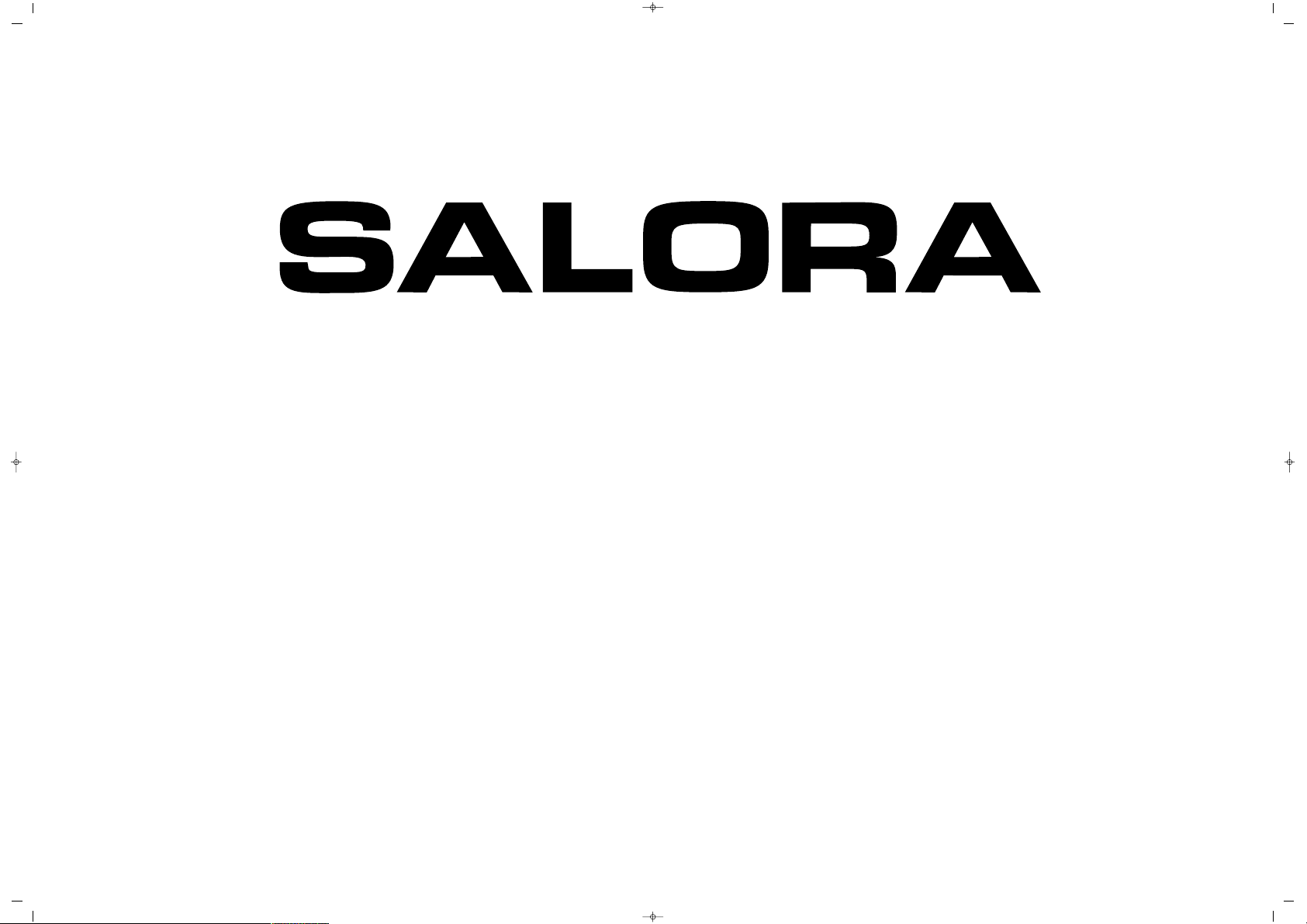
065 001 055 810
LCD-3225TN
LCD TV
Instruction Manual
065001055810 32" LCD CFUL ING 30/5/06 14:21 Page 1
Page 2
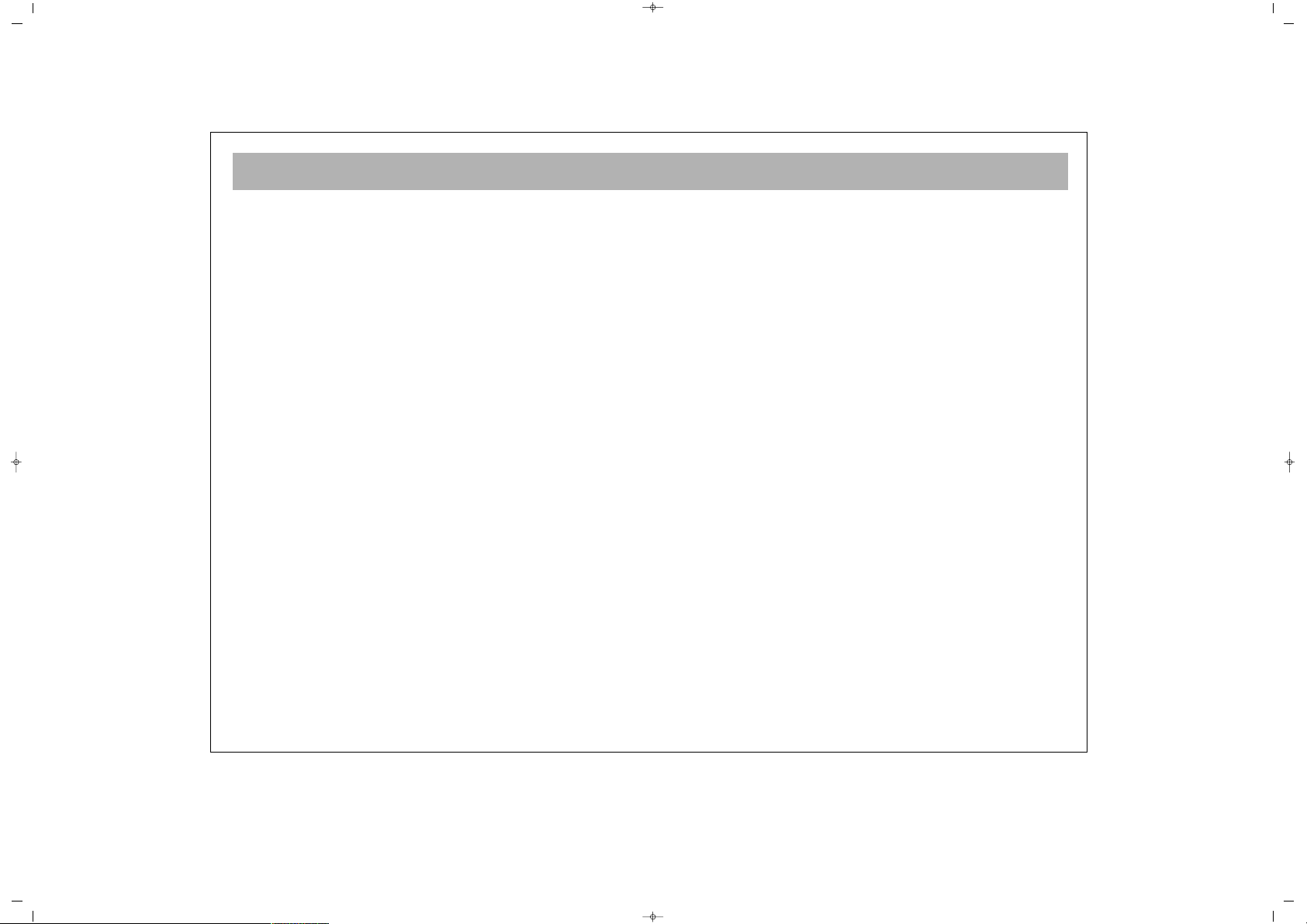
2
DEAR CUSTOMER . . . . . . . . . . . . . . . . . . . . . . . . . . . . . . . . . . . . . . . . . . . . . . . . . . . . . . . . . . . . . . . . . . . . . . . 3
WHAT TO DO FOR YOUR TV' S SAFETY . . . . . . . . . . . . . . . . . . . . . . . . . . . . . . . . . . . . . . . . . . . . . . . . . . . . . 4
FUNCTIONS OF YOUR TV' S PARTS . . . . . . . . . . . . . . . . . . . . . . . . . . . . . . . . . . . . . . . . . . . . . . . . . . . . . .. . . 6
REMOTE CONTROL . . . . . . . . . . . . . . . . . . . . . . . . . . . . . . . . . . . . . . . . . . . . . . . . . . . . . . . . . . . . . . . . . . . . . 7
ANTENNA CONNECTION . . . . . . . . . . . . . . . . . . . . . . . . . . . . . . . . . . . . . . . . . . . . . . . . . . . . . . . . . . . . . . . .9
VCR, DVD, SATELLITE DECODER CONNECTIONS . . . . . . . . . . . . . . . . . . . . . . . . . . . . . . . . . . . . . . . . . 10
PC AND DVI CONNECTIONS . . . . . . . . . . . . . . . . . . . . . . . . . . . . . . . . . . . . . . . . . . . . . . . . . . . . . . . 11
PC AND DVI (MENUS) . . . . . . . . . . . . . . . . . . . . . . . . . . . . . . . . . . . . . . . . . . . . . . . . . . . . . . . 12
SATELLITE RECEIVER / CABLE TV RECEIVER CONNECTIONS . . . . . . . . . . . . . . . . . . . . . . . . . . . . . . . . . . . . . 13
TV FUNCTIONS . . . . . . . . . . . . . . . . . . . . . . . . . . . . . . . . . . . . . . . . . . . . . . . . . . . . . . . . . . . . . . . . . . . . . . . 14
TV FUNCTIONS ( MENUS) . . . . . . . . . . . . . . . . . . . . . . . . . . . . . . . . . . . . . . . . . . . . . . . . . . . . . . . . . . . . .. . . 17
TELETEXT . . . . . . . . . . . . . . . . . . . . . . . . . . . . . . . . . . . . . . . . . . . . . . . . . . . . . . . . . . . . . . . . . . . . . . . . . . . . 27
TROUBLESHOOTING . . . . . . . . . . . . . . . . . . . . . . . . . . . . . . . . . . . . . . . . . . . . . . . . . . . . . . . . . . . . . . . . . . . 29
TECHNICAL SPECIFICATIONS . . . . . . . . . . . . . . . . . . . . . . . . . . . . . . . . . . . . . . . . . . . . . . . . . . . . . . . . . . . . . 30
CONTENTS
065001055810 32" LCD CFUL ING 30/5/06 14:21 Page 2
Page 3
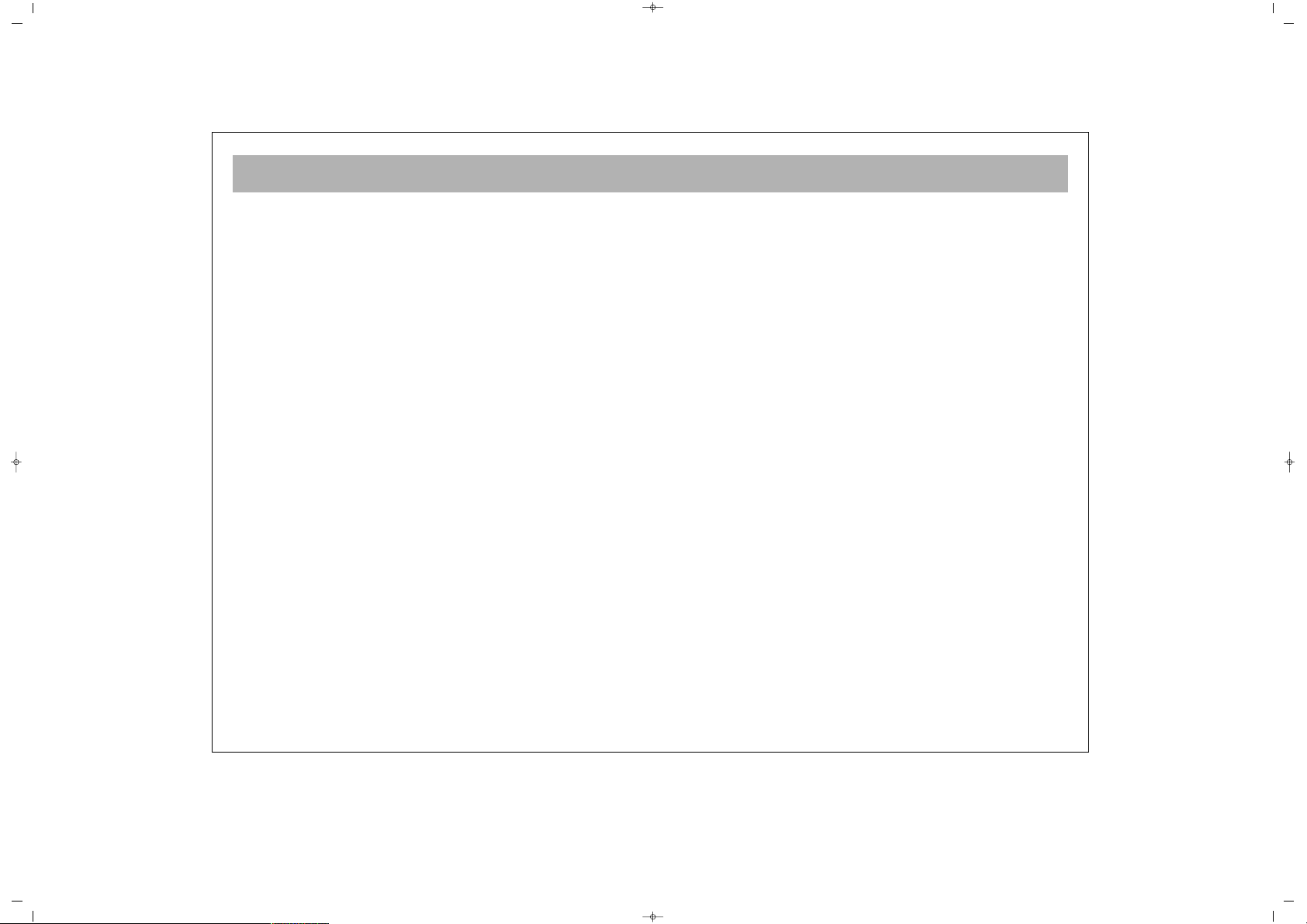
DEAR CUSTOMER
3
CCoonnggrraattuullaattiioonnss!!
You have made an excellent choice. Your new TV set will turn your home into a happier place. But before using
and positioning it, please read this manual carefully and keep it for future reference.
TThhee ffeeaattuurreess ooff yyoouurr TTVV::
• Your TV is color and remote controlled
• You can adjust all commands regarding display and voice using the menus on the screen (On Screen display)
• You can adjust the menu language to whatever option you want.
• You may register 200 channels in the VHF, UHF and S bands
• Suitable for receiving cable broadcast
• It is easy to find the channel you want with the automatic search system, you may register and name them (ATS)
• You can set the TV for automatic switching off periods from 1 to 999 minutes intervals
• 5 minutes after ending of the broadcasting, the TV automatically switches off and shifts to Stand by (Auto Shut off)
065001055810 32" LCD CFUL ING 30/5/06 14:21 Page 3
Page 4
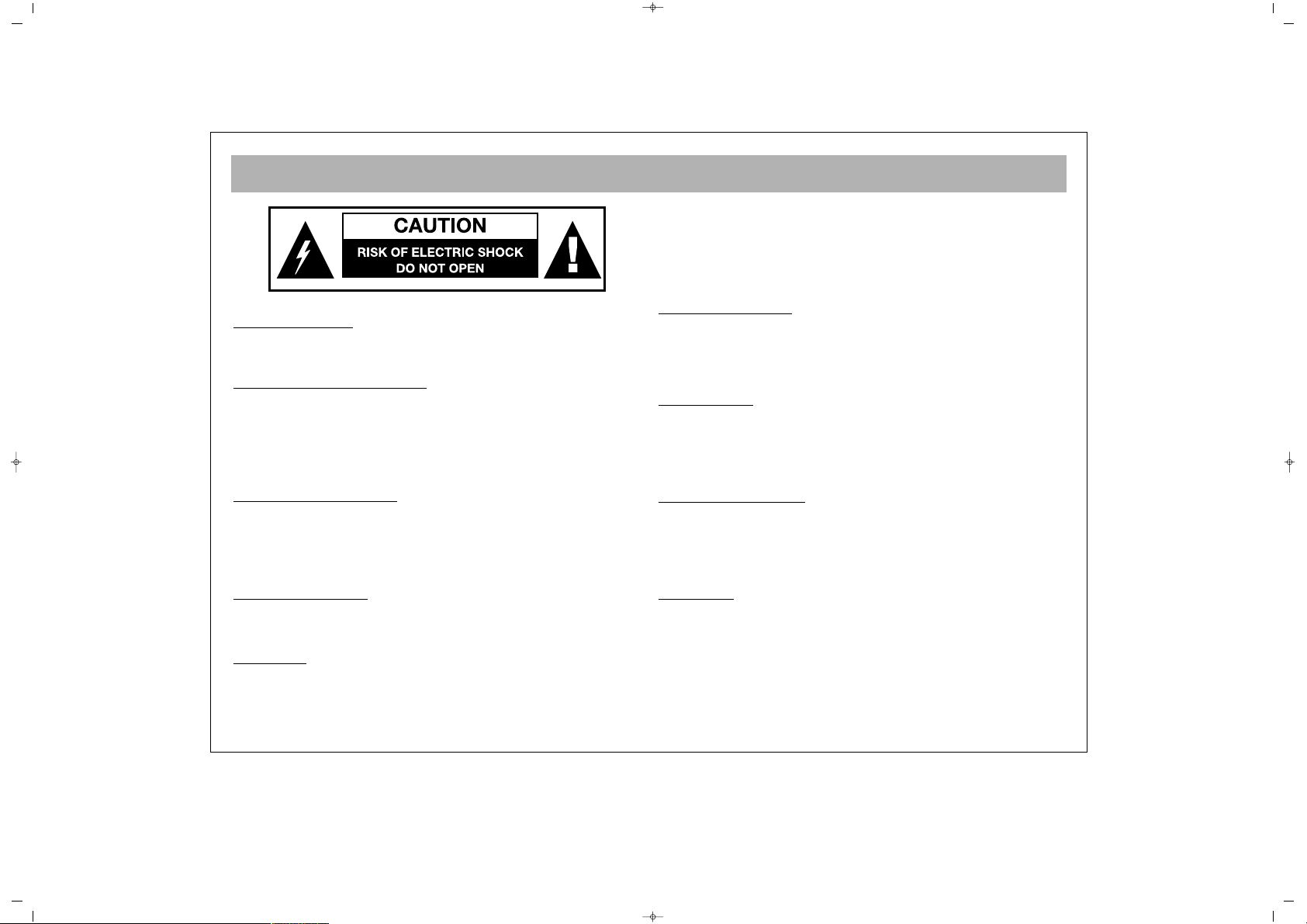
WHAT TO DO FOR YOUR TV'S SAFETY
4
PPOOWWEERR SSOOUURRCCEE
You should only plug this TV into a 230-240V AC 50Hz
mains supply.
MMAAIINNSS AANNDD OOTTHHEERR LLEEAADDSS
Position the mains supply lead and other leads so that they
are not likely to be walked on, pinched by things or placed
on or against them. Pay particular attention to leads where
they enter a power socket and at the point where they come
out of the TV.
MMOOIISSTTUURREE AANNDD WWAATTEERR
Do not use the TV in a humid or damp area. The equipment
must not be exposed to dripping or splashing, as this may be
extremely dangerous. Objects filled with liquids, such as vases,
must not be placed on this equipment.
NNOO NNAAKKEEDD FFLLAAMMEESS
Naked flame sources, such as lit candles, must not be placed
near this equipment, or on top of it.
CCLLEEAANNIINNGG
Always unplug the TV before cleaning it. Do not use liquid or
aerosol cleaners. Clean your TV with a soft damp cloth.
BBAATTTTEERRYY DDIISSPPOOSSAALL
Your attention is drawn to the environmental aspects of infrared
remote control battery disposal.
Please dispose of depleted batteries responsibly and ensure you
follow the battery manufacturers disposal instructions.
VVEENNTTIILLAATTIIOONN
The slots and openings on the TV are for ventilation.
Please ensure that there is enough space to allow for adequate
ventilation around the TV (at least 10cm).
Do not block or cover these holes as overheating could occur.
RREEPPLLAACCEEMMEENNTT PPAARRTTSS
The person carrying out the job must use parts that are specified
by the manufacturer or have the same specifications as the
original parts. The use of other parts may cause fire, electric
shock or other hazards.
SSEERRVVIICCIINNGG
Ensure the person carrying out repairs to your TV is qualified to
do so.
PPlleeaassee rreeffeerr ttoo sseeppaarraattee sseerrvviiccee iinnffoorrmmaattiioonn ssuupppplliieedd wwiitthh
tthhiiss pprroodduucctt..
Never remove the cover yourself, there are
dangerous voltages inside and you could receive an electric
shock.
.
CAUTION: TO REDUCE THE RISK OF ELECTRIC SHOCK
DO NOT REMOVE COVER (OR BACK). NO USERSERVICEABLE PARTS INSIDE. REFER SERVICING TO
QUALIFIED PERSONNEL.
065001055810 32" LCD CFUL ING 30/5/06 14:21 Page 4
Page 5
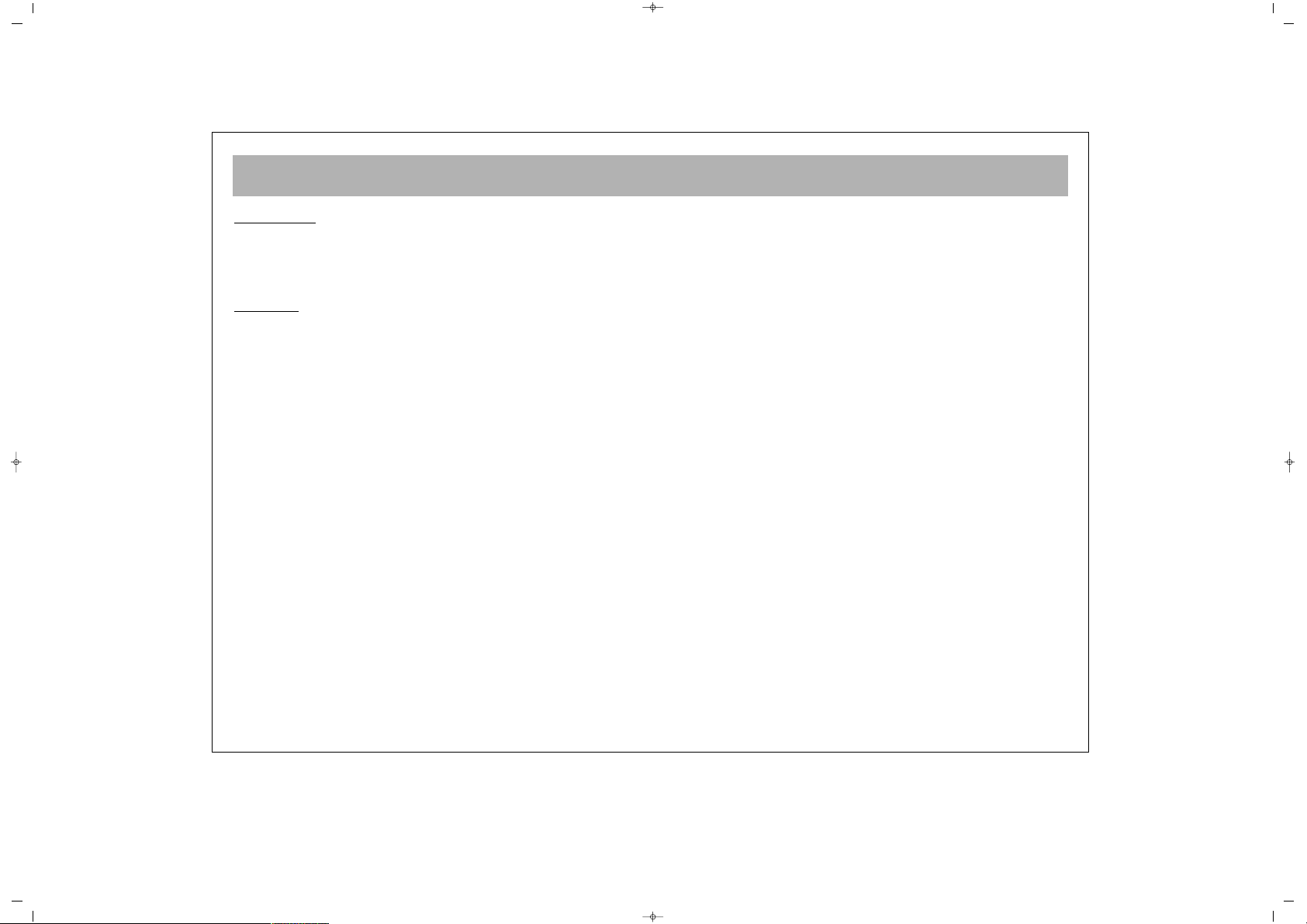
SAFETY INFORMATION (continued)
5
LLIIGGHHTTNNIINNGG
In the event of a lightning storm, unplug your TV from the wall
socket.
Always unplug the TV if going away on holiday.
GGEENNEERRAALL
• Do not connect or adjust cables while the TV is
plugged into the mains supply.
• Do not leave your TV in a hot, cold or humid area.
• Batteries in remote handsets can leak. Please check the
batteries regularly if they have not been replaced
recently.
• Never let anyone, especially children, push objects into
holes and ventilation slots.
• Do not continue to use your unit if you have spilt liquids
in it, if it is damaged in any way or if it does not work
normally. Immediately unplug the unit and get expert
advice.
• This product is only designed for household or similar
general use. Any other use may invalidate the guarantee
and may be dangerous.
• We are proud to offer this high quality product. To keep
this equipment at this level of quality, this equipment
should only be serviced at your authorised service
centre.
065001055810 32" LCD CFUL ING 30/5/06 14:21 Page 5
Page 6
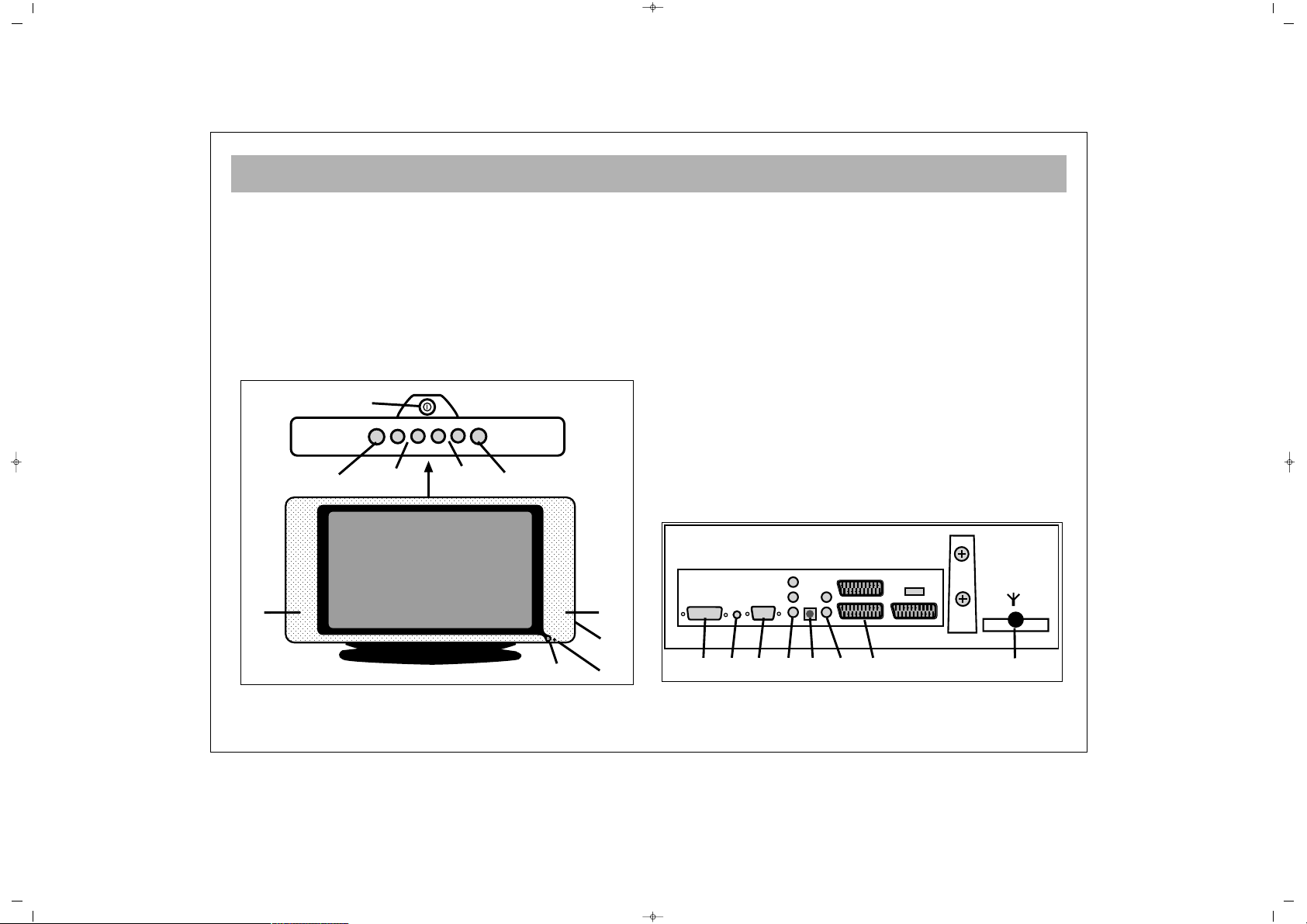
WHICH PART OF YOUR TV PERFORMS WHAT FUNCTION
6
FFRROONNTT ::
1 ON/OFF button
2 Remote control sensor
3 Speaker(s)
4 P+ / – Program up and down buttons
5 e + / – Volume up and down buttons
6 Menu Button
7 Source Button (For selecting video input)
8 Standby Button
9 AV in / Headphone in
BBAACCKK ::
1100
Aerial in
1111
“Scart(s) in” (Using this entry, you can connect to your TV
such devices as computer, decoder and VCR)
1122
SVHS Audio in
1133
SVHS in
1144
AV out (At some models)
1155
PC input (Optional)
1166
PC Audio-in
1177
DVI Input (Optional)
DVI INPUT
PC
INPUT
PC
AUDIO IN
10
1112
131415
16
17
1
2
4
5
8
6
7
9
33
P–
P+
MENU
V+V–
SOURCE
065001055810 32" LCD CFUL ING 30/5/06 14:21 Page 6
Page 7
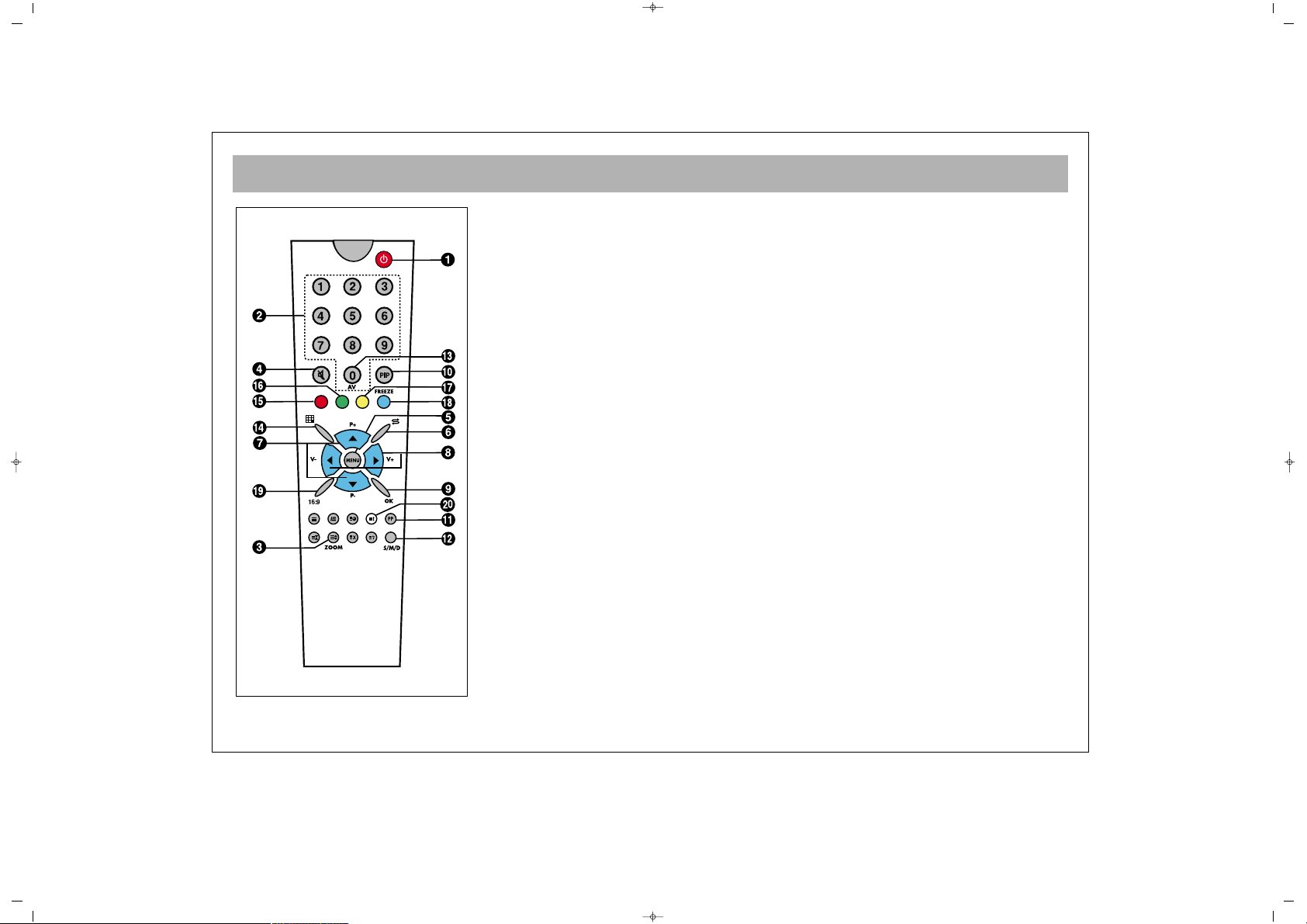
REMOTE CONTROL
7
11..
Off (stand by) button
22..
Direct program selection buttons
33..
Zoom button (non-functional)
44..
Mute button (3 step)
55..
Menu selection button
66..
Swap button
77..
Upward (+) or downward (-) move of program in TV mode, or of page number in
teletext mode, upward (+) and downward (-) move in menus
88..
Volume increasing (+) or reducing (-) and menu adjustment buttons
99..
Channel switch in mosaic mode, confirmation or cancellation for menus
1100..
PIP button (At some models)
1111..
User normalization button
1122..
Sound select button DUALI, DUALII, Stereo, Mono (DUALI, II, ST/MONO)
1133..
AV button (To view source menu)
1144..
Mosaic Screen button (At some models)
1155..
Red button (To change PIP dimension (A/V at models W/PIP) & to go back to TV
mode from PC and DVI modes).
1166..
Green button (To change PIP position (A/V at models W/PIP) & to enter PC mode,
while in TV mode).
1177..
Yellow button (To enter DVI mode while in TV mode).
1188..
Blue button (freezing button)
1199..
Picture format selection
2200..
Provides information on the current channel.
NNOOTTEE::
For using the other button functions given in the menus, please refer to the
remote control figure shown in the TELETEXT section
065001055810 32" LCD CFUL ING 30/5/06 14:21 Page 7
Page 8
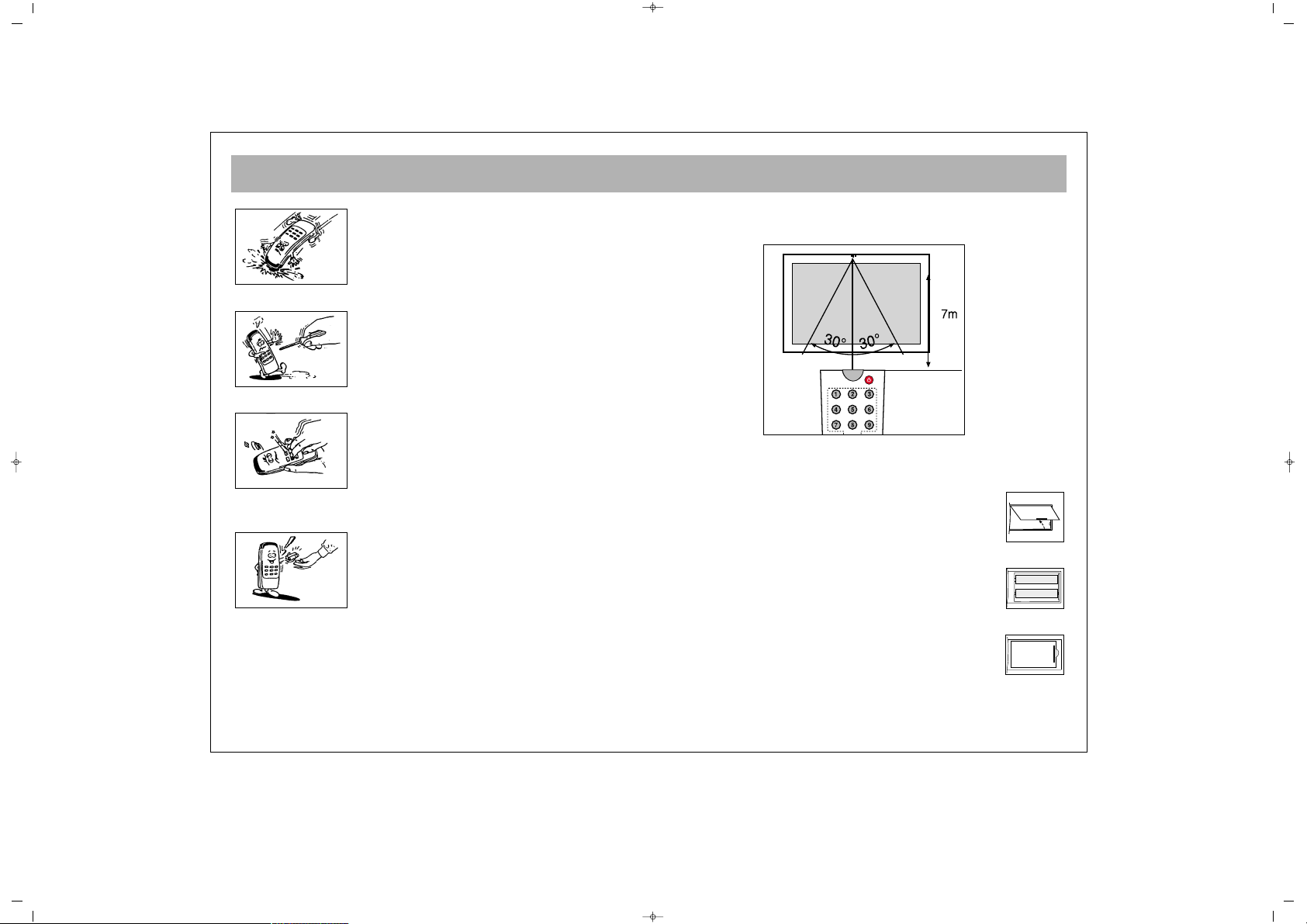
REMOTE CONTROL
8
Never drop your Remote Control.
Do not attempt to open your Remote Control.
Do not press any 2 buttons on Remote Control
simultaneously.
If you do not use your Remote Control. for a long time,
remove the batteries.
NNoottee ::
Your Remote Control controls your TV at 7 meters far
and 30 degrees of an angle
.
BBAATTTTEERRYY IINNSSEERRTTIIOONN ((11,,55VV AAAAAA xx 22 ppiieecceess))
• Remove battery cover
• Place the batteries properly.
• Close the cover.
065001055810 32" LCD CFUL ING 30/5/06 14:21 Page 8
Page 9
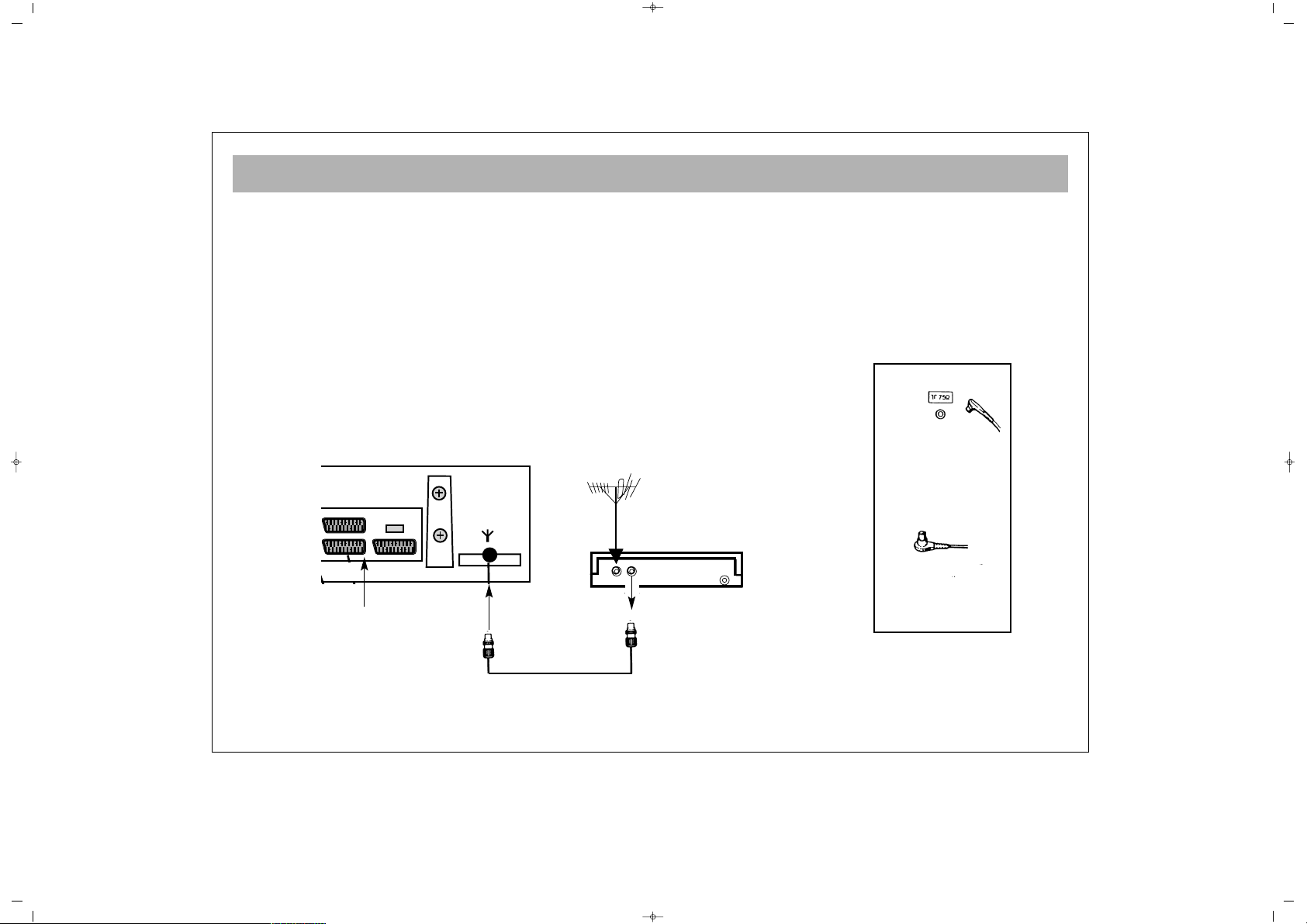
AERIAL CONNECTION
9
OOUUTTDDOOOORR AAEERRIIAALL CCOONNNNEECCTTIIOONN
Optimum good picture and colour reception requires a good outdoor
aerial.
Using a coaxial cable (75 ohm Fig A-2) for a aerial, connect the plug
(refer to Fig. A-1) into the aerial input of the set.
AERIAL Socket
(Fig.A-1)
Coaxial cable(75 ohm)
Fig. A-2
Back cover
AERIAL Connection with video recorder
RF input
RF output
Aerial input
Scart sockets
065001055810 32" LCD CFUL ING 30/5/06 14:21 Page 9
Page 10
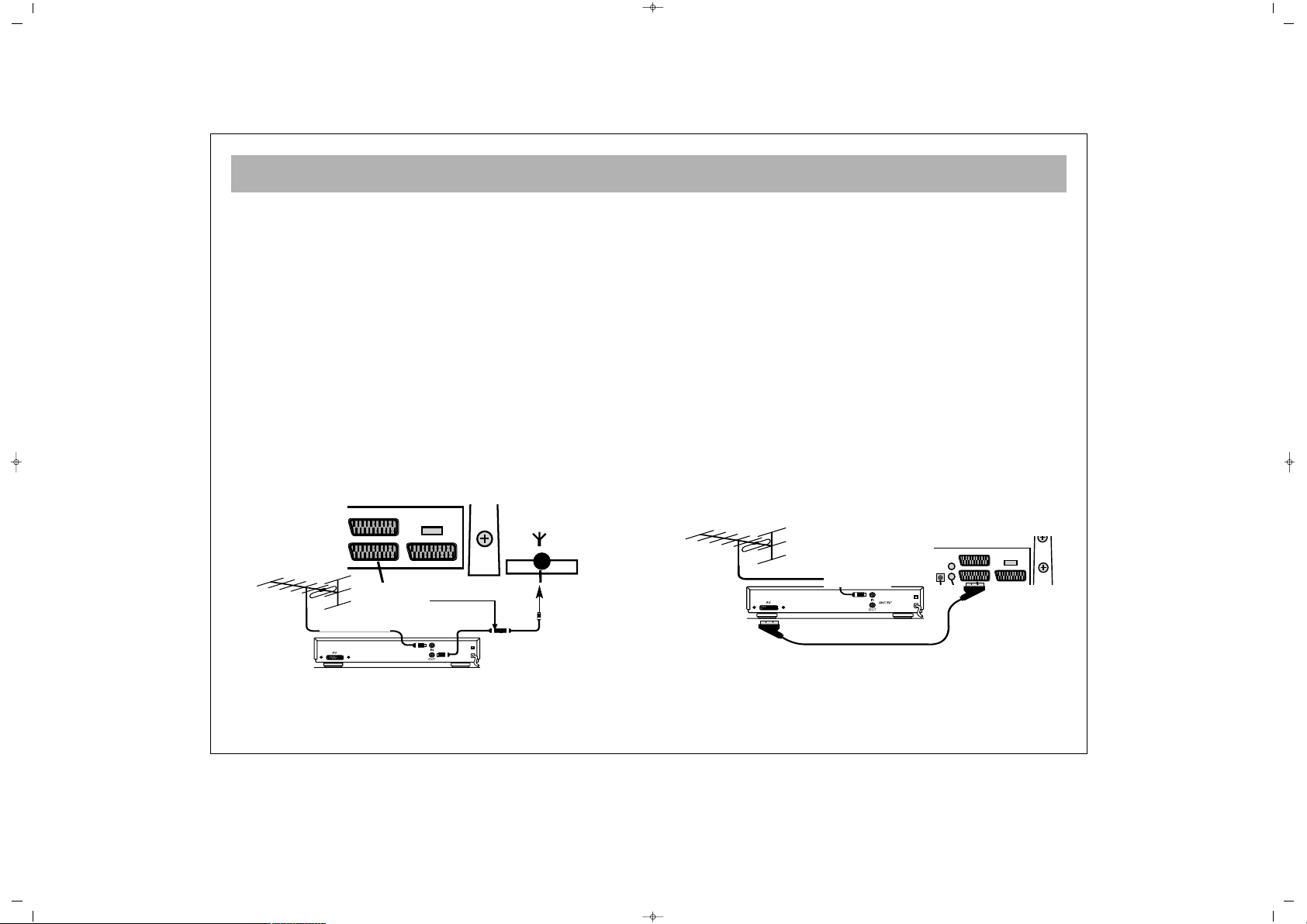
VCR, DVD, SATELLITE DECODER CONNECTIONS
10
EEUURROO--SSCCAARRTT SSOOCCKKEETT
A Video Cassette Recorder, DVD Player, Games Console or Satellite Decoder may be connected to the scart socket with an
appropriate connecting cable. Select programme mode AV to access the signal being received through the SCART Socket.
VVCCRR OOPPEERRAATTIIOONN UUSSIINNGG TTHHEE RRFF OOUUTT
• To connect a VCR to your LCD TV using the RF sockets,
connect a coaxial cable from the RF Out socket of the VCR to
the aerial input socket of your TV. Then connect the coaxial
cable from your TV aerial to the RF In socket of the VCR.
• Select programme no. 0 on your LCD TV.
• Insert a video tape into the VCR and press the “play” key.
• Use the instructions under “Manual Programming” (found
later in this Instruction Book) to search and store the VCR’s RF
Output channel in Channel 0 on your LCD TV.
VVCCRR AANNDD DDVVDD PPLLAAYYEERR OOPPEERRAATTIIOONN UUSSIINNGG TTHHEE
EEUURROO--SSCCAARRTT SSOOCCKKEETT
• Connect the SCART socket on your VCR or DVD Player to the
SCART Socket on your LCD TV
• Select AV Channel on your LCD TV by pressing the AV
selection key on your remote control handset.
• Press the PLAY key on your VCR or DVD Player
• The advantage of this connection is a superior quality of
picture and sound during play back.
AC230V~
50Hz/30W
AC230V~
50Hz/30W
To “RF IN”
Coaxial cable
From “RF OUT”
Aerial
To aerial socket
To “RF IN”
To “EURO SCART”(VCR)
To “EURO SCART”(TV)
065001055810 32" LCD CFUL ING 30/5/06 14:21 Page 10
Page 11
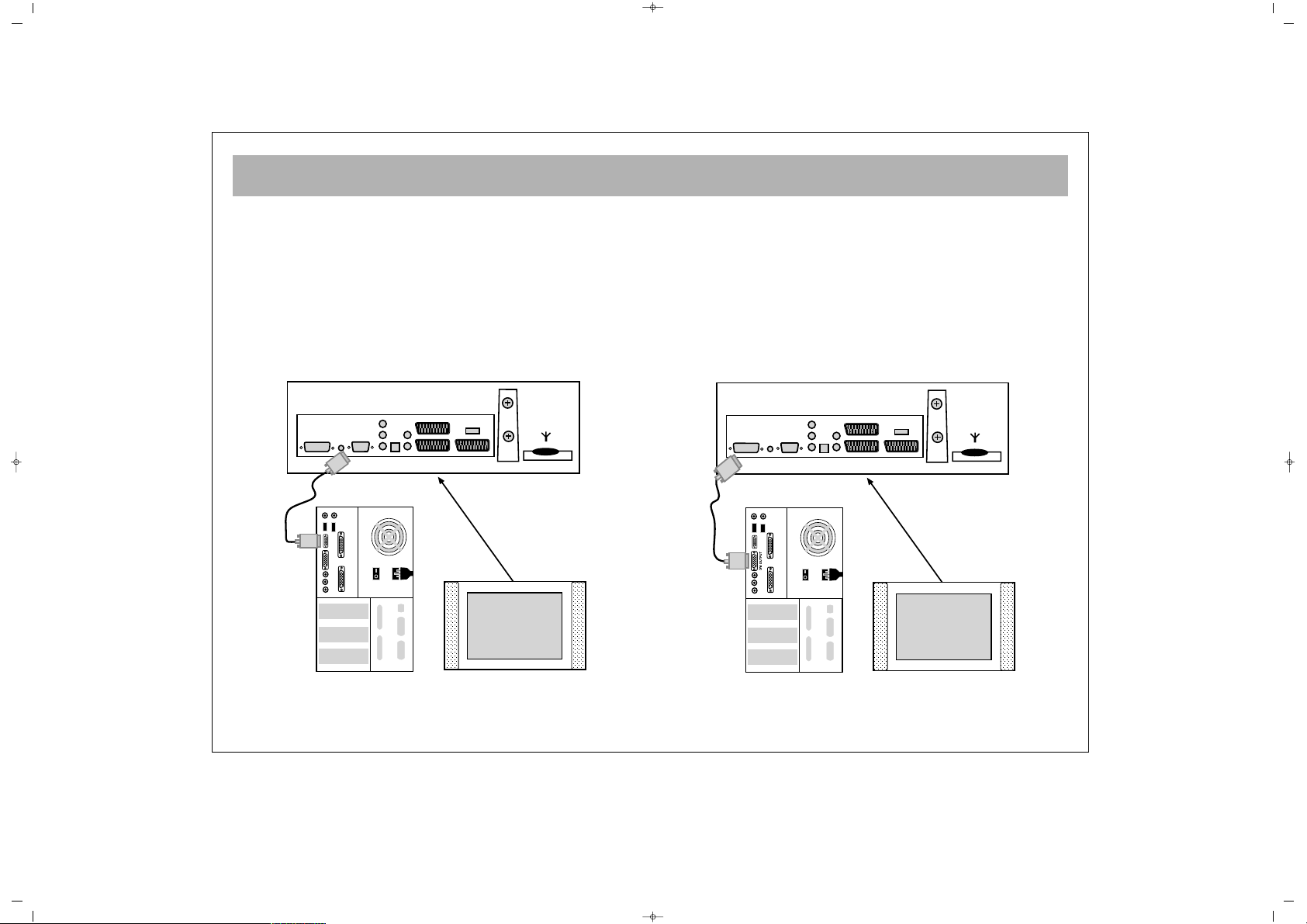
PC AND DVI CONNECTIONS
11
PPCC CCOONNNNEECCTTIIOONN ((OOppttiioonnaall))
You may use your LCD TV as a PC monitor by connecting the
VGA cable of your PC into the LCD TV’s PC socket.
DDVVII CCOONNNNEECCTTIIOONN ((OOppttiioonnaall))
Connections can be made with equipment that is equipped with
a digital interface compliant with the DVI (Digital Visual
Interface) standard.
•The RGB 1 IN connector also accepts a DVI-D cable.
•Input TMDS signals conforming to DVI standards.
•To maintain display quality, use a cable recommended by DVI
standards.
065001055810 32" LCD CFUL ING 30/5/06 14:21 Page 11
PC
INPUT
PC
DVI INPUT
AUDIO IN
PC
PC
INPUT
PC
DVI INPUT
AUDIO IN
PC
Page 12
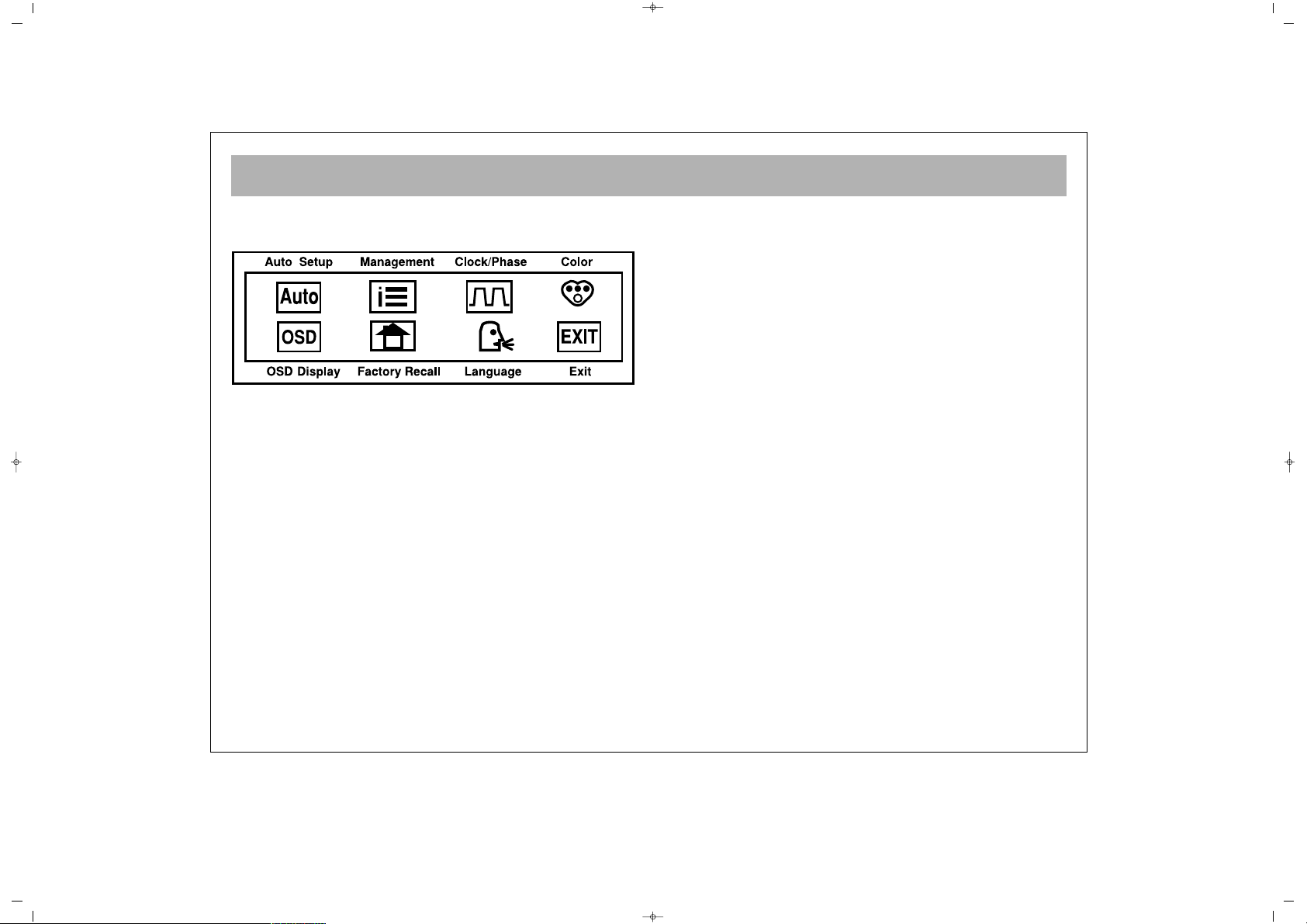
PC/DVI SETUP (MENUS)
12
Press the menu button to open SETUP Menu at PC & DVI
modes.
AAuuttoo SSeettuupp::
Automatic adjusment can be done by using
auto Setup. (Not available at DVI mode)
MMaannaaggeemmeenntt::
Following adjustments can be done on
Management Sub-menu.
BBrriigghhttnneessss
CCoonnttrraasstt
HH.. PPoossiittiioonn
VV.. PPoossiittiioonn
** CClloocckk//PPhhaassee::
No function.
CCoolloorr::
Red, Green, Blue levels can be adjusted to setup
color in PC mode.
RR
GG
BB
** OOSSDD DDiissppllaayy::
No function
** FFaaccttoorryy RReeccaallll::
No fuction
LLaanngguuaaggee::
Language of PC Setup menu can be changed.
EEnngglliisshh
FFrraannççaaiiss
DDeeuuttsscchh
‹‹ttaalliiaannoo
EEssppaaññooll
EExxiitt::
To exit from PC Setup Menu.
**
These Sub-menus are inaccesable.
065001055810 32" LCD CFUL ING 30/5/06 14:21 Page 12
Page 13
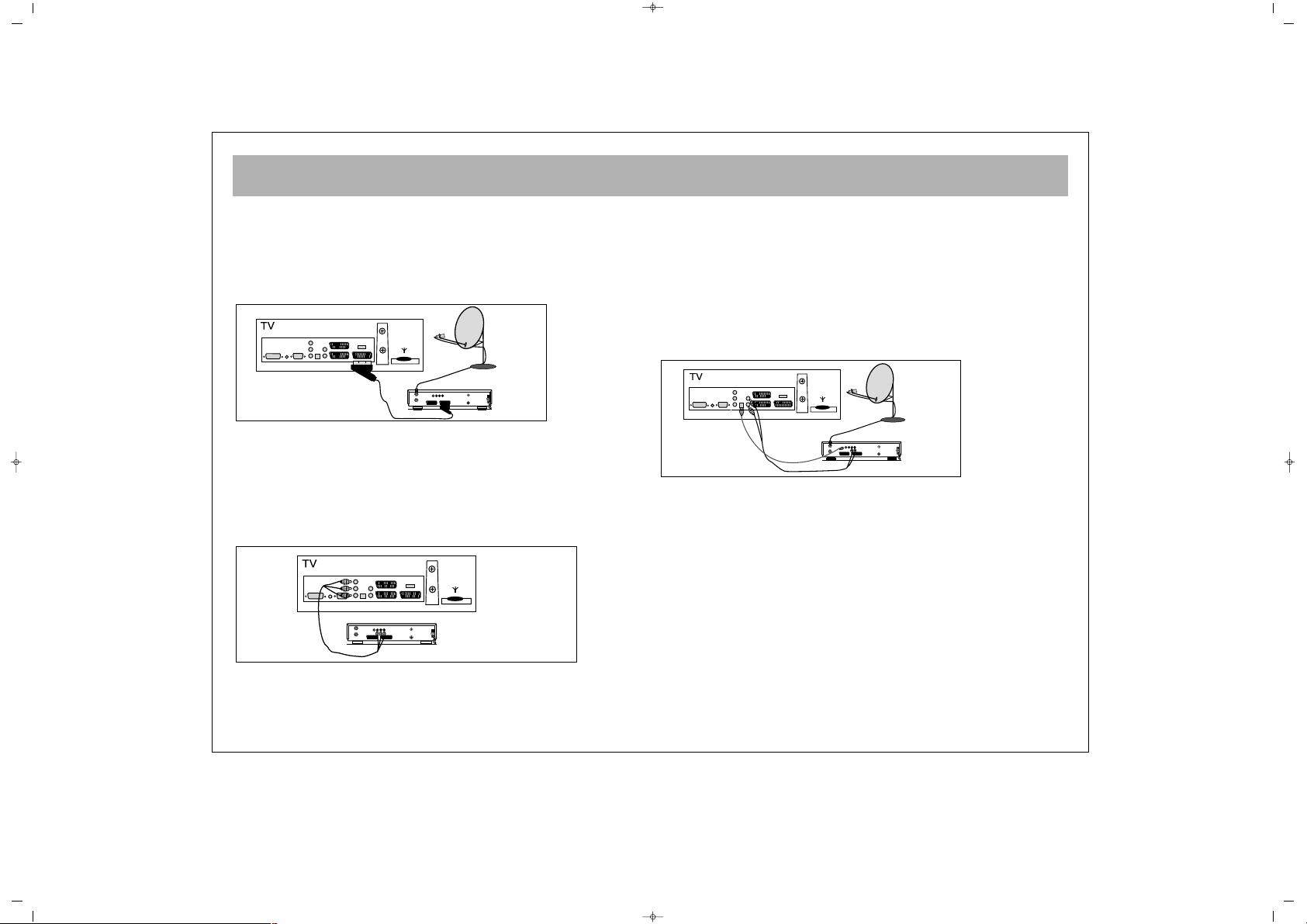
SATELLITE RECEIVER / CABLE TV RECEIVER CONNECTIONS
13
aa)) WWiitthh SSCCAARRTT CCoonnnneeccttoorr
• Connect the SCART socket on the receiver to the SCART socket
on your LCD TV using the appropriate SCART connecting cable.
• Select AV Channel on your LCD TV by pressing the AV
selection key on your remote control handset. Your LCD TV will
now display the signal from your Satellite or Cable Receiver.
bb)) UUssiinngg AAVV SSoocckkeettss ((AAvvaaiillaabbllee aatt ssoommee mmooddeellss))
• If your Satellite or Cable Receiver is equipped with AV Output
(Chinch) sockets then this provides an alternative means of
connecting your Receiver to your LCD TV.
• Using a 3-Way AV connecting lead, connect the Video, Left
Audio and Right Audio output sockets on your receiver to the
corresponding input sockets on the back of your LCD TV.
• Select AV Channel on your LCD TV as above.
cc)) UUssiinngg tthhee SSVVHHSS SSoocckkeett
• If your receiver has a SVHS output socket, you can connect this
and your LCD TV’s SVHS input socket using SVHS connecting
cable. This method will carry the image to your LCD TV.
• For audio connection use a 2-Way AV connecting lead to
connect your Receiver’s left and right audio outputs to your LCD
TV’s left and right audio inputs on the underside of the TV, next
to the SVHS input.
• Select AV Channel on your LCD TV as above.
DVI INPUT
PC
INPUT
PC
AUDIO IN
DECODER SCART TV SCART
OUT
SVSH V L R
TV
AERIAL
DISH
LNB
RECEIVER
DVI INPUT
PC
INPUT
PC
AUDIO IN
R
L
DECODER SCART TV SCART
OUT
SVSH V L R
TV
AERIAL
DISH
LNB
DVI INPUT
PC
INPUT
PC
AUDIO IN
EURO AV
DECODER SCART TV SCART
OUT
SVSH V L R
TV
AERIAL
DISH
LNB
RECEIVER
065001055810 32" LCD CFUL ING 30/5/06 14:21 Page 13
Page 14
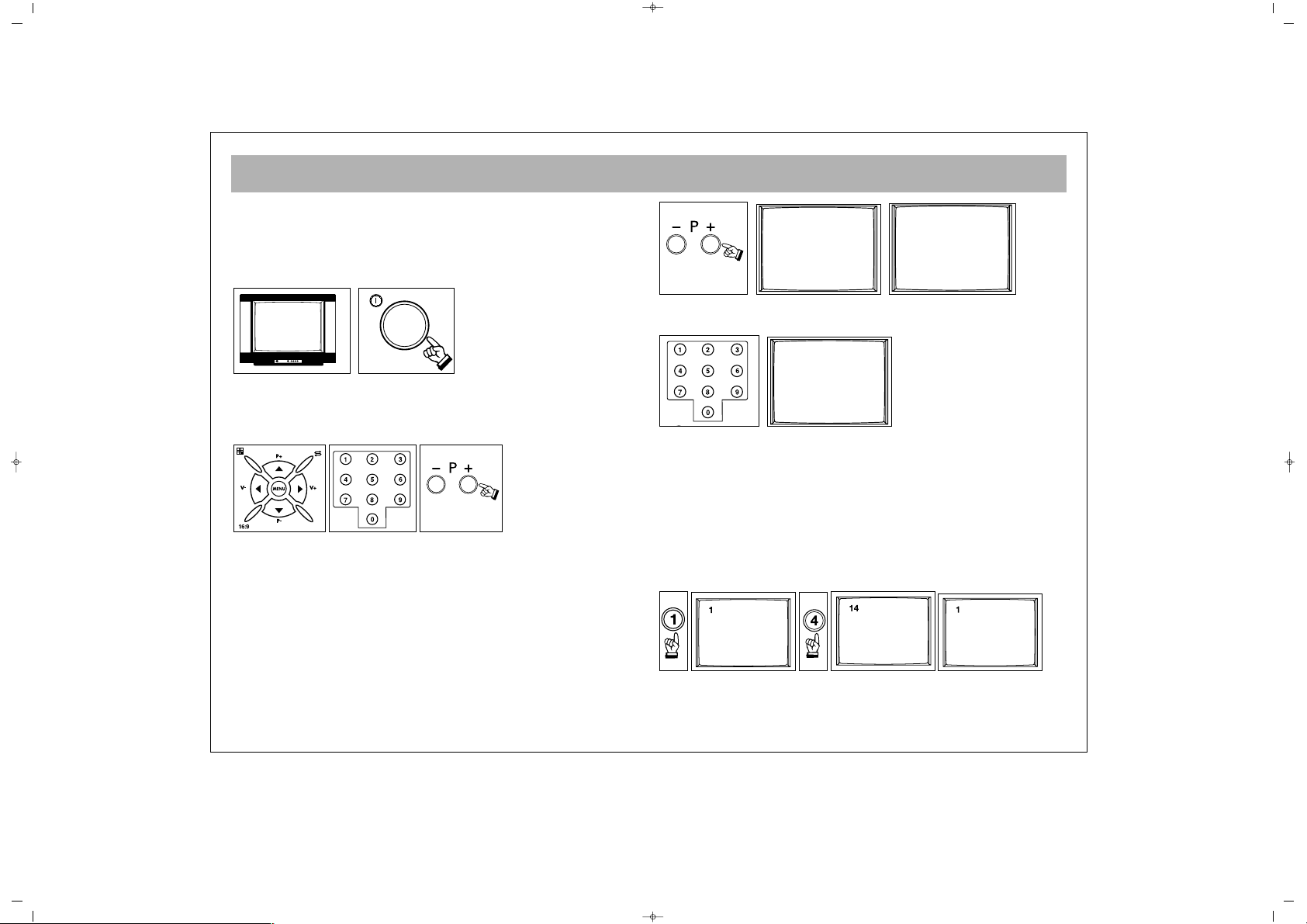
TV FUNCTIONS
14
NNOOTTEE:: RRCC iiss aann aabbbbrreevviiaattiioonn ooff RReemmoottee CCoonnttrrooll
11.. SSwwiittcchhiinngg OOnn
aa.. SSwwiittcchhiinngg OOnn tthhee TTVV
Please press the on/ off button and then wait to turn on
your TV.
bb..SSttaanndd bbyy mmooddee
While the TV is in the stand by mode, you may switch on
pressing the program selection buttons on the Remote
Control (RC) from 1 to 9 or P+ / P- button on the TV.
22.. SSwwiittcchhiinngg OOffff
aa.. SSwwiittcchhiinngg OOffff tthhee TTVV
When you want to switch off the TV, press the On/ Off
button.
bb..SSttaanndd bbyy mmooddee
For switching the TV set for a short time, press the Stand
By button on the RC.
11.. SSEELLEECCTTIINNGG TTHHEE PPRROOGGRRAAMM NNUUMMBBEERR
• On the TV control panel use P+ / P- to increase or reduce
the program number to select the program you want.
• When you select a program from 1 to 9, press the
corresponding button on the RC.
• For choosing a program from 10 to 200, the two
numbers are pressed without any delay.
EExxaammppllee::
To switch to the program 200, first press 2. With this,
you see “2---“ on the right corner of the screen. If you
keep pressing the button, the TV switches to the
program No. 2. As long as this message remains on the
screen, the TV switches to the program No. 0 again in
case 2 is not pressed.
2--
001
1--
OK
065001055810 32" LCD CFUL ING 30/5/06 14:21 Page 14
Page 15
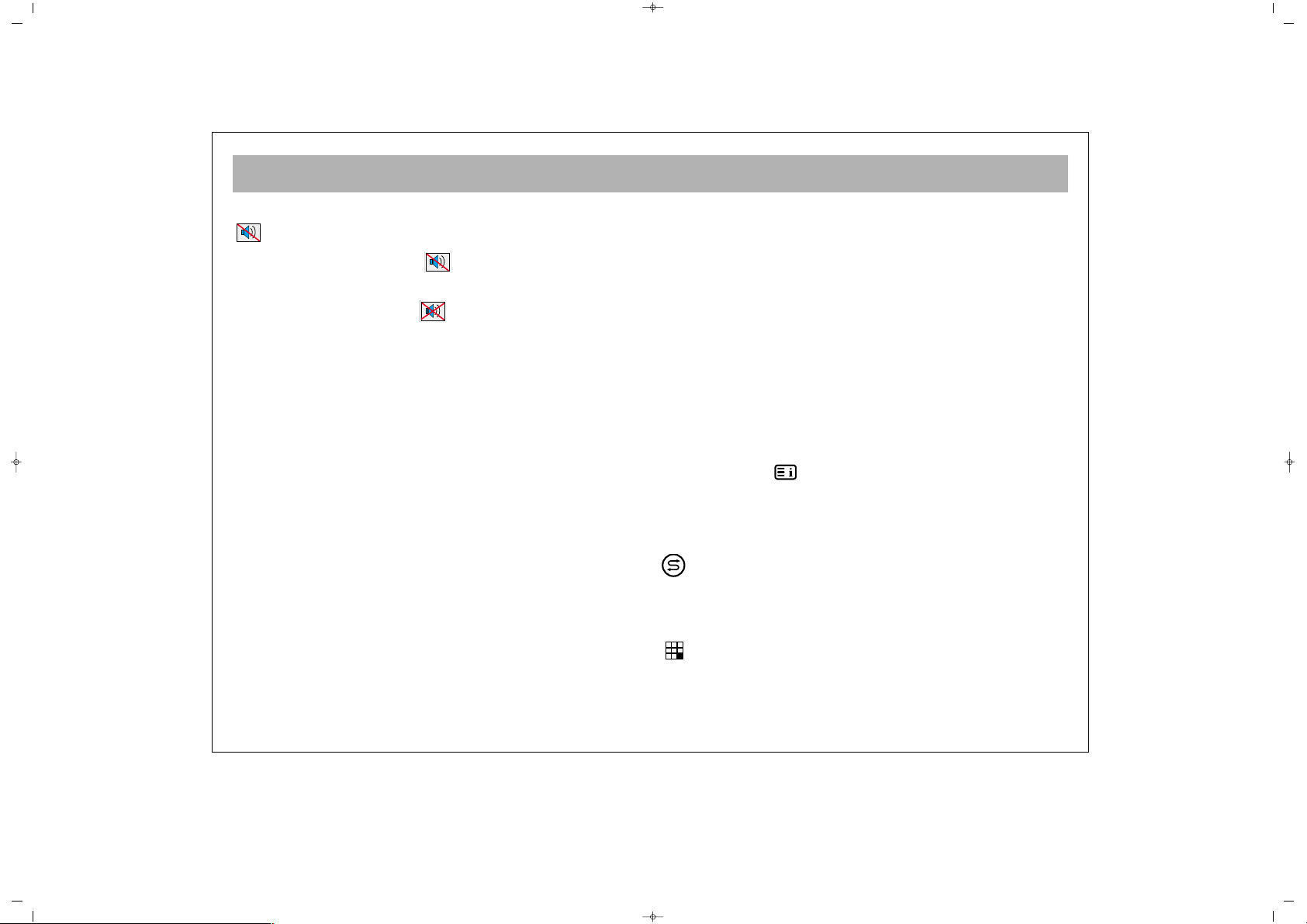
TV FUNCTIONS
15
22.. MMUUTTEE ((33 sstteeppss))
Press MUTE button. On the right corner of the
screen, the HALF MUTE symbol will be displayed
and the sound will be half muted. Pressing this button
again, the FULL MUTE symbol will be displayed
and the sound will be entirely muted. 3rd time pressing
the button will restore the sound.
33.. 1166::99 BBUUTTTTOONN..
This is used for changing the picture
size. It is possible to reach the picture formats
44::33,, 1144::99
CCiinneemmaa,, PPaannoorraammiicc,, ZZoooomm,, AAuuttoo
and
1166::99
Picture
Formats can be reached by means of a single button.
44.. PPPP::
When you press this button, your personal
settings (Picture and Audio Settings) appear on the right
bottom corner of the screen as "Personal Settings". If
you press this button repeatedly, you can store preset
values in the memory. You can see "Settings Recorded"
message on the screen.
55.. SS//MM//DD BBuuttttoonn::
It is used for mono, stereo or Dual 1,
Dual 2 audio output.
NNoottee:: IItt ddooeess nnoott ffuunnccttiioonn aatt MMoonnoo bbrrooaaddccaasstt
66.. AAVV::
To select video source press the AV button on the
R/C. Following modes can be selected in source menu
“TV, Scart1, Scart2, Scart3, S-Scart2, SVHS, S-V‹DEO,
DVI, PC INPUT”.
* Source Menu can’t be displayed while in PC and DVI
modes, so to return back to TV in DVI and PC modes,
press red (TV) button.
While menu is on the screen, you can’t switch the set to
AV mode.
77.. AAuuttoommaattiicc SSwwiittcchhiinngg OOffff::
Your TV will automatically
shift to stand by 5 minutes after the broadcast has
gone.
NNOOTTEE::
If you leave your TV in the AV mode, the unit
will not switch to Stand-by mode after 5 minutes even
the broadcast has gone.
88.. OOKK BBuuttttoonn::
In the Mosaic mode, it is for switching
to a channel. It is used to Confirm or Cancel the
changes in the menus
99.. IInnffoo BBuuttttoonn (( ))::
The channel number, channel
name (if entered), Audio type, Picture, Teletext, Alarm
time and Closing hour (if set) can be seen by pressing
this button
SSwwaapp::
By pressing Swap button, you can return to
the previous channel you watched
NNoottee::
This is non-functional if there is a menu on the
screen
MMoossaaiicc::
(At some models) When you press Mosaic
button, your TV set will show the display of the
channels from 1 to 200 in a 12 square mosaic window
065001055810 32" LCD CFUL ING 30/5/06 14:21 Page 15
Page 16
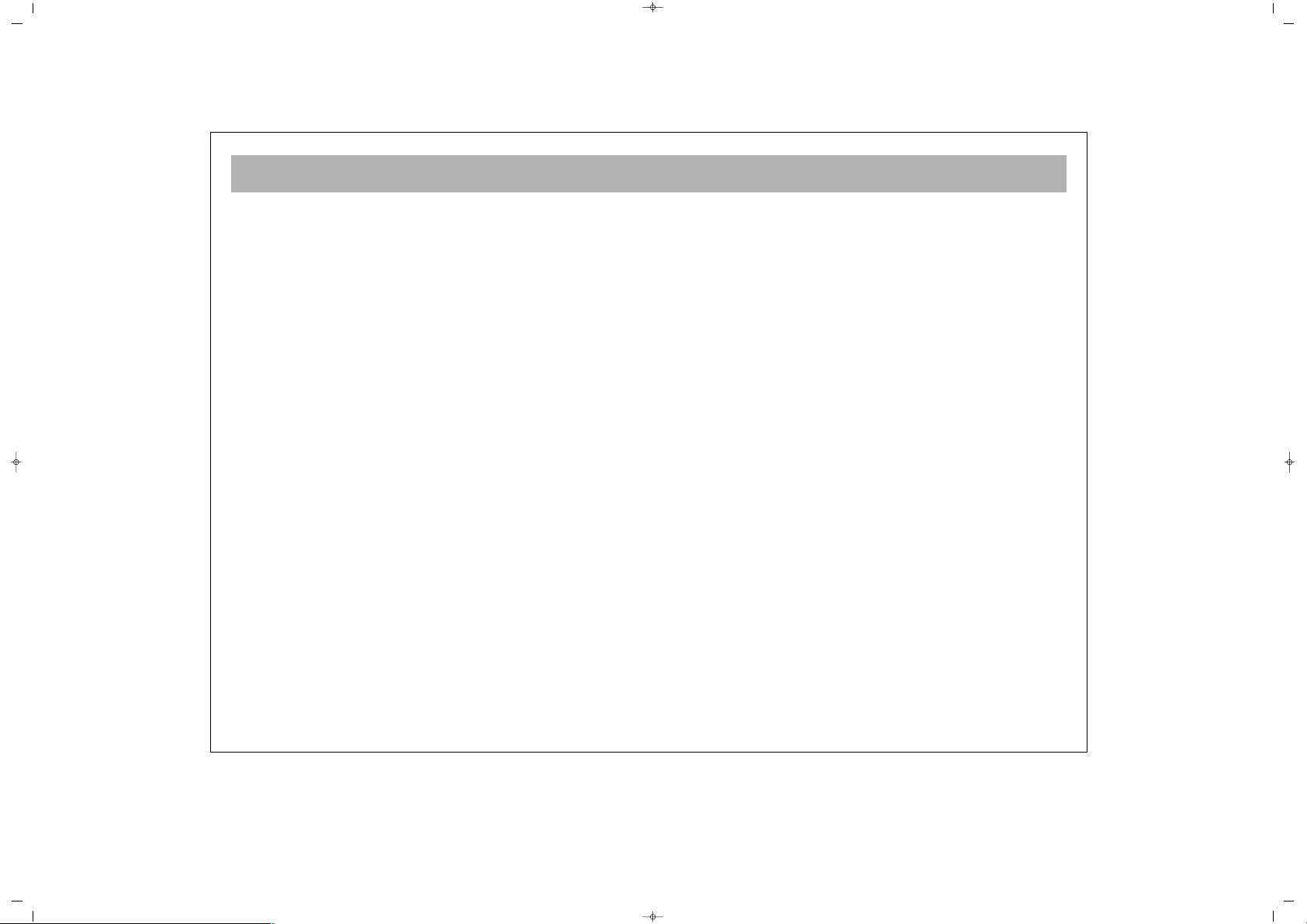
TV FUNCTIONS
16
(12/24/36.....). The display of each channel appearing
on the screen is mobile, you can watch that channel
pressing OK button.
Furthermore, you can select any channel you would
like to watch, while the channels are being displayed
by pressing P± or V± buttons and confirming by OK
button.
RReedd bbuuttttoonn::
It provides to pass through the TV mode
GGrreeeenn bbuuttttoonn::
It provides to pass through the PC mode
YYeellllooww bbuuttttoonn::
It provides to pass through the DVI mode
BBlluuee bbuuttttoonn // FFrreeeezzee::
Freezes the picture you are
watching
065001055810 32" LCD CFUL ING 30/5/06 14:21 Page 16
Page 17
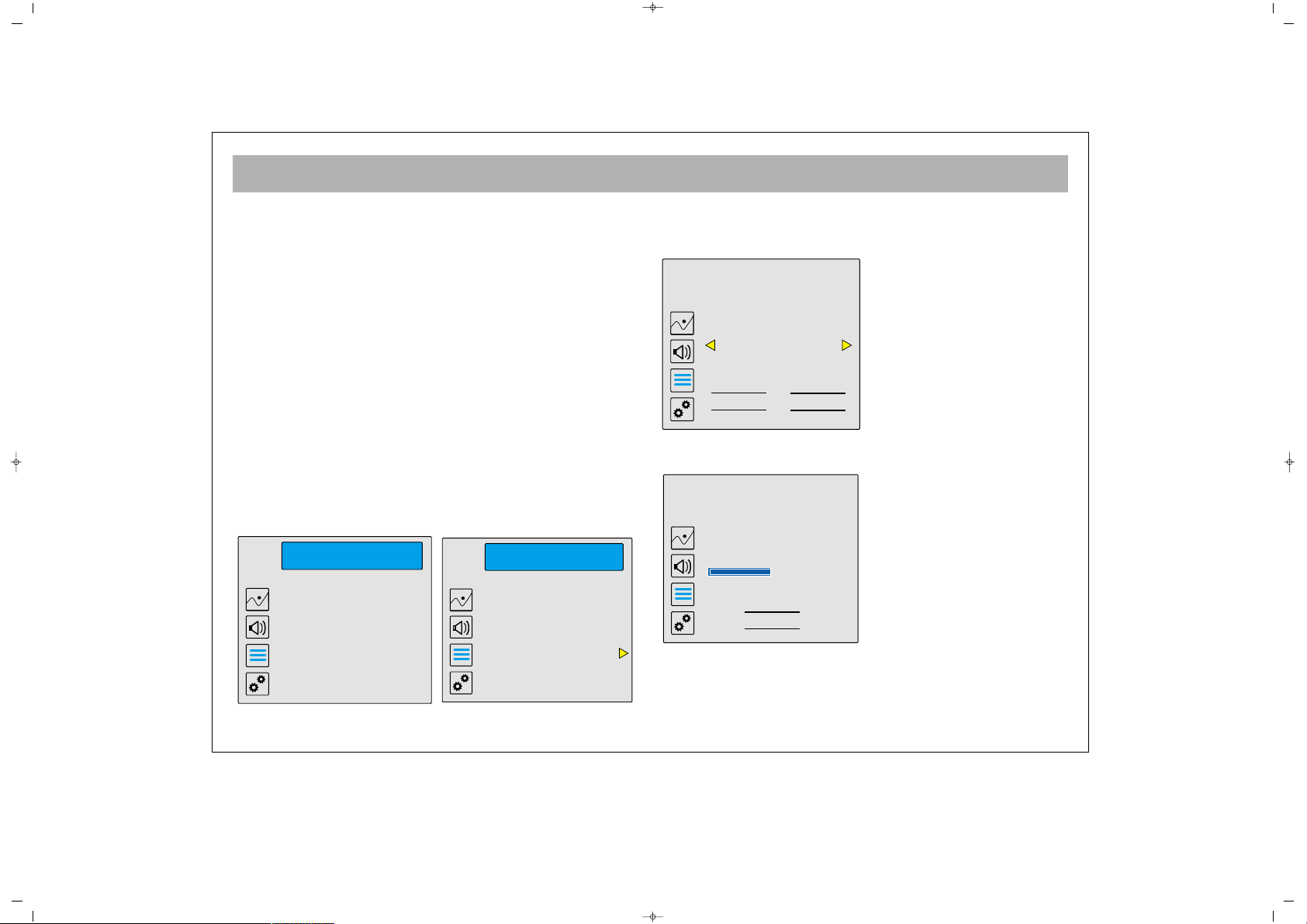
TV FUNCTIONS (MENUS)
17
SSCCRROOLLLLIINNGG IINN TTHHEE MMEENNUUSS
When you press the menu button, Picture menu
appears. Pressing the P- button, you can access to
Audio, Programs and Functions menus. You can return
to the first menu using P+ button. Press V+ button to
move within the menus. Select the menu bar you want
to change using the arrows and P± buttons. You can
make the changes as you want using V± buttons or
access to submenus. After performing the changes in
the menus, you can leave the menus using MENU
button.
NNoottee:: PPrreessss tthhee bbuuttttoonnss iinn tthhee ddiirreeccttiioonn ooff tthhee aarrrrooww
wwiitthhiinn tthhee mmeennuu bbaarrss..
AAUUTTOOMMAATTIICC SSEEAARRCCHH
11..
Using MENU and P- buttons, access to PROGRAMS
menu. Using V+ and P- buttons select Automatic
Search and press V+ button again.
A new menu will appear. Before starting automatic
search, select your Country and pressing P-, select OK
and confirm.
Along with a new menu, Searching is displayed on the
screen. The channels so found are automatically stored.
After completing the channel search, the number of
channels within a new menu appears. You can store the
channels using OK button.
065001055810 32" LCD CFUL ING 30/5/06 14:21 Page 17
PROGRAMS
Program Table
Program Moving
Program Setup
Auto Programming
PROGRAMS
Program Table
Program Moving
Program Setup
Auto Programming
Please Select the country then
press OK button to start the
installation
Country
Sort By
OK
UK
Quality
Cancel
SEARCHING...
To cancel searching process
press Cancel button...
Found Programmes number: 25
43%
Cancel
Page 18
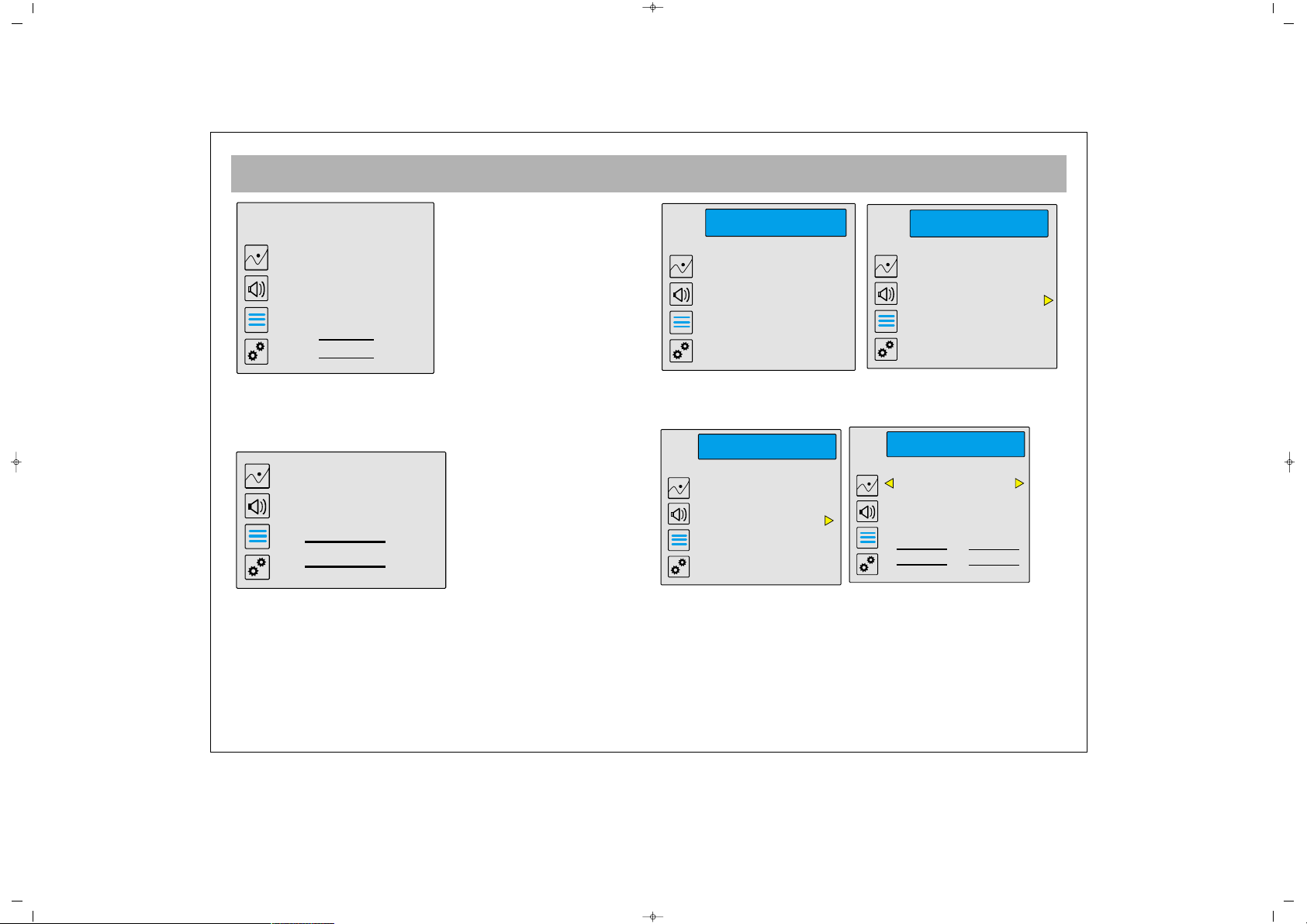
TV FUNCTIONS (MENUS)
18
Confirm the Cancel script in automatic search, pressing
OK, to cancel the action. A menu showing cancellation
will appear.
MMaannuuaall SSeeaarrcchh
Select PROGRAM SETTINGS line from the
PROGRAMS menu.
In the new menu, select Frequency Setting line pressing
P- button and press V+ button. Frequency setting menu
is displayed.
PPrrooggrraamm NNoo::
You can enter the program number to be
stored.
FFrreeqquueennccyy::
You can enter the number of the program
you want to watch using numerical buttons and find the
previous / following channel pressing V± buttons.
FFiinnee TTuunniinngg::
You can fine tune the channel using V±
buttons.
065001055810 32" LCD CFUL ING 30/5/06 14:21 Page 18
Autosearch is completed.
Programs are sorted. Found
Programmes number : 48
OK
Cancelled
OK
PROGRAMS
Program Table
Program Moving
Program Setup
Auto Programming
PROGRAMS
Program Table
Program Moving
Program Setup
Auto Programming
PROGRAM SETUP
Change Name
Delete Programme
Manual Tuning
MANUAL TUNING
Program No
Frequency 154
Fine Tuning 0
Country Europe
OK
Cancel
001
Page 19
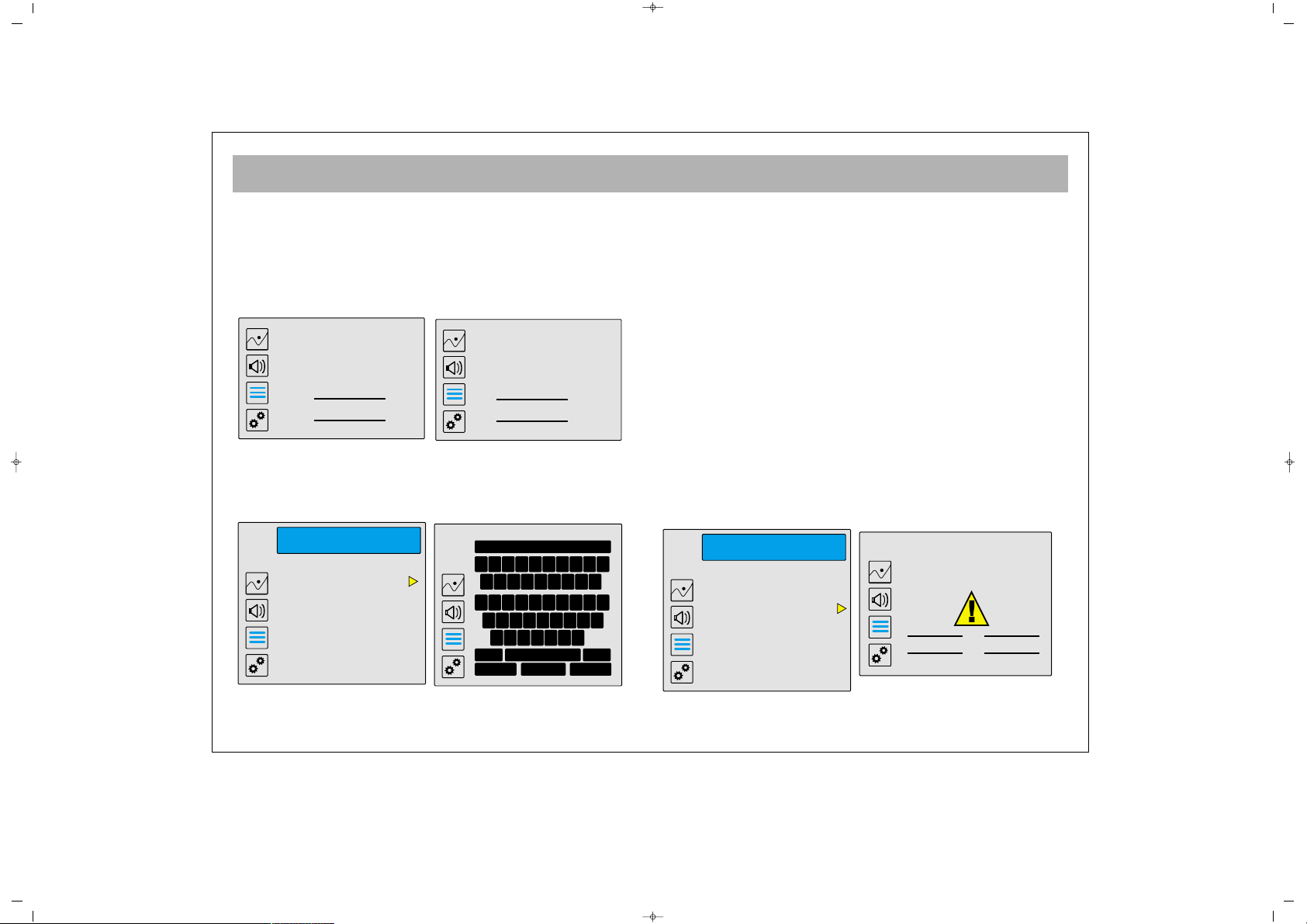
TV FUNCTIONS (MENUS)
19
CCoouunnttrryy::
The modulation setting should be europe in
countries other than France. France selection is used for
Secam L broadcasting.
You can confirm the setting by selecting OK with Pbutton or cancel it. In both cases, the following menus
will be displayed:
You can return to
PPRROOGGRRAAMM SSEETTTTIINNGGSS
menu.
NNAAMMIINNGG
You can name the channels found after automatic or
manual search.
When you select naming line from the PROGRAM
SETTINGS menu, a table containing letters and
numbers will be displayed. You can select the boxes in
this table or the boxes of the name or number you want
to write using V± or P± buttons and write after
confirming with OK buttons. You can use 8 digits at the
maximum. You can write the letters in capital pressing
Change button or use other symbols. You can delete,
cancel or confirm the script. At the end of these "name
changed" OK and "action cancelled" OK will confirm
or you can cancel them.
DDEELLEETTIINNGG PPRROOGGRRAAMMSS
Press V+ button in the PROGRAMS menu to select
Program Table line. The Program Table showing 20
programs is displayed, you can select the required
channel using P±, V± and numerical buttons and return
to PROGRAMS menu using the MENU button.
065001055810 32" LCD CFUL ING 30/5/06 14:21 Page 19
Completed
OK
Cancelled
OK
PROGRAM SETUP
Change Name
Delete Programme
Manual Tuning
MTV
1 2 3 4 5 6 7 8 9 0
= - { } “ : . , ?
Q W E R T Y U I O P
A S D F G H J K L
Z X C V B N M
Shift
OK Clear
BS
Cancel
PROGRAM SETUP
Change Name
Delete Programme
Manual Tuning
This Programme will be
deleted..!
CancelOK
Page 20
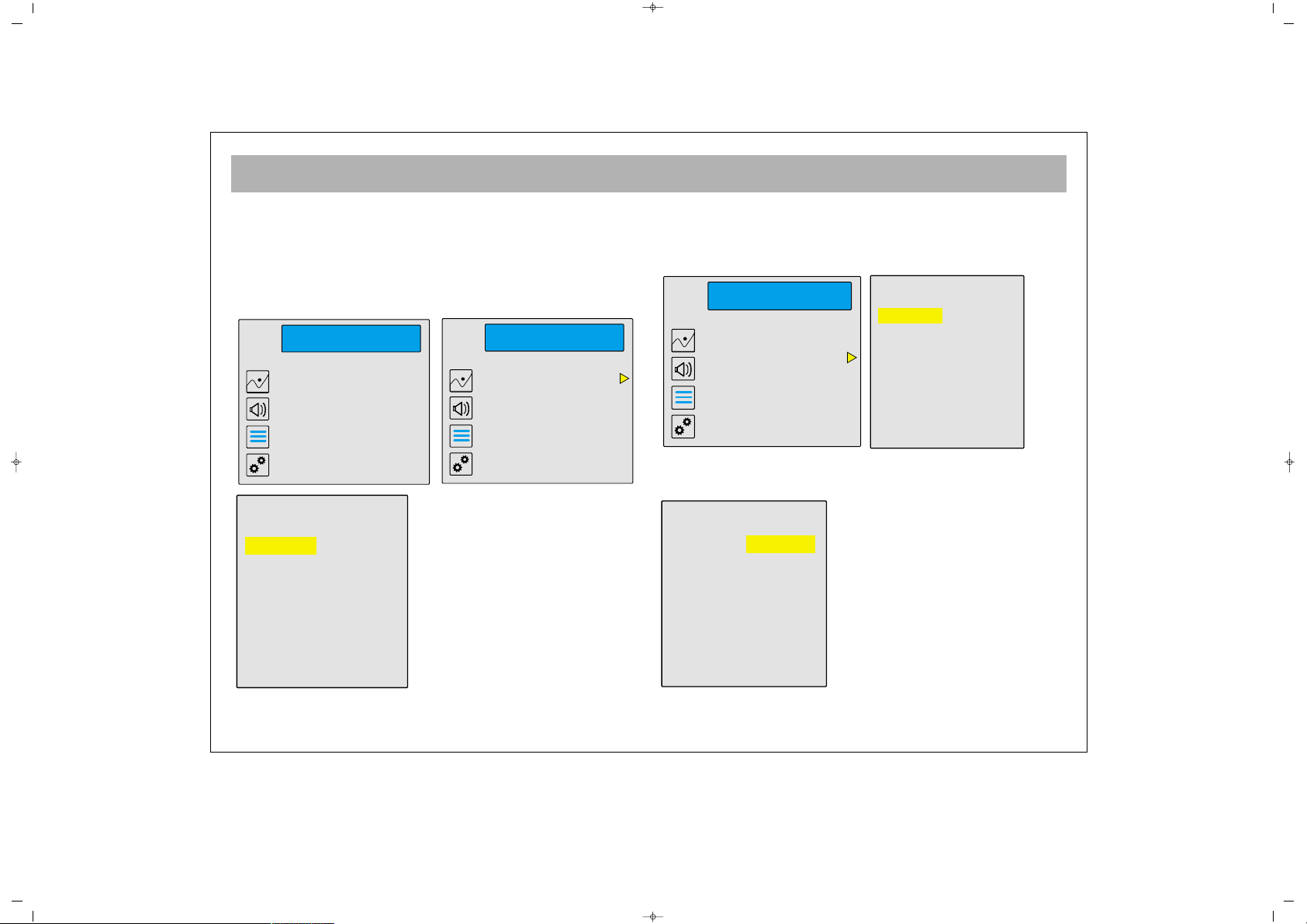
TV FUNCTIONS (MENUS)
20
PPRROOGGRRAAMM TTAABBLLEE
Press V+ button in the PROGRAMS menu to select
Program Table line. The Program Table showing 20
programs is displayed, you can select the required
channel using P±, V± and numerical buttons and return
to PROGRAMS menu using the MENU button.
MMOOVVIINNGG TTHHEE PPRROOGGRRAAMMSS
Press V+ and P- buttons in the PROGRAMS menu and
select Program Move line.
A Program Table showing 10 programs is displayed.
Highlight the program to be moved and drag it to the
right space using V+ button first.
065001055810 32" LCD CFUL ING 30/5/06 14:21 Page 20
PROGRAMS
Program Table
Program Moving
Program Setup
Auto Programming
001----- 011 ----002----- 012 ----003 MTV 013 ----004----- 014 ----005----- 015 ----006----- 016 ----007----- 017 ----008----- 018 ----009----- 019 ----010----- 020 -----
PROGRAMS
Program Table
Program Moving
Program Setup
Auto Programming
PROGRAMS
Program Table
Program Moving
Program Setup
Auto Programming
001----002----003 MTV
004----005----006----007----008----009----010----V+ Select the Prog.
001----002-----
003 MTV
004----005----006----007----008----009----010----P+,P- Move
Page 21
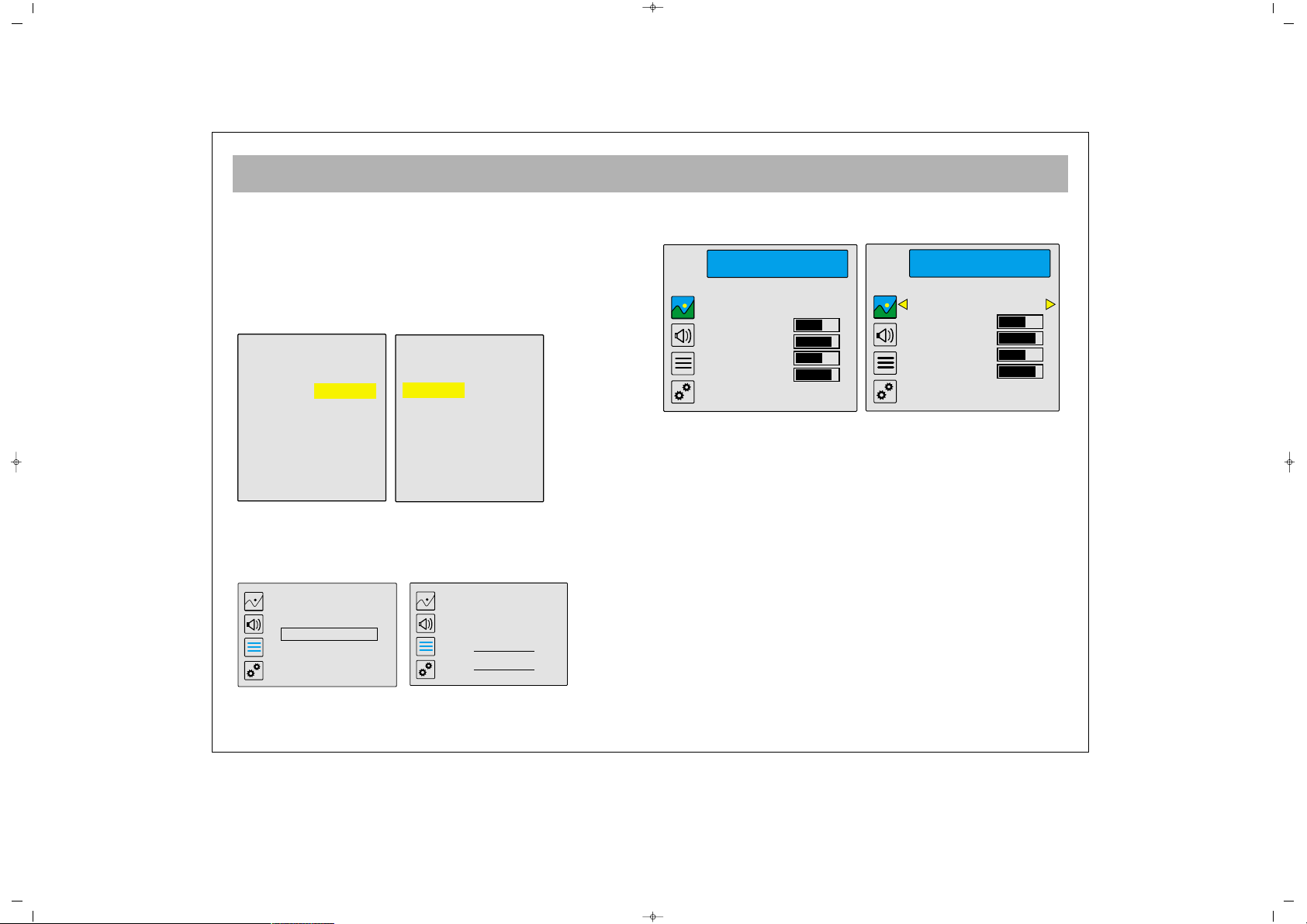
TV FUNCTIONS (MENUS)
21
When you are at the line of the program to be moved,
using P± button, the number of the program to be
moved will be displayed as the program moved by you
and a space will be opened at the left side where the
programs are located. Press V- button to draw the
program to be moved to that space and press MENU
button.
The menus Please Wait and then Program Moved
menus will appear on the screen. When you confirm
pressing OK button, the Program is moved.
PPIICCTTUURREE SSEETTTTIINNGGSS
Press Menu button. Picture mode will be displayed.
Press V+ button to make the first selection. Select the
setting line using P± button and perform the setting
using V± button.
TThhee sseettttiinnggss tthhaatt ccaann bbee mmaaddee iinn tthhee PPiiccttuurree MMeennuu
BBrriigghhttnneessss ::
To adjust brightness of the picture
CCoonnttrraasstt ::
To adjust light and darkness tone in the
picture
CCoolloorr ::
To adjust color
SShhaarrppnneessss ::
To adjust sharpness
SSuubbmmeennuu ::
Press V+ button to enter to the Picture
Submenu in the Picture menu.
065001055810 32" LCD CFUL ING 30/5/06 14:21 Page 21
001----002----003-----
004 MTV
005----006----007----008----009----010----V- End Move
001----002----003----004 MTV
005----006----007----008----009----010----V+ Select the Prog.
Please wait...
IIIIIIII
Completed
OK
PICTURE
Picture Preset Personal
Brightness
Contrast
Color
Sharpness
More...
PICTURE
Picture Preset Personal
Brightness
Contrast
Color
Sharpness
More...
Page 22
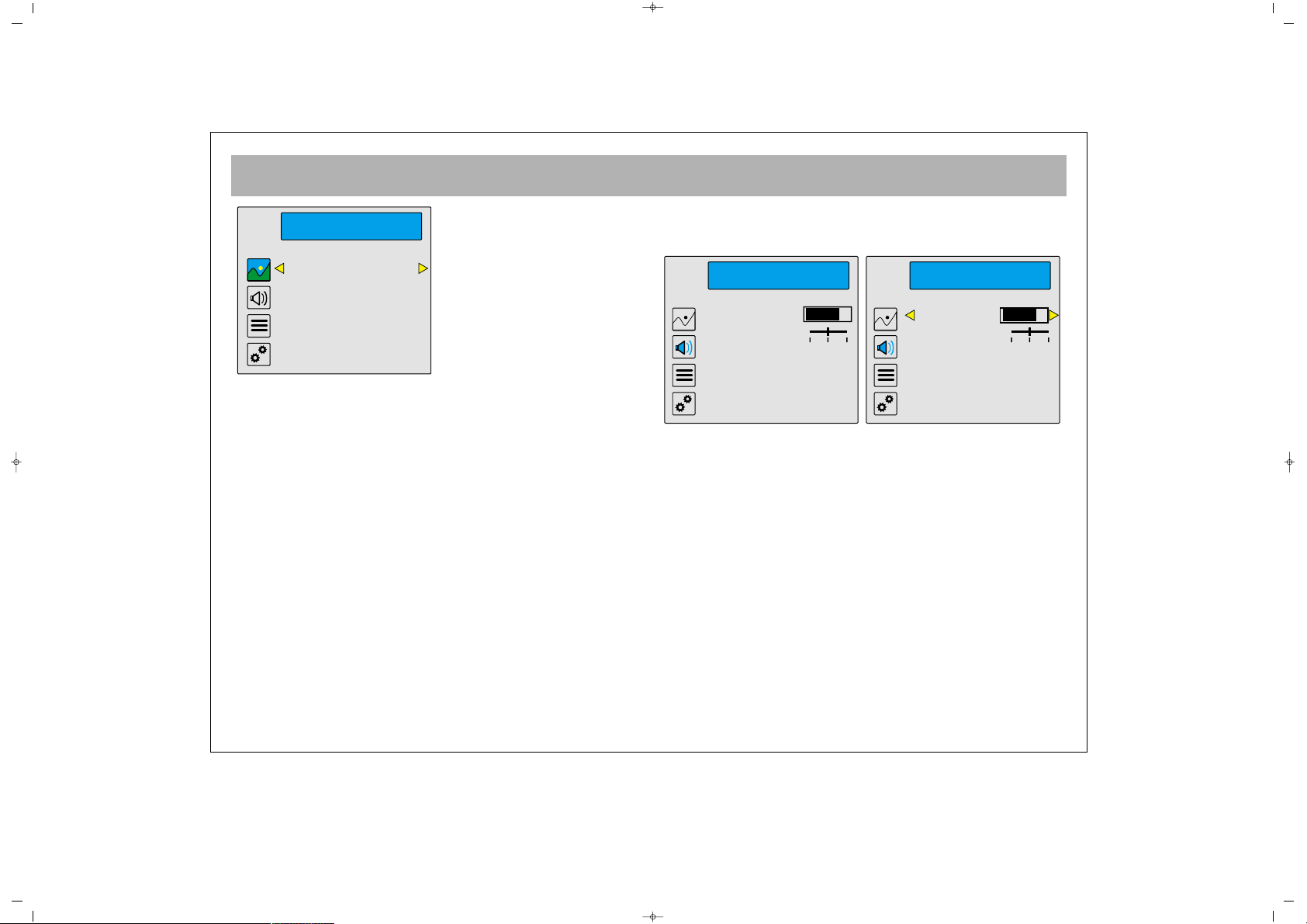
TV FUNCTIONS (MENUS)
22
PPIICCTTUURREE SSUUBBMMEENNUU
The operations in the Picture submenu
CCoonnttrraasstt++::
For the color tone (black str, white str, gray
str, automatic and Off)
LLeessss NNooiissee::
To increase the picture quality
(Min, Medium, Max, Automatic and Off)
SSOOUUNNDD SSEETTTTIINNGG
Press Menu Button. Picture menu will appear.
Press P- to select SOUND menu.
Press V+ to make the first selection. Select the setting
line using P± buttons and make the setting using V±
buttons.
TThhee sseettttiinnggss iinn tthhee SSoouunndd MMeennuu
VVoolluummee ::
To adjust the sound level
BBaallaannccee ::
To adjust distribution of sound between left
and right speakers
LLoouuddnneessss
: You can adjust loudness as ON or OFF
EEqquuaalliizzeerr::
Press V+ in the Equalizer line to select one
of the equalizer settings (Flat, Hall, Music, Movie,
Personal). For personal equalizer settings use P± and
V± buttons.
065001055810 32" LCD CFUL ING 30/5/06 14:21 Page 22
MORE...
Contrast+ OFF
Noise Red. OFF
AUDIO
Volume
Balance
Loudness OFF
Equalizer
Headphone
More...
AUDIO
Volume
Balance
Loudness OFF
Equalizer
Headphone
More...
Page 23
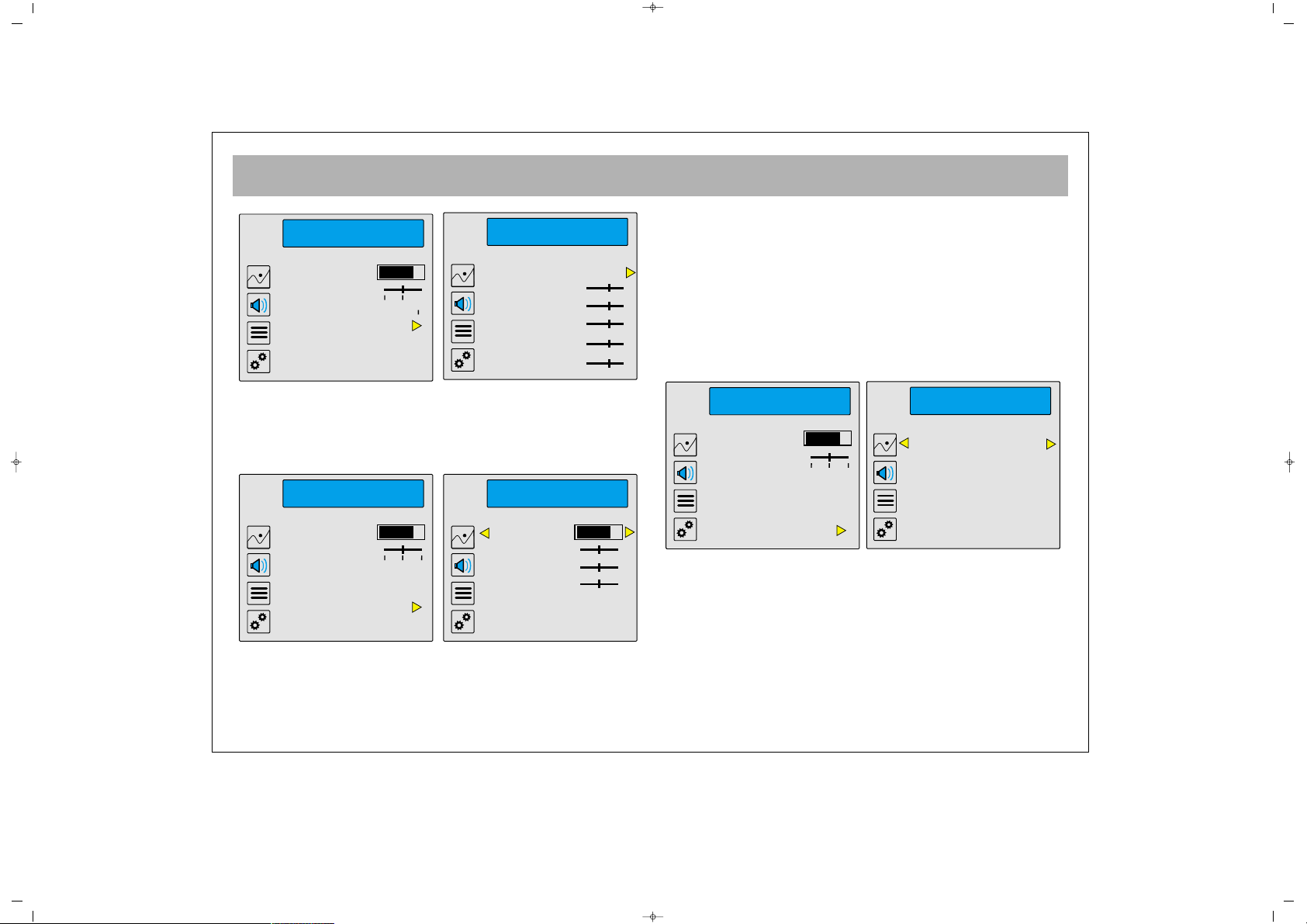
TV FUNCTIONS (MENUS)
23
HHeeaaddpphhoonnee
Access to the headphone menu and press V+ button,
the headphone menu will be displayed.
VVoolluummee ::
Headphone sound setting
BBaallaannccee ::
Headphone sound left/right setting
BBaassss ::
The user can adjust the headphone bass level at
this option
TTrreebbllee::
The user can adjust the headphone pitch level
at this option
SSoouunndd MMooddee::
Stereo-Mono (Dual 1-2) selection
SSuubbmmeennuu
In the sound menu, highlight the Submenu selection
and press V+ button to access Sound Submenu.
SSoouunndd MMooddee::
Stereo-Mono (Dual 1-2) sound selection
SSpp.. EEffffeecctt::
If you set the sound effect as Off, you listen to
normal sound. You can also set Wide Music or Wide
Movie using V± buttons.
065001055810 32" LCD CFUL ING 30/5/06 14:21 Page 23
AUDIO
Volume
Balance
Loudness OFF
Equalizer
Headphone
More...
EQUALIZER
Preset Personal
100 Hz
330 Hz
1 KHz
3.3 KHz
6.6 KHz
HEADPHONE
Volume
Balance
Bass
Treble
Sound Mode
Mono
AUDIO
Volume
Balance
Loudness OFF
Equalizer
Headphone
More...
MORE...
Sound Mode Mono
Sp.Effect OFF
Volume
Balance
Loudness OFF
Equalizer
Headphone
More...
AUDIO
Page 24
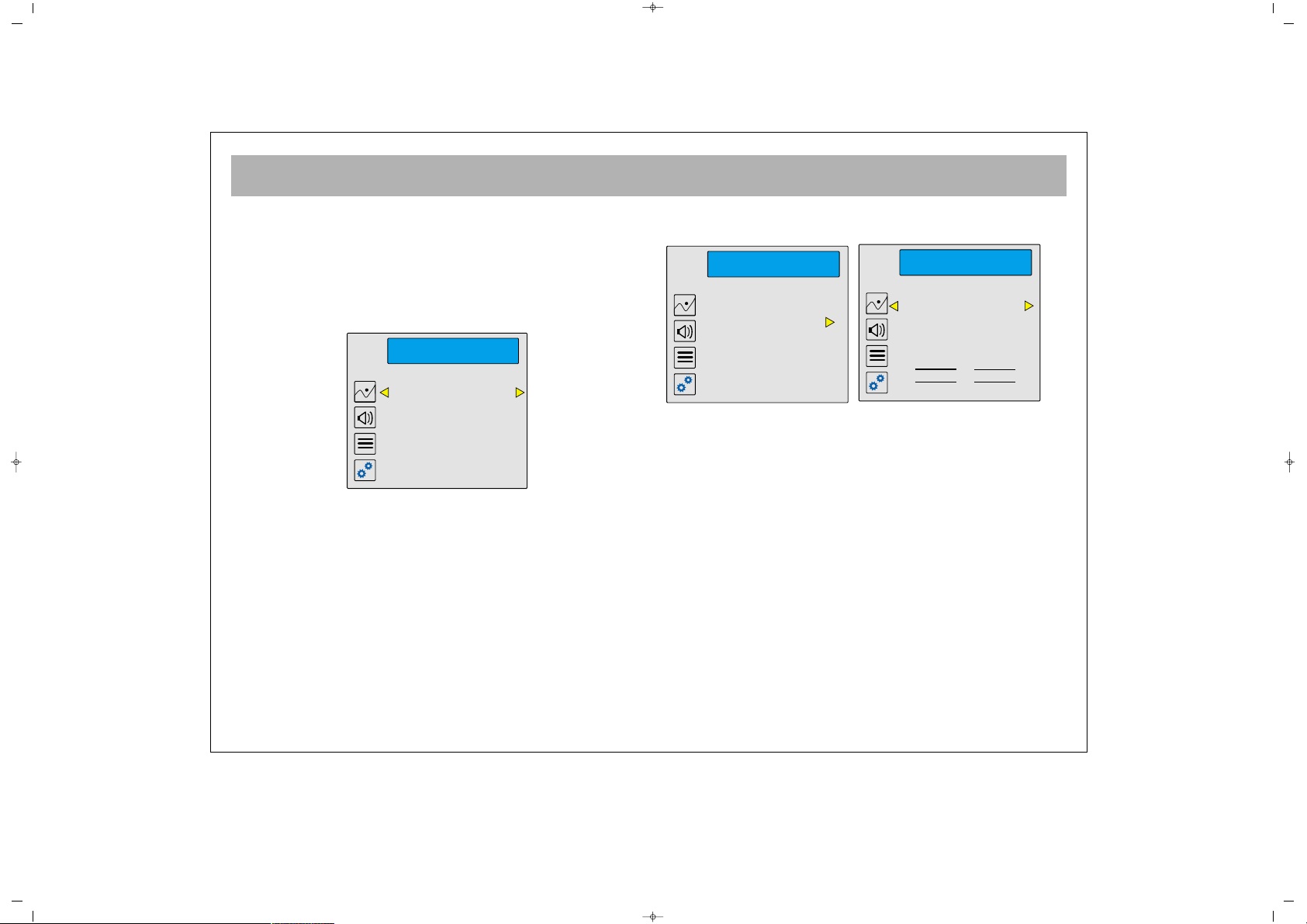
TV FUNCTIONS (MENUS)
24
FFeeaattuurreess
Press Menu button. Picture menu will be displayed. Use
P- button to select FEATURES Menu. The options are
(Language, Scart1-3 Out, Scart2-AV Out, Timer and
Lock)
LLaanngguuaaggee::
Select the menu language.
TTiimmee FFuunnccttiioonnss::
Use V+ button in this option and
access to Time Function menu.
((UUssiinngg tthhee bbuuttttoonnss 00 ttoo 99 oonn tthhee RRCC))
CCuurrrreenntt TTiimmee::
Select the current time
SSwwiittcchh TTiimmee::
Adjust the time of opening of the TV (24
hours scale, 00.00)
SSwwiittcchh TToo::
Enter the default program number of the TV
set at the opening (you can select between 001 to 200
or AV). If you adjust these operations when your TV is
on, TV will pass through your desired program at the
determined hour automatically
SSlleeeepp TTiimmeerr::
Enter the minute to switch off the TV (001
to 999)
After completing all these, select Okey and confirm by
pressing OK. Alarm Set, Sleep Set Okey message will
appear. Press OK to confirm.
If you disagree, select Cancel and press OK button.
If you confirm the message Action Cancelled. Okey by
pressing OK, you can return to Functions Menu.
065001055810 32" LCD CFUL ING 30/5/06 14:21 Page 24
FEATURES
Language English
Timer
Lock
Picture&Sound F.Reset
FEATURES
Language English
Timer
Lock
Picture&Sound F.Reset
TIMER
Current Time 12:15
Switch Time hh:mm
Switch To --Sleep Timer ---
OK
Cancel
Page 25
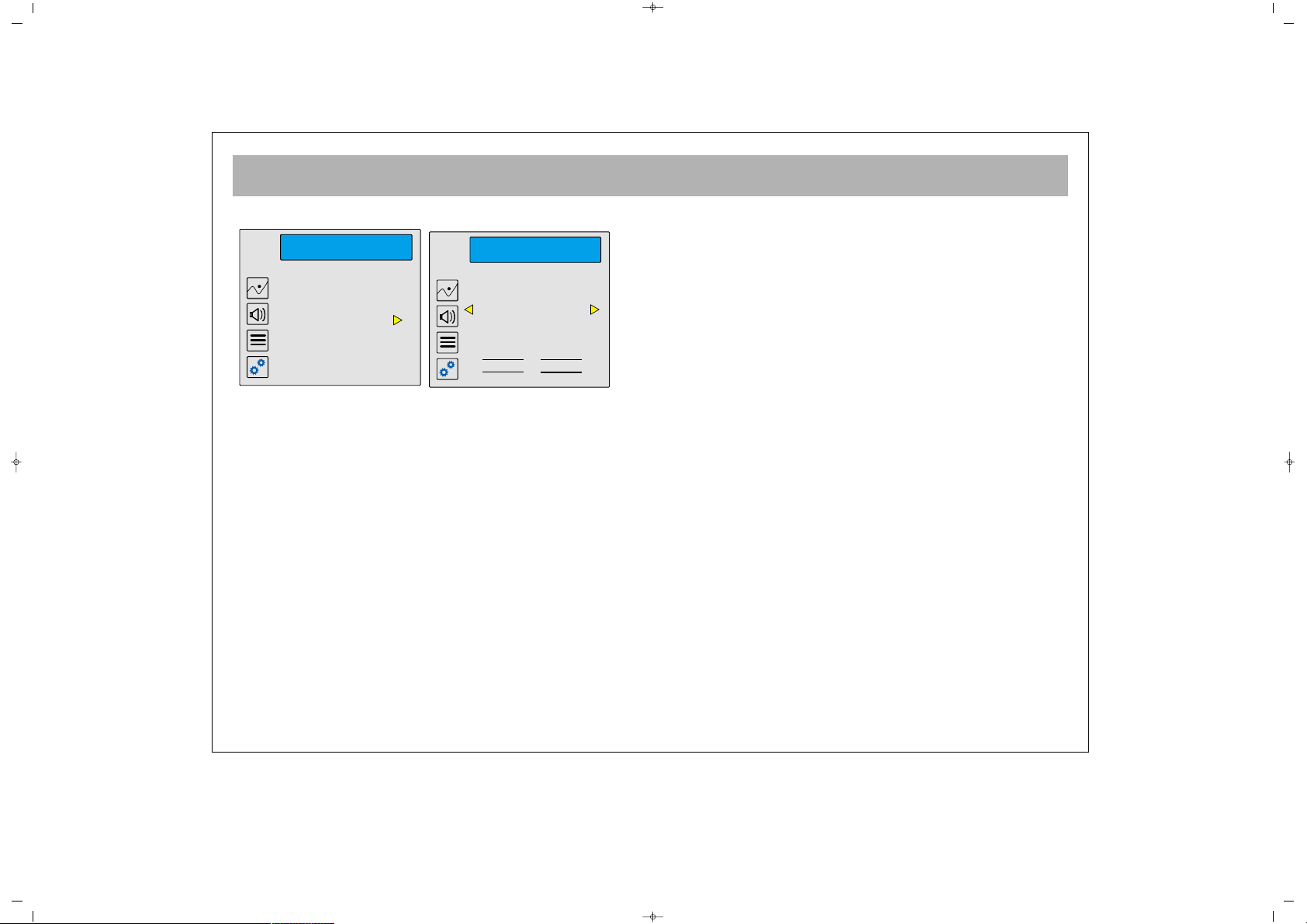
TV FUNCTIONS (MENUS)
25
LLoocckk FFuunnccttiioonnss
Please select lock function from the function menu then
use V+ button for entering to the lock menu. First lock
status and new pin option will appear on the screen.
You can determine your new pin number by using
numerically buttons 0...9.
On the screen " enter new pin " notice will be appear.
Please enter your new pin number again. Thus your
new pin will be set up. You can change the lock status
as on, off or determine it again "Lock Function" can be
changed by using direction buttons on the remote
control and PIN code can be entered by using the
numeric buttons on the remote controls.
If you set the lock function as "ON", your TV will ask
PIN code when it is turned on during the stand by
mode.
Because of that, please do not forget you Lock PIN code
which you will enter in the same menu again.
In order to cancel the lock function you may enter to
lock menu and set the lock function as OFF.
----------------------------------------------------------------------------------------------------------------------------------------------
WWAARRNNIINNGG
In case of the PIN code forget, by using your remote
control, you should enter the numbers “66“, “55”, “99”,
“44”, “00” to the place where "lock" code must be
entered. So, lock function will be set as "New Pin".
----------------------------------------------------------------------------------------------------------------------------------------------
065001055810 32" LCD CFUL ING 30/5/06 14:21 Page 25
FEATURES
Be sure you know the pin before
Language English
Timer
Lock
Picture&Sound F.Reset
LOCK
lock TV...
Lock Status OFF
* * * * *
OK
Cancel
Page 26
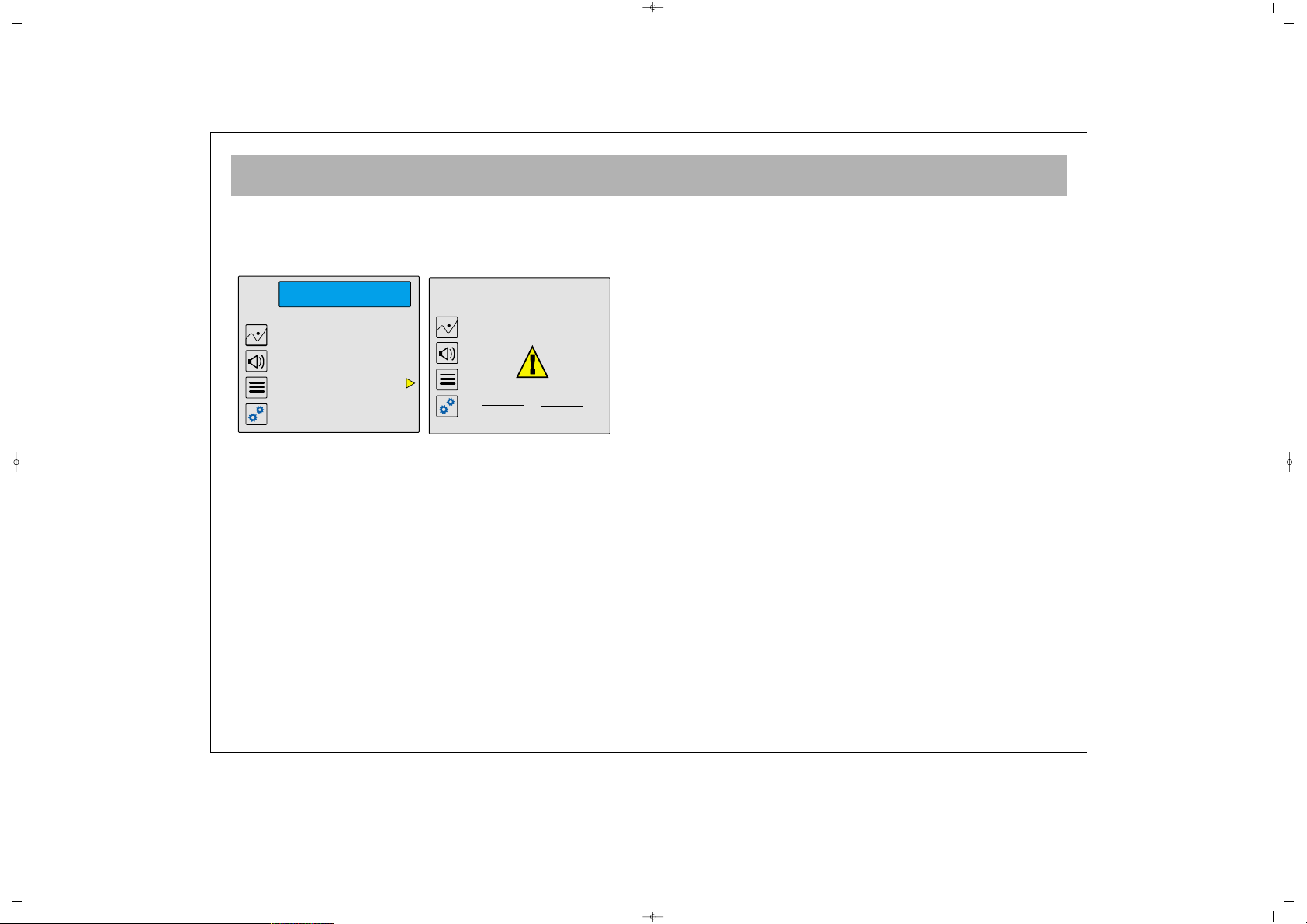
TV FUNCTIONS (MENUS)
26
PPIICCTTUURREE&&SSOOUUNNDD FF..RREESSEETT::
By using this option , you can
return all picture & sound settings to original factory values.
((SSoommee mmooddeellss))
Picture and Sound adjustments
will turn to factory defaults!!!
OK
Cancel
Language English
Timer
Lock
Picture&Sound F.Reset
FEATURES
065001055810 32" LCD CFUL ING 30/5/06 14:21 Page 26
Page 27
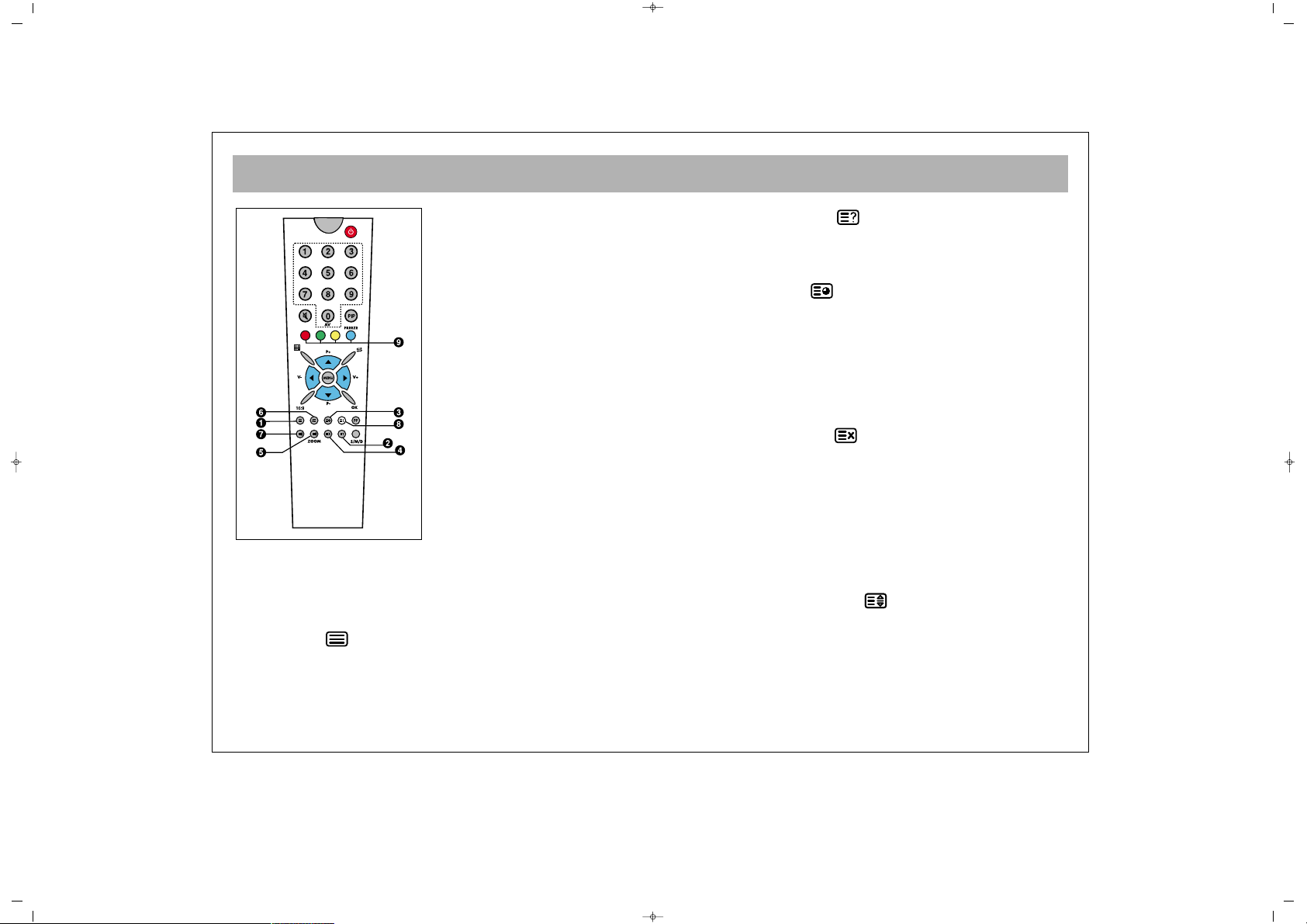
TELETEXT
27
TTEELLEETTEEXXTT MMooddee
If the channel you are watching has a teletext
broadcast, you can use the said buttons to access
teletext mode and perform various actions.
11.. TTeelleetteexxtt
: Switches to teletext broadcasting in
the channel you are watching. Pressing 2nd time, it
enters to mix. When you press 3rd time, TV is selected.
22.. RReevveeaall // CCoonncceeaall::
: Provides revealing or reconcealing of some information concealed in the text
broadcast while in Teletext mode.
33.. TTeelleetteexxtt TTiimmeerr
: Displays the time from the
teletext of the channel you are watching in the TV
mode, on the upper right corner of the screen.
Pressing this button when the teletext page is active, the
subpage of the teletext (if exists) is displayed on the
lower part of the screen and those pages can be
changed using P± button. Press the same button to exit.
44.. CCaanncceell ((UUppddaattiinngg))
: If you press this button in
the teletext mode, the TV broadcasting will be
displayed. But teletext is still active and page search
will continue if a new page number is entered. When
the requested page is found, a message showing the
page number will appear on the screen. If you press this
button again, the teletext page so found will be
displayed.
55.. SSiizzee ((PPaaggee EEnnllaarrggiinngg))
: This button is used to
display the current teletext page in 3 different formats.
The picture is displayed as in normal size, upper half
enlarged twice or lower half enlarged twice.
1. Teletext button
2. Reveal/Conceal button
3. Teletext timer button
4. Cancel button (Updating)
5. Size (Page Enlarging) button
6. Mix (Combined TV and
Teletext) button
7. Hold (Subpage holding)
button
8. Index (Main Page) button
9. Color (Red, Green, Yellow
and Blue) button
065001055810 32" LCD CFUL ING 30/5/06 14:21 Page 27
Page 28
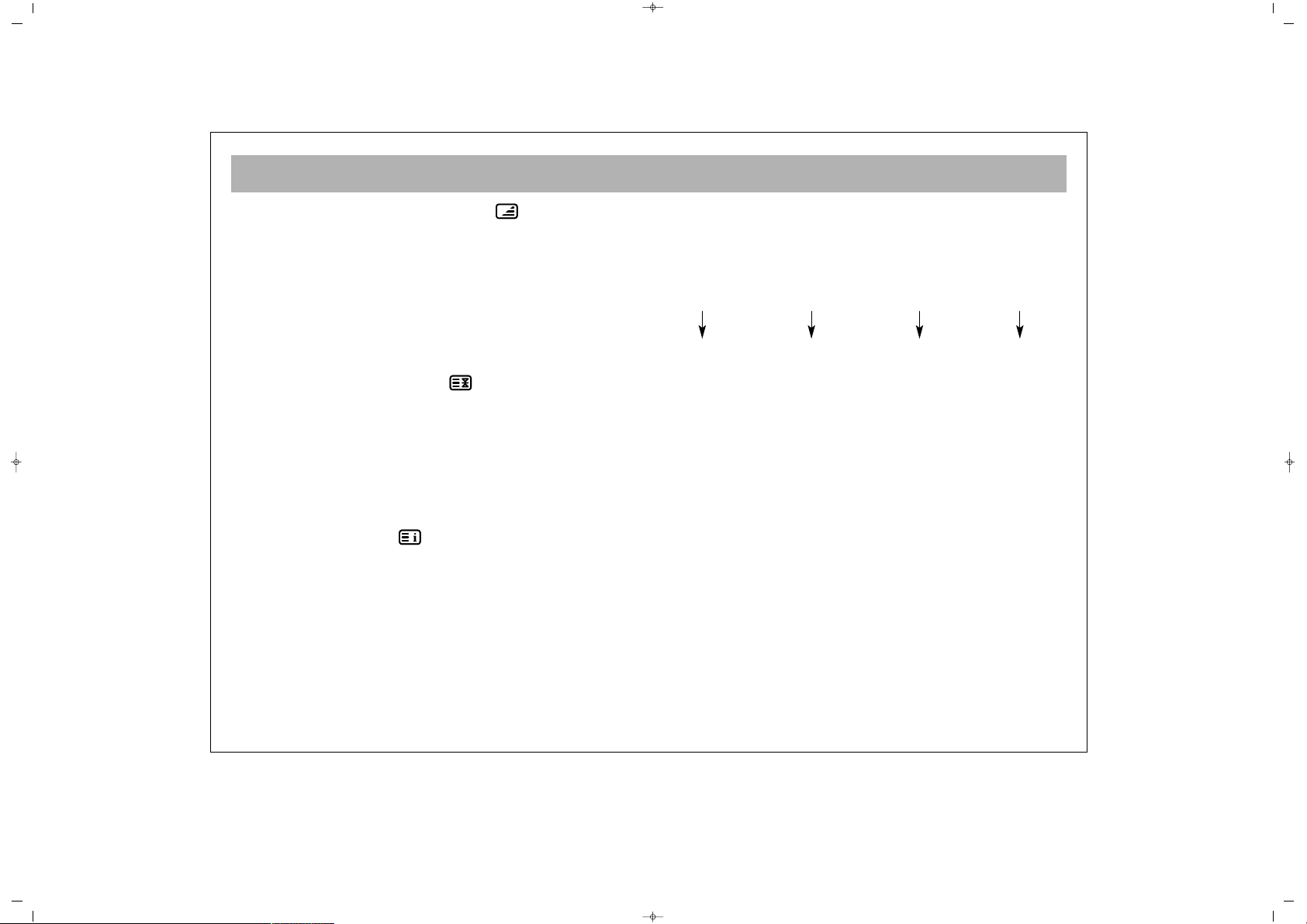
TELETEXT
28
66.. MMiixx ((CCoommbbiinneedd TTVV aanndd TTeelleetteexxtt))
: You can watch
both the channel and its teletext information side by
side on the same screen by pressing the mix button first.
You can change the dimension of the TV broadcast
which is on the right.
You can see teletext page on the entire screen when
you press the button third. To leave this mode just press
Teletext button
77.. HHoolldd ((SSuubbppaaggee HHoollddiinngg))
: If a teletext page has
subpages, those pages are displayed in certain
intervals. In such a case, this button is used to hold a
page continuously on the screen. When the page is
held pressing "HOLD", the hold icon appears on the
upper left corner of the teletext page. Pressing this
button again will deactivate hold.
88.. IInnddeexx ((MMaaiinn PPaaggee))
: This button provides direct
access to the teletext index page.
99.. CCoolloorr BBuuttttoonnss ((RREEDD//GGRREEEENN//YYEELLLLOOWW//BBLLUUEE))
Using this 4 colored text buttons, you can scan the
teletext information easily. When this mode is active,
pressing MENU button will change the color options
and you can reach more number of options with color
buttons.
EExxaammppllee::
TTVV GGUUIIDDEE SSPPOORRTTSS NNEEWWSS WWEEAATTHHEERR
RREEPPOORRTT
The above data is for example. The information
corresponding to the colors may change depending on
the searched page.
Press RED
button to
receive TV
information
Press GREEN
button to
receive Sport
news
Press YELLOW
button to
receive News
Press BLUE
button to
receive
Weather
Report
065001055810 32" LCD CFUL ING 30/5/06 14:21 Page 28
Page 29

TROUBLESHOOTING
29
FFaaiilluurree SSyymmppttoomm
No picture
(screen is not lit up)
No sound
No picture or too weak picture
Picture normal
No sound
No colour in a colour program,
Or colours are not normal
Picture is snowy and sounds noisy
CChheecckk aanndd aaddjjuussttmmeenntt
• Plug your TV to a working outlet.
• Press the on/off button on the TV
• If the Stand-by indicator on the device lights up, press the program numbers on the remote control
the PR buttons on the TV
• Adjust brightness, colour or picture contrast
• Check video in
• Check the PC connections for monitor usage.
• If symbol is displayed on the screen, press the button again on the remote control
• Turn up the volume with the volume control button on the TV or remote control
• Check colour adjustment actions
• Do fine tuning for a more clear picture
• Do fine tuning
If there is a problem with the picture or the sound, you can fix them by first comparing with the “failure symptom” and then executing the “check and
adjustment” suggestions. If the problem cannot be fixed, you must contact the
aauutthhoorriizzeedd sseerrvviiccee..
065001055810 32" LCD CFUL ING 30/5/06 14:21 Page 29
Page 30

TECHNICAL SPECIFICATIONS
30
Screen Size
3322”” 1166::99
Standard Size 82 cm
Power Consumption 155 W
Operating Voltage AC 230V ~50Hz
TV System MULTI SYSTEM / NTSC PLAYBACK
Band VHF 1 Band 2 - 4
VHF III Band 5 - 12
UHF Band 21-69
S Band S1-S41
Aerial Input 75 ohm Standard Antenna Socket
Program Capacity 200 + 3 AV (1 SVHS)
Picture Tube TFT LCD Panel 1366 x 768 resolution
Sound Output rms 2 x 8 W
065001055810 32" LCD CFUL ING 30/5/06 14:21 Page 30
Page 31

065001055810 32" LCD CFUL ING 30/5/06 14:21 Page 31
Page 32

LCD-3225TN
LCD TV
MANUEL D’INSTRUCTIONS
065 001 052 600
065001052600 32" LCD COFUL FRAN 14/2/06 15:57 Page 1
Page 33

2
CHER CLIENT . . . . . . . . . . . . . . . . . . . . . . . . . . . . . . . . . . . . . . . . . . . . . . . . . . . . . . . . . . . . . . . . . . . . . . 3
CONSIGNES DE SECURITE . . . . . . . . . . . . . . . . . . . . . . . . . . . . . . . . . . . . . . . . . . . . . . . . . . . 4
FONCTIONS DES TOUCHES DU TELEVISEUR . . . . . . . . . . . . . . . . . . . . . . . . . . . . . . . . . . . . . .. . . 6
TELECOMMANDE . . . . . . . . . . . . . . . . . . . . . . . . . . . . . . . . . . . . . . . . . . . . . . . . . . . . . . . . . . . . . . . . . 7
CONNEXION DE L’ANTENNE . . . . . . . . . . . . . . . . . . . . . . . . . . . . . . . . . . . . . . . . . . . . . . . . . . . . . . . . . . .9
CONNEXION D'UN MAGNETOSCOPE, D'UN LECTEUR DVD ET D'UN DECODEUR SATELLITE . . . . . . . . 10
CONNEXION D’UN PC ET DVI. . . . . . . . . . . . . . . . . . . . . . . . . . . . . . . . . . . . . . . . . . . . . . . . . . . 11
PC ET DVI (MENUS). . . . . . . . . . . . . . . . . . . . . . . . . . . . . . . . . . . . . . . . . . . . . . . . . . . . . . 12
CONNEXIONS D’UN RECEPTEUR SATELLITE / RECEPTEUR TV CABLE. . . . . . . . . . . . . . . . . . . . . . . . . . . 13
FONCTIONS DU TELEVISEUR . . . . . . . . . . . . . . . . . . . . . . . . . . . . . . . . . . . . . . . . . . . . . . . . . . . . . . . . . . . . . 14
FONCTIONS DU TELEVISEUR (MENUS) . . . . . . . . . . . . . . . . . . . . . . . . . . . . . . . . . . . . . . . . . . . .. . . 17
TELETEXTE . . . . . . . . . . . . . . . . . . . . . . . . . . . . . . . . . . . . . . . . . . . . . . . . . . . . . . . . . . . . . . . . . . . . . . . . 27
GUIDE DE DEPANNAGE . . . . . . . . . . . . . . . . . . . . . . . . . . . . . . . . . . . . . . . . . . . . . . . . . . . . . . . . . . . . . . . . . 29
CARACTÉRISTIQUES TECHNIQUES . . . . . . . . . . . . . . . . . . . . . . . . . . . . . . . . . . . . . . . . . . . . . . . . . . . . . . . . . 30
TABLE DES MATIERES
065001052600 32" LCD COFUL FRAN 14/2/06 15:57 Page 2
Page 34

CHER CLIENT
3
FFéélliicciittaattiioonnss !!
Vous avez fait un excellent choix. Votre nouveau téléviseur va transformer votre foyer. Mais avant de l'utiliser ou
de le mettre en place, merci de lire attentivement le présent manuel et de le conserver pour vous y référer
ultérieurement.
CCaarraaccttéérriissttiiqquueess ddee vvoottrree ttéélléévviisseeuurr ::
• Téléviseur couleur avec télécommande
• Possibilité d’effectuer tous les réglages relatifs à l’affichage et au son à l’aide des menus qui apparaissent à
l’écran (OSD).
•Possibilité de modifier la langue du menu selon votre choix.
• Possibilité de mémoriser jusqu’à 200 canaux sur les bandes VHF, UHF et S.
• Adapté à la réception par câble.
• Grâce à la fonction de recherche automatique des canaux, vous pouvez facilement trouver le programme de
votre choix, le mémoriser et lui donner un nom (ATS).
• Vous pouvez activer la fonction d’arrêt automatique de l’appareil de 1 à 999 minutes.
• Le téléviseur s'éteint automatiquement 5 minutes après la fin de la diffusion de votre programme et passe en
mode de veille (Extinction automatique)
065001052600 32" LCD COFUL FRAN 14/2/06 15:57 Page 3
Page 35

CONSIGNES DE SECURITE
4
SSOOUURRCCEE DD’’AALLIIMMEENNTTAATTIIOONN
Votre TV fonctionne sur une alimentation 230-240V AC
50Hz .
CCAABBLLEESS EETT AAUUTTRREESS CCOORRDDOONNSS
Placez le câble d’alimentation et autres cordons électriques
de manière à ne pas être piétinés, pincés ou écrasés par ou
contre d’autres objets. Faites surtout attention aux points de
branchement des câbles .
EEAAUU EETT HHUUMMIIDDIITTEE
N’utilisez pas la TV dans une pièce humide. Tenez votre TV
à l’écart des éclaboussures et ne placez pas d’objets remplis
de liquide tels qu’un vase sur l’appareil car cela pourrait être
très dangereux.
EELLOOIIGGNNEEZZ LLAA TTVV DDEE TTOOUUTTEE SSOOUURRCCEE DDEE CCOOMMBBUUSSTTIIOONN
Ne placez sur l’appareil aucune source de combustion, telle
que des bougies allumées.
NNEETTTTOOYYAAGGEE
Débranchez toujours l’appareil avant de le nettoyer.
N'utilisez pas de nettoyants liquides ou en aérosols.
Nettoyez l’appareil avec un chiffon humide.
PPIILLEESS UUSSAAGGEEEESS
Veillez au respect de l’environnement lorsque vous vous
débarrassez des piles usagées.
Veuillez respectez les procédures de recyclage des piles
recommandées par le fabricant des piles.
AAEERRAATTIIOONN
Les trous et orifices de la TV sont destinés à la ventilation.
Pour une utilisation en toute sécurité, assurez-vous de laisser
assez d'espace entre le téléviseur et le mur (10 cm).
N’obstruez et ne couvrez pas ces orifices au risque
d’entraîner une surchauffe.
PPIIEECCEESS DDEE RREECCHHAANNGGEE
Si des pièces doivent être changées, assurez-vous que le
technicien chargé de la réparation utilise effectivement les
pièces de rechange recommandées par le fabricant ou des
pièces à caractéristiques équivalentes. L’utilisation d’autres
pièces vous exposerait à un risque d'incendie, entre autres.
RREEPPAARRAATTIIOONNSS
Ne confiez la réparation de votre TV qu’à une personne
qualifiée. Veuillez consulter les instructions de réparations
qui vous sont fournies avec votre TV. Ne retirez jamais le
boîtier de la TV vous-même au risque d’engendrer un
électrochoc.
ATTENTION : POUR REDUIRE LE RISQUE D’ELECTROCHOC,
NE PAS OTER LE BOÎTIER (OU L’ARRIERE DE L’APPAREIL).
AUCUNE PIÈCE INTERNE N’EST UTILE A L’UTILISATEUR.
POUR TOUT ENTRETIEN, CONFIEZ L’APPAREIL A UN
TECHNICIEN QUALIFIE.
065001052600 32" LCD COFUL FRAN 14/2/06 15:57 Page 4
Page 36

CONSIGNES DE SECURITE (Suite)
5
OORRAAGGEE
En cas d’orage, débranchez votre TV de la prise murale.
Débranchez toujours votre TV avant de partir en vacances.
GGEENNEERRAALLIITTEESS
• Ne connectez ou ne déplacez pas de câbles lorsque la TV est
branchée.
-N’utilisez pas la TV dans une pièce trop chaude, froide ou
humide.
• Les piles de la télécommande peuvent couler. Veuillez
vérifier les piles régulièrement si elles n’ont pas été
remplacées récemment.
• N’insérez jamais d’objets dans les orifices de ventilation.
- Interrompez l’utilisation de l’appareil si celui-ci est
endommagé de quelque façon que ce soit ou s’il ne
fonctionne pas normalement. Débranchez la TV et consultez
une personne qualifiée.
• Cet appareil a été conçu pour une utilisation personnelle.
Toute autre utilisation peut rendre la garantie non valide.
• Nous sommes heureux de vous proposer ce téléviseur de
haute qualité. Pour maintenir ce téléviseur à son niveau de
qualité optimale, ne confiez la réparation de votre appareil
qu’à une personne qualifiée.
065001052600 32" LCD COFUL FRAN 14/2/06 15:57 Page 5
Page 37

FONCTIONS DES TOUCHES DU TELEVISEUR
6
PPAANNNNEEAAUU FFRROONNTTAALL
1. Touche de mise en marche /arrêt de l’appareil
(ON / OFF)
2. Récepteur de la télécommande
3 Haut-parleur(s)
4 Touches P+ / – (Programme suivant/précédent)
5 Touches V+ / – (Volume +/-)
6 Touche MENU
7 Touche Source (Pour sélectionner une entrée vidéo)
8 Touche Standby (Veille)
9 Prise AV / Prise pour écouteurs.
PPAANNNNEEAAUU AARRRRIIEERREE
10 Prise pour antenne
11 Entrée(s) Péritel (Avec cette entrée, vous pouvez
connectez à votre TV un ordinateur, un décodeur
ou un magnétoscope)
12 Entrée audio SVHS
13 Entrée SVHS
14 Sortie AV (Disponible sur certains modèles)
15 Port d'entrée PC (Optionnel)
16 Entrée audio PC
17 Port d'entrée DVI (Optionnel)
EURO-AV 3EURO-AV 1
EURO-AV 2
SVHS
AUDIO
IN
SVHS
DVI INPUT
PC
INPUT
A/V
V
R
L
PC
AUDIO IN
10
1112
131415
16
17
1
2
4
5
8
6
7
9
33
P–
P+
MENU
V+V–
SOURCE
065001052600 32" LCD COFUL FRAN 14/2/06 15:57 Page 6
Page 38

TELECOMMANDE
7
1. Touche d’arrêt (mise en veille)
2. Touches de sélection directe des programmes
3. Touche ZOOM (non disponible sur ce modèle)
4. Touche de mise en sourdine (MUTE) (3 positions)
5. Touche de sélection de menu
6. Touche SWAP (EchangPermutation)
7. Recherche des programmes +/- en mode TV, recherche d'une page +/- en mode
télétexte, recherche d’options +/- dans les menus.
8. Augmentation (+), réduction (-) du volume et réglage des menus.
9. Changement de canaux en mode mosaïque, confirmation ou annulation des menus.
10. Touche PIP (sur certains modèles uniquement)
11. Touche de réinitialisation
12. Touche de sélection du son DUAL I, DUAL II, Stéréo, Mono (DUAL I, II, ST/MONO)
13. Touche AV (Pour voir le menu source)
14. Touche écran mosaïque (Disponible sur certains modèles)
15. Touche rouge (Pour modifier la dimension de l’affichage PIP (A/V pour les modèles
W/PIP) et pour retourner au mode TV lorsque vous êtes en mode PC et DVI)
16. Touche verte (Pour modifier la position de l’affichage PIP (A/V pour les modèles
W/PIP) et pour entrer en mode PC lorsque vous êtes en mode TV)
17. Touche jaune (Pour entrer en mode DVI lorsque vous êtes en mode TV).
18. Touche bleue (permet de figer)
19. Sélection du format de l'image
20. Fournit des informations relatives aux disques
RREEMMAARRQQUUEE ::
Pour utiliser les autres fonctions d’une touche indiquées dans les menus,
veuillez vous référer à l’illustration de la télécommande dans la section TELETEXT.
065001052600 32" LCD COFUL FRAN 14/2/06 15:57 Page 7
Page 39

TELECOMMANDE
8
Ne laissez jamais tomber votre télécommande.
Ne tentez pas d’ouvrir le boîtier de la télécommande vousmême.
N’appuyez jamais sur 2 touches de la télécommande
simultanément.
Otez les piles de la télécommande si celle-ci n’est pas
utilisée pendant une période prolongée.
RReemmaarrqquuee ::
Pour un bon fonctionnement de votre
télécommande, placez-vous à 7 mètres du téléviseur et à un
angle de 30 degrés maximum.
..
IINNSSEERRTTIIOONN DDEESS PPIILLEESS ((22 xx 11,,55 VV AAAAAA))
- Otez le couvercle du compartiment pour piles.
- Insérez les piles correctement.
- Refermez le compartiment pour piles.
065001052600 32" LCD COFUL FRAN 14/2/06 15:57 Page 8
Page 40

CONNEXION DE L'ANTENNE
9
CCOONNNNEEXXIIOONN DDEE LL''AANNTTEENNNNEE EEXXTTEERRIIEEUURREE
Pour une image et des couleurs d’une qualité optimale, installez une antenne extérieure de
bonne qualité.
Connectez la fiche du câble coaxial (cf Ill. A 1), (75 ohm Ill. A-2), à la prise pour antenne du
téléviseur.
Prise pour antenne
(Fig.A-1)
Câble coaxial (75 ohm)
Fig. A-2
Panneau arrière
ANTENNE Connexion avec un magnétoscope
Entrée RF
Sortie RF
Prise pour antenne
Prises péritel
065001052600 32" LCD COFUL FRAN 14/2/06 15:57 Page 9
Page 41

CONNEXION D'UN MAGNETOSCOPE, D'UN LECTEUR DVD ET D'UN DECODEUR SATELLITE
10
PPRRIISSEE EEUURROO PPEERRIITTEELL
Vous pouvez connecter un magnétoscope, un lecteur de DVD, une console de jeux ou un décodeur satellite à la prise péritel avec
le câble de connexion approprié. Sélectionnez le mode AV pour accéder au signal en cours de réception via la prise péritel.
CCOONNNNEEXXIIOONN DDUU MMAAGGNNEETTOOSSCCOOPPEE VVIIAA LLAA
SSOORRTTIIEE RRFF
• Pour connecter un magnétoscope à votre TV LCD à l’aide des
prises RF, connectez un câble coaxial à la prise de sortie RF du
magnétoscope que vous reliez ensuite à la prise antenne de
votre TV. Connectez ensuite la câble coaxial de l’antenne de la
TV à la prise d’entrée RF du magnétoscope.
- Sélectionnez le numéro de programme 0 sur votre TV LCD.
-Insérez une cassette vidéo dans le magnétoscope et appuyez
sur la touche « Play ».
• Referez-vous aux instructions données dans la section
“Programmation manuelle” (dans ce manuel d’instructions)
pour rechercher et mémoriser le canal de sortie RF du
magnétoscope comme canal 0 sur votre TV LCD.
CCOONNNNEEXXIIOONN DDUU MMAAGGNNEETTOOSSCCOOPPEE EETT LLEECCTTEEUURR
DDVVDD VVIIAA LLAA PPRRIISSEE EEUURROO PPEERRIITTEELL
• Connectez la prise PERITEL de votre magnétoscope ou lecteur
DVD à la prise PERITEL de votre TV LCD.
• Sélectionnez un canal AV sur votre TV en appuyant sur la
touche de sélection AV de la télécommande.
• Appuyez sur la touche PLAY de votre magnétoscope ou
lecteur DVD.
• L’avantage de cette connexion consiste en une qualité
d’image et de son supérieure.
AC230V~
50Hz/30W
AC230V~
50Hz/30W
Vers entrée RF
Câble coaxial
Depuis sortie “RF ”
Antenne
Vers prise antenne
Vers entrée RF
Vers EURO PERITEL
(magnétoscope)
Vers EURO
PERITEL(TV)
065001052600 32" LCD COFUL FRAN 14/2/06 15:57 Page 10
Page 42

CONNEXION D’UN PC ET DVI.
11
CCOONNNNEEXXIIOONN DD’’UUNN PPCC ((OOppttiioonnnneell))
Vous pouvez utiliser votre TV LCD comme moniteur pour votre
PC en connectant le câble VGA de votre PC au port d’entrée PC
de votre TV LCD.
CCOONNNNEEXXIIOONN DD’’UUNN DDVVII ((OOppttiioonnnneell))
Les connexions peuvent être effectuées avec un appareil équipé
d’une interface numérique répondant à la norme DVI (Digital
Visual Interface=Interface visuelle numérique) standard.
•Le connecteur RGB 1 IN supporte un câble DVI-D.
•Les signaux d’entrée TMDS sont conformes à la norme DVI.
•Pour un affichage d’une qualité de votre écran, utilisez un
câble conforme à la norme DVI.
065001052600 32" LCD COFUL FRAN 14/2/06 15:57 Page 11
PC
INPUT
PC
DVI INPUT
AUDIO IN
PC
PC
INPUT
PC
DVI INPUT
AUDIO IN
PC
Page 43

REGLAGES PC ET DVI (MENUS).
12
Appuyez sur la touche MENU pour entrer dans le menu
SETUP lorsque vous êtes en mode PC ou DVI.
RRééggllaaggee aauuttoo°°::
Un réglage automatique peut être effectué
à l’aide du menu Réglage auto. (Non disponible en mode
DVI)
GGeessttiioonn ::
Vous pouvez effectuer les réglages suivants :
Luminosité
CCoonnttrraassttee
Position H (position horizontale)
Position V (position verticale)
** HHoorrllooggee//PPhhaassee::
Non disponible sur ce modèle.
CCoouulleeuurr ::
Les niveaux de Rouge, Vert, Bleu peuvent être
ajustés dans le menu Couleur en mode PC.
RR
VV
BB
** AAffffiicchhaaggee OOSSDD ::
Non disponible sur ce modèle.
** RRééggllaaggeess UUssiinnee::
Non disponible sur ce modèle.
LLaanngguuee ::
La langue du menu de réglage du PC peut être
modifiée.
EEnngglliisshh
FFrraannççaaiiss
DDeeuuttsscchh
IIttaalliiaannoo
EEssppaaññooll
QQuuiitttteerr ::
Permet de quitter le menu de réglage du PC.
** CCeess ssoouuss--mmeennuuss nnee ssoonntt ppaass ddiissppoonniibblleess ssuurr ccee mmooddèèllee..
065001052600 32" LCD COFUL FRAN 14/2/06 15:57 Page 12
Page 44

CONNEXIONS D’UN RECEPTEUR SATELLITE / RECEPTEUR TV CABLE.
13
aa)) AAvveecc uunn ccoonnnneecctteeuurr PPEERRIITTEELL
• Raccordez la prise PERITEL du récepteur à la prise PERITEL qui
se trouve sur votre TV LCD à l’aide du câble PERITEL approprié.
• Sélectionnez un canal AV sur votre TV en appuyant sur la
touche de sélection AV de la télécommande. Votre TV LCD
affiche maintenant le signal reçu du récepteur satellite ou câble.
bb)) AAvveecc uunnee pprriissee AAVV ((DDiissppoonniibbllee ssuurr cceerrttaaiinnss mmooddèèlleess))
• Si votre récepteur satellite ou câble est équipé de prises de
sortie AV, vous pouvez aussi les utiliser pour connecter ce
dernier à votre TV LCD.
• Al’aide d’un câble AV à 4 prises, connectez les sorties vidéo,
audio gauche et droite de votre récepteur aux entrées
correspondantes situées à l’arrière du téléviseur.
• Sélectionnez un canal AV sur votre TV comme décrit ci-dessus.
cc)) AAvveecc llaa pprriissee SSVVHHSS
• Si votre récepteur est équipé d’une sortie SVHS, vous pouvez
raccorder cette dernière à l’entrée de votre TV à l’aide d’un câble
SVHS. L’image apparaîtra ainsi sur votre TV LCD.
• Pour une connexion audio, utilisez un câble AV à 3 prises.
Connectez les sorties audio gauche et droite du récepteur aux
entrées audio gauche et droite de votre TV LCD (en bas, sur le
côté du téléviseur, à côté de l’entrée SVHS).
• Sélectionnez un canal AV sur votre TV comme décrit ci-dessus.
dd)) PPrriissee ddee ssoorrttiiee AAVV ((DDiissppoonniibbllee ssuurr cceerrttaaiinnss mmooddèèlleess))
• Vous pouvez regarder ce qui s’affiche sur votre TV et écouter le
son qui sort sur votre TV sur un autre appareil à l’aide des sorties
AV outputs situées au bas de votre appareil.
• Vous pouvez aussi écouter le son émis sur votre TV via un hautparleur externe en connectant les sorties audio gauche et droite à
un amplificateur ou autre appareil audio.
DVI INPUT
PC
INPUT
PC
AUDIO IN
DVI INPUT
PC
INPUT
PC
AUDIO IN
R
L
DECODER SCART TV SCART
OUT
SVSH V L R
TV
AERIAL
DISH
LNB
DVI INPUT
PC
INPUT
PC
AUDIO IN
DECODER SCART TV SCART
OUT
SVSH V L R
TV
AERIAL
DISH
LNB
RECEIVER
DECODER SCART TV SCART
OUT
SVSH V L R
TV
AERIAL
DISH
LNB
RECEIVER
DVI INPUT
PC
INPUT
PC
AUDIO IN
EURO AV
DECODER SCART TV SCART
OUT
SVSH V L R
TV
AERIAL
DISH
LNB
RECEIVER
065001052600 32" LCD COFUL FRAN 14/2/06 15:57 Page 13
Page 45

FONCTIONS DU TELEVISEUR
14
11.. MMiissee eenn mmaarrcchhee
aa.. MMiissee eenn mmaarrcchhee ddee llaa TTVV..
Appuyez sur la touche de mise en marche/arrêt et la TV
s’allume.
bb.. MMooddee ddee vveeiillllee
Lorsque le téléviseur est en veille, vous pouvez l'allumer
en appuyant sur l'une des touches numérotées (1 à 9) de
la télécommande ou sur les touches P+/P- du téléviseur.
22.. EExxttiinnccttiioonn
aa.. EExxttiinnccttiioonn ddee llaa TTVV..
Lorsque vous souhaitez éteindre la TV, appuyez sur le
touche de mise en marche/arrêt.
bb.. MMooddee ddee vveeiillllee
Pour arrêter la TV pendant une courte période, appuyez
sur la touche Stand By de la télécommande.
11.. SSEELLEECCTTIIOONN DD’’UUNN PPRROOGGRRAAMMMMEE
* Appuyez sur le bouton P +/P- du panneau de commande
du téléviseur pour passer au numéro de programme
précédent ou suivant lors de la sélection du programme.
• Si vous voulez sélectionner un programme compris
entre 1 et 9, appuyez sur le chiffre correspondant sur
la télécommande.
* Pour sélectionner un programme compris entre 10 et
200, appuyez rapidement sur les chiffres correspondants
de la télécommande.
EExxeemmppllee ::
Pour aller au programme 200, appuyez d’abord sur la
touche 2. “2---“ apparaît alors sur le côté droit de
l’écran. Si vous continuez à appuyer sur cette touche,
la TV passe au programme 2. Tant que ce message
reste affiché et si vous n’appuyez pas sur la touche 2, la
TV repasse au numéro de programme 0.
2--
001
1--
OK
065001052600 32" LCD COFUL FRAN 14/2/06 15:57 Page 14
Page 46

FONCTIONS DU TELEVISEUR
15
22.. MMIISSEE EENN SSOOUURRDDIINNEE ((33 ppoossiittiioonnss))
Appuyez sur la touche MUTE. Sur le côté droit de
l’écran, le symbole de réduction du niveau du volume de
moitié s’affiche et le son est réduit de moitié. Si vous
appuyez une nouvelle fois sur cette touche, le symbole de
mise en sourdine s’affiche et le son est coupé. Appuyez
une troisième fois sur cette touche pour rétablir le volume à
niveau initial.
33.. TTOOUUCCHHEE 1166::99
Ce bouton permet de modifier le format de
l'image. Vous pouvez choisir parmi les formats 4:3, 14:9
Cinema, Panoramic, Zoom, Auto et 16:9 à l’aide cette touche.
44.. PPPP ::
Lorsque vous appuyez sur cette touche, vos réglages
personnels (Réglages Image et Audio) apparaissent en bas à
droite de l’écran comme "Réglages Personnels". Si vous
appuyez sur cette touche de manière répétée, vous pouvez
mémoriser des valeurs préréglées. L’indication « Réglages
mémorisés» apparaîtra ensuite sur l’écran LCD.
55.. TToouucchhee SS//MM//DD ::
Utilisez cette touche pour la sélection du
son en stéréo, mono, Dual 1 ou Dual 2.
Remarque : La sortie en Mono n’est pas disponible sur ce
modèle.
66.. AAVV ::
Pour sélectionner une source vidéo, appuyez sur la
touche AV de la télécommande.
Vous pouvez sélectionner l’un des modes suivants dans le
menu source : « TV, Scart1, Scart2, Scart3, S-VIDEO IN,
AV-IN, SVHS, DVI, PC”.
* Le menu Source ne s’affiche pas lorsque vous êtes en mode
PC ou DVI, donc pour retourner en mode TV lorsque vous
êtes en mode DVI ou PC, appuyez sur le touche rouge (TV).
Pendant que le menu est affiché, vous pouvez passer en
mode AV.
77.. EExxttiinnccttiioonn aauuttoommaattiiqquuee ::
Votre téléviseur se met en veille
automatiquement 5 minutes après la fin de l'émission en
cours.
RREEMMAARRQQUUEE ::
Si vous laissez votre téléviseur en mode AV, il
ne passera pas en mode de veille même si aucune émission
n'est en cours.
88.. TToouucchhee OOKK
En mode Mosaïque, cette touche permet de
visualiser un canal. Elle est utilisée pour confirmer ou
annuler les changements dans les menus.
99.. TToouucchhee IInnffoo (( ))::
En appuyant sur cette touche, vous
pouvez visualiser le numéro de canal, le nom du canal (si
enregistré), le type de sortie Audio, d’image, le télétexte,
l’heure de sonnerie de l’alarme et l’heure d’extinction (si
vous l’avez réglée).
TToouucchhee SSwwaapp ::
En appuyant sur la touche Swap, vous
retournez au canal que vous regardiez précédemment.
RReemmaarrqquuee ::
Ceci ne fonctionne pas si un menu est affiché à
l’écran.
TToouucchhee MMoossaaiicc::
(Disponible sur certains modèles)
Lorsque vous appuyez sur la touche Mosaic, les canaux 1 à
200 s’affichent sur votre écran dans une .fenêtre en mosaïque
065001052600 32" LCD COFUL FRAN 14/2/06 15:57 Page 15
Page 47

FONCTIONS DU TELEVISEUR
16
de 12 cadres (12/24/36…)
Chaque canal s’affiche à son tour. Pour accepter un canal,
appuyez sur le touche OK.
Vous pouvez aussi sélectionner le canal de votre choix en
appuyant sur les touches P± ou V± et en confirmant en
appuyant sur la touche OK.
BBoouuttoonn rroouuggee ::
Permet de passer en mode TV.
BBoouuttoonn vveerrtt ::
Permet de passer en mode PC.
BBoouuttoonn jjaauunnee ::
Permet de passer en mode DVI.
TToouucchhee bblleeuuee//FFRREEEEZZEE ::
Permet de figer l’image en cours de
visualisation
065001052600 32" LCD COFUL FRAN 14/2/06 15:57 Page 16
Page 48

FONCTIONS DU TELEVISEUR (MENUS)
17
NNAAVVIIGGAATTIIOONN DDAANNSS LLEESS MMEENNUUSS
Lorsque vous appuyez sur la touche MENU, le menu Image
s’affiche. Appuyez sur la touche P- pour accéder aux menus
Audio, Programmes et Fonctions. Vous pouvez retourner au
menu précédentà l’aide de la touche P+. Appuyez sur le
bouton V+ pour naviguer dans les menus. Sélectionnez le
menu que vous souhaitez modifier à l’aide des flèches
directionnelles et de la touche P± . Vous pouvez effectuer les
réglages ou accéder aux sous-menus à l’aide des touches V±.
Une fois les réglages effectués, quittez les menus modifiés à
l’aide de la touche MENU.
RReemmaarrqquuee ::
Appuyez sur les touches suivant le sens des
flèches sur les barres de menu.
RREECCHHEERRCCHHEE AAUUTTOOMMAATTIIQQUUEE
11..
A l’aide des touches MENU et P-, vous pouvez accéder au
menu PROGRAMMES. A l’aide des touches V+ et P-,
sélectionnez "Recherche automatique et appuyez de
nouveau sur la touche V+.
Un nouveau menu apparaît. Avant de commencer une
recherche automatique, sélectionnez votre pays à l’aide de la
touche P+ puis appuyez sur OK pour confirmer votre choix.
L’indication “Recherche” s’affiche à l’écran accompagnant
un nouveau menu. Les canaux trouvés sont
automatiquement mémorisés.
Une fois la recherche des canaux terminée, le nombre de
canaux trouvés apparaît dans un nouveau menu. Vous
pouvez mémoriser ces canaux en utilisant la touche OK.
065001052600 32" LCD COFUL FRAN 14/2/06 15:57 Page 17
PROGRAMMES
Liste des programmes
Chang. Programme
Réglage Programme
Programmation Auto
PROGRAMMES
Liste des programmes
Chang. Programme
Réglage Programme
Programmation Auto
Choisissez d’abord le pays et
appuyez ensuite sur OK pour
commencer l’installation
OK
France
Annuler
Pays
RECHERCHE...
Pour annuler la recherche
appuyez sur la touche Annuler.
Numéro Programme trouvé: 25
43%
Annuler
Page 49

FONCTIONS DU TELEVISEUR (MENUS)
18
Pour annuler la recherche automatique, sélectionner Annuler
puis appuyez sur OK. Une fenêtre confirmant l’annulation
s’affiche.
RReecchheerrcchhee mmaannuueellllee
Sélectionnez REGLAGES PROGRAMMES dans le menu
PROGRAMMES.
Dans la nouvelle fenêtre, sélectionnez la ligne Réglages
Fréquence à l’aide des touches V+ et P-. Le menu Réglages
Fréquence s’affiche.
NNuumméérroo ddee pprrooggrraammmmee ::
Vous pouvez saisir directement le
numéro de programme que vous souhaitez mémoriser.
FFrrééqquueennccee ::
Vous pouvez visualiser le programme de votre
choix soit à l‘aide des touches numériques soit en appuyant
sur la touche V+/- pour passer au programme
suivant/précédent.
RRééggllaaggee ffiinn ::
Vous pouvez effectuer une réglage fin des
canaux en utilisant les touches V±.
065001052600 32" LCD COFUL FRAN 14/2/06 15:57 Page 18
PROGRAMMES
PROGRAMMES
Recherche automatique
terminée. Programmes
classifiés. Numéro Programme
trouvé : 48
OK
Cancelled
OK
Liste des programmes
Chang. Programme
Réglage Programme
Programmation Auto
Liste des programmes
Chang. Programme
Réglage Programme
Programmation Auto
RÉGL. PROGR.
Changement de Nom
Supprimer Manuelle
Syntonisation Manuelle
SYNT. MANUELLE
No Progr. 001
Fréquence 154
Réglage fin 0
Pays Europe
OK
Annuler
Page 50

FONCTIONS DU TELEVISEUR (MENUS)
19
PPaayyss ::
Si vous utilisez cette TV dans un pays autre que la
France, ce réglage ne doit pas être utilisé. Vous devez
effectuer un réglage pour une diffusion Secam L.
Vous pouvez confirmer le réglage en sélectionnant OK à
l’aide de la touche P- ou bien l’annuler. Dans les deux cas,
les menus suivants s’afficheront.
Vous pouvez retourner au menu REGLAGE PROGRAMMES.
PPOOUURR DDOONNNNEERR UUNN NNOOMM AAUUXX CCAANNAAUUXX
Vous pouvez donner un nom aux canaux trouvés après une
recherche automatique ou manuelle.
Lorsque vous sélectionnez la ligne “Nommer” dans le menu
REGLAGES PROGRAMMES, un tableau contenant des lettres
et numéros s’affiche. Vous pouvez sélectionner les cellules
de ce tableau pour écrire un nom ou un chiffre à l’aide des
touches V± ou P±. Confirmez avec la touche OK. Vous
pouvez utiliser jusqu’à 8 lettres ou numéros. Vous pouvez
écrire en lettres capitales en appuyant sur la touche Change
ou utiliser d’autres symboles. Vous pouvez effacer, annuler
ou confirmer votre sélection . Les indications "nom modifié"
OK ou "action annulée" OK confirmeront ou annuleront
l’élément sélectionné.
EEFFAACCCCEEMMEENNTT DDEE PPRROOGGRRAAMMMMEESS
A l’aide de la touche V+, sélectionnez le menu
PROGRAMMES et sélectionnez la ligne « Tableau des
programmes ». Le tableau des programmes comportant 20
programmes s’affiche . Vous pouvez alors sélectionner le
canal de votre choix à l’aide des touches P±, V± et des
touches numériques puis retourner au menu PROGRAMMES
à l’aide de la touche MENU.
065001052600 32" LCD COFUL FRAN 14/2/06 15:57 Page 19
Terminé
OK
Annulé
OK
RÉGL. PROGR.
Changement de Nom
Supprimer Manuelle
Syntonisation Manuelle
MTV
1 2 3 4 5 6 7 8 9 0
= - { } “ : . , ?
Q W E R T Y U I O P
A S D F G H J K L
Z X C V B N M
Maj.
OK Effacer
Annuler
BS
RÉGL. PROGR.
Changement de Nom
Supprimer Manuelle
Syntonisation Manuelle
Ce Programme sera supprimé...!
AnnulerOK
Page 51

FONCTIONS DU TELEVISEUR (MENUS)
20
TTAABBLLEEAAUU DDEESS PPRROOGGRRAAMMMMEESS
A l’aide de la touche V+, sélectionnez le menu
PROGRAMMES et sélectionnez la ligne « Tableau des
programmes ». Le tableau des programmes comportant 20
programmes s’affiche . Vous pouvez alors sélectionner le
canal de votre choix à l’aide des touches P±, V± et des
touches numériques puis retourner au menu PROGRAMMES
à l’aide de la touche MENU.
DDEEPPLLAACCEEMMEENNTT DDEE PPRROOGGRRAAMMMMEESS
Press V+ and P- buttons in the PROGRAMS menu and select
Program Move line.
A Program Table showing 10 programs is displayed.
A l’aide des touches V+ et P-, sélectionnez le menu
PROGRAMMES et sélectionnez « Programme Déplacé ».
Un tableau montrant 10 programmes s’affiche.
Mettez le programme à déplacer en surbrillance et faites le
glisser à l’endroit voulu à l’aide de la touche V+.
065001052600 32" LCD COFUL FRAN 14/2/06 15:57 Page 20
PROGRAMMES
Liste des programmes
Chang. Programme
Réglage Programme
Programmation Auto
PROGRAMMES
Liste des programmes
Chang. Programme
Réglage Programme
Programmation Auto
001----- 011 ----002----- 012 ----003 MTV 013 ----004----- 014 ----005----- 015 ----006----- 016 ----007----- 017 ----008----- 018 ----009----- 019 ----010----- 020 -----
PROGRAMMES
Liste des programmes
Chang. Programme
Réglage Programme
Programmation Auto
001----002----003 MTV
004----005----006----007----008----009----010----V+’ Sèlect. prog.
001----002-----
004----005----006----007----008----009----010----‘‘P+,P-’ Transfert
003 MTV
Page 52

FONCTIONS DU TELEVISEUR (MENUS)
21
Lorsque vous êtes sur la ligne du programme à déplacer, à
l’aide de la touche P±, le numéro du programme à déplacer
s’affiche et une fenêtre s’ouvre sur le côté gauche, là où les
programmes sont situés. Appuyez sur la touche V- pour faire
glisser le programme à déplacer vers l’emplacement de votre
choix et appuyez sur la touche MENU.
Les messages « Attendre… » et « Programme déplacé »
apparaissent à l’écran. Lorsque vous appuyez sur OK pour
confirmer, le programme est déplacé.
RREEGGLLAAGGEESS IIMMAAGGEE
Appuyez sur la touche MENU. Le fenêtre du menu Image
apparaît.
Appuyez sur le bouton V+ pour faire votre première
sélection. Sélectionner la première ligne à l’aide des touches
P± et effectuez le réglage à l’aide des touches V±.
LLeess rrééggllaaggeess ssuuiivvaannttss ppeeuuvveenntt êêttrree eeffffeeccttuuééss ddaannss llee mmeennuu
IImmaaggee ::
LLuummiinnooss iittéé::
Permet d’ajustez la luminosité de
l’image.Contraste Permet de régler le niveau de clarté de
l’image.
CCoouulleeuurr::
Permet de régler la couleur
NNeetttteettéé ::
Permet de régler la netteté
SSoouuss--mmeennuu ::
Appuyez sur le bouton V+ pour entrer dans le
Sous-menu Image dans le menu Image.
065001052600 32" LCD COFUL FRAN 14/2/06 15:57 Page 21
001----002----003----004 MTV
005----006----007----008----009----010-----
V+’ Sèlect. prog.
Attendre...
IIIIIIII
Terminé
OK
IMAGE
Luminosité
Contraste
Couleur
Netteté
Plus...
IMAGE
Luminosité
Contraste
Couleur
Netteté
Plus...
Page 53

FONCTIONS DU TELEVISEUR (MENUS)
22
SSOOUUSS--MMEENNUU IIMMAAGGEE
Les options disponibles sont les suivantes:
CCoonnttrraassttee ++ ::
Permet de régler le ton des couleurs (Contrast.
Noir, Contrast. Blanc, Contrast. Gris, automatique et
désactivé)
RRéédduucctt.. BBrruuiitt°°::
Permet d’augmenter la qualité de l’image.
(Moins, Moyen, Plus, Automatique et Désactivé)
RREEGGLLAAGGEE SSOONN
Appuyez sur la touche MENU. Le menu Image apparaît.
Appuyez sur P- pour sélectionner le menu SON.
Appuyez sur le bouton V+ pour naviguer entre les menus.
Sélectionner la première ligne à l’aide des touches P± et
effectuez le réglage à l’aide des touches V±.
Vous pouvez effectuer une sélection parmi les éléments
suivants:
VVoolluummee ::
Permet de régler le niveau de volume
BBaallaannccee ::
Permet de régler la distribution du son dans les
haut-parleurs gauche et droite.
LLoouuddnneessss ::
Vous pouvez choisir d’activer ou désactiver la
fonction loudness.
EEqquuaalliisseeuurr ::
Appuyez sur la touche V+ sur la ligne Equaliseur
pour sélectionner l’un des réglages d’équaliseur (Normal,
Hall, Musique, Film, Individuel). Pour un réglage des
équaliseurs individuel, appuyez sur les touches P± et V±.
065001052600 32" LCD COFUL FRAN 14/2/06 15:57 Page 22
PLUS...
Contraste+ Désactivé
Réd. Bruit Auto
AUDIO
Volume
Balance
Loudness Activé
Equaliseur
Écouteurs
Plus...
AUDIO
Volume
Balance
Loudness Activé
Equaliseur
Écouteurs
Plus...
Page 54

FONCTIONS DU TELEVISEUR (MENUS)
23
EEccoouutteeuurrss ::
A l’aide la touche V+, accédez au menu
Ecouteurs. Celui-ci s’affiche à l’écran.
AAuuddiioo ::
Permet de régler le niveau de volume des écouteurs.
BBaallaannccee ::
Permet de régler le niveau de volume
droite/gauche des écouteurs.
GGrraavveess ::
Cette option permet de régler le niveau des graves
des écouteurs.
TToonn::
Cette option permet de régler le niveau de ton des
écouteurs.
MMooddee ssoonn..::
Sélection de la qualité mono - stéréo-(Dual 1-2)
SSoouuss--mmeennuu
Dans le menu audio, mettez en surbrillance le sous-menu de
votre choix et appuyez sur la touche V+ pour accéder au
Sous-menu Audio.
MMooddee ssoonn..::
Sélection de la qualité mono - stéréo-(Dual 1-2)
EEffffeett SSpp ::
Vous pouvez choisir parmi les options Désactivé,
Musique Large ou Film Large à l’aide des touche V±.
065001052600 32" LCD COFUL FRAN 14/2/06 15:57 Page 23
AUDIO
Volume
Balance
Loudness Activé
Equaliseur
Écouteurs
Plus...
AUDIO
Volume
Balance
Loudness Activé
Equaliseur
Écouteurs
Plus...
EQUALISEUR
Présélection Individuel
100 Hz
330 Hz
1 KHz
3.3 KHz
6.6 KHz
ÉCOUTEURS
Volume
Balance
Graves
Aigüs
Mode son. Mono
AUDIO
Volume
Balance
PLUS...
Mode son. Mono
Effet Sp. Désactivé
Loudness Activé
Equaliseur
Écouteurs
Plus...
Page 55

FONCTIONS DU TELEVISEUR (MENUS)
24
FFoonnccttiioonnss
Appuyez sur la touche MENU. Le fenêtre du menu apparaît. A
l’aide de la touche P-, sélectionnez le menu FONCTIONS.
Les sous-menus disponibles sont: Langue, Minuterie,
Verrouillage et Rétabl régl image&son).
LLaanngguuee::
Permet de sélectionner la langue du menu.
HHoorrllooggee ::
Utilisez la touche V+ pour accéder à la fonction
Horloge.
(A l’aide des touches numérotées de 0 à 9 de la
télécommande)Horloge : Entrez l’heure courante.
AAllaarrmmee ::
Réglez l’heure de mise en marche de la TV (format
24 heures)
PPrrooggrraammmmee ::
Entrez le numéro de programme que vous
souhaitez visualiser lors de la mise en marche de la TV (vous
pouvez choisir l’un des 200 canaux disponibles ou une
source AV). Si vous effectuez ces réglages lorsque la TV est
en marche, le programme que vous avez choisi sera affiché à
l’heure voulue.
FFoonnccttiioonn SSoommmmeeiill ::
Entrez les minutes à la fin desquelles la
TV s’éteindra (de 001 à 999).
Une fois tout cela effectué, sélectionnez OK et confirmez en
appuyant sur OK. Un message de confirmation relatif au
réglage de l’alarme et de la fonction sommeil apparaissent à
l’écran. Appuyez sur OK pour confirmer.
Si vous n’acceptez pas, sélectionnez Annuler et appuyez sur OK.
Si vous confirmez le message « Action annulée, OK » et que
vous appuyez sur OK, vous retournez au menu Fonctions.
065001052600 32" LCD COFUL FRAN 14/2/06 15:57 Page 24
FONCTIONS
Langue Français
Minuterie
Verr.
Rétabl régl image&son
FONCTIONS
Langue Français
Minuterie
Verr.
Rétabl régl image&son
MINUTERIE
Heure 00:54
Tps. Comm. --:-Changer --Veille ---
OK
Annuler
Page 56

FONCTIONS DU TELEVISEUR (MENUS)
25
FFoonnccttiioonn ddee vveerrrroouuiillllaaggee
Veuillez sélectionner la fonction de verrouillage dans le
menu de fonctions puis utilisez la touche V+ pour accéder
au menu de verrouillage. Le statut de verrouillage et la
fenêtre de sélection d’un nouveau numéro d’identification
apparaissent sur l’écran. Choisissez un nouveau numéro
d’identification à l’aide des touches numérotées de 0 à 9.
La fenêtre « Entrez N° d'id. » apparaît à l’écran.. Veuillez
saisir de nouveau votre numéro d’identification. Votre
nouveau numéro d’identification sera ainsi mémorisé. Vous
pouvez régler la fonction de verrouillage sur activé, ou
désactivé. Vous pouvez aussi modifier la fonction de
verrouillage à l’aide des flèches directionnelles et des
touches numérotées pour saisir le nouveau numéro
d’identification.
Si vous activez la fonction de verrouillage, il vous sera
demandé d’entrer votre numéro d’identification lorsque vous
passez du mode de veille à la mise en marche de votre
téléviseur.
Veillez à bien mémoriser votre numéro d’identification.
Pour désactiver la fonction de verrouillage, entrez dans le
menu Verrouillage et réglez la fonction sur Désactivé.
------------------------------------------------------------------------------------------------------------------------------------------------------------
AAVVEERRTTIISSSSEEMMEENNTT
En cas d’oubli de votre numéro d’identification, saisissez les
chiffres
““66““,, ““55””,, ““99””,, ““44””,, ““00””
à la place du code de
verrouillage à l’aide de la télécommande.
Vous passez donc à la fonction de saisie d’un “Nouv. N° d'id ».
------------------------------------------------------------------------------------------------------------------------------------------------------------
065001052600 32" LCD COFUL FRAN 14/2/06 15:57 Page 25
FONCTIONS
Langue Français
Minuterie
Verr.
Rétabl régl image&son
VERR.
Assurez-vous de connaitre le N
d’id. avt de verr la TV
Verr. Active
* * * * *
OK
Annuler
o
Page 57

FONCTIONS DU TELEVISEUR (MENUS)
26
RRééttaabbll rrééggll iimmaaggee&&ssoonn::
En employant cette option, vous
pouvez renvoyer tous les arrangements d'image et de bruit
aux valeurs originales d'usine.
NNoottee:: ÀÀ qquueellqquueess mmooddèèlleess..
065001052600 32" LCD COFUL FRAN 14/2/06 15:57 Page 26
FONCTIONS
Les réglages image et son sont
Langue Français
Minuterie
Verr.
Rétabl régl image&son
rétablis à leur valeur par
défaut!!!
OK
Annuler
Page 58

TELETEXTE
27
MMooddee TTEELLEETTEEXXTTEE
Si le canal en cours de visualisation possède une
diffusion télétexte, vous pouvez utiliser ces touches
pour accéder au mode télétexte et effectuer diverses
opérations.
11.. TTéélléétteexxttee
: Permet de passer au mode télétexte
du canal en cours de visualisation. Appuyez deux fois
sur cette touche pour entrer en mode mixte. Appuyez
trois fois sur cette touche pour retourner en mode TV.
22.. TToouucchhee RReevveeaall // CCoonncceeaall
: Cette touche
permet de révéler des informations masquées sur les
pages télétexte.
33.. TToouucchhee ddee mmiinnuutteerriiee dduu ttéélléétteexxttee
: Cette touche
permet d’afficher l’heure depuis la page télétexte du
canal en cours de visualisation lorsque vous êtes en
mode TV, dans le coin supérieur droit de l’écran.
Lorsque que vous appuyez sur cette touche et que la
page télétexte est activée, la sous-page du télétexte (si
existante) s’affiche sur la partie inférieure de l’écran et
vous pouvez changer de sous-page à l’aide des touches
P±. Appuyez sur la même touche pour quitter.
44.. TToouucchhee CCaanncceell ((AAnnnnuulleerr)) ((mmiissee àà jjoouurr))
: Lorsque
vous appuyez sur cette touche en mode télétexte, votre
programme TV s’affiche. Le télétexte est cependant
toujours activé et la recherche des pages continue.
Lorsque la page recherchée est trouvée, un message
indiquant le numéro de page apparaîtra sur l’écran. Si
vous appuyez de nouveau sur cette touche, la page
télétexte trouvée s’affichera à l’écran.
1. Touche Télétexte
2. Touche Reveal (Révéler) /
Conceal (Masquer):
3. Touche de minuterie du
télétexte
4. Touche Cancel (Annuler)
(mise à jour)
5. Touche Size (Format)
(Elargissement de la page)
6. Touche Mix (Mixte)
(visualisation simultanée de
la télévision et du télétexte)
7. Touche Hold (arrêt sur une
sous-page)
8. Touche Index
(page d'accueil)
9. Touches de couleur
(rouge, vert, jaune, bleu)
065001052600 32" LCD COFUL FRAN 14/2/06 15:57 Page 27
Page 59

TELETEXTE
28
55.. TToouucchhee SSiizzee ((FFoorrmmaatt)) ((EEllaarrggiisssseemmeenntt ddee llaa ppaaggee))
: Cette touche permet d’afficher la page télétexte en
cours de visualisation sous 3 formats d’affichage
différents : taille normale, deux fois plus grand en haut
de l’écran, deux fois plus grand en bas de l’écran.
66.. MMiixxttee ((vviissuuaalliissaattiioonn ssiimmuullttaannéémmeenntt ddee llaa ttéélléévviissiioonn eett
dduu ttéélléétteexxttee))
: Vous pouvez regarder un canal et
son télétexte simultanément l’un à côté de l’autre sur le
même écran en appuyant une fois sur la touche mix.
Vous pouvez également modifier la dimension de la
fenêtre d’affichage du programme qui se trouve sur la
droite.
Vous pouvez afficher la page de Télétexte sur tout
l’écran en appuyant trois fois sur cette touche. Pour
quitter ce mode, appuyez sur la touche Teletext.
77.. TToouucchhee HHoolldd ((aarrrrêêtt ssuurr uunnee ssoouuss--ppaaggee))
: Si une
page de télétexte contient des sous-pages, ces dernières
seront affichées après un certain intervalle de temps.
Utilisez la touche Hold pour retenir une sous-page à
l’écran.. Pendant tout le temps où la page reste figée à
l’écran, l’icône Hold apparaît dans le coin supérieur
gauche de la page télétexte. Appuyez de nouveau sur
la touche Hold pour annuler cette fonction.
88.. TToouucchhee IInnddeexx ((ppaaggee dd''aaccccuueeiill))
: Cette touche
permet un accès direct à la page télétexte.
99.. TToouucchheess ddee ccoouulleeuurr ((RROOUUGGEE,, VVEERRTT,, JJAAUUNNEE,, BBLLEEUU))
Utilisez ces 4 touches de couleur pour balayer
aisément les informations continues dans le télétexte.
Lorsque ce mode est activé, appuyez sur la touche
MENU pour modifier les options de couleur et accéder
à plus d’options avec ces touches de couleur.
EExxeemmppllee ::
PPRROOGGRRAAMMMMEE TTVV SSPPOORRTT AACCTTUUAALLIITTEE MMEETTEEOO
Les données ci-dessus vous sont qu’un exemple. Les
informations correspondant aux touches de couleur
peuvent changer en fonction des pages télétexte.
Appuyez sur la
touche rouge
pour recevoir
les informations relatives à
la TV.
Appuyez sur la
touche verte
pour recevoir
les informations sur le
sport.
Appuyez sur la
touche verte
pour recevoir
les informations sur
l’actualité.
Appuyez sur la
touche bleue
pour recevoir
les informations sur la
météo.
065001052600 32" LCD COFUL FRAN 14/2/06 15:57 Page 28
Page 60

GUIDE DE DEPANNAGE
29
SSyymmppttôômmee
Pas d’image
(l’écran est noir)
Pas de son
Pas d’image ou image trop faible
Image normale
Pas de son
Pas de couleur dans un programme
couleur ou couleurs déformées
Image neigeuse et son bruyant
VVéérriiffiiccaattiioonnss eett rrééggllaaggeess
• Branchez votre TV à une prise murale alimentée.
Appuyez sur la touché de mise en marche/arrêt sur la TV.
• Si l’indicateur de veille sur l’appareil s’allume, appuyez sur les touches numérotées de la
télécommande ou sur la touche PR de la TV.
• Ajustez la luminosité, la couleur ou le contraste de l’image.
• Vérifiez les branchements des câbles d’entrée vidéo
• Vérifiez les connexions avec le PC lorsque vous utilisez la TV comme moniteur pour votre
ordinateur.
• Si le symbole s’affiche à l’écran, appuyez de nouveau sur la touche de la télécommande.
• Augmentez le niveau de volume avec la télécommande ou sur le téléviseur.
• Vérifiez les réglages de couleur.
• Effectuez un réglage fin pour obtenir une image plus Claire.
• Effectuez un réglage fin.
En cas de problème avec l’image ou le son, referez-vous à ce guide de dépannage. Si vous ne parvenez pas à résoudre le
problème avec les instructions qui vous sont données, veuillez contacter un service de réparation agréé.
065001052600 32" LCD COFUL FRAN 14/2/06 15:57 Page 29
Page 61

CARACTÉRISTIQUES TECHNIQUES
30
Taille de l’écran
3322”” 1166::99
Taille standard 82 cm
Consommation électrique 155 W
Tension de fonctionnement AC 230V ~50Hz
Système TV MULTI SYSTEME / NTSC PLAYBACK
Bande Bande VHF 1 2 - 4
Bande VHF III 5 - 12
Bande UHF 21-69
BandeS S1-S41
Prise antenne Prise d’antenne standard 75 ohm
Capacité Programme 200 + 3 AV (1 SVHS)
Tube cathodique Ecran TFT LCD avec résolution 1366 x 768
Sortie audio RMS 2 x 8 W
065001052600 32" LCD COFUL FRAN 14/2/06 15:57 Page 30
Page 62

065001052600 32" LCD COFUL FRAN 14/2/06 15:57 Page 31
Page 63

LCD-3225TN
LCD TV
Handleiding
065 001 052 590
065001052590 32" LCD COFUL HOLL 14/2/06 15:52 Page 1
Page 64

2
BESTE KLANT . . . . . . . . . . . . . . . . . . . . . . . . . . . . . . . . . . . . . . . . . . . . . . . . . . . . . . . . . . . . . . . . . . . . . 3
CONSIGNES DE TV VEILIG AANSLUITEN . . . . . . . . . . . . . . . . . . . . . . . . . . . . . . . . . . . . . . . . . . . . . . 4
WERKING VAN DE VERSCHILLENDE ONDERDELEN . . . . . . . . . . . . . . . . . . . . . . . . . . . . . . . . . . . . .. . . 6
AFSTANDSBEDIENING . . . . . . . . . . . . . . . . . . . . . . . . . . . . . . . . . . . . . . . . . . . . . . . . . . . . . . . . . 7
AANSLUITEN VAN DE ANTENNE . . . . . . . . . . . . . . . . . . . . . . . . . . . . . . . . . . . . . . . . . . . . . . . . . . . . . . . . . .9
AANSLUITINGEN VAN DE VCR, DVD EN SATTELIET DECODER . . . . . . . . . . . . . . . . . . . . . . 10
PC EN DVI AANSLUITINGEN . . . . . . . . . . . . . . . . . . . . . . . . . . . . . . . . . . . . . . . . . . . . . . . 11
PC EN DVI (MENU’S) . . . . . . . . . . . . . . . . . . . . . . . . . . . . . . . . . . . . . . . . . . . . . . . . . . . 12
AANSLUITINGEN VOOR SATELLIETONTVANGER/ KABELTV ONTVANGER . . . . . . . . . . . . . . . . . 13
TV-FUNCTIES . . . . . . . . . . . . . . . . . . . . . . . . . . . . . . . . . . . . . . . . . . . . . . . . . . . . . . . . . . . . 14
TV-FUNCTIES (MENU’S) . . . . . . . . . . . . . . . . . . . . . . . . . . . . . . . . . . . . . . . . . . .. . . 17
TELETEKST . . . . . . . . . . . . . . . . . . . . . . . . . . . . . . . . . . . . . . . . . . . . . . . . . . . . . . . . . . . . . . . . . . . . . . 27
FOUTOPSPORING . . . . . . . . . . . . . . . . . . . . . . . . . . . . . . . . . . . . . . . . . . . . . . . . . . . . . . . . . . . . . . . . 29
TECHNISCHE KENMERKEN . . . . . . . . . . . . . . . . . . . . . . . . . . . . . . . . . . . . . . . . . . . . . . . . . . . . . . . . . . 30
INHOUD
065001052590 32" LCD COFUL HOLL 14/2/06 15:52 Page 2
Page 65

BESTE KLANT
3
GGeeffeelliicciitteeeerrdd!!
U hebt een zeer goede keuze gemaakt. Dankzij deze nieuwe tv zal u thuis optimaal kunnen genieten. Alvorens u
het toestel gebruikt en het installeert, kan u het handleiding best grondig doorlezen en bijhouden voor de
toekomst.
DDee kkeennmmeerrkkeenn vvaann uuww ttvv::
••
Het tv-toestel beschikt over een kleurenscherm en u kan het met de afstandsbediening bedienen.
••
U kan alle instellingen voor het scherm en het geluid naar wens ingeven dankzij het menu op het scherm (OSD)
••
U kan de menutaal in eender welke taal zelf instellen.
••
U kan 200 kanalen in VHF, UHF en S band opslaan.
••
U kan hiermee kabeltelevisie ontvangen
••
U kan gemakkelijk een kanaal terugvinden dankzij het automatisch zoeksysteem en u kan het zelfs opslaan en
een naam geven (ATS).
••
U kan de tv zo instellen dat hij automatisch uitschakelt met 1 tot 999 minuten interval.
••
Als de uitzending afgelopen is, zal de ty na 5 minuten automatisch uitschakelen en naar standby
(Automatisch uitschakelen) overgaan.
065001052590 32" LCD COFUL HOLL 14/2/06 15:52 Page 3
Page 66

DE TV VEILIG AANSLUITEN
4
VVOOEEDDIINNGG ::
U mag dit toestel enkel in op stopcontact met 230-240V AC
50Hz aansluiten.
VVOOEEDDIINNGGSSKKAABBEELL EENN AANNDDEERREE KKAABBEELLSS
Leg de kabels zo dat er niet gemakkelijk op gelopen kan
worden, dat er geen voorwerpen tegen of op kunnen
geplaatst worden. Kijk vooral naar de stopcontacten en de
punten waar de kabels uit de tv komen.
VVOOCCHHTT EENN WWAATTEERR
Gebruik de tv niet op vochtige plekken. Het toestel mag niet
blootgesteld worden aan druppels aangezien dat heel
gevaarlijk kan zijn. Plaats geen voorwerpen gevuld met
water, zoals vazen, op het toestel.
WWEEGG VVAANN VVUUUURR
U mag geen hittebronnen zoals kandelaars in de buurt of op
het toestel plaatsen.
OONNDDEERRHHOOUUDD
Trek de tv altijd uit alvorens u het begint schoon te maken.
Gebruik geen vloeibare reinigingsmiddelen of spuitbussen.
Maak u toestel schoon met een zachte schone doek.
BBAATTTTEERRIIJJEENN WWEEGGGGOOOOIIEENN
Neem de waarschuwingen voor het milieu in acht ivm het
weggooien van batterijen van een infrarood
afstandsbediening.
Geef de batterijen aan een erkend verdeelpunt af en volg de
instructies die op de batterij geschreven staan.
VVEENNTTIILLAATTIIEE
De openingen en gaatjes in de tv dienen als verluchting
Zorg ervoor dat er rondom de tv genoeg ruimte is voor
verluchting (minstens 10 cm).
Bedek deze openingen niet aangezien het toestel zo
oververhit kan raken.
VVEERRVVAANNGGSSTTUUKKKKEENN
Diegene die delen aan het toestel wil vervangen, moet de
onderdelen die door de fabrikant gespecificeerd zijn,
gebruiken of de onderdelen moeten dezelfde technische
kenmerken hebben als de originele stukken. Het gebruik van
andere stukken kan brand, elektrische schok of andere
problemen veroorzaken.
SSEERRVVIICCEE
Enkel gekwalificeerd personeel mag herstellingen aan het tvtoestel doen. Kijk hiervoor bij het aparte onderdeel service
dat bij het toestel geleverd is. Verwijder de behuizing nooit
zelf aangezien er zich gevaarlijke voltages in het toestel
bevinden en u zo een elektrische schok kan ondervinden.
WWAAAARRSSCCHHUUWWIINNGG:: OOMM HHEETT RRIISSIICCOO OOPP EELLEEKKTTRRIISSCCHHEE
SSCCHHOOKKKKEENN TTEE VVEERRKKLLEEIINNEENN,, MMAAGG UU HHEETT DDEEKKSSEELL OOFF
AACCHHTTEERRPPAANNEEEELL NNIIEETT VVEERRWWIIJJDDEERREENN.. HHEETT TTOOEESSTTEELL
BBEEVVAATT BBIINNNNEENNIINN GGEEEENN VVEERRVVAANNGGBBAARREE OONNDDEERRDDEELLEENN..
OONNDDEERRHHOOUUDD EENN HHEERRSSTTEELLLLIINNGGEENN MMOOEETTEENN DDOOOORR
GGEEKKWWAALLIIFFIICCEEEERRDD PPEERRSSOONNEEEELL UUIITTGGEEVVOOEERRDD WWOORRDDEENN..
065001052590 32" LCD COFUL HOLL 14/2/06 15:52 Page 4
Page 67

VEILIGHEIDSINFORMATIE (vervolg)
5
BBLLIIKKSSEEMM
In geval van onweer moet u het toestel uit het stopcontact
trekken.
Trek het toestel altijd uit als u op vakantie gaat.
AALLGGEEMMEEEENN
• Trek geen kabels uit als het toestel in het stopcontact steekt.
• Plaats je tv niet op een koude, warme of vochtige plaats.
• Batterijen in het batterijcompartiment kunnen lekken .
Controleer de batterijen regelmatig.
• Zorg ervoor dat niemand – vooral opgelet voor kinderen –
objecten in de openingen en ventilatiegaatjes duwt.
• Gebruik het toestel niet langer als u er een vloeistof over
gemorst hebt, als het beschadigd is of als het niet normaal
werkt. Koppel het toestel meteen los en vraag advies aan een
expert.
Dit product is enkel gemaakt voor huishoudelijk gebruik. Als u
het toestel niet volgens de handleiding gebruikt, kan de garantie
vervallen.
- Wij kunnen u met trots dit kwaliteitsproduct aanbieden. Om
de kwaliteit van dit toestel te kunnen garanderen, mag het enkel
in een erkend servicecentrum hersteld worden.
065001052590 32" LCD COFUL HOLL 14/2/06 15:52 Page 5
Page 68

WERKING VAN DE VERSCHILLENDE TOETSEN
6
VVOOOORRKKAANNTT::
1. AAN/UIT toets
2 Sensor voor de afstandsbediening
3 Luidsprekers
4 P+/- Programma op/neer-toetsen
5 +/- Volume op/neer-toetsen
6. toets MENU
7. Brontoets (om een video-ingang te selecteren)
8 toets standby
9 AV ingang / hoofdtelefooningang
AACCHHTTEERRKKAANNTT::
10 Antenne-ingang
11 Scart-ingang (als u deze ingang gebruikt, kan u
toestellen zoals een computer, een decoder en een
VCR op uw tv aansluiten).
12 SVHS Audio-ingang
13 SVHS-ingang
14 AV-uitgang
(beschikbaar bij sommige modellen)
15 PC-ingang (optioneel)
16 PC audio-ingang
17 DVI-ingang (optioneel)
EURO-AV 3EURO-AV 1
EURO-AV 2
SVHS
AUDIO
IN
SVHS
DVI INPUT
PC
INPUT
A/V
V
R
L
PC
AUDIO IN
10
1112
131415
16
17
1
2
4
5
8
6
7
9
33
P–
P+
MENU
V+V–
SOURCE
065001052590 32" LCD COFUL HOLL 14/2/06 15:52 Page 6
Page 69

Afstandsbediening
7
1. Uit (standby)-toets
2. toetsen voor rechtstreekse programmaselectie
3. zoom-toets (niet-functioneel)
4. dempings-toets (3 stappen)
5. Menuselectie-toets
6. Swap-toets
7. navigatietoetsen: op/neer zoeken van tv-programma’s, paginanummers in
teletekstmodus, op/neer zoeken in menu’s.
8. Volume op/neer en menu aanpassen-toetsen
9. Kanaalwijziging in mozaïekmodus, bevestigen of annuleren van menu’s
10. PIP-toets (bij sommige modellen)
11. Gebruikernormalisatietoets
12. Geluids-toets: DUALI, DUALII, Stereo, Mono (DUALI, II, ST/MONO)
13. AV-toets (om het bronmenu te bekijken)
14. Mozaïekscherm-toets
(beschikbaar bij sommige modellen)
15. Rode toets (Om de PIP-dimensie te veranderen (A/V bij de modellen W/PIP) en naar
tv-modus terug te keren vanuit PC en DVI modus)
16. Groene toets (Om de PIP-positie te veranderen (A/V bij de modellen W/PIP) en de
PC-modus te selecteren als u zich in tv-modus bevindt)
17. Gele toets (Om de DVI-modus te selecteren als u zich in tv-modus bevindt)
18. Blauwe toets (blokkeer-toets)
19. Selecteren van het beeldformaat
20. Geeft informatie over de huidige zender.
OOPPMMEERRKKIINNGG::
Als u de andere functies in het menu wilt gebruiken, moet u naar de
afbeelding van de afstandsbediening in het deel TELETEKST kijken
065001052590 32" LCD COFUL HOLL 14/2/06 15:52 Page 7
Page 70

Afstandsbediening
8
Laat de afstandsbediening niet vallen.
Probeer niet de afstandsbediening te openen.
Druk geen twee toetsen tegelijkertijd op de
afstandsbediening in.
Verwijder de batterijen als u de afstandsbediening lange tijd
niet gebruikt.
OOppmmeerrkkiinngg ::
de afstandsbediening kan de televisie bedienen
tot op een afstand van 7 meter en onder een hoek van 30
graden.
..
PPLLAAAATTSSEENN BBAATTTTEERRIIJJEENN ((11..55 VV,, AAAAAA xx 22 ssttuukkss))
• Open het deksel van het batterijencompartiment
• Plaats de batterijen op een correcte wijze
• Sluit het batterijencompartiment
065001052590 32" LCD COFUL HOLL 14/2/06 15:52 Page 8
Page 71

AANSLUITEN VAN DE ANTENNE
9
AAAANNSSLLUUIITTEENN VVAANN DDEE AANNTTEENNNNAA BBUUIITTEENNSSHHUUIISS
Als u de antenne op de juiste manier buitenshuis aansluit, zal u van een optimale
beeldkwaliteit kunnen genieten.
Gebruik een coaxiale kabel (75 ohm Fig A-2)
Antennestekker
(Fig.A-1)
Coaxiale kabel (75
ohm) Fig. A-2
Deksel achterkant
Antenne- aansluiting met de videorecorder
RF-ingang
RF-uitgang
Antenne-ingang
Scart-stekker
065001052590 32" LCD COFUL HOLL 14/2/06 15:52 Page 9
Page 72

AANSLUITINGEN VAN DE VCR, DVD EN SATTELIET DECODER
10
EEUURROO--SSCCAARRTT SSTTEEKKKKEERR
U kan een videorecorder, dvd-speler, spelconsole of satelliet decoder aansluiten op de Scart-stekker met de juiste verbindingskabel.
Selecteer daarvoor de AV-modus om het signaal via de SCART-stekker te kunnen ontvangen
VVCCRR--WWEERRKKIINNGG VVIIAA DDEE RRFF--UUIITTGGAANNGG
- Als u een VCR op uw LCD TV wilt aansluiten, moet u een
coaxiale kabel vanaf de RF Uit stekker van uw VCR verbinden
met de antenne-ingang van uw tv. Sluit dan de coaxiale kabel
aan op de tv-antenne en de RF-ingang van de VCR.
- Selecteer het programma 0 op uw LCD TV.
- Steek een videocassette in de VCR en druk op de toets
“Afspelen”.
- Kijk in het hoofdstuk manueel programmeren (zie verder) om
de VCR RF-uitgangskanalen te zoeken en op te slaan op kanaal
0 van uw LCD TV.
VVCCRR EENN DDVVDD--WWEERRKKIINNGG VVIIAA DDEE SSCCAARRTT--UUIITTGGAANNGG
- Sluit de SCART-stekker aan op uw VCR of DVD-speler en aan
de andere kant op de SCART-stekker van uw LCD TV.
- Selecteer het AV-kanaal op uw LCD TV door op de AVselectietoets te drukken van uw afstandsbediening.
- Druk op de toets PLAY van uw VCR of DVD-speler.
- Door deze aansluiting zal u van een betere geluids- en
beeldkwaliteit kunnen genieten.
AC230V~
50Hz/30W
AC230V~
50Hz/30W
To “RF IN”
Coaxiale kabel
Van RF OUT
Antenne
Naar antenne-uitgang
Naar RF IN
Naar EURO SCART (VCR)
Naar EURO SCART
(VCR)
065001052590 32" LCD COFUL HOLL 14/2/06 15:52 Page 10
Page 73

PC EN DVI AANSLUITINGEN
11
PPCC AAAANNSSLLUUIITTIINNGG ((OOppttiioonneeeell))
U kan uw LCD TV als PC-scherm gebruiken door de
VGA-kabel van uw PC in de PC-stekker van de LCD
TV te steken.
DDVVII AAAANNSSLLUUIITTIINNGG ((OOppttiioonneeeell))
U kan ook toestellen die uitgerust zijn met een digitale interface
met DVI (Digital Visual Interface) op het scherm aansluiten.
- Op RGB 1 IN aansluiting kan u ook de DVI-D kabel insteken.
- De TMDS-signalen zijn conform met de DVI-standaard.
- Om de beeldkwaliteit te behouden, kan u best een kabel
gebruiken die aangeraden wordt door DVI-standaard.
065001052590 32" LCD COFUL HOLL 14/2/06 15:52 Page 11
PC
INPUT
PC
DVI INPUT
AUDIO IN
PC
PC
INPUT
PC
DVI INPUT
AUDIO IN
PC
Page 74

PC/DVI INSTELLING (MENU’S)
12
Druk op de toets menu om het INSTELmenu in PC & DVImodus te openen.
AAuuttoo IInnsstteelllliinngg::
De Automatische instellingen kunnen
gebeuren door deze toets te gebruiken (niet beschikbaar in
DVI-modus)
MMaannaaggeemmeenntt::
De volgende items kunnen worden
aangepast in het submenu.
HHeellddeerrhheeiidd
CCoonnttrraasstt
HH--PPoossiittiiee
VV--PPoossiittiiee
* Tijd/Periode Geen functie
KKlleeuurr::
De verhouding Rood, Groen, Blauw kan aangepast
worden in de kleurinstellingen van de PC-modus
RR
GG
BB
** OOSSDD--wweeeerrggaavvee::
Geen functie
** FFaabbrriieekkssiinnsstteelllliinnggeenn::
Geen functie
TTaaaall::
Taal van het PC-instelmenu kan aangepast worden.
EEnnggeellss
FFrraannss
DDuuiittss
IIttaalliiaaaannss
SSppaaaannss
VVeerrllaatteenn::
Dient om het PC-instelmenu te verlaten.
* Deze submenu’s zijn niet toegankelijk
065001052590 32" LCD COFUL HOLL 14/2/06 15:52 Page 12
Page 75

AANSLUITINGEN VOOR SATELLIETONTVANGER/ KABELTV ONTVANGER
13
aa)) MMeett eeeenn SSCCAARRTT--kkaabbeell
- Sluit de SCART-stekker van de ontvanger aan op de SCARTstekker van uw LCD TV door de overeenkomstige SCART-kabel
te gebruiken.
- Selecteer het AV-kanaal op uw LCD TV door op de AVselectietoets van de afstandsbediening te drukken . Op de LCD
TV zal nu het signaal van uw satelliet of kabelontvanger
verschijnen.
bb)) MMeett AAVV--sstteekkkkeerrss ((bbeesscchhiikkbbaaaarr bbiijj ssoommmmiiggee mmooddeelllleenn))
- Als uw kabel of satellietontvanger uitgerust is met een AVUitgang (Chinch) kan dit een alternatief bieden om uw
ontvanger met de LCD TV te verbinden.
- Als u een 3-splitter AV-kabel gebruikt, kan u de video, de linker
en rechter audio van uw ontvanger verbinden met de
overeenkomstige ingangen aan de achterkant van uw LCD TV.
- Selecteer het AV-kanaal zoals hierboven beschreven.
cc)) GGeebbrruuiikk vvaann ddee SSVVHHSS--sstteekkkkeerr
- Als uw ontvanger een SVHS-stekker heeft, kan u de stekker met
de LCD TV verbinden door een SVHS-kabel te gebruiken.
Hierdoor krijgt u beeld op uw LCD TV
- Gebruik voor de audioverbinding een 2 splitter AV-kabel om de
linker en rechter audio-uitganegn van de ontvanger te verbinden
met de linker en rechter audio-ingangen van de LCD TV. De
stekkers bevinden zich aan de onderkant van de tv naast de
SVHS-ingang.
- Selecteer het AV-kanaal zoals hierboven beschreven.
dd)) AAVV--uuiittggaanngg ((bbeesscchhiikkbbaaaarr bbiijj ssoommmmiiggee mmooddeelllleenn))
- U kan het beeld en geluid van uw tv-toestel ook met een ander
toestel beluisteren/bekijken door de AV-uitgang aan de
onderkant van het toestel te gebruiken.
- U kan naar het geluid van uw TV luisteren via een externe
luidspreker door de linker en rechter uitgangen van uw luidspreker
met een versterker te verbinden.
DVI INPUT
PC
INPUT
PC
AUDIO IN
DVI INPUT
PC
INPUT
PC
AUDIO IN
R
L
DECODER SCART TV SCART
OUT
SVSH V L R
TV
AERIAL
DISH
LNB
DVI INPUT
PC
INPUT
PC
AUDIO IN
DECODER SCART TV SCART
OUT
SVSH V L R
TV
AERIAL
DISH
LNB
RECEIVER
DECODER SCART TV SCART
OUT
SVSH V L R
TV
AERIAL
DISH
LNB
RECEIVER
DVI INPUT
PC
INPUT
PC
AUDIO IN
EURO AV
DECODER SCART TV SCART
OUT
SVSH V L R
TV
AERIAL
DISH
LNB
RECEIVER
065001052590 32" LCD COFUL HOLL 14/2/06 15:52 Page 13
Page 76

TV-FUNCTIES
14
OOPPMMEERRKKIINNGG:: RRCC iiss ddee aaffkkoorrttiinngg vvoooorr RReemmoottee CCoonnttrrooll
((AAffssttaannddssbbeeddiieenniinngg))
11.. AAaannzzeetttteenn
aa.. DDee TTVV aaaannzzeetttteenn
Druk op de toets aan/uit en de tv zal aanspringen.
bb.. SSttaannddbbyy mmoodduuss
Als de tv zich in standby modus bevindt, kan u de tv
inschakelen door op een toets van de afstandsbediening te
drukken zoals een toets van 1 tot 9 of de P+/P- toetsen op
het toestel zelf.
22.. UUiittsscchhaakkeelleenn
aa.. DDee TTVV uuiittzzeetttteenn
Als u de tv wilt uitschakelen, moet u op de toets aan/uit
drukken.
bb.. SSttaannddbbyy mmoodduuss
Als u de tv voor een kortere periode wilt uitschakelen,
moet u op de toets Standby van de afstandsbediening
drukken.
11.. DDEE PPRROOGGRRAAMMMMAANNUUMMMMEERRSS SSEELLEECCTTEERREENN
- Gebruik de toetsen P+/P- om het programmanummer te
verhogen of te verlagen en zo het gewenste programma te
verkrijgen.
Als u een programma van 1 tot 9 wilt selecteren, moet
u op de overeenkomstige toets op de RC drukken.
- Als u een programma van 10 tot 200 wilt selecteren,
moet u de twee cijfers onmiddellijk na elkaar intikken.
Voorbeeld:
Als u programma 200 wilt selecteren, moet u eerst de 2
intikken. Zo zal “2---“ in de rechterhoek van het scherm
verschijnen.- Als u de 2 ingedrukt houdt, zal de tv
omschakelen naar programma 2. Zolang dit bericht op het
scherm blijft, zal de tv terugkeren naar programma 0 als er
niet op 2 gedrukt wordt.
2--
001
1--
OK
065001052590 32" LCD COFUL HOLL 14/2/06 15:52 Page 14
Page 77

TV-FUNCTIES
15
22.. DDEEMMPPEENN ((33 ssttaappppeenn))
Druk op de toets DEMPEN. In de rechterhoek van het
scherm zal het symbool HALF MUTE verschijnen en
het geluid zal gedeeltelijk gedempt worden. Druk nogmaals
op deze toets en het symbool FULL MUTE zal
verschijnen en het geluid zal volledig gedempt worden. Als u
een derde keer drukt, zal het geluid hersteld worden.
33.. TTOOEETTSS 1166::99
Deze toets wordt gebruikt om de beeldgrootte
aan te passen. Zo kan u kiezen tussen formaat 4:3, 14:9,
cinema, panoramisch, zoom, auto en 16:9.
U kan dus formaten selecteren met één druk op de knop.
44.. PPPP::
Als u op deze toets drukt, zullen uw persoonlijke
instellingen (zoals beeld- en audio-instellingen) in de rechter
onderhoek van het scherm verschijnen. Als u herhaaldelijk op
deze toets drukt, kan u de vooringestelde waarden in het
geheugen opslaan. Het bericht “Settings Recorded” zal op het
scherm verschijnen.
55.. TTooeettss SS//MM//DD
Deze toets wordt gebruikt voor mono, stereo of
Dual 1, Dual 2 audio-uitgang.
Opmerking: Deze functie werkt niet bij een Mono-uitzending.
66.. AAVV::
Om een videobron te selecteren, moet u op de toets AV
van de afstandsbediening drukken.
De volgende modi kunnen geselecteerd worden in het
bronmenu van de « TV, Scart1, Scart2, Scart3, S-VIDEO IN,
AV-IN, SVHS, DVI, PC”.
Als het menu op het scherm staat, kan het toestel niet
omschakelen naar AV-modus.
77.. AAuuttoommaattiisscchh UUiittsscchhaakkeelleenn::
Uw TV zal automatisch naar
standby omschakelen 5 minuten nadat de uitzending
afgelopen is.
OOPPMMEERRKKIINNGG::
Als u de TV in AV-modus laat staan, zal het
toestel niet omschakelen naar standby-modus wanneer de
uitzending afgelopen is.
8. Toets OK: In mozaïek modus dient deze toets om het kanaal
te veranderen. Deze toets wordt gebruikt om de veranderingen
in het menu te Bevestigen of te Annuleren.
99.. TTooeettss IInnffoo (( ))::
Het zendernummer, de zendernaam (als
die ingegeven is), het Geluidstype, het Beeld, Teletext,
Alarmtijd en Afsluituur (als het ingegeven is) wordt op het
scherm weergegeven door deze toets te gebruiken.
TTooeettss SSwwaapp::
U kan terugkeren naar de zender die u net
bekeken heeft door op de toets Swap te drukken.
OOppmmeerrkkiinngg::
Deze functie is niet beschikbaar als het menu
op het scherm staat.
MMoozzaaïïeekk::
(beschikbaar bij sommige modellen) Als u op
de toets Mozaïek drukt, zullen alle zender van 1 tot 200 op
065001052590 32" LCD COFUL HOLL 14/2/06 15:52 Page 15
Page 78

TV-FUNCTIES
16
het scherm verschijnen.
in een mozaïekvenster van 12 vakjes (12/24/36…).
U kan het gewenste kanaal bekijken door het te selecteren en
op de toets OK te drukken.
Bovendien kan u elk gewenst kanaal selecteren, door de
toetsen P+/- of V+/- te gebruiken en met de toets OK te
bevestigen.
RRooddee TTooeettss::
Zo kan u naar de TV-modus overgaan
GGrrooeennee ttooeettss::
Zo kan u naar de PC-modus overgaan
GGeellee ttooeettss::
Zo kan u naar de DVI-modus overgaan
BBllaauuwwee ttooeettss // FFrreeeezzee::
Blokeer het beeld dat u bekijkt
065001052590 32" LCD COFUL HOLL 14/2/06 15:52 Page 16
Page 79

TV-FUNCTIES (MENU’S)
17
IINN DDEE MMEENNUU’’SS SSCCRROOLLLLEENN
Als u op de toets menu drukt, zal het Fotomenu verschijnen.
Als u op de toets P- drukt, hebt u toegang tot het Audio-,
Programma- en Functiemenu. U kan naar het eerste menu
terugkeren door de toets P+ te gebruiken. Druk op de toets
V+ om uit het menu te kunnen kiezen. Selecteer het menuitem met de pijltjestoetsen en de toets P+/- . U kan de
gewenste items aanpassen door de toets V+/- te gebruiken en
de submenu’s zo binnen te gaan. Nadat u de veranderingen
in het menu aangebracht hebt, kan u het menu verlaten door
de toets MENU te gebruiken.
OOppmmeerrkkiinngg::
Gebruik de pijltjestoetsen om in het menu te
navigeren.
AAUUTTOOMMAATTIISSCCHH ZZOOEEKKEENN
1. Gebruik de toets MENU en P- om toegang te krijgen tot
het menu PROGRAMMA. Met de toetsen V+ en P- kan u het
Automatisch Zoeken selecteren en druk daarna nogmaals op
de toets V+.
Een nieuw menu zal verschijnen. Alvorens u het
automatisch zoeken begint, moet u uw Land selecteren en op
P- drukken, OK selecteren en bevestigen.
Samen met het nieuwe menu, zal Zoeken op het scherm
verschijnen. De zenders die zo gevonden worden, zullen
automatisch opgeslagen worden.
Nadat u zenders gezocht hebt, zullen de zendernummers in
een nieuw menu verschijnen. U kan de zender opslaan door
op de toets OK te drukken.
065001052590 32" LCD COFUL HOLL 14/2/06 15:52 Page 17
PROGRAMMA’S
Programmatabel
Progr. verplaatsen
Programma Instelling
Auto Programmering
PROGRAMMA’S
Programmatabel
Progr. verplaatsen
Programma Instelling
Auto Programmering
Selecteer het land, druk dan op
de OK-toets om met de
installatie te beginnen.
Nederlands
Land
OK
Annuleer
ZOEKEN
Om de zoekactie te annuleren,
drukt u op de Cancel-toets
Preset gevonden: 25
Annuleer
...
43%
Page 80

TV-FUNCTIES (MENU’S)
18
Bevestig het Annuleren tijdens het automatisch zoeken en
druk op OK om de actie te annuleren. Het menu met de
annulatie zal getoond worden.
MMaannuueeeell ZZooeekkeenn
Selecteer de PROGRAMMA-INSTELLINGEN uit het
PROGRAMMA menu.
Selecteer in het nieuwe menu de Frequentie Instellingen
door op de toets P- en V+ te drukken. Het menu met de
Frequentie instellingen zullen getoond worden.
PPrrooggrraammmmaa NNrr::
U kan het programmanummer dat
opgeslagen moet worden, ingeven.
FFrreeqquueennttiiee::
U kan het nummer van het programma ingeven
door de cijfertoetsen te gebruiken en om het vorige/volgende
pogramma te selecteren, kan u de toetsen V+/- gebruiken.
FFiijjnnee AAffsstteemmmmiinngg
U kan de zenders fijn afstemmen door de
toetsen V+/- te gebruiken.
065001052590 32" LCD COFUL HOLL 14/2/06 15:52 Page 18
Automatisch zoeken ist Voltooid.
Programma’s zijn gesorteerd.
Preset gevonden: 48
OK
Geannuleerd
OK
PROGRAMMA’S
Programmatabel
Progr. verplaatsen
Programma Instelling
Auto Programmering
PROGRAMMA’S
Programmatabel
Progr. verplaatsen
Programma Instelling
Auto Programmering
PROG.INSTELLING
Verander Naam
Programma Wissen
Manueel Afstemmen
MAN.AFSTEMMEN
Program Nr 001
Frequentie 154
Fijn Afstem 0
Land Europa
OK
Annuleer
Page 81

TV FUNCTIES (MENU'S)
19
LLaanndd::
De modulatie-instellingen zouden in alle landen,
behalve Frankrijk, Europa moeten zijn. De Frankrijk selectie
wordt gebruikt voor Secam L uitzending.
U kan de instellingen bevestigen door op de toets OK te
klikken of u kan ze annuleren. Het volgende menu zal in
beide gevallen verschijnen:
U kan terugkeren naar het menu PROGRAMMA
IINNSSTTEELLLLLLIINNGGEENN..
NNAAAAMM GGEEVVEENN
U kan de zenders die gevonden zijn, na automatisch of
manueel zoeken, een naam geven.
Als u bij de PROGRAMMA INSTELLINGEN de invullijn
selecteert, zal er een tabel met letters en cijfers getoond
worden. U kan de kaders in de tabel selecteren en u kan er in
schrijven door de toetsen V+/- of P+/- te gebruiken. Druk
daarna op OK om te bevestigen. U kan maximum 8 karakters
ingeven. U kan hoofdletters gebruiken door op de toets
Verandering te drukken of andere symbolen te gebruiken. U
kan de ingave verwijderden, annuleren of bevestigen. Nadat
de "Naam verandert" is en de "Actie geannuleerd" kan u op
de toets OK drukken om te bevestigen of u kan het ook
annuleren.
PPRROOGGRRAAMMMMAA''SS VVEERRWWIIJJDDEERREENN
Druk op de toets V+ in het menu PROGRAMMA om een lijn
in de programma tabel te kiezen.
In het tabel van de programma's zullen 20 programma's
getoond worden. U kan de gewenste zender selecteren door
de toetsen P+/- , V+/- en de cijfertoetsen te gebruiken. Keer
terug naar het menu PROGRAMMA door de toets MENU te
gebruiken.
065001052590 32" LCD COFUL HOLL 14/2/06 15:52 Page 19
Voltooid
OK
PROG.INSTELLING
Verander Naam
Programma Wissen
Manueel Afstemmen
Geannuleerd
OK
MTV
1 2 3 4 5 6 7 8 9 0
= - { } “ : . , ?
Q W E R T Y U I O P
A S D F G H J K L
Z X C V B N M
Wijzig
Werwijderen
OK
BS
Annuleer
PROG.INSTELLING
Verander Naam
Programma Wissen
Manueel Afstemmen
Dit programma zal gewist
worden.
AnnuleerOK
Page 82

TV FUNCTIES (MENU'S)
20
TTAABBEELL MMEETT PPRROOGGRRAAMMMMAA''SS
Druk op de toets V+ in het menu PROGRAMMA om een lijn
in de programmatabel te kiezen. In de tabel van de
programma's zullen 20 programma's getoond worden. U kan
de gewenste zender selecteren door de toetsen P+/- , V+/- en
de cijfertoetsen te gebruiken. Keer terug naar het menu
PROGRAMMA door de toets MENU te gebruiken.
DDEE PPRROOGGRRAAMMMMAA''SS VVEERRPPLLAAAATTSSEENN
Druk op de toets V+ en P- in het menu PROGRAMMA om
een lijn in de programmatabel te kiezen.
Er wordt een tabel van 10 programma's getoond.
Markeer het programma dat verplaatse moet worden en
verplaats het naar de juiste plaats met de toets V+.
065001052590 32" LCD COFUL HOLL 14/2/06 15:52 Page 20
PROGRAMMA’S
Programmatabel
Progr. verplaatsen
Programma Instelling
Auto Programmering
PROGRAMMA’S
Programmatabel
Progr. verplaatsen
Programma Instelling
Auto Programmering
001----- 011 ----002----- 012 ----003 MTV 013 ----004----- 014 ----005----- 015 ----006----- 016 ----007----- 017 ----008----- 018 ----009----- 019 ----010----- 020 -----
PROGRAMMA’S
Programmatabel
Progr. verplaatsen
Programma Instelling
Auto Programmering
001----002----003 MTV
004----005----006----007----008----009----010-----
V+’Selecteer Programma
001----002-----
004----005----006----007----008----009----010----P+/P- Verplaats
003 MTV
Page 83

TV FUNCTIES (MENU'S)
21
Als u het programma naar de juiste plaats verplaats hebt met
de toets P+/-, zal het juiste programmanummer verschijnen.
Er zal links een spatie ontstaan waar het programma zich
bevindt.
Druk op de toets V- om het programma te markeren dat
verplaatst moet worden naar die spatie. Druk dan op de toets
MENU.
Het menu Wachten Aub en Programma Verplaatst zal op het
scherm verschijnen. Als u dan op de toets OK drukt om te
bevestigen, zal het Programma verplaatst worden.
BBEEEELLDD IINNSSTTEELLLLIINNGGEENN
Druk op de toets MENU De Beeldmodus zal verschijnen.
Druk op de toets V+ om een eerste selectie te maken.
Selecteer de invullijn met de toets P+/- en geef de juiste
waarden in met de toetsen V+/-.
HHiieerroonnddeerr vviinnddtt uu aallllee iinnsstteelllliinnggeenn vvaann hheett BBeeeellddmmeennuu..
HHeellddeerrhheeiidd
Dient om de helderheid van het beeld in te
stellen
CCoonnttrraasstt::
Dient om de lichte en donkere tonen in het beeld in
te stellen.
KKlleeuurr
Dient om de kleur aan te passen
SScchheerrppttee
Dient om de scherpheid aan te passen
SSuubbmmeennuu::
Druk op de toets V+ om het Beeld submenu
binnen te gaan.
065001052590 32" LCD COFUL HOLL 14/2/06 15:52 Page 21
001----002----003----004 MTV
005----006----007----008----009----010-----
V+’Selecteer Programma
Gelieve te wachten...
IIIIIIII
Voltooid
OK
BEELD
Helderheid
Contrast
Kleur
Scherpte
Meer...
BEELD
Helderheid
Contrast
Kleur
Scherpte
Meer...
Page 84

TV FUNCTIES (MENU'S)
22
BBEEEELLDD SSUUBBMMEENNUU
Hieronder vindt u de instellingen van het Beeld Submenu
CCoonnttrraasstt ++::
Dit wordt gebruikt voor de kleuren (zwarte str,
witte str, grijze str, automatisch en Uit)
MMiinnddeerr GGeelluuiidd::
Dient om de beeldkwaliteit te verbeteren
(Minder, Medium, Max, Automatisch en Uit)
GGEELLUUIIDDIINNSSTTEELLLLIINNGGEENN
Druk op de toets MENU Het menu Beeld zal verschijnen.
Druk op P- om het GELUID menu te selecteren.
Druk op de toets V+ om een eerste selectie te maken. Selecteer
de invullijn met de toets P+/- en geef de juiste waarden in met
de toetsen V+/-.
HHiieerroonnddeerr vviinnddtt uu ddee iinnsstteelllliinnggeenn iinn hheett mmeennuu GGEELLUUIIDD
VVoolluummee
Dient om het geluidsniveau aan te passen.
GGeelluuiiddssbbaallaannss
Dient om de geluidsverdeling tussen de linker
en de rechter luidspreker aan te passen.
LLoouuddnneessss
U kan de luidheid aan passen met AAN of UIT
EEqquuaalliizzeerr
Druk op de toets V+ om de volgende instellingen van
de Equalizer te selecteren (Flat, Hal, Muziek, Film, Persoonlijk).
Gebruik de toetsen P+/- en V+/-voor uw persoonlijke equalizer
instellingen
065001052590 32" LCD COFUL HOLL 14/2/06 15:52 Page 22
MEER...
Contrast+ Auto
Ruis Ondr Auto
GELUID
Volume
Balans
Loudness AAN
Equalizer
Hoofdtelefoon
Meer...
GELUID
Volume
Balans
Loudness AAN
Equalizer
Hoofdtelefoon
Meer...
Page 85

TV FUNCTIES (MENU'S)
23
HHooooffddtteelleeffoooonn
Ga het Taal Weergave menu binnen door op de toets V+ te
drukken.
GGeelluuiidd
Geluidsinstellingen voor de hoofdtelefoon
GGeelluuiiddssbbaallaannss
Geluidsinstellingen voor de hoofdtelefoon
links/rechts
BBaassss
U kan het basniveau van de hoofdtelefoon instellen
met deze optie.
TTrreebbllee::
U kan het pitchniveau van de hoofdtelefoon instellen
met deze optie.
GGeelluuiiddmmoodd::
Selectie van stereo-mono (dual 1-2)
SSuubbmmeennuu::
Markeer her submenu in het geluidsmenu en druk op de
toets V+ om het geluidssubmenu binnen te gaan.
GGeelluuiiddmmoodd::
Selectie van stereo-mono (dual 1-2)
EEffffeecctt::
Als u het geluidseffect UIT zet dan luistert u naar
normaal geluid. U kan ook Brede Muziek of Brede Film
instellen met de toets V+/-.
065001052590 32" LCD COFUL HOLL 14/2/06 15:52 Page 23
GELUID
Volume
Balans
Loudness AAN
Equalizer
Hoofdtelefoon
Meer...
GELUID
Volume
Balans
Loudness AAN
Equalizer
Hoofdtelefoon
EQUALIZER
Preset Persoonlijk
100 Hz
330 Hz
1 KHz
3.3 KHz
6.6 KHz
HOOFDTELEFOON
Volume
Balans
Bass
Treble
Geluidmod.
Mono
Meer...
GELUID
Volume
Balans
MEER...
Geluidmod. Mono
Effect OFF
Loudness AAN
Equalizer
Hoofdtelefoon
Meer...
Page 86

TV-FUNCTIES (MENU’S)
24
KKeennmmeerrkkeenn
Druk op de toets MENU De Beeldmodus zal verschijnen.
Gebruik de toets P- om het menu KENMERKEN te selecteren.
De opties zijn (Taal, Timer, Lock en Fabr. inst. Beeld&Geluid)
TTaaaall
Selecteer de menutaal.
TTiijjddssffuunnccttiieess::
Gebruik de toets V+ en het menu Tijdsfunctie
zal geactiveerd worden.
(Gebruik de toetsen 0 tot 9 op de afstandsbediening)
TTiijjdd::
Selecteer de huidige tijd
AAllaarrmm::
Pas de tijd aan tijdens het opzetten van de tv (24 uur
tijdsinstelling)
PPrrooggrraammmmaa::
Geef het standaard programmanummer van de
tv in tijdens het opstarten (u kan kiezen tussen 001 tot 200 of
AV) Als u deze instellingen aanpast wanneer uw tv
ingeschakeld is, zal uw tv meteen naar het gewenste
programma doorscbakelen op het ingestelde uur.
SSlleeeeppffuunnccttiiee
Geef de tijd in wanneer de tv uitgeschakeld
moet worden.
Nadat u alles beëindigd hebt, selecteert u OK en bevestigt u
door op de toets OK te drukken. Alarm Ingesteld,
Slaapfunctie Ingesteld OK zal op het scherm verschijnen.
Druk Ok om te bevestigen.
Als u wilt annuleren, moet u op Annuleren drukken en
daarna op OK.
Als u de boodschap Actie Geannuleerd bevestigd door op
OK te drukken, zal u terugkeren naar het Functie Menu.
065001052590 32" LCD COFUL HOLL 14/2/06 15:52 Page 24
KENMERKEN
Taal Nederlands
Timer
Blokkeer
Fabr.inst.Beeld&Geluid
KENMERKEN
Taal Nederlands
Timer
Blokkeer
Fabr.inst.Beeld&Geluid
TIMER
Huidige Tijd 12:15
Tijd Verand --:-Verand. Naar --Sleep Timer ---
OK
Annuleer
Page 87

FONCTIONS DU TELEVISEUR (MENUS)
25
VVeerrggrreennddeellffuunnccttiieess
Selecteer de Vergrendelfunctie uit het Vergrendel Menu en
druk op V+ om toegang te krijgen tot het menu. De opties:
Eerste vergrendelingsstatus en Nieuwe pin zal op het scherm
verschijnen. U kan uw nieuw pinnummer vaststellen door
de cijfertoetsen van 0 tot 9 te gebruiken.
Op het scherm zal de boodschap “nieuwe pin ingeven’
verschijnen. Geef uw pincode dus opnieuw in. Uw nieuwe
code zal ingesteld worden. U kan de vergrendelstatus aan- of
uitschakelen. U kan de “Vergrendelfunctie” aanpassen door
de navigatietoetsen op de afstandsbediening te gebruiken en
de PIN-code kan ingegeven worden met de numerieke
toetsen.
Als u de vergendelfunctie op AAN zet, zal uw tv telkens
opnieuw de pincode vragen als hij ingeschakeld wordt
tijdens de standby modus.
Vergeet dus niet uw Pincode als u het zelfde menu wilt
activeren.
Om de vergrendelfunctie te annuleren, kan u het
vergrendelmenu op UIT instellen.
------------------------------------------------------------------------------------------------------------------------------------------------------------
WWAAAARRSSCCHHUUWWIINNGG
Als u de pincode vergeet, moet u met de afstandsbediening
de cijfers
““66““,, ““55””,, ““99””,,““44””,, ““00””
ingeven op de plaats waar
u de vergrendelcode moet ingeven. De vergrendelfunctie zal
ingesteld worden als Nieuwe Pin.
------------------------------------------------------------------------------------------------------------------------------------------------------------
065001052590 32" LCD COFUL HOLL 14/2/06 15:52 Page 25
KENMERKEN
Taal Nederlands
Timer
Blokkeer
Fabr.inst.Beeld&Geluid
BLOKKEER
Onthoudt uw PIN voordat u de
TV blokkeert.
Blokk Info AAN
* * * * *
OK
Annuleer
Page 88

FONCTIONS DU TELEVISEUR (MENUS)
26
FFaabbrr..iinnsstt..BBeeeelldd&&GGeelluuiidd::
Door deze optie te gebruiken,
kunt u alle beeld & correcte montages op originele
fabriekswaarden terugkomen.
OOppmmeerrkkiinngg::
BBiijj ssoommmmiiggee mmooddeelllleenn..
065001052590 32" LCD COFUL HOLL 14/2/06 15:52 Page 26
KENMERKEN
Taal Nederlands
Timer
Blokkeer
Fabr.inst.Beeld&Geluid
De fabrieksinstellingen van
beeld en Geluid worden
hersteld!!!
OK
Annuleer
Page 89

TELETEKST
27
TTEELLEETTEEKKSSTT MMoodduuss
Als de zender die u bekijkt over teletekst beschikt, kan
u de hierboven getoonde toetsen gebruiken om de
teletekst modus binnen te gaan en verschillende
functies uit te voeren.
11.. TTeelleetteekksstt
: Dankzij deze toets zal u naar de
teletekst modus overgaan. Als u een tweede keer drukt,
zal u de mix binnengaan. Als u een derde keer drukt,
wordt de tv-modus geselecteerd.
22.. TTooeettss VVeerrbbeerrggeenn//TToonneenn
: Hiermee kan u
informatie ivm de uitzending Verbergen of Tonen als u
zich in Teletext modus bevindt.
33.. TTeelleetteekksstt TTiimmeerr::
: De Timer van teletekst zal op
die manier in de rechterbovenhoek van het scherm
verschijnen
Als u op deze toets drukt terwijl de teletekst pagina
actief is, zal de subpagina van teletelst in het onderste
deel van het scherm verschijnen en u kan de pagina’s
veranderen met de P+/- toetsen. Druk op dezelfde toets
om het menu te verlaten.
44.. AAnnnnuulleerreenn ((uuppddaattee))::
: Als u op deze toets in
teletekst modus drukt, zal het gewone tv- uitzending
verschijnen. Maar teletekst is nog steeds actief en het
paginazoeken zal verdergaan als u een nieuwe pagina
ingeeft. Als de gevraagde pagina gevonden is, zal een
bericht met de paginanummer op het scherm
verschijnen. Als u nogmaals op deze toets drukt, zal de
gevonden teletekstpagina verschijnen.
1. Toets Teletekst
2. Toets Verbergen/Tonen
3. toets Teletekst timer
4. Toets Annuleren (update)
5. Toets Grootte (Pagina
vergroten)
6. Toets Mix (TV
gecombineerd met teletekst)
7. Toets Hold
8. Toets Index (Hoofdpagina)
9. Kleurentoetsen (Rood,
Groen, Geel en blauw)
065001052590 32" LCD COFUL HOLL 14/2/06 15:52 Page 27
Page 90

TELETEKS
28
55.. GGrroooottttee ((PPaaggiinnaa vveerrggrrootteenn))
: Dankzij deze toets
kan de huidige teletekst pagina in 3 verschillende
formaten getoond worden. Het beeld kan in zijn
normale grootte vertoond worden, twee vergroot in het
bovenste deel of in het onderste deel.
66.. MMiixx ((TTVV ggeeccoommbbiinneeeerrdd mmeett tteelleetteekksstt))
: U kan
tegelijkertijd naar de zender en zijn teletekstinformatie
kijken door op de toets Mix te drukken. U kan de
afmeting van de tv-uitzending aanpassen.
U kan teletekst ook over de gehele pagina bekijken als
u een derde keer op de toets drukt. U kan deze modus
verlaten door op de toets TELETEKST te drukken.
77.. HHoolldd
: Als een teletekst pagina over subpagina’s
beschikt, zullen die met verschillende intervallen
getoond worden. In dat geval kan de toets gebruikt
worden om de pagina ononderbroken op het scherm te
tonen. Als u de pagina op die manier vergrendeld hebt,
zal het symbool Hold in de linker bovenhoek van het
scherm verschijnen. Als u nogmaals op deze toets
drukt, zal Hold gedesactiveerd worden.
88.. IInnddeexx ((HHooooffddppaaggiinnaa))
: Dankzij deze toets hebt u
rechtstreekse toegang tot de teletekst index pagina.
99.. KKlleeuurreennttooeettsseenn ((RRoooodd// GGrrooeenn// GGeeeell// BBllaauuww))
Als u deze 4 kleurentoetsen gebruikt, kan u de
teletekstinformatie gemakkelijk scannen. Als deze
modus geactiveerd is, kan u met de toets MENU de
kleur aanpassen en kan op die manier meer opties
instellen.
VVoooorrbbeeeelldd::
TTVV GGIIDDSS SSPPOORRTT NNIIEEUUWWSS WWEEEERR
Het hierboven getoonde schema dient als voorbeeld:
De overeenkomstige informatie hangt af van de
gezochte pagina.
Druk op de
RODE toets
om Tvinformatie te
verkrijgen
Druk op de
GROENE toets
voor sport
Druk op de
GELE toets
voor Nieuws
Druk op de
BLAUWE toets
voor het weer.
065001052590 32" LCD COFUL HOLL 14/2/06 15:52 Page 28
Page 91

OPLOSSEN VAN PROBLEMEN
29
SSyymmttoooomm
Geen beeld.
(het scherm licht niet op)
Geen geluid
Geen afbeelding of een te zwakke
afbeelding
Normaal beeld
Geen geluid
Geen kleuren of de kleuren zijn niet
normaal
Het beeld wordt verstoord en maakt
geruis.
CCoonnttrroolleeeerr eenn ppaass aaaann
* Steek uw tv in een stopcontact dat werkt.
* Druk op de toets aan/uit van de tv
* Als de standby indicator van het toestel oplicht, gebruik dan de programmanummers op de
afstandsbediening of de toetsen op de tv.
* Pas Helderheid, Kleur en Beeldcontrast aan
* Controleer video in
* Controleer de PC aansluitingen voor het monitorgebruik.
*
Als het symbol op het scherm verschijnt, moet u nogmaals op de toets drukken van de
afstandsbediening.
* Schakel het volume in met de volumeknop op de tv of de afstandsbediening
* Controleer het aanpassen van de kleuren.
* Stem fijn af voor een helder beeld
* Stem fijn af
Als er zich een probleem met het Beeld of het Geluid voordoet, kan u proberen de fout zelf te herstellen door te kijken bij
“Symptoom” en dan bij “Controleer en Pas aan”. Als u het probleem niet kan verhelpen, dient u contact op te nemen met
een erkend verdeler.
065001052590 32" LCD COFUL HOLL 14/2/06 15:52 Page 29
Page 92

TECHNISCHE KENMERKEN
30
Schermgrootte
3322”” 1166::99
Standaardgrootte 82 cm
Stroomverbruik 155 W
Werking AC 230V ~50Hz
tv-systeem MULTISYSTEEM / NTSC PLAYBACK
Golflengte VHF 1 Band 2 - 4
VHF III Band 5 - 12
UHF Band 21-69
S Band S1-S41
Antenne-ingang 75 ohm Standaard Antenna Stekker
Programmacapaciteit 200 + 3 AV (1 SVHS)
Beeld TFT LCD scherm 1366 x 768 resolutie
Geluidsuitgang rms 2 x 8 W
065001052590 32" LCD COFUL HOLL 14/2/06 15:52 Page 30
Page 93

BBeellaannggrriijjkk
Geachte koopster/koper,
De batterijen welke in dit product worden gebruikt bevatten stoffen
die schadelijk zijn voor het milieu.
GGooooii ddaaaarroomm nnooooiitt bbaattttee--
rriijjeenn bbiijj hheett ggeewwoonnee
hhuuiissvvuuiill..
Laat bij voorkeur de batterijen
door uw vakhandelaar vervangen
of lever de batterijen in bij de
chemocar of het chemo-inleverpunt in uw gemeente indien u de
batterijen zelf verwisselt.
065001052590 32" LCD COFUL HOLL 14/2/06 15:52 Page 31
