Page 1
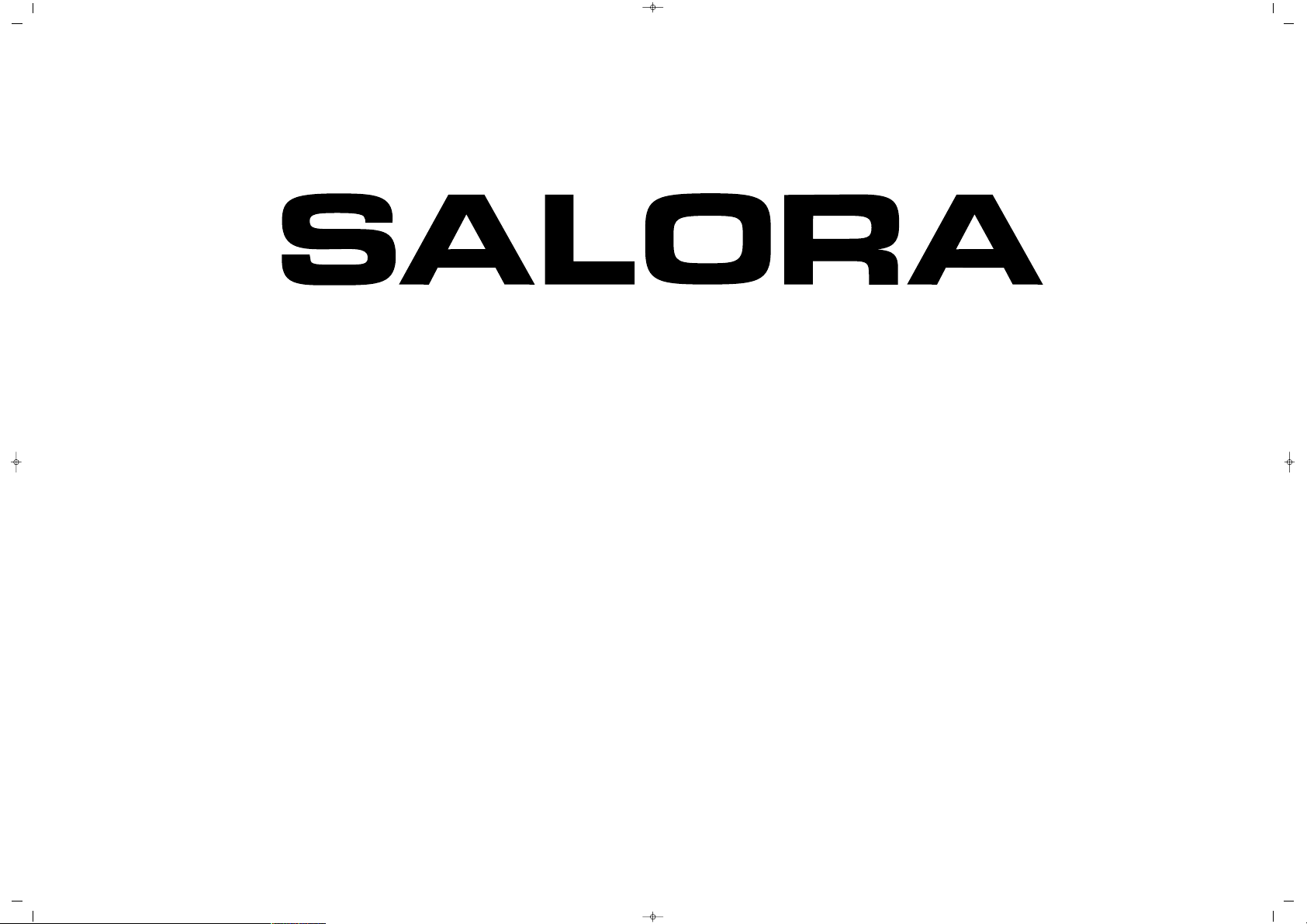
065 001 055 820
LCD-2635TN
LCD TV
Instruction Manual
065001055820 26" OPLUS ING 30/5/06 15:37 Page 1
Page 2
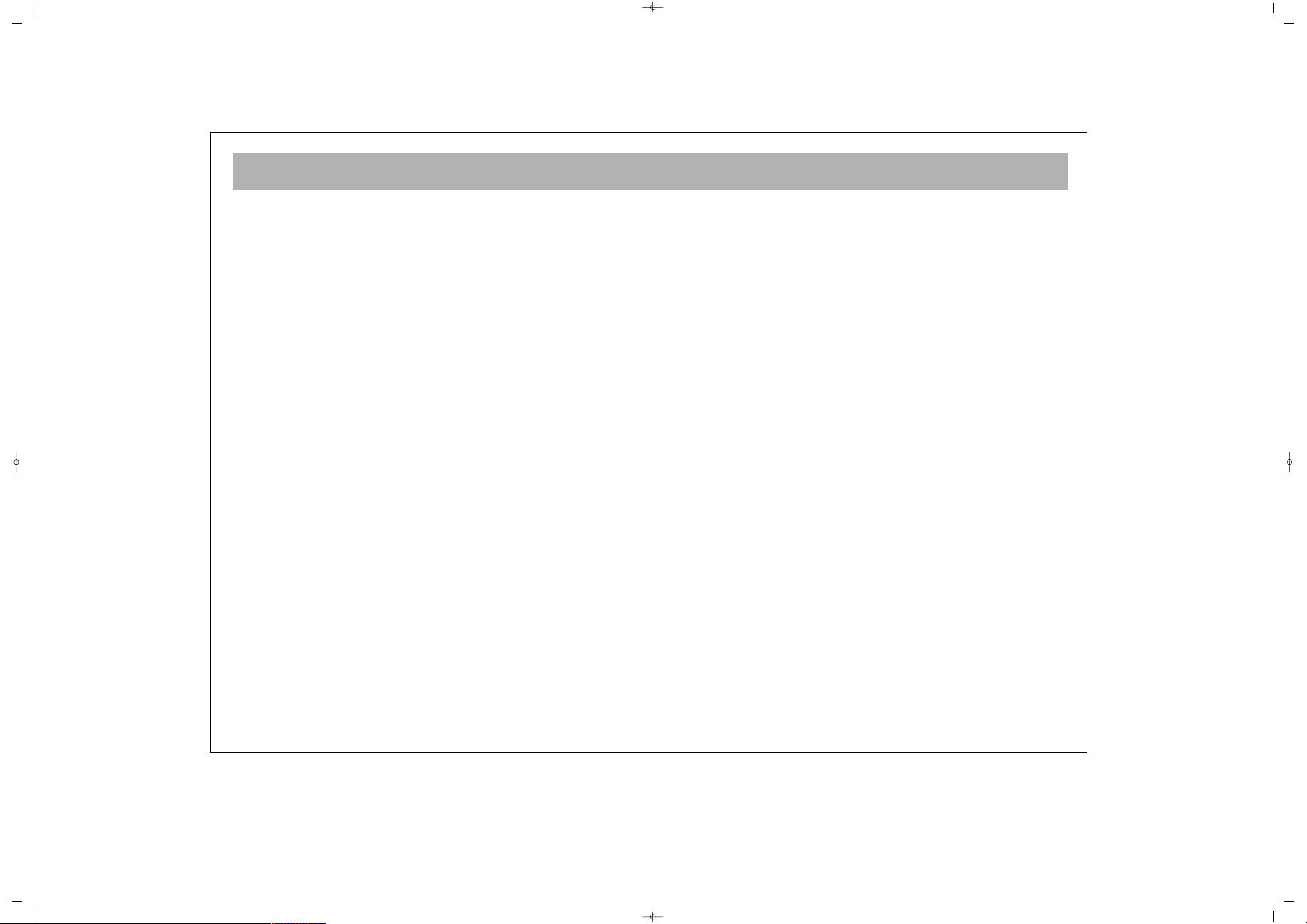
2
DEAR CUSTOMER . . . . . . . . . . . . . . . . . . . . . . . . . . . . . . . . . . . . . . . . . . . . . . . . . . . . . . . . . . . . . . . . . . . . . . .3
SAFETY RECOMMENDATIONS . . . . . . . . . . . . . . . . . . . . . . . . . . . . . . . . . . . . . . . . . . . . . . . . . . . . . . . . . . . . .4
WHICH PART OF YOUR TV PERFORMS WHAT FUNCTION . . . . . . . . . . . . . . . . . . . . . . . . . . . . . . . . . . . . . . .7
REMOTE CONTROL . . . . . . . . . . . . . . . . . . . . . . . . . . . . . . . . . . . . . . . . . . . . . . . . . . . . . . . . . . . . . . . . . . . . .8
AERIAL CONNECTION . . . . . . . . . . . . . . . . . . . . . . . . . . . . . . . . . . . . . . . . . . . . . . . . . . . . . . . . . . . . . . . . . .10
VIDEO AND DECODER CONNECTION . . . . . . . . . . . . . . . . . . . . . . . . . . . . . . . . . . . . . . . . . . . . . . . . . . . . .11
CONNECTION TO EXTERNAL DEVICES . . . . . . . . . . . . . . . . . . . . . . . . . . . . . . . . . . . . . . . . . . . . . . . . . . . . .12
CONNECTION TO EXTERNAL DEVICES (PC AND DVI) . . . . . . . . . . . . . . . . . . . . . . . . . . . . . . . . . . . . . . . . . .13
SWITCHING ON AND OFF . . . . . . . . . . . . . . . . . . . . . . . . . . . . . . . . . . . . . . . . . . . . . . . . . . . . . . . . . . . . . .14
TV FUNCTIONS . . . . . . . . . . . . . . . . . . . . . . . . . . . . . . . . . . . . . . . . . . . . . . . . . . . . . . . . . . . . . . . . . . . . . . .15
TV FUNCTIONS (MENUS) . . . . . . . . . . . . . . . . . . . . . . . . . . . . . . . . . . . . . . . . . . . . . . . . . . . . . . . . . . . . . . . .17
TELETEXT . . . . . . . . . . . . . . . . . . . . . . . . . . . . . . . . . . . . . . . . . . . . . . . . . . . . . . . . . . . . . . . . . . . . . . . . . . . .32
BEFORE CALLING SERVICE . . . . . . . . . . . . . . . . . . . . . . . . . . . . . . . . . . . . . . . . . . . . . . . . . . . . . . . . . . . . . . .34
TECHNICAL SPECIFICATIONS . . . . . . . . . . . . . . . . . . . . . . . . . . . . . . . . . . . . . . . . . . . . . . . . . . . . . . . . . . . . .35
CONTENTS
065001055820 26" OPLUS ING 30/5/06 15:37 Page 2
Page 3
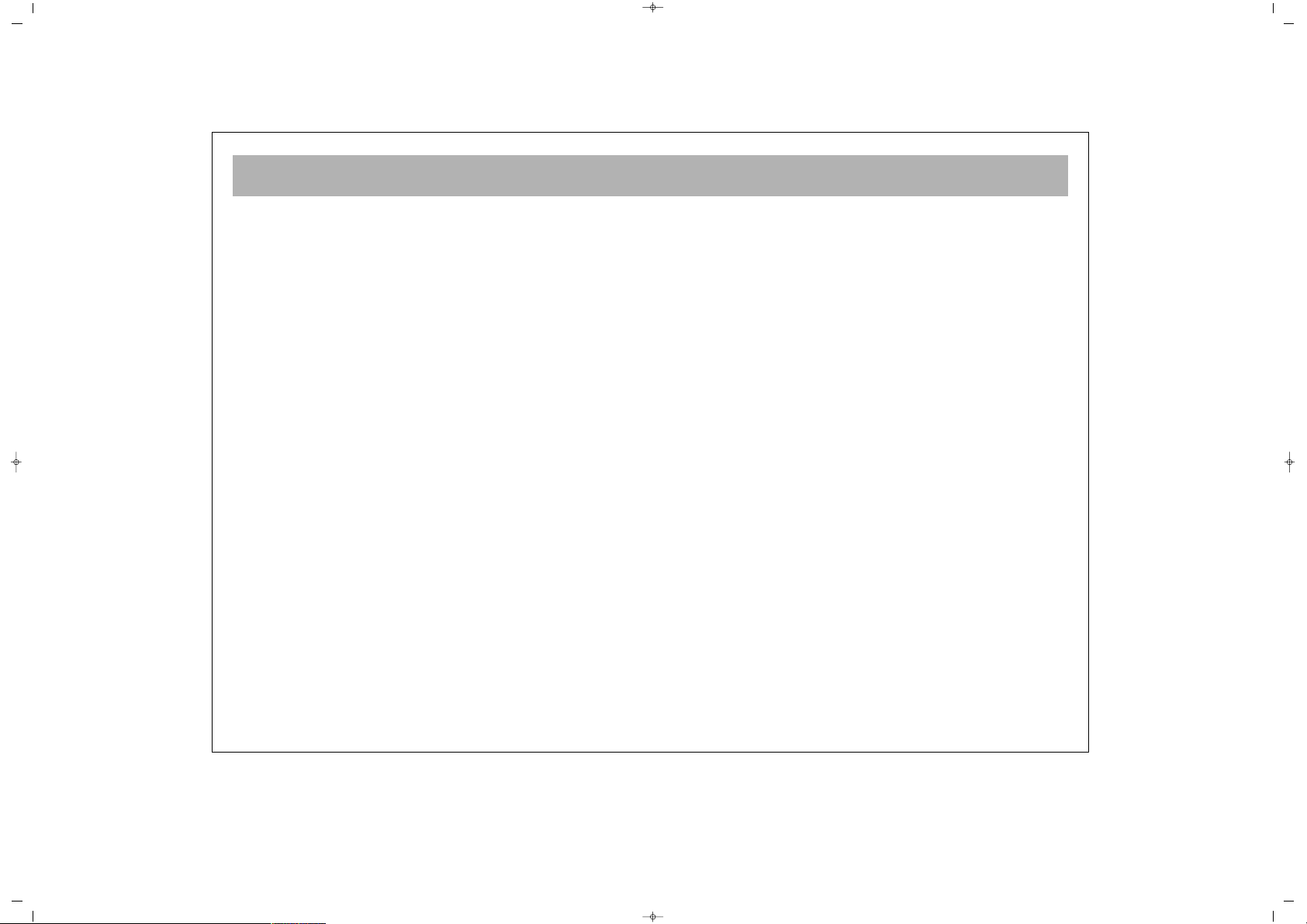
DEAR CUSTOMER
3
CCoonnggrraattuullaattiioonnss
You have made an excellent choice as your new Kishu LCD TV is a high quality product featuring the latest
technology and manufactured to the highest standards. Before installing and using your new LCD TV, please read
this manual carefully and keep it for future reference. You may also wish to consult the Quick Start Guide
included with your TV for speedy, basic set-up.
FFuunnccttiioonnss ooff yyoouurr TTVV sseett
**
Your TV uses the very latest long-life LCD screen technology.
**
Your TV has a Nicam Digital Stereos sound system, and Teletext
**
Your TV is "HD Ready" which means that it is able to receive and reproduce the latest High Definition TV
broadcasts via a suitable HD Decoder.
**
All picture and sound settings may be adjusted using the On Screen Display menus.
**
You may change the menu language if desired.
**
The Automatic Tuning System will search, sort, store and label all available analogue TV broadcasts in your area.
**
Your TV has a Multisystem tuner, so it will operate virtually anywhere in Europe.
**
Your TV has "Twin Tuner Picture-In-Picture", so you may check the programmes on other channels while still
watching your chosen channel.
**
To save energy, your TV will automatically switch to "Stand By" mode if no broadcast is received for 5 minutes.
**
You may use your TV as a computer monitor.
065001055820 26" OPLUS ING 30/5/06 15:37 Page 3
Page 4
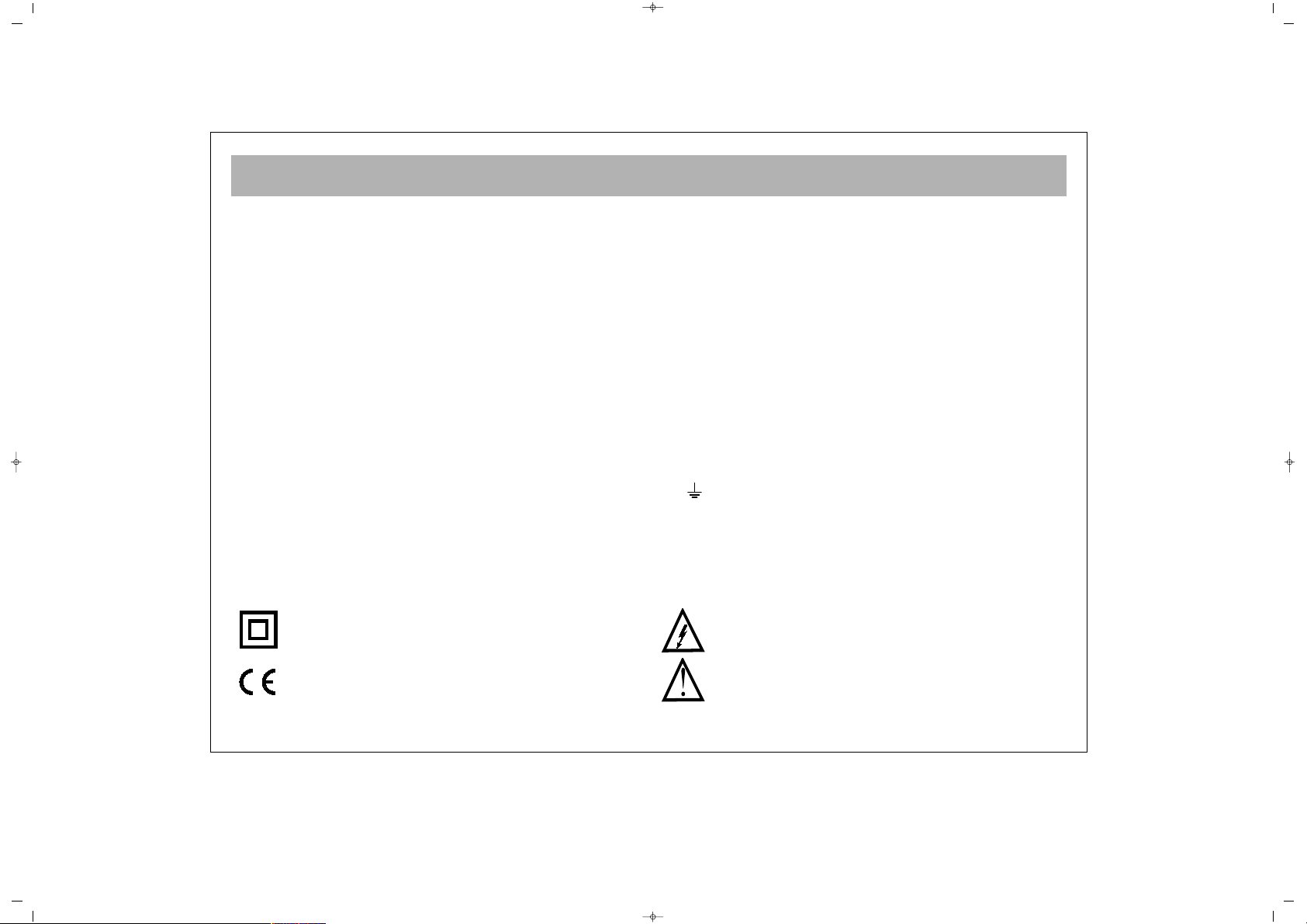
SAFETY RECOMMENDATIONS
4
MMaaiinnss ssuuppppllyy
This unit is designed to operate from a 230 Volt, 50Hz AC mains supply. Other power sources may damage it.
Check that the rating on the back of the unit says 230V AC ( ~ ) before you plug it in for the first time.
MMaaiinnss pplluugg
We have fitted this unit with a standard mains plug.
• If the mains lead gets damaged it must be replaced by a qualified service agent with an approved lead of the same type.
• If you cut off the mains plug, for example to fit a different type, please destroy the old plug as it would be dangerous if inserted
into a live power outlet. Carefully follow the wiring instructions supplied with the new plug.
• Remove the fuse from UK standard (BS 1363) plugs before disposal.
• Never use a mains plug without the fuse cover.
MMaaiinnss pplluugg wwiirriinngg ffoorr tthhee UUKK
• The colours of the wires in the mains lead of this unit may not match the coloured markings of the mains plug terminals. You can
identify the correct terminals as follows.
• The wire that is coloured BROWN is connected to the terminal that is marked with the letter L or coloured red.
• The wire that is coloured BLUE is connected to the terminal that is marked with the letter N or coloured back.
• Make sure the lead is firmly secured under the cord clamp.
• Do not connect anything to the earth terminal which is marked E or
or coloured green or green and yellow.
MMaaiinnss ffuussee ffoorr tthhee UUKK
UK standard (BS 1363) plugs must have a 3 amp (BS 1362 type) fuse fitted. For any other type of plug or connection, you
must fit a fuse rated between 3 and 5 amps in the mains plug or adapter, or at the fuse box feeding this unit.
SSyymmbboollss
This unit is double insulated and an earth
connection is not required
This unit complies with European safety and
electrical interference directives.
Dangerous voltage constituting a risk of electric
shock is present inside this unit.
There are important operating and maintanence
instructions in the literature accompanying this unit.
065001055820 26" OPLUS ING 30/5/06 15:37 Page 4
Page 5
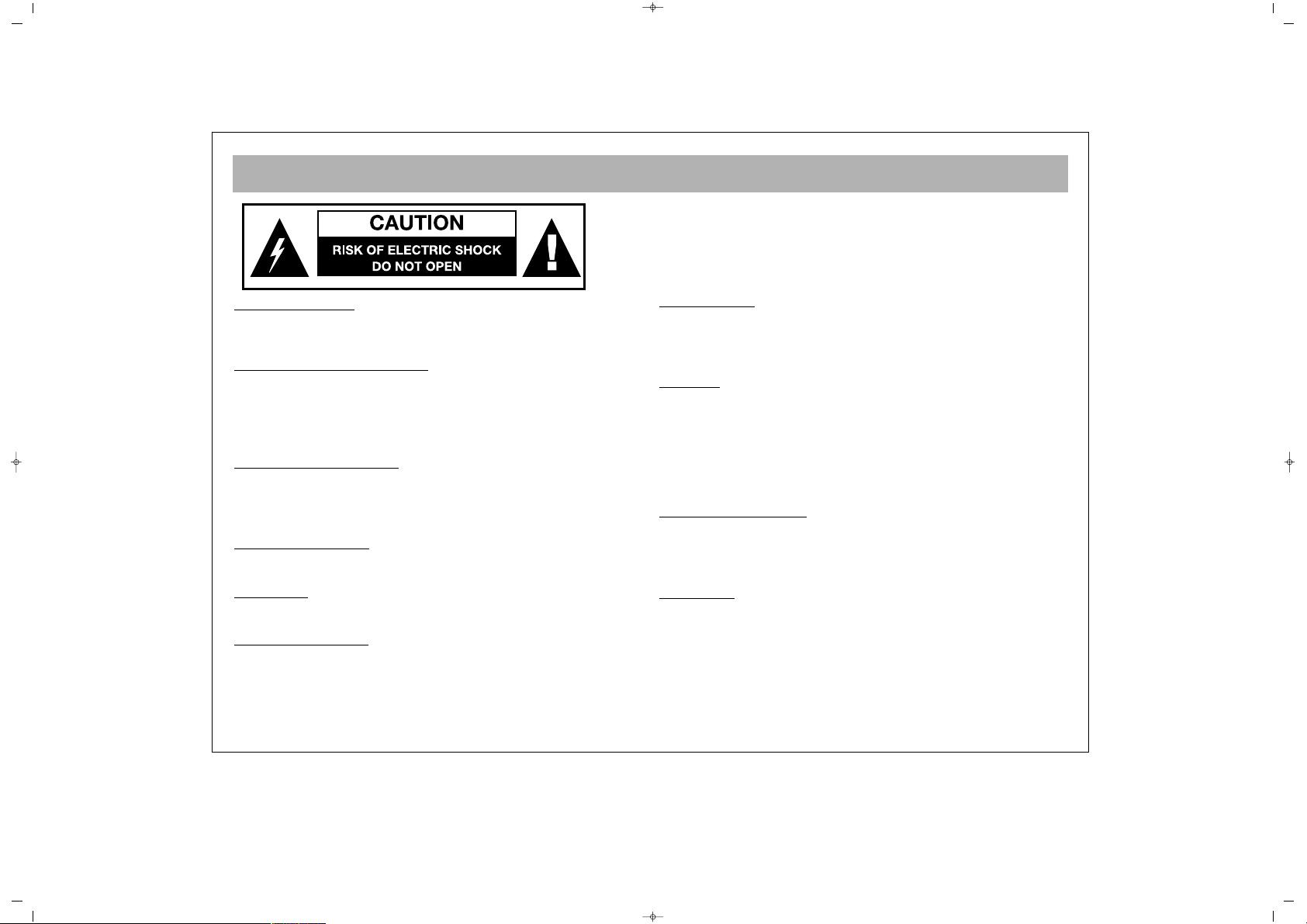
SAFETY RECOMMENDATIONS (Continued)
5
PPOOWWEERR SSOOUURRCCEE
You should only plug this TV into a 230-240v AC 50Hz
mains supply using the supplied mains lead and fitted 3-Pin
plug.
MMAAIINNSS AANNDD OOTTHHEERR LLEEAADDSS
Position the mains supply lead and other leads so that they
are not likely to be walked on, pinched by things or placed
on or against them. Pay particular attention to leads where
they enter a power socket and at the point where they come
out of the TV.
MMOOIISSTTUURREE AANNDD WWAATTEERR
Do not use the TV in a humid or damp area. The equipment
must not be exposed to dripping or splashing, as this may be
extremely dangerous. Objects filled with liquids, such as vases,
must not be placed on this equipment.
NNOO NNAAKKEEDD FFLLAAMMEESS
Do not place naked flame sources such as lighted candles on
top of the TV set.
CCLLEEAANNIINNGG
Always unplug the TV before cleaning it. Do not use liquid or
aerosol cleaners. Clean your TV with a soft damp cloth.
BBAATTTTEERRYY DDIISSPPOOSSAALL
You must dispose of the battery within the IR remote control in
accordance with your national law requirements. Some
countries prohibit the disposal of batteries with household
waste.
VVEENNTTIILLAATTIIOONN
The slots and openings on the TV are for ventilation.
Please ensure that there is enough space to allow for adequate
ventilation around the TV (at least 10cm).
Do not block or cover these holes as overheating could occur.
CCLLIIMMAATTEE
The intended environment of the TV set is detailed below. Do
not exceed these limits otherwise a Electric Shock Hazard may
exist.
Temperature- 15 - 35
0
Relative Humidity- 75% maximum
Climate Classification Moderate
Also under specification for the Sound output should be 2 x 7W.
RREEPPLLAACCEEMMEENNTT PPAARRTTSS
The person carrying out the job must use parts that are specified
by the manufacturer or have the same specifications as the
original parts. The use of other parts may cause fire, electric
shock or other hazards.
SSEERRVVIICCIINNGG
Ensure the person carrying out repairs to your TV is qualified to
do so.
PPlleeaassee rreeffeerr ttoo sseeppaarraattee sseerrvviiccee iinnffoorrmmaattiioonn ssuupppplliieedd wwiitthh
tthhiiss pprroodduucctt..
Never remove the cover yourself, there are
dangerous voltages inside and you could receive an electric
shock.
CAUTION: TO REDUCE THE RISK OF ELECTRIC
SHOCK DO NOT REMOVE COVER (OR BACK). NO
USER-SERVICEABLE PARTS INSIDE. REFER
SERVICING TO QUALIFIED PERSONNEL.
065001055820 26" OPLUS ING 30/5/06 15:37 Page 5
Page 6
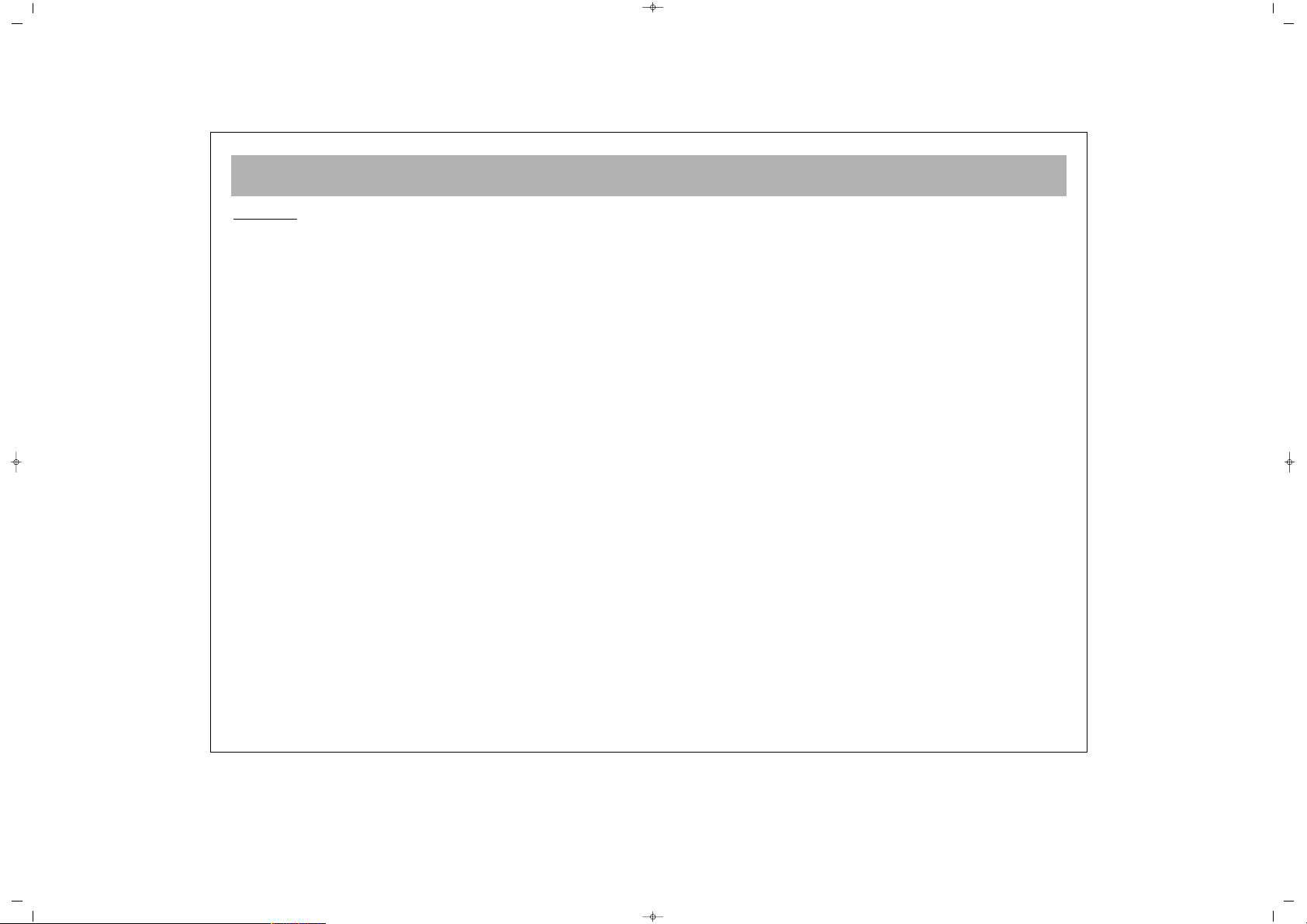
SAFETY RECOMMENDATIONS (Continued)
6
GGEENNEERRAALL
• Do not connect or adjust cables while the TV is plugged into
the mains supply.
• Do not leave your TV in a hot, cold or humid area.
• Batteries in remote handsets can leak. Please check the
batteries regularly if they have not been replaced recently
• Never let anyone, especially children, push objects into holes
and ventilation slots.
• Don't continue to use your unit if you have spilt liquids in it, if
it is damaged in any way or if it does not work normally.
Immediately unplug the unit and get expert advice.
• This product is only designed for household or similar general
use. Any other use may invalidate the guarantee and might be
dangerous.
• We are proud to offer this high quality product. To keep this
equipment at this level of quality, this equipment should only be
serviced at your authorised service centre.
065001055820 26" OPLUS ING 30/5/06 15:37 Page 6
Page 7
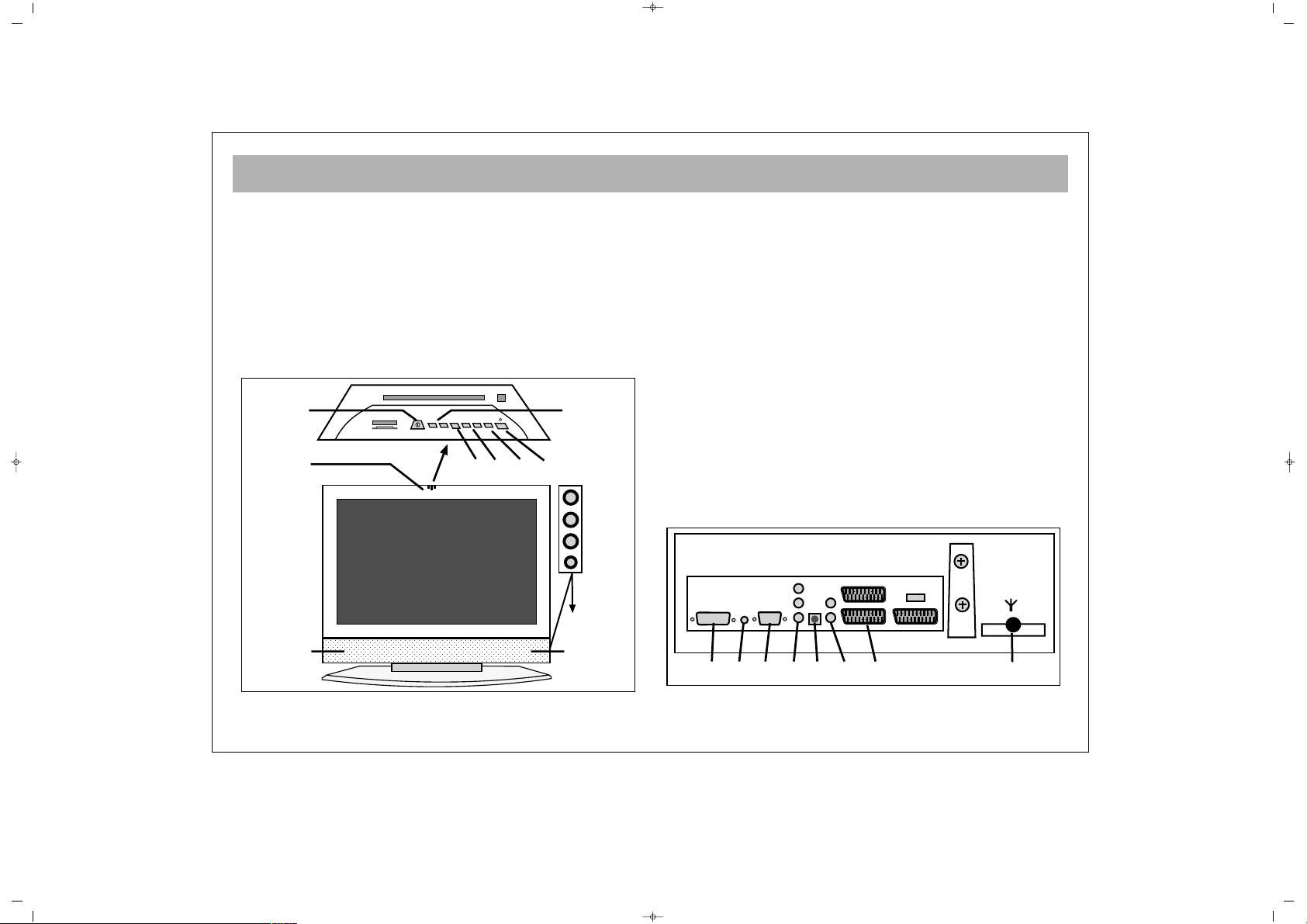
WHICH PART OF YOUR TV PERFORMS WHAT FUNCTION
7
FFRROONNTT
1 ON/OFF button
2 Remote control sensor
3 Speaker(s)
4 P+ / – Program up and down buttons
5 e + / – Volume up and down buttons
6 Menu Button
7 Source Button (For selecting video input)
8 Standby Button
9 AV input / Headphone input
BBAACCKK
1100..
Antenna in
1111..
Euro-SCART Sockets. Using these sockets you can
connect to your TV such devices as a Digital TV
Decoder, DVD Player, VCR etc.
1122..
S-Video and YPbPr audio in
1133..
S-Video in
1144..
YPbPr in
1155..
PC in
1166..
PC / DVI Audio in
1177..
DVI in
10
1112
131415
16
17
V+V–
MENU
P–
P+
SOURCE
1
2
4
5
8
33
67
9
065001055820 26" OPLUS ING 30/5/06 15:37 Page 7
Page 8
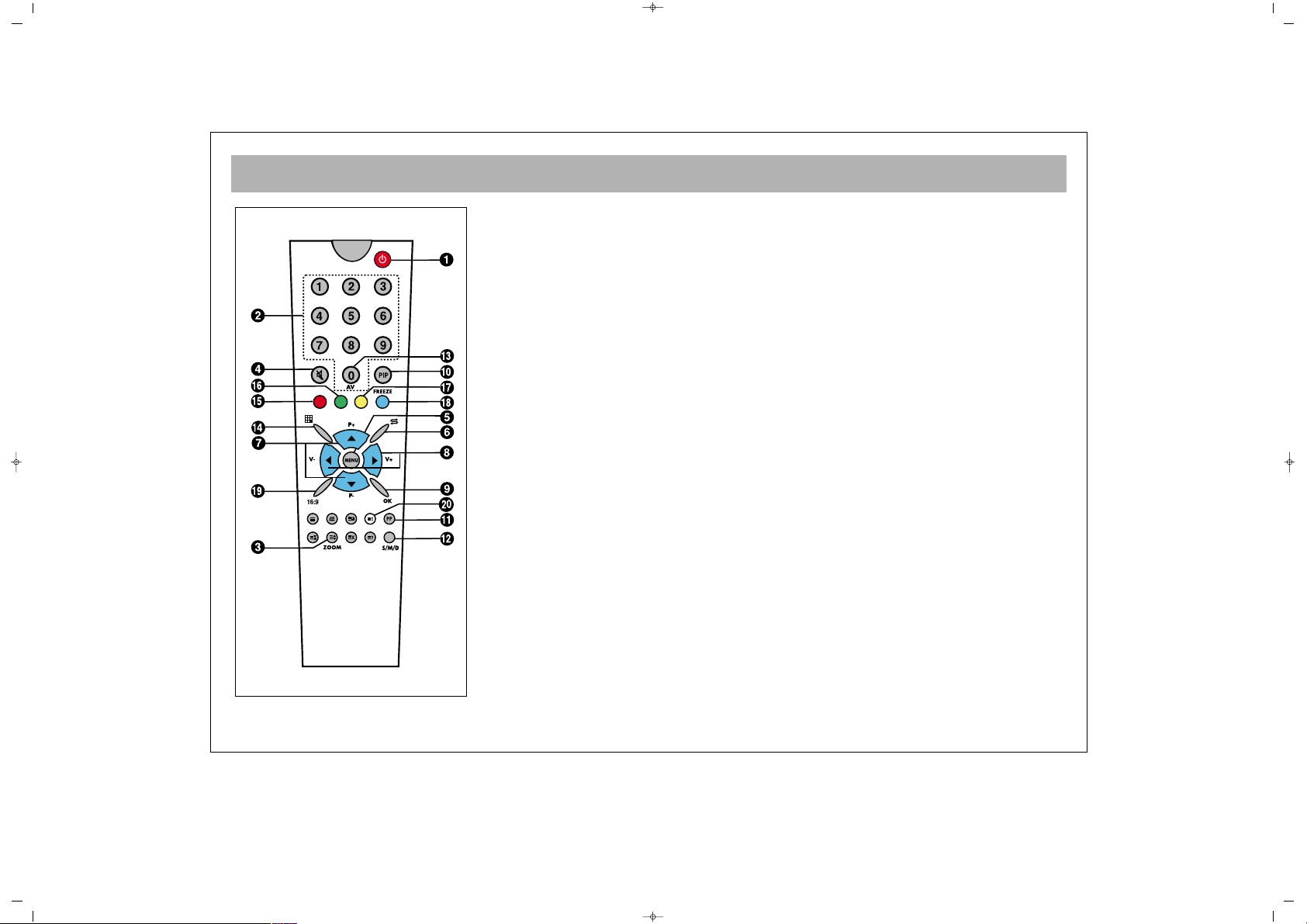
REMOTE CONTROL
8
1. Switching ON and OFF
2. Direct program selection buttons
3. Zoom button
4. Mute button
5. Menu selection button
6. Swap button
7. Program up & down button in TV position, and Page number up & down button in
Teletext position, or move in menus
8. Volume up & down and menu adjustment buttons
9. Channel shift in mosaic mode. Confirmation or cancellation button in the menus
10. PIP button (in some models)
11. User normalization button
12. Audio selection button DUAL A, DUAL B, Stereo, Mono
(DUAL A, DUAL B, ST/MONO)
13. AV button
14. Mosaic Screen button (Available at some models)
15. Red button (for zooming out or in the PIP picture in PIP models, for leaving DVI
and PC mode in the TV position)
16. Green button (moves the PIP picture on the corners of the screen in the models with
PIP. If this button is pressed in TV position, it is used for shifting to PC mode)
17. Yellow button (To shift to DVI mode in TV position)
18. Blue button (Picture Freezing Button)
19. Picture format selection
20. Provides information on the displayed channel
NNoottee::
In order to use the other button functions described in the menus, please refer to
the remote control figure shown in the TELETEXT section.
065001055820 26" OPLUS ING 30/5/06 15:37 Page 8
Page 9
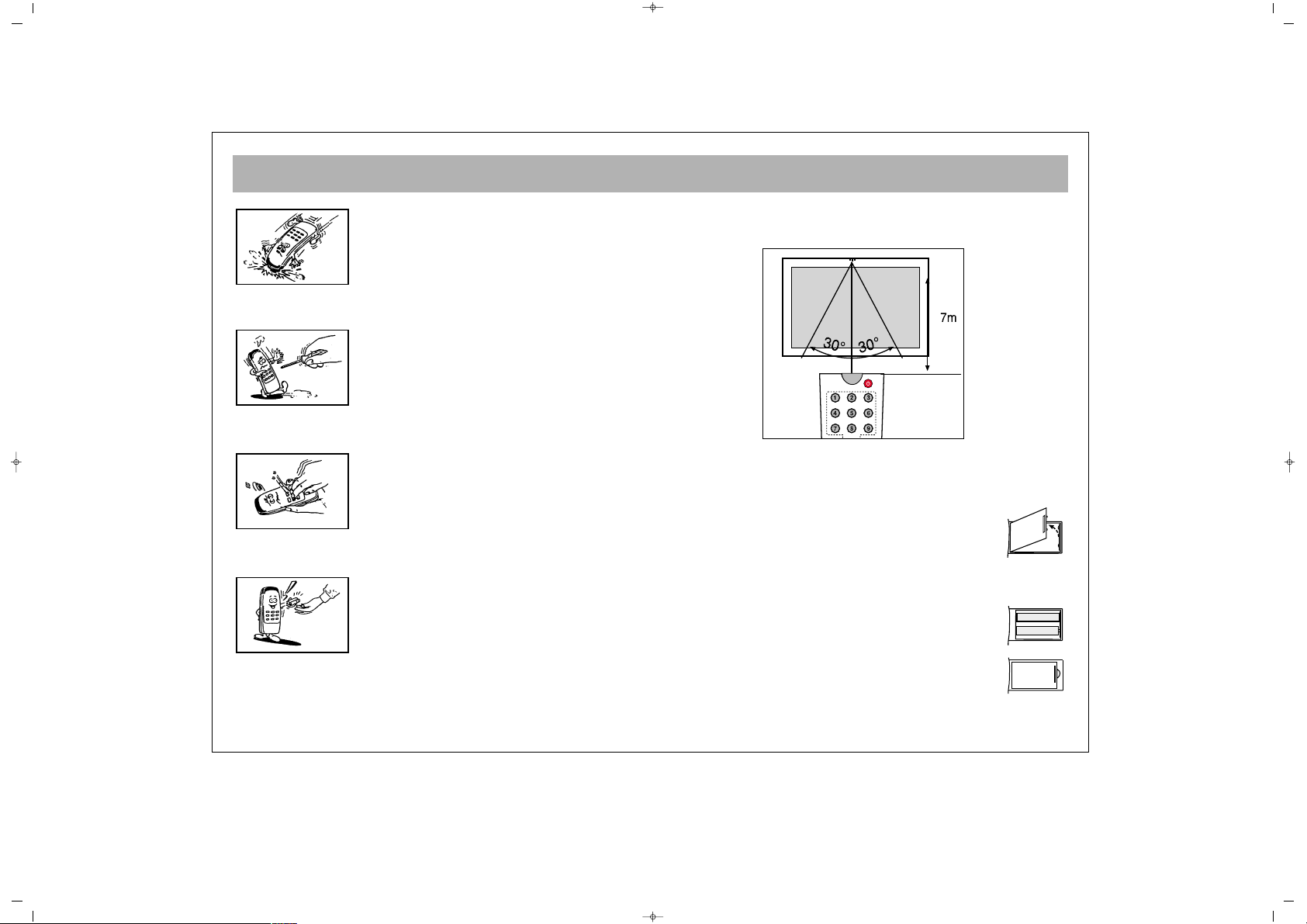
REMOTE CONTROL (RC)
9
Never drop the RC on the ground
Never try to disassemble the RC
Never press 2 buttons on the RC simultaneously
If you are not going to use the RC for a long time,
remove the batteries
NNoottee::
Your RC controls the TV set at a maximum
distance of 7 m and angle of 30°
BBaatttteerryy PPllaacceemmeenntt ((11..55VV AAAAAA xx 22))
* Open the battery cover in the direction of the arrow
* Place the batteries checking the polarity
* Close the cover
065001055820 26" OPLUS ING 30/5/06 15:37 Page 9
Page 10
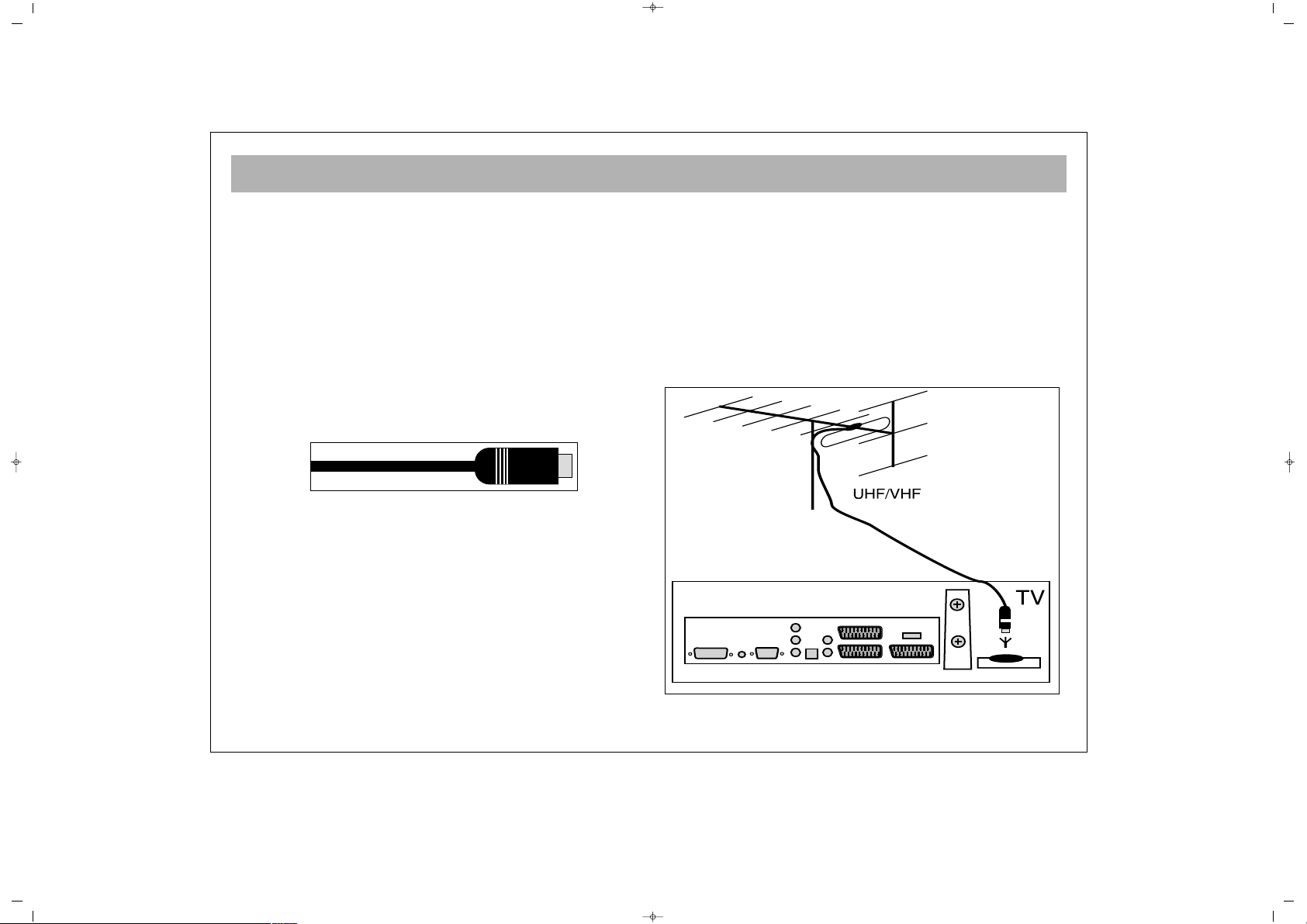
AERIAL CONNECTION
10
AAEERRIIAALL CCOONNNNEECCTTIIOONN............
First select the antenna. The following antennas are
suitable for your TV set.
* VHF antenna
* VHF / UHF combined antenna
* UHF antenna
When connecting one of these antennas to your TV set,
you should use 75 Ohm round “coaxial” cable and
unplug your TV set
If the cable is 300 ohm (double wire flat cable), the
adapter converting 300 ohm to 75 ohm should be
inserted into the TV antenna inlet. As motor vehicles
emulate energy and communication lines emulate
noise signals, please take care to install your antenna
far from these and metal surfaces. Do not extend your
antenna cable longer than required or roll it. As the
antenna cable may be impaired by rain, wind, smoke
or humidity in the long term, check the antenna and
equipment periodically and carry out maintenance
where necessary.
Alternatively the aerial may be connected via a Video
Cassette Recorder (VCR) or a DVD Recorder by
connecting the aerial lead to the RF Input socket on the
back of the Recorder. Then connect the RF Output
socket on the Recorder to the aerial input socket on the
TV (see illustration below).
065001055820 26" OPLUS ING 30/5/06 15:37 Page 10
Page 11
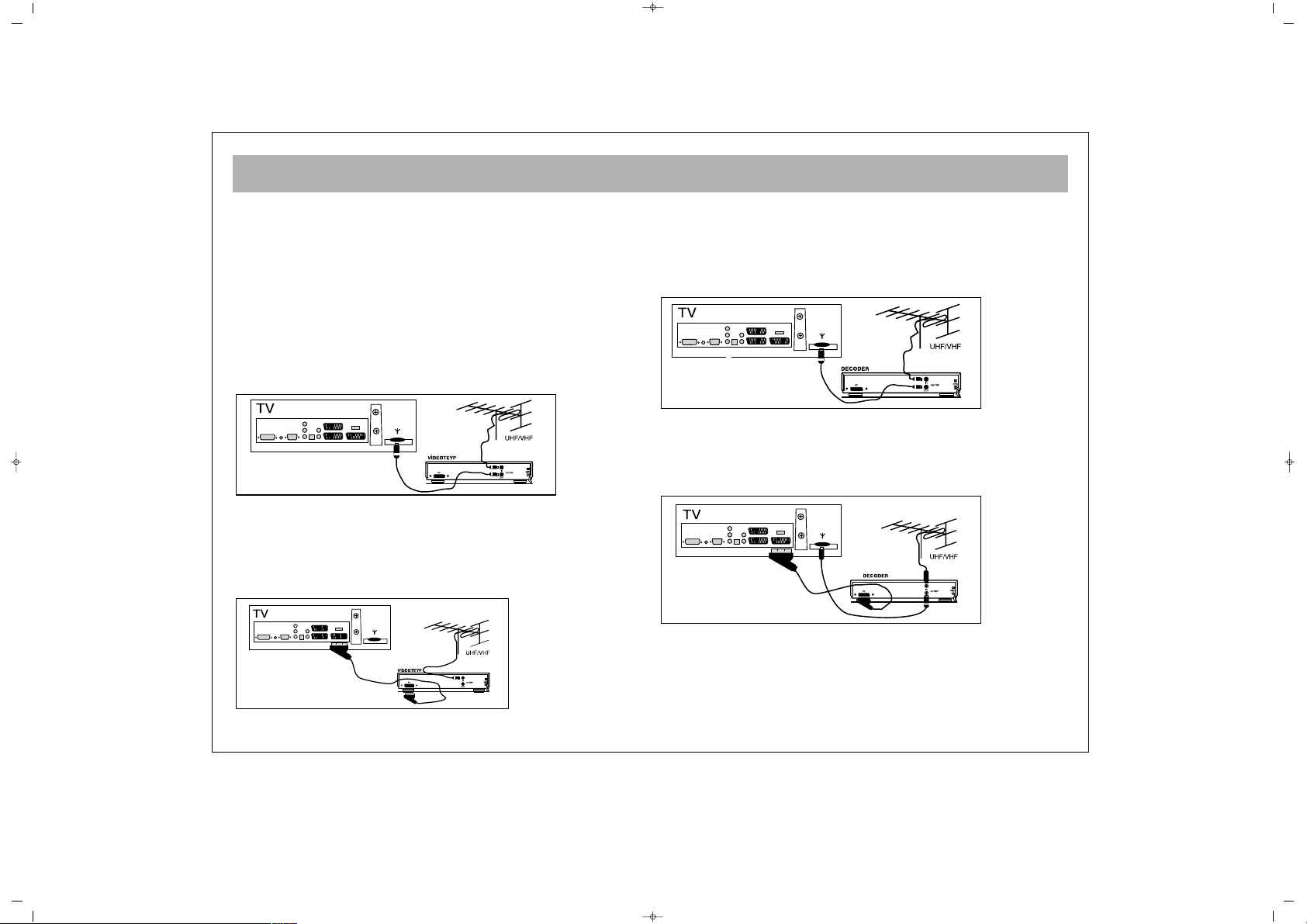
VIDEO AND DECODER CONNECTIONS
11
11.. VViiddeeoo ttaappee ccoonnnneeccttiioonn ((tthhrroouugghh ccoo--aaxxiiaall ccaabbllee))
* Connect antenna cable plug into the antenna input of your
video cassette equipment. (This is typically marked RF in)
* Connect the RF outpuut of your cassette equipment to the
antenna input of your TV set. You must use co-axial cable for
this.
* Insert a video cassette and press play.
* Choose the channel to be used to view your video cassette
equipments output.
* Follow the guide for manual tuning. Your video equipment will
be tuned to automatically during automatic search also
providing the equipment is connected and operating.
22.. VViiddeeoo ttaappee ccoonnnneeccttiioonn ((tthhrroouugghh ssccaarrtt ccaabbllee))
* Connect the antenna cable plug into the antenna inlet of the
video set
* Connect the SCART socket of the video tape and scart socket
of the TV set through EURO scart cable
* Press “AV” button
33.. DDeeccooddeerr CCoonnnneeccttiioonn
* Connect the antenna cable plug to the antenna inlet of the
decoder
* Connect the antenna outlet of the Decoder (RF outlet) to the
antenna inlet of the TV set through coaxial cable
* Ensure the decoder is switched on.
44.. DDeeccooddeerr CCoonnnneeccttiioonn ((tthhrroouugghh ssccaarrtt ccaabbllee))
* Connect the antenna plug to the antenna inlet of the TV set
* Connect the scart socket of the decoder to the scart socket of
the TV set through EURO scart cable
* Press “AV” button.
EURO AV
065001055820 26" OPLUS ING 30/5/06 15:37 Page 11
Page 12
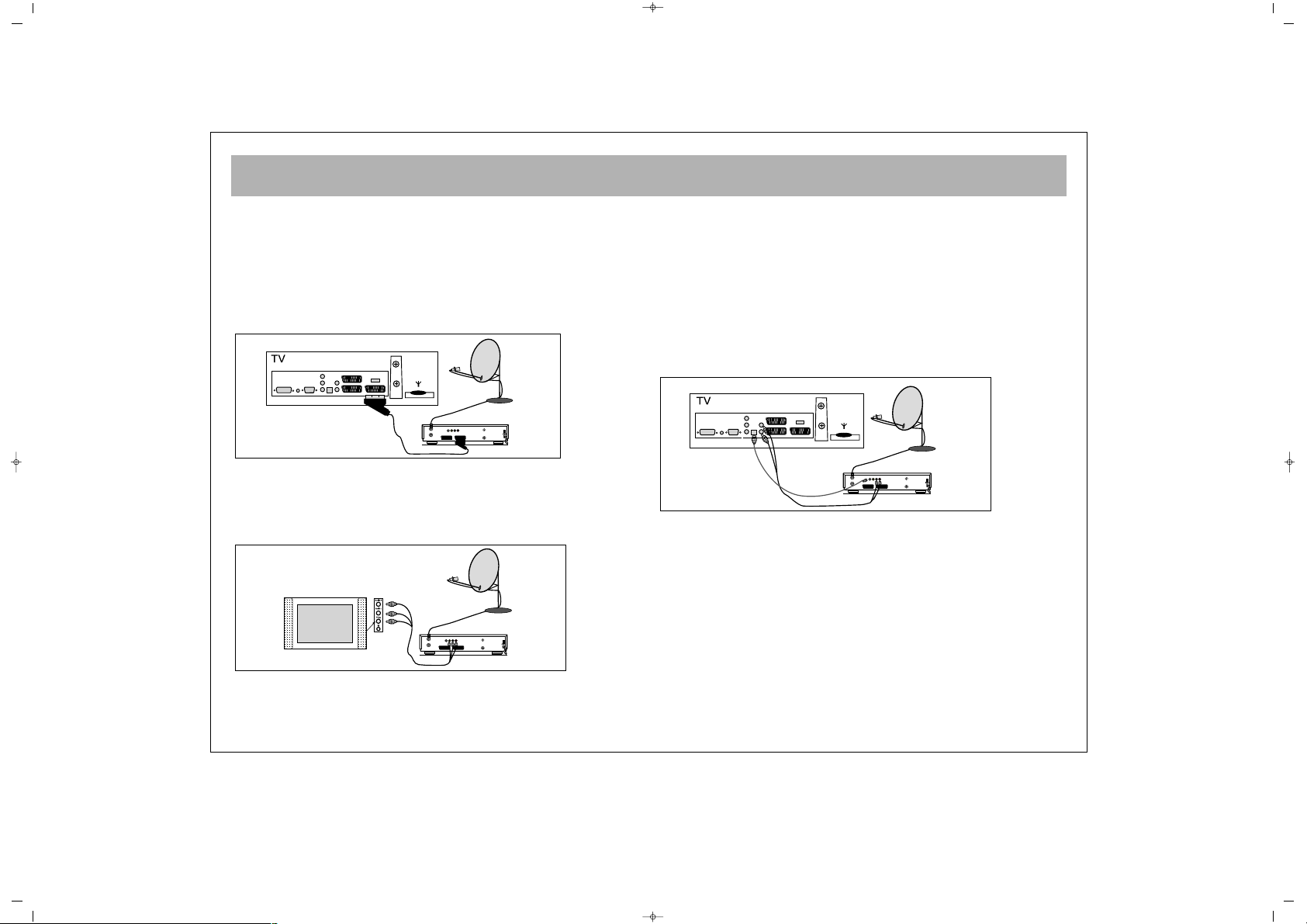
CONNECTION TO EXTERNAL DEVICES
12
55.. RReecceeiivveerr ccoonnnneeccttiioonn ((SSaatteelllliittee RReecceeiivveerr))
Connect the cable from the satellite dish to the “LNB-IN” inlet of
the Satellite Receiver.
aa.. WWiitthh SSccaarrtt SSoocckkeett
* Connect the Satellite Receiver’s scart socket and your TV’s
scart socket using EURO scart cable.
* Press the “AV” button on the remote control of the TV set.
bb.. CCoonnnneeccttiinngg ffrroomm tthhee ssiiddee AAVV IInnlleettss ((OOppttiioonnaall))
* Connect the chinch sockets of the Receiver or Camera (Video,
Left Audio, Right Audio) to the sockets to the side of the TV
* Press the “AV” button on the RC until the Side AV position is
selected.
cc.. WWiitthh SSVVHHSS SSoocckkeett
* Connect the SVHS socket of the Receiver and that of your TV
set, through the SVHS cable. This provides a display
transmission
* For the volume, connect the Receiver’s (L, R) Left and Right
chinch volume outlets to the (L,R) Left and Right inlets of the TV
using double sided chinch socket cable.
While the Receiver is on, press the AV button of the TV set until
the Receiver Display comes to the screen.
66.. DDVVDD PPllaayyeerr // rreeccoorrddeerr ccoonnnneeccttiioonn
dd.. CCoommppoonneenntt YYPPbbPPrr IInn
* Connect the video YPbPr outlets of the DVD to the YPbPr inlet
sockets of the TV using 3 way chinch socket cable.
* For the volume, connect the Left and Right (L,R) chinch audio
outlets of the TV to the Left and Right (L,R) audio inlets of the TV
using double sided chinch socket cable.
While the DVD is ON, press the AV button on the RC until
the YPbPr is selected. This provides video transmission.
DECODER SCART TV SCART
OUT
SVSH V L R
TV
AERIAL
DISH
LNB
RECEIVER
DECODER SCART TV SCART
OUT
SVSH V L R
TV
AERIAL
DISH
LNB
RECEIVER
EURO AV
DECODER SCART TV SCART
OUT
SVSH V L R
TV
AERIAL
DISH
LNB
RECEIVER
065001055820 26" OPLUS ING 30/5/06 15:37 Page 12
Page 13
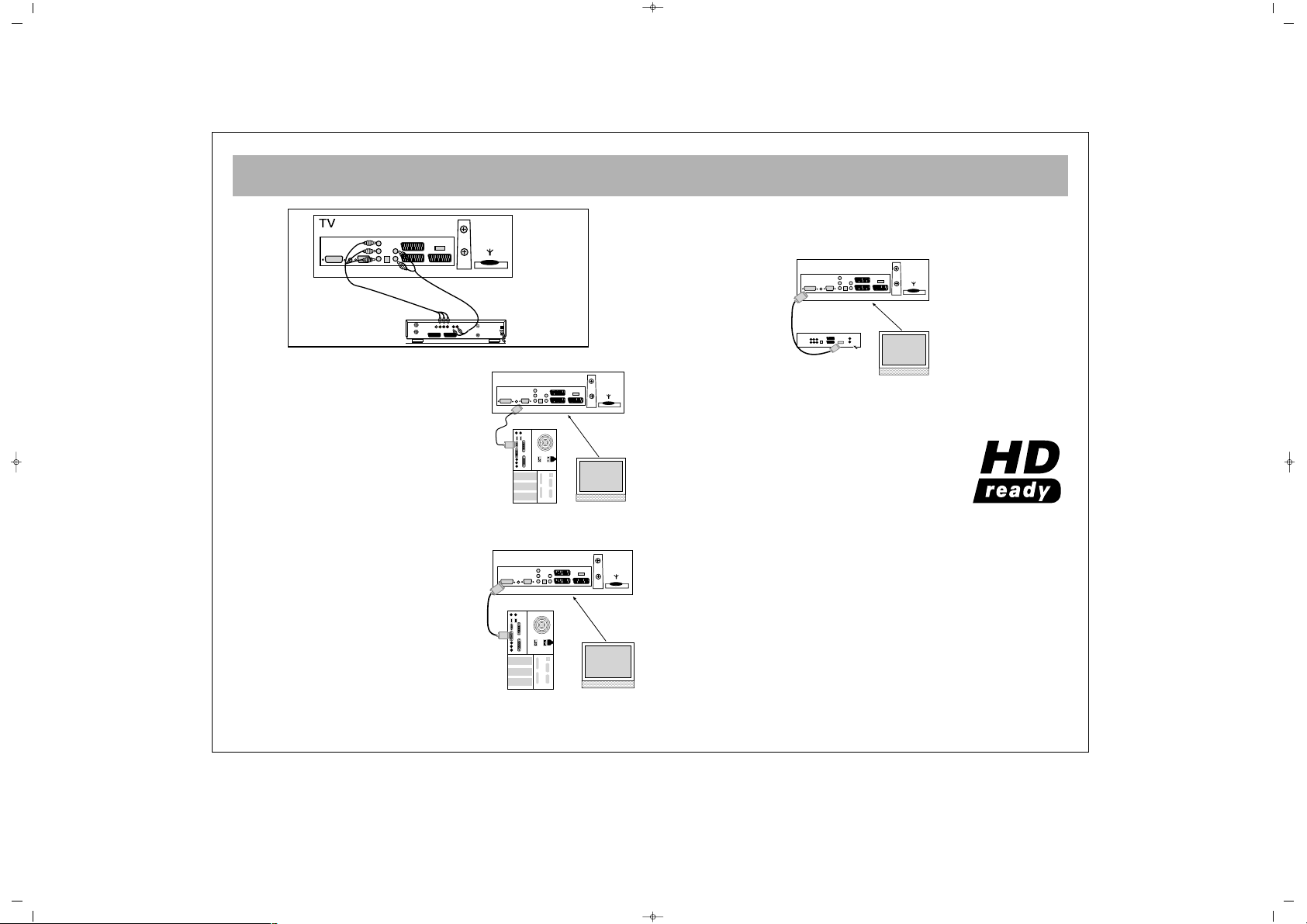
CONNECTION TO EXTERNAL DEVICES (PCI AND DVI)
13
gg.. DDVVDD CCoonnnneeccttiioonn ((OOppttiioonnaall))
Using the DVI socket, you can connect your DVD Player.
DDVVII//HHDDMMII SSuuppppoorrtteedd RReessoolluuttiioonnss
RRGGBB SSiiggnnaall RReessoolluuttiioonn FFrreeqquueennccyy
1080I 1920 * 1080 60
1080I 1920 * 1080 50
720P 1280 * 720 60
720P 1280 * 720 50
576P 720 * 576 50
480P 640 * 480 60
PPCC//DDVVII :: AAllll VVEESSAA SSttaannddaarrddss uupp ttoo 11228800xx11002244
640x480 50Hz/60Hz/70Hz/75Hz/85Hz/90Hz/100Hz
800x600 60Hz/70Hz/75Hz/85Hz/100Hz
1024x768 60Hz/70Hz/75Hz/85Hz
1152x864 60Hz/70Hz/75Hz/85Hz
1280x960 60Hz/70Hz/75Hz/85Hz
1280x1024 60Hz/70Hz/75Hz/85Hz
ee..
PPCC CCoonnnneeccttiioonnss
You may use your LCD TV as a PC
monitor by connecting the VGA cable
of your PC into the LCD TV’s PC
socket.
ff.. DDVVII CCoonnnneeccttiioonnss
Connections can be made with
equipment that is equipped with a
Digital Interface, compliant with a the
DVI (Digital Visual Interface)
standard, such as a High Definition
TV Decoder.
•The RGB 1 IN connector also
accepts a DVI-D cable.
•Input TMDS signals conforming to
DVI standards.
•To maintain display quality, use a
cable recommended by DVI
standards.
065001055820 26" OPLUS ING 30/5/06 15:37 Page 13
AUDIO OUT
OUT
DISH
LNB
DECODER SCART TV SCART
SVSH V L R
TV
RL
AERIAL
PC
INPUT
PC
DVD
DVI
PC
Page 14

SWITCHING ON AND OFF
14
NNoottee:: RRCC iiss aann aabbbbrreevviiaattiioonn ffoorr tthhee RReemmoottee CCoonnttrrooll
11.. OOppeerraattiinngg
aa.. SSwwiittcchhiinngg oonn tthhee TTVV
Press the on/ off button on the TV set. wait for its
switching on.
bb.. SSttaanndd bbyy mmooddee
While the TV is in standby, you can switch on with
the Power button or by pressing P± buttons.
22.. SSwwiittcchhiinngg ooffff
aa.. SSwwiittcchhiinngg ooffff tthhee TTVV
When you want to switch off the TV completely, press
on/off button on the top of the tv set.
bb.. SSttaanndd bbyy mmooddee
For switching off the TV for a short time, press the
Standby button on the RC or TV.
If you are not to use the TV for a long time, press the
on/off button on the TV set.
11.. PPrrooggrraamm NNuummbbeerr SSeelleeccttiioonn
* You can select the program you want by pressing P±
button on the TV control panel
* If you want to select a program from 1 to 9, press the
related button on the RC or use P± buttons on RC.
* For selecting a program from 10 to 100, the number
must be pressed on the RC swiftly.
EExxaammppllee::
To shift to the program No. 100, first press 1.
In that case, on the left corner “1” message appears.
Then, without waiting, press “0” button twice. TV set
shifts to the program No. 100.
2--
2--
001
1--
OK
5
6
1
8
1
100
065001055820 26" OPLUS ING 30/5/06 15:37 Page 14
Page 15
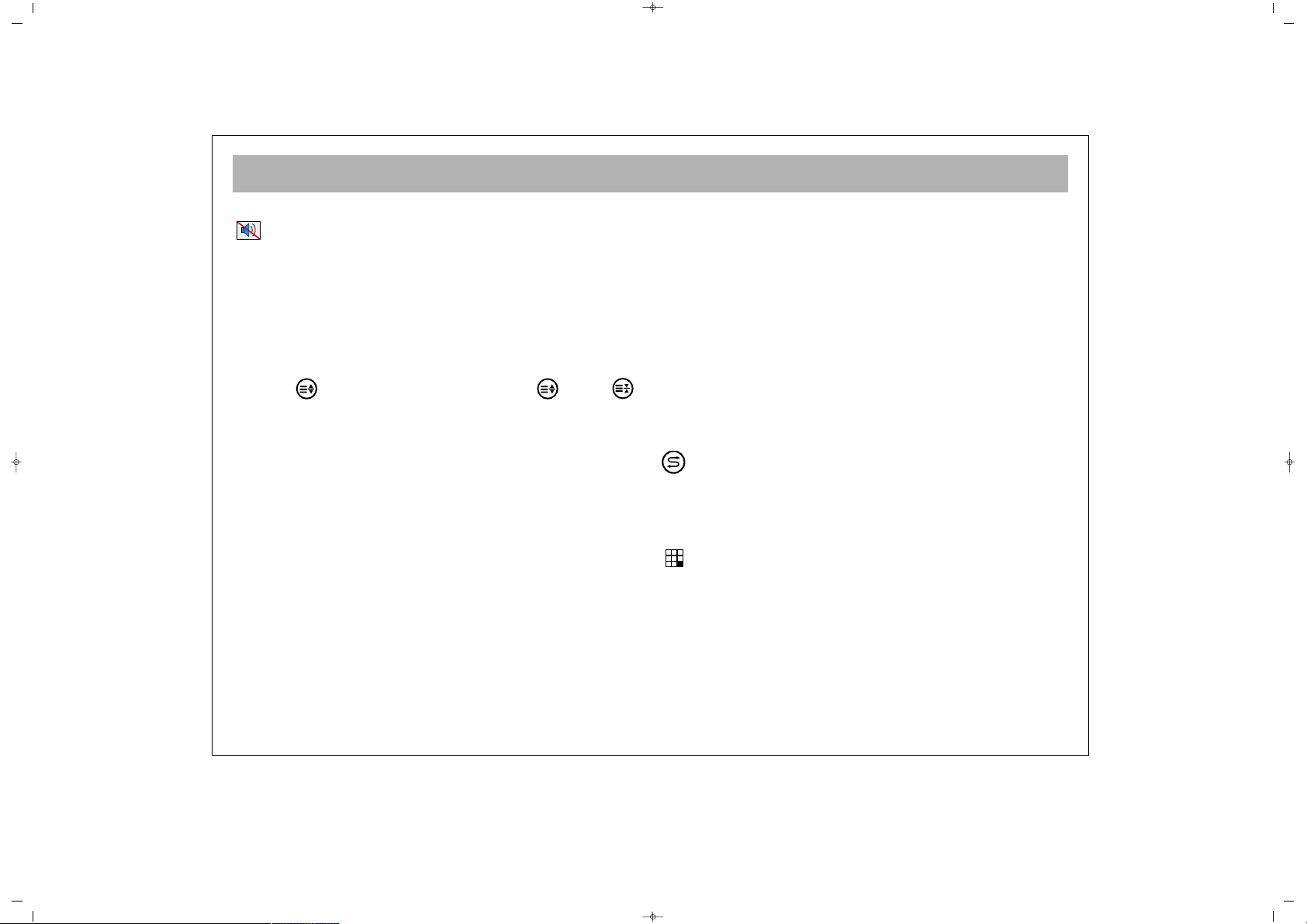
TV FUNCTIONS
15
22.. MMuuttee
For muting the sound, press MUTE button on the
RC. Pressing this button again restores the sound.
Pressing V+ also restores sound.
33.. 1166::99 BBuuttttoonn::
This is used for selecting the picture
format. You may select from 4:3, Cinema, Automatic
and 16:9.
MMaannuuaall ZZoooomm::
While in Cinema picture mode, you can
activate Manual Zoom function by pressing “ZOOM”
button
(( ))
on R/C. Then by pressing
(( ))
and
(( ))
hold buttons, vertical zoom level can be adjusted.
44.. PPPP::
Pressing this button loads the audio and video
values in the memory to the TV.
If you keep PP button pressed for a time, the current TV
audio and picture values are saved as “User Values” and
the message
““UUsseerr VVaalluueess SSaavveedd””
appears on the screen.
55.. SS//MM//DD bbuuttttoonn::
This is used to select Stereo, Mono, Dual
1 or Dual 2 audio output.
NNoottee::
If the TV broadcast signal is Mono sound, this
function does not operate and the sound selection
automatically defaults to Mono.
66.. AAVV::
To shift to AV mode, press AV (0) button on the
RC. The Info (information) menu appears on the
screen. Each time you press the AV button, the
connection accessible for viewing changes. TV, Side
AV, S-Video, YPbPr, PC etc. Furthermore, you can shift
to TV mode pressing the “Red” button in any mode. If
the main menu is on the screen, you can not use “AV”
or “Red” button.
77.. AAuuttoo SSwwiittcchh--OOffff::
To conserve energy, your TV will
automatically switch to stand-by mode after 5 minutes
if no TV signal is being received.
NOTE: If the TV is left in AV mode, Auto Switch-Off
does not operate.
88.. OOKK BBuuttttoonn::
In the mosaic mode, this is used to shift
to channel or for
CCoonnffiirrmmiinngg
or
CCaanncceelliinngg
the changes
in menus.
99.. IInnffoo BBuuttttoonn ((‹‹))::
The channel No., screen format,
channel name (if written), audio type etc. information
are given here.
SSwwaapp::
By pressing Swap button, you can return to
the former channel you watched
NNoottee::
If there is a menu on the screen, pressing Swap
will change nothing.
MMoossaaiicc:: ((NNoott aavvaaiillaabbllee aatt tthhiiss mmooddeell))
Pressing
mosaic button will reveal a mosaic window on the left
side of the screen (from your point).
In the mosaic screen so opened, when the picture
screening is over, the cursor stops at 8th small picture.
“V-“ button goes to other small picture “V+” button
goes back. If you want to see the program in the small
picture, just press OK.
065001055820 26" OPLUS ING 30/5/06 15:37 Page 15
Page 16
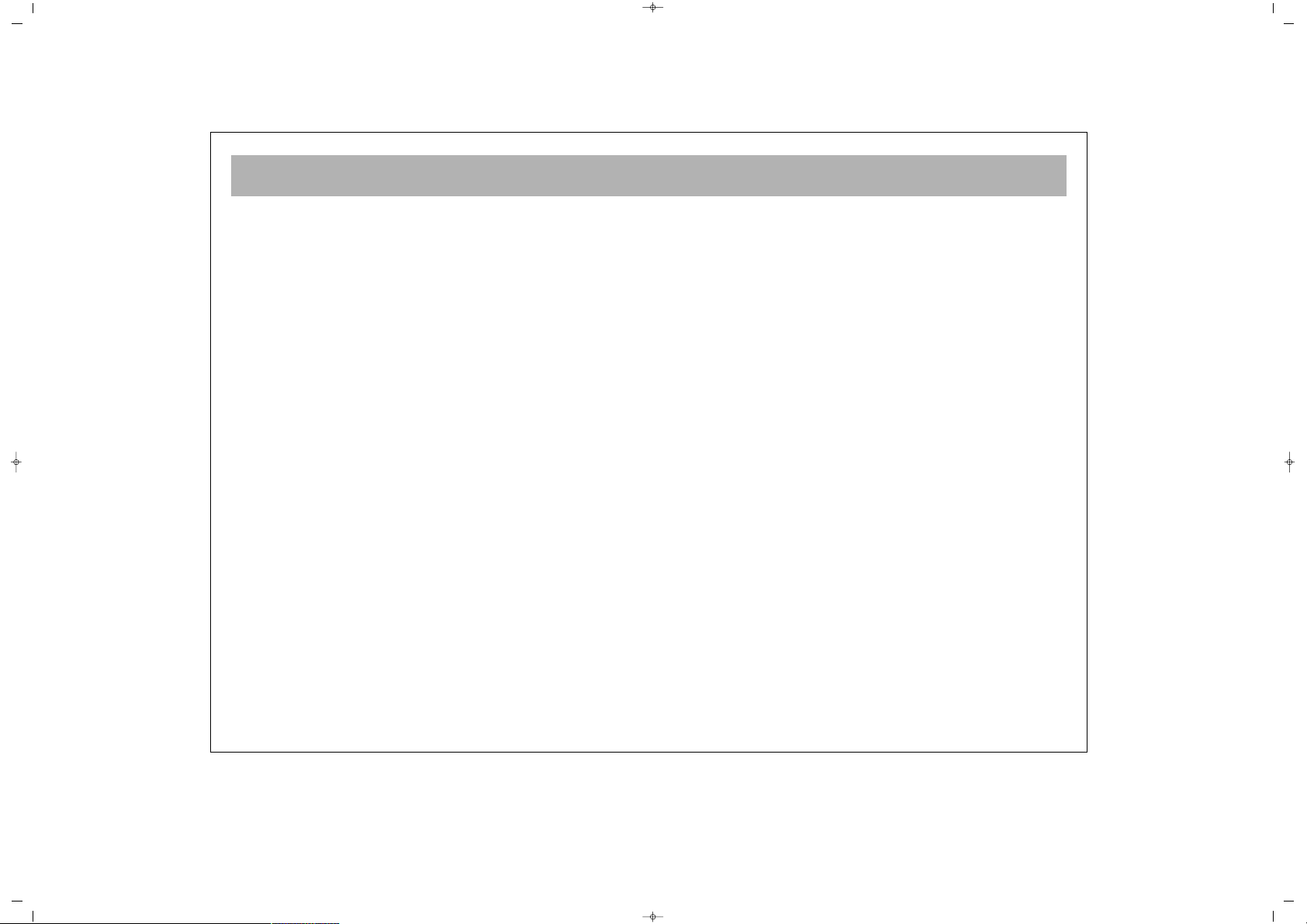
TV FUNCTIONS
16
If you press V+ button on the 8th picture, the mosaic
pictures of the 8th picture appears on the screen. While
on 1st picture, if you press V- button the mosaic
pictures of the former 8 channels appear on the screen.
NNoottee::
The mosaic function is available only when your
TV set is in the 16:9 format.
PPIIPP::
Some models have Picture in Picture (PIP) feature
By pressing PIP button, function opens or closes.
GGrreeeenn BBuuttttoonn::
Each time you press the Green button,
the corner where the PIP is located, changes.
RReedd BBuuttttoonn::
Each time you press the Red button, the
size of the PIP changes in 3 steps
IInnffoo BBuuttttoonn::
If you press info button in PIP position, an
“Info” menu appears on the upper left corner. In this
menu, select “V-“ button and “PIP wind”, you can
change the PIP programs pressing P± or provide AV
mode display in the PIP by pressing “AV” button. To
change the programs in the main screen, select “Main
Window” in the “Info” menu pressing “V+”
SSwwaapp bbuuttttoonn::
When Swap button is pressed, the main
picture and that in the PIP interchange.
NNoottee::
When PC or DVI modes are selected at PIP,
dimensions of PIP frame may change due to source
video format and resolution.
When you push PIP button at main display, pictures of
some AV configurations may not appear at PIP mode,
for instance, when the main display is at PC mode, DVI
picture may not appear at PIP display.
065001055820 26" OPLUS ING 30/5/06 15:37 Page 16
Page 17
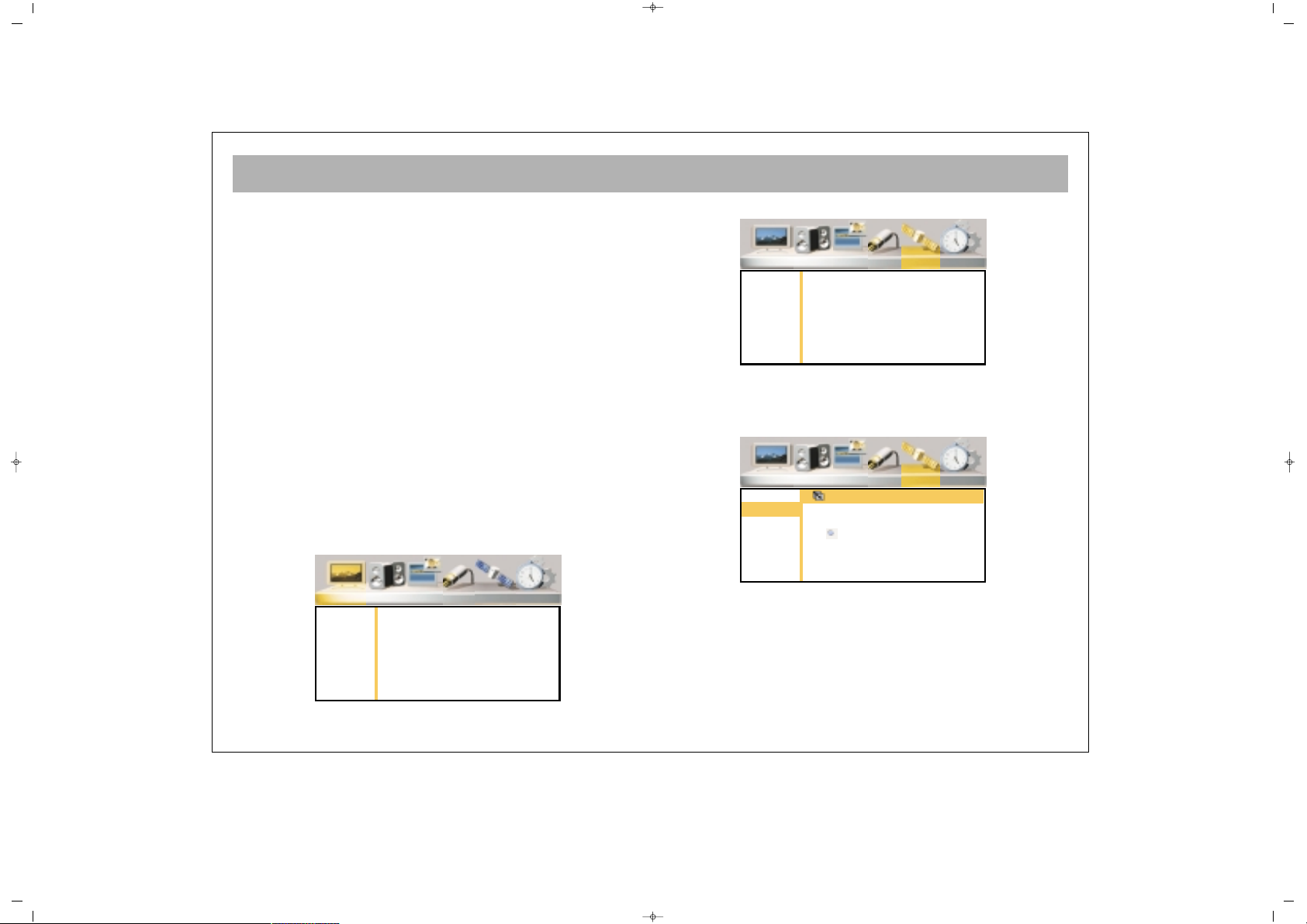
TV FUNCTIONS (MENUS)
17
AAcccceessss iinn tthhee MMeennuuss
Pressing the Menu button, the Main Menu appears on
the screen, you can use V± buttons to navigate through
the menus. Press O.K or P- to enter a Sub-menu.
You can scroll the Sub -menu options pressing P± or
press OK or V± button to change values. Use menu to
return from a Sub-menu.
11.. IINNSSTTAALLLLAATTIIOONN ((AAuuttoommaattiicc SSeeaarrcchh,, FFiinnddiinngg oorr
RReeccoorrddiinngg))
The automatic programming for your device is
explained below. In the following pages, you can find a
more comprehensive description on the settings and
menus.
1. Connect the device as defined on page 11 to 14
accordingly and switch the tv on to TV mode.
2. Press “Menu” button on the RC. The main menu will
appear on the screen.
3. Shift to “Installation” menu pressing V+ button.
4. Enter into the menu pressing OK or P- button.
5. Access to “Auto Scanning” option pressing P- or V+
button and confirm by pressing OK.
6. Select the country pressing V+ button, if your
country is not mentioned, then confirm “Others”. For
Great Britain select GB.
7. Go to “Start” option pressing P-
065001055820 26" OPLUS ING 30/5/06 15:37 Page 17
Picture Sound PIP Source Installation Setup
Brightness
Contrast
Color
Hue
Sharpness
Noise Red.
Color Temp
Preset
Picture Sound PIP Source Installation Setup
Stations
Auto Scan
Man. Search
Picture Sound PIP Source Installation Setup
Stations
Auto Scan
Man. Search
Auto Search
Country GB
Start
Page 18
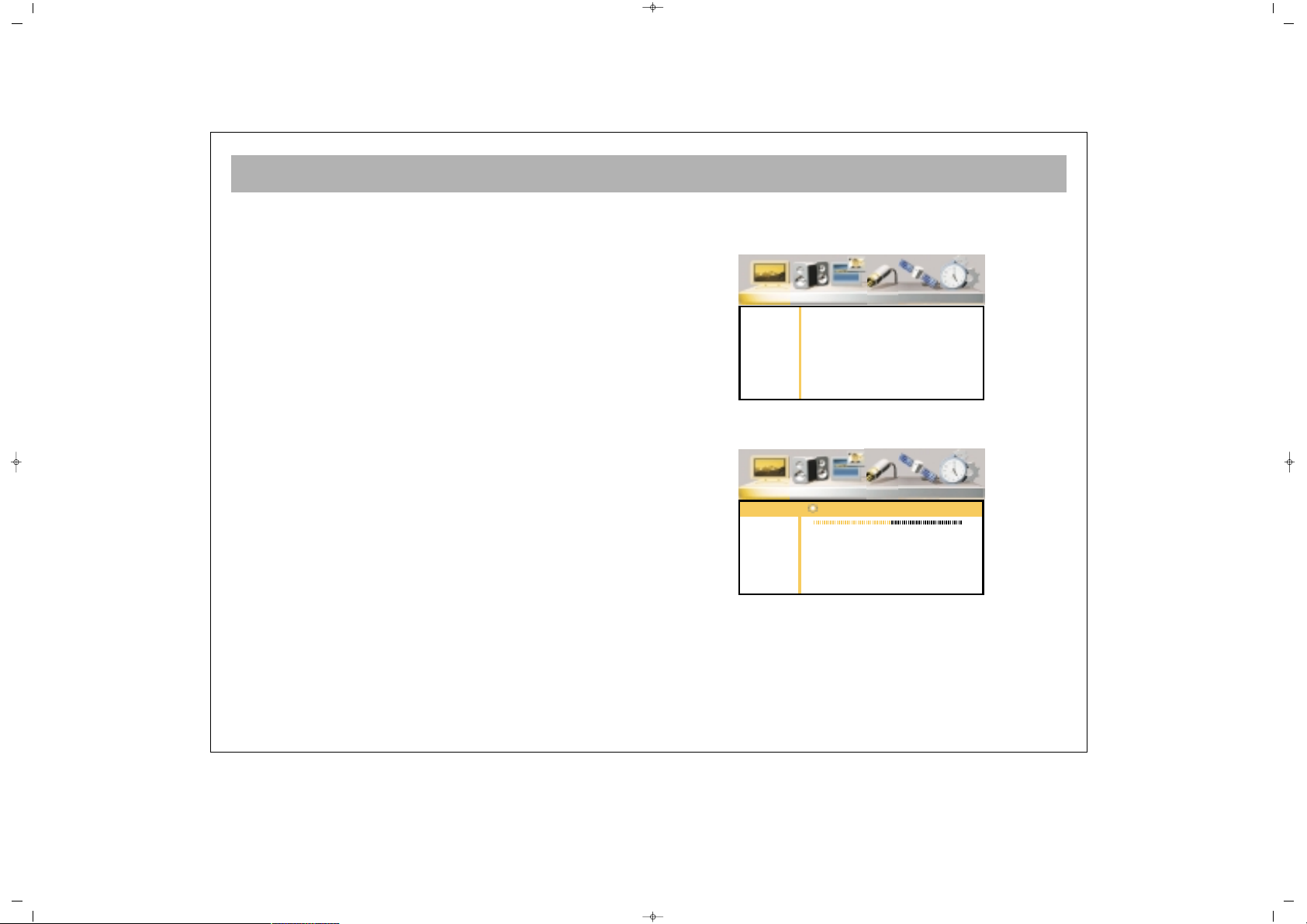
TV FUNCTIONS (MENUS)
18
8. Start a search pressing “OK” button. On the lower
part of the screen, a bar will appear, showing that the
search has been started.
DDoo nnootthhiinngg uunnttiill tthhee sseeaarrcchh iiss oovveerr..
Your set will
automatically find and memorize the channels. When
the search is over, the bar at the bottom will disappear.
Naming, program deletion, moving and manual
channel search are defined in the following pages.
NNoottee::
Depending upon transmitter signal strength in
your area, your TV may not successfully Tune, Sort and
Label all available TV channels on the first Auto Tune
cycle.
TTHHIISS IISS NNOOTT AA FFAAUULLTT..
In this instance please repeat the tuning process by reentering the Installation Menu and following the above
instructions again.
If for any reason, channels have not been stored in the
correct order, you may make any necessary changes by
following the process described in the
CChhaannnneell MMoovvee
section on Page 26 of this manual.
PPiiccttuurree mmeennuu::
You can adjust the picture values in this menu.
BBrriigghhttnneessss
You can adjust the “Brightness” as defined below:
1. Go to “Brightness” line pressing P±
2. Confirm pressing OK or V+
3. Adjust to a suitable value pressing V± buttons.
4.You can return to “Picture” menu by pressing MENU
button.
065001055820 26" OPLUS ING 30/5/06 15:37 Page 18
Picture Sound PIP Source Installation Setup
Brightness
Contrast
Color
Hue
Sharpness
Noise Red.
Color Temp
Preset
Picture Sound PIP Source Installation Setup
Brightness
Contrast
Color
Hue
Sharpness
Noise Red.
Color Temp
Preset
Brightness
50
Page 19
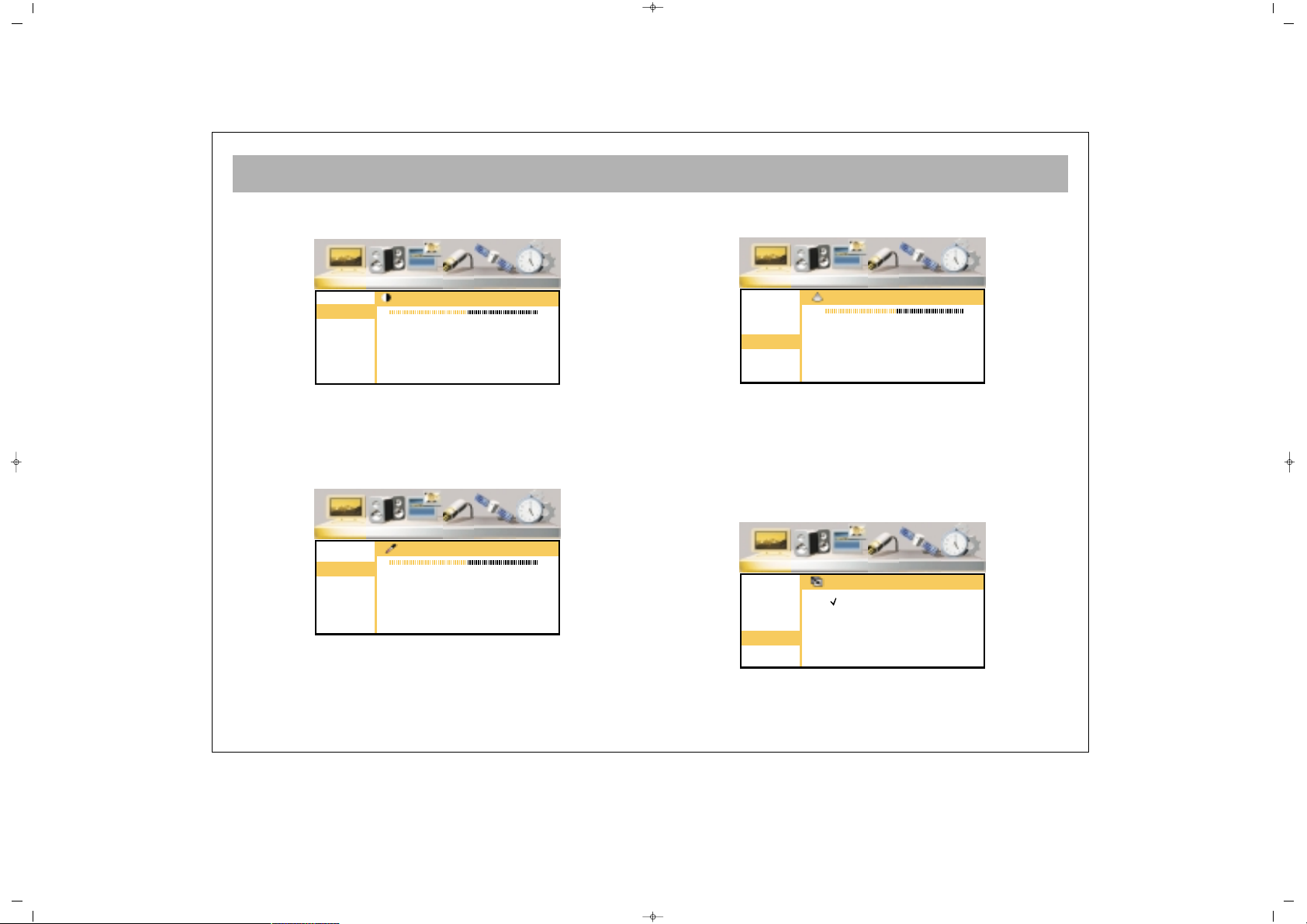
TV FUNCTIONS (MENUS)
19
CCoonnttrraasstt
You can adjust a suitable Contrast value.
Go to the Contrast line pressing P± button. Repeat the
procedure given in 2, 3 and 4 of the “Brightness” setting.
CCoolloouurr
You can set the colour.
Go to “colour” line pressing P± button. Repeat the
procedure given in 2, 3 and 4 of the “Brightness” setting.
SShhaarrppnneessss
You can set the Sharpness.
Go to “Sharpness” line pressing P±. Repeat the procedure
given in 2, 3 and 4 of the “Brightness” setting.
LLeessss NNooiissee
You can improve the bad picture display caused by bad
signal using “Noise Reduction” function.
1. Press P± button to go to “Noise Red.” line
065001055820 26" OPLUS ING 30/5/06 15:37 Page 19
Picture Sound PIP Source Installation Setup
Brightness
Contrast
Color
Hue
Sharpness
Noise Red.
Color Temp
Preset
Contrast
50
Picture Sound PIP Source Installation Setup
Brightness
Contrast
Color
Hue
Sharpness
Noise Red.
Color Temp
Preset
Color
50
Picture Sound PIP Source Installation Setup
Brightness
Contrast
Color
Hue
Sharpness
Noise Red.
Color Temp
Preset
Sharpness
10
Picture Sound PIP Source Installation Setup
Brightness
Contrast
Color
Hue
Sharpness
Noise Red.
Color Temp
Preset
Noise Reduction
Off
On
Page 20
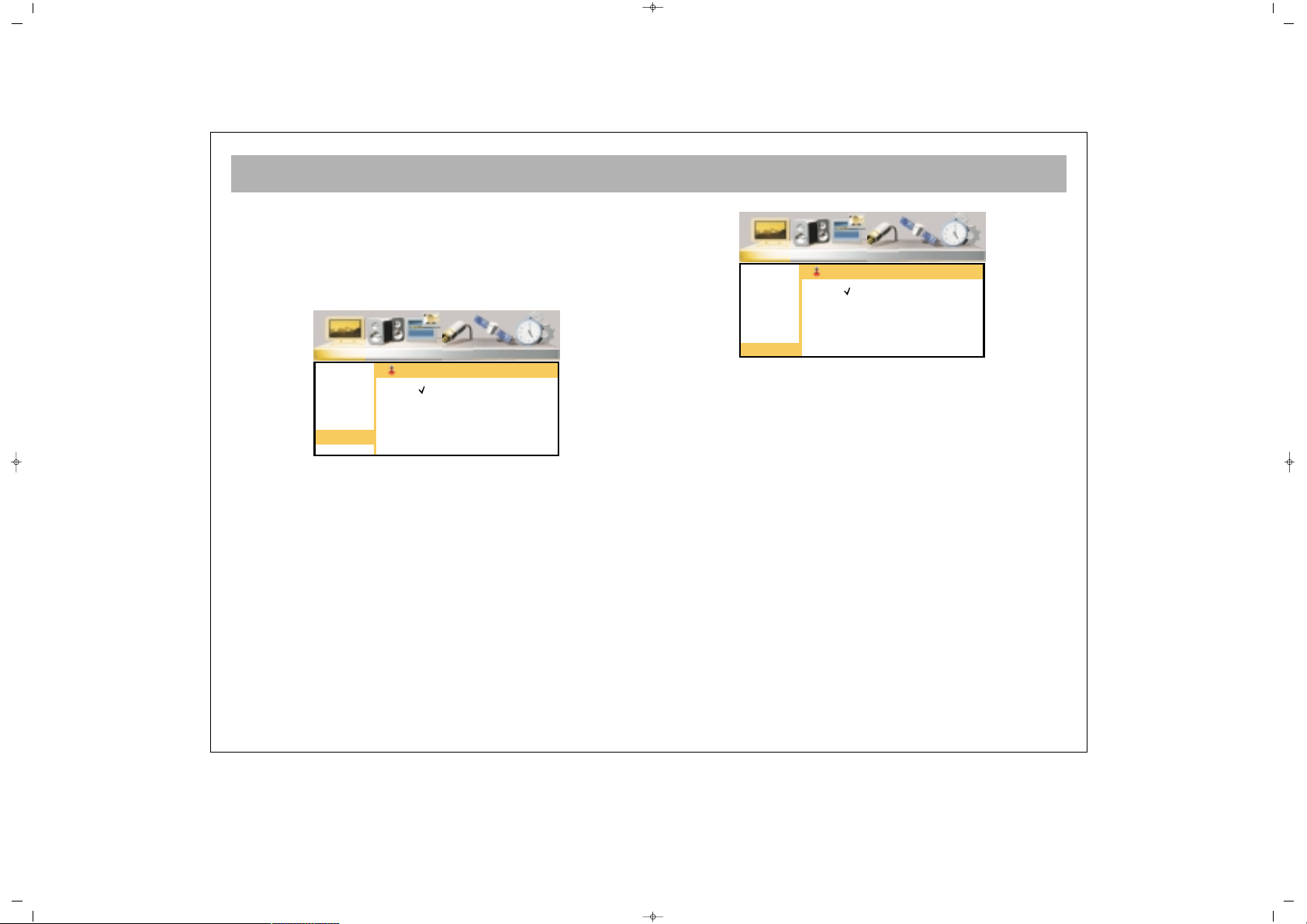
TV FUNCTIONS (MENUS)
20
2. Confirm pressing OK or V+ button
3. Press P± to select “On”
4. Press MENU button to return to “Picture” menu.
CCoolloouurr TTeemmppeerraattuurree
You can select the factory set colour values
1.Press P± to go to line “Colour Temp.”
2. Confirm pressing OK or V+ buttons
3. Select the colour option you want pressing P±
buttons
4. You can return to Picture menu by pressing MENU
button
PPRREESSEETT PPIICCTTUURREE MMOODDEESS ((aavvaaiillaabbllee ffoorr ssoommee mmooddeellss))::
In the Picture sub menu, the Preset Picture mode can be
selected. The desired preset picture mode can be
chosen from following options: Standard, Dynamic,
Soft, User.
065001055820 26" OPLUS ING 30/5/06 15:37 Page 20
Picture Sound PIP Source Installation Setup
Brightness
Contrast
Color
Hue
Sharpness
Noise Red.
Color Temp
Preset
Color Temperature
Warm
Cool
Normal
Picture Sound PIP Source Installation Setup
Brightness
Contrast
Color
Hue
Sharpness
Noise Red.
Color Temp
Preset
Preset
Standard
Dynamic
Mild
User
Page 21
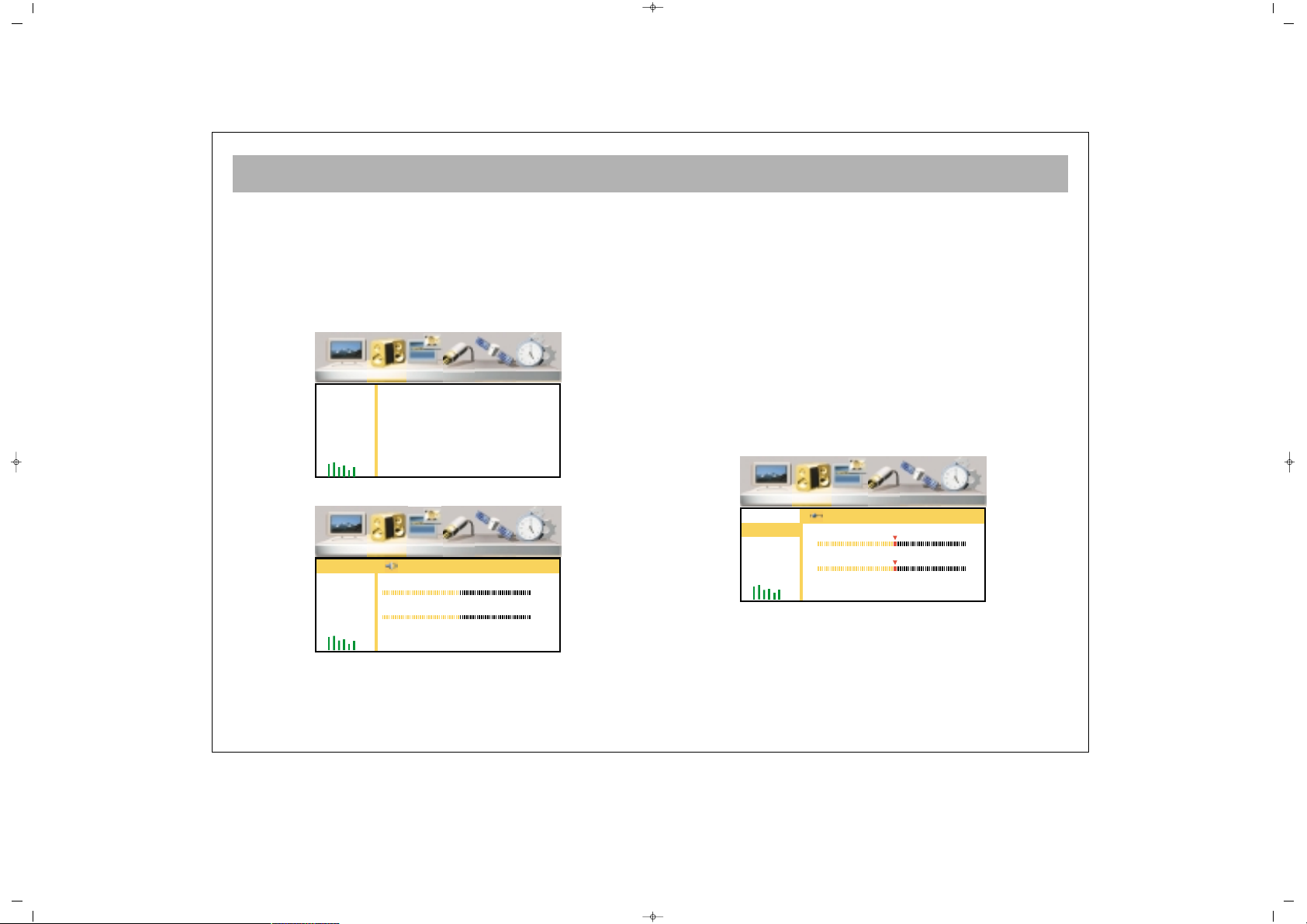
TV FUNCTIONS (MENUS)
21
SSoouunndd MMeennuu
1. Enter to the Main Menu, pressing Menu button
2. Go to “Sound” menu by V+ button
3. Enter to Sound submenu by pressing OK or P-
You can adjust the volume settings as you want using
V± buttons.
1. Go to the volume line pressing P± button.
2. Adjust to suitable values pressing V± buttons
3. You can return to the Sound menu pressing MENU
button
HHeeaaddpphhoonnee
You can increase or reduce the speakerphone sound
1. Go to the Headphone line pressing P±
2. Confirm by pressing OK or V+
3. Set to the suitable value by pressing MENU button
4. You can return to the Sound menu pressing MENU
button
BBaallaannccee
You can adjust balance (the volume intensity ratio
between the speakers)
Go to Balance line pressing P± buttons. Repeat the
“Volume” setting procedure No. 2, 3.
065001055820 26" OPLUS ING 30/5/06 15:37 Page 21
Picture Sound PIP Source Installation Setup
Volume
Balance
Equalizer
Surround
BASS
Picture Sound PIP Source Installation Setup
Volume
Balance
Equalizer
Surround
BASS
Speakers
Headphone
Volume
15
15
Picture Sound PIP Source Installation Setup
Volume
Balance
Equalizer
Surround
BASS
Balance
Speakers
Headphone
RL
RL
Page 22
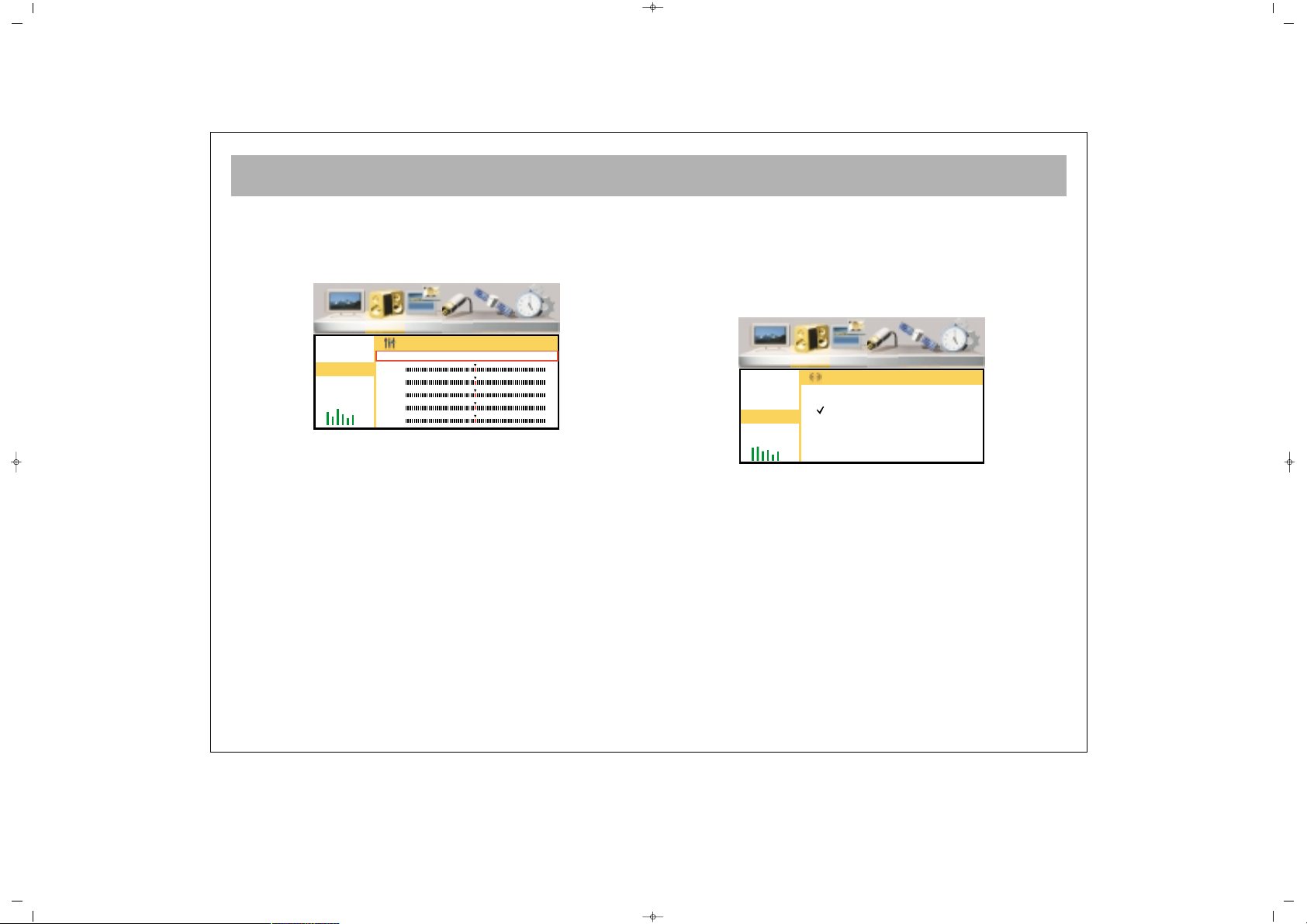
TV FUNCTIONS (MENUS)
22
EEqquuaalliizzeerr
4. Equalizer (Direct, Film, Music, Speech) mode
adjustments can be carried out
1. Press P± to go to the Equalizer line
2. Press OK or V+ button to confirm
3. Go to the Equalizer mode you want to set pressing
V± buttons
4. Go to the frequency line you want to adjust pressing
V± buttons
5. Set to the suitable value by V± buttons
6. Repeat the procedures 4 and 5 for the other
frequencies. Frequencies can only be changed for
USER setting.
7. When you press P- button after the lowest frequency
line, you access to the Equalizer modes line. If you
want to set the other modes, repeat the parts 2 and 6.
8. You can return to the “Volume” menu by pressing
MENU button
SSuurrrroouunndd
You can activate or deactivate the Surround sound
effect
1. Go to the Surround line pressing P± button
2. Confirm by pressing OK or V+ button
3. Select ON/OFF by P± buttons
4. You can return to the "Sound" menu by pressing
MENU button
065001055820 26" OPLUS ING 30/5/06 15:37 Page 22
Picture Sound PIP Source Installation Setup
Volume
Balance
Equalizer
Surround
BASS
Equalizer
Flat Movie Music Speech User
120Hz
500Hz
1.5KHz
5KHz
10KHz
Picture Sound PIP Source Installation Setup
Volume
Balance
Equalizer
Surround
BASS
Surround
On
Off
Page 23
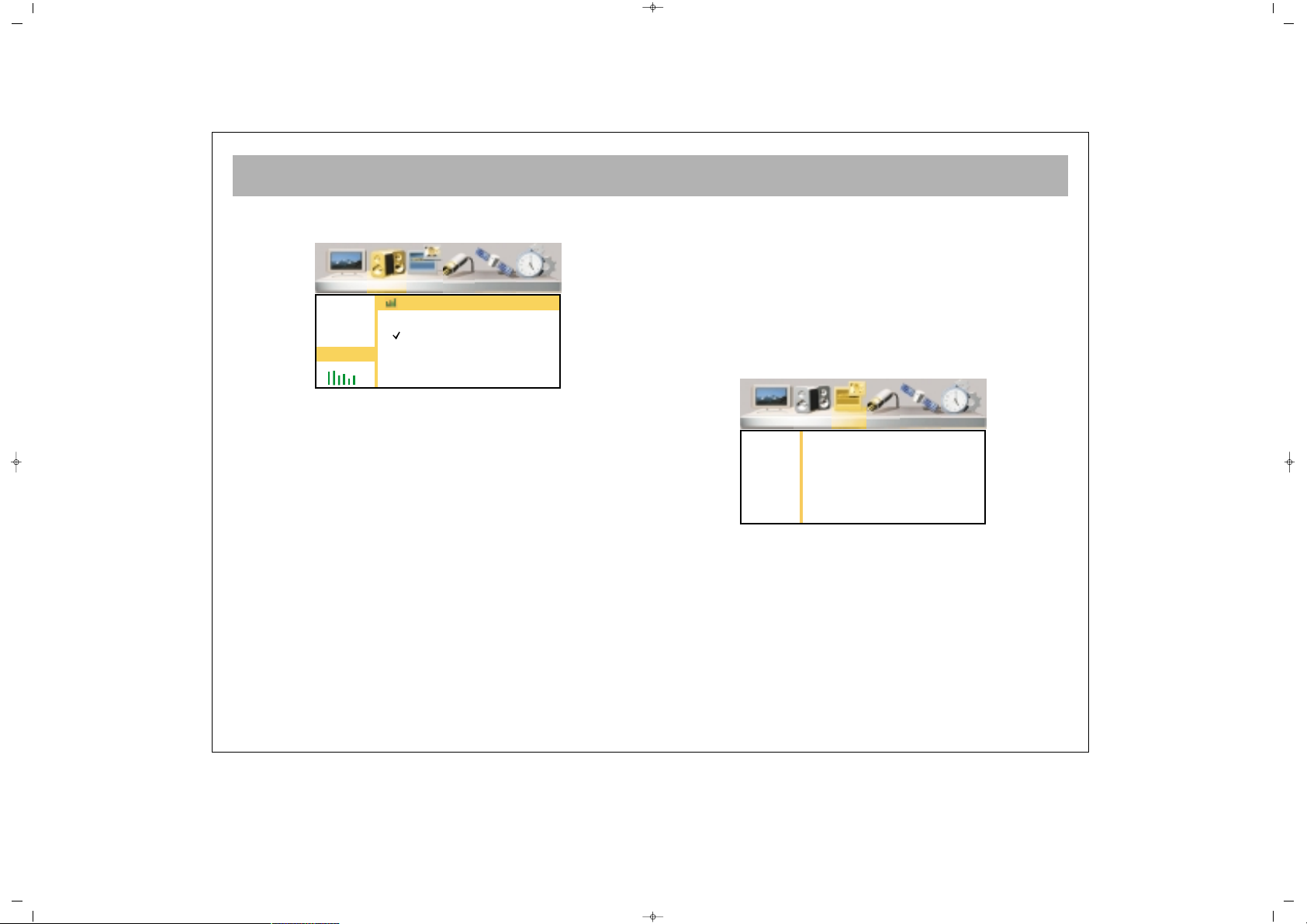
TV FUNCTIONS (MENUS)
23
BBaassss EEffffeecctt
You can activate or deactivate the Bass Effect function
1. Press P± button to go to the Bass Effect line.
2. Confirm by pressing OK or V+ button
3. Select "ON/OFF" option by pressing P± buttons
4. You can return to the Sound menu pressing MENU
button
PPIIPP MMeennuu
1. Go to the Main Menu by pressing Menu button
2. Press V+ to access to PIP menu
3. Go to the PIP submenu by pressing OK or P-
PPIIPP ((PPiiccttuurree iinn PPiiccttuurree)) MMooddee
You can activate or deactivate the screen or mosaic
screen
065001055820 26" OPLUS ING 30/5/06 15:37 Page 23
Picture Sound PIP Source Installation Setup
Volume
Balance
Equalizer
Surround
BASS
BASS Enhance
On
Off
Picture Sound PIP Source Installation Setup
PIP Modes
PIP Size
PIP Position
Page 24
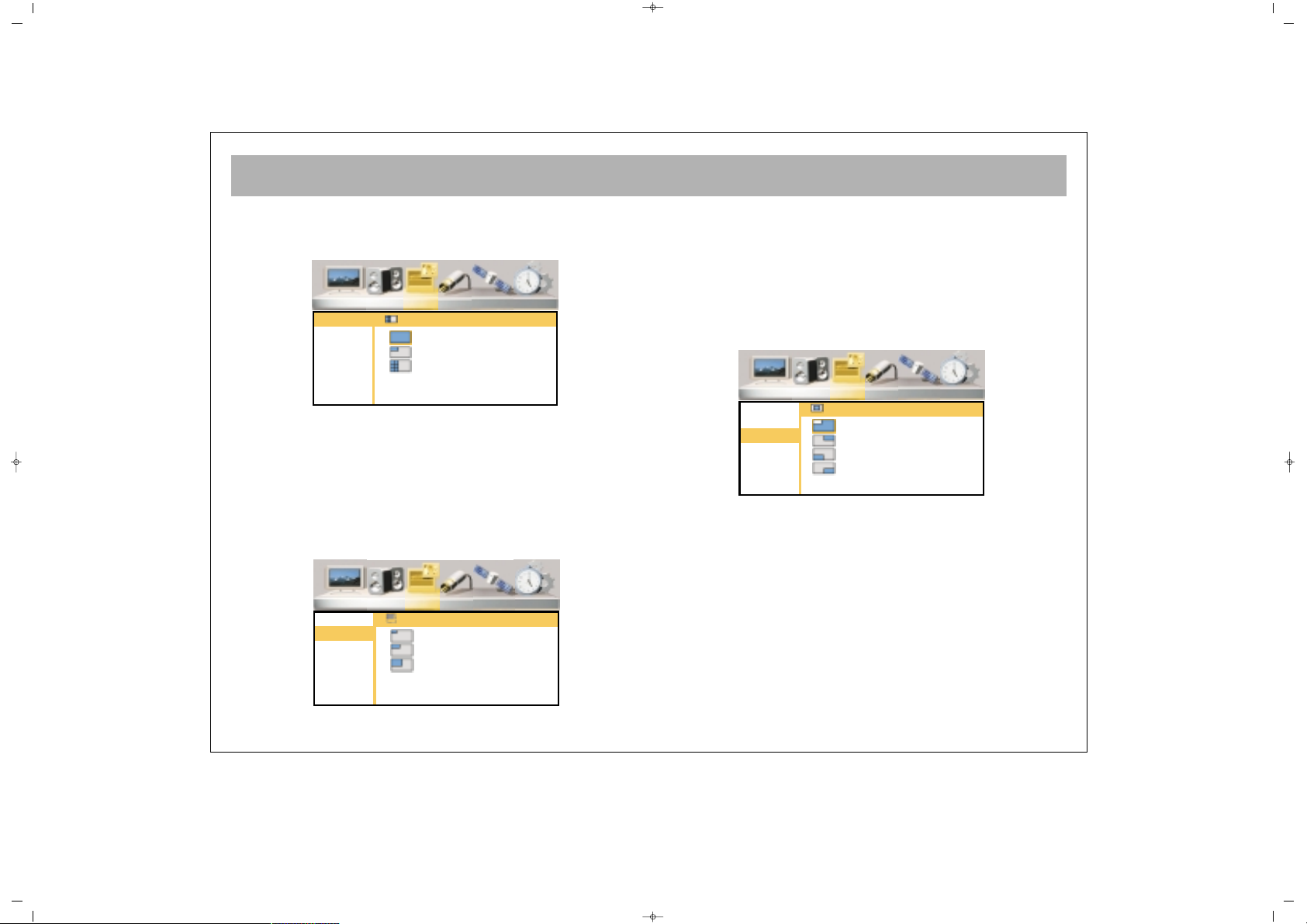
TV FUNCTIONS (MENUS)
24
OOppeenniinngg aa PPIIPP SSccrreeeenn ((OOPPTTIIOONNAALL))
1. Go to the PIP Mode line by pressing P±
2. Confirm by pressing OK or V+
3. Select the PIP option by pressing P± buttons
4. You can return to PIP menu by pressing MENU
button
PPIIPP DDiimmeennssiioonn
In this menu you can select the PIP size from among 3
different options
1. Press P± to go to the PIP Size line.
2. Confirm by pressing OK or V+ button
3. Select the suitable PIP size by pressing P± buttons
4. You can return to PIP menu by pressing MENU
button
PPIIPP PPoossiittiioonn
You can adjust the PIP position on the TV
1. Press P± to the PIP Position line
2. Confirm by pressing OK or V+ buttons
3. Select the suitable PIP position by pressing P±
buttons
4. You can return to PIP menu by pressing MENU
button
065001055820 26" OPLUS ING 30/5/06 15:37 Page 24
Picture Sound PIP Source Installation Setup
PIP Modes
PIP Size
PIP Position
PIP Modes
Off
PIP
Mosaic
Picture Sound PIP Source Installation Setup
PIP Modes
PIP Size
PIP Position
PIP Size
Small
Medium
Large
Picture Sound PIP Source Installation Setup
PIP Modes
PIP Size
PIP Position
PIP Position
Top Left
Top Right
Bottom Left
Bottom Right
Page 25
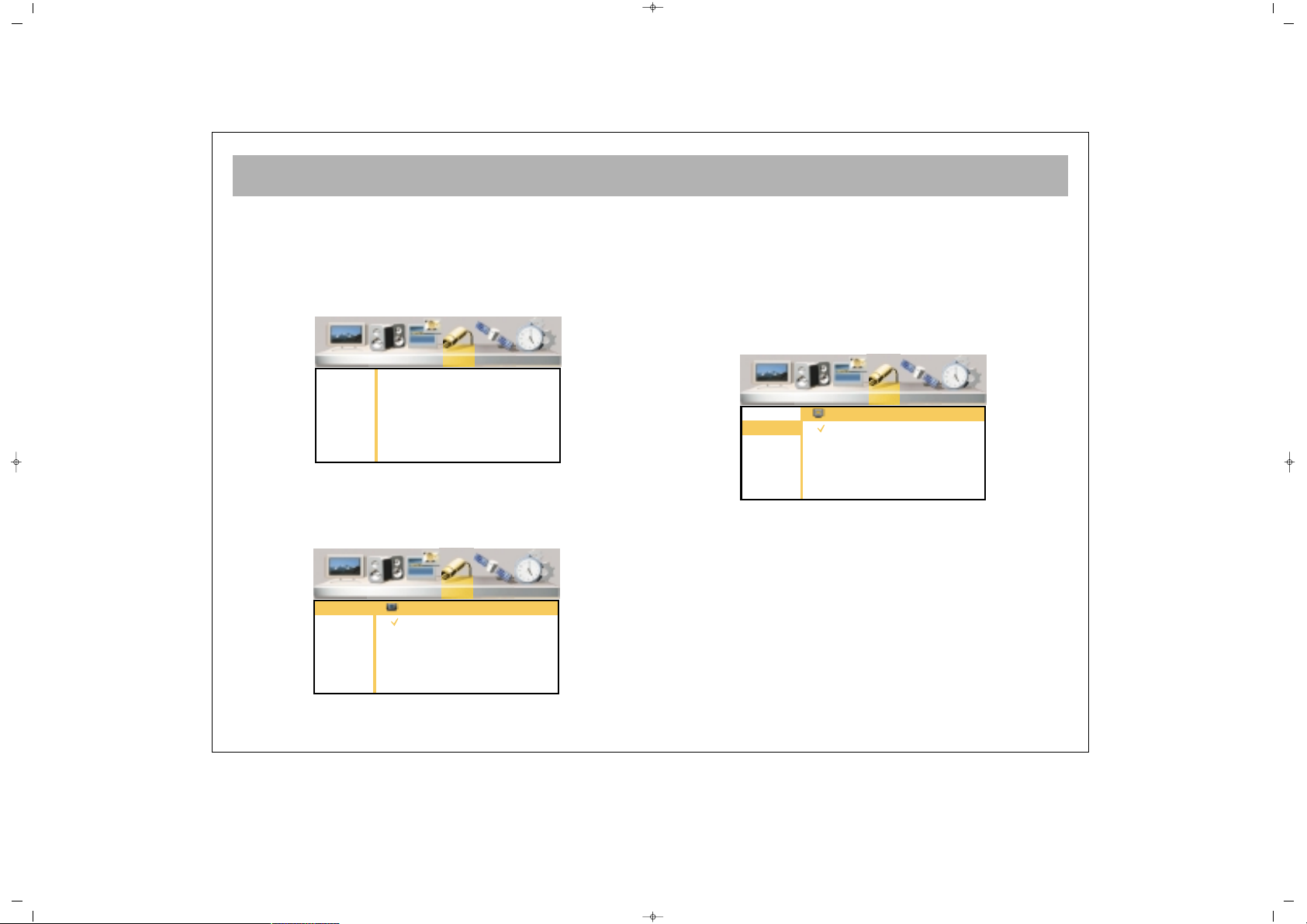
TV FUNCTIONS (MENUS)
25
SSoouurrccee MMeennuu
1. Go to the Main Menu by pressing Menu button
2. Go to the Source Menu pressing V+
3. Enter to the Source Submenu by pressing OK or PYou can select the external device (AV) modes in this
menu
MMaaiinn WWiinnddooww
You can select the AV modes for the main screen
1. Go to the Main Window line by pressing P±
2. Confirm by pressing OK or V+ button
3. Press P± to select the AV mode you wish to view
4. Press MENU button to return to Resource menu.
PPIIPP WWiinnddooww
You can select the AV modes for the PIP screen
1. Go to the PIP Window Line by pressing P±
2. Confirm by pressing OK or V+
3. Select the AV mode of the device you want to use,
pressing P±
4. You can return to the Resource menu by pressing
MENU button
065001055820 26" OPLUS ING 30/5/06 15:37 Page 25
Picture Sound PIP Source Installation Setup
Main
PIP
Picture Sound PIP Source Installation Setup
Main
PIP
Main Source Select
TV
Side AV
S-Video
Y Pb Pr
HD-YPbPr
PC
DVI
SCART-1
SCART-2
SCART-3
Picture Sound PIP Source Installation Setup
Main
PIP
PIP Source Select
TV
Side AV
S-Video
Y Pb Pr
HD-YPbPr
PC
DVI
SCART-1
SCART-2
SCART-3
Page 26
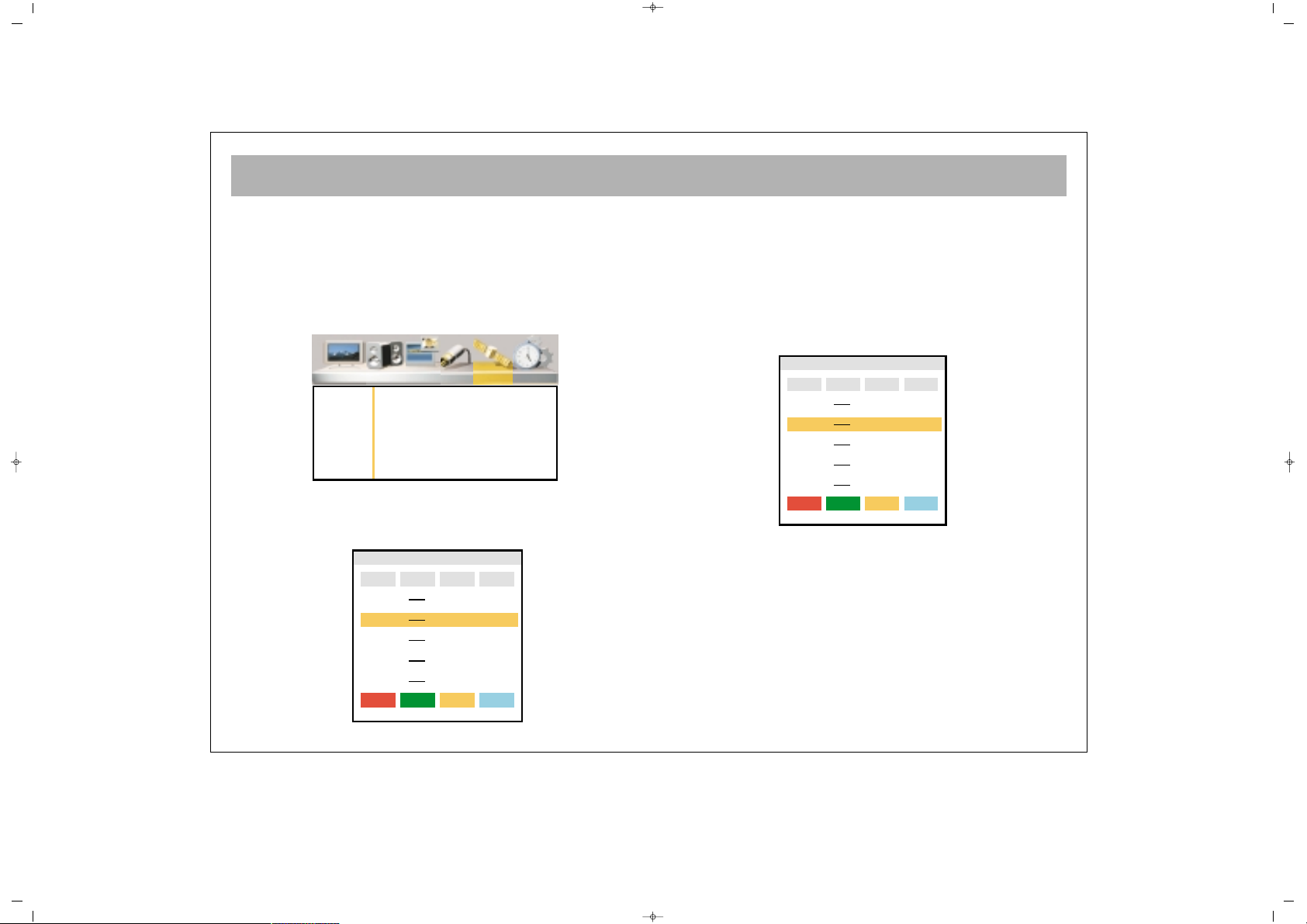
TV FUNCTIONS (MENUS)
26
IInnssttaallllaattiioonn MMeennuu
1. Press Menu button to enter to the Main Menu
2. Go to the Installation Menu by pressing V+ button
3. Go to the Installation Submenu pressing OK or PNNoottee::
You can only enter this menu while in TV mode.
CChhaannnneell TTaabbllee
In this menu, you can delete, scroll, name and lock
channels.
DDeelleettiinngg CChhaannnneellss
1. Press P± to go to the Stations Table Line
2. Confirm by pressing OK or V+ buttons
3. Highlight the channel to be deleted using P± buttons
4. Delete the channel pressing Red button
5. You can return to Channel Table menu by pressing
Menu button.
CChhaannnneell MMoovvee
1. Highlight the Stations Table line pressing P±
2. Confirm by pressing OK or V+
3. Highlight the channel to be moved by pressing P±
buttons
4. Press Green button
5. Highlight the line where the channel to be moved,
using P± buttons
6. End the move by pressing Green button
7. You can return to Channel Table menu by pressing
MENU button
065001055820 26" OPLUS ING 30/5/06 15:37 Page 26
Picture Sound PIP Source Installation Setup
Stations
Auto Scan
Man. Search
Program Channel
Delete Move Name Lock
TV Stations
Frequency
Lock
17
18
19
20
21
266,00
273,00
280,00
294,00
303,00
Program Channel
Delete Move Name Lock
TV Stations
Frequency
Lock
17
18
19
20
21
266,00
273,00
280,00
294,00
303,00
Page 27
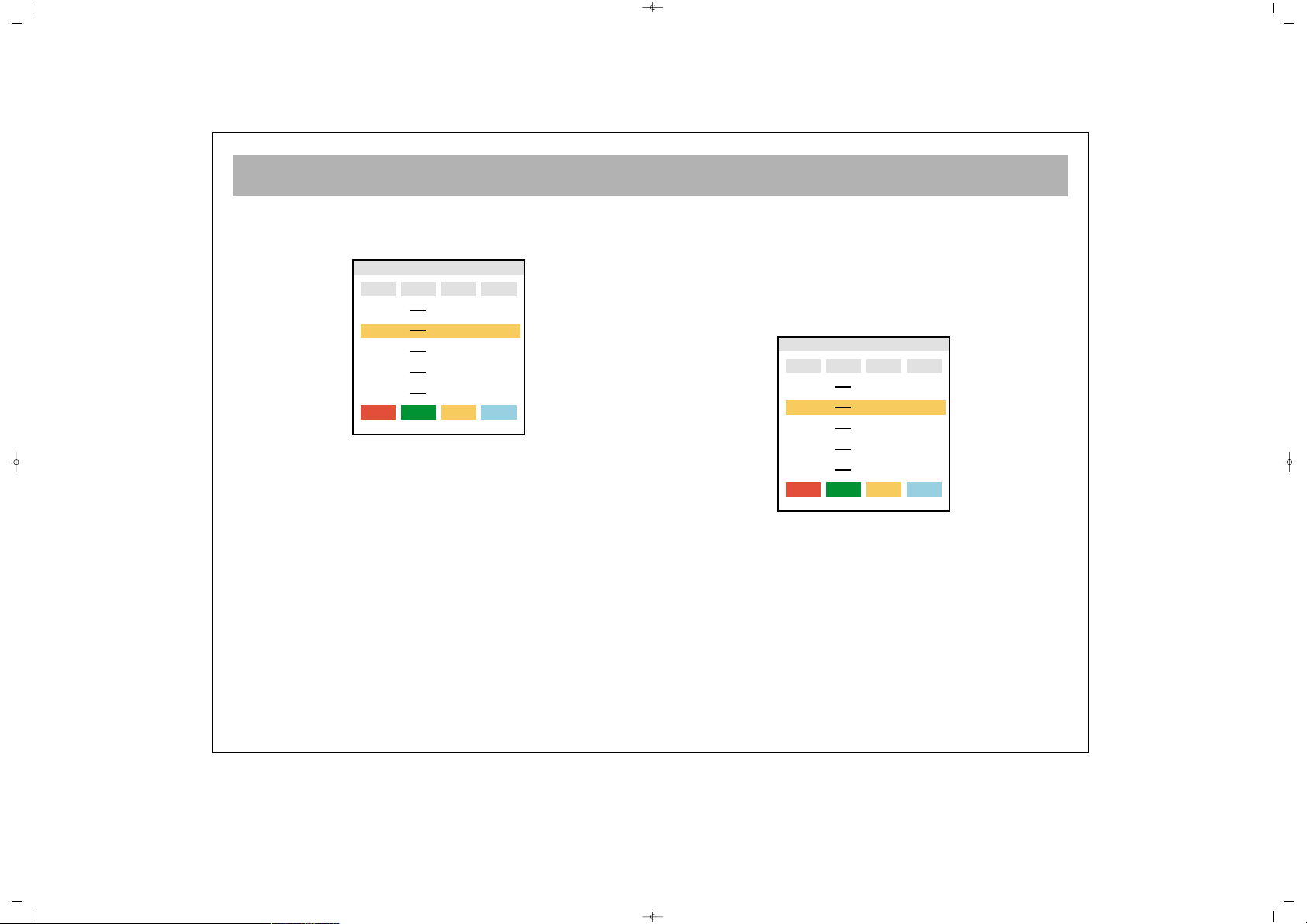
TV FUNCTIONS (MENUS)
27
CChhaannnneell nnaammiinngg
1. Go to the Stations Table line pressing P±
2. Confirm by pressing OK or V+ button
3. Highlight the channel to name by pressing P+ buttons.
4. Press yellow button
5. Type the letter by pressing P±
6. Proceed to the following letter pressing V+ button
7. Carry out the parts 5 and 6 until the name is
changed.
8. Complete the naming by pressing Yellow button
9. You can return to Channel Table menu by pressing
MENU button
CChhaannnneell LLoocckk
The channels locked in this menu are not visible when
P± is pressed. When you try to enter channel
number directly, you should enter the "password".
1. Go to the Stations Table line by pressing P± buttons
2. Confirm by pressing OK or V+ button
3. Highlight the channel by P±
4. Press blue button
5. Enter the password on the menu appearing on the
screen. The password is set as
"00000" in the factory. To cancel the locking function,
repeat parts 3, 4 and 5.
6. Press menu button to return to "Stations Table" menu.
065001055820 26" OPLUS ING 30/5/06 15:37 Page 27
Program Channel
Delete Move Name Lock
TV Stations
Frequency
Lock
17
18
19
20
21
266,00
273,00
280,00
294,00
303,00
Program Channel
Delete Move Name Lock
TV Stations
Frequency
Lock
17
18
19
20
21
266,00
273,00
280,00
294,00
303,00
Page 28
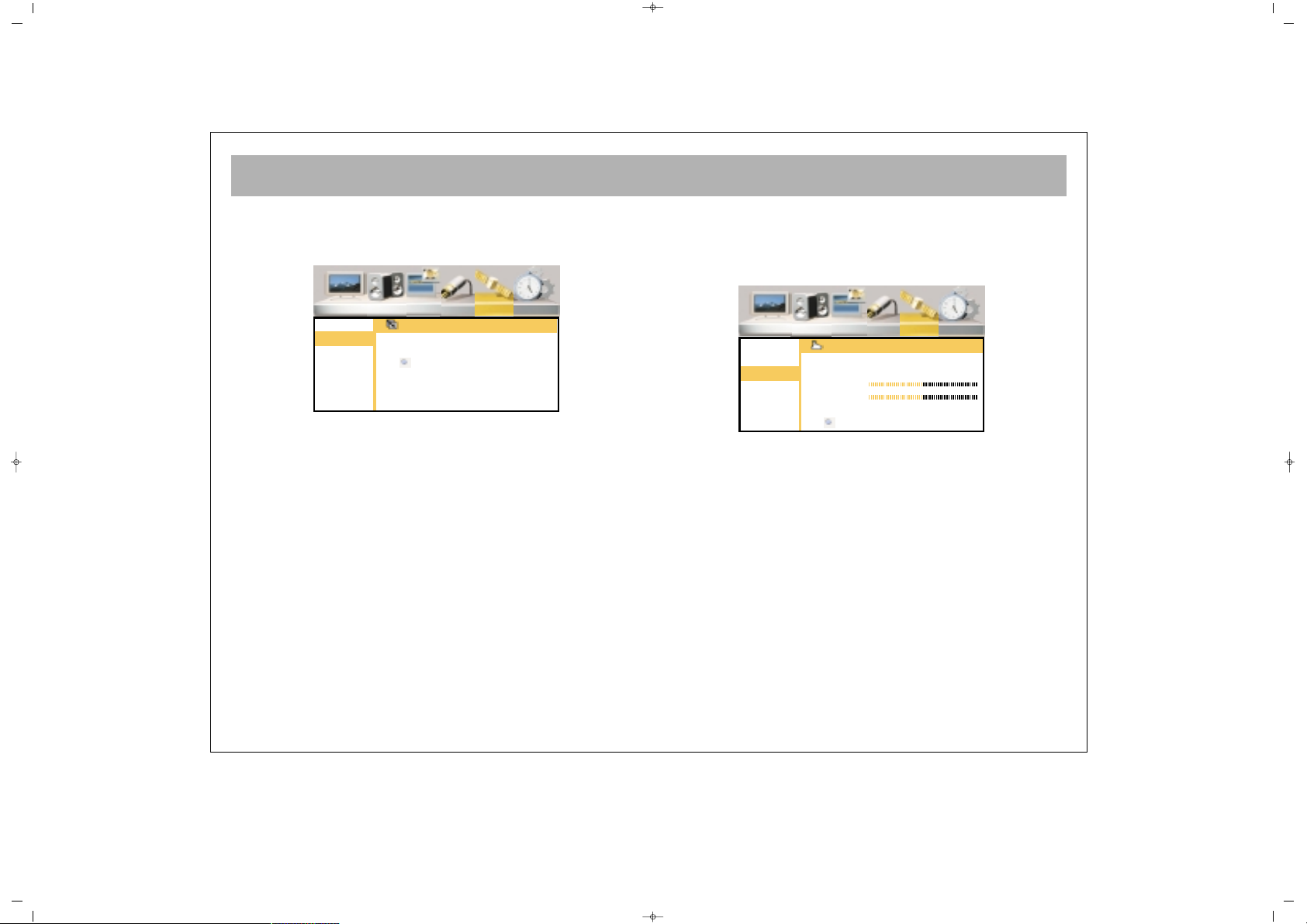
TV FUNCTIONS (MENUS)
28
AAuuttoommaattiicc SSeeaarrcchh
1. Press P- button to go to Automatic Search option and
confirm by pressing OK button
2. Press V+ to select the country, if there is no reference
for country, select Others.
3. Press P- button to access to "Start" option
4. Start Automatic Search by pressing OK. Below the
screen, the search bar will appear.
DDoo nnootthhiinngg uunnttiill tthhee sseeaarrcchh iiss oovveerr..
Your device will
automatically find and memorize the channels.
WWaarrnniinngg::
This will delete the channels memorized
before
MMaannuuaall SSeeaarrcchh
In this menu you can set channels and fine tuning
1. Access to Manual Search option by pressing P- and
confirm by OK.
2. Access to "System" line by pressing P- button and
select the country by pressing V± (This option should
be set as Europe except for France)
3. Go to the "Program No." Line pressing P±
4. Specify the program number by pressing V+ button
5.
a.1. Go to the "Frequency" option by pressing Pa.2. Enter the frequency of the channel you want to
find from the numerical keyboard 0….9
OORR
b.1. Go to the Scan option by pressing P- button
b.2. Start SEARCH pressing V+ button and continue
until you find the required channel by pressing
V+ button.
065001055820 26" OPLUS ING 30/5/06 15:37 Page 28
Picture Sound PIP Source Installation Setup
Stations
Auto Scan
Man. Search
Auto Search
Country GB
Start
Picture Sound PIP Source Installation Setup
Stations
Auto Scan
Man. Search
Manual Search
Program Nr. 4
Frequency 175 Mhz
Scan
Fine Tune
System Europe
Store
Page 29
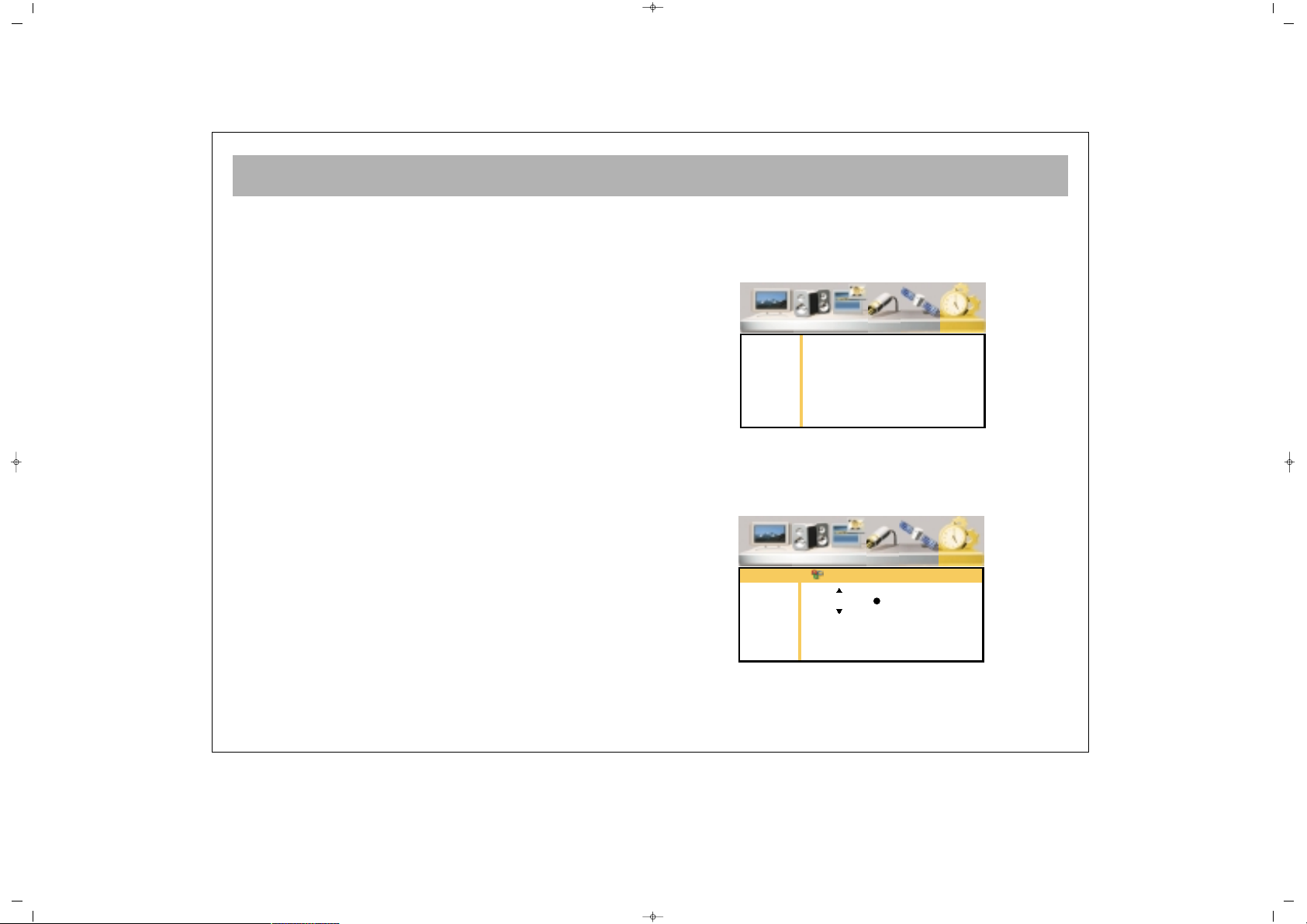
TV FUNCTIONS (MENUS)
29
6. Go to the Fine Tuning Line pressing P± and if
necessary, fine tune using V±
7. Go to the Store line pressing P± and memorize the
action by pressing OK button
8. Press MENU button to return to Channel Table menu.
SSeettuupp MMeennuu
1. Enter to the Main Menu pressing Menu button
2. Go to the Setup menu by V+ button
3. Go to the Setup submenu by pressing OK and P-
LLaanngguuaaggee
In this menu you can change the Menu language.
1. Go to the language line pressing P± button
2. Confirm by pressing OK or V+ button
065001055820 26" OPLUS ING 30/5/06 15:37 Page 29
Picture Sound PIP Source Installation Setup
Languages
Sleep Timer
Child Lock
Graphics
AV Config.
TXT Lang.
Picture Sound PIP Source Installation Setup
Languages
Sleep Timer
Child Lock
Graphics
AV Config.
TXT Lang.
Languages
English OK
Page 30
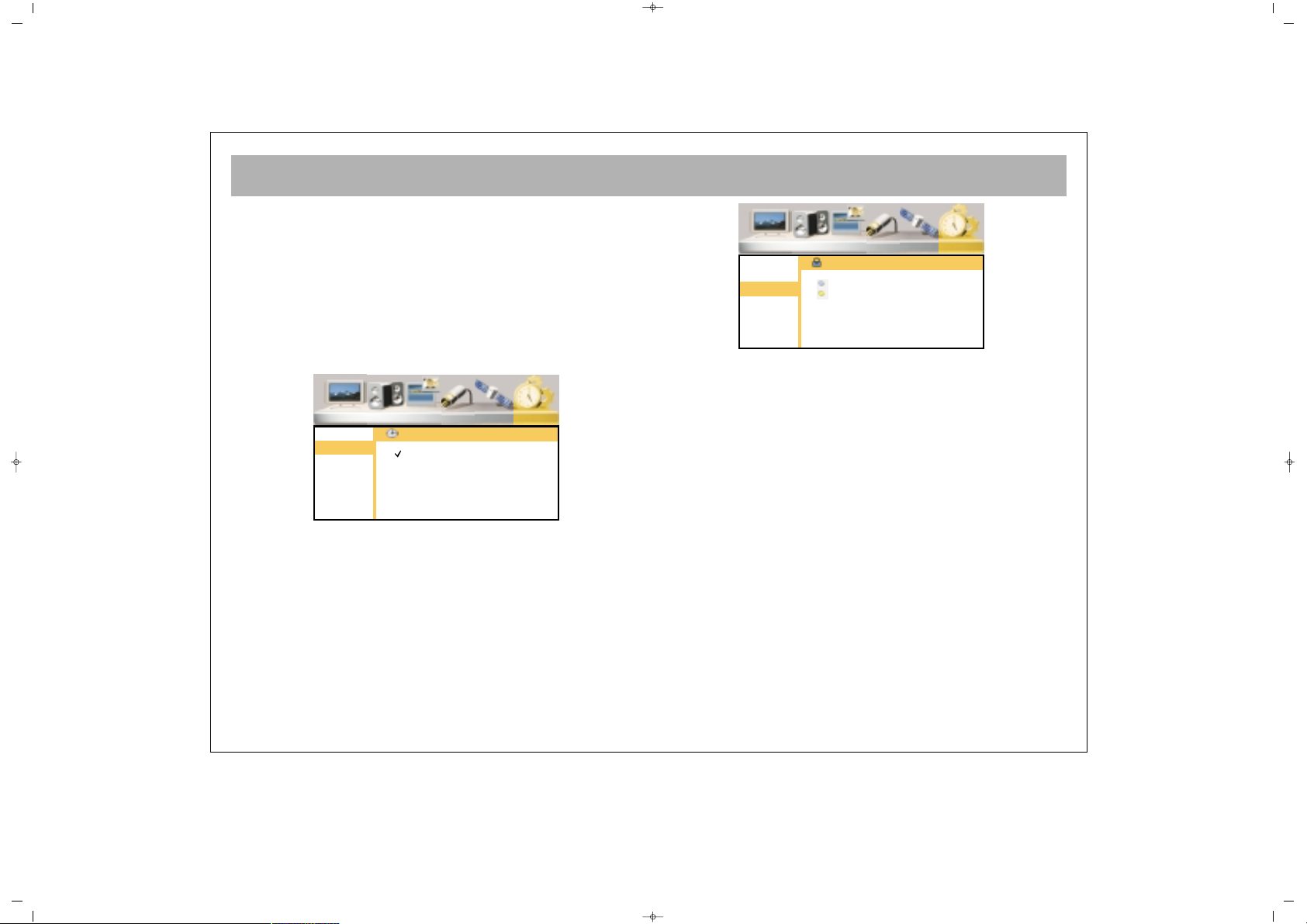
TV FUNCTIONS (MENUS)
30
3. Select the language by P± and press V+ to access to
OK line.
4. Memorize the entry by pressing OK
5. Press MENU button to return "Settings" menu, if you
want to.
SSlleeeepp TTiimmeerr
You can adjust your set for automatic switching off.
1. Go to "Sleep Timer" line by pressing P± button
2. Enter by pressing OK or V+ buttons
3. Select the time section for closing by pressing P±
buttons
4. You may press MENU button to return to the "Setup"
menu.
CChhiilldd LLoocckk
You can activate the Child Lock
1. Go to "Child Lock" line pressing P± buttons
2. Confirm by pressing OK or V+ button
3. Go to "Change Password" line by P± buttons
4. Confirm by pressing OK and enter a (5 digit)
password in the password menu.
5. Re-enter the Password as instructed in the menu
6. Go to "Lock" line by P± buttons
7. Confirm by pressing OK and enter the Password in
the password menu. Child Lock is now activated. Your
set will ask for a password while opening and will not
start if the password is not entered correctly.
8. By pressing MENU button you can return to "Setup"
menu
NNoottee::
After successful switch on and entering of
password the lock will automatically de-active.
NNOOTTEE:: IIff yyoouu ffoorrggeett tthhee cchhiilldd lloocckk,, ttyyppee 11--99--22--33--00 oonn
tthhee RRCC.. WWhheenn yyoouu wwaanntt ttoo cchhaannggee tthhee ppaasssswwoorrdd,, tthhee
TTVV wwiillll aasskk aa ppaasssswwoorrdd,, yyoouu ccaann eessttaabblliisshh aa nneeww
ppaasssswwoorrdd bbyy rree--eenntteerriinngg tthhiiss nnuummbbeerr..
065001055820 26" OPLUS ING 30/5/06 15:37 Page 30
Picture Sound PIP Source Installation Setup
Languages
Sleep Timer
Child Lock
Graphics
AV Config.
TXT Lang.
Off
90
60
45
30
15
Sleep Timer
Picture Sound PIP Source Installation Setup
Languages
Sleep Timer
Child Lock
Graphics
AV Config.
TXT Lang.
Child Lock
Lock
Change Password
Page 31

TV FUNCTIONS (MENUS)
31
GGrraapphhiiccss
Your TV set can automatically set graphics for PCI
mode.
1. Go to the Graphic line pressing P±
2. Confirm by pressing OK or V+
3. Start Auto Setting by pressing OK
4. You can return to Setup menu by pressing MENU
SSCCAARRTT CCoonnffiigguurraattiioonn
You can configure the SCART inlets.
1. Go to the AV Config. Line by pressing P±
2. Confirm by OK or V+ button
3. Select the SCART inlet to be set by P±
4. Select the configuration according to the your TV’s
external out with V+/V- button when you connect
Scart1 and Scart2.
5. You can return to "Setup" menu by pressing MENU
TTXXTT LLAANNGGUUAAGGEE::
In Setup Menu, TXT Language
East/West selection is available.
To get the correct characters in Teletext mode, please
choose east or west according to station.
WWeesstt::
English, German, Swedish,Danks, Italian,
French, Spanish, Turkish
EEaasstt::
Polish, Czech, Estonian, Slovenian, Rumanian
065001055820 26" OPLUS ING 30/5/06 15:37 Page 31
Picture Sound PIP Source Installation Setup
Languages
Sleep Timer
Child Lock
Graphics
AV Config.
TXT Lang.
Graphics (PC Mode Only)
Auto Adjust
Picture Sound PIP Source Installation Setup
Languages
Sleep Timer
Child Lock
Graphics
AV Config.
TXT Lang.
Scart Configuration
SCART1 CVBS/RGB
SCART2 CVBS
Side AV
Picture Sound PIP Source Installation Setup
Languages
Sleep Timer
Child Lock
Graphics
AV Config.
TXT Lang.
TXT Language
West
East
Page 32

TELETEXT
32
TTeelleetteexxtt MMooddee
If the channel you are watching has a teletext
broadcast, you may use the above buttons to access the
teletext mode.
NNoottee::
Teletext mode will only operate if you are
watching an analogue TV broadcast with the TV signal
input through the aerial socket. If you are viewing a
Digital channel through an AV or SCART connector,
you must select teletext mode through your Digital
Decoder (Satellite or Freeview).
11.. TTeelleetteexxtt
: This shifts to teletext broadcasting in
the channel. Pressing twice will transform into a double
teletext page. If you press SWAP button while in
this mode, the first page remain fixed, you can carry out
teletext actions in the 2nd page. Pressing 3rd time will
shift to the TV broadcasting.
22.. RReevveeaall // CCoonncceeaall::
: In teletext, this provides
revealing or concealing of some information in the text
broadcasting
33.. TTeelleetteexxtt ttiimmeerr::
: Displays the time taken from the
teletext of the channel while in TV mode on the upper
right corner of the screen.
(Available at some models)
44.. CCaanncceell ((uuppddaattiinngg))::
: While in teletext mix mode
pressing this button hides teletext. But firstly teletext mix
button should be pressed to view teletext mix mode. A
teletext icon on left upper side of the screen will be
displayed, teletext is still active and if a new page number
is entered, page search continues. When the required
page is accessed, a message showing the page number
appears on the screen. Pressing this button again brings
the teletext page.
(Available at some models)
NNoottee::
To view source after entering teletext subtitle mode
1.Teletext button
2. Reveal (Conceal) button
3. Teletext timer button
(Available at some models)
4. Cancel (Updating) button
5. Size (Page expansion)
button
6. Mix (Mixed Teletext and TV
button)
7.Hold (Subpage holding)
button
8. Index (Home Page button)
9. Color (Red, Green, Yellow,
Blue Button)
065001055820 26" OPLUS ING 30/5/06 15:37 Page 32
Page 33

TELETEXT
33
on page 888; teletext mix button head to be pressed after
entering 888. Than teletext uptading button should
be pressed.
55.. SSiizzee ((PPaaggee eexxppaannssiioonn))
: This button is used to
display the teletext page in 3 different formats. This
brings the display in normal sizes, upper part double
sized or lower part double sized.
66.. MMiixx ((MMiixxeedd TTVV aanndd TTeelleetteexxtt BBrrooaaddccaassttiinngg))
: You
can superimpose the and Teletext broadcasting on top of
your tv broadcast. by pressing mix. Press again to view
teletext only.
SSuubbttiittllee ffllaasshh nneewwss::
At teletext pages with subtitle or flash
news, please press teletext mix button then update teletext
button to view updated subtitle or flash news on the TV
picture.
77.. HHoolldd ((HHoollddiinngg aa ssuubbppaaggee))::
: If there are
subpages of a Teletext Page, these subpages are
displayed at certain time intervals. In this case, this
button is used to keep any page permanently on the
screen. The page is kept by pressing the HOLD
button, the Hold icon appears on the upper left corner
of the Teletext Page. Press Hold again to cancel.
88.. IInnddeexx ((HHoommee PPaaggee))::
: This button provides a
direct access to the index page of Teletext.
99.. CCoolloouurr BBuuttttoonnss ((RREEDD // GGRREEEENN // YYEELLLLOOWW // BBLLUUEE))
These four coloured text buttons provide an easier
method for navigating the teletext information.
EExxaammppllee
TTVV GGUUIIDDEE SSPPOORRTTSS NNEEWWSS WWEEAATTHHEERR
(The above information are for example purposes, such
information may change depending on the selected
page)
Press RED
button to
receive TV
Guide
Press GREEN
button to
receive sports
information
Press YELLOW
button to
receive news
Press BLUE
button to
receive weather
information
065001055820 26" OPLUS ING 30/5/06 15:37 Page 33
Page 34

BEFORE CALLING SERVICE
34
SSyymmppttoomm
No picture
There is no light on the screen
No sound
No or weak picture
There is no light on the screen
Normal sound
Picture is normal
No sound
There is no colour on the colour
broadcast or the colours are not
normal
Picture is snowy or there are noises
There are dotted lines or lines
Double picture or shadows
There is no display on the DVI or PC
mode
RReeccoommmmeennddaattiioonn
• Plug your TV to an operating outlet
• Press ON/OFF button on the TV
• If the standby indicator lights, press program numbers on the RC or P± buttons on the TV
• Check the antenna
• Check the brightness, color or contrast
• Check the video inlet
• Check the VGA cable in case of monitor use
• If the Mute symbol appears on the screen, press Mute button on the RC once more
• Raise the sound level on the TV set or RC
• Check the colour setting
• Fine tune for a more clear display
• Fine tune
• Check the antenna
• This might be caused by iexternal interference(For example motor vehicles, neon lighting, hair dryers
etc.)
Set the antenna direction to minimum noise
• Also the adjacent buildings may have some reflections. You can correct the display by raising the
antenna
Check if the set is in correct mode. Check the external DVI or VGA cable
If there is a problem in the picture and sound, compare with the below listed “symptoms” and remedy by following the
recommendations. If the problem persists, please call the Kishu Service Support Centre on the number given on the
Guarantee Card supplied with your TV."
065001055820 26" OPLUS ING 30/5/06 15:37 Page 34
Page 35

TECHNICAL SPECIFICATIONS
35
Screen Size
2266””
Standard Size 66 cm
Power Consumption 150 W
Operating Voltage 230 V (AC) 50 Hz
TV System MULTI SYSTEM / NTSC PLAYBACK
Band VHF I Channel 2 - 4
VHF III Channel 5 - 12
UHF Channel 21 - 69
S Channel S1 - S41
Aerial Input 75 ohm Standard Antenna Socket
Program Capacity 100 + AV
Picture Tube TFT LCD Panel 1280 x 768 resolution
Sound Output rms 2 x 8 W
065001055820 26" OPLUS ING 30/5/06 15:37 Page 35
Page 36

065001055820 26" OPLUS ING 30/5/06 15:37 Page 36
Page 37

065 001 052 580
LCD-2635TN
LCD TV
MANUEL D’INSTRUCTIONS
065001052580 26" OPLUS STR FRA 16/2/06 9:25 Page 1
Page 38

2
CHER UTILISATEUR . . . . . . . . . . . . . . . . . . . . . . . . . . . . . . . . . . . . . . . . . . . . . . . . . . . . . . . . . . . . . . . . . . . . .3
CONSIGNES DE SÉCURITÉ . . . . . . . . . . . . . . . . . . . . . . . . . . . . . . . . . . . . . . . . . . . . . . . . . . . . . . . . . . . . . . . .4
DESCRIPTION DE VOTRE TV . . . . . . . . . . . . . . . . . . . . . . . . . . . . . . . . . . . . . . . . . . . . . . . . . . . . . . . . . . . . . .5
TÉLÉCOMMANDE . . . . . . . . . . . . . . . . . . . . . . . . . . . . . . . . . . . . . . . . . . . . . . . . . . . . . . . . . . . . . . . . . . . . . . .6
CONNEXION DE L’ANTENNE . . . . . . . . . . . . . . . . . . . . . . . . . . . . . . . . . . . . . . . . . . . . . . . . . . . . . . . . . . . . .8
CONNEXION D’UN MAGNÉTOSCOPE, D’UN ORDINATEUR ET D’UN DÉCODEUR . . . . . . . . . . . . . . . . . . .9
CONNEXION À D’AUTRES APPAREILS . . . . . . . . . . . . . . . . . . . . . . . . . . . . . . . . . . . . . . . . . . . . . . . . . . . . . .10
CONNEXION À D’AUTRES APPAREILS (PC ET DVI) . . . . . . . . . . . . . . . . . . . . . . . . . . . . . . . . . . . . . . . . . . . . .11
MISE SOUS/HORS TENSION . . . . . . . . . . . . . . . . . . . . . . . . . . . . . . . . . . . . . . . . . . . . . . . . . . . . . . . . . . . . . .12
FONCTIONS DE LA TV . . . . . . . . . . . . . . . . . . . . . . . . . . . . . . . . . . . . . . . . . . . . . . . . . . . . . . . . . . . . . . . . . .13
FONCTIONS DE LA TV (MENUS) . . . . . . . . . . . . . . . . . . . . . . . . . . . . . . . . . . . . . . . . . . . . . . . . . . . . . . . . . .15
TÉLÉTEXTE . . . . . . . . . . . . . . . . . . . . . . . . . . . . . . . . . . . . . . . . . . . . . . . . . . . . . . . . . . . . . . . . . . . . . . . . . . . .31
GUIDE DE DÉPANNAGE . . . . . . . . . . . . . . . . . . . . . . . . . . . . . . . . . . . . . . . . . . . . . . . . . . . . . . . . . . . . . . . . .33
CARACTÉRISTIQUES TECHNIQUES . . . . . . . . . . . . . . . . . . . . . . . . . . . . . . . . . . . . . . . . . . . . . . . . . . . . . . . .34
TABLE DES MATIÈRES
065001052580 26" OPLUS STR FRA 16/2/06 9:25 Page 2
Page 39

CHER UTILISATEUR
3
FFéélliicciittaattiioonnss !!
Vous avez fait un excellent choix. Votre nouvelle TV LCD vous procurera entière satisfaction. Toutefois, veuillez
lire attentivement ce manuel avant toute installation ou utilisation. Conservez-le pour pouvoir vous y référer
ultérieurement.
FFoonnccttiioonnss ddee vvoottrree TTVV
* Votre TV LCD est un téléviseur couleur équipé d’une télécommande.
* Les menus OSD (affichage à l’écran) vous permettent d’effectuer tous les réglages audio et vidéo.
* Il est possible de choisir la langue des menus.
* Vous pouvez mémoriser jusqu’à 100 chaînes sur les bandes VHF, UHF et S.
* Votre TV peut recevoir des émissions câblées.
* La fonction de recherche automatique des chaînes vous permet de trouver aisément les chaînes désirées, de les
mémoriser et de les nommer (ATS).
* Votre TV possède une fonction d’arrêt automatique dont la temporisation peut être réglée par intervalles de 15
minutes et jusqu’à 90 minutes.
* Elle passe automatiquement en mode de veille 5 minutes après la fin des émissions (arrêt automatique).
* Elle peut également servir d’écran d’ordinateur.
065001052580 26" OPLUS STR FRA 16/2/06 9:25 Page 3
Page 40

CONSIGNES DE SÉCURITÉ
4
AAvveerrttiisssseemmeenntt
Afin de prévenir tout risque de court-circuit ou
d’incendie, n’exposez pas votre TV à la
pluie ou à l’humidité.
* Votre TV est un appareil à haute tension.
Ne démontez pas le panneau arrière.
* Au besoin, faites appel à un technicien
agréé.
PPrrééccaauuttiioonnss
* Branchez votre TV sur une alimentation
secteur de 220 V AC 50 Hz.
* Mettez immédiatement votre TV hors
tension, débranchez la fiche de la prise
secteur et appelez un technicien si un
corps étranger ou un liquide s’infiltre dans
l’appareil.
* Ne tirez pas sur le cordon d’alimentation pour
débrancher la fiche. Saisissez et tirez la fiche ellemême.
MMiissee eenn ppllaaccee
* Ne placez pas votre TV à proximité d’une
source de chaleur ou dans un endroit
poussiéreux, soumis à des vibrations
mécaniques et à la lumière directe du
soleil.
* Pour prévenir toute surchauffe, laissez un espace libre
autour de votre TV comme illustré ci-dessous. Ne la
couvrez en aucun cas.
* Ne déposez aucun récipient rempli d’eau, tel qu’un
vase, sur votre TV.
* Ne placez aucune source potentielle d’incendie sur
ou à proximité de votre TV.
NNeettttooyyaaggee
Nettoyez votre TV avec un chiffon légèrement humide.
N’utilisez aucun nettoyant chimique ou mécanique
susceptible d’abîmer la peinture extérieure.
RReemmbbaallllaaggee
Conservez la boîte en carton d’origine et les matériaux
d’emballage afin de pouvoir les réutiliser au besoin.
065001052580 26" OPLUS STR FRA 16/2/06 9:25 Page 4
Page 41

DESCRIPTION DE VOTRE TV
5
FFAACCEE AAVVAANNTT
11..
Touche ON/OFF (Mise sous/hors tension)
22..
Capteur infrarouge et afficheur LED
33..
Haut-parleur
44..
P + –Touches P± (Chaîne précédente/suivante)
55..
e + – Touches V± (Augmentation/Diminution du
volume)
66..
Touche MENU
77..
Touche SOURCE (Touche de sélection AV)
88..
Touche VEILLE
99..
Entrée AV / Prise pour écouteurs
PPaannnneeaauu aarrrriièèrree
1100..
Entrée antenne
1111..
Entrées PÉRITEL (pour connecter un ordinateur, un
décodeur, un magnétoscope, etc. à votre TV.)
1122..
Entrées audio YPbPr et SVHS
1133..
Entrée SVHS
1144..
Entrées YPbPr
1155..
Entrée PC (en option)
1166..
Entrée audio PC
1177..
Entrée DVI (en option)
10
1112
131415
16
17
V+V–
MENU
P–
P+
SOURCE
1
2
4
5
8
33
67
9
065001052580 26" OPLUS STR FRA 16/2/06 9:25 Page 5
Page 42

TÉLÉCOMMANDE
6
1. Touche VEILLE
2. Pavé numérique (sélection directe d’une chaîne)
3. Touche ZOOM (sans fonction)
4. Touche de mise en sourdine
5. Touche MENU (sélection du menu)
6. Touche de permutation
7. Touches P± (chaîne précédente/suivante en mode TV, page précédente/suivante en
mode Télétexte ou navigation dans les menus)
8. Touches V± (augmentation et diminution du volume et réglage dans les menus)
9. Touche OK (changement de chaîne en mode mosaïque, confirmation ou
d’annulation dans les menus)
10. Touche PIP (sur certains modèles)
11. Touche PP (réglages utilisateur)
12. Touche S/M/D (sélection audio DUAL A, DUAL B, Stéréo, Mono)
13. Touche AV
14. Touche MOSAÏQUE (affichage mosaïque)
((nnoonn ddiissppoonniibbllee ddaannss ccee mmooddèèllee))
15. Touche rouge (pour effectuer un zoom avant ou arrière sur la fenêtre PIP sur les
modèles munis de cette fonction, pour quitter le mode DVI ou PC en mode TV)
16. Touche verte (pour déplacer la fenêtre PIP d’un coin à l’autre sur les modèles munis
de cette fonction, pour passer du mode TV au mode PC)
17. Touche jaune (pour passer du mode TV au mode DVI)
18. Touche bleue (arrêt sur image)
19. Touche 16:9 (sélection du format d’affichage)
20. Touche INFO (informations sur la chaîne à l’écran)
RReemmaarrqquuee ::
Pour de plus amples informations sur les autres fonctions des touches
décrites dans les menus, référez-vous à l’illustration de la télécommande reprise à la
section TÉLÉTEXTE.
065001052580 26" OPLUS STR FRA 16/2/06 9:25 Page 6
Page 43

TÉLÉCOMMANDE
7
Ne laissez jamais tomber la télécommande.
Ne démontez jamais la télécommande.
N’appuyez jamais sur 2 touches de la télécommande
en même temps.
Retirez les piles en cas de non-utilisation prolongée.
RReemmaarrqquuee ::
Votre télécommande fonctionne jusqu’à une
distance de 7 m et selon un angle de 30° de la TV.
MMiissee eenn ppllaaccee ddeess ppiilleess ((11,,55 VV AAAAAA xx 22))
* Ouvrez le couvercle du compartiment des piles en
suivant le sens de la flèche.
* Placez les piles en respectant la polarité.
* Refermez le compartiment.
065001052580 26" OPLUS STR FRA 16/2/06 9:25 Page 7
Page 44

CONNEXION DE L’ANTENNE
8
CCoonnnneexxiioonn ddee ll’’aanntteennnnee
Sélectionnez tout d’abord l’antenne adéquate. Votre TV
est compatible avec les antennes suivantes :
* Antenne VHF
* Antenne combinée VHF/UHF
* Antenne UHF
Pour connecter l’une de ces antennes à votre TV,
débranchez votre TV de l’alimentation secteur et
utilisez un câble coaxial rond de 75 ohms.
Si vous utilisez un câble de 300 ohms (câble plat à
deux conducteurs), connectez un adaptateur de
conversion 300 ohms/75 ohms à l’entrée pour antenne
de la TV. Pour regarder des émissions câblées,
connectez la sortie du décodeur à l’entrée antenne. Les
véhicules à moteur émettent de l’énergie et les lignes
de communications, des interférences. Pour une
utilisation optimale, veillez donc à éloigner votre
antenne des ceux-ci et de toute surface métallique.
N’étirez pas votre câble d’antenne plus que nécessaire
et ne l’enroulez pas. Avec le temps, le câble de
l’antenne peut se détériorer à cause de la pluie, du
vent, de la fumée ou de l’humidité. Vérifiez dès lors
régulièrement l’antenne et son équipement et effectuez
un entretien le cas échéant.
EURO-AV 3
EURO-AV 1
EURO-AV 2
DVI INPUT
PC
INPUT
PC
AUDIO IN
065001052580 26" OPLUS STR FRA 16/2/06 9:25 Page 8
Page 45

CONNEXION D’UN MAGNÉTOSCOPE, D’UN ORDINATEUR ET D’UN DÉCODEUR
9
11.. CCoonnnneexxiioonn dd’’uunn mmaaggnnééttoossccooppee ((aavveecc uunn ccââbbllee ccooaaxxiiaall))
* Connectez la fiche du câble d’antenne à l’entrée antenne.
* Connectez la sortie antenne du magnétoscope (sortie RF) à
l’entrée antenne de votre TV au moyen d’un câble coaxial.
* Réglez votre TV sur le canal de sortie vidéo.
RReemmaarrqquuee ::
Si l’image ou le son est de mauvaise qualité,
éloignez le magnétoscope de la TV.
22.. CCoonnnneexxiioonn dd’’uunn mmaaggnnééttoossccooppee ((aavveecc uunn ccââbbllee PPÉÉRRIITTEELL))
* Connectez la fiche du câble d’antenne à l’entrée antenne du
magnétoscope.
* Connectez la sortie PÉRITEL du magnétoscope à l’entrée
PÉRITEL de votre TV au moyen d’un câble PÉRITEL.
* Appuyez sur la touche AV.
33.. CCoonnnneexxiioonn dd’’uunn ddééccooddeeuurr
* Connectez la fiche du câble d’antenne à l’entrée antenne du
décodeur.
* Connectez la sortie antenne du décodeur (sortie RF) à l’entrée
antenne de votre TV au moyen d’un câble coaxial.
* Réglez votre TV sur le canal de sortie du décodeur.
44.. CCoonnnneexxiioonn dd’’uunn ddééccooddeeuurr ((aavveecc uunn ccââbbllee PPÉÉRRIITTEELL))
* Connectez la fiche du câble d’antenne à l’entrée antenne de
votre TV.
* Connectez la sortie PÉRITEL du décodeur à l’entrée PÉRITEL de
votre TV au moyen d’un câble PÉRITEL.
* Réglez votre TV sur le canal sur lequel vous avez mémorisé la
chaîne câblée de votre choix afin de regarder les émissions
décodées.
EURO AV
065001052580 26" OPLUS STR FRA 16/2/06 9:25 Page 9
Page 46

CONNEXION À D’AUTRES APPAREILS
10
55.. CCoonnnneexxiioonn dd’’uunn rréécceepptteeuurr ((rréécceepptteeuurr ssaatteelllliittee))
Connectez le câble de l’antenne satellite à l’entrée LNB-IN du
récepteur satellite.
aa.. AAvveecc uunnee pprriissee PPÉÉRRIITTEELL
* Connectez la sortie PÉRITEL du récepteur satellite à l’entrée
PÉRITEL de votre TV à l’aide d’un câble PÉRITEL.
* Appuyez sur la touche AV de la télécommande de votre TV.
bb.. CCoonnnneexxiioonn aauuxx eennttrrééeess llaattéérraalleess AAVV ((eenn ooppttiioonn))
* Connectez les fiches RCAdu récepteur ou de la caméra (vidéo,
audio gauche, audio droite) aux prises latérales de votre TV
* Appuyez sur la touche AV de la télécommande et sélectionnez
le mode AV latéral.
cc.. AAvveecc uunnee pprriissee SSVVHHSS
* Pour la transmission vidéo, connectez la sortie SVHS du
récepteur à l’entrée SVHS de votre TV au moyen d’un câble
SVHS, .
* Pour la transmission audio, connectez les sorties audio RCA
gauche et droite (L, R) du récepteur aux entrées gauche et droite
(L, R) de votre TV au moyen d’un câble RCA à deux voies.
Lorsque le récepteur est sous tension, appuyez sur la touche AV
de votre TV. Le signal du récepteur apparaît à l’écran.
DECODER SCART TV SCART
OUT
SVSH V L R
TV
AERIAL
DISH
LNB
RECEIVER
DECODER SCART TV SCART
OUT
SVSH V L R
TV
AERIAL
DISH
LNB
RECEIVER
EURO AV
DECODER SCART TV SCART
OUT
SVSH V L R
TV
AERIAL
DISH
LNB
RECEIVER
065001052580 26" OPLUS STR FRA 16/2/06 9:25 Page 10
Page 47

CONNEXION À D’AUTRES APPAREILS (PCI ET DVI)
11
ee.. EEnnttrrééee YYPPbbPPrr ccoommppoossaannttee
* Pour la transmission vidéo, connectez les sorties vidéo YPbPr
du lecteur DVD aux entrées YPbPr de votre TV au moyen un
câble RCA à 3 voies.
* Pour la transmission audio, connectez les sorties RCA audio
gauche et droite (L, R) du lecteur DVD aux entrées audio gauche
et droite (L, R) de votre TV au moyen d’un câble RCA à 2 voies.
Lorsque le lecteur DVD est sous tension, appuyez sur la touche
AV de votre télécommande et sélectionnez YpbPr sur la TV LCD.
ff.. CCoonnnneexxiioonn dd’’uunn oorrddiinnaatteeuurr ((eenn ooppttiioonn))
Vous pouvez utiliser votre TV LCD comme moniteur. Pour ce faire,
connectez le câble VGA de votre ordinateur à la prise PC de votre
TV. Vous pouvez également connecter l’ordinateur à la prise DVI.
NNoottee ::
Quand vous reliez un dispositif externe à DVI produit à
l'entrée de HDMI de votre TV. Veuillez relier les sorties audio
analogues de DVI aux entrées saines de PC/AUDIO de votre TV
pour obtenir le bruit au mode de HDMI.
gg.. CCoonnnneexxiioonn dd’’uunn lleecctteeuurr DDVVDD ((eenn ooppttiioonn))
Connectez votre lecteur DVD à la prise DVI.
RRééssoolluuttiioonnss DDVVII//HHDDMMII ccoommppaattiibblleess
SSiiggnnaall RRVVBB RRééssoolluuttiioonn FFrrééqquueennccee
1080I 1920 * 1080 60
1080I 1920 * 1080 50
720P 1280 * 720 60
720P 1280 * 720 50
576P 720 * 576 50
480P 640 * 480 60
PPCC :: TToouutteess lleess nnoorrmmeess VVEESSAA jjuussqquu’’àà 11228800 xx 11002244
640x480 50Hz/60Hz/70Hz/75Hz/85Hz/90Hz/100Hz
800x600 60Hz/70Hz/75Hz/85Hz/100Hz
1024x768 60Hz/70Hz/75Hz/85Hz
1152x864 60Hz/70Hz/75Hz/85Hz
1280x960 60Hz/70Hz/75Hz/85Hz
1280x1024 60Hz/70Hz/75Hz/85Hz
065001052580 26" OPLUS STR FRA 16/2/06 9:25 Page 11
AUDIO OUT
OUT
DISH
LNB
DECODER SCART TV SCART
SVSH V L R
TV
RL
AERIAL
PC
INPUT
PC
PC
DVD
DVI
Page 48

MISE SOUS/HORS TENSION
12
11.. FFoonnccttiioonnnneemmeenntt
aa.. MMiissee ssoouuss tteennssiioonn
Appuyez sur la touche ON/OFF de la TV. Elle s’allume
après quelques instants.
bb.. MMooddee vveeiillllee
Lorsque la TV est en mode veille, vous pouvez
l’allumer en appuyant sur la touche VEILLE ou sur P±.
22.. AArrrrêêtt ddee llaa TTVV
aa.. MMiissee hhoorrss tteennssiioonn
Pour arrêter complètement la TV, appuyez sur la touche
ON/OFF.
bb.. MMooddee vveeiillllee
Pour arrêter la TV pour une courte période, appuyez
sur la touche VEILLE de la télécommande ou de la TV.
En cas de non-utilisation prolongée de la TV, appuyez
sur la touche ON/OFF de la TV.
11.. SSéélleeccttiioonn dd’’uunnee cchhaaîînnee
* Vous pouvez sélectionner la chaîne de votre choix
avec les touches P± de la face avant de la TV.
* Vous pouvez sélectionner une chaîne comprise entre
1 et 9 à l’aide du pavé numérique de la télécommande.
* Pour sélectionner une chaîne comprise entre 10 et
100, saisissez rapidement les chiffres à l’aide du pavé
numérique de la télécommande.
2--
2--
001
1--
OK
5
6
1
8
065001052580 26" OPLUS STR FRA 16/2/06 9:25 Page 12
Page 49

FONCTIONS DE LA TV
13
EExxeemmppllee ::
Pour passer à la chaîne n° 100, appuyez tout
d’abord sur la touche 1. L’indication « 1 » apparaît alors
dans le coin gauche de l’écran. Appuyez
immédiatement sur la touche 0 à deux reprises. La TV
passe à la chaîne n° 100.
22.. SSoouurrddiinnee
Pour couper le son, appuyez sur la touche de mise
en sourdine de la télécommande. Appuyez une
nouvelle fois sur cette touche pour rétablir le son.
33.. TToouucchhee 1166::99 ::
Appuyez sur cette touche pour
modifier le format d’affichage. Les formats
44::33 CCiinnéémmaa,,
AAuuttoommaattiiqquuee et1166::99
sont accessibles par une simple
pression de cette touche.
ZZoooomm MMaannuueell ::
Tandis qu'en mode d'image de cinéma,
vous pouvez activer la fonction manuelle de zoom par
la pression bouton de "ZOOM"
(( ))
sur R/C. Alors par
la pression
(( ))
et
(( ))
les boutons de prise, le niveau
vertical de zoom peut être ajusté.
44.. PPPP ::
Appuyez sur cette touche pour mémoriser les
réglages audio et vidéo de la TV.
Si vous maintenez la touche PP enfoncée, les réglages
audio et vidéo actuels de la TV sont sauvegardés en tant que
« Réglages utilisateur » et le message « User Values Saved »
(Réglages utilisateur sauvegardés) apparaît à l’écran.
55.. TToouucchhee SS//MM//DD ::
Vous pouvez modifier le volume
une émission diffusée en stéréo et passer à Mono,
Stéréo, DUAL A ou DUAL B. Toutefois, vous ne pouvez
effectuer ce réglage lors d’une émission monaurale.
66.. TToouucchhee AAVV ::
Pour passer en mode AV, appuyez sur
la touche AV (0) de la télécommande. Le menu Info
(Informations) apparaît à l’écran. Lorsque le mode AV
adéquat est sélectionné, quittez le menu en appuyant à
nouveau sur la touche AV. A chaque fois que vous
appuyez sur la touche AV, la liste des entrées de votre
appareil apparaît. Vous êtes alors en mode TV, car c’est
celui que vous avez utilisé en dernier. Vous pouvez
également passer en mode TV en appuyant sur la
touche rouge depuis n’importe quel mode. Vous ne
pouvez pas passer au mode AV tant que le menu
principal est affiché à l’écran.
77.. AArrrrêêtt aauuttoommaattiiqquuee ::
La TV passe automatiquement
en mode veille 5 minutes après la fin des émissions.
Remarque : L’arrêt automatique n’est pas activé en
mode AV.
88.. TToouucchhee OOKK ::
Cette touche permet de changer de
chaîne en mode mosaïque et de confirmer ou
dd’’aannnnuulleerr
les
mmooddiiffiiccaattiioonnss
apportées dans les menus.
1
100
00
065001052580 26" OPLUS STR FRA 16/2/06 9:25 Page 13
Page 50

FONCTIONS DE LA TV
14
99..TToouucchhee IInnffoo ((II)) ::
Appuyez sur cette touche pour
afficher le numéro de chaîne, le format d’affichage, le
nom de la chaîne (le cas échéant), le type audio, etc.
TToouucchhee ddee ppeerrmmuuttaattiioonn ::
La touche de permutation
vous permet de revenir à la chaîne que vous regardiez
précédemment.
RReemmaarrqquuee ::
Si un menu est affiché à l’écran, la touche
SWAP n’a aucun effet.
MMoossaaïïqquuee ::
((nnoonn ddiissppoonniibbllee ddaannss ccee mmooddèèllee))
Appuyez sur la touche MOSAIC pour ouvrir une fenêtre
de mosaïque à gauche de l’écran. Dans cet écran de
mosaïque, une fois le balayage terminé, le curseur
s’arrête sur la 8ème miniature. Les touche V-/+ vous
permettent de passer à la miniature
précédente/suivante. Si vous voulez voir la chaîne
affichée dans la miniature sélectionnée, appuyez
simplement sur la touche OK.
Si vous appuyez sur la touche V+ alors que le curseur
se trouve sur la 8ème miniature, les miniatures des 8
chaînes suivantes s’affichent. Si vous appuyez sur la
touche V- alors que le curseur se trouve sur la 1ère
image, les miniatures des 8 chaînes précédentes
s’affichent.
RReemmaarrqquuee ::
La fonction mosaïque n’est disponible que
lorsque votre TV est en format 16:9.
PPIIPP::
Certains modèles disposent d’une fonction Image
dans l’Image (PIP).
Appuyez sur la touche PIP pour activer ou désactiver
cette fonction.
TToouucchhee vveerrttee ::
Appuyez sur cette touche pour déplacer
la fenêtre PIP d’un coin à l’autre.
TToouucchhee rroouuggee ::
Appuyez sur cette touche pour modifier
la dimension de l’image PIP (3 dimensions disponibles).
TToouucchhee IINNFFOO ::
En mode PIP, appuyez sur cette touche
pour afficher un menu « Info » dans le coin supérieur
gauche de l’écran. Dans ce menu, sélectionnez « PIP
Wind » (Fenêtre PIP) à l’aide de la touche V-. Vous
pouvez modifier les chaînes de la fonction PIP à l’aide
des touches P± ou passer en mode d’affichage AV en
mode PIP à l’aide de la touche AV. Pour changer la
chaîne affichée dans l’écran principal, sélectionnez «
Main Window » (Fenêtre principale) dans le menu «
Info » à l’aide de la touche V+.
TToouucchhee ddee ppeerrmmuuttaattiioonn ::
Appuyez sur cette touche
pour permuter l’image principale et la fenêtre PIP.
RReemmaarrqquuee::
Quand des modes de PC ou de DVI sont
choisis au PIP, les dimensions de l'armature de PIP
peuvent changer en raison du format visuel et de la
résolution de source.
065001052580 26" OPLUS STR FRA 16/2/06 9:25 Page 14
Page 51

FONCTIONS DE LA TV (MENUS)
15
AAccccèèss aauuxx mmeennuuss
Appuyez sur la touche MENU pour afficher le menu
principal. Appuyez alors sur les touches V± pour
naviguer dans les menus ou sur la touche OK ou Ppour modifier un paramètre.
Vous pouvez dérouler les lignes de menu à l’aide des
touches P± et modifier le réglage à l’aide des touches
OK ou V+. Vous pouvez également augmenter ou
diminuer les valeurs des réglages à l’aide des touches
V±.
11.. IINNSSTTAALLLLAATTIIOONN ((RReecchheerrcchhee aauuttoommaattiiqquuee,, sséélleeccttiioonn
eett mméémmoorriissaattiioonn))
Cette section décrit la programmation automatique de
votre appareil. Consultez les pages suivantes si vous
désirez une description plus détaillée des réglages et
menus.
1. Connectez l’appareil comme illustré précédemment
et mettez votre TV en mode d’affichage.
2. Appuyez sur la touche MENU de la télécommande.
Le menu principal apparaît à l’écran.
3. Sélectionnez le menu « Installation » en appuyant
sur la touche V+.
4. Validez votre sélection à l’aide de la touche OK.
5. Sélectionnez l’option « Recherche automatique » à
l’aide de la touche P- ou V+ et validez votre sélection à
l’aide de la touche OK.
6. Sélectionnez le pays à l’aide de la touche V+. Si
votre pays ne figure pas dans la liste, sélectionnez
l’option « Autres ».
7. Sélectionnez l’option « Start » (Démarrer) à l’aide de
la touche P-.
065001052580 26" OPLUS STR FRA 16/2/06 9:25 Page 15
‹mage Son PIP Source Installat. Config.
Luminosité
Contraste
Couleur
Nuance
Netteté
NR
Temp.Coul.
Image Son PIP Source Installat. Config.
Stations
Rech. Auto
Rech. Manuel
Image Son PIP Source Installat. Config.
Stations
Rech. Auto
Rech. Manuel
Rech. auto
Pays F
Début
Page 52

FONCTIONS DE LA TV (MENUS)
16
8. Lancez la recherche à l’aide de la touche OK. Dans
la partie inférieure de l’écran, une barre indiquant l’état
de la recherche apparaît.
AAtttteennddeezz qquuee llaa rreecchheerrcchhee ss’’aacchhèèvvee..
Votre appareil
recherche et mémorise automatiquement les chaînes.
Une fois la recherche terminée, la barre d’état disparaît.
Les fonctions de dénomination, de suppression, de
déplacement et de recherche manuelle de chaînes sont
décrites dans les pages suivantes.
MMeennuu IImmaaggee ::
Ce menu vous permet d’effectuer les réglages de
l’image.
LLuummiinnoossiittéé
Vous pouvez régler la luminosité en procédant comme
suit :
1. Sélectionnez l’option « Luminosité » à l’aide des
touches P±.
2. Validez votre sélection à l’aide des touches OK ou
V+.
065001052580 26" OPLUS STR FRA 16/2/06 9:25 Page 16
‹mage Son PIP Source Installat. Config.
Luminosité
Contraste
Couleur
Nuance
Netteté
NR
Temp.Coul.
‹mage Son PIP Source Installat. Config.
Luminosité
Contraste
Couleur
Nuance
Netteté
NR
Temp.Coul.
Luminosité
50
Page 53

FONCTIONS DE LA TV (MENUS)
17
3. Effectuez le réglage adéquat à l’aide des touches V±.
4. Vous pouvez revenir au menu « Image » à l’aide de
la touche MENU.
CCoonnttrraassttee
Vous pouvez régler le contraste.
Sélectionnez l’option « Contraste » à l’aide des touches
P±. Répétez la procédure décrite aux points 2, 3 et 4 du
réglage « Luminosité ».
CCoouulleeuurr
Vous pouvez régler la couleur.
Sélectionnez l’option « Couleur » à l’aide des touches
P±. Répétez la procédure décrite aux points 2, 3 et 4 du
réglage « Luminosité ».
NNeetttteettéé
Vous pouvez régler la netteté.
065001052580 26" OPLUS STR FRA 16/2/06 9:25 Page 17
‹mage Son PIP Source Installat. Config.
Luminosité
Contraste
Couleur
Nuance
Netteté
NR
Temp.Coul.
Contraste
50
‹mage Son PIP Source Installat. Config.
Luminosité
Contraste
Couleur
Nuance
Netteté
NR
Temp.Coul.
Couleur
50
‹mage Son PIP Source Installat. Config.
Luminosité
Contraste
Couleur
Nuance
Netteté
NR
Temp.Coul.
Netteté
4
Page 54

FONCTIONS DE LA TV (MENUS)
18
Sélectionnez l’option « Netteté » à l’aide des touches
P±. Répétez la procédure décrite aux points 2, 3 et 4 du
réglage « Luminosité ».
RRéédduuccttiioonn iinntteerrfféérreenncceess
La fonction « Réduction interférences » vous permet
d’améliorer la mauvaise qualité d’une image due à un
mauvais signal.
1. Sélectionnez l’option « Less noise » (Réduction
interférences ) à l’aide des touches P±.
2. Validez votre sélection à l’aide des touches OK ou
V+.
3. Sélectionnez l’option « Open » (Activer) à l’aide des
touches P±.
4. Appuyez sur la touche MENU pour revenir au menu
« Image ».
TTeemmppéérraattuurree ddeess ccoouulleeuurrss
Vous pouvez sélectionner le réglage d’usine des
couleurs.
1. Sélectionnez l’option « Temp. Couleur » à l’aide des
touches P±.
2. Validez votre sélection à l’aide des touches OK ou
V+.
3. Sélectionnez l’option de couleur désirée à l’aide des
touches P±.
4. Vous pouvez revenir au menu « Image » à l’aide de
la touche MENU.
065001052580 26" OPLUS STR FRA 16/2/06 9:25 Page 18
‹mage Son PIP Source Installat. Config.
Luminosité
Contraste
Couleur
Nuance
Netteté
NR
Temp.Coul.
NR
Arret
Marche
‹mage Son PIP Source Installat. Config.
Luminosité
Contraste
Couleur
Nuance
Netteté
NR
Temp.Coul.
Temp. Couleur
Chaud
Froid
Normal
Utilisateur
Page 55

FONCTIONS DE LA TV (MENUS)
19
MMeennuu SSoonn
1. Entrez dans le menu principal à l’aide de la touche
MENU.
2. Sélectionnez le menu « Volume » à l’aide de la
touche V+.
3. Validez votre sélection à l’aide de la touche OK ou P-.
Ajustez le volume au niveau souhaité.
1. Sélectionnez l’option « Volume » à l’aide des
touches P±.
2. Validez votre sélection à l’aide de la touche OK ou
V+.
3. Effectuez le réglage adéquat à l’aide des touches V±.
4. Vous pouvez revenir au menu « Volume » à l’aide de
la touche MENU.
BBaallaannccee
Vous pouvez effectuer un réglage de la balance (rapport
d’intensité de volume entre les différents haut-parleurs).
Sélectionnez l’option « Balance » à l’aide des touches
P±. Répétez la procédure définie aux points 2, 3 et 4 du
réglage « Volume ».
065001052580 26" OPLUS STR FRA 16/2/06 9:25 Page 19
‹mage Son PIP Source Installat. Config.
Volume
Balance
Egaliseur
Surround
Augum.Basses
Écouteur
‹mage Son PIP Source Installat. Config.
Volume
Balance
Egaliseur
Surround
Augum.Basses
Écouteur
Volume
15
‹mage Son PIP Source Installat. Config.
Volume
Balance
Egaliseur
Surround
Augum.Basses
Écouteur
Balance
DG
Page 56

FONCTIONS DE LA TV (MENUS)
20
ÉÉggaalliisseeuurr
4. Vous pouvez effectuer des réglages du mode
Égaliseur (Direct, Film, Musique, Speech).
1. Sélectionnez l’option « Égaliseur » à l’aide des
touches P±.
2. Validez votre sélection à l’aide de la touche OK ou
V+.
3. Sélectionnez le mode Égaliseur que vous souhaitez
régler à l’aide des touches V±.
4. Sélectionnez l’option « Fréquence » que vous
souhaitez régler à l’aide des touches V±.
5. Effectuez le réglage adéquat à l’aide des touches V±.
6. Répétez les procédures décrites aux points 4 et 5
pour les autres fréquences.
7. Appuyez sur la touche P- après la ligne des plus
basses fréquences pour accéder aux modes d’Égaliseur.
Si vous désirez régler les autres modes, répétez les
points 2 à 6.
8. Vous pouvez revenir dans le menu « Volume » à
l’aide de la touche MENU.
SSuurrrroouunndd
Vous pouvez activer ou désactiver la fonction d’effet
Surround.
1. Sélectionnez l’option « Surround » à l’aide des
touches P±.
2. Validez votre sélection à l’aide de la touche OK ou V+.
3. Sélectionnez l’option « Open » (Activer) à l’aide des
touches P±.
4. Vous pouvez revenir au menu « Son » à l’aide de la
touche MENU.
EEffffeett BBaasssseess
Vous pouvez activer ou désactiver la fonction d’effet
Basses.
065001052580 26" OPLUS STR FRA 16/2/06 9:25 Page 20
‹mage Son PIP Source Installat. Config.
Volume
Balance
Egaliseur
Surround
Augum.Basses
Écouteur
Egaliseur
Normal Film Musigue La Parole Utilisateur
120Hz
500Hz
1.5KHz
5KHz
10KHz
‹mage Son PIP Source Installat. Config.
Volume
Balance
Egaliseur
Surround
Augum.Basses
Écouteur
Surround
Marche
Arret
‹mage Son PIP Source Installat. Config.
Volume
Balance
Egaliseur
Surround
Augum.Basses
Écouteur
Augum. Basses
Marche
Arret
Page 57

FONCTIONS DE LA TV (MENUS)
21
1. Sélectionnez l’option « Effet Basses » à l’aide des
touches P±.
2. Validez votre sélection à l’aide de la touche OK ou V+.
3. Sélectionnez l’option « Open » (Activer) à l’aide des
touches P±.
4. Vous pouvez revenir au menu « Son » à l’aide de la
touche MENU.
ÉÉccoouutteeuurr
Vous pouvez augmenter ou diminuer le volume sonore
du casque.
1. Sélectionnez l’option « Headphone » (Écouteur) à
l’aide des touches P±.
2. Validez votre sélection à l’aide de la touche OK ou
V+.
3. Effectuez le réglage adéquat à l’aide des touches V±.
4. Vous pouvez revenir au menu «Son» à l’aide de la
touche MENU.
MMeennuu PPIIPP
1. Entrez dans le menu principal à l’aide de la touche
MENU.
2. Appuyez sur la touche V+ pour accéder au menu
PIP.
3. Entrez dans le sous-menu « PIP » à l’aide de la
touche OK ou P-.
MMooddee PPIIPP ((IImmaaggee ddaannss ll’’IImmaaggee))
Vous pouvez activer ou désactiver la fonction
mosaïque.
065001052580 26" OPLUS STR FRA 16/2/06 9:25 Page 21
‹mage Son PIP Source Installat. Config.
Volume
Balance
Egaliseur
Surround
Augum.Basses
Écouteur
Écouteur Volume
30
‹mage Son PIP Source Installat. Config.
Modes PIP
Formats PIP
Position PIP
Page 58

FONCTIONS DE LA TV (MENUS)
22
OOuuvveerrttuurree dd’’uunnee ffeennêêttrree PPIIPP
1. Sélectionnez l’option « Modes PIP » à l’aide des
touches P±.
2. Validez votre sélection à l’aide de la touche OK ou V+.
3. Sélectionnez l’option « PIP » à l’aide des touches P±.
4. Vous pouvez revenir au menu « PIP » à l’aide de la
touche MENU.
TTaaiillllee ddee llaa ffeennêêttrree PPIIPP
Ce menu vous permet de sélectionner la taille de la
fenêtre PIP parmi 3 options proposées.
1. Sélectionnez l’option « PIP » à l’aide des touches P±.
2. Validez votre sélection à l’aide de la touche OK ou
V+.
3. Sélectionnez la taille de la fenêtre PIP de votre choix
à l’aide des touches P±.
4. Vous pouvez revenir au menu « PIP » à l’aide de la
touche MENU.
PPoossiittiioonn ddee llaa ffeennêêttrree PPIIPP
Ce menu vous permet de régler la position de la fenêtre
PIP sur la TV.
1. Sélectionnez l’option « Position PIP » à l’aide des
touches P±.
2. Validez votre sélection à l’aide de la touche OK ou
V+.
3. Sélectionnez la position adéquate de la fenêtre PIP à
l’aide des touches P±.
4. Vous pouvez revenir au menu « PIP » à l’aide de la
touche MENU.
065001052580 26" OPLUS STR FRA 16/2/06 9:25 Page 22
‹mage Son PIP Source Installat. Config.
Modes PIP
Formats PIP
Position PIP
Modes PIP
Arrét
PIP
Mosaik
‹mage Son PIP Source Installat. Config.
Modes PIP
Formats PIP
Position PIP
Formats PIP
Petit
Moyen
Grand
‹mage Son PIP Source Installat. Config.
Modes PIP
Formats PIP
Position PIP
Position PIP
Haut gauche
Haut droite
Bas gauche
Bas droite
Page 59

FONCTIONS DE LA TV (MENUS)
23
MMeennuu SSoouurrccee
1. Entrez dans le menu principal à l’aide de la touche
MENU.
2. Entrez dans le menu « Source » à l’aide de la touche V+.
3. Entrez dans le sous-menu « Source » à l’aide de la
touche OK ou P-.
Ce menu vous permet de sélectionner les modes des
appareils périphériques (AV).
FFeennêêttrree pprriinncciippaallee
Ce menu vous permet de sélectionner les modes AV
pour l’écran principal.
1. Sélectionnez l’option « Main window » (Fenêtre
principale) à l’aide des touches P±.
2. Validez votre sélection à l’aide de la touche OK ou
V+.
3. Appuyez sur les touches P± pour sélectionner le
mode AV correspondant à l’entrée à laquelle l’appareil
périphérique est connecté.
4. Appuyez sur la touche MENU pour revenir au menu
« Source ».
FFeennêêttrree PPIIPP
Vous pouvez sélectionner les modes AV pour l’écran
PIP.
1. Sélectionnez l’option « PIP window » (Fenêtre PIP) à
l’aide des touches P±.
2. Validez votre sélection à l’aide de la touche OK ou V+.
3. Appuyez sur les touches P± pour sélectionner le
mode AV correspondant à l’appareil périphérique que
vous souhaitez utiliser.
4. Vous pouvez revenir au menu « Sources » à l’aide de
la touche MENU.
065001052580 26" OPLUS STR FRA 16/2/06 9:25 Page 23
Image Son PIP Source Installat. Config.
Principal
PIP
Image Son PIP Source Installat. Config.
Principal
PIP
TV
Side AV
S-Video
Y Pb Pr
HD-YPbPr
PC
DVI
SCART1
SCART2
SCART3
Principal
Image Son PIP Source Installat. Config.
Principal
PIP
Sél. So. PIP
TV
Side AV
S-Video
Y Pb Pr
HD-YPbPr
PC
DVI
SCART1
SCART2
SCART3
Page 60

FONCTIONS DE LA TV (MENUS)
24
MMeennuu IInnssttaallllaattiioonn
1. Appuyez sur la touche MENU pour entrer dans le
menu principal.
2. Sélectionnez le menu « Installation » à l’aide de la
touche V+.
3. Validez votre sélection à l’aide de la touche OK ou
P-.
TTaabblleeaauu ddeess cchhaaîînneess
Ce menu vous permet de supprimer, de déplacer, de
nommer et de verrouiller des chaînes.
SSuupppprreessssiioonn ddee cchhaaîînneess
1. Sélectionnez l’option « Channel Table » (Tableau des
chaînes) à l’aide des touches P±.
2. Validez votre sélection à l’aide de la touche OK ou
V+.
3. Sélectionnez la chaîne à supprimer à l’aide des
touches P±.
4. Supprimez la chaîne à l’aide de la touche rouge.
5. Vous pouvez revenir au menu « Channel Table »
(Tableau des chaînes) à l’aide de la touche MENU.
065001052580 26" OPLUS STR FRA 16/2/06 9:25 Page 24
Image Son PIP Source Installat. Config.
Stations
Rech. Auto
Rech. Manuel
Prog. Chaine
17
18
19
20
21
Effacer
Déplacer
Chaine TV
Fré qu Verrouill.
266,00
273,00
280,00
294,00
303,00
Nom
Verrouiller
Page 61

FONCTIONS DE LA TV (MENUS)
25
DDééppllaacceemmeenntt ddee cchhaaîînneess
1. Sélectionnez l’option « Channel Table » (Tableau des
chaînes) à l’aide des touches P±.
2. Validez votre sélection à l’aide de la touche OK ou
V+.
3. Sélectionnez la chaîne à déplacer à l’aide des
touches P±.
4. Appuyez sur la touche verte.
5. Sélectionnez la ligne où vous souhaitez déplacer la
chaîne à l’aide des touches P±.
6. Pour terminer, appuyez sur la touche verte.
7. Vous pouvez revenir au menu « Channel Table »
(Tableau des chaînes) à l’aide de la touche MENU.
DDéénnoommiinnaattiioonn ddeess cchhaaîînneess
1. Sélectionnez l’option « Channel Table » (Tableau des
chaînes) à l’aide des touches P±.
2. Validez votre sélection à l’aide de la touche OK ou
V+.
3. Sélectionnez la chaîne à nommer à l’aide des
touches P±.
4. Appuyez sur la touche jaune.
5. Saisissez la première lettre à l’aide des touches P±.
6. Passez à la lettre suivante à l’aide de la touche V+.
7. Répétez les étapes 5 et 6 pour taper les autres lettres.
8. Terminez le réglage à l’aide de la touche jaune.
9. Vous pouvez revenir au menu « Table des chaînes »
à l’aide de la touche MENU.
065001052580 26" OPLUS STR FRA 16/2/06 9:25 Page 25
Prog. Chaine
17
18
19
20
21
Effacer
Déplacer
Chaine TV
Fré qu Verrouill.
266,00
273,00
280,00
294,00
303,00
Nom
Verrouiller
Prog. Chaine
17
18
19
20
21
Effacer
Déplacer
Chaine TV
Fré qu Verrouill.
266,00
273,00
280,00
294,00
303,00
Nom
Verrouiller
Page 62

FONCTIONS DE LA TV (MENUS)
26
VVeerrrroouuiillllaaggee ddeess cchhaaîînneess
Les chaînes verrouillées au moyen de ce menu ne sont
pas visibles lorsque vous utilisez les touches P±. Si vous
tentez d’accédez à l’une de ces chaînes à l’aide du
pavé numérique, vous devez entrer le mot de passe.
1. Sélectionnez l’option « Channel Table » (Tableau des
chaînes) à l’aide des touches P±.
2. Validez votre sélection à l’aide de la touche OK ou V+.
3. Sélectionnez la chaîne à l’aide des touches P±.
4. Appuyez sur la touche bleue.
5. Saisissez le mot de passe dans le menu qui apparaît à
l’écran. Le paramétrage d’usine du mot de passe est «
00000 ». Pour annuler la fonction de verrouillage,
répétez les points 3, 4 et 5 ci-dessus.
6. Appuyez sur la touche MENU pour revenir au menu
« Channel Table » (Tableau des chaînes).
RReecchheerrcchhee aauuttoommaattiiqquuee
1. Appuyez sur la touche P- pour sélectionner l’option
« Recherche automatique » et validez votre sélection à
l’aide de la touche OK.
2. Sélectionnez le pays à l’aide de la touche V+. Si
votre pays n’est pas dans liste, sélectionnez « Autres ».
3. Appuyez sur la touche P- pour accéder à l’option «
Start » (Démarrer).
4. Lancez la recherche automatique à l’aide de la
touche OK. La barre de recherche apparaît au bas de
l’écran.
AAtttteennddeezz qquuee llaa rreecchheerrcchhee ss’’aacchhèèvvee..
Votre appareil
recherche et mémorise automatiquement les chaînes.
AAvveerrttiisssseemmeenntt::
Cette fonction supprime les chaînes
mémorisées précédemment.
065001052580 26" OPLUS STR FRA 16/2/06 9:25 Page 26
Prog. Chaine
17
18
19
20
21
Effacer
Déplacer
Chaine TV
Fré qu Verrouill.
266,00
273,00
280,00
294,00
303,00
Nom
Verrouiller
Image Son PIP Source Installat. Config.
Stations
Rech. Auto
Rech. Manuel
Rech. auto
Pays F
Début
Page 63

FONCTIONS DE LA TV (MENUS)
27
RReecchheerrcchhee mmaannuueellllee
Ce menu vous permet de régler et d’affiner le réglage
des chaînes.
1. Sélectionnez l’option « Rech. manuelle » en
appuyant sur la touche P- et validez votre sélection à
l’aide de la touche OK.
2. Sélectionnez l’option « Pays » à l’aide de la touche
P- et sélectionnez le pays à l’aide des touches V± (Cette
option doit être réglée sur Europe sauf pour la France.).
3. Sélectionnez l’option « Program No. » (Numéro de
chaîne) à l’aide des touches P±.
4. Spécifiez le numéro de chaîne à l’aide de la touche V+.
5.
a.1. Sélectionnez l’option « Fréquences » à l’aide de la
touche P-.
a.2. Saisissez la fréquence de la chaîne que vous
souhaitez régler à l’aide du pavé numérique.
a.2. Voer de frequentie in van het kanaal dat u wilt
vinden via de cijfertoetsen 0….9
OOUU
b.1. Sélectionnez l’option « Search » (Recherche) à
l’aide de la touche P-.
b.2. Lancez la recherche à l’aide de la touche V+ et
continuez à appuyer sur cette touche jusqu’à ce que
vous ayez trouvé la chaîne désirée.
6. Sélectionnez l’option « Réglage affiné » à l’aide des
touches P± et, au besoin, effectuez le réglage fin à
l’aide des touches V±.
7. Sélectionnez l’option « Record » (Mémorisation) à
l’aide des touches P± et validez votre sélection à l’aide
de la touche OK.
8. Appuyez sur la touche MENU pour revenir au menu
« Channel Table » (Table des chaînes).
065001052580 26" OPLUS STR FRA 16/2/06 9:25 Page 27
Image Son PIP Source Installat. Config.
Stations
Rech. Auto
Rech. Manuel
Rech. Manuelle
Prog.Nr. 0
Fréqu. 245 Mhz
Rech.
Réglage aff.
Pays Europe
Mémoriser
Page 64

FONCTIONS DE LA TV (MENUS)
28
MMeennuu RRééggllaaggeess
1. Entrez dans le menu principal à l’aide de la touche
MENU.
2. Entrez dans le menu « Settings » (Réglages) à l’aide
de la touche V+.
3. Validez votre sélection à l’aide de la touche OK ou P-.
LLaanngguuee
Ce menu vous permet de modifier la langue du menu.
1. Sélectionnez l’option « Langues » à l’aide des
touches P±.
2. Validez votre sélection à l’aide de la touche OK ou V+.
3. Sélectionnez la langue à l’aide des touches P± et
utilisez la touche V+ pour accéder à l’option OK.
4. Mémorisez le réglage à l’aide de la touche OK.
5. Appuyez sur la touche MENU pour revenir au menu
« Settings » (Réglages).
MMiinnuutteeuurr VVeeiillllee
Vous pouvez régler votre appareil pour qu’il s’arrête
automatiquement après un temps déterminé.
1. Sélectionnez l’option « Minuteur Veille » à l’aide des
touches P±.
2. Validez votre sélection à l’aide de la touche OK ou
V+.
3. Sélectionnez le laps de temps avant l’arrêt à l’aide
des touches P±.
4. Appuyez sur la touche MENU pour revenir au menu
« Settings » (Réglages).
065001052580 26" OPLUS STR FRA 16/2/06 9:25 Page 28
‹mage Son PIP Source Installat. Config.
Langues
Minuteur Veille
Verr.Enfants
Graphiques
Config de AV
‹mage Son PIP Source Installat. Config.
Langues
Minuteur Veille
Verr.Enfants
Graphiques
Config de AV
Langues
Français OK
‹mage Son PIP Source Installat. Config.
Langues
Minuteur Veille
Verr.Enfants
Graphiques
Config de AV
Minuteur Veille
Arrét
90
60
45
30
15
Page 65

FONCTIONS DE LA TV (MENUS)
29
CCoonnttrrôôllee ppaarreennttaall
Vous pouvez activer le contrôle parental.
1. Sélectionnez l’option « Verr. enfants » à l’aide des
touches P±.
2. Validez votre sélection à l’aide de la touche OK ou V+.
3. Sélectionnez l’option « Changer le mot de passe » à
l’aide des touches P±.
4. Validez votre sélection à l’aide de la touche OK et
saisissez un mot de passe facile à retenir dans le menu
« Mot de passe ».
5. Re-saisissez le mot de passe comme demandé dans
le menu.
6. Sélectionnez l’option « Verrouiller » à l’aide des
touches P±.
7. Validez votre sélection à l’aide de la touche OK et
saisissez le mot de passe dans le menu Mot de passe. Le
contrôle parental est désormais activé. Votre appareil
vous demandera un mot de passe au démarrage et ne
s’allumera qu’une fois le mot de passe correctement saisi.
RREEMMAARRQQUUEE :: SSii vvoouuss oouubblliieezz llee mmoott ddee ppaassssee,, ttaappeezz lleess
cchhiiffffrreess 11--99--22--33--00 ssuurr llaa ttééllééccoommmmaannddee.. SSii vvoouuss ddééssiirreezz
mmooddiiffiieerr llee mmoott ddee ppaassssee,, vvoouuss ppoouuvveezz ddééffiinniirr uunn
nnoouuvveeaauu mmoott ddee ppaassssee eenn ssaaiissiissssaanntt ccee nnuumméérroo..
8. Appuyez sur la touche MENU pour revenir au menu
« Settings » (Réglages).
GGrraapphhiiqquueess
Votre TV peut automatiquement régler les graphiques
en mode PCI.
1. Sélectionnez l’option « Graphiques » à l’aide des
touches P±.
2. Validez votre sélection à l’aide de la touche OK ou
V+.
3. Lancez le réglage automatique à l’aide de la touche
OK.
4. Vous pouvez revenir dans le menu « Settings »
(Réglages) à l’aide de la touche MENU.
065001052580 26" OPLUS STR FRA 16/2/06 9:25 Page 29
‹mage Son PIP Source Installat. Config.
Langues
Minuteur Veille
Verr.Enfants
Graphiques
Config de AV
Verr. Enfants
Verrouillage
Changer le mot de passe
‹mage Son PIP Source Installat. Config.
Langues
Minuteur Veille
Verr.Enfants
Graphiques
Config de AV
Graphiques (Mode de PC)
Ajust. Auto
Page 66

FONCTIONS DE LA TV (MENUS)
30
CCoonnffiigguurraattiioonn ddee SSccaarrtt
Vous pouvez configurer les entrées scart.
1. Sélectionnez l’option « Scart Configuration »
(Configuration Scart) à l’aide des touches P±.
2. Validez votre sélection à l’aide de la touche OK ou
V+.
3. Sélectez l’entrée Scart à régler à l’aide des touches
P±.
4. Sélectionnez la configuration en fonction des
appareils connectés aux entrées SCART1 et SCART2 de
votre TV à l’aide des touches V±.
5. Vous pouvez revenir au menu « Settings » (Réglages)
à l’aide de la touche MENU.
065001052580 26" OPLUS STR FRA 16/2/06 9:25 Page 30
‹mage Son PIP Source Installat. Config.
Langues
Minuteur Veille
Verr.Enfants
Graphiques
Config de Sca.
Config de Scart
SCART1 CVBS/RGB
SCART2 S-Video
Page 67

TÉLÉTEXTE
31
MMooddee TTéélléétteexxttee
Si la chaîne dispose d’un système de télétexte, vous
pouvez effectuer différentes actions en passant en
mode Télétexte.
11..TTéélléétteexxttee ::
: Cette touche permet de passer au
mode d’émission Télétexte de la chaîne en cours.
Appuyez deux fois sur cette touche pour transformer
l’affichage en une double page de télétexte. Dans ce
mode, appuyez sur la touche SWAP pour garder
la première page fixe et effectuer des actions sur la
seconde. Appuyez une troisième fois sur cette touche
pour revenir à l’émission TV.
22.. AAffffiicchheerr//MMaassqquueerr ::
: En mode Télétexte, cette
touche permet d’afficher ou de masquer certaines
informations de l’émission télétexte.
33.. HHoorrllooggee dduu ttéélléétteexxttee ::
: En mode TV, cette
touche permet d’afficher l’heure du télétexte de la
chaîne en cours dans le coin supérieur droit de l’écran.
NNOOTTEE ::
Quelques modèles n'ont pas le dispositif de
Système-Temporisateur.
44.. AAnnnnuullaattiioonn//MMiissee àà jjoouurr::
: En mode Télétexte,
cette touche permet de revenir à l’émission TV. Le
télétexte demeure toutefois actif et il est possible de
continuer à rechercher des pages. Lorsque la page
désirée est atteinte, un message indiquant le numéro de
page apparaît à l’écran. Appuyez une nouvelle fois sur
cette touche pour afficher la page du télétexte.
(sur certains modèles)
55.. FFoorrmmaatt ((AAggrraannddiisssseemmeenntt ddee llaa ppaaggee)) ::
: Cette
touche permet d’afficher la page du télétexte en 3
formats différents : taille normale, partie supérieure
agrandie, partie inférieure agrandie.
1. Touche Télétexte
2. Touche Afficher/Masquer
3. Touche Horloge du télétexte
4. Touche Annulation / Mise à
jour)
5. Touche Format
(Agrandissement de la page)
6. Touche Mixte (Affichage
simultané du télétexte et de
la TV)
7. Touche d’arrêt sur une sous-
page
8. Touche Index (Page
d’accueil)
9. Touches de couleur
(rouge, vert, jaune, bleu)
065001052580 26" OPLUS STR FRA 16/2/06 9:25 Page 31
Page 68

TÉLÉTEXTE
32
66.. MMiixxttee ((AAffffiicchhaaggee ssiimmuullttaannéé dduu TTéélléétteexxttee eett ddee llaa TTVV))
: Vous pouvez afficher les émissions de TV et de
Télétexte côte à côte.
77.. AArrrrêêtt ssuurr uunnee ssoouuss--ppaaggee ::
: Si une page de
télétexte compte des sous-pages, ces sous-pages
apparaissent tour à tour à l’écran. Dans ce cas, cette
touche vous permet d’afficher la sous-page en cours en
permanence à l’écran. L’icône d’arrêt sur une souspage apparaît alors dans le coin supérieur gauche de la
page de télétexte.
88.. IInnddeexx ((PPaaggee dd’’aaccccuueeiill)) ::
Cette touche permet
d’accéder directement à la page d’index du télétexte.
99.. TToouucchheess ddee ccoouulleeuurrss ((rroouuggee,, vveerrtt,, jjaauunnee,, bblleeuu))
Ces quatre touches de couleur permettent une
recherche facile des informations du télétexte. En mode
Télétexte, si vous appuyez sur la touche MENU, les
fonctions des touches de couleur changent. Ces
touches vous permettent d’accéder à l’information
désirée.
EExxeemmppllee ::
GGUUIIDDEE TTVV SSPPOORRTTSS NNOOUUVVEELLLLEESS MMÉÉTTÉÉOO
(Les informations ci-dessus sont données à titre
d’exemple. Elles peuvent varier en fonction de la page
consultée.)
Appuyez sur la
touche
ROUGE pour
afficher le
guide TV.
Appuyez sur la
touche VERTE
pour afficher
les
informations
sportives.
Appuyez sur la
touche JAUNE
pour afficher
les nouvelles.
Appuyez sur la
touche BLEUE
pour afficher
les
informations
météorologiques
065001052580 26" OPLUS STR FRA 16/2/06 9:25 Page 32
Page 69

GUIDE DE DÉPANNAGE
33
PPrroobbllèèmmee
Pas d’image
Écran non éclairé
Pas de son
Pas d’image ou signal faible
Écran non éclairé
Sonorité normale
Image normale
Pas de son
Aucune couleur pour une émission
couleur ou couleurs anormales
Image de mauvaise qualité ou
interférences
Présence de points ou de lignes
Image double ou fantôme
Pas d’affichage en mode DVI ou PC
RReemmèèddee
• Branchez votre TV à une prise secteur en bon état.
• Appuyez sur la touche ON/OFF de la TV.
• Si le témoin de veille est allumé, appuyez sur les touches du pavé numérique de la télécommande
ou sur les touches P± de la TV.
• Vérifiez l’antenne.
• Vérifiez les réglages de luminosité, de couleur ou de contraste.
• Vérifiez les connexions vidéo.
• Le cas échéant, vérifiez la connexion du câble VGA.
• Si le symbole de sourdine apparaît à l’écran, appuyez sur la touche de mise en sourdine de la
télécommande.
• Augmentez le volume sur la TV ou la télécommande.
• Vérifiez le réglage de la couleur.
• Effectuez un réglage fin pour obtenir une meilleure qualité de l’image.
• Effectuez un réglage fin.
• Vérifiez l’antenne.
• Ce phénomène peut être dû à des interférences (par exemple, un véhicule, un néon, un sèche-
cheveux, etc.). Orientez l’antenne de façon à obtenir le moins d’interférences possible.
• Les immeubles avoisinants peuvent également provoquer des interférences. Améliorez la qualité de
l’image en surélevant l’antenne.
• Vérifiez que le mode adéquat a été sélectionné sur la TV. Vérifiez le câble externe DVI ou VGA.
Si votre appareil présente un dysfonctionnement sonore ou vidéo, consultez le guide dépannage cidessous. Si le problème persiste, faites appel à un service
tteecchhnniiqquuee aaggrréééé..
065001052580 26" OPLUS STR FRA 16/2/06 9:25 Page 33
Page 70

CARACTERISTIQUES TECHNIQUES
34
Taille de l’écran
2266””
Taille standard 66 cm
Consommation électrique 150 W
Tension de fonctionnement AC 230V ~50Hz
Système TV MULTI SYSTEME /NTSC PLAYBACK
Bande Bande VHF 1 2 - 4
Bande VHF III 5 - 12
Bande UHF 21-69
BandeS S1-S41
Prise antenne Prise d’antenne standard 75 ohm
Capacité Programme 200 + AV
Tube cathodique Ecran TFT LCD avec résolution 1280 x 768
Sortie audio RMS 2 x 8 W
065001052580 26" OPLUS STR FRA 16/2/06 9:25 Page 34
Page 71

065001052580 26" OPLUS STR FRA 16/2/06 9:25 Page 35
Page 72

065 001 052 570
LCD-2635TN
LCD TV
Handleiding
065001052570 26" OPLUS MON HOL 14/2/06 15:01 Page 1
Page 73

2
BESTE GEBRUIKER . . . . . . . . . . . . . . . . . . . . . . . . . . . . . . . . . . . . . . . . . . . . . . . . . . . . . . . . . . . . . . . . . . . . . . .3
WAT TE DOEN VOOR DE VEILIGHEID VAN UW TV-TOESTEL . . . . . . . . . . . . . . . . . . . . . . . . . . . . . . . . . . . . .4
WAT ZIJN DE FUNCTIES VAN UW TV-TOESTEL . . . . . . . . . . . . . . . . . . . . . . . . . . . . . . . . . . . . . . . . . . . . . . . .5
AFSTANDSBEDIENING . . . . . . . . . . . . . . . . . . . . . . . . . . . . . . . . . . . . . . . . . . . . . . . . . . . . . . . . . . . . . . . . . . .6
ANTENNEAANSLUITING . . . . . . . . . . . . . . . . . . . . . . . . . . . . . . . . . . . . . . . . . . . . . . . . . . . . . . . . . . . . . . . . . .8
VIDEO-, COMPUTER- EN DECODERAANSLUITING . . . . . . . . . . . . . . . . . . . . . . . . . . . . . . . . . . . . . . . . . . . . .9
AANSLUITING OP EXTERNE TOESTELLEN . . . . . . . . . . . . . . . . . . . . . . . . . . . . . . . . . . . . . . . . . . . . . . . . . . .10
AANSLUITING OP EXTERNE TOESTELLEN (PC EN DVI) . . . . . . . . . . . . . . . . . . . . . . . . . . . . . . . . . . . . . . . . .11
AAN- EN UITZETTEN . . . . . . . . . . . . . . . . . . . . . . . . . . . . . . . . . . . . . . . . . . . . . . . . . . . . . . . . . . . . . . . . . . . .12
TV-FUNCTIES . . . . . . . . . . . . . . . . . . . . . . . . . . . . . . . . . . . . . . . . . . . . . . . . . . . . . . . . . . . . . . . . . . . . . . . . . .13
TV-FUNCTIES (MENU’S) . . . . . . . . . . . . . . . . . . . . . . . . . . . . . . . . . . . . . . . . . . . . . . . . . . . . . . . . . . . . . . . . . .15
TELETEKST . . . . . . . . . . . . . . . . . . . . . . . . . . . . . . . . . . . . . . . . . . . . . . . . . . . . . . . . . . . . . . . . . . . . . . . . . . . .31
VOORALEER U HULP VAN EEN SERVICECENTER INROEPT . . . . . . . . . . . . . . . . . . . . . . . . . . . . . . . . . . . . . .33
TECHNISCHE GEGEVENS . . . . . . . . . . . . . . . . . . . . . . . . . . . . . . . . . . . . . . . . . . . . . . . . . . . . . . . . . . . . . . . .34
INHOUD
065001052570 26" OPLUS MON HOL 14/2/06 15:01 Page 2
Page 74

BESTE GEBRUIKER
3
HHaarrtteelliijjkk ggeelluukkggeewweennsstt
Dit is een uitstekende keuze. Uw nieuwe LCD TV zal veel vreugde in uw woonkamer verschaffen. Maar vooraleer
u deze in gebruik neemt of op zijn plaats zet, verzoeken we u deze handleiding zorgvuldig door te lezen en bij te
houden als referentiemateriaal voor achteraf.
FFuunnccttiieess vvaann uuww TTVV--ttooeesstteell
* LCD TV is een kleuren-TV met afstandsbediening
* U kunt alle commando’s in verband met video en audio aanpassen via de schermmenu’s (On Screen Display of
OSD)
* U kunt de menutaal instellen via de opties
* U kunt maximum 100 kanalen opslaan in de VHF-, UHF- en S-banden.
* Maakt kabeltelevisieontvangst mogelijk
* Dank zij de automatische kanalenzoekfunctie kunt u het vereiste kanaal gemakkelijk vinden, bewaren en een
naam geven (ATS)
* U kunt uw TV-toestel instellen met 90 minuten automatische uitschakeling met tussenpozen van 15 minuten
* TV-toestel schakelt automatisch naar Standby na 5 minuten nadat de uitzending is geëindigd (Auto Shut Off)
* U kunt de LCD TV gebruiken als een Computer Monitor.
065001052570 26" OPLUS MON HOL 14/2/06 15:01 Page 3
Page 75

WAT TE DOEN VOOR DE VEILIGHEID VAN UW TV-TOESTEL
4
EEeerrssttee WWaaaarrsscchhuuwwiinngg
Om kortsluiting of brand te voorkomen moet u uw TVtoestel beschermen tegen regen of
vochtigheid.
*Uw TV-toestel bevat een hoogspanningsbron. Open het achterpaneel van
uw toestel niet
* Doe een beroep op een erkend
servicecenter indien nodig
MMaaaattrreeggeelleenn
* Sluit uw TV-toestel aan op 220 V AC 50
Hz netwerkspanning
* Als enige vreemde voorwerpen
binnendringen of een vloeistof in uw TV
stroomt, schakel het toestel dan
onmiddellijk uit, trek de stekker uit het
stopcontact en bel een servicecenter.
* Trek niet aan het netsnoer terwijl u de stekker uittrekt.
Neem de stekker vast en trek eraan.
OOppsstteelllleenn
* Plaats uw TV-toestel niet in de buurt van
een warmtebron of op plaatsen die
rechtstreeks zijn blootgesteld aan
stofvorming, mechanische trilling en
rechtstreeks zonlicht
* Om interne verwarming te voorkomen moet u ruimte
laten rond het TV-toestel zoals hieronder getoond. Dek
het toestel niet af.
* Plaats geen met water gevulde vaas enz. op uw TVtoestel
* Er mag geen bron van brand op of in de buurt van uw
TV zijn
RReeiinniiggeenn
Maak uw TV-toestel schoon met behulp van een lichtjes
vochtige doek. Gebruik geen chemicaliën of
mechanische reinigingsproducten die de buitenverflaag
kunnen beschadigen.
OOppnniieeuuww iinnppaakkkkeenn
Bewaar de originele kartonnen doos en de
verpakkingsmaterialen voor hergebruik waar nodig.
065001052570 26" OPLUS MON HOL 14/2/06 15:01 Page 4
Page 76

WAT ZIJN DE FUNCTIES VAN UW TV-TOESTEL
5
VVOOOORRZZIIJJDDEE
11..
AAN/UIT-toets
22..
Afstandsbedieningsontvanger en LED-display
33..
Luidspreker
44..
P + – programma op- of neer-toetsen
55..
e + – Volume “±”- toetspen
66..
Menutoets
77..
Brontoets (A/V-selectietoets)
88..
Standby-toets
99..
AV-ingang / Oortelefooningang
AACCHHTTEERRKKAANNTT
1100..
Antenne-ingang
1111..
“Scart-ingangen” (U kunt computer, decoder,
videorecorder enz. aansluiten op het TV-toestel via deze
ingang)
1122..
SVHS- en YpbPr Audio-ingang
1133..
SVHS-ingang
1144..
YPbPr-ingang
1155..
PC-ingang (Optioneel)
1166..
PC Audio-ingang
1177..
DVI-ingang (Optioneel)
10
1112
131415
16
17
V+V–
MENU
P–
P+
SOURCE
1
2
4
5
8
33
67
9
065001052570 26" OPLUS MON HOL 14/2/06 15:01 Page 5
Page 77

AFSTANDSBEDIENING
6
1. AAN- en UITZETTEN
2. Toetsen voor rechtstreekse programmaselectie
3. Zoom-toets (geen functie)
4. Dempingstoets
5. Menukeuzetoets
6. Swap-toets
7. Programma op- & neer-toets in TV-stand en Paginanummer op- & neer-toets in
Teletekstpositie, of verplaatsen binnen menu’s
8. Volume op- & neer- en menu-insteltoetsen
9. Kanaalverschuiving in mozaïekmodus. Bevestigings- of annulatietoets in de menu’s
10. PIP-toets (in sommige modellen)
11. Gebruikernormalisatietoets
12. Audioselectietoets DUAL A, DUAL B, Stereo, Mono (DUAL A, DUAL B, ST/MONO)
13. A/V-toets
14. Mozaïekschermtoets
((nniieett bbeesscchhiikkbbaaaarr iinn ddiitt mmooddeell))
15. Rode toets (voor uitzoomen of in het PIP-beeld bij PIP-modellen, voor verlaten van
DVI- en PC-modus in de TV-positie)
16. Groene toets (verplaatst het PIP-beeld naar de hoeken van het scherm bij modellen
met PIP. Als deze toets wordt ingedrukt in TV-positie, wordt deze gebruikt voor
verschuiving naar PC-modus
17. Gele toets (Voor verschuiving naar DVI-modus in TV-positie)
18. Blauwe toets (Beeldbevriezingstoets)
19. Beeldformaatselectie
20. Verschaft informatie over het weergegeven kanaal
Nota: Om de andere toetsfuncties beschreven in de menu’s te gebruiken, zie de
afstandsbedieningsafbeelding getoond in het TELETEKST-hoofdstuk.
065001052570 26" OPLUS MON HOL 14/2/06 15:01 Page 6
Page 78

AFSTANDSBEDIENING
7
Laat de afstandsbediening nooit op de grond vallen
Probeer de afstandsbediening nooit te demonteren
Druk nooit 2 toetsen van de afstandsbediening tegelijk
in
Als u de afstandsbediening langere tijd niet gaat
gebruiken, neem de batterijen dan uit
NNoottaa::
Uw afstandsbediening bedient uw TV-toestel op een
maximumafstand van 7 m en onder een hoek van 30°.
BBaatttteerriijjeenn iinnzzeetttteenn ((11,,55VV AAAAAA xx 22))
* Open het batterijdeksel in de richting van de pijl
* Zet de batterijen in met inachtname van de polariteit
* Sluit het deksel
065001052570 26" OPLUS MON HOL 14/2/06 15:01 Page 7
Page 79

ANTENNEAANSLUITING
8
AAnntteennnneeaaaannsslluuiittiinngg…………
Selecteer eerst de antenne. De volgende antennes zijn
geschikt voor uw TV-toestel
* VHF-antenne
* Gecombineerde VHF / UHF-antenne
* UHF-antenne
Bij aansluiting van één van deze antennes op uw TVtoestel moet u een 75 Ohm ronde “coaxiale” kabel
gebruiken en de stekker van uw TV-toestel uittrekken
Als de kabel 300 ohm is (platte kabel met dubbele
draad), moet de adapter die 300 Ohm omzet in 75
Ohm worden ingestoken in de TV-antenne-ingang. Om
een kabeluitzending te bekijken moet u de
zendinstallatiekabel aansluiten op de antenne-ingang.
Aangezien auto’s energie emuleren en
communicatielijnen ruissignalen emuleren, moet u
opletten dat u uw antenne ver van deze bronnen en van
metalen oppervlakken installeert, zodat de antenne
goed blijft werken. Strek uw antennekabel niet langer
uit dan nodig of rol deze op. Aangezien de
antennekabel op langere termijn kan worden
beschadigd door regen, wind, rook of vochtigheid,
moet u de antenne en apparatuur regelmatig
controleren en onderhoud uitvoeren waar nodig.
EURO-AV 3
EURO-AV 1
EURO-AV 2
DVI INPUT
PC
INPUT
PC
AUDIO IN
065001052570 26" OPLUS MON HOL 14/2/06 15:01 Page 8
Page 80

VIDEO-, COMPUTER- EN DECODERAANSLUITING
9
11.. VViiddeeoorreeccoorrddeerraaaannsslluuiittiinngg ((vviiaa ccooaaxxiiaabbeellee kkaabbeell))
* Sluit de antennekabelstekker aan op de antenne-ingang
* Sluit de antennebus van de videorecorder (RF-bus) aan op de
antenne-ingang van uw TV-toestel door middel van coaxiale kabel
* U kunt de videorecorder afspelen door het TV-kanaal voor
videoweergave in te stellen
NNoottaa::
Als de beeldweergave of het volume gestoord zijn, plaats
de videorecorder dan verder van het TV-toestel
22.. VViiddeeoorreeccoorrddeerraaaannsslluuiittiinngg ((vviiaa ssccaarrtt--kkaabbeell))
* Sluit de antennekabelstekker aan op de antenne-ingang van de
videorecorder
* Sluit de SCART-bus van de videorecorder en SCART-bus van
het TV-toestel aan via de EURO SCART-kabel
* Druk op de “AV”-toets
33.. DDeeccooddeerraaaannsslluuiittiinngg
* Sluit de antennekabelstekker aan op de antenne-ingang van de
decoder
* Sluit de antennebus van de decoder (RF-bus) aan op de
antenne-ingang van uw TV-toestel door middel van coaxiale
kabel
* U kunt de decoder gebruiken door het TV-toestel in te stellen
op het uitgangskanaal van de decoder.
44.. DDeeccooddeerraaaannsslluuiittiinngg ((vviiaa SSCCAARRTT--kkaabbeell))
* Sluit de antennekabelstekker aan op de antenne-ingang van
het TV-toestel
* Sluit de SCART-bus van de decoder aan op de SCART-bus van
het TV-toestel via de EURO SCART-kabel
* Als u het programma invoert waar kabel-TV wordt bewaard,
kunt u de uitzending gedecodeerd bekijken.
EURO AV
065001052570 26" OPLUS MON HOL 14/2/06 15:01 Page 9
Page 81

AANSLUITING OP EXTERNE TOESTELLEN
10
55.. OOnnttvvaannggeerraaaannsslluuiittiinngg ((SSaatteelllliieettoonnttvvaannggeerr))
Sluit de kabel van de satellietschotel aan op de “LNB-IN”ingang van de Satellietontvanger.
aa.. MMeett SSccaarrtt--bbuuss
* Sluit de SCART-bus van de Satellietontvanger en de SCART-bus
van uw TV op elkaar aan door middel van een EURO SCARTkabel.
* Druk op de “AV”-toets van de afstandsbediening van het TVtoestel.
bb.. AAaasslluuiittiinngg vviiaa ddee AA//VV--iinnggaannggeenn aaaann ddee zziijjkkaanntt ((ooppttiiee))
* Sluit de cinch-bussen van de Ontvanger of Camera (Video,
Links Audio, Rechts Audio) aan op de bussen aan de zijkant van
de TV
* Druk op de “AV”-toets van de afstandsbediening en plaats
deze in de “Side AV”-stand
cc.. MMeett SSVVHHSS--bbuuss
* Sluit de SVHS-bus van de Ontvanger en deze van uw TVtoestel op elkaar aan door middel van de SVHS-kabel. Dit zorgt
voor een beeldtransmissie
* Sluit voor het volume de (L, R) linker en rechter
cinchvolumebussen van de Ontvanger aan op de (L,R) linker en
rechter ingangen van de TV door middel van een tweezijdige
cinchkabel.
Druk terwijl de Ontvanger open staat op de AV-toets van het TVtoestel tot het display van de ontvanger op het scherm
verschijnt.
DECODER SCART TV SCART
OUT
SVSH V L R
TV
AERIAL
DISH
LNB
RECEIVER
DECODER SCART TV SCART
OUT
SVSH V L R
TV
AERIAL
DISH
LNB
RECEIVER
EURO AV
DECODER SCART TV SCART
OUT
SVSH V L R
TV
AERIAL
DISH
LNB
RECEIVER
065001052570 26" OPLUS MON HOL 14/2/06 15:01 Page 10
Page 82

AANSLUITING OP EXTERNE TOESTELLEN (PCI EN DVI)
11
ee.. CCoommppoonneenntt YYPPbbPPrr--iinnggaanngg
* Sluit de video YPbPr-uitgangen van de DVD aan op de YPbPringangen van de TV door middel van 3-weg cinchkabel.
* Sluit voor het volume de Linker en Rechter (L,R) cinch audiouitgangen van de TV aan op de Linker en Rechter (L,R) audioingangen van de TV met behulp van tweezijdige cinchkabel.
Druk terwijl de DVD aan staat op de AV-toets van de
afstandsbediening en selecteer YpbPr op de LCD TV. Dit brengt
videotransmissie tot stand.
ff.. CCoommppuutteerraaaannsslluuiittiinngg ((OOppttiiee))
U kunt de LCD TV gebruiken als een monitor, door de VGA-kabel
van de computer aan te sluiten op de PC-bus van de TV. U kunt de
aansluiting op de computer ook uitvoeren via de DVI-bus.
NNoottaa::
Wanneer u een extern apparaat aan output DVI aan input
HDMI van uw TV aansluit. Gelieve te verbinden analoge
audiooutput van DVI met PC/AUDIO correcte input van uw TV
bij wijze correct te worden HDMI.
gg.. DDVVDD--aaaannsslluuiittiinngg ((OOppttiiee))
Met behulp van de DVI-bus kunt u uw DVD aansluiten.
DDVVII//HHDDMMII OOnnddeerrsstteeuunnddee rreessoolluuttiieess
RRGGBB--ssiiggnnaaaall RReessoolluuttiiee FFrreeqquueennttiiee
1080I 1920 * 1080 60
1080I 1920 * 1080 50
720P 1280 * 720 60
720P 1280 * 720 50
576P 720 * 576 50
480P 640 * 480 60
PPCC//DDVVII:: AAllllee VVEESSAA--ssttaannddaaaarrddeenn ttoott 11228800xx11002244
640x480 50Hz/60Hz/70Hz/75Hz/85Hz/90Hz/100Hz
800x600 60Hz/70Hz/75Hz/85Hz/100Hz
1024x768 60Hz/70Hz/75Hz/85Hz
1152x864 60Hz/70Hz/75Hz/85Hz
1280x960 60Hz/70Hz/75Hz/85Hz
1280x1024 60Hz/70Hz/75Hz/85Hz
065001052570 26" OPLUS MON HOL 14/2/06 15:01 Page 11
AUDIO OUT
OUT
DISH
LNB
DECODER SCART TV SCART
SVSH V L R
TV
RL
AERIAL
PC
INPUT
PC
PC
DVD
DVI
Page 83

AAN- EN UITZETTEN
12
11.. GGeebbrruuiikk vvaann ddee TTVV
aa.. DDee TTVV aaaannzzeetttteenn
Druk op de aan/uit-toets van het TV-toestel en wacht tot
het wordt ingeschakeld.
bb.. SSttaannddbbyy--mmoodduuss
Terwijl de TV op standby staat kunt u deze
inschakelen via de Voedingstoets of door op P± te
drukken.
22.. UUiittzzeetttteenn
aa.. DDee TTVV uuiittzzeetttteenn
Als u de TV volledig wilt uitzetten, druk dan op de
Aan/Uit-toets.
bb.. SSttaannddbbyy--mmoodduuss
Om de TV korte tijd uit te schakelen drukt u op de
Standby-toets van de afstandsbedieng of de TV.
Als u de TV langere tijd niet zult gebruiken, druk dan
op de Aan/Uit-toets van het TV-toestel.
11.. PPrrooggrraammmmaannuummmmeerrsseelleeccttiiee
* U kunt het gewenste programma selecteren door op
de “P±”-toets van het TV-bedieningspaneel te drukken
* Als u een programma van 1 tot 9 wenst te selecteren,
druk dan op de betreffende toets van de
afstandsbediening
* Voor de selectie van een programma van 10 tot 100
moet u het nummer kort indrukken op de
afstandsbediening.
2--
2--
001
1--
OK
5
6
1
8
065001052570 26" OPLUS MON HOL 14/2/06 15:01 Page 12
Page 84

TV-FUNCTIES
13
VVoooorrbbeeeelldd::
Om naar het programmanummer 100 te
gaan drukt u eerst op 1. In dat geval verschijnt de
boodschap “1” in de linker bovenhoek. Druk dan
zonder te wachten twee maal op de “0”-toets. TVtoestel gaat over op programma nr. 100.
22.. MMuuttee ((ggeelluuiidd ddeemmppeenn))
Druk voor het dempen van het geluid op de
MUTE-toets van de afstandsbediening. Als u deze toets
opnieuw indrukt wordt de geluidsweergave hersteld.
33.. 1166::99--ttooeettss::
Deze toets dient voor het aanpassen van
het beeldformaat.
44::33 CCiinneemmaa,, 1144::99,, AAuuttoommaattiicc
en
1166::99
zijn toegankelijk via een druk op de juiste toets.
MMaannuuaall ZZoooomm::
Terwijl op het beeldwijze van de
Bioskoop, kunt u de Handfunctie van het Zoom
activeren door de knoop
(( ))
van het "ZOOM" op R/C
te drukken. Dan door
(( ))
en
(( ))
greepknopen te
drukken, kan het verticale zoomniveau worden
aangepast.
44.. PPPP::
Het indrukken van deze toets laadt de audio- en
videowaarden in het geheugen naar de TV
Als u de PP-toets enige tijd ingedrukt houdt, worden de
huidige TV audio- en beeldwaarden bewaard als
“Gebruikerwaarden” en de boodschap
“Gebruikerwaarden Bewaard” verschijnt op het
scherm.
55.. SS//MM//DD--ttooeettss::
Voor stereo uitzendingen kunt u het
volume wijzigen als Mono, Stereo of DUAL A, DUAL
B. U kunt dit niet doen in geval van mono
uitzendingen. U kunt alleen het rekeningscherm van de
uitzending zien.
66.. AAVV::
Om naar A/V-modus over te gaan drukt u op de
AV (0)-toets van de afstandsbediening. Het Info
(informatie)-menu verschijnt op het scherm. In
geschikte A/V-modus laat u de toets weer los. Telkens u
de AV-toets indrukt verschijnen de ingangsmodi die op
uw toestel kunnen worden aangesloten en de “TV”modus, dat is de laatste door u gestarte modus,
verschijnt op het scherm. Bovendien kunt u naar TVmodus overgaan door op de ‘Rode” toets te drukken in
elke modus. Zolang het hoofdmenu op het scherm
staat, kunt u het TV-toestel niet omschakelen op A/Vmodus.
77:: AAuuttoommaattiisscchhee uuiittsscchhaakkeelliinngg::
De TV schakelt
automatisch uit 5 minuten nadat de uitzending is
geëindigd.
Nota: Als u de TV in A/V-modus laat staan, schakelt het
toestel niet over op Standby na 5 minuten, zelfs als de
uitzending is geëindigd.
1
100
00
065001052570 26" OPLUS MON HOL 14/2/06 15:01 Page 13
Page 85

TV-FUNCTIES
14
88.. OOKK--ttooeettss::
In de mozaïekmodus wordt deze toets
gebruikt om naar kanaal over te gaan of om de
menuveranderingen te
BBeevveessttiiggeenn
of
AAnnnnuulleerreenn..
99.. IInnffoo--ttooeettss ((‹‹))::
Het kanaalnummer, het schermformaat,
de kanaalnaam (indien geschreven), audiotype en
andere informatie worden hier verstrekt.
SSwwaapp::
Door de Swap-toets in te drukken kunt u
terugkeren naar het vorige door u bekeken kanaal
Nota: Als er een menu op het scherm is, verandert er
niets door op Swap te drukken.
MMoozzaaïïeekk:: ((nniieett bbeesscchhiikkbbaaaarr iinn ddiitt mmooddeell))
Door op
de mozaïektoets te drukken verschijnt een
mozaïekvenster aan de linkerkant van het scherm
(vanaf uw punt).
In het aldus geopende mozaïekscherm, als de
beeldscreening klaar is, stopt de cursor bij het 8ste
kleine beeldje. “V-“-toets gaat naar ander klein beeldje,
“V+”-toets gaat terug. Als u het programma in een klein
beeld wilt bekijken, druk dan gewoon op OK.
Als u op de “V+”-toets drukt bij het 8ste beeldje,
verschijnen de mozaïelbeeldjes van het 8ste beeld op
het scherm. Terwijl u op het 1ste beeld staat, als u op de
“V-“-toets drukt, verschijnen de mozaïekbeeldjes van
de vorige 8 kanalen op het scherm.
NNoottaa::
De mozaïekfunctie is alleen beschikbaar als uw
TV-toestel in 16:9-formaat staat.
PPIIPP::
Sommige modellen hebben een Beeld in Beeld
(PIP)-functie
Door op de PIP-toets te drukken zal de functie openen
of sluiten.
GGrrooeennee ttooeettss::
Telkens u op de Groene toets drukt,
verandert de hoek waar het PIP is gesitueerd.
RRooddee ttooeettss::
Telkens u op de Rode toets drukt verandert
de grote van het PIP in 3 stappen
IInnffoo--ttooeettss::
Als u op de Info-toets drukt in PIP-positie,
verschijnt een “Info”-menu in de linker bovenhoek.
Selecteer in dit menu de “V-“-toets en “PIP wind”, u
kunt de PIP-programma’s wijzigen door op P± te
drukken of AV-modusdisplay voorzien in het PIP door
op de “AV”-toets te drukken. Om de programma’s in
het hoofdscherm te wijzigen selecteert u
“Hoofdvenster” in het “Info”-menu door op “V+” te
drukken.
SSwwaapp--ttooeettss::
Als de Swap-toets wordt ingedrukt zullen
hoofdbeeld en PIP-beeld worden omgewisseld.
NNoottaa::
Wanneer de wijzen PC of DVI bij PIP worden
geselecteerd, kunnen de afmetingen van het kader van
de PIP wegens bron videoformaat en resolutie
veranderen.
065001052570 26" OPLUS MON HOL 14/2/06 15:01 Page 14
Page 86

TV-FUNCTIES (MENU’S)
15
TTooeeggaanngg ttoott ddee MMeennuu’’ss
Door de Menu-toets in te drukken verschijnt het
Hoofdmenu op het scherm, u kunt V± indrukken om
door de menu’s te surfen of op OK of de “P-“-toets
drukken om elk menu te wijzigen.
U kunt scrollen doorheen de menuregels door op P± te
drukken of op OK of de “V+”-toets drukken om
waarden te veranderen. U kunt de waarden
verminderen of vermeerderen door op V± te drukken.
11.. IINNSSTTAALLLLAATTIIEE ((AAuuttoommaattiisscchh zzooeekkeenn,, vviinnddeenn ooff
ooppnneemmeenn))
De automatische programmering voor uw toestel wordt
hieronder uitgelegd. Op de volgende pagina’s kunt u
een uitvoerigere beschrijving vinden van de
instellingen en menu’s.
1. Sluit het toestel aan zoals gedefinieerd in vorig
hoofdstuk en zet de TV op displaymodus
2. Druk op de “Menu”-toets van de afstandsbediening.
Het hoofdmenu verschijnt op het scherm.
3. Verschuif het “Installatie”-menu door op de “V+”toets te drukken.
4. Ga in het menu door op OK te drukken.
5. Ga naar de “Autom. Zoeken”-optie door op de “P-“of “V+”-toets te drukken en bevestig door op OK te
drukken.
6. Selecteer het land door op de “V+”-toets te drukken,
als uw land niet vermeld is, bevestig dan “Andere”.
7. Ga naar de “Start”-optie door op “P-“ te drukken
065001052570 26" OPLUS MON HOL 14/2/06 15:01 Page 15
Beeld Geluid PIP Bron Installatie Instellen
Helderheid
Contrast
Kleur
Kleurtint
Scherpte
NR
KleurTemp.
Beeld Geluid PIP Bron Installatie Instellen
Zenders
Autom. Zoeken
Man. Zoeken
Beeld Geluid PIP Bron Installatie Instellen
Zenders
Autom. Zoeken
Man. Zoeken
Autom. Zoeken
Land NL
Begin
Page 87

TV-FUNCTIES (MENU’S)
16
8. Start een zoekbewerking door op de “OK”-toets te
drukken. In het onderste gedeelte van het scherm
verschijnt een balk om aan te geven dat de
zoekbewerking werd gestart.
Doe niets tot de zoekbewerking is voltooid. Uw toestel
zal de kanalen automatisch vinden en opslaan. Als de
zoekbewerking voltooid is, zal de balk onderaan
verdwijnen. Benoemen, programma wissen,
verplaatsen en manueel kanalen zoeken worden
gedefinieerd op de volgende pagina’s.
BBeeeellddmmeennuu::
U kunt de beeldwaarden in dit menu aanpassen.
HHeellddeerrhheeiidd
U kunt de “Helderheid” aanpassen zoals hieronder
gedefinieerd:
1. Ga naar de “Helderheid”-regel door op “P±“ te
drukken
2. Bevestig door op OK of V+ te drukken
065001052570 26" OPLUS MON HOL 14/2/06 15:01 Page 16
Beeld Geluid PIP Bron Installatie Instellen
Helderheid
Contrast
Kleur
Kleurtint
Scherpte
NR
KleurTemp.
Beeld Geluid PIP Bron Installatie Instellen
Helderheid
Contrast
Kleur
Kleurtint
Scherpte
NR
KleurTemp.
Helderheid
50
Page 88

TV-FUNCTIES (MENU’S)
17
3. Stel in op een geschikte waarde door op de “V±”toetsen te drukken.
4. U kunt terugkeren naar het “Beeld”-menu door op de
MENU-toets te drukken.
CCoonnttrraasstt
U kunt een geschikte Contrastwaarde instellen.
Ga naar de Contrastregel door op de “P±”-toets te
drukken. Herhaal de procedure aangegeven in 2, 3 en
4 van de “Helderheid”-instelling.
KKlleeuurr
U kunt de kleur instellen.
Ga naar de “Kleur”-regel door op “P±“ te drukken.
Herhaal de procedure aangegeven in 2, 3 en 4 van de
“Helderheid”-instelling.
SScchheerrppttee
U kunt de Scherpte instellen.
065001052570 26" OPLUS MON HOL 14/2/06 15:01 Page 17
Beeld Geluid PIP Bron Installatie Instellen
Helderheid
Contrast
Kleur
Kleurtint
Scherpte
NR
KleurTemp.
Contrast
50
Beeld Geluid PIP Bron Installatie Instellen
Helderheid
Contrast
Kleur
Kleurtint
Scherpte
NR
KleurTemp.
Kleur
50
Beeld Geluid PIP Bron Installatie Instellen
Helderheid
Contrast
Kleur
Kleurtint
Scherpte
NR
KleurTemp.
Scherpte
4
Page 89

TV-FUNCTIES (MENU’S)
18
Ga naar de “Scherpte”-regel door op “P±“ te drukken.
Herhaal de procedure aangegeven in 2, 3 en 4 van de
“Helderheid”-instelling.
MMiinnddeerr rruuiiss
U kunt de slechte beeldweergave veroorzaakt door
slecht signaal verbeteren met behulp van de
“Ruisvermindering”-functie.
1. Druk op de “P±”-toets om naar de “Minder Ruis”regel te gaan
2. Bevestig door op OK of V+ te drukken
3. Druk op P± om “Openen” te selecteren
4. Druk op de MENU-toets om terug te keren naar het
“Beeld”-menu.
KKlleeuurrtteemmppeerraattuuuurr
U kunt de in de fabriek ingestelde kleurwaarden
selecteren
1.Druk op P± om naar de regel “Kleurtemp.” te gaan
2. Bevestig door op OK of V+ te drukken
3. Selecteer de gewenste kleuroptie door op de “P±”toetsen te drukken
4. U kunt terugkeren naar het “Beeld”-menu door op de
MENU-toets te drukken
065001052570 26" OPLUS MON HOL 14/2/06 15:01 Page 18
Beeld Geluid PIP Bron Installatie Instellen
Helderheid
Contrast
Kleur
Kleurtint
Scherpte
NR
KleurTemp.
NR
Uit
Aan
Beeld Geluid PIP Bron Installatie Instellen
Helderheid
Contrast
Kleur
Kleurtint
Scherpte
NR
KleurTemp.
Kleur Temp.
Warm
Koud
Normaal
Gebruiker
Page 90

TV-FUNCTIES (MENU’S)
19
GGeelluuiiddssmmeennuu
1. Ga naar het Hoofdmenu door op de Menu-toets te
drukken
2. Ga naar het “Volume”-menu via de “V+”-toets
3. Ga naar het Volumesubmenu door op OK of P- te
drukken
U kunt de volume-instellingen volgens uw wensen
aanpassen:
1. Ga naar de Volumeregel door op de “P±”-toets te
drukken.
2. Bevestig door op OK of V+ te drukken
3. Stel in op geschikte waarden door op de “V±”toetsen te drukken
4. U kunt terugkeren naar het “Volume”-menu door op
de MENU-toets te drukken
BBaallaannss
U kunt de balans aanpassen (de
volumesterkteverhouding tussen de luidsprekers)
Ga naar de “Balans”-regel door op “P±“ te drukken.
Herhaal de “Volume-instellingsprocedure N’. 2, 3 en 4.
065001052570 26" OPLUS MON HOL 14/2/06 15:01 Page 19
Beeld Geluid PIP Bron Installatie Instellen
Volume
Balans
Equalizer
Surround
BAS versterk.
Koptelefoon
Beeld Geluid PIP Bron Installatie Instellen
Volume
Balans
Equalizer
Surround
BAS versterk.
Koptelefoon
Volume
15
Beeld Geluid PIP Bron Installatie Instellen
Volume
Balans
Equalizer
Surround
BAS versterk.
Koptelefoon
Balans
RL
Page 91

TV-FUNCTIES (MENU’S)
20
EEqquuaalliizzeerr
4. Equalizer (Direct, Film, Music, Speech)modusaanpassingen kunnen worden uitgevoerd
1. Druk op P± om naar de Equalizerregel te gaan
2. Druk op OK of V+ om te bevestigen
3. Ga naar de gewenste Equalizermodus voor instelling
door op de “V±”-toetsen te drukken
4. Ga naar de gewenste frequentieregel voor instelling
door op de “V±”-toetsen te drukken
5. Stel in op de geschikte waarde via “V±”-toetsen
6. Herhaal procedures 4 en 5 voor de andere
frequenties
7. Als u op de “P-“-toets drukt na de onderste
frequentieregel, krijgt u toegang tot de
Equalizermodiregel. Als u de andere modi wenst in te
stellen, herhaal dan stappen 2 en 6.
8. U kunt terugkeren naar het “Volume”-menu door op
de MENU-toets te drukken
SSuurrrroouunndd
U kunt het Surround Sound-effect activeren of
deactiveren
1. Ga naar de Surround-regel door op de “P±”-toets te
drukken
2. Bevestig door op OK of V+ te drukken
3. Selecteer Openen via “P±”-toetsen
4. U kunt terugkeren naar het “Geluid”-menu door op
de MENU-toets te drukken
BBaassss EEffffeecctt
U kunt de Bass Effect-functie activeren of deactiveren
065001052570 26" OPLUS MON HOL 14/2/06 15:01 Page 20
Beeld Geluid PIP Bron Installatie Instellen
Volume
Balans
Equalizer
Surround
BAS versterk.
Koptelefoon
Equalizer
Normaal Film Muziek Toespr. Gebruiker
120Hz
500Hz
1.5KHz
5KHz
10KHz
Beeld Geluid PIP Bron Installatie Instellen
Volume
Balans
Equalizer
Surround
BAS versterk.
Koptelefoon
Surround
Aan
Uit
Beeld Geluid PIP Bron Installatie Instellen
Volume
Balans
Equalizer
Surround
BAS versterk.
Koptelefoon
BAS versterk.
Aan
Uit
Page 92

TV-FUNCTIES (MENU’S)
21
1. Druk op de “P±”-toets om naar de “Bass Effect”-regel
te gaan
2. Bevestig door op OK of V+ te drukken
3. Selecteer de “Openen”-optie door op de “P±”toetsen te drukken
4. U kunt terugkeren naar het “Geluid”-menu door op
de MENU-toets te drukken
HHooooffddtteelleeffoooonn
U kunt het hoofdtelefoongeluid versterken of
verzwakken
1. Ga naar de Hoofdtelefoon-regel door op P± te
drukken
2. Bevestig door op OK of V+ te drukken
3. Stel de gepaste waarde in door op de MENU-toets te
drukken
4. U kunt terugkeren naar het Geluid-menu door op de
MENU-toets te drukken
PPIIPP--mmeennuu
1. Ga naar het Hoofdmenu door op de Menu-toets te
drukken
2. Druk op V+ om toegang te krijgen tot het PIP-menu
3. Ga naar het PIP-submenu door op OK of P- te
drukken
PPIIPP ((BBeeeelldd iinn BBeeeelldd))--mmoodduuss
U kunt het scherm of mozaïekscherm activeren of
deactiveren
EEeenn PPIIPP--sscchheerrmm ooppeenneenn
1. Ga naar de PIP-modusregel door op P± te drukken
2. Bevestig door op OK of V+ te drukken
065001052570 26" OPLUS MON HOL 14/2/06 15:01 Page 21
Beeld Geluid PIP Bron Installatie Instellen
Volume
Balans
Equalizer
Surround
BAS versterk.
Koptelefoon
Koptelefoon Volume
30
Beeld Geluid PIP Bron Installatie Instellen
PIP Modi
PIP-afmetinge
PIP-positie
Page 93

TV-FUNCTIES (MENU’S)
22
3. Selecteer de PIP-optie door op de “P±”-toetsen te
drukken
4. U kunt terugkeren naar het PIP-menu door op de
MENU-toets te drukken
PPIIPP--ffoorrmmaaaatt
In dit menu kunt u het PIP-formaat selecteren uit 3
verschillende opties
1. Druk op P± om naar de PIP-regel te gaan
2. Bevestig door op OK of V+ te drukken
3. Selecteer het geschikte PIP-formaat door op de “P±”toetsen te drukken
4. U kunt terugkeren naar het PIP-menu door op de
MENU-toets te drukken
PPIIPP--ppoossiittiiee
U kunt de PIP-positie aanpassen op de TV
1. Druk op P± om naar de PIP-positieregel te gaan
2. Bevestig door op OK of V+ te drukken
3. Selecteer de geschikte PIP-positie door op de “P±”toetsen te drukken
4. U kunt terugkeren naar het PIP-menu door op de
MENU-toets te drukken
065001052570 26" OPLUS MON HOL 14/2/06 15:01 Page 22
Beeld Geluid PIP Bron Installatie Instellen
PIP Modi
PIP-afmetinge
PIP-positie
PIP-Modi
Uit
PIP
Mozaiek
Beeld Geluid PIP Bron Installatie Instellen
PIP Modi
PIP-afmetinge
PIP-positie
PIP-afmetingen
Klein
Medium
Groot
Beeld Geluid PIP Bron Installatie Instellen
PIP Modi
PIP-afmetinge
PIP-positie
PIP-Positie
Linksboven
Rechtsbdven
Linksonder
Rechtsonder
Page 94

TV-FUNCTIES (MENU’S)
23
BBrroonn--mmeennuu
1. Ga naar het Hoofdmenu door op de Menu-toets te
drukken
2. Ga naar het Bron-menu door op V+ te drukken
3. Ga naar het Bron-submenu door op OK of P- te
drukken
U kunt de extern toestel (AV)-modi selecteren in dit
menu
HHooooffddvveennsstteerr
U kunt de A/V-modi selecteren voor het hoofdscherm
1. Ga naar de Hoofdvensterregel door op P± te drukken
2. Bevestig door op OK of V+ te drukken
3. Druk op P± om de AV-modus te selecteren waarop
het gewenste toestel is aangesloten
4. Druk op de MENU-toets om terug te keren naar het
“Bron”-menu.
PPIIPP--vveennsstteerr
U kunt de A/V-modi selecteren voor het PIP-scherm
1. Ga naar de PIP-vensterregel door op P± te drukken
2. Bevestig door op OK of V+ te drukken
3. Selecteer de A/V-modus van het toestel dat u wenst
te gebruiken door op P± te drukken
4. U kunt terugkeren naar het “Bron”-menu door op de
MENU-toets te drukken
065001052570 26" OPLUS MON HOL 14/2/06 15:01 Page 23
Beeld Geluid PIP Bron Installatie Instellen
Hoofd
PIP
Beeld Geluid PIP Bron Installatie Instellen
Hoofd
PIP
Hoofdbronselec.
TV
Side AV
S-Video
Y Pb Pr
HD-YPbPr
PC
DVI
SCART1
SCART2
SCART3
Beeld Geluid PIP Bron Installatie Instellen
Hoofd
PIP
PIP-bronselec.
TV
Side AV
S-Video
Y Pb Pr
HD-YPbPr
PC
DVI
SCART1
SCART2
SCART3
Page 95

TV-FUNCTIES (MENU’S)
24
IInnssttaallllaattiieemmeennuu
1. Druk op de Menu-toets om naar het Hoofdmenu te
gaan
2. Ga naar het Installatiemenu door op de “V+”-toets te
drukken
3. Ga naar het Installatiesubmenu door op OK of P- te
drukken
KKaannaaaallttaabbeell
In dit menu kunt u kanalen wissen, scrollen,
benoemen en vergrendelen.
KKaannaalleenn wwiisssseenn
1. Druk op P± om naar de Kanaaltabelregel te gaan
2. Bevestig door op OK of V+ te drukken
3. Laat het te wissen kanaal oplichten met behulp van
de “P±”-toetsen
4. Wis het kanaal door op de Rode toets te drukken
5. U kunt terugkeren naar het Kanaaltabelmenu door
op de Menu-toets te drukken.
065001052570 26" OPLUS MON HOL 14/2/06 15:01 Page 24
Beeld Geluid PIP Bron Installatie Instellen
Zenders
Autom. Zoeken
Man. Zoeken
Program.
Wissen
TV-zender
Kanaal
17
18
19
20
21
Verplaast
Frequent.
266,00
273,00
280,00
294,00
303,00
Naam
Lock
Lock
Page 96

TV-FUNCTIES (MENU’S)
25
KKaannaaaall vveerrppllaaaattsseenn
1. Laat de Kanaaltabelregel oplichten door op P± te
drukken
2. Bevestig door op OK of V+ te drukken
3. Laat het te verplaatsen kanaal oplichten met behulp
van de “P±”-toetsen
4. Druk op de Groene toets
5. Laat de regel oplichten waarnaar het kanaal moet
worden verplaatst met behulp van de “P±”-toetsen
6. Eindig de verplaatsing door op de Groene toets te
drukken
7. U kunt terugkeren naar het Kanaaltabelmenu door
op de MENU-toets te drukken
KKaannaaaallbbeennooeemmiinngg
1. Ga naar de Kanaaltabelregel door op P± te drukken
2. Bevestig door op OK of V+ te drukken
3. Laat het te benoemen kanaal oplichten door op P+ te
drukken
4. Druk op de gele toets
5. Typ de letter door op P± te drukken
6. Ga naar de volgende letter door op de “V+”-toets te
drukken
7. Voer stappen 5 en 6 uit tot de letter is getypt
8. Voltooi de benoeming door op de Gele toets te
drukken
9. U kunt terugkeren naar het Kanaaltabelmenu door
op de MENU-toets te drukken
065001052570 26" OPLUS MON HOL 14/2/06 15:01 Page 25
Program.
Wissen
TV-zender
Kanaal
17
18
19
20
21
Verplaast
Frequent.
266,00
273,00
280,00
294,00
303,00
Naam
Lock
Lock
Program.
Wissen
TV-zender
Kanaal
17
18
19
20
21
Verplaast
Frequent.
266,00
273,00
280,00
294,00
303,00
Naam
Lock
Lock
Page 97

TV-FUNCTIES (MENU’S)
26
KKaannaaaallvveerrggrreennddeelliinngg
De in dit menu vergrendelde kanalen zijn niet
zichtbaar als P± wordt ingedrukt. Als u het
kanaalnummer rechtstreeks probeert in te voeren, moet
u het “wachtwoord” invoeren.
1. Ga naar de Kanaaltabelregel door op P± te drukken
2. Bevestig door op OK of V+ te drukken
3. Laat het kanaal oplichten door op P± te drukken
4. Druk op de blauwe toets
5. Voer het wachtwoord in binnen het op het scherm
verschijnende menu. Het wachtwoord wordt in de
fabriek ingesteld als “00000”. Om de vergrendelfunctie
te annuleren moet u stappen 3, 4 en 5 herhalen.
6. Druk op de menutoets om terug te keren naar het
“Kanaaltabel”-menu.
AAuuttoommaattiisscchh zzooeekkeenn
1. Druk op de “P-“-toets om naar de optie Automatisch
Zoeken te gaan en bevestig door op OK te drukken
2. Druk op V+ om het land te selecteren, als er geen
referentie is voor land, selecteer dan Andere.
3. Druk op de “P-“-toets om naar de “Start”-optie te
gaan
4. Start Automatisch Zoeken door op OK te drukken.
Onder het scherm verschijnt de zoekbalk. Doe niets tot
de zoekbewerking is voltooid. Uw toestel zal de
kanalen automatisch vinden en opslaan.
WWaaaarrsscchhuuwwiinngg::
Dit zal de eerder opgeslagen kanalen
wissen
065001052570 26" OPLUS MON HOL 14/2/06 15:01 Page 26
Program.
Wissen
TV-zender
Kanaal
17
18
19
20
21
Verplaast
Frequent.
266,00
273,00
280,00
294,00
303,00
Naam
Lock
Lock
Beeld Geluid PIP Bron Installatie Instellen
Zenders
Autom. Zoeken
Man. Zoeken
Autom. Zoeken
Land NL
Begin
Page 98

TV-FUNCTIES (MENU’S)
27
MMaannuueeeell zzooeekkeenn
In dit menu kunt u kanalen instellen en fijnafstemmen
1. U krijgt toegang tot de optie Manueel Zoeken door
op P- te drukken en bevestig met OK.
2. U krijgt toegang tot de "Land"-regel door op de “P-“knop te drukken en u kunt het land selecteren door op
V± te drukken (Deze optie moet als Europa worden
ingesteld behalve voor Frankrijk)
3. Ga naar de “Programmanr.”-regel door op P± te
drukken
4. Specificeer het programmanummer door op de
“V+”-toets te drukken
5.
a.1. Ga naar de “Frequentie”-optie door op “P-“ te
drukken
a.2. Voer de frequentie in van het kanaal dat u wilt
vinden via de cijfertoetsen 0….9
OOFF
b.1. Ga naar de ZOEK-optie door op de “P-“-toets te
drukken
b.2. Start het ZOEKEN door op de “V+”-toets te
drukken en ga verder tot u het vereiste kanaal vindt,
blijf de “V+”-toets indrukken.
6. Ga naar de Fijnafstemmingsregel door op P+ te
drukken en voer fijnafstemming uit indien nodig met
behulp van V±
7. Ga naar Registreren-regel door op P± te drukken en
sla de actie op door op de OK-toets te drukken
8. Druk op de MENU-toets om terug te keren naar het
“Kanaaltabel”-menu.
065001052570 26" OPLUS MON HOL 14/2/06 15:01 Page 27
Beeld Geluid PIP Bron Installatie Instellen
Zenders
Autom. Zoeken
Man. Zoeken
Man. Zoeken
Program.Nr. 18
Frequent. 245 Mhz
Zoeken
Fijnafstem.
Land Europa
Opslaan
Page 99

TV-FUNCTIES (MENU’S)
28
IInnsstteelllliinnggeennmmeennuu
1. Ga naar het Hoofdmenu door op de Menu-toets te
drukken
2. Ga naar het “Instellingen”-menu via de “V+”-toets
3. Ga naar het Instellingen-submenu door op OK en Pte drukken
TTaaaall
In dit menu kunt u de Menutaal wijzigen.
1. Ga naar de Taal-regel door op de “P±”-toets te
drukken
2. Bevestig door op OK of V+ te drukken
3. Selecteer de taal via P± en druk op V+ om toegang
te krijgen tot de OK-regel.
4. Laat het toestel de invoer opslaan door op OK te
drukken
5. Druk op de MENU-toets om terug te keren naar het
“Instellingen”-menu als u dat wenst.
SSlleeeepp ttiimmeerr
U kunt uw toestel instellen op automatische
uitschakeling.
1. Ga naar de "Sleep Timer"-lijn door op de “P±”-toets
te drukken
2. Bevestig door op OK of V+ te drukken
3. Selecteer het tijdhoofdstuk voor afsluiting door op de
“P±”-toetsen te drukken
4. U kan ook op de MENU-toets drukken om terug te
keren naar het “Instellingen”-menu.
065001052570 26" OPLUS MON HOL 14/2/06 15:01 Page 28
Beeld Geluid PIP Bron Installatie Instellen
Talen
Uitschakeltijd
Kinderslot
Grafieken
AV Config
Beeld Geluid PIP Bron Installatie Instellen
Talen
Uitschakeltijd
Kinderslot
Grafieken
AV Config
Talen
Nederlands OK
Beeld Geluid PIP Bron Installatie Instellen
Talen
Uitschakeltijd
Kinderslot
Grafieken
AV Config
Uitschakeltijd
Uit
90
60
45
30
15
Page 100

TV-FUNCTIES (MENU’S)
29
PPaarreennttaall LLoocckk
U kunt het Kinderslot activeren
1. Ga naar de “Kinderslot”-regel door op “P±“ te
drukken
2. Bevestig door op OK of V+ te drukken
3. Ga naar de “Wachtwoord wijzigen”-regel via de
“P±”-toetsen
4. Bevestig door op OK te drukken en voer een
wachtwoord in het wachtwoordmenu in dat
gemakkelijk te onthouden moet zijn
5. Voer het wachtwoord opnieuw in volgens de
instructies in het menu
6. Ga naar de “Vergrendeling”-regel door op “P±“ te
drukken
7. Bevestig door op OK te drukken en voer het
Wachtwoord in het wachtwoordmenu in. Kinderslot is
nu gedeactiveerd. Uw toestel zal vragen naar een
wachtwoord tijdens het openen en zal niet starten als
het wachtwoord niet correct wordt ingevoerd.
NNOOTTAA:: AAllss uu hheett kkiinnddeerrsslloott vveerrggeeeett,, ttyypp ddaann 11--99--22--33--00
oopp ddee aaffssttaannddssbbeeddiieenniinngg.. AAllss uu hheett wwaacchhttwwoooorrdd wwiilltt
wwiijjzziiggeenn,, zzaall ddee TTVV eeeenn wwaacchhttwwoooorrdd vvrraaggeenn,, uu kkuunntt
eeeenn nniieeuuww wwaacchhttwwoooorrdd ccrreeëërreenn ddoooorr ddiitt nnuummmmeerr
ooppnniieeuuww iinn ttee vvooeerreenn..
8. Door de MENU-toets in te drukken kunt u terugkeren
naar het “Instellingen”-menu
GGrraaffiieekkeenn
Uw TV-toestel kan automatisch grafieken instellen voor
PCI- modus.
1. Ga naar de Grafieken-regel door op de “P±”-toets te
drukken
2. Bevestig door op OK of V+ te drukken
3. Start Autom. Instelling door op OK te drukken
4. U kunt terugkeren naar het Instellingen-menu door
op de MENU-toets te drukken
065001052570 26" OPLUS MON HOL 14/2/06 15:01 Page 29
Beeld Geluid PIP Bron Installatie Instellen
Talen
Uitschakeltijd
Kinderslot
Grafieken
AV Config
Kinderslot
Ingeschakeld
Wachtwoord wijzigen
Beeld Geluid PIP Bron Installatie Instellen
Talen
Uitschakeltijd
Kinderslot
Grafieken
AV Config
Grafieken (Slechts wijze PC)
Auto. instelling
