Page 1

LCD-TFT
USER MANUAL (GB)
READ CAREFULLY
LCD1521TN
LCD1921TN
LCD1922TN
LCD2221TN
BEFORE OPERATION
Page 2
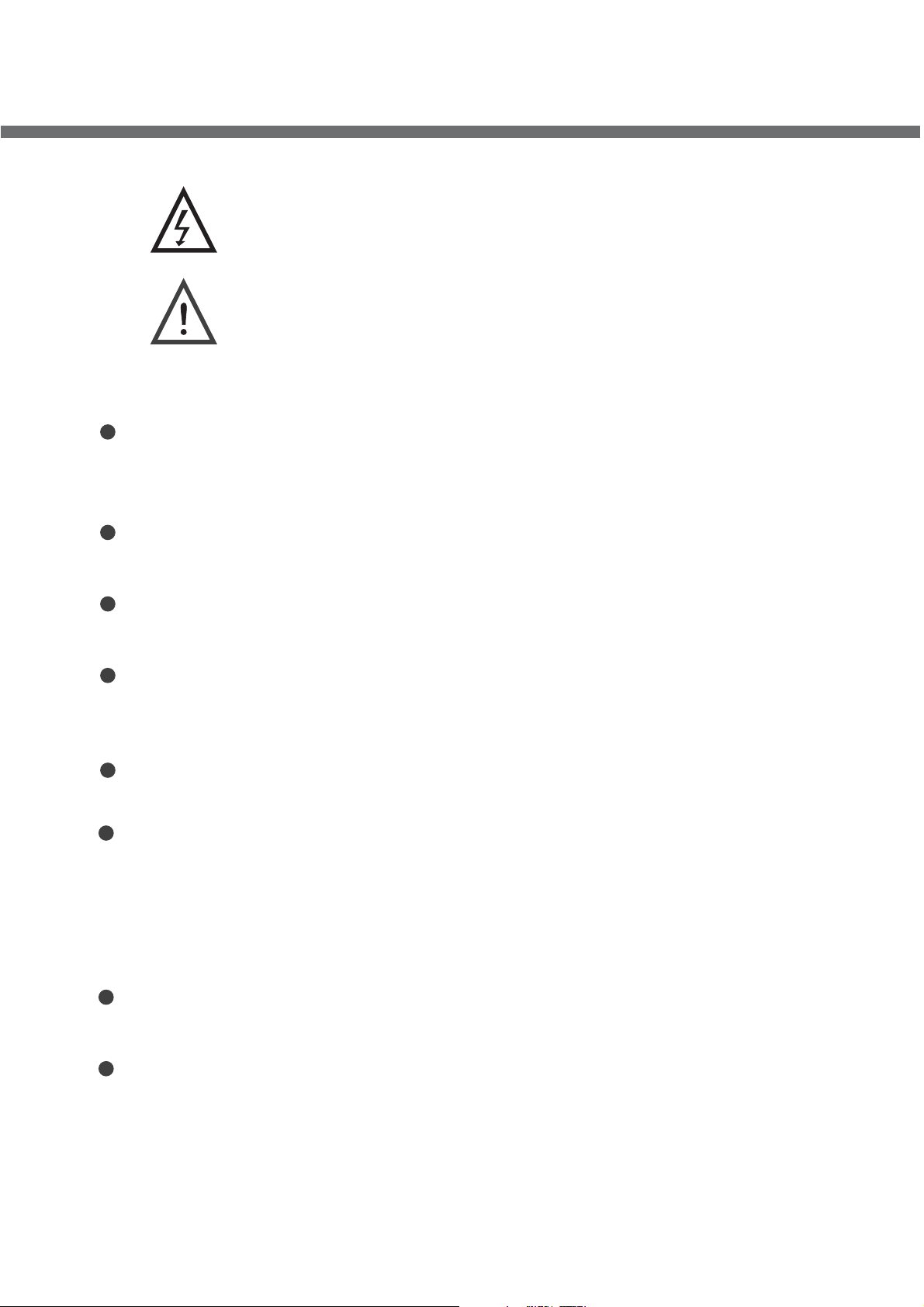
IMPORTANT SAFETY INSTRUCTIONS
This symbol indicates dangerous voltage inside
the product that presents a risk of electric shock
or personal injury.
This symbol indicates important instructions
accompanying the product.
Please read this manual carefully before using this product.
Before connecting the AC power cord to the DC adapter outlet ,make sure the
voltage designation of the LCD TV corresponds to the local electrical supply .
If you are unsure of your power supply , ask your local power company .
Never insert anything metallic into the cabinet openings of the liquid crystal
display LCD TV/monitor;otherwise it may create the danger of electric shock.
To avoid electric shock, Never touch the inside of the LCD TV/monitor and adapter.
Only a qualified technician should open the case of the LCD TV/monitor/adapter.
Never use your LCD TV/monitor/adapter if the power cord has been damaged .
Do not allow anything to rest on the power cord, and keep the cord away from
place where people can trip over it .
Be sure to hold the plug, not the cord, when disconnecting the adapter from an
electric socket.
Openings in the LCD TV/monitor/adapter cabinet are provided for ventilation.
To prevent overheating, these openings should not be blocked or covered. Also,
avoid using the LCD TV/monitor on a bed ,sofa ,rug, or other soft surface. Doing
so may block the ventilation openings in the bottom of the cabinet. If you put the
LCD TV/monitor in a bookcase or some other enclosed space, be sure to provide
adequate ventilation.
Do not expose the LCD TV/monitor to extreme temperature conditions or to
extreme humidity conditions.
The apparatus shall not be exposed to dripping or splashing and that no objects
filled with liquids, such as vases, shall be placed on the apparatus.
Page 3
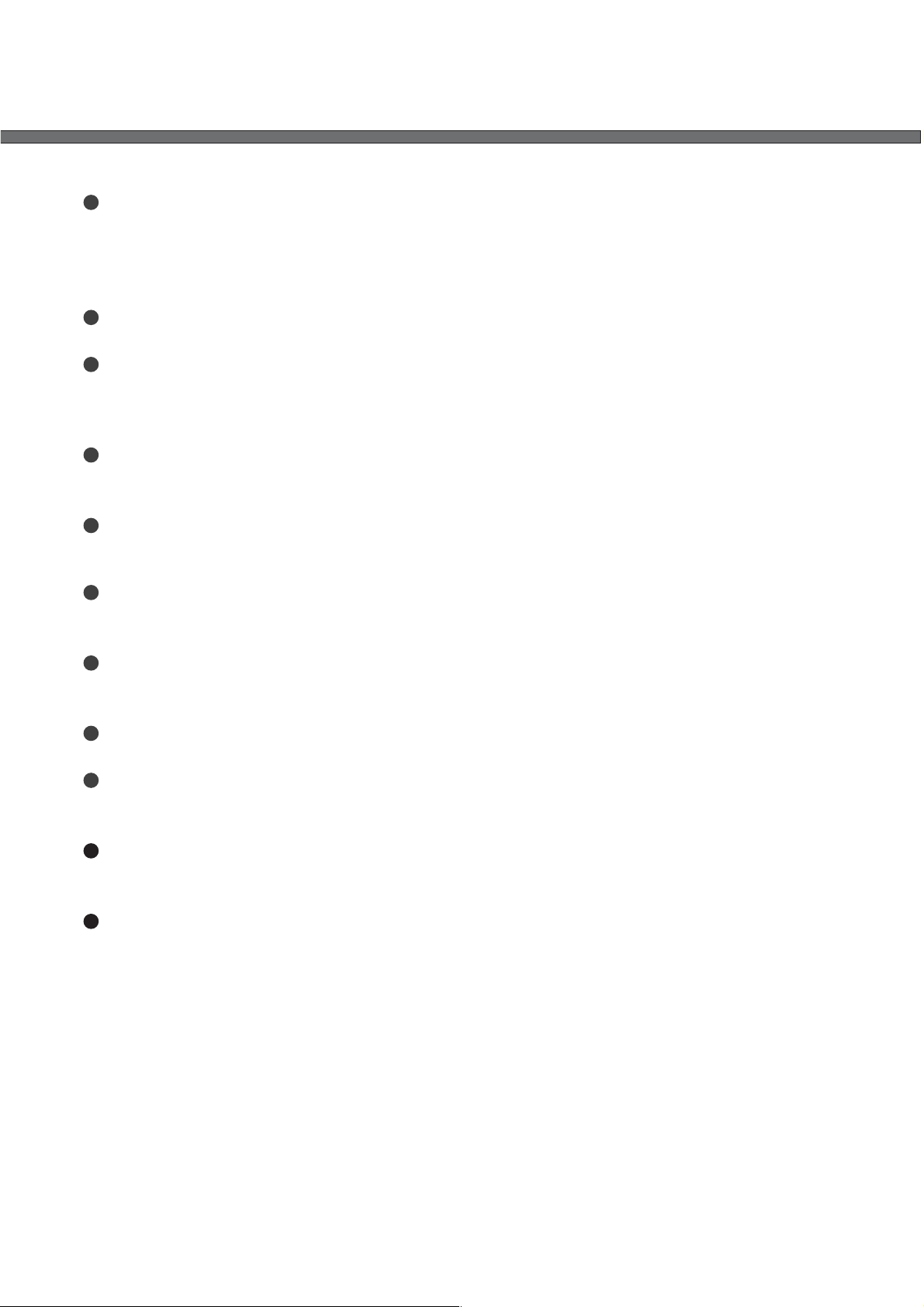
IMPORTANT SAFETY INSTRUCTIONS
Do not place the LCD TV/monitor on an unstable cart, stand, tripod, bracket, table, or
floor where it can fall. It is damaged if dropped, hit or scratched. Do not clean the front
with keton-type materials (e.g.Acetone ),ethyl alcohol, toluene, ethy lacid, methyl, or
chloride-these may damage the panel.
Locate your DC adapter near an easily accessible AC outlet.
If your LCD TV/monitor does not operate normally in particular, if there are any
unusual sounds or smells coming from it unplug it immediately and contact an
authorized dealer or service enter.
High temperature can cause problems. Don`t use your LCD TV/monitor in direct
sunlight, and keep it away from heaters, stoves, fireplaces, and other sources of heat.
Unplug the DC adapter when it is going to be left unused for an extended period of
time .
,
To reduce the risk of fire or electric shock, and annoying interference, use the
recommended accessories only.
If the LCD TV/monitor is broken, do not try to repair it yourself. Contact qualified
service personnel.
Unplug your DC adapter from the AC outlet before any service.
Be sure the service technician uses authorized replacement parts or their equivalents.
Unauthorized parts may cause fire, electrical shook, or other hazards.
Following any service or repair, be sure the service technician performs safety checks
to certify that your TFT-LCD TV/monitor is in safe operating order.
The apparatus with CLASS I construction shall be connected to a MAINS socket outlet
with a protective earthing connection.
Page 4
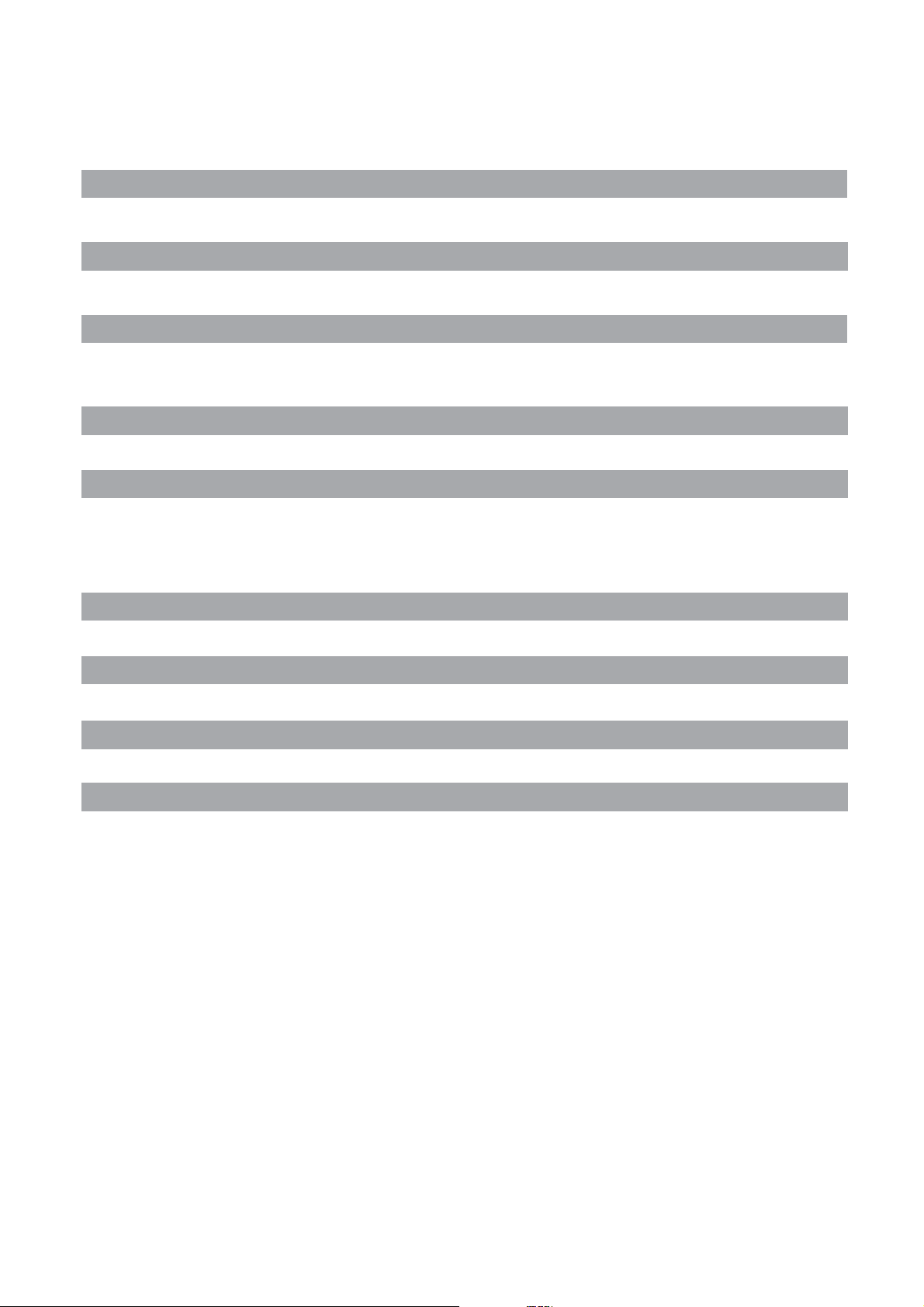
CONTENT
PANEL BUTTON FUNCTIONS
Front panel
1
Local keyboard panel
1
EXTERNAL EQUIPMENT
Connecting diagram
2
REMOTE CONTROL
Remote control 3
Remote buttons 4
Battery installation 6
LET S START'
Switching on 7
Selecting source operation 7
TV OSD MANUAL
First Time installation 9 TV Information 10
Video menu options 11 Audio menu options 12
Setup menu options 12 VGA / HDMI input 15
Timer menu options 16 Function menu options 16
TELETEXT FUNCTION
Teletext function 20
TROUBLESHOOTING
Display troubleshooting 21 Sound and TV troubleshooting 21
SPECIFICATIONS
Specifications 22
ACCESSORIES
Accessories 23
Page 5
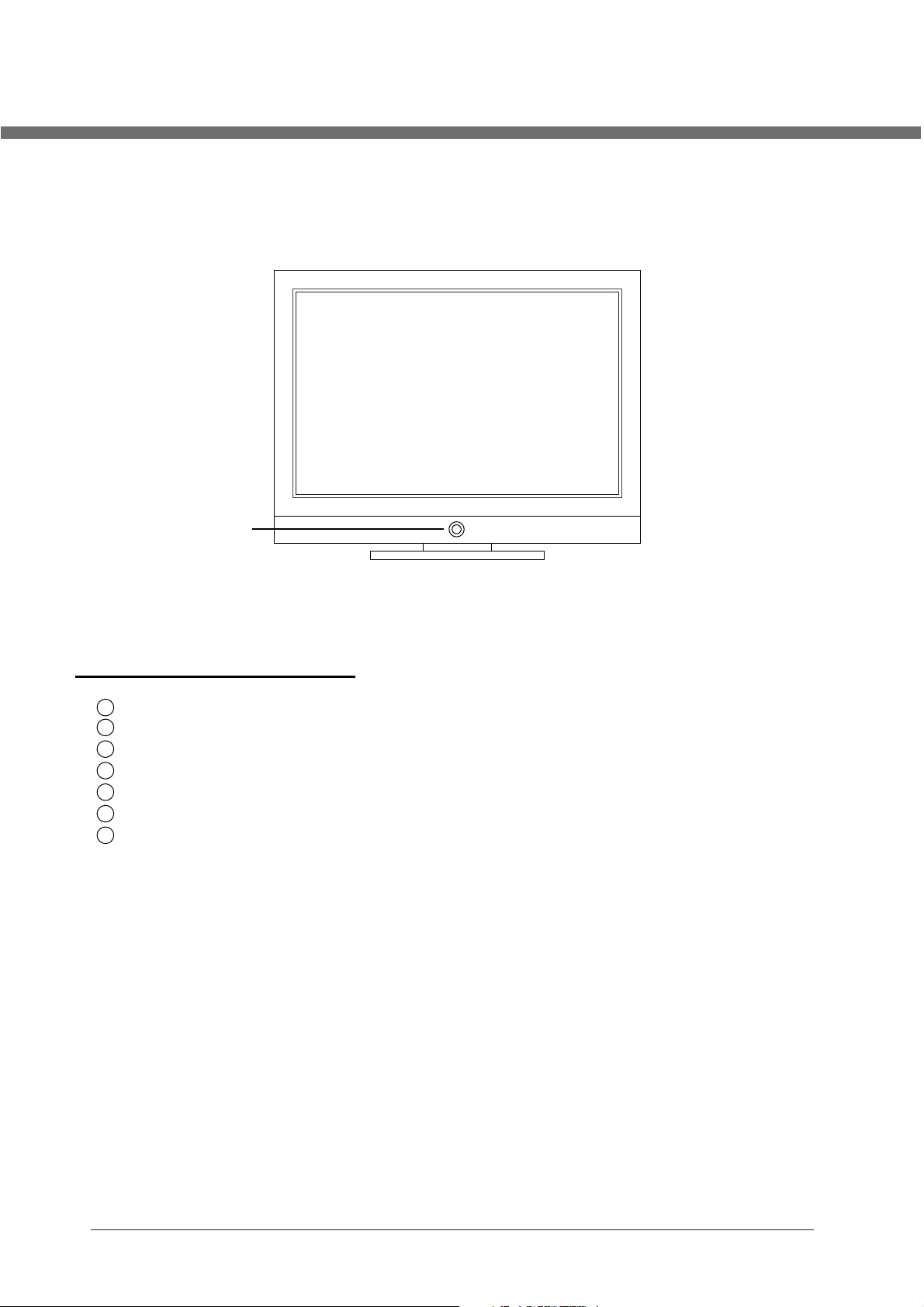
PANEL BUTTON FUNCTIONS
FRONT PANEL
Indicator (the indicator is red when in standby mode, and green when in working normally).
IR sensor window
LOCAL KEYBOARD PANEL
TV (15,6“, 19“, 22")
TV/AV
CH+
CHVOL+
VOLMENU
POWER
TV/AV – select input source
CH+ - increase channel number
CH- - decrease channel number
VOL+ - increase sound volume
VOL- - decrease sound volume
MENU – enter or exit menu
POWER – switch between standby and power-on mode
1
Page 6
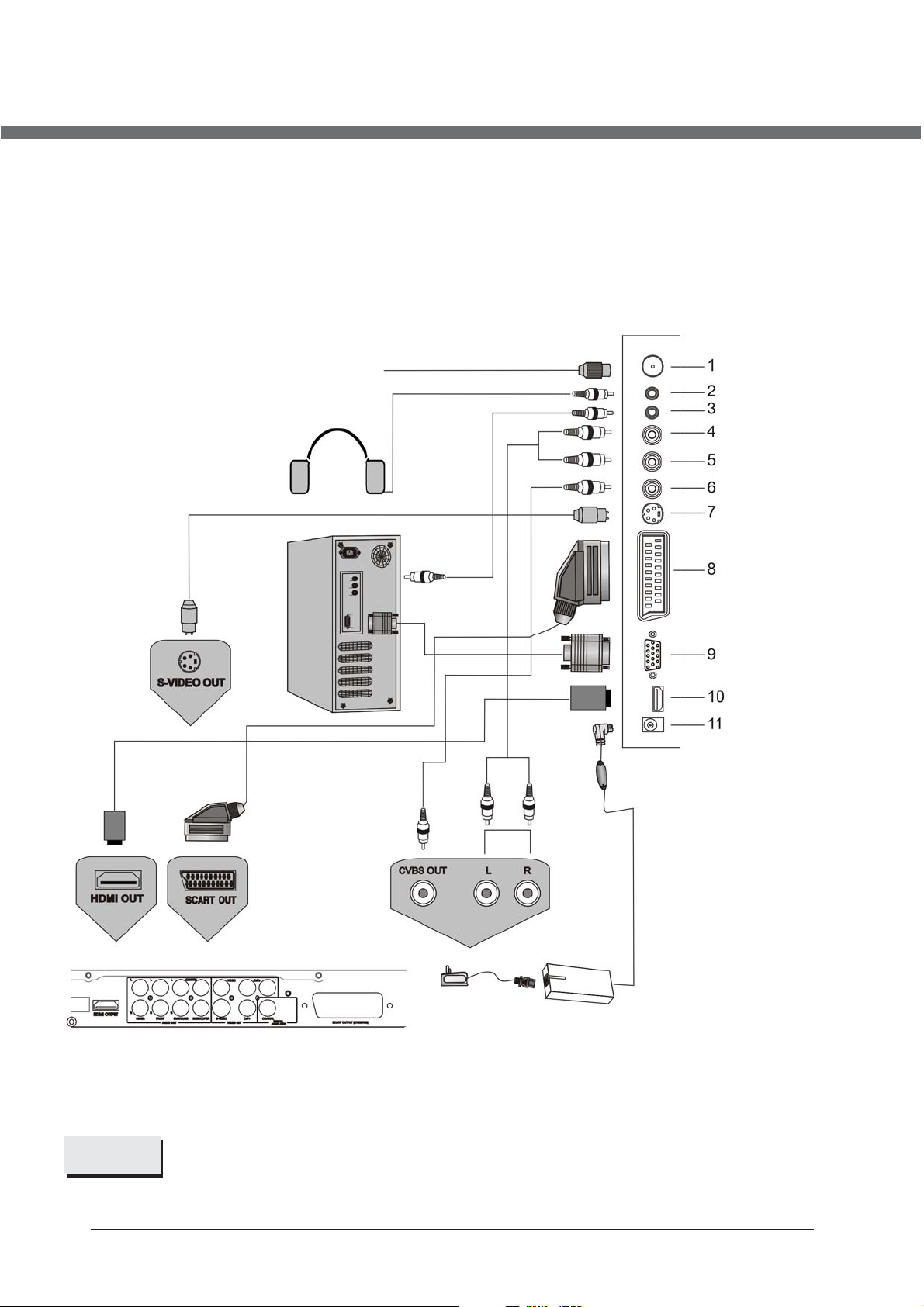
EXTERNAL EQUIPMENT
CONNECTING DIAGRAM
1. TV signal input
2. Audio Earphone output
3. PC audio input
4. CVBS / S-Video Right
audio input
5. CVBS / S-Video Left
audio input
6. CVBS input
7. S-Video input
8. SCART connecting
DVD or VCR player
teminal
9. PC VGA input
10. HDMI input
11. 12V DC power input
NOTE
You should insert all necessary cables BEFORE plugging in power cord.
2
Page 7

REMOTE CONTROL
1
23
24
25
26
27
28
29
30
31
32
33
34
35
36
37
38
39
40
2
3
4
5
6
7
8
9
10
11
12
13
14
15
16
17
18
19
20
21
22
3
Page 8
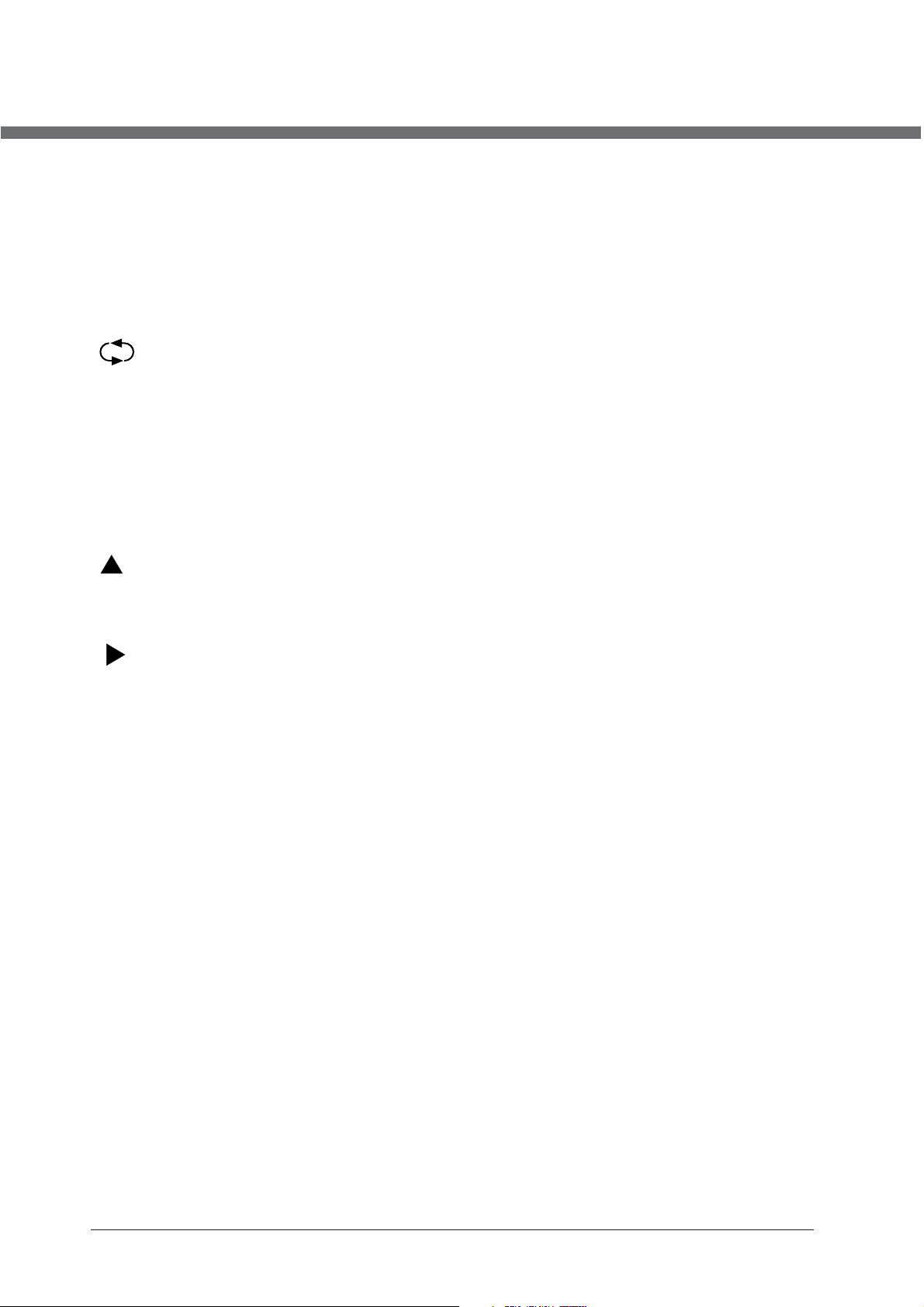
REMOTE CONTROL
REMOTE BUTTONS
1. AUTO
Reserved.
2. MUTE
Sound mute switch.
3. Number buttons
To select program number.
4. (RECALL)
To swap between a previous program and the current program.
5. NICAM
Display program sound information, select NICAM sound channel.
6. CH+
To increase program number.
7. DISPLAY
Display current program information.
8. CH-
To decrease program number.
9. (UP)
To select upward in the menu or increase channel number
.
10. ENTER
To confirm the selection.
11. (RIGHT)
To move cursor rightward or adjust the selected itme in the menu, or increase sound
volume.
12. EXIT
To exit or get back to the previous menu.
13. S.MODE
To select sound equalizer modes: Personal, Voice, Music, Theatre.
14. SLEEP
To setup the sleep timer.
15. FAV+
Not used.
16. EPG
Not used.
17. LANG
Not used.
18. SUBTITLE
Not used.
19. REVEAL
To display a hidden teletext information.
20. SUBPAGE
To open sub-page of teletext.
21. YELLOW
Select a teletext link.
22. BLUE
Select a teletext link.
4
Page 9
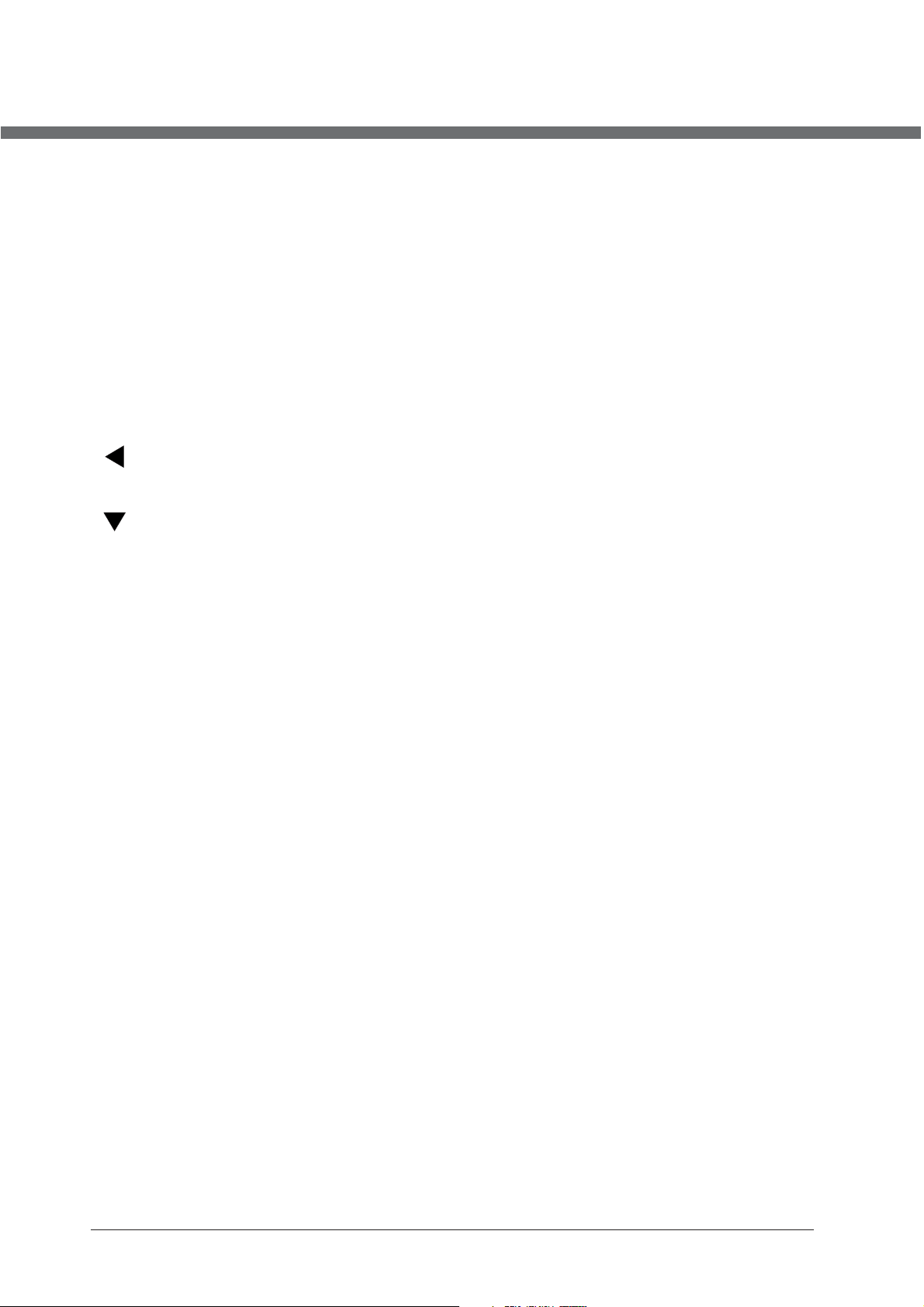
REMOTE CONTROL
REMOTE BUTTONS
23. STANDBY
To switch between standby mode and power-on mode.
-/--
24.
To toggle one-two digits channel number entering mode.
25. ASPECT
Change picture dimensions ratio in sequence: FullScreen, Zoom1, Zoom2, Auto, 4:3,
14:9, 16:9, Subtitle.
26. VOL+
Increase sound volume.
27. VOL-
Decrease sound volume.
28. (LEFT)
To move cursor leftward or adjust the selected itme in the menu , or decrease sound
volume.
29. (DOWN)
To move cursor upward in the menu, or change the channel.
30. LCD MENU
To open/close user menu.
31. P.MODE
To change picture modes in sequence: Standard, Personal, Movie, Sport, Mild, Game.
32. INPUT
To open/close input source selection menu.
33. FAV-
Not used.
34. FAV
Not used.
35. HOLD
To stop teletext on current page.
36. TEXT
To toggle teletext mode between Enabled/Mixed/Disabled.
37. SIZE
To magnify teletext page.
38. INDEX
To display main content page.
39. GREEN
Select a teletext link.
40. RED
Select a teletext link.
Use TV option to activate analog TV mode.
5
Page 10
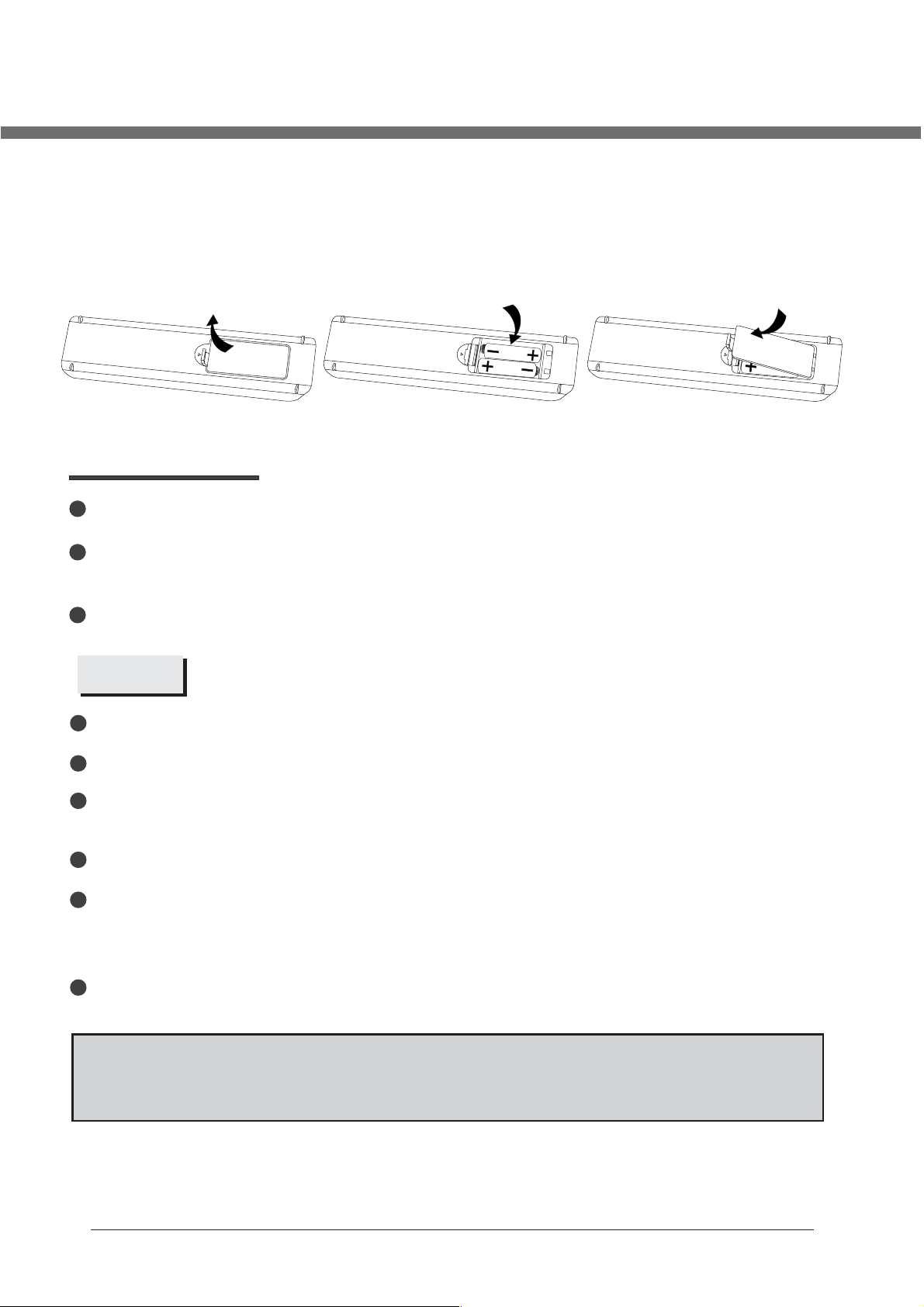
REMOTE CONTROL
BATTERY INSTALLATION
Remove the battery cover. Insert two SUM-4(AAA) batteries matching the -/+ polarities of
the battery to the -/+ marks inside the battery compartment, as follows:
BATTERY LIFE
Normally, battery can be used one year.
If the remote control is still invalid when very near to the TV's remote sensor window,
please use new battery.
Please use SUM-4(AAA) battery.
NOTES
Never use rechargeable battery.
Never charge, short-circuit, disassemble and heat the battery, or throw it into fire.
Pay attention not to fall or knock the remote controller, which will cause damage or
function failure to it.
Do not use new and old battery together.
When not using the remote controller for a long time, please take out battery to avoid
liquid leakage. Before replacing new battery, please clean the electrolyte in the remote
controller.
If electrolyte splashes into body, please clean it with water.
CAUTION:
Please put battery in the place children cannot touch. If swallow by accident, please
contact with the local doctor immediately.
6
Page 11

LET S START'
After the unit has been suitably placed / fixed, on the desk or on the wall, and all necessary
cables include power have connected, the next you should do is:
• Press the [STANDBY] button on the remote control to make the unit switch to power-on
mode - you will see the LED indicator turn green. Now you can enjoy the many features
of your new TV.
SELECTING SOURCE OPERATION
You can select input source by using source menu.
• Press INPUT button or TV/AV key on the right side of LCD TV to show the menu as
follows:
TV
SCART
CVBS
S-VIDEO
VGA
HDMI
The current source item is highlighted.
• Through press button on the remote control or CH+/CH- key on the right side
of LCD TV to select your desire, press
confirm your choice.
button, VOL+ key or ENTER button, to
7
Page 12
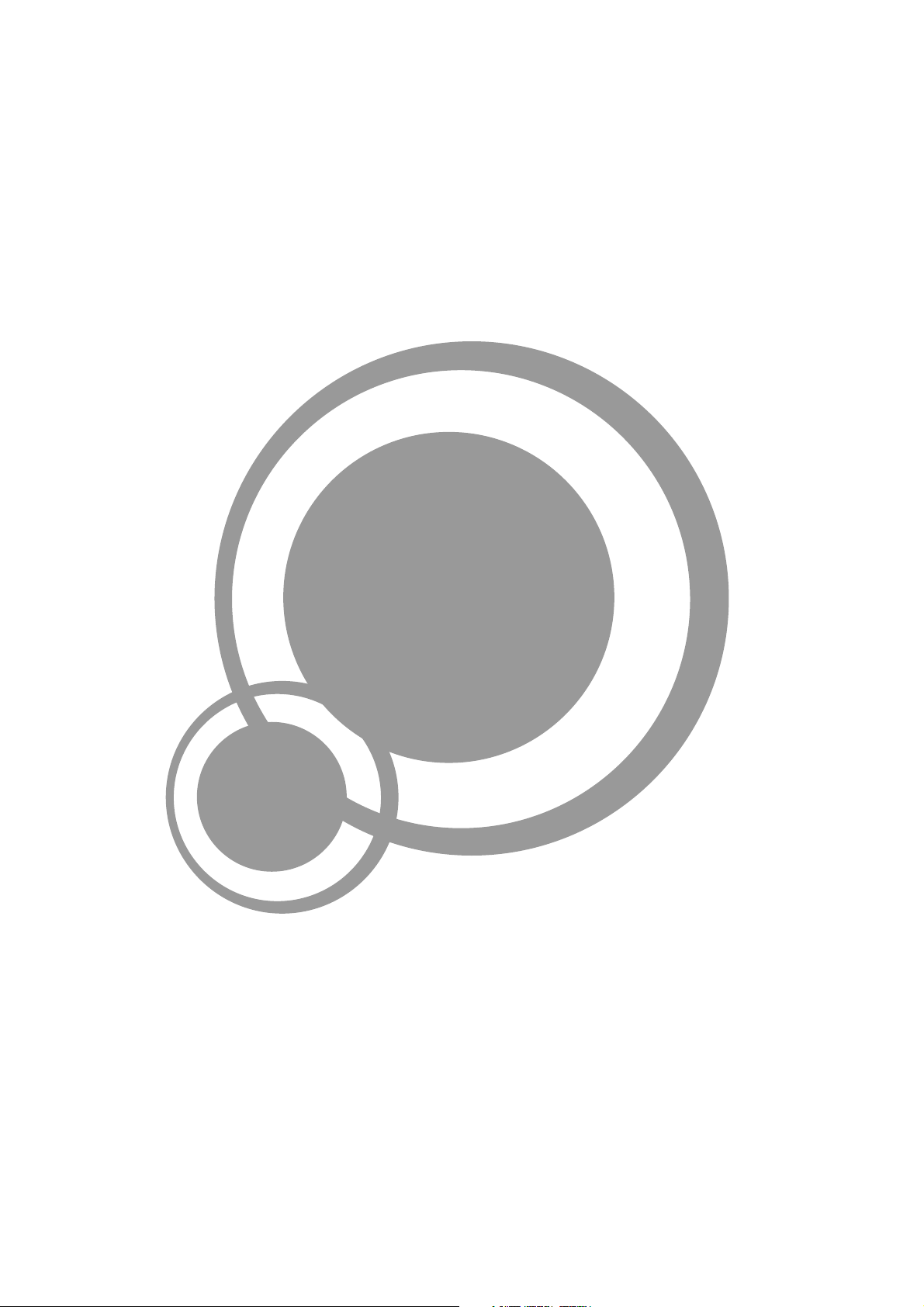
TV
Page 13

OSD MANUAL
First Time Installation
Firs t Time Ins talla tion
Coun try
Lang uage
Dele te Analo g Progr am
Anal og Prog ram Sea rch
OK
Sele ct Adju st
Country
Press ▼ / ▲ button and then use ◄ / ► to select the country.
Language
Press ▼ / ▲ button and then use ◄ / ► to select the OSD language.
Delete Analog Program
Press ▼ / ▲ button and then use ◄ / ► to select whether to delete all the analog programs.
Analog Program Search
Press ▼ / ▲ button and the n use ◄ / ► to sel ect w het her t o sta rt se arching analog programs .
Canc el
Fran ce
Engl ish
If this is the first time you open the TV and there is no
prog rams in t he TV memor y, th e First Tim e Insta llati on
menu w ill app ear in th e pictu re.
Afte r setti ng the it ems, se lect OK t o finis h the fir st time i nstal latio n, or sel ect Can ce l to ex it t his m en u.
If you c ancel led the f irst ti me inst allat ion, it w ill rem ind you w hethe r to set th e first t ime ins talla tion ne xt t ime .
First Time Installation
First time installation is not finished!
Are yo u sure to e xit?
YES
Do It ne xt time
NO
9
Page 14
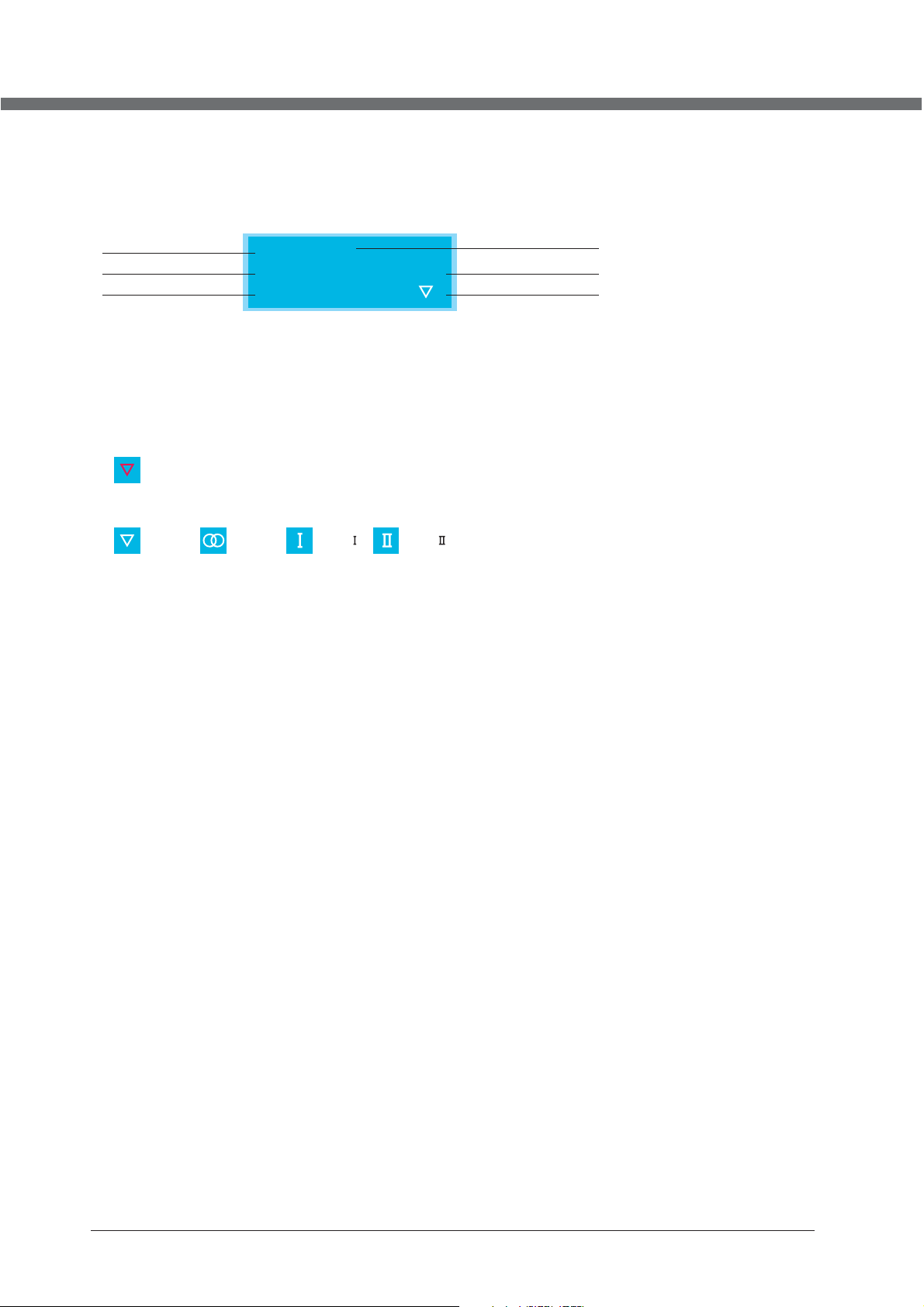
OSD MANUAL
TV Information
Program Information
Press DISPLAY or NICAM button to display the program information.
1
2
3
1. The num ber of cu rrent p rogram.
2. The col our sys tem of cu rrent p rogra m, coul d be sele cted in Manual Tuning men u(an op tion of SETUP me nu).
3. The nam e of curr ent pro gram.
4. The l abel of c urrent program, you can label it in Manual Tuning menu(a n optio n of SETUP menu) .
5. The sou nd syst em of cur rent pr ogram , could b e selec ted in Manual Tuning menu( an opti on of SETUP menu ).
6. The NIC AM mode o f curre nt prog ram.
If the i con of NI CAM mod e is red, i t means t he curr ent pro gram su pplie s multi N ICAM si gnals , and you c an
sele ct it by pr essin g NICAM button.
The NICAM modes and relative icons:
Mono Stereo Dual Dual
TV Label
25
Auto
No Signal
Auto
4
5
6
10
Page 15
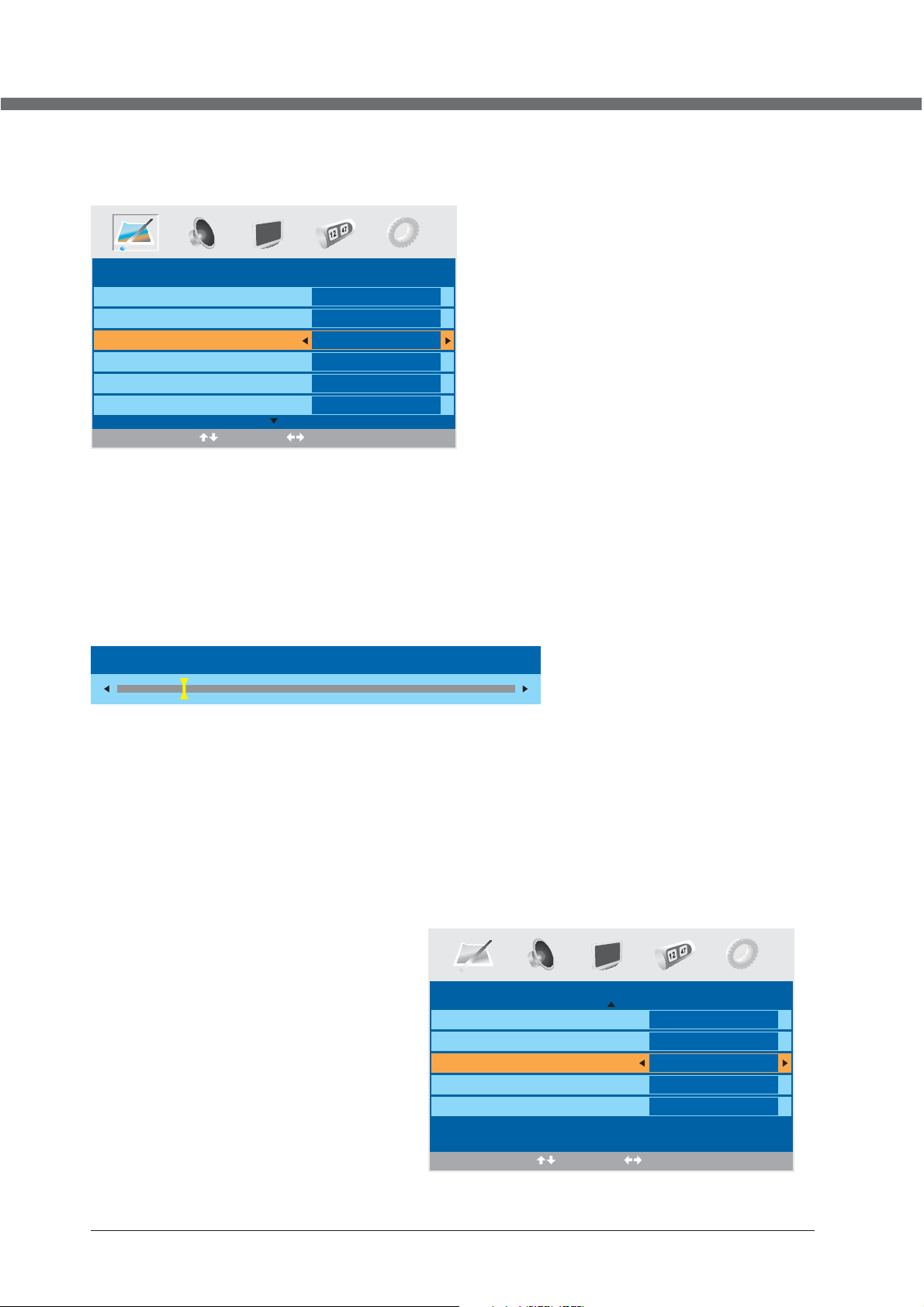
OSD MANUAL
VIDEO menu options
Pres s MENU bu tton on t he fron t panel o r LCD-M ENU on th e remot e contr ol to dis play th e main me nu.
Picture Mode
Contrast
Brightness
Colour
Tint
Sharpness
PICTURE
Sele ct
Standard
50
50
50
0
Normal
Adjust
1. Pre ss ◄ / ► butt on to sel ect PIC TURE in t he main
menu .
2. Pre ss ▼ / ▲ butt on to sel ect the o ption t hat you
want t o adjus t in the PI CTURE m enu.
3. Pre ss ◄ / ► butt on to adj ust.
4. Whe n you are s atisf ied wit h your ad justm ent, pr e ss the L CD-ME NU butt on to ret urn to th e previ ous men u
or pre ss the EX IT butt on to exi t the mai n menu.
Picture Mode
Sele ct Pict ure Mod e in PICT URE men u. (Avail able pi cture m ode: St andar d, Pers onal, M ovie, S port, M ild, Ga me .)
If you c hange t he valu e of Cont rast, B right ness, C olour, Ti nt , Shar pness o r Colou r tempe ratur e on the pi cture m enu, th e
pict ure mod e will be c hange d to "Per sonal " autom atica lly. You may sel ect the p ictur e mode di rectl y by pres sing PM ODE
butt on.
TIPS: You can press PMODE button on t he remo te cont rol to se lect th e Pictu re Mode d irect ly.
Contrast
Press ▼ / ▲ button and then use ◄ / ► to adj ust t he co ntr ast o f the p ict ure.
Contrast 28
After adjust the val ue yo u wan t, pr ess LCD-MENU bu tto n to re tur n to the preview MENU.
Brightness
Press ▼ / ▲ button and then use ◄ / ► to adj ust t he br igh tne ss of t he pi cture.
Colour
Press ▼ / ▲ button and then use ◄ / ► to adj ust t he co lou r sat ura tio n.
NOTE : This op tion is i nvali d in PC mod e, and it w il l be sh ow n in gray.
Tint
Press ▼ / ▲ button and then use ◄ / ► to adj us t the t on e of co lo ur wh en y our sys tem is in N TSC.
Sharpness
Press ◄ / ► t
TV. (Available Sh arp nes s Mod e: No rma l,S harp,
Sharpest, Softes t, So ft. )
Colour temperature
Sele ct an opt imum co lour te mpera ture mo de to sui t your
eyes f or view ing amo ng Norm al, Wa rm and Co ld.
DNR (Digital Noise Reduction)
If the b roadc ast sig nal rec eived i s weak, y ou can se lect
the DN R optio n to redu ce the vi deo noi se leve l betwe en
Off, Low, Mid and H igh.
o select the sharpne ss mo de of y our
PICTURE
Colour
Tint
Sharpness
Colour temperature
DNR
Select Adjust
50
0
Normal
Normal
Off
11
Page 16
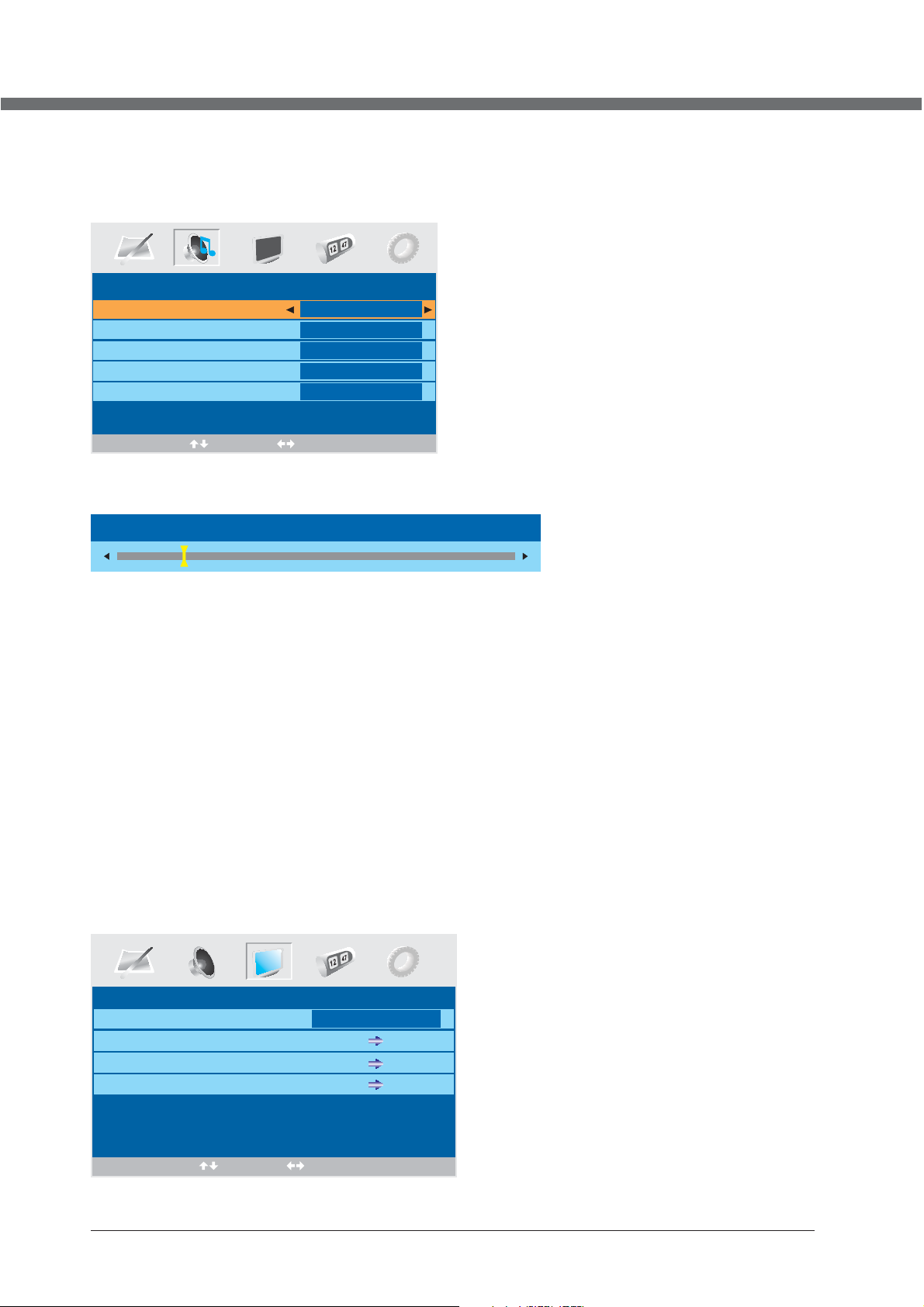
OSD MANUAL
AUDIO menu options
Press MENU but ton on th e front p anel or LCD-MENU on t he remo te cont rol to di splay t he main m enu.
1. Pre ss the ◄ / ► bu tton to s elect S OUND in t he
main m enu.
2. Pre ss the ▼ / ▲ bu tton to s elect t he opti on that y ou
want t o adjus t in the SO UND men u.
3. Pre ss the ◄ / ► bu tton to a djust .
4. Whe n you are s atisf ied wit h your ad justm ent, pr ess
the LC D-MEN U butto n to retu rn to the p revio us menu
or pre ss the EX IT butt on to exi t the mai n menu.
Volume
Sound Mode
Bass
Treble
Balance
SOUND
28
Personal
0
0
0
Sele ct
Adjust
Volume
Press ▼ / ▲ button and then use ◄ / ► to adj ust t he so und l eve l.
Volume 28
After adjust the val ue yo u wan t, pr ess LCD-MENU bu tto n to re tur n to the preview MENU.
Sound Mode
Sele ct Soun d Mode in S OUND me nu. (Avai lab le s oun d mo de: P er aon al, Voic e, Musi c, Theatr e.)
If you c hange t he valu e of Bass a nd Trebl e on the So und men u, the so und m od e wil l be c han ged to "P erson al" aut omati cally.
You ma y selec t the sou nd mode d irect ly by pre ssi ng S MOD E bu tto n .
TIPS: You can press SMODE button on t he remo te cont rol to se lect th e Sound M ode dir ectly.
Bass
Pres s ▼ / ▲ butto n and the n use ◄ / ► to in creas e or decr ease th e level o f the low er-pi tched s ounds .
Treble
Pres s ▼ / ▲ butto n and the n use ◄ / ► to in creas e or decr ease th e level o f the hig her-p itche d sound s.
Balance
Press ▼ / ▲ button and then use ◄ / ► to adj ust t he au dio o utp ut be twe en left and right speakers.
Setup menu options
Press MENU but ton on th e front p anel or LCD-MENU on t he remo te cont rol to di splay t he main m enu.
SETUP
Country
Auto tuning
Manual tuning
Program Edit
Select Adjust
UK
12
Page 17
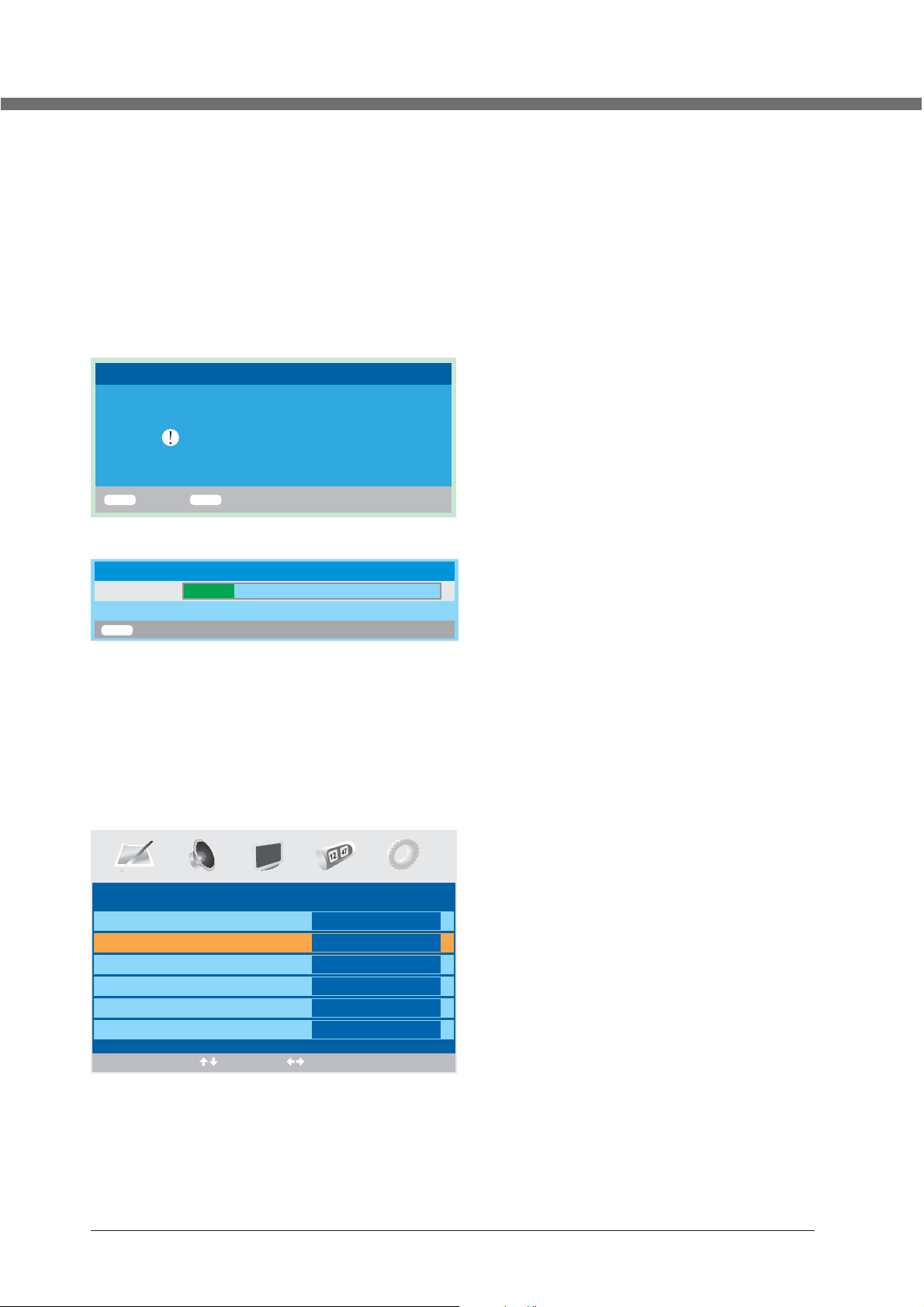
OSD MANUAL
1. Pre ss the ◄ / ► bu tton to s elect S ETUP in the m ain men u.
2. Press the ▼ / ▲ button to select your option what you want to adjust in the SETUP menu.
3. Pre ss the ◄ / ► bu tton to a djust .
4. When you are satisfied with your adjustment, press the LCD-MENU button to return to the previous menu or press the
EXIT but ton to ex it the ma in menu .
Country
This option allows you to select the country.
Auto tuning
This o ption a llows y ou to tun e the cha nnels t hat can b e recei ved automatically.
Note: Befor e you per form Aut o Tuning , you mus t choos e the cou ntry wh ere you a re by sel ectin g COUNTRY option.
Auto Tuning
Press ENTER key to sta rt.
ENTER
Enter Return
Pres s ENTER k ey to sta rt.
MENU
Auto Tuning
Searching
ATV
MEN U
You ca n press L CD-ME NU butt on to sto p auto tu ning an d close t he OSD me nu.
Exit
6
215.00MHz
Manual Tuning
This o ption a llows y ou to per form Ma nual Tun ing.
Note: Before you perform Manual Tuning, you must choose the country where you are by selecting Country option
in the F UNCTI ON menu .
1. Pre ss ◄ / ► to sel ect Man ual tun ing in SE TUP men u.
2. Pre ss ▼ / ▲ to per form yo ur sele ction , the men u of Manu al tuni ng will d ispla y on the sc reen.
Manual tuning
Program
Sound System
Colour System
Program Label
AFT
Manual Search
1
Auto
Auto
Off
471.25 MHz
Select Adjust
Program
The cu rrent p rogra m numbe r. Press ◄ / ► t o selec t the upp er or low er prog ram.
Sound System
Press ◄ / ► to select a corresponding sound system, such as DK, L/L’, BG,I.
13
Page 18
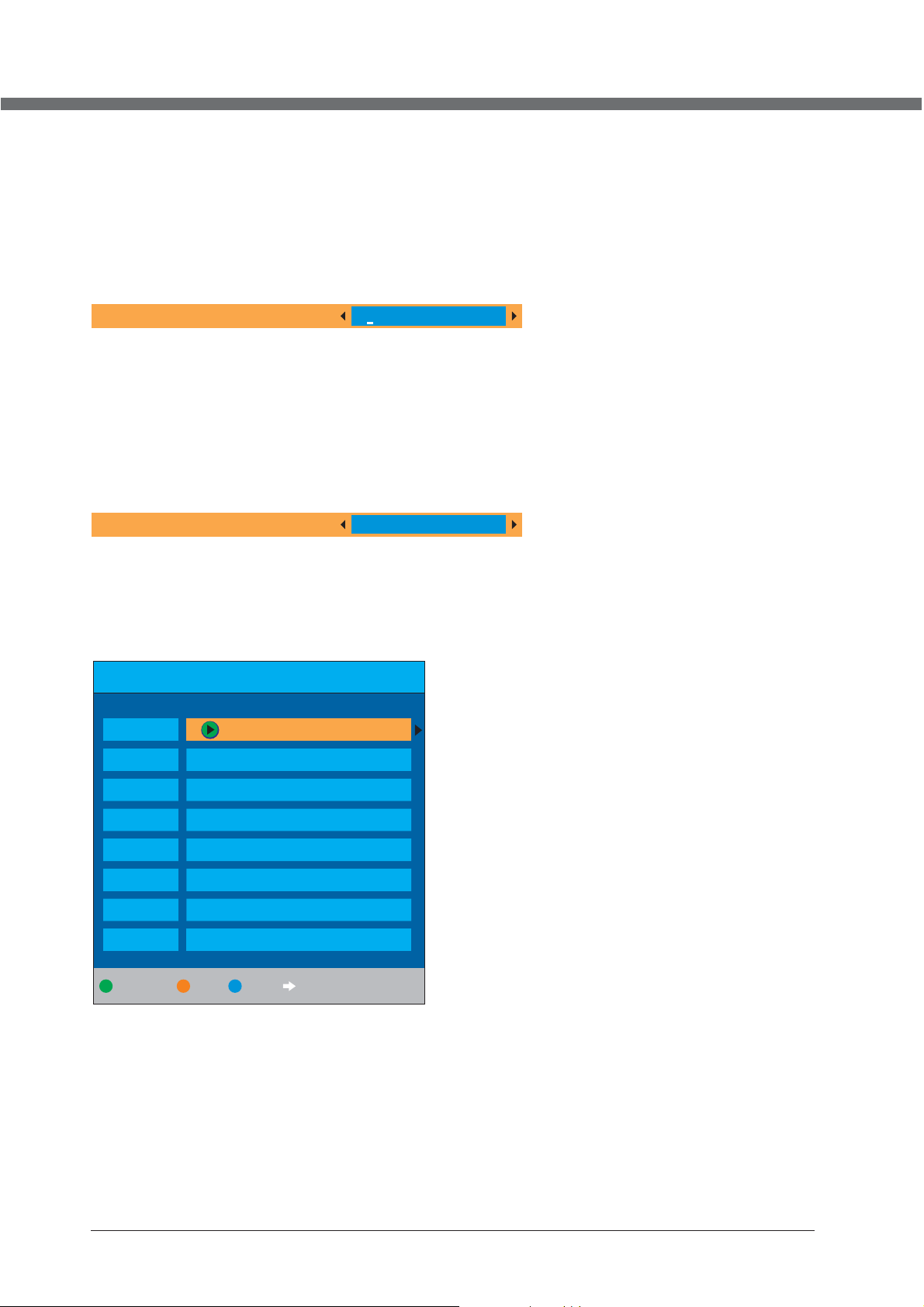
OSD MANUAL
Colour System
Pres s ◄ / ► to sele ct a corr espon ding co lour sy stem, s uch as Aut o, PAL, SECA M.
Program Label
This o ption a llows y ou to lab el a chan nel, yo u can als o relab el the pr ogram s have be en labe led.
1. Sel ect a cha nnel yo u want to l abele d.
2. Pre ss▼ / ▲ sel ect Pro gram La bel in SE TUP menu.
3. Pre ss▼ / ▲ to pe rform y our sel ectio n. The menu o f progr am labe l will di splay a s below :
Program Label
4. Pre ss the nu meric b utton s to inpu t the num bers di rectl y or pres s to sel ect the l etter s.
5. Pre ss ◄ / ► to mov e the cur sor.
6. Pre ss ENTE R, LCD- MENU or E XIT but ton to co nfirm a nd retu rn to pre vious m enu.
▼ / ▲
AFT (Auto Fine Tune)
Due to w eak sig nals or a w rong an tenna c onfig urati on, som e of the ch annel s may not b e tuned t o the bes t recep tion
cond ition . AFT functi on allo ws you to f ine tun e chann el sele cted( the fre quenc y of chan nel is ar ound th e value i n
Manu al Sear ch opti on.
Manual Search
Manual Search
This o ption h as two fu nctio ns:
1. Set t he freq uency o f chann el for AFT opt ion.
2. Pre ss ► butt on for 3+ s econd s and it wi ll star t auto tu ning fr om this f reque ncy.
Prog ram Edi t
This f uncti on allo ws you to s ort the TV pr ogram s accor ding to y our pre feren ces, as f ollow ing:
- - - . - -
MH
z
Channel List
Flags
x
x
ATV
1.
2.
3.
x
x
x
x
x
Favourite
Skip
4.
5.
6.
7.
8.
Lock
Move
Delete
1. Pre ss ▼ / ▲ to sel ect Pro gram Ed it in SET UP menu.
2. Pre ss ◄ / ► to ent er into t he sub me nu, a cha nnel li st will d ispla y.
3. Pre ss ▼ / ▲ to sel ect the c hanne l in the li st whic h you wou ld like t o sort.
4. Pre ss ► to per form yo ur sele ction .
5. Pre ss ▼ / ▲ to sel ect the l ocati on you wo uld lik e to plac e the cha nnel.
6. Pre ss ◄ to per form yo u selec tion.
7 . Pres s LCD-M ENU to re turn to t he prev ious me nu or pre ss EXIT to ex it.
14
Page 19
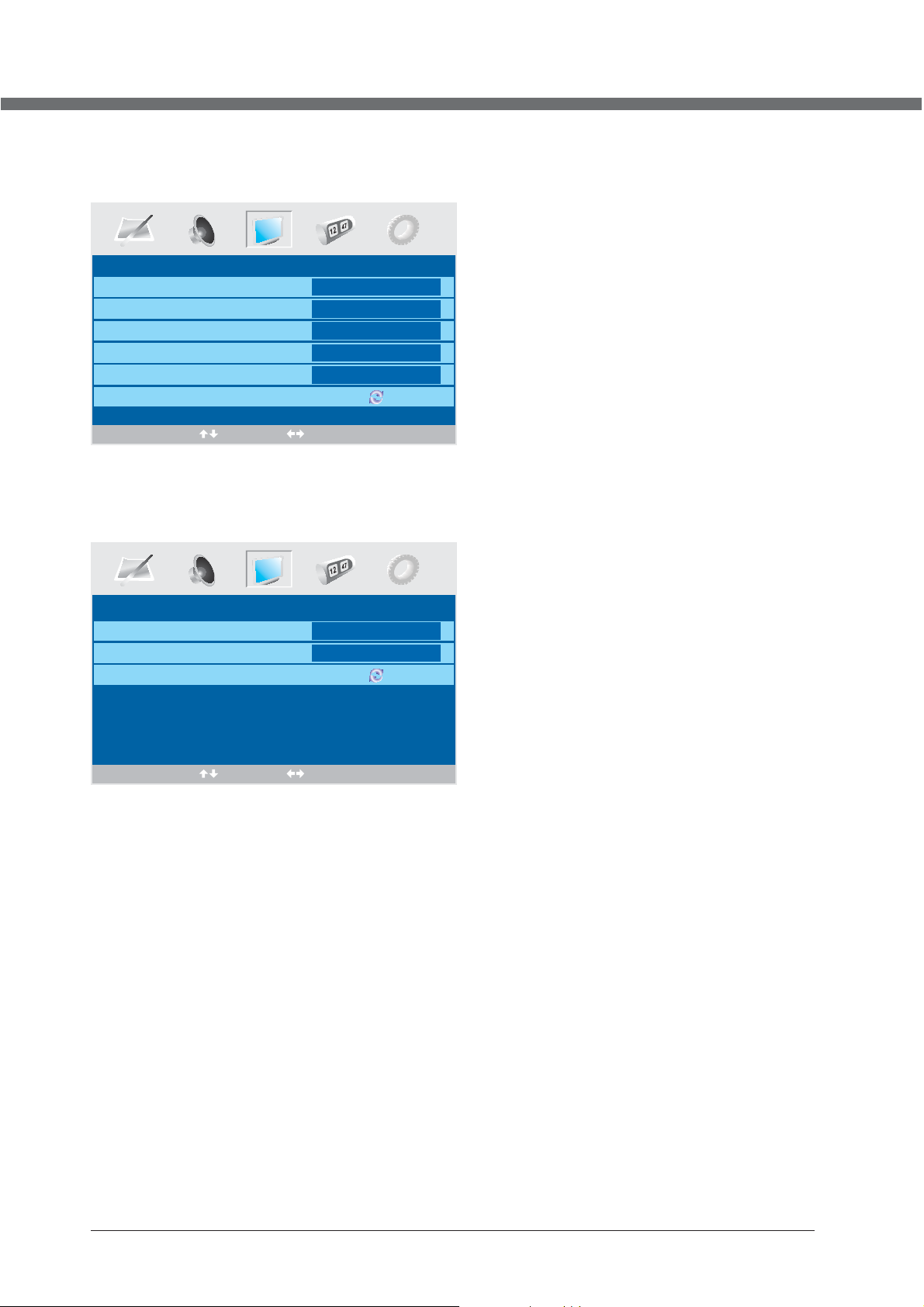
OSD MANUAL
VGA input
SETUP menu of VGA input (for setting the PC picture position):
PC Position
Auto Sync
Phase
Clock
H Position
V Position
Position Reset
Select Adjust
HDMI input
SETUP menu of HDMI input (for setting the HDMI picture position):
Begin
51
50
50
50
H Position
V Position
Position Reset
HDMI Position
50
50
Select Adjust
15
Page 20
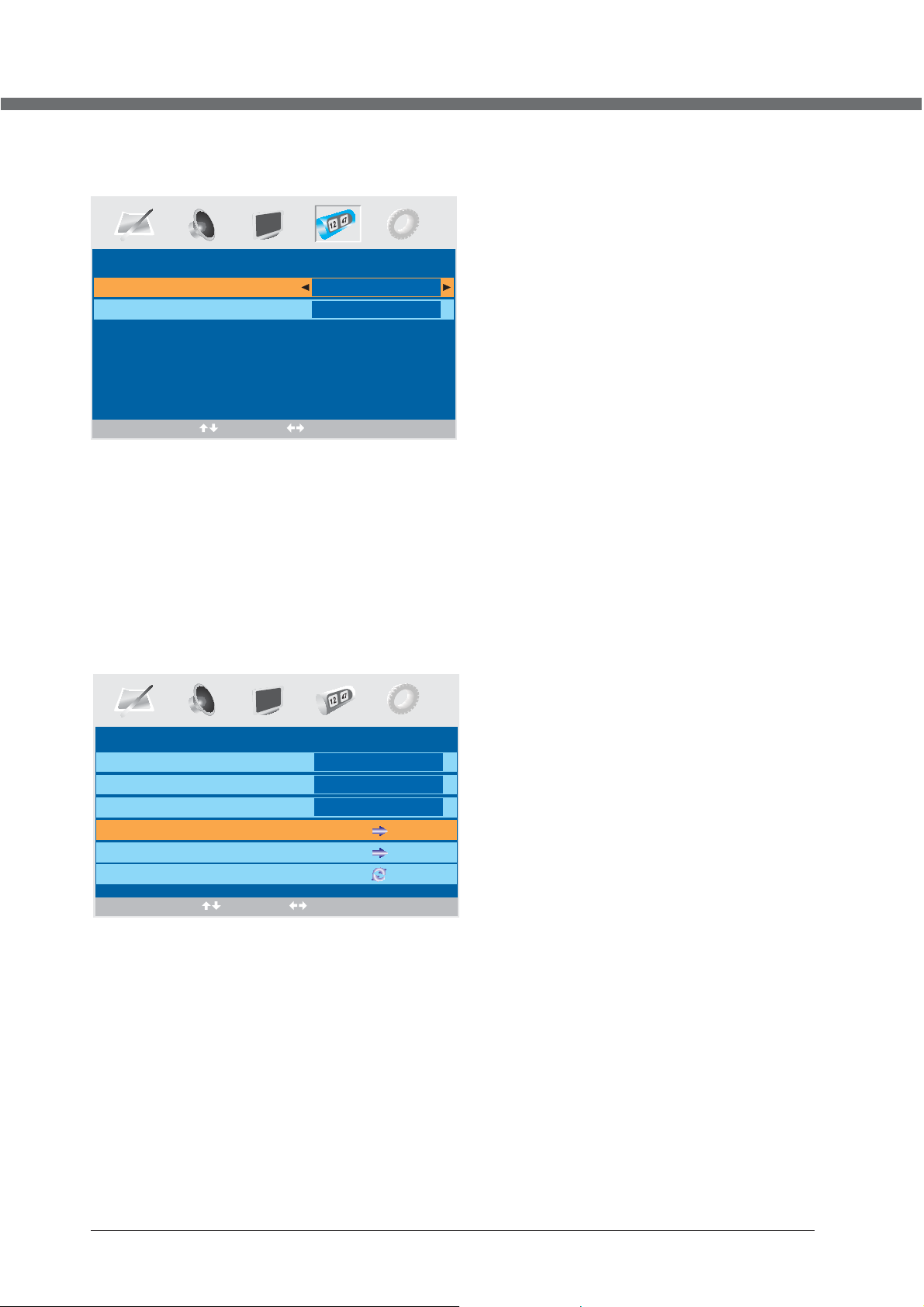
OSD MANUAL
Timer menu options
Pres s MENU bu tton on t he fron t panel o r LCD-M ENU on th e remot e contr ol to dis play th e main me nu.
Sleep Timer
OSD Timer
TIMER
0 Min.
30Sec
Select Adjust
1. Pre ss the ◄ / ► bu tton to s elect TIM ER in the
main m enu.
2. Pre ss the ▼ / ▲ bu tton to s elect y our opt ion
what y ou want t o adjus t in the TIME R menu.
3. Pre ss the ◄ / ► bu tton to a djust .
4. Whe n you are s atisf ied wit h your ad justm ent, pr e ss the LCD-MENU button to return to the previous menu
or press the EXIT button to exit the main menu.
Sleep Timer
Sele ct the sl eep tim e to put au tomat icall y the TV in sta ndby mo de. Time r can be se lecte d as 0min , 15min , 30min ,45mi n,
60mi n,75m in,90 min,1 05min ,120m in. Also y ou can se lect th e sleep t ime by pr essin g SLEEP b utton r epeat edly.
OSD Timer
You ca n selec t the tim e when th e OSD dis play on t he scre en such a s: 5Sec ,10Se c,15S ec,20 Sec,2 5Sec, 30Sec .
Function menu options
Pres s MENU bu tton on t he fron t panel o r LCD-M ENU on th e remot e contr ol to dis play th e main me nu.
FUNCTION
Language
Video Si ze
Blue screen
Child Lock
Firs t Time Ins talla tion
Reset
Select Adjust
1. Pre ss the ◄ / ► bu tton to s elect F UNCTI ON in the m ain men u.
2. Pre ss the ▼ / ▲ bu tton to s elect y our opt ion wha t you wan t to adju st in the F UNCTI ON menu .
3. Pre ss the ◄ / ► bu tton to a djust .
4. Whe n you are s atisf ied wit h your ad justm ent, pr ess the L CD-ME NU butt on to ret urn to th e previ ous men u or pres s the
EXIT b utton t o exit th e main me nu.
English
FullScreen
On
Language
Pres s ◄ / ► to sele ct the OS D langu age.
Video Size
This o ption a llows y ou to sel ect the s creen d ispla y mode wh ich bes t corre spond s to your v iewin g requi remen ts.
Note : The ava ilabl e aspec t mode ma y be diff erent i n diffe rent in put sig na l.
16
Page 21
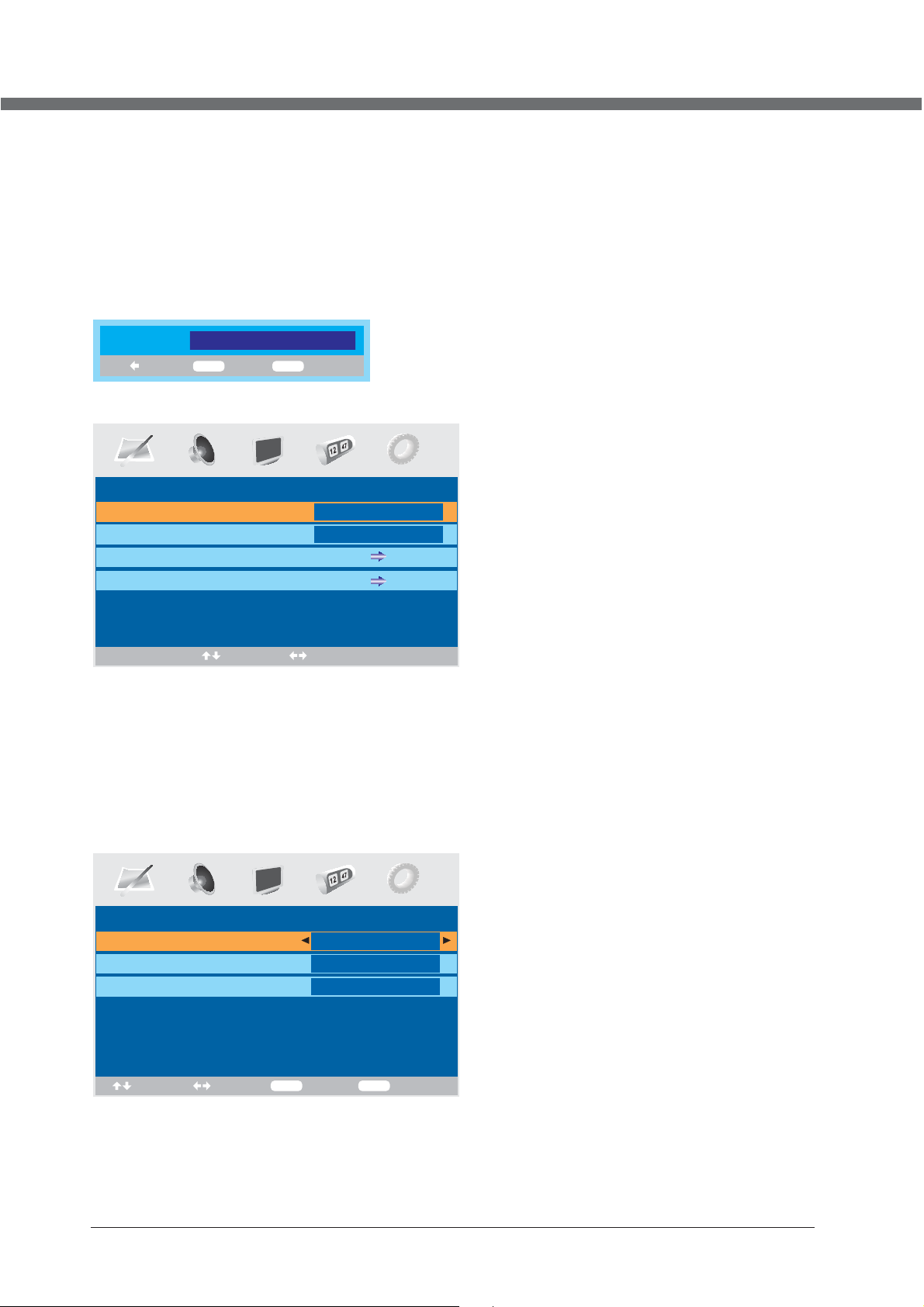
OSD MANUAL
Blue screen
This o ption a llows y ou to sel ect the b lue bac kgrou nd on or off. I f on, the s creen b ackgr ound wi ll turn b lue at ve ry
weak o r no sign al cond ition .
Child Lock
Press ENTER or ► button to set the child lock.
You need to enter the PIN code if the Chi ld lo ck is s et “o n”, a nd th e def aul t PIN c ode i s empty, you can press
ENTER button directly to enter.
PIN Code:
Delete
0~9
TIPS: The superuser's (administrator's) password is 4711.
Child Lock On
Key Lo ck On
Change PIN Code
Hotel Lock
ENTER
Input
CHILD LOCK
Enter
Select Adjust
Child Lock
Press ENTER or ► button to se t the c hil d loc k.
Key Lock
Press ENTER or ► button to se t the k ey lo ck.
Change PIN Code
Press ► button to enter Cha nge P IN Co de me nu.
Chan ge PIN Co de
Old PI N Code
New PI N Code
Enter Again
Select
Adjust
0~9
Input
ENTER
Confirm
Old PIN Code
Press 0~9 buttons to e nte r the c orr ect o ld PI N code, you can not change the PIN code if you entere d a wro ng
PIN code.
17
Page 22
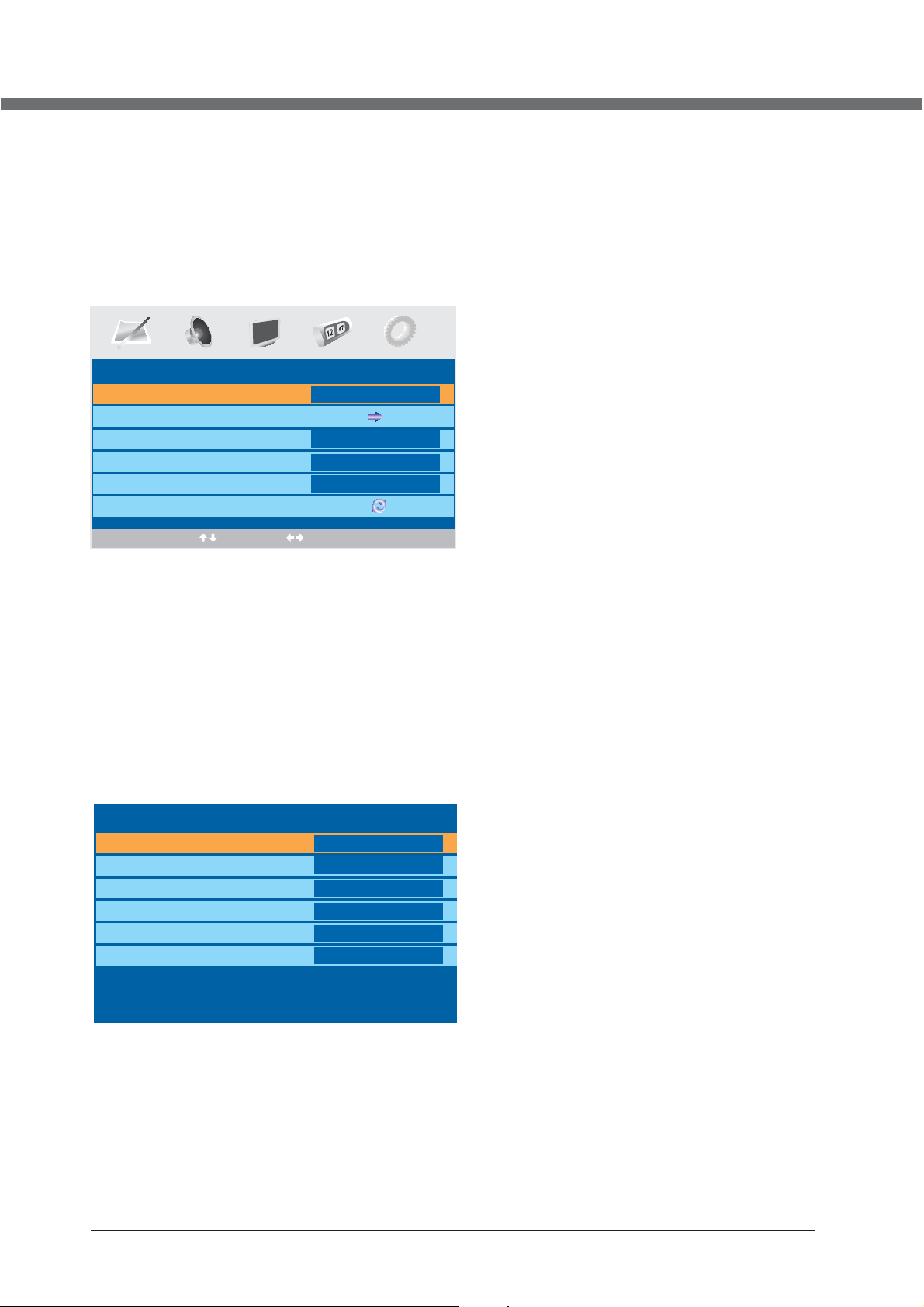
OSD MANUAL
New PIN Code
Press 0~9 buttons to ente r the n ew PI N cod e you w ant .
Change PIN Code
Press 0~9 buttons to ente r the P IN co de yo u ent ere d in th e New PIN Code menu again to confirm the new
PIN code.
Hotel Lock
Press
► button to enter Hotel Lock menu.
LOCK SETTING
Hotel Lock On
Source Lock
Default Source
Default Prog
Max Volume
Clear Lock
OFF
1
100
Select Adjust
1. Press the
2. Press the
ź / Ÿ
button to select your option what you want to adjust in the LOCK SETTING menu.
Ż / Ź
button to adjust.
3. When you are satisfied with your adjustment, press the LCD-MENU button to return to the previous menu or press
the EXIT button to exit the main menu.
Hotel Lock
Press
Ż / Ź
to select On or Off of Hotel Lock
.
Source Lock
Press
Ź
button to enter Source Lock menu.
Source Lock
TV
SCART
CVBS
S-VIDEO
VGA
HDMI
Off
Off
Off
Off
Off
Off
Press the
Press
ź / Ÿ
button to select your option what you want to adjust in the Source Lock menu.
Ż / Ź
to select On or Off of the Source.
When you are satisfied with your adjustment, press the LCD-MENU button to return to the previous menu or press the
EXIT button to exit the main menu.
18
Page 23
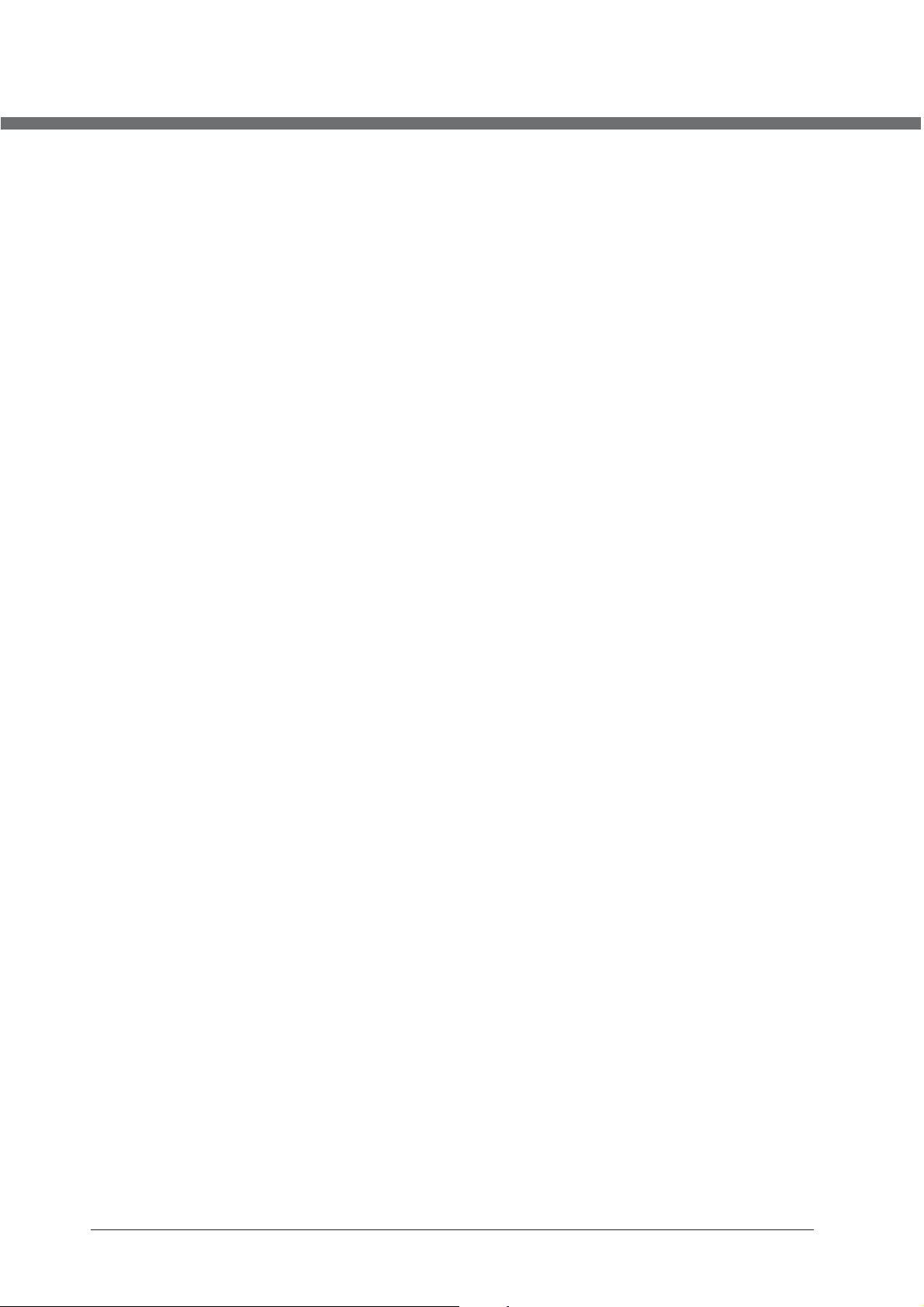
OSD MANUAL
Default Source
Press
Ż / Ź
to select the default source from TV, SCART, CVBS, S-VIDEO, VGA, HDMI.
Default Prog
Press
Ż / Ź
to select the default program in Hotel mode.
Max Volume
Ż / Ź
Press
Clear Lock
Press
First Time Installation
Press
to adjust the max volume in Hotel mode.
Ż / Ź
to clear the lock settings in Hotel mode.
► button to open the first time installation menu, and the operation of this menu is in page 9.
Reset
Press ENTER or
► button to reset the TV to the factory default.
19
Page 24
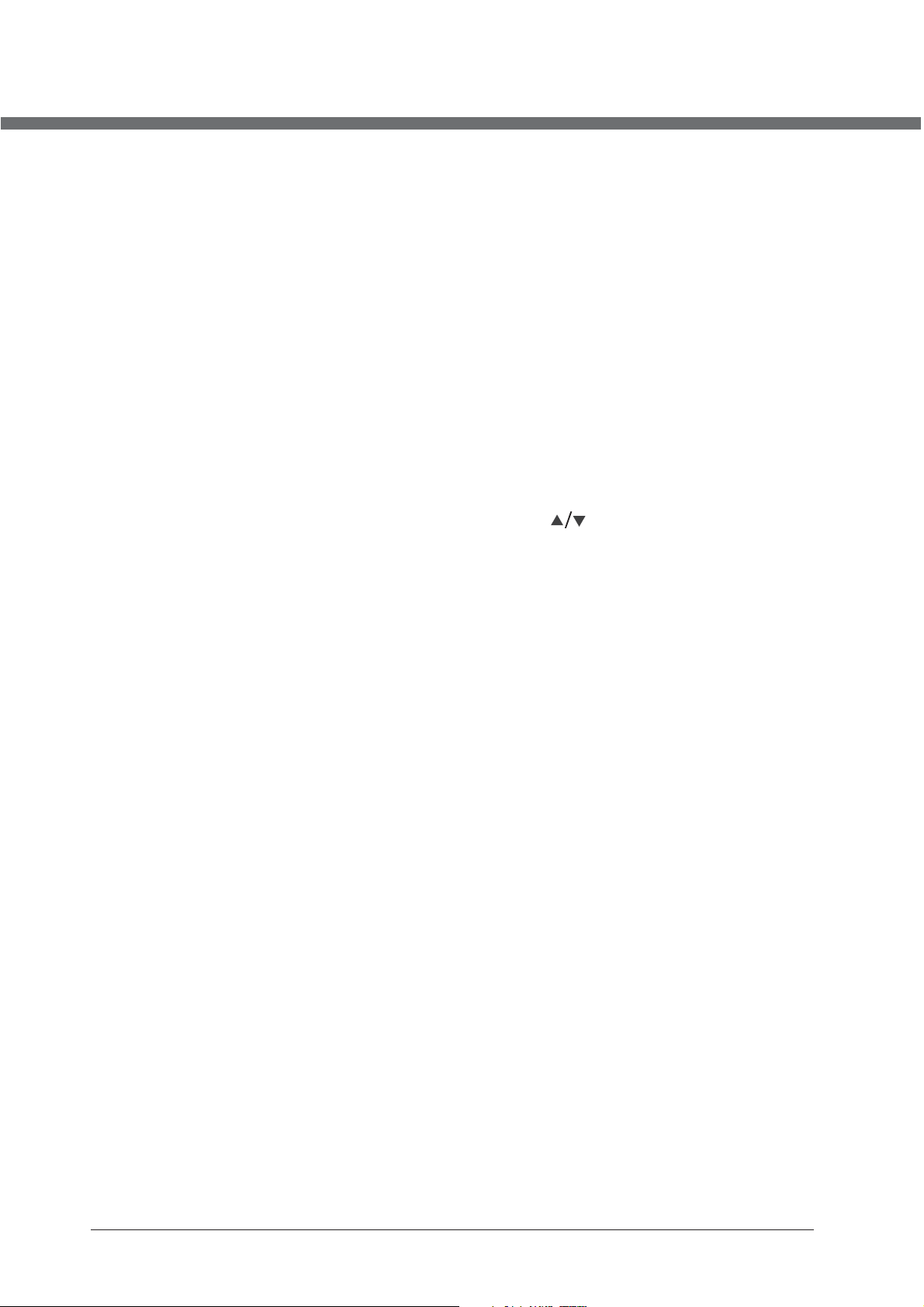
TELETEXT FUNCTION
TELETEXT FUNCTION
Most TV stations provide cost-free teletext information, including the latest news, weather
information, TV program list and stock information etc. You just input the needed teletext
page according to the teletext content.
TELETEXT MODES DISPLAY
• Select the channel with teletext signal;
• Press TEXT button to activate teletext mode;
• Select desired teletext page using digital or colour link buttons;
• Press TEXT again to activate mixed mode, while channel picture and teletext information are presented on
the screen at the same time;
• Press TEXT button once again to disable teletext mode.
PAGE SELECTION
• You can input 3 digital numbers to enter the page you want to watch through number buttons. If the
inputted number is invalid, you need to input correct 3 digital numbers again after you finished inputting
these 3 digital numbers.
• You can select to turn pages forward or backward through button.
LOCK
• You can press HOLD button to lock teletext page. Press this button again to cancel locking.
INDEX
• Pressing INDEX button to display content page.
• Enter a certain teletext page through inputting number buttons.
ZOOM IN TELETEXT
• When teletext page shows, you may double zoom in to display this teletext page;
• Press SIZE button to zoom in the upper half part of teletext page;
• Press SIZE button again to enter the under half part of teletext page;
• Press this button once more to return to original display mode.
DISPLAY MODE
• Press REVEAL button to display the hidden teletext information.
• Press this button again to cancel.
COLORIZED BUTTONS (RED, GREEN, YELLOW, BLUE)
• Select the corresponding teletext page through colorized buttons.
20
Page 25
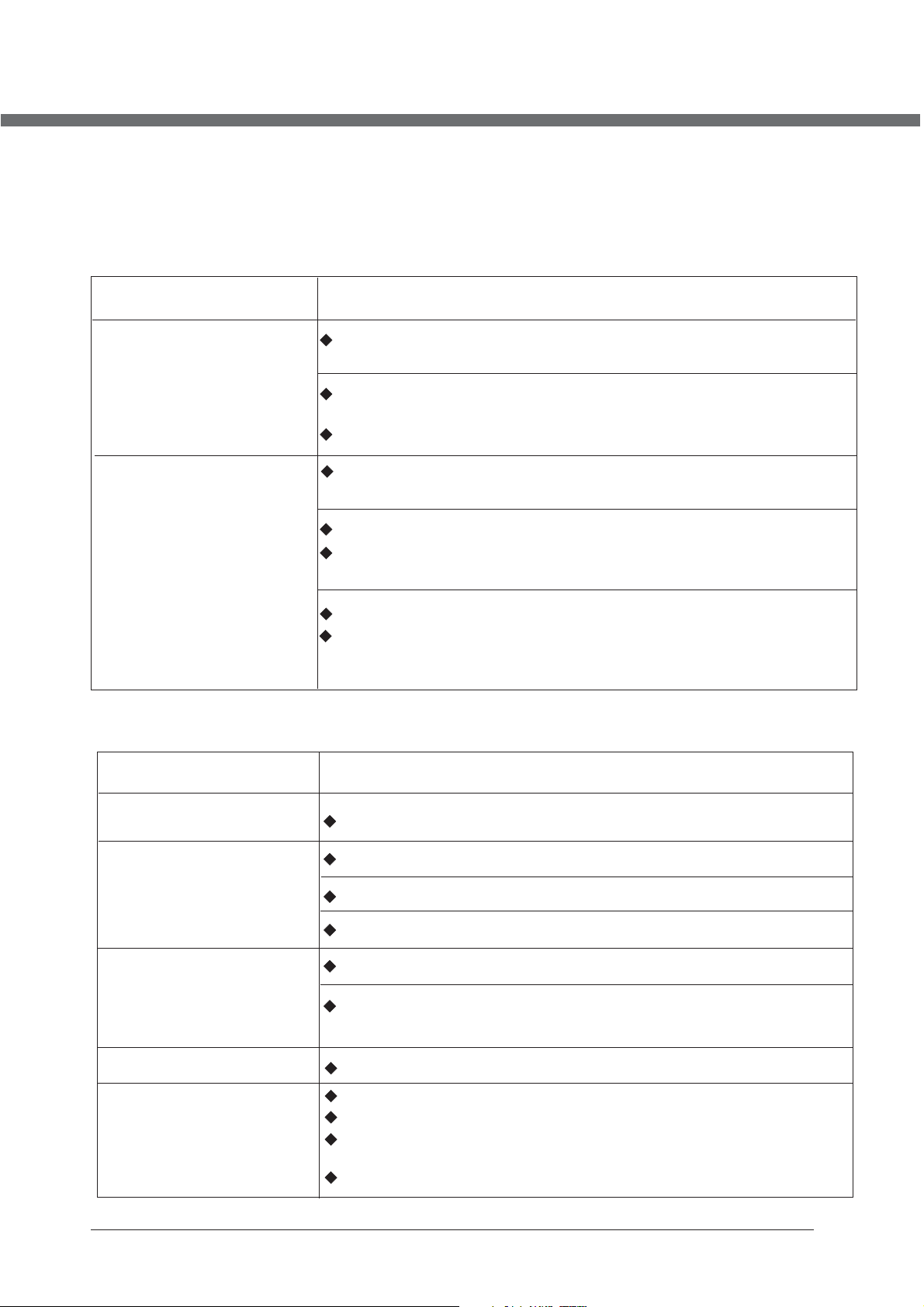
TROUBLESHOOTING
Please check for causes of problems in accordance with the following chart before contacting
any maintenance personnel.
DISPLAY TROUBLESHOOTING
Symptom
Black screen, power
indicator light off
Image display flicker,
unstable
Check whether power cord is well connected, and whether
this unit is power on
Check whether the signal cord of input device is well
connected
Check whether input device is power on
Check whether the input device signal is in this unit's
specification
Check computer output mode: control panel-display-setup
If the setup does not accord with this unit's specification,
please change the display setup
Hor scanning frequency: 30kHz 75kHz
Causes and Correction
SOUND AND TV TROUBLESHOOTING
~
50 Hz 75HzVer scanning frequency:
~
Symptom
Cannot power on
No sound
Volume too low
Snowy picture
Remote control failure
Causes and Correction
Please make sure the well connecting of power cord
Please make sure the well connecting of audio cord
Check volume
Make sure there is nothing plugged in the headphone jack
Check volume
If volume is still too low when adjusting volume to maximum,
please check whether the input device is well set
Input antenna damaged or not well connected
Check whether remote control battery used up
Whether battery installation is correct
Whether obstacles exists between remote control and the
unit's receiving window
Check whether receiving window has strong light
21
Page 26
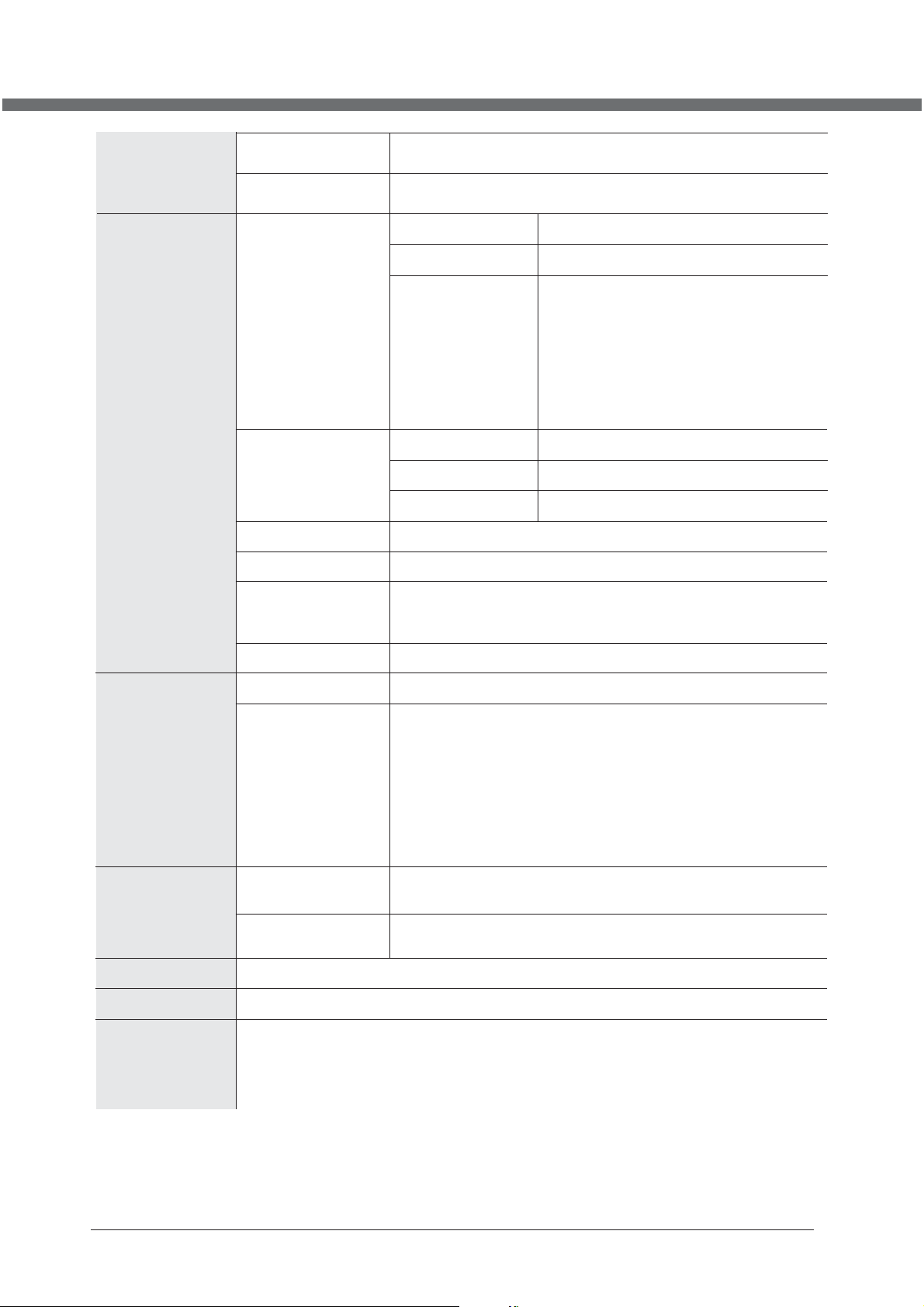
SPECIFICATIONS
LCD Screen
Video Input
Size
Type
TV
PC-RGB
CVBS
S-VIDEO
SCART
15,6" : 40 cm / 19" : 48 cm / 22" : 56 cm
TFT colour
Video System
Audio System
Receive Channel
Format
H-Frequency
V-Frequency
1.0 Vp -p +/- 5%
S-Y 0.714Vp-p +/-5%; S-C 0.286Vp-p +/-5%: :
Full SCART
PAL, SECAM
BG, DK , I, L/L’
200CH
Up to 1680x1050 @60Hz
30~80KHz
56~75Hz
480i, 480p, 576i, 576p, 720p, 1080i, 1080p
Earphone input terminal
2 RCA terminal(white, red)
DC 12V(+/-0.6V)
Audio Input
HDMI
PC-RGB
CVBS/S-VIDEO
Input
Power
Low power consumption mode; standby< 1W
Amplifier
Management
2X2.6W (4Ω )
Panel Resolutions 15,6": 1366 x 768 / 19": 1440 x 900 / 22": 1680 x 1050
STEREO
NICAM / A2
22
Page 27
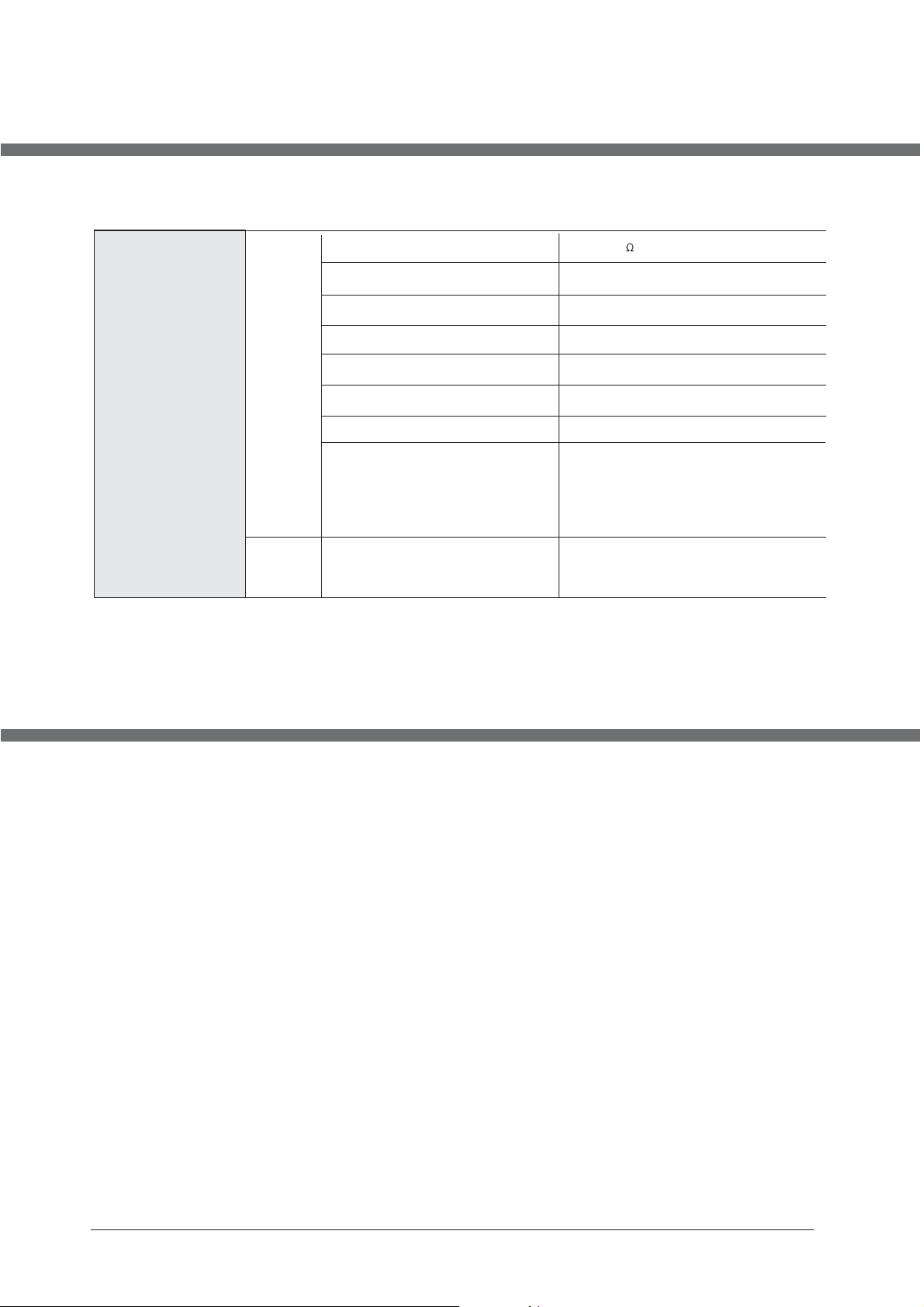
SPECIFICATIONS
Terminals
Input
Output
TV/DTV Input
PC-RGB Input
CVBS Input
S-Video Input
SCART
HDMI Input
S-Video/CVBS Audio Input
PC Audio Input
Earphone Terminal Output
1 IEC 75
1 D-SUB 15Pin terminal
1 RCA terminal
1 S-Video terminal
1 SCART terminal
1 HDMI terminal
2 RCA terminal
1 earphone terminal
1 earphone terminal
ACCESSORIES
TV set (LCD) - 1 pcs.
User’s manual – 1 copy.
Remote control (RC) – 1 psc.
Packaging box - 1 pcs.
AC Adapter - 1 pcs.
23
Page 28
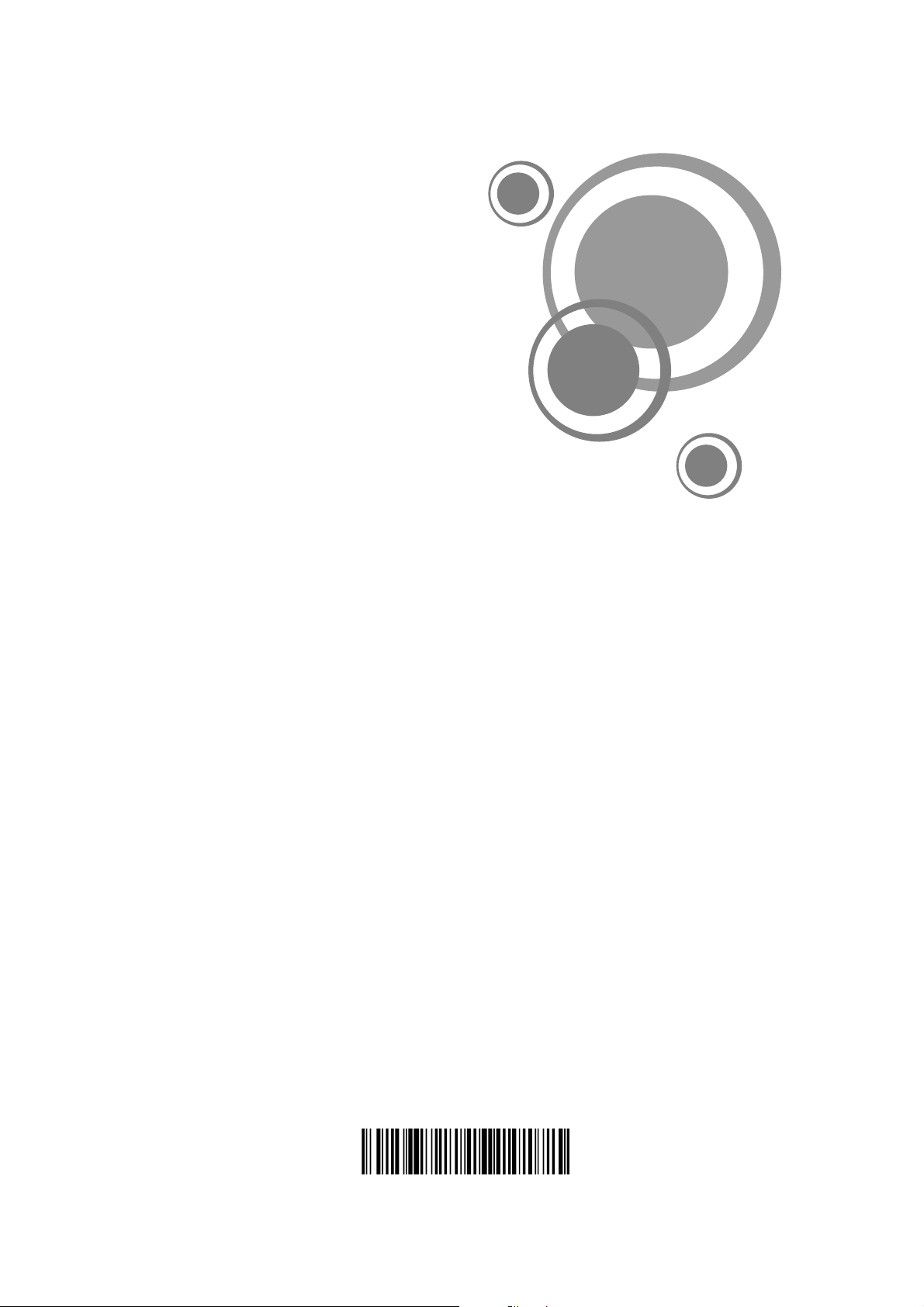
8T10000815/ 52
Page 29

LCD-TFT
LCD1521TN
LCD1921TN
LCD1922TN
LCD2221TN
GEBRUIKERSHANDLEIDING (
ZORGVULDIG DOORLEZEN VOOR GEBRUIK
NL
)
Page 30
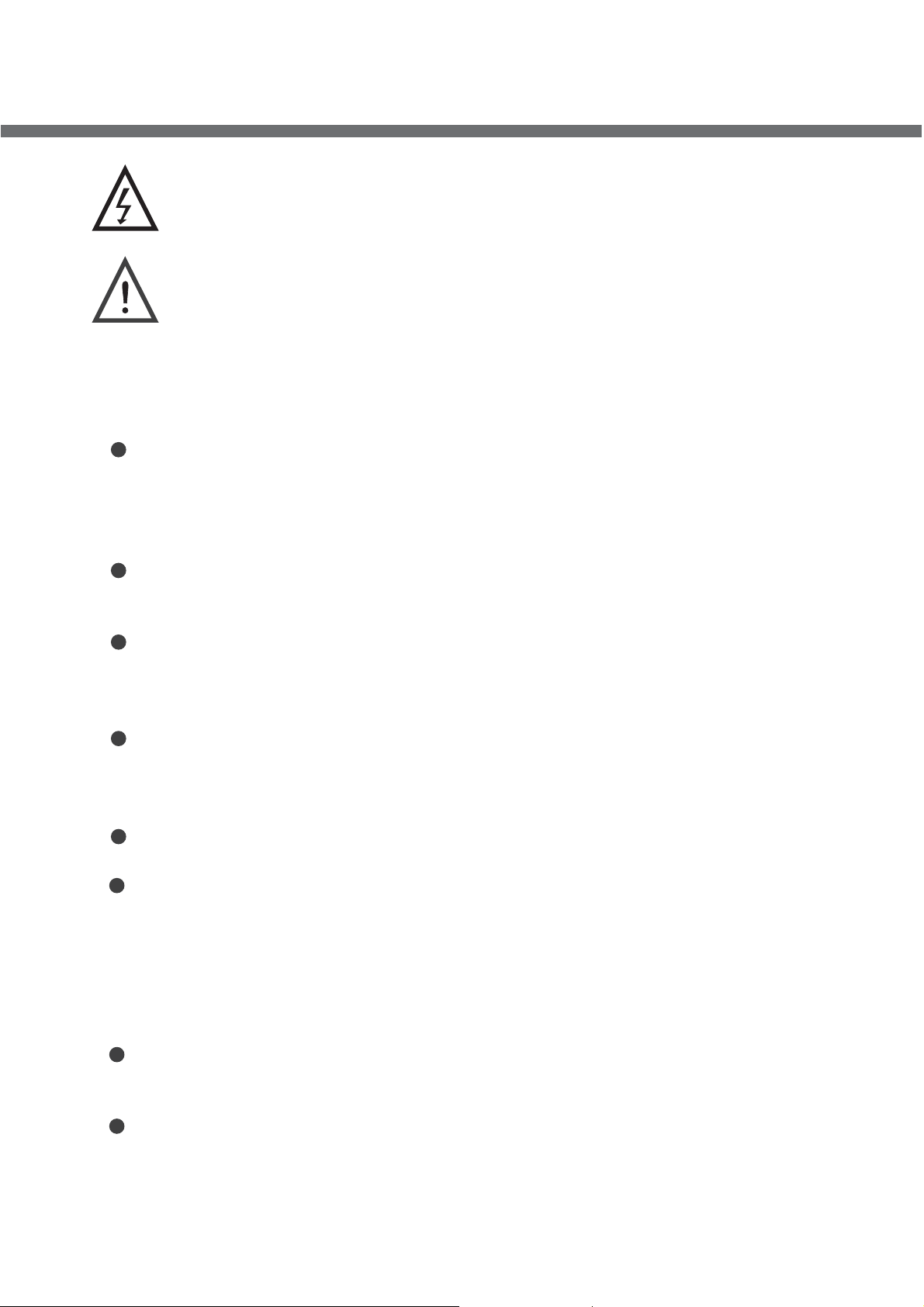
BELANGRIJKE VEILIGSHEIDSINSTRUCTIES
Dit symbool geeft aan dat dit produkt gevaarlijke voltage heeft wat
een risiko is voor elektrische shock of persoonlijke blessures.
Dit symbool geeft aan dat belangrijke instructies aan het produkt zijn
bijgevoegd.
Gelieve deze handleiding voor het gebruik zorgvuldig door te lezen.
•
Voordat u de AC netsnoer aansluit op de DC adapter uitgang, gelieve ervan zeker te
zijn dat de voltage bestemming van de LCD TV overeenkomt met de lokale elektrische
toevoer. Als u zich niet zeker bent wat betreft de stroom toevoer, vraag dan uw
stroomleverancier.
• Plaats nooit metalen in de openingen van de vloeibare kristalle display LCD
TV/monitor; dit kan het risiko voor elektrische shock veroorzaken.
•
Om elektrische shock te vermijden, raak nooit de binnenkant van de LCD TV/monitor
en adapter aan. Enkel een gekwalificeerde technicus mag de LCD TV/monitor/adapter
openen.
•
Gebruik uw LCD TV/monitor/adapter nooit als het netsnoer beschadigd is. Plaats
geen objekten op het netsnoer, en houd het snoer zo dat niemand erover kan
struikelen.
• Houd de stekker, niet het snoer, vast als u de adapter uit het stopcontact haalt.
•
Openingen in de LCD TV/monitor/adapter zijn geplaatst voor de ventilatie. Om
oververhitting te voorkomen, mag u deze openingen niet blokkeren of bedekken.
Tevens moet u het gebruik van de LCD TV/monitor op een bed, sofa, tapijt of ander
zacht oppervlak vermijden. Dit kan namelijk de ventilatie openingen aan de onderkant
blokkeren. Als u de LCD TV/monitor in een boekenkast of een andere gesloten plek
plaatst, moet u wel voor goede ventilatie zorgen.
•
Stel de LCD TV/monitor niet bloot aan extreme temperatuur condities of aan extreem
vochtige condities.
• Het apparaat mag niet blootgesteld worden aan druppels of spatters en er mogen
geen objekten gevuld met vloeistoffen, zoals vazen, op het apparaat geplaatst
worden.
Page 31

BELANGRIJKE VEILIGSHEIDSINSTRUCTIES
•
Plaats de LCD TV/monitor niet op een instabiele wagen, stand, driepoot, plankdrager,
tafel of bodem waar het kan vallen. Indien het valt, een slag krijgt of gekrast wordt, is
het beschadigd. Maak de voorkant niet schoon met keton-type materialen (zoals
aceton), ethyl alcohol, toluene, ethyl lacid, methyl of chloride-these, deze kunnen het
paneel beschadigen.
• Plaats uw DC adapter in de buurt van de AC uitgang.
• Als uw LCD TV/monitor niet normaal functioneert, als er ongewoonlijke geluiden of
geuren ontstaan, haal dan direkt de stekker uit het stopcontact en neem contact op
met een geautoriseerde verkoper of uw service center.
•
Hoge temperaturen kunnen problemen veroorzaken. Gebruik uw LCD TV/monitor niet
in direkt zonlicht, houd het weg van verwarmingen, ovens, open haarden en andere
warmtebronnen.
• Haal de DC adapter eruit als het apparaat voor een langere periode niet gebruikt gaat
worden.
•
Om het risiko op brand of elektrische shock te vermijden, en stroomstoringen te
vermijden, raden wij u aan enkel de aanbevolen accessoires te gebruiken.
•
Probeer niet zelf de LCD TV/monitor te repareren als deze kapot is. Neem contact op
met gekwalificeerd personeel.
• Haal uw DC adapter uit de AC uitgang voordat u het laat repareren.
•
Wees er zeker van de service expert geautoriseerde vervangende onderdelen, of
evenredig, gebruikt. Niet geautoriseerde onderdelen kunnen brand, elektrische shock
en andere gevaren veroorzaken.
• Na elke vorm van service of reparatie, moet u controleren dat de service expert
veiligheidscontroles uitvoert om te bevestigen dat uw TFT-LCD TV/monitor weer veilig
gebruikt kan worden.
• Het apparaat met CLASS 1 constructie wordt aangesloten op een MAINS stopcontact
met een beschermende aardverbinding.
Page 32

PANEEL KNOPPEN FUNCTIES
INHOUD
Voorkant paneel
EXTERN MATERIAAL
Diagram aansluiten
AFSTANDSBEDIENING
Afstandsbediening
Plaatsen van de batterijen
HET BEGIN
Aanzetten
TV OSD HANDLEIDING
Eerste installatie
Video menu opties
Setup menu opties
Timer menu opties
TELETEXT FUNCTIE
Teletext functie
1
Lokaal toetsenbord paneel
2
3
Afstandsknoppen
6
7
Bron gebruik uitkiezen 7
9
TV informatie
11
Audio menu opties
12
VGA / HDMI ingang
16
Functie menu opties
20
1
4
10
12
15
16
PROBLEMEN OPLOSSEN
Display probleem oplossing
SPECIFICATIES
Specificaties
ACCESSOIRES
Accessoires
21
Geluid en TV probleemoplossing
22
23
21
Page 33

PANEEL KNOPPEN FUNCTIES
VOORKANT PANEEL
Indicator (de indicator wordt rood in standby modus en groen als de TV aan is).
IR sensor opening
LOKAAL TOETSENBORD PANEEL (VERSIES)
TV (15 ,6“, 19“, 22")
TV/AV
CH+
CH-
VOL+
VOL-
MENU
POWER
TV/AV – kies bron van invoer
CH+ - gaat één kanaal omhoog
CH- - gaat één kanaal omlaag
VOL+ - verhoogt het geluidsvolume
VOL- - verlaagt het geluidsvolume
MENU – in of uit het menu gaan
POWER – schakelt tussen standby en aan modus
1
Page 34

EXTERN MATERIAAL
DIAGRAM AANSLUITEN
DVD of VCR speler
1. DVD SPDIF uitgang
2. Audio Koptelefoon uitgang
3. PC audio ingang
4. CVBS / S-Video Rechts audio ingang
5. CVBS / S-Video Links audio ingang
6. CVBS ingang
7. S-Video ingang
8. SCART aansluitende terminal
9. PC VGA ingang
10. HDMI ingang
11. 12V DC stroom ingang
NOTITIE
U moet eerst alle noodzakelijke kabels aansluiten VOORDAT u het netsnoer in het
stopcontact steekt.
2
Page 35

AFSTANDSBEDIENING
1
23
24
25
26
27
28
29
30
31
32
33
34
35
36
37
38
39
40
2
3
4
5
6
7
8
9
10
11
12
13
14
15
16
17
18
19
20
21
22
3
Page 36

AFSTANDSBEDIENING
AFSTANDSKNOPPEN
1. AUTO
Gereserveerd.
2. MUTE
Zet het geluid uit.
3. NUMMER KNOPPEN
Kiest het programma nummer.
4.
5. NICAM
6. CH+
7. DISPLAY
8. CH-
9. (OMHOOG)
10. ENTER
11. (RECHTS)
12. EXIT
13. S-MODUS
14. SLEEP
15. FAV+
Wordt niet gebruikt.
16. EPG
Wordt niet gebruikt.
17. LANG
Wordt niet gebruikt.
18. SUBTITLE
Wordt niet gebruikt.
19. REVEAL
20. SUBPAGE
21. GEEL
22. BLAUW
Kies een teletext link.
(
RECALL)
Wisselt tussen het vorige en het huidige programma.
Geeft de geluidsinformatie van het programma weer, kies hiervoor het NICAM
geluidskanaal.
Gaat één programma hoger.
Geeft de huidige programma informatie weer.
Gaat één programma lager.
Om in het menu omhoog te gaan of één kanaal omhoog te gaan.
Bevestigt de keuze.
Beweeg de cursor naar rechts of pas het gekozen item in het menu aan, of verhoogt
het geluidsvolume.
Verlaat het menu of gaat terug naar het vorige menu.
Om de
Stelt de sleep timer in.
Toont verborgen teletext informatie.
Opent de sub-pagina van teletext.
Kies een teletext link.
equalizer
modus te kiezen: Persoonlijk, Stem, Muziek, Theater.
4
Page 37

AFSTANDSBEDIENING
AFSTANDSKNOPPEN
23. STANDBY
Schakelt tussen standby en aan modus.
24. -/- -
Wisselt naar de modus om een kanaalnummer met twee getallen in te geven.
25. ASPECT
Wijzigt de beeld dimensie-ratio als volgt: Full screen, Zoom 1, Zoom 2, Auto, 4:3, 14:9,
16:9, Ondertiteling.
26. VOL+
Verhoogt het geluidsvolume.
27. VOL-
Verlaagt het geluidsvolume.
28. (LINKS)
Beweeg de cursor naar links of pas het gekozen item in het menu aan, of verlaagt het
geluidsvolume.
29. (OMLAAG)
Beweeg de cursor omhoog in het menu, of wijzig het kanaal.
30. LCD MENU
Opent/sluit het gebruikersmenu.
31. PMODUS
Wijzigt de beeldmodus als volgt: Standaard, Persoonlijk, Film, Sport, Mild, Spel.
32. INPUT
Opent/sluit het ingangsbron-selectie menu. Gebruik TV optie om de TV modus te
activeren en DVD optie om DVD modus te activeren.
33. FAV-
Wordt niet gebruikt.
34. FAV
Wordt niet gebruikt.
35. HOLD
Stopt de teletext op de huidige pagina.
36. TEXT
Wisselt bij de teletext modus tussen Ingeschakeld/Gemengd/Uitgeschakeld.
37. SIZE
Vergroot de teletext pagina.
38. INDEX
Toont de hoofdpagina.
39. GROEN
Kies een teletext link.
40. ROOD
Kies een teletext link.
5
Page 38

AFSTANDSBEDIENING
PLAATSEN VAN DE BATTERIJEN
Open het batterij deksel. Plaats twee SUM-4 (AAA) batterijen zoals de polariteit het aangeeft,
waarbij de + van de batterij bij de – van het batterij-kompartiment hoort, zoals hier:
LEVENSDUUR BATTERIJ
• Normaal gesproken kan de batterij het een heel jaar doen.
• Als de afstandsbedieining het nog steeds niet doet ook al bent u heel dicht bij de
afstandssensor van de TV, gelieve dan nieuwe batterijen te gebruiken.
•
Gelieve SUM-4 (AAA) batterijen te gebruiken.
NOTITIES
• Gebruik nooit oplaadbare batterijen.
• Laad de batterij nooit op, vermijd kortsluitingen, demontage en het verwarmen van de
batterij en gooi het niet in het vuur.
• Let op dat u de afstandsbediening niet laat vallen of stoten, dit zal schade of
foutmeldingen veroorzaken.
• Gebruik geen oude en nieuwe batterijen tegelijkertijd.
•
Als u de afstandsbediening een langere periode niet gebruikt, neem dan de batterij
eruit om vloeibare lekkage te vermijden. Voordat u een nieuwe batterij plaatst, gelieve
de elektrolyten in de afstandsbediening schoon te maken.
• Als elektrolyten erin spatten, gelieve dit schoon te maken met water.
LET OP:
Gelieve de batterijen van kinderen weg te houden. Indien per ongeluk doorgeslikt moet u
direkt met uw arts kontakt opnemen.
6
Page 39

HET BEGIN
Nadat het apparaat korrekt geplaatst is, op het onderstel of aan de wand, en alle
noodzakelijke kabels inclusief het netsnoer aangesloten zijn, moet u het volgende doen:
• Druk op de [STANDBY] knop op de afstandsbediening om het apparaat aan te zetten –
u zult zien dat de LED indicator groen wordt. Nu kunt u de vele eigenschappen van uw
nieuwe TV genieten.
BRON GEBRUIK UITKIEZEN
U kunt de bron voor het gebruik uitkiezen met het bron menu.
• Druk op de INPUT knop of de TV/AV toets aan de rechterkant van de LCD TV om het
menu als volgt weer te geven:
TV
SCART
CVBS
S-VIDEO
VGA
HDMI
De huidige bron is gemarkeerd.
• Door op de knoppen op de afstandsbediening te drukken of op de CH+/CH- toets
aan de rechterkant van de LCD TV om uw keuze te selecteren, druk op de knop,
VOL+ toets of de ENTER knop om uw keuze te bevestigen.
7
Page 40

TV
Page 41

OSD HANDLEIDING
Eerste installatie
Eerste keer installeren
Land
Taal
Verwijderen Programma
Programma zoeken
Oke
Selecteer Pas
Annuleren
Overig
Hollands
Als dit de eerste keer is dat u uw TV gebruikt en er geen
programma’s in het geheugen van de TV zijn, verschijnt
het Eerste keer installeren menu in uw beeld.
Land
Druk op de ź / Ÿ knop en gebruik Ż / Ź om het land te kiezen.
Taal
Druk op de ź / Ÿ knop en gebruik Ż / Ź om de OSD taal te kiezen.
Verwijderen Programma
Druk op de ź / Ÿ knop en gebruik Ż / Ź om te kiezen of u alle analoge programma’s wilt wissen.
Programma zoeken
Druk op de ź / Ÿ knop en gebruik Ż / Ź om te kiezen of u wilt zoeken naar analoge programma’s.
Nadat u deze items heeft ingesteld, druk op OK om de eerste installatie af te ronden, of kies Cancel om dit
menu te verlaten.
Als u de eerste installatie annulleert, dan zal de TV u er later aan herinneren om de eerste installatie uit te
voeren.
Eerste keer installeren
Eerste keer installatie is niet afgesloten
Wilt u afsleuten?
Ja
Doe het de volge
Nee
9
Page 42

OSD HANDLEIDING
TV informatie
Programma informatie
Druk op de DISPLAY of NICAM knoppen om de programma informatie weer te geven.
1
2
3
1. Het nummer van het huidige programma.
2. Het kleursysteem van het huidige programma, kan geselecteerd worden in het Hand afstemmen menu
(een optie in het SET-UP menu).
3. De naam van het huidige programma.
4. Het label van het huidige programma, kan gemaakt worden in het Hand afstemmen menu (een optie in
het SET-UP menu).
5. Het geluidssysteem van het huidige programma, kan geselecteerd worden in het Hand afstemmen
menu (een optie in het SET-UP menu).
6. De NICAM modus van het huidige programma.
Als het icoon van de NICAM modus rood is, dan betekent dit dat het huidige programma meerdere
NICAM signalen biedt, en u hieruit kunt kiezen door op de NICAM knop te drukken.
De NICAM modus en bijbehorende iconen:
TV Label
25
Auto
Geen signaal
Auto
4
5
6
Mono Stereo Duaal I Duaal II
10
Page 43

OSD HANDLEIDING
VIDEO menu opties
Druk op de MENU knop aan de voorkant van het paneel of op LCD-MENU op de afstandsbediening om het
hoofdmenu weer te geven.
1. Druk op de Ż / Ź knop om BEELD in het
BEELD
Beeld modus
Contrast
Helderheid
Kleur
Tint
Scherpte
Selecteer Pas
Standaard
50
50
50
0
Normal
Beeld modus
Kies Beeldmodus in het BEELD menu. (Beschikbare beeldmodus: Standaard, Persoonlijk, Film, Sport,
Mild, Game.)
Als u de contrast, helderheid, kleur, tint, scherpte of kleurtint in het BEELD menu aanpast, zal de
beeldmodus automatisch wijzigen naar “Persoonlijk”. U kunt de beeldmodus direkt kiezen door op de
P-MODUS knop te drukken.
TIPS: U kunt op de P-MODUS knop op de afstandsbediening drukken op direkt de Beeldmodus te kiezen.
Contrast
Druk op de ź / Ÿ knop en gebruik Ż / Ź om het contrast van het beeld aan te passen.
hoofdmenu te kiezen.
2. Druk op de ź / Ÿ knop om de optie die u wilt
aanpassen in het BEELD menu te kiezen.
3. Druk op de Ż / Ź knop om aan te passen.
4. Als u tevreden bent met uw aanpassing, druk
op de LCD-MENU knop om terug te keren naar
het vorige menu of druk op de EXIT knop om het
hoofdmenu te verlaten.
Contrast 28
Nadat u het heeft aangepast naar de gewenste waarde, druk op de LCD-MENU knop om terug te keren
naar het vorige MENU.
Helderheid
Druk op de ź / Ÿ knop en gebruik Ż / Ź om de helderheid van het beeld aan te passen.
Kleur
Druk op de ź / Ÿ knop en gebruik Ż / Ź om de kleur saturatie aan te passen.
NOTITIE: Deze optie is niet geldig in PC modus, en wordt daardoor in grijs weergegeven.
Tint
Druk op de ź / Ÿ knop en gebruik dan Ż / Ź om de kleurtoon aan te passen als uw systeem op NTSC
loopt.
Scherpte
Druk op Ż / Ź om de scherpte modus van uw TV aan te
passen. (
Zeer scherp, Zeer z
Kleurtint
Kies voor een optimale kleurtemperatuur modus wat
u prettig kijkt
DNR (Digitale Geluids Reductie)
Beschikbare scherpte-modus: Normaal, Scherp,
acht, Zacht)
voor
uit Normaal, Warm en Koud.
Kleur
Tint
Scherpte
Kleurtint
DNR
BEELD
50
0
Normaal
Normaal
Uit
Als het zendsignaal wat u ontvangt zwak is, kunt u de DNR
optie k
door tussen Uit, L
iezen om het video geluidsniveau te verminderen
aag, Medden en Hoog te kiezen.
Selecteer Pas
11
Page 44

OSD HANDLEIDING
AUDIO menu opties
Druk op de MENU knop aan de voorkant van het paneel of op LCD-MENU op de afstandsbediening om het
hoofdmenu weer te geven.
1. Druk op de Ż / Ź knop om GELUID in het
hoofdmenu te kiezen.
GELUID
Volume
Geluid modus
Lage tonen
Hoge tonen
Balans
Selecteer Pas
28
Personal
0
0
0
Volume
Druk op de ź / Ÿ knop en gebruik Ż / Ź om het geluidsniveau aan te passen.
Volume 28
2. Druk op de ź / Ÿ knop om de optie die u wilt
aanpassen in het GELUID menu te kiezen.
3. Druk op de Ż / Ź knop om aan te passen.
4. Als u tevreden bent met uw aanpassing, druk op de
LCD-MENU knop om terug te keren naar het vorige
menu of druk op de EXIT knop om het hoofdmenu te
verlaten.
Nadat u het heeft aangepast naar de gewenste waarde, druk op de LCD-MENU knop om terug te keren
naar het vorige MENU.
Geluid modus
Kies Geluidsmodus in het GELUID menu. (Beschikbare geluidsmodus: Persoonlijk, Stem, Muziek
, Theater.)
Als u de waarde van Lage tonen en Hoge tonen in het geluidsmenu wijzigt, zal de geluidsmodus
automatisch wijzigen naar “Persoonlijk”.
U kunt de geluidsmodus direkt kiezen door op de S-MODUS knop te drukken.
TIPS: U kunt op de S-MODUS knop op de afstandsbediening drukken op direkt de Geluidsmodus te kiezen.
Lage tonen
Druk op de ź / Ÿ knop en gebruik dan Ż / Ź om het niveau van de lagere tonen te verhogen of t
e verlagen.
Hoge tonen
Druk op de ź / Ÿ knop en gebruik dan Ż / Ź om het niveau van de hogere tonen te verhogen of t
e verlagen.
Balans
Druk op de ź / Ÿ knop en gebruik dan Ż / Ź om de audio uitgang aan te passen door tussen de linker of
de rechter luidsprekers te kiezen.
Set-up menu opties
Druk op de MENU knop aan de voorkant van het paneel of op LCD-MENU op de afstandsbediening om het
hoofdmenu weer te geven
.
Land
Auto afstemmen
Hand afstemmen
Programma edit
SET-UP
Overig
Selecteer Pas
12
Page 45

OSD HANDLEIDING
1. Druk op de Ż / Ź knop om
SET-UP
in het hoofdmenu te kiezen.
2. Druk op de ź / Ÿ knop om de optie die u wilt aanpassen in het SET-UP menu te kiezen.
3. Druk op de Ż / Ź knop om aan te passen.
4. Als u tevreden bent met uw aanpassing, druk op de LCD-MENU knop om terug te keren naar het vorige
menu of druk op de EXIT knop om het hoofdmenu te verlaten.
Land
Deze optie laat u het land bepalen.
Auto afstemmen
Deze optie laat u de te ontvangen kanalen automatisch instellen.
Notitie: Voordat u de Automatische Instelling uitvoert, moet u eerst het land waar u bent kiezen door de
LAND optie te kiezen.
Auto afstemmen
Druk op Enter voor srart.
ENTER
Enter Return
MENU
Druk op ENTER om te beginnen.
Auto afstemmen
Zoeken
ATV
MENU
Afsluiten
6
215.00MHz
U kunt op de LCD-MENU knop drukken om de automatische instelling te stoppen en het OSD menu te
sluiten.
Hand afstemmen
Deze optie laat u de Manuele Instelling uitvoeren.
Notitie: Voordat u de Manuele Instelling uitvoert, moet u eerst het land waar u bent kiezen door de LAND
optie in het FUNCTIE menu te kiezen.
1. Druk op de Ż / Ź knop om Manuele Instelling in het SETUP menu te kiezen.
2. Druk op ź / Ÿ om uw keuze uit te voeren, het menu Manuele Instelling zal op het scherm getoond
worden.
Hand afstemmen
Programma
Geluid systeem
Kleur systeem
Programma Label
AFT
Handmatig zoeken
Selecteer Pas
1
Auto
Auto
Uit
471.25 MHz
Programma
Het huidige programma nummer. Druk op Ż / Ź om het bovenste of onderste programma te kiezen.
Geluid systeem
Druk op Ż / Ź om een bijbehorend geluidssysteem te kiezen, zoals DK, L/L’, BG, I.
13
Page 46

OSD HANDLEIDING
Kleur systeem
Druk op Ż / Ź om een bijbehoren kleursysteem te kiezen, zoals Auto, PAL, SECAM.
Programma Label
Deze optie laat u een kanaal een naam geven, maar u kunt ook de reeds benoemde programma’s een
andere naam geven.
1. Kies het kanaal wat u wilt benoemen.
2. Druk opź / Ÿ en kies Programma Label in het SETUP menu.
3. Druk opź / Ÿ om uw keuze uit te voeren. Het menu van programma label zal als volgt verschijnen:
Programma Label
4. Druk op de numerieke knoppen om de nummers direkt in te voeren of druk op ź / Ÿ om de letters t
e kiezen.
5. Druk op Ż / Ź om de cursor te bewegen.
6. Druk op ENTER, LCD-MENU of de EXIT knop om te bevestigen en terug te keren naar het vorige menu.
AFT (Automatisch bijstellen)
Door zwakke signalen of een foutieve antenne configuratie kan het zijn dat sommige kanalen niet de
allerbeste ontvangst hebben. AFT functie laat u het gekozen kanaal bijstellen (de frequentie van het kanaal
is rond de waarde in de Manuele Zoek optie.)
Handmatig zoeken
Handmatig zoeken
---.--
MH
z
Deze optie heeft twee functies:
1. Stelt de frequentie van het kanaal voor AFT optie in.
2. Druk op de Ź knop voor 3 sekonden of langer en het zal automatisch beginnen vanaf deze frequentie bi
Programma edit
Deze functie laat u als volgt de TV programma’s sorteren zoals u het wenst:
Kanalen lijst
Flags
x
ATV
1.
2.
j te stellen.
Fav
x
x
x
x
x
x
Overslaan
3.
4.
5.
6.
7.
8.
Vergren
Beweg
Wissen
1. Druk opź / Ÿ en kies Programma Aanpassen in het SET-UP menu.
2. Druk op Ż / Ź om in het submenu te komen, een lijst met kanalen wordt weergegeven.
3. Druk op ź / Ÿ om het kanaal uit de lijst te kiezen wat u wilt sorteren.
4. Druk opŹ om uw keuze uit te voeren.
5. Druk op ź / Ÿ om de locatie te kiezen waarheen u het kanaal wilt verplaatsen.
6. Druk opŻ om uw keuze uit te voeren.
7. Druk op LCD-MENU om terug te keren naar het vorige menu of druk op EXIT om te verlaten.
14
Page 47

OSD HANDLEIDING
VGA ingang
SETUP menu van VGA ingang (voor het instellen van de PC beeld positie):
PC MODUS
Auto Synchr
Fase
Klok
H Positie
V Positie
Reset positie
Selecteer Enter
HDMI ingang
SETUP menu van HDMI ingang (voor het instellen van de HDMI beeld positie):
Beginnen
51
50
50
50
H Positie
V Positie
Reset positie
HDMI MODUS
50
50
Selecteer Enter
15
Page 48

OSD HANDLEIDING
Timer menu opties
Druk op de MENU knop aan de voorkant van het paneel of op LCD-MENU op de afstandsbediening om het
hoofdmenu weer te geven.
1. Druk op de Ż / Ź knop om TIMER in het hoofdmenu te
TIMER
Slaap timer
OSD Timer
Selecteer Pas
0 Min.
30Sec
Slaap timer
Kies de sleep timer om de TV automatisch in standby modus te zetten. De timer kan voor 0min, 15min,
30min, 45min, 60min, 75min, 90min, 105min en 120min geselecteerd worden. U kunt de sleep timer ook
kiezen door herhaaldelijk op de SLEEP knop te drukken.
OSD Timer
U kunt de tijd kiezen wanneer het OSD display op het scherm verschijnt zoals bijvoorbeeld: 5Sec, 10Sec,
15Sec, 20Sec, 25Sec, 30Sec.
kiezen.
2. Druk op de ź / Ÿ knop om de optie die u wilt
aanpassen in het TIMER menu te kiezen.
3. Druk op de Ż / Ź knop om aan te passen.
4. Als u tevreden bent met uw aanpassing, druk op de
LCD-MENU knop om terug te keren naar het vorige menu
of druk op de EXIT knop om het hoofdmenu te verlaten.
Functie menu opties
Druk op de MENU knop aan de voorkant van het paneel of op LCD-MENU op de afstandsbediening om het
hoofdmenu weer te geven.
FUNCTION
Taal Hollands
Beeld weergave Full screen
Blauw scherm
Kinderslot
Eerste keer installeren
Resetten
Selecteer Pas
1. Druk op de Ż / Ź knop om FUNCTIES in het hoofdmenu te kiezen.
2. Druk op de ź / Ÿ knop om de optie die u wilt aanpassen in het FUNCTIES menu te kiezen.
3. Druk op de Ż / Ź knop om aan te passen.
4. Als u tevreden bent met uw aanpassing, druk op de LCD-MENU knop om terug te keren naar het vorige
menu of druk op de EXIT knop om het hoofdmenu te verlaten.
Taal
Druk op Ż / Ź om de OSD taal te kiezen.
Beeld weergave
Deze optie laat u de scherm-display modus kiezen die het beste past bij uw kijkwensen.
Notitie: De beschikbare aspect modus kan anders zijn bij een ander input signaal.
On
16
Page 49

OSD HANDLEIDING
Blauw scherm
Deze optie laat u kiezen of de blauwe achtergrond aan of uit moet. Indien aan, zal de achtergrond van het
scherm blauw worden bij een zwak signaal of geen signaalontvangst.
Kinderslot
Druk op ENTER of Ź knop om de kinderblokkade in te stellen.
U moet de PIN code invoeren als de kinderblokkade “aan” is, en de standaard PIN code is leeg, dan druk op
de ENTER knop om toegang te krijgen.
PIN Code:
Wissen
0~9
TIPS: Het paswoord voor de superuser (administrator) is 4711.
Kinderslot
Vergrendeling Aan
Wijzig PIN code
Hotel Sluiting
ENTER
Input
Kinderslot
Enter
Aan
Selecteer Pas
Kinderslot
Druk op ENTER of Ź knop om de kinderblokkade in te stellen.
Vergrendeling
Druk op ENTER of Ź knop om de toetsenblokkade in te stellen.
Wijzig PIN code
Druk op de Ź knop om in het menu PIN Code wijzigen te komen.
Wijzig PIN code
Oude PIN code
Nieuwe PIN code
Enter opnieuw
Selecteer
Wissen
0~9
Input
ENTER
Bevestig
Oude PIN code
Druk op de 0-9 toetsen om de juiste oude PIN code in te voeren, u kunt de PIN code niet wijzigen als u een
foute PIN code heeft ingevoerd.
17
Page 50

OSD HANDLEIDING
Nieuwe PIN code
Druk op de 0-9 toetsen om de nieuwe PIN code in te voeren.
Wijzig PIN code
Druk op de 0-9 toetsen om de PIN code die u heeft ingevoerd in het Nieuwe PIN Code menu nogmaals in
om de nieuwe PIN code te bevestigen.
Hotel Sluiting
Druk op de Ź knop om in het menu Hotel Blokkade te komen.
SLUITING ZETTING
Hotel Sluiting
Bron Sluiting
Standaard Bron
Standaard Progr
Maximum- Volume
Sluiting opheffen
Selecteer Pas
Aan
Uit
1
100
1. Druk op de ź / Ÿ knop om de optie die u wilt aanpassen in het SLUITING ZETTING menu te kiezen.
2. Druk op de Ż / Ź knop om aan te passen.
3. Als u tevreden bent met uw aanpassing, druk op de LCD-MENU knop om terug te keren naar het vorige
menu of druk op de EXIT knop om het hoofdmenu te verlaten.
Hotel Sluiting
Druk op Ż / Ź om de Hotel Blokkade Aan of Uit te zetten.
Bron
Sluiting
Bron
Druk op de Ź knop om in het menu
Bron Sluiting
TV
SCART
CVBS
S-VIDEO
VGA
HDMI
Sluiting te komen.
Uit
Uit
Uit
Uit
Uit
Uit
Druk op de ź / Ÿ knop om de optie die u wilt aanpassen in het
Bron
Sluiting menu te kiezen.
Druk op Ż / Ź om de Bron Aan of Uit te zetten.
Als u tevreden bent met uw aanpassing, druk op de LCD-MENU knop om terug te keren naar het vorige
menu of druk op de EXIT knop om het hoofdmenu te verlaten.
18
Page 51

OSD HANDLEIDING
Standaard Bron
Druk op Ż / Ź om bij de standaard bron te kiezen uit TV, SCART, CVBS, S-VIDEO, VGA, HDMI of DVD.
Standaard Progr
Druk op Ż / Ź om het standaard programma in Hotel modus te kiezen.
Maximum- Volume
Druk op Ż / Ź om het maximale volume in Hotel modus aan te passen.
Sluiting opheffen
Druk op Ż / Ź om de blokkade instellingen in Hotel modus vrij te geven.
Eerste keer installeren
Druk op de Ź knop om het menu eerste keer installeren te openen, het gebruik van dit menu is op pagina
11.
Resetten
Druk op ENTER of de Ź knop om de TV te resetten naar de fabrieksinstellingen.
19
Page 52

TELETEXT FUNCTIE
TELETEXT FUNCTIE
De meeste TV zenders bieden gratis teletext informatie, inclusief het laatste nieuws,
weerberichten, TV programma’s en beurzeninformatie, etc. U hoeft enkel de gewenste
teletext pagina in te voeren om de bijbehorende inhoud te lezen.
TELETEXT MODUS DISPLAY
• Kies het kanaal met teletext signaal;
• Druk op de TEXT knop om de teletext modus te activeren;
• Kies de gewenste teletext pagina met de digitale of gekleurde link knoppen;
• Druk nogmaals op TEXT om de gemengde modus te activeren, nu wordt het beeld
van het kanaal en de teletext informatie tegelijkertijd op het scherm getoond;
• Druk nogmaals op de TEXT knop om de teletext modus uit te zetten.
PAGINA KEUZE
• U kunt 3 digitale nummers invoeren om naar de gewenste pagina te komen met de
nummer knoppen. Als het ingevoerde nummer fout is, moet u nogmaals 3 korrekte
digitale nummers invoeren nadat u deze eerste 3 digitale nummers heeft
ingevoerd.
• U kunt pagina's vooruit of terug gaan met de
knop.
BLOKKADE
z
U kunt de HO
nogmaals op deze knop om de blokkade op te heffen.
LD
knop drukken om de teletext pagina te blokkeren. Druk
INDEX
z
Druk op de [INDEX] knop om de inhoud van de pagina weer te geven.
z
Voer een bepaalde teletext pagina in door het drukken op de nummer knoppen.
ZOOM IN TELETEXT
• Als de teletext pagina wordt weergegeven, kunt u tweevoudig inzoomen om deze
teletext pagina weer te geven;
• Druk op de
zoomen;
• Druk nogmaals op de
in te zoomen;
• Druk nogmaals op deze knop om terug te keren naar de oorspronkelijke
weergave.
SIZE
knop om de bovenste helft van de teletext pagina in te
SIZE
knop om de onderste helft van de teletext pagina
DISPLAY MODUS
• Druk op de
• Druk nogmaals op deze knop om te annulleren.
REVEAL
knop om de verborgen teletext informatie weer te geven.
GEKLEURDE KNOPPEN (ROOD, GROEN, GEEL, BLAUW)
• Kies de bijbehorende teletext pagina met de gekleurde knoppen.
20
Page 53

PROBLEMEN OPLOSSEN
Gelieve bij problemen eerst in deze lijst te kijken naar oorzaken van problemen en de
bijbehorende oplossingen voordat u contact opneemt met het service personeel.
DISPLAY PROBLEEM OPLOSSEN
Symptoom Oorzaak en Oplossing
•
Zwart scherm, stroom
indicator lampje uit
Beeld weergave
flikkert, onstabiel
Controleer of het netsnoer korrekt aangesloten is en of het
apparaat aan is
• Controleer of het signaalkabel van het input apparaat korrekt is
aangesloten
•
Controleer of het input apparaat aan is
•
Controleer of het input apparaat signaal past bij de specificaties
van dit apparaat
•
Controleer de output modus van de computer: controle
paneel-display-instellingen
•
Als de instellingen niet overeenkomen met de specificaties van
dit apparaat, wijzig dan de display instellingen.
•
Hor scan frequentie: 30kHz 75kHz
•
Ver scan frequentie: 50 Hz~75Hz
GELUID EN TV PROBLEEM OPLOSSEN
Symptoom Oorzaak en Oplossing
Gaat niet aan
Geen geluid
Sneeuw in het beeld
Afstandsbediening doet
het niet
•
Zorg ervoor dat het netsnoer goed aangesloten is
•
Zorg ervoor dat het audiokabel goed aangesloten is
•
Controleer het volume
•
Zorg ervoor dat niks de geluidsstekker verstopt.
•
Controleer het volumeVolume te laag
•
Indien het volume nog steeds te laag is nadat u het maximaal
verhoogd heeft, controleer dan of het input apparaat korrekt
ingesteld is.
•
Input antenne beschadigs of niet korrekt aangesloten
• Controleer of de batterijen van de afstandsbediening leeg zijn
• Controleer of de batterijen korrekt geplaatst zijn
• Controleer of er obstakels zijn tussen de afstandsbediening en
het ontvangstsignaal
•
Controleer of het ontvangstsignaal van de TV een sterk licht
heeft
21
Page 54

SPECIFICATIES
LCD Scherm
Video Input
Formaat 15,6" : 40 cm / 19" : 48 cm /
Type TFT kleur
TV
PC-RGB
CVBS 1.0 Vp-p +/- 5%
S-VIDEO S-Y 0.714Vp-p +/-: 5%; S-C: 0.286Vp-p +/-5%
SCART Vol SCART
Video Systeem PAL, SECAM
Audio Systeem BG, DK, I, L/L’
Ontvangstkanaal 200CH
Formaat Tot 1680x1050
H-Frequentie 30~80KHz
V-Frequentie 56~75Hz
22" : 56 cm
@60Hz
HDMI 480i, 480p, 576i, 576p, 720p, 1080i, 1080p
Audio Input
Stroom
Versterker 2X2.6W (4 )
PaneelResoluties15,6":1366 x768/19":1440 x900
STEREO NICAM / A2
PC-RGB Koptelefoon input terminal
CVBS/S-VIDEO 2 RCA terminal (wit, rood)
Input DC 12V(+/-0.6V)
Management Laag stroomverbruik modus; standby < 1W
Ω
/22":1680 x1050
22
Page 55

SPECIFICATIES
TV/DTV Input 1 IEC 75
PC-RGB Input 1 D-SUB 15Pin terminal
Input
Terminals
Output
CVBS Input 1 RCA terminal
S-Video Input 1 S-Video terminal
SCART 1 SCART terminal
HDMI Input 1 HDMI terminal
S-Video/CVBS Audio Input 2 RCA terminal
PC Audio Input 1 koptelefoon terminal
Koptelefoon Terminal Output 1 koptelefoon terminal
ACCESSOIRES
TV set (LCD) - 1 stuk
Gebruikershandleiding - 1 stuk
Afstandsbediening (RC) - 1 stuk
Verpakkingsdoos - 1 stuk
AC Adapter - 1 stuk
23
Page 56

8 T 1 0 0 0 0 8 4 2 / 4 2
Page 57

LCD -TFT
15" / 19" / 22"
BEDIENUNGSANLEITUNG (DE)
VOR GEBRAUCH BITTE AUFMERKSAM LESEN
Page 58

WICHTIGE SICHERHEITSHINWEISE
Der Blitz im gleichseitigen Dreieck weist auf gefährliche Hochspannung im
Gerät hin, die zu Stromschlag führen kann.
Das Ausrufungszeichen im gleichseitigen Dreieck weist auf wichtige
Bedienungs- und Wartungsanleitungen hin.
Bitte lesen Sie die Bedienungsanleitung vor Gebrauch aufmerksam durch.
• Das Fersehgerät darf nur an das Stromnetz angeschlossen werden, wenn die
Spannung mit dem Typenschild auf dem Netzteil übereinstimmt.
• Öffnen Sie das Gerät nicht, um die Berührung von Hochspannungs-Komponenten zu
vermeiden. Wenden Sie sich mit Wartungen oder Reparaturen stets an einen
autorisierten Kundendienst.
• Bitte entfernen Sie keine Verkleidungen, es befinden sich keine vom Verbraucher
wartbaren Komponenten im Innern des Geräts. Reparatur nur durch autorisierten
Kundendienst.
• Achten Sie darauf, dass keine Fremdkörper in das Gerät eindringen, verschütten Sie
keine Flüssigkeiten auf dem Gerät. Nicht auf dem Gerät stehen, nicht dagegen lehnen
oder es herumstoßen. Achten Sie bitte auch besonders auf Kinder.
• Beim Ziehen des Netzsteckers ziehen Sie bitte am Stecker und nicht am Kabel.
• Blockieren Sie die Ventilationsöffnungen auf der Geräterückseite nicht, die Belüftung
ist ausgesprochen wichtig, um die Kühlung der Komponenten sicherzustellen und ein
vorzeitiges Ausfallen zu vermeiden. Beim Einbau des Fernsehers achten Sie bitte auf
die Mindestabstände, um eine ausreichende Belüftung sicherzustellen.
• Bitte achten Sie darauf, dass Gerät oder Fernbedienung weder Wasser noch
Feuchtigkeit ausgesetzt werden.
• Achten Sie darauf, dass keine Fremdkörper in das Gerät eindringen, verschütten Sie
keine Flüssigkeiten auf dem Gerät.
Page 59

WICHTIGE SICHERHEITSHINWEISE
• Fernseher nicht auf unstabilen Wagen, Stand oder Tisch stellen. Er kann herunterfallen
und erhebliche Beschädigung des Geräts verursachen.
Bildschirm nicht mit Lösungsmitteln in Berührung bringen, das führt zu Schäden.
• Stellen Sie das Netzteil in Steckdosennähe auf.
• Gerät nicht weiter benutzen, wenn es nicht normal funktioniert. Bei Geruchs- oder
Rauchentwicklung bitte sofort Netzstecker ziehen und fachmännische Hilfe in
Anschruch nehmen. Versuchen Sie nicht, das Gerät selbst zu reparieren.
• Setzen Sie das Gerät bitte nicht direkter Sonneneinstrahlung oder Wärmequellen aus.
Stellen Sie den Fernseher nicht auf wärmeerzeugenden Geräten wie Videorecordern
oder Verstärkern ab.
• Bei längerer Nichtbenutzung und bei Gewitter ziehen Sie bitte den Neztstecker.
• Benutzen Sie nur empfohlenes Zubehör, um Stromschlag oder Störungen zu
vermeiden.
• Reparieren Sie den Fernseher keinesfalls selbst. Wenden Sie sich stets an den
autorisierten Kundendienst.
• Ziehen Sie das Netzteil an der Steckdose ab, bevor Sie den Fernseher warten oder
reinigen.
• Das Gerät muss an einer geerdeten Steckdose
angeschlossen werden.
Page 60

INHALT
TASTENBELEGUNG UND FUNKTIONEN
Frontblende 1 Tastenbelegung 1
ANSCHLÜSSE
Anschlussdiagramm 2
FERNBEDIENUNG
Fernbedienung 3 Batterien einsetzen 6
Tastenbelegung 4
ERSTE SCHRITTE
Auswahl der Eingangsque
ATV BILDSCHIRMMENÜ
Erst-Installation
Video Menü
Men
Set-up
Uhrzeit
VIDEOTEXT
Videotext 20
STÖRUNGSERKENNUNG
Display
SPEZIFIKATIONEN
Spezifikationen
ZUBEHÖR
Zubehör
ü 12 Ei
Men
ü 16 F
lle 7
9
TV Informationen
11
Audio Menü
ngan
unkti
21
Sound und TV
22
23
g 15
onen
Men
ü 16
10
12
21
Page 61

TASTENBELEGUNG UND FUNKTIONEN
FRONTBLENDE
Statusanzeige (leuchtet im
IR Sensor
Stand-by Modus rot und während
des Betriebs grün)
TASTENBELEGUNG
TV ( 15" / 19" / 22")
TV/AV
CH+
CH-
VOL+
VOL-
MENU
POWER
TV/AV Auswahl der Eingangsquelle
CH+ Kanalwahl aufwärts
CH- Kanalwahl abwärts
VOL+ Lautstärke erhöhen
VOL- Lautstärke verringern
MENU Menü aufrufen oder verlassen
POWER ein- und ausschalten (Stand-by)
1
Page 62

ANSCHLÜSSE
ANSCHLUSSDIAGRAMM
1
. TV Signaleingang
DVD-Player oder Videorekorder
2
. Ohrhörerbuchse
3
. PC Audio Eingang
4
. CVBS / S-Video Audio Eingang rechts
5
. CVBS / S-Video Audio Eingang links
6
. CVBS Eingang
7
. S-Video Eingang
8
. SCART Anschluss
9
. PC VGA Eingang
10
. HDMI Eingang
11
. 12V DC Netzteileingang
HINWEIS
Nehmen Sie alle Anschlüsse vor, BEVOR Sie das Gerät einschalten.
2
Page 63

FERNBEDIENUNG
1
23
24
25
26
27
28
29
30
31
32
33
34
35
36
37
38
39
40
2
3
4
5
6
7
8
9
10
11
12
13
14
15
16
17
18
19
20
21
22
3
Page 64

FERNBEDIENUNG
TASTENBELEGUNG
1. AUTO
Nicht belegt.
2. MUTE
Stummschaltung.
3. Zifferntasten
Eingabe der Kanalnummer.
4. (ZURÜCK)
Umschalten zwischen dem vorherigen und aktuellen Kanal bei Analog- und Digital-TV.
5. NICAM
Anzeige von Ton-Informationen, wählen Sie NICAM Sound.
6. CH+
Kanalwahl aufwärts bei Analog- und Digital-TV.
7. DISPLAY
Anzeige von aktuellen Programm-Informationen bei Analog- und Digital-TV.
8. CH-
Kanalwahl abwärts bei Analog- und Digital-TV.
9. (AUFWÄRTS)
Navigation aufwärts im Menü oder Kanalwahl aufwärts bei Analog- und Digital-TV.
10. ENTER
Bestätigung einer Auswahl.
11. (RECHTS)
Navigation rechts im Menü oder Einstellung einer Option oder Lautstärke erhöhen.
12. EXIT
Menü verlassen oder zurück in das vorherige Menü.
13. S.MODE
Auswahl des Equalizermodus: User, Sprache, Musik oder Theater.
14. SLEEP
Einstellen des Einschlaf-Timers.
15. FAV+
Nicht verwendet.
16. EPG
Nicht verwendet.
17. LANG
Nicht verwendet.
18. SUBTITLE
Nicht verwendet.
19. REVEAL
Anzeige von versteckten Videotext-Informationen.
20. SUBPAGE
Aufrufen einer Unterseite im Videotext.
21. GELB
Schnelltaste für Videotext Link.
22. BLAU
Schnelltaste für Videotext Link.
4
Page 65

FERNBEDIENUNG
TASTENBELEGUNG
23. STANDBY
Ein- und ausschalten (Stand-by) des Geräts.
24. -/--
Eingabe von mehrstelligen Kanalnummern.
25. ASPECT
Durchlaufen der Einstellungen des Bildseitenverhältnisses: Vollbild, Zoom1, Zoom2, Auto,
4:3, 14:9, 16:9, Untertitel.
26. VOL+
Lautstärke erhöhen.
27. VOL-
Lautstärke verringern.
28. (LINKS)
Navigation links im Menü oder Einstellung einer Option oder Lautstärke verringern.
29. (ABWÄRTS)
Navigation abwärts im Menü oder Kanalwahl abwärts bei Analog- und Digital-TV.
30. LCD MENU
Aufrufen und Verlassen des LCD Menüs.
31. P.MODE
Durchlaufen der Einstellungen des Bildmodus: Standard, User, Film, Sport, Mild, Spiel.
32. INPUT
Aufrufen und Verlassen des Quellenauswahlmenüs. Mit DTV aktivieren Sie den Digital-TV
Modus, mit TV aktivieren Sie den Analog-TV Modus.
33. FAV-
Nicht verwendet.
34. FAV+
Nicht verwendet.
35. HOLD
Halten der aktuellen Videotextseite bei Analog-TV.
36. TEXT
Umschalten des Videotextmodus zwischen aktiviert/gemischt/deaktiviert.
37. SIZE
Vergrößerung der Videotextseite.
38. INDEX
Anzeige der Indexsite für den Videotext.
39. GRÜN
Schnelltaste für Videotext Link.
40. ROT
Schnelltaste für Videotext Link.
5
Page 66

FERNBEDIENUNG
BATTERIEN EINSETZEN
Öffnen Sie das Batteriefach. Setzen Sie zwei R03 (AAA) Batterien mit korrekter Polarität
ein, wie innen im Batteriefach aufgedruckt:
BATTERIE LEBENSDAUER
• Lässt die Reichweite der Fernbedienung nach, so sind die Batterien erschöpft und
müssen ausgetauscht werden.
HINWEISE
• Benutzen Sie keine Akkus.
• Werfen Sie Batterien nicht ins Feuer. Setzen Sie Batterien nicht offenen Flammen oder
Erwärmung aus. Laden Sie Batterien nicht auf.
• Lassen Sie die Fernbedienung nicht fallen, das führt zu Fehlfunktionen.
• Ungleiche Batterietypen oder neue und gebrauchte Batterien dürfen nicht zusammen
verwendet werden.
Batterien gehören nicht in den Hausmüll. Bitte geben Sie verbrauchte Batterien bei
zuständigen Sammelstellen oder beim Händler ab.
• Entnehmen Sie erschöpfte Batterien aus dem Gerät. Entnehmen Sie die Batterien,
wenn das Gerät für einen längeren Zeitraum nicht benutzt wird, um ein Auslaufen der
Batterien zu vermeiden.
• Kommen Sie mit Batteriesäure in Berührung, so waschen Sie die Stelle bitte gründlich.
VORSICHT:
Bewahren Sie Batterien kindersicher auf. Falls verschluckt, wenden Sie sich umgehend an
einen Arzt.
6
Page 67

ERSTE SCHRITTE
AUSWAHL DER EINGANGSQUELLE
Wählen Sie die Eingangsquelle im Quellenmenü. Drücken Sie [INPUT] zur Anzeige des
Menüs:
TV
SCART
CVBS
S-VIDEO
VGA
HDMI
Die akt
[CH+/CH-] links am Gerät wählen Sie die gewünschte Eingangsquelle und bestätigen mit
[ENTER] auf der Fernbedienung oder mit [VOL+/VOL-] links am Gerät.
uelle Eingangsquelle ist markiert. Mit
[]
auf der Fernbedienung oder mit
7
Page 68

TV
Page 69

BILDSCHIRMMENÜ
Erstinstallation
Ersinstallation
Land
Sprache
Analogprogramm l schen
Analogprogramm suchen
ö
France
Deutsch
Bei Erstanschluss Ihres neuen Fernsehers ist kein Kanal
gespeichert und das First Time Installation Menü wird
angezeigt.
OK
Auswahl Einstellen
Cancel
Land
Mit ź / Ÿ und Ż / Ź wählen Sie Ihr Land.
Sprache
Select
Mit ź / Ÿ und Ż / Ź wählen Sie Ihre Bildschirmsprache.
Analogprogramm löschen
Mit ź / Ÿ und Ż / Ź wählen Sie, ob Sie alle gespeicherten Analogkanäle löschen wollen.
Analogprogramm suchen
Mit ź / Ÿ und Ż / Ź wählen Sie, ob Sie Analogkanäle suchen wollen.
Nach der Einstellung wählen Sie OK zur Beendigung der Erstinstallation oder wählen Sie Abbrechen zum
Verlassen des Menüs.
Beim Abbruch der Erstinstallation werden Sie gefragt, ob Sie die Erstinstallation das nächste Mal vornehmen
wollen.
First Time Installation
First time installation is not finished!
Are you sure to exit?
YES
Do It ne xt time
NO
9
Page 70

BILDSCHIRMMENÜ
TV Informationen
Programm-Informationen
Drücken Sie DISPLAY oder NICAM zur Anzeige der Programm-Informationen.
1
2
3
1. Aktuelle Kanalnummer.
2. Farbsystem des aktuellen Kanals, kann im Menü Programmsuchlauf gewählt werden (Option im SETUP
Menü).
3. Die Bezeichnung des aktuellen Kanals.
4. Die Bezeichnung des aktuellen Kanals, kann im Menü Programmsuchlauf gewählt werden (Option im
SETUP Menü).
5. Tonsystem des aktuellen Kanals, kann im Menü Programmsuchlauf gewählt werden (Option im SETUP
Menü).
6. NICAM Modus des aktuellen Kanals.
Ist das NICAM Symbol rot, so liefert der aktuelle Kanal Multi-NICAM-Signale und Sie können mit der Taste
NICAM wählen.
TV Label
25
Auto
No Signal
Auto
4
5
6
NICAM Symbole und Bedeutungen:
Mono Stereo Dual I Dual II
10
Page 71

BILDSCHIRMMENÜ
VIDEO Menü
Drücken Sie MENU auf dem Gerät oder LCD-MENU auf der Fernbedienung zum Aufrufen des Hauptmenüs.
BILD
1. Mit Ż / Ź wählen Sie im Hauptmenü BILD.
2. Mit ź / Ÿ wählen Sie die einzustellende Option im
Bildmodus
Kontrast
Helligkeit
Farbe
Farbton
Schärfe
Auswahl Einstellen
Standard
50
50
50
0
Normal
BILD Menü.
3. Mit Ż / Ź nehmen Sie die Einstellung vor.
4. Nach erfolgter Einstellung drücken Sie erneut
LCD-MENU zur Rückkehr in das vorherige Menü oder
drücken Sie EXIT zum Verlassen des Hauptmenüs.
Bildmodus
Film
Wählen Sie im BILD Menü den Bildmodus (Standard, Persönlich,
, Sport, Mild oder Spiel).
Bei der Einstellung von Kontrast, Helligkeit, Farbe, Farbton, Schärfe oder Farbtemperatur im Bildmenü wird der
Bildmous automatisch auf „Persönlich ” umgeschaltet. Sie können den Bildmodus auch direkt mit PMODE
wählen.
TIPP: Mit PMODE auf der Fernbedienung wählen Sie den Bildmodus direkt.
Kontrast
Mit ź / Ÿ und Ż / Ź stellen Sie den Kontrast ein.
Kontrast 28
Nach der Einstellung kehren Sie mit LCD-MENU in das vorherige Menü zurück.
Helligkeit
Mit ź / Ÿ und Ż / Ź stellen Sie die Helligkeit ein.
Farbe
Mit ź / Ÿ und Ż / Ź stellen Sie die Farbsättigung ein.
HINWEIS: Diese Option ist im PC Modus ungültig und erscheint in grau.
Farbton
Mit ź / Ÿ und Ż / Ź stellen Sie den Farbton im NTSC Modus ein.
Schärfe
Mit ź / Ÿ stellen Sie die Bildschärfe ein (Normal, Scharf,
Schärfstes, Softest,
Farbtemperatur
Wählen Sie die optimale Farbtemperatur für Ihre Augen zwischen
Normal, Warm und Kalt.
DNR (Digital Noise Reduction)
Weich).
Helligkeit
Farbton
Schärfe
Farbtemperatur
DNR
Haben Sie nur ein schwaches Empfangssignal, so können Sie
Rauschstörungen mit Aus, Tief, Mit und Hoch reduzieren.
BILD
50
0
Normal
Normal
Aus
Auswahl Einstellen
11
Page 72

BILDSCHIRMMENÜ
AUDIO
Menü
Drücken Sie MENU auf dem Gerät oder LCD-MENU auf der Fernbedienung zum Aufrufen des Hauptmenüs.
1. Mit Ż / Ź wählen Sie im Hauptmenü TON.
Volumen
Ton-Modus
Tiefton
Hochton
Balance
TON
28
Persönlich
0
0
0
2. Mit ź / Ÿ wählen Sie die einzustellende Option im TON
Menü.
3. Mit Ż / Ź nehmen Sie die Einstellung vor.
4. Nach erfolgter Einstellung drücken Sie erneut LCD-MENU
zur Rückkehr in das vorherige Menü oder drücken Sie EXIT
zum Verlassen des Hauptmenüs.
Select
Auswahl Einstellen
Volumen
Mit ź / Ÿ und Ż / Ź stellen Sie die Lautstärke ein.
Volumen 28
Nach der Einstellung kehren Sie mit LCD-MENU in das vorherige Menü zurück.
Ton - Modus
Wählen Sie im TON Menü den Soundmodus (Persönlich, Stimme, Musik oder Theater).
Beim Umstellen der Tiefton und Hochton im Tondmenü wird der Tonmous automatisch auf „Persönlich ”
umgeschaltet.
Sie können den Tonmodus auch direkt mit SMODE wählen.
TIPP: Mit SMODE auf der Fernbedienung wählen Sie den Tonmodus direkt.
Tiefton
Mit ź / Ÿ undŻ / Ź stellen Sie die Bässe ein.
Hochton
Mit ź / Ÿ undŻ / Ź stellen Sie die Höhen ein.
Balance
Mit ź / Ÿ undŻ / Ź stellen Sie den Seitenabgleich links und rechts ein.
SET-UP Menü
Drücken Sie MENU auf dem Gerät oder LCD-MENU auf der Fernbedienung zum Aufrufen des Hauptmenüs.
Land
Autom. Programmierung
Programmsuchlauf
Programm Bearbeiten
SET-UP
UK
Auswahl Bestätigen
12
Page 73

BILDSCHIRMMENÜ
1. Mit Ż / Ź wählen Sie im Hauptmenü SET-UP.
2. Mit ź / Ÿ wählen Sie die einzustellende Option im SET-UP Menü.
3. Mit Ż / Ź nehmen Sie die Einstellung vor.
4. Nach erfolgter Einstellung drücken Sie erneut LCD-MENU zur Rückkehr in das vorherige Menü oder drücken
Sie EXIT zum Verlassen des Hauptmenüs.
Land
Hier wählen Sie Ihr Land aus.
Autom. Programmierung
Hier lösen Sie die automatische Kanalsuche aus.
Hinweis: Bevor Sie die automatische Programmierung durchführen, müssen Sie unter Land Ihr Land wählen.
Autom. Programmierung
Zum Starten Taste "Enter" drücken
ENTER
Bestätigen Zurück
MENU
Mit ENTER starten Sie die Kanalsuche.
Autom. Programmierung
Suchlauf
ATV
MENU
Exit
Exit
6
215.00MHz
Mit LCD-MENU unterbrechen Sie die automatische Kanalsuche und verlassen Sie das Bildschirmmenü.
Programmsuchlauf
Hier lösen Sie die manuelle Kanalsuche aus.
Hinweis: Bevor Sie die manuelle Kanalsuche durchführen, müssen Sie unter Land im Menü FUNKTION Ihr
Land wählen.
1. Mit Ż / Ź wählen Sie im SE-TUP Menü die Programmsuchlauf.
2. Mit ź / Ÿ wählen Sie eine Option, das Programmsuchlauf wird angezeigt.
Programmsuchlauf
Programm
Sound System
Farb System
Programmname
AFT
Manuelle Suche
1
Auto
Auto
Off
471.25 MHz
Auswahl Einstellen
Programm
Aktuelle Kanalnummer, mit Ż / Ź wählen Sie den nächsten oder vorherigen Kanal.
Sound System
Mit Ż / Ź wählen Sie das entsprechende Soundsystem: DK, L/L’ oder BG.
13
Page 74

BILDSCHIRMMENÜ
Farb System
Mit Ż / Ź wählen Sie das entsprechende Farb System: Auto, PAL oder SECAM.
Programmname
Hier können Sie die Kanäle benennen oder umbenennen.
1. Wählen Sie einen zu benennenden Kanal.
2. Mit ź / Ÿ wählen Sie im SET-UP Menü Programmname.
3. Mit ź / Ÿ wählen Sie aus, das Kanalbenennungsmenü wird angezeigt:
Programmname
4. Mit den Zifferntasten geben Sie die Nummern direkt ein oder drücken Sie ź / Ÿ zur Auswahl der Buchstaben.
5. Mit Ż / Ź bewegen Sie den Cursor.
6. Mit ENTER, LCD-MENU oder EXIT bestätigen Sie und kehren Sie in das vorherige Menü zurück.
AFT (Auto Fine Tune)
Bei schwachem Eingangssignal oder falscher Antennenkonfiguration werden einige Kanäle nicht optimal
eingestellt. Die AFT Funktion erlaubt Ihnen die Feinabstimmung des Kanals (die Frequenz des Kanals ist etwa
der Wert in der Option Manuelle Suche.
Manuelle Suche
Manuelle Suche
---.--
MH
z
Diese Option hat zwei Funktionen:
1. Stellen Sie die Frequenz des Kanals zur Feinabstimmung ein.
2.Drücken Sie für 3 Sekunden Ź zum Start der automatsichen Sendersuche ab dieser Frequenz.
Programm Bearbeiten
Mit dieser Funktion sortieren Sie die Fernsehkanäle wie folgt:
K anale - Liste
Fahnen ATV
1.
x
x
x
x
x
x
x
2.
3.
4.
5.
6.
7.
8.
Markierungen Verschieben
Skip
Sperren
1. Mit ź / Ÿ wählen Sie im SETUP Menü Programmbearbeitung.
2. Mit Ż / Ź rufen Sie das Untermenü auf, eine Kanalliste wird angezeigt.
3. Mit ź / Ÿ wählen Sie den Kanal in der Liste, den Sie umsortieren wollen.
4. Mit Ź führen Sie Ihre Auswahl durch.
5. Mit ź / Ÿ wählen Sie die Stelle, an der Sie den Kanal einfügen wollen.
6. Mit Ż führen Sie Ihre Auswahl durch.
7. Mit LCD-MENU kehren Sie in das vorherige Menü zurück oder drücken Sie EXIT zum Verlassen des Menüs.
14
Page 75

BILDSCHIRMMENÜ
VGA Eingang
SET-UP Menü des VGA Eingangs (zum Einstellen der PC Bildposition):
PC - Geometrie
Auto-Anpassung
Phase
Clock
H Position
V Position
Position Reset
Auswahl Bestätigen
HDMI Eingang
SET-UP Menü des HDMI Eingangs (zum Einstellen der HDMI Bildposition):
Begin
51
50
50
50
H Position
V Position
Position Reset
HDMI Position
50
50
Auswahl Bestätigen
15
Page 76

BILDSCHIRMMENÜ
UHRZEIT Menü
Drücken Sie MENU auf dem Gerät oder LCD-MENU auf der Fernbedienung zum Aufrufen des Hauptmenüs.
1. Mit Ż / Ź wählen Sie im Hauptmenü UHRZEIT.
2. Mit ź / Ÿ wählen Sie die einzustellende Option im UHRZEIT
Menü.
Schlafmodus - Timer
OSD Timer
UHRZEIT
0 Min.
30Sec
3. Mit Ż / Ź nehmen Sie die Einstellung vor.
4. Nach erfolgter Einstellung drücken Sie erneut LCD-MENU
zur Rückkehr in das vorherige Menü oder drücken Sie EXIT
zum Verlassen des Hauptmenüs.
Auswahl Einstellen
Schlafmodus-Timer
Wählen Sie den Einschlaf-Timer zum automatischen Ausschalten (Stand-by) des Fernsehers nach einer
voreingestellten Zeit von 0min, 15min, 30min, 45min, 60min, 75min, 90min, 105min oder 120min. Sie können
den Einschaf-Timer auch direkt mit mehrfachem Tastendruck auf SLEEP einstellen.
OSD Timer
Wählen Sie die Dauer der Anzeige des Bildschirmmenüs als 5Sec, 10Sec, 15Sec, 20Sec, 25Sec oder 30Sec.
FUNKTIONEN Menü
Drücken Sie MENU auf dem Gerät oder LCD-MENU auf der Fernbedienung zum Aufrufen des Hauptmenüs.
FUNCTIONEN
Sprache
Videoformat
Blauer Bildschirm
Kindersicherung
Erstinstallation
Grundeinstellung
Auswahl Bestätigen
Deutsch
Voller Bildschirm
Ein
1. Mit Ż / Ź wählen Sie im Hauptmenü FUNKTIONEN.
2. Mit ź / Ÿ wählen Sie die einzustellende Option im Menü FUNKTIONEN.
3. Mit Ż / Ź nehmen Sie die Einstellung vor.
4. Nach erfolgter Einstellung drücken Sie erneut LCD-MENU zur Rückkehr in das vorherige Menü oder drücken
Sie EXIT zum Verlassen des Hauptmenüs.
Sprache
Mit Ż / Ź wählen Sie die Bildschirmsprache.
Videoformat
Hier wählen Sie den Displaymodus.
Hinweis: Das Bildseitenverhältnis kann bei unterschiedlichen Eingangssignalen unterschiedlich sein.
16
Page 77

BILDSCHIRMMENÜ
Blauer Bildschirm
Hier aktivieren/deaktivieren Sie den blauen Hintergrund. Falls aktiviert, erscheint der Bildschirm blau, wenn das
Eingangssignal zu schwach ist.
Kindersicherung
Mit ENTER oder Ź stellen Sie die Kindersicherung ein.
Ist die Kindersicherung aktiviert, so benötigen Sie Ihren PIN-Code. Mit ENTER geben Sie Ihren PIN-Code ein.
PIN Code:
Input
ENTER
Bestätigen
Löschen
0~
TIPP: Das Administrator-Passwort ist 4711.
Kindersicherung
Kindersicherung On
Tastaturverriegelung On
Geheimzahl ändern
Hotel - Sperre
Auswahl Einstellen
Kindersicherung
Mit ENTER oder Ź aktivieren/deaktivieren Sie die Kindersicherung.
Tastaturverriegelung
Mit ENTER oder Ź aktivieren/deaktivieren Sie die Tastensperre.
Change Pin Code
Mit Ź rufen Sie das Menü PIN-Code ändern auf.
Geheimzahl ändern
Alte Geheimzahl
Neue Geheimzahl
Erneute Eingabe
Auswahl
Löchen
0~9
Input
ENTER
Confirm
Alte Geheimzahl
Mit den Zifferntasten 0~9 geben Sie den alten PIN-Code ein. Falls Sie einen falschen Pin-Code eingeben, dann
können Sie keine Änderung vornehmen.
17
Page 78

BILDSCHIRMMENÜ
Neue Geheimzahl
Mit den Zifferntasten 0~9 geben Sie den neuen PIN-Code ein.
Erneute Eingabe
Mit den Zifferntasten 0~9 geben Sie den PIN-Code erneut zur Bestätigung ein, den Sie unter Neuer PIN-Code
eingegeben haben.
Hotel - Sperre
Drücken Sie die
Hotel-Sperre
Quelle-Sperre
Vorgegebene Quelle
Vorgegebene Prog.
Max. Lautstarke
Entsperren
Ź
Taste, um das Hotel - Sperre Menü zu öffnen.
Sperre Einstellung
Ein
OFF
1
100
Auswahl Einstellen
1. Drücken Sie die
2. Drucken Sie die
ź / Ÿ
Taste, um Ihre Wahl, was Sie abstimmen wollen im Hotel - Sperre Menü.
Ż / Ź
Taste, um zu abstimmen.
3. Wenn Sie zufrieden sind mit Ihrer Einstellung, drücken Sie die LCD-MENU Taste, um zurück zum voreherigen
Menü oder drücken Sie die EXIT Taste, um das Hauptmenü.
Hotel - Sperre
Ż / Ź
Drücken Sie
, um das Hotel-Sperre zu einschalten oder aus schalten.
Quelle - Sperre
Drücken Sie die
Ź Taste, um das Quelle-Sperre Menü.
Quelle-Sperre
TV
SCART
CVBS
S-VIDEO
VGA
HDMI
Aus
Aus
Aus
Aus
Aus
Aus
Drücken Sie die
Drücken Sie
ź / Ÿ
Taste, um Ihre Wahl, was Sie abstimmen wollen im Quelle-Sperre Menü.
Ż / Ź
, um die Quelle ein oder aus zu setzen.
Wenn Sie zufrieden sind mit Ihrer Einstellung, drücken Sie die LCD-MENU Taste, um zurück zum vorherigen Menü
oder drücken Sie die EXIT Taste, um das Hauptmenü.
18
Page 79

BILDSCHIRMMENÜ
Vorgegebene Quelle
Ż / Ź
Drücken Sie
Vorgegebene Prog.
Drücken Sie
Max. Lautstarke
Drücken Sie
Entsperren
, um die Quelle zu wahlen, aus TV, SCART, CVBS, S-VIDEO, VGA, HDMI.
Ż / Ź
, um die vorgegebene Programm im Hotel-Modus.
Ż / Ź
, um die maximale Lautstärke zu abstimmen im Hotel-Modus.
Drucken Sie
Erstinstallation
Ż / Ź
, um die Sperre Einstellungen zu freischalten im Hotel-Modus.
Mit Ź rufen Sie das Menü First Time Installation auf, die Eingabe entspricht den Anleitungen auf Seite9.
Rückstellung (Reset)
Mit ENTER oder Ź stellen Sie den Fernseher zu den Werkseinstellungen zurück.
19
Page 80

VIDEOTEXT
VIDEOTEXT
Die meisten Fernsehsender liefern kostenfreie Videotext-Informationen, einschließlich der
neuesten Nachrichten, Wettervorhersage, TV-Programmübersicht und Börseninformationen.
Geben Sie die Videotextseite entsprechend der Indexseite ein.
• VIDEOTEXT MODI
• Wählen Sie einen Kanal mit Videotextsignal.
• Mit [TEXT] aktivieren Sie den Videotextmodus.
• Wählen Sie die gewünschte Videotextseite mit den Zifferntasten oder mit den
Farbtasten.
• Mit erneutem Tastendruck auf [TEXT] aktivieren Sie den Mischmodus, mit dem das
Fernsehbild und der Videotext gleichzeitig angezeigt werden.
• Mit erneutem Tastendruck auf [TEXT] verlassen Sie den Videotextmodus.
• SEITENWAHL
• Geben Sie mit den Zifferntasten eine 3-stellige Zahl zum Aufrufen der gewünschten
Seite ein. Ist die eingegebene Nummer ungültig, so muss die Seitenzahl erneut
eingegeben werden.
• Mit [CH +/-] blättern Sie vorwärts oder rückwärts um.
• HALTEN
Mit [HOLD] halten Sie eine Videotextseite, mit erneutem Tastendruck heben Sie die
Sperrung wieder auf.
• INDEX
Mit [INDEX] zeigen Sie das Inhaltsverzeichnis an.
Geben Sie mit den Zifferntasten eine Videotextseite ein.
• ZOOM
• Eine angezeigte Videotextseite kann vergrößert werden:
• Mit [SIZE] zeigen Sie die obere Hälte der Videotextseite an.
• Mit erneutem Tastendruck auf [SIZE] zeigen Sie die untere Hälte der Videotextseite an.
• Mit erneutem Tastendruck kehren Sie zur Originalgröße zurück.
• DISPLAYMODUS
Mit [REVEAL] zeigen Sie versteckte Videotext-Informationen an. Mit erneutem
Tastendruck verbergen Sie die Informationen wieder.
• FARBTASTEN (ROT, GRÜN, GELB, BLAU)
Auswahl der entsprechend markierten Videotextseite mit den Farbtasten.
20
Page 81

STÖRUNGSERKENNUNG
Bevor Sie sich mit einem Problem an den Kundendienst wenden, versuchen Sie bitte
zunächst eine Problemlösung anhand nachstehender Liste:
DISPLAY
Problem Mögliche Ursache und Lösungsvorschlag
Kein Bild, Status LED
leuchtet nicht.
Flimmerndes Bild.
• Überprüfen Sie, ob der Netzstecker in der Steckdose ist und
überprüfen Sie, ob das Gerät eingeschaltet ist.
• Überprüfen Sie, ob die Signalkabel der Quellengeräte
korrekt angeschlossen sind.
• Überprüfen Sie, ob das Quellengerät eingeschaltet ist.
• Überprüfen Sie, ob das Eingangssignal des Quellengeräts
den Spezifikationen des Fernsehers entspricht.
• Überprüfen Sie, ob die Einstellungen im PC-Menü mit den
Video-Ausgangseinstellungen des PC übereinstimmen.
• Stellen Sie neu ein.
• Hor Abtastfrequenz: 30kHz - 75kHz
• Ver Abtastfrequenz: 50 Hz - 75Hz
SOUND UND TV
Problem Mögliche Ursache und Lösungsvorschlag
Der Fernseher läßt sich
nicht einschalten.
Kein Ton.
Lautstärke zu gering.
Bild ist verschneit.
Die Fernbedienung
funktioniert nicht.
• Überprüfen Sie, ob das Netzkabel richtig am Netzteil und
der Steckdose angeschlossen ist.
• Überprüfen Sie, ob die Audiokabel korrekt angeschlossen
sind.
• Überprüfen Sie die Lautstärke.
• Vergewissern Sie sich, dass die Ohrhörer nicht
angeschlossen sind.
• Überprüfen Sie die Lautstärke.
• Stellen Sie die Lautstärke ein.
• Überprüfen Sie, ob die Antenne abgebrochen oder
beschädigt ist.
• Überprüfen Sie, ob die Batterien erschöpft sind.
• Überprüfen Sie, ob die Batterien richtigen Kontakt haben.
• Überzeugen Sie sich davon, dass sich keine Hindernisse
zwischen Fernbedienung und Sensor befinden.
• Überzeugen Sie sich davon, dass keine starken
Lichtquellen auf das Sensorfenster der Fernbedienung
scheinen.
21
Page 82

SPEZIFIKATIONEN
Videosystem PAL, SECAM
Video Eingang
TV
PC-RGB
CVBS 1,0 Vp-p +/- 5%
S-VIDEO S-Y 0,714Vp-p +/-: 5%; S-C: 0,286Vp-p +/-5%
SCART Full SCART
HDMI 480i, 480p, 576i, 576p, 720p, 1080i, 1080p
PC-RGB Ohrhörerbuchse
Audiosystem BG, DK
Kanäle 200
Format Bis zu 1680 x 1050 @ 60Hz
H-Frequenz 30~80kHz
V-Frequenz 56~75Hz
Audio Eingang
Spannungsversorgung
Verstärke
Auflösun
STERE
r 2
g
O N
CVBS/S-VIDEO 2 RCA Buchsen (weiß, rot)
Eingang DC 12V (+/-0,6V)
Verwaltung Sparmodus; Standby <1W
x2,6Watt(4ȍ)
15": 1280 x 800 / 19": 1440 x 900 / 22": 1680 x 1050
ICAM / A2
22
Page 83

SPEZIFIKATIONEN
Anschlüsse
Eingänge
Ausgänge
TV Eing
PC-RGB Eingang
CVBS Eingang 1 RCA Buchse (gelb)
S-Video Eingang 1 S-Video Buchse (schwarz)
SCART 1 SCART Buchse
HDMI Eingang 1 HDMI Buchse
S-Video/CVBS Audio
Eingang
PC Audio Eingang 1 Ohrhörerbuchse (schwarz)
Common Interface (Option) 1 PCMCIA (schwarz)
Ohrhörer-Ausgang (Option) 1 Ohrhörerbuchse (schwarz)
ang 1 IEC
1 D-SUB 15-Pin Buchse
(blau/schwarz)
2 RCA Buchsen (weiß, rot)
75 ȍ
ZUBEHÖR
Fernseher (LCD) - 1 Stck.
Bedienungsanleitung - 1 Stck.
Fernbedienung - 1 Stck.
Verpackung - 1 Stck.
23
Page 84

8T10000816/ 42
Page 85

LCD-TFT
LCD1521TN
LCD1921TN
LCD1922TN
LCD2221TN
MANUEL DE L’UTILISATEUR (FR)
A lire attentivement avant l’utilisation
Page 86

CONSIGNES IMPORTANTES DE SÉCURITÉ
Ce symbole indique la présence dans le boîtier de l’appareil de tensions
dangereuses qui présentent des risques d’électrocution et de blessures
corporelles.
Ce symbole indique que d’importants conseils de fonctionnement sont
fournis dans la documentation de ce produit.
Veuillez lire attentivement ce manuel avant l’utilisation de ce produit.
• Avant de brancher le cordon de l'adaptateur CC, assurez-vous que la tension électrique
du secteur local correspond à celle indiquée sur la télé LCD. Si vous n'êtes pas certain,
demandez conseil auprès du distributeur d'électricité local.
• N'introduisez jamais d'objets métalliques dans les fentes de votre télé LCD (écran à
cristaux liquides) /Moniteur ; cela peut provoquer des risques de chocs électriques.
• Pour éviter les chocs électriques, ne toucher jamais l'intérieur de la télé LCD/Moniteur ou
l’adaptateur. Seul un technicien qualifié est habilité à ouvrir le boîtier de la télé
LCD/moniteur/adaptateur.
• N'utilisez jamais votre télé LCD /moniteur si le cordon d’alimentation a été endommagé.
Ne rien déposer sur le câble d'alimentation et mettez le loin des passages des gens afin
que personne ne marche dessus.
• Débranchez le câble et le tenant par la prise et non en tirant sur le câble.
• Les fentes du boîtier de la télé LCD/moniteur/adaptateur servent à la ventilation. Pour
éviter toute surchauffe, ces fentes ne doivent pas être obstruées ou couvertes. Evitez
d'utiliser la télé LCD/moniteur sur un lit, un sofa, une couverture et toute autre surface
moelleuse. Cela pourrait bloquer les fentes de ventilation du bas du boîtier. Si vous
placez la télé LCD/moniteur dans une bibliothèque ou tout autre espace fermé,
assurez-vous de fournir une ventilation adéquate.
• N’exposez pas la télé LCD/moniteur à des températures ou des conditions d’humidité
extrêmes.
• Cet appareil ne doit pas être exposé au ruissellement ni à la projection d'eau ; évitez de
poser des objets remplis de liquides, tels que des vases, au dessus de l'appareil.
Page 87

CONSIGNES IMPORTANTES DE SÉCURITÉ
• Ne pas placer la télé LCD/moniteur sur un chariot, un support, un trépied, une table ou un
sol instables d’où elle risque de tomber. Si elle tombe elle sera endommagée, touchée ou
rayée. Ne nettoyez pas le panneau frontal avec un produit de type acétone, de l'alcool
éthylique, du toluène, de l'acide méthylique ou chlorhydrique car ils peuvent
l'endommager.
• Placez votre adaptateur CC près d'une prise électrique facilement accessible.
• Si votre la télé LCD/moniteur ne fonctionne pas normalement en particulier, en cas de
sons anormaux ou odeurs émanant de l'intérieur, débranchez-la immédiatement et
contacter un revendeur ou un centre de réparation autorisé.
• Les températures élevées peuvent engendrer des problèmes. N'exposez pas votre télé
LCD/moniteur directement aux rayons du soleil, évitez les chauffages, les fours, les
cheminées et toute autre source de chaleur.
• Débranchez l’adaptateur CC s'il ne va pas être utilisé pendant une longue période.
• Afin de limiter le risque d'incendie ou d'électrocution, et les interférences irritantes,
n'utilisez que les accessoires recommandés.
• N'essayez pas de réparer la télé LCD/moniteur par vous-même. Contactez un centre de
service qualifié.
• Débranchez l'adaptateur CC du secteur avant toute réparation.
• Assurez-vous que le centre de réparation n’utilise que des pièces de rechange agréées
ou équivalentes. L’utilisation de pièces non agréées pourrait causer un incendie, un choc
électrique ou d'autres risques.
• A la suite de tout entretien ou réparation, assurez-vous que le centre de réparation a
effectué les contrôles de sécurité nécessaires et certifie que la télé LCD TFT/moniteur est
utilisable en toute sécurité.
• L’appareil étant de CLASSE I, il doit être branché sur une prise SECTEUR disposant
d’une mise à la terre.
Page 88

SOMMAIRE
PANNEAUX DES TOUCHES DE FONCTIONS
Panneau frontal 1 Clavier local 1
EQUIPEMENT EXTERNE
Schéma de branchement 2
TÉLÉCOMMANDE
Télécommande 3 Touches de la télécommande 4
Installation des piles 6
DEMARRAGE
Mise en marche 7 Sélection de la source 9
MANUAL DE L’OSD TELE
Installation pour la première fois 9 Informations télé 10
Options du menu Vidéo 11 Options du menu Audio 12
Options du menu Configuration 12 Entrées VGA / HDMI 15
Options du menu Minuterie 16 Options du menu Fonctions 16
FONCTION TELETEXTE
Fonction Télétexte 20
DÉPANNAGE
Problèmes d’affichage 21 Problèmes audio et télé 21
SPÉCIFICATIONS
Spécifications 22
ACCESSOIRES
Accessoires 23
Page 89

PANNEAUX DES TOUCHES DE FONCTIONS
PANNEAU FRONTAL
Voyant (il est rouge en mode veille, vert en fonctionnement normal).
Capteur infrarouge de la télécommande
CLAVIER LOCAL (VERSIONS)
TV (15,6“, 19“, 22")
TV/AV
CH+
CH-
VOL+
VOL-
MENU
POWER
TV/AV – pour sélectionner la source d’entrée
CH+ - pour augmenter le numéro de canal
CH- - pour diminuer le numéro de canal
VOL+ - pour augmenter le volume
VOL
-
- pour diminuer le volume
MENU – pour entrer ou quitter le menu
POWER – pour basculer entre le mode veille et le mode allumé
1
Page 90

EQUIPEMENT EXTERNE
SCHEMA DE BRANCHEMENT
Lecteur DVD ou
REMARQUE
magnétoscope
(VCR
)
4. Entrée droite audio CVBS / S-Vidéo
5. Entrée gauche audio CVBS / S-Vidéo
6. Entrée CVBS
7. Entrée S-vidéo
8. Fiche péritel
9. Entrée VGA PC
10.Entrée HDMI
11.Entrée alimentation 12 V CC
Vous devez brancher tous les câbles avant de mettre sous tension.
2
1. Signal d’entrée TV
2. Sortie écouteurs
3. Entrée audio PC
Page 91

TÉLÉCOMMANDE
1
23
24
25
26
27
28
29
30
31
32
33
34
35
36
37
38
39
40
2
3
4
5
6
7
8
9
10
11
12
13
14
15
16
17
18
19
20
21
22
3
Page 92

TÉLÉCOMMANDE
TOUCHES DE LA TÉLÉCOMMANDE
1. AUTO
Réservé
2. MUTE
Pour couper le son.
3. TOUCHES NUMERIQUES
Pour sélectionner un numéro de chaîne
4. (RAPPEL)
Bascule entre la chaîne précédente et actuelle.
5. NICAM
Affiche des informations concernant le son de la chaîne, sélectionne le son NICAM du canal.
6. CH+
Pour augmenter le numéro de canal.
7. DISPLAY
Affiche des informations concernant la chaîne courante.
8. CH-
Pour diminuer le numéro de canal.
9. (haut)
Pour sélectionner une rubrique plus haut dans le menu ou pour augmenter le numéro de
canal.
10. ENTER
Pour confirmer la sélection.
11. (Droite)
Pour déplacer le curseur vers la droite ou ajuster l’élément sélectionné dans le menu, ou
augmenter le volume.
12. EXIT
Pour quitter ou retourner au menu précédent.
13. SMODE
Pour sélectionner un mode audio de l'égaliseur : personn
musique/ théâtre.
14. SLEEP
pour définir le temps de sommeil.
15. FAV+
Non utilisé.
16. EPG
Non utilisé.
17. LANG
Non utilisé.
18. SUBTITLE
Non utilisé.
19. REVEAL
Affiche les informations télétexte masquées.
20. SUBPAGE
Ouvre une sous-page de télétexte.
21. JAUNE
Sélectionne un lien télétexte.
22. BLEU
Sélectionne un lien télétexte.
el
/ voix/
4
Page 93

TÉLÉCOMMANDE
TOUCHES DE LA TÉLÉCOMMANDE
23. STANDBY
Bascule entre le mode veille et le mode allumé.
24. -/- -
Bascule entre le mode un et deux chiffres d’entrée de numéro de canal.
25. ASPECT
Change le rapport d’image selon la séquence : plein écran, Zoom1, Zoom2,
Auto, 4:3, 14:9, 16:9,
26. VOL+
Pour
augmenter le volume.
27. VOL-
Pour
diminuer le volume.
28. (Gauche)
Pour déplacer le curseur vers la gauche ou ajuster l’élément sélectionné dans le menu, ou
diminuer le volume.
29. (BAS)
Pour déplacer le curseur vers le bas dans le menu ou
30. MENU LCD
Pour ouvrir/fermer le
31. PMODE
Pour changer le mode image selon la séquence : Standard, Personn
Sport,Doux,Jeu.
32. INPUT
Pour ouvrir/fermer le
l’option DVD pour activer le DVD.
33. FAV-
Non utilisé.
34. FAV
Non utilisé.
35. HOLD
Pour figer la page télétexte actuelle.
36. TEXT
Pour basculer entre les modes télétexte Enabled (activé)/Mixed (mélangé)/Disabled
(désactivé).
37. SIZE
Agrandir la taille de texte de la page télétexte.
38. INDEX
Affiche la page sommaire.
39. VERT
Sélectionne un lien télétexte.
40. ROUGE
Sélectionne un lien télétexte.
sous-titre
menu utilisateur.
menu sélection de la source. Utilisez l’option TV pour activer la télé et
.
pour changer le numéro de canal.
el,Film,
5
Page 94

TÉLÉCOMMANDE
INSTALLATION DES PILES
Retirez le couvercle des piles. Insérez deux piles SUM-4 (AAA) en faisant correspondre les polarités
+/- des piles avec celles inscrites au fond du compartiment pour piles comme illustré :
AUTONOMIE DES PILES
• Normalement les piles peuvent durer un an.
• Changer les piles si la télécommande n’a plus d’effet lorsqu’elle est très proche du capteur de
la télé.
•
Utiliser des piles SUM-4 (AAA).
REMARQUES
• N’utilisez jamais des piles rechargeables.
• Ne tentez jamais de recharger, court-circuiter, démonter, chauffer ou jeter les piles dans du
feu.
• Faites attention de ne pas faire tomber la télécommande ou lui donner des coups, ceci peut
l’endommager.
• N’utilisez pas des piles anciennes avec des nouvelles.
• Si vous n’allez pas utiliser la télécommande pendant une longue période, retirez les piles
pour éviter toute fuite de liquide. Nettoyez éventuellement l’électrolyte avant de remplacer les
piles de la télécommande.
• Nettoyez immédiatement à l’eau de l’électrolyte qui rentre en contact avec la peau.
AVERTISSEMENT
Gardez les piles hors de la portée des enfants.
l’électrolyte e
st avalé par accident
:
.
Contactez immédiatement un médecin si de
6
Page 95

DEMARRAGE
Une fois l’appareil est placé sur une table / accroché au mur convenablement, et que tous les
câbles, y compris l’alimentation, ont été branchés, tout ce qui vous reste à faire est :
• D’appuyer sur la touche [STANDBY] (veille) de la télécommande pour mettre en marche la
télé, le voyant devient vert. A présent vous allez profiter des différentes fonctionnalités de votre
télé.
SÉLECTION DE LA SOURCE
Vous pouvez sélectionner la source d’entrée à l’aide du menu source.
• Appuyez sur la touche INPUT ou TV/AV situé sur le côté droit de la télé LCD pour afficher le
menu suivant :
TV
SCART
CVBS
S-VIDEO
VGA
HDMI
La source courante est surlignée.
• Utilisez les touches de la télécommande ou CH+/CH- situés sur le côté droit de la télé
LCD pour sélectionner la source souhaitée, appuyez sur la touche , VOL+ ou ENTER pour
confirmer votre choix.
7
Page 96

TV
Page 97

MANUEL DE L’OSD
Installation pour la première fois
Installation Première Fois
Pays
Langue
Supprimer la fonction analogue
Recherche d’un programme analog
France
Francais
Si c'est la première fois que vous allumez la télé, il n’y a
aucune chaîne mémorisée, le menu Installation Première Fois
apparaît à l’écran.
OK
Selectionner Adjust
Cancel
Pays
Utilisez les touches ź / Ÿ puis Ż / Ź pour sélectionner le pays.
Langue
Utilisez les touches ź / Ÿ puis Ż / Ź pour sélectionner la langue OSD.
Supprimer la fonction analogue
Utilisez les touches ź / Ÿ puis Ż / Ź pour sélectionner si vous allez supprimer toutes les chaînes analogiques.
Recherche d’un programme analog
Utilisez les touches ź / Ÿ puis Ż / Ź pour sélectionner si vous allez lancer la recherche des chaînes analogiques.
Une fois vous avez réglé tous les éléments, sélectionnez OK pour terminer l’installation pour la première fois ou
Annuler pour quitter ce menu.
Si vous annulez l’installation pour la première fois, la télé vous rappellera si vous souhaitez régler l’installation pour
la première fois.
Installation Première Fois
I'installation première n'est pas complétée
Scéance terminée?
Oui
Faites-le la procha
Non
9
Page 98

MANUEL DE L’OSD
Informations télé
Informations sur la chaîne
Appuyez sur la touche DISPLAY ou NICAM pour afficher les informations sur la chaîne.
1
2
3
1. Numéro de la chaîne courante.
2. Le système de couleurs de la chaîne courante, peut être réglé dans le menu Recherche Manuelle (une option
du menu PARAMÉTRES).
3. Nom de la chaîne courante.
4. Le nom de la chaîne courante, peut être réglé dans le menu Recherche Manuelle (une option du menu
PARAMÉTRES).
5. Le système de son de la chaîne courante, peut être réglé dans le menu Recherche Manuelle (une option du
menu PAR AMÉTRES).
6. Le mode NICAM de la chaîne courante.
Si le symbole de NICAM est rouge, cela signifie que la chaîne courante fournit du signal multi NICAM et vous
pouvez le sélectionner en appuyant sue la touche NICAM.
TV Label
25
Auto
Pas de signal
Auto
4
5
6
Le mode NICAM et ses symboles :
Mono Stéréo Dual I (mixte) Dual II (mixte)
10
Page 99

MANUEL DE L’OSD
Options du menu Vidéo
Appuyez sur la touche MENU du panneau frontal ou la touche LCD-MENU de la télécommande pour ouvrir le menu
principal.
1. Utilisez les touches Ż / Ź pour sélectionner IMAGE
dans le menu principal.
IMAGE
Mode image
Contraste
Luminosité
Couleur
Teinte
Netteté
Selectionner Adjust
Standard
50
50
50
0
Normale
Mode image
Sélectionnez Mode Image dans le menu IMAGE. (les modes images disponibles : Standard, personnel, film, Sport,
Doux, Jeu).
Si vous changez les valeurs de Contraste, Luminosité, Couleur, Teinte, Netteté ou Température de couleur dans le
menu Image, le mode image devient automatiquement "Personnel". Vous pouvez sélectionner le mode image
directement en appuyant sur la touche PMODE.
CONSEILS : Vous pouvez sélectionner le mode image directement en appuyant sur la touche PMODE de la
télécommande.
Contraste
Utilisez les touches ź / Ÿ puis Ż / Ź pour régler le contraste de l'image.
2. Utilisez les touches Ż / Ź pour sélectionner l’option
que vous souhaitez régler dans le menu IMAGE.
3. Utilisez les touches Ż / Ź pour régler.
4. Lorsque vous êtes satisfait du réglage, appuyez sur la
touche LCD-MENU pour retourner au menu précédent ou
appuyez sur la touche EXIT pour quitter le menu
principal.
Contraste 28
Une fois le réglage terminé, appuyez sur la touche LCD-MENU pour retourner au menu précédent.
Luminosité
Utilisez les touches ź / Ÿ puis Ż / Ź pour régler la luminosité de l'image.
Couleur
Utilisez les touches ź / Ÿ puis Ż / Ź pour régler la saturation de la couleur.
REMARQUE : Cette option n’est pas valide en mode, elle sera grisée.
Teinte
Utilisez les touches ź / Ÿ puis Ż / Ź pour régler la teinte des couleurs si votre système de couleurs est NTSC.
Netteté
Utilisez les touches Ż / Ź pour sélectionner le mode de netteté
de votre télé. (les modes de netteté disponibles : Normale, Pointu,
IMAGE
Sharpest, Softest, Doux.)
Température des couleurs
Sélectionnez le mode de température de couleurs optimal qui
convient à vos yeux, parmi Normale, Chaud et Froid.
R
(Réduction numérique du bruit)
RN
Couleur
Teinte
Netteté
Température des couleurs
DNR
50
0
Normale
Normale
Eteint
Si le signal de transmission est faible, vous pouvez sélectionner
l’option RNB pour réduire les interférences vidéo en choisissant
Selectionner Adjust
entre Mi, Haut, Eteint et Bas.
11
Page 100

MANUEL DE L’OSD
Options du menu Audio
Appuyez sur la touche MENU du panneau frontal ou la touche LCD-MENU de la télécommande pour ouvrir le menu
principal.
1. Utilisez les touches Ż / Ź pour sélectionner AUDIO dans le
AUDIO
Volume
Mode Audio
Graves
Aigus
Solde
Selectionner Adjust
28
Personnel
0
0
0
Volume
Utilisez les touches ź / Ÿ puis Ż / Ź pour régler le niveau du son.
Volume 28
menu principal.
2. Utilisez les touches ź / Ÿ pour sélectionner l’option que vous
souhaitez régler dans le menu AUDIO.
3. Utilisez les touches Ż / Ź pour régler.
4. Lorsque vous êtes satisfait du réglage, appuyez sur la touche
LCD-MENU pour retourner au menu précédent ou appuyez sur
la touche EXIT pour quitter le menu principal.
Une fois le réglage terminé, appuyez sur la touche LCD-MENU pour retourner au menu précédent.
Mode Audio
Sélectionnez le mode Son dans le menu Audio. (les modes Son disponibles : Personnel, Voix, Musique, Théâtre).
Si vous changez les valeurs des Graves et des Aigus dans le menu Son, le mode Son devient automatiquement
"Personnel".
Vous pouvez sélectionner le mode Son directement en appuyant sur la touche SMODE.
CONSEILS : Vous pouvez sélectionner le mode Son directement en appuyant sur la touche SMODE de la
télécommande.
Graves
Utilisez les touches ź / Ÿ puis Ż / Ź pour augmenter ou diminuer le niveau des sons faibles et moyens.
Aigus
Utilisez les touches ź / Ÿ puis Ż / Ź pour augmenter ou diminuer le niveau des sons forts.
Solde
Utilisez les touches ź / Ÿ d'abord puis Ż / Ź pour régler la sortie audio entre le haut-parleur gauche et droit.
OptionsdumenuConfiguration
Appuyez sur la touche MENU du panneau frontal ou la touche LCD-MENU de la télécommande pour ouvrir le menu
principal.
PARAMÉTRES
Pays
Recherche Auto
Recherche Manuelle
Modifier Nom de la chaîne
Selectionner Adjust
Autres
12
