Page 1
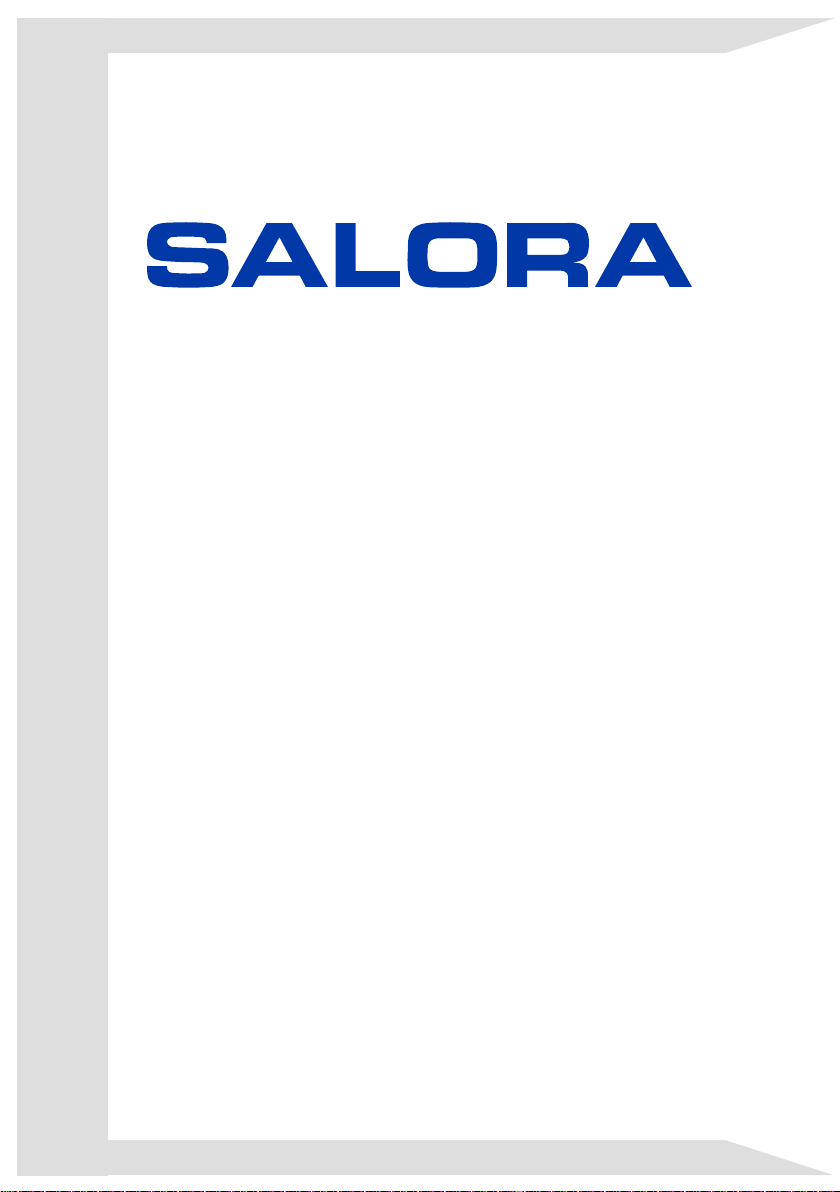
GEBRUIKSAANWIJZING
OPERATING INSTRUCTIONS
MODE D'EMPLOI
19LED7015TDW
KLEURENTELEVISIE MET AFSTANDSBEDIENING
COLOUR TELEVISION WITH REMOTE CONTROL
TELEVISEUR COULEUR A TELECOMMANDE
Page 2
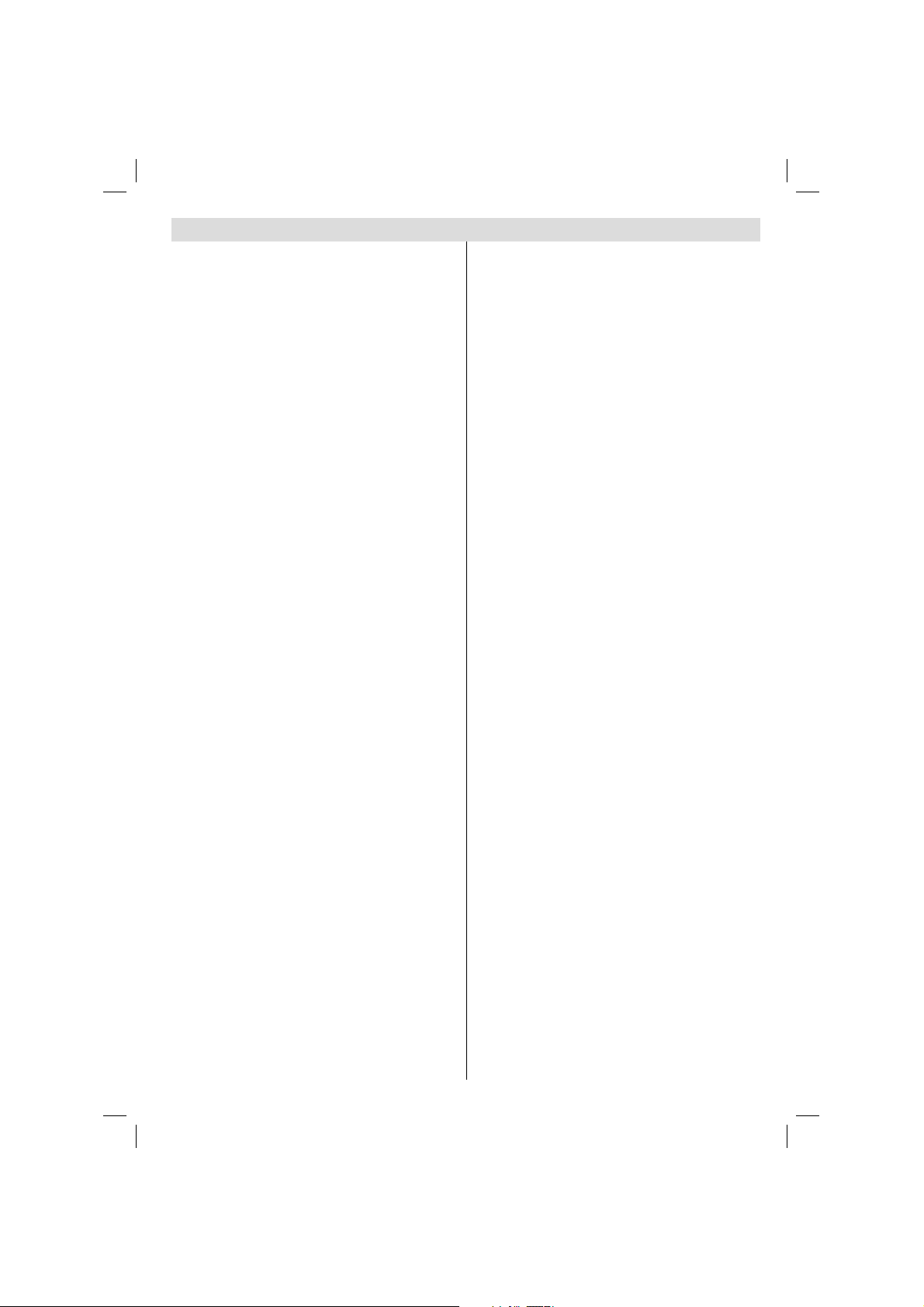
Inhoudsopgave
Kenmerken ............................................................. 2
Inleiding .................................................................. 2
Voorbereiding ......................................................... 2
Veiligheidsvoorschriften .......................................... 2
Aan/uit................................................................. 2
Inhoud van de verpakking ...................................... 5
Milieu-informatie .................................................... 5
Reparatie-informatie ........................................... 5
De toetsen van de afstandsbediening .................... 6
De bedieningstoetsen van de LCD-tv ..................... 7
De verbindingen op de achterzijde weergeven ...... 7
Zijdelingse aansluitingen ........................................ 8
Stroomaansluiting ................................................... 8
Digitale multimedia gebruiken Connectoren ........... 9
Aansluiting voor USB-geheugen ........................ 9
De LCD-tv aansluiten op een pc............................. 9
De zijdelingse AV-aansluitingen gebruiken ............. 9
Een dvd-speler aansluiten via HDMI .................... 10
Een DVD-speler verbinden via Component
aansluitingen (YPbPr) of scartkabel ..................... 10
Afstandsbediening ................................................ 10
De batterijen plaatsen ....................................... 10
In-/uitschakelen .....................................................11
De tv inschakelen ..............................................11
De tv uitschakelen .............................................11
Selecteren van de ingang ......................................11
Basisbedieningen ..................................................11
Bediening via de toetsen op het tv-toestel .........11
Het volume instellen ......................................11
Het programma selecteren ............................11
De AV-modus .................................................11
Bediening via de afstandsbediening ..................11
Het volume instellen ......................................11
Programmaselectie
(Voorgaand of volgend programma) ..............11
Het programma selecteren (directe toegang) 11
Elektronische Zendergids (EPG) weergeven ....... 12
Eerste Installatie ................................................... 13
Installatie .............................................................. 13
Bediening van het menu
“Automatische Kanaalscan” .............................. 14
Manuele tuning .................................................... 14
Digitaal manueel zoeken .................................. 14
Analoog manueel zoeken ................................. 14
Analoge fi jnafstemming .................................... 14
Servicelijst wissen (*) ........................................ 14
Zenders beheren - Kanalenlijst............................ 15
De kanalenlijst beheren .................................... 15
Een kanaal verplaatsen .................................... 15
Een kanaal verwijderen .................................... 15
De naam van een kanaal wijzigen .................... 15
Een kanaal vergrendelen .................................. 15
Zenders beheren - Favorieten ............................. 16
Toetsfuncties ..................................................... 16
Zenders beheren - De kanalenlijst sorteren ........ 16
Informatie op het scherm ...................................... 16
Media afspelen met media browser...................... 17
Foto’s bekijken via USB .................................... 17
Opties voor de diavoorstelling .......................... 18
Muziek weergeven via USB ............................ 18
Media browser instellingen ............................... 18
Het beeldformaat instellen: Beeldformaat ............ 18
Afbeeldinginstellingen confi gureren...................... 20
Menuopties voor beeldinstelling bedienen ....... 20
Menuopties voor beeldinstelling ....................... 20
PC beeldmenu instellen .................................... 20
Geluidsinstellingen confi gureren .......................... 21
Menuopties voor geluidsinstelling ..................... 21
Menuopties voor geluidsinstelling ..................... 21
De instellingen van uw tv confi gureren .................21
Menuopties voor Instellingen ............................ 21
Instellingsmenu ................................................. 21
Een module met voorwaardelijke
toegang gebruiken ................................................ 22
Het menu Voorwaardelijke toegang
weergeven (*) ................................................... 22
Taalvoorkeuren confi gureren ................................ 22
Ouderlijk toezicht .................................................. 23
Kinderslot instellingen menu bewerking (*) ...... 23
Timers ................................................................... 24
De datum-/tijdsinstellingen confi gureren .............. 24
Broninstellingen confi gureren ............................... 25
Andere instellingen confi gureren .......................... 25
Werking ............................................................. 25
Andere functies..................................................... 26
Teletekst ............................................................... 26
Tips ....................................................................... 27
Bijlage A: PC-invoer normale weergavemodi ....... 28
Bijlage B: AV en HDMI-signaalcompatibiliteit
(Ingang signaaltypes) ........................................... 28
Bijlage C: Ondersteunde DVI-resoluties ............... 29
Bijlage D: Ondersteunde bestandsformaten
voor de USB-modus ............................................. 29
Bijlage E: Software upgrade ................................. 30
Eigenschappen ..................................................... 31
MOBIL TV GEBRUIKSHANDLEIDING ................. 32
Nederlands - 1 -
01_MB60_[NL]_(01-TV)_woypbpr_1900UK_IDTV_BRONZE17_19970WLED_MOBIL_10074327_50193867.indd 101_MB60_[NL]_(01-TV)_woypbpr_1900UK_IDTV_BRONZE17_19970WLED_MOBIL_10074327_50193867.indd 1 20.07.2011 08:55:3420.07.2011 08:55:34
Page 3
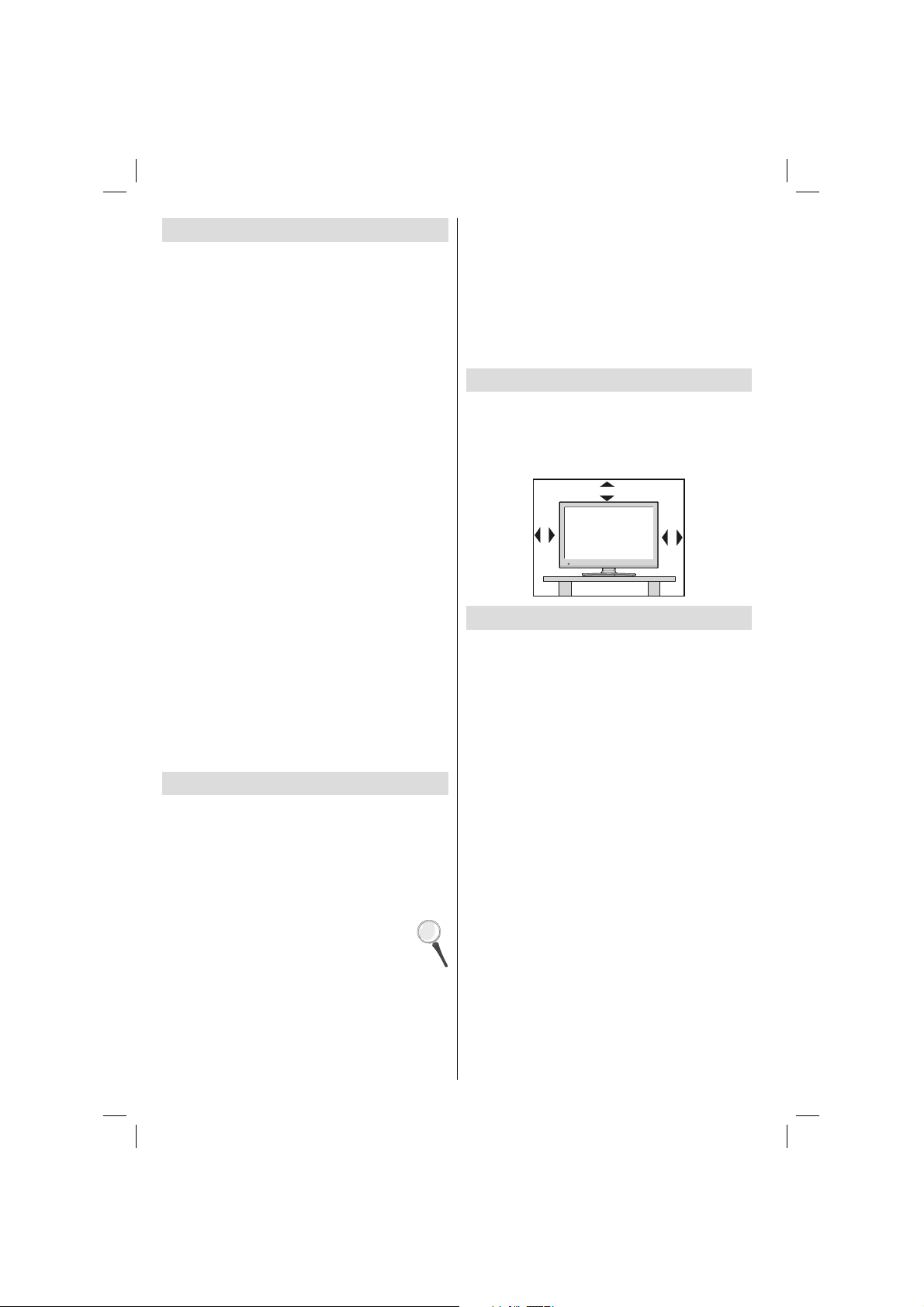
Kenmerken
Kleuren-LCD-tv met afstandsbediening.•
Volledig geïntegreerde aardse digitale TV (DVB-T •
- MPEG-2)
HDMI-aansluitingen voor digitale video en geluid. •
Deze verbinding is ook compatibel met hogedefi nitiesignalen.
USB-ingang.•
1000 programma’s (analoog en digitaal).•
Instelmenu op scherm.•
Geïntegreerde tuner MPEG2 compatibel.•
Scart aansluiting voor externe apparaten (zoals •
video, videospelletjes, audioset, etc.).
Stereo geluidssysteem. (Duits+Nicam)•
Teletekst, fastext, TOP-tekst.•
Aansluiting voor hoofdtelefoon.•
Automatisch programmeersysteem.•
Voorwaartse of achterwaartse handmatige •
afstemming.
Slaaptimer/ kindervergrendeling.•
Automatische geluidsdemping indien geen •
uitzending.
NTSC-weergave.•
Automatische volumebegrenzing.•
Automatische uitschakeling.•
PLL (frequentie zoeken).•
Pc-ingang.•
Plug&Play voor Windows 98, Windows 7, ME, 2000, •
XP, Vista.
Spelmodus.•
Inleiding
Lees de bijhorende intsructies van dit handboek
alvorens het apparaat te gebruiken, zelfs als het
gebruik van elektronische apparaten u bekend is. Lees
zeker het hoofstuk VEILIGHEIDSVOORSCHRIFTEN.
Houd deze handleiding voor naslag op een later
tijdstip. Geef deze gebruikshandleiding bij het
verkopen of weggeven van dit apparaat.
Hartelijk dank om dit product te kiezen. Deze
handleiding helpt u bij de correcte bediening
van uw TV. Lees deze handleiding door
alvorens de tv te gebruiken. Bewaar deze
handleiding op een veilige plaats voor een
eventuele naslag in de toekomst.
Dit apparaat is bedoeld voor de ontvangst en
uitzending van TV programma’s. De uiteenlopende
verbindingsmogelijkheden bieden de mogelijkheid
voor een bijkomende uitbreiding van de ontvangst
en weergavebronnen (ontvanger, DVD-speler,
Nederlands - 2 -
DVD-recorder, VCR, PC, etc.). Dit apparaat is
enkel geschikt voor werking in droge ruimten. Dit
apparaat is enkel bedoeld voor privé huishoudelijk
gebruik en mag niet worden gebruikt voor industriële
commerciële doeleinden. We sluiten principieel iedere
aansprakelijkheid uit als het apparaat niet wordt
gebruikt zoals bedoeld, of indien niet toegelaten
wijzigingen werden uitgevoerd. Uw LCD TV in extreme
milieu omstandigheden te bedienen, kan leiden tot
schade aan het apparaat.
Voorbereiding
Voor een correcte ventilatie moet u minimum 10
cm vrije ruimte laten rond het toestel. Om defecten
en onveilige situaties te voorkomen, mogen geen
voorwerpen op het toestel worden geplaatst. Gebruik
dit apparaat in een gematigd klimaat.
10 cm
10 cm
10 cm
Veiligheidsvoorschriften
Voor uw veiligheid raden wij u aan de volgende
aanbevolen veiligheidsmaatregelen aandachtig
te lezen.
Aan/uit
• Gebruik altijd bijgeleverde AC adapter.
• Uitsluiten bedienen met de stroombron die
aangegeven wordt op de AC adapter.
• De stroomadapter kan opwarmen tijdens de normale
werking. Dit is geen defect.
• Lees Verzeker u ervan dat de oven niet in werking
is tijdens het uitvoeren van deze handeling. Laat 15
cm ruimte (minimum) rondom de AC adapter.
• Informatie en veiligheidsvoorschriften zijn terug te
vinden op de behuizing van de AC adapter.
WAARSCHUWING: Wanneer u het apparaat een
lange periode niet gebruikt, verwijdert u de stekker
uit het stopcontact.
Netsnoer
Plaats het toestel, een meubelstuk of andere objecten
niet op het netsnoer (elektriciteitskabel) of klem
het netsnoer niet af. Hanteer het netsnoer aan de
stekker. Trek de stekker nooit aan het snoer uit het
stopcontact en raak het netsnoer nooit met natte
handen aan, dit zou een kortsluiting of elektrische
schok kunnen veroorzaken. Leg geen knopen in het
snoer of bind het niet samen met andere snoeren.
De netsnoeren moeten zo geplaatst worden dat er
01_MB60_[NL]_(01-TV)_woypbpr_1900UK_IDTV_BRONZE17_19970WLED_MOBIL_10074327_50193867.indd 201_MB60_[NL]_(01-TV)_woypbpr_1900UK_IDTV_BRONZE17_19970WLED_MOBIL_10074327_50193867.indd 2 20.07.2011 08:55:3520.07.2011 08:55:35
Page 4
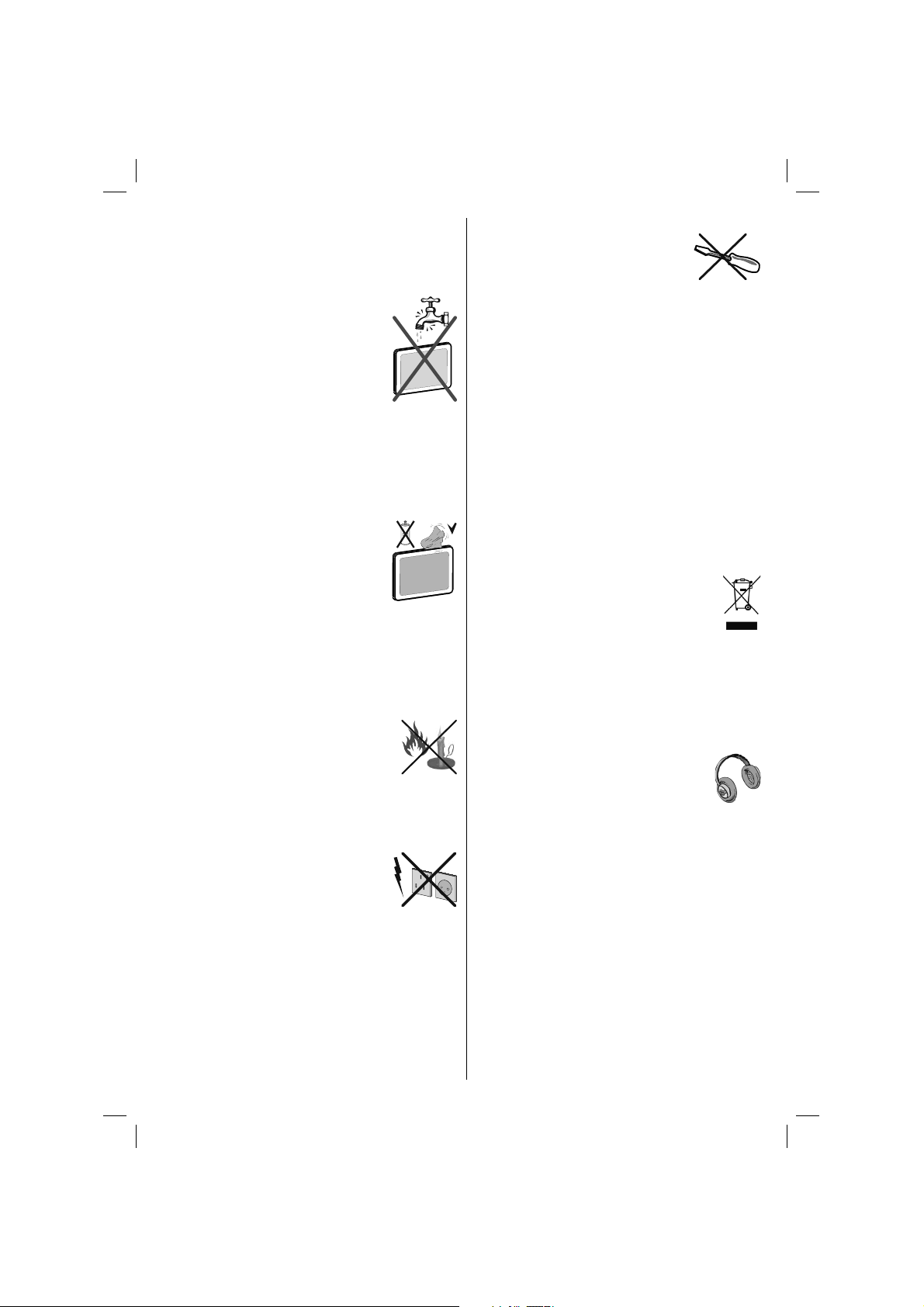
niet op gestapt kan worden. Een beschadigd snoer
kan brand veroorzaken of een elektrische schok
veroorzaken. Indien het beschadigd is en vervangen
moet worden, dient dit door een erkend technicus te
worden uitgevoerd.
Vocht en water
Gebruik dit toestel niet in een vochtige
en natte omgeving (vermijd badkamers,
de gootsteen in de keuken, en de
nabijheid van een wasmachine). Stel
dit toestel niet bloot aan water of regen
want dit kan gevaarlijk zijn. Plaats
nooit voorwerpen die water bevatten
(zoals vazen) bovenop het toestel. Vermijd druppels
of spatten.
Indien er een voorwerp of vloeistof in de kast terecht
komt, moet u de stekker van de TV uit het stopcontact
verwijderen en het toestel door deskundigen laten
nakijken voor u het opnieuw in gebruik neemt.
Reinigen
Voor u het toestel schoonmaakt, moet
u de stekker van de adapter uit het
stopcontact verwijderen. Gebruik
geen vloeibare reinigingsmiddelen of
spuitbussen om het toestel schoon te
maken. Gebruik een zachte, droge doek.
Ventilatie
De sleuven en openingen in het tv-toestel zijn als
ventilatie bedoeld en verzekeren een betrouwbare
werking. Om oververhitting te vermijden, mogen deze
openingen nooit geblokkeerd of afgesloten worden.
Hitte en vlammen
Plaats het toestel niet in de nabijheid van
open vlammen en intense hitte, zoals
een elektrische verwarmer. Let erop
dat er geen open vlambronnen, zoals
aangestoken kaarsen, op de TV geplaatst worden.
Batterijen mogen niet blootgesteld worden aan
warmtebronnen zoals zonlicht, vuur of andere.
Bliksem
Indien er onweer en bliksem is of
wanneer u op vakantie gaat, moet
u het netsnoer verwijderen uit het
stopcontact.
Vervangende Onderdelen
Indien er vervangstukken nodig zijn, moet u controleren
dat de onderhoudstechnicus vervangstukken
gebruikt die aangegeven worden door de fabrikant
of die dezelfde specifi caties hebben als de originele
stukken. Niet-geautoriseerde vervangstukken kunnen
brand, elektrische schokken of andere gevaren
veroorzaken.
Onderhoud
Laat het onderhoud uitvoeren door een
deskundige. Verwijder de behuizing
nooit zelf, want dit kan elektrische
schokken veroorzaken.
Afvalverwerking
Instructies voor afvalverwerking:•
De verpakking en verpakkingstoebehoren zijn
recyclebaar en dienen recycled te worden. Houd
verpakkingsmateriaal zoals plastic zakken buiten
het bereik van kinderen. Batterijen, inclusief deze die
geen zware metalen bevatten, mogen niet samen met
het huishoudelijk afval worden afgehandeld. Verwijder
gebruikte batterijen op een milieuvriendelijke wijze.
Informeer u over de wettelijke regelmenten in uw
regio.
Probeer de batterijen niet te herladen. •
Ontploffingsgevaar. Batterijen uitsluitend met
hetzelfde of equivalent type vervangen.
Dit symbool op het product of op de verpakking
betekent dat uw elektrische en elektronische
apparaten aan het einde van hun levensduur
afzonderlijk van uw huishoudelijk afval
afgehandeld moeten worden. Er bestaan
afzonderlijke inzamelingsystemen voor
recyclage in de EU. Voor meer informatie
kunt u contact opnemen met de lokale
autoriteiten of de verdeler waar u het product hebt
aangekocht.
Het toestel loskoppelen
De stekker dient om het tv-toestel los te koppelen
van het elektriciteitsnet en moet daarom gemakkelijk
te bedienen zijn.
Volume hoofdtelefoon
Overmatige geluidsdruk van een
hoofdtelefoon kan gehoorverlies
veroorzaken.
Installatie
Om het risico op letsels te voorkomen, moet dit
apparaat stevig bevestigd zijn aan de muur volgens
de installatierichtlijnen (indien deze optie beschikbaar
is).
LCD-scherm
Het LCD-paneel is een hoogtechnologisch product
met ongeveer een miljoen dunne fi lmtransistors. Dit
levert heel fi jne beelddetails op. Het is soms mogelijk
dat een aantal inactieve pixels als een onbeweeglijk
blauw, groen of rood punt op het scherm verschijnen.
Dit heeft dit geen invloed op de prestaties van uw
toestel.
Waarschuwing! Laat uw tv niet in stand-by of
operationele modus wanneer u uw huis verlaat.
Nederlands - 3 -
01_MB60_[NL]_(01-TV)_woypbpr_1900UK_IDTV_BRONZE17_19970WLED_MOBIL_10074327_50193867.indd 301_MB60_[NL]_(01-TV)_woypbpr_1900UK_IDTV_BRONZE17_19970WLED_MOBIL_10074327_50193867.indd 3 20.07.2011 08:55:3520.07.2011 08:55:35
Page 5
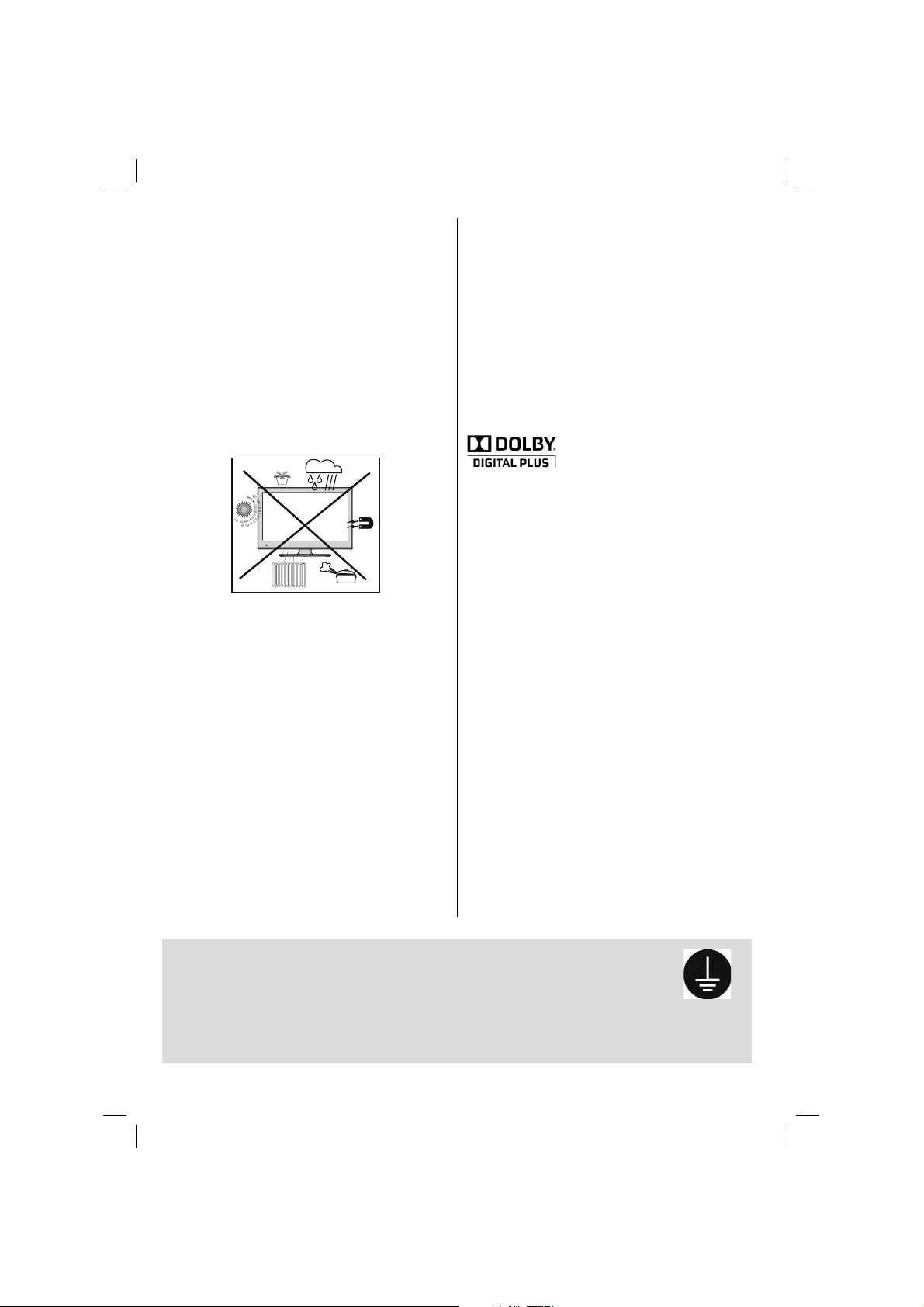
Verbinding met een televisie
distributiesysteem (Kabel TV etz.) vanaf de
Tuner
Het toestel is verbonden met de beschermende
aarding van de installatie van het gebouw via de
hoofdverbinding of via een ander apparaat met een
verbinding naar de beschermende aarding – en naar
een telvisiedistributiesysteem gebruik makend van
een coax-kabel, dit kan in sommige omstandigheden
brand veroorzaken.
Verbinding met een kabeldistributiesysteem dient
daarom voorzien te zijn via een toestel dat electrische
isolatie levert lager dan een bepaald frequentiebereik
(galvanische isolator, zie EN 60728-11).
De Stand-by Uit/Aan-schakelaar koppelt dit toestel
niet volledig los van het elektriciteitsnetwerk.
Bovendien blijft het toestel stroom verbruiken in de
stand-by bewerking. Om het toestel volledig los te
koppelen van het elektriciteitsnetwerk moet de stekker
uit het stopcontact verwijderd worden. Om die reden
moet het toestel zodanig opgesteld worden dat een
onbelemmerde toegang tot het stopcontact steeds
mogelijk is zodat men de stekker onmiddellijk kan
verwijderen in een noodsituatie. Om het risico op
brand uit te sluiten, moet het netsnoer in principe
afgescheiden worden van het stopcontact voor
een langdurige periode van inactiviteit, bijv. tijdens
vakanties.
Elektrisch apparaat uit de handen van kinderen
houden
Nooit kinderen zonder toezicht elektrische apparaten
laten gebruiken. Kinderen herkennen niet altijd de
mogelijke gevaren. Batterijen of accu’s kunnen
levensgevaarlijk zijn als ze worden ingeslikt. Berg
batterijen op buiten het bereik van kinderen. Indien
een batterij wordt ingeslikt, dient men onmiddellijk
medische hulp in te roepen. Houd ook verpakkingsfolie
uit de buurt van kinderen Er bestaat een gevaar voor
verstikking.
Licentiebericht (optioneel)
Geproduceerd onder licentie door Dolby
Laboratories.
ERKENNING VAN HANDELSMERK
“Dolby” en het dubbele-D symbool zijn handelsmerken
van de Dolby Laboratories.
Zorg ervoor dat de aansluiting correct geaard is..
Sluit de aardschakeling van de AC adapter aan op de aardschakeling van het
stopcontact door het meegeleverde netsnoer te gebruiken. Wanneer de meegeleverde
stekker niet in uw stopcontact past, schakel dan een technicus in om
het verouderde stopcontact te vervangen.
Sluit de
aardschakeling
op een veilige
wijze aan.
Nederlands - 4 -
01_MB60_[NL]_(01-TV)_woypbpr_1900UK_IDTV_BRONZE17_19970WLED_MOBIL_10074327_50193867.indd 401_MB60_[NL]_(01-TV)_woypbpr_1900UK_IDTV_BRONZE17_19970WLED_MOBIL_10074327_50193867.indd 4 20.07.2011 08:55:3620.07.2011 08:55:36
Page 6
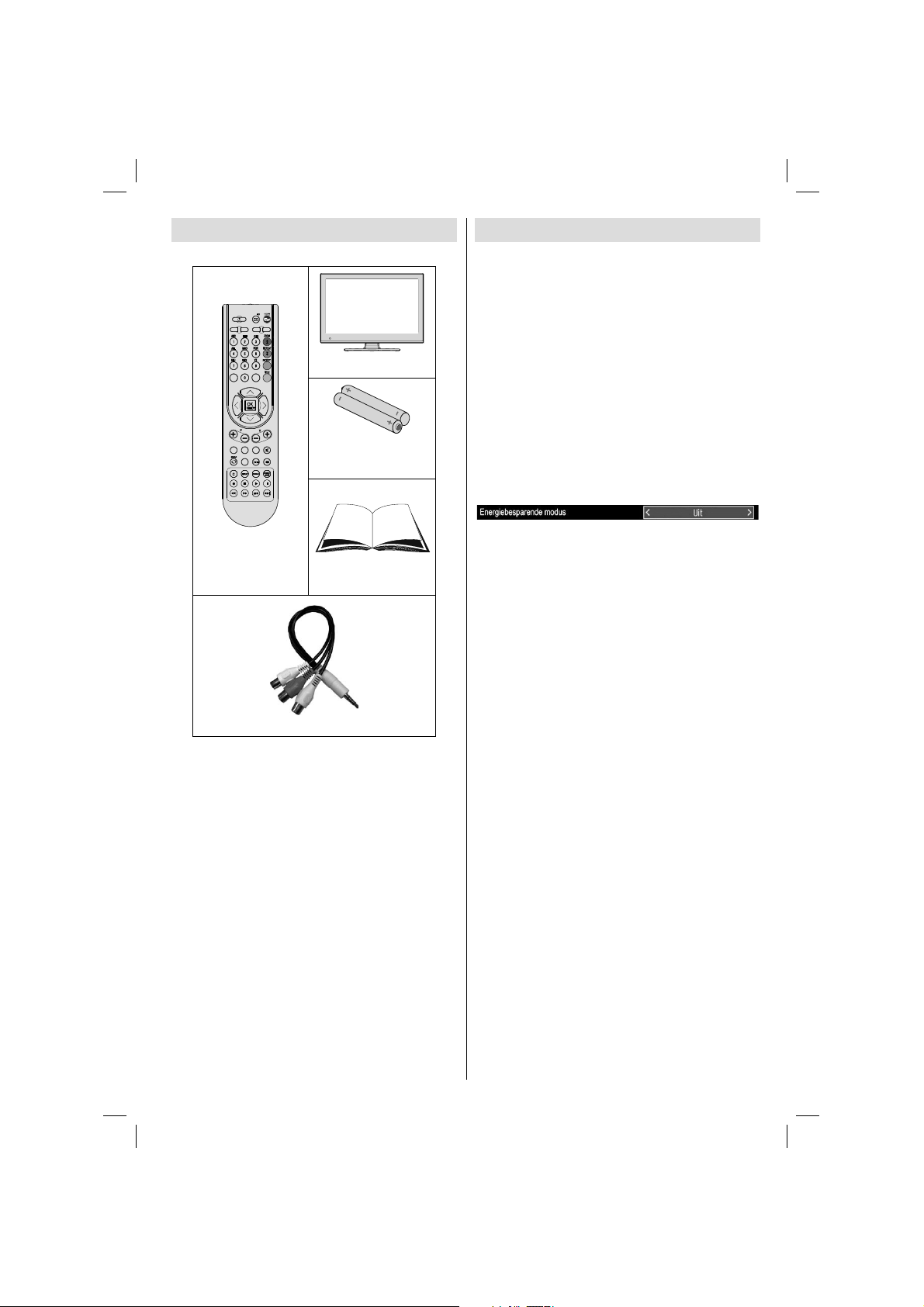
Inhoud van de verpakking
INFO
SLEEP
PRESETS
SOURCE
SCREEN
RETURN
MENU
SUBTITLE
LANG.
FAV
EPG
/
LCD TV
Batterijen: 2 X AAA
Milieu-informatie
Deze televisie is ontworpen om minder energie te •
verbruiken om het milieu te sparen.
U helpt niet alleen het milieu maar u bespaart ook geld
door te besparen op de elektriciteitsrekening dankzij
de energie effi ciëntie functie van dit televisietoestel.
U kunt de volgende stappen ondernemen om te
besparen op uw energieverbruik:
U kunt de Energiebesparende modus instelling •
gebruiken in het Functiemenu. Als u de
Energiebesparende modus inschakelt, schakelt
de TV over op de Energiebesparende modus en
het verlichtingsniveau van het televisietoestel
wordt verlaagd tot het optimale niveau. Merk op
dat bepaalde beeldinstellingen niet kunnen worden
gewijzigd als de TV in de Energiebesparende
modus staat.
Afstandbediening
Gebruikshandleiding
1 X Video & audio verbindingskabel
Opmerking: U moet de accessoires controleren na
uw aankoop. Controleer of alle accessoires werden
geleverd.
Opmerking: De HDMI-verbinding tussen de PC en
de TV kan radiostoringen veroorzaken. In dit geval
is het aangeraden de VGA(DSUB-15) verbinding te
gebruiken.
Wanneer de TV niet in gebruik is, moet u het •
toestel uitschakelen of de stekker verwijderen
uit het stopcontact. Dit vermindert ook het
energieverbruik.
Verwijder de stekker uit het stopcontact als u het •
toestel gedurende een langere periode niet zult
gebruiken.
Merk op dat, op jaarbasis, het televisietoestel •
gebruiken in de Energiebesparende modus
meer energie efficiënt is dan het loskoppelen
van uw TV uit het stopcontact in de plaats van
het overschakelen op de stand-by modus. Om
die reden wordt het ten sterkste aanbevolen de
Energiebesparende modus instelling in te schakelen
om uw jaarlijks energieverbruik te verlagen. Het
wordt ook aanbevolen de TV uit het stopcontact te
verwijderen om meer energie te besparen wanneer
het toestel niet in gebruik is.
• Help ons het milieu te sparen door deze stappen
te volgen.
Reparatie-informatie
Laat het onderhoud uitvoeren door een erkend
technicus. Enkel gekwalifi ceerd personeel mag de TV
repareren. Neem contact op met uw lokale verdeler
waar u dit televisietoestel hebt gekocht voor meer
informatie.
Nederlands - 5 -
01_MB60_[NL]_(01-TV)_woypbpr_1900UK_IDTV_BRONZE17_19970WLED_MOBIL_10074327_50193867.indd 501_MB60_[NL]_(01-TV)_woypbpr_1900UK_IDTV_BRONZE17_19970WLED_MOBIL_10074327_50193867.indd 5 20.07.2011 08:55:3620.07.2011 08:55:36
Page 7
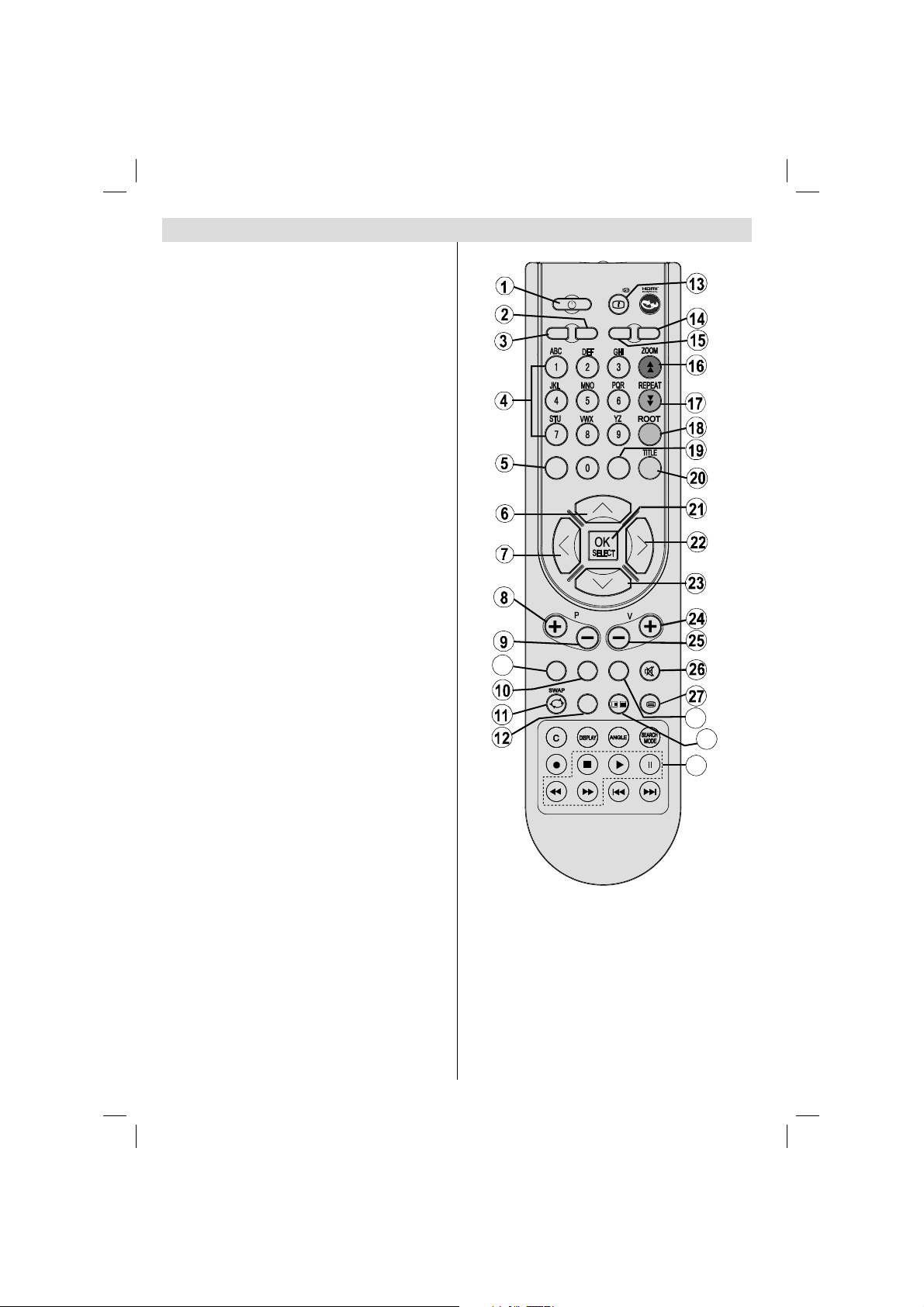
De toetsen van de afstandsbediening
Stand-by1.
Beeldgrootte / Uitpakken (in Tkst modus)2.
Slaap timer3.
Numerieke toetsen4.
Terugkeren / Afsluiten (in DTV-modus) / 5.
Indexpagina (in TXT-modus)
Cursor omhoog/ Pagina omlaag (in TXT-modus)6.
Cursor links7.
Programma omhoog (Programma omlaag in 8.
DTV-modus)
Programma omlaag (Programma omhoog in 9.
DTV-modus)
Mono-Stereo/Dual I-II / Huidige taal 10.
Vorige zender/SWAP11.
Elektronische programmagids 12.
Info / Weergeven (in TXT-modus)13.
Beeldmodus selectie14.
Bronselectie15.
Rode toets / Zoomt video’s (in Media Browser 16.
videomodus)
Groene toets17.
Gele toets18.
Menu aan/uit19.
Blauwe toets20.
OK / Zenderlijst bewerken / Houden (in TXT-21.
modus)
Cursor rechts / Subpagina (in TXT-modus)22.
Cursor omhoog/ Pagina omlaag (in TXT-modus)23.
Volume hoger24.
Volume lager25.
Mute26.
Teletekst / Mengen27.
Ondertiteling aan-uit (in DTV-modus) / Teletekst 28.
ondertiteling
FAV (*) (Favoriete selectie) (in DTV-modus)29.
Geen functie30.
Media Browser afspeeltoetsen. (in DTV-modus)31.
29
SLEEP
RETURN
FAV
SCREEN
LANG.
EPG
INFO
SOURCE
MENU
SUBTITLE
/
PRESETS
28
30
31
(*) Enkel beschikbaar voor EU landopties.
Opmerking: De toetsen die niet
aangegeven worden met een cijfer op de
afstandsbedieningillustratie hebben geen
werking in Tv-modus.
Nederlands - 6 -
01_MB60_[NL]_(01-TV)_woypbpr_1900UK_IDTV_BRONZE17_19970WLED_MOBIL_10074327_50193867.indd 601_MB60_[NL]_(01-TV)_woypbpr_1900UK_IDTV_BRONZE17_19970WLED_MOBIL_10074327_50193867.indd 6 20.07.2011 08:55:3820.07.2011 08:55:38
Page 8
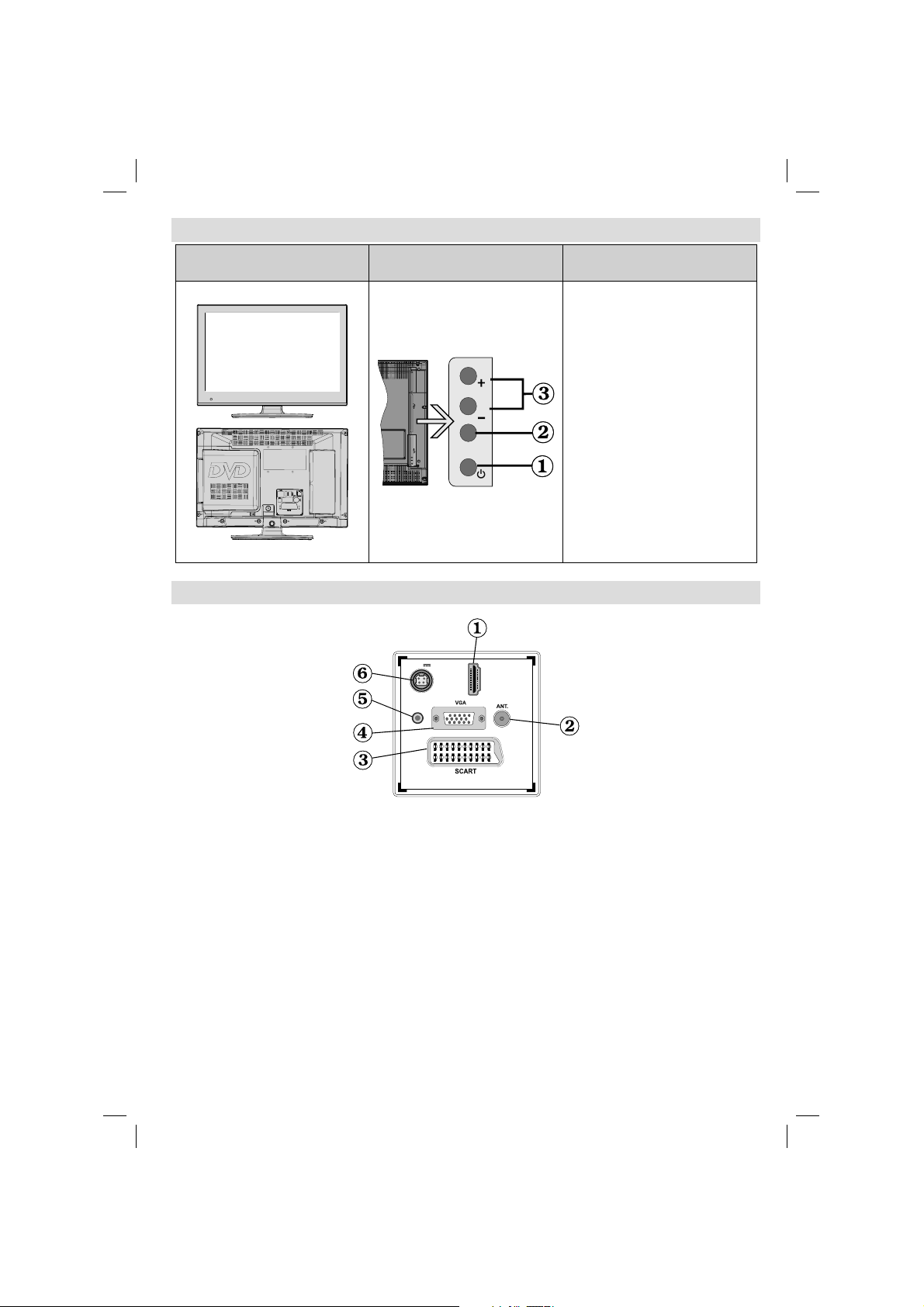
De bedieningstoetsen van de LCD-tv
VOOR- en ACHTERAANZICHT
Bedieningstoetsen
WEERGAVE
P\V-AV
De verbindingen op de achterzijde weergeven
Bedieningstoetsen
1. Stand-by / Aan toets
2. Tv/AV-toets
3. Programma omhoog/omlaag
toetsen-
Volume omhoog/omlaag toetsen
Opmerking:U kunt de “+/-”
toetsen gebruiken om het volume
te wijzigen. Als u de zenders wilt
wijzigen, drukt u een maal op de
P/V/AV toets en u gebruikt de “+/-”
toetsen. Als u de P/V/AV toets
ingedrukt houdt gedurende een
aantal seconden verschijnt de
bron OSD. Het hoofdscherm OSD
kan niet weergegeven worden met
de bedieningstoetsen.
12V
DC IN
SPDIF
Coax.OUT
1
MI
D
H
HDMI 1: HDMI-ingang1.
HDMI Invoeren dienen om te verbinden met een toestel dat een HDMI-aansluiting heeft. Uw LCD
Televisie kan Hoge defi nitie afbeeldingen weergeven van op apparaten zoals een Hoge Defi nitie
Satelliet Ontvanger of een DVD speler. Deze apparaten sluit u aan via de HDMI-aansluitingen of
de component-aansluiting. Deze aansluitingen kunnen zowel 720p als 1080p (optioneel) signalen
ontvangen. Er is geen geluidsverbinding nodig voor een HDMI- naar HDMI-aansluiting.
RF-ingang2. wordt verbonden op een antenne systeem.
Als u gebruik maakt van een decoder of een media recorder is het van het allergrootste belang dat de
antennekabel aangesloten wordt via het toestel op de televisie, zoals weergegeven op afbeelding op de
volgende pagina’s.
SCART3. -ingang of uitgang voor externe apparaten. Verbind de SCART kabel met een SCART aansluiting op
de TV en een SCART aansluiting op uw extern toestel (zoals een decoder, een VCR of een DVD speler).
Opmerking: Als een extern apparaat aangesloten is via de SCART aansluiting schakelt de TV automatisch
over op de AV modus.
Opmerking: S-VHS signaal wordt ondersteund via scartaansluiting.
PC-ingang4. dient om een computer met het TV toestel te verbinden.
Verbind de PC-kabel tussen de PC INVOER op de TV en de PC uitvoer op uw PC.
Nederlands - 7 -
01_MB60_[NL]_(01-TV)_woypbpr_1900UK_IDTV_BRONZE17_19970WLED_MOBIL_10074327_50193867.indd 701_MB60_[NL]_(01-TV)_woypbpr_1900UK_IDTV_BRONZE17_19970WLED_MOBIL_10074327_50193867.indd 7 20.07.2011 08:55:3920.07.2011 08:55:39
Page 9
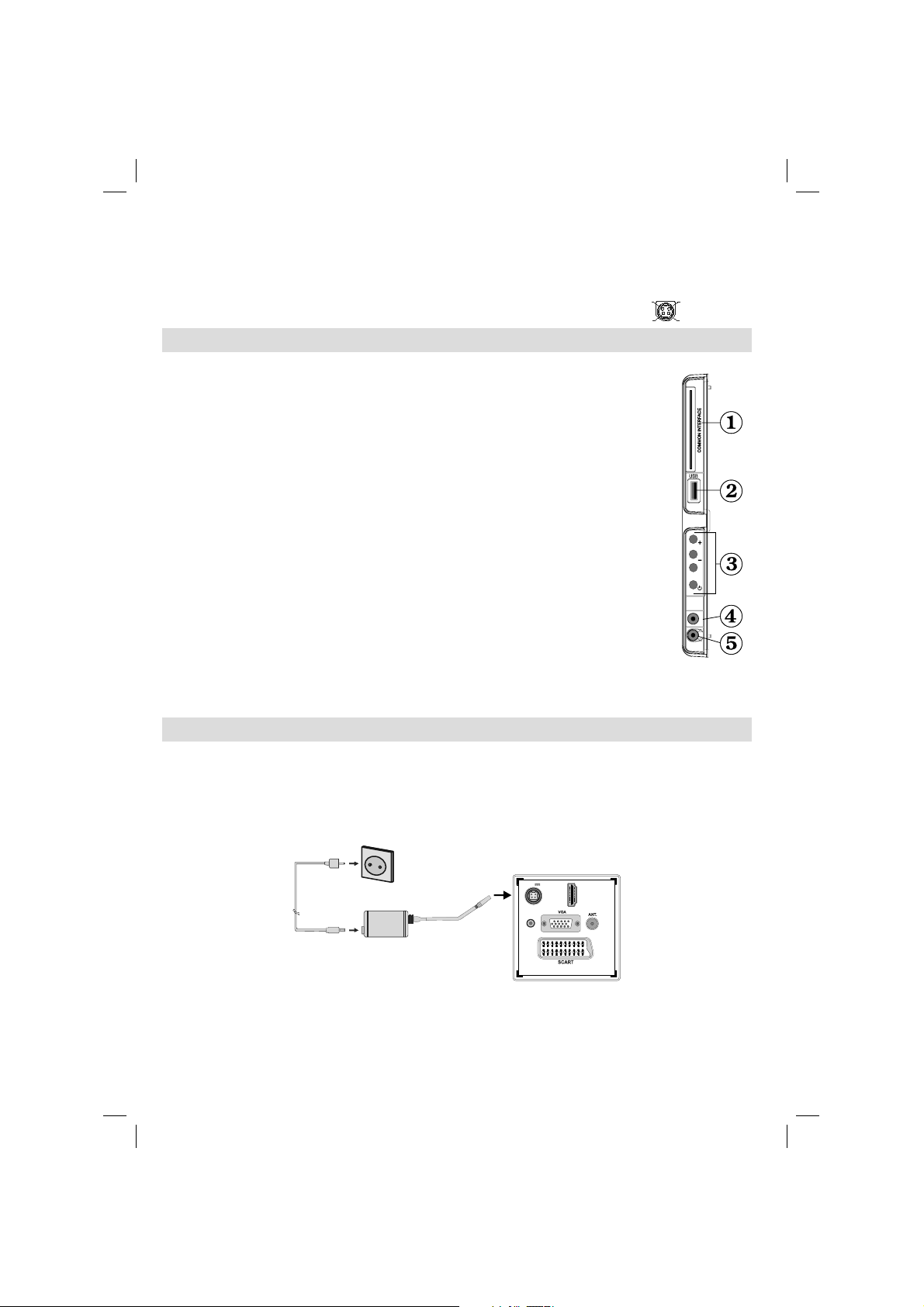
Opmerking: U kunt YPbPr naar VGA kabel (niet geleverd) gebruiken om het YPbPr signaal in te
schakelen via PC ingang.
SPDIF Coaxial Out5. voert digitale geluidsignalen uit naar de momenteel weergegeven bron.
Gebruik een SPDIF-coaxiale kabel om geluidsignalen over te dragen naar een apparaat met een
SPDIF ingang.
Gelijkstroom 12 V Input 6. wordt gebruikt om de bijgeleverde adaptor aan te sluiten.
V+
V+
V-
V-
Zijdelingse aansluitingen
CI-sleuf wordt gebruikt om een CI-kaart in te brengen. Met een CI-kaart kunt u 1.
alle kanalen waarop u geabonneerd bent bekijken. Raadpleeg het hoofdstuk
“Voorwaardelijke toegang” voor meer informatie.
Zijdelingse USB-ingang.2.
TV bedieningstoetsen.3.
Zijde audio-video verbinding4. ingang wordt gebruikt voor de aansluiting van video en
audio signalen van externe toestellen. Om een videoverbinding te maken, moet u de
gevelerde AV verbindingskabel gebruiken om de verbinding in te schakelen. Voer eerst
de enkele aansluiting van de kabel in de TV zijde AV aansluiting. Daarna voert u de
videokabel (niet geleverd) connector in de GELE ingang (op de plurale zijde) van de
USB
Max:500mA
5Vdc
geleverde AV verbindingskabel. De kleuren van de aansluitingen moet overeenstemmen.
Om de geluidsverbinding in te schakelen, moet u de RODE en WITTE ingangen
gebruiken van de zijde AV verbindingskabel. Daarna voert u de geluidskabel van het
toestel in de RODE en WITTE aansluiting van de geleverde zijde AV verbindingskabel.
P\V-AV
De kleuren van de aansluitingen moet overeenstemmen.
Opmerking: U moet de geluidsingangen van de zijde AV verbindingskabel (ROOD &
SIDE AV
WIT) gebruiken om de geluidsverbinding in te schakelen wanneer u een toestel aansluit
op uw TV via de PC of COMPONENT VIDEO ingang.
Hoofdtelefoonaansluiting wordt gebruikt om een externe hoofdtelefoon aan te sluiten op 5.
uw systeem. Sluit aan op de HOOFDTELEFOON aansluiting om geluid van de TV te beluisteren via de
hoofdtelefoon (optioneel).
Stroomaansluiting
BELANGRIJK: Uw TV toestel is ontworpen voor een vermogen van 12V gelijkstroom. Hier wordt een
adapter voor gebruikt met 12V spanning. Sluit deze adapter aan op een systeem met een voeding van
110-240V wisselstroom, 50/60Hz.
Nadat u de TV uitgepakt hebt, moet u het toestel de tijd gunnen op kamertemperatuur te komen voor u het •
op het elektriciteitsnet aansluit .
Om POWER
AC-adapter
INPUT DC 12 V
aansluiting
Coax.OUT
12V
DC IN
SPDIF
I 1
HDM
Nederlands - 8 -
01_MB60_[NL]_(01-TV)_woypbpr_1900UK_IDTV_BRONZE17_19970WLED_MOBIL_10074327_50193867.indd 801_MB60_[NL]_(01-TV)_woypbpr_1900UK_IDTV_BRONZE17_19970WLED_MOBIL_10074327_50193867.indd 8 20.07.2011 08:55:4120.07.2011 08:55:41
Page 10
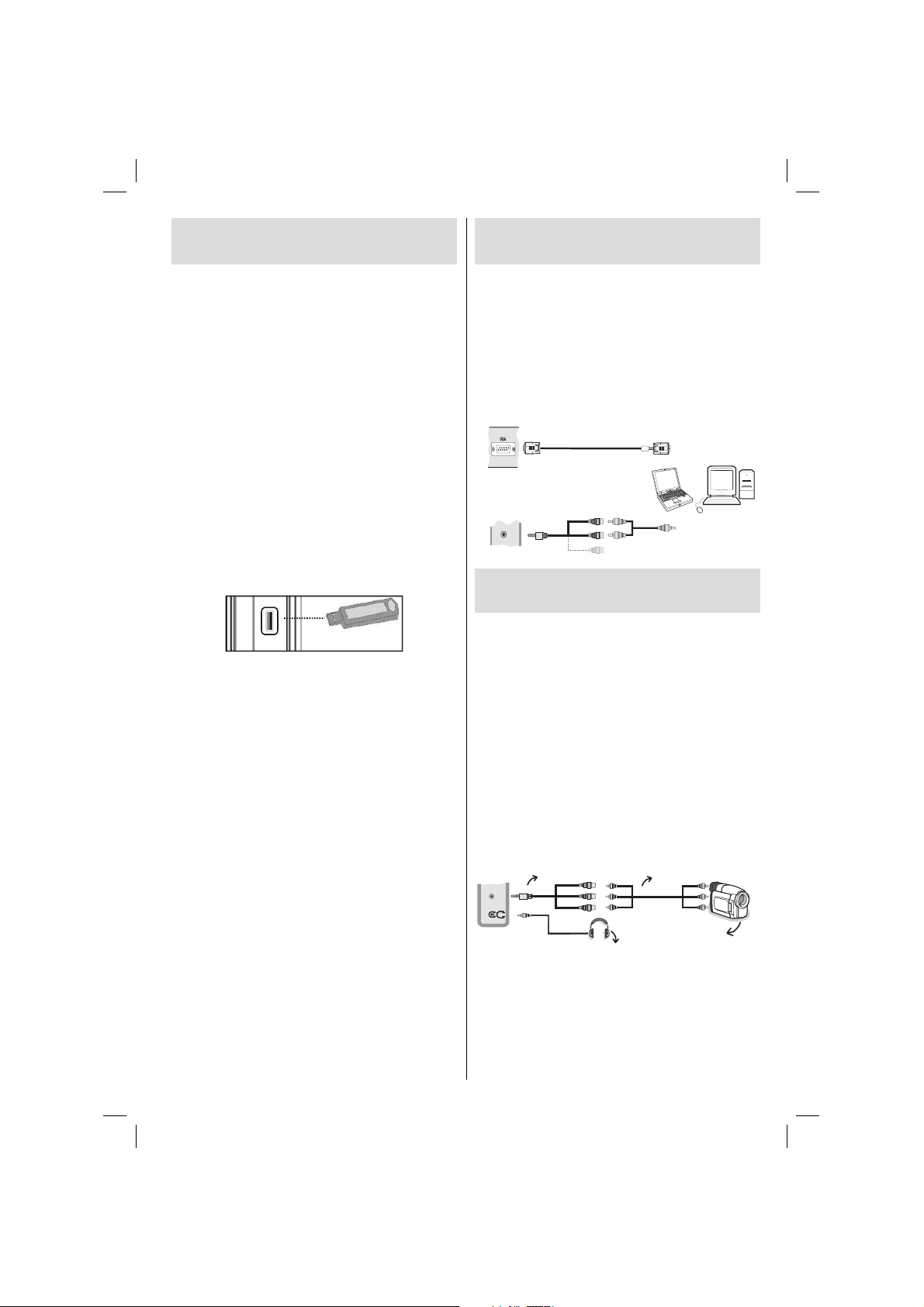
Digitale multimedia gebruiken
Connectoren
U kunt USB-apparaten aansluiten op uw tv via de •
USB-ingang van de tv. Met deze functie kunt u
JPG- en MP3-bestanden weergeven vanop een
USB-geheugen.
Het is mogelijk dat bepaalde soorten USB-apparaten •
(bv. MP3-spelers) niet compatibel zijn met deze tv.
Het is raadzaam een veiligheidskopie van uw •
bestanden te maken vóórr u aansluitingen uitvoert
op het tv-toestel om eventueel gegevensverlies
te vermijden. De fabrikant is niet aansprakelijk
is voor eventuele schade aan bestanden of
gegevensverlies.
Verwijder de USB-module niet tijdens de weergave •
van een bestand.
LET OP: Het snel in- en uitvoeren van USBapparaten kan gevaarlijk zijn. Steek de USB-driver
er niet snel en herhaaldelijk in en uit. Dit kan
materiële schade veroorzaken aan de USB-speler
en in het bijzonder aan het USB-apparaat zelf.
ZIJAANZICHT USB-GEHEUGEN
USB
5Vdc
Max:500mA
Aansluiting voor USB-geheugen
BELANGRIJK: Het tv-toestel dient uitgeschakeld
te zijn vóór u er een USB-apparaat op aansluit of
van loskoppelt. Steek uw USB-apparaat in de USB-
ingang van de tv. U kunt USB-apparaten aansluiten
op uw tv via de USB-ingang van de tv.
Opmerking: Sommige harde schijven worden niet
ondersteund.
De LCD-tv aansluiten op een
pc
Om het beeld van uw computer op uw LCD-tv weer
te geven, kunt u uw computer aansluiten op het tvtoestel. Schakel zowel de computer als het scherm
uit vóór u een aansluiting tot stand brengt. Gebruik de
15-pin D-sub weergavekabel om een pc aan te sluiten
op de LCD-tv. Na het maken van de aansluiting,
schakelt u over naar pc-bron. Raadpleeg hiervoor het
hoofdstuk “Selecteren van ingang”. Stel de gewenste
resolutie in. U vindt informatie met betrekking tot de
resolutie in de bijlagen.
PC RGB kabel
(niet geleverd)
PC ingang
(Zwart)
AV-aansluitingen
SIDE AV
Side Video/ audio
verbindingskabel
(Geleverd)
PC geluidskabel
(niet geleverd)
De zijdelingse AV-aansluitingen
gebruiken
U kunt verschillende optionele toestellen aansluiten op
uw LCD TV met de zijde connectoren van de TV.
Om een camcorder of camera aan te sluiten, moet u •
de AV aansluiting (zijde) gebruiken. Hiervoor moet u de
geleverde video/audio verbindingskabel gebruiken.
Voer eerst de enkele aansluiting van de kabel in
de TV AV IN aansluiting (zijde). Daarna voert u
de camera kabel (niet geleverd) aansluitingen in
het plurale deel van de component video/ audio
verbindingskabel. De kleuren van de aansluitingen
moet overeenstemmen. Zie de onderstaande
afbeelding.
Daarna schakelt u de • Zijde AV bron in. Zie de
ingangselectie sectie in de volgende secties voor
meer informatie.
AV verbindingskabel
(geleverd)
Of
AV kabel
(niet geleverd)
SIDE AV
Koptelefoon
Camera
Om het TV geluid te beluisteren via de hoofdtelefoon •
moet u de hoofdtelefoon aansluiten op uw TV met
de HOOFDTELEFOON aansluiting zoals hierboven
aangegeven.
Nederlands - 9 -
01_MB60_[NL]_(01-TV)_woypbpr_1900UK_IDTV_BRONZE17_19970WLED_MOBIL_10074327_50193867.indd 901_MB60_[NL]_(01-TV)_woypbpr_1900UK_IDTV_BRONZE17_19970WLED_MOBIL_10074327_50193867.indd 9 20.07.2011 08:55:4220.07.2011 08:55:42
Page 11
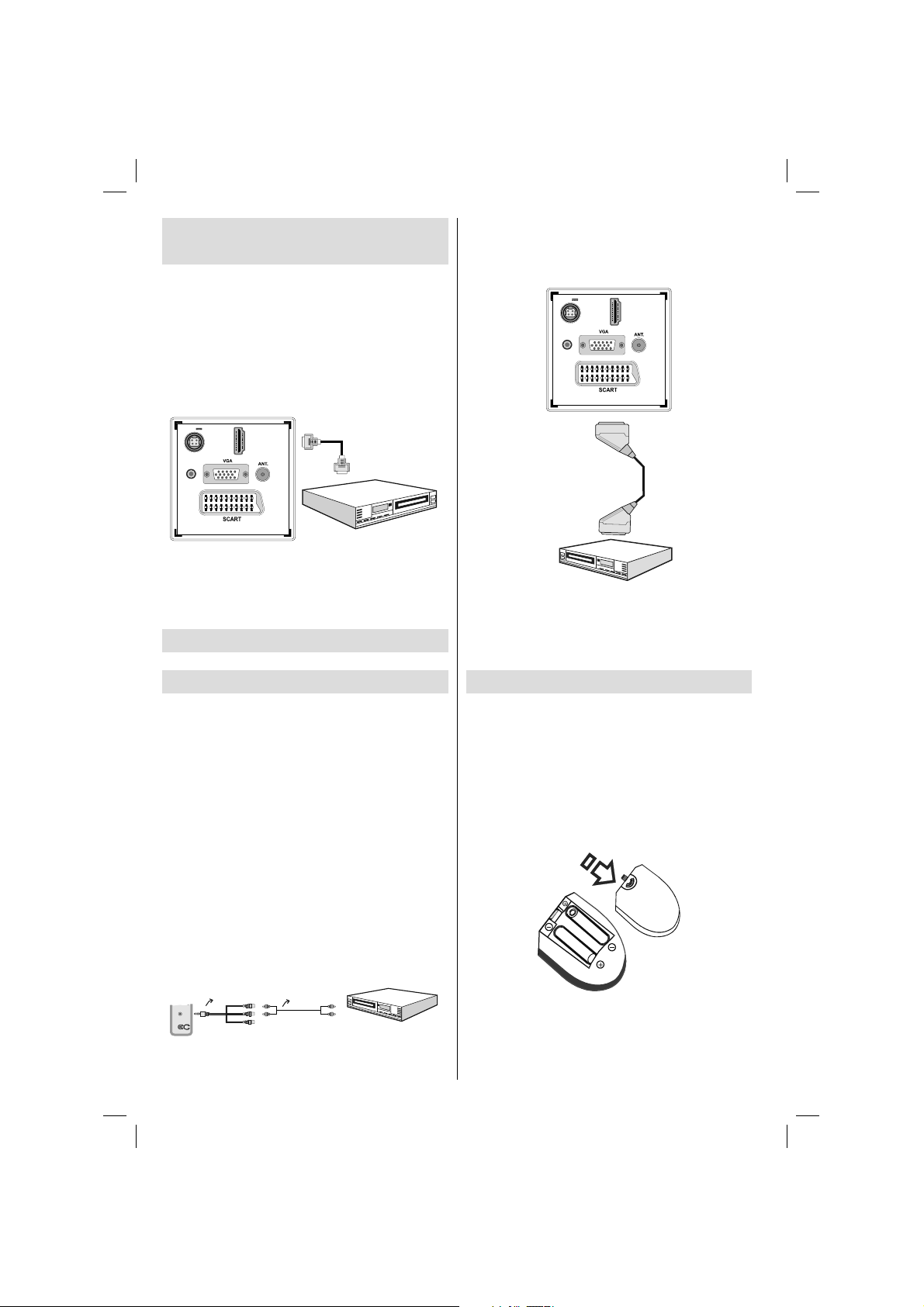
Een dvd-speler aansluiten via
HDMI
Raadpleeg de gebruikshandleiding van uw dvdspeler voor aanvullende informatie. Schakel zowel
het toestel als de tv uit vóór u een aansluiting tot
stand brengt.
Opmerking: Niet alle kabels die in de afbeelding worden
weergegeven, zijn bijgeleverd.
Indien uw DVD-speler een • HDMI-aansluiting heeft,
kunt u aansluiten via HDMI voor een betere video en
audio kwaliteit.
12V
SPDIF
Coax.OUT
DC IN
HDMI 1
HDMI kabel
(niet geleverd)
Wanneer de verbinding tot stand is gebracht, schakelt •
u over naar YPbPr-bron. Raadpleeg de Ingangselectie
sectie.
U mag ook via SCART aansluiten. •
12V
DC IN
SPDIF
Coax.OUT
Scart aansluiting
(Niet geleverd)
1
HDMI
DVD-speler
Wanneer u de dvd-speler hebt aangesloten zoals •
hierboven weergegeven, schakelt u over op de
aangesloten HDMI-bron. Zie de Ingangselectie
sectie voor meer informatie over het wijzigen van de
bronnen.
Een DVD-speler verbinden
via Component aansluitingen
(YPbPr) of scartkabel
Sommige dvd-spelers worden via COMPONENTE •
AANSLUITINGEN (YPbPr) verbonden. De YpbPr
kan enkel gebruikt worden als u een apparaat
aansluit met een YPbPr-uitgang via de PC-ingang
met YPbPr naar PC-kabel (De YPbPr-kabel wordt
niet geleverd).
Wanneer de verbinding tot stand is gebracht, •
schakelt u over naar YPbPr-bron. Raadpleeg
hiervoor het hoofdstuk “Selecteren van ingang”.
Gebruik de VGA/Component audiokabel om de •
geluidsverbinding in te schakelen. Voer eerst de
enkelvoudige stekker in van de kabel op de TV.
Daarna voert u de geluidskabel aansluitingen
van de DVD speler in het plurale deel van de
VGA/Component audio verbindingskabel (zie
onderstaande illustratie). De kleuren van de
aansluitingen moet overeenstemmen (ROOD &
WIT).
AV verbindingskabel
(geleverd)
SIDE AV
Audio geluidskabel
(niet geleverd)
Naar audio uitgangen
van dvd-speler.
Nederlands - 10 -
DVD-speler
Opmerking: Deze drie aansluitingssmethodes voeren
dezelfde functie uit maar met een verschillend
kwaliteitsniveau. Het is niet nodig een verbinding tot
stand te brengen via alle drie methoden.
Afstandsbediening
De batterijen plaatsen
Verwijder het deksel van het batterijvakje aan de •
achterzijde van de afstandsbediening door zachtjes
naar achter te trekken vanaf het gemarkeerde
deel.
Voer twee • AAA/R3 of gelijkwaardige batterijen in.
Let op de correcte polariteit (+/-) bij het invoeren
van de batterijen en breng het deksel van het
batterijcompartiment opnieuw aan.
Opmerking: Verwijder de batterijen uit de
afstandsbediening als u het gedurende een lange
periode niet zal gebruiken. Zo niet, kan dit schade
veroorzaken door lekkage van de batterijen. Het bereik
van de afstandsbediening is ongeveer 7m/23ft.
01_MB60_[NL]_(01-TV)_woypbpr_1900UK_IDTV_BRONZE17_19970WLED_MOBIL_10074327_50193867.indd 1001_MB60_[NL]_(01-TV)_woypbpr_1900UK_IDTV_BRONZE17_19970WLED_MOBIL_10074327_50193867.indd 10 20.07.2011 08:55:4320.07.2011 08:55:43
Page 12

In-/uitschakelen
De tv inschakelen
Uw Tv zal in twee stappen worden ingeschakeld:
Sluit de stroomtoevoer aan op het systeem. •
Maal Gebruik de AAN/UIT toets. Het stand-•
byindicatorlampje begint te branden.
De TV inschakelen vanuit stand-by modus:•
Druk op de “•
toets op de afstandsbediening of druk op de - of +
toets op de TV. De tv schakelt in.
Opmerking: Indien u de tv inschakelt met
PROGRAMME UP/DOWN (ZENDER OMHOOG/
OMLAAG)-toets van de afstandsbediening of op het
tv-toestel, zal de laatst weergegeven zender opnieuw
worden geselecteerd.
Op beide manieren kunt u de tv inschakelen.
De tv uitschakelen
Druk op “• ” de toets van de afstandsbediening
of de stand-by toets van de Tv, zodat de Tv naar
stand-by modus zal omschakelen.
Opmerking: Als u de TV hebt uitgeschakeld
van de stand-by-toets in de plaats van via de
afstandsbediening zal, de volgende maal dat u de
stand-by-toets indrukt, de TV inschakelen zonder
naar de stand-by modus te schakelen.
Om de TV volledig uit te schakelen, verwijdert u het •
netsnoer uit het stopcontact.
Selecteren van de ingang
Zodra u de externe systemen hebt aangesloten
op uw TV kunt u overschakelen naar verschillende
ingangbronnen. Druk achtereenvolgens op de
“SOURCE” toets van uw afstandsbediening om de
bronnen rechtstreeks te wijzigen.
Opmerking: De YPbPr-modus kan enkel gebruikt
worden als u een apparaat aansluit met een YPbPruitgang via de PC-ingang met YPbPr naar PC-kabel
(Niet geleverd).
” toets, P+ / P- of een numerieke
Nederlands - 11 -
Basisbedieningen
U kunt uw tv zowel met de afstandsbediening als
met de toetsen op het tv- toestel bedienen.
Bediening via de toetsen op het tv-toestel
Het hoofdscherm OSD kan niet weergegeven worden
met de bedieningstoetsen. De “+/-” toetsen dienen om
het volume te verhogen/verlagen. Zelfs als u andere
functies instelt voor deze toetsen werken de “+/-”
toetsen als standaard na een korte periode.
Het volume instellen
Druk een maal op de “• P/V/AV” toets en gebruik
daarna de “+/-” toetsen om het volume te verhogen
of te verlagen en een volumeniveauregelaar
(schuifregelaar) verschijnt op het scherm.Terwijl de
tv is ingeschakeld, kunt u de +/- toets gebruiken als
volume + of volume – als standaard.
Het programma selecteren
Druk een maal op de “• P/V/AV” toets en gebruik de
“+/-” toetsen om het volgende of vorige programma
te selecteren. Druk op “+/-” om het volgende of vorige
programma te selecteren.
De AV-modus
Houd de “• P/V/AV” toets ingedrukt, bron OSD verschijnt
na een aantal seconden.
Bediening via de afstandsbediening
De afstandbediening van uw tv is ontworpen •
om alle functies te besturen van het model dat u
geselecteerd hebt. De functies worden beschreven
in de volgorde van het menusysteem van uw tv.
Het volume instellen
Druk op de “• V+” toets om het volume te verhogen.
Druk op de “V-” toets om het volume te verlagen.
Een schuifregelaar voor het volumeniveau verschijnt
op het scherm.
Programmaselectie (Voorgaand of volgend
programma)
Druk op de “• P-” toets om het vorige programma te
selecteren.
Druk op de “• P+” toets om het volgende programma
te selecteren.
Het programma selecteren (directe
toegang)
Druk op de cijfertoetsen van de afstandsbediening •
om programma’s tussen 0 en 9 te selecteren.
De tv zal automatisch naar het geselecteerde
programma overschakelen. Om programma’s
tussen 10 en 99 te kiezen, drukt u achtereenvolgens
op de numerieke toetsen. Wanneer de indruktijd
voor het tweede cijfer verstreken is, wordt enkel
de zender die overeenstemt met het eerste
cijfer weergegeven. Druk rechtstreeks op het
01_MB60_[NL]_(01-TV)_woypbpr_1900UK_IDTV_BRONZE17_19970WLED_MOBIL_10074327_50193867.indd 1101_MB60_[NL]_(01-TV)_woypbpr_1900UK_IDTV_BRONZE17_19970WLED_MOBIL_10074327_50193867.indd 11 20.07.2011 08:55:4420.07.2011 08:55:44
Page 13
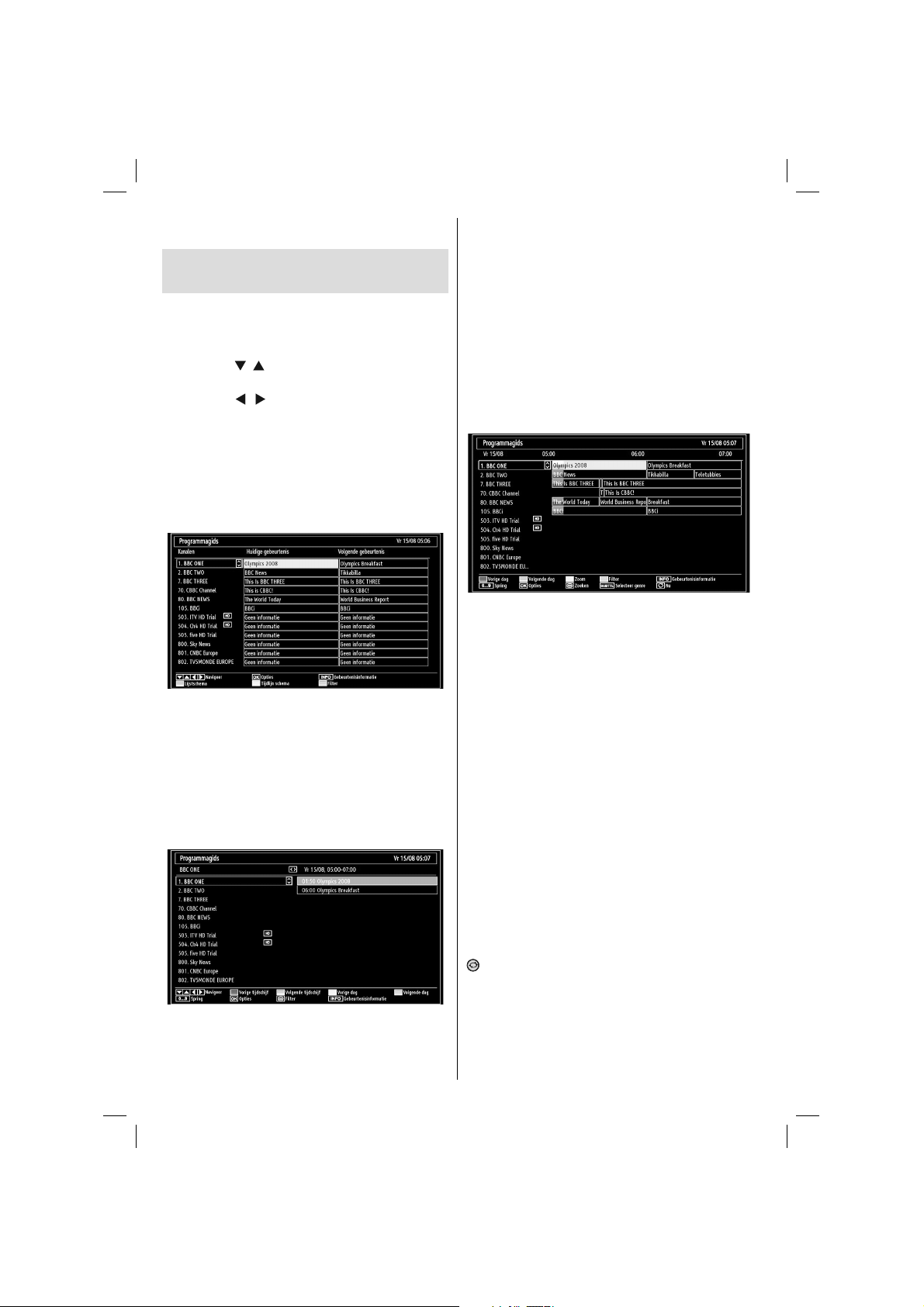
programmanummer om programma’s met een enkel
cijfer te herselecteren.
Elektronische Zendergids (EPG)
weergeven
U kunt de elektronische zendergids (EPG) weergeven
om informatie weer te geven over beschikbare
zenders. Om het EPG-menu weer te geven, drukt u
op de EPG toets op de afstandsbediening.
Druk op de “•
de zenders.
Druk op de “•
de zenderlijst.
EPG-menu geeft beschikbare informatie weer op alle •
zenders.
Merk op dat de gebeurtenisinformatie automatisch •
bijgewerkt wordt. Als er geen gebeurtenisinformatie
gegevens beschikbaar zijn voor zenders wordt EPG
weergegeven met blanco spaties.
OK (opties): Geen zenderopties weerd, inclusief de
“Zender selecteren” optie.
INFO (Gebeurtenisinformatie): Geeft de zenders in
detail weer.
Groene toets: Zenderschema wordt weergegeven
Geel toets: EPG-gegevens weergeven in
overeenstemming met tijdlijnschema
Blauwe toets (Filter): Geeft fi lteropties weer.
”/“ ” toetsen om te navigeren doorheen
”/“ ” toetsen om te navigeren doorheen
Geel toets (Vorige dag): Geeft de programma’s weer
van de vorige dag.
Blauwe toets (Volgende dag): Geeft de programma’s
weer van de volgende dag.
Numerieke toetsen (Spring): Springt naar de
voorkeurzender rechtstreeks via de numerieke
toetsen.
OK (opties): Geen zenderopties weerd, inclusief de
“Zender selecteren” optie.
Teksttoets (Filter): Geeft fi lteropties weer.
INFO (Gebeurtenisinformatie): Geeft de zenders in
detail weer.
Rode toets (Vorige dag): Geeft de programma’s weer
van de vorige dag.
Groene toets (Volgende dag): Geeft de programma’s
weer van de volgende dag.
Geel toets (Zoom): Breidt de zenderinformatie uit.
Blauwe toets (Filter): Geeft fi lteropties weer.
INFO (Gebeurtenisinformatie): Geeft de zenders in
detail weer.
Numerieke toetsen (Spring): Springt naar de
voorkeurzender rechtstreeks via de numerieke
toetsen.
OK (opties): Geen zenderopties weerd, inclusief de
“Zender selecteren” optie.
Tekst (Zoeken): Geeft “Gids zoeken” menu weer.
ONDERT: Druk op de SUBTITLE toets om het
Genre selecteren menu weer te geven. Gebruik deze
functie om de zendergids databank te doorzoeken
in overeenstemming met het genre. De beschikbare
informatie in de programmagids wordt doorzocht en
de resultaten die overeenstemmen met uw criteria
verschijnen in een lijst.
(Nu) : Geeft de huidige zender weer.
Rode toets (Vorige tijdschijf): Geeft de programma’s
weer van de vorige tijdschijf.
Groene toets (Volgende tijdschijf): Geeft de
programma’s weer van de volgende tijdschijf.
Nederlands - 12 -
01_MB60_[NL]_(01-TV)_woypbpr_1900UK_IDTV_BRONZE17_19970WLED_MOBIL_10074327_50193867.indd 1201_MB60_[NL]_(01-TV)_woypbpr_1900UK_IDTV_BRONZE17_19970WLED_MOBIL_10074327_50193867.indd 12 20.07.2011 08:55:4420.07.2011 08:55:44
Page 14
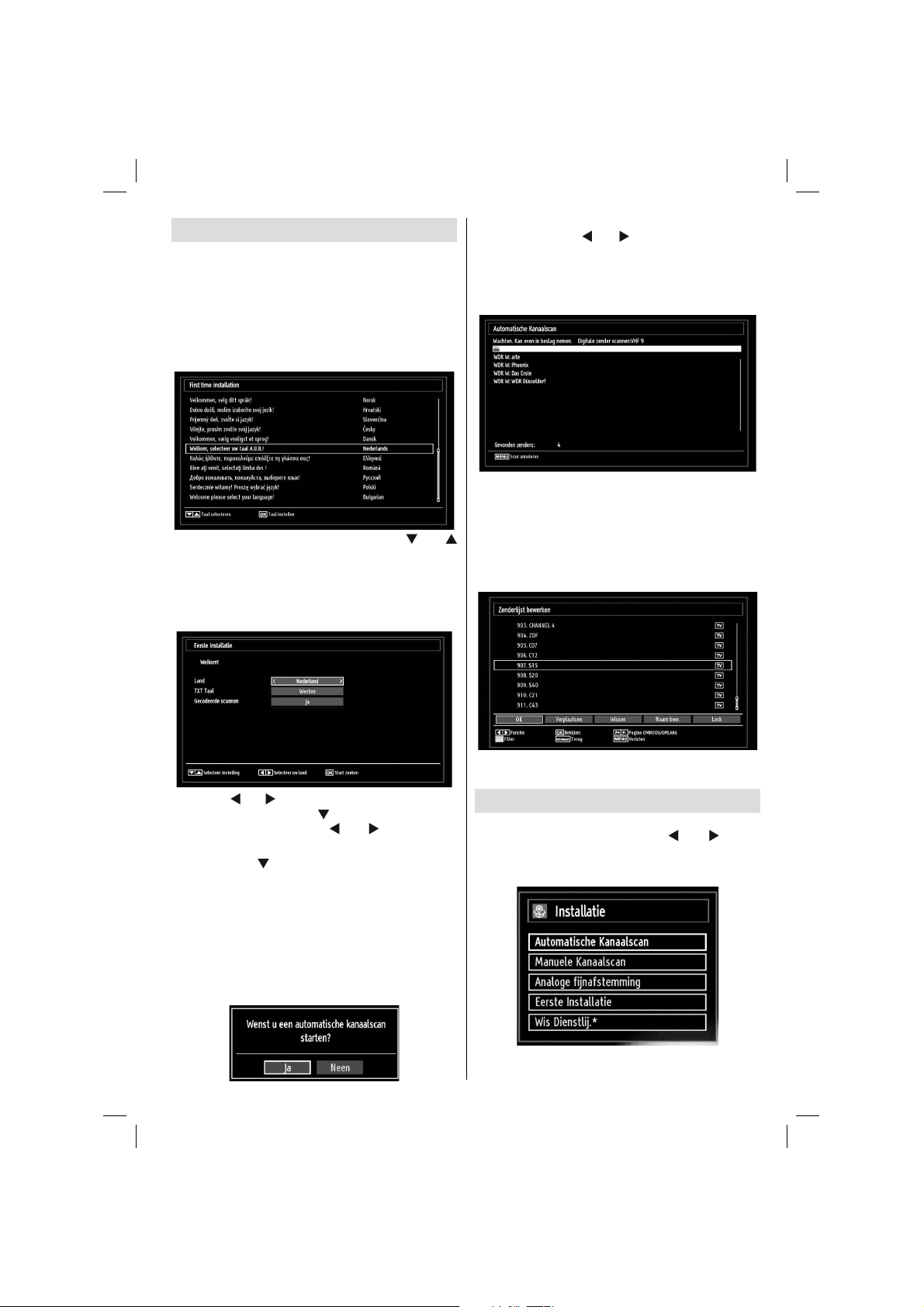
Eerste Installatie
BELANGRIJK: Zorg ervoor dat de antenne is
aangesloten en geen Algemene interface module
is ingevoerd voor u de TV inschakelt voor de
eerste installatie.
Wanneer u het tv-toestel voor de eerste maal •
gebruikt, zal een hulpprogramma u begeleiden bij
het installatieproces. Eerst verschijnt er een scherm
voor het selecteren van de taal:
Selecteer uw taal aan de hand van de “• ” of “
”-knoppen en druk vervolgens op de OK-knop om
te bevestigen en verder te gaan.
Nadat u de taal hebt geselecteerd, wordt het •
“Welkom!” scherm weergegeven, waar u de Land,
TXT Taal en Gecodeerde scannen.
Om de “Ja” of “Nee” optie te selecteren, maarkeert
u het item met de “
OK toets.
Daarna wordt het volgende OSD weergegeven op het
scherm en de digitale televisie zoekt digitale aardse
TV-uitzendingen.
Opmerking: Om te annuleren, drukt u op de “MENU”
-knop.
Nadat alle kanalen zijn opgeslagen, verschijnt een •
kanalenlijst op het scherm. Als u tevreden bent met
het sorteren van de zenders, in overeenstemming
met de LCN, kunt u “Ja” selecteren en daarna drukt
u op “OK”.
” of “ ” toetsen en druk op de
Druk op de • OK-knop om de kanalenlijst te verlaten
en tv te kijken.
Druk op “• ” of “ ” om het Land te selecteren dat u
wilt instellen en druk op “ ” om de TXT Taal optie
te markeren. Gebruik de “ ” of “ ” toets om de
gewenste Teleteksttaal te selecteren.
Druk op de “•
optie hebt ingesteld. Gecodeerde scannen zal
dan worden gemarkeerd. U kunt Gecodeerde
scanneninstellen als Ja als u gecodeerde zenders
wilt scannen. Daarna selecteert u de gewenste
Teleteksttaal.
Druk op de • OK toets op de afstandsbediening om
door te gaan, het volgende bericht verschijnt dan
op het scherm:
” toets nadat u de Teleteksttaal
Installatie
Druk op de “MENU” toets op de afstandsbediening
en selecteer Installatie met de “ ” of “ ” toets.
Druk op de OK toets en het volgende menuscherm
verschijnt.
Nederlands - 13 -
01_MB60_[NL]_(01-TV)_woypbpr_1900UK_IDTV_BRONZE17_19970WLED_MOBIL_10074327_50193867.indd 1301_MB60_[NL]_(01-TV)_woypbpr_1900UK_IDTV_BRONZE17_19970WLED_MOBIL_10074327_50193867.indd 13 20.07.2011 08:55:4520.07.2011 08:55:45
Page 15
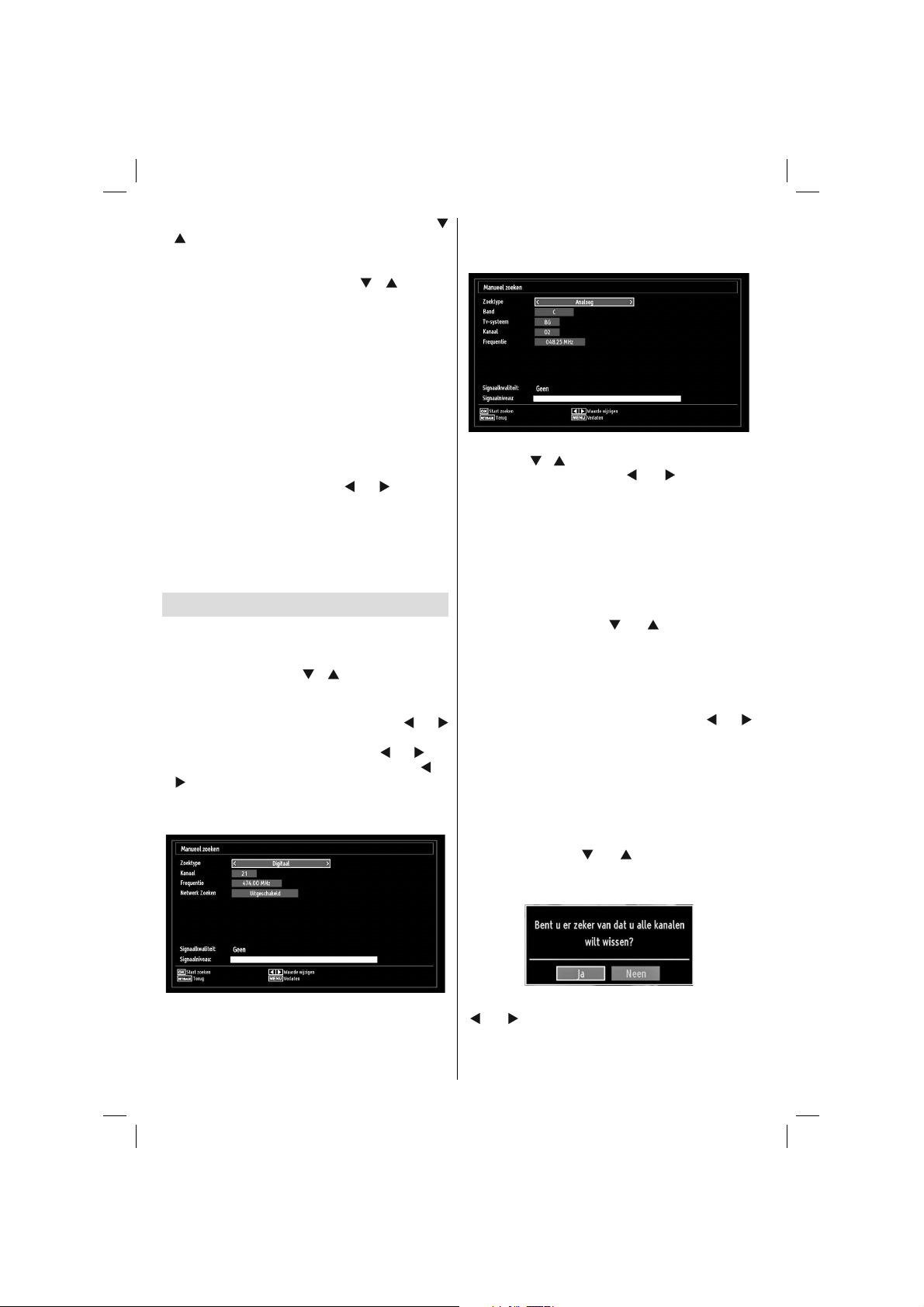
Selecteer de Automatische Kanaalscan met de “
”/“ ” toets en druk op de OK toets. Automatische
Kanaalscan scanopties wordt weergegeven. U kunt
Digitale antenne, Analoge of Digitale aards-Analoge
afstemming selecteren met de “
toetsen.
”/“ ” en OK
Bediening van het menu “Automatische
Kanaalscan”
Digitaal: Zoekt antenne DVB-zenders en slaat ze op.
Analoog: Zoekt analoge stations en slaagt ze op.
Volledig: Zoekt zowel analoge als antenne DVB-
zenders en slaat ze op.
Nadat u een automatische zoekoptie hebt •
geselecteert, drukt u op de OK-toets en vervolgens
verschijnt er een bevestigingsscherm. Om het
installatieproces te beginnen, selecteert u Ja - of
om te annuleren Nee - met de .“
vervolgens drukt u op de OK-knop.
Nadat het scantype werd geselecteerd, ingesteld en •
bevestigd, begint het installatieproces en beweegt
de voortgangsbalk. Druk op de “MENU” toets om
de procedure te annuleren. In dat geval worden de
gevonden kanalen niet opgeslagen.
” of “ ” -knop, en
Manuele tuning
TIP: Deze functie kan worden gebruikt voor het
opslagen van rechtstreekse uitzendingen.
In het installatiemenu selecteert u • Manuele
Kanaalscan met de “
Het optiescherm Manuele Kanaalscan wordt
weergegeven.
Selecteer het gewenste • Zoektype met de “
” -knop. De opties voor manueel zoeken zullen zich
dan automatisch aanpassen. Druk op “ ” of “ ” om
een optie te markeren en gebruik vervolgens “ ” of
“
” om de optie in te stellen. Om te annuleren, drukt
u op de “MENU”-knop.
Digitaal manueel zoeken
”/“ ” en OK-knoppen.
” of “
kunt u het multiplex of frequentie cijfer invoeren met de
numerieke toetsen en druk op OK om te zoeken.
Analoog manueel zoeken
Nadat u het analoog zoektype hebt geselecteerd,
kunt u de “
markeren. Druk vervolgens “
in te stellen.
Voer het zendernummer in of de frequentie met de
numerieke toetsen. Druk dan op OK om te zoeken.
Zodra de zender gevonden is, worden alle nieuwe
zenders opgeslagen die niet op de lijst staan
vermeld.
”/“ ” -knop drukken om een optie te
” of “ ” om de optie
Analoge fi jnafstemming
Selecteer • Analoge fijnafstemming in het
Installatiemenu met de “ ” of “ ” en OK toetsen.
Het scherm “Analoge fijnafstemming” wordt
weergegeven. De functie Analoge fi jnafstemming
is niet beschikbaar indien er geen analoge
kanalen, digitale kanalen en externe bronnen zijn
opgeslagen.
Druk op • OK om door te gaan. Gebruik de “
” toets om af te stemmen. Bij het beëindigen, drukt
u op OK.
” of “
Servicelijst wissen (*)
(*) Deze instelling is enkel zichtbaar wanneer de
Landoptie is ingesteld op Denenmarken, Zweden,
Noorwegen of Finland.
Gebruik deze instelling om de opgeslagen kanalen te
wissen. Druk op de “
Wissen te selecteren en druk dan op OK. De volgende
OSD zal dan op het scherm weergegeven worden
” of “ ” toets om Servicelijst
In de handmatige zenderscan wordt het cijfer van de
multiplex of frequentie handmatig ingevoerd en enkel
die multiplex of frequentie worden doorzocht voor de
zenders. Na selectie van het zoektype als Digitaal
Nederlands - 14 -
01_MB60_[NL]_(01-TV)_woypbpr_1900UK_IDTV_BRONZE17_19970WLED_MOBIL_10074327_50193867.indd 1401_MB60_[NL]_(01-TV)_woypbpr_1900UK_IDTV_BRONZE17_19970WLED_MOBIL_10074327_50193867.indd 14 20.07.2011 08:55:4620.07.2011 08:55:46
Druk OK om te annuleren. Selecteer Ja door op de
“ ” of “ ” toets te drukken en druk op OK om alle
kanalen te wissen.
Page 16
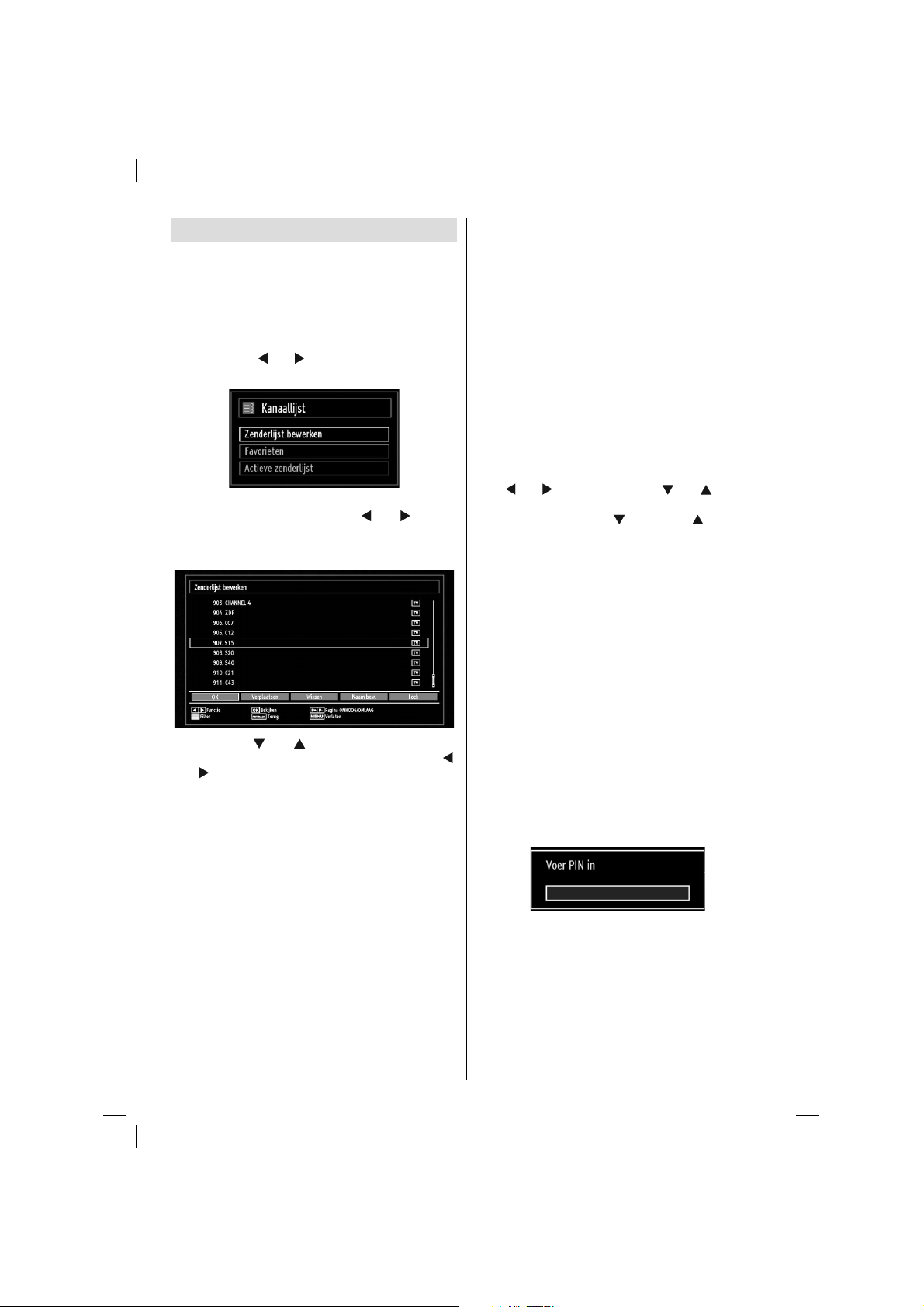
Zenders beheren - Kanalenlijst
Het tv-toestel sorteert alle opgeslagen zenders in
een kanalenlijst. Aan de hand van de opties van de
kanalenlijst, kunt u deze kanalenlijst bewerken, uw
favouriete kanalen instellen of de actieve kanalen
selecteren die u wenst op te nemen in de lijst.
Druk op de • “MENU” -toets om naar het hoofdmenu
te gaan. Selecteer nu de optie Kanalenlijst aan de
hand van de “
inhoud van het menu weer te geven.
Selecteer Zenderlijst bewerken om de opgeslagen
kanalen te beheren. Gebruik de “
toetsen om Zenderlijst bewerken te selecteren.
De kanalenlijst beheren
Druk op de “• ” of “ ” toetsen om het kanaal te
selecteren dat u wil bewerken. Druk op de “ ”
of “ ”-toetsen om een functie te selecteren in het
Kanalenlijst-menu.
Gebruik de • P+/P- toetsen om de pagina naar boven
of beneden te bewegen.
Druk op de • BLAUWE toets op de fi lteropties weer
te geven.
Druk op • “MENU” om het te verlaten.
Een kanaal verplaatsen
Selecteer eerste het gewenste kanaal. Selecteer •
de Verplaatsen optie in de zenderlijst en druk op
de OK toets.
Er verschijnt een menu Nummer bewerken. Voer •
het gewenste kanaalnummer in met de numerieke
toetsen op de afstandsbediening. Indier er al
een kanaal werd opgeslagen onder dat nummer,
verschijnt er een waarschuwingbericht. Selecteer Ja
indien u het kanaal wil verplaatsen en druk op OK.
Druk op • OK om door te gaan. Het geselecteerde
kanaal is nu verplaatst.
” of “ ” -knop. Druk op OK om de
” of “ ” en OK
Nederlands - 15 -
Een kanaal verwijderen
U kunt de GROENE toets indrukken om een tag te
plaatsen/verwijderen voor alle zenders; gebruik de
GEEL toets om een tag te plaatsen/verwijderen.
Selecteer het kanaal dat u wil verwijderen en •
selecteer de optie Wissen. Druk op OK om door
te gaan.
Een waarschuwingsmelding verschijnt. Selecteer •
Ja om de kanalen te verwijderen, druk op Nee om
het proces te annuleren. Druk op OK om door te
gaan.
De naam van een kanaal wijzigen
Selecteer het kanaal waarvan u de naam wil wijzigen •
en selecteer de optie Naam be.. Druk op OK om
door te gaan.
Verplaatst u zich naar het vorige/volgende teken met •
” of “ ” toetsen. Als u de “ ” of “ ” toetsen
de “
indrukt, schakelt u over op het volgende teken, bijv.
‘b’ teken wordt ‘a’ met “ ” of ‘c’ met “ ”. Als u op
de numerieke toetsen ‘0...9’ drukt, vervangt u het
gemarkeerde teken één voor één met de boven
de toets afgedrukte tekens iedere maal u op de
toets drukt.
Wanneer u klaar bent, drukt op • OK om de wijziging
op te slagen: Druk op “MENU” om de functie te
verlaten.
Een kanaal vergrendelen
U kunt de GROENE toets indrukken om een tag te
plaatsen/verwijderen voor alle zenders; gebruik de
GEEL toets om een tag te plaatsen/verwijderen bij
een zender.
Selecteer het kanaal dat u wil verwijderen en •
selecteer de optie Lock. Druk op OK om door te
gaan.
U wordt nu gevraagd om een persoonlijk •
identifi catienummer (PIN) voor ouderlijke controle
in te voeren. Het standaard PIN is ingesteld op
0000. Voer dit PIN in.
Om een kanaal te vergrendelen/ontgrendelen, •
drukt u op OK wanneer het gewenste kanaal
wordt gemarkeerd. Er verschijnt dan een
vergrendelingssymbool naast het geselecteerde
kanaal.
01_MB60_[NL]_(01-TV)_woypbpr_1900UK_IDTV_BRONZE17_19970WLED_MOBIL_10074327_50193867.indd 1501_MB60_[NL]_(01-TV)_woypbpr_1900UK_IDTV_BRONZE17_19970WLED_MOBIL_10074327_50193867.indd 15 20.07.2011 08:55:4820.07.2011 08:55:48
Page 17
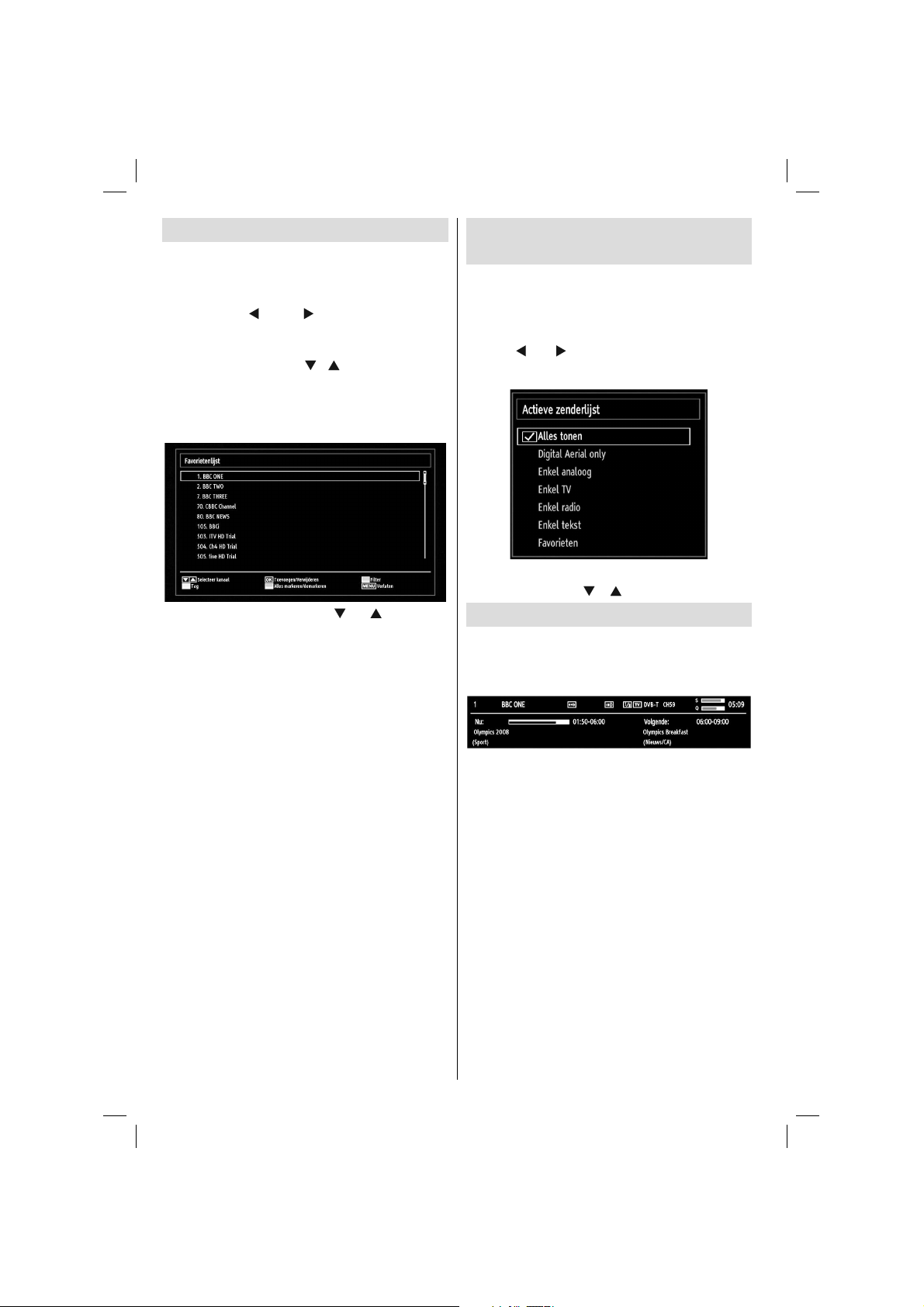
Zenders beheren - Favorieten
U kunt een lijst van uw favoriete programma’s
creëren.
Druk op de • “MENU”-toets om naar het hoofdmenu
te gaan. Selecteer nu de optie Kanalenlijst aan de
hand van de “
de inhoud van het menu weer te geven.
Selecteer • Favorieten om de lijst met uw favorieten
te creëren. Gebruik de “
om Favorieten te selecteren.
U kunt verschillende zenders als favorieten •
instellen zodat enkel doorheen de favoriete zenders
genavigeerd wordt.
Selecteer een kanaal met de “• ” of “ ” toets. Druk
op de OK -knop om de geselecteerde kanalen toe
te voegen aan uw favorietenlijst. Druk opnieuw op
de OK toets om te verwijderen.
Toetsfuncties
OK• : Een zender toevoegen/verwijderen.
GEEL• : Een tag plaatsen/verwijderen bij een
zender.
GROEN• : Een tag plaatsen/verwijderen bij alle
zenders.
BLAUW• : Geeft de fi lteropties weer.
” of de “ ” -knop. Druk op OK om
”/“ ” - en OK- knoppen
Zenders beheren - De
kanalenlijst sorteren
U kunt de uitzendingen selecteren die u in de
kanalenlijst wil opnemen. Om specifi eke soorten
van uitzendingen weer te geven, gebruikt u Instelling
Actieve zenderlijst.
Selecteer de Actieve zenderlijst in het Zenderlijstmenu
met de “
gaan.
U kunt nu een type van uitzending kiezen uit de lijst
aan de hand van de “ ” /“ ” - en OK-knoppen.
Informatie op het scherm
U kunt de “INFO” toets indrukken om de informatie
op het scherm weer te geven. Het informatievaandel
toont dan de details van het kanaal en van het huidige
programma.
Het informatievaandel biedt informatie over het
geselecteerde kanaal en het uitgezonden programma.
De naam van het kanaal wordt weergegeven,
samen met zijn kanalenlijstnummer. Tip: Niet
alle programma’s zenden dezelfde informatie uit.
Indien de naam en de tijd van het programma niet
beschikbaar zijn, zal het informatievaandel blanco
worden weergegeven.
Indien het geselecteerde kanaal vergrendeld is,
dient u de correcte viercijfercode in te voeren om de
zender te kunnen bekijken (standaardcode is 0000).
In dat geval verschijnt het bericht “Enter PIN” (PIN
invoeren):
” of “ ” toets. Druk op OK om door te
Nederlands - 16 -
01_MB60_[NL]_(01-TV)_woypbpr_1900UK_IDTV_BRONZE17_19970WLED_MOBIL_10074327_50193867.indd 1601_MB60_[NL]_(01-TV)_woypbpr_1900UK_IDTV_BRONZE17_19970WLED_MOBIL_10074327_50193867.indd 16 20.07.2011 08:55:4920.07.2011 08:55:49
Page 18
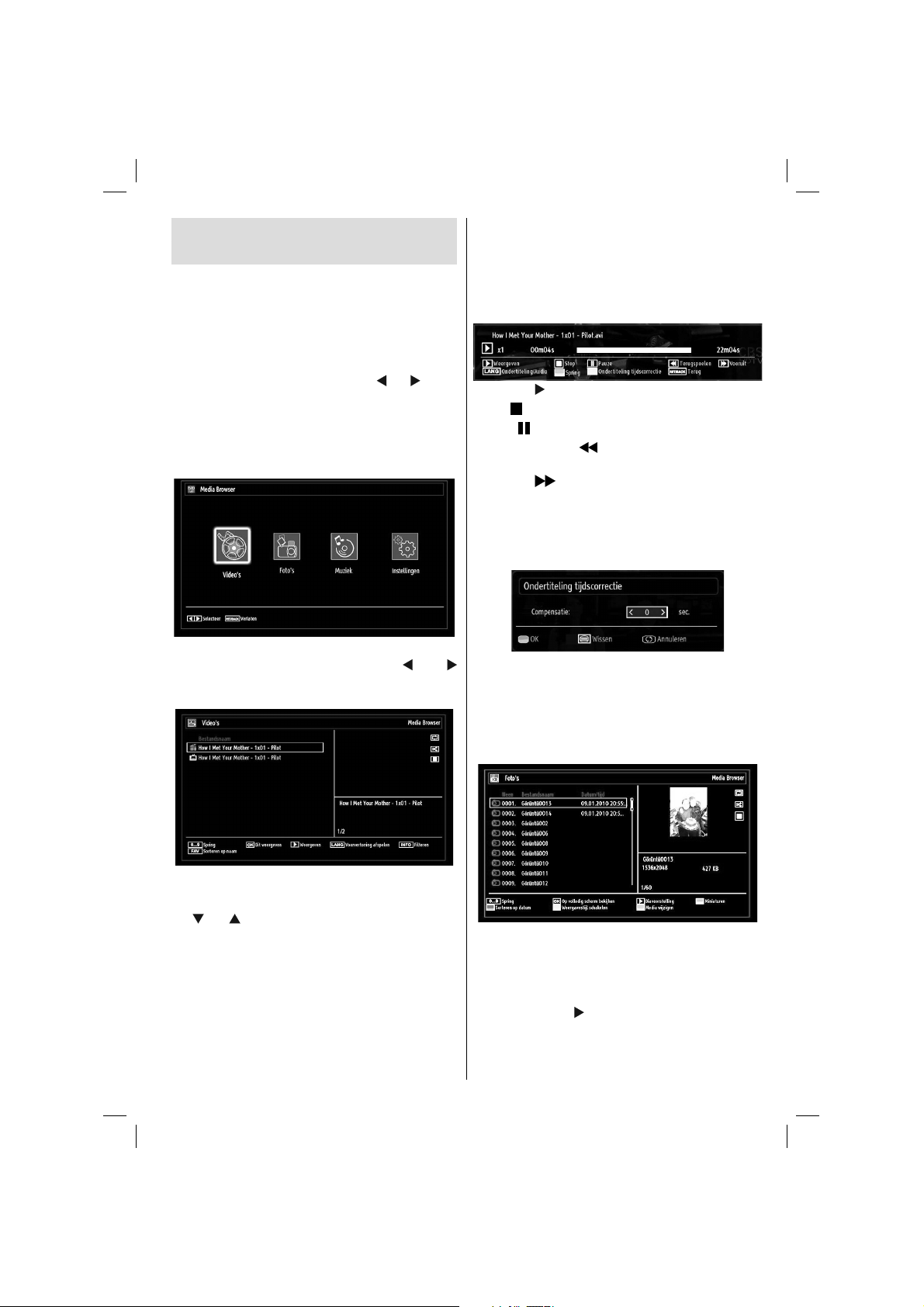
Media afspelen met media
browser
Indien het USB-geheugen niet herkend wordt na
het in-/uitschakelen of na de eerste installatie, dient
u eerst het USB-apparaat te verwijderen en het
tv-toestel uit te schakelen. Sluit daarna het USBapparaat opnieuw aan.
Om de Mediabrowser weer te geven, drukt u op de
“MENU” toets van de afstandsbediening en daarna
selecteert u de Mediabrowser met de “
Druk op OK om door te gaan. Het menu van Media
Browser zal worden weergegeven.
Ook, wanneer u USB-toestellen invoert, wordt
het media browser scherm automatisch
weergegeven:
U kunt de MP3- en video-bestanden weergeven vanop
een USB-geheugen. Selecteer met de “ ”- of “
”-knop de opties Video’s, Foto’s of Instellingen.
Video’s bekijken via USB
” of “ ” toets.
Afspelen (GROENE toets): Speelt alle mediabestanden
af die beginnen met de geselecteerde optie.
Taal (Voorbeeld afspelen): Speelt het geselecteerde
bestand af in een klein voorbeeldscherm.
INFO: Wijzigt de fi lteropties.
FAV: Sorteert de bestanden op naam.
Afspelen ( toets): Start de videoweergave.
Stop (
Pauze (
Terugspoelen (
achterwaarts.
Afspelen ( toets): Spoelt de video vlug verder.
Ondertiteling/Audio (LANG. taal): Stelt de ondertiteling/
het geluid in.
Geel: Opent het menu voor de tijdscorrectie van de
ondertiteling.
Door op de toets RETURN te drukken, schakelt u
terug naar het vorige menu.
knop): Stopt de videoweergave.
toets): Stopt de video tijdelijk.
toets): Spoelt de video
Foto’s bekijken via USB
Wanneer u de optie Foto’s selecteert, worden alle
beschikbare fotobestanden gefi lterd en vervolgens
op het scherm opgesomd.
Wanneer u in de optie Video’s selecteert, worden alle
beschikbare videobestanden gefi lterd en vervolgens
op het scherm weergegeven in een lijst. U kunt u met
de “ ” of “ ” -knop een videobestand selecteren en
op OK drukken om een video te bekijken. U kunt ook
een ondertitelingsbestand selecteren of deselecteren.
Het volgende menu wordt weergegeven terwijl een
videobestand wordt afgespeeld:
Springen (Numerieke toetsen): De TV verspringt
naar het bestand met de letter die u invoert via de
numerieke toetsen op uw afstandsbediening.
Dit afspelen (OK-toets): Speelt het geselecteerde
bestand af.
Nederlands - 17 -
01_MB60_[NL]_(01-TV)_woypbpr_1900UK_IDTV_BRONZE17_19970WLED_MOBIL_10074327_50193867.indd 1701_MB60_[NL]_(01-TV)_woypbpr_1900UK_IDTV_BRONZE17_19970WLED_MOBIL_10074327_50193867.indd 17 20.07.2011 08:55:4920.07.2011 08:55:49
0...9 (Springen) (numerieke toetsen): met de
numerieke toetsen springen naar het geselecteerde
bestand.
OK: Geeft de geselecteerde foto weer in volledig
scherm.
Diavoorstelling (
met alle foto’s.
GROENE toets: Geeft afbeelding weer in miniatuur.
RODE toets: Sorteert de bestanden per datum.
toets): Start de diavoorstelling
Page 19
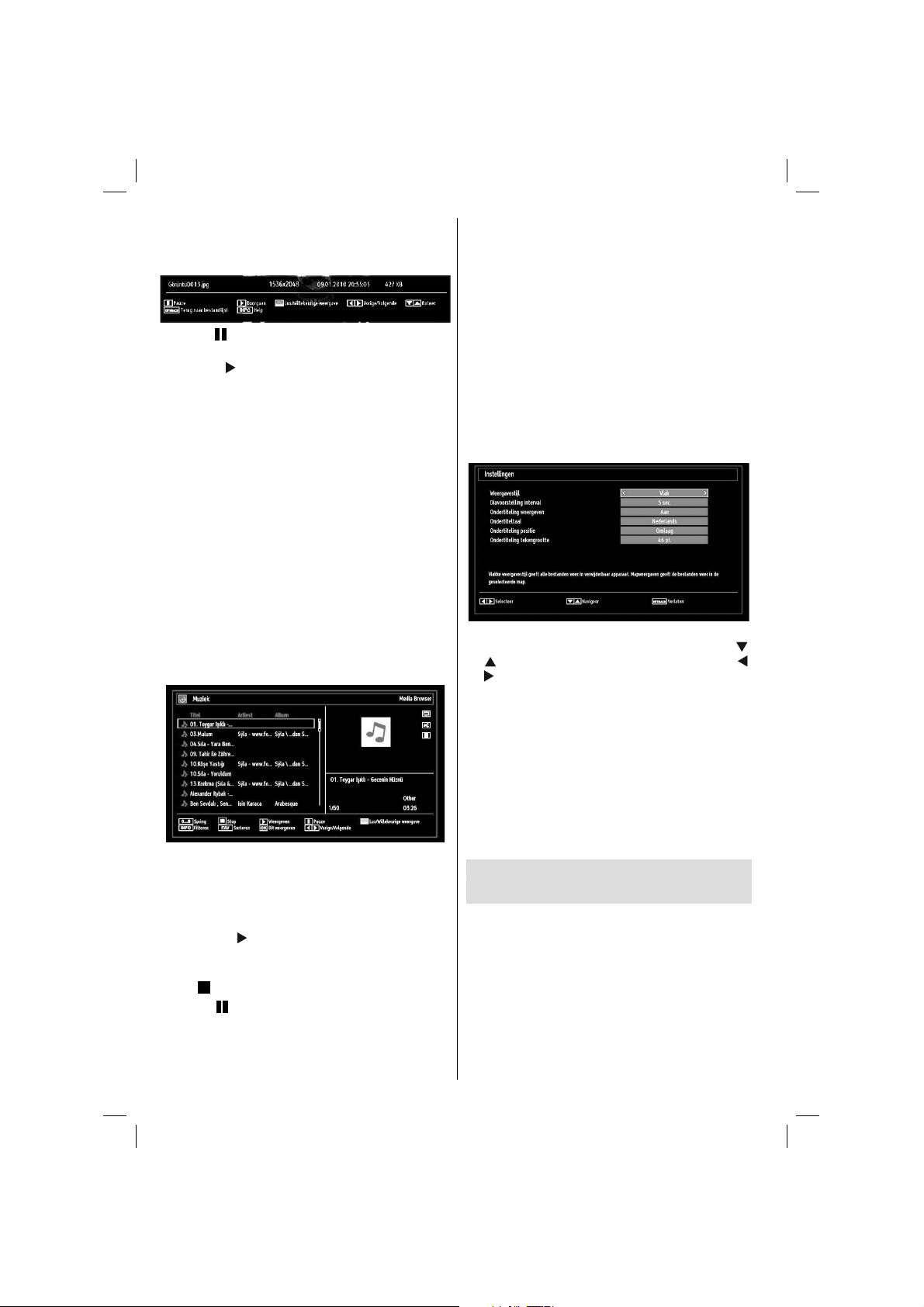
GELE toets: Omschakelen tussen weergavestijlen.
BLAUWE toets: Wijzigt het mediatype.
Opties voor de diavoorstelling
Pauze ( toets): De diavoorstelling tijdelijk
Doorgaan (
Vorige/Volgende (links/rechts toetsen): Springen
naar het vorige of volgende bestand in de
diavoorstelling.
Roteren (omhoog/omlaag-toetsen): De afbeelding
roteren met de omhoog/omlaag-toetsen.
Lus/Willekeurig (GROENE toets): Eénmaal drukken
om de lus te deactiveren Opnieuw drukken om zowel
Lus als Willekeurig te deactiveren. Een derdemaal
drukken om enkel Willekeurig te activeren. Een
vierdemaal drukken om beide opties te activeren. U
kunt aan de veranderde pictogrammen zien welke
functies zijn gedeactiveerd.
RETURN: Terug naar de bestandlijst.
INFO: Geeft het help-scherm weer.
stopzetten.
toets): De diavoorstelling doorzetten.
Muziek weergeven via USB
Wanneer u de optie Muziek selecteert, worden alle
beschikbare audiobestanden gefi lterd en vervolgens
op het scherm opgesomd.
0..9 (Numerieke toetsen): De TV verspringt naar het
bestand met de letter die u invoert via de numerieke
toetsen op uw afstandsbediening.
Dit Weergeven (OK toets): Speelt het geselecteerde
bestand af.
Weergeven (
in de map af, met als eerste het geselecteerde
bestand.
Stop (
Pauze (
Vorige/Volgende (links/rechts toetsen): Springt
naar het vorige of volgende bestand.
toets): Speelt alle mediabestanden
toets): Stopt de videoweergave.
toets): Onderbreekt tijdelijk het
geselecteerde nummer.
FAV: Sorteert bestanden per titel, artiest of album.
Opmerking: Als de weergavestijl wordt ingesteld op
Map in de Mediabrowser instellingen wordt de Muziek
map weergegeven zoals gesorteerd en de bestanden
moeten niet opnieuw worden gesorteerd door de FAV
toets in te drukken.
INFO: Wijzigt fi lteropties.
Lus/Willekeurige weergave (blauwe toets):
Eénmaal drukken om de lus te deactiveren Opnieuw
drukken om zowel Lus als Willekeurig te deactiveren.
Een derdemaal drukken om enkel Willekeurig te
activeren. Een vierdemaal drukken om beide opties
te activeren. U kunt aan de veranderde pictogrammen
zien welke functies zijn gedeactiveerd.
Media browser instellingen
U kunt de voorkeuren van uw Media Browser instellen
aan de hand van de Instellingsdialoog. Druk op “
of “ ” om het item te markeren en gebruik dan “ ”
of “ ” om in te stellen.
Weergavestijl: Stelt de standaard navigatiemodus
in.
Diavoorstelling interval: Stelt de intervaltijd voor de
diavoorstelling in.
Ondertiteling weergeven: Stelt de voorkeuren voor
ondertitelingsactivering in.
Ondertiteling positie: Stelt de positie van de
ondertiteling in (boven of onder).
Ondertiteling tekengrootte: Stelt de lettergrootte
van de ondertiteling in (max. 54pt).
Het beeldformaat instellen:
Beeldformaat
U kunt de beeldverhouding (beeldgrootte) van de •
tv wijzigen om het beeld in verschillende zoommodi
te bekijken.
Druk herhaaldelijk of de • “SCREEN”- knop om het
formaat van het beeld te wijzigen. De beschikbare
zoommodi worden onderaan weergegeven.
Auto
Wanneer AUTO geselecteerd is, wordt de breedtehoogte verhouding aangepast door de informatie
”
Nederlands - 18 -
01_MB60_[NL]_(01-TV)_woypbpr_1900UK_IDTV_BRONZE17_19970WLED_MOBIL_10074327_50193867.indd 1801_MB60_[NL]_(01-TV)_woypbpr_1900UK_IDTV_BRONZE17_19970WLED_MOBIL_10074327_50193867.indd 18 20.07.2011 08:55:5020.07.2011 08:55:50
Page 20
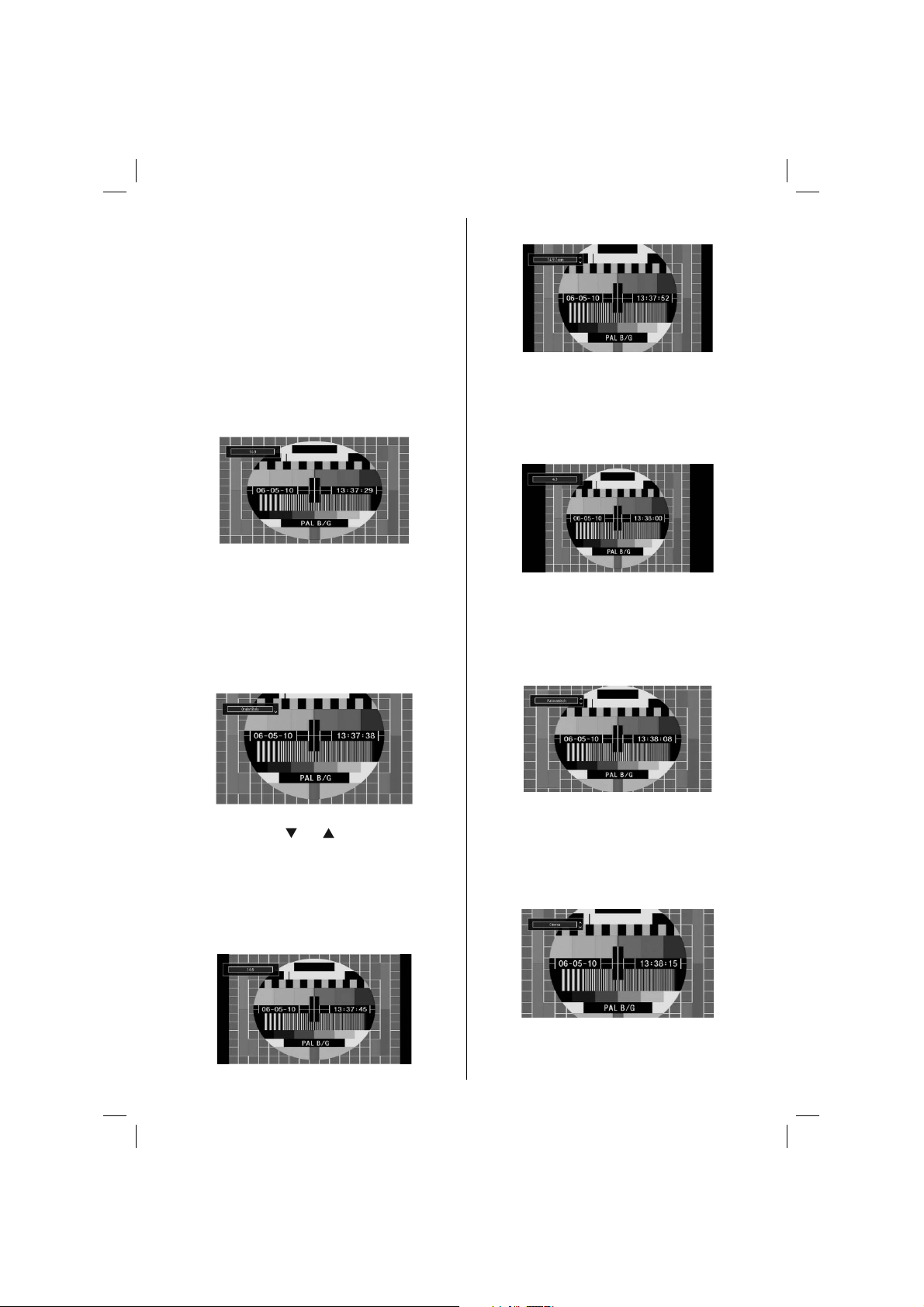
geleverd door de geselecteerde bron (indien
beschikbaar).
Het formaat weergegeven in de AUTO modus is
volledig onafhankelijk van de WSS-informatie die kan
worden omvat in het uitzendingsignaal of het signaal
van een extern apparaat.
Opmerking: De AUTO modus is niet beschikbaar in
de FAV, SCART en TV-bronnen.
16:9
Hierdoor worden de rechter- en linkerzijden van
een normaal beeld (4:3 breedte-lengteverhouding)
gelijkmatig uitgestrekt om het volledige brede
televisiescherm te vullen.
Voor beelden met een 16:9 breedte-lengteverhouding •
die in een normaal formaat (4:3 breedtelengteverhouding) werden samengedrukt, gebruikt
u de 16:9 modus om de afbeelding te herstellen naar
de oorspronkelijke vorm.
Ondertitels
Dit zoomt het brede beeld (16:9 beeldverhouding) met
ondertiteling uit naar het volledige scherm.
14:9 Zoom
Deze optie zoomt in op het 14:9 beeld.
4:3
Gebruik deze optie om een normaal beeld (4:3
beeldverhouding) weer te geven - dit is de
oorspronkelijke grootte.
Panoramisch
Hierdoor worden de rechter- en linkerzijden van een
normaal beeld (4:3 beeldverhouding) gelijkmatig
uitgerekt om het tv- scherm te vullen zonder dat de
afbeelding onnatuurlijk overkomt.
Opmerking: U kunt het beeld omhoog of omlaag
bewegen met de “ ” / “ ” toetsen, indien de
beeldzoom is ingesteld als Panoramisch, 14:9,
Cinema of Ondertiteling.
14:9
Hiermee zoomt u het brede beeld (14:9
beeldverhouding) uit naar de bovenste en onderste
limieten van het scherm.
Nederlands - 19 -
01_MB60_[NL]_(01-TV)_woypbpr_1900UK_IDTV_BRONZE17_19970WLED_MOBIL_10074327_50193867.indd 1901_MB60_[NL]_(01-TV)_woypbpr_1900UK_IDTV_BRONZE17_19970WLED_MOBIL_10074327_50193867.indd 19 20.07.2011 08:55:5020.07.2011 08:55:50
De boven- en onderzijde van het beeld worden lichtjes
bijgesneden.
Bioscoop
Dit zoomt het brede beeld (16:9 beeldverhouding) uit
naar het volledige scherm.
Page 21
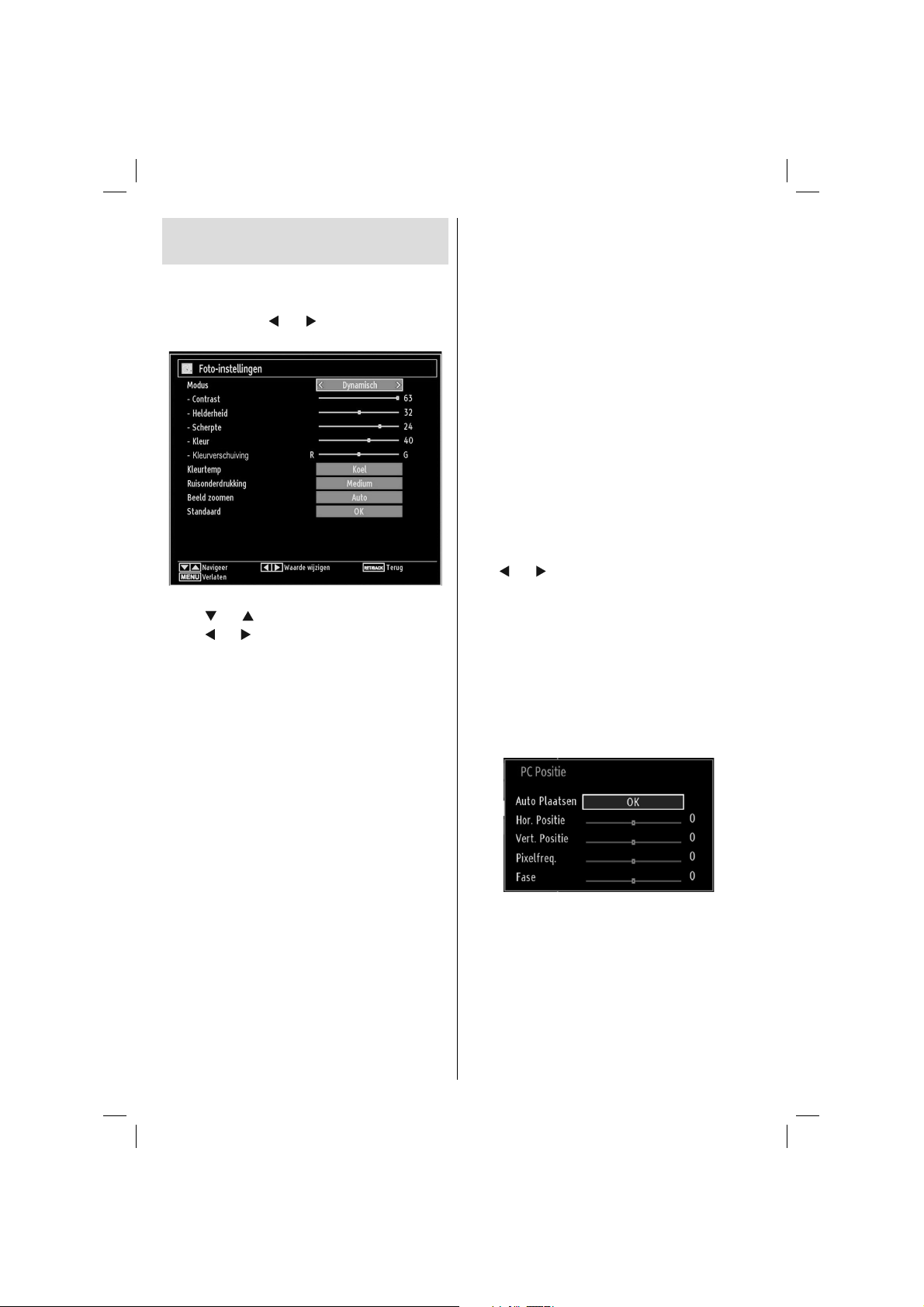
Afbeeldinginstellingen
confi gureren
U kunt verschillende gedetailleerde beeldinstellingen
gebruiken.
Druk op de “MENU” toets en selecteer het Afbeelding
pictogram met de “
toegang te krijgen tot het menu Foto-instellingen.
Menuopties voor beeldinstelling bedienen
Druk “• ” of “ ” om een item te selecteren.
” of “ ” om een item te selecteren.
Druk “•
Druk op • “MENU” om het te verlaten.
Menuopties voor beeldinstelling
Modus: Voor uw weergavevereisten kunt u de
desbetreffende modusoptie instellen. De beeldmodus
kan worden ingesteld op een van deze opties:
Cinema,Spel,Dynamisch en Natuurlijk.
Contrast: Om het contrast tussen donker en licht van
het scherm in te stellen.
Helderheid: Om de helderheid van het scherm in
te stellen.
Scherpte: Om de scherpte van de objecten op het
scherm in te stellen.
Kleur: Om de kleurwaarden in te stellen.
Colour Shift (Kleurverschuiving): Pas de gewenste
kleurtoon aan.
Kleurtemp: Om de kleurtoon in te stellen.
Het instellen van de optie Koel, geeft witte kleuren
een blauwe accentuering.
Voor normale kleuren, selecteert u de optie
Normaal.
De optie Warm geeft witte kleuren een rode
accentuering.
Ruisonderdrukking: Indien het uitzendsignaal
zwak is en het beeld ruis bevat, kunt u de
ruisdempingsinstelling gebruiken om de ruis te
” of “ ” toets. Druk op OK om
Nederlands - 20 -
onderdrukken. De ruisdemping kan worden ingesteld
op een van deze opties: Laag, Medium, Hoog of
Uit.
Game Mode (Spelmodus): Wanneer de spelmodus
ingeschakeld is, worden specifi eke instellingen voor
de spelmodus, die geoptimaliseerd zijn voor betere
videokwaliteit, geladen.
Opmerking: Wanneer de spelmodus geactiveerd is,
zijn sommige opties in het menu Beeldinstelling niet
beschikbaar.
Beeld Zoomen:Stelt de afbeelding grootte in op
Auto,16:9, Ondertitels,14:9, 14:9 Zoom, 4:3, Panoramisch
of Cinema.
Standaard: Om het beeldformaat terug op de
fabrieksmatige standaardinstelling te zetten.
In VGA (pc)-modus, zijn sommige opties in het menu
Beeld niet beschikbaar. In plaats daarvan worden in
pc-modus de VGA-modusinstellingen toegevoegd
aan Beeldinstelling.
PC beeldmenu instellen
Ga als volgt te werk om PC-beelditems af te stellen:
Druk “
” of “ ” toets om het Afbeelding pictogram te
selecteren. Beeldmenu verschijnt op het scherm.
Contrast, Helderheid, Kleur, Kleurtemp en Beeld
Zoomen instellingen in dit menu zijn identiek aan
instellingen gedefi nieerd in het TV-beeld menu onder
“Hoofdmenu systeem”.
Geluid,Instellingen en Bronnen instellingen zijn identiek
aan de instellingen beschreven in het hoofdmenu
systeem.
Pc-positie: Om het menu voor pc-positie weer te
geven.
Auto Plaatsen: Optimaliseert het scherm automatisch.
Druk op OK om te selecteren.
Hor. Positie: Dit verschuift het beeld horizontaal naar
de rechter-of linkerzijde van het scherm.
Vert. Positie: Dit verschuift het beeld verticaal naar
de boven- of onderzijde van het scherm.
Pixelfreq.: Dit corrigeert de storingen die zich
voordoen als verticale banden in presentaties met een
hoog aantal pixels zoals rekenbladen, paragrafen of
tekst in kleinere lettertypen.
01_MB60_[NL]_(01-TV)_woypbpr_1900UK_IDTV_BRONZE17_19970WLED_MOBIL_10074327_50193867.indd 2001_MB60_[NL]_(01-TV)_woypbpr_1900UK_IDTV_BRONZE17_19970WLED_MOBIL_10074327_50193867.indd 20 20.07.2011 08:55:5120.07.2011 08:55:51
Page 22
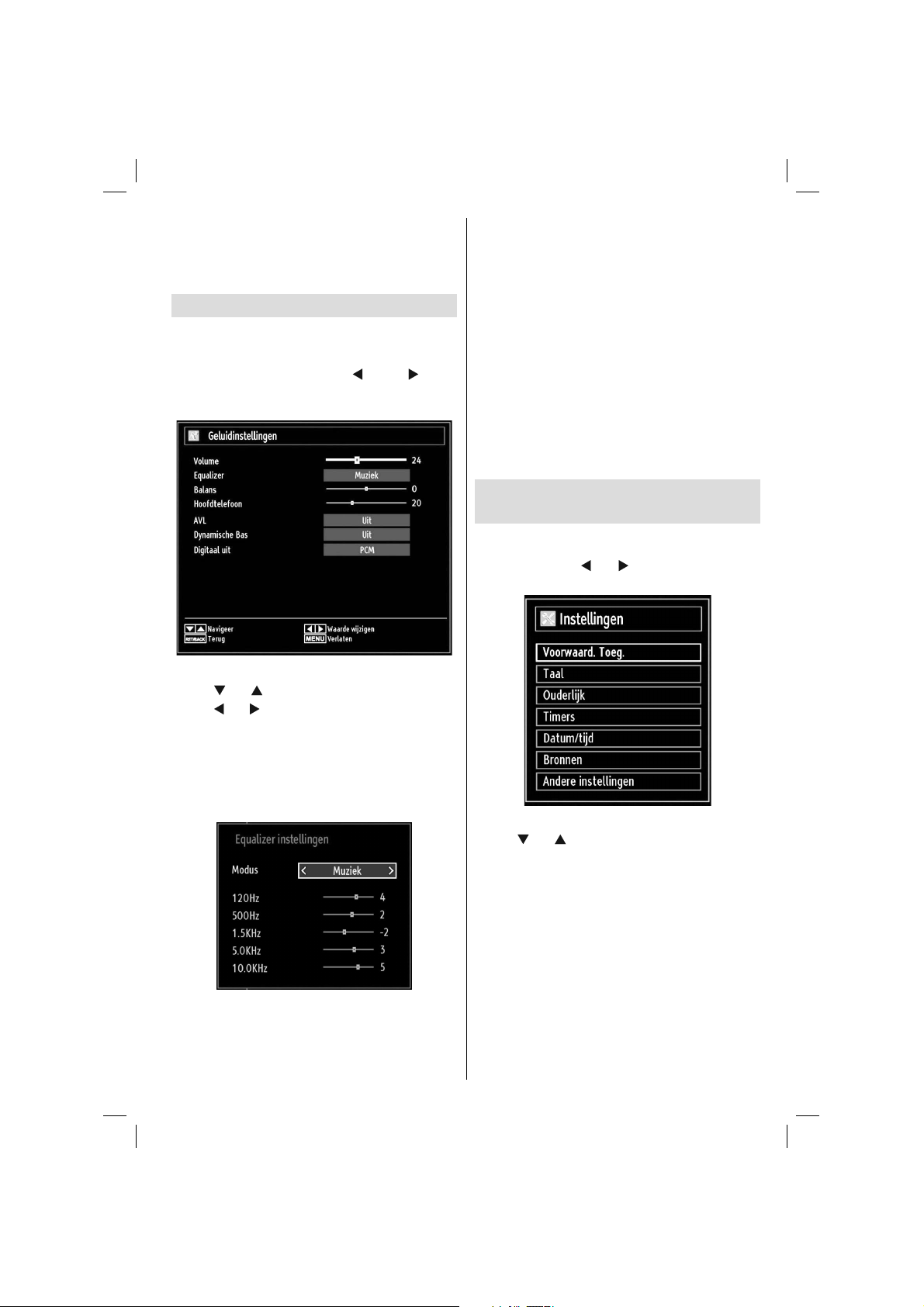
Fase: Afhankelijk van de resolutie en de scanfrequentie
die u instelt op het tv-toestel kan een onzuiver beeld
op het scherm verschijnen. In dat geval kunt u deze
functie gebruiken om een zuiver beeld te ontvangen
via de proefondervindelijke methode.
Geluidsinstellingen confi gureren
U kunt de geluidsinstellingen naar wens
confi gureren.
Druk op de “MENU”-knop en selecteer het eerste
pictogram aan de hand van de “
Druk op OK om toegang te krijgen tot het menu
‘Geluidsinstellingen’.
Menuopties voor geluidsinstelling
Druk “• ” of “ ” om een item te selecteren.
” of “ ” om een item te selecteren.
Druk “•
Druk op • “MENU” om het te verlaten.
Menuopties voor geluidsinstelling
Volume: Past het volumeniveau aan.
Equalizer: Druk op OK om toegang te krijgen tot het
submenu ‘Equalizer’.
In het equalizermenu, kan de voorinstelling gewijzigd
worden in Muziek, Film, Spraak, Vlak, Klassiek en
Gebruiker. Druk op de “MENU” toets om terug te
keren naar het vorige menu.
” of de “ ”-knop.
Nederlands - 21 -
Opmerking: De equalizerinstellingen kunnen
uitsluitend gewijzigd worden wanneer de Equalizer
modus op Gebruiker staat.
Balans: Deze instelling wordt gebruikt om de linkse
of rechtse luidspreker meer te benadrukken.
Hoofdtelefoon: Stelt het geluidsvolume van de
hoofdtelefoon in.
AVL : De automatische volumebegrenzing (Automatic
Volume Limiting) past het geluid aan om een
vast uitvoerniveau tussen programma’s te krijgen
(bjvoorbeeld, het volumeniveau van reclame is
geneigd luider te zijn dan dat van programma’s).
Dynamische Bas: Deze functie wordt gebruikt om het
baseffect van het tv-toestel te verhogen.
Digitaal uit: Om het type van digitale audiouitgang
in te stellen.
De instellingen van uw tv
confi gureren
U kunt de instellingen gedetailleerd confi gureren.
Druk op de “MENU” toets en selecteer het Instellingen
pictogram met de “
toegang te krijgen tot het menu ‘Instellingen’.
Menuopties voor Instellingen
Druk “• ” of “ ” om een item te selecteren.
Druk op • OK om een item te selecteren.
Druk op • “MENU” om het te verlaten.
Instellingsmenu
Voorwaard. Toeg.: Bestuurt modules met
voorwaardelijke toegang indien aanwezig.
Taal: Confi gureert taalinstellingen.
Ouderlijk: Confi gureert de instellingen van ouderlijk
toezicht.
Timers: Stelt de timers in voor bepaalde
programma’s.
Datum/tijd: Stelt datum en tijd in.
Bronnen: Activeert of deactiveert bepaalde
bronopties.
” of “ ” toets. Druk op OK om
01_MB60_[NL]_(01-TV)_woypbpr_1900UK_IDTV_BRONZE17_19970WLED_MOBIL_10074327_50193867.indd 2101_MB60_[NL]_(01-TV)_woypbpr_1900UK_IDTV_BRONZE17_19970WLED_MOBIL_10074327_50193867.indd 21 20.07.2011 08:55:5220.07.2011 08:55:52
Page 23
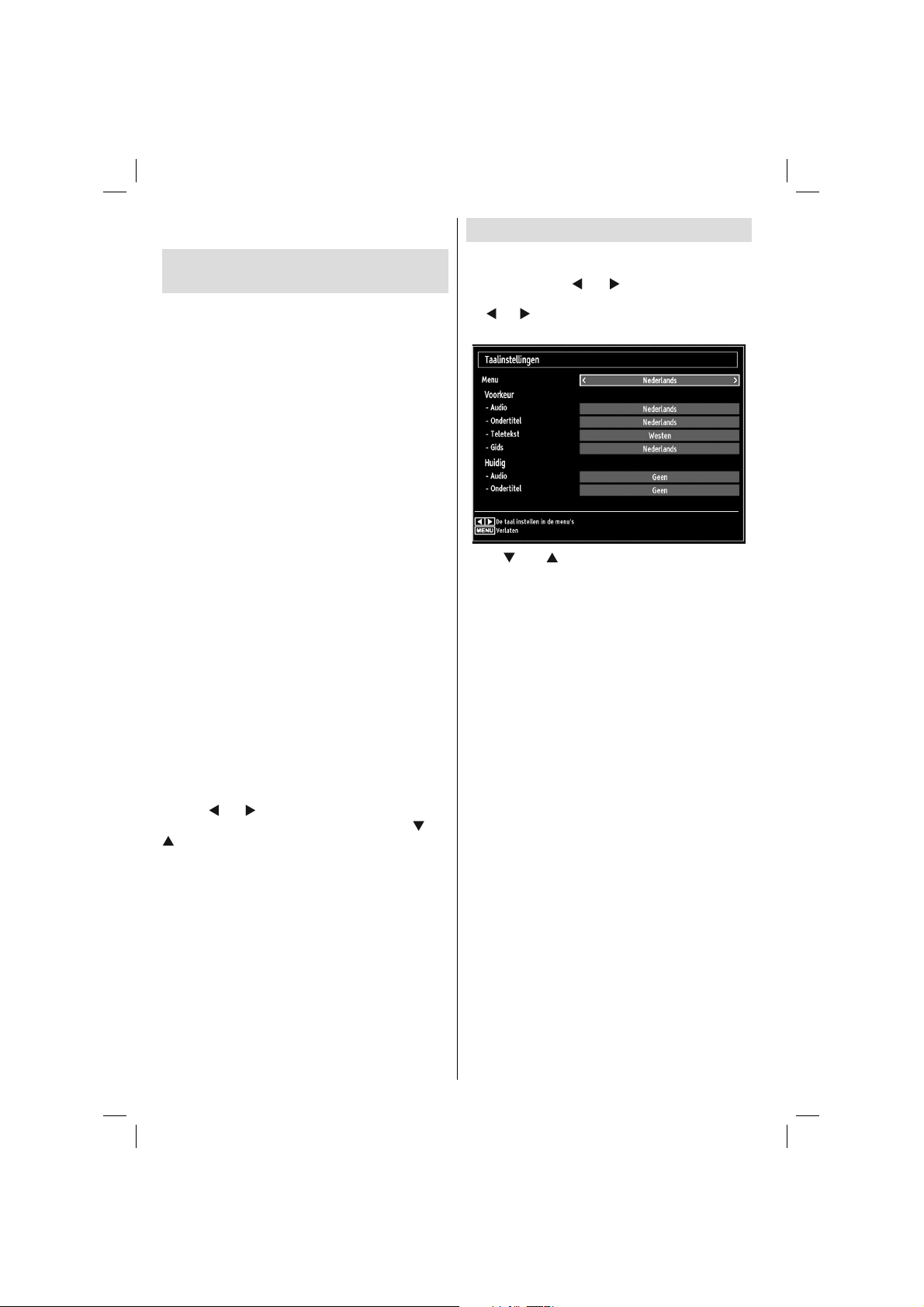
Andere instellingen: Geeft de andere instellingsopties
voor het tv-toestel weer.
Een module met voorwaardelijke
toegang gebruiken
BELANGRIJK: Verwijder of voeg de CI module
enkel in wanneer de tv UITGESCHAKELD is.
Om bepaalde digitale kanalen te bekijken, is een •
module met voorwaardelijke toegang (een CAM,
‘Conditional Access Module’) eventueel vereist.
Deze module dient dan in de CI-sleuf van uw tv te
worden aangesloten.
Vraag de voorwaardelijk toegangsmodule (CAM) en •
de weergavekaart aan door zich te abonneren voor
betaal-tv, en voer dan deze in de televisie aan de
hand van volgende procedure.
Voer de CAM in, en steek daarna de weergavekaart •
in de sleuf in de terminal aan de acherkant van
de tv.
De CAM dient correct te worden ingevoerd, ze kan •
niet volledig ingevoerd worden aan de verkeerde
kant. De CTM of de tv-terminal kunnen beschadigd
worden als de CTM met te veel kracht ingevoerd
wordt.
Sluit de tv aan op het elektrisch netwerk, schakel het
toestel aan en wacht even tot de kaart geactiveerd
wordt.
Indien geen module ingevoerd is, verschijnt “• Geen
alg. interface module gedetect.” op het scherm.
Voor details over de instellingen raadpleegt u de •
handleiding van de module.
Het menu Voorwaardelijke toegang
weergeven (*)
(*) Deze instellingen kunnen verschillen afhankelijk
van de serviceprovider.
Druk op de “MENU” toets en selecteer het pictogram
met de “
krijgen tot het menu ‘Instellingen’. Gebruik de “ ” of “
en druk op OK om het menu weer te geven.
” of “ ” toets. Druk op OK om toegang te
” -knop om Voorwaardelijke toegang te selecteren
Taalvoorkeuren confi gureren
Met dit menu kunt u de taalopties instellen.
Druk op de “MENU” toets en selecteer het vijfde
pictogram met de “
toegang te krijgen tot het menu ‘Instellingen’. Gebruik
” of “ ” -knop om Taal te selecteren en druk dan
de “
op OK om verder te gaan:
Druk “ ” of “ ” om een item te selecteren. De
instellingen worden automatisch opgeslagen.
Menu: geeft de taal van het systeem weer.
Voorkeur
Deze instellingen worden gebruikt, indien beschikbaar.
Zo niet worden de huidige instellingen gebruikt.
Audio• : Om de voorkeurstaal voor het geluid in te
stellen.
Ondertitel• : Om de taal van de ondertiteling in te
stellen. De ondertiteling wordt weergegeven in de
geselecteerde taal.
Teletekst• : Om de taal van de teletekst in te stellen.
Gids• : Stelt de voorkeur Gidstaal in.
Huidig (*)
(*) Deze instellingen kunnen worden veranderd
wanneer de uitzender dit ondersteunt. Zo niet, kunnen
de instellingen niet worden veranderd.
Audio• : Wijzigt de audiotaal voor het huidige
kanaal.
Ondertitel• : Wijzigt de ondertitelingstaal voor het
huidige kanaal.
Opmerking: Indien de Landoptie op Denenmarken,
Zweden, Noorwegen of Finland is ingesteld, zal het
Instellingenmenu voor Taal zoals hieronder beschreven
werken:
” of “ ” toets. Druk op OK om
Nederlands - 22 -
01_MB60_[NL]_(01-TV)_woypbpr_1900UK_IDTV_BRONZE17_19970WLED_MOBIL_10074327_50193867.indd 2201_MB60_[NL]_(01-TV)_woypbpr_1900UK_IDTV_BRONZE17_19970WLED_MOBIL_10074327_50193867.indd 22 20.07.2011 08:55:5320.07.2011 08:55:53
Page 24
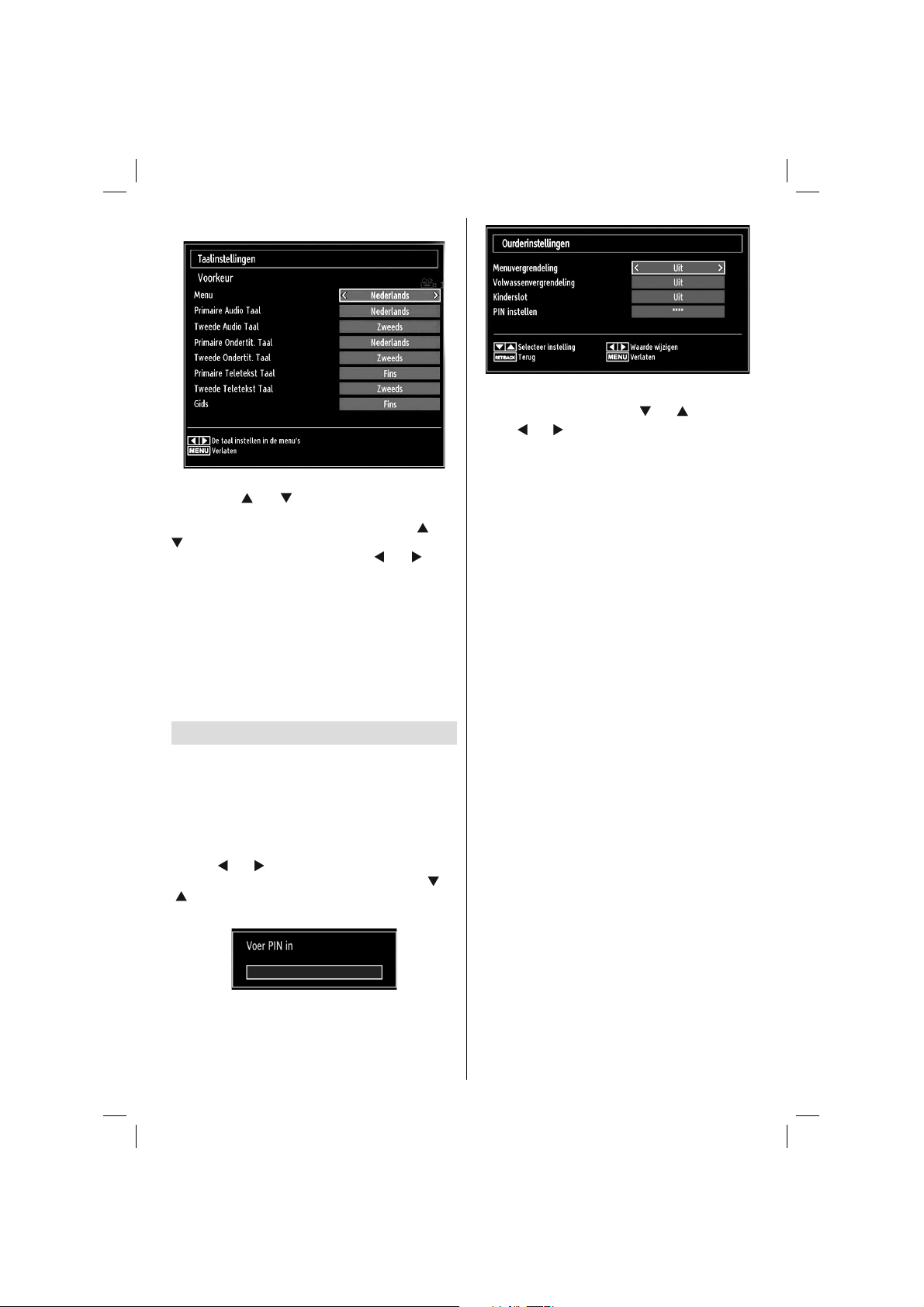
Taalinstellingen
In het Confi guratiemenu markeert u het Taal item
door op de “
OK en het Taalinstellingen sub-menu zal op het
scherm weergegeven worden. Gebruik de “ ” of “
” toetsen om het menu-item dat u wenst aan te
passen te markeren en druk op de “ ” of “ ” toets
om in te stellen.
Opmerkingen:
Systeemtaal bepaalt de menutaal op het scherm•
Audio Taal wordt gebruikt om de soundtrack van een •
kanaal te selecteren.
Basisinstellingen zijn de eerste prioriteit wanneer er •
meerdere keuzes beschikbaar zijn bij een uitzending.
Secundaire instellingen zijn de alternatieven
wanneer de eerste opties niet beschikbaar zijn.
” of “ ” toetsen te drukken. Druk op
Ouderlijk toezicht
Om te vermijden dat bepaalde programma’s
toegankelijk zouden zijn, kunnen bepaalde kanalen
en menu worden vergrendeld aan de hand van het
besturingssysteem voor ouderlijk toezicht.
Deze functie schakelt het beveiligingsysteem in of uit
en maakt het mogelijk de pincode te wijzigen.
Druk op de “MENU” toets en selecteer het pictogram
met de “
krijgen tot het menu ‘Instellingen’. Gebruik de “ ” of
“ ” -knop om Ouderlijk toezicht te selecteren en
druk dan op OK om verder te gaan:
” of “ ” toets. Druk op OK om toegang te
Kinderslot instellingen menu bewerking (*)
Selecteer een optie met de “•
” of “ ” om een item te selecteren.
Druk “•
Druk op de• OK toets om meer opties weer te
geven.
(*) Als u de Landenoptie instelt als UK tijdens de eerste
installatie zijn de Maturiteitslot en kinderslot opties
niet zichtbaar. Deze instelling is enkel beschikbaar
voor EU-landen.
Menuvergrendeling: Deze functie vergrendelt of
ontgrendeld de toegang tot het menu. U kunt de
toegang tot het installatiemenu, of tot het volledige
menusysteem vergrendelen.
Volwassenvergrendeling: Als dit ingesteld is, wordt
informatie over leeftijdsbeperking ingewonnen bij de
zender, en indien het desbetreffende leeftijdsniveau
is uitgeschakeld, worden het beeld en het geluid niet
weergegeven.
Kinderslot: Als het kinderslot is ingesteld, kan de TV
enkel worden bediend met de afstandsbediening. In
dat geval werken de toetsen van het confi guratiepaneel
niet, behalve de Stand-by/Aan toets. Als het Kinderslot
geactiveerd wordt, kunt u de TV overschakelen op de
Stand-by modus met de Stand-by/Aan toets. Om de TV
opnieuw in te schakelen, hebt u de afstandsbediening
nodig. Als een van deze toetsen ingedrukt wordt,
verschijnt de boodschap “Kinderslot AAN” op het
scherm als het menuscherm niet zichtbaar is.
PIN instellen: Om een nieuw pin-nummer vast te
leggen. Voer een nieuw pin-nummer in aan de hand
van de numerieke toetsen. Voer daarna het nieuwe
pin-nummer een tweede maal in ter verifi catie.
BELANGRIJK: De standaardfabrieksinstelling voor
het pin-nummer is 0000. Wanneer u het pin-nummer
wijzigt, noteer het dan en bewaar het op een veilige
plaats.
” of “ ” toets.
Om de menuopties voor ouderlijk toezicht weer
te geven, dient u een pin-nummer in te voeren.
Fabrieksmatig is het pin-nummer 0000. Nadat u het
juiste pin-nummer hebt ingevoerd, wordt het menu
voor ouderlijk toezicht weergegeven:
Nederlands - 23 -
01_MB60_[NL]_(01-TV)_woypbpr_1900UK_IDTV_BRONZE17_19970WLED_MOBIL_10074327_50193867.indd 2301_MB60_[NL]_(01-TV)_woypbpr_1900UK_IDTV_BRONZE17_19970WLED_MOBIL_10074327_50193867.indd 23 20.07.2011 08:55:5320.07.2011 08:55:53
Page 25
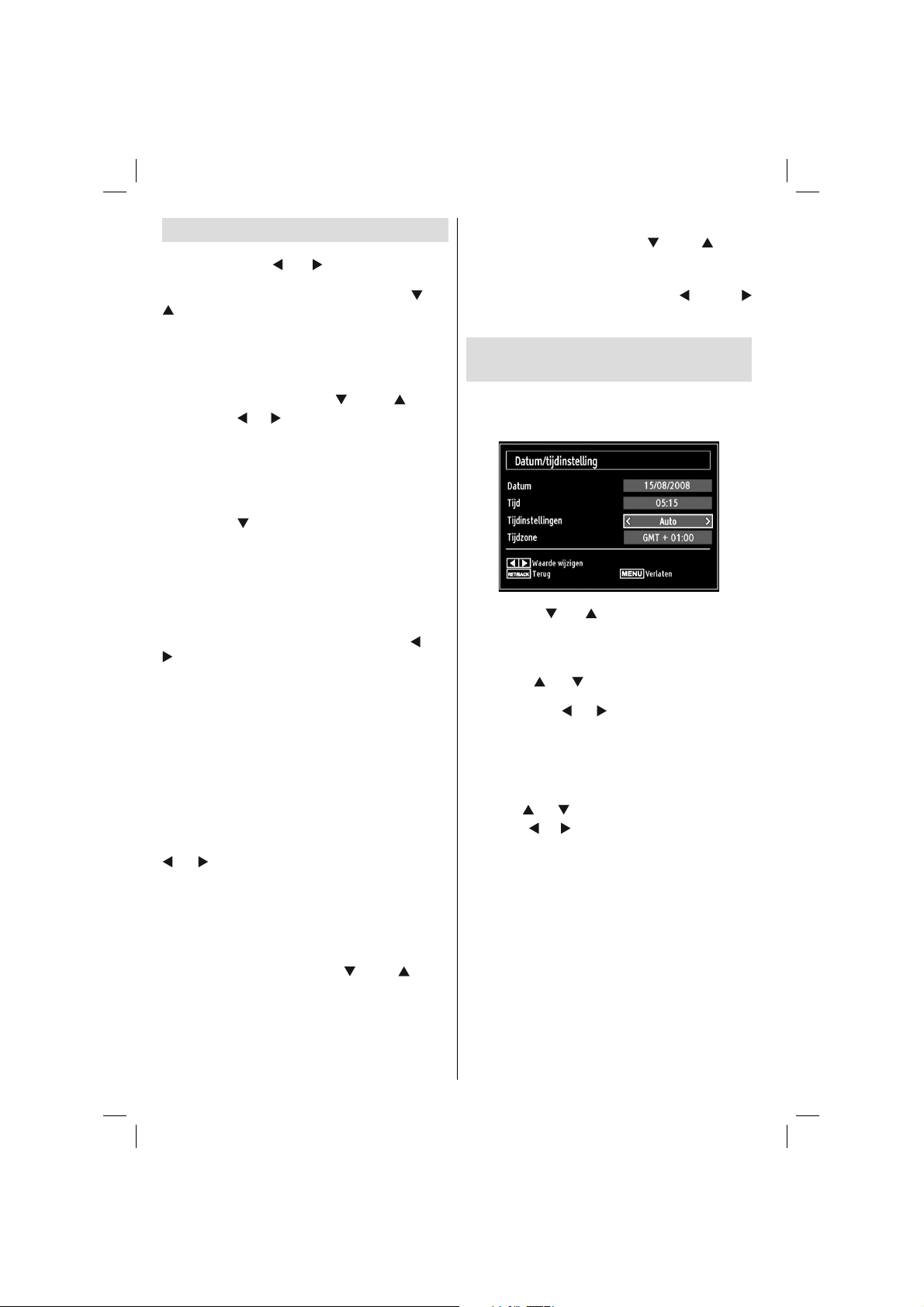
Timers
Druk op de “MENU” toets en selecteer het Zenderlijst
pictogram met de “
menu weer te geven. Druk op de OK toets om het
Zenderlijst menu weer te geven. Gebruik de “ ” of “
” toets om Timers te markeren en druk op OK om
door te gaan:
De slaaptimer instellen
Gebruik deze functie om de tv atuomatisch uit te
schakelen na een bepaalde tijd.
Selecteer Slaaptimer met de “•
Gebruik de “•
kan worden geprogrammeerd tussen Uit en 2.00 uur
(120 minuten) in stappen van 30 minuten.
De programmatimers instellen
Met deze functie kunt u de programmatimers instellen
voor een bepaald programma.
Druk op de “
Er verschijnen nu op het scherm knoppen voor de
programmatimer.
Een timer toevoegen
Druk op de • GEEL knop op de afstandsbediening om
een timer toe te voegen. Het onderstaande menu
verschijnt op het scherm:
Kanaal: Om het kanaal te veranderen met “
”.
Record Type: Dit kan niet worden ingesteld.
Datum: Voer hier een datum in met de numerieke
knoppen.
Start: Voer hier een startdatum in met de numerieke
knoppen.
Einde: Voer hier een einddatum in met de numerieke
knoppen.
Tijdsduur: Geeft de tijdsspanne tussen de begin- en
de eindtijd weer.
Modus: Hiermee kunt een timer instellen om
Eenmalig, Dagelijks of Wekelijks te herhalen. Druk “
” of “ ” om een optie te selecteren.
Druk op de • GROENE knop om de timer op te slaan.
Druk op de RODE knop om te annuleren.
Wijzigen/wissen:Bedient de kinderslot instellingen
op timers.
Een timer bewerken
Selecteer aan de hand van de “• ” of de “ ” -knop
de timer die u wenst te bewerken.
Druk op de • GROENE knop. Er verschijnt een menu
“Timer bewerken”.
Wanneer u klaar bent, drukt op de • GROENE knop
om de wijziging op te slagen: Om te annuleren, drukt
u op de “MENU” knop.
” of “ ” toets om het Timers
”- of de “ ”-knop.
” of “ ” toets om in te stellen. De timer
” -knop om de timers in te stellen.
” of “
Nederlands - 24 -
Een timer verwijderen
Selecteer aan de hand van de “• ” of de “ ” -knop
de timer die u wenst te verwijderen.
Druk op de • RODE knop.
Selecteer • JA aan de hand van de “
” -knoppen om de timer te verwijderen. Selecteer
NEE om te annuleren.
”- of de “
De datum-/tijdsinstellingen
confi gureren
Selecteer in het menu ‘Instellingen’ de optie Datum/
Tijd om de tijd en datum te confi gureren. Druk op
de OK toets.
Gebruik de “• ” of “ ” toetsen om Datum/Tijd te
markeren.
Datum, tijd, Tijdsinstellingen modus en Tijdzone instelling
zijn beschikbaar.
Gebruik de “
modus te markeren. Tijdinstellingen modus wordt
ingesteld met de “ ” of “ ” toetsen. Het kan AUTO of
MANUEEL ingesteld worden.
Als AUTO wordt geselecteerd, zijn de Datum/Tijd en
Tijdzone opties niet beschikbaar voor instelling. Indien
de HANDMATIGE optie geselecteerd is, kan de Tijdzone
worden gewijzigd:
• Als u op “
Gebruik de “
tussen GMT-12 of GMT+12. Datum/Tijd bovenin de
menulijst worden dan gewijzigd in overeenstemming
met de geselecteerde Tijdzone.
De wijzigingen worden automatisch opgeslagen. Druk •
op “MENU” om te verlaten.
” of “ ” toetsen om de Tijdinstellingen
” of “ ” drukt, selecteert u Tijdzone.
” of “ ” toetsen om de Tijdzone te wijzigen
01_MB60_[NL]_(01-TV)_woypbpr_1900UK_IDTV_BRONZE17_19970WLED_MOBIL_10074327_50193867.indd 2401_MB60_[NL]_(01-TV)_woypbpr_1900UK_IDTV_BRONZE17_19970WLED_MOBIL_10074327_50193867.indd 24 20.07.2011 08:55:5420.07.2011 08:55:54
Page 26
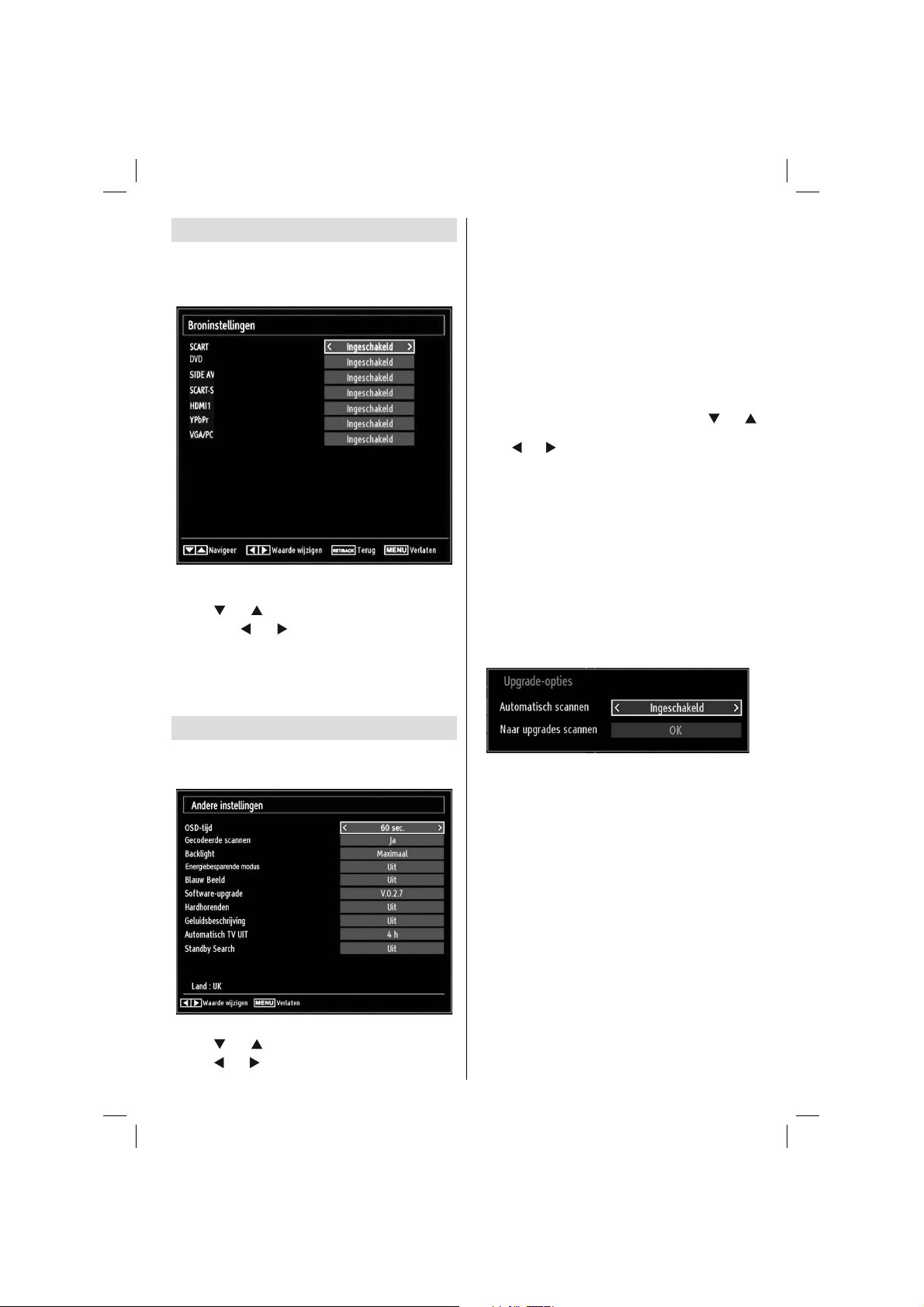
Broninstellingen confi gureren
Met deze functie kunt u bepalde bronopties activeren of
deactiveren. De tv zal dan niet naar de gedeactiveerde
bronopties overschakelen wanneer u op de knop
“SOURCE” drukt.
Selecteer in het menu Instellinge de optie • Bronnen
en druk vervolgens op de OK-toets.
” of “ ” om een bron te selecteren.
Druk “•
Gebruik de “
bron te activeren of te deactiveren. De wijzigingen
worden automatisch opgeslagen. Opmerking: De
YPbPr-modus kan enkel gebruikt worden als u een
apparaat aansluit met een YPbPr-uitgang via de PCingang met YPbPr naar PC-kabel (Niet geleverd).
Andere instellingen confi gureren
Om algemene configuratievoorkeuren weer te
geven, drukt u in het menu Instellingen op Andere
instellingen en drukt op de OK-toets.
Werking
Druk “• ” of “ ” om een item te selecteren.
Druk “•
” of “ ” toetsen om de geselecteerde
” of “ ” om een optie in te stellen.
Nederlands - 25 -
Druk op• OK om een submenu weer te geven’.
OSD-tijd: Om de time-out voor menuschermen te
wijzigen.
Gecodeerde scannen: Wanneer deze instelling is
ingeschakeld, zal het zoekproces ook de gecodeerde
kanalen vinden. Als deze optie op UIT staat, zullen de
gecodeerde kanalen niet gevonden worden wanneer u
automatische of handmatige zoekopdracht uitvoert.
Backlight (Achtergrond verlichting) (optioneel):
Deze instelling bedient de achtergrondverlichting
en kan worden ingesteld op Maximum, Minimum,
Medium en Eco modus.
Energiebesparende modus: Gebruik de “
om de Energiebesparende modus te selecteren. Druk
op de “ ” of “ ” toets om Energiebesparende modus
In of Uit te schakelen. Raadpleeg de sectie: “Milieuinformatie” in deze handleiding voor meer informatie
over de Energiebesparende modus.
Opmerking: De achtergrondverlichting functie
verschijnt wanneer de Energiebesparende modus
wordt ingeschakeld.
Blauw Beeld: Activeert of deactiveert het
blauweachtergrondsysteem wanneer het signaal
zwak of niet aanwezig is.
Software-upgrade (Bijwerking van software): Om
zeker te zijn dat uw tv steeds de meest recente informatie
bevat, kunt u deze instelling gebruiken. Voor een juiste
werking dient de tv in stand-by te staan.
U kunt de automatische bijwerking activeren of
deactiveren aan de hand van de optie Automatisch
scannen.
U kunt ook manueel zoeken naar nieuwe software
door Naar upgrades scannen te selecteren.
Hardhorenden: Indien de zender speciale signalen
met betrekking tot het geluid toelaat, kunt u deze
instelling inschakelen en dergelijke signalen
ontvangen.
Geluidsbeschrijving: Audiobeschrijving verwijst
naar een bijkomende verhaaltrack voor blinden en
slechtziende kijkers van visuele media, inclusief
televisie en fi lms. De verteller van de beschrijving
spreekt doorheen de presentatie, beschrijft wat er op
het scherm gebeurt tijdens de natuurlijke pauzes in de
audio (soms tijdens dialogen, als men dit nodig acht).
U kunt deze functie gebruiken, enkel als de uitzender
die bijkomende verhaaltracks ondersteunt.
Automatisch TV uit: U kunt de time-out waarde
instellen van de automatische uitschakelfunctie.
” of “ ”
01_MB60_[NL]_(01-TV)_woypbpr_1900UK_IDTV_BRONZE17_19970WLED_MOBIL_10074327_50193867.indd 2501_MB60_[NL]_(01-TV)_woypbpr_1900UK_IDTV_BRONZE17_19970WLED_MOBIL_10074327_50193867.indd 25 20.07.2011 08:55:5520.07.2011 08:55:55
Page 27
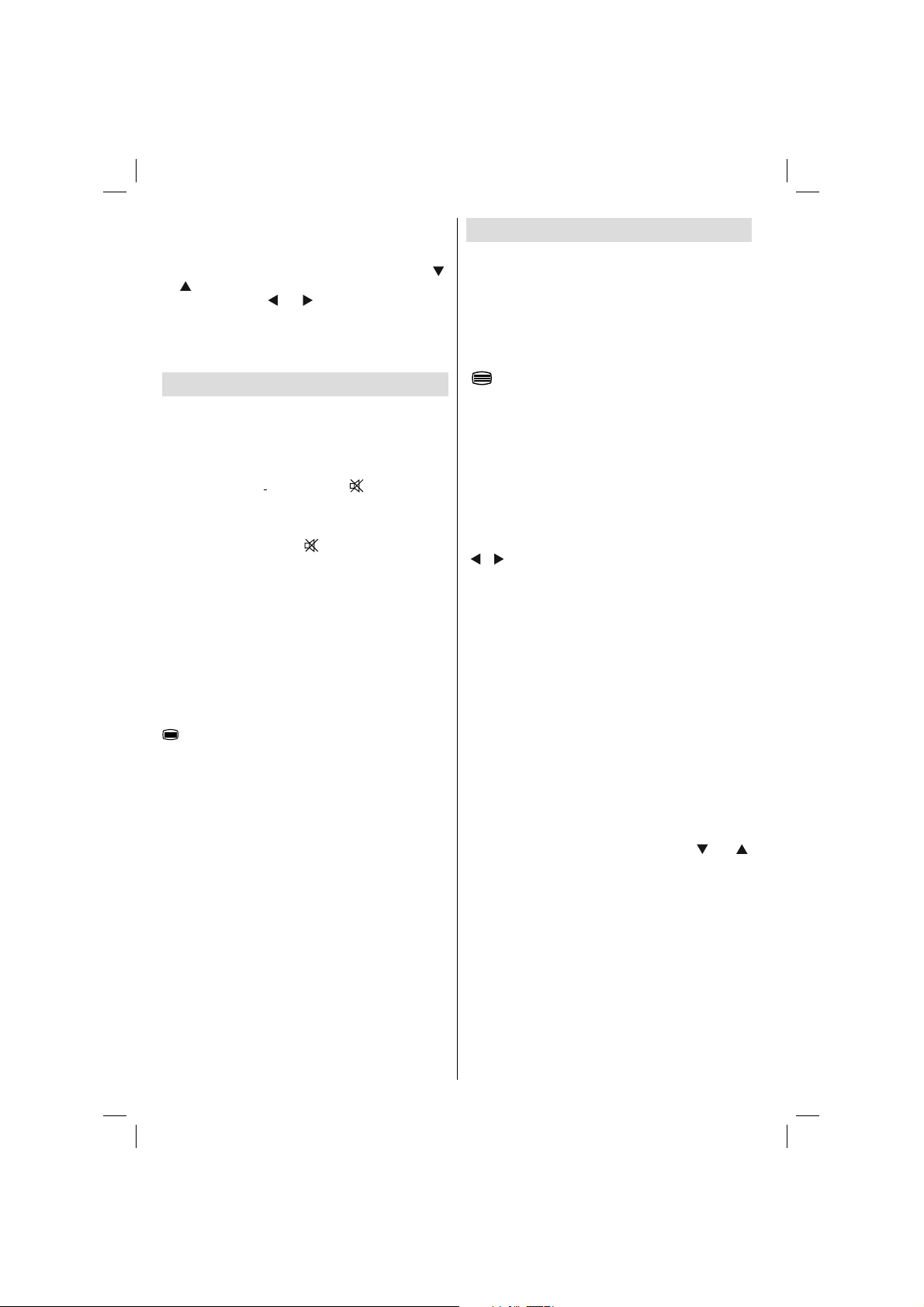
Wanneer de time-out waarde wordt bereikt en de TV
niet wordt ingeschakeld gedurende een geselecteerde
tijdsduur, schakelt de TV uit.
Stand-by zoekopdracht (optioneel): Gebruik de “
” toets om Stand-by zoekopdracht te selecteren
of “
en druk dan op de “
naar in of uit te schakelen. Als u Stand-by zoekopdracht
uitschakelt, wordt deze functie onbeschikbaar. Om
Stand-by zoekopdracht te gebruiken, moet u Stand-by
zoekopdracht inschakelen.
” of “ ” toets om deze instelling
Andere functies
Tv-informatie weergeven: Zendernummer,
Zendernaam, Geluidsindicator, Tijd, Teletekst,
Zendertype en resolutie informatie verschijnt op het
scherm wanneer een nieuwe zender wordt ingevoerd
of de “INFO” toets wordt ingedrukt.
Geluidsdemping: Druk op de “
geluid uit te schakelen. De geluidsdempingindicator
verschijnt aan de bovenzijde van het scherm. Om
de geluidsdemping te annuleren, bestaan er twee
alternatieven: u kunt op “ ” drukken of u kunt het
volumeniveau verhogen.
Beeldmodus selecteren: Door op de PRESETS
toets te drukken, kunt u de Beeldmodusinstellingen
wijzigen naar gelang uw kijkvereisten. Beschikbare
opties zijn Dynamisch, Natuurlijk, Cinema en Spel.
Ondertiteling weergeven: U kunt ondertiteling
inschakelen door de SUBTITLE toets van de
afstandsbediening in te drukken. Druk opnieuw op
de SUBTITLE toets om de ondertitelingsfunctie uit
te schakelen.
Als “Ondertiteling” is ingeschakeld en u drukt op de “
” toets verschijnt een waarschuwing op het scherm
(** enkel voor het VK).
” toets om het
Teletekst
Het teletekstsysteem zendt informatie zoals nieuws,
sport en weer naar uw TV. Merk op dat indien
”
het signaal vermindert, bijvoorbeeld bij slechte
weeromstandigheden, sommige tekstfouten kunnen
voorkomen of de teletekstmodus onderbroken
wordt.
Teletekst functietoetsen worden hieronder
weergegeven:
” Teletekst / Mengen: Activeer de teletekstmodus
“
indien een maal ingedrukt. Druk opnieuw om het
teletekstscherm boven het programma te plaatsen
(mengen). Als u dit opnieuw indrukt, wordt de
teletekstmodus uitgeschakeld.
“RETURN” - Index: Selecteert de teletekst
inhoudsopgave.
“INFO” openbaar maken: Geeft verborgen informatie
weer (Bijv. oplossingen van spelletjes).
“OK” Hold: Houdt een teletekst pagina wanneer
gepast. Druk opnieuw om te hervatten.
”/“ ” Subcode pagina’s: Selecteert subcode
“
pagina’s, indien beschikbaar, wanneer teletekst
geactiveerd wordt.
P+ / P- en cijfers (0-9): Druk om een pagina te
selecteren.
Opmerking: De meeste TV-stations gebruiken code
100 voor hun indexpagina.
Gekleurde toetsen (ROOD/ GROEN/ GEEL/
BLAUW)
Uw TV ondersteunt zowel FASTEXT en TOP text
systemen. Als deze systemen beschikbaar zijn,
worden de pagina’s in groepen of onderwerpen
verdeeld. Als het FASTEXT-systeem beschikbaar is,
worden delen in een teletekstpagina kleurgecodeerd
en kunnen, door op de gekleurde toetsen te drukken,
geselecteerd worden. Druk op de gewenste gekleurde
toets. Het gekleurde schrift verschijnt en toont u
welke gekleurde toetsen te gebruiken wanneer TOP
text uitzending beschikbaar is. Door op “ ” of “ ”
te drukken gaat u respectievelijk naar de volgende
of vorige pagina.
Nederlands - 26 -
01_MB60_[NL]_(01-TV)_woypbpr_1900UK_IDTV_BRONZE17_19970WLED_MOBIL_10074327_50193867.indd 2601_MB60_[NL]_(01-TV)_woypbpr_1900UK_IDTV_BRONZE17_19970WLED_MOBIL_10074327_50193867.indd 26 20.07.2011 08:55:5520.07.2011 08:55:55
Page 28
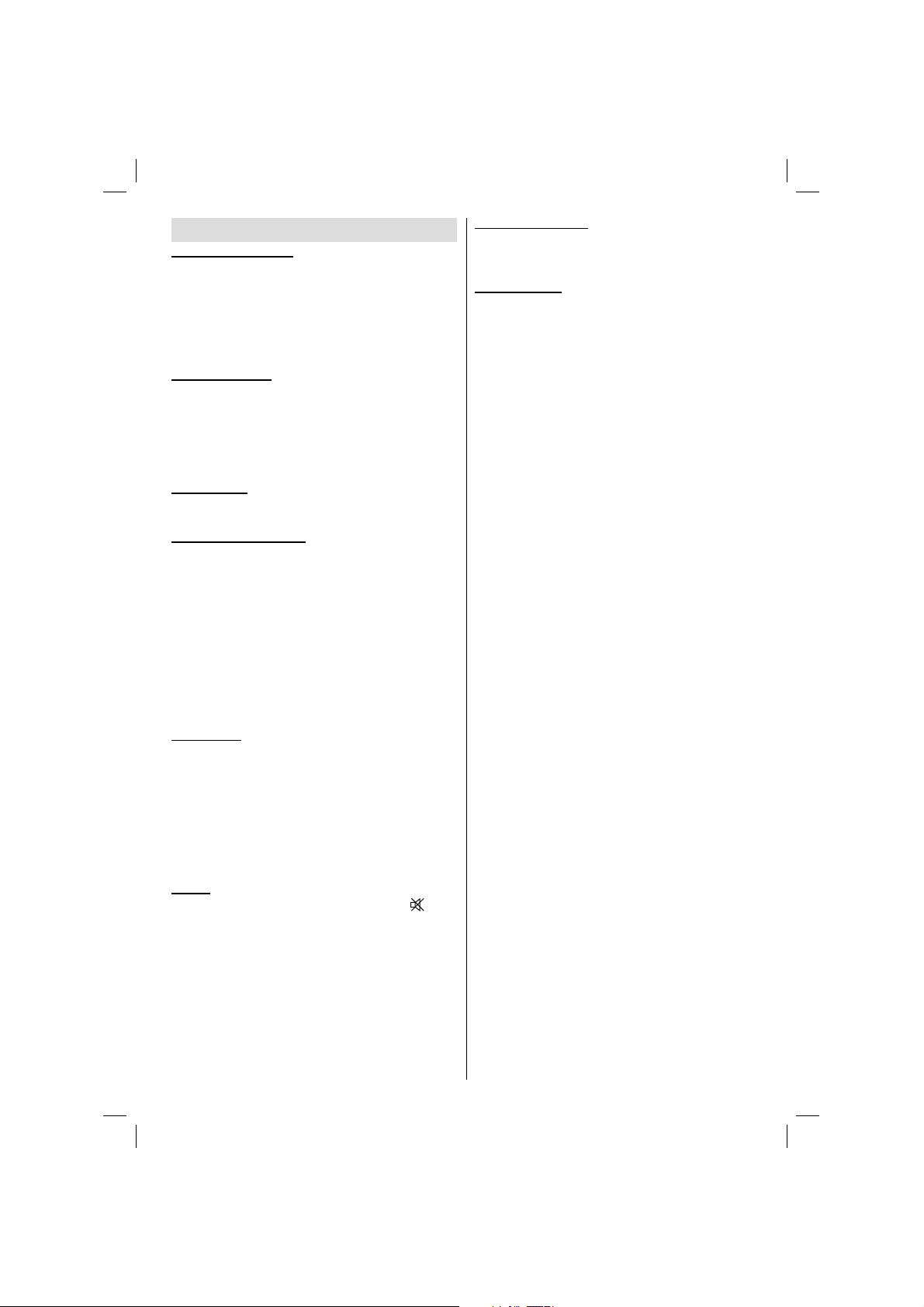
Tips
Scherm onderhouden: Reinig het scherm met een licht
vochtige, zachte doek. Gebruik geen schuurmiddelen
want deze kunnen de beschermlaag van het TVscherm beschadigen. Uit veiligheidsoverwegingen
raden we aan de stekker uit het stopcontact te
verwijderen wanneer u het toestel schoonmaakt.
Houd de TV stevig vast aan de onderkant wanneer u
het toestel verplaatst.
Beeldnawerking: Merk op dat dubbele beelden
kunnen optreden tijdens de weergave van een
doorlopend beeld. Doorlopende beelden op LCD TV’s’
kunnen na een korte periode verdwijnen. Probeer de
TV een poosje uit te schakelen.
Om dit te vermijden, laat geen stilstaand beeld
langdurig op het scherm staan.
Geen stroom: Als uw tv-systeem geen stroom heeft,
controleer dan de voedingskabel en verbindingen naar
het stopcontact.
Zwakke beeldkwaliteit: Hebt u het verkeerde tvsysteem geselecteerd? Is uw TV-toestel of antenne
te dicht bij niet-geaarde geluidsapparatuur of
neon lichten, etc. geplaatst? Hoge gebouwen en
bergen kunnen dubbele beelden of spookbeelden
veroorzaken. Soms kunt u de beeldkwaliteit verbeteren
door de oriëntering van de antenne te wijzigen. Is het
beeld of teletekst onherkenbaar? Controleer of u de
correcte frequentie hebt ingevoerd. Stel de kanalen
opnieuw af. De kwaliteit van de afbeelding kan
achteruitgaan wanneer twee randtoestellen gelijktijdig
worden verbonden op de TV. In een dergelijk geval
moet u een van beide toestellen afsluiten.
Geen beeld: Is de antenne correct aangesloten?
Zijn de stekkers stevig aangesloten op de antenne
aansluiting? Is de antennekabel beschadigd? Werden
de correcte stekkers gebruikt voor de aansluiting
van de antenne? Indien u twijfelt, neemt u contact
op met de verdeler. Geen beeld betekent dat uw tv
geen uitzending ontvangt. Hebt u de juiste knoppen
van de afstandsbediening geselecteerd? Probeer het
opnieuw. Zorg er ook voor dat de correcte invoerbron
geslecteerd werd.
Geluid: U hoort geen geluid. Is het mogelijk dat u
het geluid hebt onderbroken door op de
te drukken? Het geluid komt slechts uit één van de
luidsprekers. Is de balans ingesteld op één uiteinde?
Raadpleeg het Geluidsmenu.
toets
Afstandsbediening: Uw tv reageert niet meer op
de afstandsbediening. Als de batterijen versleten
zijn, kunt u de lokale toetsen op de TV nog steeds
gebruiken.
Invoerbronnen: Indien u geen invoerbronnen kunt
selecteren, is het mogelijk dat het toestel niet is
aangesloten. Controleer de AV kabels en aansluitingen
als u een toestel hebt proberen aansluiten.
Nederlands - 27 -
01_MB60_[NL]_(01-TV)_woypbpr_1900UK_IDTV_BRONZE17_19970WLED_MOBIL_10074327_50193867.indd 2701_MB60_[NL]_(01-TV)_woypbpr_1900UK_IDTV_BRONZE17_19970WLED_MOBIL_10074327_50193867.indd 27 20.07.2011 08:55:5620.07.2011 08:55:56
Page 29
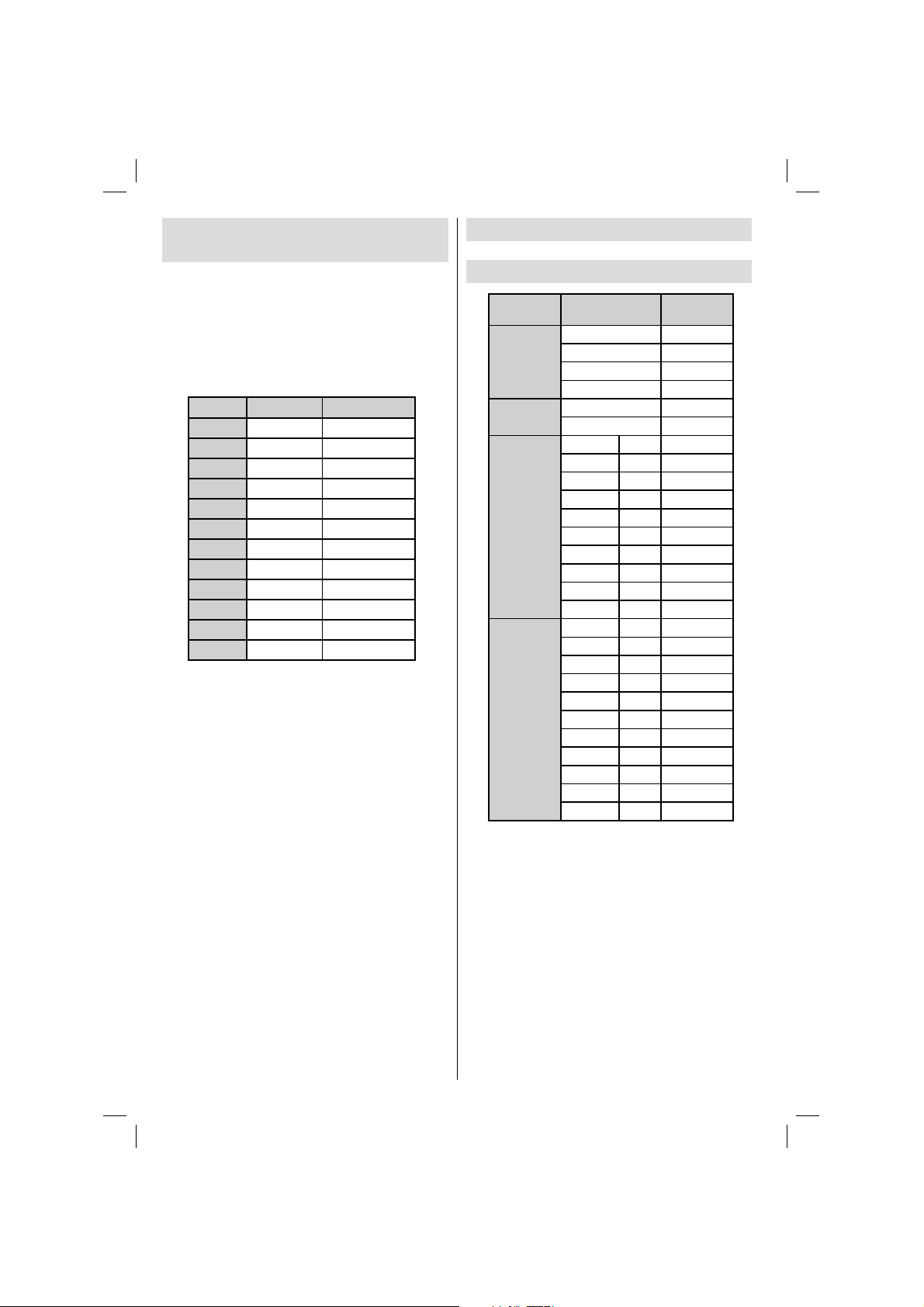
Bijlage A: PC-invoer normale
weergavemodi
Het scherm heeft een maximumresolutie van 1360
x 768. Onderstaande tabel is een illustratie van
een aantal van de normale video schermmodi. Het
is mogelijk dat uw TV verschillende resoluties niet
ondersteunt. Ondersteunde resolutiemodi worden
hieronder weergegeven. Indien u uw pc overschakelt
op een niet-ondersteunde modus verschijnt een
waarschuwing OSD op het scherm.
Index Resolutie Frequentie
1 640x400 70 Hz
2 640x480 60 Hz
3 640x480 75 Hz
4 800x600 60 Hz
5 800x600 75 Hz
6 1024x768 60 Hz
7 1024x768 70 Hz
8 1024x768 75 Hz
9 1152x864 75 Hz
10 1280x768 60 Hz
11 1280x1024 60 Hz
12 1360x768 60 Hz
Bijlage B: AV en HDMIsignaalcompatibiliteit (Ingang
signaaltypes)
Bron
EXT
(SCART)
Zijde AV
YPbPr
HDMI
(X: Niet beschikbaar, O: Beschikbaar)
In bepaalde gevallen kan een signaal op de LCD-tv
incorrect worden weergegeven. Het probleem kan
een onverenigbaarheid zijn met de standaarden
van het brontoestel (DVD, set-top-box, etc...) Indien
een dergelijk probleem zich voordoet, neemt u
contact op met uw verdeler en de fabrikant van het
bronmateriaal.
Ondersteunde
signalen
PAL 50/60 O
NTSC 60 O
RGB 50 O
RGB 60 O
PAL 50/60 O
NTSC 60 O
480I 60Hz O
480P 60Hz O
576I 50Hz O
576P 50Hz O
720P 50Hz O
720P 60Hz O
1080I 50Hz O
1080I 60Hz O
1080P 50Hz O
1080P 60Hz O
480I 60Hz O
480P 60Hz O
576I 50Hz O
576P 50Hz O
720P 50Hz O
720P 60Hz O
1080I 50Hz O
1080I 60Hz O
1080P 50Hz O
1080P 60Hz O
1080P 24Hz O
Beschikbaar
Nederlands - 28 -
01_MB60_[NL]_(01-TV)_woypbpr_1900UK_IDTV_BRONZE17_19970WLED_MOBIL_10074327_50193867.indd 2801_MB60_[NL]_(01-TV)_woypbpr_1900UK_IDTV_BRONZE17_19970WLED_MOBIL_10074327_50193867.indd 28 20.07.2011 08:55:5620.07.2011 08:55:56
Page 30
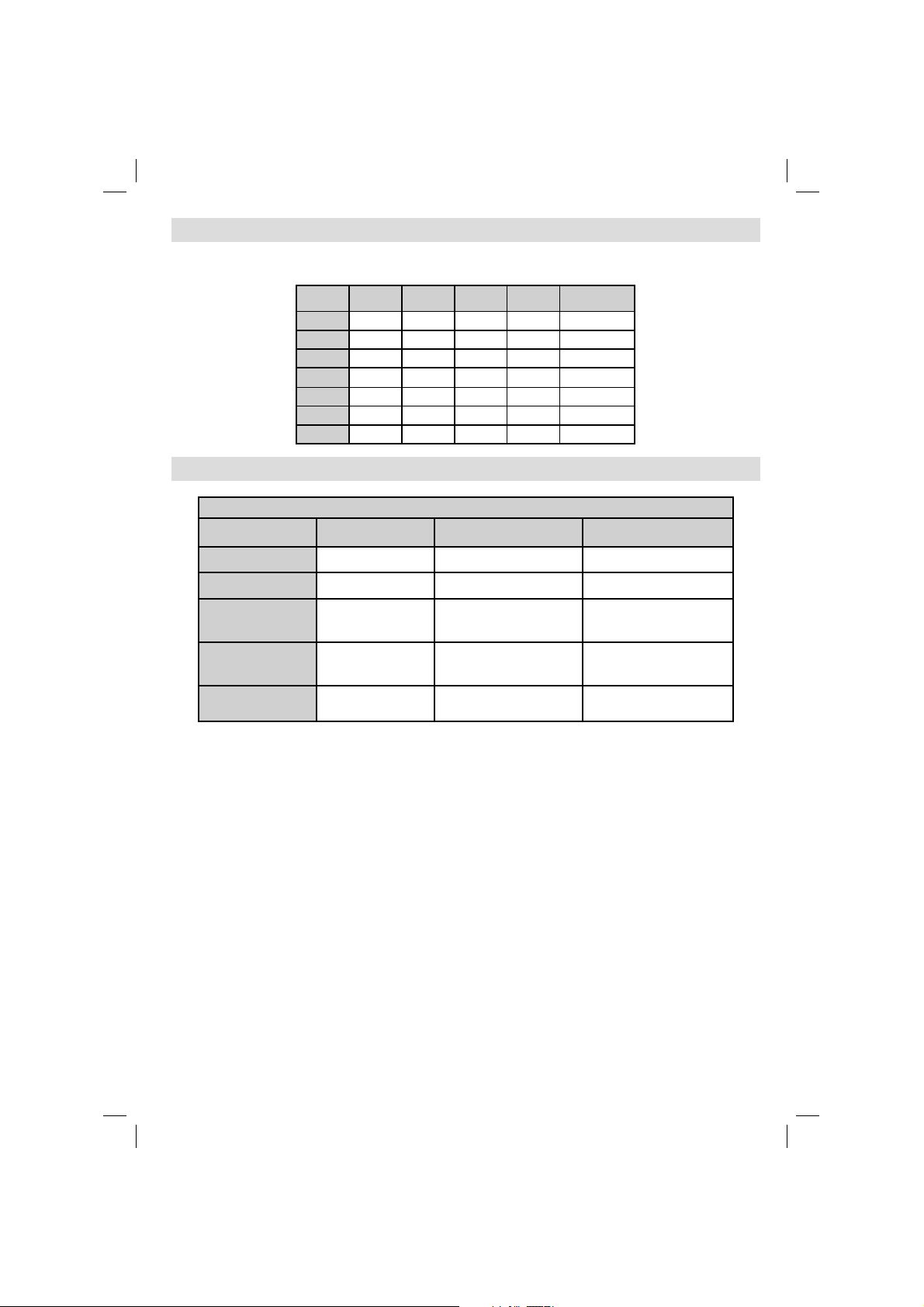
Bijlage C: Ondersteunde DVI-resoluties
Als u apparaten wilt aansluiten op de connectoren van uw televisie met DVI-convertorkabels (niet geleverd)
kunt u de onderstaande resolutie-informatie raadplegen.
24Hz 25Hz 30Hz 50Hz 60Hz
480i
480p
576i
576p
720p
1080i
1080p
;
;
;;
;;
;;;; ;
;
;
Bijlage D: Ondersteunde bestandsformaten voor de USB-modus
Ondersteunde spelers
Speler Stream Video decoder (MSVD) Audio decoder (MSAD)
Audio MP3 Geen MP3
Audio WAV/AIFF Geen-- LPCM
MPEG1 Program
Stream
MPEG2 Program
Stream
MPEG-1 MPEG1 MP3, AC-3 en PCM
MPEG-2 MPEG2 MP3, AC-3 en PCM
AVI (Xvid) XVID MPEG2 MP3, AC-3 en PCM
Nederlands - 29 -
01_MB60_[NL]_(01-TV)_woypbpr_1900UK_IDTV_BRONZE17_19970WLED_MOBIL_10074327_50193867.indd 2901_MB60_[NL]_(01-TV)_woypbpr_1900UK_IDTV_BRONZE17_19970WLED_MOBIL_10074327_50193867.indd 29 20.07.2011 08:55:5620.07.2011 08:55:56
Page 31

Bijlage E: Software upgrade
• Uw TV kan nieuwe software upgrades zoeken en bijwerken via uitzendingskanalen.
• Om uitzendingskanalen te zoeken, zoekt de TV naar beschikbare zenders opgeslagen in uw instellingen.
Voor u dus een software upgrade zoekt, wordt het aanbevolen een automatische zoekopdracht uit te voeren
en alle beschikbare zenders bij te werken.
1) Software upgrade zoeken via gebruikersinterface
• U kunt handmatig controleren op nieuwe software upgrades voor uw televisietoestel.
• Navigeer eenvoudig naar uw hoofdmenu. Selecteer Instellingen en selecteer Overige instellingen menu.
In het Overige instellingen menu navigeert u naar het Software upgrade item en u drukt op de OK toets
om het Upgrade opties menu te openen.
• In het Upgrade opties menu selecteert u Scannen voor upgrade en u drukt op de OK toets.
• Indien een nieuwe upgrade wordt gevonden, wordt deze gedownload. Een voortgangsbalk geeft de resterende
downloadtijd aan. Aan het einde van de download verschijnt een bericht om de computer opnieuw te starten
en de nieuwe software te activeren. Druk op OK om door te gaan met de herstartbewerking.
2) 3.AM zoeken en upgrade modus
• Als Automatisch scannen is ingeschakeld in het Upgrade opties menu schakelt de TV in om 03:00 en
zoek zenders voor een nieuwe software upgrade. Indien nieuwe software wordt gevonden en gedownload,
opent de TV de volgende maal met de nieuwe software versie.
Opmerking bij herstartbewerking: Herstarten is de laatste stap in de software upgrade bewerking als de
download van nieuwe software voltooid is. Tijdens het herstarten, voert de TV defi nitieve initialisaties uit. In
het herstarten sequentiepaneel wordt de stroom afgesloten en de LED-indicator voorin geeft activiteit aan
door te knipperen. Ca. 5 minuten later herstart de TV met de nieuwe software ingeschakeld.
• Als uw TV niet herstart binnen 10 minuten moet u de stroom 10 minuten uitschakelen en opnieuw inschakelen.
De TV moet veilig openen met de nieuwe software. Als u er nog steeds niet in slaagt de TV in te schakelen,
moet u de in/uitschakelsequentie een aantal maal herhalen. Als uw toestel nog steeds niet werkt, belt u het
onderhoudspersoneel om het probleem op te lossen.
Caution: U mag de TV niet uitschakelen wanneer de LED-indicator knippert tijdens het herstarten.
Dit kan ertoe leiden dat uw TV niet opnieuw opent en enkel kan worden gerepareerd door
onderhoudspersoneel.
Informatie voor gebruikers met betrekking tot het weggooien van
oude apparatuur en batterijen
[Uitsluitend voor de Europese Unie]
Deze symbolen geven aan dat apparatuur met deze symbolen niet als
algemeen huishoudelijk huisvuil mag behandeld worden. Als u zich
van het product of batterij wilt ontdoen, moet u gebruik maken van de
Batterij
Producten
01_MB60_[NL]_(01-TV)_woypbpr_1900UK_IDTV_BRONZE17_19970WLED_MOBIL_10074327_50193867.indd 3001_MB60_[NL]_(01-TV)_woypbpr_1900UK_IDTV_BRONZE17_19970WLED_MOBIL_10074327_50193867.indd 30 20.07.2011 08:55:5620.07.2011 08:55:56
ophaalsystemen of faciliteiten voor de correcte recyclage.
Opmerking: Het Pb-symbool onder het symbool voor batterijen toont
aan dat de batterij lood bevat.
Nederlands - 30 -
Page 32

Eigenschappen
TV-UITZENDING
PAL/SECAM B/G D/K K’ I/I’ L/L’
KANELEN ONTVANGEN
VHF (BAND I/III)
UHF (BAND U)
HYPERBAND
AANTAL VOORINGESTELDE KANALEN
1000
KANAALINDICATOR
Menu Weergave op het scherm.
RF ANTENNE INGANG
75 ohm (niet gebalanceerd)
OPERATIONEEL VOLTAGE
110-240V Wisselstroom, 50/60Hz.
AUDIO
Duits + Nicam Stereo
GELUIDSUITGANGSTROOM (W
2 x 2,5
STROOMVERBRUIK (W)
47 W (max)
PANEEL
19” Schermgrootte
AFMETINGEN (mm)
BxLxH (met voet): 135 x 463 x 340
Gewicht (Kg): 3,70
BxLxH (zonder voet): 55 x 463 x 302
Gewicht (Kg): 3,50
) (10% THD)
RMS.
MHEG-5 MOTOR conform met ISO / IEC 13522-5 UK motorprofi el 1
Element carousel ondersteuning conform met ISO/IEC 135818-6 en UK DTT
profi el.
voor VK
Frequentiebereik: 474-850 MHz voor UK-modellen
Digitale
ontvangst
170-862 MHz voor EU-modellen
Transmissie standaarden: DVB-T. MPEG2
Demodulatie: COFDM met 2K/8K FFT modus.
FEC: alle DVB modi
Video: MP@ML, PAL, 4:3/16:9
Audio: MPEG Layer I&II 32/44.148kHz.
Nederlands - 31 -
01_MB60_[NL]_(01-TV)_woypbpr_1900UK_IDTV_BRONZE17_19970WLED_MOBIL_10074327_50193867.indd 3101_MB60_[NL]_(01-TV)_woypbpr_1900UK_IDTV_BRONZE17_19970WLED_MOBIL_10074327_50193867.indd 31 20.07.2011 08:55:5620.07.2011 08:55:56
Page 33

MOBIL TV GEBRUIKSHANDLEIDING
De TV inschakelen door gebruik van 12 volt
Sluit de sigarettenaansteker kabel aan op de sigarettenaansteker aansluiting van uw wagen of een 1.
kabel met clips op de accu van de wagen. Zorg ervoor dat u de correcte polariteit respecteert.
Sluit de andere zijde van de 12 voltkabel aan op de DC12 aansluiting op de achterzijde van de TV. 2.
Druk op de “3.
toets, - of + toets op de TV. De tv schakelt in (optioneel).
Stel voor beste beeld via antennepositie in of stel de tv kanalen indien nodig opnieuw in .4.
de TV uitschakelen
Druk op de “1. ” toets van de afstandsbediening of de “ ” toets van de TV om de TV over te
schakelen naar stand-by modus.
Koppel de kabelconnectoren en stroomstekkers los.2.
” toets, P+ / P- of een numerieke toets op de afstandsbediening of druk op de “ ”
OPGELET: 12 V Invoer:
V+
V-
V+
V-
Nederlands - 32 -
01_MB60_[NL]_(01-TV)_woypbpr_1900UK_IDTV_BRONZE17_19970WLED_MOBIL_10074327_50193867.indd 3201_MB60_[NL]_(01-TV)_woypbpr_1900UK_IDTV_BRONZE17_19970WLED_MOBIL_10074327_50193867.indd 32 20.07.2011 08:55:5620.07.2011 08:55:56
Page 34

Inhoudsopgave
Kenmerken ........................................................... 33
Algemene eigenschappen ................................ 33
Veiligheidsinformatie............................................. 34
Opmerkingen Over De Schijven ........................... 34
Over de behandeling van de schijven .............. 34
Over de reiniging van de schijven..................... 34
Licentiemededeling............................................... 34
Hoe een DVD bekijken ......................................... 34
Toetsen Confi guratiescherm DVD ........................ 35
Overzicht van de afstandsbediening .................... 35
Algemene bediening ............................................ 36
Algemeen afspelen ............................................... 37
Basisweergave ................................................. 37
Voor uw informatie: ....................................... 37
Opmerkingen bij het Afspelen: .......................... 37
Menu items instellen ............................................. 37
Video instelling pagina ...................................... 37
TV Type ......................................................... 37
DivX VOD ..................................................... 37
Taalinstelling ..................................................... 37
OSD LANG ................................................... 37
AUDIO .......................................................... 38
SCHIJFMENU ............................................... 38
ONDERTITELING ......................................... 38
Voorkeuren ....................................................... 38
HELDERHEID ............................................... 38
DOWNMIX .................................................... 38
PASSWORD (wachtwoord wijzigen): ............ 38
SPDIF UITGANG .............................................. 38
Probleemoplossing ............................................... 39
De beeldkwaliteit is slecht (DVD)...................... 39
De schijf wordt niet afgespeeld ......................... 39
Verkeerde OSD-taal.......................................... 39
Sommige functies
(Camerastandpunt, Zoom, Etc.) werken niet .... 39
Geen beeld ....................................................... 39
Geen geluid ...................................................... 39
Vervormd geluid ................................................ 39
Geen reactie van de afstandsbediening ........... 39
Als er niets werkt .............................................. 39
Voorwaardebepalingen ......................................... 40
Opmerkingen over de schijven ............................. 41
Technische kenmerken ......................................... 41
Kenmerken
Algemene eigenschappen
• DVD / CD / CD-R / CD-RW / MP3 / JPEG / MPEG
/ DivX Afspelen.
• Weergave van NTSC/PAL (afhankelijk van de inhoud
van de schijf)
• LPCM-geluid via coaxiale digitale geluidsuitgang.
(optioneel).
• Multi-Audio (tot 8) -ondersteuning (volgens inhoud
van de schijf)
• Multi-Ondertiteling (tot 32) -ondersteuning (volgens
inhoud van de schijf)
• Multi-Angle (tot 9) -ondersteuning (volgens inhoud
van de schijf)
• 8 censuurniveaus
• Snel vooruit en terugspoelen aan 5 verschillende
snelheden. (2x, 4x, 8x, 16x, 32x)
• Vertraagde weergave aan 4 verschillende snelheden.
(1/2x, 1/4x, 1/8x, 1/16x voorwaarts)
• Beeld per beeld voorwaartse weergave.
• Zoekmodus
• Herhalen
• Coaxiale audio out (optioneel)
• Gekopieerde schijven kunnen incompatibel zijn.
Opmerking
• Het is mogelijk dat deze DVD speler bepaalde MP3
opnames niet weergeeft vanwege het verschil in
opnameformaat of schijftype.
• Raadpleeg de handleiding i.v.m. de MP3 weergave.
• CD-R/CD-RW schijven opgenomen met de CD-DAmethode kunnen weergegeven worden. Bepaalde
CD-R/CD-RW -schijven kunnen incompatibel zijn
vanwege de laseropname en het ontwerp van de
schijf.
• DVD-R/RW schijven opgenomen met de DVDVideo-methode kunnen weergegeven worden.
Bepaalde DVD-R/RW-schijven kunnen incompatibel
zijn vanwege de laseropname en het ontwerp van
de schijf.
• Bepaalde schijven kunnen onuitwisselbaar zijn met
de JPEG-Viewer-functie vanwege een verschil in
opnameformaat of de staat van de schijf.
• Voor een correcte werking mogen enkel 12cm
schijven worden gebruikt.
Nederlands - 33 -
01_MB60_[NL]_(02-DVD)_WDIVX_1900UK_10074327_50193867.indd 3301_MB60_[NL]_(02-DVD)_WDIVX_1900UK_10074327_50193867.indd 33 01.07.2011 09:24:5901.07.2011 09:24:59
Page 35

Veiligheidsinformatie
LET OP!
DVD Player is een klasse 1 laser product. Dit product
gebruikt echter een zichtbare laserstraal die een
schadelijke stralingsblootstelling kan veroorzaken. Let
er op dat u de speler correct gebruikt zoals in deze
handleiding wordt beschreven.
CLASS 1
LASER PRODUCT
Over de reiniging van de schijven
• Alvorens de schijf af te spelen, dient u de schijf te
reinigen met een schone doek Veeg de schijfschoon
vanaf het midden naar buiten.
RISICO OP ELEKTRISCHE SCHOKKEN
Het bliksemflits met pijlpunt symbool
binnen een gelijke driehoek dient om de
gebruiker te wijzen op de aanwezigheid
van niet geïsoleerd “gevaarlijk voltage”
in de behuizing van een product die
voldoende sterk kan zijn om een risico op
elektrische schokken in te houden.
Het uitroepteken in een gelijke driehoek
dient om de gebruiker te wijzen op
de aanwezigheid van belangrijke
bedienings- en onderhoudsinstructies
in de begeleidende documentatie van
het apparaat.
Opmerkingen Over De
Schijven
Over de behandeling van de schijven
• Om de schijf schoon te houden, dient u de schijf bij de
rand vast te pakken. Raak het oppervlak niet aan.
• Plak geen papier of plakband op de schijf.
• Als er lijm of een vergelijkbare stof op de schijf zit,
verwijder deze dan volledig alvorens de schijf te
gebruiken.
• De schijf nooit blootstellen aan direct zonlicht of
warmtebronnen zoals warme luchtleidingen. De
schijf ook nooit achterlaten in een geparkeerde
wagen in direct zonlicht. De temperatuur kan
namelijk aanzienlijk stijgen en de schijf kan
beschadigd worden.
• Na de weergave van de schijf, dient u de schijf in
het bijbehorende doosje op te bergen.
• Maak geen gebruik van oplosmiddelen zoals
benzine, thinner, commercieel beschikbare
reinigingsmiddelen of antistatische spray die
bedoeld is voor vinyl-LP’s.
Licentiemededeling
• Dit product bevat copyright beschermde technologie
die beschermd wordt door V.S patenten en andere
intellectuele eigendomsrechten. Het gebruik
van deze kopieerbeveiligingstechnologie moet
worden toegelaten door Rovi Corporation, en is
uitsluitend bedoeld voor weergave thuis of op andere
beperkte locaties, tenzij anders toegelaten door
Rovi Corporation. Terugwerkend ontwikkelen en
construeren of ontmanteling is verboden.
Hoe een DVD bekijken
Bij het plaatsen van een schijf in de lader, moet het
label van de schijf naar boven gericht zijn:
Wanneer het Tv-toestel is ingeschakeld, schakel eerst
naar DVD-bron door gebruik van de toets SOURCE
(bron) op de afstandsbediening. Druk op Play op de
afstandsbediening, of druk op Play op het frontpaneel.
Er is geen schijf in de lader, plaats eerst een DVD en
druk op Afspelen.
Nederlands - 34 -
01_MB60_[NL]_(02-DVD)_WDIVX_1900UK_10074327_50193867.indd 3401_MB60_[NL]_(02-DVD)_WDIVX_1900UK_10074327_50193867.indd 34 01.07.2011 09:25:0001.07.2011 09:25:00
Page 36

Toetsen Confi guratiescherm DVD
A. Schijfl ader
B. Weergeven / Pauzeren
Speelt af/pauzeert de schijf. Wanneer het Dvd-menu (hoofdmenu) actief is, werkt deze
toets als de “selecteertoets” (selecteert een gemarkeerd item in het menu) als dit door
de schijf wordt toegelaten.
C. Stoppen / Uitwerpen
Stopt het afspelen van schijven / Uitwerpen of Laden vand e schijf Opmerking:
• U kunt de schijf niet via de afstandbediening uitwerpen.
• Tijdens het afspelen van een bestand, druk driemaal op de toets STOP om uit te
werpen.
Overzicht van de afstandsbediening
Stand-by1.
Numerieke toetsen2.
Terugkeren3.
Taalselectie (Taal instellen)4.
SLEEP
SCREEN
INFO
SOURCE
PRESETS
Tijd weergeven / DVD menu5.
Helder6.
Stop7.
Geen functie8.
Snel terug9.
RETURN
MENU
Snel vooruit10.
Informatie11.
Zoom12.
Herhalen13.
Mastersegment14.
Menu15.
Titel16.
OK / Selecteer17.
Navigatietoetsen18.
Ondertitel19.
FAV
EPG
/
SUBTITLE
LANG.
Camerastandpunt20.
Zoekmodus21.
Afspelen22.
Pauze23.
Volgende24.
Vorige25.
Nederlands - 35 -
01_MB60_[NL]_(02-DVD)_WDIVX_1900UK_10074327_50193867.indd 3501_MB60_[NL]_(02-DVD)_WDIVX_1900UK_10074327_50193867.indd 35 01.07.2011 09:25:0101.07.2011 09:25:01
Page 37

Algemene bediening
/
e/f
/
/
U kunt de Dvd, fi lm-Cd, muziek of foto-Cd inhoud bewerken met de correcte toetsen op uw afstandsbediening.
Hieronder ziet u de belangrijkste functies van vaak gebruikte toetsen op de afstandsbediening.
Toetsen op de
afstandsbediening
ANGLE
C Wist het cijfer (indien beschikbaar).
SCHERM (DISPLAY)
INFO
TAAL Audiotaal. X X
MENU
OK / SELECT Enter/Weergeven/Afspelen
REPEAT
RETURN
ROOT
ZOEKEN MODUS (*)
ONDERTITELING: Ondertiteling aan-uit. Druk herhaaldelijk
SWAP
TITLE Geeft schijfmenu
ZOOM Zoomt beeld Druk herhaaldelijk om te schakelen tussen zoomopties.
DVD
Weergave
Afspelen Afspelen Afspelen Afspelen
Pauze Pauze Pauze Pauze
Stop Stop Stop Stop
Achterwaarts/voorw
aarts overslaan
Verschuift het ingezoomde beeld naar links of rechts (indien beschikbaar)
Markeert een menu item. / Verschuift het ingezoomde beeld naar onder of naar boven
Geeft de scène weer vanuit verschillende
camerastandpunten (indien beschikbaar).
Geeft de tijd weer / Geeft het hoofd set-upmenu weer
Tijd tellermodus selectie (tijdens het afspelen). Druk herhaaldelijk tussen modi.
Keert terug naar het vorige menu (indien beschikbaar).
Keert terug naar het hoofdmenu (indien beschikbaar).
Rechtstreekse selectie van scènes of tijd
om te schakelen tussen
ondertitelingopties.
weer (indien
beschikbaar)
Film
Weergave
Achterwaarts/voorw
aarts overslaan
(indien beschikbaar)
Snel vooruit spoelen / Snel terugspoelen
Geeft het Tv-menu weer.
Geeft de herhaalopties weer.
Mediabronselectie.
Geeft schijfmenu
weer (indien
beschikbaar)
Weergave van
afbeeldingen
Vorige/volgend
e
Wijzigt het dia-
effect
(afhankelijk
van de inhoud).
Selecteert het
gewenste
bestand.
XX
XX
Muziek weergave
Vorige/volgende
X
Selecteert het gewenste
bestand.
Andere functies – Toetsencombinaties
+
[ + ] +
+
+
+
+
(*) U kunt overschakelen naar de titel door rechtstreeks op de numerieke toetsen in te drukken. U moet
0 indrukken en daarna een cijfertoets om de numerieke titels in te schakelen (voorbeeld: om 5 te
selecteren, drukt u op 0 en daarna op 5.
(Tijdens het afspelen)
Langzaam voorwaarts
Stelt de snelheid in van het langzaam vooruitspoelen.
Stelt de snelheid in voor het snel vooruitspoelen.
Stelt de snelheid in voor het snel terugspoelen.
Bevestigt de stoppen opdracht.
Druk herhaaldelijk op om handmatig vooruit te spoelen.
Nederlands - 36 -
01_MB60_[NL]_(02-DVD)_WDIVX_1900UK_10074327_50193867.indd 3601_MB60_[NL]_(02-DVD)_WDIVX_1900UK_10074327_50193867.indd 36 01.07.2011 09:25:0201.07.2011 09:25:02
Page 38

Algemeen afspelen
Basisweergave
Druk op de aan/uit toets1.
Breng een Cd in de lader in.2.
De schijf wordt automatisch geladen en het afspelen
begint automatisch als de schijf geen menu’s heeft.
Na een paar seconden kan er een menu verschijnen
op het TV scherm of de fi lm kan onmiddellijk beginnen
na de introductie van de fi lmonderneming. Dit is
afhankelijk van de inhoud van de schijf en kan dus
variëren.
Opmerking: Stappen 3 en 4 zijn uitsluitend
beschikbaar indien een menu werd opgeslagen op
de schijf.
Druk op “3.
om de gewenst titel te selecteren.
Druk op de SELECT toets.4.
Het afspelen begint. Het afgespeelde item kan een fi lm
zijn, een stil beeld of een andere submenu afhankelijk
van de schijf.
Voor uw informatie:
Als [afbeelding] “ ” verschijnt wanneer u op
een knop drukt, dan betekent dat dat de schijf de
bijbehorende operatie niet ondersteunt.
Opmerkingen bij het Afspelen:
U zal geen geluid horen tijdens snel vooruit of 1.
terugspoelen.
U zult geen geluid horen tijdens de langzame 2.
weergave.
De functie vertraagd afspelen achteruit is niet 3.
beschikbaar.
In sommige gevallen wordt de ondertitelingstaal 4.
niet onmiddellijk in de geselecteerde
ondertitelingstaal veranderd.
Als de gewenste taal niet geselecteerd wordt 5.
ook al drukt u meerdere malen op de knop, dan
betekent dat dat de taal niet beschikbaar is op de
schijf.
Als de speler opnieuw opgestart wordt of 6.
de schijf wordt verwisseld, dan verandert de
ondertitelingselectie automatisch naar de
oorspronkelijke instellingen.
Als er een taal wordt geselecteerd en deze taal 7.
is niet ondersteund door de schijf, dan wordt de
ondertitelingstaal automatisch de favoriete taal
op de schijf.
Normaal gesproken werkt deze functie in een 8.
bepaalde volgorde, d.w.z. dat u de ondertiteling
kunt stopzetten door meerdere malen op deze
knop te drukken totdat ”Subtitle Off ” op het
” / “ ” / / of de cijfertoets(en)
Nederlands - 37 -
scherm verschijnt.
Als de speler opnieuw opgestart wordt of 9.
de schijf wordt verwijderd, schakelt de taal
automatisch over naar de oorspronkelijke
instellingen. Als deze taal niet op de schijf staat,
dan wordt alleen de beschikbare taal op de
schijf weergegeven.
Sommige DVDs hebben geen hoofd en/of titel 10.
menus.
De functie beelden achteruit is niet beschikbaar.11.
Voor uw comfort:12.
Indien u een poging doet een getal in te toetsen dat
groter is dan de totale tijdsduur van de huidige titel
verdwijnt het zoekveld en de boodschap “
Invalid” verschijnt in de linkerbovenhoek van het
scherm.
Slide Show is uitgeschakeld als de ZOOM 13.
modus actief is.
Input
Menu items instellen
Video instelling pagina
TV Type
TV Type is enkel als ‘PAL’ beschikbaar. Het Tv-toestel
ondersteund ook NTSC-signalen, het signaal zal, bij
het verschijnen op het scherm, naar PAL omgezet
worden.
DivX VOD
Met DivX VOD kunt u kwaliteitsvol video streamen.
Taalinstelling
OSD LANG
U kunt de standaardinstelling van de OSD-taal
selecteren uit de menu’s van de DVD-speler
01_MB60_[NL]_(02-DVD)_WDIVX_1900UK_10074327_50193867.indd 3701_MB60_[NL]_(02-DVD)_WDIVX_1900UK_10074327_50193867.indd 37 01.07.2011 09:25:0201.07.2011 09:25:02
Page 39

AUDIO
U kunt de standaard geluidstaal selecteren als dat
ondersteund wordt door de betreffende DVD schijf.
SCHIJFMENU
U kan de taal van DVD schijfmenu selecteren
uit deze talen. Het schijfmenu verschijnt in de
geselecteerde talen, indien dat ondersteund wordt
door de betreffende DVD schijf.
ONDERTITELING
U kunt de standaard ondertitelingstaal selecteren,
indien dat ondersteund wordt door de betreffende
DVD-schijf.
Voorkeuren
HELDERHEID
Als u RESET selecteert en u drukt op SELECT
worden de fabrieksinstellingen geladen. Het ouderlijk
toezicht en het wachtwoord daarvoor zijn dan niet
veranderd.
DOWNMIX
Deze modus kan geselecteerd worden wanneer de
digitale audio-output van de TV gebruikt wordt.
SURROUND: Surround geluid output.
STEREO: Twee kanalen stereo.
PARENTAL (Ouderlijk Niveau)
censuurniveau hebben dan het niveau van alleen de
DVD-speler.
PASSWORD (wachtwoord wijzigen):
Met deze optie kunt u uw huidige wachtwoord
veranderen.
Om het wachtwoord te veranderen wordt u gevraagd
om uw oude wachtwoord in te voeren. Nadat u het
oude wachtwoord hebt ingevoerd, kan u nu het nieuwe
wachtwoord van vier karakters invoeren.
U kunt met de C toets een onjuiste invoer wissen.
Opmerking: De fabrieksinstelling van het wachtwoord
is ‘’0000’’ U moet het XXXX digitale paswoord iedere
keer invoeren wanneer u het ouderlijk niveau wenst
te wijzigen. Als u het paswoord vergeten bent, dient u
contact op te nemen met de technische dienst.
SPDIF UITGANG
U kan de Spdif Uitgang instellen als PCM of RAW.
Indien u kiest voor PCM van SPDIF Uitgang in DVD
menu en een DVD speelt met Dolby audio, kunt
U audio uitgang krijgen met twee kanalen via de
luidsprekers en de SPDIF Out. Indien u kiest voor
RAW van SPDIF Uitgang het DVD menu en een DVD
afspeelt met Dolby audio, dan zullen de luidsprekers
worden uitgeschakeld en krijgt U 5+1 Dolby audio
via de SPDIF Out.
De weergave van sommige Dvd’s kan beperkt worden
afhankelijk van de leeftijd van de gebruiker. De functie
‘’Ouderlijk Toezicht’’ stelt u als ouder in staat om het
niveau van de afspeelbeperking in te stellen.
Het Censuurniveau kan afgesteld worden op één van
de acht niveaus. Het niveau “8 Volwassene” instelling
geeft u toegang tot alle DVD titels zonder belang
te moeten hechten aan het DVD censuurniveau. U
kunt de DVD’s bekijken die hetzelfde of een lager
Nederlands - 38 -
01_MB60_[NL]_(02-DVD)_WDIVX_1900UK_10074327_50193867.indd 3801_MB60_[NL]_(02-DVD)_WDIVX_1900UK_10074327_50193867.indd 38 01.07.2011 09:25:0301.07.2011 09:25:03
Page 40

Probleemoplossing
De beeldkwaliteit is slecht (DVD)
• Zorg ervoor dat het oppervlak van de DVD schijf niet
beschadigd is. (Krassen, vingerafdrukken, etc.)
• Reinig de DVD en probeer opnieuw.
Zie de instructies in de handleiding van uw schijf over
hoe uw schijf correct schoon te maken.
• Verifi eer of de DVD in de schijfl ade ligt met het label
naar boven.
• Een vochtige DVD of condensatie kunnen het toestel
beïnvloeden. Wacht 1 tot 2 uren in stand-by om het
toestel te laten drogen.
De schijf wordt niet afgespeeld
• Er is geen schijf in het toestel.
Plaats een schijf in de lader.
• De schijf is op onjuiste wijze geladen.
Verifi eer of de DVD in de schijfl ade ligt met het label
naar boven.
• Verkeerde schijftype. De DVD speler kan geen CDROMS enz. spelen.
• De regiocode van de DVD moet overeenkomen met
de regiocode van de DVD-speler.
Verkeerde OSD-taal
• Selecteer de taal in het setup menu.
• De taal voor het geluid of de ondertiteling van een
DVD kan niet veranderd worden.
• Er werden geen meertalige audio en/of ondertitelingen
op de DVD opgenomen.
• Probeer het geluid of de ondertitels te wijzigen in
het titelmenu van de DVD. Bepaalde DVD’s laten
de gebruiker niet toe deze instellingen te wijzigen
zonder het menu van de schijf te gebruiken.
Sommige functies (Camerastandpunt,
Zoom, Etc.) werken niet
• Deze functies zijn niet beschikbaar op de DVD.
• De camerahoek kan alleen worden gewijzigd
als het symbool van het camerastandpunt wordt
weergegeven.
Geen beeld
• Hebt u op de juiste knoppen van de afstandsbediening
gedrukt? Probeer het opnieuw.
Geen geluid
• Controleer of het volume op een hoorbaar niveau
staat.
• Controleer of u het geluid niet per ongeluk heeft
uitgeschakeld.
Vervormd geluid
• Controleer of de bijbehorende instelling voor de
luistermodus juist is.
Geen reactie van de
afstandsbediening
• Controleer of de afstandsbediening in de correcte
modus staat.
• Controleer of de afstandsbediening in de juiste
modus is.
• Vervang de batterijen.
Als er niets werkt
Indien u bovenstaande oplossingen geprobeerd
hebt en niets lijkt te werken, kan u proberen de DVD
speler uit te schakelen en opnieuw aan te schakelen.
Als het niet zou werken, neemt u contact op met de
leverancier of reparateur van de TV-DVD. Probeer
nooit een kapotte TV-DVD speler zelf te repareren.
Nederlands - 39 -
01_MB60_[NL]_(02-DVD)_WDIVX_1900UK_10074327_50193867.indd 3901_MB60_[NL]_(02-DVD)_WDIVX_1900UK_10074327_50193867.indd 39 01.07.2011 09:25:0301.07.2011 09:25:03
Page 41

Voorwaardebepalingen
Camerastandpunt
Op sommige DVD’s zijn scènes opgenomen die
op hetzelfde tijdstip opgenomen zijn vanuit een
aantal verschillende hoeken (dezelfde scène is
opgenomen van de voorkant, van de linkerkant,
van de rechterkant, etc.). Met deze schijven kan de
ANGLE-knop gebruikt worden om de scène vanuit
verschillende camerastandpunten te zien.
Hoofdstuknummer
Deze nummers zijn op DVD’s opgenomen. Een
titel is onderverdeeld in vele secties, waarvan elke
sectie genummerd is en specifi eke onderdelen van
de videopresentaties kunnen snel opgezocht worden
door gebruik te maken van deze nummers.
DVD
Dit verwijst naar een optische schijf met een hoog
vermogen waarop beelden en geluid van hoge kwaliteit
zijn opgenomen door middel van digitale signalen. Dit
bevat een technologie voor videocompressie (MPEG
II) en een technologie voor opnemen met een hoog
vermogen. Met de DVD is het mogelijk een esthetisch
aangename en volledige video op te nemen over een
langere tijdsspanne (er kan bijvoorbeeld een hele fi lm
worden opgenomen).
Een DVD heeft een structuur die bestaat uit twee 0.6mm dunne schijven die aan elkaar geplakt worden.
Hoe dunner de schijf, hoe groter de dichtheid waaraan
de informatie kan opgeslagen worden. Een DVD
heeft een grotere capaciteit dan één enkele 1,2 mm
dikke schijf. Gezien beide dunne schijven aan elkaar
geplakt worden, ziet het er niet naar uit dat we in de
nabije toekomst een dubbelzijdige schijf zullen kunnen
maken voor een nog langere speelduur.
Ondertitels
Dit is de gedrukte tekst aan de onderkant van het
scherm, waarmee de dialoog vertaald of weergegeven
wordt. Opgenomen op DVD schijven.
Tijdgetal
Dit geeft de afspeelduur aan die verstreken is vanaf
het begin van een schijf of titel. Dit kan gebruikt
worden om een bepaalde scène snel te vinden.
(Sommige schijven ondersteunen de tijd zoekfunctie
niet). De beschikbaarheid wordt bepaald door de
fabrikant).
Titelnummer
Deze nummers zijn op DVD’s opgenomen. Indien een
schijf twee of meerdere fi lms bevat, dan zijn deze fi lms
als titel 1, titel 2, etc. genummerd.
Getal voor een geluidsnummer
Deze getallen worden aan de nummers toegekend die
zijn opgenomen op Audio-CD’s. Middels deze getallen
kunnen bepaalde nummers snel gevonden worden.
LPCM
LPCM staat voor Pulse Code Modulation en is een
digitaal geluid.
MPEG
Dit is de afkorting voor Moving Picture Experts Group
Dit is een internationale norm voor de compressie van
fi lmbeelden. Op sommige DVD’s is het digitale geluid
samengeperst en in deze format opgenomen.
DivX
DivX is een digitale video compressietechnologie
op basis van MPEG-4 en ontwikkeld door DivX
Networks Inc.
Nederlands - 40 -
01_MB60_[NL]_(02-DVD)_WDIVX_1900UK_10074327_50193867.indd 4001_MB60_[NL]_(02-DVD)_WDIVX_1900UK_10074327_50193867.indd 40 01.07.2011 09:25:0301.07.2011 09:25:03
Page 42

Opmerkingen over de schijven
Spelersoorten
(Logos)
DVD
AUDIO-CD
DIGITAL AUDIO
MP3-CD
READABL E
PICTURE-CD
JPEG
READABLE
DivX
Opslaan
Soorten
Audio
+
Video
Audio
Audio
(xxxx.mp3)
Video
(stilstaand
beeld)
Audio
+
Video
Speler
Lengte
12 cm
12 cm
12 cm
12 cm
12 cm
Max.
Afspeeltijd
Eén - zijdig; 240
min
Dubbel - zijdig;
480 min
74 m in.
Het is
afhankeljik
aan de
MP3
kwaliteit.
Het is
afhankeljik
aan de
JPEG
kwaliteit.
Het is
afhankelijk
van de DivX
kwaliteit.
Eigenschappen
DVD heeft een fantastisch geluid
•
en video door het Dolby Digital en
MPEG -2 systeem.
Verschillende scherm- en
•
geluidsfuncties.kunnen
eenvoudig geselecteerd worden
via het menu op het scherm.
Een LP wordt opgenomen als een
•
analoog signaal met meer
vervorming.
opgenomen als een Digital Signal
met een betere geluidskwaliteit,
minder vervorming en de
geluidskwaliteit gaat minder snel
acheruit na verloop van tijd.
•
digitaal signaal met een betere
geluidskwaliteit, minder
vervorming
gaat minder snel achteruit na
verloop van tijd.
JPEG is opgeslagen als digitaal
•
signaal met een betere
beeldkwaliteit na verloop van tijd.
Video
•
comprimeringtechnologie.
Een CD word
MP3 wordt opgenomen als een
en de geluidskwaliteit
& Audio met MPEG-4
Technische kenmerken
Soorten
ondersteunde
schijven
SS/DL 4.7” (DVD-9)
DS/SL 4.7” (DVD-10)
DS/DL 4.7” (DVD-18)
MPEG-2 Video Standard Decoding (MPEG -1 ondersteund)
Full-Screen Videodisplay van 720 x 576 (PAL) & 720 x 480 (NTSC) pixels
DVD: SS/SL 4.7” (DVD-5)
Videotype
50 en 60 Hz beeldverhoudingen (PAL-NTSC)
Digital bit-stream processing rate tot 108 Mbits/sec
Lijnresolutie meer dan 500 lijnen.
Soort Audio
Geluidsuitgang
MPEG Multichannel Decoding
LPCM
Analoge Outputs:
24 bit /48, 44.1kHz down-sampling DAC
Nederlands - 41 -
01_MB60_[NL]_(02-DVD)_WDIVX_1900UK_10074327_50193867.indd 4101_MB60_[NL]_(02-DVD)_WDIVX_1900UK_10074327_50193867.indd 41 01.07.2011 09:25:0301.07.2011 09:25:03
CD-DA
CD-R
CD-RW
MP-3/JPEG
Page 43

Contents
Features ............................................................... 43
Introduction ........................................................... 43
Preparation ........................................................... 43
Safety Precautions ............................................... 44
Power................................................................ 44
Connection to a Television Distribution
System (Cable TV etc.) from Tuner .................. 45
Package Contents ................................................ 46
Environmental Information ................................... 46
Repair Information ............................................ 46
Remote Control Buttons ....................................... 47
LCD TV and Operating Buttons ............................ 48
Viewing the Back side Connections ..................... 48
Viewing the Connections - Side Connectors ........ 49
Power Connection ................................................ 49
Using Digital Multimedia Connectors.................... 50
USB Memory Connection ................................. 50
Connecting the LCD TV to a PC ........................... 50
Using Side AV Connectors ................................... 50
Connecting to a DVD Player via HDMI ................. 50
Connecting to a DVD Player via Component
Sockets (YPbPr) or Scart Cable ........................... 51
Remote Control Handset ...................................... 51
Inserting Batteries ............................................. 51
Switching On/Off ................................................... 51
To Switch the TV On ......................................... 51
To Switch the TV Off ......................................... 51
Input Selection ...................................................... 52
Basic Operations .................................................. 52
Operation with the Buttons on the TV ............... 52
Volume Setting .............................................. 52
Programme Selection ................................... 52
AV Mode ....................................................... 52
Operation with the Remote Control .................. 52
Volume Setting .............................................. 52
Programme Selection
(Previous or Next Programme) ..................... 52
Programme Selection (Direct Access) .......... 52
Viewing Electronic Programme Guide (EPG) ....... 52
First Time Installation............................................ 53
Installation ............................................................ 54
Automatic Channel Scan
(Retune) Menu Operation ................................. 54
Manual Tuning ..................................................... 54
Digital Manual Search....................................... 54
Analogue Manual Search ................................. 55
Analogue Fine Tune.......................................... 55
Clear Service List (*) ......................................... 55
Managing Stations: Channel List .......................... 55
Operating the Channel List ............................... 55
Moving a Channel ............................................. 55
Deleting a Channel ........................................... 55
Renaming a Channel ........................................ 56
Locking a Channel ............................................ 56
Managing Stations: Favourites ............................. 56
Button Functions ............................................... 56
Managing Stations: Sorting Channel List ............. 56
On-Screen Information ......................................... 56
Media Playback Using Media Browser ................. 57
Viewing Photos via USB ................................... 57
Media Browser Settings .................................... 58
Changing Image Size: Picture Formats ................ 58
Confi guring Picture Settings ................................. 59
Operating Picture Settings Menu Items ............ 60
Picture Settings Menu Items ............................. 60
PC Picture Settings........................................... 60
Confi guring Sound Settings .................................. 60
Operating Sound Settings Menu Items ............. 60
Sound Settings Menu Items.............................. 61
Confi guring Your TV’s Settings ............................. 61
Operating Settings Menu Items ........................ 61
Settings Menu Items ......................................... 61
Using a Conditional Access Module ..................... 61
Viewing Conditional Access Menu (*) ............... 61
Confi guring Language Preferences ...................... 62
Language Settings ............................................ 62
Parental Control.................................................... 62
Parental Settings Menu Operation ................... 63
Timers ................................................................... 63
Confi guring Date/Time Settings ............................ 64
Confi guring Source Settings ................................. 64
Confi guring Other Settings ................................... 64
Operation .......................................................... 64
Other Features ..................................................... 65
Teletext ................................................................. 66
Tips ....................................................................... 66
Appendix A: PC Input Typical Display Modes ....... 67
Appendix B: AV and HDMI Signal
Compatibility (Input Signal Types) ........................ 67
Appendix C: Supported DVI Resolutions.............. 68
Appendix D: Supported File Formats
for USB Mode ....................................................... 68
Appendix E: Software Upgrade ............................ 69
Specifi cations ....................................................... 70
MOBIL TV INSTRUCTION MANUAL ................... 71
English - 42 -
02_MB60_[GB]_(01-TV)_woypbpr_1900UK_IDTV_BRONZE17_19970WLED_MOBIL_10074327_50193867.indd 4202_MB60_[GB]_(01-TV)_woypbpr_1900UK_IDTV_BRONZE17_19970WLED_MOBIL_10074327_50193867.indd 42 20.07.2011 08:55:0020.07.2011 08:55:00
Page 44

Features
Remote controlled colour LCD TV.•
Fully integrated Terrestrial digital TV (DVB-T - •
MPEG2)
HDMI connectors for digital video and audio. This •
connection is also designed to accept high defi nition
signals.
USB input.•
1000 programmes (analogue+digital).•
OSD menu system.•
Integrated tuner MPEG2 compatible.•
Scart socket for external devices (such as video, •
video games, audio set, etc.).
Stereo sound system. (German+Nicam)•
Teletext, fastext, TOP text.•
Headphone connection.•
Automatic programming system.•
Forward or backward manual tuning.•
Sleep timer / Child lock.•
Automatic sound mute when no transmission.•
NTSC playback.•
AVL (Automatic Volume Limiting).•
Auto power down.•
PLL (Frequency Search).•
PC input.•
Plug&Play for Windows 98, ME, 2000, XP, Vista, •
Windows 7.
Game Mode•
Introduction
Please read the corresponding instructions of this
handbook prior to the fi rst usage of the device, even
when the usage of electronic devices is familiar
to you. Notice especially the chapter SAFETY
PRECAUTIONS. Carefully keep the handbook as
future reference. When selling the device or giving it
away, absolutely give these direction for use.
Thank you for choosing this product. This manual will
guide you for the proper operation of your TV.
Before operating the TV, please read this
manual thoroughly. Please do keep this
manual in a safe place for future references.
This device is intended to receive and display TV
programs. The different connection options make
an additional expansion of the reception and display
sources possible (receiver, DVD player, DVD
recorder,
VCR, PC etc.). This device is only suitable for the
operation in dry interiors. This appliance is intended
solely for private domestic use and may not be used
for industrial and commercial purposes. We exclude
liability in principle, if the device is not used as
intended, or unauthorized modifi cations have been
made. To operate your LCD TV in extreme ambient
conditions may cause the damage of the device.
Preparation
For ventilation, leave a free space of at least 10 cm
all around the set. To prevent any fault and unsafe
situations, please do not place any objects on top of
the set. Use this device in moderate climates.
10 cm
10 cm
10 cm
English - 43 -
02_MB60_[GB]_(01-TV)_woypbpr_1900UK_IDTV_BRONZE17_19970WLED_MOBIL_10074327_50193867.indd 4302_MB60_[GB]_(01-TV)_woypbpr_1900UK_IDTV_BRONZE17_19970WLED_MOBIL_10074327_50193867.indd 43 20.07.2011 08:55:0020.07.2011 08:55:00
Page 45

Safety Precautions
Read the following recommended safety
precautions carefully for your safety.
Power
• Always use the provided AC adaptor.
Operate only from the power source specifi ed on •
the AC adaptor.
The power adaptor may become hot during normal •
operation. This is not a malfunction.
Please make sure that the adaptor is not covered •
while in operation. Leave a space of 15 cm
(minimum) around the AC adaptor.
The rating information and safety caution of the AC •
adaptor are provided on the adaptor.
WARNING: When the set is not in use for a long time,
disconnect from the power.
Power Cord
Do not place the set, a piece of furniture, etc. on the
power cord (mains lead) or pinch the cord. Handle the
power cord by the plug. Do not unplug the appliance
by pulling from the power cord and never touch the
power cord with wet hands as this could cause a short
circuit or electric shock. Never make a knot in the cord
or tie it with other cords. The power cords should be
placed in such a way that they are not likely to be
stepped on. A damaged power cord can cause fi re or
give you an electric shock. When it is damaged and
needs to be replaced, it should be done by qualifi ed
personnel.
Moisture and Water
Do not use this device in a humid and
damp place (avoid the bathroom, the
sink in the kitchen, and near the washing
machine). Do not expose this device to
rain or water, as this may be dangerous
and do not place objects filled with
liquids, such as fl ower vases, on top.
Avoid from dripping or splashing.
If any solid object or liquid falls into the cabinet, unplug
the TV and have it checked by qualifi ed personnel
before operating it any further.
Cleaning
Before cleaning, unplug the TV set
from the wall outlet. Do not use liquid
or aerosol cleaners. Use soft and dry
cloth.
Ventilation
The slots and openings on the TV set are intended for
ventilation and to ensure reliable operation. To prevent
overheating, these openings must not be blocked or
covered in anyway.
English - 44 -
Heat and Flames
The set should not be placed near to
open fl ames and sources of intense heat
such as an electric heater. Ensure that
no open fl ame sources, such as lighted
candles, are placed on top of the TV. Batteries should
not be exposed to excessive heat such as sunshine,
fi re or the like.
Lightning
In case of storm and lightning or when
going on holiday, disconnect the power
cord from the wall outlet.
Replacement Parts
When replacement parts are required, make sure that
the service technician has used replacement parts,
which are specifi ed by the manufacturer or have the
same specifi cations as the original one. Unauthorized
substitutions may result in fi re, electrical shock or
other hazards.
Servicing
Please refer all servicing to qualifi ed
personnel. Do not remove the cover
yourself as this may result in an electric
shock.
Waste Disposal
Instructions for waste disposal:•
Packaging and packaging aids are recyclable and
should principally be recycled. Packaging materials,
such as foil bag, must be kept away from children.
Batteries, including those which are heavy metal-free,
should not be disposed of with household waste.
Please dispose of used battery in an environment
friendly manner. Find out about the legal regulations
which apply in your area.
Don’t try to recharge batteries. Danger of explosion. •
Replace batteries only with the same or equivalent
type.
This symbol on the product or on its packaging means
that your electrical and electronic device
should be disposed at the end of its service
life separately from your household wastes.
There are separate collection systems for
recycling in EU. For more information,
please contact the local authority or the
dealer where you purchased the product.
Disconnecting the Device
The mains plug is used to disconnect TV set from
the mains and therefore it must remain readily
operable.
Headphone Volume
Excessive sound pressure from earphones
and headphones can cause hearing loss.
02_MB60_[GB]_(01-TV)_woypbpr_1900UK_IDTV_BRONZE17_19970WLED_MOBIL_10074327_50193867.indd 4402_MB60_[GB]_(01-TV)_woypbpr_1900UK_IDTV_BRONZE17_19970WLED_MOBIL_10074327_50193867.indd 44 20.07.2011 08:55:0120.07.2011 08:55:01
Page 46

Installation
To prevent injury, this device must be securely
attached to the wall in accordance with the installation
instructions when mounted to the wall (if the option
is available).
LCD Screen
The LCD panel is a very high technology product with
about a million thin fi lm transistors, giving you fi ne
picture details. Occasionally, a few non-active pixels
may appear on the screen as a fi xed blue, green or
red point. Please note that this does not affect the
performance of your product.
Warning! Do not leave your TV in standby or operating
mode when you leave your house.
Connection to a Television Distribution
System (Cable TV etc.) from Tuner
Device connected to the protective earthing of the
building installation through the mains connection or
through other apparatus with a connection to protective
earthing-and to a television distribution system using
coaxial cable, may in some circumstances create a
fi re hazard.
Connection to a cable distribution system has
therefore to be provided through a device providing
electrical isolation below a certain frequency range
(galvanic isolator, see EN 60728-11).
so that in case of emergency the mains plug can be
pulled immediately. To exclude the danger of fi re, the
power cord should principally be separated from the
mains socket prior to a longer period of non-usage,
i.e. during vacations.
Electrical device not in the hands of children
Never let children use electrical device unsupervised.
Children can´t always recognize properly the
possible dangers. Batteries / accumulators can be
life threatening when swallowed. Store batteries
unreachable for small children. In case of swallowing
a battery medical aid has to be sought immediately.
Also keep the packaging foils away from children.
There is danger of suffocation.
Licence Notifi cation (optional)
Manufactured under license from Dolby
Laboratories.
TRADEMARK ACKNOWLEDGMENT
“Dolby” and the double-D symbol are trademarks of
Dolby Laboratories.
The Standby Off/On button doesn´t separate this
device completely from mains. Moreover the device
consumes power in the standby operation. In order to
separate the device completely from mains, the mains
plug has to be pulled from the mains socket. Because
of that the device should be set up in a way, that an
unobstructed access to mains socket is guaranteed,
Be sure to ground the connection properly.
Connect the ground terminal of the AC adaptor with the ground
terminal provided at the power outlet using the enclosed power cord.
If the provided plug does not fit your outlet, consult an electrician for
replacement of the obsolete outlet.
English - 45 -
02_MB60_[GB]_(01-TV)_woypbpr_1900UK_IDTV_BRONZE17_19970WLED_MOBIL_10074327_50193867.indd 4502_MB60_[GB]_(01-TV)_woypbpr_1900UK_IDTV_BRONZE17_19970WLED_MOBIL_10074327_50193867.indd 45 20.07.2011 08:55:0120.07.2011 08:55:01
Page 47

Package Contents
INFO
SLEEP
PRESETS
SOURCE
SCREEN
RETURN
MENU
SUBTITLE
LANG.
FAV
EPG
/
Remote Control
1 X Video & Audio Connection Cable
Batteries: 2 X AAA
Instruction Book
LCD TV
Environmental Information
This television is designed to consume less energy •
to save environment.
You not only help to save the environment but also
you can save money by reducing electricity bills
thanks to the energy effi ciency feauture of this TV.
To reduce energy consumption, you should take the
following steps:
You can use Power Save Mode setting, located in •
the Feature menu. If you set Power Save Mode
as On, the TV will switch to energy-saving mode
and luminance level of TV set will be decreased to
optimum level. Note that some picture settings will
be unavailable to be changed when the TV is in
Power Save Mode.
When the TV is not in use, please switch off or •
disconnect the TV from the mains plug. This will
also reduce energy consumption.
Disconnect power when going away for longer •
time.
Note that annually, using the TV set in Power Save •
Mode has more power effi ciency than disconnecting
the TV from the mains plug instead of keeping
stand-by mode. Therefore it is highly recommended
to activate Power Save Mode setting to reduce
your annual power consumption.And also it is
recommended to disconnect the TV from the mains
plug to save energy more when you do not use.
• Please helps us to save environment by following
these steps.
Note: You should check the accessories after
purchasing. Make sure that each accessory is
included.
Repair Information
Please refer all servicing to qualifi ed personnel. Only
qualifi ed personnel must repair the TV. Please contact
your local dealer, where you have purchased this TV
Note:The HDMI connection between PC and TV
for further information.
may cause radio interference in which case it is
recommended to use VGA(DSUB-15) connection.
English - 46 -
02_MB60_[GB]_(01-TV)_woypbpr_1900UK_IDTV_BRONZE17_19970WLED_MOBIL_10074327_50193867.indd 4602_MB60_[GB]_(01-TV)_woypbpr_1900UK_IDTV_BRONZE17_19970WLED_MOBIL_10074327_50193867.indd 46 20.07.2011 08:55:0220.07.2011 08:55:02
Page 48

Remote Control Buttons
Standby1.
Image size/ Expand (in TXT mode)2.
Sleep timer3.
Numeric buttons4.
Return / Exit (in DTV mode) / Index page (in 5.
TXT mode)
Cursor up / Page up (in TXT mode)6.
Cursor left7.
Programme up (Page down in DTV mode)8.
Programme down (Page up in DTV mode)9.
Mono-Stereo / Dual I-II / Current language 10.
Previous Programme / Swap11.
Electronic programme guide 12.
Info / Reveal (in TXT mode)13.
Picture mode selection14.
Source selection15.
Red button / Zooms videos (in Media Browser 16.
video mode)
Green button17.
Yellow button18.
Menu on-off19.
Blue button20.
OK / Edit Channel list / Hold (in TXT mode)21.
Cursor right / Subpage (in TXT mode)22.
Cursor down / Page down (in TXT mode)23.
Volume up24.
Volume down25.
Mute26.
Teletext / Mix 27.
Subtitle on-off (in DTV mode) / TXT Subtitle28.
FAV (*) (Favourite Selection) (in DTV mode) 29.
No Function30.
Media Browser playback buttons. (in DTV 31.
mode)
29
SLEEP
RETURN
FAV
SCREEN
LANG.
EPG
INFO
SOURCE
MENU
SUBTITLE
/
PRESETS
28
30
31
(*) Only for EU country options.
Note: Buttons that are not indicated with a
number on the remote control illustration are
not functional in TV mode.
English - 47 -
02_MB60_[GB]_(01-TV)_woypbpr_1900UK_IDTV_BRONZE17_19970WLED_MOBIL_10074327_50193867.indd 4702_MB60_[GB]_(01-TV)_woypbpr_1900UK_IDTV_BRONZE17_19970WLED_MOBIL_10074327_50193867.indd 47 20.07.2011 08:55:0320.07.2011 08:55:03
Page 49

LCD TV and Operating Buttons
FRONT and REAR VIEW Control buttons VIEW Control Buttons
1. Standby Off/On button
2. TV/AV button
3. Programme Up/Down buttons-
Volume Up/Down buttons
Note:You can use +/- buttons
to change volume. If you want
P\V-AV
to change channels, press P/V/
AV button once and then use
+/- buttons. If you hold the P/V/
AV button about a few seconds,
source OSD will be displayed.
Main menu OSD cannot be
displayed via control buttons.
Viewing the Back side Connections
12V
DC IN
SPDIF
Coax.OUT
1
MI
D
H
HDMI 1: HDMI Input1.
HDMI Inputs are for connecting a device that has an HDMI socket. Your LCD TV is capable of
displaying High Defi nition pictures from devices such as a High Defi nition Satellite Receiver or DVD
Player. These devices must be connected via the HDMI sockets or Component Socket. These sockets
can accept either 720p or 1080p (Optional) signals. No sound connection is needed for an HDMI to
HDMI connection.
RF Input2. connects to an aerial antenna system.
Note that if you use a decoder or a media recorder, you should connect the aerial cable through the device
to the television with an appropriate antenna cable, as shown in the illustration in the following pages.
SCART 3. input or output for external devices. Connect the SCART cable between SCART socket on TV and
SCART socket on your external device (such as a decoder, a VCR or a DVD player).
Note: If an external device is connected via the SCART socket, the TV will automatically switch to AV mode.
Note: S-VHS signal is supported via the scart socket.
PC Input4. is for connecting a personal computer to the TV set.
Connect the PC cable between the PC INPUT on the TV and the PC output on your PC.
Note: You can use YPbPr to VGA cable(not supplied) to enable YPbPr signal via PC input.
S/PDIF Coaxial Out5. outputs digital audio signals of the currently watched source.
Use an SPDIF coaxial cable to trasfer audio signals to a device that has S/PDIF input.
DC 12 V Input 6. is used for connecting the supplied power adaptor.
V+
V+
.
V-
V-
English - 48 -
02_MB60_[GB]_(01-TV)_woypbpr_1900UK_IDTV_BRONZE17_19970WLED_MOBIL_10074327_50193867.indd 4802_MB60_[GB]_(01-TV)_woypbpr_1900UK_IDTV_BRONZE17_19970WLED_MOBIL_10074327_50193867.indd 48 20.07.2011 08:55:0420.07.2011 08:55:04
Page 50

Viewing the Connections - Side Connectors
CI Slot is used for inserting a CI card. A CI card allows you to view all the channels that 1.
you subscribe to. For more information, see “Conditional Access” section.
Side USB input.2.
TV control buttons.3.
Side audio-video connection4. input is used for connecting video and audio signals of
external devices. To make a video connection, you must use the supplied AV connection
cable for enabling connection. First, plug singular jack of the cable to the TV’s Side AV
socket. Afterwards, insert your video cable’s (not supplied) connector into the YELLOW
input (located on the plural side) of the supplied AV connection cable. Colours of the
connected jacks should match.
To enable audio connection, you must use RED and WHITE inputs of the side AV
connection cable. Afterwards, insert your device’s audio cable’s connectors into the RED
and WHITE jack of the supplied side AV connection cable. Colours of the connected
jacks should match.
USB
Max:500mA
P\V-A
5Vdc
V
Note: You should use audio inputs of side AV connection cable (RED & WHITE)
to enable sound connection when connecting a device to your TV by using PC or
SIDE AV
COMPONENT VIDEO input.
Headphone jack is used for connecting an external headphone to the system. Connect 5.
to the HEADPHONE jack to listen to the TV from headphones (optional).
Power Connection
IMPORTANT: The TV set is designed to operate on 12 V DC. For this, an adaptor is used which gives
12 V voltage. Connect this adaptor to a system that supplies 110-240V AC, 50/60Hz.
After unpacking, allow the TV set to reach the ambient room temperature before you connect the set to the •
mains .
To POWER
AC adapter
INPUT DC 12 V
terminal
Coax.OUT
12V
DC IN
SPDIF
1
I
DM
H
English - 49 -
02_MB60_[GB]_(01-TV)_woypbpr_1900UK_IDTV_BRONZE17_19970WLED_MOBIL_10074327_50193867.indd 4902_MB60_[GB]_(01-TV)_woypbpr_1900UK_IDTV_BRONZE17_19970WLED_MOBIL_10074327_50193867.indd 49 20.07.2011 08:55:0620.07.2011 08:55:06
Page 51

Using Digital Multimedia
Connectors
You can connect USB devices to your TV by using •
the USB input of the TV. This feature allows you to
display/play JPG, MP3 and video fi les stored in a
USB stick.
It is possible that certain types of USB devices (e.g. •
MP3 Players) may not be compatible with this TV.
You may back up your fi les before making any •
connections to the TV set in order to avoid any
possible data loss. Note that manufacturer will not
be responsible for any fi le damage or data loss.
Do not pull out USB module while playing a fi le.•
CAUTION: Quickly plugging and unplugging USB
devices, is a very hazardous operation. Especially,
do not repeatedly quickly plug and unplug the
drive. This may cause physical damage to the USB
player and especially the USB device itself.
SIDE VIEW USB MEMORY
USB
5Vdc
Max:500mA
USB Memory Connection
IMPORTANT: The TV should be switched off while
plugging or unplugging a USB device. Plug your
USB devices to the USB input of the TV. You can
connect a usb device to your TV by using the USB
input of the TV.
Note: It is possible certain types of hard disk drives
are not supported.
Connecting the LCD TV to a PC
For displaying your computer’s screen image on your
LCD TV, you can connect your computer to the TV set.
Power off both computer and display before making
any connections. Use 15-pin D-sub display cable to
connect a PC to the LCD TV. When the connection
is made, switch to PC source. See “Input selection”
section. Set the resolution that suits your viewing
requirements. Resolution information can be found
in the appendix parts.
PC VGA Cable
(Not supplied)
PC Input
(back)
Side Audio/Video
Connection Cable
(Supplied)
Or
Using Side AV Connectors
You can connect a range of optional equipment to your
LCD TV using side connectors of the TV.
For connecting a camcorder or camera , you should •
use AV socket (side). To do this, you must use the
supplied video/audio connection cable. First, plug
single jack of the cable to the TV’s AV I N socket
(side). Afterwards, insert your camera cable’s (not
supplied) connectors into the plural part of the video/
audio connection cable. Colours of the connected
jacks should match. See illustration below.
Afterwards, you should switch to • Side AV source. See
the section Input selection in the following sections
for more information.
SIDE AV
AVConnection
Cable (supplied)
Headphone
AVCable
(not supplied)
Camera
To listen the TV sound from headphones, you •
should connect headphones to your TV by using the
HEADPHONE jack as illustrated above.
Connecting to a DVD Player via HDMI
Please refer to your DVD player’s instruction book
for additional information. Power off both the TV and
the device before making any connections.
Note: Not all cables shown in the illustration are
supplied.
If your DVD player has an • HDMI socket, you can
connect via HDMI for better video and audio quality.
12V
DC IN
SPDIF
Coax.OUT
When you connect to DVD player as illustrated above, •
switch to the connected HDMI source. See, Input
Selection section for more information on changing
sources.
1
HDMI
HDMI Cable
(not supplied)
External device
SIDE AV
Side AV Input
PC Audio Cable
(Not supplied)
English - 50 -
02_MB60_[GB]_(01-TV)_woypbpr_1900UK_IDTV_BRONZE17_19970WLED_MOBIL_10074327_50193867.indd 5002_MB60_[GB]_(01-TV)_woypbpr_1900UK_IDTV_BRONZE17_19970WLED_MOBIL_10074327_50193867.indd 50 20.07.2011 08:55:0720.07.2011 08:55:07
Page 52

Connecting to a DVD Player
via Component Sockets
(YPbPr) or Scart Cable
Some DVD players are connected through •
COMPONENT SOCKETS (YPbPr). YPbPr can be
used only when you connect a device that has a
YPbPr output through the PC input with YPbPr to
PC cable (YPbPr cable is not supplied).
When the connection is made, switch to YPbPr •
source. See, “Input selection” section.
To enable audio connection, use the • VGA/
Component Audio cable. First, plug single jack
of the cable to the TV. Afterwards, insert your DVD
player’s audio cable’s connectors into the plural part
of the VGA/Component audio connection cable
(see illustration below). Colours of the connected
jacks should match ( RED & WHITE).
AV Connection
Cable (supplied)
SIDE AV
When the connection is made, switch to • YPbPr source.
See, Input selection section.
You may also connect through the • SCART input.
Note: These three methods of connection perform the
same function but in different levels of quality. It is not
necessary to connect by all three methods.
Audio Cable
(not supplied)
12V
DC IN
SPDIF
Coax.OUT
Scart Cable
(not supplied)
External device
To DVD Player's
Audio Outputs.
1
MI
HD
Remote Control Handset
Inserting Batteries
Remove the battery cover located on the back of •
the handset by gently pulling backwards from the
indicated part.
Insert two • AAA/R3 or equivalent type batteries
inside. Observe the correct polarity (+/-) when
inserting batteries and replace the battery cover.
Note: Remove the battery from remote control handset
when it is not to be used for a long period. Otherwise
it can be damaged due to any leakage of batteries.
Remote range is approximately 7m/23ft.
Switching On/Off
To Switch the TV On
Connect the power cord to the 110-240V AC, •
50/60Hz. Then the standby LED lights up.(The led
will blink during the standby On/Off)
To switch on the TV from standby mode either:•
Press the “•
on the remote control.
Press the “•
TV will then switch on.
Note: If you switch on your TV via PROGRAMME
UP/DOWN buttons on the remote control or on the
TV set, the programme that you were watching last
will be reselected.
By either method the TV will switch on.
To Switch the TV Off
Press the “• ” button on the remote control or press
the “ ” switch on the TV, so the TV will switch to
standby mode.
To power down the TV completely, unplug the •
power cord from the mains socket.
Note: When the TV is switched to standby mode,
standby LED can blink to indicate that features such
as Standby Search, Over Air Download or Timer is
active.
” button, P+ / P- or a numeric button
” button, - or + button on the TV. The
English - 51 -
02_MB60_[GB]_(01-TV)_woypbpr_1900UK_IDTV_BRONZE17_19970WLED_MOBIL_10074327_50193867.indd 5102_MB60_[GB]_(01-TV)_woypbpr_1900UK_IDTV_BRONZE17_19970WLED_MOBIL_10074327_50193867.indd 51 20.07.2011 08:55:0820.07.2011 08:55:08
Page 53

Input Selection
Once you have connected external systems to
your TV, you can switch to different input sources.
Press “SOURCE” button on your remote control
consecutively for directly changing sources.
Note: YPbPr mode can be used only when you
connect a device that has a YPbPr output through the
PC input with YPbPr to PC cable (not supplied).
Basic Operations
You can operate your TV using both the remote
control and onset buttons.
Operation with the Buttons on the TV
Main menu OSD cannot be displayed via control
buttons. “+/-” buttons will function as volume up/down
as default. Even if you set other functions for these
buttons, “+/-” buttons will perform as default after a
short while.
Volume Setting
Press “• P/V/AV” button once and then use “+/-”
buttons to increase or decrease volume, so a volume
level scale (slider) will be displayed on the screen.
While Tv is on, +/- button can use as volume + or
volume - as default.
Programme Selection
Press “• P/V/AV” button once and then use “+/-” buttons
to change channel. By pressing “+/-” button,you can
select the next or previous programme.
AV Mode
Hold the “• P/V/AV” button, source OSD will be displayed
in a few second.
Operation with the Remote Control
The remote control of your TV is designed to control •
all the functions of the model you selected. The
functions will be described in accordance with the
menu system of your TV.
English - 52 -
Volume Setting
Press “• V+” button to increase the volume. Press “V-”
button to decrease the volume. A volume level scale
(slider) will be displayed on the screen.
Programme Selection (Previous or Next
Programme)
Press “• P-” button to select the previous
programme.
Press “• P+” button to select the next programme.
Programme Selection (Direct Access)
Press numeric buttons on the remote control to select •
programmes between 0 and 9. The TV will switch
to the selected programme. To select programmes
between, press the numeric buttons consecutively.
When the pressing time is due for the second
numeric button, only the fi rst digit programme will
be displayed. Press directly the programme number
to reselect single digit programmes.
Viewing Electronic Programme
Guide (EPG)
You can view the electronic programme guide (EPG)
to view information about available programmes.To
view the EPG menu please press EPG button on the
remote control.
Press “•
Press “•
programme list.
EPG menu displays available information on all •
channels.
Please note that event information is updated •
automatically. If there are no event information
data available for channels, EPG will be displayed
with blanks.
OK (Options): Displays programme options including
“Select Channel” option.
INFO (Event Details): Displays the programmes in
detail.
Green button: Programme schedule will be listed
Yellow button: Display EPG data in accordane with
timeline schedule
Blue button (Filter): Views fi ltering options.
”/“ ” buttons to navigate through channels.
”/“ ” buttons to navigate through the
02_MB60_[GB]_(01-TV)_woypbpr_1900UK_IDTV_BRONZE17_19970WLED_MOBIL_10074327_50193867.indd 5202_MB60_[GB]_(01-TV)_woypbpr_1900UK_IDTV_BRONZE17_19970WLED_MOBIL_10074327_50193867.indd 52 20.07.2011 08:55:0920.07.2011 08:55:09
Page 54

Red button (Prev Time Slice): Displays the
programmes of previous time slice.
Green button (Next Time Slice): Displays the
programmes of the next time slice.
Yellow button (Prev Day): Displays the programmes
of previous day.
Blue button (Next day): Displays the programmes
of the next day.
Numeric buttons (Jump): Jumps to the preferred
channel directly via numeric buttons.
OK (Options): Displays programme options including
“Select Channel” option.
Text button (Filter): Views fi ltering options.
INFO (Details): Displays the programmes in detail.
be searched and results matching your criteria will
be listed.
(Now) : Shows the current programme.
First Time Installation
IMPORTANT: Ensure that the aerial is connected
before switching on the TV for the first time
installation.
When the TV is operated for the fi rst time, installation •
wizard will guide you through the process. First,
language selection screen will be displayed:
Use “• ” or “ ” buttons to select your language
and press OK button to set selected language and
continue.
After selecting the language, “• Welcome!” screen will
be displayed, requiring you to set Country,Teletext
Language and Scan Encrypted options.
Red button (Prev Day): Displays the programmes
of previous day.
Green button (Next day): Displays the programmes
of the next day.
Yellow button (Zoom): Expands programme
information.
Blue button (Filter): Views fi ltering options.
INFO (Details): Displays the programmes in detail.
Numeric buttons (Jump): Jumps to the preferred
channel directly via numeric buttons.
OK (Options): Displays programme options including
“Select Channel” option.
Text (Search): Displays “Guide Search” menu.
SUBTTL: Press SUBTITLE button to view Select
Genre menu. Using this feature, you can search the
programme guide database in accordance with the
genre. Info available in the programme guide will
English - 53 -
02_MB60_[GB]_(01-TV)_woypbpr_1900UK_IDTV_BRONZE17_19970WLED_MOBIL_10074327_50193867.indd 5302_MB60_[GB]_(01-TV)_woypbpr_1900UK_IDTV_BRONZE17_19970WLED_MOBIL_10074327_50193867.indd 53 20.07.2011 08:55:1020.07.2011 08:55:10
By pressing “• ” or “ ” button, select the country
you want to set and press “ ” button to highlight
Teletext Language option. Use “ ” or “ ” button
to select desired Teletext Language.
Press “•
option. Scan Encrypted will be then highlighted.
You can set Scan Encrypted as Yes if you want to
scan coded stations.Afterwards select the desired
Teletext Language.
Press • OK button on the remote control to continue
and the following message will be displayed on the
screen:
” button after setting Teletext Language
Page 55

To select the “Yes” or “No” option, highlight the item by
using “
Afterwards, the following OSD will be displayed on the
screen and the digital television will search for digital
terrestrial TV broadcasts.
Note: You can press “MENU” button to cancel.
” or “ ” buttons and press OK button.
After all the available stations are stored, Channel •
List will be displayed on the screen. If you like the
sort channels, according to the LCN,please select
“Yes” and than press “OK”.
Select Automatic Channel Scan (Retune) by using
”/“ ” button and press OK button. Automatic
“
Channel Scan (Retune) options will be displayed. You
can select Digital Aerial, Analogue or Digital AerialAnalogue tuning using “
”/“ ” and OK buttons.
Automatic Channel Scan (Retune) Menu
Operation
Digital: Searches and stores aerial DVB stations.
Analogue: Searches and stores analogue stations.
Full: Searches and stores both analogue and aerial
DVB stations.
Whenever you select an automatic search type and •
press OK button, a confi rmation screen will appear
on the screen. To start installation process, select
Yes, to cancel select No by using .“
OK button.
After auto channel scan type is set and selected •
and confi rmed, installation process will start and
progress bar will move along. Press “MENU” button
to cancel process. In such a case, located channels
are not stored.
” or “ ” and
Manual Tuning
HINT: This feature can be used for direct broadcast
entry.
Select • Manual Channel Scan from the Installation
menu by using “
Scan options screen will be displayed.
Select the desired • Search Type using “
” button. Manual search options will change
accordingly. Use “ ”/“ ” button to highlight an item
and then press “ ” or “ ” button to set an option.
You can press “MENU” button to cancel.
Digital Manual Search
”/“ ” and OK buttons. Manual
” or “
Press • OK button to quit channel list and watch TV.
Installation
Press “MENU” button on the remote control and
select Installation by using “ ” or “ ” button. Press
OK button and the following menu screen will be
displayed.
In manual channel scan, the number of the multiplex
or frequency are entered manually and only that
multiplex or frequency are searched for the channels.
After selecting search type as Digital, you can enter
the multiplex or frequency number using the numeric
buttons and press OK button to search.
English - 54 -
02_MB60_[GB]_(01-TV)_woypbpr_1900UK_IDTV_BRONZE17_19970WLED_MOBIL_10074327_50193867.indd 5402_MB60_[GB]_(01-TV)_woypbpr_1900UK_IDTV_BRONZE17_19970WLED_MOBIL_10074327_50193867.indd 54 20.07.2011 08:55:1120.07.2011 08:55:11
Page 56

Analogue Manual Search
After selecting search type as analogue, you can use
“
”/“ ” button to highlight an item and then press “
” or “ ” button to set an option.
Enter the channel number or frequency using the
numeric buttons. You can then press OK button
to search. When the channel is located, any new
channels that are not on the list will be stored.
Analogue Fine Tune
Select • Analogue Fine Tune from the Installation
menu by using “ ” or “ ” and OK buttons. Analogue
fi ne tune screen will be displayed. Analogue Fine
Tune feature will not be available if there are no
analogue channels, digital channels and external
sources stored.
Press • OK button to proceed. Use “
to set Fine Tune. When fi nished, press OK button
again.
” or “ ” button
Clear Service List (*)
(*) This setting is visible only when the Country option
is set to Denmark, Sweden, Norway or Finland.
Use this setting to clear channels stored. Press “
“ ” button to select Clear Service List and then press
OK. The following OSD message will be displayed
on the screen:
Press OK to cancel. Select Yes by pressing “ ” or “ ”
button and press OK to delete all of the channels.
” or
English - 55 -
Managing Stations: Channel
List
The TV sorts all stored stations in the Channel List.
You can edit this channel list, set favourites or set
active stations to be listed by using the Channel List
options.
Press • “MENU” button to view main menu. Select
Channel List item by using “
OK to view menu contents.
Select Edit Channel List to manage all stored
channels. Use “
Edit Channel List.
” or “ ” and OK buttons to select
Operating the Channel List
Press “• ” or “ ” button to select the channel that
will be processed. Press “ ” or “ ” button to select
a function on Channel List menu.
Use • P+/P- buttons to move page up or down.
Press • BLUE button to view fi ltering options.
Press • “MENU” button to exit.
Moving a Channel
First select the desired channel. Select Move option •
in the channel list and press OK button.
Edit Number screen will be displayed. Enter the •
desired channel number by using the numeric
buttons on the remote control. If there is a previously
stored channel on that number, a warning screen
will be displayed. Select Yes if you want to move the
channel and press OK.
Press • OK button to process. Selected channel is
now moved.
Deleting a Channel
You can press GREEN button to tag/untag all
channels; YELLOW button to tag/untag channel.
” or “ ” button. Press
02_MB60_[GB]_(01-TV)_woypbpr_1900UK_IDTV_BRONZE17_19970WLED_MOBIL_10074327_50193867.indd 5502_MB60_[GB]_(01-TV)_woypbpr_1900UK_IDTV_BRONZE17_19970WLED_MOBIL_10074327_50193867.indd 55 20.07.2011 08:55:1320.07.2011 08:55:13
Page 57

Select the channel that you want to delete and select •
Delete option. Press OK button to continue.
A warning screen will appear. Select • YES to delete,
select No to cancel. Press OK button to continue.
Renaming a Channel
Select the channel that you want to rename and •
select Edit Name option. Press OK button to
continue.
Pressing “•
next character. Pressing “ ” or “ ” button toggles
the current character, i.e., ‘b’ character becomes ‘a’
by “ ” and ‘c’ by “ ”. Pressing the numeric buttons
‘0...9’ replaces the highlighted character with the
characters printed above the button one by one as
the button is pressed.
When fi nished, press • OK button to save. Press
“MENU” to cancel.
” or “ ” button moves to the previous/
Locking a Channel
You can press GREEN button to tag/untag all
channels; YELLOW button to tag/untag a single
channel.
Select the channel that you want to lock and select •
Lock option. Press OK button to continue.
You will be asked to enter parental control PIN. •
Default PIN is set as 0000. Enter the PIN number.
Select a channel by using “• ” or “ ” button. Press
OK button to add selected channel to favourites list.
Press OK button again to remove.
Button Functions
OK• : Add/remove a station.
YELLOW• : Tag/untag a channel.
GREEN• : Tag/untag all channels.
BLUE• : Displays fi ltering options.
Managing Stations: Sorting
Channel List
You can select broadcasts to be listed in the channel
list. To display specifi c types of broadcast, you should
use Active channel list setting.
Select Active channel list from the Channel list
menu by using “
to continue.
” or “ ” button. Press OK button
Press • OK button when the desired channel is
highlighted to lock/unlock the channel. Lock symbol
will be displayed next to the selected channel.
Managing Stations: Favourites
You can create a list of favourite programmes.
Press • “MENU” button to view main menu. Select
Channel List item by using “
OK to view menu contents.
Select • Favourites to manage favourite list. Use “
”/“ ” and OK buttons to select Favourites.
You can set various channels as favourites so that •
only the favourite channels are navigated.
02_MB60_[GB]_(01-TV)_woypbpr_1900UK_IDTV_BRONZE17_19970WLED_MOBIL_10074327_50193867.indd 5602_MB60_[GB]_(01-TV)_woypbpr_1900UK_IDTV_BRONZE17_19970WLED_MOBIL_10074327_50193867.indd 56 20.07.2011 08:55:1420.07.2011 08:55:14
” or “ ” button. Press
English - 56 -
You can select a broadcast type option from the list
by using “ ” /“ ” and OK buttons.
On-Screen Information
You can press “INFO” button to display on-screen
information. Details of the station and current
programme will be displayed on the information
banner.
The information banner gives information on the
channel selected and the programmes on it. The
name of the channel is displayed, along with its
channel list number. Hint: Not all channels broadcast
the programme data. If the name and time of the
programme are not available, then information banner
will be displayed with blanks.
If the selected channel is locked, you must enter the
correct four-digit numeric code to view the channel
(default code is 0000). “Enter PIN” will be displayed
on the screen in such a case:
Page 58

Media Playback Using Media
Browser
If the USB stick is not recognized after power off/on
or First Time Installation, fi rst, plug the USB device
out and power off/on the TV set. Plug the USB device
in again.
To display Media Browser window, press either
“MENU” button on the remote control and then select
Media Browser by pressing “
OK button to continue. Media Browser menu options
will be displayed.
Also, when you plug USB devices, media browser
screen will be displayed automatically:
You can play music, picture and video fi les from the
connected USB memory stick. Use “ ” or “ ” button
to select Videos, Photos, Music or Settings.
Viewing Videos via USB
” or “ ” button. Press
INFO: Changes fi lter options.
FAV: Sorts fi les by name.
Play ( button): Starts the video playback.
Stop (
Pause (
Rewind (
Forward (
Subtitle/Audio (LANG. button): Sets subtitle/Audio.
Yellow: Opens subtitle time correction menu.
Press RETURN button to switch back to previous
menu.
button): Stops the video playback.
button): Pause the video playback.
button): Goes backward.
button): Goes forward.
Viewing Photos via USB
When you select Photos from the main options,
available image fi les will be fi ltered and listed on this
screen.
When you select Videos from the main options,
available video fi les will be fi ltered and listed on this
screen. You can use “ ” or “ ” button to select a video
fi le and press OK button to play a video. If you select
a subtitle fi le and press OK button, you can select or
deselect that subtitle fi le. The following menu will be
displayed while playing a video fi le:
Jump (Numeric buttons): The TV will jump to the
fi le starting with the letter you input via the numeric
buttons on your remote control.
Play This (OK button): Plays the selected fi le.
Play (GREEN button): Plays all media fi les starting
with the selected one.
Lang (Play Preview): Displays selected fi le in a small
preview screen.
English - 57 -
02_MB60_[GB]_(01-TV)_woypbpr_1900UK_IDTV_BRONZE17_19970WLED_MOBIL_10074327_50193867.indd 5702_MB60_[GB]_(01-TV)_woypbpr_1900UK_IDTV_BRONZE17_19970WLED_MOBIL_10074327_50193867.indd 57 20.07.2011 08:55:1420.07.2011 08:55:14
Jump (Numeric buttons): Jump to selected fi le using
the numeric buttons.
OK: Views the selected picture in full screen.
Slideshow (
all images.
Loop/Shuffl e (GREEN button): Press once to enable
Loop. Press again to enable both Loop and Shuffl e.
Press once more to enable only Shuffl e. Press again
to disable all. You can follow the disabled functions
with the change of the icons.
RED: Sorts fi les by date.
GREEN: Views images in thumbnails.
INFO: Changes fi lter options.
BLUE: Switch between music,photo,video and all
button): Starts the slideshow using
Page 59

YELLOW: Change view style
Slideshow Options
Pause ( button): Pauses the slideshow.
Continue (
Zoom (RED button): Zooms picture.
Previous/Next (Left/Right buttons): Jumps to
previous or next fi le on slideshow.
Rotate (Up/Down buttons): Rotates the image using
up/down buttons.
Loop/Shuffl e (GREEN button): Press once to disable
Loop. Press again to disable both Loop and Shuffl e.
Press once more to enable only Shuffl e. Press again
to enable all. You can follow the disabled functions
with the change of the icons.
RETURN: Back to fi le list.
INFO: Displays help screen.
Viewing Music via USB
When you select Music from the main options,
available audio fi les will be fi ltered and listed on this
screen.
0..9 (Numeric buttons): The TV will jump to the
fi le starting with the letter you input via the numeric
buttons on your remote control.
Play This (OK button): Plays the selected fi le.
Play (
the selected one.
Stop (
Pause (
Previous/Next (Left/Right buttons): Jumps to
previous or next fi le to play.
FAV: Sorts fi les by Title,Artist or Album.
Note: If the Viewing Style is set to Folder in Media
Browser Settings, Music folder will be displayed as
sorted and there is no need to sort fi les again by
pressing FAV button.
INFO: Changes fi lter options.
button): Continues the slideshow.
button): Plays all media fi les starting with
button): Stops playback.
button): Pauses the selected playback.
Loop/Shuffl e (Blue button): Press once to disable
Loop. Press again to disable both Loop and Shuffl e.
Press once more to enable only Shuffl e. Press again
to enable all. You can follow the disabled functions
with the change of the icons.
Media Browser Settings
You can set your Media Browser preferences by
using the Settings dialog. Press “
highlight an item and use “
View Style: Sets default browsing mode.
Slide Show Interval: Sets slide show interval time.
Show Subtitle: Sets subtitle enabling preference.
Subtitle Language: Sets supported subtitle
language.
Subtitle Position: Sets subtitle position as up or
down.
Subtitle Font Size: Sets subtitle font size (max.
54pt).
” or “ ” button to
” or “ ” button to set.
Changing Image Size: Picture
Formats
You can change the aspect ratio (image size) of •
the TV for viewing the picture in different zoom
modes.
Press • “SCREEN” button repeatedly to change
the image size. Available zoom modes are listed
below.
Auto
When AUTO is selected, the aspect ratio of the screen
is adjusted by the information provided by the selected
source(if available).
The format being displayed in AUTO mode is
completely independent of WSS information which
could be included in the broadcast signal or the signal
from an external device.
Note: Auto mode will not be available in FAV, SCART
and TV sources.
16:9
This uniformly stretches the left and right sides of a
normal picture (4:3 aspect ratio) to fi ll the wide TV
screen.
English - 58 -
02_MB60_[GB]_(01-TV)_woypbpr_1900UK_IDTV_BRONZE17_19970WLED_MOBIL_10074327_50193867.indd 5802_MB60_[GB]_(01-TV)_woypbpr_1900UK_IDTV_BRONZE17_19970WLED_MOBIL_10074327_50193867.indd 58 20.07.2011 08:55:1520.07.2011 08:55:15
Page 60

For 16:9 aspect ratio pictures that have been •
squeezed into a normal picture (4:3 aspect ratio),
use the 16:9 mode to restore the picture to its
original shape.
Subtitle
This zooms up the wide picture (16:9 aspect ratio)
with subtitles to the full screen.
Note: You can shift to screen up or down by pressing
“ ” / “ ” buttons while picture zoom is selected as
panaromic, 14:9 Zoom, Cinema or Subtitle.
14:9
This zooms up the wide picture (14:9 aspect ratio) to
the upper and lower limits of the screen.
14:9 Zoom
Panoramic
This stretches the left and right sides of a normal
picture (4:3 aspect ratio) to fi ll the screen, without
making the picture appear unnatural.
The top and bottom of the picture are slightly cut off.
Cinema
This zooms up the wide picture (16:9 aspect ratio) to
the full screen.
Confi guring Picture Settings
You can use different picture settings in detail.
Press “MENU” button and select the Picture icon
by using “
Picture Settings menu.
” or “ ” button. Press OK button to view
This option zooms to the 14:9 picture.
4:3
Use to view a normal picture (4:3 aspect ratio) as this
is its original size.
English - 59 -
02_MB60_[GB]_(01-TV)_woypbpr_1900UK_IDTV_BRONZE17_19970WLED_MOBIL_10074327_50193867.indd 5902_MB60_[GB]_(01-TV)_woypbpr_1900UK_IDTV_BRONZE17_19970WLED_MOBIL_10074327_50193867.indd 59 20.07.2011 08:55:1620.07.2011 08:55:16
Page 61

Operating Picture Settings Menu Items
Press “• ” or “ ” button to highlight a menu item.
Use “•
” or “ ” button to set an item.
Press • “MENU” button to exit.
Picture Settings Menu Items
Mode: For your viewing requirements, you can set
the related mode option. Picture mode can be set
to one of these options: Cinema,Game,Dynamic
and Natural.
Contrast: Sets the lightness and darkness values
of the screen.
Brightness: Sets the brightness value for the
screen.
Sharpness: Sets the sharpness value for the objects
displayed on the screen.
Colour: Sets the colour value, adjusting the colors.
Colour Shift: Adjust the desired colour tone.
Colour Temp: Sets the desired colour tone.
Setting Cool option gives white colours a slight blue
stress.
For normal colours, select Normal option.
Setting Warm option gives white colours a slight red
stress.
Noise Reduction: If the broadcast signal is weak and
the picture is noisy, use Noise Reduction setting to
reduce the noise amount. Noise Reduction can be set
to one of these options: Low, Medium, High or Off.
Game Mode: When Game Mode is set to On, specifi c
game mode settings, which are optimized for better
video quality, will be loaded.
Note: When Game Mode is on, some items in the
Picture Settings menu will be unavailable to be set.
Picture Zoom:Sets the picture size to Auto,16:9,
Subtitle,14:9, 14:9 Zoom, 4:3, Panoramic or Cinema.
Reset: Resets the picture settings to factory default
settings.
While in VGA (PC) mode, some items in Picture menu
will be unavailable. Instead, VGA mode settings will be
added to the Picture Settings while in PC mode.
PC Picture Settings
For adjusting PC picture items, do the following:
Press “
menu appears on the screen.
Contrast, Brightness, Colour, Colour Temp and
Picture Zoom settings in this menu are identical
to settings defi ned in TV picture menu under “Main
Menu System”.
Sound,Settings and Source settings are identical to the
settings explained in main menu system.
” or “ ” button to select Picture icon. Picture
English - 60 -
PC Position: Select this to display PC position menu
items.
Autoposition: Automatically optimizes the display.
Press OK to optimize.
H Position: This item shifts the image horizontally to
right hand side or left hand side of the screen.
V Position: This item shifts the image vertically
towards the top or bottom of the screen.
Dot Clock: Dot Clock adjustments correct the
interference that appear as vertical banding in
dot intensive presentations like spreadsheets or
paragraphs or text in smaller fonts.
Phase: Depending on the resolution and scan
frequency that you input to the TV set, you may see
a hazy or noisy picture on the screen. In such a case
you can use this item to get a clear picture by trial
and error method.
Confi guring Sound Settings
Sound settings can be confi gured according to your
personal preferences.
Press “MENU” button and select the fi rst icon by
using “
Sound Settings menu.
Operating Sound Settings Menu Items
” or “ ” button. Press OK button to view
Press “• ” or “ ” button to highlight a menu item.
” or “ ” button to set an item.
Use “•
Press • “MENU” button to exit.
02_MB60_[GB]_(01-TV)_woypbpr_1900UK_IDTV_BRONZE17_19970WLED_MOBIL_10074327_50193867.indd 6002_MB60_[GB]_(01-TV)_woypbpr_1900UK_IDTV_BRONZE17_19970WLED_MOBIL_10074327_50193867.indd 60 20.07.2011 08:55:1620.07.2011 08:55:16
Page 62

Sound Settings Menu Items
Volume: Adjusts volume level.
Equalizer: Press OK button to view equalizer sub-
menu.
In equalizer menu, the preset can be changed to
Music, Movie, Speech, Flat, Classic and User.
Press the “MENU” button to return to the previous
menu.
Note: Equalizer menu settings can be changed
manually only when the Equalizer Mode is in User.
Balance: This setting is used for emphasizing left or
right speaker balance.
Headphone: Sets headphone volume.
AVL : Automatic Volume Limiting (AVL) function sets the
sound to obtain fi xed output level between programmes
(For instance, volume level of advertisements tend to
be louder than programmes).
Dynamic Bass: Dynamic Bass is used to increase
bass effect of the TV set.
Digital Out: Sets digital out audio type.
Confi guring Your TV’s Settings
Detailed settings can be configured to suit your
personal preferences.
Press “MENU” button and select Settings ikon by
using “
Settings menu.
” or “ ” button. Press OK button to view
Operating Settings Menu Items
Press “• ” or “ ” button to highlight a menu item.
Press • OK button to select an item.
Press • “MENU” button to exit.
Settings Menu Items
Conditional Access: Controls conditional access
modules when available.
Language: Confi gures language settings.
Parental: Confi gures parental settings.
Timers: Sets timers for selected programmes.
Date/Time: Sets date and time.
Sources: Enables or disables selected source
options.
Other Settings: Displays other setting options of
the TV set.
Using a Conditional Access
Module
IMPORTANT: Insert or remove the CI module only
when the TV is SWITCHED OFF.
In order to watch certain digital channels, a conditional •
access module (CAM) can be necessary. This module
must be inserted in the CI slot of your TV.
Obtain the Conditional Access Module (CAM) and •
the viewing card by subscribing to a pay channel
company, then insert those to the TV using the
following procedure.
Insert the CAM and then the viewing card to the •
slot that is located in the terminal cover at the rear
side of the TV.
The CAM should be correctly inserted, it is •
impossible to insert fully if reversed. The CAM or
the TV terminal may be damaged if the CAM is
forcefully inserted.
Connect the TV to the mains supply, switch on
and then wait for few moments until the card is
activated.
When no module is inserted, “• No Common
Interface module detected” message appears on
the screen.
Refer to the module instruction manual for details •
of the settings.
Viewing Conditional Access Menu (*)
(*) These menu settings may change depending on
the service provider.
Press “MENU” button and select the icon by using
” or “ ” button. Press OK button to view Settings
“
menu. Use “ ” or “ ” button to highlight Conditional
Access and press OK to view menu items.
English - 61 -
02_MB60_[GB]_(01-TV)_woypbpr_1900UK_IDTV_BRONZE17_19970WLED_MOBIL_10074327_50193867.indd 6102_MB60_[GB]_(01-TV)_woypbpr_1900UK_IDTV_BRONZE17_19970WLED_MOBIL_10074327_50193867.indd 61 20.07.2011 08:55:1720.07.2011 08:55:17
Page 63

Confi guring Language
Preferences
You can operate the TV’s language settings using
this menu.
Press “MENU” button and select the fi fth icon by using
“
” or “ ” button. Press OK button to view Settings
menu. Use “ ” or “ ” button to highlight Language
and press OK to continue:
Use “ ” or “ ” button to set an item. Settings are
stored automatically.
Menu: displays the system language.
Preferred
These settings will be used if available. Otherwise the
current settings will be used.
Audio• : Sets the preferred audio language.
Subtitle• : Sets the subtitle language. Selected
language will be seen in subtitles.
Teletext• : Sets teletext language.
Guide• : Sets the preferred Guide language.
Current (*)
(*) These settings can be changed if only the
broadcaster supports. Otherwise, settings will not be
available to be changed.
Audio: Changes the audio language for the current
channel.
Subtitle• : Sets the subtitle language for the current
channel.
Note: If the Country option is set to Denmark, Sweden,
Norway or Finland, the Language Settings menu will
function as described below:
Language Settings
In the confi guration menu, highlight the Language
Settings item by pressing “
OK and Language Settings submenu will be displayed
on the screen:
” or “ ” buttons to highlight the menu item
Use “
that will be adjusted and then press “ ” or “ ” button
to set.
Notes:
System Language determines the on-screen menu •
language.
Audio Language is used for selecting the soundtrack •
of a channels.
Primary settings are the first priority when multiple •
choices are available on a broadcast. Secondary
settings are the alternatives when the first options
are not available.
” or “ ” buttons. Press
Parental Control
To prohibit viewing of certain programmes, channels
and menus can be locked by using the parental
control system.
This function enables or disables the menu protection
system and allows the PIN code to be changed.
Press “MENU” button and select the icon by using
” or “ ” button. Press OK button to view Settings
“
menu. Use “
and press OK to continue:
” or “ ” button to highlight Parental
To display parental lock menu options, PIN number
should be entered. Factory default PIN number is
0000. After coding the correct PIN number, parental
settings menu will be displayed:
English - 62 -
02_MB60_[GB]_(01-TV)_woypbpr_1900UK_IDTV_BRONZE17_19970WLED_MOBIL_10074327_50193867.indd 6202_MB60_[GB]_(01-TV)_woypbpr_1900UK_IDTV_BRONZE17_19970WLED_MOBIL_10074327_50193867.indd 62 20.07.2011 08:55:1720.07.2011 08:55:17
Page 64

Parental Settings Menu Operation
Select an item by using “• ” or “ ” button.
” or “ ” button to set an item.
Use “•
Press• OK button to view more options.
Menu Lock: Menu lock setting enables or disables
the menu access. You can disable access to the
installation menu or the whole menu system.
Maturity Lock (optional): When set, this option
gets the maturity information from the broadcast and
if this maturity level is disabled, disables access to
the broadcast.
Child Lock (optional): When Child Lock is set, the TV
can only be controlled by the remote control. In this
case the control panel buttons will not work, except
for the Standby Off/On button. When Child Lock is
activated you are able to switch the TV into Standby
mode with the Standby Off/On button. To switch the
TV on again, you need the remote control. Hence, if
one of those buttons is pressed, Child Lock Is On
will be displayed on the screen when the menu screen
is not visible.
Set PIN: Defi nes a new PIN number. Use numeric
buttons to enter a new pin number. You will need
to code your new pin a second time for verifi cation
purposes.
IMPORTANT: The factory default pin number is 0000,
if you change the pin number make sure you write it
down and keep it safe.
Timers
To view Timers menu, press “MENU” button and
select Channel List icon by using “ ” or “ ” button.
Press OK button to view Channel List menu. Use “
” or “ ” button to highlight Timers and press OK
to continue:
Setting Sleep Timer
This setting is used for setting the TV to turn off after
a certain time.
Highlight Sleep Timer by using “•
” or “ ” button to set. The timer can be
Use “•
programmed between Off and 2.00 hours (120
minutes) in steps of 30 minutes.
” or “ ” button.
Setting Programme Timers
You can set programme timers for a particular
programme using this feature.
Press “
timer function buttons will be displayed on the
screen.
” button to set timers on an event. Programme
Adding a Timer
Press • YELLOW button on the remote control to
add a timer. The following menu appears on the
screen:
Channel: Changes network type by using “
Timer Type: This feature is unavailable to be set.
Date: Enter a date using the numeric buttons.
Start: Enter a starting time using the numeric
buttons.
End: Enter an ending time using the numeric
buttons.
Duration: Displays duration between the starting and
ending time.
Repeat: Sets a timer to be repeated as Once, Daily or
Weekly. Use “
Press • GREEN button to save the timer. Press RED
button to cancel.
Change/Delete:Controls parental settings on timers.
” or “ ” buttons to select an option.
” or “ ”.
Editing a Timer
Select the timer you want to edit by pressing “• ”
or “ ” button.
Press • GREEN button. Edit Timer menu screen will
be displayed.
When fi nished with editing, press • GREEN button to
save. You can press “MENU” button to cancel.
Deleting a Timer
Select the timer you want to delete by pressing “•
” or “ ” button.
Press • RED button.
Select • YES by using “
timer. Select NO to cancel.
” or “ ” buttons to delete the
English - 63 -
02_MB60_[GB]_(01-TV)_woypbpr_1900UK_IDTV_BRONZE17_19970WLED_MOBIL_10074327_50193867.indd 6302_MB60_[GB]_(01-TV)_woypbpr_1900UK_IDTV_BRONZE17_19970WLED_MOBIL_10074327_50193867.indd 63 20.07.2011 08:55:1820.07.2011 08:55:18
Page 65

Confi guring Date/Time
Settings
Select Date/Time in the Settings menu to confi gure
Date/Time settings. Press OK button.
Use “• ” or “ ” buttons to highlight Date/Time.
Date,Time,Time Settings Mode and Time Zone Setting
will be available.
” or “ ” buttons to highlight the Time Settings
Use “
Mode. Time Settings Mode is set using “ ” or “ ”
buttons. It can be set to AUTO or MANUAL.
When AUTO is selected, Date/Time and Time Zone
options will not be available to be set. If MANUAL option
is selected as the Time Zone can be altered:
• By pressing “
Use “
between GMT-12 or GMT+12. Date/Time on the top of
the menu list will then change according to the selected
Time Zone.
Changes are automatically stored. Press • “MENU”
to exit.
Confi guring Source Settings
You can enables or disable selected source options. The
TV will not switch to the disabled source options when
“SOURCE” button is pressed.
” or “ ” buttons select Time Zone.
” or “ ” buttons to change the Time Zone
English - 64 -
Select • Sources in the Settings menu and press OK
button.
Press“•
” or “ ” buttons to select a source.
Use “•
” or “ ” button to enable or disable the
selected source. Changes are automatically
stored.
Note: YPbPr mode can be used only when you
connect a device that has a YPbPr output through the
PC input with YPbPr to PC cable (not supplied).
Confi guring Other Settings
To view general confi guration preferences, select Other
Settings in the Settings menu and press OK button.
Operation
Press “• ” or “ ” buttons to select an item.
” or “ ” button to set an option.
Use “•
Press• OK button to view a sub-menu.
Menu Timeout: Changes timeout duration for menu
screens.
Scan Encrypted: When this setting is on, search
process will locate the encrypted channels as well. If
it is set as Off, encrypted channels will not be located
in automatic search or manual search.
Backlight (optional): This setting controls the
backlight level and it can be set to Auto,Maximum,
Minimum, Medium and Eco Mode.
Power Save Mode: Use “
Power Save Mode. Press “ ” or “ ” button to set
Power Save Mode as On or Off. See the section,
“Environmental Information” in this manual for further
information on Power Save Mode.
Note: Backlight function will be invisible if Power Save
Mode is set to on.
Blue Background: Activates or deactivates blue
background system when the signal is weak or
absent.
Software Upgrade: To ensure that your TV always
has the most update information, you can use this
” or “ ” button to select
02_MB60_[GB]_(01-TV)_woypbpr_1900UK_IDTV_BRONZE17_19970WLED_MOBIL_10074327_50193867.indd 6402_MB60_[GB]_(01-TV)_woypbpr_1900UK_IDTV_BRONZE17_19970WLED_MOBIL_10074327_50193867.indd 64 20.07.2011 08:55:1920.07.2011 08:55:19
Page 66

setting. In order for the proper operation, please
ensure that the TV is set to standby mode.
You can enable or disable automatic upgrade by
setting Automatic Scanning option.
You can manually search for new software by
selecting Scan for upgrade.
Hard of Hearing: If the broadcaster enables any
special signal concerning the audio, you can set this
setting as On to receive such signals.
Audio Description: Audio description refers to
an additional narration track for blind and visually
impaired viewers of visual media, including television
and movies. The description narrator talks through
the presentation, describing what is happening on the
screen during the natural pauses in the audio (and
sometimes during dialogue, if deemed necessary).
You can use this feature, only if the broadcaster
supports that additional narration track.
Auto TV Off: You can set the timeout value of auto off
feature.After the timeout value is reached and the Tv is
not operated for selected time , the TV will go off.
Standby Search (optional)
” or “ ” button to select Standby Search and
Use “
then press “ ” or “ ” button to set this setting as On or
Off. If you change Standby Search to Off, this function
will be unavailable.To use Standby search please
make sure that you select Standby Search as On.
If the Standby Search is set to On, when the TV is in
standby mode, available broadcasts will be searched.
If the TV locates any new or missing broadcasts, a
menu screen will be displayed, asking you whether
or not to execute these changes.
Other Features
Displaying TV Information: Programme Number,
Programme Name, Sound Indicator, time, teletext,
channel type and resolution information is displayed
on the screen when a new programme is entered or
“INFO” button is pressed.
Mute Function: Press “
Mute indicator will be displayed in the upper side of
the screen. To cancel mute, there are two alternatives;
the fi rst one is pressing the “
one is increasing the volume level.
Picture Mode Selection: By pressing PRESETS
button, you can change Picture Mode settings in
accordance with your viewing requirements. Available
options are Dynamic, Natural and Cinema.
Displaying Subtitles: You can enable subtitles by
pressing the SUBTITLE button of the remote control.
Press SUBTITLE button again to disable subtitle
function.
” button to disable sound.
” button and the second
English - 65 -
02_MB60_[GB]_(01-TV)_woypbpr_1900UK_IDTV_BRONZE17_19970WLED_MOBIL_10074327_50193867.indd 6502_MB60_[GB]_(01-TV)_woypbpr_1900UK_IDTV_BRONZE17_19970WLED_MOBIL_10074327_50193867.indd 65 20.07.2011 08:55:2020.07.2011 08:55:20
Page 67

Teletext
Teletext system transmits information such as news,
sports and weather on your TV. Note that is the signal
degrades, for example in poor/adverse weather
conditions, some text errors may occur or the teletext
mode may be aborted.
Teletext function buttons are listed below:
“
” Teletext / Mix: Activates teletext mode when
pressed once. Press again to place the teletext screen
over the programme (mix).Pressing again will quit the
teletext mode.
“RETURN” Index: Selects the teletext index page.
“INFO” Reveal: Shows hidden information (e.g.
solutions of games).
“OK” Hold: Holds a text page when convenient. Press
again to resume.
”/“ ” Subcode Pages: Selects subcode pages if
“
available when the teletext is activated.
P+ / P- and numbers (0-9): Press to select a page.
Note: Most TV stations use code 100 for their index
pages.
Coloured Buttons (RED/GREEN/YELLOW/
BLUE)
Your TV supports both FASTEXT and TOP text
systems. When these systems are available, the
pages are divided into groups or topics. When
FASTEXT system is available, sections in a teletext
page will become colour-coded and can be selected
by pressing the coloured buttons. Press a coloured
button that corresponds to with your needs. The
coloured writings will appear, showing you which
coloured buttons to use when TOP text transmission
is present. Pressing “ ” or “ ” commands will request
the next or previous page respec tively.
Tips
Screen Care: Clean the screen with a slightly damp,
soft cloth. Do not use abrasive solvents as they may
damage the coating layer of the TV screen. For your
safety, unplug the mains plug when cleaning the
set. When moving the TV, hold it properly from the
bottom part.
Image Persistence: Please note that ghosting may
occur while displaying a persistent image.LCD TVs’
image persistence may disappear after a short time.
Try turning off the TV for a while.
To avoid this, do not leave the screen in still picture
for extended periods.
No Power: If your TV system has no power, please
check the main power cable and connection to the
mains socket outlet.
Poor Picture: Have you selected the correct TV
system? Is your TV set or house aerial located too close
to a non-earthed audio equipment or neon lights, etc.?
Mountains or high buildings can cause double pictures
or ghost images. Sometimes you can improve the
picture quality by changing the direction of the aerial.
Is the picture or teletext unrecognisable? Check if you
have entered the correct frequency. Please retune the
channels. The picture quality may degrade when two
peripherals are connected to the TV at the same time.
In such a case, disconnect one of the peripherals.
No Picture: Is the aerial connected properly? Are the
plugs connected tightly to the aerial socket? Is the
aerial cable damaged? Are suitable plugs used to
connect the aerial? If you are in doubt, consult your
dealer. No Picture means that your TV is not receiving
a transmission. Have you selected the correct button
on the remote control? Try once more. Also make sure
the correct input source has been selected.
Sound: You can not hear any sound. Did you perhaps
interrupt the sound, pressing the
coming from only one of the speakers. Is the balance
set to one extreme? See Sound Menu.
Remote Control: Your TV no longer responds to the
remote control. Perhaps the batteries are exhausted.
If so you can still use the local buttons on the TV.
Input Sources: If you cannot select an input source,
it is possible that no device is connected. Check
the AV cables and connections if you have tried to
connect a device.
button? Sound is
English - 66 -
02_MB60_[GB]_(01-TV)_woypbpr_1900UK_IDTV_BRONZE17_19970WLED_MOBIL_10074327_50193867.indd 6602_MB60_[GB]_(01-TV)_woypbpr_1900UK_IDTV_BRONZE17_19970WLED_MOBIL_10074327_50193867.indd 66 20.07.2011 08:55:2020.07.2011 08:55:20
Page 68

Appendix A: PC Input Typical
Display Modes
The display has a maximum resolution of 1360 x 768.
The following table is an illustration of some of the
typical video display modes. Your TV may not support
different resolutions. Supported resolution modes are
listed below. If you switch your PC to an unsupported
mode, a warning OSD will appear on the screen.
Index Resolution Frequency
1 640x400 70 Hz
2 640x480 60 Hz
3 640x480 75 Hz
4 800x600 60 Hz
5 800x600 75 Hz
6 1024x768 60 Hz
7 1024x768 70 Hz
8 1024x768 75 Hz
9 1152x864 75 Hz
10 1280x768 60 Hz
11 1280x1024 60 Hz
12 1360x768 60 Hz
Appendix B: AV and HDMI Signal
Compatibility (Input Signal Types)
Source Supported Signals Available
PAL 50/60 O
EXT
(SCART)
Side AV
YPbPr
HDMI
(X: Not Available, O: Available)
In some cases a signal on the LCD TV may not
be displayed properly. The problem may be an
inconsistency with standards from the source
equipment (DVD, Set-top box, etc. ). If you do
experience such a problem please contact your dealer
and also the manufacturer of the source equipment.
NTSC 60 O
RGB 50 O
RGB 60 O
PAL 50/60 O
NTSC 60 O
480I 60Hz O
480P 60Hz O
576I 50Hz O
576P 50Hz O
720P 50Hz O
720P 60Hz O
1080I 50Hz O
1080I 60Hz O
1080P 50Hz O
1080P 60Hz O
480I 60Hz O
480P 60Hz O
576I 50Hz O
576P 50Hz O
720P 50Hz O
720P 60Hz O
1080I 50Hz O
1080I 60Hz O
1080P 50Hz O
1080P 60Hz O
1080P 24 HZ O
English - 67 -
02_MB60_[GB]_(01-TV)_woypbpr_1900UK_IDTV_BRONZE17_19970WLED_MOBIL_10074327_50193867.indd 6702_MB60_[GB]_(01-TV)_woypbpr_1900UK_IDTV_BRONZE17_19970WLED_MOBIL_10074327_50193867.indd 67 20.07.2011 08:55:2120.07.2011 08:55:21
Page 69

Appendix C: Supported DVI Resolutions
When connecting devices to your TV’s connectors by using DVI converter cables (not supplied), you can refer
to the following resolution information.
24Hz 25Hz 30Hz 50Hz 60Hz
480i
480p
576i
576p
720p
1080i
1080p
;
;
;;
;;
;;;; ;
;
;
Appendix D: Supported File Formats for USB Mode
Supported Players
Player Stream Video Decoder (MSVD) Audio Decoder (MSAD)
Audio MP3 None MP3
Audio WAV/AIFF None-- LPCM
MPEG1 Program
Stream
MPEG2 Program
Stream
MPEG-1 MPEG1 MP3, AC-3 and PCM
MPEG-2 MPEG2 MP3, AC-3 and PCM
AVI (Xvid) XVID MPEG2 MP3, AC-3 and PCM
English - 68 -
02_MB60_[GB]_(01-TV)_woypbpr_1900UK_IDTV_BRONZE17_19970WLED_MOBIL_10074327_50193867.indd 6802_MB60_[GB]_(01-TV)_woypbpr_1900UK_IDTV_BRONZE17_19970WLED_MOBIL_10074327_50193867.indd 68 20.07.2011 08:55:2120.07.2011 08:55:21
Page 70

Appendix E: Software Upgrade
• Your TV is capable of fi nding and updating new software upgrades over broadcast channels.
• For broadcast channels search, TV looks the available channels stored in your settings. So before software
upgrade search, it is advised to auto search and update all available channels.
1) Software upgrade search via user interface
• It is possible manually to check if there is a new software upgrade for your TV set.
• Simply navigate on your main menu. Choose Settings and select Other Settings menu. In Other Settings
menu navigate on to the Software Upgrade item and press OK button to open Upgrade Options menu.
• In Upgrade Options menu select Scan for upgrade and press OK button.
• If a new upgrade is found, it starts to download the upgrade. A progress bar indicates the remaining download
progress. When download completes with success a message is displayed for reboot to activate new software.
Press OK to continue with the reboot operation.
2) 3.AM search and upgrade mode
• If Automatic scanning in Upgrade Options menu is enabled, TV wakes up at 03:00 and searches broadcast
channels for new software upgrade. If new software is found and downloaded successfully, with next power
up TV opens with new software version.
Note on reboot operation: Reboot is the last step in software upgrade operation if download of new software is
fi nished successfully. During reboot TV makes fi nal initializations. In reboot sequence panel power is closed and
front led indicates the activity with blinking. Around 5 minutes later TV restarts with new software activated.
• If your TV fails to restart in 10 minutes, unplug power for 10 minutes and re-plug again. TV should open with
new software safely. If you still can not get TV working, please kindly repeat unplug and plug sequence a few
times more. If your set still can not operate, please call the service personnel to fi x the problem for you.
Caution: While led is blinking during reboot do not unplug your TV’s power. Doing this may cause
your TV not to re-open again and can only be fi xed by service personnel.
Information for Users on Disposal of old Equipment and
Batteries
[European Union only]
These symbols indicate that equipment with these symbols should not
be disposed of as general household waste. If you want to dispose
of the product or battery, please consider the collection systems or
facilities for appropriate recycling.
Battery
Notice: The sign Pb below the symbol for batteries indicates that this
Products
02_MB60_[GB]_(01-TV)_woypbpr_1900UK_IDTV_BRONZE17_19970WLED_MOBIL_10074327_50193867.indd 6902_MB60_[GB]_(01-TV)_woypbpr_1900UK_IDTV_BRONZE17_19970WLED_MOBIL_10074327_50193867.indd 69 20.07.2011 08:55:2120.07.2011 08:55:21
battery contains lead.
English - 69 -
Page 71

Specifi cations
TV BROADCASTING
PAL/SECAM B/G D/K K’ I/I’ L/L’
RECEIVING CHANNELS
VHF (BAND I/III)
UHF (BAND U)
HYPERBAND
NUMBER OF PRESET CHANNELS
1000
CHANNEL INDICATOR
On Screen Display
RF AERIAL INPUT
75 Ohm (unbalanced)
OPERATING VOLTAGE
110-240V AC, 50/60Hz.
AUDIO
German + Nicam Stereo
AUDIO OUTPUT POWER (W
2 x 2,5
POWER CONSUMPTION (W)
47 W (max)
PANEL
19” Screen Size
DIMENSIONS (mm)
DxLxH (With foot): 135 x 463 x 340
Weight (Kg): 3,70
DxLxH (Without foot): 55 x 463 x 302
Weight (Kg): 3,50
) (10% THD)
RMS.
MHEG-5 ENGINE compliant with ISO/IEC 13522-5 UK engine Profi le 1
for UKObject carousel support compliant with ISO/IEC 135818-6 and UK DTT profi le
Frequency range: 474-850 MHz for UK models
Digital
Reception
Demodulation: COFDM with 2K/8K FFT mode
170-862 MHz for EU models
Transmission standard: DVB-T. MPEG-2
FEC: all DVB modes
Video: MP@ML, PAL, 4:3/16:9
Audio: MPEG Layer I&II 32/44.148kHz.
English - 70 -
02_MB60_[GB]_(01-TV)_woypbpr_1900UK_IDTV_BRONZE17_19970WLED_MOBIL_10074327_50193867.indd 7002_MB60_[GB]_(01-TV)_woypbpr_1900UK_IDTV_BRONZE17_19970WLED_MOBIL_10074327_50193867.indd 70 20.07.2011 08:55:2120.07.2011 08:55:21
Page 72

MOBIL TV INSTRUCTION MANUAL
Switching the TV On Using 12 Volt
Connect the cigarette lighter plug cable to the cigarette lighter socket of your car or a cable with clips to 1.
the battery of car, making sure to observe the correct polarity.
Plug the other side of 12 volt cable to DC 12 socket at the back of the TV. Then the standby LED lights 2.
up.
Press the “3.
button on the TV. The TV will then switch on.
Adjust for best picture through antenna position or set TV channels again if necessary.4.
Switching the TV Off
Press the “1.
standby mode.
Unplug cable connectors and power plugs.2.
ATTENTION: 12 V Input :
” button, P+ / P- or a numeric button on the remote control or press the “ ” button, - or +
” button on the remote control or press the “ ” switch on the TV, so the TV will switch to
V+
V-
V+
V-
English - 71 -
02_MB60_[GB]_(01-TV)_woypbpr_1900UK_IDTV_BRONZE17_19970WLED_MOBIL_10074327_50193867.indd 7102_MB60_[GB]_(01-TV)_woypbpr_1900UK_IDTV_BRONZE17_19970WLED_MOBIL_10074327_50193867.indd 71 20.07.2011 08:55:2120.07.2011 08:55:21
Page 73

Contents
Features ............................................................... 72
General Properties............................................ 72
Safety Information ................................................ 73
Notes on Discs ..................................................... 73
On handling discs ............................................. 73
On cleaning....................................................... 73
Licence Notifi cation .............................................. 73
How to Watch a DVD ............................................ 73
DVD Control Panel Buttons .................................. 74
Overview of the Remote Control .......................... 74
General Operation ................................................ 75
General Playback ................................................. 76
Basic Play ......................................................... 76
For your reference: ....................................... 76
Notes on Playback: ........................................... 76
Setup Menu Items ................................................ 76
Vıdeo Setup Page............................................. 76
TV Type ......................................................... 76
DivX VOD ..................................................... 76
Language Setup ............................................... 76
OSD LANG ................................................... 76
AUDIO .......................................................... 76
DISC MENU .................................................. 76
SUBTITLE ..................................................... 76
Preferences ...................................................... 77
DEFAULT ...................................................... 77
DOWNMIX .................................................... 77
PASSWORD (Change Password): ............... 77
SPDIF OUTPUT ............................................ 77
Troubleshooting .................................................... 77
The picture quality is poor (DVD)...................... 77
Disc does not play ............................................ 77
Wrong OSD language ....................................... 77
Some functions (Angle, Zoom etc) do not work 78
No picture ......................................................... 78
No sound .......................................................... 78
Distorted sound................................................. 78
No response from remote control ..................... 78
If nothing works................................................. 78
Defi nition of Terms ................................................ 78
Disc Types Compatible with This Unit .................. 79
Specifi cations ....................................................... 79
Features
General Properties
• DVD / CD / CD-R / CD-RW / MP3 / JPEG / MPEG
/ DivX playback.
• NTSC/PAL playback (according to disc content)
• LPCM audio via coaxial digital audio output.
(optional)
• Multi-Audio (up to 8) support (According to disc
content)
• Multi-Subtitle (up to 32) support (According to disc
content)
• Multi-Angle (up to 9) support (According to disc
content)
• 8 level parental control
• Fast forward and rewind in 5 different speeds. (2x,
4x, 8x, 16x, 32x)
• Slow motion playback in 4 different speeds. (1/2x,
1/4x, 1/8x, 1/16x forward)
• Frame by frame forward playback.
• Search Mode
• Repeat
• Coaxial audio output (optional)
• Copied disks may be incompatible.
Note
• This DVD player may not support some MP3
recordings due to differences in recording formats
or disc type.
• Please read the owner’s manual about MP3 playback.
• CD-R/CD-RW discs recorded by CD-DA method
can be played. Some CD-R/CD-RW discs may be
incompatible due to laser pick-up and disc design.
• DVD-R/RW discs recorded by DVD-Video method
can be played . Some DVD-R/RW discs may be
incompatible due to laser pick-up and disc design.
• Some discs may be incompatible with JPEG Viewer
function due to different recording format or
condition of the discs.
• For proper operation, only 12 cm discs must be
used.
English - 72 -
02_MB60_[GB]_(02-DVD)_WDIVX_1900UK_10074327_50193867.indd 7202_MB60_[GB]_(02-DVD)_WDIVX_1900UK_10074327_50193867.indd 72 01.07.2011 09:26:4701.07.2011 09:26:47
Page 74

Safety Information
CAUTION
DVD Player is a class 1 laser product. However this
product uses a visible laser beam which could cause
hazardous radiation exposure. Be sure to operate the
player correctly as instructed.
CLASS 1
LASER PRODUCT
On cleaning
• Before playing, clean the disc with a cleaning cloth.
Wipe the disc from the center out.
RISK OF ELECTRIC SHOCK
The lightning flash with arrowhead
symbol, within an equilateral triangle, is
intended to alert the user to the presence
of uninsulated “dangerous voltage” within
the product’s enclosure that may be of
suffi cient magnitude to constitute a risk
of electric shock of persons.
The exclamation point within an equilateral
triangle is intended to alert the user to the
presence of important operating and
maintenance (servicing) instructions
in the literature accompanying the
appliance.
Notes on Discs
On handling discs
• To keep the disc clean, handle the disc by its edge.
Do not touch the surface.
• Do not stick paper or tape on the disc.
• If the disc is contaminated with any substance like
glue remove before using it.
• Do not expose the disc to direct sunlight or heat
sources such as hot air ducts, or leave it in a car
parked in direct sunlight as the temperature can rise
quickly and damage the disc.
• After playing, store the disc in its case.
• Do not use solvents such as benzine, thinner,
commercially available cleaners or anti-static spray
intended for vinyl LPs.
Licence Notifi cation
• This product incorporates copyright protection
technology that is protected by U.S. patents
and other intellectual property rights. Use of
this copyright protection technology must be
authorized by Rovi Corporation, and is intended for
home and other limited viewing uses only unless
otherwise authorized by Rovi Corporation. Reverse
engineering and disassembly are prohibited.
How to Watch a DVD
When placing a disc into the loader, labeled side of
the disc should be on the front:
When TV set is turned on, fi rst switch to DVD source
by using the SOURCE button on the remote control.
Press play on the remote control, or directly press play
button at the front panel. If there is no disc inside the
loader, place a DVD fi rst and press play.
English - 73 -
02_MB60_[GB]_(02-DVD)_WDIVX_1900UK_10074327_50193867.indd 7302_MB60_[GB]_(02-DVD)_WDIVX_1900UK_10074327_50193867.indd 73 01.07.2011 09:26:4801.07.2011 09:26:48
Page 75

DVD Control Panel Buttons
A. Disc loader
B. Play / Pause
Plays/pauses the disc. When DVD menu (root menu) is active, this button functions
as “button select” (selects the highlighted item in menu) if this is not prohibited by the
disc.
C. Stop / Eject
Stop playing disc / Eject or Load the disc Note:
• You cannot eject the disc via the remote control.
• While playing a fi le, you should press STOP button three times to eject.
Overview of the Remote Control
Standby1.
Numeric buttons2.
Return back3.
Language selection (Set language)4.
Display time / DVD menu5.
Clear6.
Stop7.
No function8.
Rapid Reverse9.
Rapid advance10.
Info11.
Zoom12.
Repeat13.
Root14.
Menu15.
Title16.
OK / Select17.
Navigation Buttons18.
Subtitle19.
Angle20.
Search mode21.
Play22.
Pause23.
Skip next24.
Skip previous25.
SLEEP
RETURN
FAV
SCREEN
LANG.
EPG
INFO
SOURCE
MENU
SUBTITLE
/
PRESETS
English - 74 -
02_MB60_[GB]_(02-DVD)_WDIVX_1900UK_10074327_50193867.indd 7402_MB60_[GB]_(02-DVD)_WDIVX_1900UK_10074327_50193867.indd 74 01.07.2011 09:26:4901.07.2011 09:26:49
Page 76

General Operation
You can operate DVD, movie CD, music or picture CD’s content by using the proper buttons on your remote
control. Below are main functions of commonly used remote control buttons.
Buttons on the
Remote Control
DVD
Playback
Movie
Playback
Picture
Playback
Play Play Play Play
Pause Pause Pause Pause
Stop Stop Stop Stop
/ Skip
backward/forward
/
/
Highlights a menu item. / Shifts the zoomed picture down or up (if available).
Shifts the zoomed picture left or right (if available).
Skip
backward/forward
Previous / Next Previous / Next
/ Fast reverse / Fast forward
ANGLE
Views the scene from different angles (if
available).
Changes slide
effect (depends
on the
content).
C Clears digit (if available).
DISPLAY
Displays time / Views main setup menu
INFO Time counter mode selection (during playback). Press repeatedly to switch
between modes.
LANG. Audio language. X X
MENU
Displays TV menu.
OK / SELECT Enter / View / Play
REPEAT
RETURN
Returns back to the previous menu (if available).
ROOT
SEARCH MODE (*)
Direct selection of scenes or time.
SUBTITLE Subtitle on-off. Press repeatedly to switch
between subtitle options.
Displays repeat options.
Goes back to the root folder (if available).
Selects the
desired file.
X X
Music
Playback
X
Selects the
desired file.
TITLE
Displays disc menu
(if available).
Displays disc menu
(if available).
X X
ZOOM Zooms picture. Press repeatedly to switch between zoom options.
Other Functions – Button Combinations
(During playback)
+
[ + ] +
+
+
+
+
Slow forward.
Sets slow forward speed.
Sets fast forward speed.
Sets fast reverse speed.
Confirms stop command.
Press repeatedly to advance manually.
(*) You can switch to title by pressing numeric keys directly. You need to press 0 and then digit key to
switch one digit titles (example: to select 5, press 0 and 5).
English - 75 -
02_MB60_[GB]_(02-DVD)_WDIVX_1900UK_10074327_50193867.indd 7502_MB60_[GB]_(02-DVD)_WDIVX_1900UK_10074327_50193867.indd 75 01.07.2011 09:26:5001.07.2011 09:26:50
Page 77

General Playback
Basic Play
Press on the power button1.
Please insert a disc to the loader.2.
The disc will be automatically loaded and play
commences if the disc does not have any menus
recorded on it.
A menu may appear on the TV screen after a few
moments or the fi lm may start immediately after the
introduction of the Film Company. This behaviour
depends on the disc content and may change.
Note: Step 3 and 4 is available only when a menu is
recorded on the disc.
Press “3.
(s) to select the preferred title.
Press SELECT.4.
Play of the selected items now starts.The played item
may be a motion picture, a still picture or another
submenu depending on the disc.
For your reference:
If an action corresponding to a button is prohibited the
“
” symbol appears.
Notes on Playback:
No sound will be heard during Rapid advance 1.
or Rapid reverse.
No sound will be heard during Slow motion play.2.
Reverse slow motion play is not available.3.
In some cases, the subtitle language is not 4.
changed immediately to the selected one.
When the preferred language is not selected even 5.
after pressing the button several times, it means
that the language is not available on the disc.
When the player is restarted or the disc is 6.
changed, the subtitle selection is automatically
changed back to the initial settings.
If a language is selected, not supported by the 7.
disc, the subtitle language will automatically be
set to the disc’s priority language.
Usually a circulation will happen while switching 8.
to another language, that is you can cancel
the subtitle by pressing this button a number of
times until “Subtitle Off” appears on the screen.
When the power is turned on or the disc is 9.
removed, the language heard is the one
selected at the initial settings. If this language
is not recorded on the disc, only the available
language on the disc will be heard.
Some DVDs may not contain root and/or title 10.
menus.
” / “ ” / / or the number button
English - 76 -
Reverse stepping is not available.11.
For your convenience:12.
If you attempt to enter a number greater than the total
time of the current title, the time search box disappears
and “
corner of screen.
Input Invalid” message appears on up-left
Slide Show is disabled when the ZOOM mode 13.
is on.
Setup Menu Items
Vıdeo Setup Page
TV Type
TV Type is only available as ‘PAL’. The TV set also
supports NTSC signal; however, the signal will be
converted to PAL when it appears on the screen.
DivX VOD
DivX VOD provides the convenience of streaming
video in terms of quality and performance.
Language Setup
OSD LANG
You can select the default OSD language of the
player menus
AUDIO
You can select the default audio language if supported
by the DVD disc.
DISC MENU
You can select the DVD’s disc menu language among
these languages. Disc menu appears in the selected
language, if supported by the DVD disc.
SUBTITLE
You can select the default subtitle language if
supported by the DVD disc.
02_MB60_[GB]_(02-DVD)_WDIVX_1900UK_10074327_50193867.indd 7602_MB60_[GB]_(02-DVD)_WDIVX_1900UK_10074327_50193867.indd 76 01.07.2011 09:26:5001.07.2011 09:26:50
Page 78

Preferences
SPDIF OUTPUT
DEFAULT
If you choose RESET and press SELECT, the factorypresets are loaded. Parental level and parental
password does not change.
DOWNMIX
This mode can be selected when the digital audio
output of the TV is used.
SURROUND: Surround sound output.
STEREO: Two channels stereo.
PARENTAL (Parental Level)
Playing some DVDs can be limited depending on the
age of users. The “Parental Control” function allows
playback limitation level to be set by the parent.
Parental Level can be adjusted to one of the eight
levels. Level “8 ADULT” adjustment let you watch all of
the DVD titles ignoring the DVD disc’s parental level.
You can watch the DVD discs, which has the same or
lower parental level than the player’s level only.
PASSWORD (Change Password):
Using this item you can change the current
password.
To change the password you will be prompted to
enter your old password. After you have entered
your old password, you can now enter the new 4-digit
password.
You can use C key to delete the incorrect entry.
Note: Factory preset of the password is “0000”. You
have to enter XXXX digital password every time you
want to change the parental level. If you forget your
password please contact technical service.
You can set Spdif Output as PCM or RAW. If you select
PCM from SPDIF Output in DVD menu and play DVD
with Dolby audio, you can get audio output with two
channels via the speakers and the SPDIF Out. If you
select RAW from SPDIF Output in DVD menu and play
DVD with Dolby audio, speakers will be muted and you
can get 5+1 Dolby audio via the SPDIF Out.
Troubleshooting
The picture quality is poor (DVD)
• Make sure the DVD disc surface is not damaged.
(Scratch, fi ngerprint etc.)
• Clean the DVD disc and try again.
See instructions described in “Notes on Discs” to clean
your disc properly.
• Ensure that the DVD disc is in the drawer with the
label uppermost.
• A damp DVD disc or condensation may effect the
equipment. Wait for 1 to 2 hours in Stand-by to dry
the equipment.
Disc does not play
• No disc in the machine.
Place a disc into the loader.
• Disc incorrectly loaded.
Ensure that the DVD disc is in the drawer with the
label uppermost.
• Wrong type of disc. The machine cannot play CDROMS etc.
• The region code of the DVD must match the
player.
Wrong OSD language
• Select the language in the set-up menu.
• The language for the sound or subtitles on a DVD
cannot be changed.
• Multilingual sound and/or subtitles not recorded on
the DVD.
• Try to change the sound or subtitles using DVD’s title
menu. Some DVD’s do not allow the user to change
these settings without using the disc’s menu
English - 77 -
02_MB60_[GB]_(02-DVD)_WDIVX_1900UK_10074327_50193867.indd 7702_MB60_[GB]_(02-DVD)_WDIVX_1900UK_10074327_50193867.indd 77 01.07.2011 09:26:5101.07.2011 09:26:51
Page 79

Some functions (Angle, Zoom etc) do
not work
• These functions are not available on the DVD.
• Angle can only be changed when the angle symbol
is displayed.
No picture
• Have you pressed the correct buttons on the remote
control? Try once more.
No sound
• Check the volume is set to an audible level.
• Make sure you have not switched the sound off
accidentally.
Distorted sound
• Check that the appropriate listening mode setting
is correct.
No response from remote control
• Make sure the remote control is in the correct
mode.
• Check batteries are fi tted correctly.
• Change the batteries.
If nothing works
If you have tried the above solutions and none seem
to work, try switching your TV-DVD off and on again.
If this does not work, contact your supplier or TV-DVD
repair technician. Never attempt to repair a defective
TV-DVD yourself.
Defi nition of Terms
Angle
Recorded onto some DVD discs are scenes, which
have been simultaneously shot from a number of
different angles (the same scene is shot from the
front, from the left side, from the right side, etc.). With
such discs, the ANGLE button can be used to view
the scene from different angles.
Chapter Number
These numbers are recorded on DVD discs. A title
is subdivided into many sections, each of which are
numbered, and specifi c parts of video presentations
can be searched quickly using these numbers.
DVD
This refers to a high-density optical disc on which
high-quality pictures and sound have been recorded
by means of digital signals. Incorporating a new video
compression technology (MPEG II) and high-density
recording technology. DVD enables aesthetically
pleasing full-motion video to be recorded over long
periods of time (for instance, a whole movie can be
recorded).
DVD has a structure consisting of two 0.6-mm thin
discs, which are adhered to each other. Since the
thinner the disc, the higher the density at which the
information can be recorded, a DVD disc has a greater
capacity than a single 1.2 mm thick disc. Since the
two thin discs are adhered to each other, there is the
potential to achieve double-sided play sometime in
the future for even longer duration play.
Subtitles
These are printed lines appearing at the bottom of
the screen, which translate or transcribe the dialogue.
They are recorded on the DVD discs.
Time Number
This indicates the playtime, which has elapsed from
the start of a disc or a title. It can be used to fi nd a
specifi c scene quickly. (Not all discs permit the time
search feature to be used. Availability is determined
by the disc’s manufacturer.)
Title Number
These numbers are recorded on DVD discs. When a
disc contains two or more movies, these movies are
numbered as title 1, title 2, etc.
Track Number
These numbers are assigned to the tracks, which are
recorded on AudioCDs. They enable specifi c tracks
to be located quickly.
LPCM
LPCM stands for Pulse Code Modulation and is
digital audio.
MPEG
Short for Moving Picture Experts Group. This is an
international standard for compression of moving
images. On some DVDs digital audio has been
compressed and recorded in this format.
DivX
DivX is a digital video compression technology based
on MPEG-4 and developed by DivX Networks Inc.
English - 78 -
02_MB60_[GB]_(02-DVD)_WDIVX_1900UK_10074327_50193867.indd 7802_MB60_[GB]_(02-DVD)_WDIVX_1900UK_10074327_50193867.indd 78 01.07.2011 09:26:5101.07.2011 09:26:51
Page 80

Disc Types Compatible with This Unit
Disc Types
(Logos)
DVD
AUDIO-CD
DIGITAL AUDIO
MP3-CD
READABLE
PICTURE-CD
JPEG
READABLE
DivX
Recording
Typ e s
Audio
+
Video
Audio
Audio
(xxxx.mp3)
Video
(still picture)
Audio
+
Video
Disc Size M ax.
12 cm
12 cm
12 cm
12 cm
12 cm
Playing
Time
Single -
sided; 240 m in
Double -
sided; 480 m in
74 min.
Characteristics
DVD contains excellentso und and video
.
•
due to Dolby Digital and MPE G-2 S ystem .
.
Various screen and audio functions can be
•
easilyselected through the on screen
menu.
An LP is recorded as an analog signal w ith
•
more distortion. CD is recorded as a
Digital Signal with better audio q uality,
less distortion and less deterioration of
audio qu ality ove r time.
MP3is recorde d as a Digital S ignal with
•
better audio quality, less distortion and
less de te riora tio n o f au d io q u ality
over time.
JPEG is recorded as a D igitalSignal with
•
betterpicturequa lity over time.
Video&AudiowithMPEG-4Compression
•
tech n ology.
Specifi cations
DVD: SS/SL 4.7” (DVD-5)
Types of Discs
Supported
SS/DL 4.7” (DVD-9)
DS/SL 4.7” (DVD-10)
DS/DL 4.7” (DVD-18)
MPEG-2 Video Standard Decoding (MPEG-1 supported)
Full-Screen Video Display of 720 x 576 (PAL) & 720 x 480 (NTSC) pixels
Video Type
50 and 60 Hz frame refresh rates (PAL & NTSC)
Digital bit-stream processing rate up to 108Mbits/sec
Line resolution more than 500 lines
Audio Type
Audio Output
MPEG Multichannel Decoding
LPCM
Analog Outputs:
24 bit /48, 44.1kHz down-sampling DAC
English - 79 -
02_MB60_[GB]_(02-DVD)_WDIVX_1900UK_10074327_50193867.indd 7902_MB60_[GB]_(02-DVD)_WDIVX_1900UK_10074327_50193867.indd 79 01.07.2011 09:26:5101.07.2011 09:26:51
CD-DA
CD-R
CD-RW
MP-3/JPEG
Page 81

Table des matières
Caractéristiques.................................................... 81
Introduction ........................................................... 81
Préparation ........................................................... 81
Précautions de sécurité ........................................ 81
Contenu du carton ................................................ 84
Informations à caractère environnemental .......... 84
Informations relatives à la réparation................ 84
Boutons de la télécommande ............................... 85
TV LCD et boutons de commande ....................... 86
Affi chage des branchements latéraux arrière ....... 86
Affi chage des branchements -
Connecteurs latéraux ........................................... 87
Alimentation électrique ......................................... 87
Utilisation des connecteurs multimédia
numériques ........................................................... 88
Branchement de la clé à mémoire USB............ 88
Connexion du téléviseur LCD à un PC ................. 88
Utilisation des connecteurs AV latéraux ............... 88
Télécommande ..................................................... 89
Installation des piles ......................................... 89
Mise sous/hors tension ......................................... 90
Mise sous tension du téléviseur........................ 90
Éteindre le téléviseur ........................................ 90
Sélection d’entrée ................................................. 90
Opérations de Base .............................................. 90
Utilisation des boutons du téléviseur ................ 90
Utilisation des touches de la télécommande .... 90
Affi chage du guide électronique
de programmes (EPG) ......................................... 91
Première installation ............................................. 92
Installation ............................................................ 93
Fonctionnement du menu Recherche
automatique de chaînes ................................... 93
Réglage manuel .................................................. 93
Recherche manuelle numérique ....................... 93
Recherche manuelle analogique ...................... 93
Réglage fi n (analogique)................................... 94
Effacer la liste des chaînes (*) .......................... 94
Gestion des chaînes : Liste des chaînes .............. 94
Fonctionnement de la liste des chaînes ........... 94
Déplacer une chaîne......................................... 94
Supprimer une chaîne ...................................... 94
Renommer une chaîne ..................................... 94
Verrouiller une chaîne ....................................... 95
Gestion des chaînes : Favoris .............................. 95
Fonctions des boutons...................................... 95
Gestion des chaînes : Trier une liste de chaînes.. 95
Information à l’écran ............................................. 95
Lecture de medias via navigateur média .............. 96
Affi chage de vidéo via USB ............................. 96
Affi chage de photos via USB ............................ 96
Lire la musique via USB .................................. 97
Français - 80 -
Réglages du navigateur média ......................... 97
Changement de la taille d’une image :
Formats d’image ................................................... 98
Confi guration des réglages d’image ..................... 99
Fonctionnement des éléments du menu
Réglages d’image ............................................. 99
Eléments du menu Réglages d’image .............. 99
Réglages de l’image du PC .............................. 99
Confi guration des réglages sonores ................... 100
Fonctionnement des éléments
du menu Réglages sonores ............................ 100
Eléments du menu Réglages sonores ............ 100
Confi guration des paramètres de votre
téléviseur ............................................................ 101
Fonctionnement des éléments
du menu Réglages.......................................... 101
Eléments du menu Réglage ........................... 101
Utilisation du module d’accès conditionnel ......... 101
Affi chage du menu Accès conditionnel (*) ...... 101
Confi guration des préférences linguistiques....... 102
Paramètres de Langue ................................... 102
Contrôle parental ................................................ 102
Fonctionnement du menu Réglage parental .. 103
Minuteries ........................................................... 103
Confi gurer le réglage Date/Heure....................... 104
Confi guration des paramètres source ................ 104
Confi guration des autres réglages...................... 104
Fonctionnement .............................................. 105
Autres Fonctions................................................. 105
Télétexte ............................................................. 106
Conseils .............................................................. 106
Annexe A : Modes d’affi chage
typiques d’une entrée de PC .............................. 107
Annexe B : Compatibilité des signaux
AV et HDMI (types de signal d’entrée) ............... 107
Annexe C: Résolutions DVI prises en charge .... 108
Annexe D : Formats de fi chier pris
en charge pour le mode USB ............................. 108
Annexe E: Mise à jour du logiciel ....................... 109
Spécifi cations ......................................................110
Mise en marche du téléviseur avec 12 Volt ......... 111
03_MB60_[FR]_(01-TV)_woypbpr_1900UK_IDTV_BRONZE17_19970WLED_MOBIL_10074327_50193867.indd 8003_MB60_[FR]_(01-TV)_woypbpr_1900UK_IDTV_BRONZE17_19970WLED_MOBIL_10074327_50193867.indd 80 20.07.2011 08:54:2720.07.2011 08:54:27
Page 82

Caractéristiques
Télévision LCD couleur avec télécommande.•
Télévision numérique terrestre entièrement intégrée •
(DVB-T - MPEG-2)
Prise HDMI pour vidéo et audio numériques. Ce •
branchement est également conçu pour accepter
des signaux haute défi nition.
Entrée USB.•
1000 programmes (analogiques+numériques).•
Menu de paramétrage OSD.•
Tuner MPEG2 intégré compatible.•
Prise péritel pour appareils externes (appareil vidéo, •
jeu vidéo, appareil audio, etc.).
Système de son stéréo. (Allemand+Nicam)•
Télétexte, Fastext, TOP text.•
Branchement du casque.•
Système d’auto programmation.•
Réglage manuel vers l’avant ou vers l’arrière.•
Minuterie Sommeil / Verrouillage enfants.•
Coupure du son automatique quand il n’y a aucune •
transmission.
Lecture NTSC.•
AVL (Limitation Automatique du Volume).•
Arrêt automatique.•
PLL (Recherche de Fréquence).•
Entrée PC.•
Plug&Play (branchement et utilisation instantanée) •
pour Windows 98, Windows 7, ME, 2000, XP,
Vista.
Mode jeu•
Introduction
Veuillez lire les consignes correspondantes de
ce manuel avant toute première utilisation de
cet appareil, même lorsque vous êtes familier
avec l’utilisation des appareils électroniques.
Veuillez surtout prêter attention au chapitre intitulé
CONSIGNES DE SECURITE. Veuillez conserver ce
manuel pour une utilisation ultérieure. Au moment
de vendre ou de donner cet appareil à quelqu’un, il
est absolument important de l’accompagner de ces
consignes d’utilisation.
Merci d’avoir choisi cet appareil. Ce manuel vous
guidera pour une utilisation appropriée de
votre téléviseur. Avant d’utiliser le téléviseur,
lisez ce manuel minutieusement. Veuillez le
conserver dans un endroit sûr car vous
pourrez à nouveau en avoir besoin.
Le présent appareil a été conçu pour recevoir
et afficher les programmes de télévision. Les
Français - 81 -
différentes options de connexion offrent une possibilité
supplémentaire pour la réception et l’affi chage des
sources disponibles (récepteur, lecteur de DVD,
enregistreur de DVD, magnétoscope, PC, etc.)
Le fonctionnement de cet appareil doit se faire
uniquement à l’abri de l’humidité. Il a été fabriqué
exclusivement pour être utilisé à titre privé et ne peut
par conséquent être utilisé ni à titre commercial,
ni à titre industriel. Toute utilisation non prévue ou
toute modifi cation non autorisée annule de fait la
garantie. Le fait de faire fonctionner votre téléviseur
LCD dans des conditions ambiantes extrêmes peut
l’endommager.
Préparation
Pour la ventilation, laissez un espace d’au moins
10 cm autour du poste. Pour éviter toute panne ou
situation périlleuse, ne placez aucun objet au-dessus
du poste. Utilisez cet appareil sous des climats
modérés.
10 cm
10 cm
10 cm
Précautions de sécurité
Lisez les consignes de sécurité recommandées
ci-après pour votre sécurité.
Alimentation
Utilisez toujours l’adaptateur AC fourni.•
• Utilisez seulement avec l’alimentation électrique
spécifi ée sur l’adaptateur AC.
• L’adaptateur de courant peut devenir chaud pendant
le fonctionnement normal. Ceci ne veut pas dire
que l’appareil fonctionne mal.
Veuillez vous assurer que l’adaptateur n’est pas •
couvert pendant son fonctionnement. Laissez un
espace de 15 cm (minimum) autour de l’adaptateur
AC.
• Les informations de classement et les consignes
de sécurité de l’adaptateur AC figurent sur
l’adaptateur.
AVERTISSEMENT: Si vous n’utilisez pas l’appareil
pendant un certain temps, débranchez-le de la prise
de courant.
Cordon d’alimentation
Ne placez pas l’appareil, ni une pièce de mobilier,
etc. sur le cordon d’alimentation (alimentation
secteur); évitez tout pincement du cordon. Tenez le
03_MB60_[FR]_(01-TV)_woypbpr_1900UK_IDTV_BRONZE17_19970WLED_MOBIL_10074327_50193867.indd 8103_MB60_[FR]_(01-TV)_woypbpr_1900UK_IDTV_BRONZE17_19970WLED_MOBIL_10074327_50193867.indd 81 20.07.2011 08:54:2820.07.2011 08:54:28
Page 83

cordon d’alimentation par sa fi che. Ne débranchez
pas l’appareil en tirant sur le cordon d’alimentation
et ne touchez jamais au cordon d’alimentation avec
des mains mouillées car ceci pourrait causer un
court-circuit ou une décharge électrique. Ne nouez
jamais le cordon ni ne l’attachez à d’autres cordons.
Les cordons d’alimentation doivent être placés de
façon à ne pas risquer d’être piétinés. Un cordon de
raccordement endommagé peut causer un incendie
ou vous infl iger une décharge électrique. Lorsqu’il
est endommagé, le cordon doit être remplacé, et
cette opération doit être effectuée par un personnel
qualifi é.
Humidité et eau
N’utilisez pas cet appareil dans un
endroit humide et moite (évitez la
salle de bain, l’évier de la cuisine, et
la proximité de la machine à laver).
N’exposez pas cet équipement à la
pluie ou à l’eau, ceci pouvant s’avérer
dangereux, et ne placez aucun objet
rempli de liquide, comme un vase par exemple, au
dessus. Ne pas exposer à des suintements ou à des
éclaboussures.
Si un objet solide ou un liquide tombe à l’intérieur
du poste, débranchez-le et faîtes-le vérifi er par un
personnel qualifi é avant de continuer à l’utiliser.
Nettoyage
Avant de nettoyer, débranchez l’adaptateur
de la prise murale. N’utilisez pas de
nettoyant en liquide ou en aérosol. Utilisez
un chiffon doux et sec.
Ventilation
Les fentes et les orifi ces du téléviseur sont prévus
pour la ventilation et pour assurer un fonctionnement
fi able. Pour éviter la surchauffe, ces orifi ces ne doivent
pas être obstrués ni couverts de quelque façon que
ce soit.
Chaleur et fl ammes
L’appareil ne doit pas être placé à côté
des fl ammes nues ou des sources de
chaleur, comme un radiateur. Assurezvous qu’aucune source de fl amme vive,
telle que des bougies allumées, ne soit placée sur
le poste TV. Les piles ne doivent pas être exposée
à une chaleur excessive telle que le rayonnement
solaire ou similaire.
Foudre
En cas d’orage et de foudre ou lorsque
vous partez en vacances, débranchez
le cordon d’alimentation de la prise
murale.
Français - 82 -
Pièces de rechange
Lorsque des pièces de rechange sont requises,
assurez-vous que le technicien de maintenance
utilise les pièces de rechange qui sont préconisées
par le fabricant ou ayant les mêmes caractéristiques
techniques que les pièces originales. . Des substitutions
non autorisées peuvent causer un incendie, une
décharge électrique ou d’autres risques.
Maintenance
Veuillez confi er toute la maintenance
à du personnel qualifi é. Ne retirez pas
le couvercle vous-même car ceci peut
entraîner une décharge électrique.
Mise au rebut
Instructions pour la mise au rebut:•
L’emballage et les éléments qui aident dans
l’emballage sont recyclables et doivent être recyclés.
Les matériaux d’emballage, comme le sac en feuille
d’aluminium, doivent être tenus hors de portée des
enfants. Les piles, même celles ne contenant pas
de métal lourd, ne doivent pas être jetées avec les
déchets ménagers. Veuillez éliminer les piles usagées
de manière écologique. Consultez la réglementation
applicable dans votre région.
• Évitez d’essayer de recharger les piles. Si vous le
faites, elles peuvent exploser. Ne remplacez les piles
qu’avec celles de même type ou de type équivalent.
Ce symbole sur l’appareil ou sur son emballage
indique que votre appareil électrique ou électronique
doit être jeté à la fi n de sa durée de vie
séparément de vos déchets ménagers. Il
existe des systèmes de collecte séparés pour
le recyclage au sein de l’UE. Pour plus
d’informations, veuillez contacter les autorités
locales ou le distributeur chez qui vous avez
acheté l’article.
Débranchement de l’appareil
La prise d’alimentation est utilisée pour débrancher le
téléviseur de l’alimentation secteur et doit donc rester
facilement opérable.
Volume du casque
Une pression sonore excessive provenant
des écouteurs et du casque peut provoquer
une perte auditive.
Installation
Pour éviter toute blessure, cet appareil doit être
solidement fi xé au mur conformément aux instructions
d’installation lors d’un montage mural (si l’option est
disponible).
Écran LCD
L’écran LCD est un produit de très haute technologie
avec un fi lm fi n d’environ un million de transistors, vous
03_MB60_[FR]_(01-TV)_woypbpr_1900UK_IDTV_BRONZE17_19970WLED_MOBIL_10074327_50193867.indd 8203_MB60_[FR]_(01-TV)_woypbpr_1900UK_IDTV_BRONZE17_19970WLED_MOBIL_10074327_50193867.indd 82 20.07.2011 08:54:2820.07.2011 08:54:28
Page 84

offrant des détails d’image raffi nés. Occasionnellement,
quelques pixels non actifs peuvent apparaître à l’écran
comme un point fi xe bleu, vert ou rouge. Veuillez
noter que ceci n’affecte pas les performances de
votre appareil.
Avertissement ! Ne laissez pas votre téléviseur en
veille ou en fonctionnement lorsque vous quittez
votre domicile.
Branchement à un système de distribution
de télévision (télévision par câble, etc.) à
partir d’un tuner
Un périphérique raccordé à la mise à la terre
protectrice de l’installation du bâtiment à travers le
branchement secteur ou à travers un autre appareil
avec branchement à la mise à la terre protectrice et
sur un système de distribution de télévision utilisant
un câble coaxial peut, dans certaines circonstances,
provoquer un incendie.
Le branchement à un système de distribution par
câble doit donc être assuré à travers un dispositif
fournissant l’isolation électrique inférieure à une
certaine plage de fréquence (isolateur galvanique,
voir EN 60728-11).
de la prise secteur avant une longue période de
non utilisation comme pendant les vacances, par
exemple.
Installez les appareils électriques hors de portée
des enfants
Ne laissez jamais les enfants utiliser les appareils
électriques sans assistance. Les enfants ne peuvent
pas toujours bien reconnaître les dangers qu’ils
encourent. Les piles/accumulateurs peuvent être
dangereux pour la santé si avalés. Mettez les piles
hors de portée des tous petits. Consultez un médecin
dans les plus brefs délais si quelqu’un autour de vous
avale une pile. Veuillez également conserver les
matériaux d’emballage hors de portée des enfants
pour éviter tout risque de suffocation.
Notifi cation de licence (en option)
Fabriqué sous licence par Dolby Laboratories.
INFORMATION SUR LES MARQUES
DÉPOSÉES
« Dolby » et le symbole du double D sont des
appellations commerciales de Dolby Laboratories.
Le bouton Marche/Arrêt ne sépare pas complètement
cet appareil du secteur. De plus, l’appareil continue
de consommer de l’électricité en mode veille. Pour
couper complètement l’alimentation de l’appareil
du secteur, débranchez sa fi che de la prise secteur.
Pour cette raison, l’appareil doit être installé de
manière à garantir un libre accès à la prise secteur,
de sorte la fi che secteur puisse être débranchée en
cas d’urgence. Pour éviter un éventuel incendie, le
cordon d’alimentation doit absolument être débranché
Vérifiez si le branchement terre est correct.
Branchez le terminal terre à l’adaptateur AC avec le terminal terre fourni dans
la prise électrique en utilisant le fil électrique fourni. Si la prise ne correspond
pas à votre prise de courant, consultez un électricien pour changer la prise.
Français - 83 -
03_MB60_[FR]_(01-TV)_woypbpr_1900UK_IDTV_BRONZE17_19970WLED_MOBIL_10074327_50193867.indd 8303_MB60_[FR]_(01-TV)_woypbpr_1900UK_IDTV_BRONZE17_19970WLED_MOBIL_10074327_50193867.indd 83 20.07.2011 08:54:2820.07.2011 08:54:28
Branchez correctement
le fil terre.
Page 85

Contenu du carton
INFO
SLEEP
PRESETS
SOURCE
SCREEN
Téléviseur LCD
RETURN
MENU
SUBTITLE
LANG.
FAV
EPG
/
Télécommande
1 X Câble de connexion Vidéo & Audio
Remarque: Vous devez vérifi er les accessoires après
avoir acheté l’appareil. Assurez-vous que chaque
accessoire est inclus.
Remarque:La connexion HDMI entre le PC et le
téléviseur peut entraîner une interférence radio. Dans
ce cas, nous vous recommandons de recourir à la
connexion VGA (DSUB-15).
Piles: 2 X AAA
Manuel d’utilisation
Informations à caractère
environnemental
Ce téléviseur a été fabriqué pour consommer •
moins d’énergie nécessaire à la préservation de
l’environnement.
Grâce à l’option d’économie d’énergie du présent
téléviseur, vous participez à la préservation de
l’environnement en même que vous réalisez des
économies en réduisant vos factures d’électricité.
Pour réduire votre consommation d’énergie, vous
devez procéder comme suit :
Vous pouvez utiliser le mode d’économie d’énergie •
du menu Option. Si vous activez le mode d’économie
d’énergie, le téléviseur basculera en mode
d’économie d’énergie et le niveau de luminance
du téléviseur se réduira jusqu’au niveau optimum.
Veuillez remarquer que certains réglages d’image ne
seront pas disponibles pour modifi cation lorsque le
téléviseur est en mode d’économie d’énergie.
Veuillez mettre le téléviseur hors tension ou le •
débrancher de la prise secteur lorsqu’il n’est pas
en marche. Cette précaution réduira également la
consommation d’énergie.
Débranchez-le complètement au moment de vous •
y éloigner pendant une durée prolongée.
Remarquez qu’en un an, l’utilisation du téléviseur •
en mode d’économie d’énergie est moins
économique que son débranchement de la prise
secteur contrairement au mode Veille. Nous
vous recommandons donc vivement d’activer le
mode d’économie d’énergie afi n de réduire votre
consommation annuelle d’électricité. De même,
nous vous conseillons de débrancher votre poste de
télévision du secteur pour plus d’économie d’énergie
lorsqu’il n’est pas en cours d’utilisation.
• Veuillez nous aider à préserver l’environnement en
suivant ces conseils.
Informations relatives à la réparation
Veuillez confi er toute la maintenance à un technicien
qualifié. Seuls les techniciens qualifiés doivent
réparer le téléviseur. Veuillez contacter le magasin
dans lequel vous avez acheté l’appareil pour de plus
amples informations.
Français - 84 -
03_MB60_[FR]_(01-TV)_woypbpr_1900UK_IDTV_BRONZE17_19970WLED_MOBIL_10074327_50193867.indd 8403_MB60_[FR]_(01-TV)_woypbpr_1900UK_IDTV_BRONZE17_19970WLED_MOBIL_10074327_50193867.indd 84 20.07.2011 08:54:2920.07.2011 08:54:29
Page 86

Boutons de la télécommande
Veille1.
Taille de l’image / Agrandir(en mode TXT)2.
Minuteur de mise en veille3.
Touches numériques4.
Retour / Quitter (en mode DTV)/Page d’index 5.
(en mode TXT)
Touche fl èche vers le haut /Page précédente 6.
(en mode TXT)
Touche directionnelle gauche7.
Programme précédent (Page suivante en mode 8.
DTV)
Programme suivant (Page précédente en mode 9.
DTV)
Mono-Stereo / Dual I-II / Langue en cours 10.
Programme précédent / Echange11.
Guide Programme Electronique12.
Info / Révéler (en mode TXT)13.
Sélection du mode Image14.
Sélection de la Source 15.
Touche rouge / Zooms vidéos (en mode vidéo 16.
Navigateur média)
Touche verte17.
Touche jaune18.
Menu Marche-Arrêt19.
Touche bleue20.
OK / Éditer liste des chaînes / Retenir (En 21.
mode TXT)
Curseur droit / Sous-page (en mode TXT)22.
Touche fl èche vers le haut / Page suivante (en 23.
mode TXT)
Hausser le Volume24.
Baisser le volume25.
Muet26.
Télétexte / Mix27.
Sous-titrage activé-désactivé /Sous-titrage TXT28.
FAV (*) (Selection favorite )(en mode DTV)29.
Aucune fonction 30.
Boutons de Navigateur média lecture (en mode 31.
DTV)
29
SLEEP
RETURN
FAV
SCREEN
LANG.
EPG
INFO
SOURCE
MENU
SUBTITLE
/
PRESETS
28
30
31
(*) Disponible uniquement pour les options des
pays de l’UE.
Remarque: Les touches non indiquées avec un
numéro dans l’illustration de la télécommande ne
sont pas
fonctionnelles en mode TV.
Français - 85 -
03_MB60_[FR]_(01-TV)_woypbpr_1900UK_IDTV_BRONZE17_19970WLED_MOBIL_10074327_50193867.indd 8503_MB60_[FR]_(01-TV)_woypbpr_1900UK_IDTV_BRONZE17_19970WLED_MOBIL_10074327_50193867.indd 85 20.07.2011 08:54:3020.07.2011 08:54:30
Page 87

TV LCD et boutons de commande
VUE AVANT et ARRIÈRE
AFFICHAGE des boutons de
commande
P\V-AV
Affi chage des branchements latéraux arrière
Boutons de contrôle
1. Bouton Marche/Arrêt
2. Bouton TV/AV
3. Touches Programme
précédent/SuivantTouches Volume haut/bas
Remarque:vous pouvez utiliser
les touches +/- pour hausser ou
baisser le volume. Pour changer
de chaîne, appuyez une fois sur
la touche P/V/AV, puis utilisez les
touches “+/-”. Si vous maintenez la
touche P/V/AV enfoncée pendant
quelques secondes, le menu
source restera affi ché à l’écran.
Impossible d’afficher le menu
principal à l’écran à l’aide des
boutons de commande.
12V
DC IN
SPDIF
Coax.OUT
1
MI
D
H
HDMI 1: Entrée HDMI1.
Les entrées HDMI sont réservées à un périphérique doté d’une prise HDMI. Votre téléviseur LCD peut
affi cher des images haute défi nition à partir de périphériques tels qu’un récepteur de satellite haute
défi nition ou un lecteur de DVD. Ces périphériques doivent être connectés via les prises HDMI ou les
prises en composantes. Ces prises peuvent accepter les signaux 720p ou 1080p. Aucun branchement
audio n’est nécessaire pour une connexion HDMI à HDMI.
L’entrée RF2. se connecte à un système d’antenne.
Remarquez que si vous utilisez un décodeur ou un enregistreur média, vous devez brancher un câble
aérien qui va de l’appareil au téléviseur, avec un câble d’antenne approprié, tel qu’illustré ci-dessous.
Entrée ou sortie 3. PÉRITEL pour périphériques externes. Connecter le câble Péritel entre la prise Péritel
de la TV et la prise Péritel de votre appareil externe (comme un décodeur, un magnétoscope ou un lecteur
DVD).
Remarque: Si un dispositif externe est branché à l’aide d’une prise PERITEL, le téléviseur passera
automatiquement au mode AV.
Remarque: Le signal S-VHS est pris en charge par la prise péritel.
L’entrée PC4. sert à connecter un ordinateur personnel au poste TV.
Français - 86 -
03_MB60_[FR]_(01-TV)_woypbpr_1900UK_IDTV_BRONZE17_19970WLED_MOBIL_10074327_50193867.indd 8603_MB60_[FR]_(01-TV)_woypbpr_1900UK_IDTV_BRONZE17_19970WLED_MOBIL_10074327_50193867.indd 86 20.07.2011 08:54:3120.07.2011 08:54:31
Page 88

Branchez le câble de PC entre l’ENTRÉE PC sur la TV et la sortie PC sur votre ordinateur.
Remarque: Vous pouvez utiliser un câble YPbPr à VGA (non fourni) pour activer le signal YPbPr via
l’entrée du PC.
La5. Sortie coaxiale S/PDIF envoie les signaux audio numériques de la source en cours.
Utilisez un câble coaxial SPDIF pour transférer des signaux audio en direction d’un périphérique
disposant d’une entrée S/PDIF.
L’entrée DC de 12V est utilisée pour brancher l’adaptateur d’alimentation fournit.6.
V+
V+
V-
V-
Affi chage des branchements - Connecteurs latéraux
La fente CI sert à insérer une carte CI. Une carte CI vous permet de regarder toutes les 1.
chaînes auxquelles vous êtes abonné(e). Pour plus d’informations, référez-vous à la
section « Accès conditionnel ».
Entrée USB latérale.2.
Touches de commande du téléviseur.3.
L’entrée de 4. branchement latéral audio-vidéo sert à connecter les signaux vidéo et
audio de périphériques externes. Pour effectuer une connexion vidéo, vous devez
utiliser le câble de branchement AV fourni pour activer la connexion. Pour commencer,
branchez la seule fi che du câble à la prise AV située sur le côté de l’appareil. Ensuite,
insérez le connecteur de votre câble vidéo (non fourni) dans l’entrée JAUNE (située sur
le côté pluriel) du câble de connexion AV fourni. Les couleurs des prises jack doivent
correspondre les unes aux autres.
USB
Max:500mA
5Vdc
Pour activer la connexion audio, vous devez utiliser les entrées ROUGE et BLANCHE
du câble de connexion latérale AV. Ensuite, insérez les connecteurs de câble audio du
P\V-A
V
périphérique à l’intérieur des jacks ROUGE et BLANC du câble de connexion AV fourni.
Les couleurs des prises jack doivent correspondre les unes aux autres.
SIDE AV
Remarque: Vous devez utiliser les entrées audio du câble de connexion AV latéral
(ROUGE&BLANC) pour activer la connexion sonore lors de la connexion d’un
périphérique à votre téléviseur au moyen d’un PC ou d’une entrée VIDEO EN
COMPOSANTE.
La prise jack du casque s’utilise pour brancher un casque externe au système. Raccordez au port du 5.
CASQUE pour écouter le son du téléviseur en provenance des casques (optionnel).
Alimentation électrique
IMPORTANT: Le téléviseur a été conçu pour fonctionner sur 12 V DC. Pour cela, un adaptateur fournissant 12 V de
tension est utilisé. Branchez cet adaptateur à un système fournissant
Après avoir sorti le téléviseur de son emballage, laissez-le atteindre la température ambiante avant de le brancher à la •
prise de courant.
To POWER
INPUT DC 12 V
terminal
AC adapter
110-240V AC, 50/60Hz.
Coax.OUT
12V
DC IN
SPDIF
1
I
DM
H
Français - 87 -
03_MB60_[FR]_(01-TV)_woypbpr_1900UK_IDTV_BRONZE17_19970WLED_MOBIL_10074327_50193867.indd 8703_MB60_[FR]_(01-TV)_woypbpr_1900UK_IDTV_BRONZE17_19970WLED_MOBIL_10074327_50193867.indd 87 20.07.2011 08:54:3320.07.2011 08:54:33
Page 89

Utilisation des connecteurs
multimédia numériques
Vous pouvez brancher les périphériques USB •
à votre téléviseur à l’aide de l’entrée USB du
téléviseur. Cette fonction vous donne la possibilité
d’affi cher/de lire les fi chiers JPG, vidéo et MP3
enregistrés dans un périphérique USB.
Il est possible que certains types de périphériques •
USB (à l’exemple des lecteurs MP3) soient
incompatibles avec ce téléviseur.
Vous pouvez sauvegarder vos fichiers avant •
d’effectuer tout branchement au téléviseur afin
d’éviter de probables pertes de données. Veuillez
remarquer que la responsabilité du fabricant ne
saurait être engagée en cas de dommage de fi chier
ou de perte de données.
Ne jamais enlever l’USB durant la lecture d’un •
fi chier.
ATTENTION : Il est très dangereux de brancher et
de débrancher les périphériques USB avec une
certaine rapidité. Évitez surtout de brancher et de
débrancher le lecteur avec une certaine rapidité.
Ceci peut physiquement endommager le lecteur
USB et surtout le périphérique USB lui-même.
AFFICHAGE LATÉRAL MEMOIRE USB
USB
5Vdc
Max:500mA
Branchement de la clé à mémoire USB
IMPORTANT: Eteignez le téléviseur avant de
brancher ou de débrancher un périphérique USB.
Branchez vos périphériques USB à l’entrée USB du
téléviseur. Vous pouvez brancher un périphérique
USB à votre téléviseur à l’aide de l’entrée USB du
téléviseur.
Remarque: Il est possible que certains types de
lecteurs de disque dur ne soient pas pris en charge.
Connexion du téléviseur LCD
à un PC
Afi n d’affi cher l’image de l’écran de votre ordinateur
sur votre téléviseur LCD, vous pouvez connecter
votre ordinateur au poste de télévision. Débranchez
l’ordinateur et le téléviseur avant de faire les
branchements. Utilisez le câble de 15 broches
pour brancher le PC au téléviseur LCD. Une fois le
branchement effectué, passez à la source du PC. Voir
la section « Sélection d’entrée». Réglez la résolution
qui correspond à vos besoins d’affi chage. Pour les
informations relatives à la résolution, se reporter à
l’annexe.
Câble RGB du PC
(Non fourni)
Entrée du PC
(à l'arrière)
Entrée AV latérale
SIDE AV
Câble de Connexion
Latérale
Vidéo/Audio
Câble audio du PC
Utilisation des connecteurs AV
latéraux
Vous avez la possibilité de brancher une série
d’appareils à votre téléviseur LCD à l’aide de ses
connecteurs latéraux.
Pour brancher un caméscope, un appareil photo, ou •
une caméra, vous devez utiliser la prise AV (sur le
côté). Pour y parvenir, vous devez utiliser le câble
de connexion vidéo/audio. Pour commencer,
branchez la seule fi che du câble à la prise AV IN
(sur le côté) de l’appareil. Ensuite, insérez le câble
(non fourni) de votre appareil photo ou de votre
caméra dans la partie Plural du câble de connexion
Vidéo/Audio. Les couleurs des prises jack doivent
correspondre les unes aux autres. Reportez-vous
à l’illustration ci-dessous.
Ensuite, vous devez basculer vers la source • AV
latérale. Reportez-vous à la section Sélection
d’entrée dans les sections suivantes pour de plus
amples informations.
Câble de connexion AV
(fourni)
(Non fourni)
Câble AV
(non fourni)
Ou
SIDE AV
Casque
Caméra
Pour écouter le son en provenance du téléviseur à •
partir du casque, vous devez brancher les casques
à votre téléviseur en utilisant la prise jack CASQUE
comme indiqué dans l’illustration.
Français - 88 -
03_MB60_[FR]_(01-TV)_woypbpr_1900UK_IDTV_BRONZE17_19970WLED_MOBIL_10074327_50193867.indd 8803_MB60_[FR]_(01-TV)_woypbpr_1900UK_IDTV_BRONZE17_19970WLED_MOBIL_10074327_50193867.indd 88 20.07.2011 08:54:3520.07.2011 08:54:35
Page 90

Connexion du téléviseur à un
lecteur de DVD via HDMI
Veuillez consulter le manuel d’utilisation de
votre lecteur de DVD pour plus d’informations.
Débranchez le téléviseur et l’appareil avant
d’effectuer les branchements.
Remarque: Notez que tous les câbles présentés dans
l’illustration ne sont pas fournis.
Si votre lecteur de DVD est doté d’une prise • HDMI,
vous pouvez le brancher via HDMI pour une meilleure
qualité vidéo et audio.
12V
DC IN
SPDIF
Coax.OUT
Lorsque vous vous branchez au lecteur de DVD •
tel qu’illustré ci-dessus, passez à la source HDMI
connectée. Reportez-vous à la section Sélection
d’entrée pour de plus amples informations relatives
au changement de sources.
Connexion du téléviseur à un
lecteur de DVD via les prises en
composantes (YPbPr) ou via le
câble péritel
Certains lecteurs de DVD sont branchés via des •
PRISES EN COMPOSANTES (YPbPr).. Vous
pouvez recourir au mode YPbPr uniquement lorsque
vous raccordez un appareil doté d’une sortie YPbPr
à travers l’entrée PC avec le câble YPbPr pour PC.
(Le câble YPbPr n’est pas fourni).
Une fois le branchement effectué, passez en source •
YPbPr . Voir la section « Sélection d’entrée ».
Pour activer une connexion audio, utilisez le câble •
VGA/audio du composant. Tout d’abord, branchez
l’unique jack du câble au téléviseur. Ensuite,
insérez les connecteurs de câble audio du lecteur
de DVD (non fourni) dans le câble de connexion
du composant audio du PC (fourni)/VGA comme
dans l’illustration ci-après. Les couleurs des prises
jack doivent correspondre les unes aux autres
(ROUGE&BLANC).
Câble de connexion
SIDE AV
AV (fourni)
1
HDMI
Câble audio
(Non fourni)
Câble HDMI
(non fourni)
,EP£RIPH£RIQUEEXTERNE
Vers les sorties audio
du lecteur de DVD.
Une fois le branchement effectué, passez en source •
YPbPr. Voir la section « Sélection d’entrée ».
Vous pouvez également brancher à travers le •
PERITEL.
12V
SPDIF
Coax.OUT
DC IN
1
HDMI
Le périphérique externe
Remarque: Ces trois procédés de branchement
réalisent la même fonction mais à des niveaux de
qualité différents. Il n’est pas nécessaire d’effectuer la
connexion en recourant à toutes les trois méthodes.
Télécommande
Installation des piles
Retirez le couvercle du compartiment des piles situé •
au dos de la télécommande en poussant doucement
vers l’arrière à partir de la partie indiquée.
Insérer à l’intérieur deux piles de type • AAA/R3
ou équivalent. Respectez la bonne polarité (+/-)
pendant l’insertion des piles et replacez le couvercle
du compartiment des piles à la fi n de l’opération.
Remarque: Retirez les piles de la télécommande
lorsqu’elle n’est pas utilisée durant une longue période.
Sinon une fuite possible des piles peut l’endommager.
Le rayon d’action est approximativement de 7 m /
23 pieds.
Français - 89 -
03_MB60_[FR]_(01-TV)_woypbpr_1900UK_IDTV_BRONZE17_19970WLED_MOBIL_10074327_50193867.indd 8903_MB60_[FR]_(01-TV)_woypbpr_1900UK_IDTV_BRONZE17_19970WLED_MOBIL_10074327_50193867.indd 89 20.07.2011 08:54:3520.07.2011 08:54:35
Page 91

Mise sous/hors tension
Mise sous tension du téléviseur
Branchez le cordon d’alimentation à une prise de •
courant alternatif 110-240V AC, 50/60Hz. La DEL
de veille s’allume ensuite. (Ce voyant clignotera
pendant la marche et la mise en veille)
Pour allumer le téléviseur à partir du mode veille, •
vous pouvez soit:
Presser le bouton “•
numérique sur la télécommande.
Appuyez sur le bouton “•
du téléviseur. Le téléviseur s’allumera ensuite.
Remarque: Si vous allumez votre TV via les boutons
PROGRAMME SUIVANT/ PRÉCÉDENT de la
télécommande ou du poste de télévision, le dernier
programme que vous regardiez sera sélectionné à
nouveau.
Quelle que soit la méthode, le téléviseur s’allumera.
Éteindre le téléviseur
Pressez le bouton “• ” sur la télécommande ou
pressez le commutateur “ ” le téléviseur, et la TV
passera ainsi en mode veille.
Pour éteindre complètement le téléviseur, •
débranchez le cordon d’alimentation de la prise
secteur.
Remarque: Lorsque le téléviseur est en mode veille,
le voyant lumineux du mode veille clignote pour
signifi er que des options comme Recherche en mode
veille, téléchargement automatique ou Minuterie sont
actives.
Sélection d’entrée
Après avoir branché les systèmes externes à votre
téléviseur, vous pouvez passer à différentes sources
d’entrée. Appuyez consécutivement sur la touche
“SOURCE” de la télécommande pour changer
directement de source.
” , P+ / P- ou un bouton
” , - ou + ou sur le bouton
Français - 90 -
Remarque: Vous pouvez recourir au mode YPbPr
uniquement lorsque vous raccordez un appareil doté
d’une sortie YPbPr à travers l’entrée PC avec le câble
YPbPr pour PC.
Opérations de Base
Vous pouvez faire fonctionner votre téléviseur
en utilisant indifféremment les boutons de la
télécommande et ceux du téléviseur.
Utilisation des boutons du téléviseur
Impossible d’affi cher le menu principal à l’écran à
l’aide des boutons de commande. Les touches “+/-”
serviront par défaut à augmenter / diminuer le volume.
Même si vous attribuez d’autres fonctions à ces
boutons, les touches “+/-” fonctionneront par défaut
après quelques instants.
Réglage du volume
Appuyez une fois sur la touche “• P/V/AV”. Ensuite,
servez-vous des touches “+/-” pour hausser ou
baisser le volume. En procédant ainsi, une échelle
du niveau de volume (curseur) s’affi chera à l’écran.
Lorsque le téléviseur est en marche, la touche
+/- peut servir par défaut à hausser ou à baisser
le volume.
Sélection de programme
Appuyez une fois sur la touche “• P/V/AV” et utilisez
ensuite les touches “+/-” pour changer de chaîne. En
appuyant sur le bouton “+/-” vous pouvez sélectionner
le programme suivant ou précédent.
Mode AV
Maintenez la touche “• P/V/AV” pour faire affi cher le
menu source en quelques secondes.
Utilisation des touches de la
télécommande
La télécommande de votre téléviseur est conçue pour •
contrôler toutes les fonctions du modèle sélectionné.
Les fonctions seront décrites conformément au
système de menu de votre téléviseur.
Réglage du volume
Appuyez sur le bouton “• V+” pour augmenter le
volume. Appuyez sur la touche “V-” pour diminuer le
volume. Une échelle indiquant le niveau du volume
(curseur) s’affi che à l’écran.
Sélection de programme (programme
précédent ou suivant)
Pressez le bouton “• P-” pour sélectionner le
programme précédent.
Pressez le bouton “• P+” pour sélectionner le
programme suivant.
Sélection de programme (accès direct)
Appuyez sur les touches numériques de la •
télécommande pour sélectionner les programmes
03_MB60_[FR]_(01-TV)_woypbpr_1900UK_IDTV_BRONZE17_19970WLED_MOBIL_10074327_50193867.indd 9003_MB60_[FR]_(01-TV)_woypbpr_1900UK_IDTV_BRONZE17_19970WLED_MOBIL_10074327_50193867.indd 90 20.07.2011 08:54:3620.07.2011 08:54:36
Page 92

compris entre 0 et 9. Le téléviseur basculera vers
le programme sélectionné. Pour sélectionner
les programmes à deux chiffres, appuyez
consécutivement sur les touches numériques.
Lorsque la durée d’appui est expirée pour le
deuxième numéro, seul le premier programme
numérique s’affi chera. Appuyez directement sur le
numéro de programme pour sélectionner à nouveau
les programmes à un chiffre.
Affi chage du guide électronique
de programmes (EPG)
Vous pouvez afficher le guide de programme
électronique (EPG) pour lire les informations concernant
les programmes disponibles. Pour affi cher le menu
EPG, veuillez appuyer sur la touche EPG de la
télécommande.
Appuyez sur les touches “•
chaînes.
Appuyez sur le bouton “•
des chaînes.
Le menu EPG affi che les informations disponibles •
concernant toutes les chaînes.
Veuillez noter que les renseignements relatifs aux •
événements sont automatiquement mis à jour. Si
les chaînes ne proposent pas d’informations sur les
événements, la page de l’EPG sera vierge.
”/“ ” pour parcourir les
”/“ ” pour parcourir la liste
Touche Rouge (Intervalle de temps précédent):
affi che les programmes du jour précédent.
Touche verte (Intervalle de temps suivant): Affi che
les programmes de l’intervalle de temps suivant.
Bouton Jaune (Jour précédent): affiche les
programmes du jour précédent.
Bouton BLEU (jour suivant): affi che les programmes
du jour suivant.
Boutons numériques (Sauter): aller directement à la
chaîne préférée via des boutons numériques.
OK (OPTIONS): Affi che les options de programme,
dont l’option “Sélectionner une chaîne”.
Touche Texte (Filtre): Affiche les options de
fi ltrage.
INFO (Détails): affi che les programmes dans les
moindres détails.
OK (OPTIONS): Affi che les options de programme,
dont l’option “Sélectionner une chaîne”.
INFO (Détails): affi che les programmes dans les
moindres détails.
Touche verte: La liste des programmes s’affi che
Touche jaune: Affi che les informations de l’EPG en
fonction du programme linéaire
Touche bleue (Filtre): Affiche les options de
fi ltrage.
Français - 91 -
03_MB60_[FR]_(01-TV)_woypbpr_1900UK_IDTV_BRONZE17_19970WLED_MOBIL_10074327_50193867.indd 9103_MB60_[FR]_(01-TV)_woypbpr_1900UK_IDTV_BRONZE17_19970WLED_MOBIL_10074327_50193867.indd 91 20.07.2011 08:54:3620.07.2011 08:54:36
Touche rouge (Jour précédent): affiche les
programmes du jour précédent.
Touche verte (Jour suivant): affi che les programmes
du jour suivant.
Touche jaune (Zoom): Affi che davantage d’informations
concernant le programme.
Touche bleue (Filtre): Affiche les options de
fi ltrage.
INFO (Détails): affi che les programmes dans les
moindres détails.
Boutons numériques (Sauter): aller directement à la
chaîne préférée via des boutons numériques.
OK (OPTIONS): Affi che les options de programme,
dont l’option “Sélectionner une chaîne”.
Page 93

Texte (Chercher): Affiche le menu “Recherche
guide”.
SUBTTL: Appuyez sur la touche SUBTITLE pour
voir le menu du genre sélectionné. En utilisant cette
fonctionnalité vous pouvez interroger la base de
données du guide de programme selon le genre
sélectionné. Les informations disponibles dans le
guide des programmes seront recherchées et les
résultats correspondants à vos critères seront listés.
(Maintenant) : Affi che le programme en cours.
Première installation
IMPORTANT: Assurez-vous que l’antenne est
branchée avant d’allumer le téléviseur pour la
première fois.
Lorsque vous allumez votre téléviseur pour la •
première fois, un assistant d’installation vous
guidera tout au long du processus. Tout d’abord,
l’écran de sélection de la langue s’affi chera:
cryptées sera alors sélectionnée. Vous pouvez
défi nir l’option Balayage des chaînes cryptées
sur Oui si vous souhaitez rechercher les chaînes
codées. Ensuite, sélectionnez la langue de télétexte
de votre choix.
Pressez le bouton • OK sur la télécommande pour
continuer et le message suivant s’affichera à
l’écran:
Pour sélectionner l’option “Oui” ou “Non”, placez
l’élément en surbrillance en utilisant les boutons “
”, puis appuyez sur le bouton OK.
ou “
Ensuite, l’OSD ci-après s’affi chera à l’écran et le
téléviseur numérique recherchera les diffusions
terrestres numériques disponibles.
”
Utilisez les touches “• ” ou “ ” pour sélectionner
votre langue et appuyez sur le bouton OK pour
choisir la langue et continuer.
Après avoir sélectionné la langue de votre choix, •
“Bienvenue!” s’affi che à l’écran, vous invitant ainsi
à régler les options Pays,Langue du télétexte et
Balayage des chaînes cryptées.
En appuyant sur le bouton “• ” ou “ ”, sélectionnez
le pays de votre choix et appuyez sur le bouton
“ ” pour mettre l’option Langue télétexte en
surbrillance. Pressez le bouton “ ” ou “ ” pour
sélectionner Langue télétexte.
Appuyez sur la touche “•
Langue télétexte. L’option Balayage des chaînes
03_MB60_[FR]_(01-TV)_woypbpr_1900UK_IDTV_BRONZE17_19970WLED_MOBIL_10074327_50193867.indd 9203_MB60_[FR]_(01-TV)_woypbpr_1900UK_IDTV_BRONZE17_19970WLED_MOBIL_10074327_50193867.indd 92 20.07.2011 08:54:3720.07.2011 08:54:37
” après avoir défi ni l’option
Français - 92 -
Remarque: Vous pouvez appuyez sur la touche
“MENU” pour annuler.
Une fois toutes les stations disponibles enregistrées, •
la liste des chaînes s’affi chera à l’écran. Si les
chaînes triées vous intéressent, en fonction de la
LCN, veuillez sélectionner “Oui”, puis “OK”.
Appuyez sur le bouton • OK pour quitter la liste des
chaînes et regarder la télé.
Page 94

Installation
Appuyez sur la touche “MENU” de la télécommande
et sélectionnez l’option Installation à partir de la
touche “
affi cher l’écran de menu suivant.
Sélectionnez l’option Balayage de chaînes
automatique en appuyant sur la touche “
sur OK. Les options de recherche automatique de
chaînes s’afficheront. Vous pouvez sélectionner
l’option Antenne numérique, Antenne analogique, ou
Antenne numérique-analogique en appuyant sur les
touches “ ”/“ ” et OK.
Fonctionnement du menu Recherche
automatique de chaînes
Numérique: Recherche et enregistre les chaînes
DVB.
Analogique: Recherche et mémorise les stations
analogiques.
Complet: Recherche et enregistre à la fois les
chaînes analogiques et les chaînes DVB.
Chaque fois que vous sélectionnez une recherche •
automatique et appuyez sur la touche OK, un écran
de confi rmation apparaît à l’écran. Pour démarrer
le processus d’installation, sélectionnez Oui. Pour
annuler, sélectionnez Non en appuyant sur la touche
.“
Après avoir réglé, sélectionné et confirmé la •
recherche automatique de chaînes, le processus
d’installation commencera et la barre de progression
commencera à évoluer. Appuyez sur la touche
“MENU” pour annuler le processus. En pareille
situation, les chaînes repérées ne sont pas
mémorisées.
” ou “ ”. Appuyez sur la touche OK pour
”/“ ” et
” ou “ ” et la touche OK.
Réglage manuel
ASTUCE: Cette fonction peut être utilisée pour une
entrée de diffusion directe.
Sélectionnez l’option • Recherche manuelle de
chaînes à partir du menu d’installation à l’aide
des boutons “
recherche manuelle s’affi chera.
Sélectionnez l’option • Type de Recherche de votre
choix à l’aide de la touche “ ” ou “ ”. Les options
de recherche manuelle changeront en conséquence.
Appuyez sur la touche “
élément en surbrillance, et appuyez sur la touche “ ”
ou “ ” pour régler une option. Vous pouvez appuyez
sur la touche “MENU” pour annuler.
Recherche manuelle numérique
Au cours de la recherche manuelle des chaînes , le
numéro du multiplex ou de la fréquence est entré
manuellement et seul ce multiplex ou fréquence est
recherché pour les chaînes. Après avoir sélectionné
l’option Numérique comme type de recherche, vous
pouvez saisir le numéro multiplex à l’aide des touches
numériques et appuyer sur le bouton OK pour lancer
la recherche.
Recherche manuelle analogique
”/“ ” et OK. L’écran d’options de
”/“ ” pour mettre un
Après avoir sélectionné l’option Analogique comme
type de recherche, vous pouvez utiliser la touche “ ”/“
” pour mettre un élément en surbrillance, et appuyer
sur la touche “ ” ou “ ” pour régler une option.
Entrez le numéro ou la fréquence de la chaîne à l’aide
des touches numériques. Vous pouvez maintenant
appuyer sur le bouton OK pour commencer la
Français - 93 -
03_MB60_[FR]_(01-TV)_woypbpr_1900UK_IDTV_BRONZE17_19970WLED_MOBIL_10074327_50193867.indd 9303_MB60_[FR]_(01-TV)_woypbpr_1900UK_IDTV_BRONZE17_19970WLED_MOBIL_10074327_50193867.indd 93 20.07.2011 08:54:3820.07.2011 08:54:38
Page 95

recherche. Une fois le multiplex repéré, toute nouvelle
chaîne ne fi gurant pas sur la liste sera mémorisée.
Réglage fi n (analogique)
Sélectionnez l’option • Réglage fi n analogique à
partir du menu d’installation à l’aide des boutons “
” ou “ ” et OK. L’écran de réglage fi n s’affi chera.
La fonction de réglage fin analogique ne sera
pas disponible en cas d’absence de chaînes
analogiques, de chaînes numériques et de sources
externes mémorisées.
Appuyez sur la touche • OK pour continuer. Utilisez le
bouton “
la fi n, appuyez à nouveau sur le bouton OK.
” ou “ ” pour régler l’option Réglage fi n. À
Effacer la liste des chaînes (*)
(*) Ce réglage est visible uniquement lorsque l’option
de pays est réglée sur Danemark, Suède, Norvège
ou Finlande.
Utilisez cette option pour effacer les chaînes
mémorisées. Appuyez sur la touche “
sélectionner l’option Effacer la liste des chaînes, puis
appuyez sur OK. L’OSD suivant s’affi chera à l’écran
Appuyez sur la touche OK pour sélectionner.
Sélectionnez “Oui” en appuyant sur la touche “
” ou “ ” et appuyez sur OK pour supprimer toutes
les chaînes.
” ou “ ”pour
Gestion des chaînes : Liste des
chaînes
Le téléviseur trie toutes les stations mémorisées dans
la liste des chaînes. Vous pouvez modifi er cette liste
de chaînes, confi gurer les favoris ou les stations
actives à inclure dans la liste en utilisant les options
Liste de chaînes.
Pressez le bouton • “MENU” pour affi cher le menu
Principal. Sélectionnez la rubrique Liste des chaînes
en utilisant le bouton “
pour affi cher le contenu du menu.
Sélectionnez l’option Modifi er la liste des chaînes
pour gérer toutes les chaînes mémorisées. Utilisez les
” ou “ ”. Appuyez sur OK
boutons “
Modifi er la liste des chaînes.
” ou “ ” et OK pour sélectionner l’option
Fonctionnement de la liste des chaînes
Appuyez sur le bouton “• ” ou “ ” pour sélectionner
la chaîne à utiliser. Appuyez sur les touches “
” pour sélectionner une fonction dans le menu
“
Tableau des programmes.
Utilisez les touches • P+/P- pour faire défi ler les
pages.
Appuyez sur la touche • BLEUE pour affi cher les
options de fi ltrage.
Appuyez sur la touche • “MENU” pour quitter.
” ou
Déplacer une chaîne
Commencez par sélectionner la chaîne souhaitée. •
Sélectionnez l’option Déplacer dans la liste de
chaînes et appuyez sur le bouton OK.
L’écran Modifi er numéro s’affi chera. Saisissez le •
numéro de chaîne souhaité à l’aide des touches
numériques de la télécommande. S’il existe une
chaîne précédemment mémorisée à ce numéro,
un écran d’avertissement s’affi chera. Sélectionnez
Oui si vous voulez déplacer la chaîne et appuyez
sur OK.
Appuyez sur la touche • OK pour continuer. La chaîne
sélectionnée est à présent déplacée.
Supprimer une chaîne
Vous pouvez appuyer sur le bouton VERT pour
sélectionner/désélectionner toutes les chaînes;
appuyer sur le bouton JAUNE pour sélectionner/
désélectionner une seule chaîne.
Sélectionnez la chaîne à supprimer et sélectionnez •
l’option Supprimer. Appuyez sur la touche OK pour
continuer.
Un écran d’avertissement apparaîtra. Sélectionnez •
OUI pour supprimer, ou NON pour annuler
la sélection. Appuyez sur la touche OK pour
continuer.
Renommer une chaîne
Choisissez la chaîne à renommer et sélectionnez •
l’option Modifi er Nom. Appuyez sur la touche OK
pour continuer.
Français - 94 -
03_MB60_[FR]_(01-TV)_woypbpr_1900UK_IDTV_BRONZE17_19970WLED_MOBIL_10074327_50193867.indd 9403_MB60_[FR]_(01-TV)_woypbpr_1900UK_IDTV_BRONZE17_19970WLED_MOBIL_10074327_50193867.indd 94 20.07.2011 08:54:3920.07.2011 08:54:39
Page 96

Le fait d’appuyer sur le bouton “• ” ou “ ” déplace
vers le caractère précédent ou suivant. En appuyant
sur les touches “ ” ou “ ”, vous changez le
caractère en surbrillance : par exemple, le « b
» devient un « a » “ ” ou un « c » “ ”. Le fait
d’appuyer sur les touches numériques “0...9”
remplace un à un le caractère sélectionné par ceux
imprimés au-dessus du bouton, à mesure que la
touche est appuyée.
Une fois terminé, appuyez sur le bouton • OK pour
mémoriser. Appuyez sur “MENU” pour annuler.
Verrouiller une chaîne
Vous pouvez appuyer sur le bouton VERT pour
sélectionner/désélectionner toutes les chaînes;
appuyer sur le bouton JAUNE pour sélectionner/
désélectionner une seule chaîne.
Sélectionnez la chaîne à verrouiller et choisissez •
l’option Verrouiller. Appuyez sur la touche OK
pour continuer.
Vous serez invité à saisir le code de contrôle •
parental. Le mot de passe par défaut est 0000.
Saisissez le code PIN.
Appuyez sur le bouton • OK une fois la chaîne
souhaitée mise en surbrillance afi n de verrouiller/
déverrouiller la chaîne. Le symbole de verrouillage
s’affi chera tout près de la chaîne sélectionnée.
Gestion des chaînes : Favoris
Vous pouvez créer une liste de programmes favoris.
Pressez le bouton • “MENU” pour affi cher le menu
Principal. Sélectionnez la rubrique Liste des chaînes
en utilisant le bouton “
pour affi cher le contenu du menu.
Sélectionnez l’option • Favoris pour gérer la liste des
favoris. Utilisez les boutons “
sélectionner l’option Favoris.
Vous pouvez définir plusieurs chaînes comme •
favorites de façon à ne naviguer que parmi ces
dernières.
” ou “ ”. Appuyez sur OK
”/“ ” et OK pour
Sélectionnez une chaîne à l’aide de la touche “• ”
ou “ ”. Appuyez sur la touche OK pour ajouter la
chaîne sélectionnée à la liste des favoris. Appuyez
à nouveau sur la touche OK pour supprimer.
Fonctions des boutons
OK• : Ajoute/supprime une station.
JAUNE• : Sélectionne/désélectionne une chaîne.
VERT• : Sélectionne/désélectionne toutes les
chaînes.
BLEU• : Affi che les options de fi ltrage.
Gestion des chaînes : Trier une
liste de chaînes
Vous pouvez sélectionner les émissions à inclure
dans la liste des chaînes. Pour affi cher les types de
diffusions spécifi ques, vous devez utiliser l’option Liste
de chaîne active.
Sélectionnez Liste de chaînes actives à partir du menu
Liste de chaînes en utilisant le bouton “
Appuyez sur la touche OK pour continuer.
Vous pouvez sélectionner un type de diffusion à partir
de la liste en utilisant les boutons “ ” /“ ” et OK.
” ou “ ”.
Information à l’écran
Vous pouvez appuyer sur le bouton “INFO” pour
affi cher les informations à l’écran. Les détails de la
station et du programme en cours seront affi chés dans
le bandeau d’informations.
Le bandeau d’informations donne des informations sur
la chaîne sélectionnée ainsi que sur les programmes
de cette dernière. Le nom de la chaîne s’affi che,
avec le numéro qui l’accompagne. Astuce: Toutes
les chaînes ne diffusent pas les données liées
au programme. Si le nom et l’heure ne sont pas
disponibles, le bandeau d’informations affi che une
page vierge.
Si la chaîne sélectionnée est verrouillée, vous devez
saisir le bon mot de passe numérique à 4 chiffres
Français - 95 -
03_MB60_[FR]_(01-TV)_woypbpr_1900UK_IDTV_BRONZE17_19970WLED_MOBIL_10074327_50193867.indd 9503_MB60_[FR]_(01-TV)_woypbpr_1900UK_IDTV_BRONZE17_19970WLED_MOBIL_10074327_50193867.indd 95 20.07.2011 08:54:3920.07.2011 08:54:39
Page 97

pour voir la chaîne (le mot de passe par défaut est
0000). “Saisissez le code PIN” (Enter PIN) s’affi che
à l’écran dans ce cas:
Lecture de medias via navigateur
média
Si la clé USB n’est pas reconnue après mise hors
tension / sous tension ou après une première
installation, débranchez la clé USB et éteignez/rallumez
le téléviseur. Branchez à nouveau l’appareil.
Pour affi cher la fenêtre du navigateur média, appuyez
sur la touche “MENU” de la télécommande et
sélectionnez Navigateur média en appuyant sur le
bouton “
continuer. Les options du menu Navigateur média
s’affi che.
De même, lorsque vous branchez un périphérique
USB, l’écran du navigateur média s’affiche
automatiquement:
” ou “ ”. Appuyez sur la touche OK pour
Sauter (Touches numériques): le téléviseur
sélectionnera les fi chiers en commençant par celui
portant la lettre que vous avez saisie grâce aux
touches numériques de la télécommande.
Lire ceci (Touche OK): Lit le fi chier sélectionné.
Lecture (Touche verte): Lit tous les fi chiers multimédia
à commencer par celui qui a été sélectionné.
Lang (Aperçu Lecture): affi che le fi chier sélectionné
dans un petit écran d’aperçu.
INFO: Change les options de fi ltre.
FAV: trie les fi chiers par nom.
Lecture (Touche ): Démarre la lecture vidéo.
Stop (Touche
Pause (Touche
Rembobiner (Touche
Avancer (Touche ): Avance.
Sous-titre/Audio (Bouton LANG.): Règle le sous-titre/
Audio.
Jaune: Ouvre le menu de correction de l’heure du
sous-titre.
): Arrête la lecture vidéo.
): Suspend la lecture vidéo.
): Revient en arrière.
Vous pouvez lire des fi chiers de musique, d’image et
de vidéo à partir de la carte mémoire USB connectée.
Utilisez le bouton “ ” ou “ ” pour sélectionner les
options Vidéos, Photos, Musiques ou Réglages.
Affi chage de vidéo via USB
Appuyez sur la touche RETURN pour revenir au
menu précédent.
Affi chage de photos via USB
Lorsque vous sélectionnez Photos à partir des options
principales, les fi chiers d’image disponibles seront
fi ltrés et présentés à l’écran.
Lorsque vous sélectionnez Vidéos à partir des options
principales, les fi chiers vidéos disponibles seront
fi ltrés et présentés à l’écran. Vous pouvez utiliser
le bouton “ ” ou “ ” pour sélectionner un fi chier
vidéo et appuyer sur le bouton OK pour lire une
vidéo. Si vous sélectionnez un fi chier de sous-titre et
appuyez sur le bouton OK, vous pouvez sélectionner
ou désélectionner ce fi chier de sous-titre. Le menu
suivant s’affi chera pendant la lecture d’un fi chier
vidéo:
Français - 96 -
03_MB60_[FR]_(01-TV)_woypbpr_1900UK_IDTV_BRONZE17_19970WLED_MOBIL_10074327_50193867.indd 9603_MB60_[FR]_(01-TV)_woypbpr_1900UK_IDTV_BRONZE17_19970WLED_MOBIL_10074327_50193867.indd 96 20.07.2011 08:54:4020.07.2011 08:54:40
0...9 (Sauter) (Touches numériques): saute le fi chier
sélectionné en utilisant les touches numériques.
OK: affi che l’image sélectionnée en plein écran.
Diaporama (touche
utilisant toutes les images.
): Démarre le diaporama en
Page 98

Touche VERTE: Affiche les images en mode
Miniatures.
Touche ROUGE: Trie les fi chiers par date.
Touche JAUNE: Bascule le style d’affi chage.
Touche BLEUE: Modifi e le type de support.
Options de diaporama
Pause (Touche ): Met le diaporama en pause.
Continuer (Touche
diaporama.
Précédent/Suivant (Boutons Gauche/Droit): Passe
au fi chier du diaporama précédent ou suivant.
Pivoter (Boutons Suivant/Précédent): Pivote
l’image à l’aide des touches directionnelles Haut/
Bas.
Boucle/Lecture aléatoire (touche VERTE): Appuyez
une fois pour désactiver la boucle. Appuyez à nouveau
pour désactiver la boucle et la lecture aléatoire.
Appuyez une nouvelle fois pour activer uniquement
la lecture aléatoire. Appuyez à nouveau pour activer
tout. Vous pouvez suivre les fonctions désactivées
avec le changement d’icônes.
RETURN: Retourne à la liste des fi chiers.
INFO: Affi che l’écran d’aide.
): Poursuit la lecture du
Lire la musique via USB
Lorsque vous sélectionnez Musique à partir des
options principales, les fi chiers audio disponibles
seront fi ltrés et présentés à l’écran.
0..9 (Touches numériques): le téléviseur
sélectionnera les fi chiers en commençant par celui
portant la lettre que vous avez saisie grâce aux
touches numériques de la télécommande.
Lire ceci (Touche OK): Lit le fi chier sélectionné.
Lecture (Touche
par le fi chier sélectionné.
Stop (Bouton
Pause (Bouton
): Lit tous les fi chiers à commencer
): Arrête la lecture du disque.
): Pause la lecture sélectionnée.
Précédent/Suivant (Boutons Gauche/Droit): Passe
à la lecture du fi chier précédent ou suivant.
FAV: Tri les fi chiers par titre, artiste, ou album.
Remarque: si le style d’affichage est défini sur
Dossier dans les réglages du navigateur multimédia,
le dossier Musique sera affi ché comme trié et vous
n’aurez plus besoin de trier les fi chiers en appuyant
sur la touche FAV.
INFO: Change les options de fi ltre.
Boucle/Lecture aléatoire (touche Bleue): Appuyez
une fois pour désactiver la boucle. Appuyez à nouveau
pour désactiver la boucle et la lecture aléatoire.
Appuyez une nouvelle fois pour activer uniquement
la lecture aléatoire. Appuyez à nouveau pour activer
tout. Vous pouvez suivre les fonctions désactivées
avec le changement d’icônes.
Réglages du navigateur média
Vous pouvez régler les préférences de votre
navigateur média grâce à la boîte de dialogue
Réglages. Appuyez sur “ ” ou sur le bouton “ ” pour
mettre une option en surbrillance, puis utilisez “ ” ou
“ ” pour effectuer le réglage.
Affi cher le style: Règle le mode de navigation par
défaut.
Intervalle du diaporama: Défi nit l’intervalle de temps
du diaporama.
Affi cher le sous-titre: Règle la préférence d’activation
du sous-titre.
Langue de sous-titrage: Règle la langue de sous-
titre prise en charge.
Position du sous-titre: Défi nit la position du sous-
titre en tant que haut ou bas.
Taille de police du sous-titre: Défi nit la taille de
police du sous-titre (max.54pt).
Français - 97 -
03_MB60_[FR]_(01-TV)_woypbpr_1900UK_IDTV_BRONZE17_19970WLED_MOBIL_10074327_50193867.indd 9703_MB60_[FR]_(01-TV)_woypbpr_1900UK_IDTV_BRONZE17_19970WLED_MOBIL_10074327_50193867.indd 97 20.07.2011 08:54:4120.07.2011 08:54:41
Page 99

Changement de la taille d’une
image : Formats d’image
Vous pouvez modifi er le format de l’image (la taille •
de l’image) du téléviseur pour affi cher l’image dans
des modes zoom différents.
Appuyez sans interruption sur le bouton • “SCREEN”
pour modifi er la taille de l’image. Les modes zoom
disponibles sont listés ci-dessous.
Automatique
Lorsque l’option AUTO est sélectionnée, le format
d’écran est ajusté grâce aux informations fournies
par la source sélectionnée (si disponible).
Le format affi ché en mode AUTO est complètement
indépendant des informations WSS qui pourraient être
incluses dans le signal de diffusion ou dans le signal
en provenance d’un appareil externe.
Remarque: Le mode automatique ne sera pas
disponible en sources FAV, SCART et TV.
16:9
Ceci étend uniformément les côtés gauche et droit
d’une image normale (format d’image 4 :3) pour
remplir l’écran de TV large.
14:9
Ce mode agrandit l’image (format d’image 14:9) vers
les limites supérieure et inférieure de l’écran.
Zoom 14:9
Cette option augmente le zoom de l’image 14:9.
4:3
Utilisez ce mode pour visualiser une image normale
(format d’image 4:3) puisqu’il s’agit ici de sa taille
originale.
Pour les images de format 16 :9 qui ont été pressées •
en une image normale (format d’image 4 :3), utilisez
le mode 16:9 pour restaurer l’image à sa forme
originale.
Sous-titre
Ce mode agrandit l’image (format d’image 16:9) avec
les sous-titres en plein écran.
Remarque: Vous pouvez passer à l’option Ecran Haut
ou Bas en appuyant sur les touches “ ” / “ ” tandis
que Zoom d’images est sélectionné ainsi qu’il suit:
Panoramique, Zoom 14:9, Cinéma ou Sous-titres.
Français - 98 -
03_MB60_[FR]_(01-TV)_woypbpr_1900UK_IDTV_BRONZE17_19970WLED_MOBIL_10074327_50193867.indd 9803_MB60_[FR]_(01-TV)_woypbpr_1900UK_IDTV_BRONZE17_19970WLED_MOBIL_10074327_50193867.indd 98 20.07.2011 08:54:4120.07.2011 08:54:41
Panoramique
Ceci étend les côtés gauche et droit d’une image
normale (format d’image 4 :3) pour remplir l’écran,
sans que l’image apparaisse dénaturée.
La partie supérieure et la partie inférieure de l’image
sont légèrement coupées.
Page 100

Cinéma
Ce mode agrandit l’image (format d’image 16:9 ) pour
en faire un plein écran.
Confi guration des réglages
d’image
Vous pouvez utiliser différentes confi gurations de
paramètres d’image dans les détails.
Appuyez sur la touche “MENU” et sélectionnez l’icône
Image grâce à la touche “
pour affi cher le menu Paramètres d’image.
Fonctionnement des éléments du menu
Réglages d’image
Appuyez sur le bouton “• ” ou “ ” pour sélectionner
un élément du menu.
Utilisez le bouton “•
rubrique.
Appuyez sur la touche • “MENU” pour quitter.
Eléments du menu Réglages d’image
Mode: Pour vos besoins de visualisation, vous
pouvez régler l’option de Mode y afférente. Le mode
Image peut être réglé sur l’une de ces options:
Cinéma,Jeu,Dynamique et Naturel.
Contraste: Règle les valeurs de l’éclairage et de
l’obscurité de l’écran.
Luminosité: Règle la valeur de luminosité de
l’écran.
” ou “ ”. Appuyez sur OK
” ou “ ” pour sélectionner une
Défi nition: Défi nit la valeur de netteté des objets
affi chés à l’écran.
Couleur: Règle la valeur de la couleur, règle les
couleurs.
Changer de couleur: Règle le ton de la couleur
désirée.
Température de couleur: Règle le ton de la couleur
désirée.
Le paramétrage sur l’option Froid donne aux couleurs
blanches une accentuation légèrement bleue.
Pour des couleurs normales, sélectionnez l’option
Normal.
Un réglage sur l’option Chaud donne aux couleurs
un accent légèrement rouge.
Réduction du bruit: Si le signal de diffusion est faible
et que l’image est bruyante, utilisez le réglage de
Réduction de bruit pour réduire l’intensité du bruit.
Le mode Réduction de bruit peut être réglé sur l’une
de ces options: Faible, Moyen, Haut ou Désactivé.
Mode jeu: Lorsque le mode Jeu est réglé sur Activé,
les réglages du mode jeu, qui sont optimisés pour une
meilleure qualité vidéo, seront chargés.
Remarque: Quand le mode Jeu est activé, certains
éléments du menu Réglage de l’image ne seront pas
disponibles pour être affi chés.
Zoom Image:Cette option défi ni la taille de l’image sur
Auto,16:9, Sous-titre,14:9, 14:9 Zoom, 4:3, Panoramique
ou Cinéma.
Réinitialisation: Réinitialise les paramètres d’image
aux valeurs par défaut.
En mode VGA (PC), certains éléments du menu Image
seront indisponibles. Au contraire, les paramètres du
mode VGA seront ajoutés aux paramètres Image en
mode PC.
Réglages de l’image du PC
Pour ajuster les éléments de l’image du PC, procédez
comme suit:
Appuyez sur la touche “
Image. Le menu image apparaît à l’écran.
Les paramètres de Contraste, Luminosité, Couleur,
Temp. Couleur et Image Zoom contenus dans ce
menu sont identiques aux réglages défi nis dans le
menu Image TV sous “Système de menu principal”.
Les paramètres Son,Réglages et Source sont identiques
aux paramètres expliqués dans le système de menu
principal.
Position du PC: Sélectionnez cette option pour
affi cher les éléments du menu Position du PC.
” ou “ ” pour sélectionner l’icône
Français - 99 -
03_MB60_[FR]_(01-TV)_woypbpr_1900UK_IDTV_BRONZE17_19970WLED_MOBIL_10074327_50193867.indd 9903_MB60_[FR]_(01-TV)_woypbpr_1900UK_IDTV_BRONZE17_19970WLED_MOBIL_10074327_50193867.indd 99 20.07.2011 08:54:4220.07.2011 08:54:42
