Page 1

A-250 WIRELESS
2.1 SPEAKER SYSTEM
QUICK START GUIDE
AND USER MANUAL
Saitek
™
Page 2
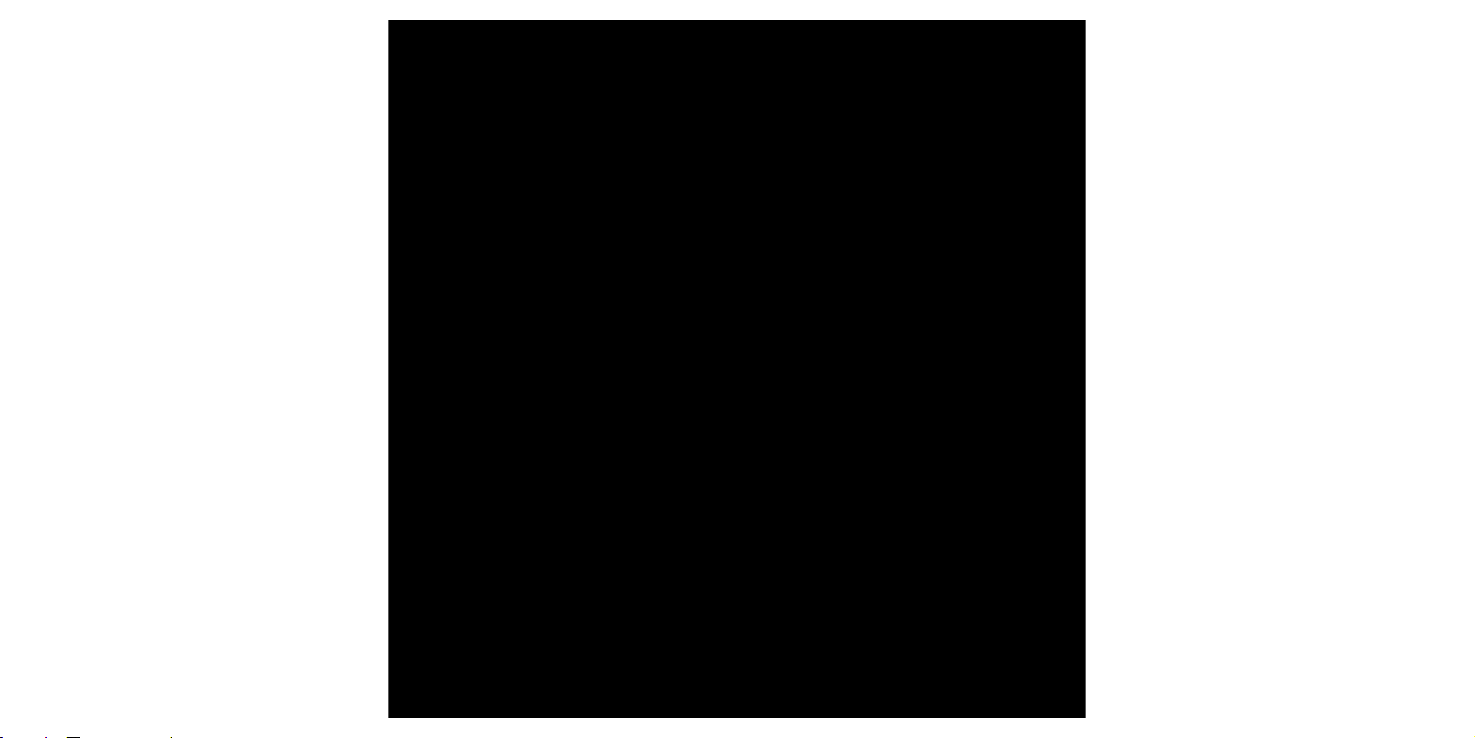
1
ENGLISH
A-250 WIRELESS
2.1 SPEAKER SYSTEM
QUICK START GUIDE
Page 3

32
POWERING UP
Open the battery compartment on the bottom of your Saitek Wireless Speaker
System.
Insert four AA batteries in the direction shown.
Replace the battery compartment cover.
Press the “ ” button for one second.The button should glow green and the LCD
screen will illuminate.
PLAYING MUSIC
Open the music player on your PC (Windows Media Player, iTunes etc).
Select the album or playlist you want to hear and press “play”.The computer should
automatically play the music through the USB transmitter rather than its speakers or
headphone socket. Please see the Troubleshooting section at the end of this guide if
the Wireless Speaker system does not start to play the music from your computer.
This Saitek A-250 wireless speaker system allows you to access your entire PC music
library from anywhere in and around your home. Reliable high-fidelity wireless
technology streams your music or internet radio to powered speakers which provide
exceptional clarity and bass performance.
CONNECTING THE
WIRELESS TRANSMITTER
Switch your computer on if you haven't already done so. Find a free USB port
(preferably on the front of your computer or on your keyboard) and insert the
Wireless speaker system transmitter into it. Press the blue button switch on top of
the transmitter for one second to turn it on.The button will flash blue while the
transmitter is establishing a wireless connection and will stop flashing and remain lit
when communication is established.
The computer should automatically recognise the transmitter. Please see the
Troubleshooting section at the end of this guide if your computer does not recognise
the transmitter.
ENGLISH
Page 4
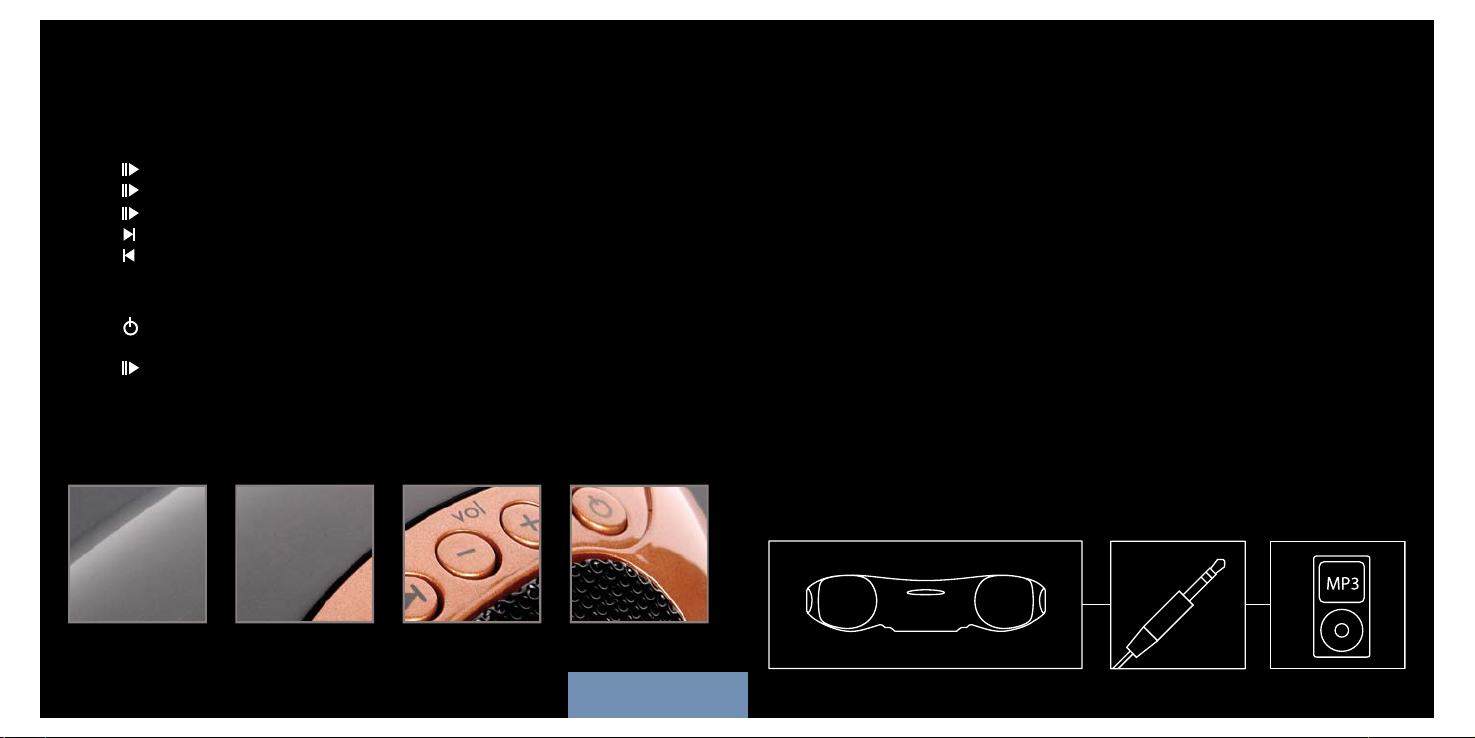
54
CONNECTING TO A
MUSIC PLAYER OTHER
THAN A COMPUTER
If you want to connect to a music source such as an iPod or other MP3 player not
using the computer USB wireless transmitter, plug one end of the 3.5 mm jackplug
cable supplied into the MP3 player and the other end into the Socket on the rear
right-hand side of your wireless speaker system.
Press the Play/Pause control for three seconds to switch the audio source from
wireless to 3.5mm jackplug inout.
If you are using the audio cable to connect, use the controls on your music player to
control track selection, stop start etc, and not the controls on your wireless speaker
system.
CONTROLLING MUSIC
Once you have selected an album or playlist on your computer’s media player you can
control the music using the buttons on the Wireless speaker system.
Press “ ” to start the music
Press “ ” to pause the music
Press “ ” to start the music again
Press “ ” to skip to the next track in the list
Press “ ” to return to the previous track in the list
Press “
+” to increase the speaker system’s volume
Press “
-” to decrease the speaker system’s volume
Press “ ” to turn off the wireless speaker system
Press “
+” and “-” together to mute the output
Press “ ” for 3 seconds to switch between the Wireless and the 3.5mm jackplug
(LINE) input (The default source is wireless when you initially turn on the speaker
system).
ENGLISH
Page 5
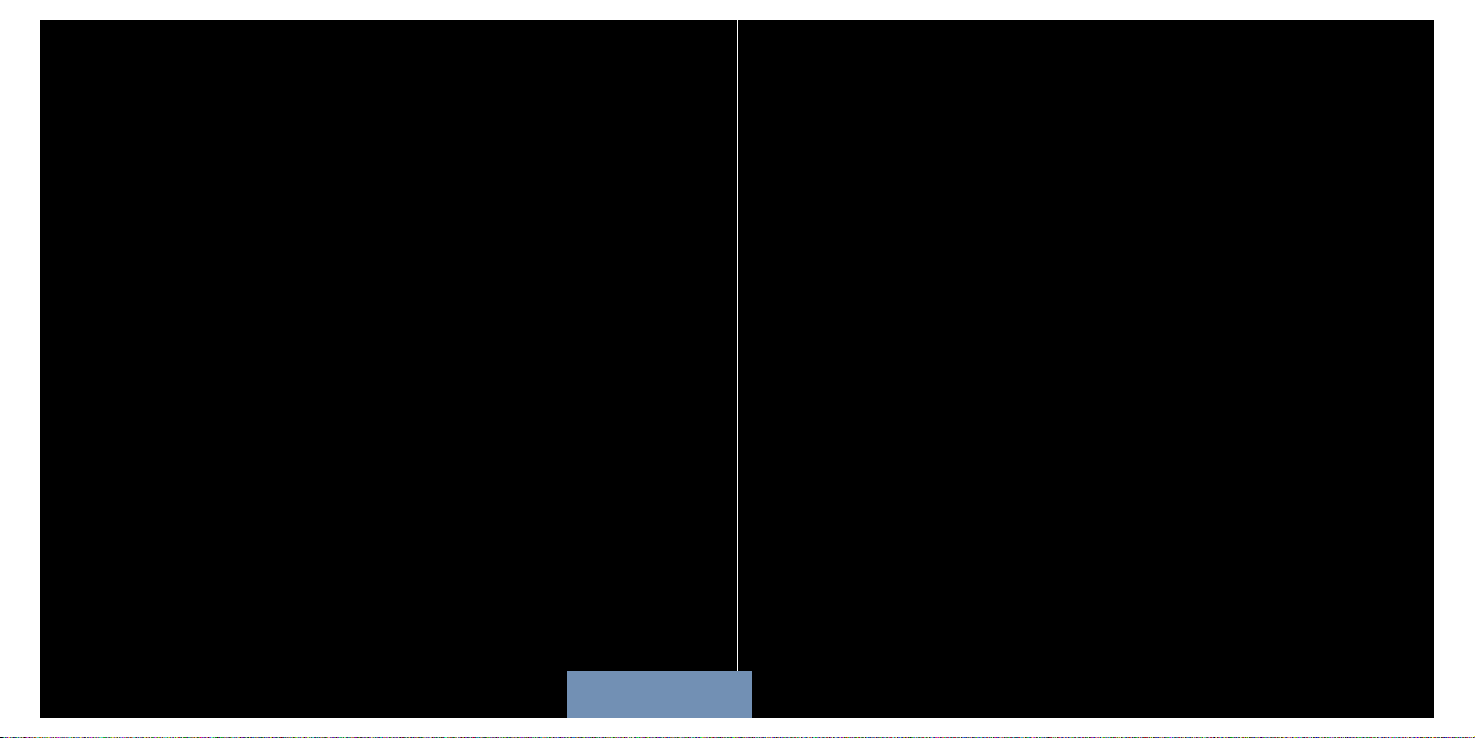
76
TROUBLESHOOTING
My computer does not recognise the wireless transmitter
Check that the switch on top of the wireless transmitter is in the “on” position.
PC – Please go to Settings, Control Panel, select Sounds and Audio devices,Audio
Device tab, and select USB audio as default audio device.
My computer is turned on, music playing on the media player and
wireless speaker system turned on but I cannot hear any sound
Check that the wireless speaker system volume is not at 0.Press the “
+” button to
increase volume until you can hear the music.
Check that your PC system volume is not at 0. If it is, increase the volume control to
the desired level. Likewise, if you are using the 3.5mm jackplug input, check that your
music player’s volume setting is not at 0.
Check that the speaker system is within 30m range of your computer and that there
are no solid metal barriers blocking the wireless signal. If necessary, move the speaker
system nearer the computer and remove any large obstructions.
Check that the batteries have not run out. If the battery level indicator is at 0, replace
the batteries.
Music is playing through my speaker system but the pause, previous
track/next track buttons do not work.
Ensure the music player window on PC is not minimised. If it is, maximise it and the
controls will work correctly.
LISTENING TO INTERNET
RADIO
Connect your computer to the internet and open your preferred radio station.When
your wireless speaker system is switched on you should hear the radio station
through the speakers. Please note that you will be able to control programmes only if
your internet radio player accepts standard media controls.
Your Saitek 2.1 Wireless Speaker system requires 4 x AA batteries.With normal use
these should last for up to 24hrs play.
Please note that you can also use rechargeable batteries in your wireless speaker
system – these must be taken out of the battery compartment to be recharged.
To save battery life or when the batteries have expired, if you are near a mains power
source you can power the wireless speaker system using the AC Adapter supplied.
Simply plug it into a mains socket and then plug the cable into the power socket on
the rear right-hand side of the wireless speaker system.
Note that the speaker system will only function at its highest volume when the
connected to the AC Adapter.
BATTERIES AND AC ADAPTER
ENGLISH
Page 6
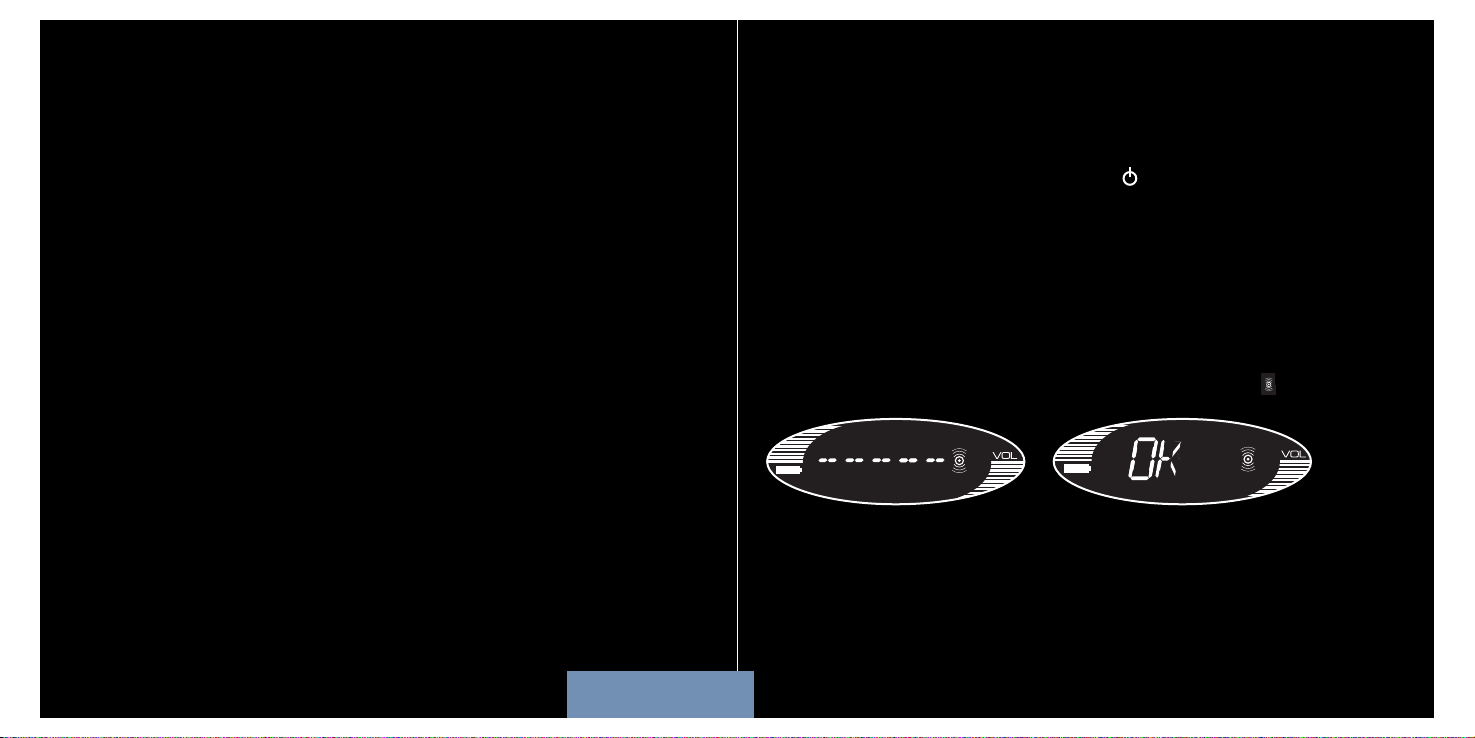
98
LCD DISPLAY
The Saitek A-250 Wireless speaker system is equipped with a backlit LCD display
which indicates battery life, volume, play status, and wireless or wired connection.The
screen backlighting illuminates when you press “ ”and after any key press. After 10
seconds, the backlighting switches off to save power.
When you switch the wireless speaker system on the unit will automatically “look” for
the wireless transmitter to connect.
While the speaker system is looking for the transmitter, the LCD screen will show
“-----” and the wireless indicator will flash to show that the wireless link is not
established.When the transmitter has been discovered and both units are ready, the
wireless indicator stops flashing and will show “OK”.
If the connection to the transmitter is lost or not established (perhaps because it is
out of range), the LCD will show “-----” and the wireless indicator will flash again.
When I stop or play tracks directly on my computer’s music player, the
speaker system will no longer control the computer.
When you first turn your speaker system on it will automatically tell your computer’s
music player to stop playing.The Saitek speaker system will then be able to directly
control the stop and play functions on your music player.To avoid “confusing” the
computer, always control tracks using your speaker system’s controls and not your
computer.
If your music player does not respond to your speaker system’s controls, quit and
then restart the music player application.
ENGLISH
Page 7
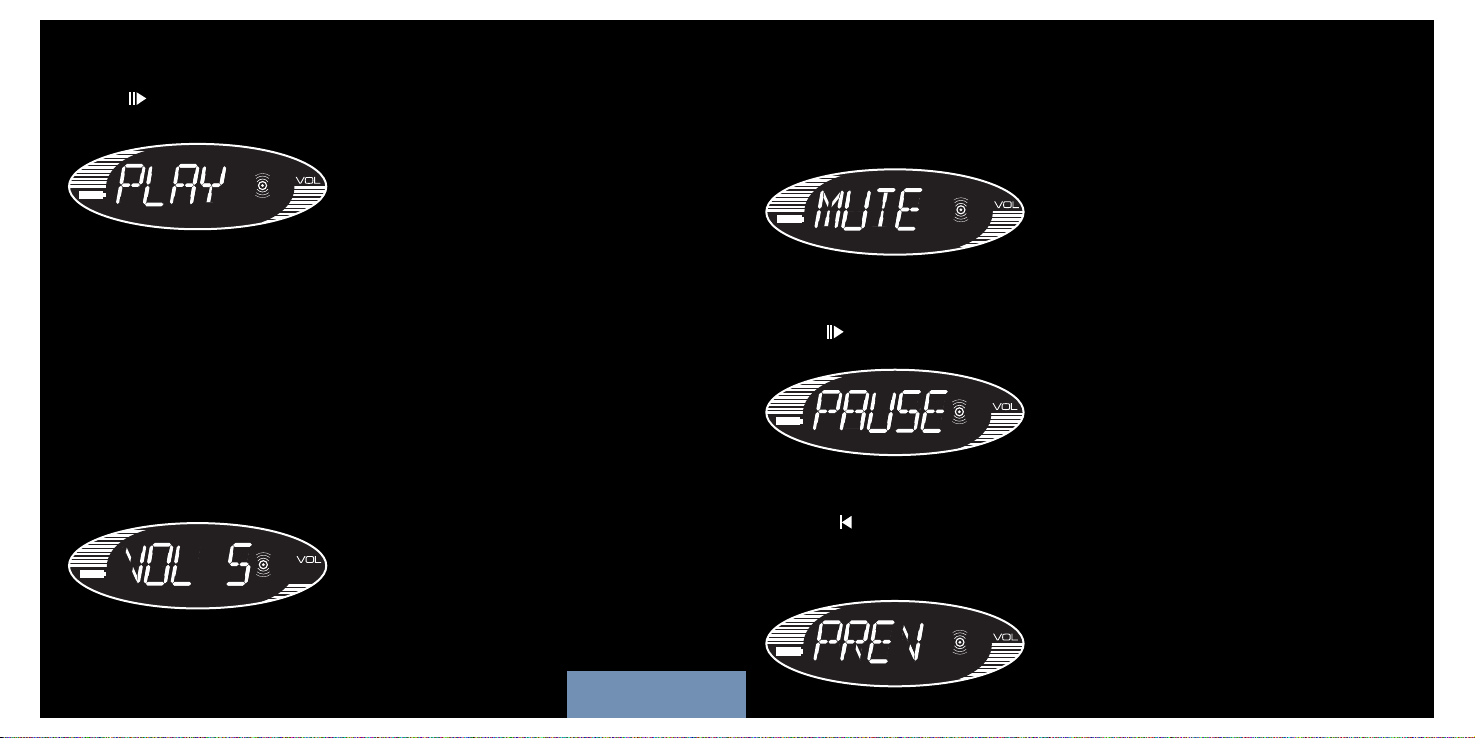
1110
MUTE
PAUSE
Pressing the “+” and “-” keys together will mute the output and the display will read
MUTE. Pressing either “+” or “-” button makes the volume revert back to the last
setting.
When “ ” is pressed during playing, PAUSE is displayed continuously on the LCD
and the music will be paused.
PREVIOUS TRACK
Pressing “ ” displays PREV.This selects and plays the previous track unless your music
player is at the start of the play list.After half a second, the display reverts back to the
previously displayed text.
PLAY
VOLUME
When “ ” is pressed, the display reads PLAY until another command is entered.Your
speaker system should now be playing music from your computer.
Each press of “
+” raises the volume by 1 level. Pressing the “+” button causes the
display to show the current volume level and the volume level is displayed for 3
seconds after the last volume button press.After 3 seconds, the display reverts back
to the previously displayed message, eg, PLAY or PAUSE.
The volume display ranges from MUTE,VOL 1,VOL 2,VOL 3, to VOL 9, and VOL10.
There are 10 volume levels, and MUTE.
The volume level is also represented by 10 horizontal bars, the number of bars
represents the volume level, eg,VOL 1= 1 bar,VOL 5 = 5 bars.
Pressing and holding the “+” button raises the volume continuously.
VOLUME DOWN is a similar operation to VOLUME UP. Each press of “
-” decreases
the volume by 1 level.When the Volume is set to 0, MUTE is displayed.
ENGLISH
Page 8
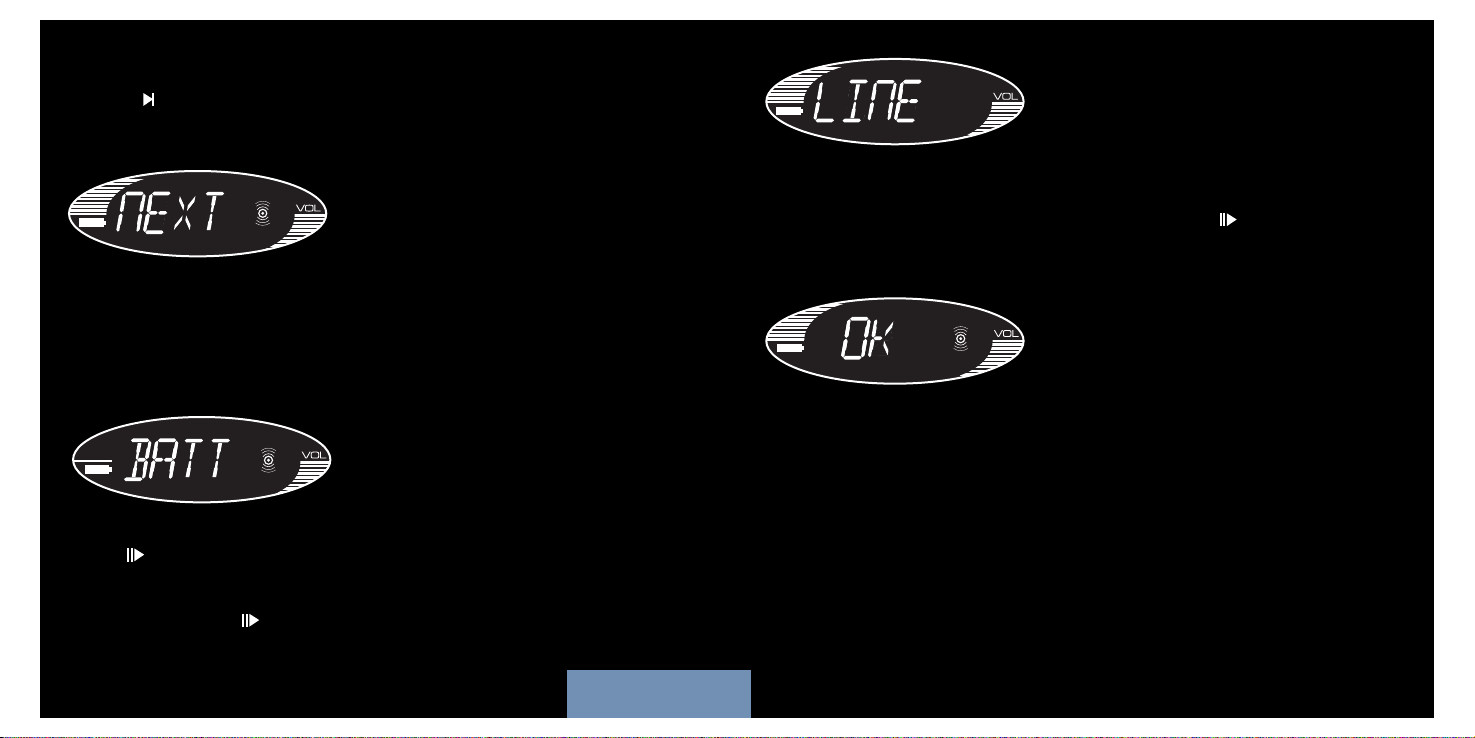
1312
If LINE is the source,Volume UP “+” and Volume Down “-” operate as normal but
you will be unable to control track selection.
To switch back to the wireless audio source, press and hold “ ” button for 3
seconds.The unit switches back to the wireless mode, and after the signal is found, the
LCD shows OK.
NEXT TRACK
BATTERY LIFE INDICATOR
Pressing “ ” displays NEXT for half a second.This selects and plays the next track
unless your music player is at the end of the play list.The display them reverts back to
the previously displayed text.
Battery life is represented by 10 horizontal bars that indicate the remaining amount of
operation time.
When the battery level is down to the last bar, the battery icon starts to flash and
BATT is displayed on screen.
AUDIO SOURCE SELECTION
If the “ ” button is pressed for 3 seconds, the audio source switches between the
Wireless and the 3.5mm jackplug (LINE) input (The default source is wireless when
you initially turn on the speaker system).
After power up, if the “ ” button is pressed for 3 seconds, LINE is displayed on the
LCD.The Wireless indicator is now switched off, and the 3.5mm jackplug LINE input is
enabled.
ENGLISH
Page 9
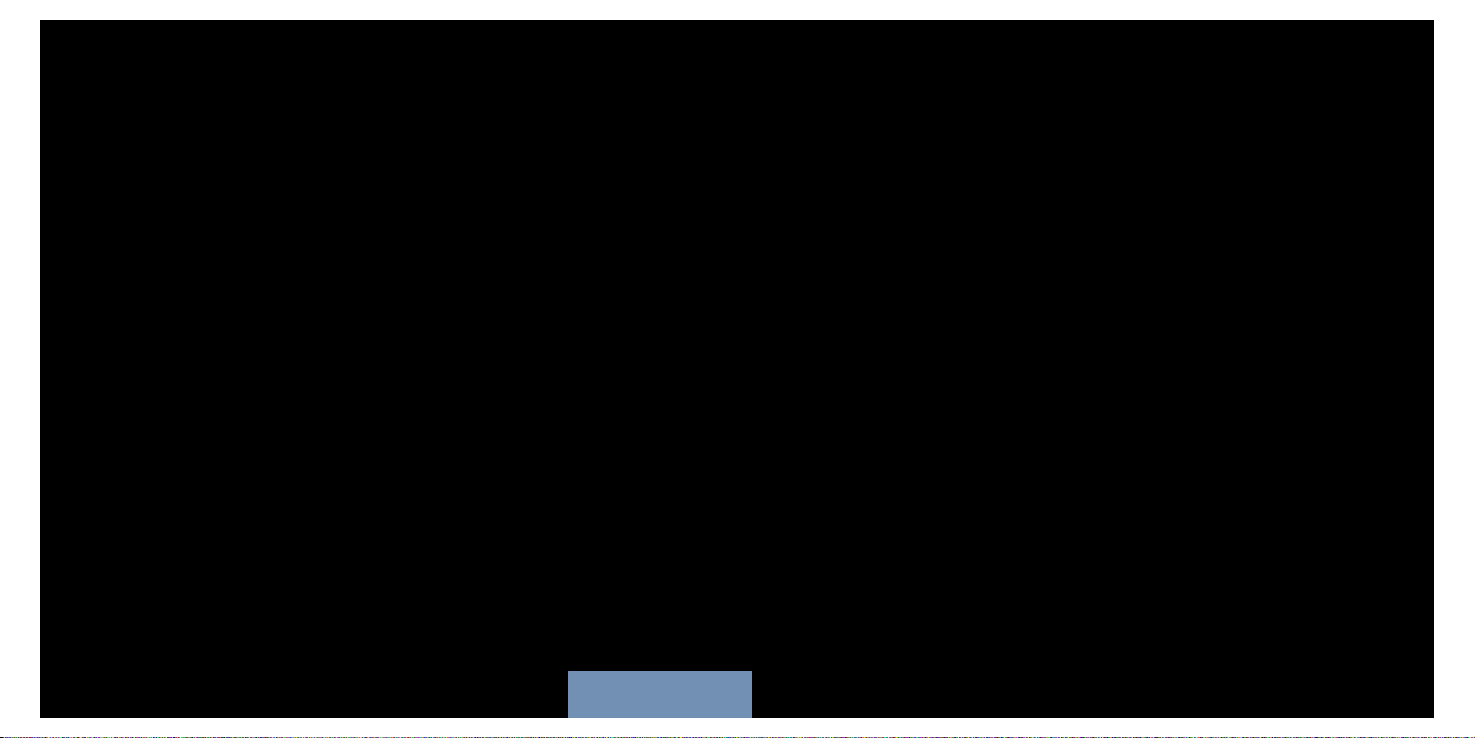
1514
FRANÇAIS
A-250
WIRELESS
2.1 SPEAKER SYSTEM
GUIDE DE DEMARRAGE
RAPIDE
TECHNICAL INFORMATION
• True digital 2.1 stereo delivered through two tweeters and sub-woofer
• Speaker technology with active crossover boosts bass clarity and reduces noise for
outstanding audio response
• LCD display and volume, play, next track, previous track, pause and stop buttons to
control your PC
• Reliable high-quality wireless link receives and controls audio within 30m range
• Wireless connection to PC only (requires Windows 2000/XP)
• Connect to MP3, CD and portable media players via 3.5mm jack audio cable
(provided)
• Requires 4 x AA batteries (for up to 24hrs play) and AC adapter
WARNING: Prolonged use at high volume may damage your hearing.
ENGLISH
Page 10
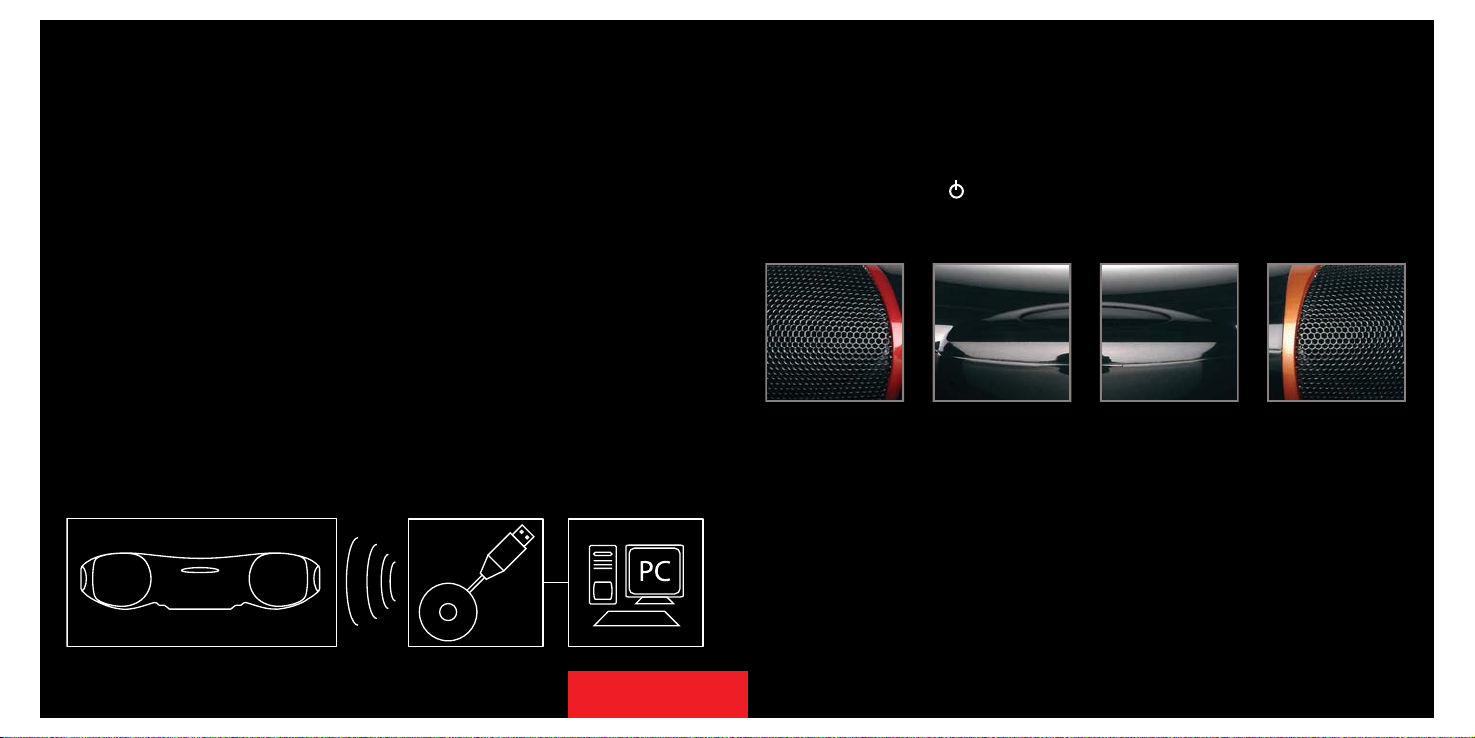
1716
MISE EN MARCHE
Ouvrez le compartiment à piles situé au dessous de l'appareil.
Insérez quatre piles AA dans le sens indiqué.
Replacez le couvercle du compartiment.
Appuyez sur le bouton " " pendant une seconde.Le bouton doit se mettre à briller
en vert et l'écran LCD va s'illuminer.
LIRE DE LA MUSIQUE
Ouvrez votre programme de lecture de musique PC (Windows Media Player, iTunes
etc).
Sélectionnez l'album, ou la playlist que vous voulez écouter et appuyez sur "play".
L'ordinateur va automatiquement lancer la lecture de la musique via le transmetteur
USB comme si il s'agissait d'une sortie audio classique. Merci de vous rendre à la
section "Problèmes rencontrés" à la fin de ce manuel, si aucun son ne sort de votre
Wireless speaker ne n'arrive pas à lire la musique de votre ordinateur.
Le A-250 Wireless speaker system de Saitek vous permet d'accéder à la totalité de la
bibliothèque musicale de votre PC depuis n'importe quelle pièce de votre maison.
Grâce à une technologie sans fil haute fidélité, écoutez vos musiques ainsi que les
radios Internet sur un système d'enceintes amplifiées par qui délivrent une clarté et
un son exceptionnel et des basses de qualité.
CONNEXION DU
TRANSMETTEUR WIRELESS
Si ce n'est pas déjà fait, allumez votre ordinateur, trouvez un port USB libre (de
préférence sur la face avant de votre ordinateur) et insérez-y le transmetteur.Appuyez
pendant une seconde sur le bouton interrupteur bleu situé sur le dessus de
l'émetteur pour l'allumer. Ce bouton clignotera (en bleu) pendant que l'émetteur
établit une connexion sans fil. Il s'arrêtera de clignoter et restera allumé une fois la
communication établie.
L'ordinateur va automatiquement reconnaître le transmetteur. Merci de vous rendre à
la section "Problèmes rencontrés" à la fin de ce manuel, si vous rencontrez un
problème.
FRANÇAIS
Page 11
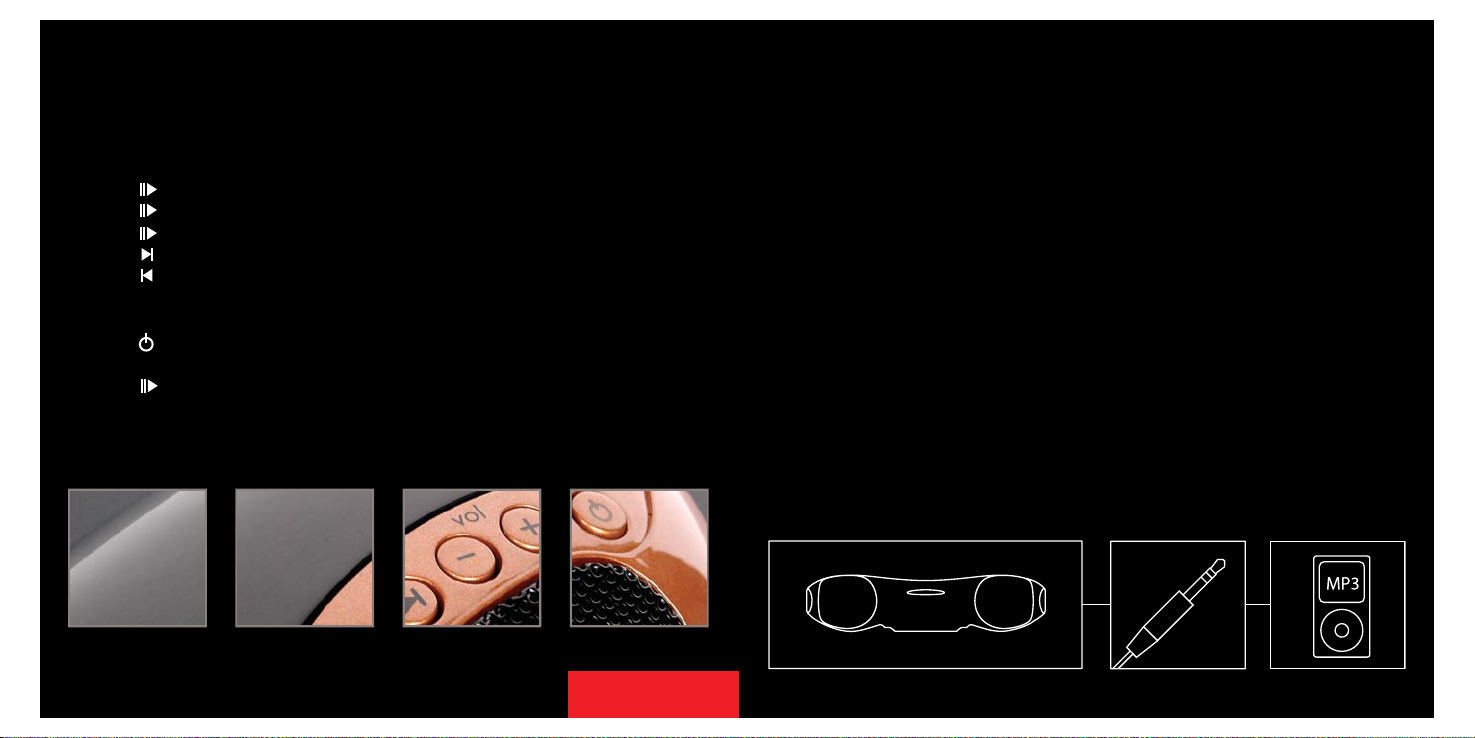
1918
CONNEXION A UN
LECTEUR AUTRE QU'UN
ORDINATEUR
Si vous souhaitez vous connecter à une source audio telle qu'un Ipod ou un autre
baladeur MP3 sans utiliser le transmetteur USB "sans fil", branchez une extrémité du
câble jack 3.5 mm au baladeur MP3, et l'autre extrémité dans le port situé sur le
panneau arrière droit du Wireless Speaker.
Pressez la touche "Play/Pause" pendant 3 secondes pour basculer de la réception sans
fil à l'entrée audio en jack 3.5 mm.
Si vous utilisez la connexion par câbles, utilisez les contrôles de votre baladeur afin de
sélectionner et changer les pistes (etc.), car les contrôles du Wireless speaker seront
inactifs.
CONTROLES DE LA MUSIQUE
Quand vous avez sélectionné un album ou une liste de lecture dans le lecteur media
de votre ordinateur, vous pouvez contrôler la musique en utilisant les boutons de
l'appareil.
Pressez " " pour lancer la musique
Pressez " " pour mettre en pause la musique
Pressez " " pour relancer la musique
Pressez " " pour passer à la plage suivante
Pressez " " pour revenir à la plage musicale précédente
Pressez "
+" pour augmenter le volume des hauts parleurs
Pressez "-" pour diminuer le volume des hauts parleurs
Pressez " " pour éteindre l'appareil
Pressez "
+" et "-" simultanément pour couper le son (MUTE)
Pressez " " pendant 3 secondes pour basculer entre les systèmes sans fil et filaires
au format jack 3,5 mm (LINE) (la source par défaut est la connexion sans fil lorsque
que vous démarrez l'appareil pour la première fois).
FRANÇAIS
Page 12
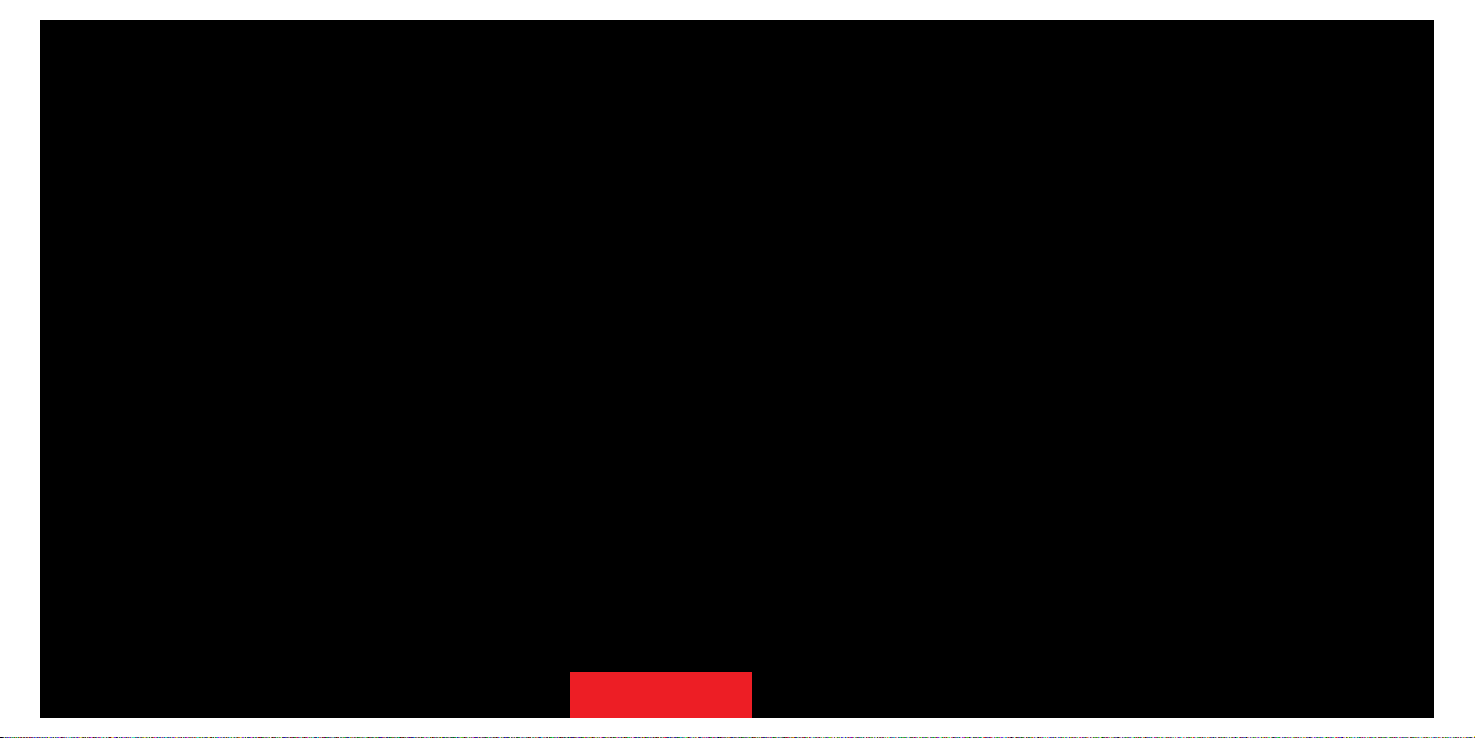
2120
PROBLEMES RENCONTRES
Mon ordinateur ne reconnaît pas le transmetteur USB
Vérifiez que l'interrupteur du transmetteur USB est sur la position "on ".
PC - Allez dans "Paramètres", "Panneau de configuration", sélectionnez " sons et
périphériques audio ", onglet " Audio ", et sélectionnez " USB audio " comme lecteur
audio par défaut.
Mon ordinateur fonctionne, la musique est en cours de lecture sur le
lecteur media et le Wireless speaker est allumé, mais je n'entends aucun
son
Vérifiez que le volume du Wireless speaker n'est pas réglé à 0. Pressez la touche "+"
jusqu'à ce que la musique se fasse entendre.
Vérifiez que le volume de votre PC n'est pas à 0. Si c'est le cas, augmentez-le jusqu'au
volume désiré. De même, si vous utilisez la connexion filaire en jack 3.5 mm, vérifiez
que le volume de votre lecteur audio n'est pas sur 0.
Vérifiez que votre appareil est bien dans un rayon de 30 m autour de votre ordinateur
et qu'il n'y a pas de gros obstacles métalliques qui pourraient bloquer le signal. Si
nécessaire, rapprochez le Wireless speaker de l'ordinateur et éloignez les éventuels
objets pouvant créer des interférences..
Vérifiez que les piles ne sont pas hors d'usage. Si l'indicateur de pile est à 0,
remplacez-les.
J'entends bien de la musique, mais les boutons pause et piste
précédente/suivante ne fonctionnent pas.
Vérifiez que votre lecteur media sur votre PC n'est pas réduit dans la barre de
tâches/dock. Si c'est la cas, faites-le réapparaître et les contrôles vont à nouveau
fonctionner.
ECOUTER DES RADIO
INTERNET
Connectez votre ordinateur à Internet et ouvrez votre station de radio préférée.
Quand votre Wireless speaker sera allumé, il diffusera automatiquement la musique.
Bien entendu, les contrôles "pause", "avance rapide", etc., seront inactifs sur une radio.
Veuillez noter que vous ne pourrez pas contrôler les programmes si votre lecteur
radio Internet n'accepte pas les commandes multimédia standard.
Votre système 2.1 Wireless Speaker requiert 4 piles AA. En utilisation normale, elles
devraient fonctionner plus de 24 heures.
Bien entendu, vous pouvez également utiliser des piles rechargeables dans votre
Wireless speaker - Elles devront cependant être sorties de l'appareil pour être
rechargées.
Afin d'économiser la durée de vie des piles, ou lorsqu'elles sont épuisées, si vous êtes
à proximité d'une prise électrique, vous pouvez utiliser l'adaptateur secteur qui vous
est fourni. Branchez-le simplement dans une prise murale, puis connectez-le à la prise
du panneau arrière droit de l'appareil.
Veuillez noter que les enceintes ne fonctionneront pas au volume le plus élevé si elles
ne sont pas connectées à l'adaptateur secteur.
PILES ET ADAPTATEUR
SECTEUR
FRANÇAIS
Page 13

2322
ECRAN LCD
Le A-250 Wireless speaker system de Saitek est équippé d'un écran LCD rétro éclairé
qui vous indique le niveau d'utilisation des piles, le volume, le statut de lecture, ainsi
que le type de connexion (sans fil ou filaire). Le rétro éclairage de l'écran s'active
quand vous pressez " " après une pression sur n'importe quelle touche.Après 10
secondes, le rétro éclairage s'éteint afin d'économiser les piles.
Quand vous allumez le "Wireless speaker",celui-ci se mettra automatiquement à
rechercher le transmetteur pour s'y connecter.
Lorsque l'appareil recherche le transmetteur, l'écran LCD affiche "
-----" et l'indicateur
"wireless" clignote, indiquant ainsi que la liaison sans fil n'est pas établie. Quand le
transmetteur est détecté et que les deux unités sont prêtes, le voyant sans fil s'arrête
de clignoter pour afficher 'OK'. Si la connexion au transmetteur est perdue ou n'est
pas établie (peut-être l'appareil est-il hors de portée), l'écran LCD affichera "
-----" et
l'indicateur lumineux se remettra à clignoter.
Lorsque j'arrête ou je lis des morceaux directement sur le lecteur de
musique de mon ordinateur, les enceintes ne contrôlent plus l'ordinateur.
Lorsque vous allumez vos enceintes pour la première fois, celles-ci avertissent
automatiquement le lecteur de musique de votre ordinateur d'arrêter la lecture. Les
enceintes Saitek peuvent alors contrôler directement les fonctions d'arrêt et de
lecture de votre lecteur de musique. Pour éviter 'd'embrouiller' l'ordinateur, contrôlez
toujours les pistes en utilisant les commandes de vos enceintes et non pas celles de
votre ordinateur.
Si votre lecteur de musique ne répond pas aux commandes de vos enceintes,veuillez
fermer et redémarrer cette application.
FRANÇAIS
Page 14

2524
MUTE
PAUSE
Presser simultanément les boutons "+" et "-" coupera le volume et l'écran LCD
affichera MUTE. Presser à nouveau les boutons "+" ou "-" fait revenir volume à son
niveau d'origine.
Quand vous pressez " " Durant la lecture, PAUSE s'affiche sur l'écran LCD et la
musique est mise en pause.
PISTE PRECEDENTE
Presser " " affiche PREV. Cela sélectionne et joue la piste précédente, sauf si le
lecteur est déjà à la première chanson de sa liste.Après une demi-seconde, l'écran
revient au message précédemment affiché.
PLAY
VOLUME
Lorsque vous pressez " ", l'écran affiche PLAY jusqu'à ce qu'un autre commande
soit entrée.Votre système lit à présent la musique de votre ordinateur.
Chaque pression sur "
+" augmente le volume de 1. Presser le bouton "+" provoque
l'affichage du volume sur l'écran et le niveau de volume s'affichera pendant 3 secondes
après la pression sur une des touches de contrôle du volume.Après 3 secondes,
l'écran revient au message affiché précédemment, par exemple PLAY ou PAUSE.
L'affichage du volume va de MUTE,VOL 1,VOL 2,VOL 3, à VOL 9, et VOL10. Il y a
donc 10 niveaux de volume, et une position MUTE (silence).
Le niveau du volume est également représenté par 10 barres horizontales, le nombre
de barres représentant le niveau du volume, c'est-à-dire,VOL 1= 1 barre,VOL 5 = 5
barres.
Presser et maintenir le bouton "
+" augmente le volume en continu.
BAISSER LE VOLUME est une opération similaire à l'AUGMENTATION DU VOLUME.
Chaque pression sur "
-" diminue le volume de 1. Quand le volume est à 0, MUTE
(silence) s'affiche.
FRANÇAIS
Page 15

2726
Si l'entrée LINE est la source, Les contrôles de volume "+" et "-" fonctionnent
normalement, mais vous ne pourrez utiliser les touches de sélections des pistes.
Pour revenir au mode sans fil, pressez et maintenez le bouton " " pendant 3
secondes. L'appareil reviendra en mode sans fil, et dès que le signal sera récupéré,
l'écran LCD affichera OK.
PISTE SUIVANTE
INDICATEUR DE NIVEAU DES PILES
Pressez " " affiche NEXT pendant une demi seconde. Ceci sélectionne et joue la
piste suivante de votre liste de lecture, à moins que le lecteur ne soit déjà sur son
dernier morceau.Après une demi-seconde, l'écran revient au message précédemment
affiché.
La durée de vie des piles est représentée par 10 barres horizontales qui indiquent le
temps de lecture restant.
Que le niveau des piles atteint la dernière barres,l'icône pile commence à clignoter et
BATT s'affiche à l'écran.
SELECTION DE LA SOURCE AUDIO
Si vous pressez le bouton " " pendant 3 secondes, la source audio bascule de la
connexion sans fil à la connexion filaire en jack 3,5 mm (LINE) (la source par défaut
est la connexion sans fil lorsque que vous démarrez l'appareil pour la première fois).
Après allumage, si le bouton " " est pressé pendant 3 secondes, LINE s'affiche sur
l'écran LCD. L'indicateur sans fil s'éteint, et la prise jack 3,5 mm de l'entrée LINE est
disponible.
FRANÇAIS
Page 16

2928
DEUTSCH
A-250 DRAHTLOSES
2.1 LAUTSPRECHERSYSTEM
SCHNELLSTART
INFORMATIONS TECHNIQUES
• Son stéréo 2.1 numérique, délivré par deux tweeters et un SubWoofer
• Technologie des hauts parleurs, avec basses actives pour une grande clarté et
réduction des bruits pour une meilleure réponse audio
• Ecran LCD et boutons de :Volume, Lecture, Piste suivante, Piste précédente, Pause
et Stop, pour piloter votre PC
• Liaison sans fil de haute qualité afin d'assurer une réception audio exceptionnelle
dans un rayon de 30 m
• Connexion sans fil PC seulement (requiert Windows 2000/XP)
• Connexion à des baladeurs MP3, CD et n'importe quel lecteur audio via câble mini
jack 3.5 mm (fourni)
• Nécessite 4 piles AA (jusqu'à 24 h d'autonomie) ou adaptateur secteur (fourni)
ATTENTION : L'écoute prolongée à haut volume peut endommager votre oreille.
FRANÇAIS
Page 17

3130
EINSCHALTEN
Öffnen Sie das Batteriefach an der Unterseite Ihres Saitek tragbaren
Lautsprechersystems.
Legen Sie vier AA-Batterien in der angezeigten Richtung ein. Setzen Sie den Deckel
wieder auf. Halten Sie die " " Taste eine Sekunde lang gedrückt.Die Taste sollte grün
leuchten, und die LCD-Anzeige leuchtet auf.
MUSIK ABSPIELEN
Öffnen Sie den Music-Player auf Ihrem PC (Windows Media Player, iTunes etc).
Wählen Sie das gewünschte Album oder die Playliste, die Sie gerne anhören möchten,
und drücken Sie auf "Play".Der Computer sollte die Musik automatisch über das USBÜbertragungsgerät und nicht über die Lautsprecher oder den Kopfhöreranschluss
abspielen. Bitte beachten Sie den Abschnitt Fehlerbehebung am Ende dieser Anleitung,
falls das drahtlose Lautsprechersystem nicht damit beginnt, die Musik von Ihrem
Computer abzuspielen.
Das Saitek A-250 drahtlose Lautsprechersystem ermöglicht es Ihnen, überall in Ihrem
oder rund um Ihr Haus auf Ihre gesamte PC-Musiksammlung zuzugreifen. Zuverlässige
drahtlose Technologie mit hoher Wiedergabetreue streamt Musik oder Internetradio
an Ihre Lautsprecher, die außergewöhnliche Klarheit und Bassleistung bieten.
ANSCHLUSS DES DRAHTLOSEN
ÜBERTRAGUNGSGERÄTS
Falls Sie das bisher verabsäumt haben, schalten Sie Ihren Computer ein. Finden Sie
einen verfügbaren USB-Anschluss auf Ihrem PC (vorzugsweise auf der Vorderseite des
Computers oder auf der Tastatur) und schließen Sie das Übertragungsgerät des
drahtlosen Lautsprechersystems an. Zum Einschalten des Geräts halten Sie die blaue
Taste an der Oberseite des Übertragungsgeräts eine Sekunde lang gedrückt. Die Taste
blinkt blau, während das Übertragungsgerät eine drahtlose Verbindung aufbaut. Sobald
eine Verbindung hergestellt wurde, hört die Taste zu blinken auf und bleibt erleuchtet.
DEUTSCH
Page 18

3332
ANSCHLUSS AN ANDERE
MUSIC-PLAYER ALS
COMPUTER
Wenn Sie das Gerät nicht unter Verwendung des drahtlosen Übertragungsgeräts an
eine Musikquelle wie einen iPod oder einen anderen MP3-Player anschließen wollen,
schließen Sie das eine Ende des mitgelieferten 3,5 mm Miniklinkenkabels an den MP3Player und das andere Ende an den Anschluss rechts hinten am drahtlosen
Lautsprechersystem an.
Halten Sie drei Sekunden lang Play/Pause gedrückt, um die Audioquelle von drahtlos
auf den 3,5 mm Miniklinken-Eingang umzustellen.
Bei Verwendung des Audiokabels zur Verbindung benutzen Sie die Steuerelemente auf
Ihrem Music-Player zur Steuerung der Titelauswahl, Stopp, Start etc. statt der
Steuerelemente auf Ihrem drahtlosen Lautsprechersystem.
MUSIK STEUERUNG
OSobald Sie ein Album oder eine Playliste im Media Player Ihres Computers
ausgewählt haben, können Sie die Musik unter Verwendung der Tasten des drahtlosen
Lautsprechersystems steuern.
Drücken Sie " ", um die Musik zu starten
Drücken Sie " ", um die Musik zu pausieren
Drücken Sie " ", um die Musik erneut zu starten.
Drücken Sie " ", um auf den nächsten Titel in der Liste zu wechseln
Drücken Sie " ", um auf den vorherigen Titel in der Liste zu wechseln
Drücken Sie "
+", um die Lautstärke des Lautsprechersystems zu erhöhen
Drücken Sie "-", um die Lautstärke des Lautsprechersystems zu verringern
Drücken Sie " ", um das drahtlose Lautsprechersystem abzuschalten
Drücken Sie "
+" und "-" gleichzeitig, um den Ausgang stummzuschalten
Halten Sie " " 3 Sekunden lang gedrückt, um zwischen dem drathlosen und dem 3,5
mm Miniklinken-(LINE)-Eingang zu wechseln (die Grundeinstellung ist auf drahtlose
Verbindung beim Einschalten des Lautsprechersystems gestellt).
DEUTSCH
Page 19

3534
FEHLERBEHEBUNG
Mein Computer erkennt das drahtlose Übertragungsgerät nicht
Überprüfen Sie, ob sich der Schalter an der Oberseite des drahtlosen
Übertragungsgeräts in der "on"-Position befindet.
PC - Bitte gehen Sie in Einstellungen, Systemsteuerung, wählen Sie Windows
Multimedia,Audiogeräte aus und wählen Sie USB Audio als bevorzugtes Gerät aus.
Mein Computer ist eingeschaltet, Musik wird auf dem Media Player
abgespielt und das drahtlose Lautsprechersystem ist eingeschaltet trotzdem ist kein Ton zu hören
Stellen Sie sicher, dass die Lautstärke des drahtlosen Lautsprechersystems nicht auf 0
eingestellt ist. Drücken Sie die "+"-Taste zum Erhöhen der Lautstärke, bis Musik zu
hören ist.
Überprüfen Sie, ob die Systemlautstärke Ihres PC auf 0 eingestellt ist. Falls dies der
Fall ist, bewegen Sie den Lautstärkeregler auf die gewünschte Stufe. Gleichermaßen
überprüfen Sie bei Verwendung des 3,5 mm Miniklinkenanschlusses, ob die Lautstärke
Ihres Music-Players auf 0 eingestellt ist.
Stellen Sie sicher, dass sich das Lautsprechersystem innerhalb von 30 m von Ihrem
Computer befindet und keine Metallgegenstände das drahtlose Signal blockieren.Wenn
nötig stellen Sie das Lautsprechersystem näher zum Computer und beseitigen Sie
große Hindernisse.
Stellen Sie sicher, dass die Batterien nicht leer sind. Falls die Batterieanzeige 0 erreicht
hat, tauschen Sie die Batterien aus.
Über das Lautsprechersystem ist Musik zu hören, aber die Tasten Pause,
vorheriger Titel/nächster Titel funktionieren nicht.
Überprüfen Sie, ob das Fenster des Media Players auf Ihrem PC minimiert ist. In
diesem Fall maximieren Sie das Fenster, und die Kontrollen sollten wieder
funktionieren.
INTERNETRADIO ANHÖREN
Verbinden Sie Ihren Computer mit dem Internet und öffnen Sie Ihre bevorzugte
Radiostation. Sobald Ihr Lautsprechersystem eingeschaltet ist, sollten Sie die
Radiostation über die Lautsprecher hören. Bitte beachten Sie, dass Sie die
Steuerelemente Ihres drahtlosen Lautsprechersystems nicht dazu verwenden können,
eine Internetradiostation zu pausieren oder zu einer vorherigen Sendung bzw. Beitrag
zu wechseln.
Hinweis: Die Steuerung von Programmen ist nur dann möglich, wenn Ihr
Internetradio-Player auf Standard-Mediasteuerbefehle reagiert.
Ihr Saitek 2.1 drahtloses Lautsprechersystem benötigt 4 x AA Batterien. Bei normaler
Verwendung sollten diese bis zu 24 Stunden Abspielzeit ermöglichen.
Wir weisen Sie darauf hin, dass Sie auch wiederaufladbare Batterien für Ihr
Lautsprechersystem verwenden können - zum Wiederaufladen müssen diese aus dem
Batteriefach genommen werden.
Um die Batterielebensdauer zu verlängern bzw. wenn die Batterien leer sind, können
Sie das Lautsprechersystem unter Verwendung des mitgelieferten Netzteils betreiben,
sofern Ihnen eine Steckdose zur Verfügung steht. Schließen Sie das Netzteil an eine
Steckdose an und verbinden Sie anschließend das Kabel mit dem Stromanschluss
rechts hinten am Lautsprechersystem.
Hinweis: Die höchste Lautstärkeneinstellung steht nur dann zur Verfügung, wenn das
Lautsprechersystem an das Netzteil angeschlossen ist.
BATTERIEN UND NETZTEIL
DEUTSCH
Page 20

3736
LCD-ANZEIGE
Das Saitek A-250 drahtlose Lautsprechersystem ist mit einer hintergrundbeleuchteten
LCD-Anzeige ausgestattet, die Batteriedauer, Lautstärke,Abspielstatus und drahtlose
oder verkabelte Verbindung anzeigt. Die Hintergrundbeleuchtung leuchtet auf, wenn
Sie " " drücken, sowie nach jeder Bedienung der Tasten. Nach 10 Sekunden schaltet
sich die Hintergrundbeleuchtung aus Energiespargründen wieder ab.
Wenn Sie das drahtlose Lautsprechersystem einschalten, sucht das Gerät automatisch
nach dem drahtlosen Übertragungsgerät, um eine Verbindung herzustellen.
Während das Lautsprechersystem nach dem Übertragungsgerät sucht, zeigt die LCDAnzeige "
----" an, und die Anzeige für die drahtlose Verbindung blinkt, um anzuzeigen,
dass noch keine drahtlose Verbindung hergestellt wurde. Sobald das Übertragungsgerät
gefunden wurde und beide Geräte bereit sind, hört die Anzeige für die drahtlose
Verbindung hört auf zu blinken und zeigt "OK" an.
Falls die Verbindung zum Übertragungsgerät unterbrochen oder nicht hergestellt wird
(weil es sich z. B. außerhalb der Übertragungsreichweite befindet),erscheint auf der
LCD-Anzeige "
----" und die Anzeige für die drahtlose Verbindung blinkt erneut.
Wenn ich die Wiedergabe unterbreche oder Titel direkt über den MusicPlayer meines Computers abspiele, steuert das Lautsprechersystem den
Computer nicht mehr.
Beim ersten Einschalten des Lautsprechersystems weist dieses automatisch den MusicPlayer Ihres Computers dazu an, die Wiedergabe zu unterbrechen. Daraufhin kann das
Saitek Lautsprechersystem direkt die Stopp- und Wiedergabefunktionen Ihres MusicPlayers steuern. Um den Computer nicht "durcheinander zu bringen", verwenden Sie
zur Steuerung von Musiktiteln ausschließlich die Steuerelemente Ihres
Lautsprechersystems und nicht den Computer.
Falls Ihr Music-Player nicht auf die Steuerbefehle des Lautsprechersystems reagiert,
schließen Sie die Music-Player-Anwendung und starten Sie sie erneut.
DEUTSCH
Page 21

3938
STUMMSCHALTEN
PAUSE
Durch das gleichzeitige Drücken der "
+" und "-"-Tasten wird der Ausgang
stummgeschaltet, und auf der Anzeige erscheint MUTE (STUMM). Durch Drücken der
"
+" oder "-"-Taste kehrt die Lautstärke wieder zu ihrer ursprünglichen Einstellung
zurück.
Wenn Sie während der Wiedergabe " " drücken, zeigt die LCD-Anzeige ständig
PAUSE an, die Musik wird angehalten.
VORHERIGER TITEL
Durch Drücken der Taste " " erscheint auf der Anzeige PREV. Dadurch wird der
vorherige Titel ausgewählt und abgespielt, sofern sich Ihr Music-Player nicht am Anfang
einer Playliste befindet. Nach einer halben Sekunde kehrt die Anzeige zur ursprünglich
dargestellten Meldung zurück.
ABSPIELEN
LAUTSTÄRKE
Wenn Sie " " drücken, zeigt die Anzeige PLAY an, bis ein neuer Befehl eingegeben
wird. Nun sollte Ihr Lautsprechersystem Musik von Ihrem Computer abspielen.
Mit jedem Mal Drücken von "+" wird die Lautstärke um 1 Stufe erhöht. Das Drücken
der "+"-Taste führt dazu, dass die Anzeige die aktuelle Lautstärkenstufe anzeigt. Dieser
Wert wird für 3 Sekunden nach dem letzten Drücken der Lautstärketaste angezeigt.
Nach 3 Sekunden wechselt die Anzeige zurück zur vorherigen Meldung, z. B. PLAY
oder PAUSE.
Die Lautstärkeanzeige bietet einen Bereich von MUTE (STUMM),VOL 1,VOL2,VOL3
bis zu VOL 9 und VOL 10. Es gibt 10 Lautstärkenstufen und MUTE (STUMM).
Die Lautstärkenstufe wird durch 10 horizontale Balken dargestellt, die Anzahl der
Balken entspricht der Lautstärkenstufe, z. B.VOL 1= 1 Balken,VOL 5 = 5 Balken.
Das Drücken und gleichzeitige Halten der "
+"-Taste erhöht die Lautstärke fortlaufend.
LAUTSTÄRKE VERRINGERN ist ein ähnlicher Vorgang wie LAUTSTÄRKE ERHÖHEN.
Jedes Drücken der "
-"-Taste verringert die Lautstärke um 1 Stufe.Wenn die Lautstärke
auf 0 eingestellt ist, wird MUTE (STUMM) angezeigt.
DEUTSCH
Page 22

4140
Falls LINE als Quelle eingestellt ist, funktionieren Lautstärke ERHÖHEN "+" und
Lautstärke Verringern "
-" normal, allerdings können Sie die Titelauswahl nicht steuern.
Um wieder zur drahtlosen Übertragung zu wechseln halten Sie die Taste " " 3
Sekunden lang gedrückt. Die Audioquelle für die drahtlose Verbindung wird aktiviert
und sobald das Übertragungsgerät gefunden wurde zeigt die LCD-Anzeige "OK" an.
NÄCHSTER TITEL
ANZEIGE DER BATTERIELEBENSDAUER
Durch Drücken der Taste " " erscheint auf der Anzeige eine halbe Sekunde lang
NEXT. Dadurch wird der nächste Titel ausgewählt und abgespielt, sofern sich Ihr
Music-Player nicht am Ende einer Playliste befindet. Die Anzeige kehrt danach zur
ursprünglich dargestellten Meldung zurück.
Die Batterielebensdauer wird durch 10 horizontale Balken zur Anzeige der restlichen
Betriebszeit dargestellt.Wenn die Anzeige beim letzten Balken angelangt ist, beginnt
das Batteriesymbol zu blinken und BATT wird angezeigt.
AUSWAHL DER AUDIOQUELLE
Wenn Sie die " "-Taste 3 Sekunden lang gedrückt halten, schaltet die Audioquelle
zwischen dem drahtlosen und dem 3,5 mm Miniklinken(LINE)-anschluss um (die
Grundeinstellung ist auf drahtlose Verbindung beim Einschalten des
Lautsprechersystems gestellt). Sofern nach dem Hochfahren 3 Sekunden lang die " "Taste gedrückt wird, erscheint in der LCD-Anzeige LINE. Die Anzeige für die drahtlose
Verbindung ist jetzt abgeschaltet und der 3,5 mm
Miniklinkeneingang ist aktiviert.
DEUTSCH
Page 23

4342
ITALIANO
SISTEMA DI ALTOPARLANTI
2.1 A-250 WIRELESS
GUIDA RAPIDA
TECHNISCHE
INFORMATIONEN
• Überzeugender digitaler 2.1 Stereoklang über zwei Hochtonlautsprecher und
Subwoofer
• Lautsprechertechnologie mit aktivem Crossover steigert die Klangqualität der Bässe
und bietet Rauschreduktion für einen hervorragenden Audioklang
• LCD-Anzeige und Tasten für Lautstärke, Play, Nächster Titel, Vorheriger Titel, Pause
und Stopp zur Steuerung Ihres PC
• Zuverlässige hochqualitative drahtlose Verbindung für Empfang und Steuerung von
Audio mit einer Reichweite von 30 m
• Drahtlose Verbindung nur mit PC (Windows 2000/XP erforderlich)
• Anschluss an MP3-, CD- und tragbare Media-Player über ein 3,5 mm MiniklinkenAudiokabel (im Lieferumfang enthalten)
• 4 x AA Batterien (für bis zu 24 Stunden Spieldauer) und Netzgerät im Lieferumfang
enthalten
WARNHINWEIS: Musikhören bei hoher Lautstärke über einen längeren Zeitraum
hinweg kann zu Gehörschäden führen.
DEUTSCH
Page 24

4544
ACCENSIONE
Aprire il vano batterie nella parte inferiore del sistema di altoparlanti Saitek wireless.
Inserire quattro batterie AA nella direzione indicata.
Rimettere in posizione il coperchio del vano batterie.
Premere il tasto " " per un secondo.Il tasto dovrebbe essere verde e si illumina il
display a cristalli liquidi.
LETTURA DELLA MUSICA
Aprire il lettore musicale sul PC (Windows Media Player, iTunes ecc.).
Selezionare l'album o la playlist che si desidera ascoltare e premere "Play". Il computer
dovrebbe leggere automaticamente la musica attraverso il trasmettitore USB invece
che attraverso gli altoparlanti o la spina delle cuffie.Vedere la sezione sulla Risoluzione
dei problemi al termine di questa guida se il sistema di altoparlanti wireless non inizia
a leggere la musica dal computer.
Questo sistema di altoparlanti Saitek A-250 wireless consente l'accesso all'intera
libreria musicale del proprio PC da qualsiasi posizione all'interno della propria
abitazione. L'affidabile tecnologia wireless ad alta fedeltà effettua lo streaming della
musica o radio Internet agli altoparlanti alimentati che forniscono eccezionale
chiarezza e prestazione dei bassi.
COLLEGAMENTO DEL
TRASMETTITORE WIRELESS
Se è ancora spento, accendere il computer.Trovare una porta libera USB
(preferibilmente sulla parte anteriore del computer o sulla tastiera) e inserirvi il
trasmettitore del sistema di altoparlanti wireless. Premere l'interruttore a pulsante blu
sulla parte superiore del trasmettitore per un secondo per accenderlo. Il pulsante blu
lampeggia mentre il trasmettitore stabilisce il collegamento wireless. Smette di
lampeggiare e rimane acceso permanentemente una volta stabilita la comunicazione. Il
computer dovrebbe riconoscere automaticamente il trasmettitore.Vedere la sezione
sulla Risoluzione dei problemi al termine di questa guida se il computer non riconosce
il trasmettitore.
ITALIANO
Page 25

4746
COLLEGAMENTO AD UN
LETTORE MUSICALE DIVERSO
DA UN COMPUTER
Per collegarsi ad una sorgente musicale come un iPod o altro lettore MP3 senza usare
il trasmettitore wireless USB del computer, inserire un'estremità del cavo con jack da
3,5 mm fornito nel lettore MP3 e l'altra estremità nella presa sul lato destro
posteriore del sistema degli altoparlanti wireless.
Premere il controllo Play/Pause per tre secondi per modificare la sorgente audio
dall'ingresso wireless all'ingresso per spinotto jack da 3,5 mm.
Se il collegamento viene effettuato con il cavo audio, utilizzare i controlli sul lettore
musicale per controllare la selezione dei brani, l'arresto, l'avvio, ecc. e non i comandi
sul sistema degli altoparlanti wireless.
CONTROLLO DELLA MUSICA
Quando è stato selezionato un album o una playlist sul lettore multimediale del
computer, è possibile controllare la musica usando i tasti sul sistema di altoparlanti
wireless.
Premere " " per avviare la musica
Premere " " per mettere in pausa la musica
Premere " " per ricominciare la musica
Premere " " per saltare al brano successivo nella lista
Premere " " per ritornare al brano precedente nella lista
Premere "+" per aumentare il volume del sistema degli altoparlanti
Premere "-" per ridurre il volume del sistema degli altoparlanti
Premere " " per spegnere il sistema degli altoparlanti wireless
Premere "+" e "-" insieme per silenziare l'uscita
Premere " " per 3 secondi per alternare fra l'ingresso wireless e l'ingresso (LINE)
per lo spinotto jack da 3,5 mm. (Quando si accende inizialmente il sistema degli
altoparlanti, la sorgente preimpostata è wireless.)
ITALIANO
Page 26

4948
RISOLUZIONE DEI PROBLEMI
Il mio computer non riconosce il trasmettitore wireless
Controllare che l'interruttore sulla parte superiore del trasmettitore wireless sia nella
posizione ON (acceso).
PC - Andare a Impostazioni, Pannello di controllo. Selezionare Suoni e periferiche
audio, la scheda Audio, e selezionare Audio USB come periferica audio preimpostata.
Il mio computer è acceso, la musica viene letta nel lettore multimediale e
il sistema degli altoparlanti wireless è acceso, ma non sento alcun suono.
Controllare che il sistema degli altoparlanti wireless non sia regolato a '0'. Premere il
tasto "+" per aumentare il volume fino a quando non si sente la musica.
Controllare che il volume del sistema del PC non sia regolato a '0'. Se lo è, aumentare
il controllo del volume al livello richiesto. Allo stesso modo, se si utilizza l'ingresso per
spinotto jack da 3,5 mm, controllare che il volume del lettore non sia regolato a '0'.
Controllare che il sistema degli altoparlanti si trovi entro il raggio di 30 metri dal
computer e che non siano presenti barriere metalliche solide che bloccano il segnale
wireless. Se necessario,spostare il sistema degli altoparlanti più vicino al computer e
rimuovere ostruzioni di grandi dimensioni eventualmente presenti.
Controllare che le batterie non siano scariche. Se l'indicatore del livello delle batterie è
a 0, sostituirle.
La musica viene riprodotta dal sistema degli altoparlanti, ma i tasti di
pausa, del brano precedente e successivo non funzionano.
Controllare che la lettura del lettore musicale sul PC non sia minimizzata. Se lo è,
massimizzarla e i comandi funzioneranno correttamente.
ASCOLTO DELLA RADIO
INTERNET
Collegare il computer all'Internet e aprire la stazione radiofonica preferita. Quando il
sistema degli altoparlanti wireless è acceso, si dovrebbe sentire la stazione radiofonica
attraverso gli altoparlanti. Ricordare che non è possibile utilizzare i comandi del
sistema degli altoparlanti wireless per mettere in pausa la radio Internet o per
ritornare ad uno spettacolo o programma precedente.
Ricordare che è possibile controllare i programmi soltanto se il lettore radio Internet
accetta i comandi media standard.
Il sistema degli altoparlanti Saitek 2.1 wireless richiede 4 batterie AA. Durante l'uso
normale, queste batterie dovrebbero durare per un massimo di 24 ore d'ascolto.
Ricordare che è anche possibile utilizzare batterie ricaricabili nel sistema degli
altoparlanti wireless. Queste devono essere rimosse dal vano batterie per essere
ricaricate.
Per risparmiare la carica delle batterie o quando queste sono totalmente scariche, se
è disponibile una presa di corrente si può alimentare il sistema degli altoparlanti
wireless con l'adattatore CA fornito. Inserire semplicemente la spina in una presa di
corrente e inserire il cavo nella presa al lato destro posteriore del sistema degli
altoparlanti wireless.
Ricordare che il sistema degli altoparlanti funziona soltanto al suo volume massimo
quando è collegato all'adattatore CA.
BATTERIE E ADATTATORE CA
ITALIANO
Page 27

5150
DISPLAY A CRISTALLI LIQUIDI
Il sistema di altoparlanti Saitek A-250 wireless è dotato di display a cristalli liquidi
retroilluminato che indica la durata della batteria, il volume, lo stato della lettura e il
collegamento wireless o cablato. La retroilluminazione dello schermo si illumina
quando si preme " "e dopo la premuta di qualsiasi tasto. Dopo 10 secondi la
retroilluminazione si spegne per risparmiare energia.
Quando si accende il sistema di altoparlanti wireless, l'unità cerca automaticamente il
trasmettitore wireless per collegarsi.
Mentre il sistema cerca il trasmettitore, il display a cristalli liquidi visualizza "
-----" e
l'indicatore wireless lampeggia per mostrare che il collegamento wireless non è stato
stabilito. Quando il trasmettitore è stato rilevato ed entrambe le unità sono pronte,
l'indicatore wireless smette di lampeggiare e indica "OK".
Se la connessione con il trasmettitore viene persa o non è stabilita (forse perché è
fuori range), il display a cristalli liquidi visualizza "
-----" e l'indicatore
wireless lampeggia nuovamente.
Quando arresto o leggo i brani direttamente sul lettore musicale del
computer, il sistema degli altoparlanti non controlla più il computer.
Quando accendete il sistema degli altoparlanti per la prima volta, dice automaticamente
al lettore musicale del computer di interrompere la lettura. Il sistema degli altoparlanti
Saitek è poi in grado di controllare direttamente le funzioni di Stop e Play sul lettore
musicale. Per non confondere il computer, controllare sempre i brani utilizzando i
comandi del sistema degli altoparlanti e non il computer.
Se il lettore musicale non risponde ai comandi del sistema degli altoparlanti, uscire
dall'applicazione del lettore musicale e riavviarla.
ITALIANO
Page 28

5352
MUTE
PAUSE
Premendo i tasti "+" e "-" insieme si silenzia l'uscita e il display visualizza MUTE.
Premendo "+" o "-" si riporta il volume all'ultima regolazione.
Quando si preme " " durante la lettura, PAUSE è visualizzato continuamente sul
display a cristalli liquidi e la musica è in pausa.
BRANO PRECEDENTE
Premendo " " si visualizza PREV. Questo seleziona e legge il brano precedente a
meno che il lettore musicale sia all'inizio della playlist.Dopo mezzo secondo, il display
ritorna al testo visualizzato precedentemente.
PLAY
VOLUME
Quando si preme " " , il display indica PLAY fino a quando non si immette un altro
comando. Il sistema di altoparlanti legge ora la musica dal computer.
Ciascuna premuta di "
+" aumenta il volume di 1 livello.Quando si preme il tasto "+",
si visualizza il livello di volume attuale; il livello di volume viene visualizzato per 3
secondi dopo l'ultima premuta del tasto del volume. Dopo 3 secondi, il display ritorna
al messaggio visualizzato precedentemente, ad es. PLAY o PAUSE.
Il display del volume va da MUTE,VOL 1,VOL 2,VOL 3, a VOL 9 e VOL10. I livelli di
volume sono 10, oltre a MUTE.
Il livello di volume è anche rappresentato da 10 barre orizzontali, e il numero della
barre rappresenta il livello di volume, ad es.,VOL 1= 1 barra,VOL 5 = 5 barre.
Premendo e tenendo premuto il tasto "
+" si aumenta il volume continuamente.
La RIDUZIONE DEL VOLUME è un'operazione simile all'AUMENTO DI VOLUME.
Ciascuna premuta di "
-" riduce il volume di 1 livello.Quando il volume è regolato a
'0', è visualizzato MUTE.
ITALIANO
Page 29

5554
Se LINE è la sorgente,Volume UP "+" e Volume Down "-" operano normalmente, ma
non è possibile controllare la selezione dei brani.
Per riattivare la sorgente audio wireless, premere e tenere premuto il tasto " " per
3 secondi. L'unità ritorna al modo wireless e quando viene rilevato il segnale, il display
indica OK.
BRANO SUCCESSIVO
INDICATORE DELLA CARICA DELLA BATTERIA
Premendo " " si visualizza NEXT per mezzo secondo. Questo seleziona e legge il
brano successivo a meno che il lettore musicale abbia raggiunto la fine della playlist. Il
display ritorna allora al testo visualizzato precedentemente.
La carica della batteria è rappresentata da 10 barre orizzontali che indicano la quantità
rimasta di tempo operativo.
Quando il livello della batteria raggiunge l'ultima barra, l'icona della batteria inizia a
lampeggiare e BATT viene visualizzato sullo schermo.
SELEZIONE DELLA SORGENTE AUDIO
Se si preme il tasto " " per 3 secondi, la sorgente audio alterna fra l'ingresso
wireless e l'ingresso (LINE) per lo spinotto jack da 3,5 mm. (La sorgente preimpostata
è wireless quando si accende inizialmente il sistema di altoparlanti).
Dopo l'accensione, se si preme il tasto " " per 3 secondi, LINE è visualizzato nel
display a cristalli liquidi. L'indicatore wireless è ora spento, e l'ingresso LINE per lo
spinotto jack da 3,5 mm è abilitato.
ITALIANO
Page 30

5756
ESPANOL
SISTEMA DE ALTAVOCES 2.1
INALÁMBRICO A-250
GUÍA DE INICIO RÁPIDO
DATI TECNICI
• Vero stereo 2.1 digitale fornito attraverso due tweeter e sub-woofer
• La tecnologia degli altoparlanti con crossover attivo potenzia la chiarezza dei bassi e
riduce il rumore fornendo un'eccezionale risposta audio
• Display a cristalli liquidi e tasti di volume, play, brano successivo, brano precedente,
pausa e arresto per controllare il PC
• Il collegamento wireless affidabile di alta qualità riceve e controlla l'audio entro un
range di 30 metri
• Collegamento wireless a PC soltanto (richiede Windows 2000/XP)
• Collegamento a MP3, CD e lettori multimediali portatili tramite cavo audio con jack
da 3,5 mm (in dotazione)
• Richiede 4 batterie AA (fino a 24 ore di ascolto) e adattatore CA
ATTENZIONE: L'uso prolungato a volume elevato può danneggiare l'udito.
ITALIANO
~
Page 31

5958
ENERGIZACIÓN
Abra el compartimiento de las pilas situado en la parte inferior del sistema de
altavoces inalámbrico de Saitek.
Inserte cuatro pilas tamaño AA en el sentido mostrado.
Vuelva a colocar la tapa del compartimiento de las pilas.
Pulse el botón " " durante un segundo. El botón debería radiar en verde y se
iluminará la pantalla LCD.
REPRODUCCIÓN DE MÚSICA
Abra el reproductor de música del PC (Windows Media Player, iTunes, etc).
Seleccione el álbum o la lista de temas que desee escuchar y pulse "Reproducir". El
ordenador debería reproducir automáticamente la música a través del transmisor de
USB en vez de vía los altavoces o la toma de auricular. Si el sistema de altavoces
inalámbrico no comienza a reproducir la música de su ordenador, consulte la sección
de Resolución de fallos al final de esta guía.
Este sistema de altavoces inalámbrico A-250 de Saitek le permite acceder a toda la
"musicoteca" de su PC desde cualquier sitio del interior y de los alrededores de la
casa. La fiable tecnología inalámbrica de gran fidelidad canaliza la música o la radio por
Internet a altavoces de que proporcionan una claridad y un rendimiento de los bajos
excepcionales.
CONEXIÓN DEL TRANSMISOR
INALÁMBRICO
Encienda el ordenador si no lo ha hecho ya. Encuentre un puerto USB libre
(preferentemente en la parte delantera del ordenador o en el teclado) y conecte en el
mismo el transmisor del sistema de altavoces inalámbrico. Pulse el interruptor de
botón azul situado en la parte superior del transmisor durante un segundo para
encenderlo. El botón destellará en azul mientras el transmisor establece una conexión
inalámbrica y dejará de destellar y permanecerá encendido cuando se establezca la
comunicación. El ordenador debería reconocer el transmisor automáticamente. Si el
ordenador no reconoce el transmisor, consulte la sección de Resolución de fallos al
final de esta guía.
ESPANOL
~
Page 32

6160
CONEXIÓN A UN
REPRODUCTOR DE MÚSICA
QUE NO SEA UN
ORDENADOR
Si desea conectar a una fuente de música como un iPod u otro reproductor MP3 sin
utilizar el transmisor inalámbrico USB del ordenador, enchufe un extremo del cable
con clavija de 3,5 mm suministrado en el reproductor MP3 y el otro extremo en la
toma de la parte derecha posterior del sistema de altavoces inalámbrico.
Pulse el control de Reproducción/Pausa durante tres segundos para conmutar la
fuente de audio de inalámbrico a entrada de clavija de conexión de 3,5 mm.
Si utiliza el cable de audio para conectar, utilice los controles del reproductor de
música para controlar la selección de pistas, inicio/parada, etc., en vez de los controles
del sistema de altavoces inalámbrico.
CONTROL DE LA MÚSICA
Una vez que haya seleccionado un álbum o una lista de temas del reproductor de
media de su ordenador, puede controlar la música utilizando los botones del sistema
de altavoces inalámbrico.
Pulse " " para iniciar la reproducción
Pulse " " para detener la reproducción
Pulse " " para reanudar la reproducción
Pulse " " para pasar a la siguiente pista de la lista
Pulse " " para regresar a la pista anterior de la lista
Pulse "
+" para subir el volumen del sistema de altavoces
Pulse "-" para bajar el volumen del sistema de altavoces
Pulse " " para apagar el sistema de altavoces inalámbrico
Pulse "
+" y "-" conjuntamente para silenciar la salida
Pulse " " durante 3 segundos para conmutar entre la fuente inalámbrica y la entrada
(LINE) de clavija de conexión de 3,5 mm. (Cuando se enciende inicialmente el sistema
de altavoces, la fuente de audio por defecto es inalámbrica).
ESPANOL
~
Page 33

6362
RESOLUCIÓN DE FALLOS
Mi ordenador no reconoce el transmisor inalámbrico.
Compruebe que el interruptor situado en la parte superior del transmisor inalámbrico
se encuentre en la posición de "encendido".
PC:Vaya a Configuración, Panel de control, seleccione dispositivos de sonido y audio, la
pestaña de Dispositivo de audio y seleccione audio USB como el dispositivo audio por
defecto.
El ordenador está encendido, la música reproduciéndose en el reproductor
de media y el sistema de altavoces inalámbrico encendido pero no puedo
oír ningún sonido.
Compruebe que el volumen del sistema de altavoces inalámbrico no esté en 0. Pulse el
botón "+" para incrementar el volumen hasta que pueda oír la música.
Compruebe que el volumen del sistema PC no esté en 0. De ser así, suba el control del
volumen hasta el nivel deseado.De igual forma, si está utilizando una entrada de clavija
de conexión de 3,5 mm compruebe que el valor del volumen del reproductor de
música no esté en 0.
Compruebe que el sistema de altavoces inalámbrico se encuentre dentro de un campo
de 30 m del ordenador y que no haya barreras de metal sólido bloqueando la señal
inalámbrica. Si fuese necesario, acerque el sistema de altavoces al ordenador y retire
cualquier obstáculo grande.
Compruebe que no se hayan gastado las pilas. Si el indicador de nivel de carga de pilas
está en 0 cambie las pilas.
La música se reproduce a través del sistema de altavoces pero no
funcionan los botones de pausa, pista anterior/siguiente.
Asegure que la ventana del reproductor de música del PC no esté minimizada. De ser
así, maximícela y los controles funcionarán correctamente.
ESCUCHAR RADIO POR
INTERNET
Conecte el ordenador a Internet y abra su emisora de radio favorita.Con el sistema
de altavoces inalámbrico encendido debería oír la radio a través de los altavoces.Tenga
en cuenta que no puede utilizar los controles del sistema de altavoces inalámbrico
para detener la radio por Internet o regresar a un programa o emisión anteriores.
Tenga en cuenta que sólo podrá controlar programas si el reproductor de radio por
Internet acepta controles de medios estándares.
El sistema de altavoces inalámbrico 2.1 de Saitek requiere 4 pilas AA. Con uso normal,
deberían durar hasta 24 horas de reproducción.
Tenga en cuenta que también puede utilizar pilas recargables en el sistema de
altavoces inalámbrico: para recargarlas se deben sacar del compartimiento de las pilas.
Para ahorrar pilas o cuando se está cerca de una fuente de alimentación, se puede
energizar el sistema de altavoces inalámbrico utilizando el adaptador de CA
suministrado. Sólo tiene que enchufarlo en una toma de red y luego conectar el cable
en la toma de corriente del lado derecho posterior del sistema de altavoces.
Téngase en cuenta que el sistema de altavoces sólo funcionará a pleno volumen
cuando esté conectado al adaptador de CA.
PILAS Y ADAPTADOR DE CA
ESPANOL
~
Page 34

6564
VISUALIZADOR LCD
El sistema de altavoces inalámbrico A-250 de Saitek está equipado con un visualizador
LCD con luz de fondo que indica la carga de las pilas, el volumen, el estado de
reproducción y si la conexión es inalámbrica o física. La luz de fondo de la pantalla se
ilumina cuando pulsa " " y después de pulsar cualquier tecla.Transcurridos 10
segundos la luz de fondo se apaga para ahorrar energía.
Cuando enciende el sistema de altavoces inalámbrico, la unidad "buscará"
automáticamente el transmisor inalámbrico para conectar.
Mientras el sistema de altavoces busca el transmisor, la pantalla LCD mostrará "
-----" y
el indicador inalámbrico destellará para mostrar que no está establecida la conexión
inalámbrica. Cuando se haya hallado el transmisor y ambas unidades estén listas, el
indicador inalámbrico deja de destellar y se mostrará "OK".
Si se pierde o no se establece la conexión con el transmisor (tal vez porque se
encuentre fuera de campo), el LCD mostrará "
-----" y el indicador
inalámbrico volverá a destellar.
Cuando paro o reproduzco pistas directamente en el reproductor del
ordenador, el sistema de altavoces deja de controlar el ordenador.
La primera vez que enciende el sistema de altavoces, instruirá automáticamente al
reproductor de música del ordenador que deje de reproducir. Entonces,el sistema de
altavoces de Saitek podrá controlar directamente las funciones de parada y
reproducción del reproductor de música. Para evitar "confundir" al ordenador,
controle siempre las pistas mediante los controles del sistema de altavoces y no con
el ordenador.
Si el reproductor de música no responde a los controles del sistema de altavoces,
salga de la aplicación del reproductor de música y reiníciela.
ESPANOL
~
Page 35

6766
MUTE
PAUSE
Pulsando conjuntamente las teclas "+" y "-" se silenciará la salida y el visualizador
mostrará MUTE. Si se vuelve a pulsar el botón "+" o "-" el volumen regresa al último
valor.
Cuando se pulsa " " durante la reproducción, se visualiza continuamente PAUSA en
la pantalla LCD y la música se detiene.
PISTA ANTERIOR
Pulsando " " se visualiza ANT.Esto selecciona y reproduce la pista anterior, a no ser
que el reproductor de música se encuentre al inicio de la lista de temas.Tras medio
segundo el visualizador regresa al texto mostrado anteriormente.
REPRODUCCIÓN
VOLUMEN
Cuando se pulsa " " el visualizador muestra PLAY hasta que se introduzca otro comando.
Ahora el sistema de altavoces debería estar reproduciendo música del ordenador.
Cada pulsación de "+" eleva el volumen 1 nivel. Si se pulsa el botón "
+" el visualizador
muestra el nivel actual del volumen, que se visualiza durante 3 segundos tras la última
pulsación del botón.Transcurridos 3 segundos, el visualizador regresa al mensaje
mostrado anteriormente, p. ej., PLAY o PAUSE.
El visualizador de volumen va desde MUTE,VOL 1,VOL 2,VOL 3, hasta VOL 9 y VOL
10. Hay 10 niveles de sonido y MUTE.
Los niveles de volumen también se representan mediante 10 barras horizontales. El
número de barras representa el nivel de volumen, p. ej.,VOL 1= 1 barra,VOL 5 = 5
barras. Pulsando y manteniendo presionado el botón "
+" se incrementa el volumen
continuamente.
DESCENSO DE VOLUMEN es una operación similar a AUMENTO DE VOLUMEN.
Cada pulsación de "
-" reduce el volumen 1 nivel. Cuando el volumen se ajusta en 0 se
visualiza MUTE.
ESPANOL
~
Page 36

6968
Si la fuente es LINE, las funciones de AUMENTO de volumen "+" y DESCENSO de
volumen "
-" funcionarán de la manera normal pero no se podrá controlar la selección
de pistas.
Para conmutar de vuelta a la fuente de audio inalámbrica, pulse el botón " " y
manténgalo pulsado durante 3 segundos. La unidad regresa al modo inalámbrico y
después de hallar la señal la pantalla LCD muestra OK.
PISTA SIGUIENTE
INDICADOR DE PILAS
Pulsando " " se visualiza SIG durante medio segundo. Esto selecciona y reproduce la
pista siguiente, a no ser que el reproductor de música se encuentre al final de la lista
de temas. Luego el visualizador regresa al texto mostrado anteriormente
El estado de carga de las pilas se representa mediante 10 barras horizontales que
indican la cantidad de tiempo de funcionamiento restante.
Cuando el nivel de las pilas se encuentra en la última barra, el icono de pilas comienza
a destellar y se visualiza PILA en la pantalla.
SELECCIÓN DE FUENTE DE AUDIO
Si se pulsa el botón " " durante 3 segundos, la fuente de audio conmuta entre
inalámbrica y entrada (LÍNEA) de clavija de conexión de 3,5 mm. (Cuando se enciende
inicialmente el sistema de altavoces, la fuente de audio por defecto es inalámbrica).
Tras energizar,si se pulsa el botón " " durante 3 segundos, se visualiza LÍNEA en la
pantalla LCD. Entonces, se apaga el indicador inalámbrico y se activa la entrada de
LÍNEA de clavija de conexión de 3,5 mm.
ESPANOL
~
Page 37

70
www.saitek.com
A-250 Wireless 2.1 Speaker System
Article Number: DM03 P/N: 43DM03-00103GL
INFORMACIÓN TÉCNICA
• Estéreo digital verdadero 2.1 aportado a través de dos altavoces reforzadores de
agudos y un subreforzador de bajos
• La tecnología de altavoces con cruce activo intensifica la claridad de los bajos y
reduce los ruidos para dar una respuesta de audio sobresaliente
• Visualizador LCD y botones de volumen, reproducción, pista siguiente, pista
anterior, pausa y parada para controlar el PC
• Conexión inalámbrica fiable de gran calidad que recibe y controla audio en un
campo de 30 m
• Conexión inalámbrica a PC solamente (requiere Windows 2000/XP)
• Conecta a reproductores de media MP3, CD y portátiles a través de un cable de
audio con clavija de conexión de 3,5 mm (suministrado)
• Requiere 4 pilas AA (para reproducción de hasta 24 horas) y adaptador de CA
ADVERTENCIA: El uso prolongado a volumen elevado puede dañar el oído.
ESPANOL
~
