Page 1

Sage Accpac CRM 5.8
Self Service Guide
Page 2

© Copyright 2005 Sage Technologies Limited, publisher of this work. All rights reserved.
No part of this documentation may be copied, photocopied, reproduced, translated,
microfilmed, or otherwise duplicated on any medium without prior written consent of Sage
Technologies Limited.
Use of the software programs described herein and this documentation is subject to the End
User Licence Agreement enclosed in the software package, or accepted during system sign-up.
Sage, and the Sage logo are registered trademarks or trademarks of The Sage Group PLC.
All other marks are trademarks or registered trademarks of their respective owners.
Page 3

Contents
Chapter 1: Introduction
What is CRM Self Service....................................................... 1-1
Chapter Summary ......................................................... 1-2
Chapter 2: Getting Started
Prerequisites for Self Service Implementations .................................... 2-1
Installing Self Service .......................................................... 2-1
Setting up Self Service.......................................................... 2-2
Now you can…................................................................ 2-2
Chapter 3: The Self Service Web Site
Planning a Self Service Web Site................................................. 3-1
Understanding Basic Self Service Architecture .................................... 3-2
Accessing the Site .......................................................... 3-2
The eWaress.js File ......................................................... 3-2
Customizing the Self Service Web Site ........................................... 3-3
Without the Extensibility Module............................................ 3-3
With the Extensibility Module............................................... 3-4
Now you can…................................................................ 3-4
Chapter 4: Self Service Security
Application Level Security...................................................... 4-1
Now you can…................................................................ 4-2
Chapter 5: Self Service Administration in CRM
Self Service Administration ..................................................... 5-1
Visitor List ................................................................ 5-1
Self Service Configuration .................................................. 5-2
Visitor Maintenance ........................................................ 5-4
Enabling a Person for Self Service ............................................... 5-4
Enabling a Company for Self Service............................................. 5-6
Self Service Guide i
Page 4

Now you can… ................................................................ 5-6
Chapter 6: Self Service Functionality
Logging On.................................................................... 6-1
Anonymous Visitors............................................................ 6-2
Newsletter ................................................................. 6-2
Registered Visitors ............................................................. 6-3
Reviewing Existing Cases ................................................... 6-4
Logging a New Case........................................................ 6-6
Requesting Information ..................................................... 6-6
Finding Solutions........................................................... 6-7
Now you can…................................................................. 6-8
ii Sage CRM
Page 5

Chapter 1
Introduction
This guide is for Sage CRM Implementers.
Please note that while the document refers to Sage CRM, CRM, or the CRM
system throughout, all functionality covered is also relevant to Sage CRM MME,
Sage Accpac CRM, and Softline Accpac CRM.
We assume that you have:
Experience in carrying out CRM implementations.
Proficiency in customizing CRM systems.
A working knowledge of eWare blocks, HTML, creation of Active Server
Pages (ASPs), Include files, cascading style sheets (CSSs), and general Web
design concepts.
Knowledge of database administration and security concepts.
What is CRM Self Service
CRM Self Service lets you create a Self Service Web site that integrates traditional
corporate Web sites with Sage CRM.
With CRM Self Service, customers can log onto the Self Service Web site to
perform functions, such as viewing account information, reporting problems, or
requesting product information.
The extent of the customer access to corporate data or their ability to perform
these functions is determined by the particular Self Service implementation.
Registered and anonymous visitors can access the site, and different information
can be made available to them on that basis.
The CRM Self Service application server can be run remotely from the CRM
database server, via a link between Self Service and CRM.
For example, a customer care case entered via the CRM system can be viewed on
the Self Service Web site. This functionality is achieved though ASP pages.
Self Service Guide 1–1
Page 6

What is CRM Self Service
Chapter Summary
CRM Self Service Configuration
The table below gives a summary of each chapter.
Chapter Summary
Getting Started An overview of prerequisites for Self
Service implementations, what happens
when Self Service is installed, and other
requirements for installing Self Service.
The Self Service Web
Site
Advice on designing a Self Service Web
site.
Self Service Security An overview of Self Service security
mechanisms.
Self Service
Administration in
CRM
Self Service
Administration tasks that need to be
carried out in CRM for Self Service
implementations.
Examples of Self Service functionality.
Functionality
1–2 Sage CRM
Page 7

Chapter 2
Getting Started
In this chapter you will learn about:
Prerequisites for Self Service implementations.
Installing Self Service.
Requirements for setting up Self Service.
Prerequisites for Self Service Implementations
To run CRM Self Service you will need:
CRM installed on a server with a valid Self Service license key.
The same server software as for a typical CRM installation. Refer to the
System Administrator Guide for more information.
You may require the Extensibility Module, depending on the functionality
you require on your Web site. Please refer to Chapter 3 "Customizing the Self
Service Web Site" for more information.
Installing Self Service
During the CRM installation:
If you have the Extensibility Module, you are asked if you want to install a
demo Self Service Web site. Select the Sample Self Service Support site
checkbox to install the site and use it as a template for the CRM Self Service
Web site. For more information on the demo Self Service Web site, refer to
the Chapter 2 "Designing the Self Service Web Site".
When you install CRM Self Service, the following takes place by default:
A new database called CRMSelfService is created. It contains two important
tables for storing visitor details—Visitor and Visitor Profile.
A new option called Self Service becomes available on the CRM
Administration | System home page. This enables you to configure CRM for
Self Service and to maintain Self Service visitor information.
A Self Service tab becomes available when you are in the Person and
Company context. This allows People and Companies in CRM to be enabled
Self Service Guide 2–1
Page 8

Setting up Self Service
for Self Service and lets you assign a Self Service logon ID and password to
them.
Setting up Self Service
Once Self Service has been installed, there are a number of tasks that need to be
carried out manually before CRM Self Service is fully functional. Steps include:
Planning your Self Service Web site.
Reviewing Self Service security issues.
Configuring Self Service administration settings.
These are described in more detail in the next chapters.
Now you can…
Explain the prerequisites for Self Service implementations.
Describe what happens when you install Self Service.
Explain the requirements for setting up Self Service.
2–2 Sage CRM
Page 9

Chapter 3
The Self Service Web Site
In this chapter you will learn about:
Planning a Self Service Web site.
Understanding basic Self Service architecture.
Creating and adding functionality to a Self Service Web site.
Planning a Self Service Web Site
To begin creating a Self Service Web site:
1. Draw up design specifications for the look and feel of the Web site, as well as
for the functionality the customer requires on the site.
2. Review the corporate Web site and determine whether you can reuse any
Web pages, logos, and other images. This will enable you to reflect the look
and feel of the corporate Web site on your Self Service site.
The level of functionality you can include on your Self Service Web site and
the extent to which you can customize depends on whether you have the
Extensibility Module. The functionality available with and without the
Extensibility Module is discussed in "Customizing the Self Service Web Site"
in this chapter.
3. You may want to use the demo Self Service Web site as a template to create
your Web site. The demo site is created if you have the Extensibility Module,
and if you selected the Sample Self Service Support Site checkbox during the
CRM installation.
The demo site is typically created in:
C:\Program Files\Sage\CRM\CRMSelfServiceDemo
It contains ASP pages that reference eWare blocks, image files, and includes
files (including the EWARESS.JS file). These files create the basic Self Service
functionality. You will need to carry out further customization according to
your implementation requirements.
Self Service Guide 3–1
Page 10
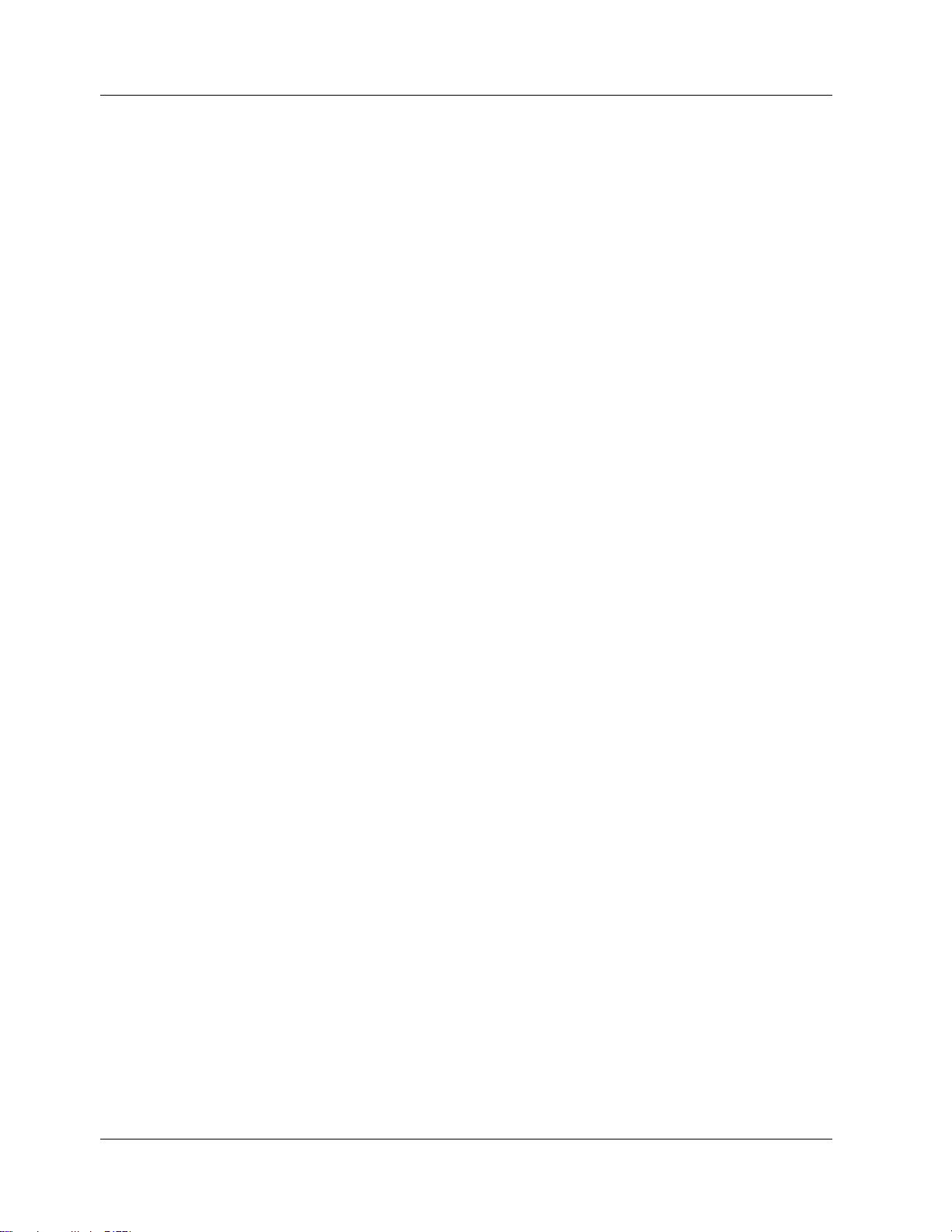
Understanding Basic Self Service Architecture
Understanding Basic Self Service Architecture
Before you proceed to customize the Self Service Web site, you need to have an
understanding of basic Self Service architecture.
Accessing the Site
Self Service functionality enables users to access the Self Service Web site in
Registered Mode or Anonymous Mode:
Registered Mode. Registered Self Service users (that is, People or
Companies registered in the CRM system) can log onto the Self Service site,
view relevant information, and perform functions, such as reporting a
problem or requesting product information. An identifier in CRM Self
Service that enables access and rights on a per user basis will authenticate
them to perform functions.
Anonymous Mode. Users can access the Self Service site on the Web as
they would any other site. CRM technology enables a link to be created
between the user’s browser and the CRM Self Service server. The server will
present customized information to a user, related to previous visits to the
site.
The eWaress.js File
Visitor information is stored on the Self Service database in two visitors tables:
Visitors. The Visitors table stores information related to both anonymous
and registered visitors. When an anonymous visitor goes to the CRM site
and asks for a Web page, a text string is stored on the hard drive. The next
time the visitor returns to the same page they get a cookie. The cookie is an
ID for the visitor.
Visitor Profile. CRM can track the number of times each visitor logs onto the
system. Based on this information, a potential customer can be generated as a
lead, and the relevant information passed along to the customer. You can
customize the type of information that is stored in CRM about registered
visitors based on registration and profile information that is stored in the
Visitor Profile table.
The CRM Self Service application server can be run remotely from the CRM
database server. For example, a customer care case entered in the CRM system
can be viewed on the Self Service Web site.
The EWARESS.JS file is the component behind this functionality. This file works
in the same way as a typical ACCPACCRM.JS file, but it is also responsible for
establishing the link between the CRM database and the Self Service database,
thus ensuring that the databases can communicate with each other.
3–2 Sage CRM
Page 11

It is important to note that the EWARESS.JS file (rather than the
ACCPACCRM.JS file) is referenced in all Self Service ASP pages. For more
information on the ACCPACCRM.JS and EWARESS.JS files, please refer to the
Developer Guide.
Customizing the Self Service Web Site
The functionality available in the Self Service site and the extent to which you
can customize it depends on whether you have the Extensibility Module.
Without the Extensibility Module
Without the Extensibility Module, you are limited to customizing a number of
specific blocks. This may be sufficient, depending on implementation
requirements. The blocks are accessible from Administration | Customization |
<Entity> | Lists or Administration | Customization | <Entity> | Screens. Please
refer to the table below for a description of the Screen and List blocks that can be
customized without the Extensibility Module.
Customizing the Self Service Web Site
The following table describes the blocks referenced in the Self Service demo Web
site.
Block Name Type of Block Description
sscaselist List Object Displays a list of
cases for visitors.
ssopportunitylist List Object Displays a list of
opportunities for
visitors.
sscaseentry Screen Object Enables visitors to
register new cases
via the Web site.
ssopportunityentry Screen Object Enables visitors to
create new
opportunities in
CRM, via the Web
site.
You customize Self Service screens and lists from Administration |
Customization in the normal way. Please refer to the System Administrator Guide
for more information on screen and list customization.
Self Service Guide 3–3
Page 12

Now you can…
With the Extensibility Module
With the Extensibility Module, you can use the complete set of eWare blocks to
add extra functionality to your Self Service site.
You reference the blocks in ASP pages in the same way as you do within
standard CRM. One difference, however, is that you reference the EWARESS.JS
file (rather than the ACCPACCRM.JS include file) on all ASP pages.
Using the CRM interface and ASP pages, you can create new blocks for Self
Service or use existing eWare blocks and restrict them to show less information.
You can set screens to be read only or editable, restricting what different users
can do on the page. User passwords can be allocated at Person or Company level.
Refer to the Developer Guide for information on eWare blocks.
Typical functionality that you can add to the Self Service site using ASP pages
includes:
Enabling visitors to view product information via the Web site.
Enabling visitors to view their visitor profiles and edit them via the Web site.
Creating leads based on the information typed by the visitor.
Contacting visitors directly by the customer care department.
Now you can…
Plan a Self Service Web site.
Understand basic Self Service architecture.
Create and add functionality to a Self Service Web site.
3–4 Sage CRM
Page 13

Chapter 4
Self Service Security
In this chapter you will learn about:
Self Service security.
Application Level Security
CRM offers a number of security and access options at the application level.
Server Level Security. CRM supports all industry server security standards,
and there are a number of methods available to secure the Self Service server.
− SSL (Secure Sockets Layer) encryption can be employed to secure data
sessions with client users. When an SSL session commences, the server
sends its public key to the browser. In turn, the browser uses this key to
send a randomly generated key back to the server. As a result, there is a
secret key exchange for the session. When IIS uses SSL encryption, CRM
is aware of this and when the client attaches any documents to a form in
CRM it sends through the encrypted sessions.
− A firewall can be used to restrict unauthorized access to the database.
Firewalls are commonly employed to give users secure access to the
Internet and, at the same time, separate a company's Web server from its
internal network. Various types of firewall are available, including
packet filter, proxy server, NAT (network address translation), and
firewalls that adhere to stateful inspection technology standards.
CRM Self Service can run behind a firewall in order to protect the server
from malicious attacks and to allow only certain types of interactions to
take place. The CRM Self Service server can be physically separated from
the CRM server, and a firewall can be installed around the CRM server.
Database Level Security. CRM Self Service users do not have direct access
to the database. The CRM Self Service pages opened by the user send
requests via IIS to the eWare DLL to access the database.
Network Security. CRM supports all industry standard network encryption
protocols.
Self Service Guide 4–1
Page 14
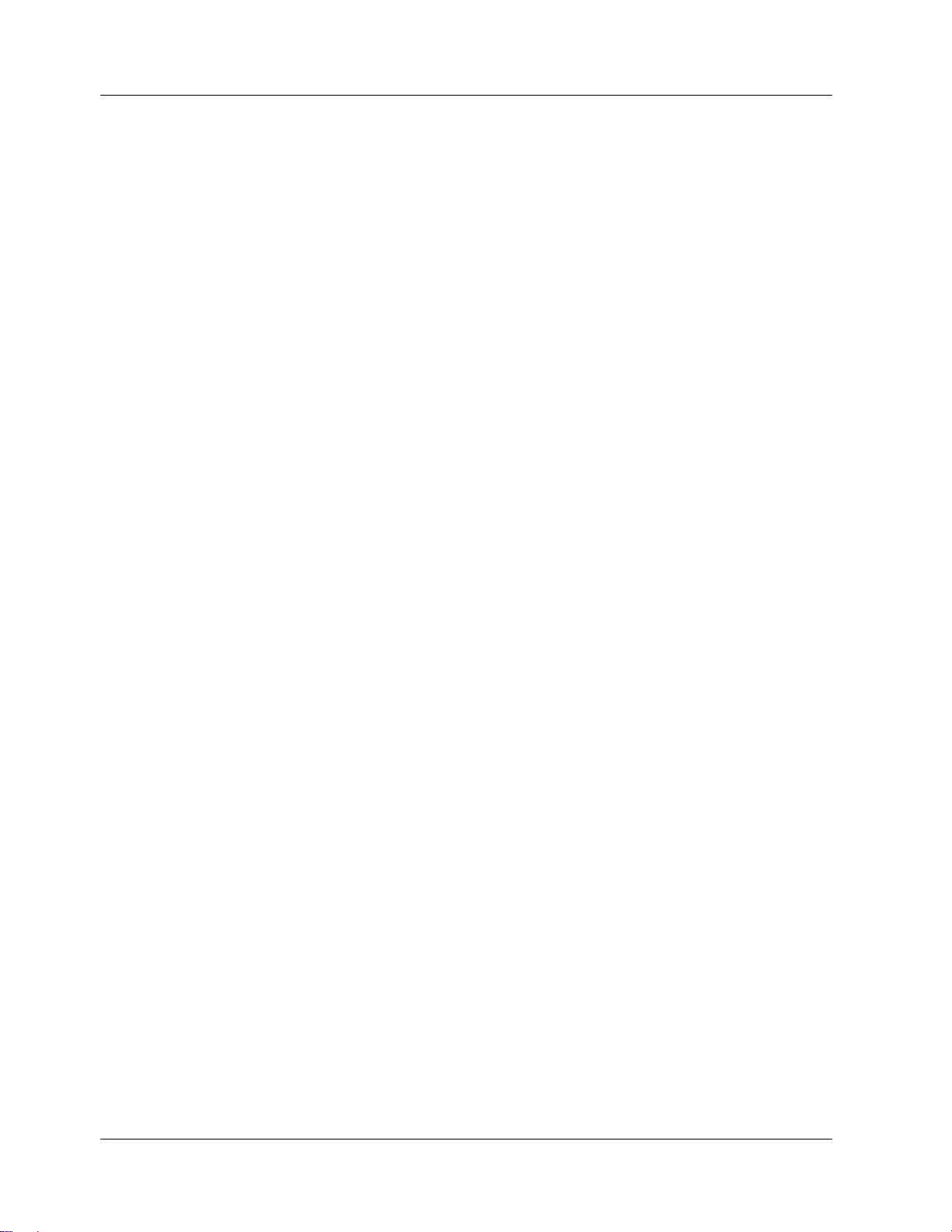
Now you can…
Now you can…
Explain Self Service security.
4–2 Sage CRM
Page 15
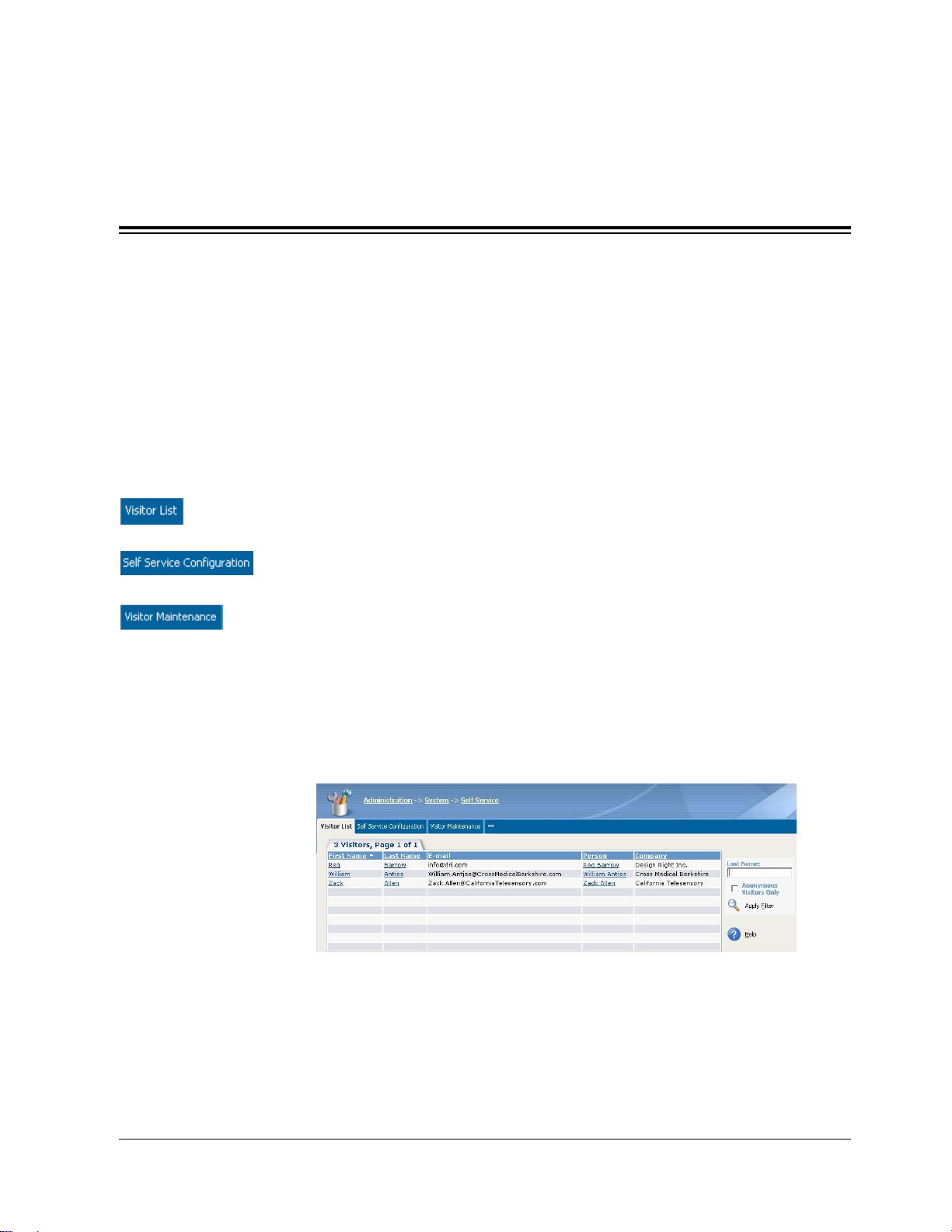
Chapter 5
Self Service Administration in CRM
In this chapter you will learn about:
The Self Service administration area in CRM.
Enabling people for Self Service.
Enabling companies for Self Service.
Self Service Administration
The Self Service administration area in CRM contains three tabs.
Visitor List
Visitor List. This tab enables you to view a list of registered
and anonymous visitors and view and edit visitor profiles.
Self Service Configuration. This tab is used for specifying
database connection settings.
Visitor Maintenance. This tab lets you manage your visitor
list, ensuring that it does not get too long or unmanageable.
The Visitor List page lets you:
View a list of anonymous and registered visitors to the Self Service Web site.
Visitor List page showing all visitors
Filter the visitor list to view anonymous visitors only.
Self Service Guide 5–1
Page 16

Self Service Administration
Visitor List page showing anonymous visitors
Search for individual visitors by their last name.
Visitors List page showing a search result
View and Edit visitor details, by clicking on the Last Name or First Name
hypertext links. Note that selecting the Person hypertext link brings you to
the Person Summary page.
Change Visitor page
View and edit visitor profiles. The type of information that can be viewed
depends on the particular implementation.
Self Service Configuration
The fields on the Self Service Configuration tab are set by default when you
install Self Service, although you may need to change them if you make changes
to either the CRM or Self Service database configurations.
To view the Self Service administration area in CRM:
1. Select Administration | System| Self Service.
2. Select the Self Service Configuration tab.
5–2 Sage CRM
Page 17

Self Service Administration
The Self Service Configuration page is displayed.
Self Service Configuration page
3. Select the Change button.
4. Enter the changes and select the Save button.
The table below explains the standard fields on the Self Service
Configuration page.
Field Description
Database Driver The type of driver on which the Self
Service database sits.
Database Server The name of the server on which the
Self Service database sits.
Database Name The name of the Self Service
database.
Database User Name The ID of the user who will be used
to connect to the Self Service
database.
Database Password The password of the user who will
be used to connect to the Self Service
database.
Enterprise Driver The type of driver on which the
CRM database sits.
Enterprise Server The name of the server on which the
CRM database sits.
Enterprise Name The name of the CRM database.
Enterprise User Name The ID of the user who will be used
to connect to the CRM database.
Enterprise Password The password of the user who will
be used connect to the CRM
database.
Session Expires In
(Hrs)
How long the Self Service session
lasts for until the user is logged out.
Self Service Guide 5–3
Page 18

Enabling a Person for Self Service
Visitor Maintenance
Suppose you want to remove all anonymous visitors who have not visited your
Web site in the past six months from the Visitor List.
To remove anonymous visitors:
1. Select the Visitor Maintenance tab.
2. Type 6 in the Delete Visitors field.
Visitor Maintenance page
3. Select the Delete button.
You are asked if you are sure you want to proceed with the deletion.
Visitor Maintenance page
4. Select the Confirm Delete button.
Anonymous visitors who have not logged onto the site in the last six months
are removed from the Visitor List.
Enabling a Person for Self Service
To enable a person for Self Service:
1. Find the person you wish to enable and click on the hypertext link of their
name to display the Person Summary page.
2. Select the Self Service tab.
The Self Service page is displayed.
5–4 Sage CRM
Page 19

Enabling a Person for Self Service
Self Service page before user is enabl ed
3. Select the Self Service Enabled checkbox.
You can change the person’s login ID and password by typing the new
values in the Logon ID and Password fields.
4. Select the Save button.
The person is enabled for Self Service.
5. The next time you select the Self Service tab for that person, Self Service and
Person details are displayed.
Self Service page after user has been enab led
Self Service Guide 5–5
Page 20

Enabling a Company for Self Service
Enabling a Company for Self Service
You can also enable companies for Self Service. You do this in the same way as
you enable a person, except that you do it while you are in the Company context.
Now you can…
Carry out Self Service administration tasks.
Enable people for Self Service.
Enable companies for Self Service
5–6 Sage CRM
Page 21

Chapter 6
Self Service Functionality
In this chapter you will learn about:
The Self Service functionality available to anonymous visitors and registered
visitors.
Logging On
The following examples illustrate a typical Self Service Web site, the functionality
contained in it, and how visitors navigate it.
The Self Service Web site has been designed for a company called Panoply
Technologies, a Dublin-based wireless and Internet software provider.
For the main part, the examples assume that you are a visitor to Panoply’s Self
Service Web site.
To log onto the Self Service Web site:
1. Type the Self Service address in your Web browser. A typical Self Service
URL will look something like this, depending on where the Web site is
installed:
http://localhost/CRMselfservicedemo/about.asp
The Self Service home page is displayed.
Self Service Home Page
Self Service Guide 6–1
Page 22

Anonymous Visitors
Anonymous Visitors
Anonymous visitors are visitors who are not registered as CRM Self Service users
and who, therefore, do not have a logon ID or password to access certain areas of
the Self Service site. The following example illustrates what functionality can be
designed specifically for anonymous users.
currently implemented in the demo.
Anonymous users can be given access to certain areas of the Web site. They
navigate to these areas simply by clicking on the relevant links. Anonymous
users can access the following areas of the Panoply Web site:
About Us—an information page.
Services—an information page.
Support—anonymous users can only get as far as the support logon pages,
but since they are not registered users, they cannot enter the support area.
Contact Us—an information page.
Note: This functionality is not
Newsletter
Careers—an information page.
Home—the home page.
Newsletter—a page with specific Self Service functionality.
The Newsletter area of the Panoply Self Service site can be designed especially for
anonymous users.
To access the Newsletter area of the site:
1. Select the Newsletter tab.
The Newsletter input form is displayed.
6–2 Sage CRM
Newsletter input form
2. Complete the fields on the input form.
Page 23

Registered Visitors
Newsletter input form
3. Select the Save button.
When you do this, the information typed by the visitor is registered as a lead
in CRM. From here, the lead can be assigned to a CRM user, the visitor can
be converted to a Person in CRM and the lead can be eventually converted
into an opportunity.
Lead Summary page
Registered Visitors
Registered visitors must already exist as people, individuals, or companies in
CRM, and they must have been enabled for Self Service and assigned a Self
Service logon ID and password. The following example illustrates what
functionality can be designed specifically for registered visitors.
Registered visitors are typically given access to more areas of the Web site than
anonymous visitors. They can view all of the areas of the site that anonymous
visitors can view, and they can:
Review their current cases.
Log a new case.
Self Service Guide 6–3
Page 24

Registered Visitors
View product information.
View and change some of their profile details.
Reviewing Existing Cases
To access the Support area of the Self Service site:
1. Open the Self Service Web site and select the Support tab.
The Support logon page is displayed.
Support logon page
2. Type your User Name and Password and click the Login button.
A message displays to inform you that you logged on successfully.
A list of your recent customer case issues and opportunities is displayed. In
this example, the customer has four cases but no opportunities. Closed cases
are read-only, but you can access open cases and change certain details.
List of customer care issues and opportunities
6–4 Sage CRM
3. Click on the case’s Created Date to edit the case.
Page 25

Problem details
4. Select the Change button.
The Problem Details input form is displayed in edit mode.
Registered Visitors
Problem Details in edit mode
5. Add more information or amend the current details, and select the Save
button.
Changed Problem Details
The case details are changed on the Self Service Web site and the changes are
immediately reflected in CRM.
Self Service Guide 6–5
Page 26
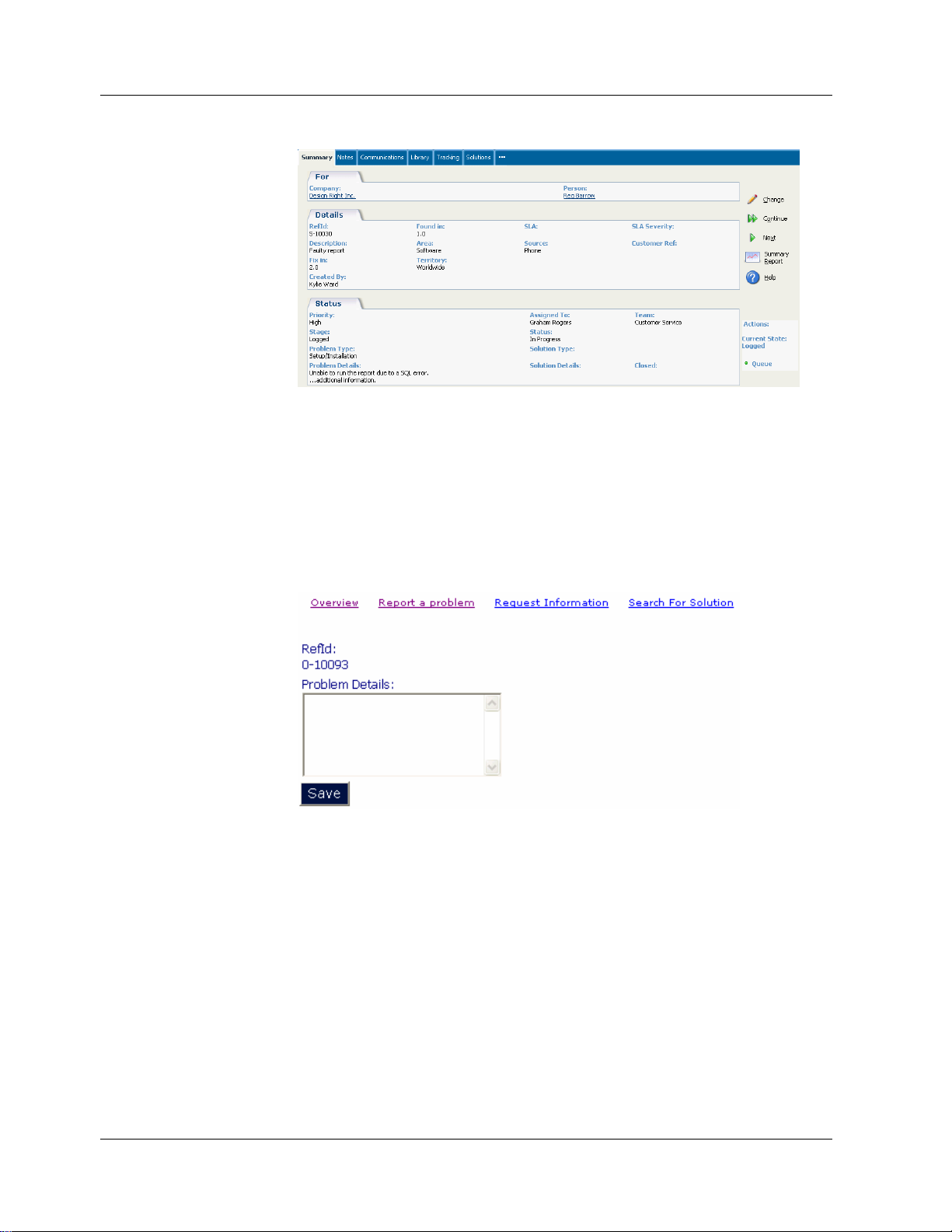
Registered Visitors
Logging a New Case
To log a new case while you are still logged onto the Support area:
1. Select the Report a Problem hypertext link.
Case Summary page
The Report a Problem form is displayed. As you can see, the case is assigned
a ReferenceID by default.
Problem Details input form
2. Type in the problem details, and select the Save button.
The new case is logged.
Requesting Information
To request information on a specific product while still logged onto the
Support area:
6–6 Sage CRM
1. Select the Request Information hypertext link.
The Request Information input form is displayed.
Page 27

Registered Visitors
2. Complete the Description, Details, and Customer Ref fields, and select a
product from the Product list.
Request Information input form
3. Select the Save button.
The request for information is submitted to CRM, which results in a new
Opportunity being created.
Finding Solutions
The opportunity can then be assigned to a CRM user and the request for
information dealt with.
Registered users can search the CRM Knowledge Base to find solutions.
To find a solution:
1. Click on the Search for Solution hyperlink in the Support area of the Self
Service site.
Solution search fields
2. Type in the details of the problem you want to find a solution for.
A list of solutions matching your search criteria is displayed.
Self Service Guide 6–7
Page 28

Now you can….
Solutions list
3. Click on the solution hypertext link to view the details. Note that you can use
the Continue button to return to the Search page.
Now you can….
Describe the Self Service functionality available to anonymous visitors and
6–8 Sage CRM
Solution details
registered visitors.
Page 29

CRM Document Version Code: IMP-SEL-ENG-580-1.0
