Page 1
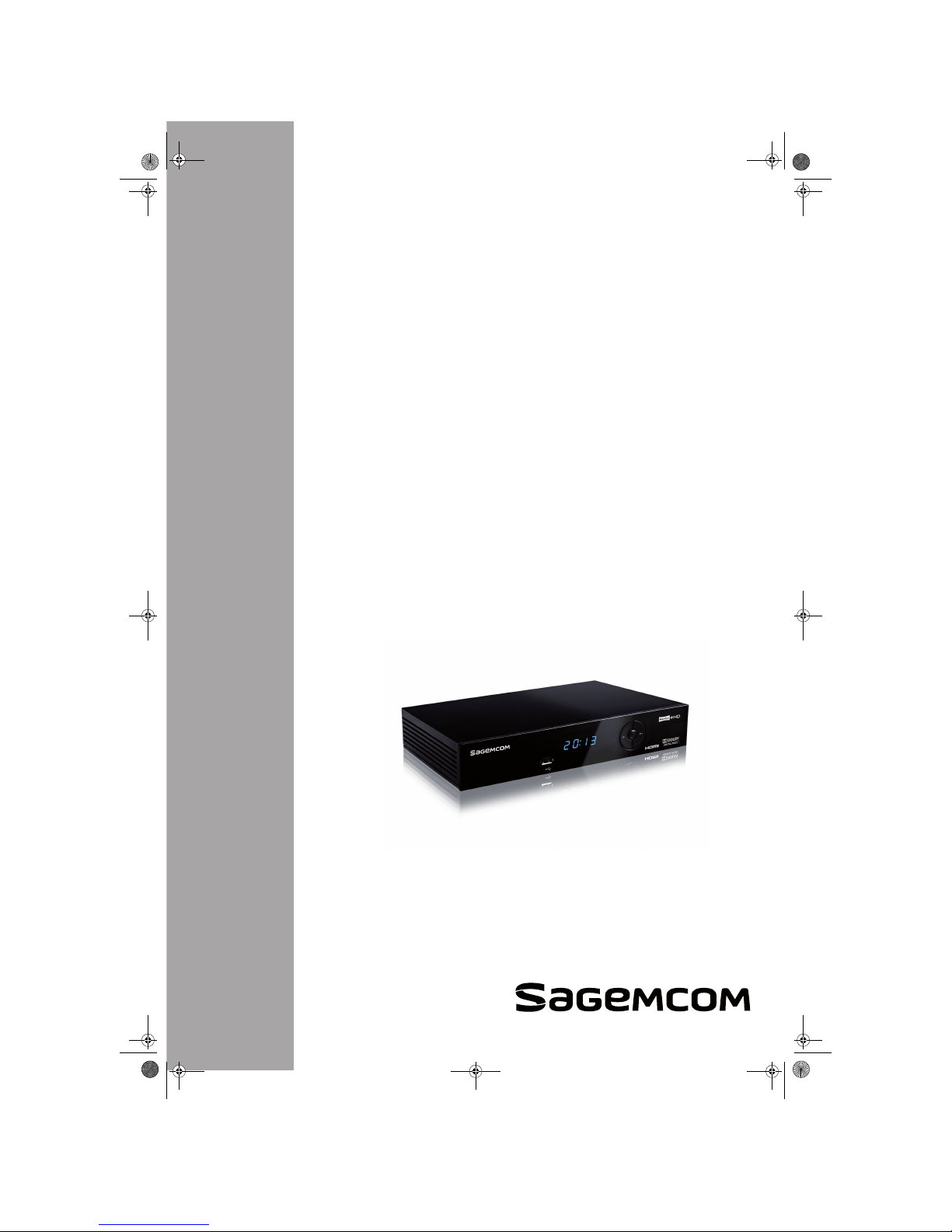
Draft 1.2 - 13/10/11
User Manual
Terrestrial High Definition
Digital Television Recorder
RTI90-320 T2 HD UK
RTI90-500 T2 HD UK
LU 253335051-B RTI90-320_500 T2 HD UK.book Page 1 Jeudi, 13. octobre 2011 2:5 0 14
Page 2
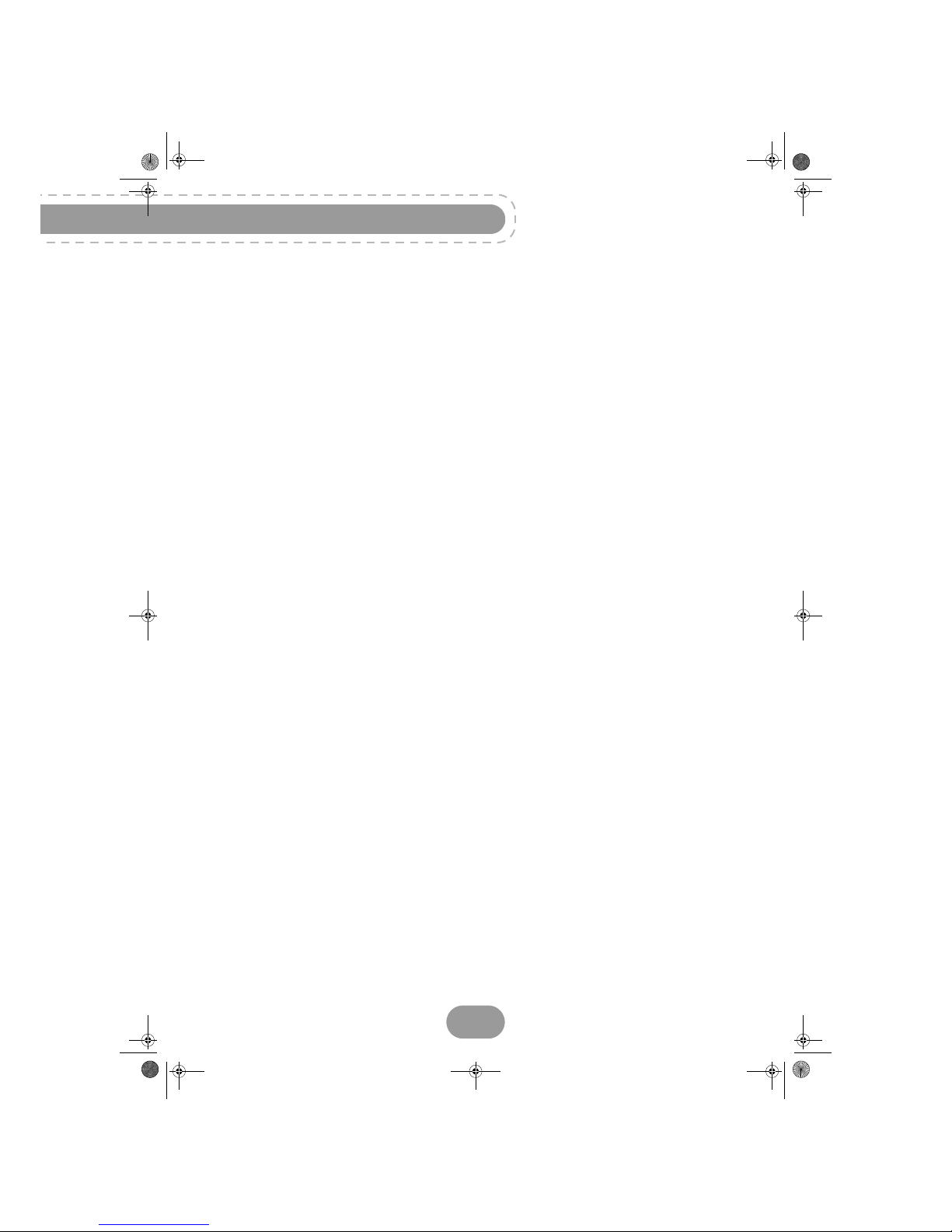
RTI90-320/500 T2 HD UK
2
Congratulations!
This High Definition Digital Television Receiver (DTR) is an innovative product from the latest
generation of Sagemcom digital TV recorders, dedicated to Digital Terrestrial Television.
Equipped with a silent hard disk drive, it allows easy reception and recording of digital
programmes, including those broadcast in High Definition.
Once you have connected your recorder and performed the initial installation, you will be able to
watch and enjoy all the FREEVIEW channels available in your geographical area. Thanks to its
embedded ’over the air’ upgrade feature, you can update your recorder with new features or
services when they become available.
The Sagemcom recorder follows a continuous development strategy. Therefore, we reserve the
right to make changes and improvements to the product described in this user manual without
any prior notice.
CE Marking:
The CE marking certifies that the product complies with the essential requirements of the
Directive1999/5/EC concerning radio equipment and telecommunication equipment, and of
Directives 2006/95/EC concerning safety, 2004/108/EC concerning electromagnetic compatibility
and ErP 2009/125/EC concerning ecodesign requirements, defined by the European Parliament
and Council to minimize electromagnetic interferences, ensure the safety of users and their
equipment and protect their health, and minimize the impact of products on the environment.
The CE declaration of conformity can be viewed in the support section of the Sagemcom site
www.sagemcom.com, or it can be obtained from the following address:
Sagemcom Broadband SAS - Customer relations department
250 route de l’Empereur
92848 Rueil-Malmaison Cedex - FRANCE
Copyright © Sagemcom Broadband SAS
All rights reserved
Sagemcom is a registered trademark.
The FREEVIEW and FREEVIEW+HD words and logos are trademarks of DTV Services Ltd and
are used under licence.
This "HD TV" Television Receiver complies with the "HD TV" Minimum Requirements. The "HD
TV" Logo is a trademark of DIGITALEUROPE. HDMI, HDMI logo and High-Definition Multimedia
Interface are trademarks or registered trademarks of HDMI Licensing LLC.
DTS is a registered trademark of DTS, Inc.
Manufactured under license from Dolby Laboratories. Dolby and the double-D symbol are
registered trademarks of Dolby Laboratories Inc.
Telephone number for your local store is on your till receipt.
Should your Store be unable to help, please check the following Websites for
Digital Television Terrestrial signal coverage:
http://www.dtg.org.uk/consumer/freeview.html
http://www.freeview.co.uk
http://www.bbc.co.uk/digital
Please note: In order to receive digital signal of good quality you may need an antenna upgrade.
LU 253335051-B RTI90-320_500 T2 HD UK.book Page 2 Jeudi, 13. octobre 2011 2:5 0 14
Page 3
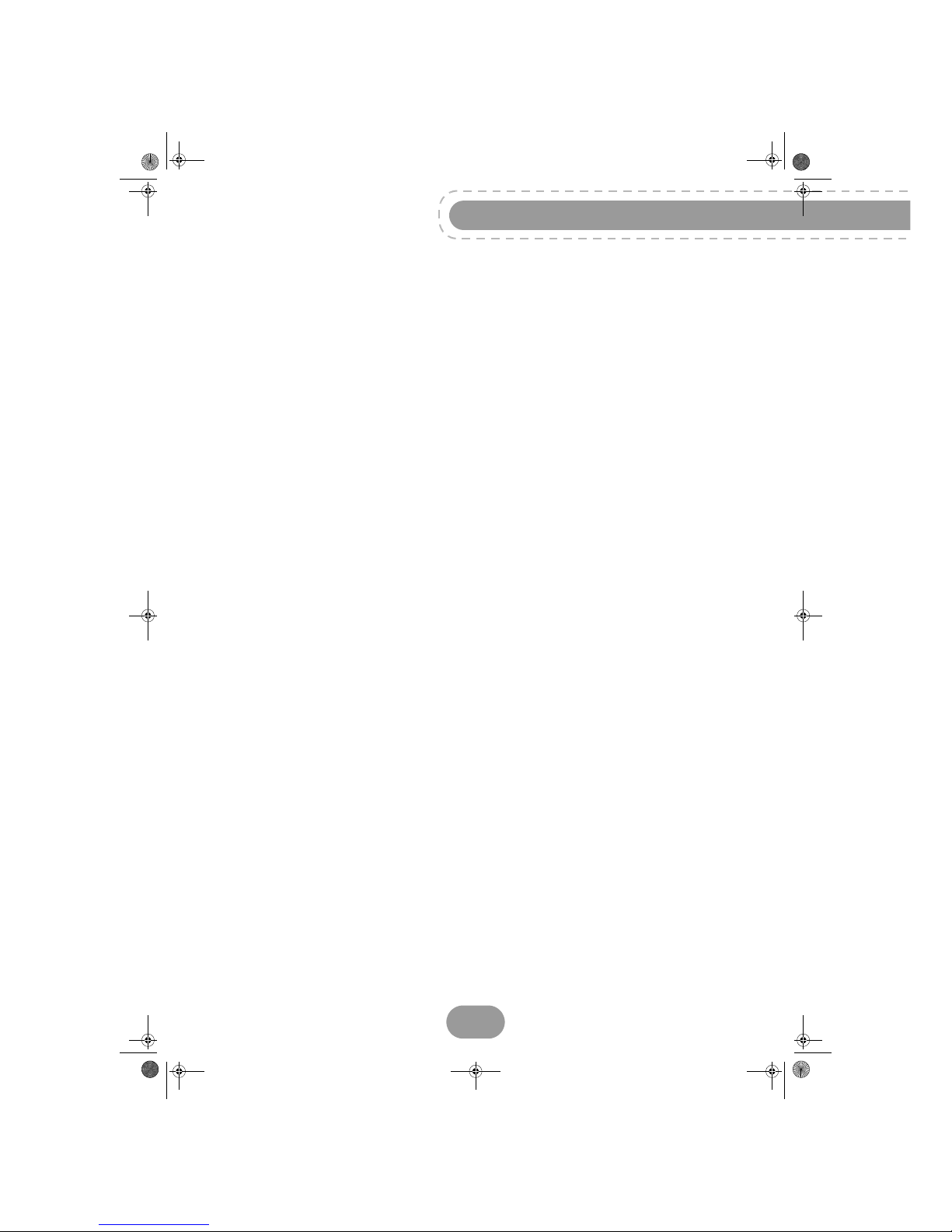
3
RTI90-320/500 T2 HD UK
Table of contents
1. Product Overview.......................... 5
Package contents....................................... 5
Front panel of the recorder......................... 6
Rear panel of the recorder ......................... 6
Remote control........................................... 7
2. Safety recommendations.............. 8
Where to put your recorder? ...................... 8
Warnings and safety instructions ............... 8
Batteries ..................................................... 9
Interference .............................................. 10
Hard disk .................................................. 10
USB Storage devices ............................... 10
Cleaning the recorder............................... 10
3. Environment ................................ 11
Meaning of logos present on the
product or its packaging ........................... 11
Product recycling and disposal ................ 11
European Directive on Waste
Electrical and Electronic
Equipment (WEEE) .................................. 11
Directive on the Restriction of use of
certain hazardous substances in
electronic equipment (ROHS) .................. 12
Electrical consumption of the recorder ..... 12
4. Connecting your devices............ 13
Connection to the terrestrial antenna ....... 13
Connection to the TV set.......................... 15
Connection to a VCR/DVD recorder ........ 17
Connection to a home theatre system ..... 18
Connection to a hi-fi unit .......................... 19
5. Before starting............................. 20
Conventions ............................................. 20
Menus tree ............................................... 21
6. Running your first installation.... 22
Language Selection .................................. 22
Country Selection ..................................... 22
Video Settings .......................................... 22
Parental code ........................................... 23
Channel Search........................................ 23
7. Your receiver’s main commands 24
Selecting a TV channel............................. 24
Selecting a Radio channel ........................ 25
Adjusting the audio volume ...................... 25
Using the Picture in
Picture (PIP) feature ................................. 26
Changing the favourites list ...................... 26
Temporarily selecting audio languages
and subtitles ............................................. 26
Teletext and interactive services .............. 27
Temporarily selecting display formats ...... 27
Electronic programme guide..................... 28
Live mode/Deferred mode ........................ 29
8. Video Recordings ........................ 30
Immediate recording (Live or Deferred
programme) .............................................. 30
Recording programmes from the menu .... 31
Recording programmes from
the Electronic programme guide............... 32
Recording List........................................... 33
Managing the Recording list ..................... 34
9. Multimedia interface .................... 38
Accessing the Media Manager ................. 38
Navigating in the Media Manager ............. 38
Managing contents ................................... 39
Viewing and managing photo files ............ 40
Playing and managing audio files ............. 41
Playlists .................................................... 42
Advanced options ..................................... 44
LU 253335051-B RTI90-320_500 T2 HD UK.book Page 3 Jeudi, 13. octobre 2011 2:5 0 14
Page 4
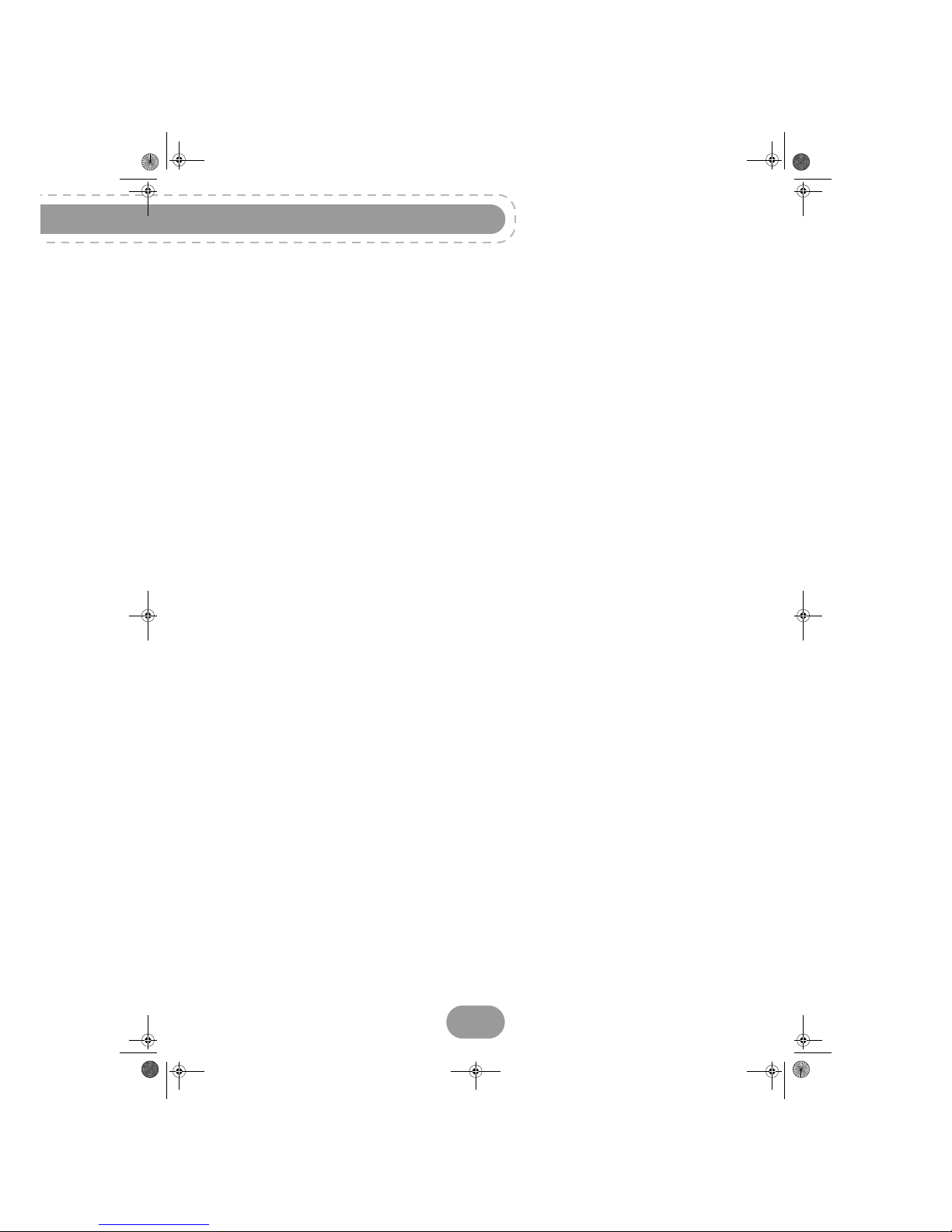
RTI90-320/500 T2 HD UK
4
10. Adjusting the installation
parameters ................................... 45
User settings............................................. 45
Creating and managing favourite lists ...... 47
Receiver settings ...................................... 48
Information Menu...................................... 51
11. Troubleshooting .......................... 53
Using the receiver..................................... 53
Updating the software............................... 54
12. Customer Support ....................... 55
13. Guarantee Terms ......................... 56
14. Specifications .............................. 58
LU 253335051-B RTI90-320_500 T2 HD UK.book Page 4 Jeudi, 13. octobre 2011 2:5 0 14
Page 5
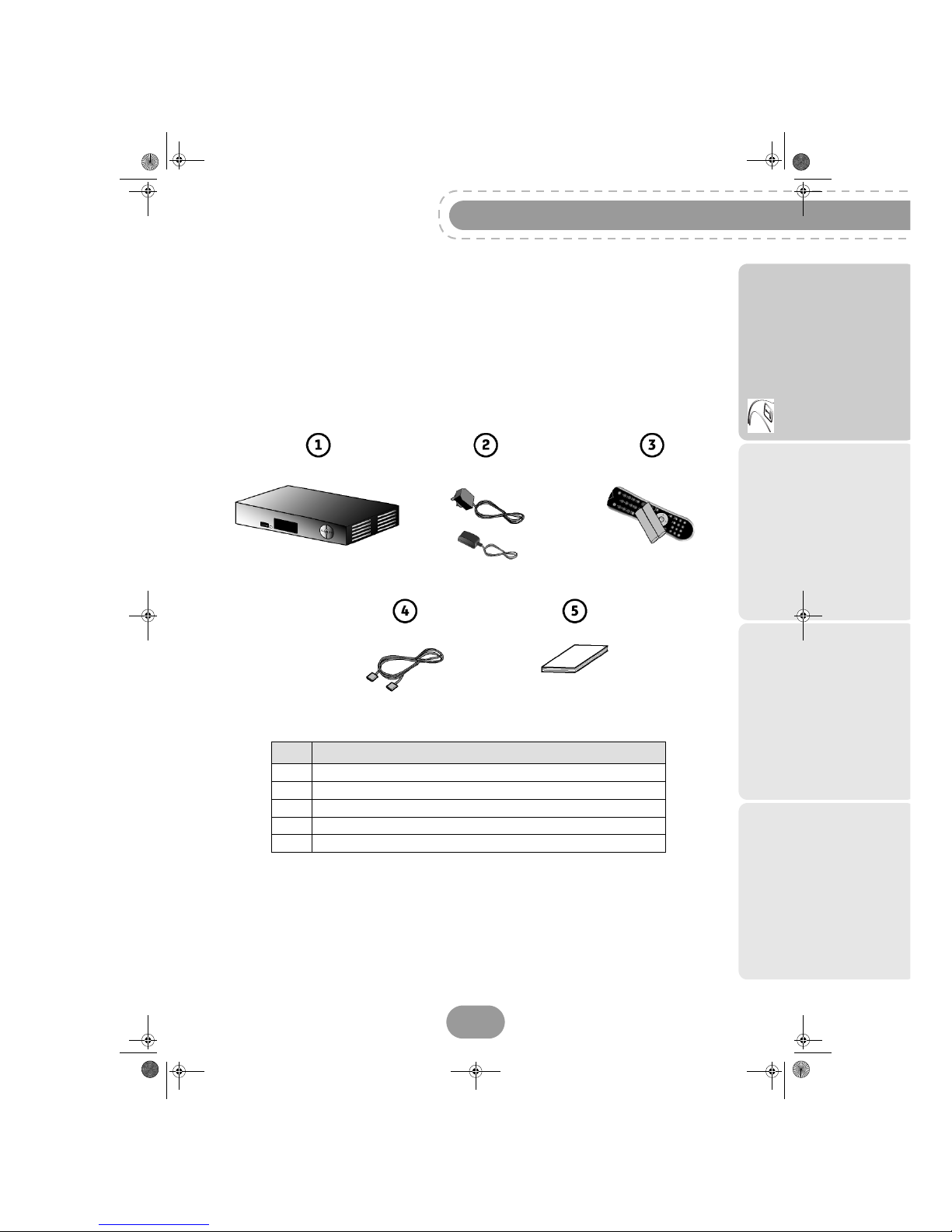
5
RTI90-320/500 T2 HD UK
Getting started
1. Product Overview
Your High Definition Digital Television Recorder allows you to watch and record FREEWIEW channels.
Package contents
Your new equipment includes:
Item Description
1 1 High Definition Digital Television Recorder (DTR)
2 1 power supply unit (power adapter and power cord)
3 1 remote control with 2 batteries (AAA)
4 1 HDMI lead for connection to a High Definition TV set
5 This user manual
LU 253335051-B RTI90-320_500 T2 HD UK.book Page 5 Jeudi, 13. octobre 2011 2:5 0 14
Page 6
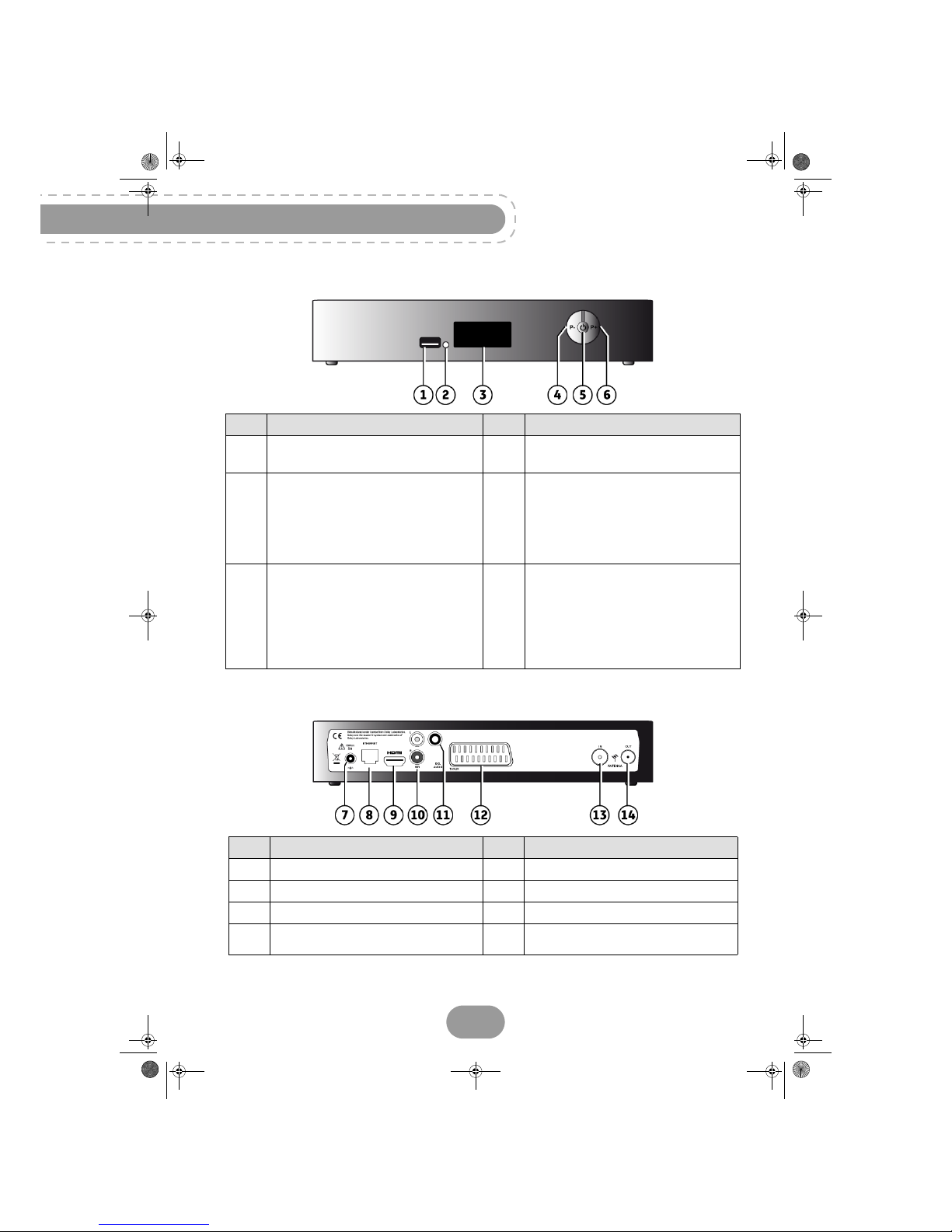
RTI90-320/500 T2 HD UK
6
Front panel of the recorder
Rear panel of the recorder
Item Description Item Description
1
USB port
4
P-
Change channel (Down)
2
Status indicator
5
Standby button
• Put the recorder in standby
mode/Wake up the recorder from
standby mode (press and let go)
• Restart the recorder (press and hold
for 5 sec.)
3
Digital display
• Shows the current time when the
recorder is in standby.
• Shows the programme number when
the recorder is on.
• Shows hard disk activity (recording in
progress, programme playback, ...)
6
P+
Change channel (Up)
Item Description Item Description
7 Power supply unit connector 11 Digital audio connector (S/PDIF)
8 Ethernet port 12 SCART connector (to TV)
9 HDMI Digital video audio connector 13 Antenna input
10
Analogue audio connectors (to hi-fi
unit)
14 Antenna output
LU 253335051-B RTI90-320_500 T2 HD UK.book Page 6 Jeudi, 13. octobre 2011 2:5 0 14
Page 7
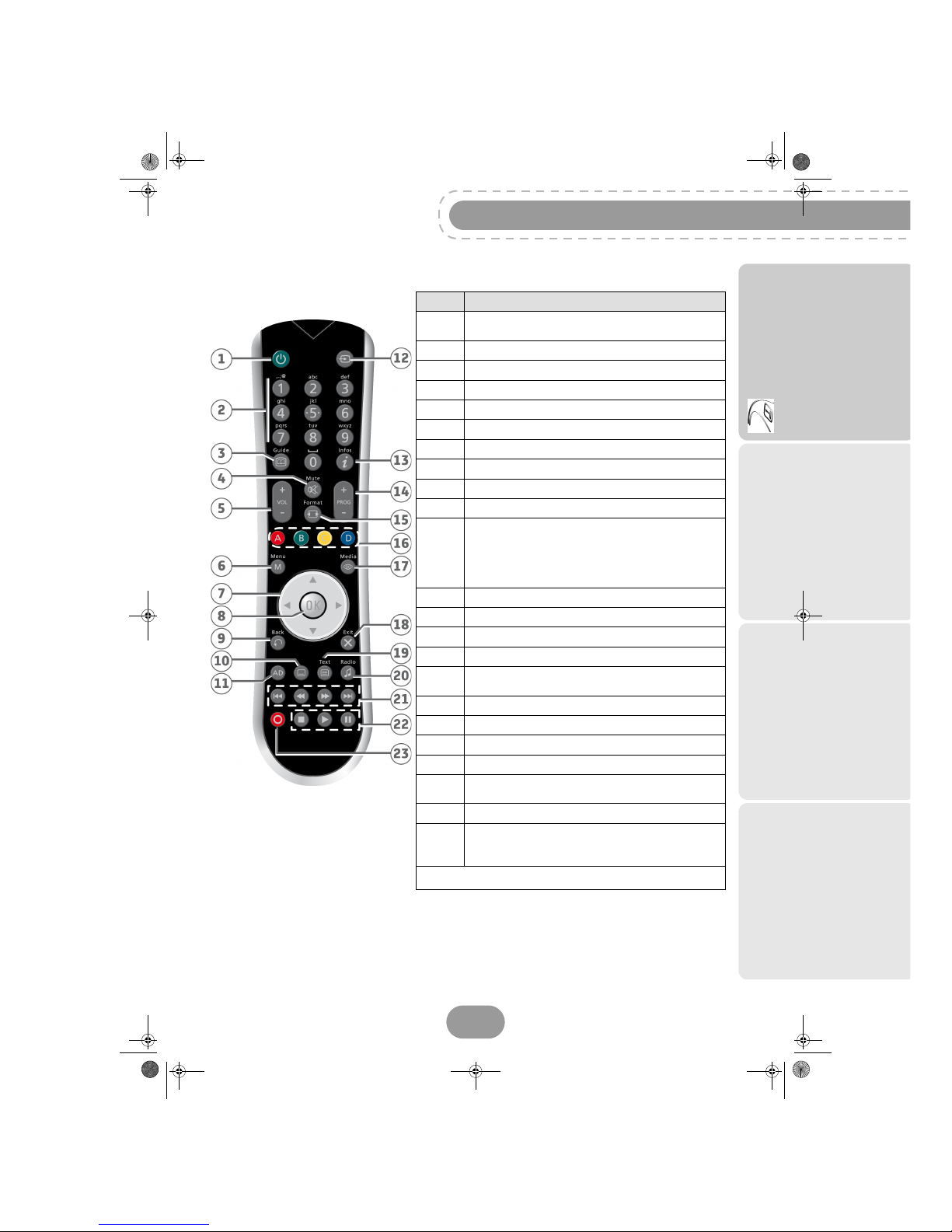
7
RTI90-320/500 T2 HD UK
Getting started
Remote control
Batteries
The remote control needs two batteries (AAA) to operate. The drawing in the battery compartment
indicates how to install them. The batteries provided are not rechargeable.
Key(s) Description
1
Put the recorder in standby mode/Wake up the
recorder from standby mode.
2 Access channels and various on-screen options
3 Display the electronic programme guide (EPG)
4 Turn the sound off/on
5 Increase or decrease the audio volume
6 Access menus
7 Move in a page, a menu, the PIP window…
8 Display the channel list, confirm a selection
9 Go back to the previous channel, screen or mode
10 Select subtitles
11
This key is by default deactivated. Becomes active
when Audio description is activated in your User
Preferences, and allows then to set Audio
description on the current programme (see section
Setting your language options, page 45).
12 Activate/deactivate PIP feature
13 Display programme information and options
14 Change channel in the main screen and in the PIP
15 Video resizing (if TV set connected via HDMI).
16
On-screen options (MHEG, Teletext pages and
menu)
17 Access the recording list
18 Exit a screen, a mode
19 Display Teletext pages when available
20 Switch from TV mode to Radio mode
21
Skip backward / Rewind / Fast forward / Skip
forward
22 Stop / Play / Pause
23
Launch immediate recording, Schedule a
recording from the electronic programme guide
(EPG)
Undocumented keys are not used on this product.
LU 253335051-B RTI90-320_500 T2 HD UK.book Page 7 Jeudi, 13. octobre 2011 2:5 0 14
Page 8
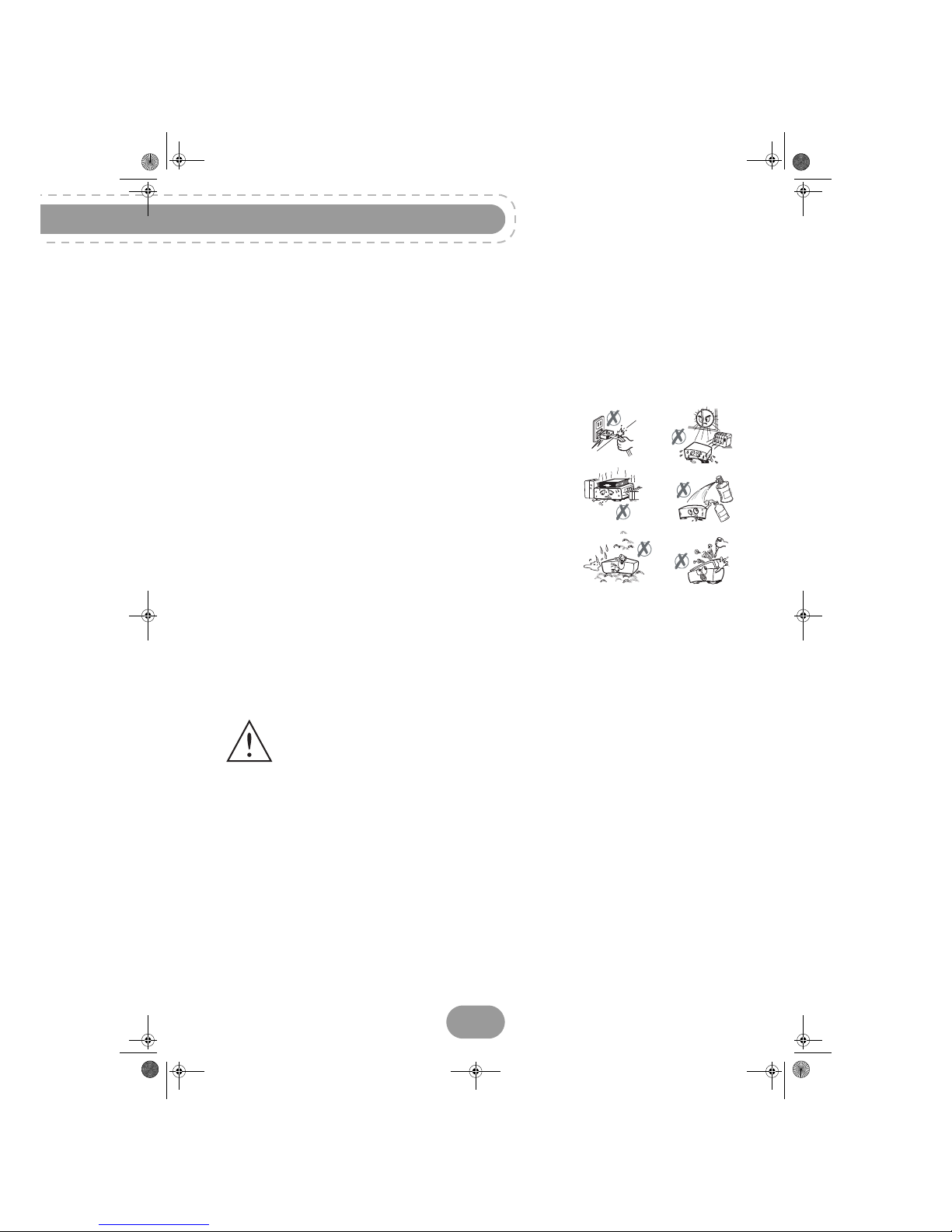
RTI90-320/500 T2 HD UK
8
2. Safety recommendations
Use of the recorder is subject to safety measures designed to protect users and their environment.
Where to put your recorder?
In order to guarantee the correct operation of your recorder, you must:
• place it indoors to protect it from lightning, rain, and sun rays,
• place it in a dry and well ventilated area,
• keep it away from heat sources such as radiators, candles,
lamps, etc.
• protect it from dampness, place it on a flat surface from where it
will not fall and is out of reach of the children,
• avoid violent shocks. Choose a stable, horizontal surface on
which the recorder will not be exposed to intense vibrations.
• do not place anything on top of your recorder (as it would restrict
ventilation): the ventilation slots located on the casing prevent
your recorder from overheating. If you place the recorder in a
compartment, leave a space of at least 10 cm on each side and
20 cm on the front and back of the recorder,
• connect it directly to the mains with the provided cords, the socket must be near the recorder and
easy to access. The use of an extension cable (with multi-points) is not recommended.
Warnings and safety instructions
NEVER OPEN THE RECORDER OR THE POWER SUPPLY UNIT! YOU RISK GETTING AN
ELECTRIC SHOCK.
•Use only the power supply unit supplied with the recorder to connect it to the mains.
Other practice may be dangerous.
•As a precaution, in case of danger, the power supply unit acts as a disconnecting
mechanism for the 230V power supply. That is why it is imperative that you connect the
recorder to a power outlet located nearby and easily accessible.
• Connect the recorder to the mains in accordance with the indications mentioned on the identification
label affixed on the recorder (voltage, current, frequency of electricity network).
• The identification label is located under the recorder or on the rear panel.
• You must imperatively connect the power supply unit to the recorder before connecting the power
supply unit to the power socket. Ensure the power cord is correctly connected to the mains power
socket and to the recorder. Otherwise, there is a risk of fire and you risk getting an electric shock
when touching the recorder.
• You must imperatively use the recorder in an environment that complies with the following
requirements:
• temperature of between 0°C [32°F] and 40°C [104°F].
• ambient humidity of between 20% and 90%.
• altitude below 2000 m/ 6562 ft.
LU 253335051-B RTI90-320_500 T2 HD UK.book Page 8 Jeudi, 13. octobre 2011 2:5 0 14
Page 9
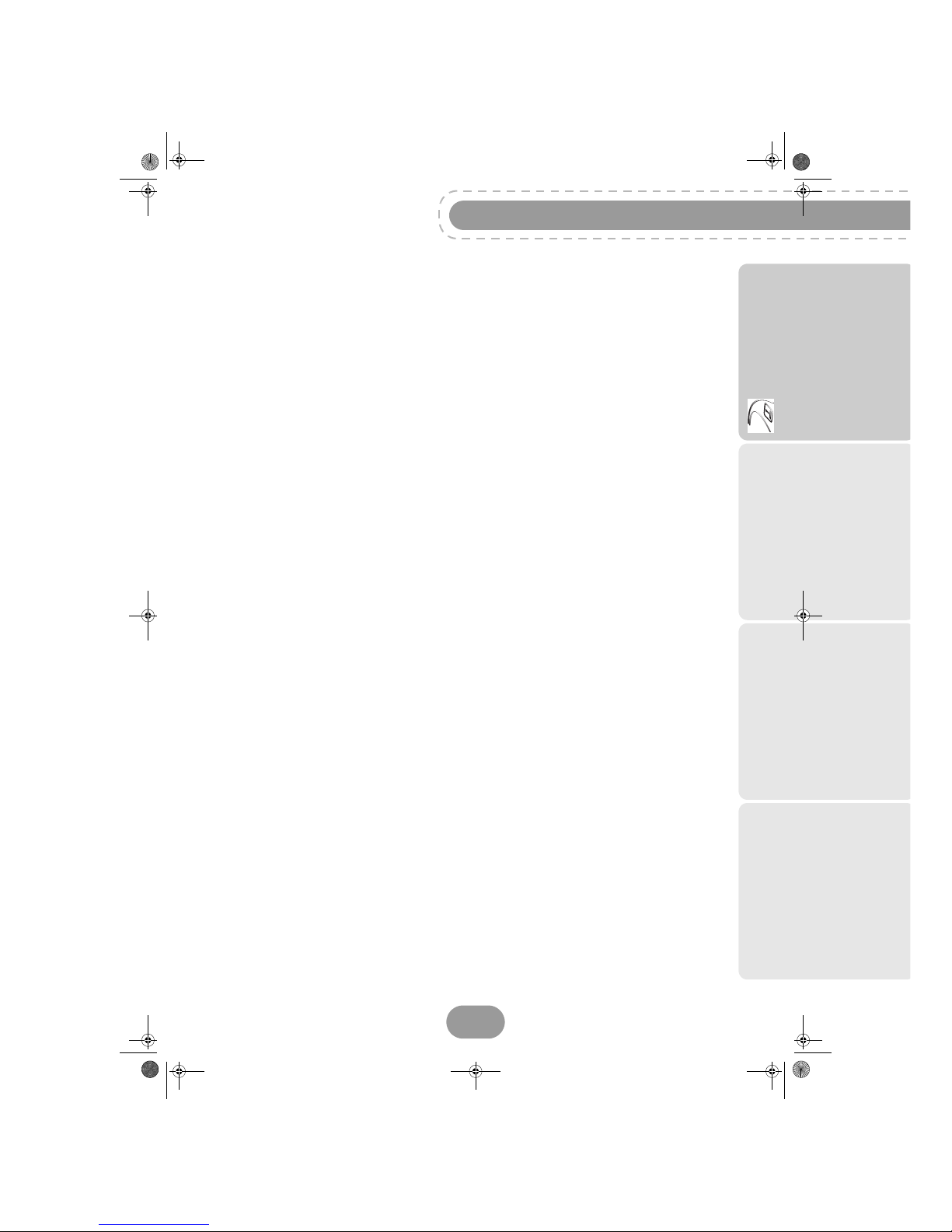
9
RTI90-320/500 T2 HD UK
Getting started
• To avoid short-circuits (fire or electrocution hazard), do not expose your recorder to dampness. Do
not place any object containing liquid (vase for example) on the appliance. The recorder must not be
splashed with liquid. If liquid is spilled onto the recorder, unplug it immediately from the mains and
consult your supplier.
• Take care not to allow liquids or metal objects to enter the recorder through the ventilation slots.
• Avoid reconnecting the recorder after it has been subjected to large changes in temperature.
• The recorder must be disconnected from mains supply (from the power outlet or rear panel) before
any modification of connection between TV, VCR or antenna.
• In the event of a storm, it is advisable to unplug the antenna. Even if the recorder and the television
set are disconnected from the power supply, lightning can still damage them.
• If you hear unusual noise coming from the mains power socket or from the power cord or adapter,
disconnect immediately the power cord from the mains power socket in accordance with all the
precautions of use, you risk getting an electric shock, and contact your retailer.
• Never connect the recorder to a mains power socket which is loose, shows signs of wear or
damage, you risk getting an electric shock.
• Never touch the power cord with wet hands. You risk getting an electric shock.
• When connecting or disconnecting the power cord, always take hold of the plug without pulling on
the cord. A damaged cord presents a potential risk of fire or electric shock. Never pull the power
cord when disconnecting from the mains power socket.
• Never place objects on the power cord, and never pull on it or fold it. This may cause a risk of fire or
electric shock. Ensure that the recorder never lies on the power cord or any other cables.
• Never place objects on the power adapter, never step on it or roll over it with a rolling device. You
risk damaging the power adapter and creating a risk of fire or electric shock.
• Ensure the recorder is placed on a flat and stable surface, placing it incorrectly may lead to the
power cord being disconnected. This may cause a risk of fire or electric shock.
• Always connect the power adapter cord to the recorder first, then connect the power cord to the
power adapter, and finally connect the power cord to the mains power socket. By not observing the
order indicated, you risk getting an electric shock.
• Ensure the power cord is correctly connected to the power adapter, and that it is firmly inserted in its
slot. It is important that you push the connector into its slot. There is a risk of fire or electric shock in
case of incorrect connection.
• Always keep the power cord and power supply unit out of the reach of children or domestic animals.
• Only personnel approved by the manufacturer can repair the recorder. Failure to comply with these
safety precautions will invalidate the guarantee.
• Have a specialised installer perform all connections if you want to use cables that are not provided
with the recorder.
Batteries
Batteries are easily swallowed by young children. Do not allow young children to play with the remote
control.
Always keep batteries away from excessive heat sources such as sun rays, fire or similar sources.
To avoid damaging the remote control, only use identical batteries or batteries of an equivalent type.
The batteries provided are not rechargeable.
LU 253335051-B RTI90-320_500 T2 HD UK.book Page 9 Jeudi, 13. octobre 2011 2:5 0 14
Page 10
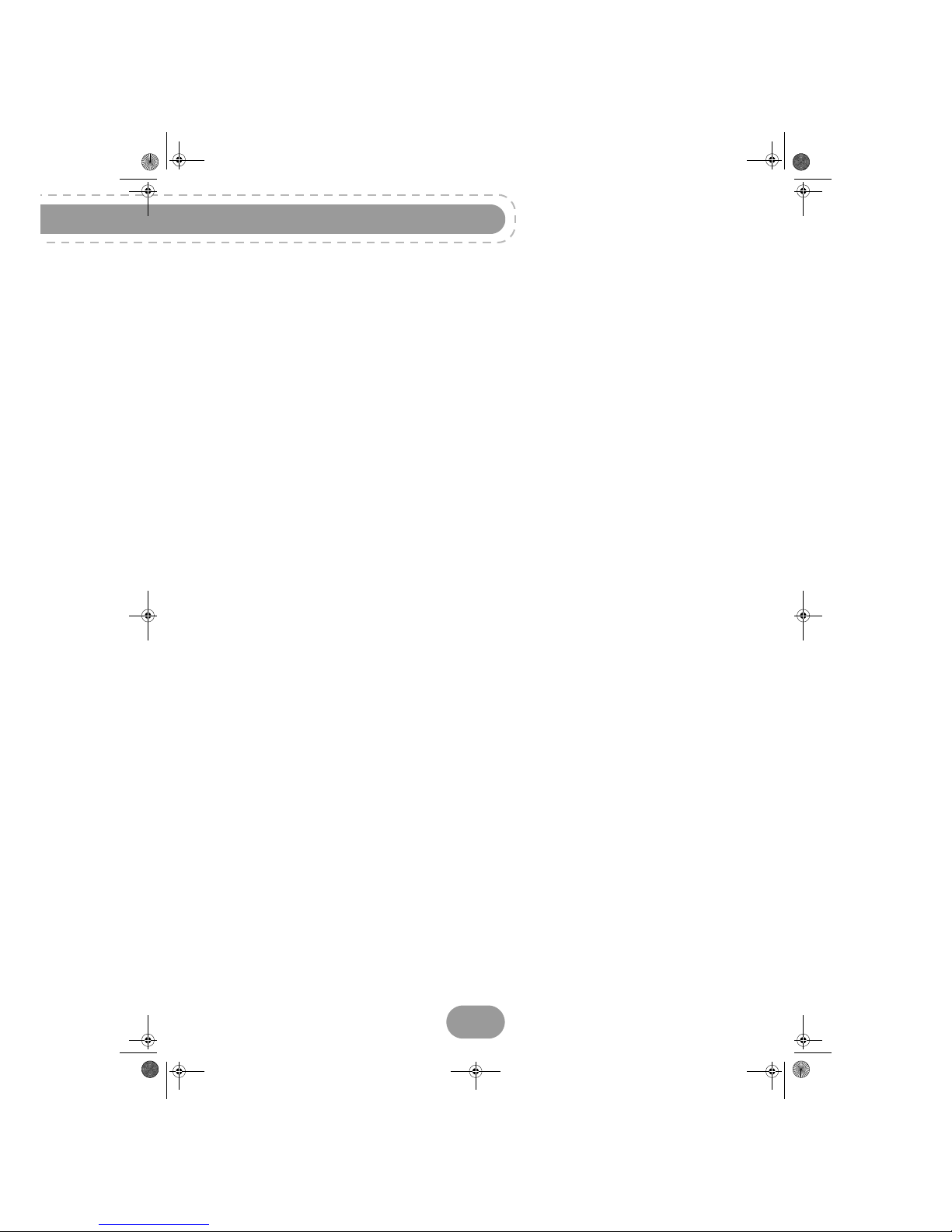
RTI90-320/500 T2 HD UK
10
Interference
Do not place the recorder near appliances that may cause electromagnetic interferences (for example
loudspeakers). This could affect recorder operation and distort the picture or sound.
Hard disk
This unit contains a hard disk drive. Please wait for the unit to go into standby mode before unplugging
and moving it.
Never cut off the electrical supply while the disk is reading or writing, you may lose data and/or damage
the hard disk.
USB Storage devices
Please wait until the recorder or the multimedia file application is in standby mode before disconnecting
your storage devices. Else, you could lose data or damage your storage device.
When connecting a USB peripheral device, respect the way of insertion and never use force. You may
damage your peripheral device and/or the appliance.
Cleaning the recorder
The outer casing of the recorder can be cleaned with a soft and dry cloth. Do not use any type of
abrasive pad, scouring powder or solvents, such as alcohol or turpentine, as they could damage the
surface of the recorder.
LU 253335051-B RTI90-320_500 T2 HD UK.boo k Page 10 Jeudi, 13. octobre 2011 2:50 14
Page 11
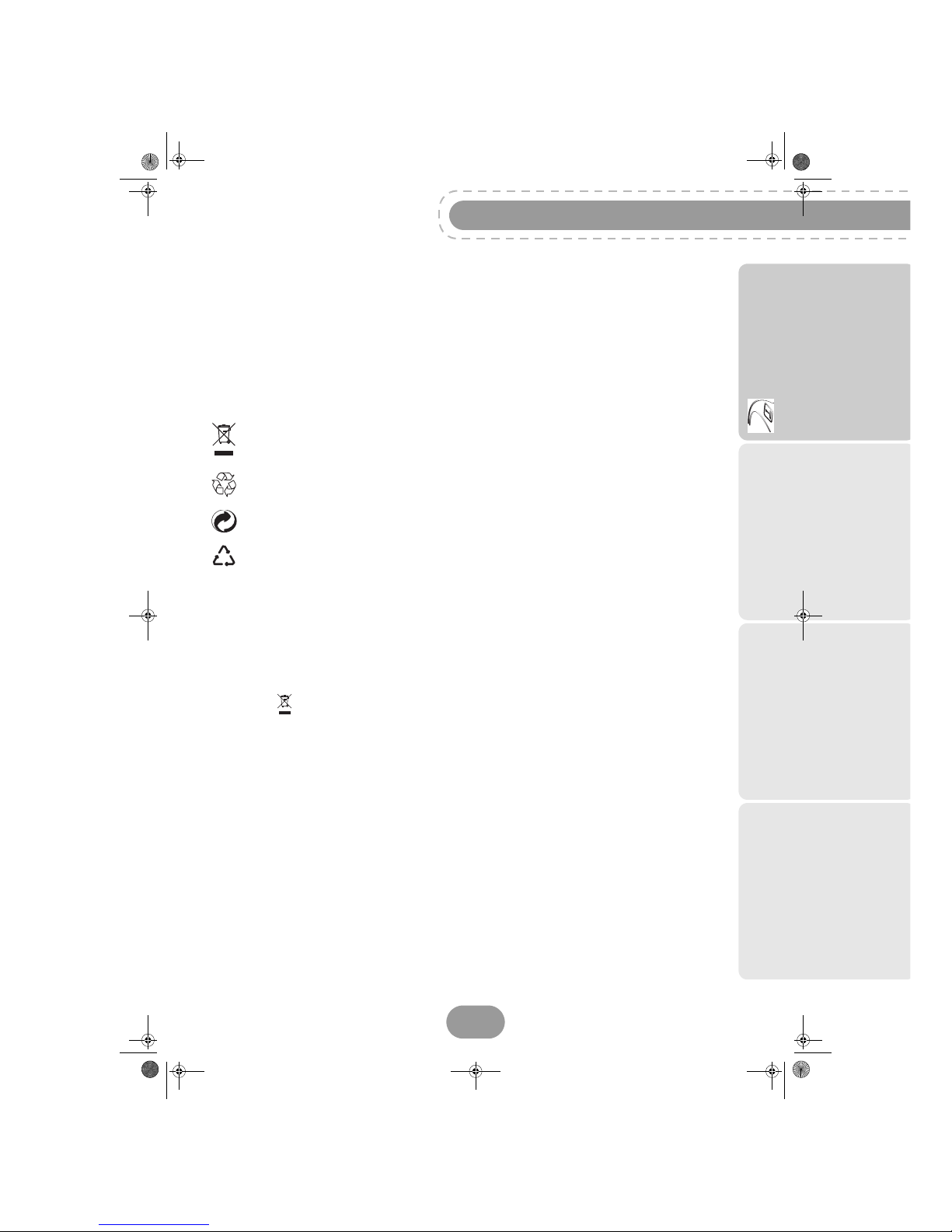
11
RTI90-320/500 T2 HD UK
Getting started
3. Environment
Preservation of the environment is an essential concern of the manufacturer. The desire of the
manufacturer is to operate systems observing the environment and consequently it has decided to
integrate environmental performances in the life cycle of its products, from manufacturing to
commissioning, use and elimination.
Meaning of logos present on the product or its packaging
The crossed-out dustbin sign stuck on the product or its accessories means that at the end of its
life, the product is subject to selective collection and must not be thrown away in unsorted
household waste.
The looped arrow sign means that the packaging may be recycled and must not be disposed of
with household waste.
The green logo means that a financial contribution is paid to an approved national organisation
to improve packaging recovery and recycling infrastructures.
The logo with three arrows shown on the plastic parts means that they may be recycled and that
they must not be disposed of with household waste.
Product recycling and disposal
To facilitate recycling, please respect the sorting rules set up locally for this kind of waste.
If your product contains batteries, they must be disposed of at appropriate collection points.
European regulations ask you to dispose of products belonging to the family of electrical and electronic
equipments ( ) selectively:
• At the collection points made available to you locally (drop-off centre, selective collection, etc.),
• At sales points in the event of the purchase of similar equipment.
In this way you can participate in the re-use and upgrading of Electrical and Electronic Equipment
Waste, which can have an effect on the environment and human health.
European Directive on Waste Electrical and Electronic
Equipment (WEEE)
In the context of sustainable development, the reduction of wastes to be eliminated by reusing,
recycling, composting and energy recovery is strongly advised.
In order to comply with this directive which is applicable to EEEs sold after 13/08/2005, your recorder
will be taken back free of charge and recycled by the distributor of the EEE within the limits of the
quantity and types of equipment bought from them. These appliances which contain substances
potentially dangerous to human health and the environment will be recycled.
LU 253335051-B RTI90-320_500 T2 HD UK.boo k Page 11 Jeudi, 13. octobre 2011 2:50 14
Page 12
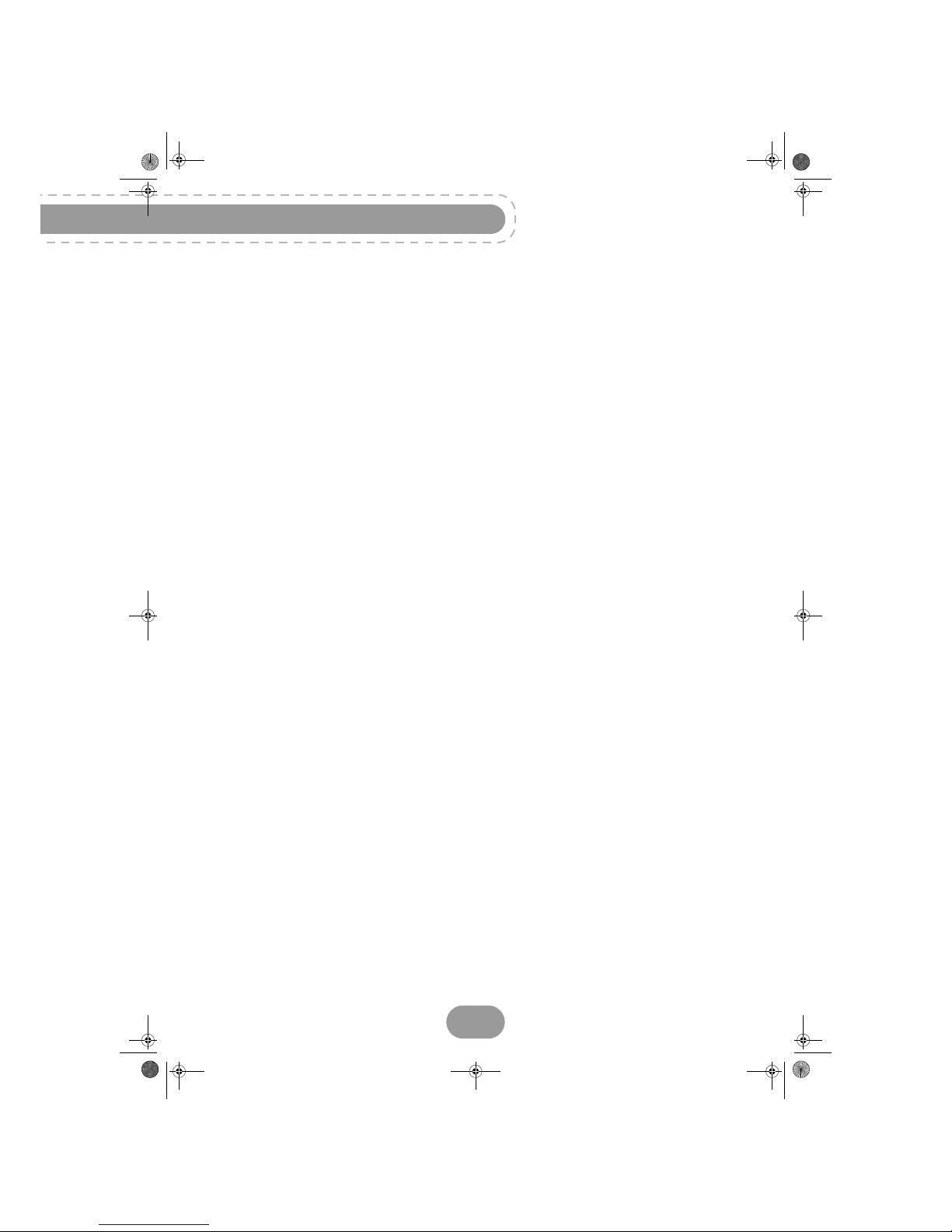
RTI90-320/500 T2 HD UK
12
Directive on the Restriction of use of certain hazardous
substances in electronic equipment (ROHS)
Your recorder along with the batteries supplied comply with the directive relating to the RoHS –
dangerous materials such as lead, mercury or cadmium are not used. This avoids environmental
hazards and any risks to the health of personnel at the recycling centres. The batteries of the remote
control can be removed simply.
Note: When the batteries of the remote control are worn out, please dispose of them at a collection
point and not with household waste.
Electrical consumption of the recorder
To reduce the consumption of your recorder, you are recommended to place it in standby mode when
not in use. We recommend that you turn off the recorder or unplug it from the mains if you will not be
using it for a prolonged period of time.
LU 253335051-B RTI90-320_500 T2 HD UK.boo k Page 12 Jeudi, 13. octobre 2011 2:50 14
Page 13
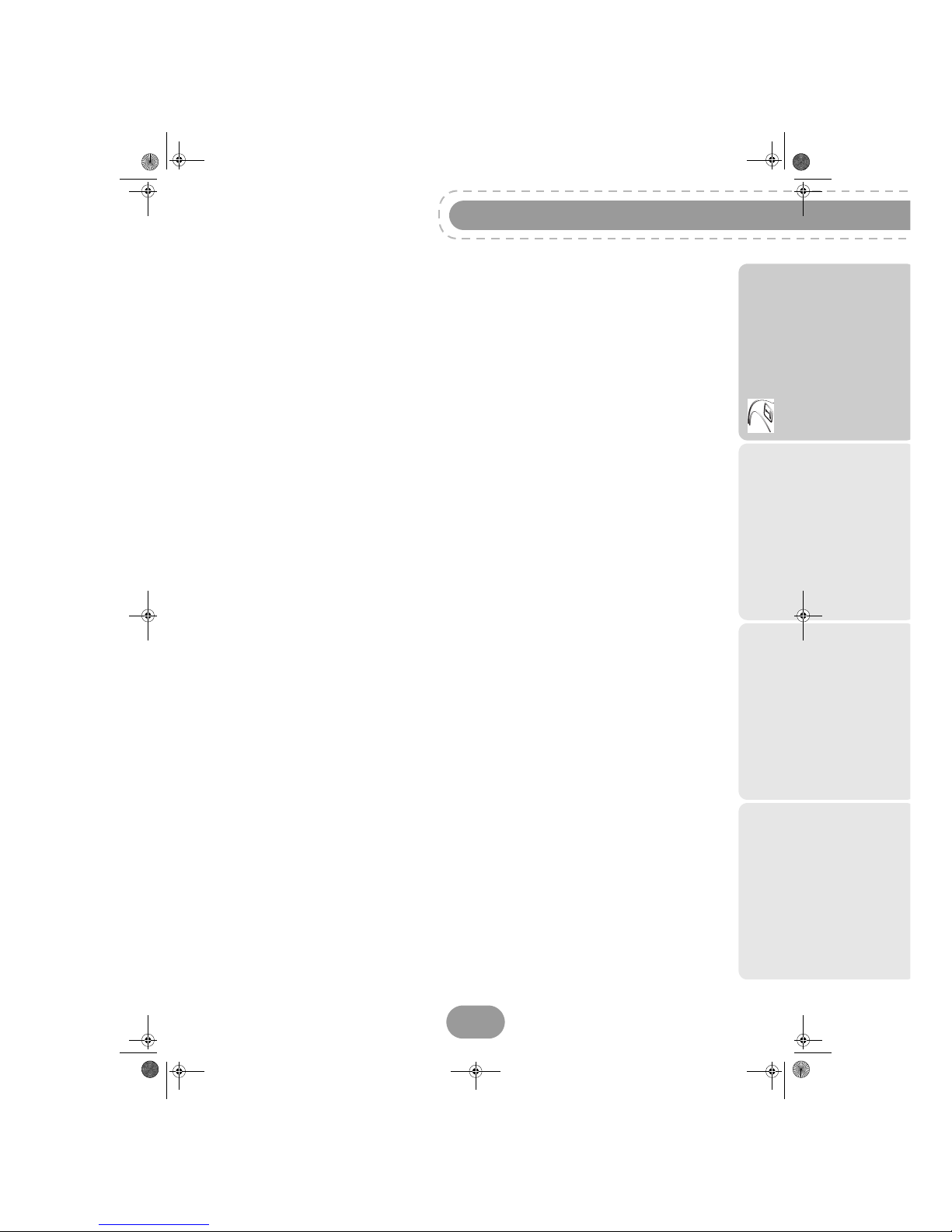
13
RTI90-320/500 T2 HD UK
Getting started
4. Connecting your devices
Before installing your recorder:
• Please check that the delivery is complete (see section Package contents, page 5).
• Please ensure that the appliances to be connected together (recorder, TV set, VCR…) are
unplugged before making any connections.
• Please ensure that Digital Terrestrial Television (DTT) is available in your area.
Connection to the terrestrial antenna
Very often to get the best reception, you may simply need to adjust your antenna. Alternatively, you can
connect an indoor antenna to your system. For more information, please contact your specialised
distributor.
Standard outdoor antenna
Preferably use an outside roof antenna that is designed to receive UHF channels (21 to 69). However:
• if your building is equipped with an old antenna model, digital channels may be difficult or even
impossible to receive. The problem can only be resolved by changing the antenna.
• if your building is equipped with a common antenna which contains selective filters devised for
analogue channels, reception will most probably not work correctly. In this case, you will have to
contact the administrator of the building.
• some antennas directed towards an analogue TV transmitter must be re-adjusted towards a digital
TV transmitter. If you encounter reception problems, you can also try placing the antenna at
different heights.
Indoor antenna
In ideal reception conditions, this type of antenna is sufficient. Here, however, are some useful tips:
• use an antenna designed to receive channels 21 to 69.
• install the antenna close to the window and direct it towards the digital TV transmitter.
• if possible, use an antenna with an amplifier. The recorder can provide remote power supply to your
indoor antenna (see section Antenna Signal Information, page 51).
LU 253335051-B RTI90-320_500 T2 HD UK.boo k Page 13 Jeudi, 13. octobre 2011 2:50 14
Page 14
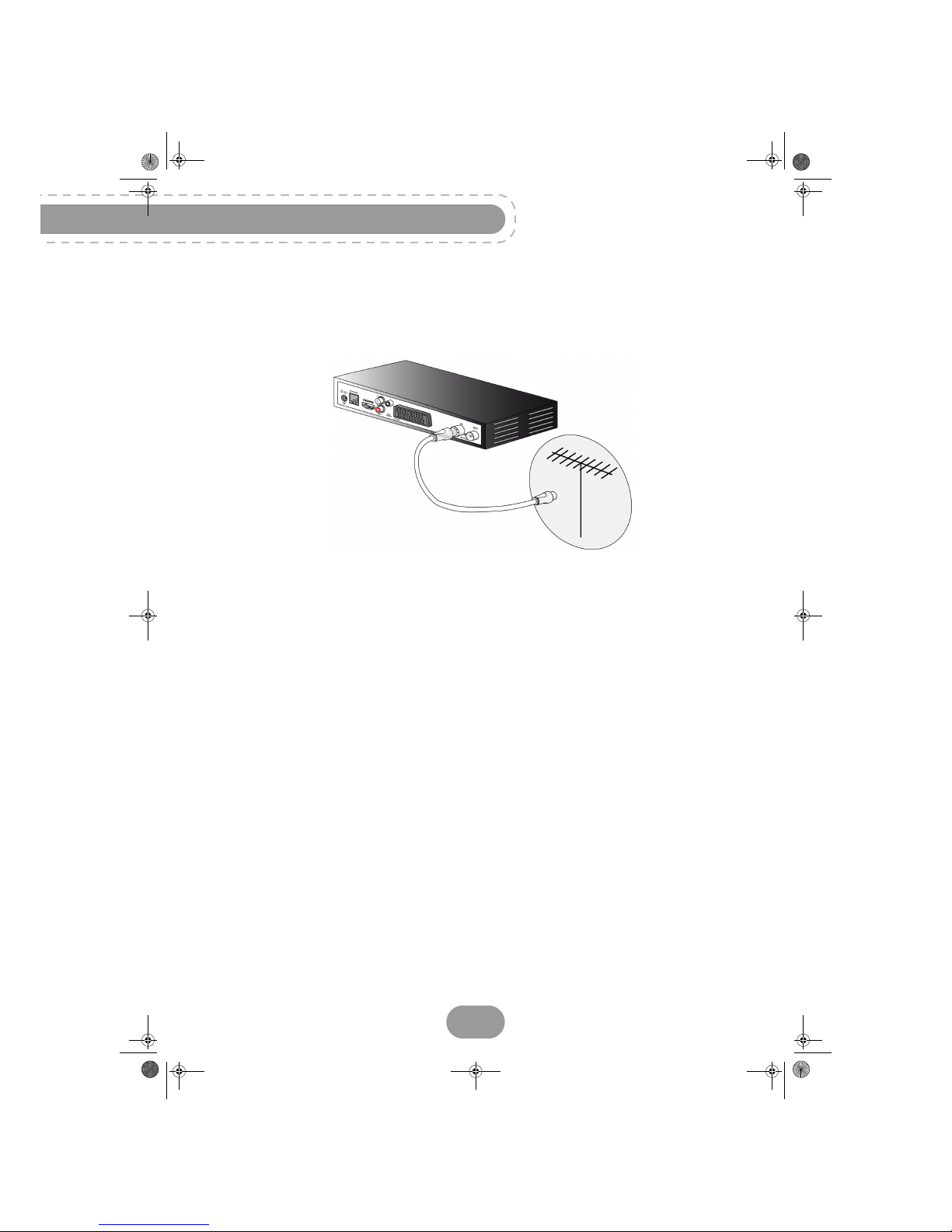
RTI90-320/500 T2 HD UK
14
Connection to the antenna
Plug the antenna cable (not supplied) into the ANTENNA IN input connector on your recorder.
1. You can connect the RF output connector of your recorder to the antenna input of the television set
or VCR/DVD recorder (cable not supplied).
LU 253335051-B RTI90-320_500 T2 HD UK.boo k Page 14 Jeudi, 13. octobre 2011 2:50 14
Page 15
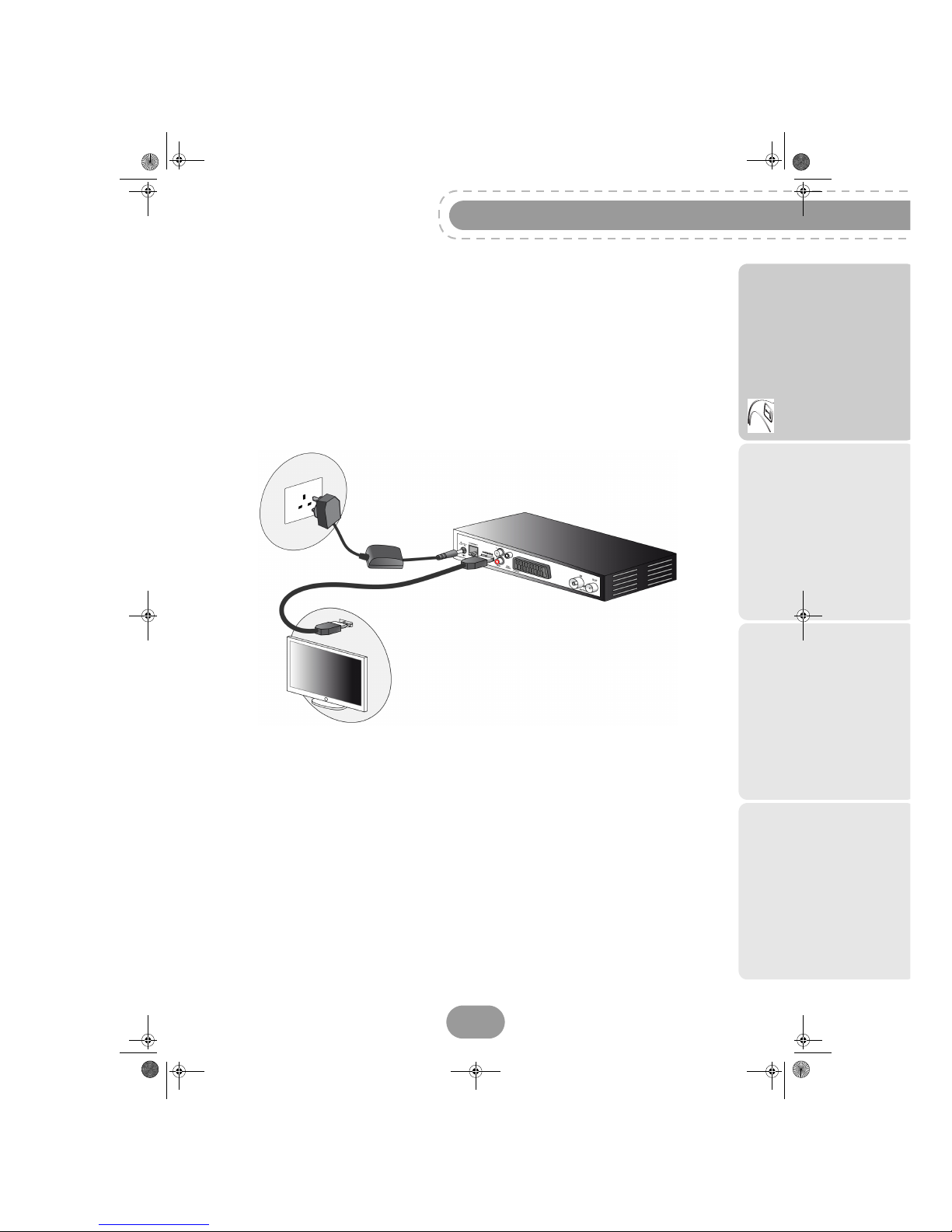
15
RTI90-320/500 T2 HD UK
Getting started
Connection to the TV set
Connection to a High-Definition television set using a HDMI lead
To take advantage of High Definition picture quality, you must connect the HDMI connector of your
recorder to the HDMI connector on your television set (cable supplied).
1. To connect other devices to the recorder (VCR, home theatre cinema...), refer to the following
pages.
2. Connect the power adapter to the power cable. Then, connect the power cable into the 12V connector on the recorder.
3. Plug the power cord into the wall socket.
LU 253335051-B RTI90-320_500 T2 HD UK.boo k Page 15 Jeudi, 13. octobre 2011 2:50 14
Page 16
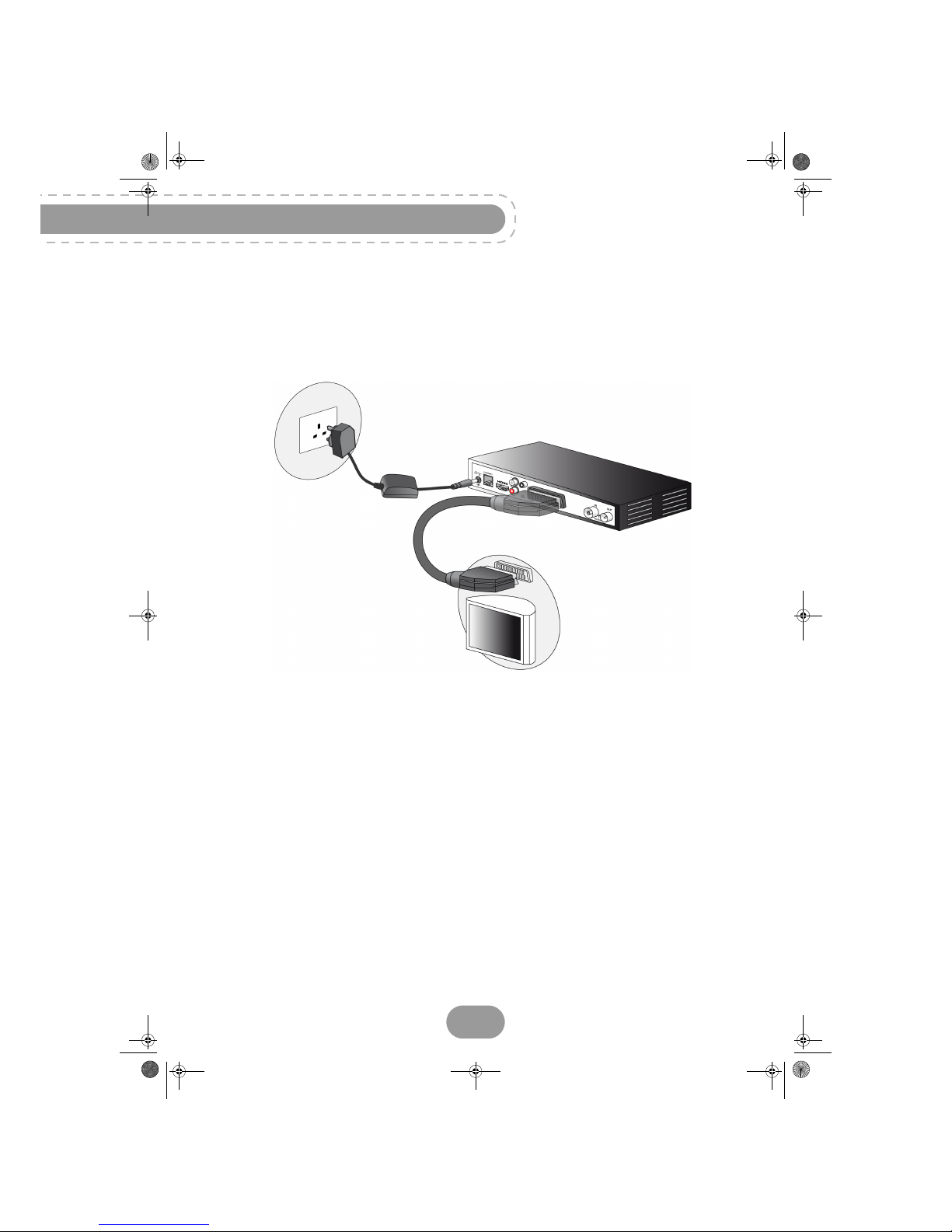
RTI90-320/500 T2 HD UK
16
Connection to a Standard-Definition television set
You must connect the television set to your recorder using a SCART connector (not supplied).
1. To connect other devices to the recorder (home theatre cinema...), refer to the following sections.
2. Connect the power adapter to the power cable. Then, connect the power cable into the 12V connec-
tor on the recorder.
3. Plug the power cord into the wall socket.
LU 253335051-B RTI90-320_500 T2 HD UK.boo k Page 16 Jeudi, 13. octobre 2011 2:50 14
Page 17

17
RTI90-320/500 T2 HD UK
Getting started
Connection to a VCR/DVD recorder
See the diagram below to connect your recorder to a VCR/DVD recorder.
Note
If your VCR/DVD recorder has more than one SCART connector, choose the
TV or EXT1 socket.
LU 253335051-B RTI90-320_500 T2 HD UK.boo k Page 17 Jeudi, 13. octobre 2011 2:50 14
Page 18
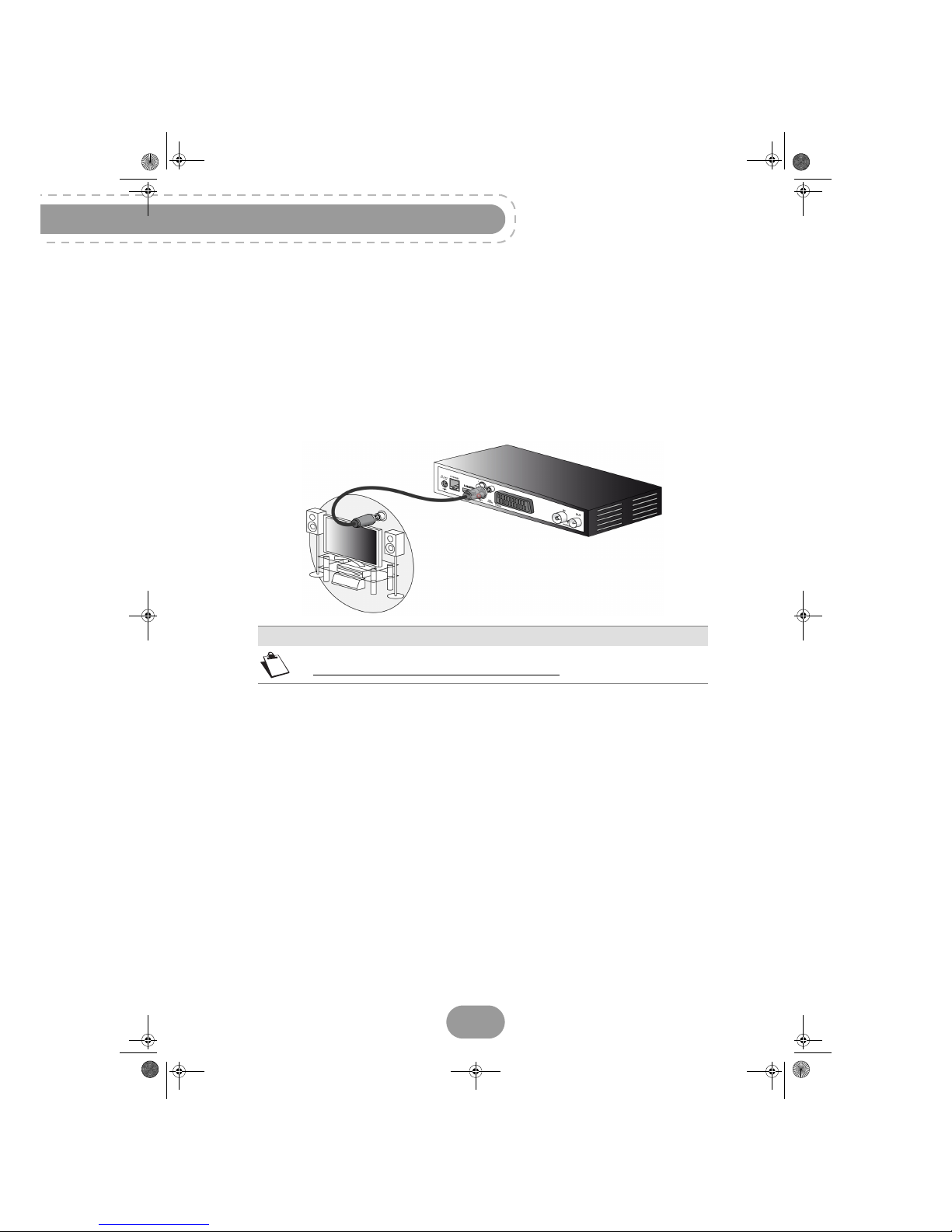
RTI90-320/500 T2 HD UK
18
Connection to a home theatre system
Some programmes are broadcast with a high quality multichannel digital sound. The connection of
your recorder to a home theatre system will give you a cinematic surround sound experience when
watching these programmes.
This can easily be done by connecting with a coaxial cable (not supplied) the DIGITAL AUDIO output
of your recorder to the digital audio coaxial input of your home theatre amplifier
Dolby® Digital Plus is one of the latest innovations of Dolby Laboratories in high quality digital audio.
Compatible with Dolby Digital systems, it addresses the expectations of most demanding viewers, and
is scalable to the diverse world of content delivery, such as, for instance, High Definition TV broadcast.
Note
For more information, please visit the following website:
http://www.dolby.com/consumer/setup/index.html
LU 253335051-B RTI90-320_500 T2 HD UK.boo k Page 18 Jeudi, 13. octobre 2011 2:50 14
Page 19
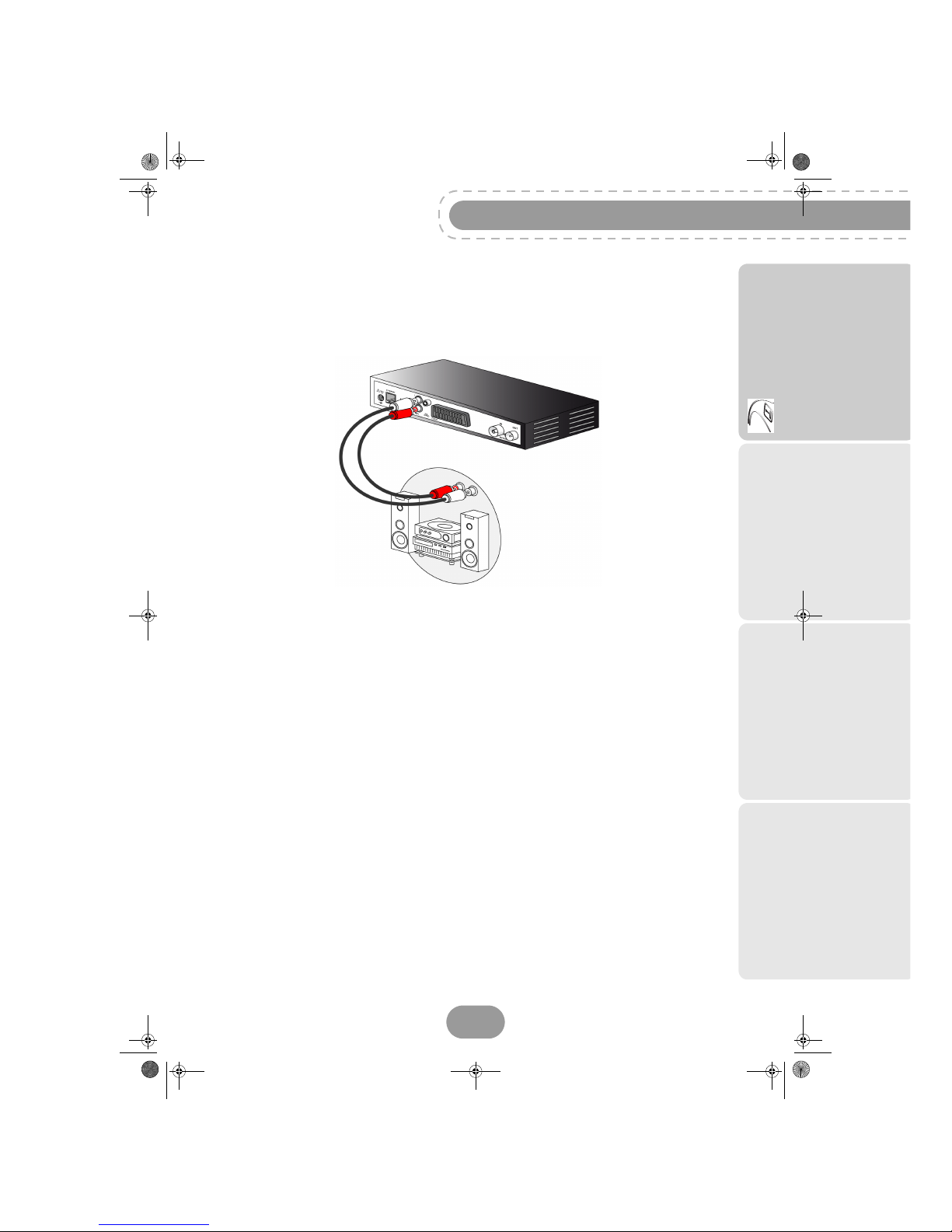
19
RTI90-320/500 T2 HD UK
Getting started
Connection to a hi-fi unit
To make the most of the digital quality sound and listen to radio channels with the TV turned off, just
connect the right and left audio outputs of the recorder to the auxiliary input of your hi-fi system (cable
not supplied).
LU 253335051-B RTI90-320_500 T2 HD UK.boo k Page 19 Jeudi, 13. octobre 2011 2:50 14
Page 20

RTI90-320/500 T2 HD UK
20
5. Before starting
Conventions
How to access main menu
Press the MENU key.
How to access a feature
You can access some features using the remote control as well as the main menu.
When the two access possibilities are available, the corresponding procedures are proposed.
How to navigate through the various screens and set parameters
Use the remote keys:
• and to highlight your selections in the menus tree,
• and to select the required parameter if proposed in the current screen,
•OK to confirm, and
• EXIT to exit the screens.
Menus presentation
To ease the reading, the way to access a menu is described in this manual as follows:
MENU > Menu > Submenu
For example, when you read "Go to MENU > User settings > Locking", you must do the following
actions with your remote control:
1. Press the MENU key to access the main menu.
2. Press the key to select User settings, then validate with the OK key.
3. Press the key to select Locking, then validate with the OK key.
Controls presentations
The controls displayed on the screen are indicated as follows:
-> [Rec.]
LU 253335051-B RTI90-320_500 T2 HD UK.boo k Page 20 Jeudi, 13. octobre 2011 2:50 14
Page 21

RTI90-320/500 T2 HD UK
21
Getting started
Menus tree
The tree below introduces the receiver menus:
Recording timers
User settings Language settings
User preferences
Locking
Change of parental code
Recording list
Favourite lists
Electronic Programs Guide
Receiver settings Automatic channel search
Manual channel search
Video settings
Audio settings
Network settings
Reset factory default
Technical information Antenna signal information
Product data
HDD information
Support & Help
Media
(*)
(*) Displayed only with USB storage device
connected
Audio player
Media List
Photo player
Play List
Radio channel list
LU 253335051-B RTI90-320_500 T2 HD UK.boo k Page 21 Jeudi, 13. octobre 2011 2:50 14
Page 22
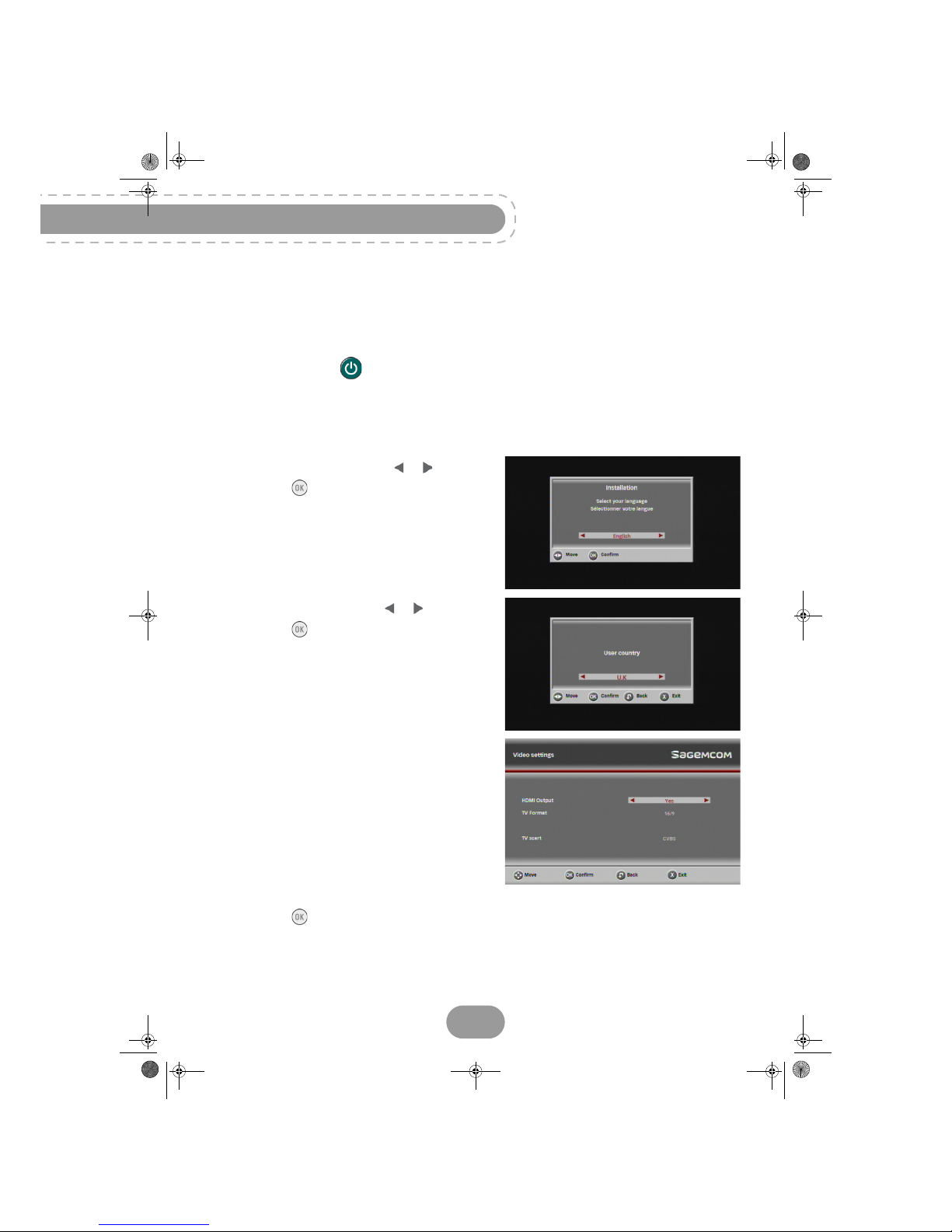
RTI90-320/500 T2 HD UK
22
6. Running your first installation
Once the recorder is physically connected, you need to go through the setup procedure to get your
FREEVIEW channels.
1. Switch on your TV.
2. Press the Standby button on your remote control to wake the recorder up from standby mode.
The first installation screen should appear.
Language Selection
3. Select your language with the or key.
Press the key to continue.
Country Selection
4. Select your country with the or key.
Press the key to continue.
Video Settings
5. Select the settings better suited to your needs.
Use the up and down keys to highlight a setting,
use the left and right arrows to select a value.
• HDMI Output: If your TV set is connected to
the recorder with an HDMI cable, select YES. If
you have a standard TV set, select NO.
•TV Format: select the display mode for your
TV: 16/9 (widescreen TV), 4/3 (Traditional TV)
or Auto (programme format will be respected 16:9 or 4:3).
• TV SCART: select the video standard (RGB,
CVBS) for the TV output.
6. Press the key to continue.
LU 253335051-B RTI90-320_500 T2 HD UK.boo k Page 22 Jeudi, 13. octobre 2011 2:50 14
Page 23

RTI90-320/500 T2 HD UK
Getting started
23
Parental code
7. Enter a parental four-digit code using the remote
control (0000 is not accepted).
8. Enter the same code to confirm it.
9. To hide adult genre channels, select Hiding
adult channels and set it to Yes.
Press the key to continue.
Channel Search
10.The recorder automatically searches for available
FREEVIEW TV and radio channels.
Press the key to save the channels found.
You recorder is now set. You can start watching and enjoying all your FREEVIEW channels.
Should any problem that prevents you from completing the installation arise, please contact your
retailer or the Sagemcom Hotline.
UK Hotline: 08450 900 316
Note
The parental code is used to lock access to the recorder and channels. Make
sure you remember it for future use. You can change the code at any time (see
section Changing your Parental code, page 47).
Note
If the recorder cannot find any channels, you will be asked to adjust the
antenna. Select Yes to view the reception strength and quality of the antenna
signal. Check the antenna cable connections.
When the signal level is satisfactory, press the key to resume the
installation.
If the level and quality of reception remain insufficient, contact your antenna
installer.
LU 253335051-B RTI90-320_500 T2 HD UK.boo k Page 23 Jeudi, 13. octobre 2011 2:50 14
Page 24
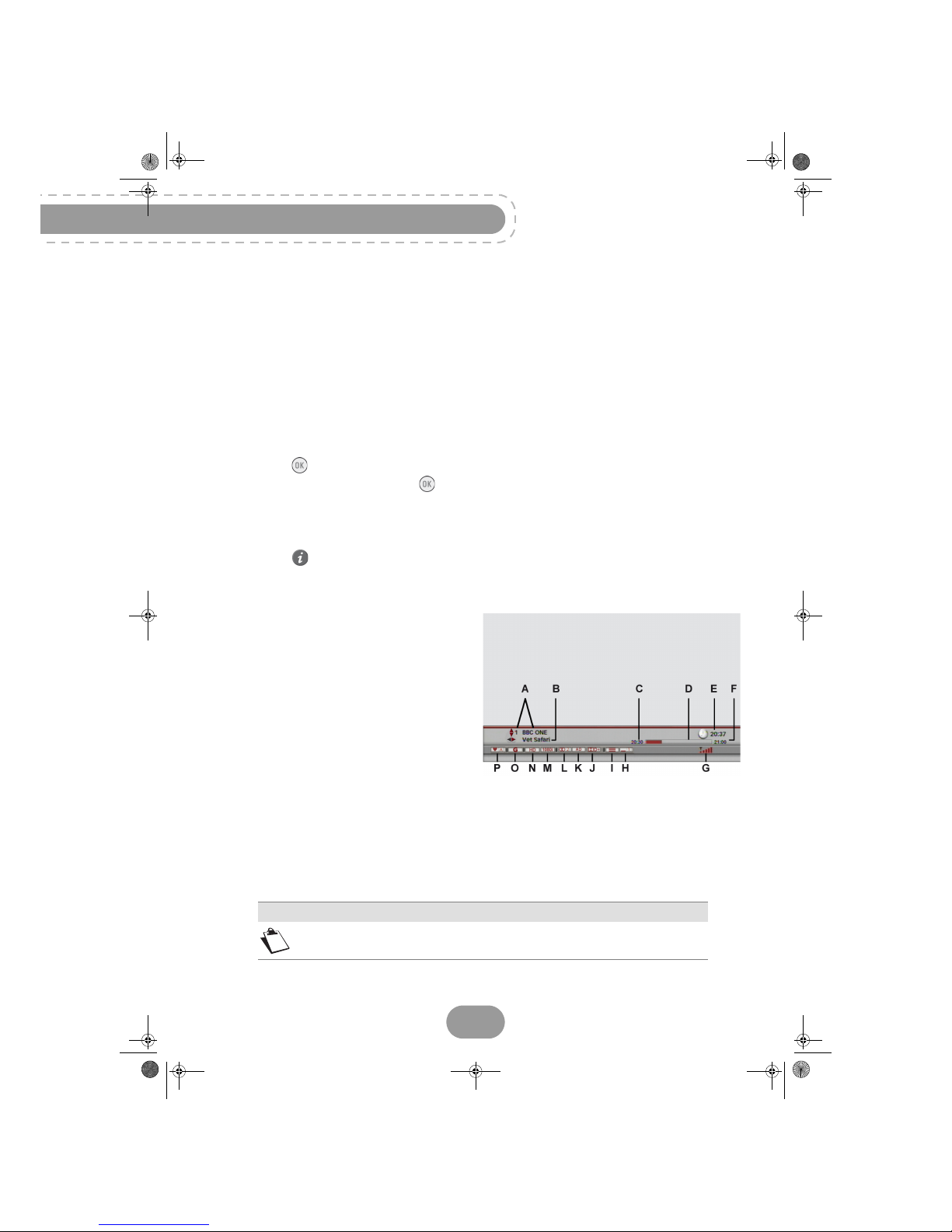
RTI90-320/500 T2 HD UK
24
7. Your receiver’s main commands
Selecting a TV channel
Using the keys PROG+ and PROG-, or keys 0-9
Press PROG+ or PROG- on your remote control to change channel or enter its number on the numeric
keypad to switch to the channel you want.
Using the channel list
1. Press the key to display the channel list
2. Select your channel then press the key again to confirm.
Programme information banner
Each time you switch channels, the information banner appears onscreen. You can also display it by
pressing the key once while watching a programme.
You can set the display time of the information banner in your User Preferences (see section Setting
your User preferences, page 45).
-A :Channel number and name
-B :Name of programme
-C :Start time of programme
-D :Elapsed time
-E :Current time
-F :End time of programme
-G :Signal level
-H :Number of subtitle languages available
-I :Teletext service available
-J :Dolby or Dolby + audio output information
-K :Audio description available
-L :Multiaudio available
-M :Programme resolution
-N :Programme broadcast in HD
-O :Parental Guidance
-P :Favourite list
Note
The availability and accuracy of the programme information depend on the
channel broadcaster.
LU 253335051-B RTI90-320_500 T2 HD UK.boo k Page 24 Jeudi, 13. octobre 2011 2:50 14
Page 25
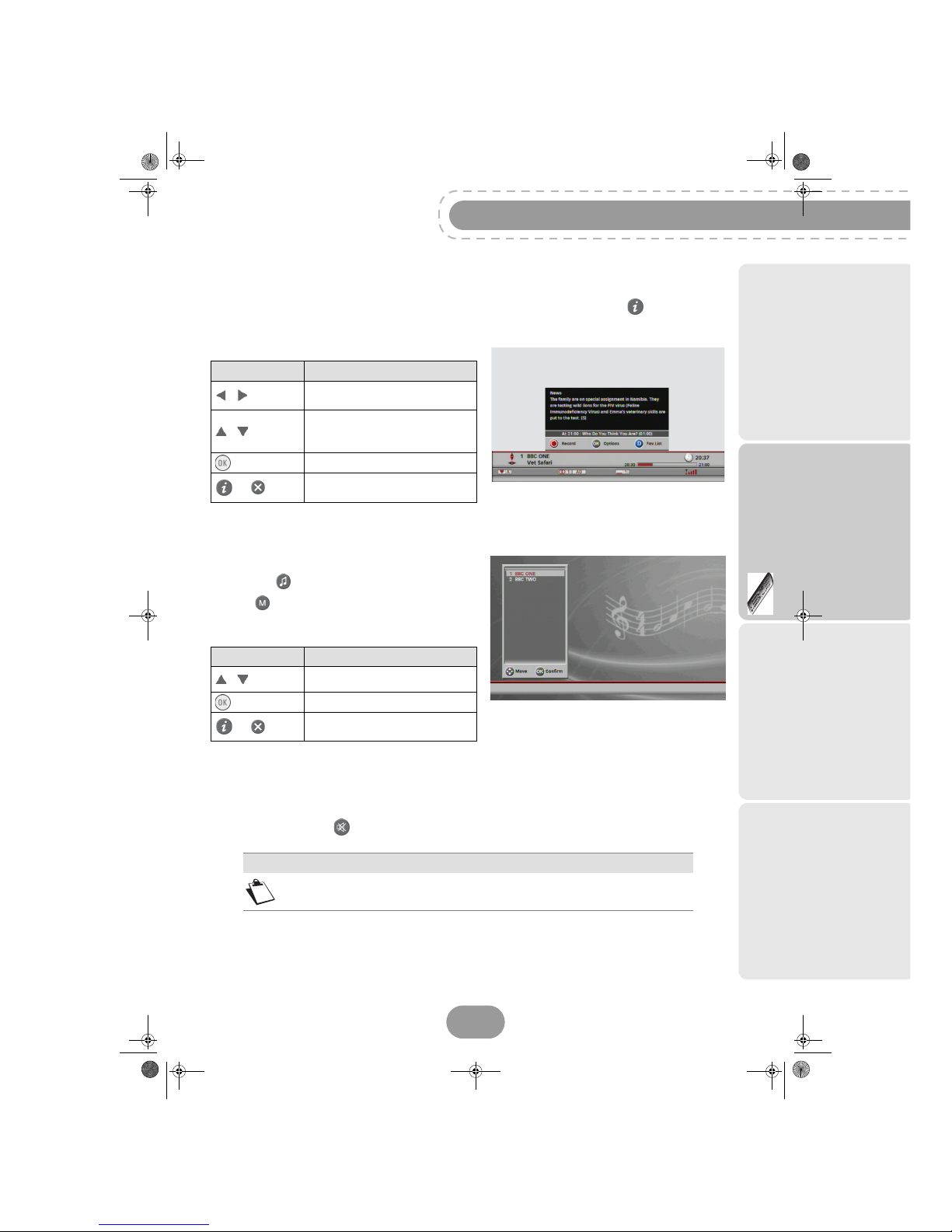
RTI90-320/500 T2 HD UK
25
Using the recorder
Detailed programme information
If you want more information on the current and following programme, press the key twice while
watching a programme to display the extended information banner.
The following actions are available:
Selecting a Radio channel
To select a radio channel:
• press the key to switch to RADIO mode, or
• go to MENU > Radio channel list.
The following actions are available:
Adjusting the audio volume
•Volume: Use VOL+ and VOL- to turn the volume up and down.
• Mute mode: Use the key to turn the sound off. Press the same key again to turn the sound back
on.
Use this key... To.. .
/
view information on the
next/current programme
/
see information on the
current/next programme on
other channels
switch to the selected channel
or
hide the extended information
banner
Use this key... To.. .
/
select a radio channel.
switch to the selected channel.
or
exit the RADIO mode and switch
back to TV mode.
Note
These operations do not affect the sound on the Scart socket if you set it to
Recorder mode (see section Picture settings, page 49).
LU 253335051-B RTI90-320_500 T2 HD UK.boo k Page 25 Jeudi, 13. octobre 2011 2:50 14
Page 26

RTI90-320/500 T2 HD UK
26
Using the Picture in Picture (PIP) feature
This feature allows you to watch a program on the full TV screen and to display at the same time
another program in an inset window.
Note that the sound is from the main program only.
To use the PIP feature, press the key.
An inset window is displayed.
The following actions are available:
Changing the favourites list
You can create and manage favourite channels lists in the Favourite lists menu (see page 47).
To switch from one channel list (main channel list included) to an existing favourite list:
• press the key twice to display the detailed information banner,
• press the blue key to switch to the next available favourite list.
Repeat this operation until the favourite list of your choice is selected, or to return to the main channel
list.
Temporarily selecting audio languages and subtitles
While watching a programme, press the key
once to display the programme information banner.
Press the key to display the options banner.
You can also display the audio tracks, subtitles or
audio description screen by pressing the key.
Use the or key to select your settings then press the key to confirm.
Use this key... To...
move the PIP window in the
main window.
change channel.
activate/deactivate the PIP
feature.
Note
All modifications take place immediately. However, temporary adjustments are
not retained when you change channel.
LU 253335051-B RTI90-320_500 T2 HD UK.boo k Page 26 Jeudi, 13. octobre 2011 2:50 14
Page 27

RTI90-320/500 T2 HD UK
27
Using the recorder
Activating and Using Audio description
If you want to use the Audio description feature, activate it first in your User Settings (see section
Setting your language options, page 45). Programmes providing this service will be broadcast in the
selected audio preferred language if available.
You can then use the key to temporarily deactivate the audio description feature, change the
language and adjust the audio description volume. Please note that the key will only respond if the
audio description is activated in the User settings.
Teletext and interactive services
Whenever Teletext or interactive services are available (news, local weather information, etc.), an
invitation to press the red key appears on screen.
You can then press the key on your remote control to access available services.
You can then browse the services, teletext pages and local information available following the
onscreen indications.
Temporarily selecting display formats
Press the key to toggle between the display formats available for the programme you are
watching: 4/3 or Full screen.
Note
All modifications take place immediately. However, temporary adjustments are
not retained when you change channel.
This feature is only available if you connected the recorder to an HD TV set via
the HDMI connector.
LU 253335051-B RTI90-320_500 T2 HD UK.boo k Page 27 Jeudi, 13. octobre 2011 2:50 14
Page 28
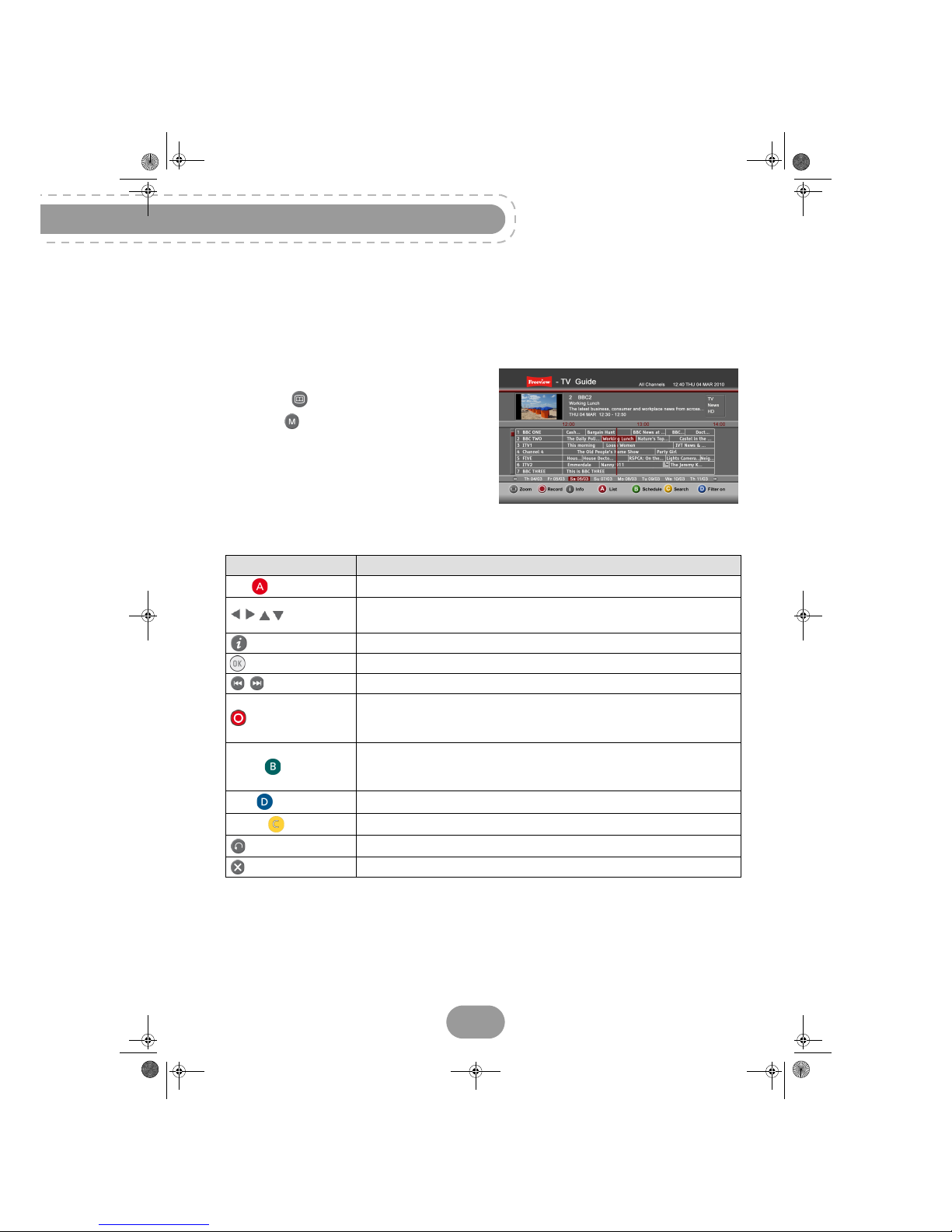
RTI90-320/500 T2 HD UK
28
Electronic programme guide
The electronic programme guide displays programme information for all available channels (depending
on the information provided by channel broadcasters). You can also record programmes directly from
the electronic programme guide (see section Recording programmes from the Electronic
programme guide, page 32).
To access the Electronic Programme Guide:
• press the key, or
• go to MENU > Electronic Programs
Guide.
You can PIN-lock access to adult genre using the
parental control feature (see section Receiver
Locking and Parental control options, page 46).
To help you navigate in the electronic programme
guide, a vertical line shows the current time.
The following actions are available:
Use this key... To. ..
red
toggle between the Grid and List display modes
select a channel/programme.
You can also directly enter the channel number on the remote control
[Info]
see extended information on a programme
zap to a selected channel
jump to the next/previous day
[Record]
record a programme that is currently broadcast
(see section Recording programmes from the Electronic programme
guide, page 32 for more information on this feature)
green [Schedule]
schedule the recording of a future programme
(see section Recording programmes from the Electronic programme
guide, page 32 for more information on this feature)
blue [Filter on]
see programme information for a specific genre on all available channels
yellow [Search]
search for a specific programme based on its genre or its title
go back to the current programme and channel information
exit the electronic programme guide
LU 253335051-B RTI90-320_500 T2 HD UK.boo k Page 28 Jeudi, 13. octobre 2011 2:50 14
Page 29

RTI90-320/500 T2 HD UK
29
Using the recorder
Live mode/Deferred mode
The recorder automatically saves the previous minutes of the channel that is watched (last 60 to 120
minutes depending on the signal characteristics).
This sliding recording mode makes it possible to stop live mode, rewind and review the programme
that was recorded moments before.
Press the , , and keys to enter the time shift
recording.
A banner with the Deferred/Live time shift is displayed on the
screen.
Pause / Play
• You can pause a programme without missing what’s next by pressing the key.
• To resume the current programme where you left it, press the key.
Rewind
• You can rewind by pressing the key.
• You will then see the Deferred/Live delay increase. By pressing the key several times, you can
increase the rewind speed (up to 300 times the normal speed).
• Therefore, it is possible to rewind 1 or 2 hours. Please note that to do so, the current programme
must have been watched for that period of time at least.
Fast forward
• You can fast forward by pressing the key.
• You will then see the Deferred/Live delay decrease. By pressing the key several times, you can
increase the fast forward speed (up to 300 times the normal speed).
• If you remain in fast forward, you will finish by reaching the live programme.
Stop
You can exit the Deferred mode at any time and go back to the live programme. To do so, press the
key.
LU 253335051-B RTI90-320_500 T2 HD UK.boo k Page 29 Jeudi, 13. octobre 2011 2:50 14
Page 30

RTI90-320/500 T2 HD UK
30
8. Video Recordings
The recording capacity of your recorder depends on the selected programme. On average, one hour of
recording requires from 1 GB (SD programme) to 2.5 GB (HD programme) of hard disk space.
You can simultaneously:
• record a programme and watch another programme,
• record 2 programmes and watch any of them.
In the same way, you can simultaneously:
• watch a programme in deferred mode while recording another programme,
• watch a recorded programme and record one or 2 programmes.
Please note if MHEG services are available on the programme you are recording, they will be
discarded.
Immediate recording (Live or Deferred programme)
To record a live programme:
1. Select the desired channel.
2. Press the key:
• The name of the channel channel being recorded is
displayed on the screen.
• The recorder will by default record the programme until
its announced end time.
• You can then change channel without the recording being affected.
To stop a recording: press the key.
To record a programme that you have been watching for a certain time
(1 to 2 hours maximum):
1. Enter the deferred mode using the and keys.
2. Press the key when you want to start recording.
Note
You can then put the recorder in standby: the recording will stop automatically
at the end of the recording time.
When recording in deferred mode, the recorder can add a few seconds of
video at the beginning.
Once a recording is launched, you can no longer rewind before the start time.
LU 253335051-B RTI90-320_500 T2 HD UK.boo k Page 30 Jeudi, 13. octobre 2011 2:50 14
Page 31

RTI90-320/500 T2 HD UK
31
Using the recorder
Recording programmes from the menu
To record programmes:
Go to MENU > Recording timers.
The event timer screen shows the list of your
scheduled recordings.
There are two types of recordings:
• recording scheduled from the EPG
(the last column displays the programme name),
• recordings that you schedule manually
(the last column displays the ’Timer’ mention).
Scheduling a recording manually
To manually schedule a recording:
1. Select a blank New line and press the key.
An edition screen appears allowing you to select
your recording options.
2. Select the Channel to record.
3. Select the recording Repetition:
•Single: only once at the scheduled time.
• Weekly: once a week at the scheduled time.
• Daily (Mon-Fri): at the scheduled time, every
day from Monday to Friday.
• Daily (Mon-Sat): at the scheduled time, every
day from Monday to Saturday.
• Daily (Mon-Sun): at the scheduled time, every day and every week.
4. Enter the recording Date.
5. Enter the recording Start and End time.
6. If you want to PIN-lock access to the recording from the recording list, set Locking to Yes. Locked
recordings are hidden in the Recording list (see section Accessing Locked Recordings, page 33).
7. Confirm the schedule by pressing the [Confirm] key.
Editing scheduled recordings
To modify an existing scheduled recording, just select it in the list and press the key: the edition
screen then appears allowing you to modify the recording options. Please note that changing the
repetition cannot be undone.
Note
Editing a recording scheduled from the EPG is possible, but by doing so, you
will lose all automatic information update (automatic reschedule, series
recording, etc.). We recommend that you delete instead the event in the
Recording Timer list and reschedule the recording from the EPG.
LU 253335051-B RTI90-320_500 T2 HD UK.boo k Page 31 Jeudi, 13. octobre 2011 2:50 14
Page 32

RTI90-320/500 T2 HD UK
32
Recording programmes from the Electronic programme guide
The advantage of recording from the electronic
programme guide is that you can record specific
programmes instead of choosing channel time
slots. You can only do this if the programme
information is provided by the channel broadcaster.
By default, the recorder records a programme
based on its announced time. To avoid missing
parts of the programme, you can customise timers
margins in your User Preferences (see section
Setting your User preferences, page 45).
To record programmes:
1. Press the key.
2. Select the channel and programme you want to record.
3. Press the [Record] key to schedule the
recording of the selected programme.
The programme cell (grid mode) or name (list
mode) become red and the icon is added in
the summary field.
4. Repeat the operation for all the programmes
you want to record.
• If a recording is conflicting with another
recording (scheduled at the same time), the
recorder will ask you to resolve the schedule
conflict.
• If the programme you want to record is part of a series (symbolised by a multipage icon above
the programme start time), the recorder will ask if you want to record the single episode or all
announced forthcoming episodes.
5. To cancel the recording of a programme, press the [Record] key again.
The scheduled recordings appear in the Timer list, as Once or Series depending on your repetition
choice.
Please note that if you edit a recording that has been scheduled from the EPG, you will lose all
automatic information update made available by the EPG (automatic reschedule, series recording,
etc.).
LU 253335051-B RTI90-320_500 T2 HD UK.boo k Page 32 Jeudi, 13. octobre 2011 2:50 14
Page 33

RTI90-320/500 T2 HD UK
33
Using the recorder
Recording List
To access the recording list:
1. Press the key, or
2. Go to MENU > Recording list.
You will be able to create folders to organise your
recordings, and control the disk space available:
• The left panel displays the existing folders, and
the programmes you recorded (locked
recordings excluded).
• Highlight a recording using the navigation arrows, then press the key to play it.
• Depending on the genre of the recorded programme, you may be asked to enter the parental PIN-
code before you can play it.
The following actions are available in Play mode:
Accessing Locked Recordings
• If you want to access the complete list of recordings, and view therefore the recordings you PIN-
locked, press the yellow [Full list] key. You will be asked to enter the parental PIN-code before
you can view them.
• Press the yellow key again to switch back to the restricted list of recordings.
Use this key... To...
move in the recorded programme
stop and return to the list
exit this menu
LU 253335051-B RTI90-320_500 T2 HD UK.boo k Page 33 Jeudi, 13. octobre 2011 2:50 14
Page 34

RTI90-320/500 T2 HD UK
34
Managing the Recording list
Keys and icons used
Action keys
The coloured keys let you manage the recording list
and offer you the following actions:
Meaning of the icons used
Selecting recorded programmes
You can work with several recordings at the same time. To handle several files simultaneously, it is
preferable to select them beforehand.
To select several recordings:
1. Highlight one recording.
2. Press the green [Select]key.
The icon appears next to the recording.
3. Perform the same action to select other recor-
dings.
4. Once all the desired recording are selected,
press the red [Options] key to access the
recording management menu.
Use this key... To...
red [Options]
select an operation
green [Select]
select the highlighted recording
blue [Sort by ...]
sort the recordings by date or name
This
icon...
Represents...
folder(s)
recording(s) viewed
recording(s) unviewed
recording(s) selected
Note
The operations described in this section apply to recordings and folders.
LU 253335051-B RTI90-320_500 T2 HD UK.boo k Page 34 Jeudi, 13. octobre 2011 2:50 14
Page 35

RTI90-320/500 T2 HD UK
35
Using the recorder
Sorting your recordings
Press the blue [Sort by ...] key to sort your recordings by date or name.
Creating folders
You can create folders to organise your recordings.
1. Press the red [Options] key.
2. Select Move / New folder and validate with the key.
3. Press the green key to create a new folder.
A capture screen appears.
4. Use the key to delete the default name, then enter the desired name using the numeric keypad
on the remote control.
5. Press the key to confirm the creation.
Moving recordings in an existing folder
1. Press the red [Options] key.
2. Select Move / New folder and validate with the key.
3. Use the keys to select the new location.
4. Press the yellow key to start transfer the selected recording(s).
5. Press the key to confirm.
Erasing recordings
1. Select the recording(s) or folder(s) you want to erase with the green [Select] key.
2. Press the red [Options] key.
3. Select Delete and validate with the key.
A warning message appears for each item to erase.
4. Press the key to confirm.
Note
All folders created will be saved at the root of the hard disk. You can not create
a folder in a folder.
Use alphanumeric characters (letters and numbers) when naming folders. Do
not use special characters. Accepted signs are ".", "_" and "-".
Note
Choose Delete all to erase all recordings.
LU 253335051-B RTI90-320_500 T2 HD UK.boo k Page 35 Jeudi, 13. octobre 2011 2:50 14
Page 36

RTI90-320/500 T2 HD UK
36
Renaming recordings
1. Select with the green [Select] key the recording or folder you want to rename.
2. Press the red [Options] key.
3. Select Rename and validate with the key.
4. Use the key to delete the existing name, then enter the desired name using the numeric keypad
on the remote control.
5. Press the key to confirm.
Merging recordings
You can merge two recordings to create one single recording.
1. Select the first recording and press the green [Select] key.
2. Select the second recording and press the green [Select] key.
3. Press the red [Options] key.
4. Select Merge 2 records and validate with the key.
A confirmation message appears onscreen.
5. Select Yes and press the key to confirm.
The merged recording will carry the title of the second recording.
Exporting recordings (with USB storage devices only)
1. Select the recording(s) to export.
2. Press the red [Options] key and choose Video exportation.
The USB tree appears onscreen.
3. Choose the location required and then:
• press the key to export the recording(s) selected, or
• press the green key to create a new folder
For more details, see section Creating folders, page 35.
4. Select Yes and press the key to confirm.
Note
Use alphanumeric characters (letters and numbers) when naming folders. Do
not use special characters. Accepted signs are ".", "_" and "-".
Note
Only SD recordings can be exported.
LU 253335051-B RTI90-320_500 T2 HD UK.boo k Page 36 Jeudi, 13. octobre 2011 2:50 14
Page 37
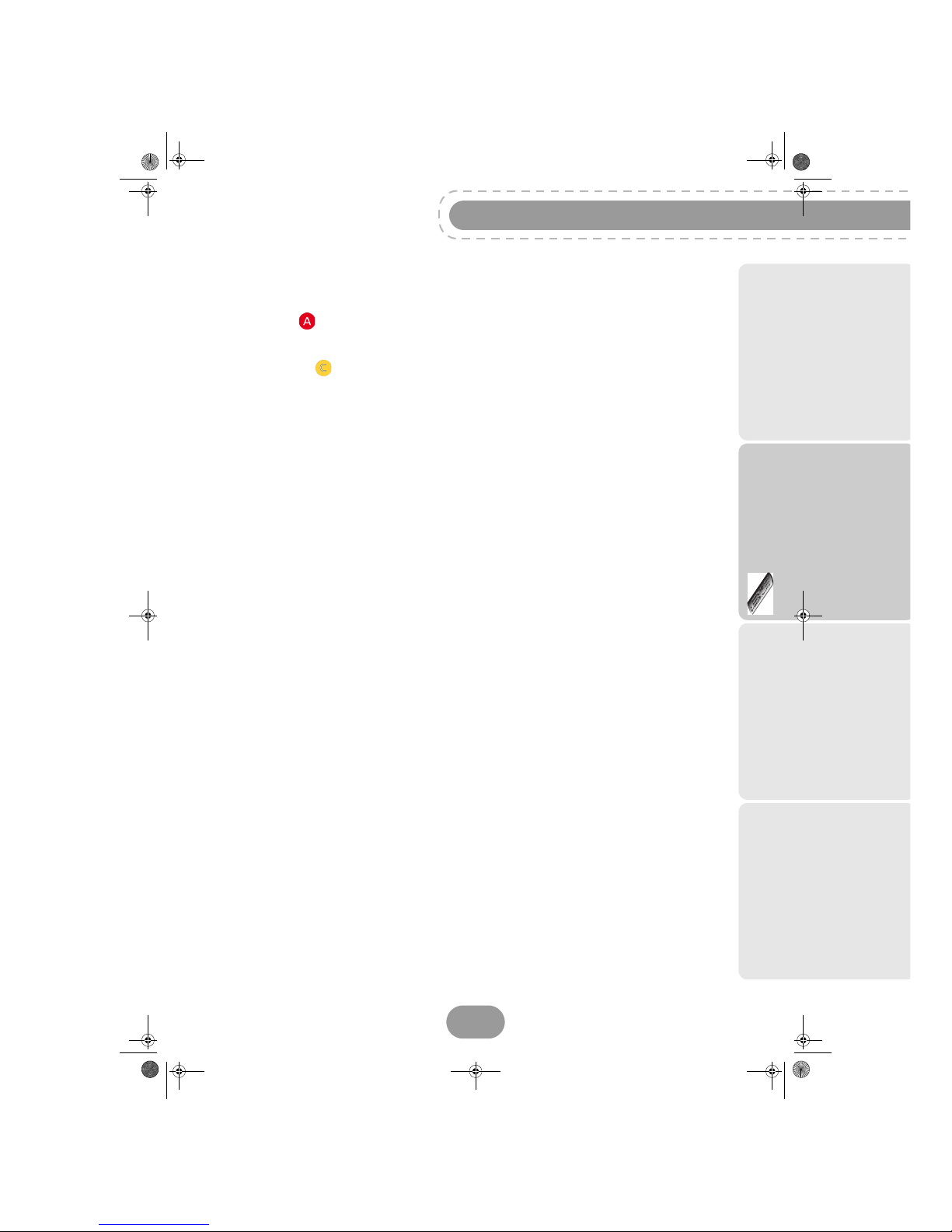
RTI90-320/500 T2 HD UK
37
Using the recorder
Importing recordings (with USB storage devices only)
1. Select the recording(s) to import.
2. Press the red [Options] key and choose Video importation.
The USB tree appears onscreen.
3. Select the recording(s) location in the USB tree.
4. Press the yellow key to confirm.
LU 253335051-B RTI90-320_500 T2 HD UK.boo k Page 37 Jeudi, 13. octobre 2011 2:50 14
Page 38

RTI90-320/500 T2 HD UK
38
9. Multimedia interface
The receiver allows you to view, play and manage media files stored on compatible mass storage
devices.
The Media Manager (multimedia application of the receiver) enables you to:
• view and manage your photo files,
• play and manage your audio files,
• create and manage photo slideshows, audio playlists and mixed playlists,
• customise the display and playback options of the media files.
Accessing the Media Manager
To access the media manager:
• Insert a USB storage device in the USB port of the receiver when you are watching the television
(see section Connection to the TV set, page 15): the media manager is automatically displayed
onscreen, or
• Go to MENU > Media.
The receiver then displays the selection window of the devices available.
You can at any time exit the selection window of the media list and return to the channel viewed earlier
by pressing the key.
Navigating in the Media Manager
The Media Manager displays the contents of the selected device,
as well as information concerning the use of the storage space.
• Use the or key to browse the files and folders in the
device.
If you have more than twelve files or folders use the and
keys to navigate within the pages.
• A preview and information relating to the file are displayed in
the right-hand side window when a media file or a folder is
selected and highlighted.
• Press the key to display information on the actions
available, the key to return to the previous screen or the key to exit the Media Manager and
return to the channel being viewed earlier.
LU 253335051-B RTI90-320_500 T2 HD UK.boo k Page 38 Jeudi, 13. octobre 2011 2:50 14
Page 39

RTI90-320/500 T2 HD UK
39
Using the recorder
When, in a folder, you have several file formats (photo, audio),
you can select a display mode for the contents.
Press the yellow [Mode] key and select with the or key
the desired display mode:
• Audio player: display audio files (mp3),
• Media List: display all files in the folder,
• Photo player: display image files (jpg),
• Play list: display the files of an existing playlist.
Press the key to confirm the desired view.
Managing contents
Press the key to confirm the selection of ah highlighted media file or folder.
Selecting recordings
Available actions
You can then carry out the following operations:
To... Proceed as follows...
select several files and/or
folders which are not
continuous
Select them and press the green [Select] key for each selected
element. Selected elements appear with the icon.
select a series of files and/or
folders which are continuous
1. Select the first element of the series then press the green
key,
2. Hold for more than two seconds,
3. Select the last element of the series then press the green
key.
All the elements located between the first and the last of the
series are selected.
unselect an element
Press again the green key.
To... Proceed as follows...
copy, delete or move the
selected elements
Press the red [Options] key and follow the instructions
displayed on the screen.
This command enables you to copy or move files to another location
within the same device, or from one device to another (for example:
external USB device to the hard disk of the receiver).
It also enables you to create new destination folders.
Note: Do ensure that the destination device has sufficient disk
space before transferring your data.
LU 253335051-B RTI90-320_500 T2 HD UK.boo k Page 39 Jeudi, 13. octobre 2011 2:50 14
Page 40

RTI90-320/500 T2 HD UK
40
Viewing and managing photo files
Viewing photo files
From the explorer, use the or keys to browse the contents of the hard disk of the receiver or the
connected device.
rename a selected element
1. Press the red [Options] key. The Select the operation win-
dow appears,
2. Select Rename using the or keys and confirm with ,
3. Use the key to erase the name of the element, then use the
keys of the numeric keypad of the remote control to enter the
name.
For example, to enter the letter "a", press once the key, to
enter the letter "b", press twice quickly the key , and so on.
Note: Always use alphanumeric (numbers and letters) characters
when you re-name files and/or folders. Do not use special
characters. The accepted signs are ".", "_" and "-".
To... Proceed as follows...
Display a photo in full screen mode
Select the photo file and press the key.
Display the photo files in thumbnail mode
Press the yellow [Mode] key, select the Photo
player display mode and confirm with the
[Confirm] key.
Browse through the photo files in thumbnail
mode
Use the keys , , and
Move from one page to another
Use the and keys
Display a photo file in full screen mode
Select it and press the key.
Launch a slideshow of the displayed photo
files
Press the key.
You can stop the slideshow by pressing the key.
Customise the slideshow options See section Advanced options, page 44.
Listen to a radio channel or a customised
audio playlist while viewing or managing
your photo files
Press the key (see section Playlists, page 42).
To display help
Press the key.
To... Proceed as follows...
LU 253335051-B RTI90-320_500 T2 HD UK.boo k Page 40 Jeudi, 13. octobre 2011 2:50 14
Page 41

RTI90-320/500 T2 HD UK
41
Using the recorder
Managing photo files
Select the photo files which you wish to manage.
To delete, copy or move the photo file selected, press the red key and follow the displayed
instructions on the screen (see section Managing contents, page 39).
Editing photo files
Select a photo file and press the key to display it in full screen mode.
Playing and managing audio files
Playing audio files
To play an audio file, select it and press the key. When the audio file reaches its end, the Media
Manager automatically plays the next available audio file located in the same folder. To customise the
order in which audio files are played,see section Advanced options, page 44.
From the Media Manager, the following options are available:
Use the key... To...
display the Help screen.
/
browse through the image files, move the focus of an image after a zoom.
display the name of the file, the date when the photo was shot, the format and the
location in the folder.
start the slideshow.
choose a radio station for accompaniment.
green
zoom on the photo displayed on the screen.
yellow
turn the photo 90° in an anti clockwise direction.
blue
turn the photo 90° in a clock wise direction.
return to the previous screen.
Use the key... To...
and
browse through the contents of the connected USB device.
If you only wish to display the audio files (mp3), press the
yellow [Mode] key and select the Audio player display mode.
pause the audio file that is playing.
resume.
stop playing the audio file
and
play the previous or next audio file.
LU 253335051-B RTI90-320_500 T2 HD UK.boo k Page 41 Jeudi, 13. octobre 2011 2:50 14
Page 42
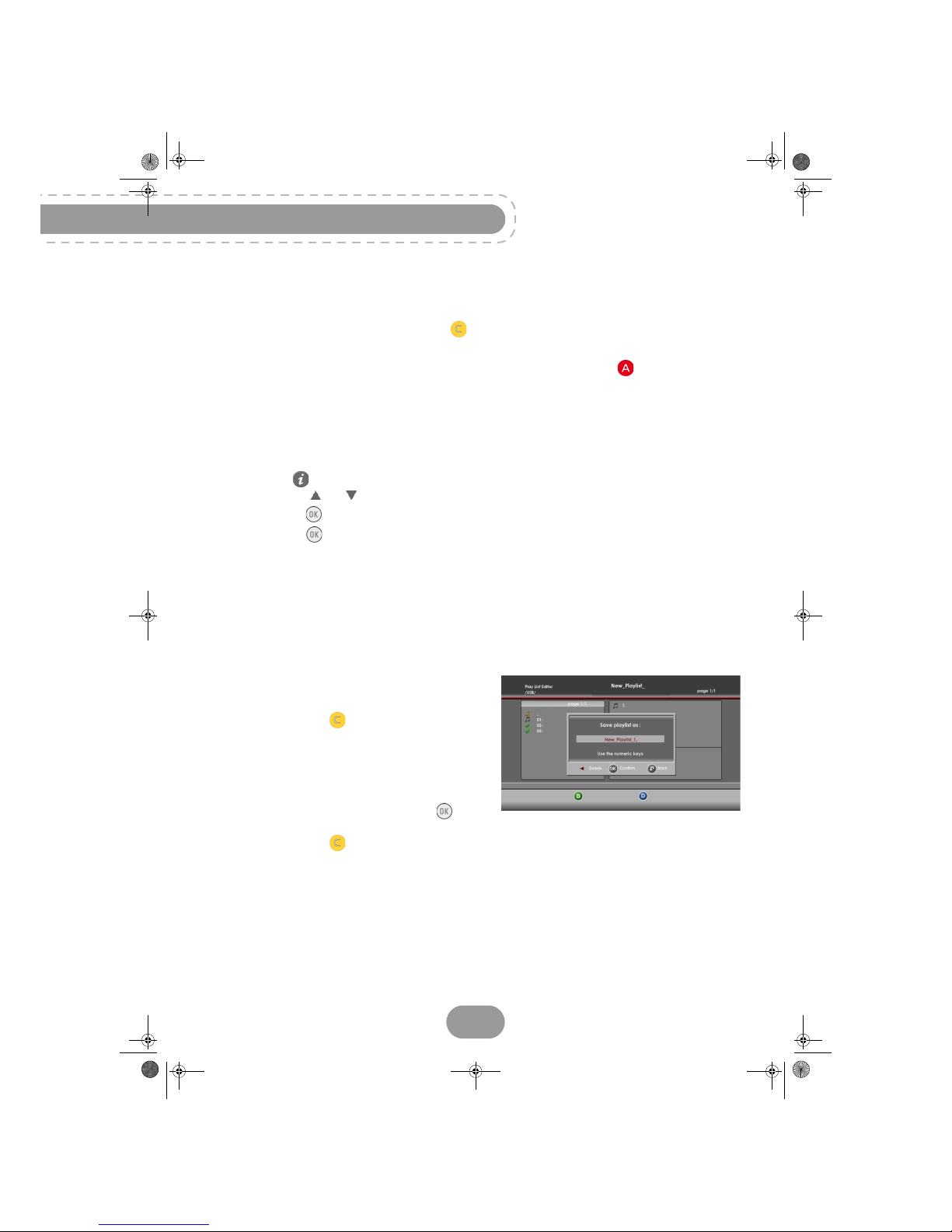
RTI90-320/500 T2 HD UK
42
Managing audio files
You can manage your audio files using the Media Manager.
• To return to this screen, press the yellow key and select the Media List view.
• Select the audio file(s) which you wish to manage.
• To delete, copy or move the selected audio file(s), press the red key and follow the
instructions displayed on the screen (see section Managing contents, page 39).
Editing audio files
You can edit your audio files and add/modify the following properties: artist, album, title, genre.
1. Select the audio file to edit.
2. Press the key to display the information box.
3. Use the keys and to select the properties to modify.
• Press the [Edit] and enter your modifications using the numeric keypad of the remote control.
• Press the key to confirm the modifications.
Playlists
The Media Manager allows you to create and manage customised photo slideshows, audio playlists
and photo-audio playlists.
Creating and modifying a playlist
In the Media Manager:
1. Select the folder to save your playlist.
2. Press the yellow [Mode] key and select the
view mode Play List.
The playlist edit screen is displayed.
To add a media file:
1. Select it in the left panel and press the key.
The file then appears in the playlist, displayed in the right panel.
2. Press the yellow [Save] key to save your playlist once it is composed.
LU 253335051-B RTI90-320_500 T2 HD UK.boo k Page 42 Jeudi, 13. octobre 2011 2:50 14
Page 43

RTI90-320/500 T2 HD UK
43
Using the recorder
3. Use the key to erase the default name, enter the name of your choice using the numeric keypad
of the remote control then confirm with .
The playlist appears in the left panel, with the extension .m3u.
To delete a media file from the playlist:
Select it in the right panel and press the red key.
To insert a media file into a particular location in the playlist:
1. Select the desired file then press the blue key.
2. Select the desired position in the right panel then press the key.
3. Press the yellow [Save] key to save any modification made to a playlist.
To edit a playlist:
1. Go to the Play list display mode.
2. Select the list to be edited in the right panel.
The corresponding files are displayed in the left panel.
Launching a playlist
Select the playlist from the Media Manager and
press the key.
Depending on the composition of the playlist, the
Media Manager launches:
• an audio playback if the playlist contains only
audio files,
• a slideshow if the playlist contains only photo
files,
• a slideshow with audio playback as musical
background if the playlist has mixed content.
Note
Always use alphanumeric (numbers and letters) characters when you re-name
files and/or folders. Do not use special characters. The accepted signs are ".",
"_" and "-".
LU 253335051-B RTI90-320_500 T2 HD UK.boo k Page 43 Jeudi, 13. octobre 2011 2:50 14
Page 44
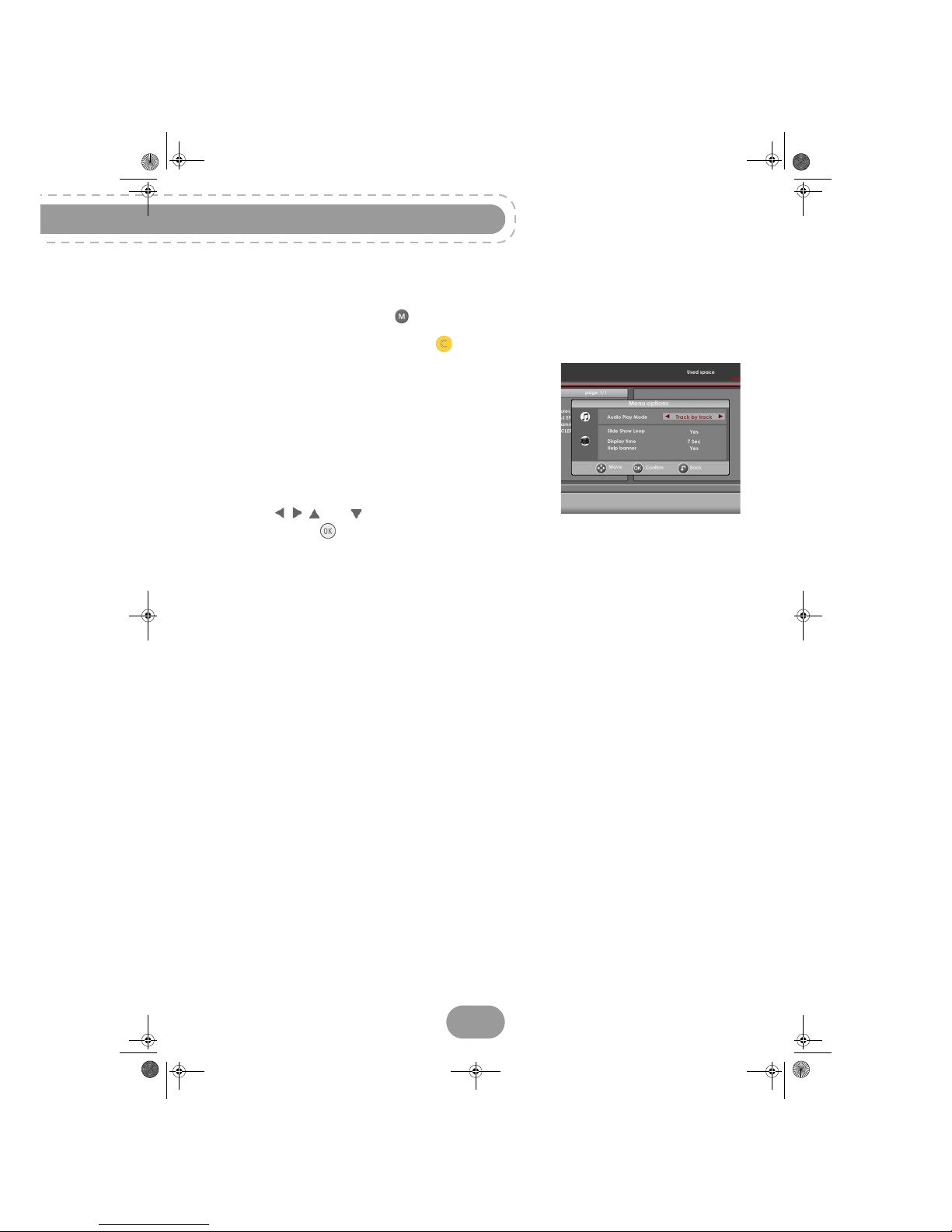
RTI90-320/500 T2 HD UK
44
Advanced options
In the Media Manager, press the key to access the options menu.
To return to this screen, press the yellow key and select the Media List display mode.
The Media Manager allows you to customise the following
options:
• Audio Play mode: set the manner in which the Media
Manager plays audio files, track by track or in random mode.
• Slide Show Loop: set the manner in which the Media
Manager displays the slideshows.
•Display time: set the display time of the photos in a slideshow.
• Help banner: display or hide the help banner which appears
by default while viewing a photo in full screen mode.
Use the and keys to select and set the desired
options. Press the key to confirm changes.
LU 253335051-B RTI90-320_500 T2 HD UK.boo k Page 44 Jeudi, 13. octobre 2011 2:50 14
Page 45
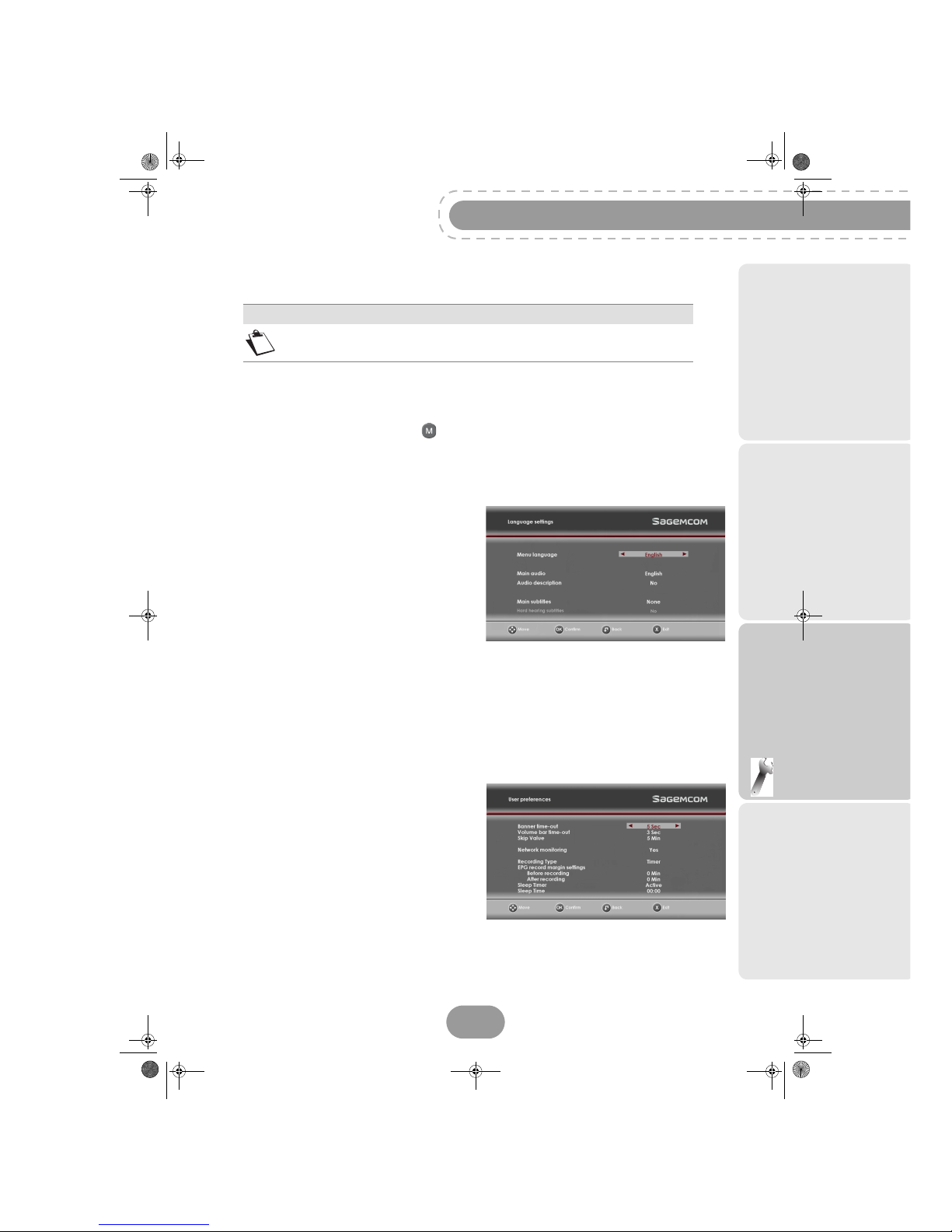
RTI90-320/500 T2 HD UK
45
Configuration
10. Adjusting the installation parameters
User settings
To access the user settings screen, go to MENU > User settings.
Setting your language options
To set your language options:
1. Go to User settings > Language settings.
2. Select the menu language, audio language and
subtitle language you want.
Programmes will be broadcast in the selected
audio language, provided it is available. Your
choice of subtitle language will be applied if available.
3. You can also activate the audio description and
subtitles for the deaf and hard of hearing features.
Programmes providing these services will be
broadcast in the selected audio main language if available, and in the selected subtitle main language if available.
Setting your User preferences
To set your user preferences:
1. Go to User settings > User preferences.
2. Define the parameters as follows:
• Banner time-out: to set how long you want the
zapping and information banners to stay
onscreen.
• Volume bar time-out: to set how long you want
the volume bar to stay onscreen when you turn
the volume up, down, or mute it.
• Skip value: to define the value in minutes when
you want to skip to the next or previous track
(music title, chapter of the film, etc.).
• Network monitoring: by activating this feature,
you will be automatically informed when any new
channel or service become available.
Note
To see the menus tree and kwow how to navigate through the various screens,
see section Before starting, page 20.
LU 253335051-B RTI90-320_500 T2 HD UK.boo k Page 45 Jeudi, 13. octobre 2011 2:50 14
Page 46
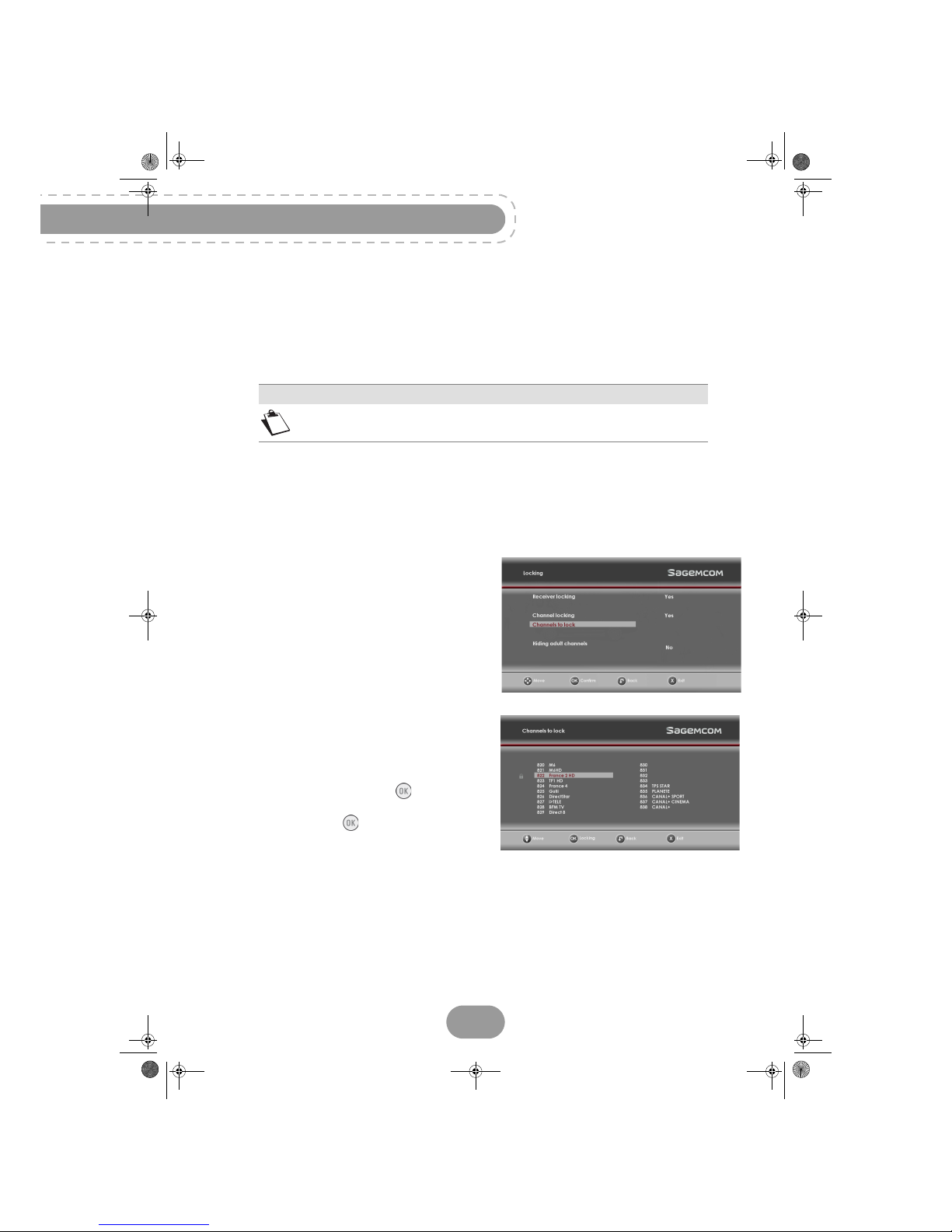
RTI90-320/500 T2 HD UK
46
• Recording Type: By default, the receiver records programmes based on their announced time. This
recording mode is identified as programme type.
You can programme recording margins which will be automatically added to the recordings carried
out via the electronic programme guide. You can thus set the receiver so that it starts to record a
programme before its announced start time, and stops after its announced end time.
To activate this feature:
• Just set the recording type to Timer.
• Select the desired starting and ending times (0,1,2,5, 10 or 15 minutes).
• Sleep Timer: you can set the receiver to automatically switch to standby mode at a specific time.
If you activate this feature:
• In Sleep Timer field, select Active.
• Set the desired Sleep Time in 24H format (HH:MM).
Receiver Locking and Parental control options
1. Go to User settings > Locking.
2. Define the parameters as follows:
Receiver locking
You can lock access to the receiver. If you activate
the receiver lock, you will need to enter the parental
code every time you switch the receiver on, or want
to access the receiver menus (Receiver settings,
Channels, etc.).
Channel locking
You can lock access to specific channels. If you
activate the channel lock, you will need to enter the
parental code every time you switch to a locked
channel.
To set the list of channels you want to lock, select
Channels to lock and press the [Locking] key.
You can then select/unselect the channels of your
choice by pressing the [Locking] key.
Hiding Adult channels
This feature lets you hide adult genre channels. If you activate this feature, all adult genre channels will
be hidden: you will not be able to switch to an adult genre channel, or browse this category in the
electronic programme guide.
Use this feature to protect your children from this type of exposure.
Note
In Timer mode, the series recording function is not available.
LU 253335051-B RTI90-320_500 T2 HD UK.boo k Page 46 Jeudi, 13. octobre 2011 2:50 14
Page 47
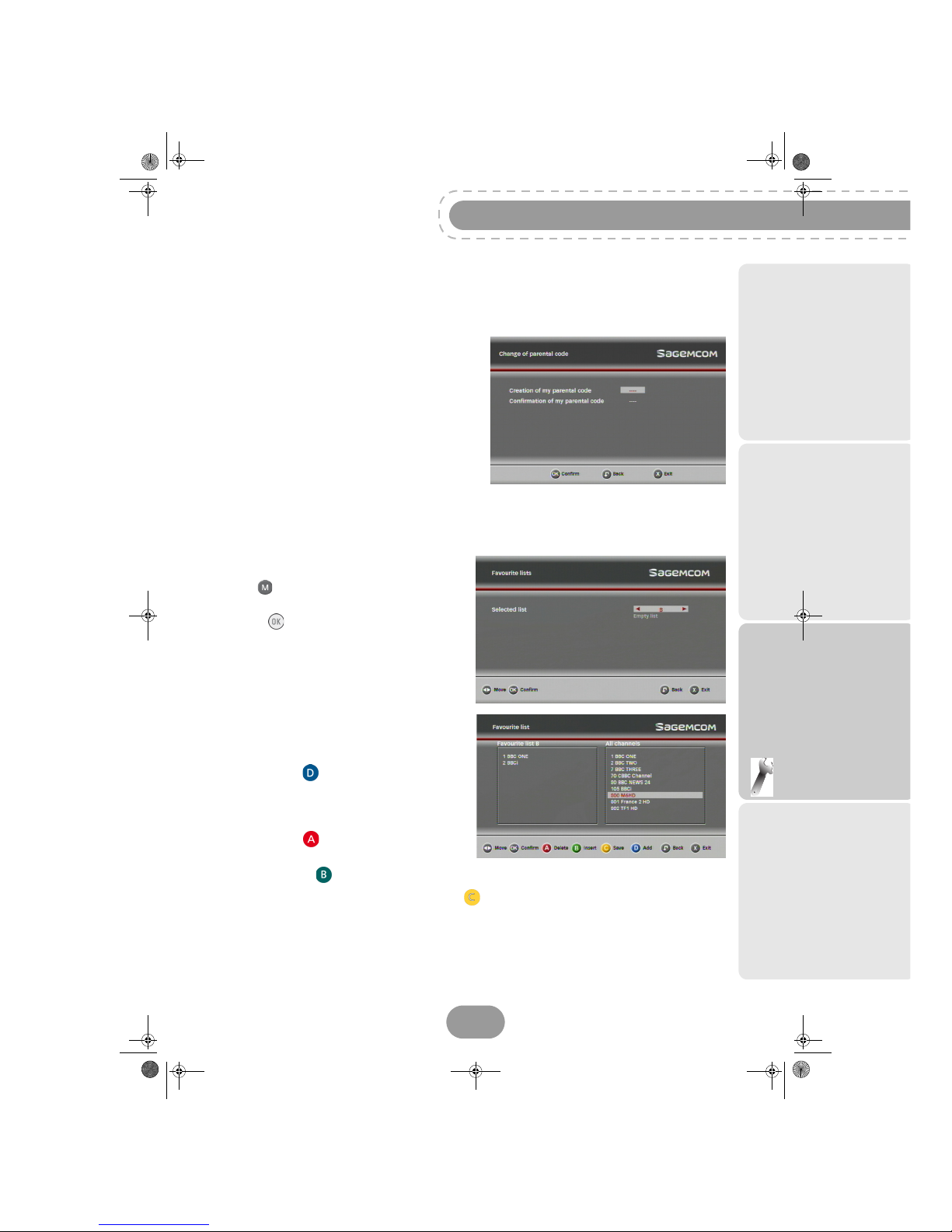
RTI90-320/500 T2 HD UK
47
Configuration
Changing your Parental code
The parental code is initially defined during the first installation, and is used to lock access to the
receiver and channels.
1. Go to User settings > Change of parental code.
2. To change your parental code, enter the current
four-digit code using the remote control.
3. Then enter your new parental code and confirm it
(0000 is not accepted).
Creating and managing favourite lists
To access the favourites settings screen:
1. Go to MENU > Favourite lists.
2. Select an empty list (list B to D) and validate
with the [Confirm]key.
3. Select the type of lists you want to create: TV or
Radio list.
An edition screen appears.
4. Highlight a channel in the All channels list and
press the blue [Add] key to add it into your
favourite list.
5. The following actions are available:
• To remove a channel from the favourite list,
use the red [Delete]key.
• To move a channel within the favourite list,
use the green [Insert] key.
• To save your favourite list, press the yellow [Save] key.
• To edit or empty a list of favourite channels, select it and carry out the desired modifications.
LU 253335051-B RTI90-320_500 T2 HD UK.boo k Page 47 Jeudi, 13. octobre 2011 2:50 14
Page 48
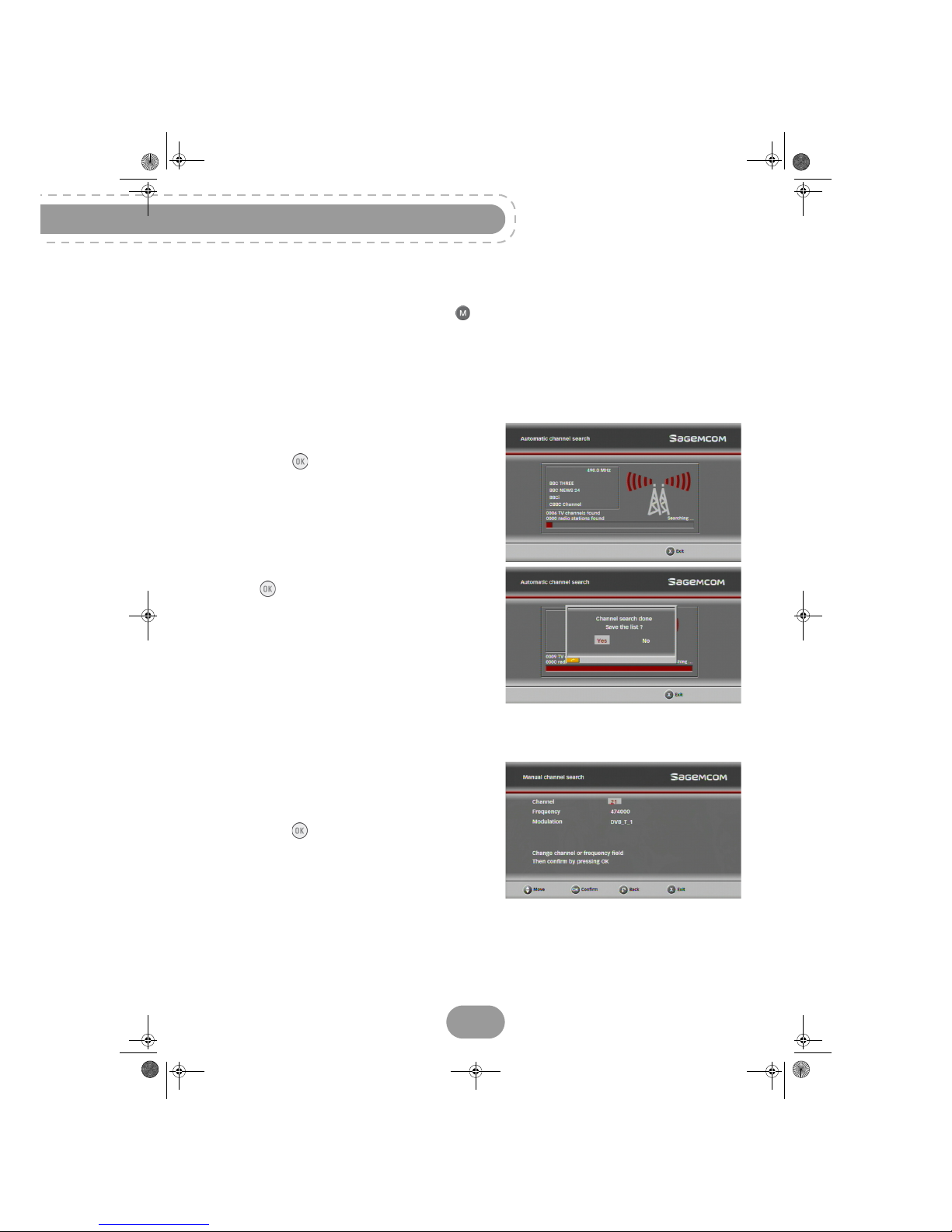
RTI90-320/500 T2 HD UK
48
Receiver settings
To access the receiver settings screen, go to MENU > Receiver settings.
If the receiver lock is activated, enter your parental code (to change your parental code, see section
Changing your Parental code, page 47).
Searching for channels
This menu lets you search for all available FREEVIEW channels and update the channel list.
1. Go to Receiver settings > Automatic channel
search.
2. Press the key to launch the channel search.
A bar shows you the search progress.
3. Once the search is complete, select Ye s and press
the key to save the channel list.
Searching manually for channels
This menu lets you manually search for a specific channel, on a specific frequency or with a specific
modulation.
1. Go to Receiver settings > Manual channel
search.
2. Set your search criteria: enter a channel number
(21 to 69), a frequency, or select a modulation.
3. Press the [Confirm] key to launch the channel
search.
LU 253335051-B RTI90-320_500 T2 HD UK.boo k Page 48 Jeudi, 13. octobre 2011 2:50 14
Page 49

RTI90-320/500 T2 HD UK
49
Configuration
Picture settings
1. Go to Receiver settings > Video settings.
2. Check the manuals of your video equipment to know what settings you need.
• HDMI Output: If your HD TV set is connected
to the receiver with an HDMI cable, select
YES. If you have a standard TV set, select
NO.
• HD Resolution: select the output resolution
for your HD TV set (1080i, 720p or 576p).
•TV Format: select the display mode for your
standard TV set: 16/9 (widescreen TV), 4/3
(Traditional TV) or Auto (programme format
will be respected - 16:9 or 4:3).
• Video resizing: if your standard TV format is
4/3, select the desired resizing mode: Pan & Scan or Letterbox.
• SCART: If you connected your standard TV set to the receiver with a Scart cable, select TV
mode. If instead, you connected a DVD receiver to the Scart connector, select the receiver mode.
In TV mode, audio volume changes and onscreen messages will be sent to the TV set. In
Receiver mode, none of these operations are sent to the external recording device so that they
do not affect your recordings.
• Video Standard: select the video standard (PAL or S-Video) best suited for the TV/AUX output.
Audio settings
Check the manuals of your audio equipment to know what settings you need.
1. Go to Receiver settings > Audio settings.
2. If you have connected your receiver to a home
theatre cinema via the Digital audio connector,
set Digital audio output to Dolby. Otherwise,
leave it to Stereo.
3. If the audio volume varies noticeably between
programmes because of the audio type broadcast (Stereo, Dolby, etc.), adjust the volume
(default value is 0 decibel) using the and
keys.
4. If the sound and picture are not synchronized,
adjust the AUDIO/VIDEO delay setting (default
value is 0 millisecond) using the and keys.
5. Adjust the Audio description volume using the and keys.
These settings will apply to all programmes watched on all channels.
LU 253335051-B RTI90-320_500 T2 HD UK.boo k Page 49 Jeudi, 13. octobre 2011 2:50 14
Page 50

RTI90-320/500 T2 HD UK
50
Setting network
This feature allows you to define your network
parameters:
1. Go to Receiver settings > Network settings.
2. Define your Ethernet configuration:
•Manual: in this case, enter the figures of each
address required, or
•DHCP configuration.
Resetting the receiver
1. Go to Receiver settings > Reset factory default.
2. Enter your parental code and press the key.
A warning message appears.
3. To cancel the operation, press the or key.
To confirm the reset, press the [Confirm] key.
Once the default settings are restored, the receiver
installation screen is displayed. You can then
reconfigure your receiver (see section Running your
first installation, page 22).
Note
If you reset the default settings, you lose the channels and settings you made.
This operation does not erase the recordings saved in the recording list.
LU 253335051-B RTI90-320_500 T2 HD UK.boo k Page 50 Jeudi, 13. octobre 2011 2:50 14
Page 51
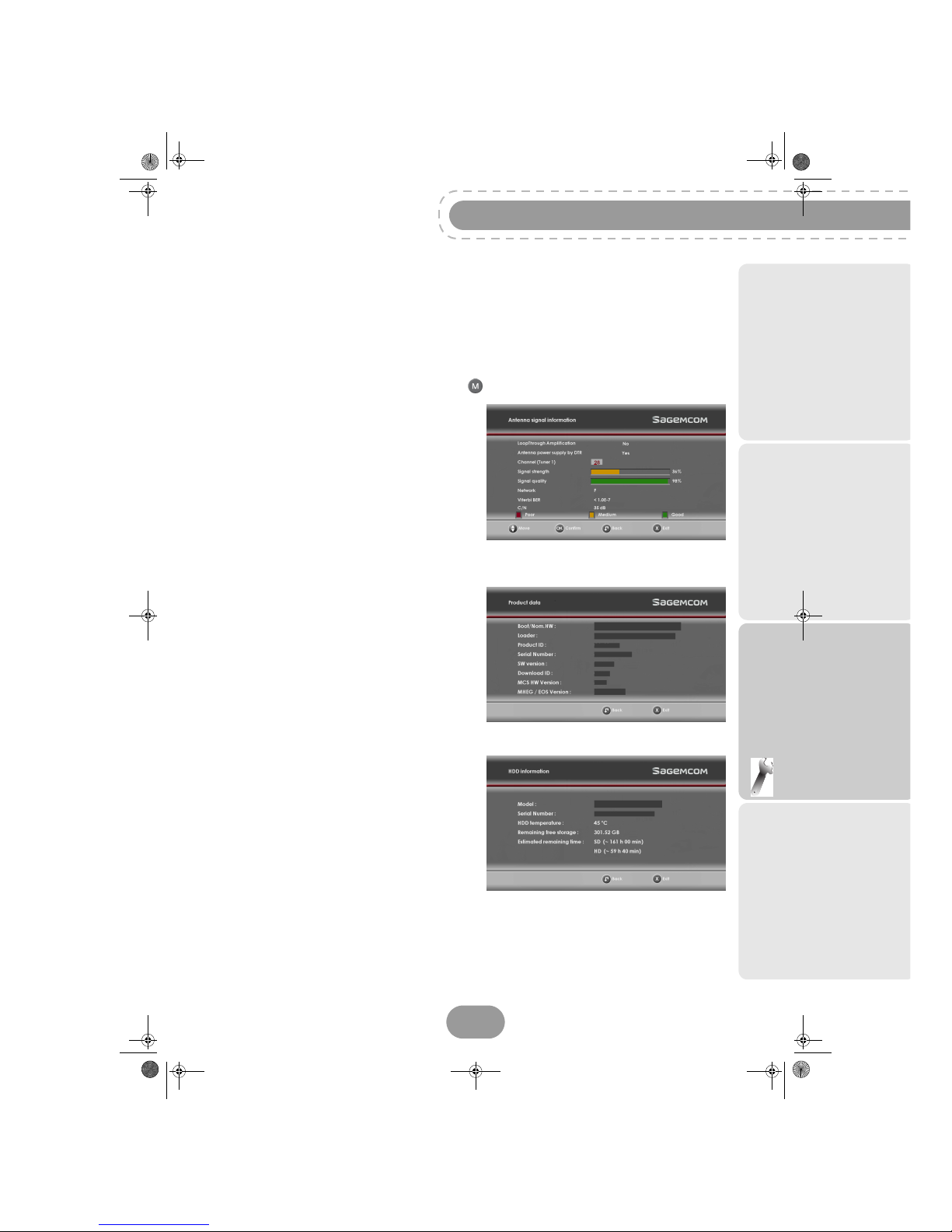
RTI90-320/500 T2 HD UK
51
Configuration
Information Menu
The information contained in this menu may be requested if you contact your supplier or another
technical service.
You will find here important information about the receiver, the hard disk drive, the embedded software
and the customer support details.
To access the receiver technical information, go to MENU > Technical information.
Antenna Signal Information
Go to Technical information > Antenna signal
information.
This menu lets you find out the signal level and
quality of your antenna, for the currently watched
programme.
If you use an active antenna with an amplifier and if
you want the receiver to supply it with power (5 V
power voltage -50 mA max.), set Antenna power
supply by DTR to Yes. Otherwise, set it to No.
Receiver Information
Go to Technical information > Product data.
This menu provides information on the receiver
software and hardware.
Hard disk drive Information
Go to Technical information > HDD information.
This menu provides information on the hard disk.
LU 253335051-B RTI90-320_500 T2 HD UK.boo k Page 51 Jeudi, 13. octobre 2011 2:50 14
Page 52

RTI90-320/500 T2 HD UK
52
Customer support information
Go to Technical information > Support & Help.
This menu provides information on your customer
support if needed.
LU 253335051-B RTI90-320_500 T2 HD UK.boo k Page 52 Jeudi, 13. octobre 2011 2:50 14
Page 53
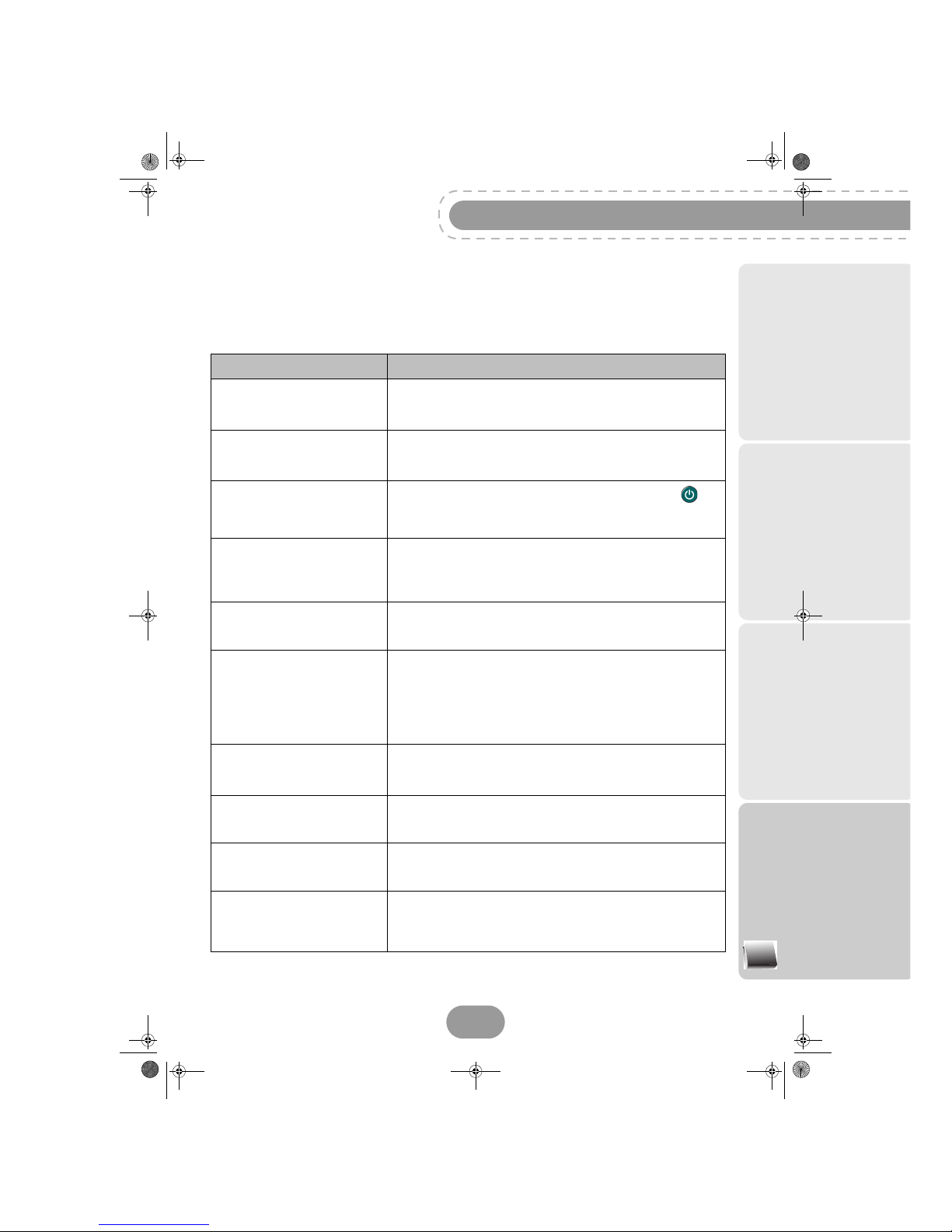
RTI90-320/500 T2 HD UK
53
Appendix
11. Troubleshooting
Using the receiver
Symptom Action
The remote control is not
working.
• Point the remote control at the receiver.
• Check the battery life and check the batteries are inserted
properly.
The receiver display shows no
information (no time, no channel
number, etc.).
• Switch the receiver on by pressing the On/Off button.
• Check all the connections (see section Connecting your
devices, page 13).
The receiver displays - -: - - in
standby mode.
• Take the receiver out of standby mode by pressing the key.
• Check that the antenna signal is correctly detected (see
section Antenna Signal Information, page 51).
The receiver displays a black
screen or an error message.
• Check that the antenna signal is correctly detected (see
section Antenna Signal Information, page 51).
• Search for programmes (see section Searching for channels,
page 48).
The picture is frozen ./ unclear.
• Check all the connections, check the antenna and search for
programmes again (see section Searching for channels,
page 48).
The receiver cannot find any
channels.
• Check the antenna reception (see section Antenna Signal
Information, page 51).
• Search for programmes (see section Searching for channels,
page 48).
• Contact your antenna installer/dealer for more information on
your antenna installation.
The TV set does not switch to the
receiver when it leaves standby
mode.
• Check that your TV set is correctly connected to your receiver
(see section Connection to the TV set, page 15).
• Select the appropriate input on your TV set.
There is no sound in HOME
CINEMA mode on some
channels.
• Check that the receiver is connected to a Home Theatre
amplifier with a digital link (see section Connection to a home
theatre system, page 18).
Black and white video on
TV/AUX output (during VCR/DVD
recording).
• Check that the signal type chosen for TV/AUX SCART output
is compatible with your VCR (select PAL on VCR, see section
Picture settings, page 49).
I cannot channel-surf between all
my channels during a double
recording.
• In the case of a double simultaneous recording, you can only
channel-surf between a restricted number of channels. You will
be able to channel-surf between all your channels again when
at least one of the recordings ends.
LU 253335051-B RTI90-320_500 T2 HD UK.boo k Page 53 Jeudi, 13. octobre 2011 2:50 14
Page 54
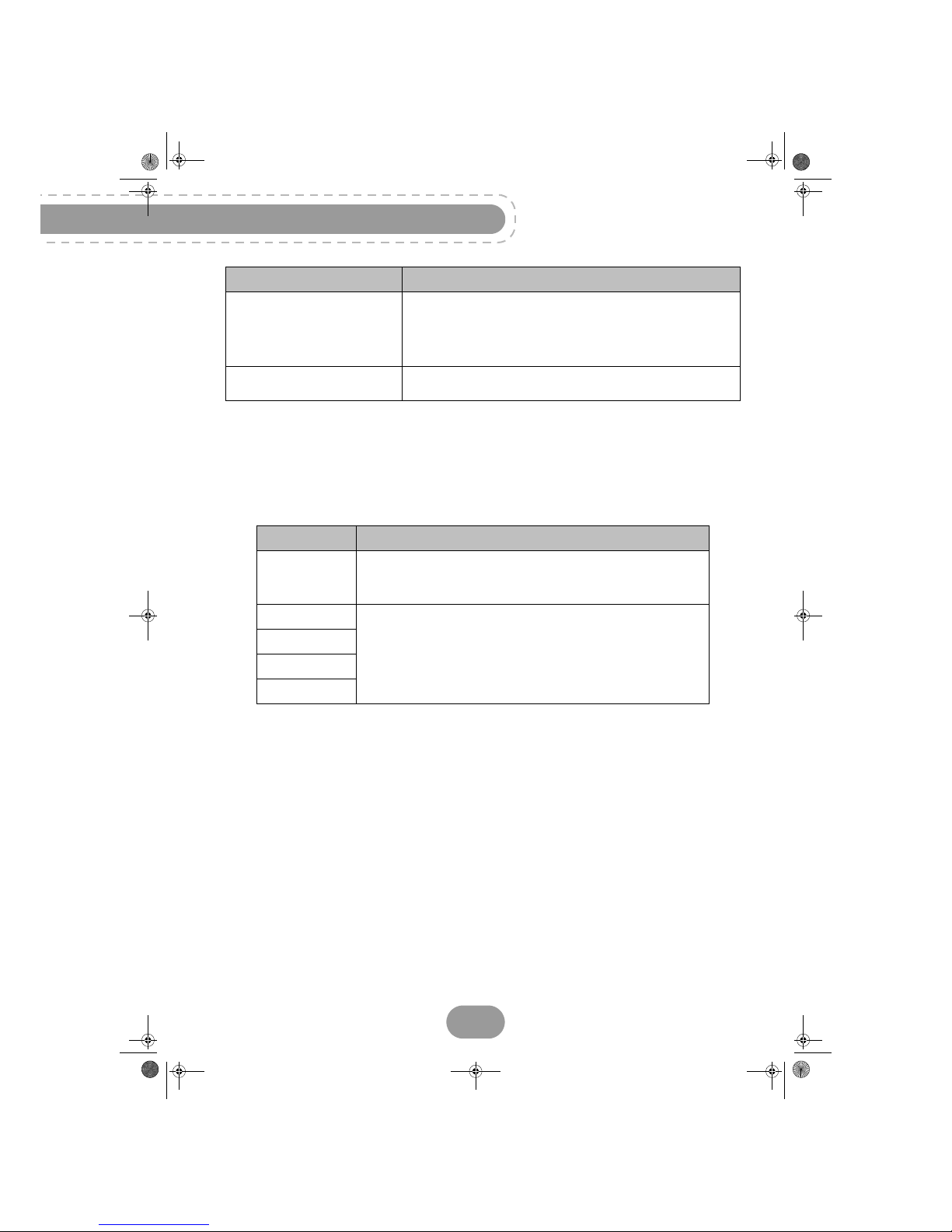
RTI90-320/500 T2 HD UK
54
Updating the software
The receiver automatically downloads ’over the air’ new software and services when they become
available.
If a problem is encountered during the download, the receiver displays on its front panel an error code.
For any other error messages, contact our customer services team on 08450 900 316.
A black screen (no video)
appears at the end of a
recording.
• Some channels stop their broadcast with a fixed image or no
video. When a recording ends on such programmes, the video
recording stops but the time counter continues until the end of
the scheduled recording time. Make sure that you set your
manual recordings with the correct end time.
For any other problem.
• Perform a default factory reset (see section Resetting the
receiver, page 50).
Error code Meaning/Action
Er00
The software currently in the receiver is identical to the software
available.
Receiver updating is therefore not necessary.
Er02
• The signal quality does not enable the software to be correctly
acquired. Press the OK key to continue the process.
• Check the signal strength and quality (see section Antenna
Signal Information, page 51).
Er05
Er10
Er11
Symptom Action
LU 253335051-B RTI90-320_500 T2 HD UK.boo k Page 54 Jeudi, 13. octobre 2011 2:50 14
Page 55

RTI90-320/500 T2 HD UK
55
Appendix
12. Customer Support
At Sagemcom we believe that a high quality product should come with the highest quality customer
service.
In the design of this product we have taken great care to ensure the maximum quality possible and are
sure that you will be delighted with your purchase.
However, in the rare event that you have any problems with the product and need advice or support
you can be confident that we will do our best to help you.
Our dedicated technical helpdesk can be contacted from 09:00 – 17:00, Monday to Friday and will offer
expert guidance on your product.
In the event of any trouble, please do not hesitate to call them on:
0845 090 0316*
*3.95 pence per minute from all fixed lines, tariff cost effective from 01/09/2009
LU 253335051-B RTI90-320_500 T2 HD UK.boo k Page 55 Jeudi, 13. octobre 2011 2:50 14
Page 56
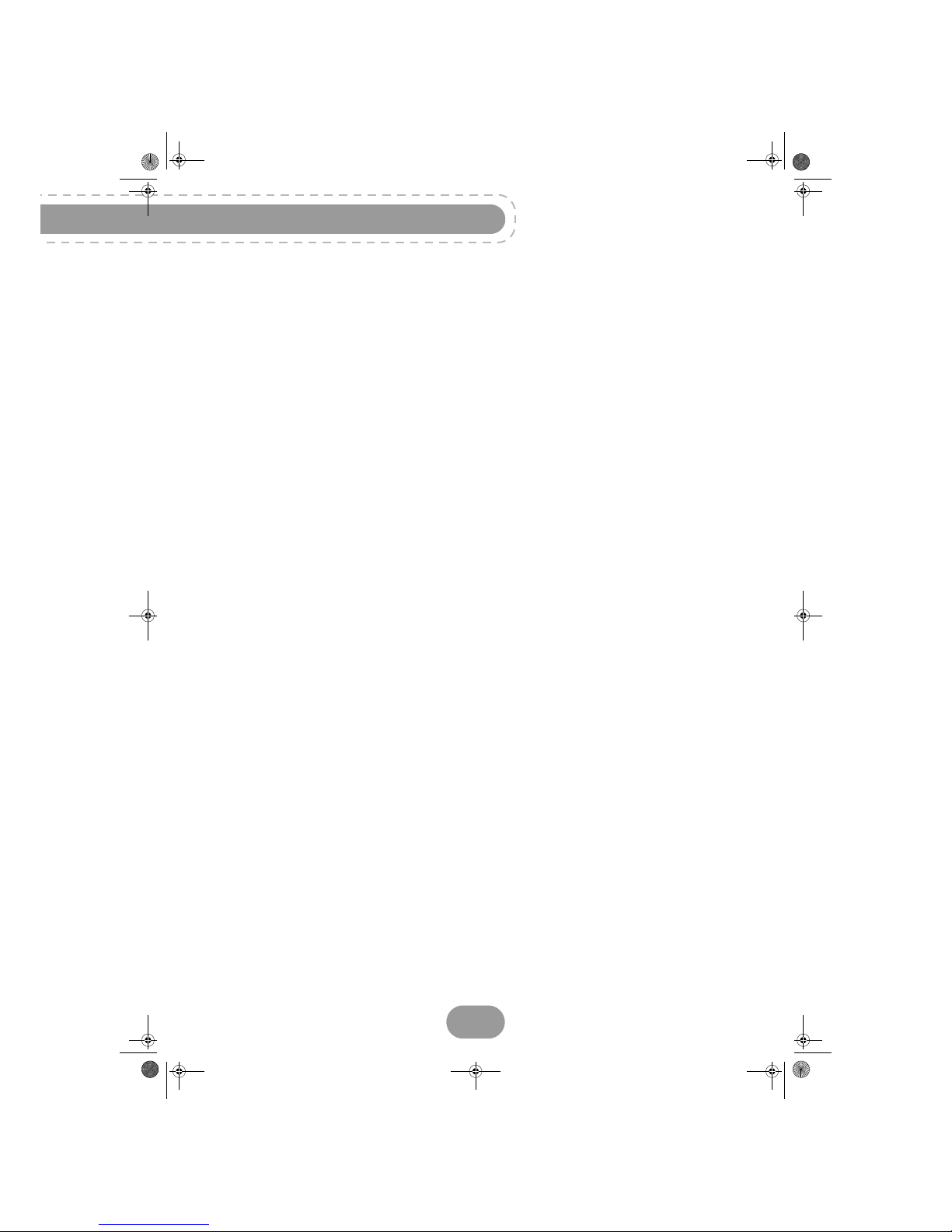
RTI90-320/500 T2 HD UK
56
13. Guarantee Terms
ATTENTION
In order to apply the guarantee, you should contact your retailer
or Sagemcom Broadband SAS helpdesk at 0845 090 0316*.
Proof of purchase will be required. Should any malfunctioning arise,
the retailer or Sagemcom Broadband SAS helpdesk will advise you what to do.
If you bought your equipment from Sagemcom Broadband SAS directly, the following shall apply:
1) Sagemcom Broadband SAS undertakes to remedy by repair, free of charge for labour and
replacement parts, any defects in the equipment during a period of twelve (12) months from the date of
original delivery of the equipment, where those defects are a result of faulty workmanship.
During this twelve-month guarantee period, the defective equipment will be repaired free of charge; the
customer must however return the defective equipment in its original package with all accessories at
his/her own expense, to the address given by Sagemcom Broadband SAS After Sales Department, the
phone number of which can be found on the delivery slip. Unless the customer has concluded with
Sagemcom Broadband SAS a maintenance contract for the equipment which specifically provides for
repairs to be carried out at the customer's residence, the repairs will not be carried out on the
equipment at the customer's residence.
The following sentence applies to purchases of equipment for the customer's trade, business or
profession.
Except as otherwise expressly provided in this Document and to the extent permitted by law,
Sagemcom Broadband SAS makes no representations or warranties, express or implied, statuette or
otherwise, and to such extent, all terms and conditions implied by law are hereby excluded.
This guarantee does not affect the Customer's statutory rights.
2) Exclusions from Guarantee
Sagemcom Broadband SAS shall have no liability under the guarantee in respect of:
• damage, defects breakdown or malfunction due to:
• failure to properly follow the installation process and instructions for use, or
• an external cause to the equipment (including but not limited to, lightning, fire, shock or water
damage of any nature), or
• modifications made without the written approval of Sagemcom Broadband SAS, or
• a failure or neglect to maintain the equipment or inappropriate maintenance, or
• unsuitable operating conditions, particularly of temperature and humidity, or
• repair or maintenance of the equipment by persons not authorised by Sagemcom Broadband
SAS,
• the removal and/or destruction of the label positioned on the fixation screw of the lower plastic
cover,
• wear and tear from normal daily use of the equipment and its accessories,
• damage due to insufficient or bad packaging of equipment when returned to Sagemcom Broadband
SAS,
• supply of new versions of software,
LU 253335051-B RTI90-320_500 T2 HD UK.boo k Page 56 Jeudi, 13. octobre 2011 2:50 14
Page 57
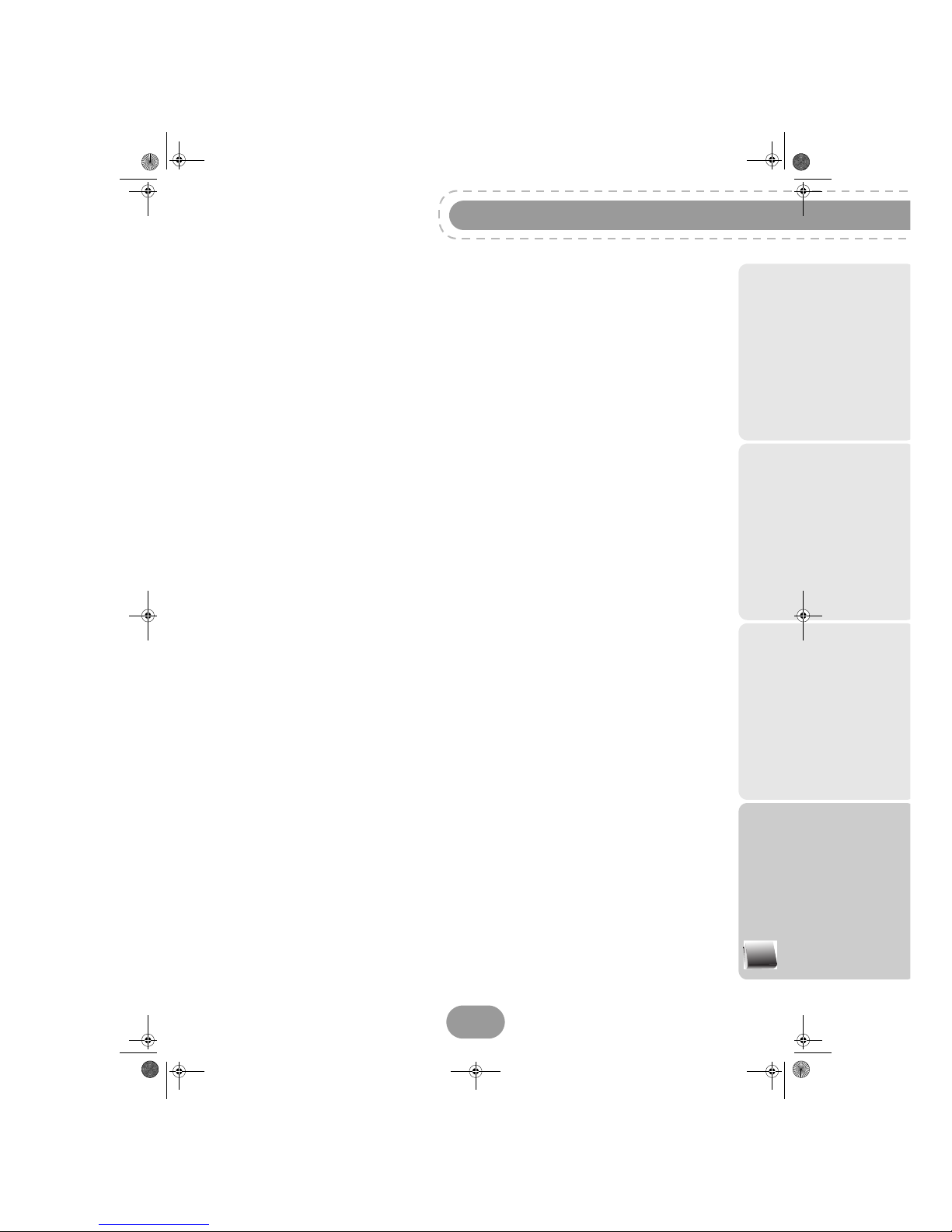
RTI90-320/500 T2 HD UK
57
Appendix
• work on any equipment or software modified or added without the prior written consent of
Sagemcom SAS,
• malfunctions not resulting from the Equipment or from software installed in user workstations for the
purpose of use of the equipment,
• communication problems related to an unsuitable environment, including:
• problems related to access and/or connection to the Internet such as interruptions by access
networks or malfunction of the line used by the subscriber or his correspondent,
• transmission faults (for example poor geographical coverage by radio transmitters, interference
or poor line quality),
• the local network fault (wiring, servers, workstations) or the failure of the transmission network,
• the normal servicing (as defined in the user guide supplied with the equipment) as well as
malfunctioning due to servicing not being carried out, servicing costs are in any event always borne
by the customer.
* 3.95 pence per minute from all fixed lines, tariff cost effective from 01/09/2009
LU 253335051-B RTI90-320_500 T2 HD UK.boo k Page 57 Jeudi, 13. octobre 2011 2:50 14
Page 58

RTI90-320/500 T2 HD UK
58
14. Specifications
DUAL DVB-T/T2 FRONT END
RF INPUT
2 RF tuners (w. internal splitter)
Input frequency range: UHF470-862 (8MHz
bandwidth)
Input signal level: -90 to -20 dBm
Input impedance: 75 Ohms unbalanced
Tuning step 166,66kHz
DVB-T DEMODULATOR
Transmission mode: FFT 2k & 8k, MFN and SFN
network supported
Constellation: QPSK, 16-QAM & 64-QAM
Guard interval: 1/4, 1/8, 1/16 & 1/32
Mode: Non hierarchical
Code rate: 1/2, 2/3, 3/4, 5/6 & 7/8
Outer decoder: Reed Salomon (204, 188, 8)
DVB-T2 DEMODULATOR
Transmission mode: FFT 1K, 2k, 4K, 8k, 8K EXT,16K,
16K EXT, 32K & 32K EXT
MFN and SFN network supported
Constellation: QPSK, 16-QAM, 64-QAM & 256-QAM
Guard interval: 1/4, 19/128, 1/8, 19/256, 1/16, 1/32 &
1/128
Single and multiple-PLPs
LDPC Code rate: 1/2, 3/5, 2/3, 3/4, 4/5 & 5/6
Outer decoder: BCH
DATA PORT
ETHERNET 10/100BT
Fully integrated IEEE 802.3/802.3u 10/100 base TPhysical layer
Auto-negotiation 10/100, Full/Half Duplex
Adaptive equaliser, Baseline wander correction
USB
Host USB 2.0 High speed (480 Mbits/s)
PROCESSOR AND MEMORIES
Processor: STi7105 - 800MIPS
RAM memory 256 Mbytes
Flash memory 32 Mbytes
EEPROM emulated into Flash
2½’’ HARD DISK DRIVE
Capacity: 320 or 500 Gbytes depending on the model
Interface S-ATA
Noise under operation (typ.): <30dBA
VIDEO DECODING
MPEG2
Standard MPEG-2 MP@HL for 50 Hz
Input rates (max): 15 Mbit/s
MPEG-4 Part 10 / H.264
MPEG-4 AVC HP@L4 (HD) for 50 Hz
Input rates (max): 20 Mbit/s for HP@L4
MPEG-4 AVC HP@L3 (SD) for 50 Hz
Input rates (max): 10 Mbit/s for HP@L3
CABAC and CAVLC decoding
Supports all intra/inter prediction modes and block
sizes, I,P and B picture types
Fidelity range extensions (8x8 Transforms, 8x8 Spatial
Prediction Mode, Dynamic Quantization Matrix)
AUDIO DECODING
Stereo 2.0
MPEG-1 layer I & II (Musicam)
MPEG-2 layer II
AAC
Mode: Mono, stereo, joint stereo
Sampling rates 32, 44.1 or 48 KHz
Multicanal 5.1
DOLBY Digital
Mode: pass through and down mixing
DOLBY Digital+
Mode: pass through, transcoding Dolby Digital, and
down mixing
DTS bypassed, transcoded from HEAAC
OUTPUT RESOLUTION FORMAT
For HD broadcast
1280x720 @ 50 Hz (progressive)
1920x1080 @ 25 Hz (interlaced)
Unscaled (original format) or scaled
576i and 720p by set up menu
Zoom function on HDMI: 4/3, 14/9 zoom, 16/9 zoom
and Full screen
For SD broadcast
720x576 @ 50 Hz interlaced
Unscaled (original format) or scaled
720p and 1080i by set up menu
Zoom function on HDMI: 4/3, 14/9 zoom, 16/9 zoom
and Full screen
LU 253335051-B RTI90-320_500 T2 HD UK.boo k Page 58 Jeudi, 13. octobre 2011 2:50 14
Page 59

RTI90-320/500 T2 HD UK
59
Appendix
Format function on TV SCART
4/3 and 16/9 with conversion Pan and Scan, Letter box
SD INPUT/OUTPUT
SCART (TV setup configuration)
RGB out, PAL in/out, volume control Audio R/L, Fast
blanking out, Slow blanking out
SCART (Receiver setup configuration)
RGB in, PAL out , S-video out, fixed volume Audio R/L,
Slow blanking in
HDMI OUTPUT
HDMI 1.3 and HDCP 1.1
VIDEO: YCrCb
AUDIO
• 2 channels PCM in case of MPEG1-layer II
• Transcoded DTS in case of HEAAC
• Dolby Digital or PCM in case of Dolby Digital beat
stream (*)
• Dolby Digital Plus, Dolby Digital or PCM in case of
Dolby Digital Plus beat stream (*)
(*) according of E(EDID) information
AUDIO OUTPUT
HiFi audio output
Adjustable audio level
• Mono/stereo in case of MPEG1 layer II,
• Two channnels down mixed in case of Dolby Digital,
Dolby Digital Plus, HEAAC audio stream
Coax S/PDIF
Stereo audio setup:
Fixed audio level -20 dBLKFS
• Two channels PCM in case of MPEG1-layer II
stream,
• Two channels PCM downmix in case of Dolby
Digital / Dolby Digital Plus/HEAAC streams
Multicanal audio set up:
Fixed audio level -31 dBLKFS
• Two channels PCM in case of MPEG1-layer II
stream,
• Originally received bit stream in case of
Dolby Digital
• Transcoded Dolby Digital in case of
Dolby Digital Plus
• DTS in case of HEAAC
FRONT PANEL
4 digits 7 segments blue color display
IR sensor: 38 KHz
1 x bicolour led
3 x buttons: On/Off, P+, P-
1 x USB 2.0 (Type A Host)
REAR PANEL
1 x RF input (IEC169-24-F)
1 x RF output (IEC169-24-M)
1 x RJ45 (ETH 10/100BT)
1 x TV SCART (IEC60807-9)
2 x RCA (Stereo L/R)
1 x RCA (S/PDIF)
1 x HDMI with HDCP
POWER SUPPLY
Mains supply voltage 220-240 V ~50 Hz
External AC/DC adapter
Power (IEC 62087 Ed2): 25W
Standby consumption: < 2W
PHYSICAL SPECIFICATIONS
Receiver:
• Size (wxdxh): 260x160x48 mm
• Weight: ~0.8 Kg
• Operating temperature: 0°C to +40°
• Storage temperature: -25°C to +65°C
ACCESSORIES
1 x EU Power cable
1 x Remote control (range: 10.5m/33 feet)
2 x Saline AAA-R03 batteries
1 x HDMI cord
1 x User manual
LU 253335051-B RTI90-320_500 T2 HD UK.boo k Page 59 Jeudi, 13. octobre 2011 2:50 14
Page 60
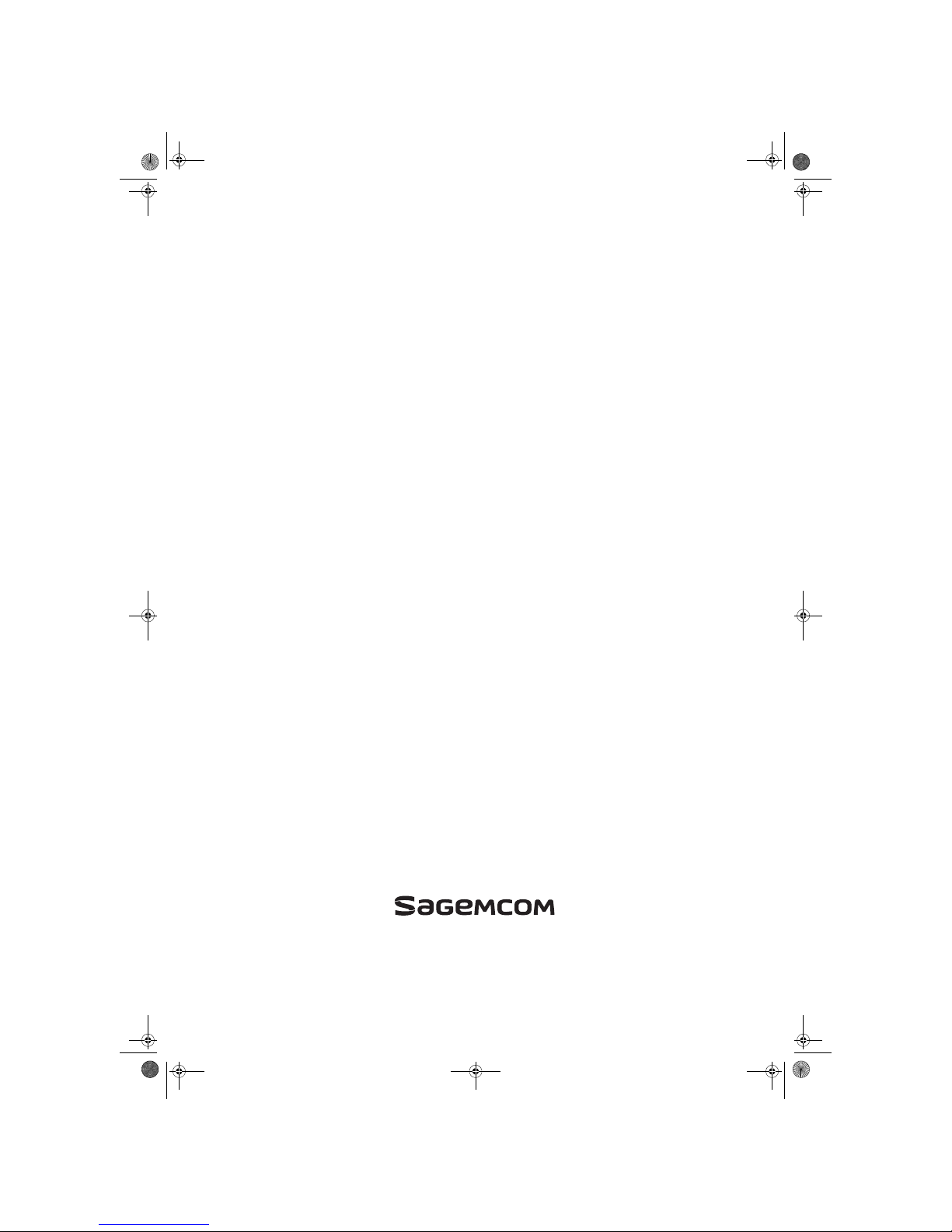
Sagemcom Broadband SAS
Headquarters: 250, route de l’Empereur
92848 Rueil-Malmaison Cedex - FRANCE
Tel : +33 (0)1 57 61 10 00 - Fax : +33 (0)1 57 61 10 01
www.sagemcom.com
All rights reserved. The information and specifications included are subject to change without prior notice. Sagem Broadband SAS tries to ensure that all information in this document is correct, but does not accept liability for error or omission.
Non contractual document. All trademarks are registered by their respective owners. Simplified joint stock company - Capital 35 703 000 Euros -518 250 360 RCS Nanterre.
253335051-B - 10/2011
LU 253335051-B RTI90-320_500 T2 HD UK.boo k Page 65 Jeudi, 13. octobre 2011 2:50 14
