Page 1
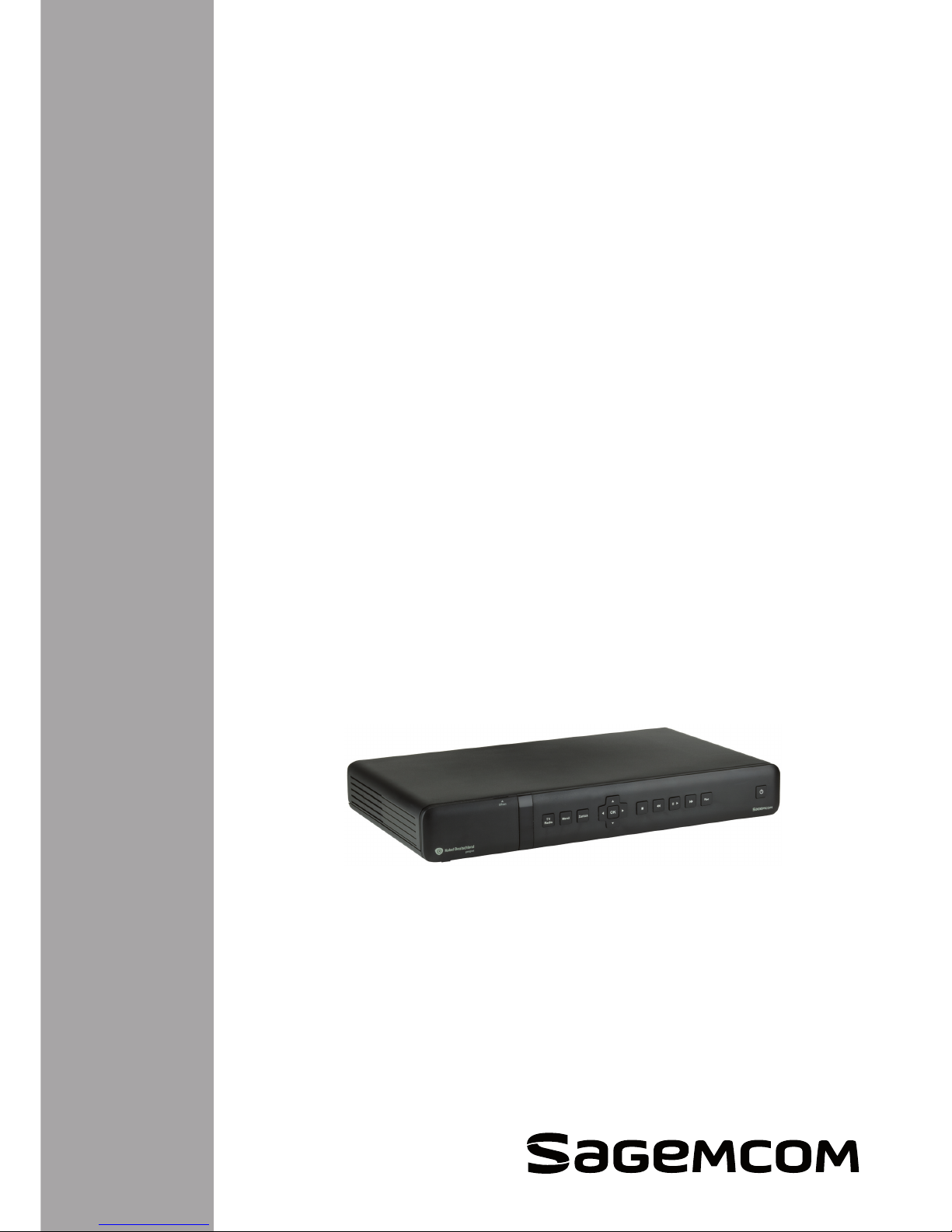
User manual
Digital HD-Video-Recorder
RCI88-320 V2
RCI88-1000 V2
Page 2
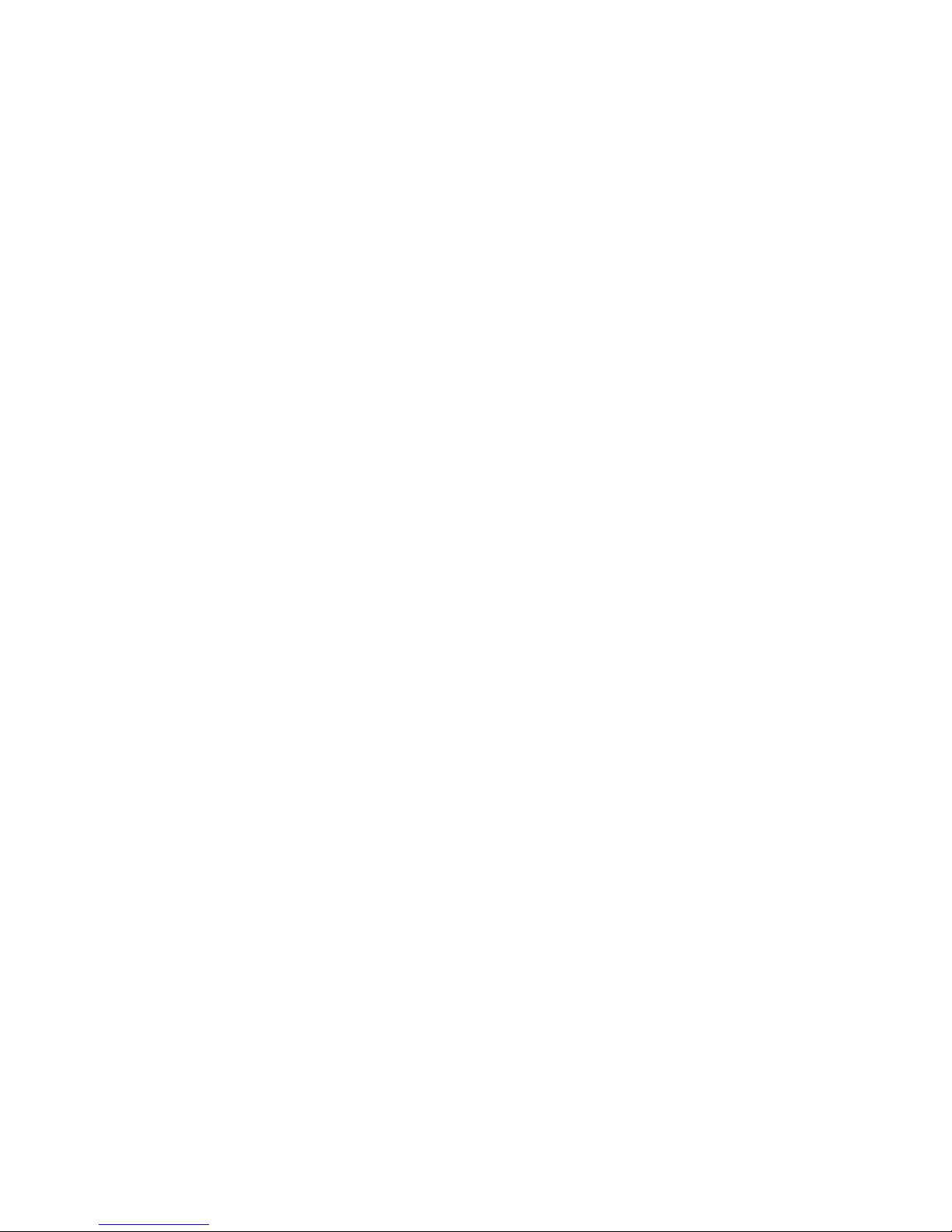
RCI88
Page 3
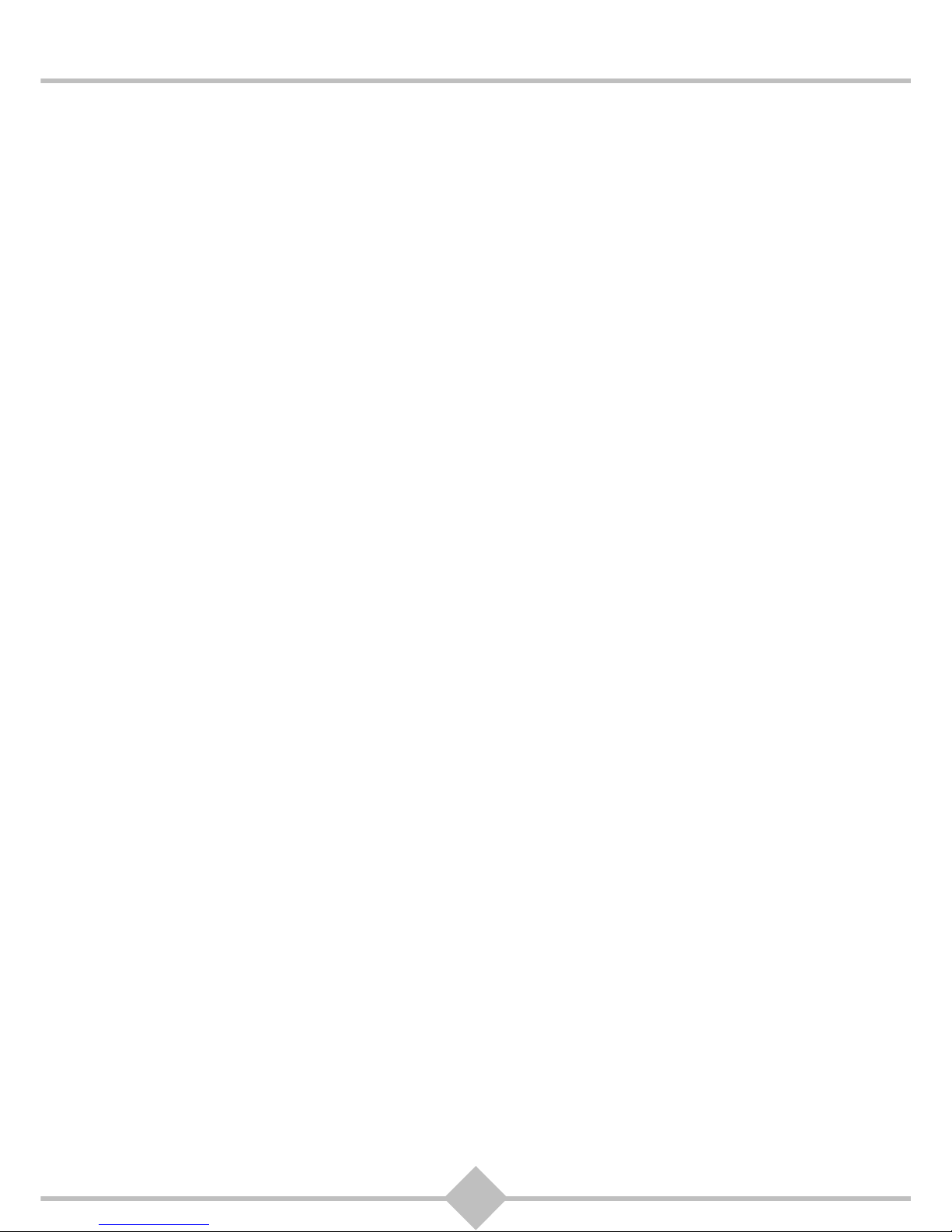
1
RCI88
Congratulations!
This Digital HD-Video-Recorder is a new generation of Sagemcom receiver dedicated to Digital Cable
Television and equipped with a hard disk. With this technological advantage, you can make digital
audio/video recordings.
Once you have connected your Digital HD-Video-Recorder and performed the initial installation, you will
be able to watch and enjoy all the cable TV and radio channels which are not scrambled and you are
entitled to. You can update your Digital HD-Video-Recorder if new functions or services become available.
The Sagemcom Digital HD-Video-Recorder follows a continuous development strategy. Therefore, we
reserve the right to make changes and improvements to the product described in this user manual without
any prior notice.
This product complies with EMC directive 89/336/EEC.
CE marking:
The CE marking certifies that the product complies with the essential requirements of the Directive
1999/5/EC concerning radio equipment and telecommunication equipment, and of Directives 2006/95/EC
concerning safety, 2004/108/EC concerning electromagnetic compatibility and ErP 2009/125/EC
concerning ecodesign requirements, defined by the European Parliament and Council to minimize
electromagnetic interferences, ensure the safety of users and their equipment and protect their health,
and minimize the impact of products on the environment.
The CE declaration of conformity can be viewed in the support section of the Sagemcom site
www.sagemcom.com, or it can be obtained from the following address:
Sagemcom Broadband SAS - Customer relations department
250 route de l'Empereur
92848 Rueil-Malmaison Cedex - FRANCE
Copyright © Sagemcom Broadband SAS
All rights reserved
Sagemcom is a registered trademark.
This "HD TV" Television Receiver complies with the "HD TV" Minimum Requirements. The "HD TV" Logo
is a trademark of DIGITALEUROPE. HDMI, HDMI logo and High-Definition Multimedia Interface are
trademarks or registered trademarks of HDMI Licensing LLC.
DTS is a registered trademark of Digital Theater Systems, Inc.
Macrovision is a registered trademark of Rovi Corp.
Manufactured under license from Dolby Laboratories. "Dolby" and the double-D symbol are registered
trademarks of Dolby Laboratories Inc.
Macrovision Copyright notice
This product incorporates copyright protection technology that is protected by U.S. patents and other
intellectual property rights. Use of this copyright protection technology must be authorized by Rovi
Corporation, and is intended for home and other limited viewing uses only unless otherwise authorized by
Rovi Corporation. Reverse engineering or diassembly is prohibited.
Page 4
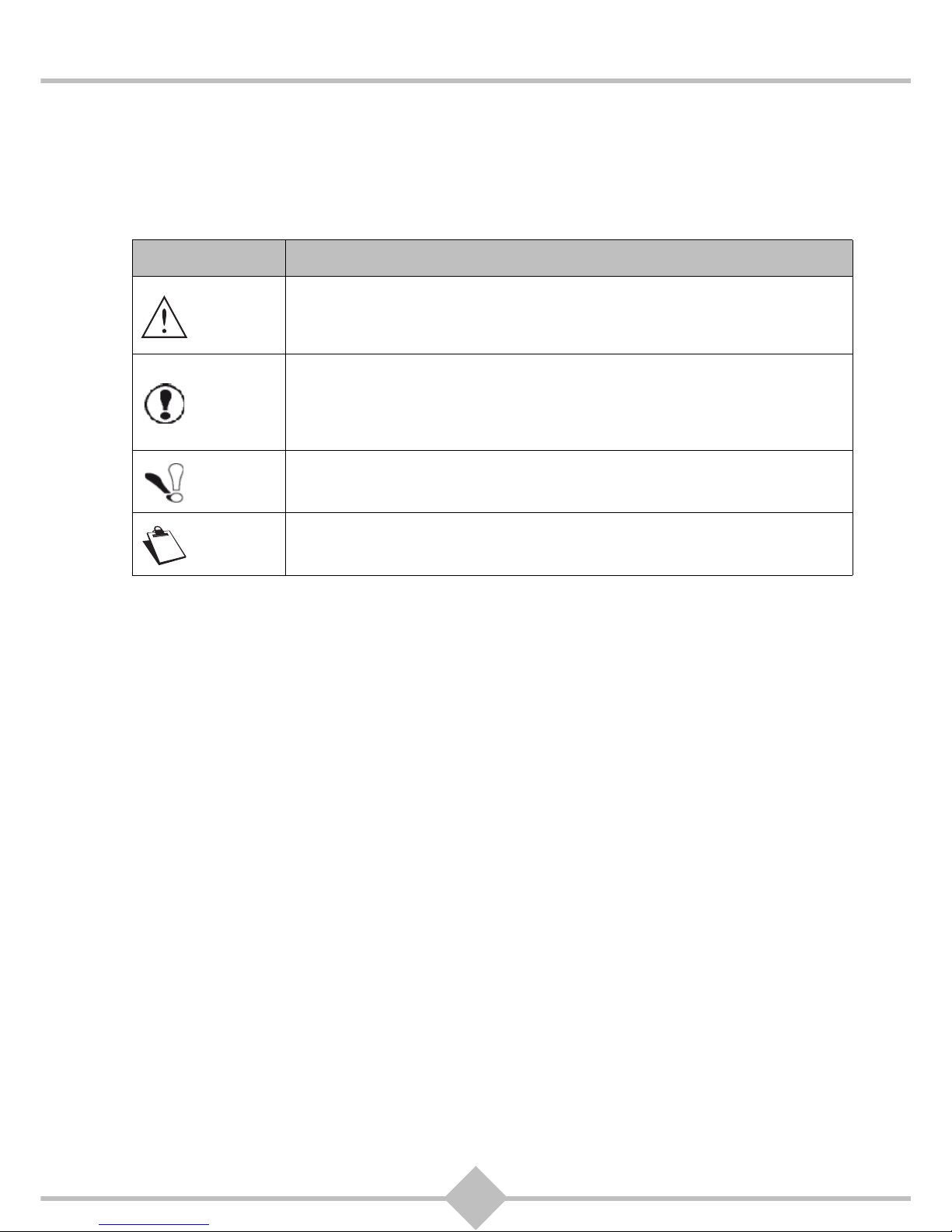
2
RCI88
Read this first!
For your safety and comfort, we urge you to carefully read the Safety recommendations on page 3
before attempting use.
This document makes use of symbols designed to help the reader identify the information supplied:
Symbol Definition
CAUTION
Indicates important safety information.
Failure to respect these notes may lead to serious or even fatal injury. Read
these notes carefully. You will find them in the Safety section of this manual.
WARNING
Indicates important safety information.
Failure to respect these notes may lead to minor to moderate injury, or
damage to the apparatus or equipment. Read these notes carefully. You will
find them in the Safety section of this manual.
Important
Indicates points to be read with special attention when using the device, and
explanations of probable reception issues. Read these explanations carefully.
Note
Indicates additional explanations about device functions, and instructions for
resolving user errors.
Page 5
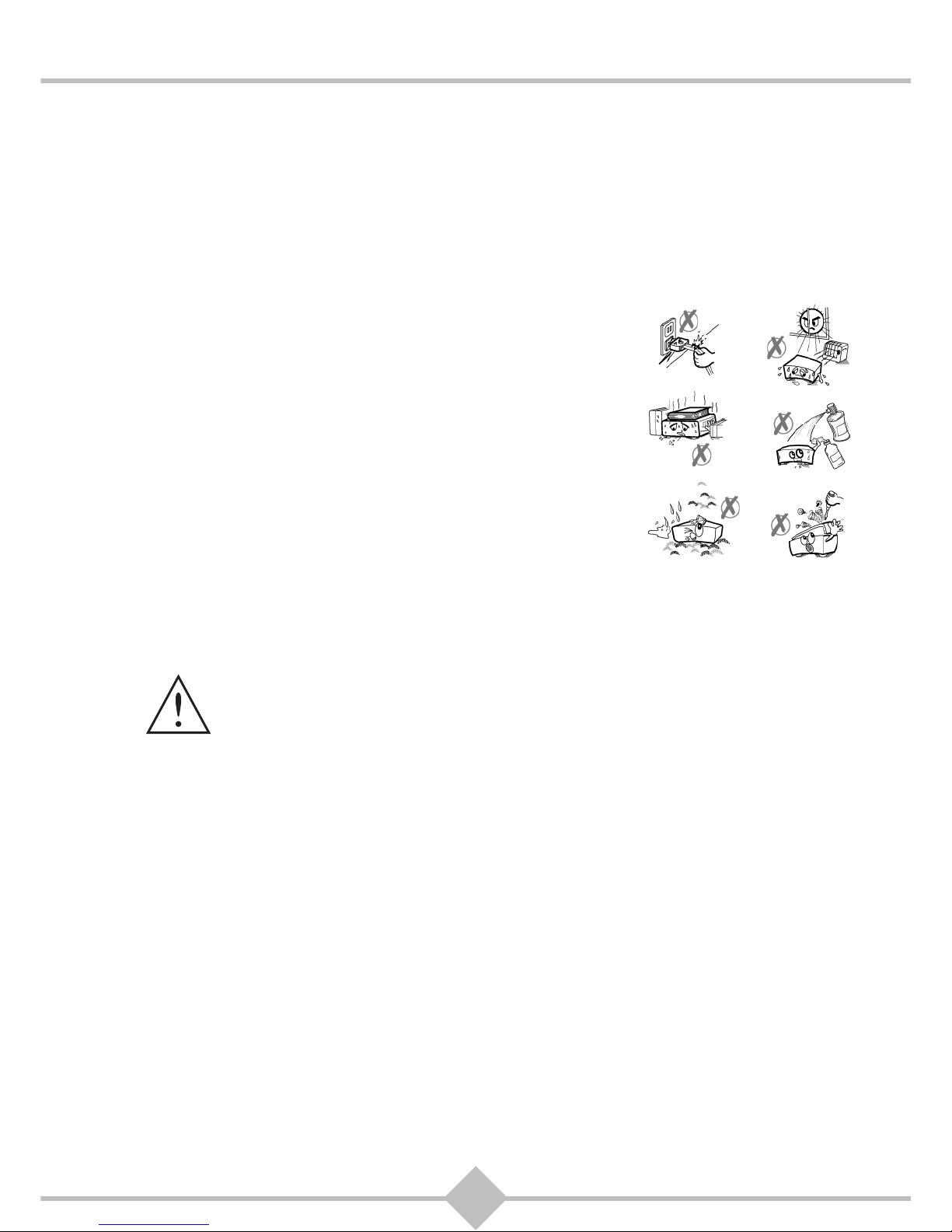
3
RCI88
Safety recommendations
Use of the Digital HD-Video-Recorder is subject to safety measures designed to protect users and their
environment.
Where to put your Digital HD-Video-Recorder?
In order to guarantee the correct operation of your Digital HD-Video-Recorder, you must:
• place it indoors to protect it from lightning, rain, and sun rays,
• place it in a dry and well ventilated area,
• keep it away from heat sources such as radiators, candles, lamps,
etc.
• protect it from dampness, place it on a flat surface from where it
will not fall off and children don`t have access to,
• do not place anything on top of your Digital HD-Video-Recorder
(as it would restrict ventilation): the ventilation slots located on the
casing prevent your Digital HD-Video-Recorder from overheating.
If you place the Digital HD-Video-Recorder in a compartment,
leave a space of at least 10 cm on each side and 20 cm on the
front and back of the Digital HD-Video-Recorder,
• connect it directly to the mains with the provided cords, the socket
must be near the Digital HD-Video-Recorder and easy to access.
The use of an extension cable (with multi-points) is not
recommended.
Warnings and safety instructions
NEVER OPEN THE DIGITAL HD-VIDEO-RECORDER! YOU RISK GETTING AN ELECTRIC SHOCK.
• Use only the power cord supplied with the Digital HD-Video-Recorder to connect it to the
mains. Other practice may be dangerous.
• Connect the Digital HD-Video-Recorder to the mains in accordance with the installation
instructions in this document and the indications mentioned on the identification label
(voltage, current, frequency of electricity network).
• As a precaution, in case of danger, the mains adapters act as a disconnecting mechanism for the
230V power supply. That is why it is imperative that you connect the Digital HD-Video-Recorder to a
power outlet located nearby and easily accessible.
• The Digital HD-Video-Recorder must be used within a temperature range of between 0 °C and 40 °C.
• You must imperatively connect the power cord to the Digital HD-Video-Recorder before connecting the
power cord to the power socket.
• To avoid short-circuits (fire or electrocution hazard), do not expose your Digital HD-Video-Recorder to
dampness. Do not place any object containing liquid (vase for example) on the appliance. The Digital
HD-Video-Recorder must not be splashed with liquid. If liquid is dropped, dripped onto the Digital HDVideo-Recorder, unplug it immediately from the mains and consult your supplier.
• Take care not to allow liquids or metal objects to enter the Digital HD-Video-Recorder through the
ventilation slots.
• Avoid reconnecting the Digital HD-Video-Recorder after it has been subjected to large changes in
temperature.
• The Digital HD-Video-Recorder must be disconnected from mains supply (from the power outlet or rear
panel) before any modification of connection between TV, VCR or antenna.
• In the event of a storm, it is advisable to unplug the antenna. Even if the Digital HD-Video-Recorder
and the television set are disconnected from the power supply, lightning can still damage them.
• Only a personnel approved by the manufacturer can repair the Digital HD-Video-Recorder. The non-
observance of these safety precautions can result in forfeiture of the guarantee.
Page 6
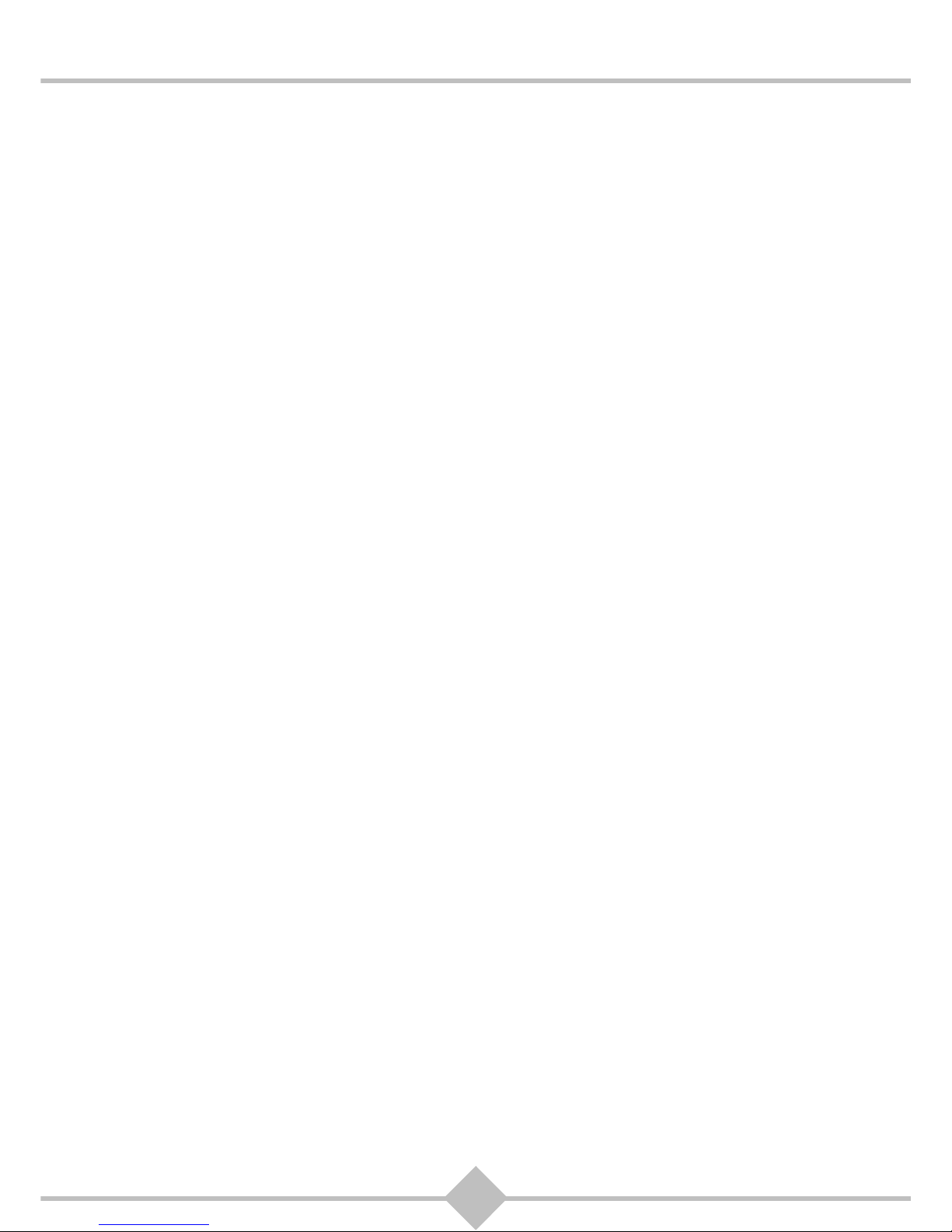
4
RCI88
Batteries
Batteries are easily swallowed by young children. Do not allow young children to play with the remote
control.
To avoid damaging the remote control, only use identical batteries or batteries of equivalent type. The
batteries provided are not rechargeable.
Interference
Do not place the Digital HD-Video-Recorder near appliances that may cause electromagnetic
interferences (for example loudspeakers). This could affect Digital HD-Video-Recorder operation and
distort the picture or sound.
Hard disk
This unit contains a hard disk. Before unplugging and moving the Digital HD-Video-Recorder, please wait
for the unit to go into standby mode and make sure that there are no recordings in progress.
Cleaning the Digital HD-Video-Recorder
The outer casing of the Digital HD-Video-Recorder can be cleaned with a soft and dry cloth. Do not use
any type of abrasive pad, scouring powder or solvents, such as alcohol or turpentine, as they could
damage the surface of the Digital HD-Video-Recorder.
Page 7
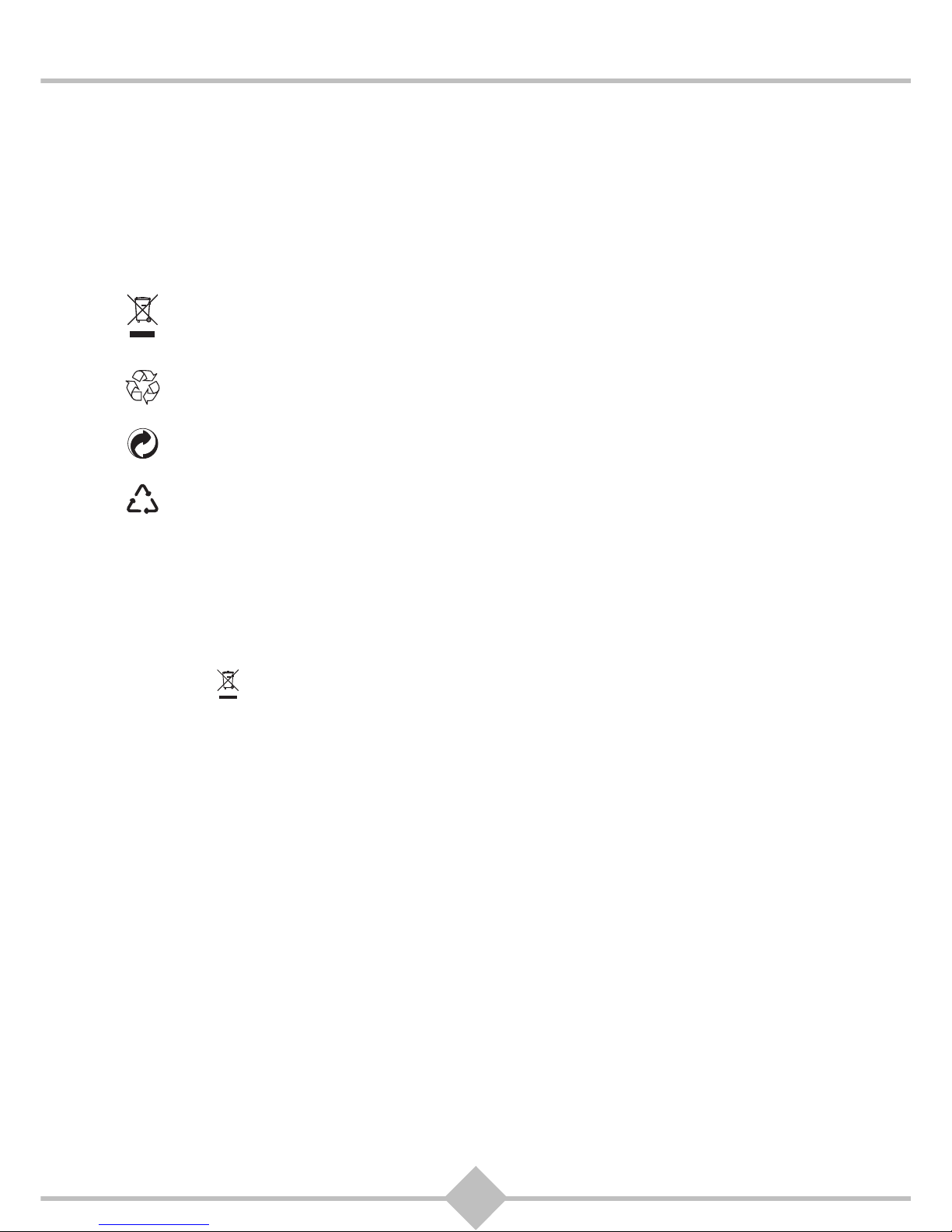
5
RCI88
Environment
Preservation of the environment is an essential concern of the manufacturer. The desire of the
manufacturer is to operate systems observing the environment and consequently it has decided to
integrate environmental performances in the life cycle of its products, from manufacturing to
commissioning, use and elimination.
Meaning of logos present on the product or its packaging
The crossed-out dustbin sign stuck on the product or its accessories means that at the end of its
life, the product is subject to selective collection and must not be thrown away in unsorted
household waste.
The looped arrow sign means that the packaging may be recycled and must not be disposed of
with household waste.
The green logo means that a financial contribution is paid to an approved national organisation to
improve packaging recovery and recycling infrastructures.
The logo with three arrows shown on the plastic parts means that they may be recycled and that
they must not be disposed of with household waste.
Product recycling and disposal
To facilitate recycling, please respect the sorting rules set up locally for this kind of waste.
If your product contains batteries, they must be disposed of at appropriate collection points.
European regulations ask you to dispose of products belonging to the family of electrical and electronic
equipments ( ) selectively:
• At the collection points made available to you locally (drop-off centre, selective collection, etc.),
• At sales points in the event of the purchase of similar equipment.
In this way you can participate in the re-use and upgrading of Electrical and Electronic Equipment Waste,
which can have an effect on the environment and human health.
European Directive on Waste Electrical and Electronic Equipment (WEEE)
In the context of sustainable development, the reduction of wastes to be eliminated by reusing, recycling,
composting and energy recovery is strongly advised.
In order to comply with this directive which is applicable to EEEs sold after 13/08/2005, your Digital HDVideo-Recorder will be taken back free of charge and recycled by the distributor of the EEE within the
limits of the quantity and types of equipment bought from them. These appliances which contain
substances potentially dangerous to human health and the environment will be recycled.
Page 8
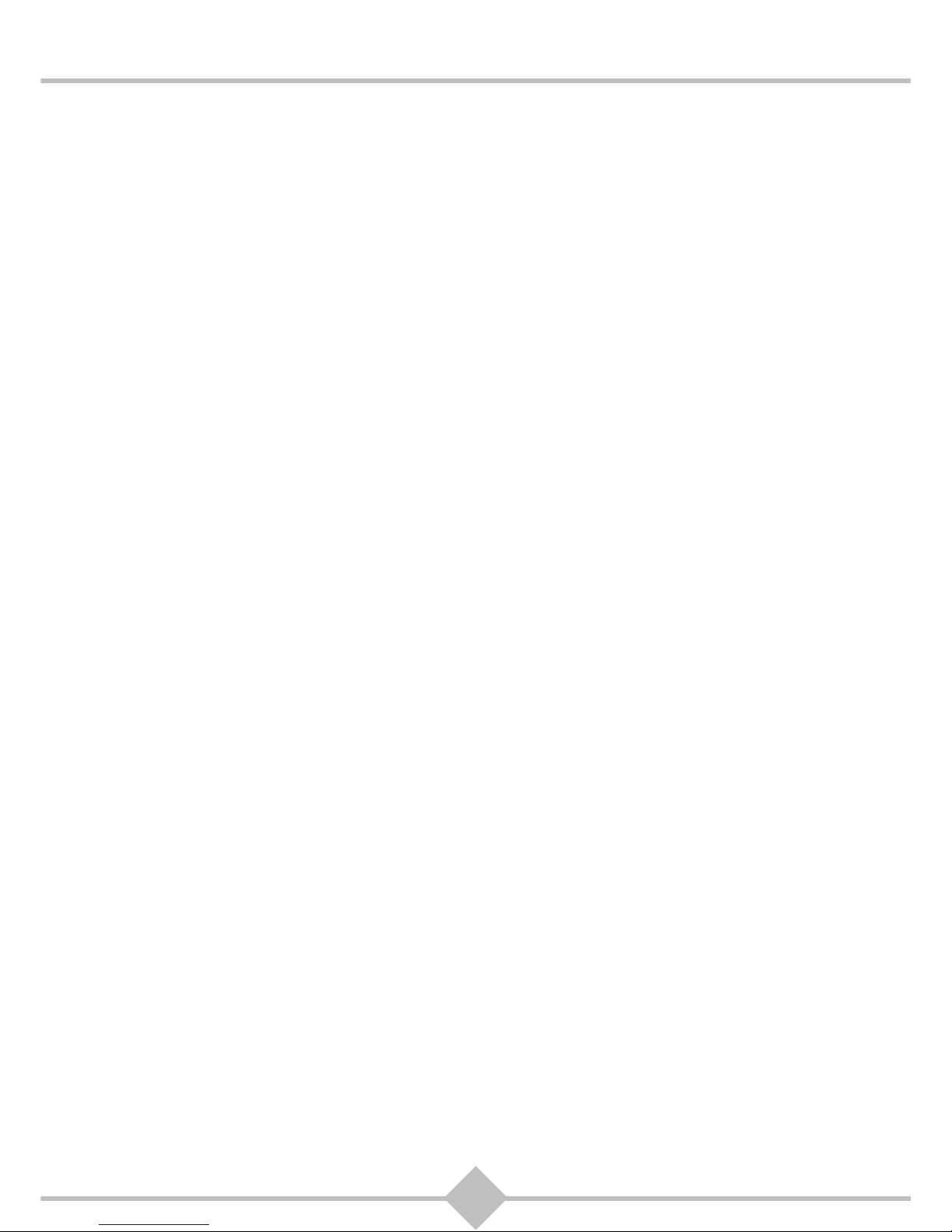
6
RCI88
Directive on the Restriction of use of certain hazardous substances in electronic
equipment (ROHS)
Your Digital HD-Video-Recorder along with the batteries supplied comply with the directive relating to the
RoHS – dangerous materials such as lead, mercury or cadmium are not used. This avoids environmental
hazards and any risks to the health of personnel at the recycling centres. The batteries of the remote
control can be removed simply.
Note: When the batteries of the remote control are worn out, please dispose of them at a collection point
and not with household waste.
Electrical consumption of the Digital HD-Video-Recorder
To reduce the consumption of your Digital HD-Video-Recorder, you are recommended to place it in
standby mode when not in use. We recommend you to turn off the Digital HD-Video-Recorder or unplug it
from the mains if you will not be using it for a prolonged period of time.
Page 9
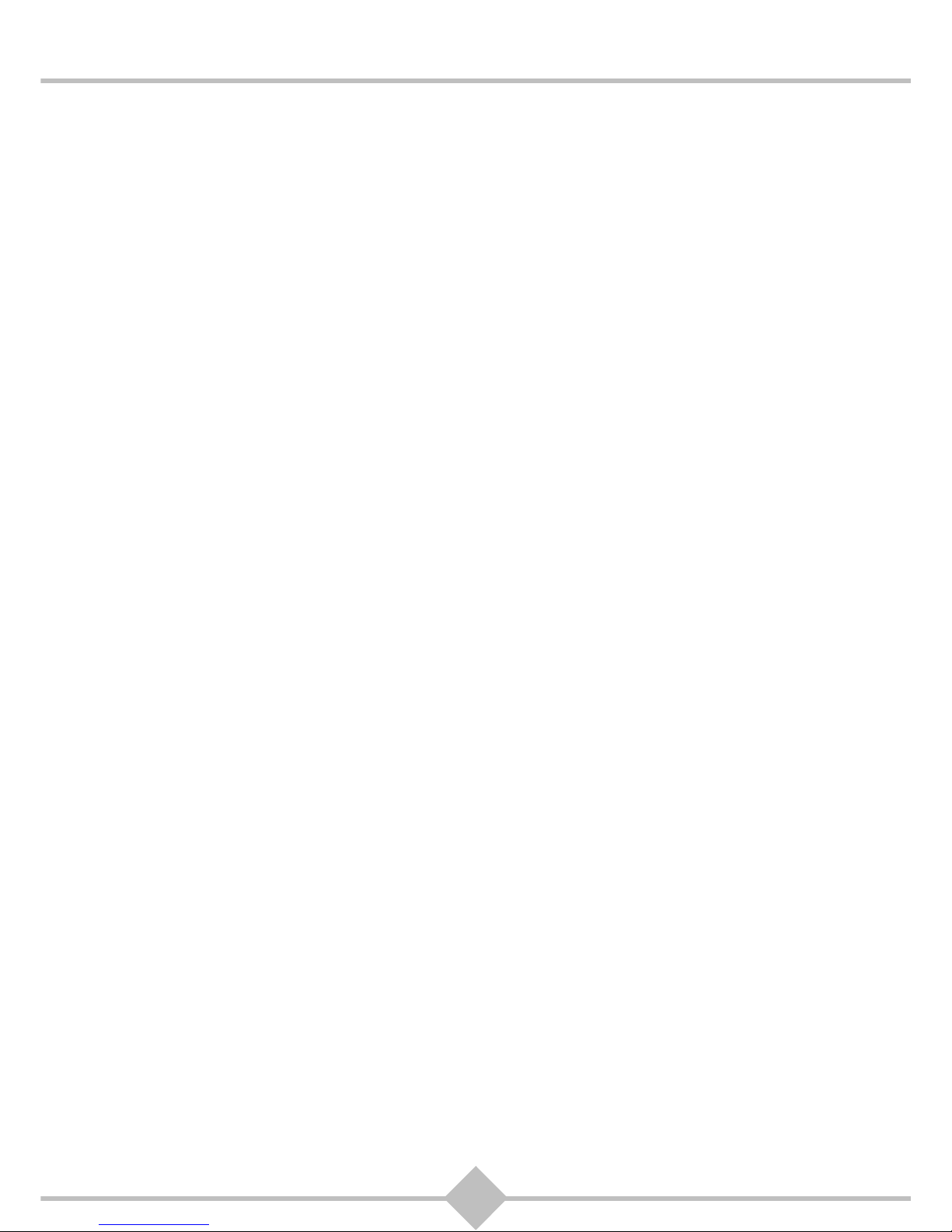
7
RCI88
Contents
1. Product Overview ....................................9
1.1 Package contents ......................................... 9
1.2 Elements and functionalities: Front side
of the device ............................................... 10
1.3 Elements and functionalities: Back side
of the device ............................................... 11
1.4 Remote control ........................................... 12
Batteries...............................................................12
2. Connections to the network and
connecting additional devices ..............13
2.1 Connection to the cable network ................ 13
RF Cable connection ...........................................13
2.2 Connection to TV ........................................ 14
Connection to High Definition TV with
HDMI® port ..........................................................14
Connect to a standard definition TV with
SCART connection ..............................................14
Connect to a standard definition TV with
audio / video connection (RCA) ...........................15
2.3 Connection to the internet........................... 15
Internet connection via wireless stick...................15
Internet connection via network cable..................15
2.4 Connection to the VCR / DVD recorder ...... 16
2.5 Connection with a home cinema amplifier .. 16
2.6 Connection to a hi-fi unit ............................. 17
2.7 Powering On / Off the Digital HD-Video-
Recorder ..................................................... 18
3. Initial installation ....................................19
3.1 Preparation: Device checks the
device settings ............................................ 19
3.2 Language settings ...................................... 19
3.3 The five steps of the installation wizard ...... 20
Step 1: Channel search .......................................20
Step 2: Set up favorite channels ..........................20
Step 3: Setting up an internet connection ............21
Step 4: Select energy mode.................................22
Step 5: Summary .................................................22
4. Basic functions ......................................23
4.1 Selecting a TV channel............................... 23
Using P+/P- or 0-9 ...............................................23
Program information bar ......................................23
Using the channel list...........................................24
Detailed program information...............................25
4.2 Volume settings .......................................... 25
Volume ................................................................ 25
Mute .................................................................... 26
4.3 Language settings for audio and subtitles
and selection of option channels ................. 26
Language for audio ............................................. 26
Language for subtitles ......................................... 26
Selecting option channels ................................... 26
4.4 Teletext ....................................................... 27
4.5 Time-shifted playback ................................. 27
Pause / Time shift playback ................................ 27
Rewind ................................................................ 27
Fast Forward ....................................................... 28
Leaving / stopping time-shift playback ................ 28
4.6 Listen to radio.............................................. 28
Selecting a radio channel .................................... 28
Categories and other options in radio mode ....... 29
5. Recording a program ............................ 30
5.1 Record current programs ............................ 30
5.2 Preparing recordings................................... 31
5.3 View and manage your recordings.............. 32
Viewing recorded programs ................................ 34
Editing recordings................................................ 34
6. Electronic program guide (EPG),
search function and Select Video
(video library) ........................................ 38
6.1 Electronic Program Guide (EPG) ............... 38
6.2 Search ........................................................ 39
Search by keyword.............................................. 40
Search by category ............................................. 40
Search results ..................................................... 41
Local Search ....................................................... 41
6.3 Select Video (online video library)............... 42
Access to Select Video........................................ 42
Selection of videos .............................................. 42
7. Settings ................................................. 44
7.1 System update ............................................ 44
Software update .................................................. 44
Search for updated software ............................... 44
Channel search ................................................... 45
Delete additional channels .................................. 45
Search additional channels ................................. 46
Start a channel scan............................................ 46
Reset to factory default ....................................... 47
Update EPG ........................................................ 47
7.2 System set-up ............................................. 47
Language ............................................................ 48
Page 10

8
RCI88
Audio....................................................................48
Picture..................................................................49
Energy settings ....................................................52
Internet.................................................................53
7.3 Protection of minors.................................... 57
Change Parental Control PIN ..............................57
Change Adult PIN ................................................58
PIN request when ordering Select Video .............58
PIN-protect recordings .........................................59
7.4 Recording settings ...................................... 59
Manual Recordings ..............................................59
Disk management ................................................60
Delete all ..............................................................60
Recording extensions ..........................................60
7.5 Favorites ..................................................... 61
Add favorites ........................................................61
Delete favorites ....................................................62
Sort favorites........................................................62
7.6 Service........................................................ 63
Support by phone.................................................63
Service messages................................................63
7.7 System Check ............................................ 63
Device Info ...........................................................63
Smartcard ............................................................64
TV Signal .............................................................64
VOD Signal ..........................................................64
HDMI....................................................................64
TV picture.............................................................64
Audio....................................................................65
Network settings ..................................................65
Back channel ....................................................... 65
Test IP Connection ..............................................65
7.8 Settings overview........................................ 66
8. Software update .....................................70
9. Universal remote control .......................71
9.1 Programming the universal
remote control 71
9.2 Selection of the volume control................... 72
9.3 Reading out the 4-digit code....................... 72
9.4 Reset the universal remote control ............. 72
9.5 Brand Code List .......................................... 73
10. Troubleshooting .....................................82
11. Support ...................................................83
12. Explanation of terms .............................84
13. Specifications .........................................85
Page 11

9
RCI88
1 Product Overview
With the device you can receive all TV and radio programs and record programs which are not scrambled
or you are entitled to.
1.1 Package contents
The package of your new device includes:
Item Description
1 Digital HD-Video-Recorder
2 Power cord
3 Remote control with 2 batteries (AAA)
4 HDMI lead for connection to the HDTV
5 Antenna cable to connect to the cable network
6 Quick installation guide
7 WLAN-Stick and cable
54
1
234
5
6
7
8
9
10
11
12
13 14
15
16
17
18
19
20 21
22
23
24
25
26
27
28
29
30
31 32
33
34
35
36
37 38
39
40
41
42
TV/Radio
Menü
Suche
Au
f
nahmen
P
OK
Zurück Info
Rec
Opt
1
4
2
3
6
7
8
5
9
0
321
6
7
Page 12
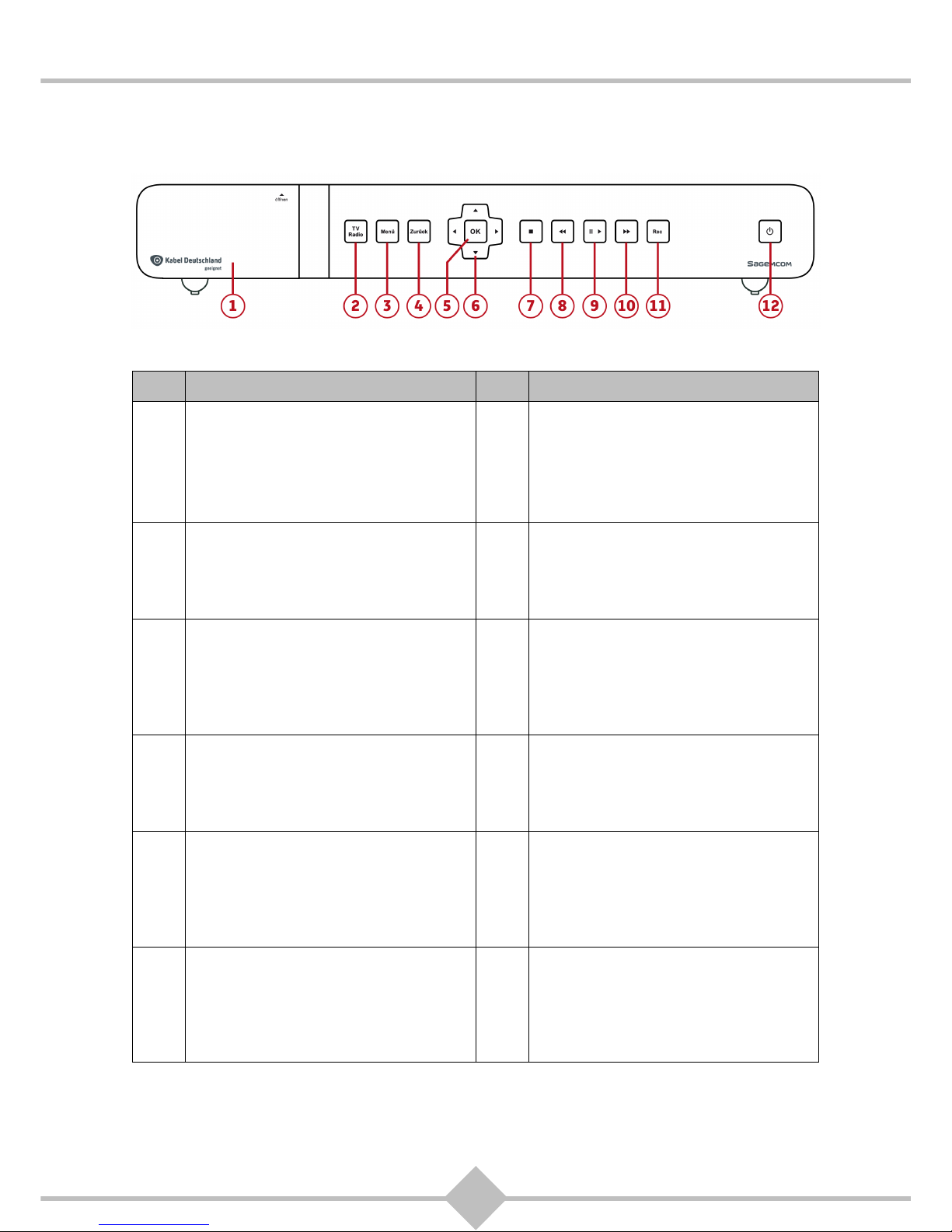
10
RCI88
1.2 Elements and functionalities: Front side of the device
Item Description Item Description
1 lid / slot of the smartcard reader 7 STOP button
Open the cover and insert the
smartcard into the slot with the gold
chip facing downwards
Stopping a recording, stop the timeshift
mode and return to live program
2
TV/radio button
8
REWIND button
Switch between TV and radio channels
• Green: radio mode active
Rewind, switch to other day in the
electronic program guide (EPG)
• "Blinks green: Rewinding
3
MENU button
9
PLAY/PAUSE button
Access to Digital HD-Video-Recorder
menus
Play / pause recording, switch to
time-shifted mode
• Green: Plays (in live mode)
• Flashes green: Pausing
4
ZURÜCK button
10
FORWARD button
Return to the previous screen or mode Fast forward, switch to other day in the
electronic program guide (EPG)
• Flashes green: Fast forward
5
OK button
11
RECORD button
Display the channel list, confirm a
selection
• Record a program
• Red: Now recording*
• Green: Recording prepared*
* both in operation and standby mode
6
NAVIGATION buttons
12
STANDBY button
Browsing pages or menus Switch to Standby/Wake up from
standby
• Red: Device in standby
• Green: Device is running
Page 13
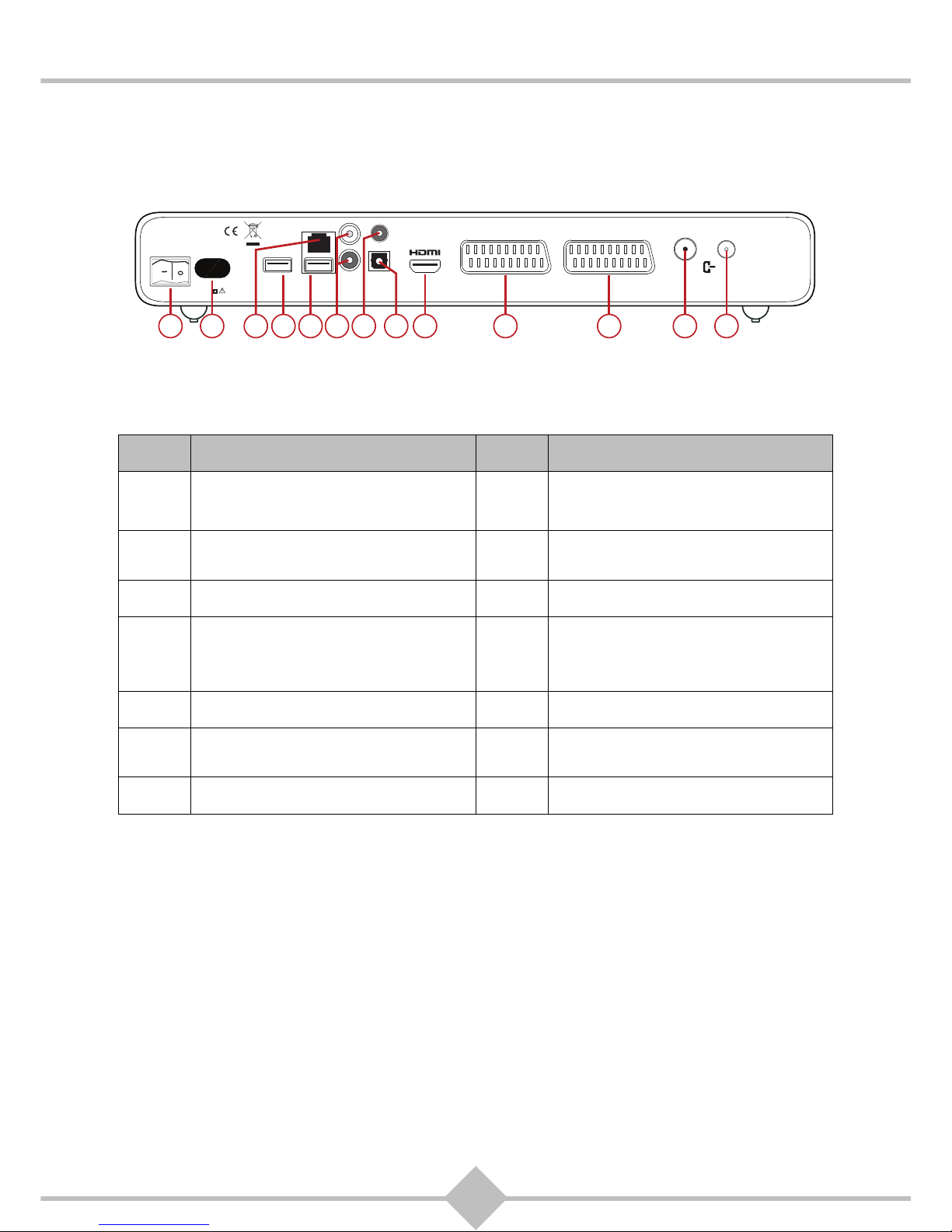
11
RCI88
1.3 Elements and functionalities: Back side of the device
Item Description Item Description
13
On/Off switch
20
DIGITAL AUDIO connector
(Optical S/PDIF)
14
Power supply connector
21
HDMI DIGITAL VIDEO AUDIO
connector
15 Ethernet port (RJ45) 22 SCART connector (to TV)
16 USB port *
* This port supplies power to attached
devices.
23
SCART connector (to VCR or
DVD Recorder)
17 USB port for WLAN-Stick 24 Cable signal input
18
Analog AUDIO connectors (ANALOG
AUDIO L/R) to Hi-fi system or TV
25
Cable signal output
19 Analog VIDEO connector (FBAS)
EIN / AUS
23W
230V~50Hz
VIDEO
DIGITAL
AUDIO
KABEL
EINGANG
KABEL
AUSGANG
L
R
ANALOG
AUDIO
VCR SCART
TV SCART
USB
NETZWERK
USB
18 2524232220 211916 17151413
Page 14
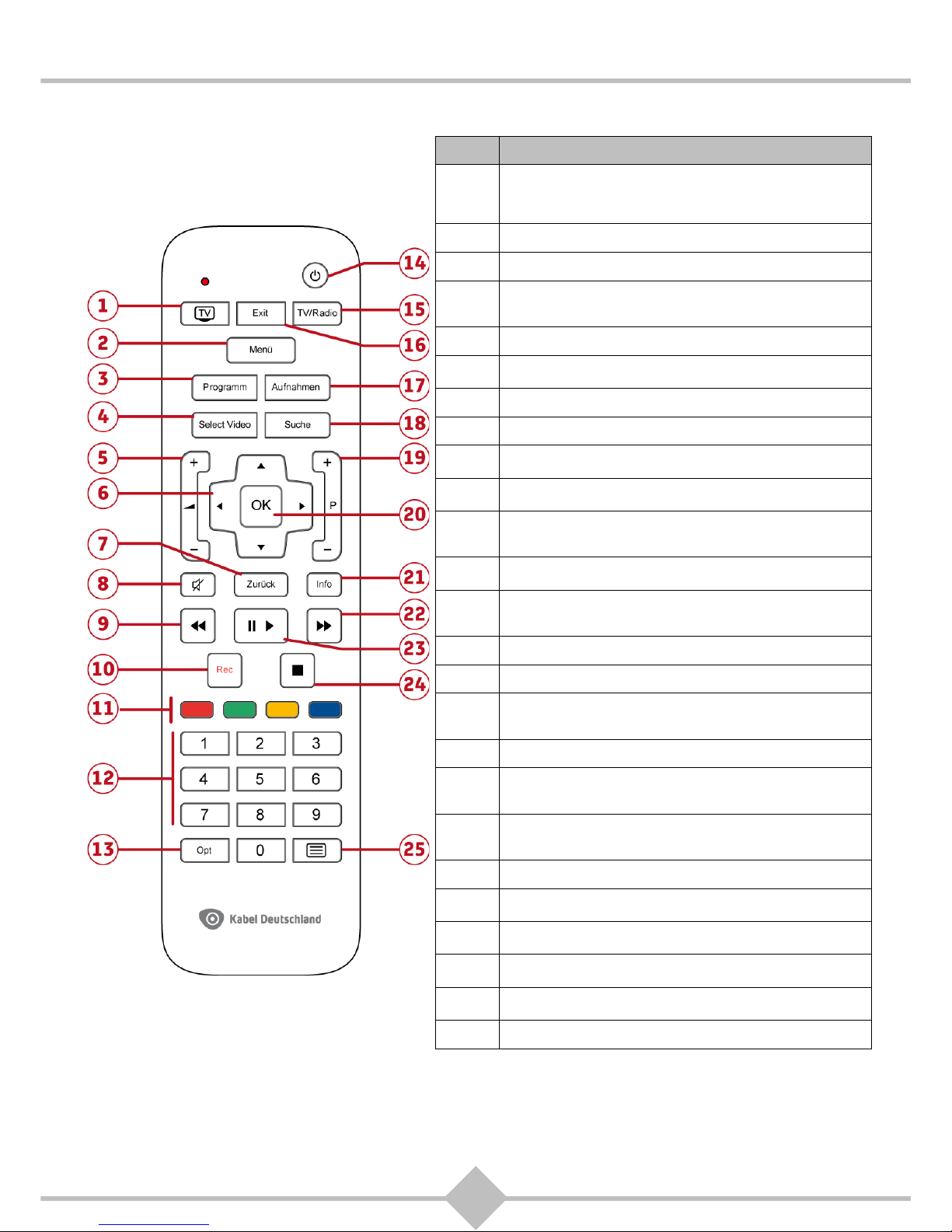
12
RCI88
1.4 Remote control
Batteries
The remote control needs two batteries (AAA) to operate. The direction to insert the batteries is labeled in
the battery compartment. The batteries are not rechargeable.
Button Functions
1
TV: Switch to TV mode, if programed. In TV mode, you can
control your TV with this remote (see chapter 9, Using the
universal remote). The unit is in TV mode, the LED light
flashes.
2
MENÜ: Open and close main menu
3
PROGRAMM: Show electronic program guide (EPG)
4
SELECT VIDEO: Open online video library Select Video
(Video on Demand, VoD), internet connection necessary. This
service is not yet available everywhere in Germany.
5
V+/V-: Adjust the volume
6
NAVIGATION: Browse menu, electronic program guide (EPG),
program information bar and other functionalities
7
ZURÜCK: Return to the previous screen or mode
8
MUTE: Turn the sound on or off
9
REWIND: Rewind program or recorded program, switch to
other day in electronic program guide (EPG)
10
REC: Record a program or prepare a recording using the
electronic program guide (EPG).
11
COLOR KEYS: Select options in the On Screen Display
(OSD), menus and messages, that are displayed on the
screen
12
0-9: Choose programs and options from the On Screen
Display (OSD)
13
OPT: Displays options for the current program (Audio
Language / Subtitle, option channels). Shows program
information for prime time in electronic program guide (EPG)
14
STANDBY: Switch to Standby/Wake up from standby
15
TV/RADIO: Switch between TV and radio channels
16
EXIT: Close a screen or a mode, return to the last viewed
program, switch from TV mode to Digital HD-Video-Recorder
mode
17
AUFNAHMEN: Displays the recorded program list
18
SUCHE: Starts a search for programs in electronic program
guide (EPG), in online video library Select Video and
recordings
19
P+/P-: Jump to next / previous channel, display next / previous
page in electronic program guide (EPG), browse in multipage
lists / references
20
OK: Show program information bar, confirm a selection
21
INFO: Show informations for current program, in electronic
program guide (EPG) and program search
22
FAST FORWARD: Forward switch to other day in the
electronic program guide (EPG)
23
PLAY/PAUSE: Play / pause a recorded program, switch to
time-shifted mode
24
STOP: Stop a recording, stop playing a recorded program,
stop the time shift mode and return to live TV program
25
TELETEXT: Show teletext pages, if available
Page 15

13
RCI88
2 Connections to the network and connecting
additional devices
Check if the package is complete before installing the Digital HD-Video-Recorder (see chapter 1.1,
Package contents).
Make sure that the devices to be connected (Digital HD-Video-Recorder, TV, VCR ...) are disconnected
from the power supply.
2.1 Connection to the cable network
To make sure that your Digital HD-Video-Recorder can receive all the cable TV and radio channels which
are not scrambled and you are entitled to, you must check first of all that your home is connected to cable
network.
2.1.1 RF Cable connection
1. Connect the antenna cable input of the Digital HD-Video-Recorder with the antenna socket (antenna
cable provided).
2. Connect the antenna cable output of the Digital HD-Video-Recorder with the antenna socket of the TV
or VCR/DVD Recorder (antenna cable not provided).
I
O
EIN / AUS
23W
230V~50Hz
VIDEO
DIGITAL
AUDIO
KABEL
EINGANG
KABEL
AUSGANG
L
ANALOG
AUDIO
VCR SCART
TV SCART
USB
USB
NETZWERK
Page 16
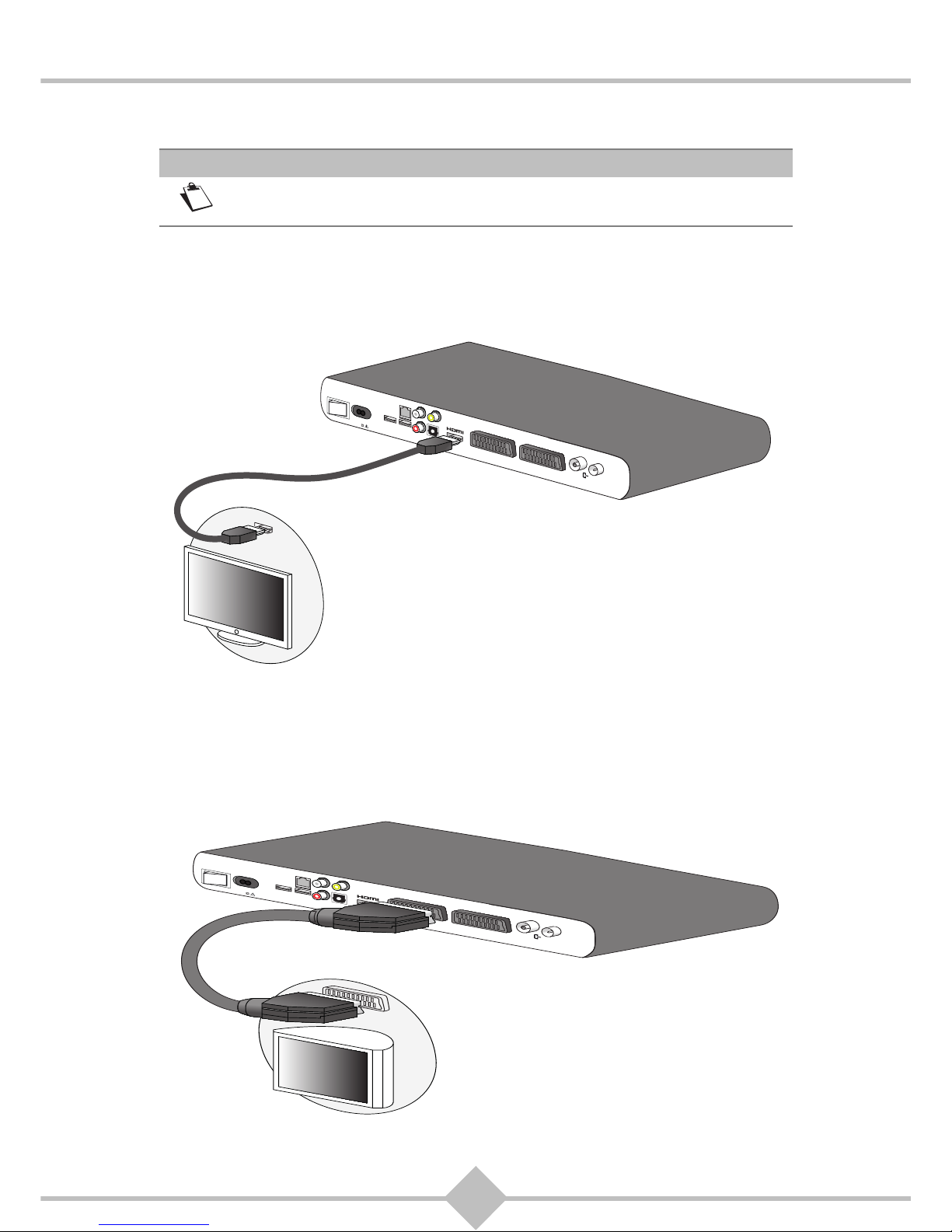
14
RCI88
2.2 Connection to TV
2.2.1 Connection to High Definition TV with HDMI® port
In order to take advantage of high-definition television (HDTV), connect the HDMI® port on your Digital
HD-Video-Recorder through the HDMI
®
cable (provided) to the HDMI ® port on your HD TV.
2.2.2 Connect to a standard definition TV with SCART connection
Connect the TV SCART connector on the Digital HD-Video-Recorder through a SCART cable (not
provided) with a free SCART socket on your TV.
Note
If you have a TV with HDMI
®
port, please use only the HDMI® cable to connect
the Digital HD-Video-Recorder to TV.
I
O
EIN / AUS
23W
230V~50Hz
VIDEO
DIGITAL
AUDIO
KABEL
EINGANG
KABEL
AUSGANG
L
ANALOG
AUDIO
VCR SCART
TV SCART
USB
USB
NETZWERK
I
O
EIN / AUS
23W
230V~50Hz
VIDEO
DIGITAL
AUDIO
KABEL
EINGANG
KABEL
AUSGANG
L
ANALOG
AUDIO
VCR SCART
TV SCART
USB
USB
NETZWERK
Page 17
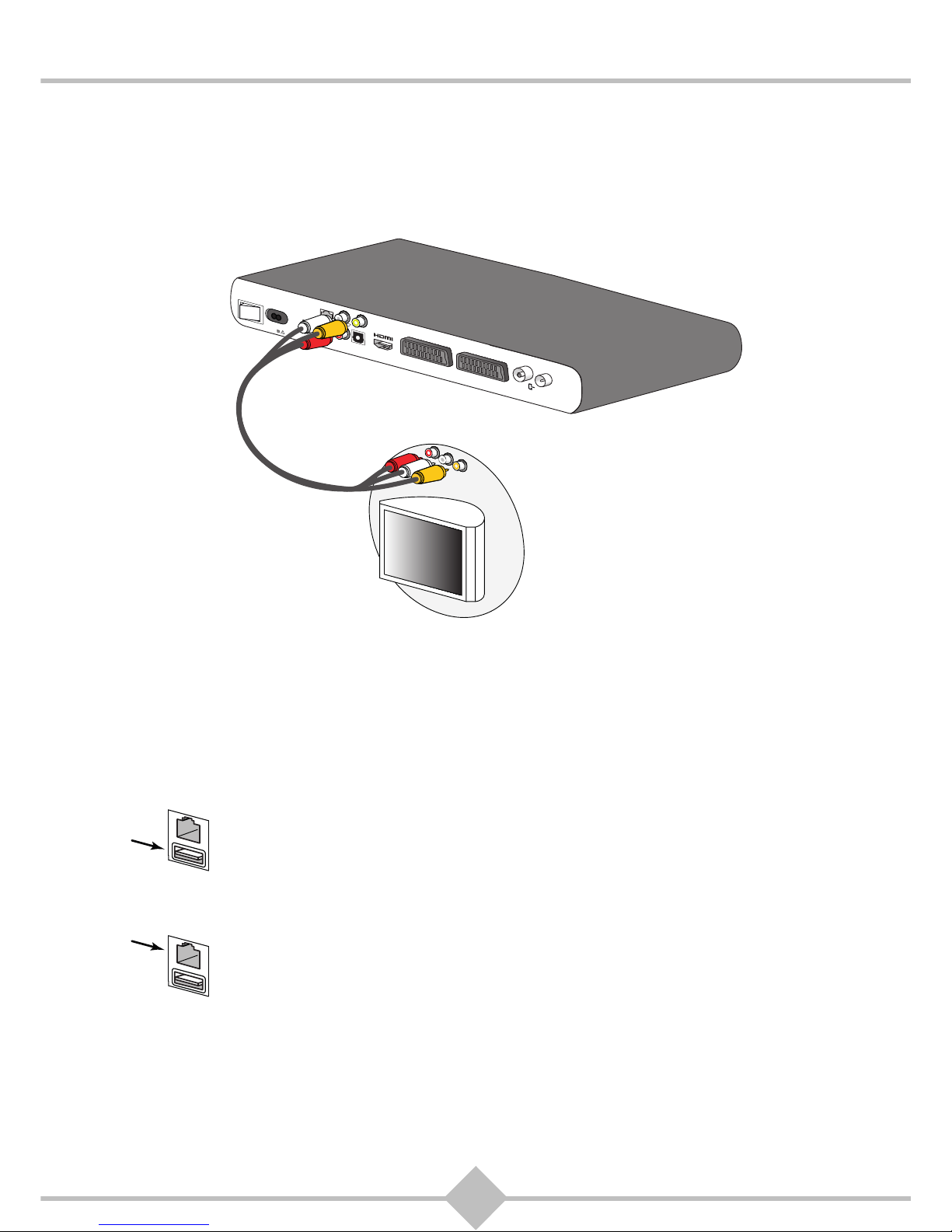
15
RCI88
2.2.3 Connect to a standard definition TV with audio / video connection (RCA)
1. Use an audio / video cable (not supplied) to connect the analog VIDEO (CVBS) on the back of your
Digital HD-Video-Recorder to the VIDEO socket on your TV.
2. Connect the two analog AUDIO terminals (ANALOG AUDIO L / R) of the Digital HD-Video-Recorder to
the AUDIO connectors on the TV.
2.3 Connection to the internet
With an internet connection you have numerous other offers from Kabel Deutschland. To use them,
connect your Digital HD-Video-Recorder to the internet, either through the wireless stick or via a network
cable (LAN cable).
2.3.1 Internet connection via wireless stick
Slide the WLAN-Stick into the USB port for the WLAN dongle below the Network connector
(RJ45). If the Digital HD-Video-Recorder is connected to the power supply after all devices
were connected, the wireless stick automatically starts. You may be prompted to enter the
necessary data later.
2.3.2 Internet connection via network cable
If you wish to connect your Digital HD-Video-Recorder to the internet using a network
cable with RJ45 connectors (LAN cable), plug in such a network cable (not provided) into
the network port (RJ45) on the back of the Digital HD-Video-Recorder. Plug the other end
of the network cable to a free network connection to your internet router. You may be
prompted to enter the necessary data later.
I
O
EIN / AUS
23W
230V~50Hz
VIDEO
DIGITAL
AUDIO
KABEL
EINGANG
KABEL
AUSGANG
L
ANALOG
AUDIO
VCR SCART
TV SCART
USB
USB
NETZWERK
NETZWERK
USB
NETZWERK
USB
Page 18
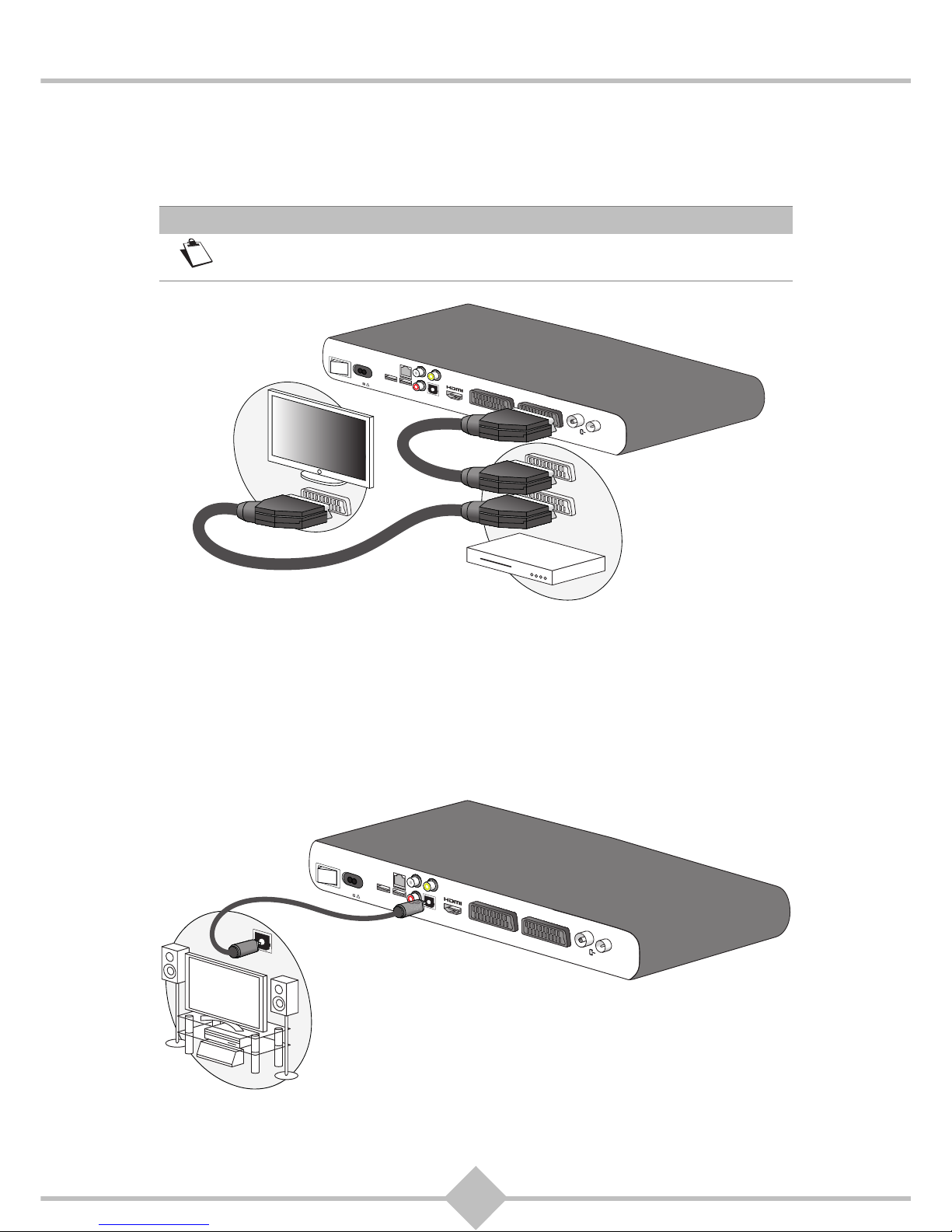
16
RCI88
2.4 Connection to the VCR / DVD recorder
Connect the VCR SCART connector on the back of your Digital HD-Video-Recorder with a free SCART
socket on your VCR-/DVD-Recorder (cable not provided).
2.5 Connection with a home cinema amplifier
Some programs are broadcast with DTS or DOLBY DIGITAL sound. To fully enjoy this high sound quality
it is recommended to connect your Digital HD-Video-Recorder via the optical S / PDIF connection with a
home cinema amplifier.
Use an optical S / PDIF cable (not supplied) to connect the DIGITAL AUDIO port of the Digital
HD-Video-Recorder to the DIGITAL AUDIO port of the home cinema amplifier.
Note
If your VCR / DVD recorder has more than one SCART socket, select the TV
or EXT1 port.
I
O
EIN / AUS
23W
230V~50Hz
VIDEO
DIGITAL
AUDIO
KABEL
EINGANG
KABEL
AUSGANG
L
ANALOG
AUDIO
VCR SCART
TV SCART
USB
USB
NETZWERK
TV
EXT
I
O
EIN / AUS
23W
230V~50Hz
VIDEO
DIGITAL
AUDIO
KABEL
EINGANG
KABEL
AUSGANG
L
ANALOG
AUDIO
VCR SCART
TV SCART
USB
USB
NETZWERK
ANALOG
AUDIO
O
O
Page 19
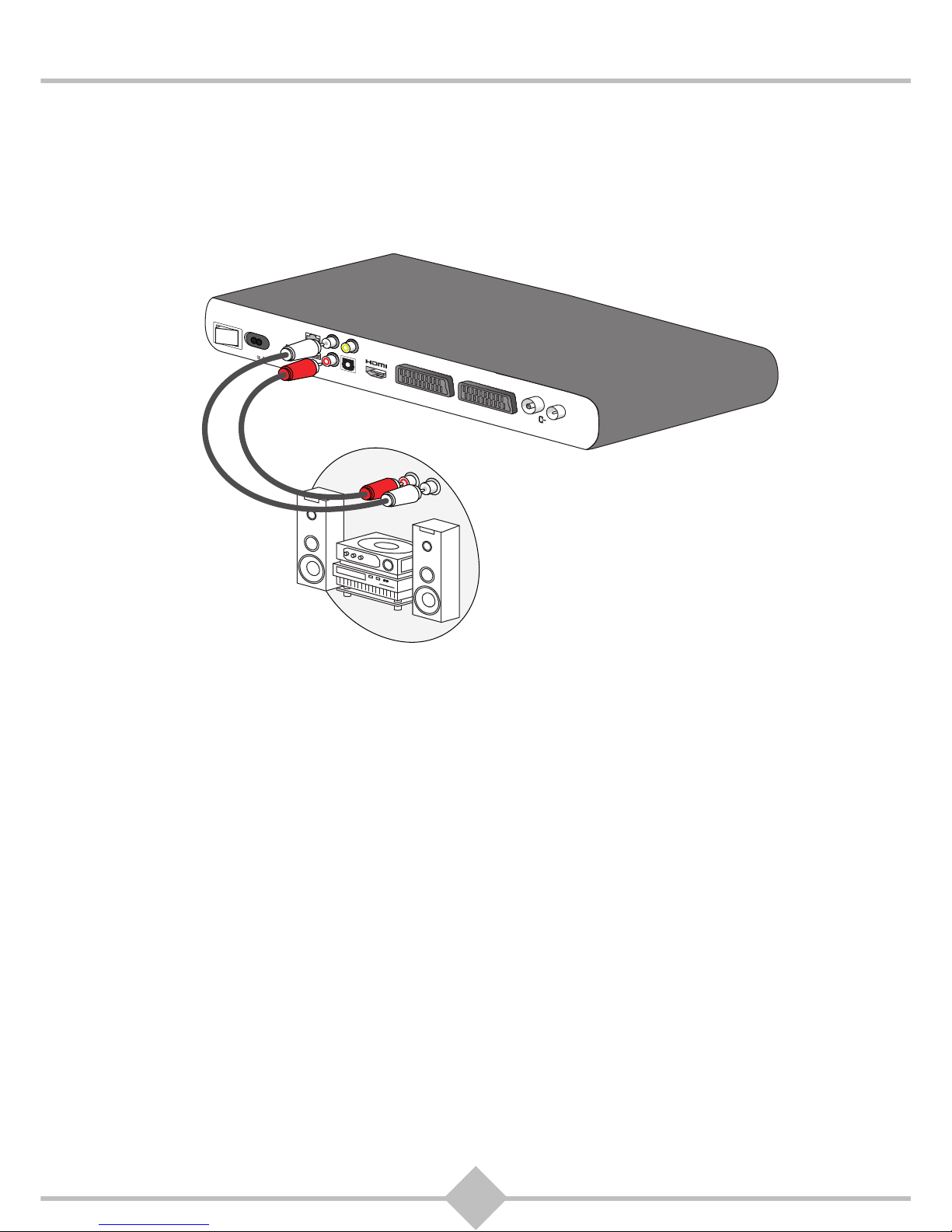
17
RCI88
2.6 Connection to a hi-fi unit
To enjoy digital broadcasts in high sound quality and to listen to radio channels with switched off TV,
connect the two analog AUDIO terminals (ANALOG AUDIO L / R) of the Digital HD-Video-Recorder to the
AUDIO terminals of your hi-fi system (cable not provided). This is only possible if you do not use the two
analog AUDIO terminals (ANALOG AUDIO L / R) of the Digital HD-Video-Recorder for connecting a TV.
I
O
EIN / AUS
23W
230V~50Hz
VIDEO
DIGITAL
AUDIO
KABEL
EINGANG
KABEL
AUSGANG
L
ANALOG
AUDIO
VCR SCART
TV SCART
USB
USB
NETZWERK
Page 20

18
RCI88
2.7 Powering On / Off the Digital HD-Video-Recorder
You have all the equipment (Digital HD-Video-Recorder, TV, VCR) connected? Connect the Digital
HD-Video-Recorder to the power network and turn it on. To turn on the Digital HD-Video-Recorder
proceed as follows:
1. Make sure that the power switch "On / Off" on the back of the Digital HD-Video-Recorder is set to "Off"
(position 0).
2. Now connect the power cord to the power connector of the Digital HD-Video-Recorder.
3. Plug the power cord into a power outlet near the equipment so you can easily access it.
4. Press the "On / Off" button to switch the Digital HD-Video-Recorder on (position I).
The initial installation of your Digital HD-Video-Recorder will start automatically.
If you need to turn off the Digital HD-Video-Recorder (for example, before a long period without using it),
proceed as follows:
1. Make sure that no recordings take place (Rec button on the front is red) or are prepared (the Rec button
on the front glows green). Stop the recording when necessary (see chapter 5, Recording a program).
2. Press the STANDBY button on the remote control or on the front of the Digital HD-Video-Recorder to
switch the Digital HD-Video-Recorder to standby mode.
3. Press the "on / off" switch on the back of the Digital HD-Video-Recorder to turn off the Digital
HD-Video-Recorder (position O).
4. Unplug the power cord from the socket.
I
O
EIN / AUS
23W
230V~50Hz
VIDEO
DIGITAL
AUDIO
KABEL
EINGANG
KABEL
AUSGANG
L
ANALOG
AUDIO
VCR SCART
TV SCART
USB
USB
NETZWERK
Page 21
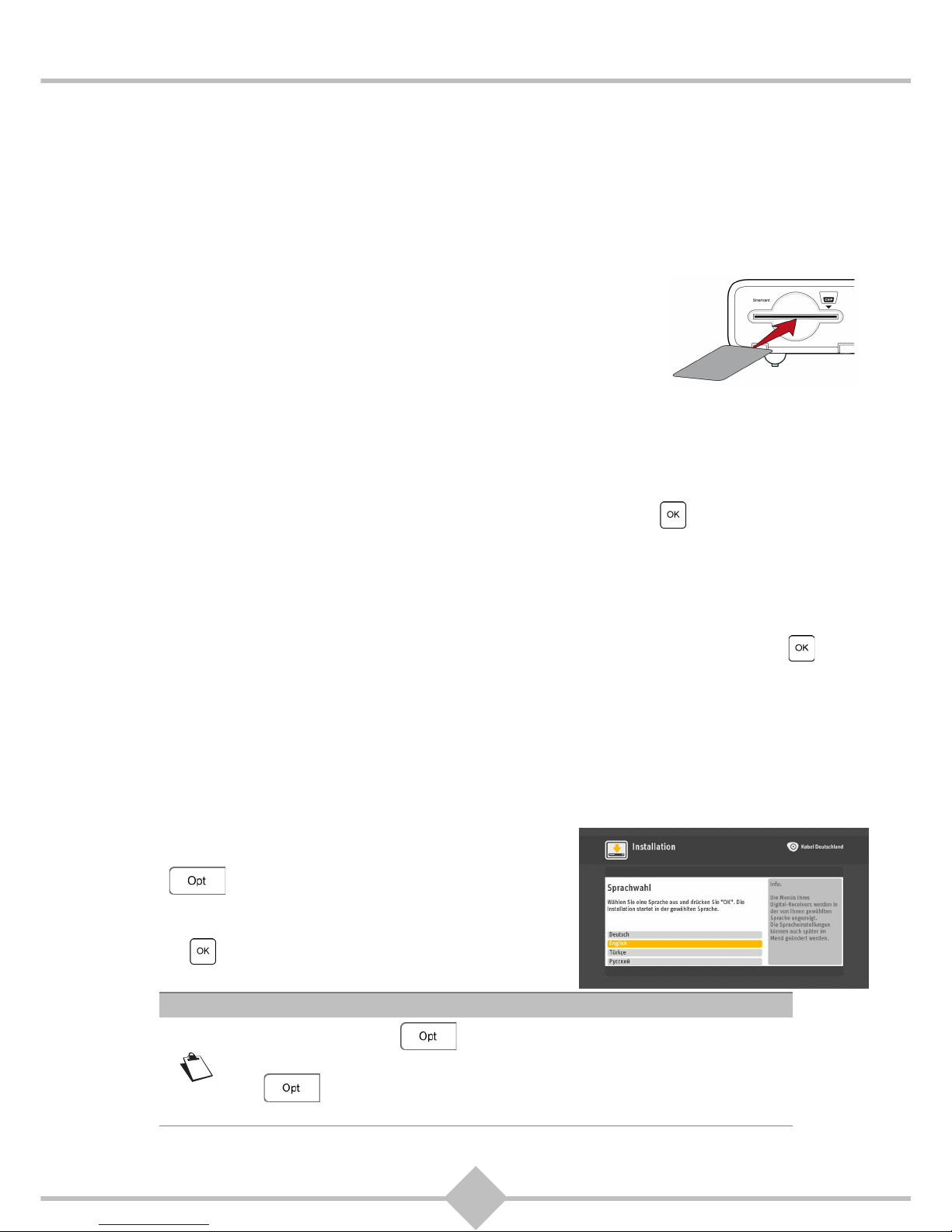
19
RCI88
3 Initial installation
If the Digital HD-Video-Recorder is plugged in and turned on for the first time, the installation wizard
starts.
1. Turn on your TV. If your TV does not automatically recognize the connected and powered Digital HD-
Video-Recorder, select the AV source to your TV (HDMI ®, analog or SCART AUDIO / VIDEO
connector), on which the TV is currently connected to the Digital HD-Video-Recorder.
2. Open the cover of the smartcard reader on the front of the
Digital HD-Video-Recorder. Slide the smartcard into the
card slot. The smartcard must be inserted with the chip
facing down.
3.1 Preparation: Device checks the device settings
The following tests are performed by the installation wizard automatically. Your intervention is not required
normally.
The Digital HD-Video-Recorder searches for the cable signal. If no signal is detected, make sure that the
antenna cable is properly connected. If the test has been interrupted, press on your remote control to
proceed with the installation.
If the Digital HD-Video-Recorder does not find a signal, contact the customer service of Kabel
Deutschland.
The Digital HD-Video-Recorder verifies that you have inserted the smartcard into the device. You
received a smartcard from Kabel Deutschland, insert it into the smartcard reader. The smartcard must be
inserted with the gold chip facing down. If you do not have the smartcard at hand, press on the
remote control to continue the installation without smartcard. Until you use the smartcard, you can only
use free channels.
The Digital HD-Video-Recorder automatically searches the cable network for new and improved software
for your Digital HD-Video-Recorder. If new software is available, the Digital HD-Video-Recorder
downloads it and reboots.
3.2 Language settings
The default language for the operation of your Digital HD-VideoRecorder is German. If you want to set a different language,
press on the remote control. You can choose between
the languages German, English, Turkish and Russian. Use the
keys to select a language and confirm your selection by
pressing .
Note
The assignment of the button on your remote changes depending on
the steps you perform. During installation, the current function assignment of
the button always appears at the bottom right on your television
screen.
Page 22
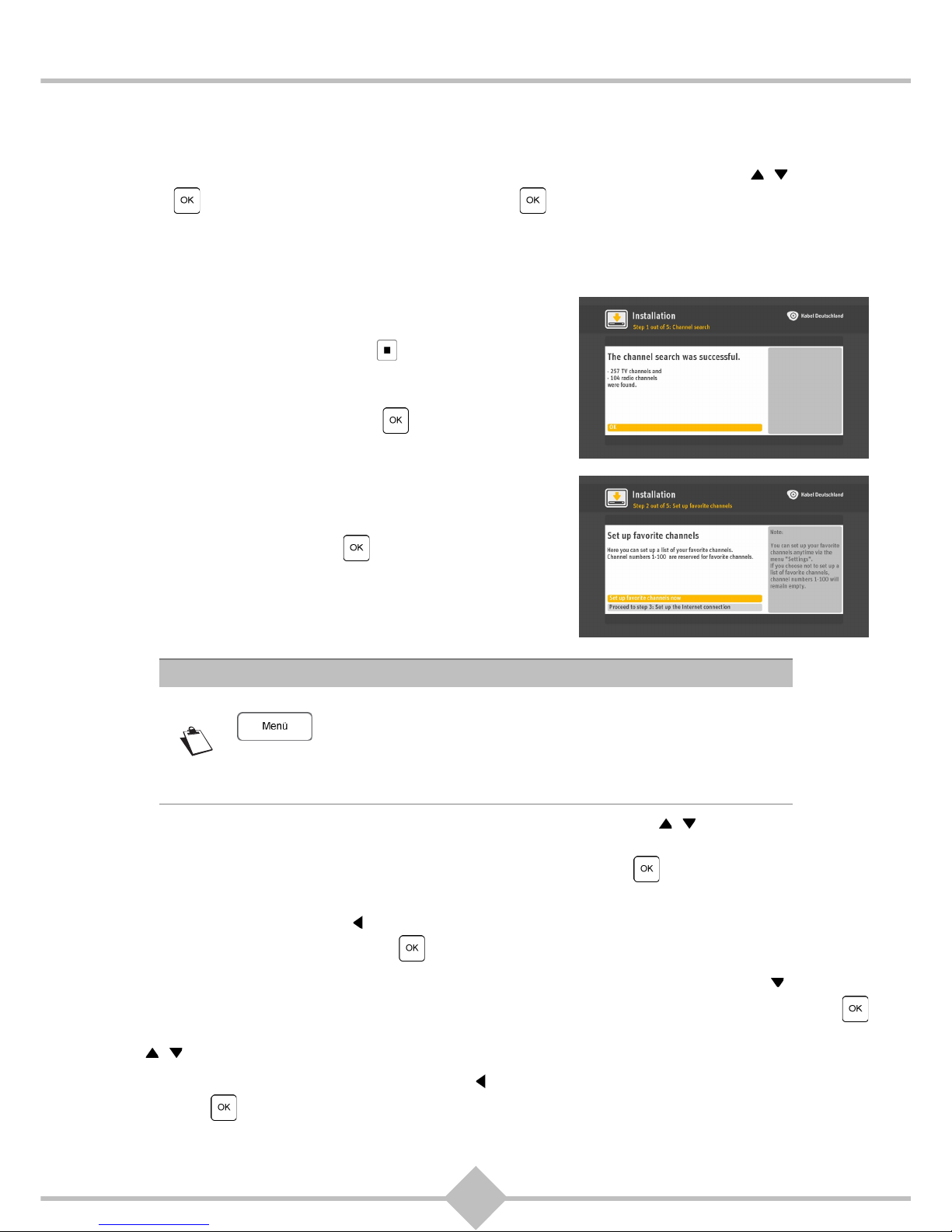
20
RCI88
3.3 The five steps of the installation wizard
In five steps, the installation wizard will guide you through the installation. Please follow the instructions
on the screen carefully. If necessary, react with your remote control. Simply use the keys , around the
button and then confirm your selection by pressing .
3.3.1 Step 1: Channel search
The Digital HD-Video-Recorder automatically checks the cable for TV and radio channels and stores
them in places 101 to 999.
During the search you see a video introduction to the use and
main functions of the device. You can stop this video at any
time by pressing the stop button on the remote control.
After the completion of the channel search, the total number of
TV and radio channels is displayed in the installation screen.
Exit the channel search by pressing .
3.3.2 Step 2: Set up favorite channels
The channel search normally finds several hundred channels.
You can now set up your favorite channels and their place in
the list of favorite channels. Places 1 to 100 are reserved for
your favorites. To begin, press .
1. The list of TV channels is displayed. Now proceed by pressing the keys , or the P+ / P- button on
your remote control to browse through the channel list and select which channel you want to add to your
favorites list. If you want to add a channel to your favorites list, press while the yellow marker is on
the name of the channel. The selection is indicated by a green check mark next to the channel name.
2. If your list is complete, press on the remote control. A window appears in which you are prompted to
confirm your selection. By pressing you store your entire favorite list.
3. To change the order of the channels in your favorites list, move down with the arrow key to the entry
Rearrange. Your favorites are displayed. Do you want to move a channel in the favorites list, press
while the yellow marker is on the program‘s name. Now the program can be moved using the keys
,.
4. To complete sorting, press the arrow button . Confirm the selected order of your favorites list by
pressing .
Note
If you do not want to create a list now, skip this menu. You can later press
on your remote to enter the main menu. Then select Settings first,
then Favorites (see chapter 7.5, Favorites). By choosing Add the list of TV
channels is displayed. You can now create your favorites list as described.
Without a favorites list the positions 1 to 100 remain unassigned.
Page 23
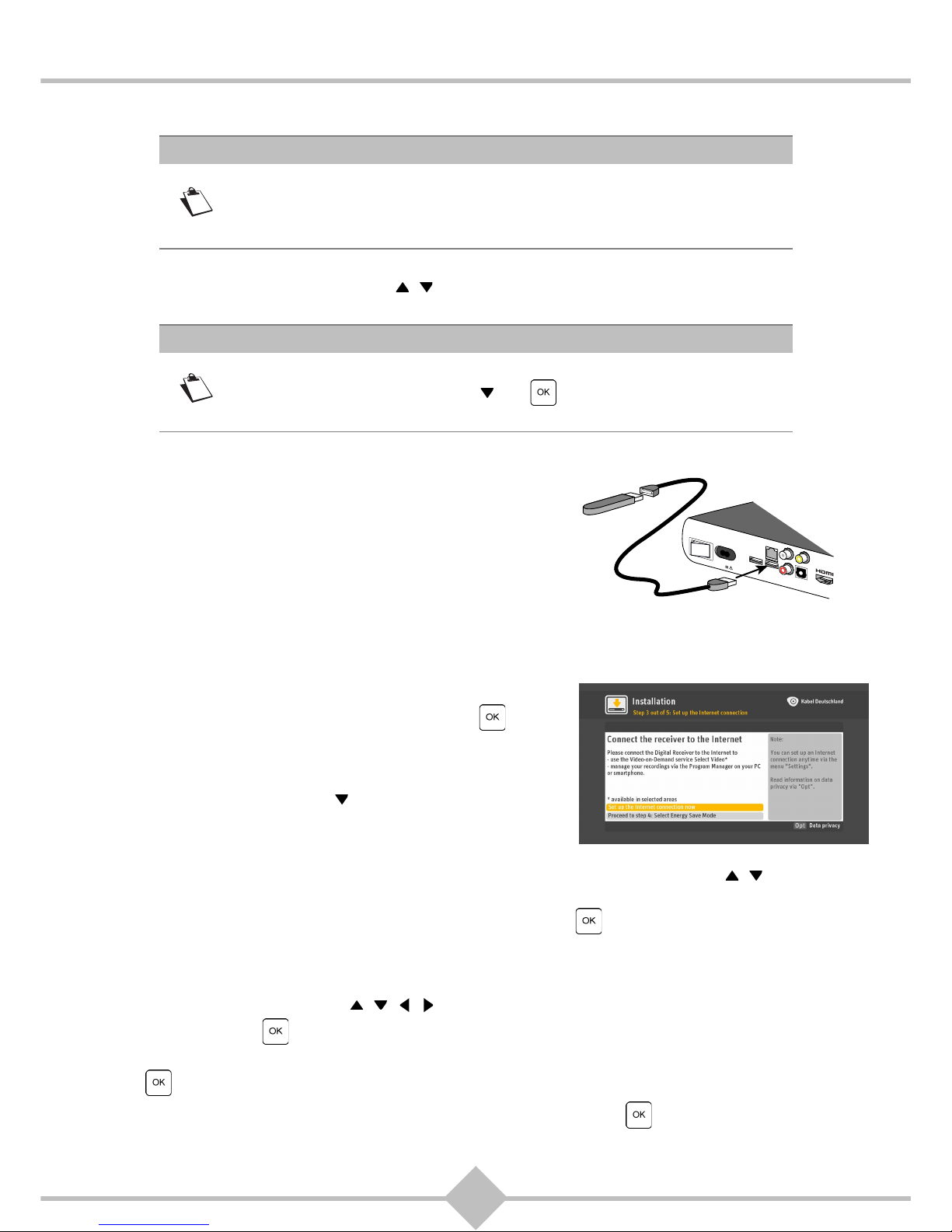
21
RCI88
3.3.3 Step 3: Setting up an internet connection
On the TV screen you see how to connect the Digital HD-Video-Recorder to the internet. Select how to
connect to the internet using the keys , on the remote control: via the provided wireless stick or via a
network cable (LAN cable) (with network cable, continue with step 2).
1. If you want to connect via the WLAN-Stick, make sure that
the WLAN-Stick is plugged into the USB port for WLANStick under the network connector (RJ45) on the back of the
Digital HD-Video-Recorder and that the WLAN key is at
hand. The wireless key is a string in the form of a password
that protects access to your wireless internet access from
unauthorized third parties. The wireless key is usually found
in the documentation of your wireless router, the wireless
access point to the internet. It is strongly discouraged to
operate a wireless internet access in Germany without
protection by a wireless key for reasons of data protection, data security and for legal liability.
Now select the yellow highlighted line Via the Kabel
Deutschland wireless LAN stick by pressing on your
remote to establish an encrypted connection between
WLAN-Stick and wireless router using a WLAN key.
You have additionally the option of selecting Continue with
WPS using the arrow key on your remote control. WPS
stands for Wi-Fi Protected Setup and is another technology
for establishing wireless connections, but with lower level
safety.
If wireless networks are in range, they are now displayed. Choose with the keys , on the remote
control, with which wireless network to connect the Digital HD-Video-Recorder. When the name of the
network is highlighted in yellow, select this network pressing on your remote.
Now, an on-screen keyboard is displayed to type the WLAN key. The wireless key is usually between 8
and 63 characters long and can consist of numbers, letters and special characters. Usually you have to
to distinguish between lowercase and uppercase letters. To enter the WLAN key, move the yellow
highlight using the four keys , , , on your remote control to the first character of the Wi-Fi key,
and then press on your remote control. The character appears in the input line on the screen
keyboard. Enter all characters of the wireless key. Use the ABC field in the screen keyboard and press
on your remote to set the lowercase letters shown in the screen keyboard to uppercase if
necessary. Use the field !&? in the on-screen keyboard and press on your remote to display the
special characters available. If the key is entered completely and correctly, finish the input via the field
Note
If you are connected to the internet you can use the Kabel Deutschland’s
online video store "Select Video". This service is not yet available everywhere
in Germany. Furthermore, by using an internet connection you can review
previous searches.
Note
If you do not want to connect the Digital HD-Video-Recorder to the internet at
the moment, use the arrow button and on your remote control to select
Proceed to step 4: Select Energy Save Mode.
I
O
EIN / AUS
23W
230V~50Hz
VIDEO
DIGITAL
AUDIO
L
ANALOG
AUDIO
USB
USB
NETZWERK
Page 24
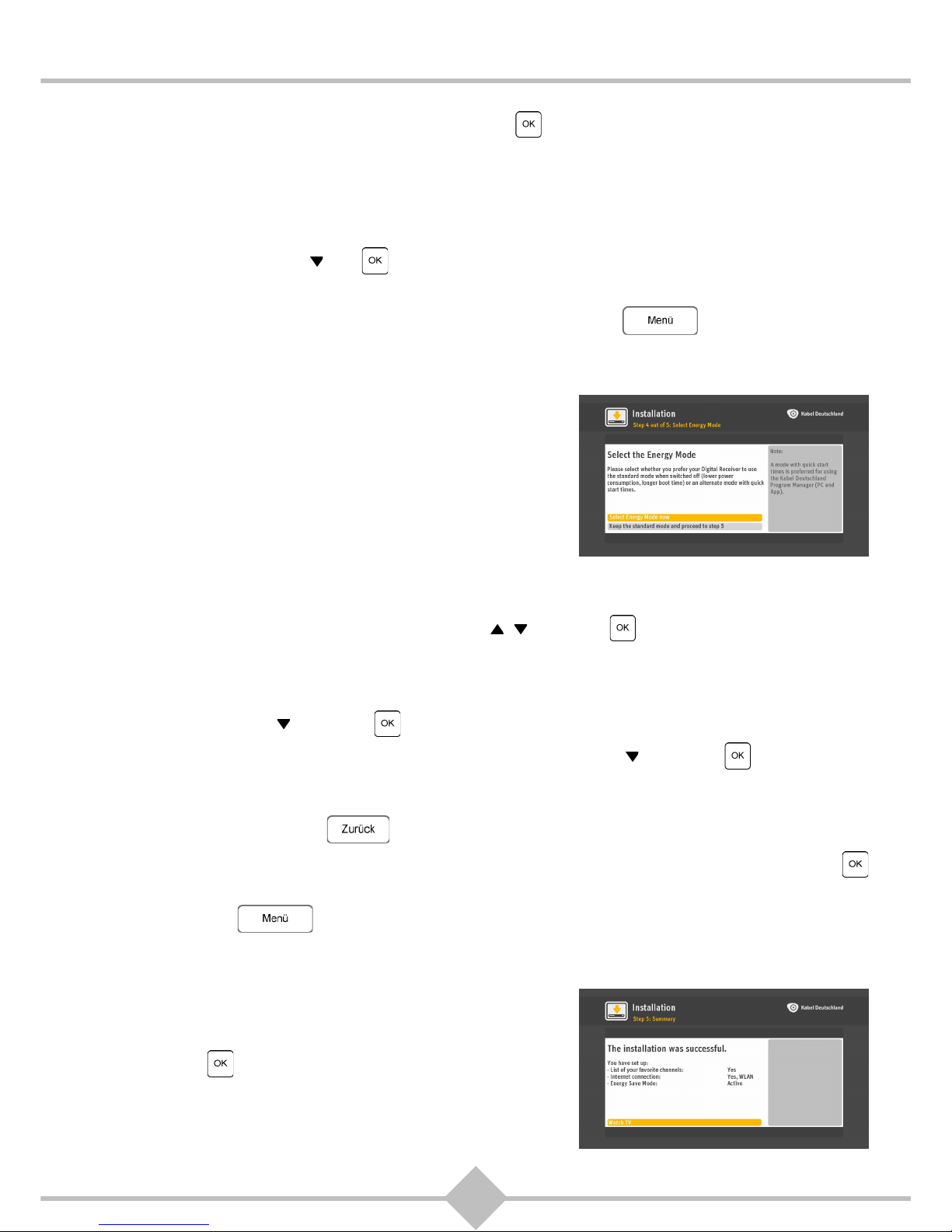
22
RCI88
Input ready on the on-screen keyboard and press on your remote control. Now, the Digital HD-
Video-Recorder checks the network and internet connection.
If the Digital HD-Video-Recorder is connected to the internet, the message The internet connection
has been set up appears. In addition, the LED light flashes on the wireless stick.
2. If you choose to connect via a network cable (LAN cable), check if the network cable is connected to
the Digital HD-Video-Recorder and to the router as shown in chapter 2.3.2, Internet connection via
network cable. Press and on your remote control to select Via a LAN cable. The device will
automatically establish an internet connection.
If the internet connection is lost, it can be established later pressing on your remote control
and selecting Settings (see chapter 7.2.5, Internet).
3.3.4 Step 4: Select energy mode
In the fourth step you decide whether your Digital HD-VideoRecorder consumes less energy overall but starts slowly, or if
you wish a rapid operation of the Digital HD-Video-Recorder
but want to take into account a higher overall energy
consumption of the device. Select one of the modes: Active,
Quick Start and Keep Standard.
The default is the Standard mode, it causes the lowest power
consumption and a longer start-up phase.
The Active mode has the highest power consumption and
keeps the equipment ready at any time.
The Quick Start mode allows you to choose the times at which the device remains in Active mode and
when it falls into the Standard mode. Use the keys , and press on your remote control to select
one of the specified modes.
If you have selected the Quick Start mode, enter the start time, for example 1 7 0 0 for 17:00 hrs
(=5 p.m.), using the number buttons on your remote control.
Use the arrow button and press on your remote control, to select for how many hours the Digital
HD-Video-Recorder mode shall remain active. Use the arrow button and press on your remote
control to choose on which days this mode should be active, for example, Daily or only on Mondays,
Wednesdays and Sundays.
Save your settings pressing on your remote.
The message The Energy Mode has been selected appears on the TV screen, confirm it pressing
on your remote.
You may press on your remote control and Settings at any time to change the power mode
later (see chapter 7.2.4, Energy settings).
3.3.5 Step 5: Summary
After choosing the power saving mode in step 5, you receive a
summary of the successful installation. Now you will see a list
of the settings you have made during the installation.
Now press on your remote to confirm the yellow marked
field Watch TV and go to the TV program.
Page 25
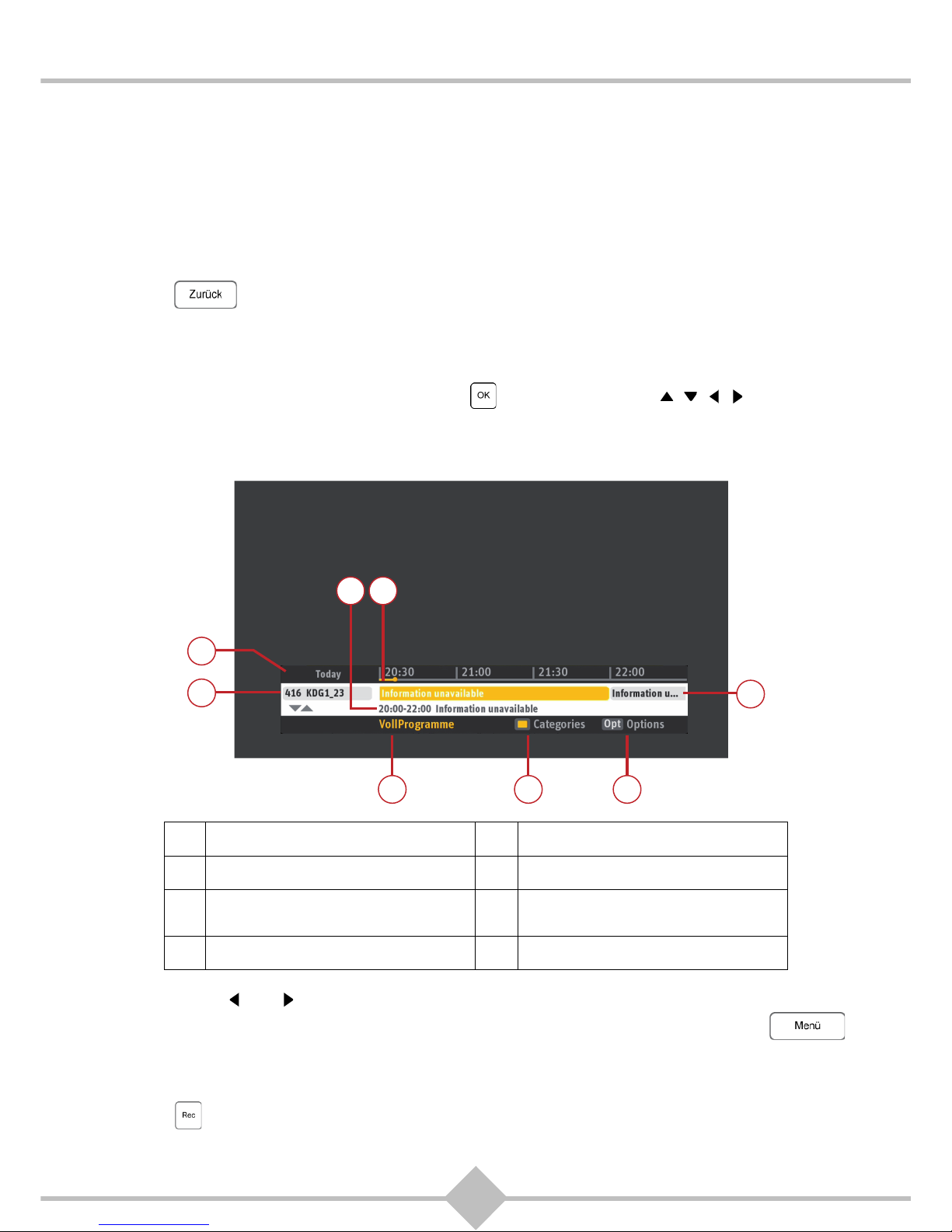
23
RCI88
4 Basic functions
4.1 Selecting a TV channel
4.1.1 Using P+/P- or 0-9
To change channels press the P+ or P- button on the remote control or enter the channel number directly
using the numeric keys on the remote control. You can also switch to the last viewed channel using the
button .
4.1.2 Program information bar
Each time you change the channel, the program information bar appears on the TV screen. It can also be
displayed while watching a program by pressing or using the four keys , , , .
The program information bar shows you the current program and the program for the coming 2 hours at a
glance.
Use the keys and to scroll through the information regarding the current program and upcoming
programs. You can display the time and the transparency of the information bar pressing on
your remote and Settings, System set-up, Picture, OSD Transparency (see chapter 7.2.3.6, OSD
Transparency).
Press to record the program selected in the information bar (more information in chapter 5,
Recording a program).
A Day of broadcast E Current and next program
B Channel number and name F Channel category
C
Title, start time and end time of the
broadcast
G Choose category
D Elapsed time H Show options for this program
HGF
C D
B
A
E
Page 26
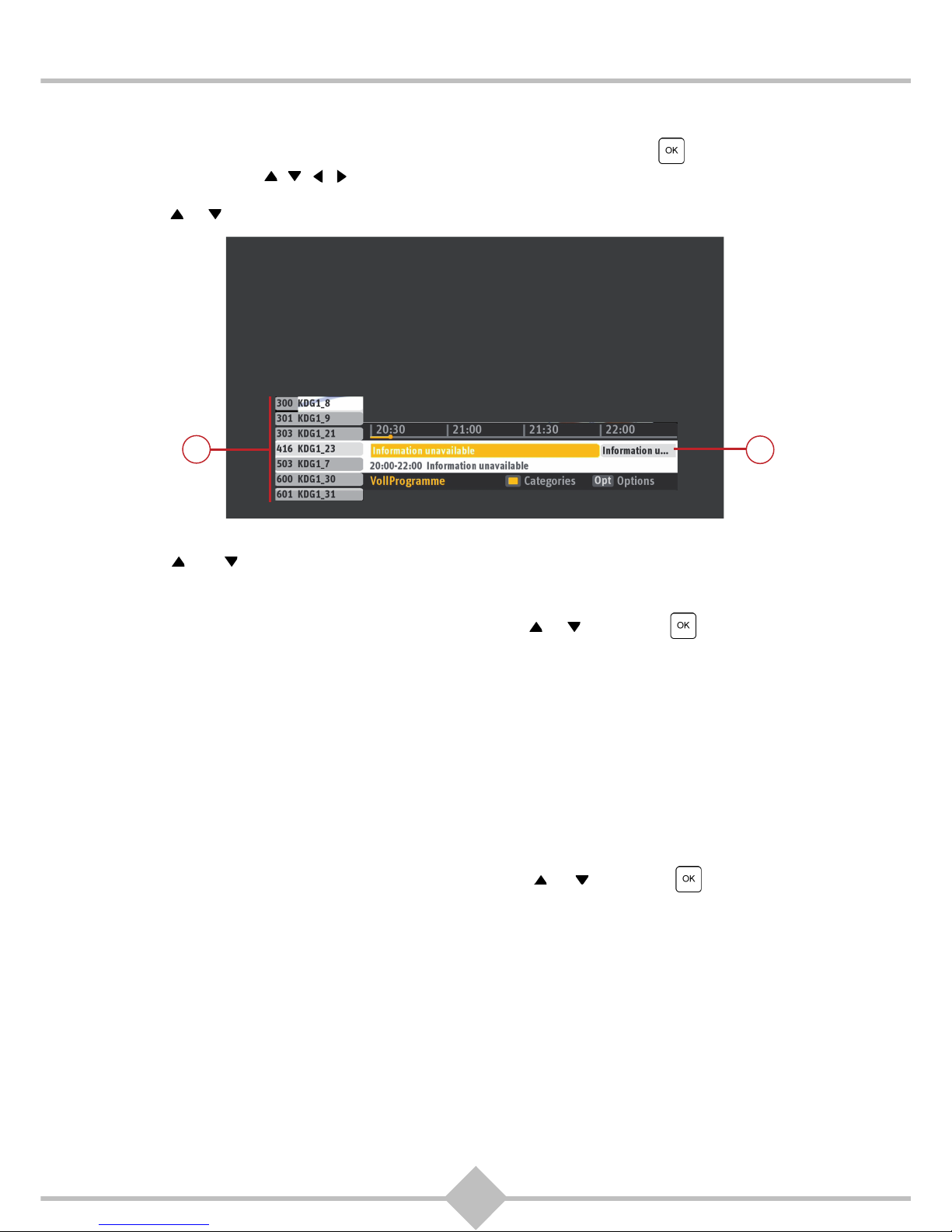
24
RCI88
4.1.3 Using the channel list
During a program you can display the program information bar by pressing on your remote control or
using the four keys , , , .
Press or to display the channel list.
Press and to scroll through the channel list (I). The program information bar shows the broadcast
data for the selected channel (J).
To switch to a channel in the list, mark it with the buttons or , then press .
4.1.3.1 List of favorites
If you have favorite channels you watch frequently, you can add them to your TV favorites list in the
program information bar: your favorites are listed first for faster selection (channels 1 to 100 depending on
the number of favorites). The main channel list follows, from channel number 101 to 999 depending on
the number of channels found in the cable network.
For more information about creating and managing favorites, see chapter 7.5, Favorites.
4.1.3.2 Categories
To allow easy access to channels in a particular category, proceed as follows: press the yellow button on
the remote control, select a category using the buttons or and press . The Channel list now
shows the first channel in the selected category.
J
I
Page 27
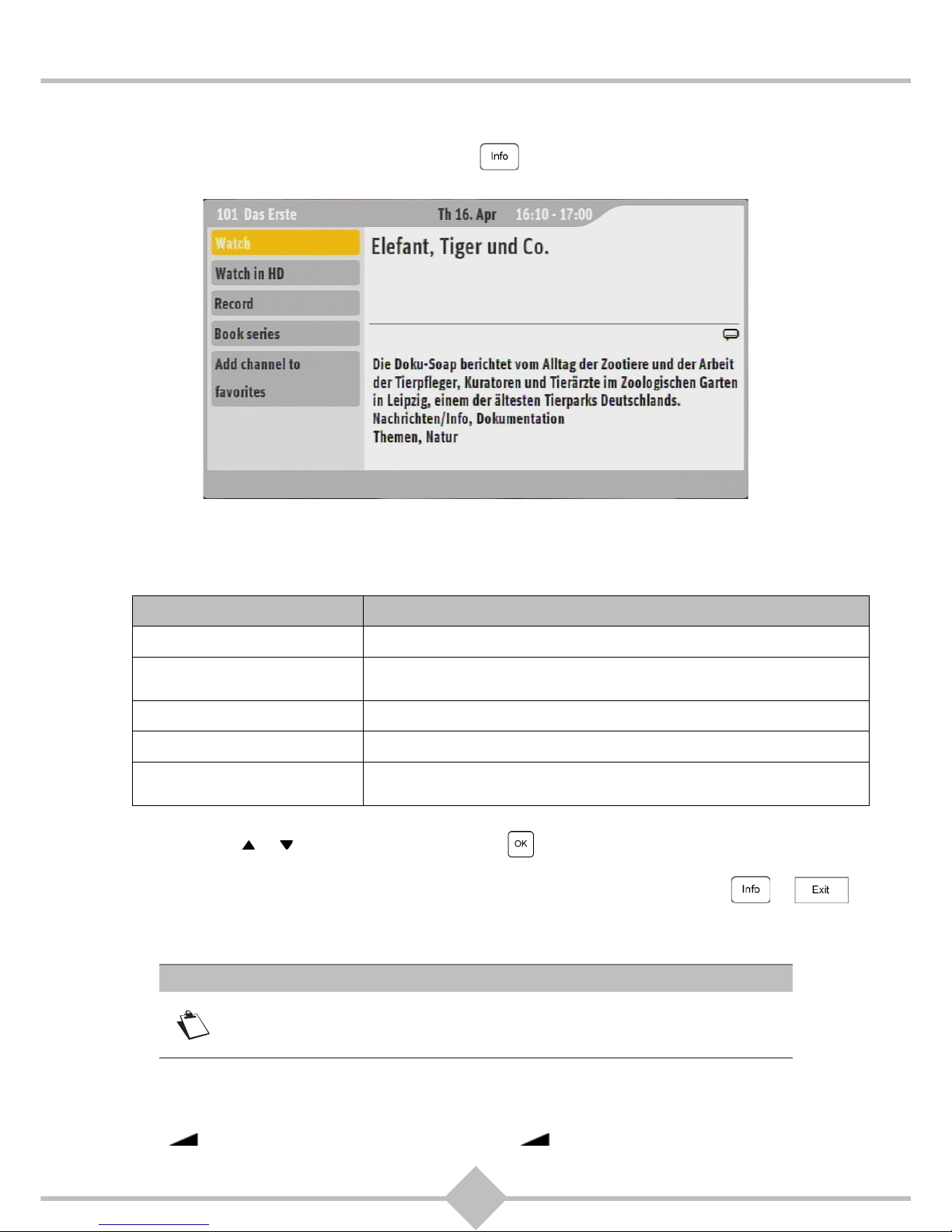
25
RCI88
4.1.4 Detailed program information
To view more information about a program, press . Depending on availability, a detailed description
of the program is displayed.
Use the keys P+ or P- to scroll through the information pages.
Depending on the mission, you can select different actions within the information page:
Use the buttons or to select an action and press to confirm.
To close the program information screen and move to the last viewed program, press or .
4.2 Volume settings
4.2.1 Volume
Adjust the volume using the volume buttons on your remote control. If you want to increase the volume,
press +. If you want to decrease the volume, press -.
Action Description
Watch View the program.
Watch in HD
Watch the channel in HD if you have an activation for the selected
channel.
Record Start / stop recording the program.
Channel to favorites Add the channel broadcasting the program to the Favorites.
Record series
Start recording the program and all future episodes of the series or
cancel the recording of the show and all future episodes.
Note
The following settings affect the sound that can be heard on TV, but not on the
VCR SCART connector, on the analog AUDIO connector (ANALOG AUDIO L /
R) for Hi-fi system and on the DIGITAL AUDIO port.
Page 28

26
RCI88
4.2.2 Mute
If you want to mute the sound heard on the TV, use the button . Pressing again turns the
sound on again.
4.3 Language settings for audio and subtitles and selection of option
channels
4.3.1 Language for audio
1. Press to display the options bar.
2. Select Audio language using or and press or .
3. Select the language using or and press .
4.3.2 Language for subtitles
1. Press to display the options bar.
2. Select Subtitle language using or and press
or .
3. Select the language using or and press .
4.3.3 Selecting option channels
1. Press to display the options bar.
2. Select Video subchannel using or and press or .
3. Select the language using or and press .
Note
All changes are immediately reflected in the program that you are watching.
The temporary adjustments will be lost if you switch to another channel.
For a permanent change of language or settings for subtitles, press
on your remote and select Settings, System Set-up, Language
(see chapter 7.2.1, Language).
Note
To record a specific option channel, select it in the options bar, and start
recording by pressing the button . If you switch to another channel while
recording, the selection of the option channel will be lost, instead the main
channel is recorded.
Page 29

27
RCI88
4.4 Teletext
You can view teletext pages with additional information on television programs, if this service is supplied
by the channel.
Press to open the teletext page for the channel you are watching.
To make teletext pages appear transparent so that you can track the current program in the background,
press again.
To scroll through the teletext pages, either select a page using the number buttons on your remote control
or press the P+ or P- button on the remote control.
If the channel provides more screen options and services, select them using the color keys on the remote
control.
To change back to the program from the teletext pages press and .
4.5 Time-shifted playback
The Digital HD-Video-Recorder automatically stores the TV or radio program you are watching / listening
temporarily (depending on the channel and the program 60 to 120 minutes).
Through this temporary storage you may always pause, rewind and watch / listen again from that point.
To view the time-shifted playback of the current program, press or . While you are rewinding,
fast forwarding or viewing the playback, the time interval between the recorded and the current broadcast
is displayed in the program information bar.
4.5.1 Pause / Time shift playback
Stop the playback of a program without missing anything by pressing . To continue the current
program from the point of interruption, press again.
4.5.2 Rewind
Return to an earlier point in the program of the selected channel by pressing . The distance between
the current and deferred radiation increases. By repeatedly pressing the rewind speed increases up
to 30 times the normal speed.
You may rewind up to 2 hours if you have switched to that channel at least 2 hours before and have not
changed the channel in between.
Note
When you switch to another channel the recording of the previously selected
program is deleted.
Page 30

28
RCI88
4.5.3 Fast Forward
While you view a time-shift playback, you may fast forward by pressing . The distance between the
current and deferred radiation decreases. By repeatedly pressing the forward speed increases to up
to 30 times the normal speed. If you continue fast-forwarding, you will eventually get back to the current
program.
4.5.4 Leaving / stopping time-shift playback
You may stop the time shift mode without fast forward at any time and return to the current program.
Simply press or .
4.6 Listen to radio
The radio mode offers the same features as the TV mode.
Press on your remote to switch between TV mode and radio mode. On the TV screen the
selected channel and the current program are displayed.
If you press or one of the keys ,,, on the remote, the channel information is displayed as in
TV mode.
4.6.1 Selecting a radio channel
Press P+ or P- on the remote control to change channels or enter a channel number using the numeric
keys on the remote.
Use the keys , to scroll through information regarding current and upcoming program.
A Day of broadcast E Current and next program
B Channel number and name F Channel category
C
Title, start time and end time of the
broadcast
G Choose category
D Elapsed time H Show options for this programn
HGF
C D
B
A
E
Page 31

29
RCI88
Press or to display the radio channel list. As in TV mode, you may create a list of favorites among
the radio channels (see chapter 7.5, Favorites).
4.6.2 Categories and other options in radio mode
Each time you change the radio channel the program information bar appears. If you press the yellow
button on your remote now, you can quickly reach the first channel of a particular category, for example
News where categories are available for the program.
Press to display detailed information about a program.
Press to see more options, if available for the current radio program.
Page 32

30
RCI88
5 Recording a program
Your digital Digital HD-Video-Recorder has a hard disk on which you can store programs to view them at
a time of your choice. Recording programs work similar to a video recorder.
You can simultaneously:
• record 3 programs and watch another program or
• record 4 shows and watch one of them or
• watch a program in time-shift mode and record 3 other programs or
• view a recorded program and record up to 4 additional programs.
5.1 Record current programs
To record a broadcast (TV or radio), press . You can press at any time: while watching a TV
program or after selecting a program in the program information bar (see chapter 4.1.2), in the EPG (see
chapter 6.1), or in the search results (see chapter 6.2).
• In the program information bar and in the program preview a program that you are currently recording
or have prepared for recording is marked red. More information can be found in chapter 4.1.2,
Program information bar.
• The Digital HD-Video-Recorder records a program automatically to the scheduled end of the
program announced in the EPG. Does the schedule change, you may miss a part of the program.
• If you watch the program already for a certain time (up to 2 hours) without changing channels, the
Digital HD-Video-Recorder automatically records it from the switch-on until you change the channel
or turn off the Digital HD-Video-Recorder.
• If the recording of a program overlaps in time with more than three other recordings, you are
prompted to resolve the overlap.
• If you record a program using the button , you can change the channel or put the Digital HDVideo-Recorder into standby mode without affecting the recording.
If a program is not approved for minors, the recording will automatically be PIN-protected. You must enter
the Parental Control PIN to replay it from the list of recordings (see chapter 5.3, View and manage your
recordings).
To stop recording a current program, switch to the program you are recording. Select the program from
the program information bar (see chapter 4.1.2, Program information bar). Then press or .
Confirm the cancellation pressing .
Note
To record an option channel, set the main channel, select an option channel
from the options bar and then start recording by pressing . If you switch to
another channel while recording, the selection of the option channel will be lost,
instead the main channel is recorded.
In Live TV mode it is possible to stop the program pressing and rewind it
by pressing (see chapter 4.5, Time-shifted playback). If you record the
current program, this function is no longer available.
Page 33

31
RCI88
5.2 Preparing recordings
You can prepare upcoming programs for recording. To record a broadcast (TV or radio) press . You
can press at any time to prepare a recording: while watching a TV program or after selecting a
program in the program information bar (see chapter 4.1.2), in the EPG (see chapter 6.1), or in the search
results (see chapter 6.2). You can change or delete prepared recordings from the menu Recordings (see
chapter 5.3.2, Editing recordings).
• In the program information bar and in the program preview a program that you have prepared for
recording is marked red. More information can be found in chapter 4.1.2, Program information bar.
• The Digital HD-Video-Recorder records a program automatically to the scheduled end of the
program announced in the EPG. Does the schedule change you may miss a part of the program.
• If you prepare a program for recording and the program is part of a series, you may be asked if you
want to record the episode in question or all the episodes of the series.
• If the recording of a program overlaps in time with more than three other recordings, you are
prompted to resolve the overlap.
• If you have prepared a program for the recording, you can change the channel or put the Digital HDVideo-Recorder into standby mode without affecting the recording.
If a program is not approved for minors, the recording will automatically be PIN-protected. You must enter
the Parental Control PIN to replay it from the list of recordings (see chapter 5.3, View and manage your
recordings).
If you prepare a program for recording, the Digital HD-Video-Recorder automatically checks if time and
channel of the program are stored properly so that the recording is properly prepared.
The Digital HD-Video-Recorder usually detects start time and end time of the recording you prepare
automatically. If too few or no information is available for the program to be recorded, the Digital HDVideo-Recorder offers to determine the details of the recording manual.
You can also prepare a recording of a channel for a self-selected period manually. Simply press
on your remote and select Settings, Recordings, Recording with the keys , and .
Note
To record an option channel, set the main channel, select an option channel
from the options bar and then start recording by pressing .
If you switch to another channel while recording, the selection of the option
channel will be lost, instead the main channel is recorded.
Page 34

32
RCI88
Now you can prepare the recording in detail:
1. Select the channel to be recorded. Press , to select Channel. Select the Channel from the list using
, and press .
2. Enter the date of the recording. Select Date with the keys , . Use the number buttons on your remote
to insert the date.
3. Enter the start and end time of the recording. Press , to select Start time. The marker automatically
jumps to the line End time. Use the number buttons on your remote to insert the end time.
4. Select whether the recording should take place: once or repeatedly. The marker jumps automatically to
the line Repeat. By default Once is set. To set an automatic repetition of the recording, press . Now
select how often you want the recording to take place:
• Once: once at the set time.
• Daily: daily at the set time.
• Mon-Fri only: every week day from Monday to Friday at the set time.
• Weekly: weekly from the date set at the set time.
5. To protect the recording against accidental erasure, select Lock using the keys , . Select Yes using
the keys , .
6. Save your settings by selecting Save using the keys , and press .
Manually prepared recordings are shown with a clock icon in the list of recordings. Manually prepared
repeated recordings are stored in a folder that is named with channel name and time of admission
records.
To cancel a prepared recording, press . Choose the recording you want to cancel from the list of
recordings using the keys , . Confirm your selection pressing . Press .
5.3 View and manage your recordings
Press on your remote to see the list of Recordings. Check out details of recordings or folders
by selecting the appropriate line using the keys , and press .
All recordings are displayed in the list Recordings with their respective record status. Every recording
you have canceled remains in the recorded program list until you delete them or until they are
automatically deleted unless you have locked it.
You may see the following status messages:
Status Description
Recording The program is being recorded.
Booked The recording of the program is prepared.
Series Booked The recording of the series is prepared.
Recorded The program was recorded, but not yet viewed.
Partially
Recorded
The program was only partially recorded and is incomplete (because the
recording was paused and resumed manually or because a problem occurred
during the recording, such as loss of the antenna signal).
Viewed The recorded program has been viewed.
Expires in xx
days
The program is automatically deleted from the hard disk of the Digital HDVideo-Recorder after the number of days displayed.
Page 35

33
RCI88
Using the list Recordings you may view prepared and current recordings, edit recordings, delete
recordings and check the amount of available hard disk space. You can also create folders to organize
your recordings.
In the list Recordings folders for recorded series are shown first. Below the recordings prepared
manually are shown. Then all other recordings are shown. For each line, the following properties are
displayed:
• Folder name (for series) or program name
• Channel or date of recording (for manual recordings)
• Folder type, number of recordings contained (in folders) and status of recording
The following icons are used to quickly identify folder and recordings properties:
Failed
The recording of the program failed (possible reasons are loss of the antenna
signal, not enough hard disk space, Digital HD-Video-Recorder was off the
grid, etc.).
To learn more details, use the keys , to navigate to the failed recording
and press .
Icon Description
The folder contains a series whose future episodes are automatically
recorded.
The folder contains a series whose future episodes are not automatically
provided for one of the following reasons:
• The series has expired and there are no further episodes.
• You have added a few episodes instead of the entire series.
• You have canceled the recording of the series.
The recording was prepared manually.
The folder was created manually.
Status Description
Page 36

34
RCI88
To exit the list, press .
5.3.1 Viewing recorded programs
1. Press on your remote to see the list Recordings. Check out details of recordings or folders
by selecting the appropriate line using the keys , and press .
2. Use the keys , to select the recording you want to view, then press to play it.
3. In Play mode:
• Press on your remote to fast forward, press to rewind and for pausing and
restarting playback.
• Press to set language for audio and subtitles (if available).
• Press to stop and return to the list Recordings.
To exit the list Recordings press .
5.3.2 Editing recordings
You can edit recordings of individual programs or series.
1. Use and to select the recording you want to edit.
2. Press .
3. Select one of the displayed options: Play, Delete, Lock record or Organise and press .
5.3.2.1 Organize recordings: Creating Folders
You can create folders to make it easier to find your recordings. Please note that you can not create
subfolders within folders.
1. Use and to select a recording you want to edit. Press .
2. Press .
3. Select Organise and press .
4. Select Create Folder and press .
The folder or the recordings were locked. Locked recordings are not deleted
automatically when the disk management works in automatic mode (see
chapter 5.3.2, Editing recordings).
To lock / unlock an item, select it with the keys , , press and then
choose an action.
Note
If the recorded program is subject to the protection of minors, enter the
Parental Control PIN to view it (see chapter 7.3, Protection of minors).
Page 37

35
RCI88
5. Enter a folder name in the on-screen keyboard using the keys ,,, on your remote. Select the
characters to be entered with the keys ,,, and press . Numbers can also be entered using
the numeric keypad on the remote control. You can correct the name of the folder using the key Delete
on the on-screen keyboard.
6. . Confirm the name entered by selecting Input ready on the on-screen keyboard, and press .
7. Press to confirm.
5.3.2.2 Organize recordings: Moving recordings
With this setting you can move recordings to a personal folder. For this purpose, the destination folder
must already exist (see chapter 5.3.2.1, Organize recordings: Creating Folders).
1. Use and to select a recording you want to edit. Press .
2. Press .
3. Select Organise and press .
4. Select Move to Folder and press .
5. Select a folder using the keys , and press .
5.3.2.3 Organize recordings: Renaming recordings
1. Use and to select a recording you want to edit. Press .
2. Press .
3. Select Organise and press .
4. Select Rename recording or Rename folder and press .
Page 38

36
RCI88
5. Enter a folder name in the on-screen keyboard using the keys ,,, on your remote. Select the
characters to be entered with the keys ,,, and press . Numbers can also be entered using
the numeric keypad on the remote control. You can correct the name of the folder using the key Delete
on the on-screen keyboard.
6. Confirm the name entered by selecting Input ready on the on-screen keyboard, and press .
5.3.2.4 Locking / Unlocking recordings
1. Use and to select a recording you want to edit. Press .
2. Press .
3. Select Lock record and press .
4. Is a recording locked and you want to unlock it, select it again using the keys , and press or
.
5. Select Unlock record using the keys , and press .
5.3.2.5 Restricting access to recordings and folders
You can protect recordings and folders with a PIN and thus restric access to these recordings or folders. If
you want to open a folder or play a recording with Child Lock, the Digital HD-Video-Recorder asks for a
PIN code.
1. Use and to select a recording you want to edit. Press .
2. Select Organise and press .
3. Select PIN protect or PIN protect folder and press .
4. A window appears. Enter your Parental Control PIN.
Page 39

37
RCI88
Please note that you can restrict access to all recordings and folders using Settings, Parental control,
PIN for recordings (see chapter 7.3, Protection of minors).
5.3.2.6 Arranging recordings
1. Press on your remote to see the list of recordings. To delete all recordings and folders,
press .
2. Select the order you prefer. Select Sort A-Z or Sort by duration or Sort by genre using the keys ,
and press .
5.3.2.7 Deleting recordings and folders
1. Use and to select a recording you want to edit. Press .
2. Use and to select Delete or Delete Episodes (appears only if you have selected a series of folder
for deletion). Press .
3. If you selected a single recording or a self-created folder for deletion, a warning message prompts you
to confirm the deletion again with the button .
4. If you selected a series folder for deletion, after selecting Delete you will be prompted to select Delete
viewed episodes or Delete folders. Use and to select the appropriate option and press .
5.3.2.8 Deleting all recordings and folders
1. Press on your remote to see the list of recordings. To delete all recordings and folders,
press .
2. Select Delete all recordings and press .
3. A warning message prompts you to confirm the deletion again with Yes or abort it with No. Select an
option and press .
Note
You received the default four-digit PIN number with your smartcard. You can
change the default PIN number at any time, see chapter 7.3, Protection of
minors.
Note
Please note that locked recordings or folders can not be deleted. The lock must
be removed first (see chapter 5.3.2.4, Locking / Unlocking recordings).
Page 40

38
RCI88
6 Electronic program guide (EPG), search function
and Select Video (video library)
If you are looking for programs that interest you, press on your remote. Now you see the
following options:
• Program Guide: The electronic program guide (EPG) provides an overview of current and upcoming
programs.
• Search: Searches current and upcoming programs by genre and titles that you enter.
• Select Video: Access to the online video Select Video to download a film or broadcast on your Digital
HD-Video-Recorder.
6.1 Electronic Program Guide (EPG)
The digital program guide, also known as EPG, offers a preview for most TV and radio channels. You can
record programs directly from the EPG (see chapter 5, Recording a program). The EPG previews up to
14 days, depending on the channel.
Press on your remote control to open the EPG. Or press and select Program
Guide using the key and press on your remote control.
You can choose to view the digital program guide for the TV or the radio program. To switch between TV
and radio press on your remote.
A
You receive an information on
the specific day that is
displayed.
C
The period in which the
programs are broadcasted. The
current period is highlighted with
a fine yellow timeline.
B
You receive an information on
the specific channels that are
displayed. If you select a
channel, it is highlighted in
yellow, the other channels are
gray.
D
Here you can see the
broadcasts of the respective
channel (list on the left) for the
relevant period (time axis
above).
C
D
B
A
Page 41

39
RCI88
For better orientation, the EPG marks the current time with a yellow timeline.
How to use the EPG:
• To select a program or a channel on the current page of the digital program guide press the keys , ,
, on your remote. Looking for a specific channel and knowing the number of the channel in your
favorites? Then you can also enter this number directly using the number buttons on your remote
control.
• To browse the EPG, press P+ (one page forward) and P- (one page back) on your remote control.
• To move to the next day, press . To move to the previous day, press .
• To view details such as content or performer of a program, select the title of the program with one of
the keys , , , on your remote. As soon as the title of the program appears in yellow, press
.
• Do you want to leave the digital program guide and watch the program that you selected using the
keys , , , on your remote? Press .
• Do you want to see programs shown in prime time on the same day from 8 pm? Press .
• Do you want a preview exclusively for a particular channel category (e.g. sports)? Simply press the
yellow button on your remote control. Select a category using the keys , on your remote and
press .
• To record a current program or prepare a recording of a program, select it by pressing the keys , ,
, and press once the program is highlighted in yellow. For more information on this feature,
see chapter 5, Recording a program.
To exit the EPG press or on your remote.
6.2 Search
With the search function you can search for any keyword. For example actors, movie titles or different
keywords but also by categories such as movies, series, entertainment, etc.
An internet connection is required for using all features within the search function. The results do not only
include television broadcasts from the EPG and your recordings, but also the movies of online video
library Select Video, if available in your region.
Press on your remote to begin the search.
You can also press on your remote control and then use the four keys , , , to select
Search.
You are automatically in the keyword search.
Page 42

40
RCI88
6.2.1 Search by keyword
Enter a keyword on the on-screen keyboard:
• Select the characters using the four keys , , , and press for each character you want to
select.
After entering the third letter, the search will start automatically and search results that contain the letters
you type.
The list on the right contains results that include your keyword. In the list you find results from the current
television program, from your recordings, from the film supply of Select Video and the internet.
By pressing on your remote you can now switch to the right window into search results. If you want
detailed information about this result, use the keys , to select the search result and press . If you
selected a movie title with the arrow keys press . The time of the broadcast is displayed now. If your
keyword is an actor name, films with this actor will now display, including broadcast date and channel.
To select a TV program or a rental video from the list press and follow the instructions on the screen
navigating with the four keys , , , and confirming with .
Possibly the list of results has multiple pages. If necessary, move to the next page using and return to
the last page pressing .
If you are in the keyword list, you may wish to refine your search. To do this, press to proceed to the
search filters. The filters Search for keyword, Search for title only, Search for person only refine your
search. In this case, the search only displays results according to the chosen filter. Use to move from
the list of filters back to the refined search results.
6.2.2 Search by category
In addition, you also have the opportunitiy to search by category such as programs in a particular
category (eg, movie or sport).
1. Select Category using , and press or .
2. Select a category from the list using , and press or .
3. For some categories more input is needed. E.g. if you select Spielfilm as category, another list is
displayed in which a subset should be selected, such as Action, Comedy, Krimi etc. Select a
subcategory from the list with the , keys and press .
4. If you want to refine your search, press to proceed to the search filters. Filters like Show all, Show
TV only, Aufnahmen etc. refine your search. In this case only results according to the chosen filter are
displayed. Select a filter from the list with the , keys and press .
Note
You may enter numbers using the on-screen keyboard as well as using the
number buttons on your remote control.
Note
Possibly the list of categories has multiple pages. If necessary, move to the
next page using P+ on your remote and return to the last page pressing P-.
Page 43

41
RCI88
6.2.3 Search results
In the list of search results all matching programs are displayed with date, time and channel.
How to use the search results:
• Browse the list of results using , on your remote.
• To browse several pages of a results list press P+ (one page forward) and P- (one page back) on your
remote.
• To display details like content or actors select the title of the program using the keys , , , . Is the
title marked yellow, press .
• To record a current program or prepare a recording, select it using , , , and press as soon
as the title is marked yellow.
For more information on this feature, see chapter 5, Recording a program.
To leave the search press or on your remote.
6.2.4 Local Search
If you have not established an internet connection you can use the local search. Press on your
remote to start the search. You can also press on your remote control and then use the four
keys , , , to select Search.
6.2.4.1 Title/Actor
You can search for a program by entering the title or the actor name.
• On the Enter keyword tab, select at least three characters by using the four keys , , , and the
OK button on the virtual keyboard.
• Select the List entry on-screen to move to the list of keywords matching to the entered title/actor. If
there are no titles or actors listed, the list is disabled.
6.2.4.2 Categories
You can search for a program by category.
• Select Category and press OK or button.
• For some categories more input is needed. E.g. if you select Spielfilm as category, another list is
displayed in which a subset should be selected, such as Action, Comedy, Krimi etc.
Page 44

42
RCI88
• Press to view search results.
6.3 Select Video (online video library)
Select Video is a video-on-demand service (VoD). It offers videos on demand through the internet and in
high diversity. You order and play rental videos via your Digital HD-Video-Recorder, if it is connected to
the internet.
6.3.1 Access to Select Video
Select Video is only available if the service is available in your region and you are entitled to. In addition,
you have to connect the Digital HD-Video-Recorder to the internet via your router in order to use all
features of Select Video (see chapter 7.2.5, Internet).
6.3.2 Selection of videos
Press on your remote to enter the online video store. Alternatively press , select
Select Video using the key and press on your remote.
You will see a list of several categories such as Highlights, Specials, TV auf Abruf etc. Use the keys ,
to select a category and press .
Page 45

43
RCI88
You will now see the available films or programs in this category. Use the arrow keys to select a movie or
a show. Select a film or a program using , . If the item is marked yellow, press . Follow the
instructions on the screen. Navigate using , , , and confirm your selection with .
Page 46

44
RCI88
7 Settings
Press on your remote. Select Settings using the keys , . Press . Select one of the
following options using the keys , :
1. System update
2. System set-up
3. Parental control
4. Recordings
5. Favorites
6. Service
7. System check
7.1 System update
Using the settings in System update you can configure the software update feature, search for channels,
add or remove channels, and reset the Digital HD-Video-Recorder to factory default.
Press on your remote. Use the keys
,
to select Settings. Press . Select System
update with the keys
,
:
To return to the previous screen and save your changes, press or .
To exit the menu screen, press or .
7.1.1 Software update
You can choose two types of software updates, the two available options are Automatic and Manual.
Manual is the default.
If Automatic is selected, the Digital HD-Video-Recorder automatically updates its operating software at
intervals when it is in standby mode. If Manual is selected, you will be prompted to perform the upgrade
immediately when a software update is available, or wait until the Digital HD-Video-Recorder is in standby
mode or otherwise to refuse.
To change this setting:
1. Press on your remote. Use the keys
,
to
select Settings. Press .
2. Use the keys
,
to select System update. Press
or .
3. Use the keys
,
to select Software update mode.
Press or .
4. Use the keys
,
to select how the software should be updated: Automatic or Manual.
5. Press to confirm the new setting.
More information on software updates can be found in see chapter 8, Software update.
7.1.2 Search for updated software
You can search for new operating software for your Digital HD-Video-Recorder at any time. This feature is
especially useful if you have previously rejected an update that you want to catch up now.
Page 47

45
RCI88
To start a search for new software:
1. Press on your remote. Use the keys
,
to
select Settings. Press .
2. Use the keys
,
to select System update. Press
or .
3. Use the keys
,
to select Search for new software.
Press or .
4. The Digital HD-Video-Recorder will search for new software.
5. If new software is available, use the keys
,
to select one of the following options: Download it
now, In Standby or Do not download. Press .
More information on software updates can be found in see chapter 8, Software update.
7.1.3 Channel search
Per default the Digital HD-Video-Recorder automatically checks at intervals if new channels are available,
and stores them when it is in standby mode.
You can choose two types of channel search, the two available options are Automatic and Manual.
Automatic is the default.
If Automatic is selected, the Digital HD-Video-Recorder automatically updates its channels list at
intervals when it is in standby mode. As soon as an update of the channel list is available you will be
prompted to perform the update immediately, to wait until the Digital HD-Video-Recorder is in standby
mode or otherwise to refuse, if Manual is selected.
To change the setting:
1. Press on your remote. Use the keys
,
to
select Settings. Press .
2. Use the keys
,
to select System update. Press
or .
3. Use the keys
,
to select Channel scan Mode.
Press or .
4. Use the keys
,
to select, how the channel list should be updated: Automatic or Manual.
5. Press to confirm the new setting.
7.1.4 Delete additional channels
Use this feature to delete unwanted channels after performing a manual search (described in chapter
7.1.5, Search additional channels).
1. Press on your remote. Use the keys
,
to
select Settings. Press .
2. Use the keys
,
to select System update. Press
or .
3. Use the keys
,
to select Delete additional channels.
Press or .
Page 48

46
RCI88
4. Use the keys
,
to select channels to be deleted and mark them. The list of additional channels
may consist of multiple pages. To browse through the pages of the list press P+ (forward) or Taste P-
(back).
5. To undo the selection of a channel you selected press .
6. After selecting all channel to be deleted, press or .
7.1.5 Search additional channels
This menu lets you search for additional channels manually by typing a specific cable frequency. Cable
frequencies are available on the website of Kabel Deutschland or made available by your television
channel.
To start the search for additional channels:
1. Press on your remote. Use the keys
,
to
select Settings. Press .
2. Use the keys
,
to select System update. Press
or .
3. Use the keys
,
to select Search for additional
channels. Press or .
4. Input a Frequency using the number keys of your remote. Press .
5. Use the keys
,
to select Search. Press .
6. The Digital HD-Video-Recorder searches for TV and radio channels and displays the number of
channels found.
To cancel the search press or .
7. Save the channels by pressing .
7.1.6 Start a channel scan
Per default the Digital HD-Video-Recorder automatically checks at intervals if new channels are available
and saves them when it is in standby mode. You can start this search manually, if necessary. This feature
is especially useful if you have previously rejected an update that you want to catch up now.
To start a channel search:
1. Press on your remote. Use the keys
,
to
select Settings. Press .
2. Use the keys
,
to select System update. Press
or .
3. Use the keys
,
to select Automatic channel scan.
Press .
4. The Digital HD-Video-Recorder will scan for new TV channels and radio channels and show the
number of channels found. You can stop the search by pressing or .
5. To save the channels press .
Page 49

47
RCI88
7.1.7 Reset to factory default
This menu lets you restore the factory settings of the Digital HD-Video-Recorder.
1. Press on your remote. Use the keys
,
to
select Settings. Press .
2. Use the keys
,
to select System update. Press
or .
3. Use the keys
,
to select Factory reset. If you make
this selection, the programs stored on the hard disk
recorded are not deleted. If you select Factory reset &
delete recordings, the programs stored on the hard disk recorded are deleted. Press .
4. To cancel, use the keys
,
to select No. Press or . To confirm, use the keys
,
to
select Yes. Press .
5. After resetting to factory default, the installation screen of the Digital HD-Video-Recorder is displayed.
Set up the Digital HD-Video-Recorder again (see chapter 3, Initial installation).
7.1.8 Update EPG
You can update the electronic program guide if necessary.
1. Press on your remote. Use the keys
,
to
select Settings. Press .
2. Use the keys
,
to select System update. Press
or .
3. Use the keys
,
to select Program guide refresh.
Press . The message Program Guide refresh in
progress… is displayed.
7.2 System set-up
The System set-up menu allows you to change the settings for language, audio and picture, energy use
as well as for the internet connection of the Digital HD-Video-Recorder and to control the remote control
app.
Press on your remote. Use the keys
,
to select Settings. Press . Use the keys
,
to select System set-up. Press .
To return to the previous screen to save your changes, press or .
To exit the menu screen, press or .
Note
If you restore the factory settings, your favorites, settings and prepared
recordings are lost.
Page 50

48
RCI88
7.2.1 Language
Using this setting you can configure the language settings for the user interface and the subtitle of the
program. Broadcasts are also shown in the selected menu language, if available. The automatic
(permanent) subtitle display can be enabled or disabled here.
To open the language settings:
1. Press on your remote. Use the keys
,
to
select Settings. Press .
2. Use the keys
,
to select System set-up. Press
or .
3. Use the keys
,
to select Language. Press or .
7.2.1.1 Menu language
To set a default language for menus, sound and subtitles:
1. Use the keys
,
to select On screen language. Press
or .
2. Use the keys
,
to select a language.
3. Press to confirm.
7.2.1.2 Subtitles
To enable or disable automatic subtitle display:
1. Use the keys
,
to select Subtitles. Press or .
2. Use the keys
,
to select On (activate subtitles) or Off
(disable subtitles).
3. Press to confirm.
7.2.2 Audio
This menu lets you configure the following audio settings:
• Audio Output: Set the most appropriate AUDIO connector for your devices: Mono or Stereo.
• Dolby Digital on HDMI / Dolby Digital on SPDIF: You can activate or deactivate automatic playback
of Dolby Digital at the HDMI connection for digital video / audio and the DIGITAL AUDIO jack (S /
PDIF). In this case broadcasts are delivered in Dolby Digital if available. Refer to the manual of your
audio system, which settings your device requires.
• For visually impaired: This audio is supplement with the sounds that aid to understand the action on
the screen.
Page 51

49
RCI88
To open the audio settings:
1. Press on your remote. Use the keys
,
to
select Settings. Press .
2. Use the keys
,
to select System set-up. Press
or .
3. Use the keys
,
to select Audio. Press or .
7.2.2.1 Audio output
To set the default settings for the audio output:
1. Use the keys
,
to select Audio output. Press or .
2. Select the desired audio output. Use the keys
,
to select Mono or Stereo.
3. Press to confirm.
7.2.2.2 Dolby Digital
To enable or disable Dolby Digital replay at the HDMI connection for digital video / audio and at the
DIGITAL AUDIO connector (S / PDIF):
1. Use the keys
,
to select Dolby Digital on HDMI or Dolby Digital on SPDIF. Press or .
2. Use the keys
,
to select On (enable Dolby Digital) or Off (disable Dolby Digital).
3. Press to confirm.
7.2.2.3 For visually impaired
To enable or disable audio for visually impaired:
1. Use the keys
,
to select Audio. Press or .
2. Use the keys
,
to select On (enable audio for visually impaired) or Off (disable audio for visually
impaired).
3. Press to confirm.
7.2.3 Picture
This menu lets you configure the following picture settings:
1. TV-SCART / VCR SCART
2. SCART-switching
3. HDMI screen resolution
4. Banner timeout
5. OSD transparency
6. Start channel
To open the image settings of the Digital HD-Video-Recorder:
Page 52

50
RCI88
1. Press on your remote. Use the keys
,
to
select Settings. Press .
2. Use the keys
,
to select System set-up. Press
or .
3. Use the keys
,
to select Picture. Press or .
7.2.3.1 SCART settings for TV
Using this setting you can specify the most suitable video standard for TV output for the TV connected to
the TV SCART connector.
1. Use the keys
,
to select TV SCART. Press or .
2. Set the video standard that is best suited for your TV.
Refer to the manual of your TV for all necessary
information. Use the keys
,
to select RGB, CVBS or
S-Video.
3. Press to confirm.
7.2.3.2 SCART settings for video recorder or DVD recorder
This menu lets you adjust the video standard that is best suited for the VCR or DVD recorder connected
to the VCR SCART output.
1. Use the keys
,
to select VCR SCART. Press or .
2. Set the video standard that is best suited for your device.
Refer to the manual of your video recorder or DVD
recorder for all necessary information. Use the keys
,
to select CVBS or S-Video.
3. Press to confirm.
7.2.3.3 Video aspect ratio for SCART
This menu lets you select whether the video aspect ratio (4:3 or 16:9) is also automatically displayed on
the TV SCART output.
1. Use the keys
,
to select SCART-switching. Press
or .
2. Use the keys
,
to select Always 16:9 or Always 4:3.
3. Press to confirm.
Page 53

51
RCI88
7.2.3.4 HDMI video resolution
Using this setting you can specify the output resolution for HDTV.
1. Use the keys
,
to select HDMI screen resolution.
Press
or .
2. Determine the output resolution of your HD TV. Use the
keys
,
to select 576p, 576i, 720p or 1080i. If you use
a standard TV, leave the setting to 720p.
3. Press to confirm.
4. The Digital HD-Video-Recorder will temporarily switch to
the selected resolution. If you do not want to save this
setting, use the keys
,
to select No, press and select a different setting. If you want to save
this setting, use the keys
,
to select Yes.
5. Press to confirm.
7.2.3.5 Display options for program information bar
Using this setting you can select how long the program information bar should be displayed on the TV
screen (for more information see chapter 4.1.2, Program information bar).
1. Use the keys
,
to select Banner timeout. Press
or .
2. Use the keys
,
to select 5 sec or 10 sec.
3. Press to confirm.
7.2.3.6 OSD Transparency
Using this setting you can select how transparent menus and
messages in the so-called On-Screen Display (OSD) on the TV screen will be displayed.
1. Use the keys
,
to select OSD transparency. Press
or .
2. Use the keys
,
to select None to disable OSD
transparency. Use the keys
,
to select 10%, 30% or
50%, if you want to soften the image in the background to
the respective percentage.
3. Press to confirm.
Page 54

52
RCI88
7.2.3.7 Startup channel
Select On, if the Digital HD-Video-Recorder should always show the Kabel Deutschland channel on
startup. Select Off, if the Digital HD-Video-Recorder should always show the last viewed channel on
startup.
1. Use the keys
,
to select Start channel. Press
or .
2. Use the keys
,
to select Off, if the Digital HD-Video-
Recorder should always show the last viewed channel on
startup. Use the keys
,
to select On, if the Digital HD-
Video-Recorder should always show the Kabel
Deutschland channel on startup.
3. Press to confirm.
7.2.4 Energy settings
In this menu you decide whether your Digital HD-Video-Recorder consumes less energy overall, but
starts slowly, or if you wish a rapid operation of the Digital HD-Video-Recorder, but want to take into
account a higher overall energy consumption of the device. Select one of the modes: Standard, Energy
Save Mode, Quick Start and Active. The default is the Standard mode, it causes the lowest power
consumption and a longer start-up phase.
To change this setting:
1. Press on your remote. Use the keys
,
to
select Settings. Press .
2. Use the keys
,
to select System set-up. Press
or .
3. Use the keys
,
to select Energy settings. Press
or .
4. Use the keys
,
to select Standard, Energy Save Mode, Quick Start or Active. Press . A
description of the different modes is displayed.
Standard: This mode helps you minimize your energy consumption. For this reason your Digital HDVideo-Recorder takes longer to start and switches off automatically if the remote control is not used. The
duration until automatic switch-off can be determined.
1. Use the keys
,
to select Standard.
2. Press two times.
3. Use the keys
,
to select the time in hours, until the device turns off automatically and press .
4. Use the key to select Confirm and press .
Energy Save Mode: In the Energy Save Mode your Digital HD-Video-Recorder consumes little energy on
standby. In contrast to the standard mode the Digital HD-Video-Recorder does not switch off
automatically.
1. Use the keys
,
to select Energy Save Mode.
2. Press two times.
Page 55

53
RCI88
Quick start: In the quick start mode you can set on which days, at what time and for how long your Digital
HD-Video-Recorder automatically turns on from standby mode to active mode. The Digital HD-VideoRecorder switches to active mode for the duration you determined.
1. Use the keys
,
to select Quick start.
2. Press
.
3. Enter a start time using the number keys of your remote, for example 1 7 0 0 for 17:00 hrs (=5 p.m.).
4. Press and use the keys
,
to select, for how many hours the Digital HD-Video-Recorder
remains in the Active mode. Press .
5. Use the keys
,
to select Days. Press .
6. Use the keys
,
to select the days, on which the device remains in the Active mode during the time
selected before. Press for every day you wish to select.
7. Press to save your settings.
8. Use the keys
,
to select Confirm and press .
Active: In the Active Mode your Digital HD-Video-Recorder is always available and boots within seconds.
In this mode the device has the highest power consumption.
1. Use the keys
,
to select Active.
2. Press two times.
7.2.5 Internet
With an internet connection additional offers from Kabel Deutschland are available. To use them, you
need to connect your Digital HD-Video-Recorder to the internet, either through the wireless stick or via a
network cable (LAN cable).
To set up an internet connection:
7.2.5.1 Setting up a wireless internet connection (Wi-fi)
1. Press on your remote. Use the keys
,
to select Settings. Press .
2. Use the keys
,
to select System set-up. Press or .
3. Use the keys
,
to select Internet. Press or .
4. Use the keys
,
to select Internet set-up. Press .
5. Use the keys
,
to select Via the Kabel Deutschland wireless LAN-Stick or Via a LAN-cable.
Press .
Note
Make sure that you have either the wireless stick connected via a USB port OR a
LAN cable to the network port on the Digital HD-Video-Recorder (see chapter 2.2,
Connection to TV).
Note
If the network does not appear in the list, you must configure it manually (see
section Setting up a wireless internet connection (Wi-fi) manually, page 55).
Page 56

54
RCI88
Using the Kabel Deutschland WLAN-Stick
1. Use the keys
,
to select Via the Kabel Deutschland wireless LAN-Stick. Press
.
2. Use the keys
,
to select Continue with security key for wireless LAN or Continue with WPS.
You have additionally the option of selecting WPS. WPS stands for Wi-Fi Protected Setup and is another
technology for establishing wireless connections, but with lower level safety.
Continue with wireless key
1. Use the keys
,
to select Continue with security key for wireless LAN. Press
.
2. The device now searches for available wireless networks. Use the keys
,
to select the wireless
network you would like to connect to. Press .
3. Enter your wireless key.
Now an on-screen keyboard is displayed to type the WLAN key. The wireless key is usually between
8 and 63 characters long and can consist of numbers, letters and special characters. Usually you
have to distinguish between lowercase and uppercase letters. To enter the WLAN key, move the
yellow highlight using the four keys , , , on your remote control to the first character of the
Wi-Fi key, and then press on your remote control. The character appears in the input line on the
screen keyboard. Enter all characters of the wireless key. Use the ABC field in the screen keyboard
and press on your remote to set the lowercase letters shown in the screen keyboard to
uppercase if necessary. Use the field !&? in the on-screen keyboard and press on your remote to
display the special characters available. If the key is entered completely and correctly, finish the input
via the field Input ready on the on-screen keyboard and press on your remote control.
4. Now, the Digital HD-Video-Recorder checks the network and internet connection. If the Digital HD-
Video-Recorder is connected to the internet, the message The internet connection has been set up
appears. In addition, the LED light flashes on the wireless stick in the color orange.
Continue with WPS
1. Use the keys
,
to select Continue with WPS. Press .
2. The device detects the internet connection and sets it up automatically. Press .
Note
The wireless key is a string in the form of a password that protects access to
your wireless internet access from unauthorized third parties. The wireless key
is usually found in the documentation of your wireless router, the wireless
access point to the internet. It is strongly discouraged to operate a wireless
internet access in Germany without protection by a wireless key for reasons of
data protection, data security and for legal liability.
Note
For a WPS connection your router has to be prepared. The settings for a WPS
connection have to be made in the software menu of your router. In addition,
some routers ask for WPS activation on the router device itself.
Page 57

55
RCI88
Setting up a wireless internet connection (Wi-fi) manually
Use the manual configuration if your wireless network (Wi-fi) is not visible for security reasons, but allows
devices to detect and register. To perform the manual configuration, keep the following information about
the network ready: SSID network name, wireless security type and wireless key.
1. Press on your remote. Use the keys
,
to select Settings. Press .
2. Use the keys
,
to select System set-up. Press or .
3. Use the keys
,
to select Internet. Press or .
4. Use the keys
,
to select Internet set-up. Press .
5. Use the keys
,
to select Via the Kabel Deutschland wireless LAN-Stick. Press .
6. The screen for the network selection is displayed. Press to configure a wireless network (Wi-
fi) that is not visible for security reasons.
7. Use the keys
,
to select SSID. Press
.
8. Enter the name of the wireless network (also called SSID) on the on-screen keyboard.
To enter the SSID, move the yellow highlight using the four keys , , , on your remote control
to the first character of the SSID, and then press on your remote control. The character appears
in the input line on the screen keyboard.
Enter all characters of the wireles key. Use the ABC field in the screen keyboard and press on
your remote to set the lowercase letters shown in the screen keyboard to uppercase if necessary.
Use the field !&? in the on-screen keyboard and press on your remote to display the special
characters available. If the key is entered completely and correctly, finish the input via the field Input
ready on the on-screen keyboard and press on your remote control.
9. Select Security Type. Press . Select the type of security used on the network (unsecured, WEP,
WPA-PSK or WPA2-PSK) using the keys , . Press .
10. Select Security Key. Press .
Now an on-screen keyboard is displayed to type the WLAN key. The wireless key is usually between
8 and 63 characters long and can consist of numbers, letters and special characters. Usually you
have to to distinguish between lowercase and uppercase letters.
To enter the WLAN key, move the yellow highlight using the four keys , , , on your remote
control to the first character of the Wi-Fi key, and then press on your remote control. The
character appears in the input line on the screen keyboard. Enter all characters of the wireless key.
Use the ABC field in the screen keyboard and press on your remote to set the lowercase letters
shown in the screen keyboard to uppercase if necessary. Use the field ! &? in the on-screen
keyboard and press on your remote to display the special characters available. If the key is
entered completely and correctly, finish the input via the field Input ready on the on-screen keyboard
and press on your remote control.
11. Use the keys
,
to select Save. Press .
Page 58

56
RCI88
Setting up an internet connection via network cable (LAN cable)
1. Press on your remote. Use the keys
,
to select Settings. Press .
2. Use the keys
,
to select System set-up. Press or .
3. Use the keys
,
to select Internet. Press or .
4. Use the keys
,
to select Internet set-up. Press .
5. Use the keys
,
to select Via a LAN-cable. Press .
6.
The device detects the internet connection and sets it up automatically. Press .
7.2.5.2 Show internet connection settings
With this menu you can view the internet settings of the device.
1. Press on your remote. Use the keys
,
to select Settings. Press .
2. Use the keys
,
to select System set-up. Press or .
3. Use the keys
,
to select Internet. Press or .
4. Use the keys
,
to select View settings. Now the settings of the internet connections are
displayed.
7.2.5.3 Test internet connection
In this menu you can test your internet connection.
1. Press on your remote. Use the keys
,
to select Settings. Press .
2. Use the keys
,
to select System set-up. Press or .
3. Use the keys
,
to select Internet. Press or .
4. Use the keys
,
to select Test connection. Press
.
5. The Digital HD-Video-Recorder tests the connection and displays the result on the TV screen.
7.2.5.4 Disable internet connection
With this menu you can turn off the internet connection.
1. Press on your remote. Use the keys
,
to select Settings. Press .
2. Use the keys
,
to select System set-up. Press or .
3. Use the keys
,
to select Internet. Press or .
4. Use the keys
,
to select Switch off. Press
.
A message is displayed: If you switch off now
you will lose all functions using the internet connection. Most important examples are Videoon-Demand (if available) and Keyword Search.
5. To turn off the connection press two times. To leave the connection turned on press .
7.2.5.5 Privacy
In this menu you can view the privacy information.
1. Press on your remote. Use the keys
,
to select Settings. Press .
2. Use the keys
,
to select System set-up. Press or .
Page 59

57
RCI88
3. Use the keys
,
to select Internet. Press or .
4. Use the keys
,
to select Data privacy. Press
.
5. The privacy policy is displayed. Use P+ and P- to browse. Press to leave this menu.
7.3 Protection of minors
With the Parental control menu you can change the PIN protection stored on your smartcard.
If you use the online video library Select Video, you can also:
• Change the Adult PIN
• Protect the purchase of Select Video with your Parental Control PIN
• PIN-protect recordings or
• Suppress the display of the confirmation, including the reference to the terms and conditions before
ordering paid services
To return to the previous screen and save your changes, press or .
To exit the menu screen press or .
7.3.1 Change Parental Control PIN
The Parental Control PIN is used to block access to channels, broadcasts and recordings, which are not
suitable for minors. If you switch to channels or programs that are subject to the protection of minors or
want to play a recording of such channels or programs, the Digital HD-Video-Recorder asks you to enter
the Parental Control PIN. The broadcast or recording will be played back after the correct Parental Control
PIN has been entered.
Please note if you change the Parental Control PIN:
• The Parental Control PIN is a four digit code.
• You must first enter the current Parental Control PIN before changing.
• The current Parental Control PIN must match the PIN stored on the smartcard.
• The new Parental Control PIN must be different from the current PIN.
• The new Parental Control PIN must be different from the current Adult PIN, both must not be the
same.
• The new PIN must not consist of the same four digits.
• If you enter the wrong PIN three times, access is blocked for ten minutes.
To change the Parental Control PIN:
1. Press on your remote. Use the keys
,
to
select Settings. Press .
2. Use the keys
,
to select Parental control. Press
or .
3. Use the keys
,
to select Change PIN. Press or .
4. Enter the current four-digit Parental Control PIN using the
number keys on the remote control.
5. Enter the new four-digit Parental Control PIN.
Page 60

58
RCI88
6. Enter the new four-digit Parental Control PIN again, to protect against typos. If the first and second
input match, you will receive confirmation that the Parental Control PIN has been changed
successfully.
7.3.2 Change Adult PIN
The Adult PIN protects access to videos in the online video library Select Video, which are only suitable
for adults. You can only change the Adult PIN if you use Select Video. Please note that the Adult PIN is
always sent by mail and you may have to wait a few days until you can change the Adult PIN on your
device.
Please note if you change the Adult PIN:
• The Adult PIN is a four digit code.
• You must first enter the current Adult PIN before changing.
• The current Adult PIN must match the Adult PIN stored.
• The new Adult PIN must be different from the current Adult PIN.
• The new Adult PIN must be different from the current Parental Control PIN, both must not be the
same.
• The new Adult PIN must not consist of the same four digits.
• If you enter the wrong PIN three times, access is blocked for ten minutes.
1. Press on your remote. Use the keys
,
to
select Settings. Press .
2. Use the keys
,
to select Parental control. Press
or .
3. Use the keys
,
to select Change PIN-18. Press or
.
4. Enter the current four-digit Adult PIN using the number keys on the remote control.
5. Enter the new four-digit Adult PIN.
6. Enter the new four-digit Adult PIN again, to protect against typos. If the first and second input match,
you will receive confirmation that the Adult PIN has been changed successfully.
7. Press to close the menu window.
7.3.3 PIN request when ordering Select Video
With this setting, you can protect the order of paid programs in the online video library Select Video by
first entering the Parental Control PIN. If this is selected, the Digital HD-Video-Recorder prompts you to
enter the Parental Control PIN as soon as you order a video in the online video library Select Video.
Note
This function can only be used when the online video library Select Video is
available at your address and if you are unlocked for the online video library
Select Video.
Note
This function can only be used when the online video library Select Video is
available at your address and if you are unlocked for the online video library
Select Video.
Page 61

59
RCI88
To set up PIN protection:
1. Press on your remote. Use the keys
,
to
select Settings. Press .
2. Use the keys
,
to select Parental control. Press
or .
3. Use the keys
,
to select PIN VoD purchase. Press
or .
4. Use the keys
,
to select On (PIN protection activated) or Off (PIN protection deactivated). If you
select On, a window opens. Enter the current Parental Control PIN.
5. To turn off the Parental Control PIN protection, use the keys
,
to select Off. A window opens. Enter
the current Parental Control PIN.
7.3.4 PIN-protect recordings
With this setting, you can protect access to your recordings with the Parental Control PIN.
1. Press on your remote. Use the keys
,
to select Settings. Press .
2. Use the keys
,
to select Parental control. Press or .
3. Use the keys
,
to select PIN VoD recordings. Press or .
4. Use the keys
,
to select On (PIN protection activated) or Off (PIN protection deactivated). If you
select On, a window opens. Enter the current Parental Control PIN.
5. To turn off the Parental Control PIN protection, use the keys
,
to select Off. A window opens. Enter
the current Parental Control PIN.
7.4 Recording settings
The menu Recordings lets you prepare recordings manually, manage the Digital HD-Video-Recorder
hard disk and set general recording settings.
To return to the previous screen and to save your changes, press or .
To exit the menu screen, press or .
7.4.1 Manual Recordings
This menu lets you program manually.
1. Press on your remote. Use the keys
,
to select Settings. Press .
2. Use the keys
,
to select Recordings. Press or .
3. Use the keys
,
to select Recording. Press or .
4. Set recording options.
More information about recording functions can be found in see chapter 5, Recording a program.
Page 62

60
RCI88
7.4.2 Disk management
This setting allows you to enable or disable the automatic management of the Digital HD-Video-Recorder
hard drive.
You can set two values:
• Manual: If the hard disk memory is insufficient for new recordings, you will be prompted to add
memory by deleting existing recordings. You can continue recording programs as soon as disk space
is sufficient.
• Automatic: If the hard disk memory is insufficient for new recordings, the Digital HD-Video-Recorder
automatically deletes recordings. You can exclude certain recordings by disabling automatic deletion.
By default the Digital HD-Video-Recorder is set to manual disk management.
To configure disk management:
1. Press on your remote. Use the keys
,
to select Settings. Press .
2. Use the keys
,
to select Recordings. Press or .
3. Use the keys
,
to select Manage disk. Press .
4. Use the keys
,
to select Manual or Automatic. Press .
5. Press to confirm the settings.
7.4.3 Delete all
With this setting, you can format and reset the hard disk of the Digital HD-Video-Recorder.
1. Press on your remote. Use the keys
,
to select Settings. Press .
2. Use the keys
,
to select Recordings. Press or .
3. Use the keys
,
to select Format disk. Press .
4. A warning message is displayed.
• To cancel, use the keys
,
to select No. Press or .
• To format the hard disk, use the keys
,
to select Yes. Press or .
7.4.4 Recording extensions
In this menu you can set recording time extensions that are automatically added to recordings from the
EPG. It allows you to set the Digital HD-Video-Recorder in a way that the recording of a program begins
before the announced starting time and ends after the announced end time.
You can set the following values:
• Manual: Define recording time extensions yourself.
• Automatic: The device automatically adds recording time extensions.
By default, the Digital HD-Video-Recorder is set to Automatic mode.
1. Press on your remote. Use the keys
,
to select Settings. Press .
2. Use the keys
,
to select Recordings. Press or .
Note
If you format the hard drive, all your recordings and manual settings for
recordings are lost. Your other settings and your favorite channels are not
affected by this operation.
Page 63

61
RCI88
3. Use the keys
,
to select Guard time. Press .
4. Use the keys
,
to select Manual or Automatic. Press . If you select Manual, define recording
time extensions yourself:
5. Press to confirm the new setting.
7.5 Favorites
7.5.1 Add favorites
You can create two separate lists of favorites: for TV channels and radio channels.
1. Press on your remote. Use the keys
,
to
select Settings. Press .
2. Use the keys
,
to select Favorites. Press or .
3. Use the keys
,
to select Add. Press or .
Depending on the selected mode (radio or television), the list
of TV channels or radio channels is displayed.
4. Press to specify which type of favorites list you want to create: TV channels or radio channels.
5. Select the channels you want to add as favorites. Use the keys
,
to select them. Press for
every channel you want to add. Selected channels are now marked.
6. To cancel your selection, press . To browse the list, press P+ or P-.
7. Press or . A confirmation message is displayed.
8. Press to save your favorites list.
Note
In our example, the Digital HD-Video-Recorder will start recording 1 minute
before the start time and end it 14 minutes after the end time of the broadcast.
To choose the correct entries:
• For Start time enter the number of minutes using the number buttons on
your remote control. Possible entries are all two-digit numbers from 00 to
99, e.g. 01.
• For End time enter the number of minutes using the number buttons on
your remote control. Possible entries are all two-digit numbers from 00 to
99, e.g. 14.
Page 64

62
RCI88
7.5.2 Delete favorites
1. Press on your remote. Use the keys
,
to
select Settings. Press .
2. Use the keys
,
to select Favorites. Press or .
3. Use the keys
,
to select Delete. Press or .
4. Press to select the type of list you want to edit: TV
or radio.
5. Select the channels you want to delete as favorites. Use the keys
,
to select them. Press for
every channel you want to delete. Selected channels are now marked.
6. To cancel your selection, press . To browse the list, press P+ or P-.
7. Press or . A confirmation message is displayed.
8. Press to save your changes.
7.5.3 Sort favorites
With this setting you may rearrange your list.
1. Press on your remote. Use the keys
,
to
select Settings. Press .
2. Use the keys
,
to select Favorites. Press or .
3. Use the keys
,
to select Rerrange. Press or .
4. Press to select the type of list you want to edit: TV
or radio.
5. Select the channels you want to move. Use the keys
,
to select them.
6. Use the keys
,
to move a channel by one position. Use the keys P+ and P- to move a channel by
ten positions. If a channel is in the right position, press .
7. Repeat the procedure for each channel you want to move.
8. Press or . A confirmation message is displayed.
9. Press to save your changes.
Page 65

63
RCI88
7.6 Service
7.6.1 Support by phone
In this menu you find a support number if you need assistance.
1. Press on your remote. Use the keys
,
to
select Settings. Press .
2. Use the keys
,
to select Service. Press or .
3. Use the keys
,
to select Hotline list.
7.6.2 Service messages
Service messages are text messages that may be sent to you from the manufacturer. The menu Service
messages gives you access to all the messages that have been sent to you, both read and unread.
1. Press on your remote. Use the keys
,
to
select Settings. Press .
2. Use the keys
,
to select Service. Press or .
3. Use the keys
,
to select Service messages. Press
or .
4. To scroll the list of messages, press P+ or P-.
5. Use the keys
,
to select a message. Press to read it.
6. To save a message, use the keys
,
to select Close. To delete a message, use the keys
,
to
select Delete.
7.7 System Check
The information in these menus are particularly important in cases when you need to contact your cable
operator or any other technical service.
Below you find information about the Digital HD-Video-Recorder and its software, smartcard information,
as well as a diagnostic program for the operating parameters of the Digital HD-Video-Recorder.
To return to the previous screen and to save your changes, press or .
To exit the menu screen, press or .
7.7.1 Device Info
This menu contains information on your Digital HD-Video-Recorder.
1. Press on your remote. Use the keys
,
to select Settings. Press .
2. Use the keys
,
to select System check. Press or .
3. Use the keys
,
to select Device information, to look up the information on the device.
Page 66

64
RCI88
7.7.2 Smartcard
This menu contains information on your smartcard. To retrieve and display this information, the smartcard
must be inserted into the Digital HD-Video-Recorder.
1. Press on your remote. Use the keys
,
to select Settings. Press .
2. Use the keys
,
to select System check. Press or .
3. Use the keys
,
to select Smartcard, to look up the information on the smartcard.
7.7.3 TV Signal
This menu contains information about your cable connection and provides an overview of the signal
quality of cable frequencies.
1. Press on your remote. Use the keys
,
to select Settings. Press .
2. Use the keys
,
to select System check. Press or .
3. Use the keys
,
to select TV signal, to look up the information on the TV signal.
The following network information is displayed:
• Last channel scan: Date of the last channel scan.
• TV/radio channels: Number of stored TV channels and radio channels.
• Tuner: Displays the frequency and the modulation of the current channel for each tuner.
• Signal level: Displays the signal quality for each tuner to the current channel.
• BER: Displays the bit error rate of the current channel.
• Network Info: Name of the cable network.
7.7.4 VOD Signal
With this setting you can check the video-on-demand (VoD) connection.
1. Press on your remote. Use the keys
,
to select Settings. Press .
2. Use the keys
,
to select System check. Press or .
3. Use the keys
,
to select VOD signal, to look up the information on the VOD Signal.
7.7.5 HDMI
This menu contains information about a HD-TV connected to the Digital HD-Video-Recorder via HDMI
cable.
1. Press on your remote. Use the keys
,
to select Settings. Press .
2. Use the keys
,
to select System check. Press or .
3. Use the keys
,
to select HDMI, to look up the information on the HDMI cable.
7.7.6 TV picture
This menu contains information about the current TV screen format and SCART equipment.
1. Press on your remote. Use the keys
,
to select Settings. Press .
2. Use the keys
,
to select System check. Press or .
3. Use the keys
,
to select TV picture, to look up the information about the TV screen format and
SCART equipment.
Page 67

65
RCI88
7.7.7 Audio
This menu contains information about the audio settings.
1. Press on your remote. Use the keys
,
to select Settings. Press .
2. Use the keys
,
to select System check. Press or .
3. Use the keys
,
to select Audio, to look up the information about the audio settings.
7.7.8 Network settings
This menu contains information about the internet connection via Wi-fi or network cable.
1. Press on your remote. Use the keys
,
to select Settings. Press .
2. Use the keys
,
to select System check. Press or .
3. Use the keys
,
to select LAN/WLAN, to look up the information about the internet and network
settings.
7.7.9 Back channel
With this setting, you can check the back channel connection.
1. Press on your remote. Use the keys
,
to select Settings. Press .
2. Use the keys
,
to select System check. Press or .
3. Use the keys
,
to select Back channel, to look up the information about the return channel
connection.
4. Press to check the return channel. Now details are displayed.
7.7.10 Test IP Connection
With this setting you can check the speed of your internet connection.
1. Press on your remote. Use the keys
,
to select Settings. Press .
2. Use the keys
,
to select System check. Press or .
3. Use the keys
,
to select Test IP connection, to look up the information about the speed of your
internet connection.
4. Press to check the speed of your internet connection. Now the speed of your internet connection
is displayed.
Page 68

66
RCI88
7.8 Settings overview
The following table shows an overview of the Settings menu and the default settings of the Digital HDVideo-Recorder:
• Default settings are bold.
• Grey cells show that the sub menu prompts for an action, for editing or shows data that can not be
changed.
• The asterisk (*) shows that the (sub) menu is only available when the Select Video service is enabled
and if this service is available at your home port.
Menu Sub-menu(s) Default settings Page
System update p. 44
Software update mode Automatic | Manual p. 44
Search for new software
p. 44
Channel scan mode Automatic | Manual p. 45
Delete additional channels
p. 45
Search for additional channels
p. 46
Automatic channel scan
p. 46
Factory reset
p. 47
Program guide refresh
p. 47
System set-up p. 47
Language p. 48
On-screen language Deutsch | English | Turkish | Russian
Subtitles On | Off
Audio p. 48
Audio output Mono | Stereo
Dolby Digital on HDMI On | Off
Dolby Digital on SPDIF On | Off
For visually impaired On | Off
Picture p. 49
TV SCART RGB | CVBS | S-Video
VCR SCART CVBS | S-Video
SCART-switching Always 16/9 | Always 4/3
HDMI screen resolution
1080i | 720p
(if not detected on TV set) |
576p | 576i
Banner timeout 5 sec | 10 sec
OSD transparency None | 10% | 30% | 50%
Start channel On | Off
Page 69

67
RCI88
Energy saving mode On | Off p. 52
Standard
Energy save mode
Quick start
Active
Internet (*) p. 53
Internet set-up
View settings
Test connection
Switch off
Data privacy
Parental control p. 57
Change Parental Control PIN
Change Adult PIN
PIN for VoD On | Off
PIN for recording On | Off
Recordings p. 59
Recording
Manage disk Automatic | Manual
Format disk
Guard time
Automatic | Manual
If set to Automatic:
• Start guard time: 1 min.
• End guard time: 14 min.
Favorites p. 61
Add
Delete
Rearrange
Service p. 63
Hotline list p. 63
Service messages p. 63
System check p. 63
Device information p. 63
Menu Sub-menu(s) Default settings Page
Page 70

68
RCI88
Manufacturer
Model
Serial number
CA serial number
Hardware version
Software version
Last SW update
Last SW update status
Provisioning code
Free space
Smartcard p. 64
Smartcard serial no.
Smartcard version
Smartcard status
Program data status
Program data version
Program guide update
Status program guide
CA project name
CAK version
Chip NUID
TV signal p. 64
Last channel scan
TV channels
radio channels
Tuner parameter
Signal level
BER
Network
VOD signal p. 64
HDMI p. 64
Menu Sub-menu(s) Default settings Page
Page 71

69
RCI88
HDMI screen resolution
HDMI status
HDCP status
TV manufacturer
TV model
TV picture p. 64
Selected channel
Picture mode
TV SCART
VCR SCART
SCART-switching
Audio p. 65
On-screen language
Subtitles
Audio output
Dolby Digital on HDMI
Dolby Digital on SPDIF
For visually impaired
LAN / WLAN p. 65
WLAN/LAN IP address
Subnet mask
Default gateway
DNS server
LAN MAC address
Connection uptime
SSID
WLAN encryption
WLAN MAC address
WLAN signal strength
Back channel p. 65
Test IP connection
p. 65
Menu Sub-menu(s) Default settings Page
Page 72

70
RCI88
8 Software update
By default, the Digital HD-Video-Recorder automatically checks for new software in the cable network and
downloads it when it is in standby mode.
Using the menu Settings, System update, Search for new software you can start an automatic search
for new Digital HD-Video-Recorder software at any time (see chapter 7.1.1, Software update). If you
change the update settings, the Digital HD-Video-Recorder asks if you wish to perform the upgrade
immediately, wait for the next switch to standby mode or to reject it.
In manual mode, when a new software update is available an alert is displayed:
• To accept the update, use the keys , to select Yes (Upgrade now). Press .
The Digital HD-Video-Recorder starts an update. You can use the Digital HD-Video-Recorder only after
successful completion of the update:
- The progress of the update is displayed in the status screen.
- After the update, the Digital HD-Video-Recorder automatically switches back to the previously
viewed program.
• To update in standby mode, use the keys , to select No (Wait for Standby). Press . The
Digital HD-Video-Recorder will update the software next time it switches to standby mode.
• To reject the update, use the keys , to select No (Do not upgrade at all). Press . The Digital
HD-Video-Recorder will not update the software.
Note
Please note, that you may not be able to use technical developments or
additional services, if you reject a software update.
Page 73

71
RCI88
9 Universal remote control
The remote control is a universal model. You can program it to control your TV as well. The supported
devices are listed in the Brand Code List.
After programming the remote press to switch from Digital HD-Video-Recorder mode to TV
mode. The LED flashes once in short interval. The LED also flashes after each command is transmitted to
the TV.
These are the main controls for the direct control of your television:
• Standby/Wake up
• Volume up / down, mute
• Changing channels, keys P+ and P-
• Four arrow keys , , , ,
• Access to the TV menu, key
Press to return to Digital HD-Video-Recorder mode.
9.1 Programming the universal remote control
Refer to the brand code list for the right four-digit code for your TV.
1. Turn on your TV.
2. Press and at the same time for at least 3 seconds, until the LED on the remote
flashes two times.
3. Enter the 4-digit code for your TV or the universal code. Make sure that not more than 10 seconds pass
between the entry of each number. After entering the first 3 digits the LED flashes one time in short
interval. After the fourth digit the LED flashes 2 times short and then remains lit.
4. Press until your TV turns off.
5. Release the key.
6. Press for 3 seconds to confirm the code.
7. Press to use your TV.
If you do not see your TV in the code list, please enter the code "0000" in step 3 and keep pressed
until your TV turns off. The remote control now starts a search through all the available codes. This
process may take some time.
Page 74

72
RCI88
9.2 Selection of the volume control
When a TV code is programmed into the remote, the remote controls the volume of the TV also in Digital
HD-Video-Recorder mode (instead of the Digital HD-Video-Recorder's volume). To change, press
and at the same time for at least 3 seconds. The LED on your remote flashes 2 times.
To switch back to TV control mode, keep and pressed at the same time for at least 3
seconds. The LED on your remote flashes 2 times.
9.3 Reading out the 4-digit code
Using this method, you can read out the 4-digit code stored in the remote to control the TV.
1. Press the number key 1 and at the same time: The LED on your remote shows the first digit of
the code by flashing. E.g., if the first number is 9, the LED flashes 9 times. No flashing means 0 (zero).
2. Press the number key 2 and at the same time for the second digit of the code.
3. Press the number key 3 and at the same time for the third digit of the code.
4. Press the number key 4 and at the same time for the fourth digit of the code.
9.4 Reset the universal remote control
1. Press , and at the same time for at least 3 seconds. The LED on your remote
flashes 2 times.
2. All codes stored in the remote will be deleted. After restoring the factory settings on your remote, the
LED flashes twice again.
Page 75
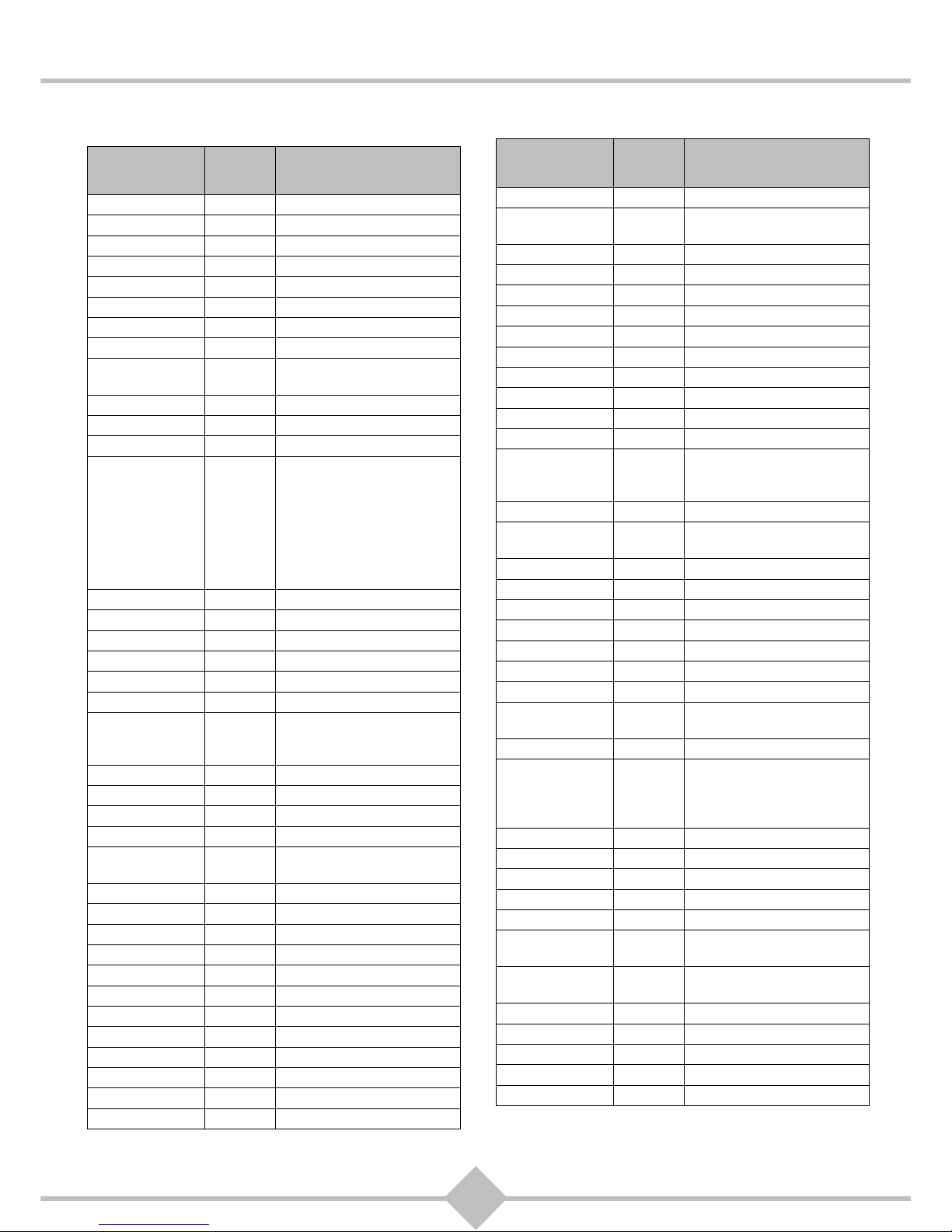
73
RCI88
9.5 Brand Code List
TV Brand
Brand
code
TV code(s)
A.R. Systems 0583
Accent 0583 0064
Acec 0039
Acer 1366 1671, 2217, 1536, 1430
Acoustic Solutions 1694
Adcom 0652
Admiral 0120 0445, 0114, 0291
Advent 0903
AEG 0633
2123, 1399, 2048, 1064,
1583, 2193, 1582, 1190, 2266
Agef 0114
Aim 0064 0583
Aiwa 0728 0732, 1943, 1532
Akai 0388
0235, 0398, 0064, 0460,
0218, 1892, 1286, 1275,
1962, 2048, 2123, 1335,
0633, 0613, 1064, 0500,
0675, 0839, 0583, 0575,
0507, 0658, 0291, 0205,
0062, 0036, 0245, 0579,
0741, 0742
Akiba 0245 0064, 0583, 0321
Akura 1694 1672, 1797
Alkos 0062
Allorgan 0321
Allstar 0064 0583
Amoi 1556 2369
Amstrad 0036
0291, 0398, 0245, 0064,
0583, 0460, 1064, 0675,
2009, 1847
Anam National 0677
Andersson 1190 1612, 1176
Anglo 0036 0291
Anitech 0036 0291, 0064, 0583
Ansonic 0397
0064, 0583, 0036, 0695,
0438, 0274, 1464, 0039
AOC 1615 0652, 2138
Apollo 0500
Ardem 0513 0064, 0583
Arena 0064
Aristona 0583 0064, 0039
Art Mito 1612 1847
ASA 0132 0373, 0097, 0114
Asberg 0064 0583
Asora 0036
Astro 0667
Atec 1633
Atlantic 0064 0583
Atori 0036
Audiosonic 0064
0583, 0136, 0741, 0742,
0397, 0291, 0245, 0513, 2010
Audioton 0513 0397, 0291
Autovox 0114 0571, 0376, 0274
Avol 1847
Axxent 0036
B&D 1244
Baier 0903 1399, 2266
Bang & Olufsen 0592 0647, 0114, 1647
Barco 0579
Basic Line 0064 0695, 0583, 0036, 0245, 1064
Bauer 1642
Baur 0562
0222, 0539, 0064, 0583,
0581, 0218, 0388, 0571,
0376, 1532, 1037
Beaumark 0205
Beko 0741
0513, 0742, 0064, 0633,
1679, 2227, 1827, 0397, 0835
Bennett 0583 0064
BenQ 1589 1601
Beon 0064 0583, 0445
Best 0397 0448
Bestar 0064 0583, 0397
Black Diamond 1064 0583, 1190
Blackway 0245
Blaupunkt 0581
0222, 0562, 0218, 0227,
0354, 0197
Blue Media 1633
Blue Sky 0064
1064, 0741, 0514, 0695,
0742, 0835, 1390, 1341,
1943, 1270, 0652, 1679,
0651, 1936, 0583, 0245
Boman 1399
Bondstec 0274
Boots 0036
Bosch 0354
BPL 0064 0583
Brandt 0652
0136, 0223, 0314, 0362,
0498, 0370, 0587
Brandt
Electronique
0314 0362
Brinkmann 0064 0583, 0695, 0546, 0445, 0513
Brother 0291
Bruns 0114 0513
BSR 0321 0579, 0388
BTC 0245
TV Brand
Brand
code
TV code(s)
Page 76

74
RCI88
Bush 1064
1679, 0741, 1943, 0695,
1672, 0546, 1694, 0064,
0583, 1736, 1335, 0805,
0614, 1286, 2154, 0688,
1583, 0514, 1176, 1353
Canton 0245
Capsonic 0291
Carad 0637 0064, 0583, 0695, 1064
Carrefour 0097 0064, 0583
Cascade 0036 0064, 0583
Casio 0064 0583, 0376
CAT 1709 2182
Cathay 0064 0583
Centrum 1064
Centurion 0064 0583
Century 0114 0274
CGE 0101 0445, 0274, 0579, 0397
Cimline 0036 0262, 0245
Cinex 1583 0675
City 0036
Clarivox 0445 0064, 0583, 0097
Clatronic 1399
0633, 0245, 0064, 0583,
0741, 1704, 0036, 0398,
0675, 0397, 0274, 0291, 1190
Clayton 1064
Concorde 0036
Condor 0036
0397, 0438, 0445, 0064,
0274, 0291
Conia 1672
Conrac 0835
Conrad 0064 0583
Contec 0036 0038, 0291, 0064, 0583
Continental
Edison
0136 0223, 0314, 0514
Cosmel 0036 0064, 0583
Crosley 0114 0274, 0101, 0579
Crown 0064
0513, 0633, 1064, 0742,
0514, 0235, 0445, 0397,
0741, 0036, 1679, 0695,
0448, 0680
CS Electronics 0245 0274
CTC 0274
Cybertron 0245
Cytronix 1325
D.Boss 1501 0064
Daewoo 0661
0688, 0526, 1936, 1822,
0064, 0651, 2302, 0741,
0583, 0036, 0907, 1334,
0903, 0892, 1639, 0245,
1164, 2064
Dainichi 0245
TV Brand
Brand
code
TV code(s)
Dantax 0397 0513, 0741, 0633, 0742
Daytek 1403
Daytron 0036 0064, 0583
de Graaf 0235 0575
Dell 1430
Denver 1704
1216, 2077, 0614, 2123,
2048, 1661, 1872, 2272,
0064, 2015, 1736, 1847
Desmet 0064 0583, 0036, 0114
Diamant 0064 0583
DiBoss 0064 0583, 1501
Digatron 0064 0583
Digihome 1694
Digiline 0064 0583, 0132, 0695
Digimate 0917
Digital Device 1633
Digitek 1736
Digivision 0388
DigiX 0907
DiK 0064 0583
Dixi 0036 0064, 0583, 0274, 0114
DMTECH 2028 1991
Domland 0421
Doric 0376
Dream Vision 1731 1781
DTS 0036
Dual 1064
2268, 0064, 1229, 0546,
0579, 1264, 1164, 0571,
0805, 0421, 1294, 0376,
0370, 1399, 1190, 0658, 1176,
2059, 0379
Dumont 0114 0097
Dunai 0571
Durabrand 0064 1464, 0583, 2015, 1679
D-Vision 2009 0064, 0583
Dynatron 0064 0583, 0039
e:max 1399 1558
Edison-Minerva 0514
Electrion 1612
Elekta 0036 0064, 0583, 0291
ELG 0064 0583
Elin 0064
0583, 0132, 0575, 0388,
0376, 0036
Elite 0245 0064, 0583
Elta 0036 0291
Emco 0274
Emerson 0114
0274, 1936, 0513, 0397,
0695, 0064, 0583, 0398,
0097, 0388, 0651
Emprex 1816
TV Brand
Brand
code
TV code(s)
Page 77

75
RCI88
Epson 0858
Erres 0064 0583, 0039
ESC 0064 0583
Estèle 0579
Etron 0064 0583, 0036
Eurofeel 0291
EuroLine 0064 2077
Euroman 0291 0064, 0583, 0448, 0397
Europa 0064 0583
Europhon 0064 0583, 0274, 0579
Evesham 1694
Exquisit 0064 0583, 0274
Fast 1928
Fenner 0036
Finlux 1694
0064, 0583, 1583, 2009,
1612, 1398, 0132, 1275,
0373, 0741, 0835, 0658,
0519, 0507, 0500, 0445,
0579, 0742, 0097, 0114, 0438
Firstline 0064
0583, 0695, 0741, 0651,
0036, 1390, 1190, 1398,
1639, 1335, 0376, 0262,
0235, 0388, 1064, 0835,
0321, 0274, 0579, 1936,
0438, 0571
Fisher 0235
0397, 0114, 0388, 0579,
0571, 0376
Force 1176
Formenti 0064 0583, 0513, 0114, 0579
Formenti-Phoenix 0579
Fortress 0120 0114
Fraba 0064 0583, 0397
Friac 0036
0064, 0583, 0448, 0397,
0526, 0682, 0637
Frontech 0274 0291, 0376, 0036
Fujitsu 0036 0379, 0064, 0583, 0388
Fujitsu General 0036
Fujitsu Siemens 1693
1325, 0835, 2201, 1275,
1190, 1286
Funai 1844
1421, 1064, 1693, 1622,
0695, 0741, 0291, 0321
Future 0064 0583
Galaxi 0064 0583, 0388
Galaxis 0397 0064, 0445, 0583
Galeria 0036
GBC 0579 0036, 0245
GE 0370
GEC 0388 0376, 0064, 0583
Geloso 0274 0036, 0579
General Electric 0370 0314
General Technic 0036
TV Brand
Brand
code
TV code(s)
Genexxa 0245 0064, 0583, 0036
Gericom 1244
1633, 0892, 1325, 1233,
0907, 0835, 1748
Goldfunk 0695
GoldStar 0064
0583, 0274, 0388, 0741,
0633, 0036, 0136, 0742, 0397
Gooding 0514
Goodmans 1286 1275, 1822
Gorenje 0397 0448
GPM 0245
Graetz 0388 0398, 1190
Gran Prix 0675
Grundig 0222
1250, 0562, 0097, 1609,
0581, 0064, 0218, 0561,
2227, 1286, 1827, 0205,
0583, 1064, 1694, 0784,
1403, 0470, 1335, 2266,
2152, 0514, 2154, 1962,
1943, 0397, 0036, 0614, 0370
H&B 0835 2028
Haier 1642
Halifax 0291
Hanimex 0245
Hanns.G 1640
Hannspree 2054 2245, 1640, 1378, 2241
Hanseatic 0546
0064, 0661, 2028, 0526,
0688, 0652, 0421, 0741,
1991, 0835, 0388, 0513,
0583, 0036, 0571, 0321,
0114, 0376, 0397
Hantarex 0036 0064, 0583
Hantor 0064 0583
Harsper 0892
Harwa 1223 1534, 1296
Hauppauge 0064 0583
HB 1399
HCM 0036 0064, 0583, 0245, 0445, 0291
Hedzon 0583 0064
Hema 0036
Highline 0291 0064, 0583
Hisense 1390 2125, 2064, 1341
Hit 0114
Hitachi 1603
0508, 0605, 1799, 1064,
2234, 0526, 0771, 0064,
1072, 1511, 1221, 0252,
1508, 2241, 1881, 0388,
0661, 0746, 1190, 1612, 1176,
0824, 2154, 0507, 0904,
0519, 1164, 0575, 0376,
0500, 0911, 1694, 0579,
0223, 0370, 0136, 0132, 0205
Hitachi Fujian 0135 0252
TV Brand
Brand
code
TV code(s)
Page 78

76
RCI88
HMV 0114
Höher 0741 1583, 0892, 1190
Hugoson 1693
Humax 1566 1322, 1848, 1562
Hyper 0036 0274
Hypersonic 0388
Hypson 0064
0583, 0741, 0742, 0291,
1064, 0695, 0513
Hyundai 1308
1495, 1179, 0903, 1559,
1403, 0892, 1321, 1501,
1583, 1633, 0805, 1639
Iberia 0064 0583
ICE 0398 0245, 0291, 0064, 0036
Ices 0245
Ict 0064 1164, 0583
IISonic 1403
Iiyama 0904 0917, 2281, 1244
Ikasu 1704
Imperial 0445
0579, 0274, 0101, 0223,
0397, 0064, 0376
Indiana 0064 0583
InFocus 1457 1233
Ingelen 0514 0637, 0741, 0388, 1464
Ingersoll 0036
Inno Hit 0036
0064, 0583, 0245, 0274,
1190, 1612
Innovation 0546 0064, 0583
Innowert 0892 1325
Interactive 0064
0583, 0039, 0114, 0539,
0354, 0388, 0397, 0136, 0438
Interbuy 0036 0064, 0291, 0274, 0539, 0583
Interfunk 0064
0583, 0039, 0114, 0539,
0354, 0388, 0397, 0136,
0376, 0274, 0227
Internal 0064 0583, 0651, 0526, 1936
Intervision 0064
0398, 0546, 0513, 0397,
0421, 0514, 0245, 0291,
0274, 0036, 0583
Isukai 0245 0064, 0583
ITC 0579
ITS 0064 0398, 0245, 0291, 0036, 0583
ITT 2152
0575, 0388, 0507, 0376,
0500, 0373, 0235, 0613, 0637
ITT Nokia 0388
0575, 0500, 0507, 0376,
0373, 0235, 0613, 0633,
0637, 0658
ITV 0291
Jean 1540
JEC 0062
JGC 1704 1736
Jubilee 0583
TV Brand
Brand
code
TV code(s)
JVC 0680
1845, 1680, 0398, 2145,
0633, 0758, 0120, 0245,
0677, 0445
Kapsch 0388
Karcher 0633
1583, 0448, 0805, 0064,
0637, 0741, 0397, 0583,
0291, 2152, 1335, 2009
Kathrein 0583 0064, 0907
Kawa 0398
Kendo 1612
1064, 0637, 0438, 1176,
0397, 0064, 1464, 0513,
0675, 0274, 0546, 0262, 1164
Kennedy 0579
Kiton 0583 0064, 0695
Kobra 1325
Kolster 0064 0583, 0376, 0274, 0245
Konka 0064
0583, 0398, 0741, 0445,
0245, 2056
Kontakt 0514
Korpel 0064 0583
Korting 0114 0448, 0397
Kotron 0291
Koyoda 0036
Kriesler 0039
Kuba 0376
Kuba Electronic 0376
Kyoshu 0445 0291
L&S Electronic 0892 0741
LaSAT 0513 0397
Lava 1501
Leader 0036
Lemair 0438
Lenco 0064
0036, 1822, 0583, 0614,
1064, 2010
Lentec 1558
Lesa 0274
Levis Austria 0064 0583
Lexsor 1223 1534
Leyco 0291 0064, 0583, 0321
LG 1450
2209, 0205, 1869, 0741,
1690, 1867, 0064, 1332,
1664, 1748, 0583, 1566,
0742, 0136, 0274, 0388,
0397, 0036
Liesenkötter 0064 0354, 0039, 0583
Lifetec 0064
0695, 1064, 1164, 0546,
2028, 0245, 0036, 0741,
0682, 1275, 1286, 0291
Loewe 0539
0660, 1911, 0817, 1863, 0114,
1817, 0682, 0397
TV Brand
Brand
code
TV code(s)
Page 79

77
RCI88
Logik 0038
0398, 0907, 1244, 1064,
2056, 1672
Logix 0695 0546
Luma 0064 0438, 0583, 0036
Lumatron 0064 0583, 0388, 0291
Luxor 0507
0519, 0376, 0388, 0235,
0575, 0373, 0500, 1064, 0658
Madison 0064 0583
Magnavox 0064 0583
Magnum 0675 0741, 0064, 0742, 1316
Mandor 0291
Manesth 0064 0583, 0262, 0291, 0062, 0321
Manhattan 0064 0583, 0695, 1064, 0805
Maqma 1816 1633, 1325, 1729, 1736
Marantz 0064 0583, 1559
Mark 0064 0583, 0036, 0741, 0742
Master's 0526 0064
Masuda 0398
Matsui 1190
Matsushita 0677
Maxim 2009 1583
Medialine 1233 1991
Mediator 0064 0583, 0039
Medion 0835
1275, 0741, 1768, 0583,
1176, 1229, 1583, 0064,
0907, 1064, 1612, 1694,
0272, 1164, 1464, 0695,
1943, 2028, 0539, 1248, 1233
Megas 0637
MEI 1064 0064, 0583
Melectronic 0373
0064, 0539, 0136, 0370,
0274, 0222, 0688, 0741,
1679, 0314, 0583, 0651,
0661, 0388, 0218, 0132,
0036, 0507, 0519, 0438, 0376
Memorex 0036
Memphis 0036
Mercury 0064 0036, 0583
Metz 0474
1560, 0773, 0394, 0415,
1190, 0695, 0114, 0064, 0222,
0562, 0561, 0581, 0218
Micromaxx 1399
0741, 0064, 0695, 0835,
1064, 2028
Microstar 0835
Minato 0064 0583
Minerva 0514
1275, 0581, 0562, 0222,
0097, 0561, 0218, 0135
Minoka 0064 0583
Mirai 1693 2099, 1879
Mitsubishi 0135
0064, 0562, 0539, 1064,
0583, 0114, 0235
TV Brand
Brand
code
TV code(s)
Mivar 0397
Monaco 0036
Morgan's 0064 0583
MTC 0397 0376, 0539, 0388
MTlogic 1335
Multitec 0695
1064, 1583, 2009, 0064,
0583, 0513
Multitech 0376
0036, 0513, 0064, 0397,
0583, 0274, 0291, 0579
Musikland 0064 0245, 0274, 0583
Mx Onda 1672 1847
Myryad 0583 0064
NAD 0892
Naiko 0064 0633, 0583
Nakimura 0064 0583
NEC 2171
0197, 0272, 1731, 0036,
0064, 0038, 0526, 0688,
0732, 0731, 0680
Neckermann 0064
0218, 0397, 1532, 1037,
0561, 0376, 0114, 0274,
0438, 0539, 0227, 0581,
0583, 0579, 0354, 0445
NEI 0064 0583, 0398, 1064
Neon 1759
Neovia 1233 0892, 1991, 1398, 0903, 1403
Nesco 0274
Netway 2136
Neufunk 0064 0036, 0583, 0637, 0245, 0741
New Tech 0064 0036, 0583, 0370
Nikkai 1704
Nikkei 0741
Nobliko 0097
Nokia 0500
0507, 0388, 0613, 0575,
0658, 0633, 0376, 0373,
0235, 0519, 0637, 0136
Nordmende 1440
0136, 0587, 2358, 2356,
0314, 1316, 0498, 2359,
0223, 0741, 0362, 0370,
1612, 2034, 2028, 1694,
1286, 0064, 0222
Normerel 0064 0583
Novak 0039 0064, 0583
Novatronic 0064 0132, 0583
Novita 1612
Nurnberg 0388
Oceanic 0388
0321, 0235, 0500, 0575,
0507, 2028
Odeon 0291
Odys 2416 1822
Okano 0291 0036, 0397, 0064, 0583
Olidata 1403
TV Brand
Brand
code
TV code(s)
Page 80

78
RCI88
Omega 0291
Onwa 0398 0245, 0460
Optoma 1781 1701
Orbit 0064 0583
Orion 2034
2032, 0470, 0741, 0262,
0682, 0064, 2135, 0321,
0583, 2027, 0907, 0382,
1943, 1223, 0571, 0291,
0038, 0036
Orline 0064 0245, 0583
Ormond 0695 1064, 0064, 0583
Osio 0064 0583
Oso 0245
Osume 0245 0064, 0583
OTIC 1672 2010
Otto Versand 1532
1037, 0120, 0539, 0064,
0583, 0274, 0036, 0370,
0546, 0579, 0218, 0388,
0262, 0136, 0321, 0253,
0561, 0562, 0222, 0571,
0376, 0581
Pacific 0064
0583, 1164, 1264, 0741,
1064, 0470, 1399
Palladium 0397
0438, 0376, 0682, 0741,
0546, 0064, 0445, 0218,
1532, 1164, 0561, 0227,
0581, 0354, 0114, 0274,
0579, 0583, 1037, 2009
Panama 0036 0291, 0064, 0583, 0274
Panasonic 0677
1663, 1677, 0253, 1337,
1362, 0575, 0394, 0388,
0064, 0561
Papouw 0064 0583
Pathe Cinema 0376 0579, 0397
Pathe Marconi 0136 0223
Pausa 0036
Perdio 0064 0583
Perfekt 0064 0583
Philco 0114
0101, 0445, 0274, 0579,
0397, 0064, 0583, 0546
Philips 0583
1533, 0064, 1771, 0666,
1894, 0632, 1610, 1522,
2042, 1273, 1482, 0039,
0799, 0581, 0036, 0388,
0227, 0114, 0370
Phocus 1335 0741, 1316, 1679, 1827
Phoenix 0064 0583, 0397, 0513, 0114, 0579
Phonola 0064 0583, 0039, 0114
Pioneer 1484
1287, 0706, 0193, 0787,
0064, 0388, 0136, 0513,
0539, 0397, 0370, 0314
Pionier 0397 0513
Plantron 0583 0291, 0036, 0064
TV Brand
Brand
code
TV code(s)
Playsonic 0741 0064, 0742, 1827, 1679
Polaroid 1768 2152, 1672, 1550, 1747
Policom 0136
0223, 0388, 0097, 0101,
0114, 0562
Poppy 0036
Portland 0651 1936
Powerpoint 0514 0064, 0583, 1797
Prandoni-Prince 0274 0388
Prima 0036 0291, 1296, 1534, 1223
Prinz 0571 0376, 0388
Profex 0036 0388
Profi 0036
Profilo 1583
Profitronic 0064 0583
Proline 0064
0583, 0652, 0661, 0438,
0039, 1403, 1540, 1064
Prosonic 0695
0741, 1759, 2117, 2272,
0064, 0583, 0397, 0398
Protech 0064
0583, 0036, 0274, 0376,
0291, 0445, 0695, 0579,
0513, 1064
Proview 1672
Provision 1064 1558, 0064, 0583, 0741, 1399
Pye 0064 0583, 0039, 0114, 0581, 0376
Pymi 0036
QONIX 1661
Quadral 0245
Quasar 0274 0892, 0036
Quelle 0064
1532, 1037, 0038, 0136,
0539, 0373, 0448, 0579,
0036, 0583, 0222, 0227,
0291, 1064, 0321, 0274,
0101, 0354, 0097, 0132,
0695, 0562, 0571, 0376,
0581, 0218, 0388
radiola 0064 0583, 0039
radiomarelli 0114 0274, 0064, 0583
radioShack 0064 0583
radiotone 0695
0675, 0064, 0036, 1064,
0397, 0445, 0291
Rank 0097
RBM 0097
Recor 0064 0583
Rectiligne 0064 0583
Red Star 1583
Rediffusion 0388 0575, 0373
Redstar 0064 0583
REEL Multimedia 1451
Reflex 0064 0583, 1064, 0695
Relisys 1768
1672, 0904, 1233, 1325,
1403, 1612, 1639, 0892, 0903
TV Brand
Brand
code
TV code(s)
Page 81

79
RCI88
Revox 0064 0835, 0583, 0397
Rex 0438 0274, 0291
RFT 0291 0114, 0397, 0064, 0583, 0513
Ricoh 0064 0583
Roadstar 1064
0742, 0741, 0036, 0064,
1216, 1582, 1353, 0583,
0445, 0695, 1464, 0245,
0291, 1943
Robotron 0114
Rowa 0583 0291, 0036, 0614, 0064
Royal Lux 0448 0397, 0362
Rukopir 0583 0064
Saba 0652
0362, 0136, 0587, 0370,
0114, 0223, 0498, 0314,
1064, 0388, 0575, 0525,
1615, 0741, 0583
Sagem 0637 0857, 1340, 0645
Saivod 0064 0583, 0695, 1064
Salora 0376
0388, 0575, 0235, 0579,
0507, 2152, 1264, 0658,
1583, 0805, 1398, 1229
Salsa 0362
Samsung 2078
0839, 1485, 0645, 1339,
0614, 2164, 1276, 1657,
1705, 2121, 0671, 0583,
1262, 0064, 0036, 0793,
1659, 0397, 0546, 0291
Sansui 0064 0583, 0398, 1962
Santon 0036
Sanyo 0235
1235, 1674, 1612, 0036,
1694, 0571, 1676, 1064,
1675, 0135, 0197, 0731,
0397, 0038
Save 0064 0583
SBR 0064 0583, 0039
Schaub Lorenz 0741
2127, 1399, 0513, 0575,
0633, 1398, 0388, 1221,
0376, 2152, 1694, 1390
Schneider 0583
1164, 0064, 1064, 2155,
1644, 0695, 0546, 0379,
0039, 0571, 1501, 0376,
1395, 0274, 0741, 1399,
2009, 0421, 1264, 0398,
0388, 0245, 0370, 1943,
0097, 0675
Scott 1216 2010
Seaway 0661
SEG 1064
0695, 1190, 0064, 1176, 1936,
1464, 0651, 0579, 0583,
1928, 1612, 1694, 0036,
2088, 0514, 0661, 0291,
0245, 0376, 0274
SEI 0114
1532, 1037, 0579, 0571,
0376, 0321, 0064, 0583
TV Brand
Brand
code
TV code(s)
Sei-Sinudyne 0321
1532, 1037, 0579, 0571,
0064, 0583, 0114
Seleco 0438 0398, 0291, 0373
Sencora 0036
Sentra 0062 0245, 0036, 0376
Sharp 1686
0120, 1220, 1420, 1614,
2241, 1846, 1613, 0321,
0227, 0680
Shintoshi 0064 0583
Shivaki 0064 0583, 0470, 0205
Siarem 0579 0114
Siemens 0222
0581, 0218, 0562, 0227,
0354, 0064, 0561, 0583, 0388
Siera 0064 0583, 0039, 0614
Siesta 0397
Silva 0388 0675, 0064, 0583
Silva Schneider 1583 2193, 0675, 2152
Silver 0388 0742
Simz 1847
Singer 0036 0114, 0064, 0583, 0274, 0362
Sinudyne 1399
0114, 0262, 0321, 0579,
0388, 0633, 0571, 0376,
1532, 1037, 0064, 0583
Sky 1540
1640, 1633, 1772, 0688,
0892, 0907, 0205, 1531,
1642, 1403
Skymaster 0132
Sliding 0892 0907, 1399, 1395
Smaragd 0514
Soemtron 0892 1325
Sogo 1403
Solavox 0388 0575, 0064, 0583
Sonawa 0245
Soniko 0064 0583
Sonitron 0235 0397
Sonoko 0064 0583, 0036, 0291
Sontec 0064 0583, 0397, 0321, 0036
Sony 1852
1532, 1678, 1778, 1037,
0038, 1712, 0861, 0064,
0120, 0197, 0101
Sound & Vision 0245 0064, 0583
Soundwave 0064 0583, 0445, 0742
Standard 0064 0583, 1064, 0245, 0036
Starion 1064
Starlite 0036 0579, 0064, 0583, 0291
Starmedia 2136
Stenway 0245
Stern 0291 0438
Strato 0064 0583, 0291, 0036
Strong 0064 0583, 1190, 1176, 1064
TV Brand
Brand
code
TV code(s)
Page 82

80
RCI88
Sungoo 2064
Sunic Line 0064 0583
Sunstar 0398 0064, 0583, 0036, 0291
Sunstech 2028 1991
Sunwood 0036 0064, 0583
SuperTech 0036 0064, 0583, 0245
Supra 0036
Susumu 0362 0245, 0314
Sutron 0036
Swedx 1633
Swissline 0274
Swisstec 1531
Sysline 0064 0583
T+A 0474
Tandberg 0394 0438, 0136, 0223, 0388
Tandy 0245 0274, 0120
Targa 0645 2272, 1398, 1294
Tatung 1747
1275, 0064, 0583, 1399,
1286, 1583, 1398, 0038
TCM 2028 1335, 0741, 1316, 0835
TEC 0036
0274, 0498, 0362, 0579,
0064, 0583, 0388
Tech Line 0064 0583, 0695, 1464, 1190
Tech Lux 1216
Technica 2009
TechniSat 1294 0667, 0064, 2182, 0583, 0682
Technisson 0741 1316, 1679
Technotrend 1729 2182, 1558
Techvision 1736 1558
Techwood 1190 1064, 1694
Teco 1340 2136, 1550
Tedelex 0633 0064, 0036, 0235, 0614, 0583
Teiron 0036
Telefunken 0289
0652, 0498, 0128, 0362,
0136, 0314, 0525, 0370,
0587, 0101, 0064, 0513,
0741, 1583, 0373, 0223
Telefusion 0064 0583
Telemeister 0064 0583
Telesonic 0064 0583
Telestar 2345 0064, 2117, 0583
Teletech 0064 0695, 1064, 0036, 0274
Teleton 0376
Televideon 0579
Teleview 0064 0583
Tensai 0245
0064, 0583, 0321, 0036,
0132, 0398, 0274, 0742, 1064
Tenson 0036
Tesla 0064
TV Brand
Brand
code
TV code(s)
Tevion 1275
1164, 0741, 0583, 1583,
1064, 2050, 0695, 0835,
1768, 0675, 2268, 1316,
1827, 2117, 1612, 0892,
1286, 0064
Texet 0036 0245
Thomson 0652
0587, 0314, 0370, 0362,
0498, 0136, 1615, 0223,
2155, 0064, 0376, 0579
Thorn 0135
0136, 0252, 0370, 0097,
0128, 0388, 1532, 1037,
0562, 0038, 0039
Thorn-Ferguson 0362 0062
Tokyo 0062
Topline 0695 1064
Toshiba 1535
0535, 0062, 0745, 1609,
0580, 1764, 1316, 0222,
1457, 1064, 0268, 1583,
1962, 0645, 0677, 1972,
1731, 0097, 1943, 0036, 0136
Towada 0376 0579
Toyoda 0036
Trakton 0291
Triad 0583 0245, 0036, 0064
Trio 1672
Tristar 0291 0245
TVTEXT 95 0583
Uher 0064 0583, 0445, 0513, 0397, 0507
Ultravox 0064 0114, 0274, 0579, 0583
Unic Line 0064 0583, 0500, 0376
United 1679
1847, 1797, 0583, 1943,
1064, 0614, 2009, 2227,
0741, 0064, 0742
Universum 1064
0064, 0373, 1190, 0695,
1464, 0500, 0438, 0132,
0507, 1264, 0036, 0388,
0291, 0354, 0562, 0097,
0519, 1928, 0579, 0038,
0539, 1176, 0658, 0397,
0274, 0645, 0571, 0581,
0445, 0448, 0197, 0136,
0101, 0227, 2201, 0376,
0222, 1532, 0321, 1037
Univox 0064 0583, 0114
V7 Videoseven 1244 1693, 2281, 0907, 1403, 1294
Vestel 1064
1190, 1612, 1694, 0064,
0695, 0579, 0583
Vexa 0036 0064, 0583
Videologic 0245
Videosat 0274
VideoSystem 0064 0583
Viewpia 0903
ViewSonic 1569 1615, 1540, 2136, 2138
TV Brand
Brand
code
TV code(s)
Page 83

81
RCI88
Vision 0064 0583
Vistar 0388
Vortec 0064 0583
Voxson 0114 0064, 0583, 0445, 0205
Waltham 1064
0470, 0445, 0314, 0064,
0583, 0695, 0136
Watson 0064
1064, 0546, 0036, 0695,
1275, 1403, 1464, 0354,
0421, 0245
Watt radio 0571 0376, 0579, 0513
Wega 0064 0583, 0114
Wegavox 0036 0064, 0583
Welltech 1679
Weltblick 0064 0583
Weltstar 1064
Weston 0064 0583
White
Westinghouse
0064 0583, 0651, 1936
Wilson 0583
Windy Sam 0583
World-of-Vision 0907
1759, 2028, 0917, 0892,
1316, 1325, 0904, 1633, 1244
Xomax 1797
Xoro 1816
2094, 1534, 2173, 1223,
1244, 1270, 2172
Xrypton 0064 0583
Yakumo 1640 2324
Yamaha 0677 0824, 1553, 1603
Yokan 0064 0583
Yoko 0064
0583, 0245, 0291, 0036,
0448, 0397, 0274
Yorx 0245
TV Brand
Brand
code
TV code(s)
Page 84

82
RCI88
10 Troubleshooting
Problem Solution
The remote control does not work.
• Press to switch to Digital HD-Video-Recorder mode.
• Point the remote towards the Digital HD-Video-Recorder.
• Check the batteries and check that the batteries are inserted
correctly.
The Digital HD-Video-Recorder displays
a black screen or an error message.
• Search for channels (see chapter 7.1.4, Delete additional
channels).
The picture is frozen and / or blurred.
• Check all connections, the antenna cable, and search for
channels again (see chapter 7.1.6, Start a channel scan).
The Digital HD-Video-Recorder cannot
find any channels.
• Check the cable connection.
• Check the antenna signal (see chapter 2, Connections to
the network and connecting additional devices).
• Search for channels (see chapter 7.1.6, Start a channel
scan).
• Check with your cable company for more information about
your home connection.
The TV does not recognize the Digital
HD-Video-Recorder if he leaves the
standby mode.
• Check if your TV is connected to the TV SCART connector
(see chapter 2, Connections to the network and
connecting additional devices).
• Select the SCART input on the TV, if necessary.
At some channels, no audio in Home
Cinema mode is displayed.
• Check whether the Digital HD-Video-Recorder is connected
to a Home Cinema amplifier via optical SPDIF connector
(see chapter 2, Connections to the network and
connecting additional devices).
Black and white video at VCR output
(during VCR / DVD recording).
• Check that the mode selected for the VCR SCART output
type is compatible with your VCR (see chapter 7.2.3,
Picture).
At the end of recording a black screen
(no video) is displayed.
• If a recording of a broadcast ends, that transmits no
interpretable recording video signal (teletext function, fixed
image, moving from unencrypted to encrypted transmission,
transmission video placeholders, etc.) the recording is
stopped, but the time counter continues to the end of the
scheduled recording time.
All other problems.
• Reset device to factory default (see chapter 7.1.7, Reset to
factory default).
Page 85

83
RCI88
11.Support
This product has been designed with great care to ensure the best possible quality. In the unlikely case
you have difficulties with the product and need advice or support, you can rely on the best possible help.
For technical problems with the product, you may contact Kabel Deutschland directly:
0800/ 52 666 25
Mon - Sun 0:00 - 24:00
(free of charge from Germany)
Page 86

84
RCI88
12 Explanation of terms
Term Definition
BER
Bit Error Rate
The bit error rate defines the transmission quality from the number of
incorrectly transmitted bits.
EPG
Electronic Programme Guide
Digital program guide, where you can view the programs, channels and
search for content.
FSK
Voluntary self-regulation of the film industry (Freiwillige Selbstkontrolle der
Filmwirtschaft)
German organization that maintains a movie rating system, which draws on
the parental control feature. The Digital HD-Video-Recorder's replays content
with classification G-16 or higher only if the parental protection PIN is entered.
Non entitled channels
Channels that are saved in the channel list but can not be displayed because
you have no entitlement.
OSD
On Screen Display
Menus and messages that are displayed on the screen.
Service Info
Text message that is sent from the channel or cable operator. See chapter
7.6.2, Service messages.
Smartcard
Electronic smartcard to decrypt encrypted digital TV or radio broadcasts.
Slide the smartcard with the chip facing downwards into the reader of the
Digital HD-Video-Recorder to view programs for which you are unlocked.
Start Channel
Channel on which the Digital HD-Video-Recorder systematically tunes to
wherever the Digital HD-Video-Recorder is switched on or woke up after
standby.
Timeshift Mode
Time-shift recording mode, which allows to stop and rewind current
broadcasts and watch it again.
Video Subchannel
Channels or programs that transfer more than one video channel at a time
and offer you the option of choosing from different video channels.
VoD
Video on Demand (Select Video)
Interactive services for direct retrieval of a wide range of programs. To use
this service, the Digital HD-Video-Recorder must be connected to the
internet, Select Video must be available in your region and you must be
unlocked for this service.
Page 87

85
RCI88
13Specifications
TRANSMISSION STANDARDS
IP, DVB-C, MPEG-2, MPEG-4
QUAD CABLE FRONT END
CABLE RF INPUT
Input frequency range: 47-862 MHz
(8 MHz BW)
RF input level: -15 to +15 dBmV
RF impedance: 75 Ohms
Return loss: <
-8dB
Noise figure: >8dB
Tuning step: 62.5 kHz
RF OUTPUT
Loop through output frequency
range: 47-862 MHz
CABLE DEMODULATOR
DVB-C Demodulator
Waveform QAM 16,32,64,128,256
Symbol rate: 1 to 6.96 MS/s
Roll-off factor: 0.15
Decoder RS (204, 188, 8)
De interleaver: 12 x 17 Forney
PROCESSOR AND MEMORIES
Processor: ST 7105 - 800 Mips
RAM memory: 256 Mbytes
Flash memory: 64 Mbytes
EEPROM emulated into Flash
HARD DISK EMBEDDED
320 Gbyte for RCI88-320
1 Tbyte for RCI88-1000
Scrambled TS recording: AES
Chipset-HDD pairing
VIDEO DECODING
MPEG2
Standard MPEG-2 MP@HL for 50 Hz
Input rates (max): 15 Mbit/s
MPEG-4 Part 10 / H.264
- MPEG4 AVC HP@L4 (HD) for 50 Hz
Input rates (max): 20 Mbit/s for
HP@L4
- MPEG4 AVC HP@L3 (SD) for 50 Hz
Input rates (max): 10 Mbit/s for
HP@L3
CABAC and CAVLC decoding
Supports all intra/inter prediction
modes and block sizes I, P and B
picture types
Fidelity range extensions (8x8
Transforms, 8x8 Spatial Prediction
Mode, Dynamic Quantization Matrix)
AUDIO DECODING
Stereo 2.0
MPEG-1 layer I & II (Musicam)
MPEG-2 layer II
Mode: Mono, stereo, joint stereo
Sampling rates 32, 44.1 or 48 KHz
AC-3
- Originally received bitstream (pass
through)
- Two channels PCM down-mixing
E-AC3 and Dolby Pulse
- Two channels PCM down-mixing
- Transcoded in AC-3
HE-AAC stereo
- Two channels PCM
HE-AAC multichannel
- Two channels PCM
OUTPUT RESOLUTION
FORMAT
For HD broadcast
1280x720 @ 50 Hz (progressive)
1920x1080 @ 25 Hz (interlaced)
Unscaled (original format) or scaled
576i and 720p by set up menu
Zoom function on HDMI: 4/3, 14/9
zoom, 16/9 zoom and Full screen
For SD broadcast
720x576 @ 50 Hz interlaced
Unscaled (original format) or scaled
720p and 1080i by set up menu
Zoom function on HDMI: 4/3, 14/9
zoom, 16/9 zoom and Full screen
Format function on TV SCART
4/3 and 16/9 with conversion Pan and
Scan, Letter box
SD INPUT/OUTPUT
TV SCART
- Input: CVBS, volume controlled
audio R/L
- Output: RGB, CVBS, volume
controlled audio R/L, Fast blanking,
Slow blanking
AUX SCART
- Input: RGB, CVBS, Fixed Audio R/L,
Slow blanking, Fast blanking
- Output: CVBS or S-video, Fixed
Audio R/L, Macrovision copy
protection 7.0.1
CVBS Out
CVBS output with Macrovision copy
protection 7.0.1
Page 88

86
RCI88
* Optional
HDMI OUTPUT
HDMI version 1.3
HDCP version 1.1
Rely on the (E)EDID HDMI information
returned by the display device
AUDIO
- 2 channels PCM in case of MPEG1layer II and Dolby Pulse/HE-AAC
stereo
- AC3 or PCM in case of AC3 bitstream
- E-AC3, AC3 or PCM in case of E-AC3
bitstream
- AC-3 or PCM in case of Dolby
Pulse/HE-AAC MC (*)
(*) according to (E)EDID HDMI
information
AUDIO OUTPUT
Optical S/PDIF
- 2 channels PCM in case of MPEG1layer II and Dolby Pulse/HE-AAC
stereo
- AC3 in case of AC3 bitstream
- E-AC3 in case of E-AC3 bitstream
- AC-3 in case of Dolby Pulse/HE-AAC
MC
HiFi and SCART
- Mono stereo in case of MPEG1 layer II
- 2 channels downmix in case of AC3,
E-AC3, Dolby Pulse/HE-AAC
ETHERNET 10/100BT
Fully integrated IEEE 802.3/802.3u
10/100 base T-Physical layer
Auto-negotiation 10/100
Full/Half Duplex
Adaptive equaliser
Baseline wander correction
CONDITIONAL ACCESS
1 x Smart card reader, ISO/IEC 7816
DATA PORT
1 x RS232 through AUX Scart
1 x USB 2.0 Host (High Speed)
1 x RJ45 (Ethernet 10/100 base T)
FRONT PANEL
1 x Smart Card reader
1 x IR sensor: 38 kHz
14 x Buttons (partly backlit)
REAR PANEL
1 x IEC169-2 (female: RF In)
1 x IEC169-2 (male: RF Out)
2 x SCART (TV, AUX)
1 x HDMI
2 x RCA Stereo L/R
1 x RCA CVBS
1 x Optical S/PDIF
1 x RJ45 (Ethernet 10/100 base T)
2 x USB 2.0 Host (High Speed)
1 x Power On/Off switch
POWER SUPPLY
Mains supply voltage: 220-240 V
~50 Hz
Max. Power consumption: < 23 W
Standby mode: <
1 W in passive mode
PHYSICAL SPECIFICATIONS
Receiver:
- Size (wxdxh): 363x225x50 mm
- Weight: ~1.7 Kg
- Operating temperature: 0°C to +40°C
- Storage temperature: -25°C to +65°C
ACCESSORIES
1 x Power cord for internal AC/DC
(1.5 m)
1 x Remote control
2 x 1.5 V Alkaline batteries (AAA type)
1 x HDMI cable (2 m)
1 x RF cable (2 m)
1 x Quick Installation guide
1 x User manual
Page 89

Page 90

Sagemcom Broadband SAS
Headquarters: 250, route de l’Empereur
92848 Rueil-Malmaison Cedex - FRANCE
Tel : +33 (0)1 57 61 10 00 - Fax : +33 (0)1 57 61 10 01
www.sagemcom.com
All rights reserved. The information and specifications included are subject to change without prior notice. Sagemcom Broadband SAS tries to ensure that all information in this document is correct, but does not accept liability for error or omission.
Non contractual document. All trademarks are registered by their respective owners. Simplified joint stock company - Capital 35 703 000 Euros - 518 250 360 RCS NANTERRE.
