Page 1

Quick Installation Guide
F@ST 5302
QIG 253xxxxxx Fast 5302_EN.book Page 1 Lundi, 25. mars 2013 3:25 15
Power DSL Internet LAN1 LAN2 LAN3 LAN4 USB WLAN WPS FXS
Page 2
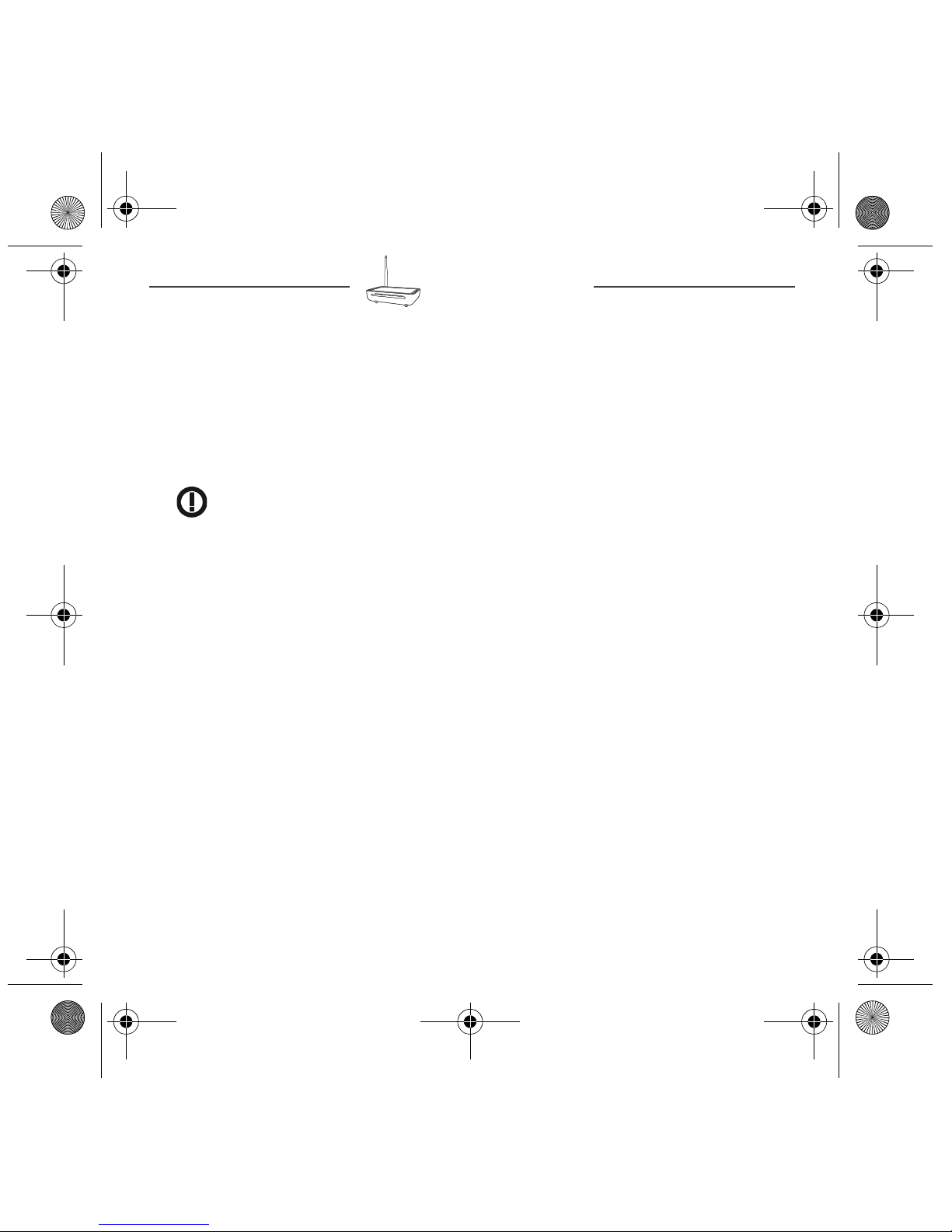
QIG 253xxxxxx Fast 5302_EN.book Page 2 Lundi, 25. mars 2013 3:25 15
F@ST 5302
Sagemcom thanks you for choosing the range of F@ST 5302 routers while hoping that it
will provide you with full satisfaction.
F@ST 5302 products adapt the ADSL/VDSL function respectively on POTS (ITU
G.992.1/3/5 - Appendix A).
F@ST 5302 equipment include four ethernet interfaces (LAN1 to LAN4) and USB
interface.
CE marking:
The CE marking certifies that the product complies with the essential requirements of the
Directive
1999/5/EC concerning radio equipment and telecommunication equipment, and of
Directives 2006/95/EC concerning safety and 2004/108/EC concerning electromagnetic
compatibility, defined by the European Parliament and Council to reduce electromagnetic
interferences and protect the health and safety of users.
The product named F@ST 5302 can be operated in the European Union without
restrictions indoor but cannot be operated in France in the whole of the band until further
notice.
The EC declaration of conformity can be viewed in the support section of the Sagemcom
site www.sagemcom.com, or it can be obtained from the following address:
Sagemcom Broadband SAS
250, route de l'Empereur
92848 Rueil-Malmaison Cedex - FRANCE
Copyright © Sagemcom Broadband SAS
All rights reserved.
Sagemcom is a registered trademark.
Windows
®
is a registered trademark of Microsoft Corporation.
2
Page 3
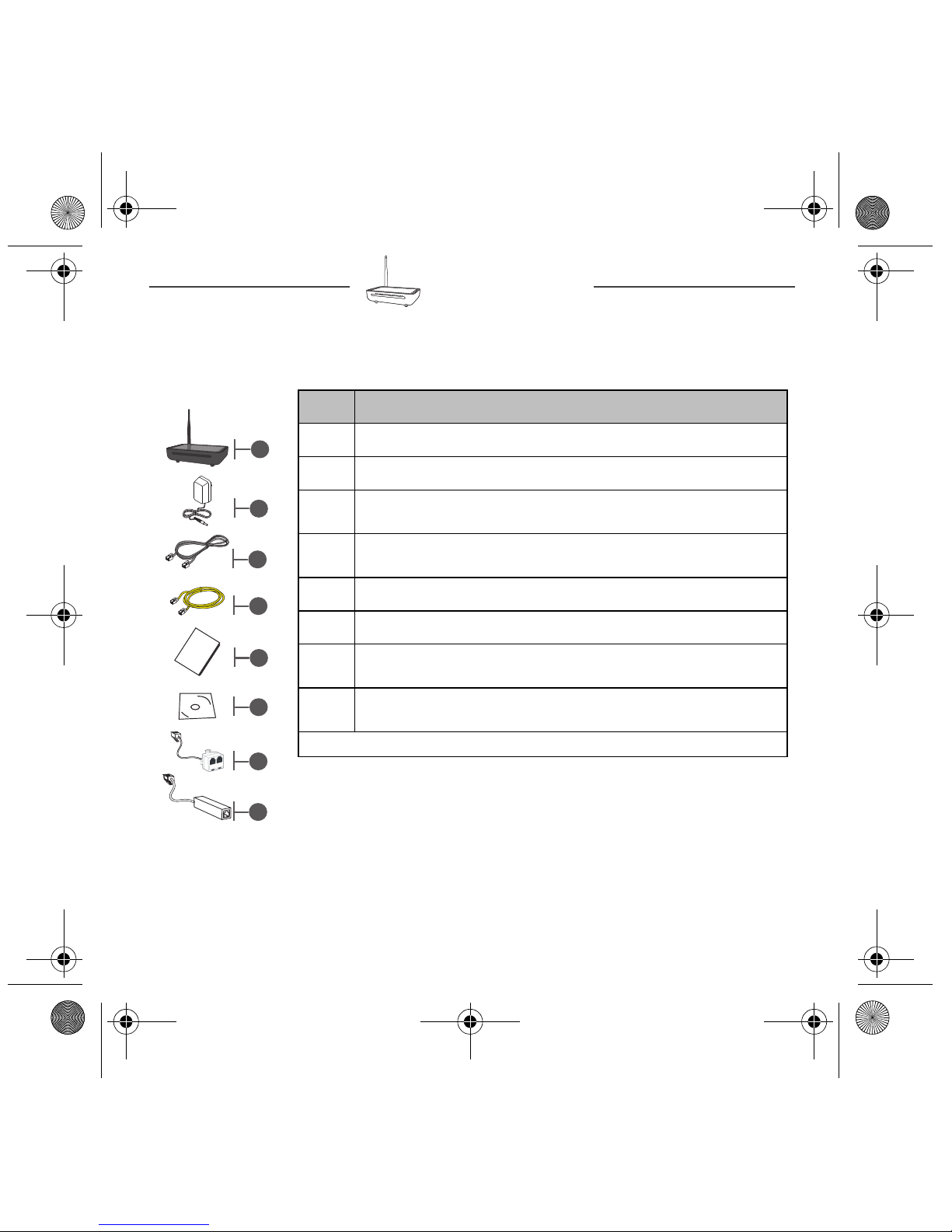
5
4
3
2
1
7
8
6
QIG 253xxxxxx Fast 5302_EN.book Page 3 Lundi, 25. mars 2013 3:25 15
F@ST 5302
Contents of the pack
Before you carry out the installation, make sure that the pack contains the following
elements:
Item Description
Power DSL
Intern
e
t
L
AN1
L
A
N2
L
AN3
L
AN
4
US
B
WLAN
WP
S
FXS
1 F@ST 5302 router
2 Mains adapter
ADSL line cable used to connect your router to your
3
telephone line
Ethernet cable used to connect your router to the Ethernet
4
port of your computer
5 Quick Installation Guide
6 CD-ROM*
Filter/Splitter used to connect one phone set and your
7
router to your telephone line*
Microfilter used to connect another phone set to your
8
telephone line*
* Option depending on pack content requested
3
Page 4

QIG 253xxxxxx Fast 5302_EN.book Page 4 Lundi, 25. mars 2013 3:25 15
F@ST 5302
Safety instructions
Power supply source
• Do not cover the router’s mains adapter.
• The router comes with its own mains adapter. Do not use another adapter.
• This class II adapter does not need to be grounded (earthed). The connection to the
electrical network should comply with the indications given on the label.
• Use a readily accessible mains outlet located near the router. The power supply cord is
1.5 m long.
• Arrange the power supply cord in such a way as to avoid any accidental power cut to the
router.
• The router is designed to be connected to a GG- (ground-to-ground) or GN(ground-to-neutral) type power supply network.
• The router is not designed to be connected to an electrical installation with IT type diagram
(neutral connected to earth through an impedance).
• Protection against short-circuits and leaks between the phase, neutral and earth should be
provided by the building’s electrical installation. The power supply circuit for this equipment
should be fitted with 16 A overcurrent protection and differential protection.
• Connect the router to the mains via a readily accessible wall socket ensuring the electric
cutting.
Location conditions
By choosing an appropriate location, you will preserve the longevity of the device. Ensure that
the selected location has the following characteristics:
• Install and use the router inside a building.
• The room temperature must not exceed 45°C.
• The router can be placed on a desktop or fixed vertically in its wall mounting.
• Do not expose the router to strong sunlight or place it near a substantial source of heat.
• Do not place the router in an environment where it could be subjected to considerable steam
condensation.
• Do not expose the router to splashes of water.
• Do not cover the router’s casing.
• Do not use the router or its peripherals for outdoor transmissions.
Maintenance
• Never open the casing. This must be done only by qualified personnel approved by your
supplier.
• Do not use liquid or aerosol cleaning agents.
4
Page 5

RJ11
RJ11
Line
wall socket
Phone set
Mains Adapter
with its lead
Mains
wall socket
Power
Reset
WLAN
USB
LAN1
LAN2
LAN3
LAN4
Phone
DSL
WPS
PWR
RJ11
PHONE
Filter/Spitter
LINE
Line
wall socket
PSTN
line
Phone set
OR
If phone line isn't VoIP (Voice over Internet Protocole)
QIG 253xxxxxx Fast 5302_EN.book Page 5 Lundi, 25. mars 2013 3:25 15
F@ST 5302
Connection
Connecting your router
Make the connections as shown in the diagram below.
5
Page 6

ADSL/VDSL
filter
If phone line isn't VoIP (Voice over Internet Protocole)
PSTN line
QIG 253xxxxxx Fast 5302_EN.book Page 6 Lundi, 25. mars 2013 3:25 15
F@ST 5302
Connecting additional telephones
Make the connections as shown in this diagram.
Router supervision
You can monitor the router’s activity and status using the following sources:
• status of the LEDs on the front and left panels of the router,
• using the router’s built-in "DSL Router" HTTP controller, available in the HTTP
configuration tool.
Status of the LEDs on the front panel
LED Status Meaning
Off Power Off
Power
Green Power On
Red Router in rescue mode
6
Page 7

QIG 253xxxxxx Fast 5302_EN.book Page 7 Lundi, 25. mars 2013 3:25 15
F@ST 5302
LED Status Meaning
Green steady ADSL/VDSL Up
ADSL
Internet
LAN x
(1 to 4)
USB
WLAN
WPS
Green blinking (slow) ADSL/VDSL Synchronisation in progress or down
Green blinking (fast) ADSL/VDSL training and analysis phases
• Power Off or
Off
• The Internet account must be configured or
• Bridge mode
Green steady The Internet account is configured
Green blinking Tx/Rx traffic
Red Invalid or unauthorised Internet account
Off No link detected on the Ethernet port
Green steady Ethernet port has detected a link with device
Green blinking Tx/Rx traffic at 100 Mbps
Off No USB connection
Green USB connection available
Off Wi-Fi deactivated
Green steady Wi-Fi activated
Green blinking Wi-Fi Tx/Rx traffic
Off WPS deactivated
Green steady WPS activated
Green blinking (slow) WPS Tx/Rx traffic in progress
Green blinking (fast) WPS pairing in progress
7
Page 8

253xxxxxx-A 3/13
QIG 253xxxxxx Fast 5302_EN.book Page 8 Lundi, 25. mars 2013 3:25 15
LED Status Meaning
Off No FXS connection
Green steady FXS ready for Tx/Rx a call
FXS
Green blinking (slow) No recording
Green blinking (fast) Call in progress
Button on the rear panel
Button Meaning
WPS Allow a new device
Reset Return to the default configuration
All rights reserved. The information and specifications included are subject to change without prior
notice. Sagemcom Broadband SAS tries to ensure that all information in this document is correct, but
does not accept liability for error or omission.
Non contractual document. All trademarks are registered by their respective owners. Simplified joint
stock company - Capital 35 703 000 Euros - 518 250 360 RCS NANTERRE.
Sagemcom Broadband SAS
Headquarters: 250, route de l’Empereur
92848 Rueil-Malmaison Cedex - FRANCE
Tel : +33 (0)1 57 61 10 00 - Fax : +33 (0)1 57 61 10 01
www.sagemcom.com
