Page 1
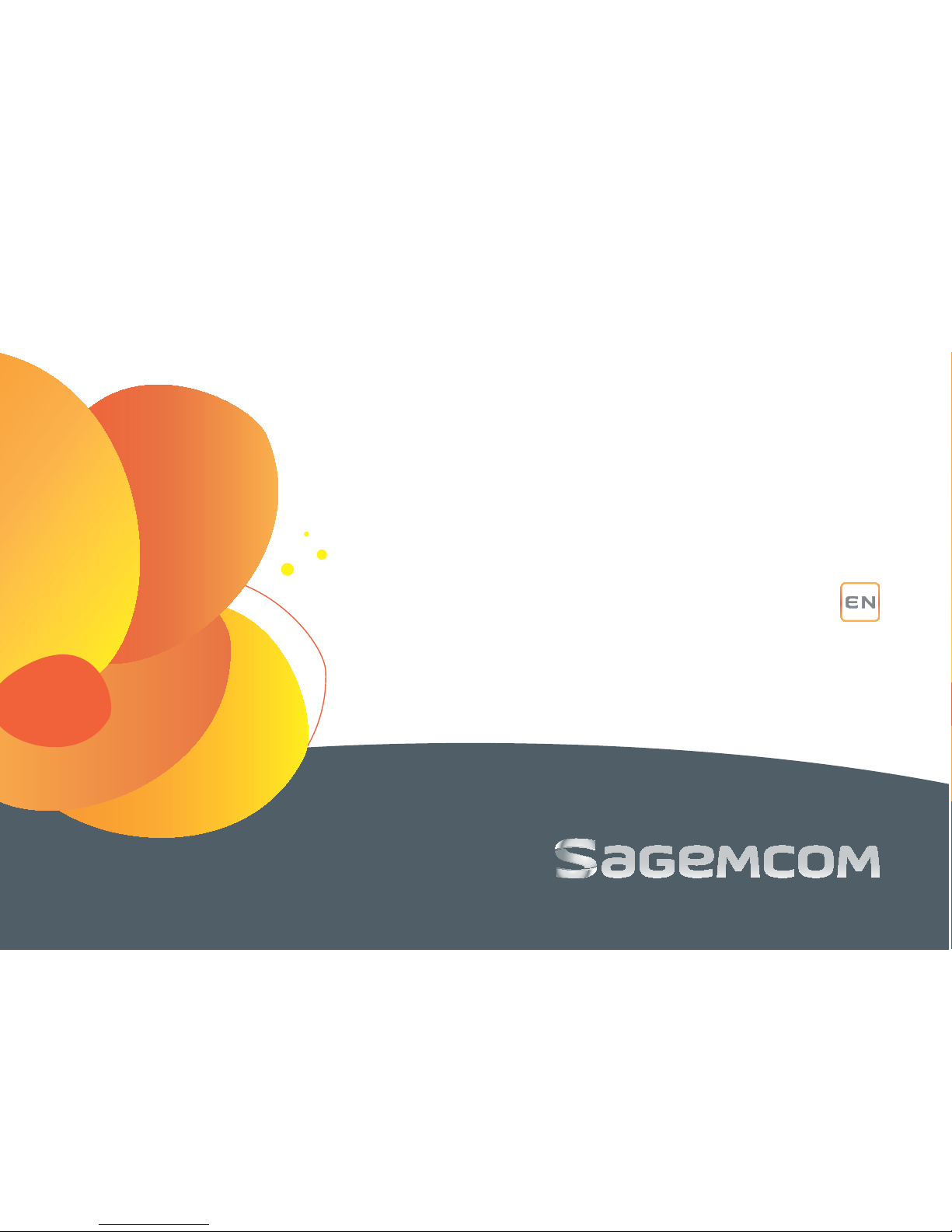
1
R
GUIDE
C112 ECO/C130 Eco
Page 2
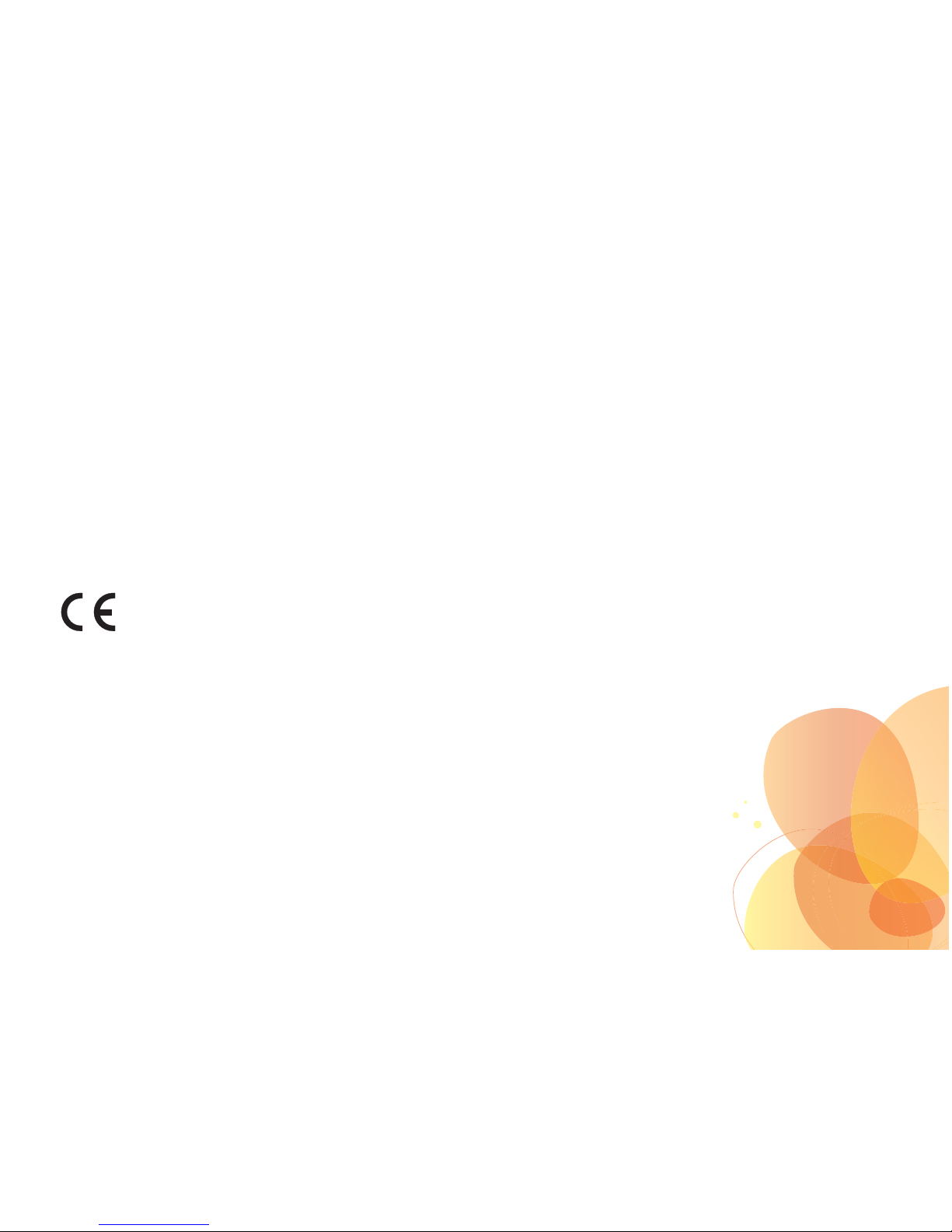
1
DEAR CUSTOMER,
Congratulations on buying your Sagemcom telephone and thank you for placing your confidence in us.
This device has been manufactured with the utmost care.
If you should have difficulties in operating it, we recommend that you consult this user manual.
You can also find information on the following site :
http://www.sagemcom.com
To operate the device safely and easily, please read the section carefully “Recommendations and safety instructions”, page 4.
The CE label confirms that the product complies with the 1999/5/EC regulations of the European Union Parliament
regarding wireless systems and telecommunications for user protection and for preventing electromagnetic interference.
The declaration of compliance may be looked up on the www.sagemcom.com website section "support" or can be
obtained from the following address :
Sagemcom Broadband SAS
250, route de l'Empereur - 92848 Rueil-Malmaison Cedex - France
Copyright © Sagemcom Broadband SAS
All rights reserved
Sagemcom is a registered trademark
Page 3
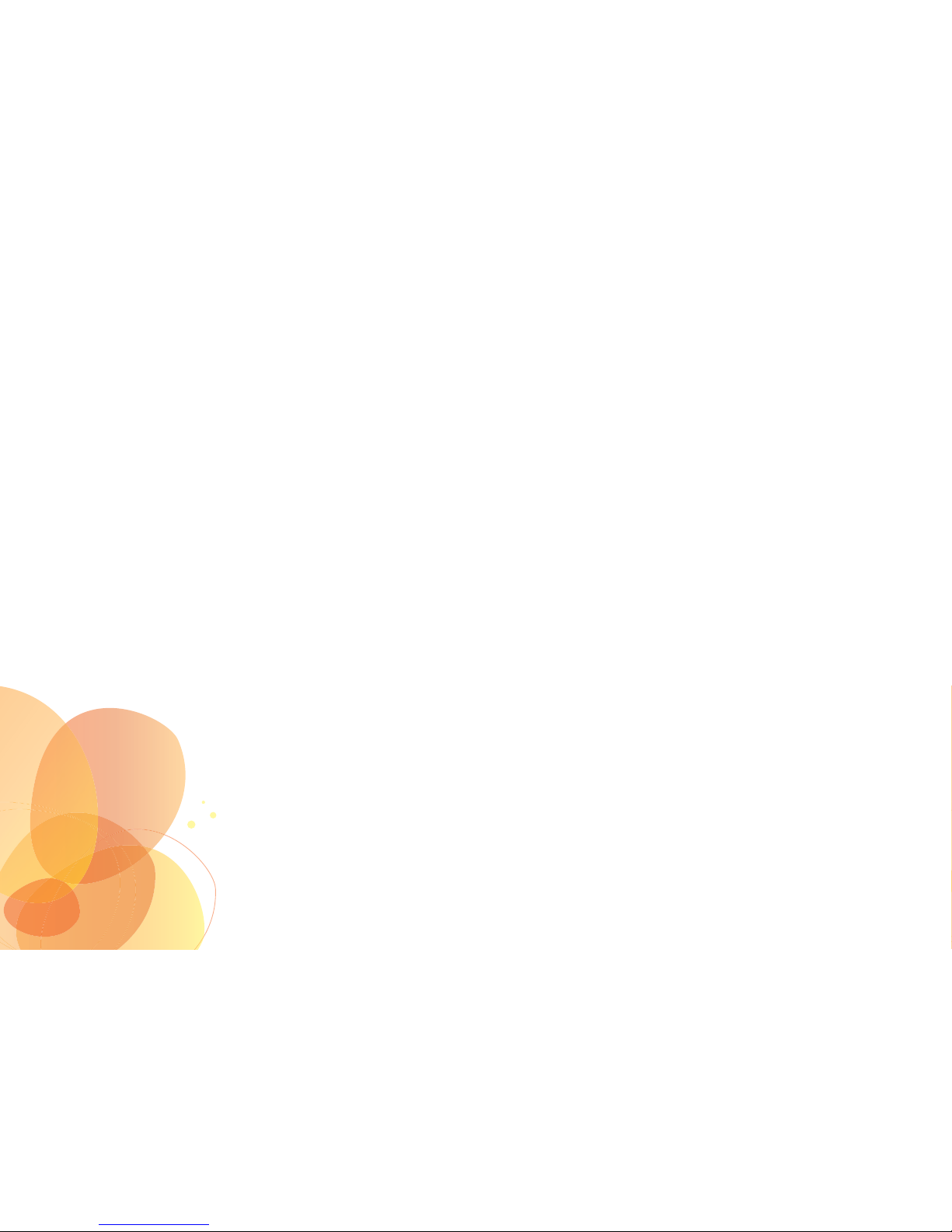
2
CONTENTS
RECOMMENDATIONS
AND SAFETY INSTRUCTIONS . . . . . . . . . . . . . . . . 4
Y
OUR PACK. . . . . . . . . . . . . . . . . . . . . . . . . . . . 5
Y
OUR PHONE. . . . . . . . . . . . . . . . . . . . . . . . . . . 5
Navigator . . . . . . . . . . . . . . . . . . . . 7
Keypad description . . . . . . . . . . . . . . . 8
Descriptions of icons . . . . . . . . . . . . . . 10
INITIAL INSTALLATION . . . . . . . . . . . . . . . . . . . 11
Getting started with the telephone . . . . . . . . 11
Browsing through the menus . . . . . . . . . . 12
Telephone installation as a wall unit . . . . . . . . 14
PHONE USE. . . . . . . . . . . . . . . . . . . . . . . . . . . 15
Call . . . . . . . . . . . . . . . . . . . . . 15
Making a call . . . . . . . . . . . . . . . . . 15
Ending a call . . . . . . . . . . . . . . . . . 16
During a call (according to your operator) . . . . . 16
Redial key function . . . . . . . . . . . . . . . 17
Insert a pause . . . . . . . . . . . . . . . . . 17
Secret mode . . . . . . . . . . . . . . . . . 18
Hands-free (for the C130 ECO) . . . . . . . . . . 18
Dial one of the last dialled numbers . . . . . . . . 19
Check the voicemail service . . . . . . . . . . . 19
PHONEBOOK . . . . . . . . . . . . . . . . . . . . . . . . . . 20
Creating an entry . . . . . . . . . . . . . . . . 20
Editing an entry . . . . . . . . . . . . . . . . 20
Deleting an entry from your phonebook . . . . . . 21
Calling using the phonebook . . . . . . . . . . . 21
CALL LOG . . . . . . . . . . . . . . . . . . . . . . . . . . . . 22
Display of numbers not available . . . . . . . . . 22
List of missed calls . . . . . . . . . . . . . . . 22
Viewing the received call log . . . . . . . . . . . 22
Adding a contact from the list of calls . . . . . . . 23
Deleting numbers from the list of calls . . . . . . . 23
Making a call from the list of calls . . . . . . . . . 23
Page 4
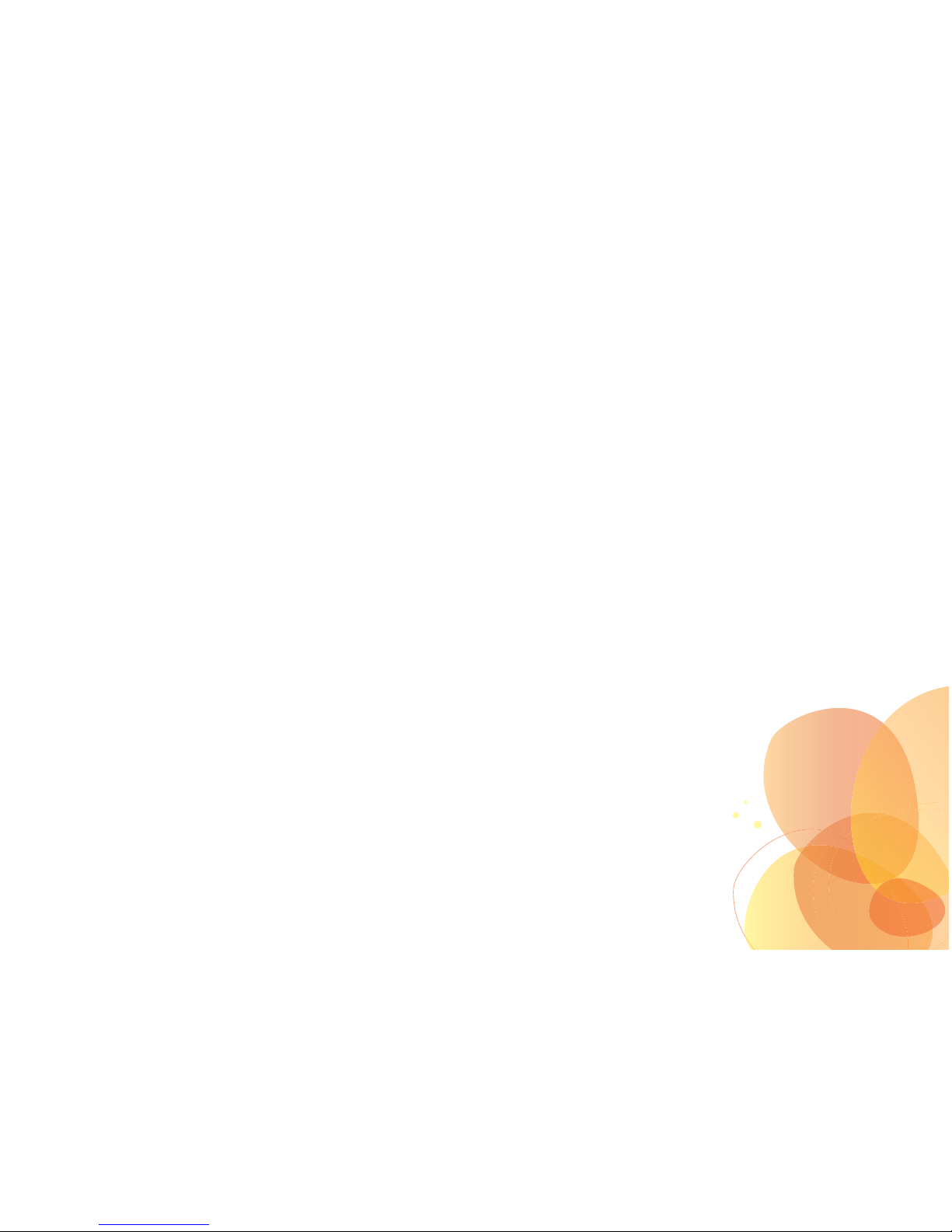
3
T
ELEPHONE SETTINGS . . . . . . . . . . . . . . . . . . . 24
Modifying the telephone language . . . . . . . . . 24
Modifying the date and time . . . . . . . . . . . . 24
Adjusting the contrast . . . . . . . . . . . . . . 25
Adjusting the volume of the ring tone . . . . . . . . 25
Modifying the ring tone . . . . . . . . . . . . . . 25
Activating / deactivating key beeps . . . . . . . . 25
Modifying the flash duration (Key «R») . . . . . . . 26
Modifying the dialling mode . . . . . . . . . . . .26
Defining forbidden prefixes
- Call barring . . . . . . . . . . . . . . . . . .26
Second call . . . . . . . . . . . . . . . . . . 28
Switching off the LED . . . . . . . . . . . . . . 28
Managing speed dial numbers . . . . . . . . . .28
NETWORK SETTINGS
(
ACCORDING TO OPERATOR) . . . . . . . . . . . . . . 31
Voice mail number . . . . . . . . . . . . . . . 31
APPENDIX . . . . . . . . . . . . . . . . . . . . . . . . . . . . 32
Care and Maintenance . . . . . . . . . . . . . 32
Problems . . . . . . . . . . . . . . . . . . . 32
CHARACTERISTICS. . . . . . . . . . . . . . . . . . . . . . 34
E
NVIRONMENT. . . . . . . . . . . . . . . . . . . . . . . . . 35
Packaging . . . . . . . . . . . . . . . . . . 35
The product . . . . . . . . . . . . . . . . . 35
GUARANTEE . . . . . . . . . . . . . . . . . . . . . . . . . . 36
Terms and Conditions for United Kingdom
& Ireland only . . . . . . . . . . . . . . . . . 36
Terms and Conditions for other countries . . . . . 39
Page 5
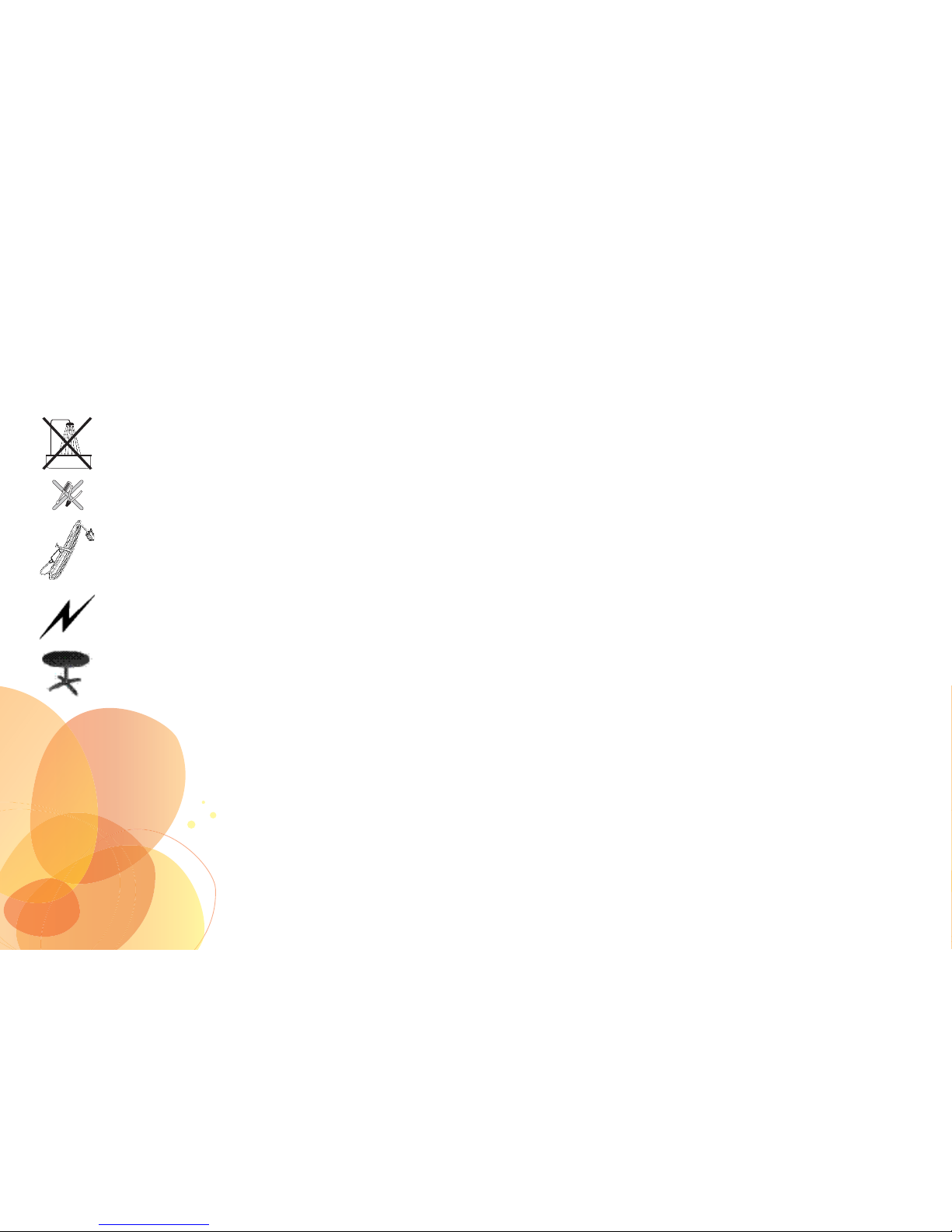
4
RECOMMENDATIONS AND SAFETY INSTRUCTIONS
Do not install your telephone in a damp environment, such as a bathroom, washroom, kit chen etc, and not within 1.50
metres of a source of water or outside. This device is designed for use in temperatures of between 5 °C and 35 °C.
Do not attempt to remove screws or open the appliance. It does not contain any user-replaceable parts.
This device is designed to be used for connecting to the public telephone network. If problems should arise, contact your
nearest specialist dealer. Only use the telephone cable supplied.
In regions greatly affected by electrical storms we recommend that you protect your telephone circuit with a special fixture
for excess voltage.
Your C112 ECO / C130 ECO has anti-skid pads that shou ld leave no traces on your furniture and ensure stability.
However, given the the wide variety of finishes used by furniture manufacturers, traces may appear on surfaces in contact
with the parts of your C112 ECO / C130 ECO. Sagemcom Broadband SAS decline all responsibility in any such cases
of damage.
Page 6
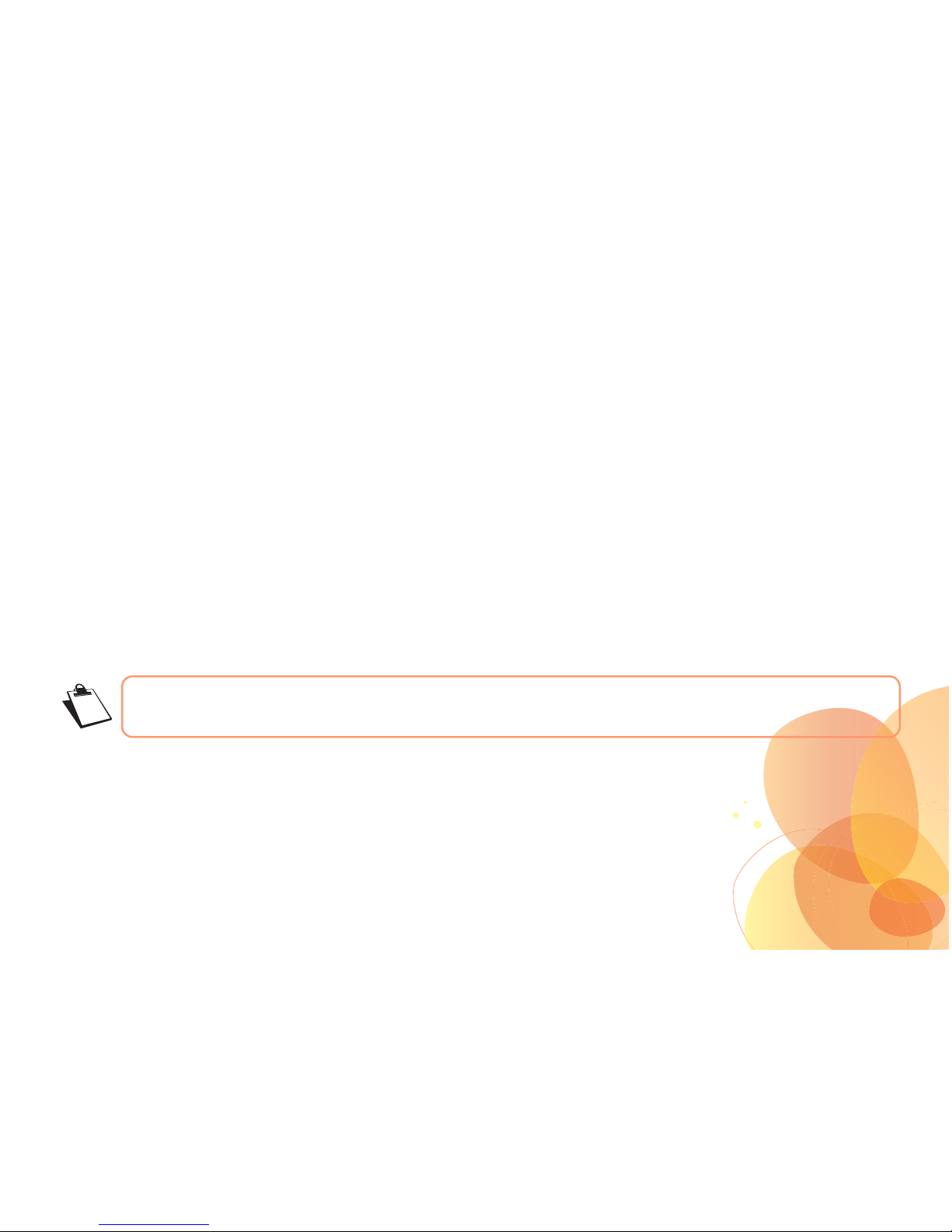
5
YOUR PACK
Make sure that the box contains the following items :
• one base,
• one handset with its coiled cord,
• one telephone line cord
• and this quick start guide..
YOUR PHONE
The C112 ECO / C130 ECO is a very functional phone specially designed for business needs.
It has several shortcut keys and an LCD display with 3 lines controlled by softkeys. It also has many features related to the services
provided by your operator.
This guide allows you to make full use of all the features provided by the C112 ECO / C130 ECO as part of the services provided by
your operator.
Your
C112 ECO / C130 ECO
is one of the first land line telephones with a screen that works through your telephone
line alone. It works without any external power supply, and without batteries, making it an ECO device.
Page 7
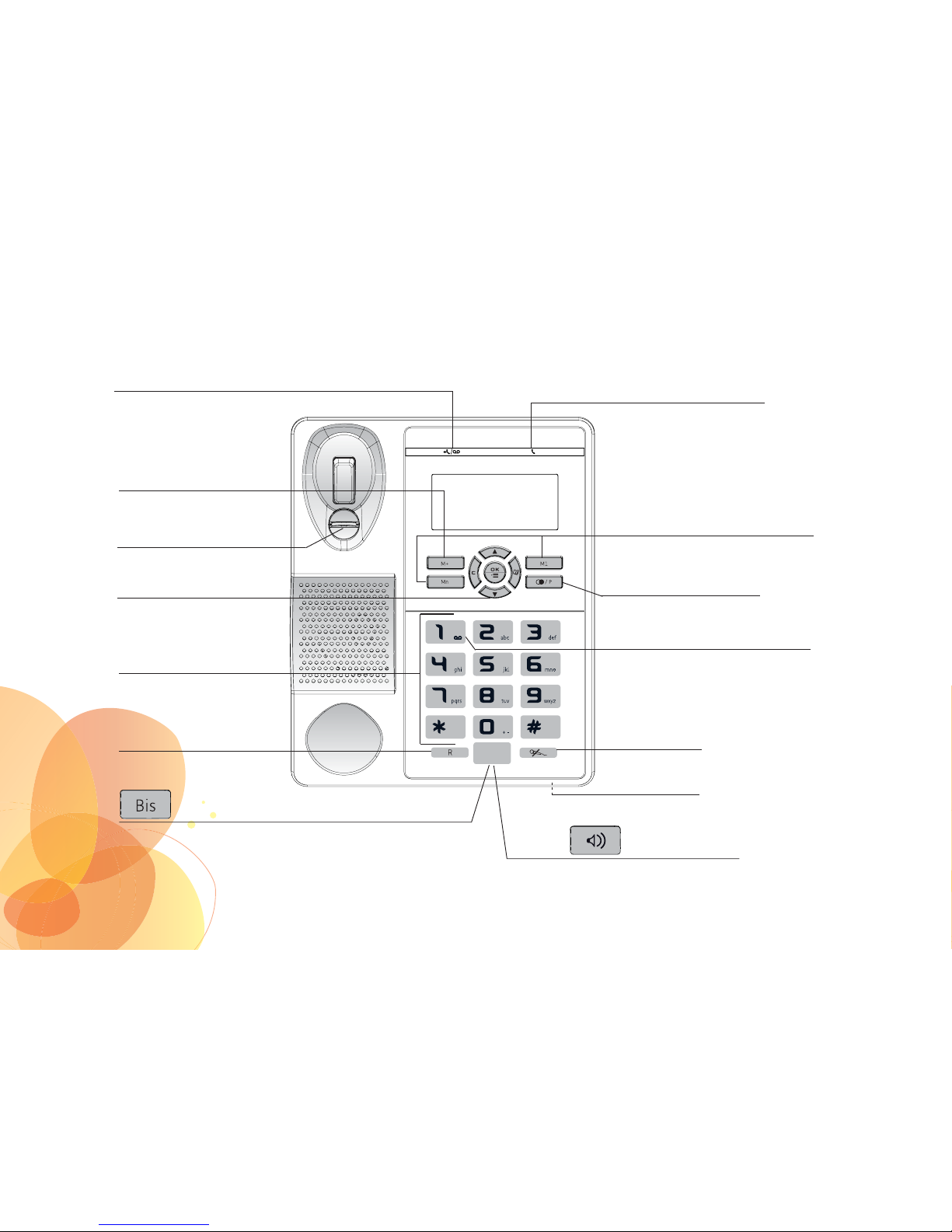
6
Navigator
Store a number in
the telephone memory
Secret mode
Flash
Last dialed number /
Insert pause
Loudspeaker (*)
Alphanumeric keypad
Memory keys / Fast access
to stored numbers
Connection indicator
Microphone
(*) Only C130 ECO
(**) Only C112 ECO
New event indicator
(missed call, voice message or call forwarding)
Wall mounting clip
Access to voice messaging
service (long press)
Call the last number dialled (**)
Page 8
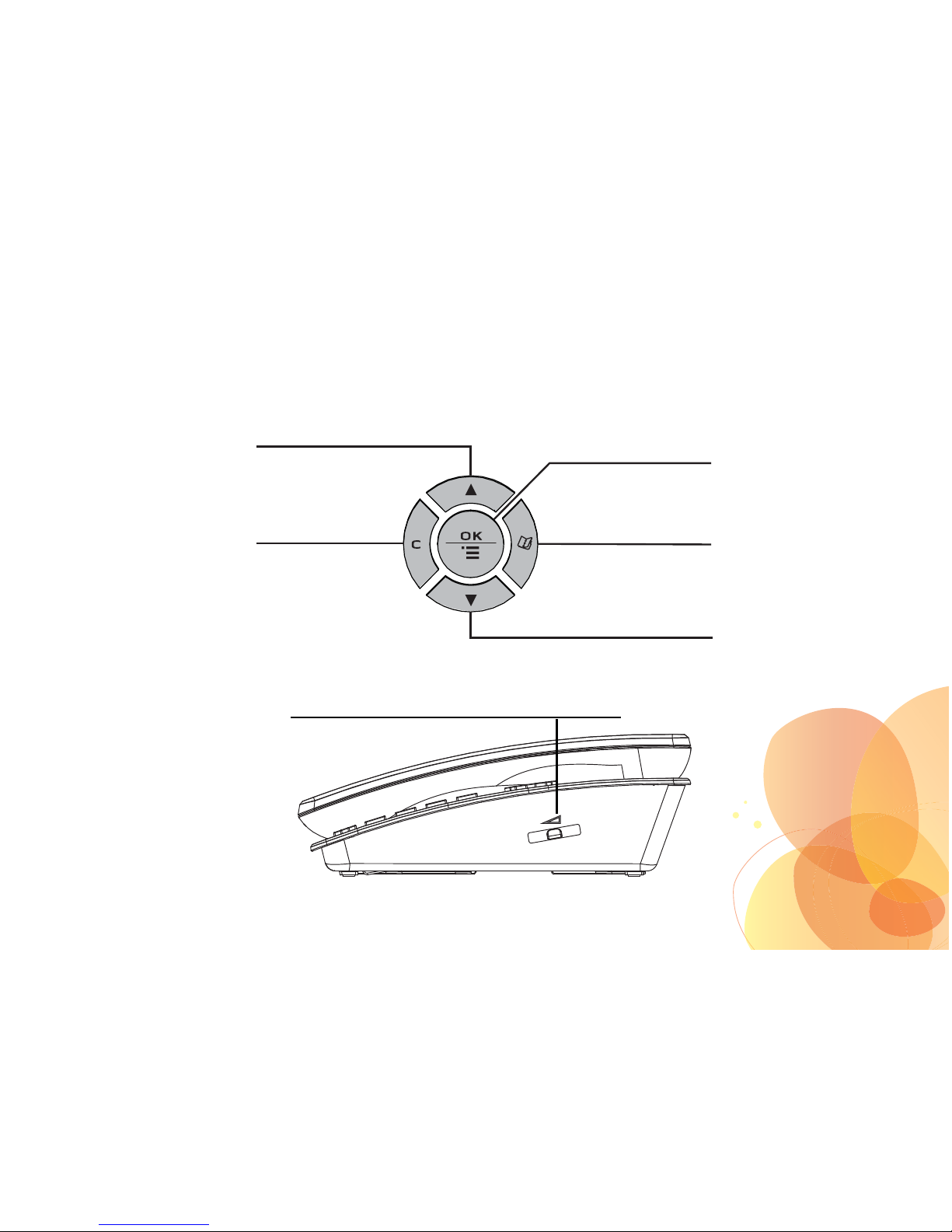
7
NAVIGATOR
Navigation key up /
List of missed calls
Navigation key down /
List of missed calls
Validating /
Accessing a menu
Access phonebookDelete / Return
Speaker volume cursor (C130 ECO only)
Page 9
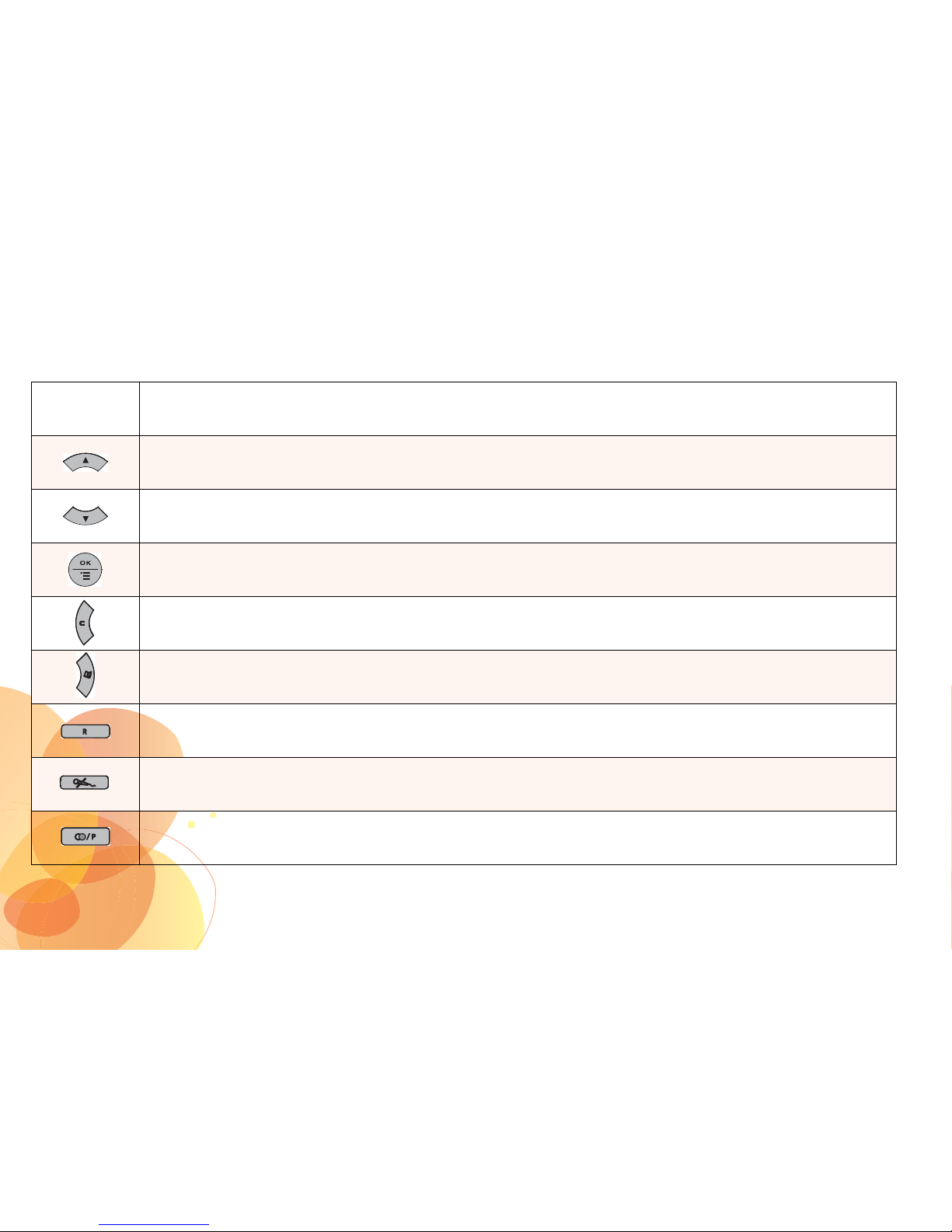
8
KEYPAD DESCRIPTION
Key Function
Scroll up / Go to the missed calls list
Browse down / Go to the missed calls list
Access a menu / Validate the selection
Delete an entry / Return to the previous menu
Access phonebook
Managing multiple calls
Enable/disable the MUTE functi on during the call
Last dialled number / Insert pause
Page 10
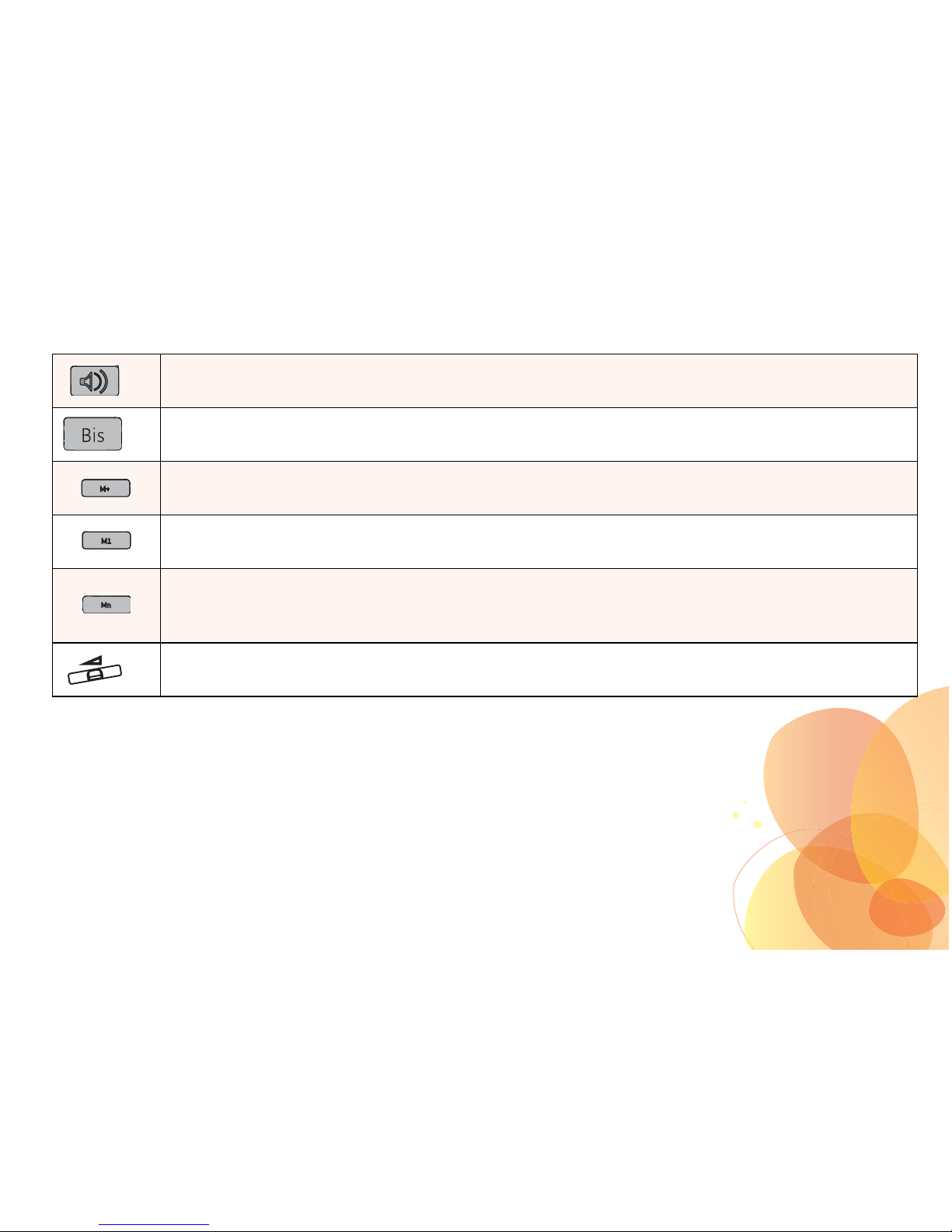
9
(*) only C130 ECO
(**) only C112 ECO
(*) Dial the number displayed on the screen / Enable the speakerphone function
(**) Last dialled number / Insert pause
Store a number in the telephone memory
Automatically dial a stored phone number
Consult a number in the memory /
Call a number memorised in one of the dialling keys (0 and 2-9)
(*) To adjust the loudspeaker volume
Page 11
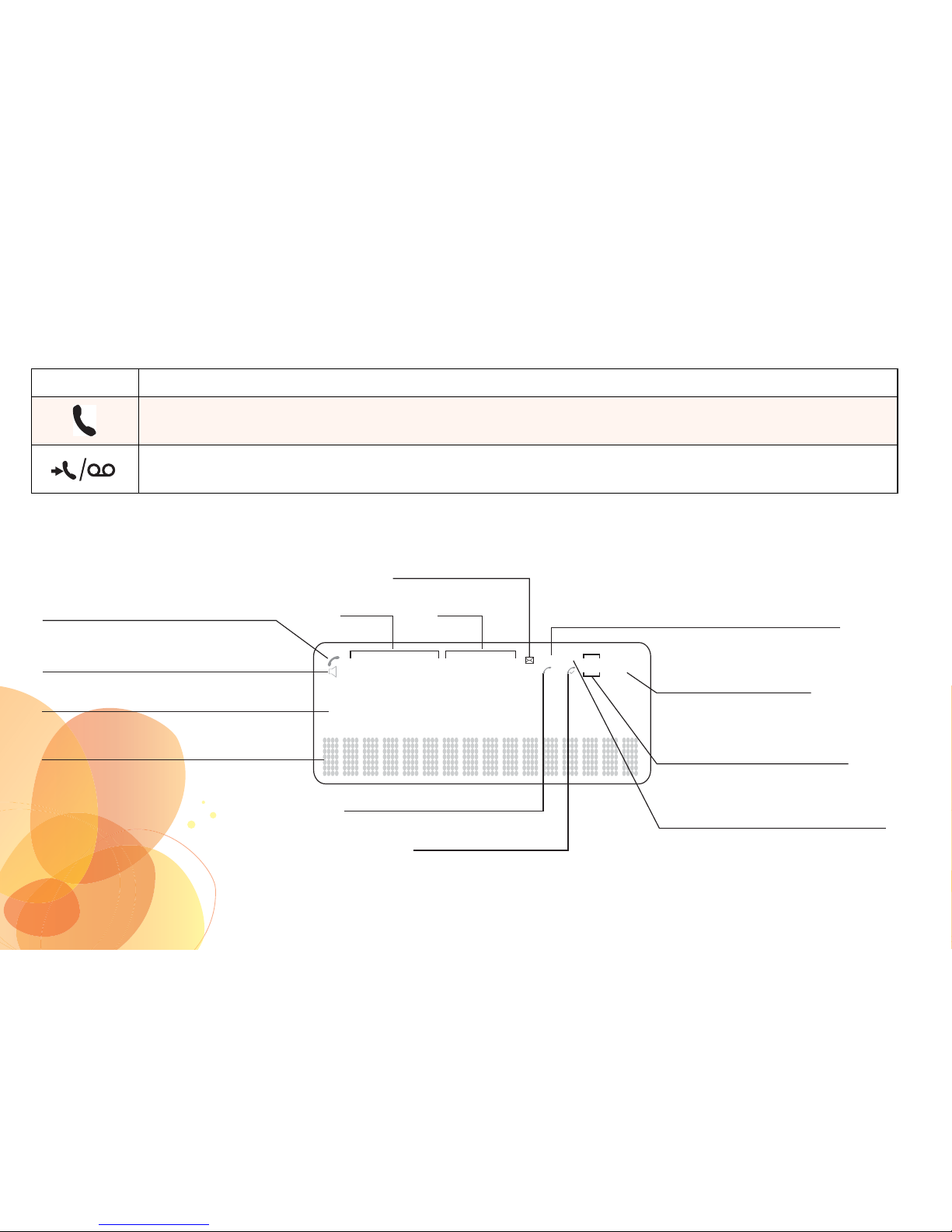
10
DESCRIPTIONS OF ICONS
LED Function
Line in use indicator :
Shows that the line is being used
New event indicator :
Indicates non-consulted missed calls and voice messages
Communication in progress
8888888888888888
Time Date
Handsfree mode (*)
Numerical display line
Alphabetic display line
New voice mail
List of received calls /
List of made calls
Position
in the list of calls
Missed calls(s) not viewed
in the list of received calls
Repeat of a non-consulted missed
call in the list of received calls
Missed call icon
Received call icon
88:88
AM
PM
88/88
REP NEW IN
OUT
88
x
(*) Only C130 ECO
Page 12
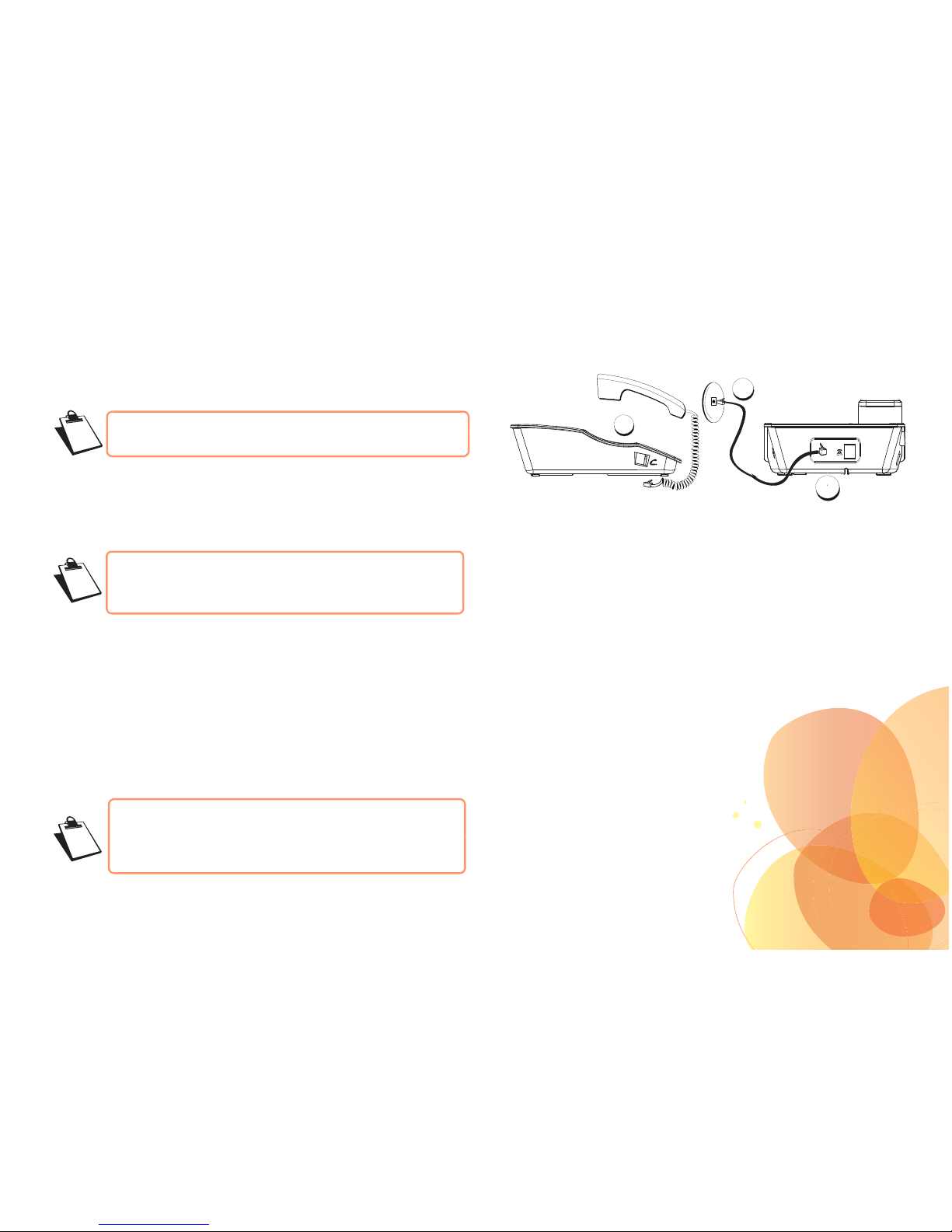
11
INITIAL INSTALLATION
GETTING STARTED WITH THE TELEPHONE
• Click the spiral cord of the telephone set into its socket (1) on
the base side.
• Click the end of the line cord into its socket (2) and plug the
other end into the wall socket (3).
The telephone display will come on 1 minute after connection
and you can use your phone in the normal way.
Adjustments to make before use
After installing your telephone, adjust the time and the contrast
(if necessary). It is important to make these adjustmen ts before
using your telephone.
Refer to paragraph "Modifying the flash duration (Key «R») ",
page 26, to set the flash duration.
Refer to paragraph "Modifying the date and time ", page 24, to
set the date and time of the telephone.
If you cannot see the screen display, refer to paragraph
"Adjusting the contrast ", page 25.
The C112 ECO / C130 ECO telephone is designed
to be connect to a SINGLE telephone line before use.
Before making any connections, please refer to the
paragraph "Recommendations and safety
instructions", page 4
The C112 ECO / C130 ECO is self-powered,
needing no batteries and just 1 minute of connection
to the telephone socket before use.
3
2
1
Page 13

12
BROWSING THROUGH THE MENUS
Use the browsing keys
or to select the desired
menu.
Press key to confirm your selection.
Select the desired function by pressing the browsing
keys or and then press the .
- To return to the previous menu, press .
- To save the settings, press .
Example :
To access the menu Phone setting / Ring melody :
• Press .
• Select Phone setting using or .
Press .
• Select Ring melody using or .
Press .
• Select your desired ring tone using keys or .
- Press to confirm the setting.
- Press to cancel the setting and return to the previous
menu.
To access the menu list, press .
To return to the welcome screen, press and hold down
the key .
Page 14
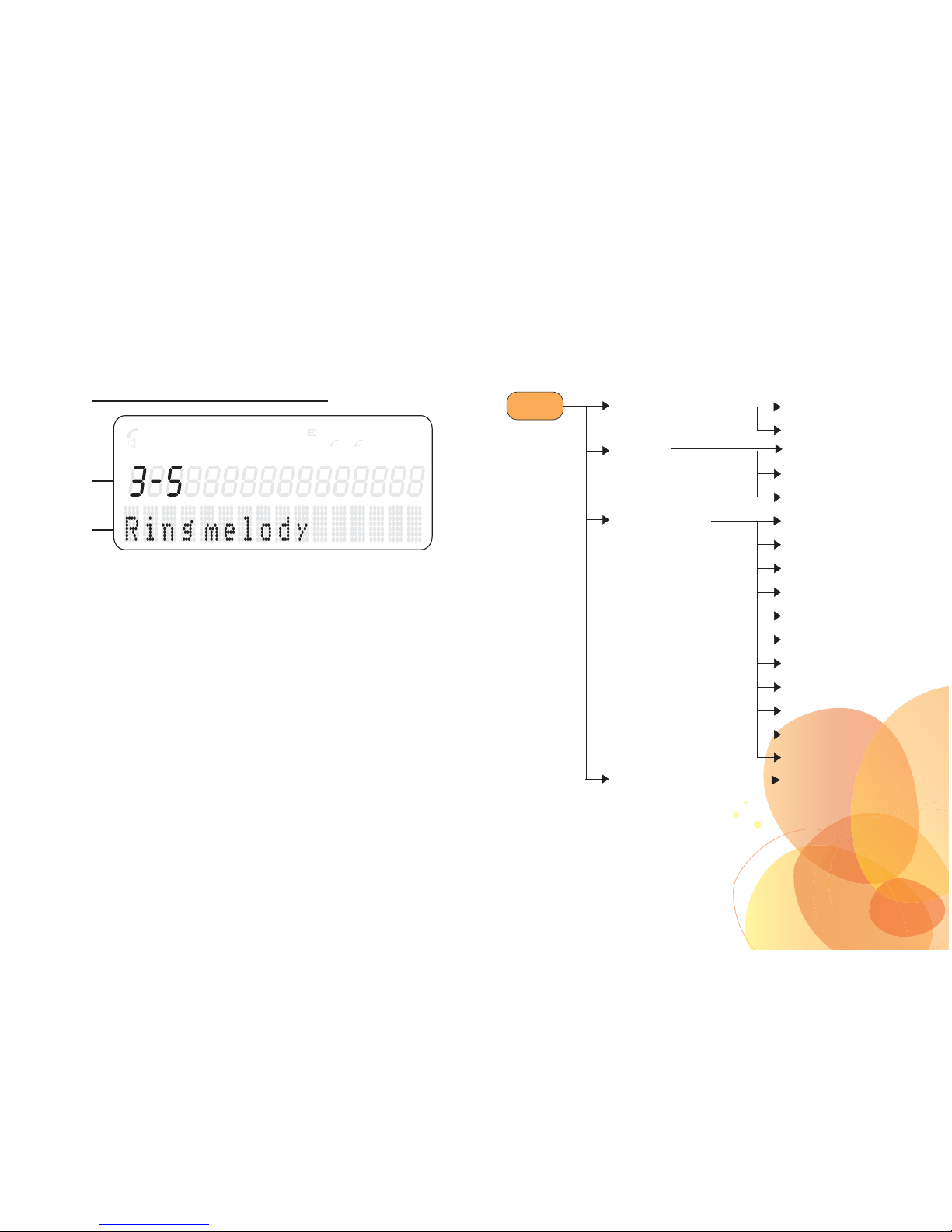
13
See the menu summary below to familiarise yourself with all the
features of your telephone.
Menu structure
15:59 12/31
REP NE W IN
OUT
88
Number of selected menu
Menu selected
x
Phone book
Network setting
Phone setting
Call log
Search
Create
Missed call
Answered call
Dialed Call
Set language
Set Date/Time
LCD contrast
Ring level
Ring melody
Key tone
Set flash time
Dialing type
Call barring
Switch off LED
Call waiting
Network message
Menu
Page 15
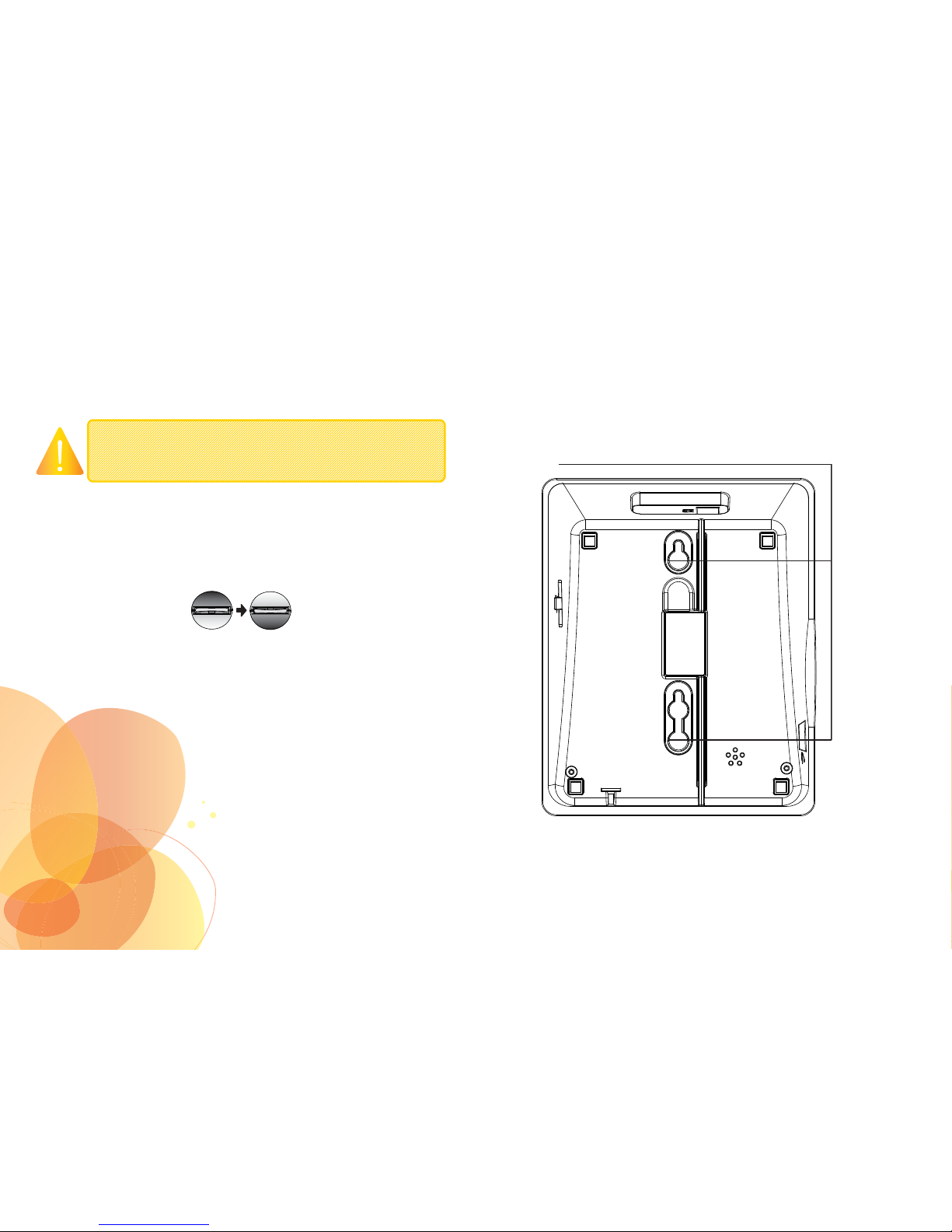
14
TELEPHONE INSTALLATION AS A WALL UNIT
• Swivel the grip clip.
• This prevents the handset from falling off its base.
•
Mark the wall at the points where it is to be attached.
• Drill the holes in the wall at the points you have marked. Insert
plugs into the holes if necessary.
• Hang the phone on the wall, align the wall grip slots with screws in
the wall, and then fold down firmly.
• Position the phone so that it is safely secured.
To set your phone to the wall, you will need two wall
anchors and screws.
These are not included in the pack.
Wall hanging slots
Page 16

15
PHONE USE
CALL
Receiving a call
• When a call is received, the phone rings.
• The call indicator flashes and the caller’s phone
number is displayed on the screen if you have subscribed to
the “Caller ID” service.
• The caller’s name may also be displayed if it is included in
your phone book.
Accepting a call in handset mode
• Pick up the handset.
The line indicator turns and the call time counter is
displayed on the screen.
• To end the call, hang up the handset.
Take a call in speakerphone mode
(for
C130 ECO
only)
• Press to speak in speakerphone mode (without
holding the handset). The symbol and the call time counter
are displayed on the screen.
• To end the call, press
again.
MAKING A CALL
Making a call in handset mode
• Pick up the handset. The line indicator comes on.
Dial your number on the keypad.
The call time counter is displayed on the screen.
• To end the call, hang up the handset on the base or press.
Making a call in speakerphone mode
(for
C130 ECO
only)
• Press . The symbol is displayed on the screen
and the line indicator
comes on.
Dial your number on the keypad.
This is displayed on the screen.
• To end the call, hang up the handset on the base or
press .
Page 17

16
ENDING A CALL
When you have finished your call:
• Press or hang up the handset on the base
(for C130 ECO only).
• Hang up the handset on the base (for C112 ECO only)
The line indicator goes off.
DURING A CALL
(ACCORDING TO YOUR OPERATOR)
Receiving a second call
During the call, a beep is transmitted to your telephone by your
service provider to let you know that you have a second
call waiting.
Press then to take this new call.
Your other caller is then put on hold and you can talk with your
second caller.
Making a second call
During a call, you can put your contact on hold and call a second
one by pressing and dial the number using the keypad.
The second call is then launched, with the first call still on hold.
You can also dial a number in pre-dialling mode,
whether in handset or speakerphone mode: dial the
number on the keypad and then lift the handset or
press (for
C130 ECO
only).
If necessary, you can correct the number entered by
pressing .
The symbol disappears if you were in
speakerphone mode.
Missed calls during a call are stored in the received
calls list.
Page 18

17
To alternate from one call to the other
To toggle from one call to the other, press then .
The call in progress is put on hold, and you can then take the
second call.
Ending one of the two calls
To end one call and continue with the other, press
then .
The call in progress is then permanently ended and you take the
second call back.
To set up a 3 way-call (the two parties and yourself)
During a call, press then .
You can then talk to both parties simultaneously.
To end the 3 way-call, replace the handset.
REDIAL KEY FUNCTION
Press the (*) or (**) key to access the list of
recently dialled calls, and then pick up the handset.
The last number is then dialled.
INSERT A PAUSE
The pause time is 2.5s.
When entering the number, press (*) or the
key (**).
(
*) For the
C112 ECO
and the
C130 ECO
(**) Only for the
C112 ECO
If you want to make a call in speakerphone mode
(for the
C130 ECO
), press then
press (*) or (**).
Page 19

18
SECRET MODE
During a call, you can switch to mute mode and your phone’s
microphone will be muted. The person you are on line with can
no longer hear you.
To activate secret mode:
During a call, press .
Mute message will appear on the screen, your contact can no
longer hear you.
To deactivate secret mode:
Press again.
Mute message will appear on the screen.
Your correspondent will be able to hear you again.
HANDS-FREE (FOR THE C130 ECO)
If you want to phone in speakerphone mode, do not lift the
handset, but press the base key.
The caller can then be heard through the loudspeaker and you
speak into the microphone at lower right of your telephone.
You finish the conversation by once again pressing the
key .
When you call in hands-free, you can increase or
decrease the audio volume using the volume control
button .
Page 20

19
DIAL ONE OF THE LAST DIALLED NUMBERS
Your C112 ECO / C130 ECO stores the last 25 numbers dialled:
• Go to Call log / Dialed call.
• Select the number you want to call
.
• Pick up the handset.
The number is dialled automatically.
CHECK THE VOICEMAIL SERVICE
Method 1:
• Make sure the handset is replaced on the base.
• Press and hold the key .
The voicemail number is dialed automatically.
Method 2
:
• Pick up the handset.
• Dial the number provided by your operator.
To change The voicemail number, Refer to
paragraph "Voice mail number ", page 31.
Page 21

20
PHONEBOOK
You can store up to 80 entries in your phonebook, and each entry
can contain 16 digits and a name of 16 letters maximum.
CREATING AN ENTRY
To enter a text, repeatedly press the required key to display the
desired letter.
• Go to Phonebook / Create.
• Enter the name of your contact using the alphanumeric keys.
• Press .
• Select an icon for this number to specify the type of number.
Press . The name and number are then stored in your
phonebook.
EDITING AN ENTRY
• Go to Phonebook / Search.
• Press keys or to select the contact you want to
change. Press .
A message will invite you to call the contact.
• Select Edit? using or . Press .
• Use the key and the alphanumeric keys to correct the
name.
• After correcting, press the key .
• Use the key , keys or to move the cursor
and the alphanumeric keys to correct the number.
• After correcting, press the key .
The contact is modified in your phonebook.
Page 22

21
DELETING AN ENTRY FROM YOUR PHONEBOOK
• Go to the menu Phonebook / Search.
• Press keys or to select the contact you want to
delete. Press the key .
• Select Delete? using keys or .
Press the key .
The contact is deleted.
CALLING USING THE PHONEBOOK
• Go to Phonebook / Search.
• Press keys or to select the contact you
want to call.
• Pick up the handset.
The number is automatically dialled.
To delete all the contacts, select Delete all?.
You can access the phonebook menu by pressing
the key
To do a refined search:
- Enter the first letter of your correspondent. Wait a
second.
- The phonebook will search the list for the name that
is closest to this letter.
- Use keys and to select the exact
entry.
Page 23

22
CALL LOG
Caller identification is a service that requires prior registration
with your operator.
DISPLAY OF NUMBERS NOT AVAILABLE
Unavailable: You are not in same area as your contact.
Private: Your contact does not want its number to be displayed.
LIST OF MISSED CALLS
If you received calls during your absence, they will be recorded
in the list of missed calls.
The indicator winks and the call counter displays the
number of missed and non-consulted calls
(example: "TOTAL 05 New 02").
To access the list of missed calls directly, press
key or .
The most recent call is displayed.
If this number is in your phonebook, the name and number will
appear on the screen. Otherwise, only the number is displayed.
Press key or to consult the other calls.
VIEWING THE RECEIVED CALL LOG
If you have subscribed to the service "Caller identification" the
calls received will be recorded in the list of received calls
(maximum of 20 numbers).
To see the received call log list :
• Go to Call log / Answered call.
The most recent call is displayed.
The date and time of the call are displayed for each call.
• Press key or
to consult the other calls.
Missed calls during a call are stored in the received
calls list.
Page 24

23
ADDING A CONTACT FROM THE LIST OF CALLS
• Select the number that you want to add to the phonebook from
the list of missed/received/sent calls. Press the key .
• Select To phonebook?. Press the key .
• Enter the name using the alphanumeric keys.
Press the key .
• Press the key to confirm the number.
The name and number will then be recorded in your
phonebook.
DELETING NUMBERS FROM THE LIST OF CALLS
• Select the number that you want to delete from the list of
missed / received / sent calls. Press the key .
• Select Delete? press the key .
The number is deleted from the list of calls.
MAKING A CALL FROM THE LIST OF CALLS
• Select the number that you want to call from the list of missed /
received / sent calls.
• Pick up the handset.
The number is automatically dialled.
To delete all the contacts, select Delete all?.
Page 25

24
TELEPHONE SETTINGS
MODIFYING THE TELEPHONE LANGUAGE
• Go to Phone setting / Set language.
• A liste of languages is dislayed.
Using the or keys, select the needed
telephone’s language.
• Press .
MODIFYING THE DATE AND TIME
Modifying the time
• Go to Phone setting / Set Date/Time / Set time.
• The current time and date are displayed on the screen.
The setting to be modified (hour then minute) winks, press key
or to set the required time;
then press the key to confirm and go on to the next
setting.
Modifying the date
• Go to Phone setting / Set Date/Time / Set date.
• The current time and date are displayed on the screen.
The setting to be modified (month then day) winks, press the
key or to set the required parameter; then press
the key to confirm and go on to the next setting.
Setting the time format
• Go to Phone setting / Set Date/Time / Time format.
• The time format in use is displayed on the screen.
Press keys or to modify it
(12 hour / 24 hour clock).
Setting the date format
• Go to Phone setting / Set Date/Time / Date format.
• The time format in use is displayed on the screen.
Press key or to modify it (MM/DD or DD/MM).
If you use the 12 hour clock, the icon AM or PM is
displayed on the screen.
Page 26

25
ADJUSTING THE CONTRAST
Do this if you cannot read the screen display.
• Go to Phone setting / LCD Contrast.
• Select the level of contrast you want using
the keys or .
• When the required level is obtained, press to confirm.
ADJUSTING THE VOLUME OF THE RING TONE
• Go to Phone setting / Ring level.
• Adjust the volume level (High / Medium / Low / Off) using keys
or .
• Press , to confirm.
MODIFYING THE RING TONE
• Go to Phone setting / Ring melody.
• 8 ring tones are available. Select a ring tone using
keys or .
• Press to confirm.
ACTIVATING / DEACTIVATING KEY BEEPS
• Go to Phone setting / Key tone.
• Modify the setting using keys or .
Press to confirm.
When you activate the silence mode, there is no
particular icon displayed on the telephone screen.
When choosing the ring, the sound of your phone is
very low. Get closer to the device to better listen to
the selected tone.
Page 27
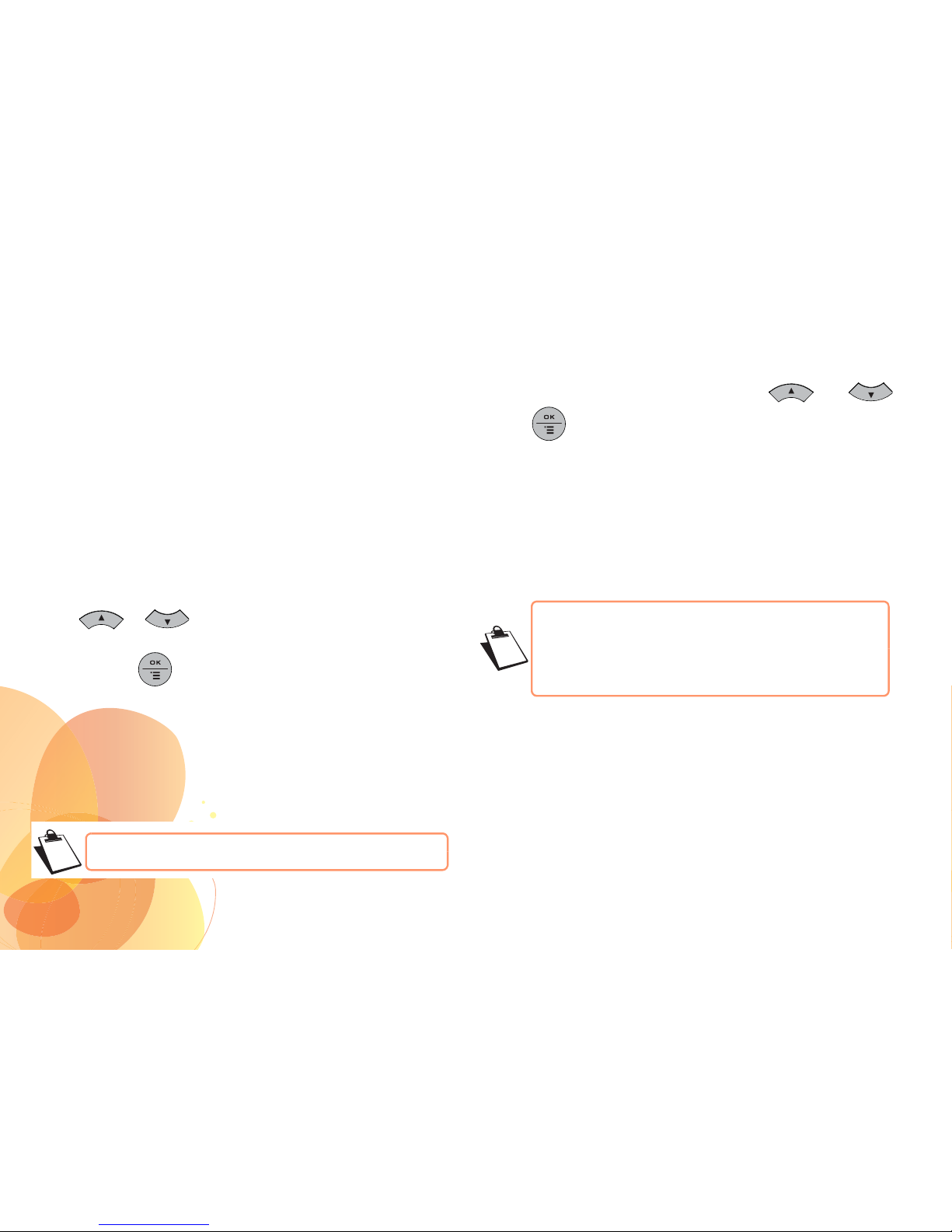
26
MODIFYING THE FLASH DURATION (KEY «R»)
If you connect your telephone to a private automatic branch
exchange, or if you have an enquiry call service (operator
service), you may have to modify the duration of the flash, which
is set to 100 milliseconds by default.
If you have to modify the duration of flashing, proceed as follows :
• Go to Phone setting / Set flash time.
• Select your desired flash duration using
keys or .
The duration is modified directly on the screen.
Press the key to confirm.
MODIFYING THE DIALLING MODE
If your telephone is connected to an old PABX, you may have to
modify the dialling mode.
• Go to Phone setting / Dialing type.
• Modify the dialling mode using keys or .
Press to confirm.
DEFINING FORBIDDEN PREFIXES - CALL BARRING
You can prohibit the use of certain prefixes on your telephone.
When a prefix is forbidden, it becomes impossible to call
numbers that begin by this prefix.
The default dialling mode is tone.
Depending on the programmed prefixes, certain
numbers will no longer be accessible. For example,
if you programmed 06 as a forbidden prefix, it will not
be possible to call a number that begins by 06.
Page 28

27
Modifying the base code
The access code is used to prevent forbidden prefixes from being
modified.
• Go to Phone setting / Call barring / Modify code.
• Enter the old base code using the keypad (0000 by default).
Press .
• Enter the new base code using the keypad, it must contain 4
digits.
• Press .
Setting forbidden prefixes
You can set 5 forbidden prefixes.
• Go to Phone setting / Call barring / Barring Number.
• Enter the access code. Press .
To create or modify a prefix:
• Select an empty location or a prefix to be modified using
keys or .
• Press .
• Enter the prefix using the keypad. Press .
• Press to quit the menu.
To delete a prefix:
• Select the prefix to be modified using keys or .
Press .
• Delete the prefix using the key .
• Once the digits are deleted, press .
• Press to quit the menu.
Page 29

28
SECOND CALL
This function enables second call detection to be activated or
deactivated during a call. Unless you are subscribed to the
"Notify 2nd call" service and "Caller identification" service, there
is no reason to activate this function.
• Go to Phone setting / Call waiting.
• Modify the setting using keys or .
• Press to confirm.
SWITCHING OFF THE LED
With this menu you can switch off the event indicator light .
• Go to Phone setting / Switch off LED.
• Press
to confirm.
MANAGING SPEED DIAL NUMBERS
With your telephone you can record the numbers of people you
call regularly and whom you want to contact rapidly.
You can memorise a rapid access number using the rapid
memory key and up to 9 numbers on the keys
(0 - 9 except 1).
Rapid memory key
Store a number in memory
• Press then enter the number to be stored.
• Select the memory key .
After a few seconds, the telephone reverts to the standby
screen: the number is now programmed in the memory
key .
To change the number stored on a memory
key , save the new number directly on the
memory key in question.
Page 30

29
Calling a stored number
• Pick up the phone; you should hear a dial tone.
• Press the memory button on which the number was
recorded.
• The phone number is dialled automatically.
OR
(only for C130 ECO)
• Press . The phone goes into speakerphone mode.
• Leave the handset on its base.
• Press the memory button
on which the number was
recorded; the number is dialled automatically.
Checking a stored number
If you want to check which number was recorded on the rapid
memory key :
• From the standby screen, press the memory key .
• The number programmed on that key is displayed on the
screen.
Memory keys
Store a number in memory
• Press then enter the number to be recorded.
• Select the memory key then select the keypad key
(0-9 except 1) you want to program the number on.
After a few seconds, the telephone reverts to the standby
screen: the number is now programmed in the selected
memory key.
Repeat the operation to record a rapid access number on
another key.
To change the number stored on a memory key, save
the new number directly on the memory key in
question.
Page 31

30
Calling a stored number
• Pick up the phone; you should hear a dial tone.
• Press the memory button then hold down the
keypad key (0-9 except 1) on which the number was
recorded.
• The phone number is dialled automatically.
OR
(only for C130 ECO)
• Press . The phone goes into speakerphone mode.
• Leave the handset on its base.
• Press the memory button then hold down the
keypad key (0-9 except 1) on which the number was
recorded.
The phone number is dialled automatically.
Checking a stored number
If you want to check which number was recorded on one of the
memory keys :
• From the standby screen, press the memory key
then press the key (0 or 2- 9) .
• The number programmed on that key is displayed on the
screen.
Page 32

31
NETWORK SETTINGS
(
ACCORDINGTOOPERATOR)
VOICE MAIL NUMBER
With this menu you can set your voice mail number on line.
• Press Network setting / Network Message.
• Press to access the screen for entering the voice mail
number.
• Enter the number using the alphanumeric keys.
If you make a mistake, use the key to delete the number
digit by digit.
• When you have finished, press to confirm the number.
Page 33

32
APPENDIX
CARE AND MAINTENANCE
Turn off your phone. Use a soft damp cloth to wipe it.
Do not use a dry cloth, strong liquid detergents, thinners, alcohol or any other type of solvent to clean your phone. These products may
damage your phone.
PROBLEMS
Refer to the table presented below in case of an operational malfunction:
Problems Possible causes Remedies
You are having trouble reading
or cannot read the display.
Contrast too low. Increase the contrast level (Refer to paragraph "Adjusting
the contrast ", page 25).
Phone wall use: incorrectly
attached.
The display is incorrectly tilted. the
phone has not been installed in the
correct position.
Re-attach the phone (Refer to paragraph "Telephone
installation as a wall unit ", page 14).
No display on the base screen. Phone line disconnected. Check the r connection to the phone.
Each time you connect to the phone line, you have to wait 1
minute for the screen to come on.
No tone. The phone jack is not connected or
is incorrectly connected.
Check the phone cable connection to the wall outlet (Refer to
paragraph "Getting started with the telephone ", page 11).
Page 34

33
The phone does not ring when
a call is received.
There is no ring tone volume
(set to OFF).
Increase the ring tone volume (Refer to paragraph
"Adjusting the volume of the ring tone ", page 25).
Your correspondent cannot
hear you.
You have turned on the mute mode
(microphone off).
Check that the message "Mute" is
not displayed.
Turn off the mute mode (microphone cut off) by pressing the
key .
You obtain a “busy” dial tone
for each dialled number.
Incorrect flashing time. Set the flashing time (Refer to paragraph "Modifying the
flash duration (Key «R») ", page 26).
Contact your operator to get correct flashing time.
The new event
indicator continues
to wink after all the voice
messages have been read.
Notification that voice messages
have been read may not reach the
telephone because of a network
error.
Switch off the indicator manually using the menu "Switch off
LED" (Refer to paragraph "Switching off the LED ",
page 28).
Page 35

34
CHARACTERISTICS
Required environmental conditions for use:
Relative humidity (maximum) - 5°C to 55°C 20% to 75%
Authorised storage temperature -10°C to +60°C.
Technical characteristics
Support format DTMF
Type of dialling Pulse or Tone
Flashing 100 ms
Pause 2,5 s
Dimensions
- Handset : 180 x 50 x 30 mm (l x L x h)
- Base : 210 x 180 x 52 mm (l x L x h)
Weight 520 grams
LED flashing frequency
- Non-consulted missed calls /
Voice mail message : 120 ms LED on / 4 s LED off
- Forward call active : 500 ms LED on,
500 ms LED off
- Telephone rings with incoming call: 250 ms LED on,
250 ms LED off
Page 36

35
ENVIRONMENT
Environmental protection and sustainable development is an important priority for Sagemcom. Sage mcom has a policy of using
environmentally- friendly systems and makes environmental protection an essential part of the life-cycle of its products – from the
manufacturing, to the installation, operation and disposal.
PACKAGING
THE PRODUCT
This means you participate in the recycling and valorisation of used electric and electronic goods which would otherwise have a
negative impact on the environment and health.
The logo (green point) on the packaging means that a fee is paid to an authorised national organisation to improve
packaging recycling and the recycling infrastructure. Follow the local so rting regulations for this type of waste
product in order to improve recycling.
The crossed out dustbin displayed on the product signifies that it belongs to the electrical and electronic
equipment group.
The European regulations request you to carry out your own selective recycling collection at :
• the sales outlet when you buy a similar new device.
• the collection points available in your area (recycling centres, sorting points, etc).
Page 37

36
GUARANTEE
TERMS AND CONDITIONS FOR UNITED KINGDOM & IRELAND ONLY
In order to apply the guarantee, or for technical assistance, you should contact the Sagemcom Helpdesk (0845 0900 316) or the retailer
you purchased your equipment from.
Please make sure that you use your equipment only for the purpose for which it was designed and under normal usage conditions.
Sagemcom do not accept any liability for the equipment if used outside the frame of its original designed purpose or any consequence
that may arise from this usage. Should any malfunction arise, the Sagemcom Helpdesk or your retailer will advise you how to proceed.
A) General Guarantee conditions
Your DECT phone (excluding batteries) is covered by a 24 (twentyfour) month warranty starting on the original date of purchase.
During the warranty period, Sagemcom undertakes to remedy by repair or exchange at its own convenience, free of charge for labour
and replacement parts, any defects in the equipment, where those defects are a result of faulty workmanship.
Unless the customer has concluded with Sagemcom a maintenance contract in respect of the equipment which specifically provides
for repairs to be carried out at the customer`s premises, the repairs will not be carried out on the equipment at the customer premises.
The customer must however return the defective equipment at his/her own expense, to the address supplied by the Sagemcom
Helpdesk or by the retailer.
In the case that a product needs to be sent in for a repair, it must always be accompanied by a proof of purchase (which is not altered,
written on or in any way made illegible) showing that the product is still under guarantee. In the case that no proof of purchase is
enclosed, the Sagemcom repair centre will use the production date as its reference for establishing the guarantee status of the product.
Apart from all legal obligatory rules, Sagemcom, do not give any Guarantee, either implicit or explicit which is not set force in the
present section, and can not be held responsible for any direct or indirect, material or immaterial damage, either in or out of the frame
of the present guarantee.
If any provision of this guarantee shall be held to be in whole or in part invalid or illegal due to an obligatory rule applicable to consumers
pursuant to their national legislation, such invalidity or illegality shall not impair or affect the remaining provisions or parts of this
guarantee.This guarantee does not affect the Customer statutory rights.
Page 38

37
B) Exclusions From Guarantee
Sagemcom shall have no liability under the guarantee in respect of:
• Damage, defects, breakdown or malfunction due to one or more of the following:
- Failure to properly follow the installation process and instructions for use
- An external cause to the equipment (including but not limited to: lightening, fire, shock, vandalism, inappropriate conditions of
electrical network or water damage of any nature)
- Modifications made without the written approval of Sagemcom
- Unsuitable operating conditions, particularly of temperature and humidity
- Repair or maintenance of the equipment by persons not authorised by Sagemcom
• Wear and tear from normal daily use of the equipment and its accessories
• Damage due to insufficient or bad packaging of equipment when returned to Sagemcom
• Usage of new versions of software without the previous approval of Sagemcom
• Work on any equipment or software modified or added without the prior written consent of Sagemcom
• Malfunctions not resulting from the Equipment or from software installed in user workstations for the purpose of use of the
equipment.
• Communication problems related to an unsuitable environment including:
- Problems related to access and/or connection to the Inter net such as interruptions by access networks or malfunction of the line
used by the subscriber or his correspondent
- Transmission faults (for example poor geographical coverage by radio and TV transmitters, interference or poor line quality)
- Local network faults (wiring, servers, workstations) or the failure of the transmission network (such as but not limited to
interferences, fault or poor quality of the network)
- Modification of the parameters of the cellular or broadcast network carried out after the sale of the Product
• Normal servicing (as defined in the user guide supplied with the equipment) as well as malfunctioning due to servicing not being
carried out. Servicing costs are in any event always borne by the customer.
• Malfunctions resulting from the usage of products, consumables or accessories not compatible with the equipment.
• Please note that consumable items (batteries) are not covered by the warranty
Page 39

38
C) Out of Guarantee Repairs
In the cases set forth in B) as well as after expiry of the guarantee period, the customer must ask the Authorised Sagemcom Repair
Centre for a cost estimation prior to work being carried out. In such cases, the repair and delivery costs will be invoiced to the customer.
The foregoing shall apply unless otherwise agreed in writing with the customer and only for the United Kingdom and Ireland.
www.sagemcomdigital.co.uk
Page 40

39
TERMS AND CONDITIONS FOR OTHER COUNTRIES
If, despite our best efforts, your product presents any defects, you should refer to your retailer and present the proof of purchase that
they gave you on the day of purchase.
Should any malfunctioning arise, the retailer will advise you what to do.
For the warranty to apply, you should ensure that the product was used in accordance with the instructions for use and the purpose
for use, and that you have at your disposal the sales invoice or receipt stating the date of purchase, the name of the retailer , the
reference and the serial number of the product.
No coverage shall be given under this warranty if the following conditions are applicable:
No coverage shall be given under this warranty if the following conditions are applicable:
• The required documents have been modified or altered in order to take advantage of the warranty.
• The manufacturing numbers, product brands or labels have been altered or made illegible.
• Interventions on the product have been made by an unauthorized person.
• The product has been subjected to abnormal or improper use.
• The product has been damaged by external factors such as lightning, over-voltage, moisture, accidental damage, improper care as
well as all Acts of God.
This present warranty does not affect the consumer rights that you may have under the laws in effect in your country.
Important:
Should you return the product to the after-sales department, please ensure that you return as well all the elements and accesso ries
originally supplied with the product.
Page 41

40
Sagemcom Broadband SAS
250, route de l'Empereur - 92848 Rueil-Malmaison cedex - France
Tel. +33(0)1 57 61 10 00 - Fax: +33(0)1 57 61 10 01
www.sagemcom.com
253602733A - 07/2014
All rights reserved. Sagemcom Broadband SAS reserves the right to change the technical characteristics of its products and services or to stop marketing
them at any time. The information and specif icati ons includ ed ar e subj ect to cha nge wi thou t pr ior noti ce . Sag emc om B roadban d SA S trie s to e nsu re that
all information in this document is co rrect, b ut does not ac cept li ability for err or or om issi on. Non cont ractua l doc ument. Al l tradema rks are regi stered b y
their respective owners. Simplified joint stock company - Capital 35 703 000 € - 518 250 360 RCS Nanterre.
