Page 1
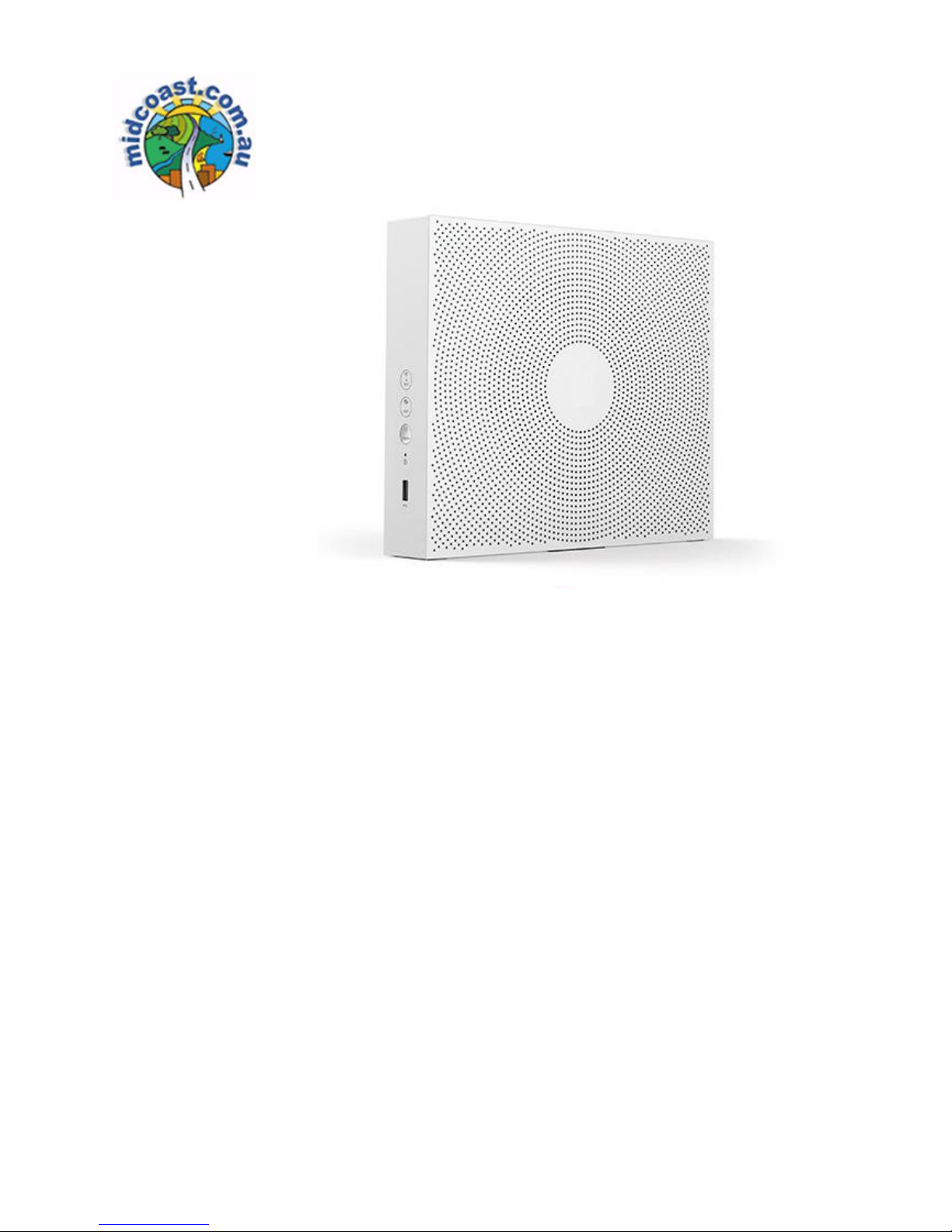
1
GETTING
C
O
NNECTE
D
Installation instructions for your
NBN Modem Sagemcom 5356
This guide is designed to help you get started with your new
modem. It relates to services being delivered over NBN FTTN
connections. Please make sure you keep it in a safe place, as
you may find you need to refer to it again at a later date.
Page 2
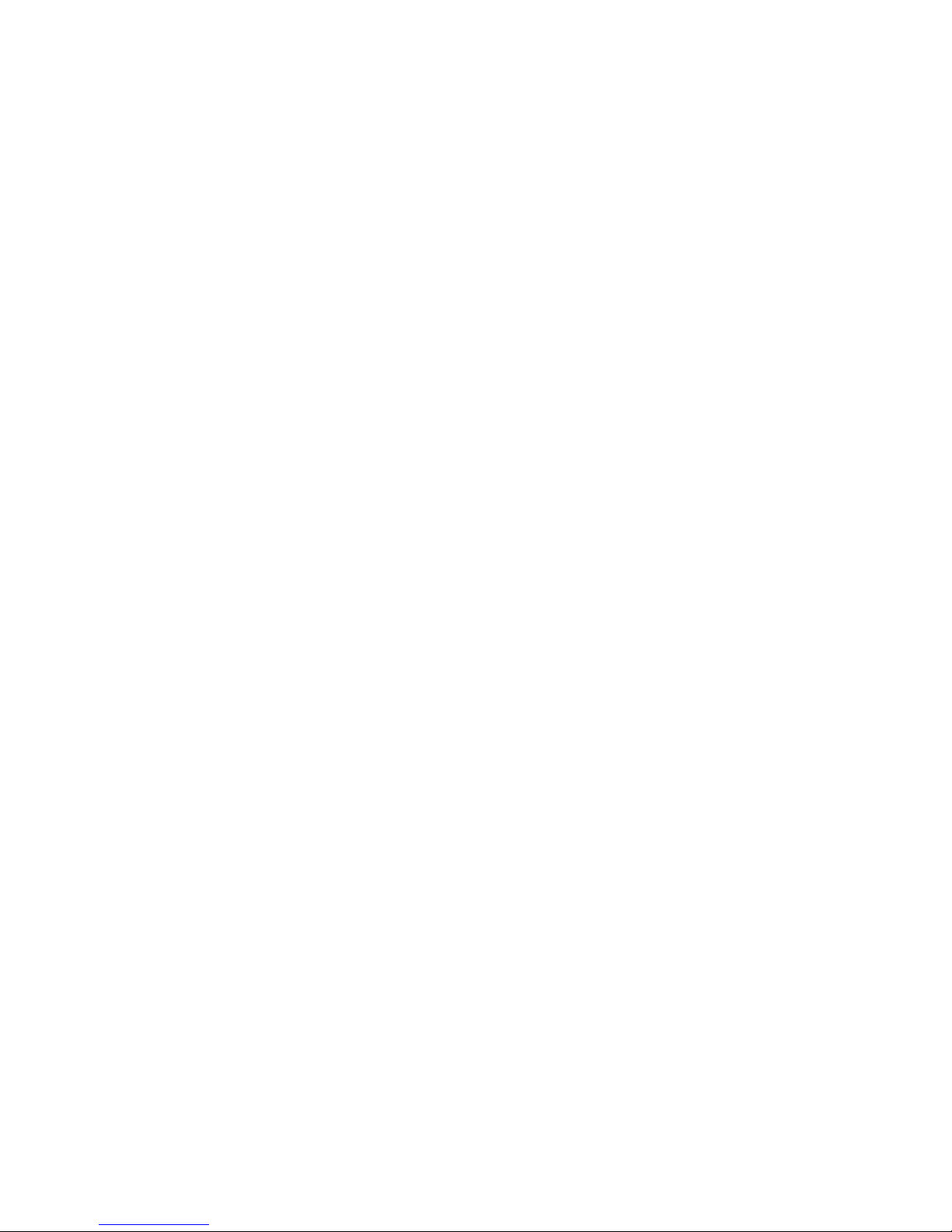
2
I
M
POR
TANT
:
READ BEFORE
YOU START
In most cases an NBN technician will not need access to your premises
in order to connect you to the NBN. If access is required, then one of
our staff members will contact you to arrange a suitable time.
Once connected to the NBN, your home phone or broadband service
will be delivered directly from the NBN modem. This also means that
any existing internal home wiring connected to your phone wall sockets
(telephone outlets) will no longer deliver a working phone service.
If required, we are able to organise one of our staff members to
carry out any internal cabling in your premises to connect any
other telephone outlets in any other rooms to the NBN modem.
Page 3

3
Contents in the Box
1 x NBN Modem
2 x Ethernet Cables
1 x Telephone Cables
1 x Power Supply Adapter
1 x Wi-Fi Information Label
Page 4

4
Function
LED Colour
Description of Operation
Link
Solid White
Trying
to detect NBN signal
Solid Blue
NBN signal
detected trying to connect
Solid Green
NBN
line synchronized
with Modem
Off
No
physical
connection
Online
Solid White
Trying
to connect to internet
(after LINK
LED
has turned green)
Solid Green
Internet connectivity
established
Solid Red / Off
Unable to connect to internet
Phone
Solid Green
Phone connected
and no call in progress
Solid Blue
Phone connected and c
all
in progress
Solid White
Trying
to connect
Off
Phone n
ot
connected
or disabled
1
2
3
4
5
LIGHTS ON THE NBN MODEM
Top LED panel display indicators
Buttons and LED lights on the front panel
Function
LED Colour
Description of Operation
Power
Off
Power switched off
Green
Powered on
Blue
Firmware
upgrade in progress
Solid Red
Gateway
has overheated – Switch off Immediately
Wi-Fi
Solid Green
Wi-Fi
is on
Off
Wi-Fi
is off
Pair
Solid Green
WPS
paired
Flashing
White
WPS
in
Pairing
Mode
Flashing
Red
WPS Failure
Off
Not Paired
Page 5

5
1 2 3 4 5 6
SOCKETS ON THE NBN MODEM
1. DSL: This socket is used when your NBN service is provided from your phone socket (FTTN
and FTTB).
2. N/A
3. Phone Port (Green): Connect your telephone here
4. LAN 1 & 2 (Yellow): These ports are used to connect your devices (PC, Laptop, TV)
5. WAN (Red): This ports are used when your NBN service is provided from an NBN connection
box (FTTP, HFC, FW, FTTC)
6. POWER: Connect the power supply adapter here.
Page 6

6
1. 2.
3.
4.
5.
6.
7.
STEP-BY-STEP GUIDE TO
INSTALLING THE NBN MODEM
Plug a telephone into the wall socket and check if there is a dial tone. If there is no dial tone on
the line, please contact us on 02 6584 0900 prior to proceeding. If there is a dial tone present,
unplug your phone, splitters/filters and ADSL modem
Plug the Power Supply Adapter cable into the NBN modem’s power inlet on the back of the
device. Plug a telephone lead into the grey port on the NBN modem and then plug it into
the wall socket. Then, plug the power adapter into a power socket, turn it on, and push the
ON/OFF button to turn the modem on.
Allow up to five minutes for the NBN modem to power on and perform the start-up sequence.
During this sequence, the modem will perform a firmware update. The power light on the
modem will turn blue. Once completed, the modem will then reboot and start up. Wait for the
Link and Online light to remain solid green before going to the next step. If these lights are not
solid green, contact us on 02 6584 0900 prior to proceeding.
If you have requested a phone service as part of your NBN connection, you can now connect
your telephone device to the
GREEN
phone ports at the back of the modem. You must wait
until the phone light turns green. Once the light changes colour, wait two minutes before
making a phone call
Connect your PC or laptop to any of the two
YELLOW
LAN ports at the
back
of the NBN modem.
With your home phone and/or broadband service connected to the NBN and working, you
can now connect your Wi-Fi devices.
The NBN modem has two Wi-Fi networks: 2.4GHz and 5GHz. The factory default WI-FI names
and passwords for these Wi-Fi networks can be found on the Wi-Fi information label
provided in the box, and on the label attached to the base of the modem.
A Wi-Fi connection can be achieved by entering the password on your wireless device (once
the wireless device detects the modems wireless network, identified by the WI-FI name.
Dial the following number from the phone that is plugged into the NBN modem and then
follow the prompts. (1800 713 226) This start to transfer the phone number to the NBN
service. This process usually takes 30 minutes. After 30 Minutes, reboot the NBN modem and
call your NBN phone number to ensure it is working.
