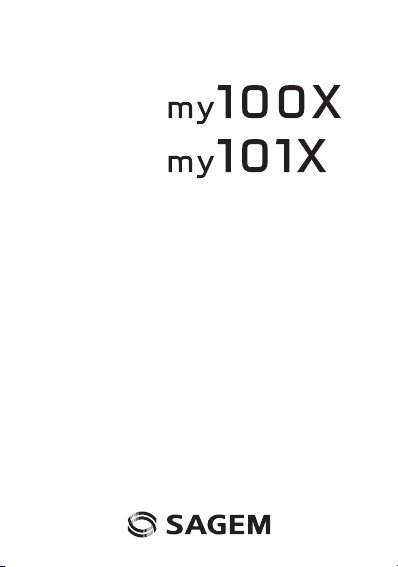
ENGLISH
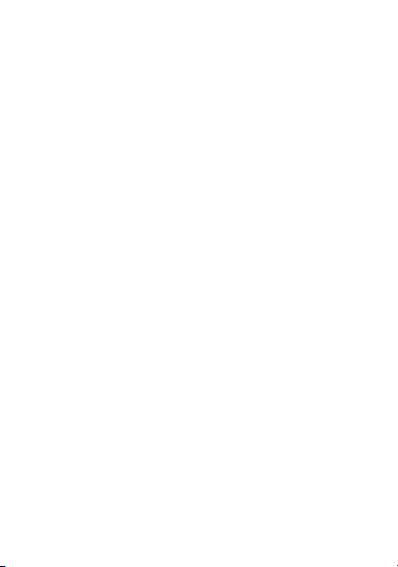
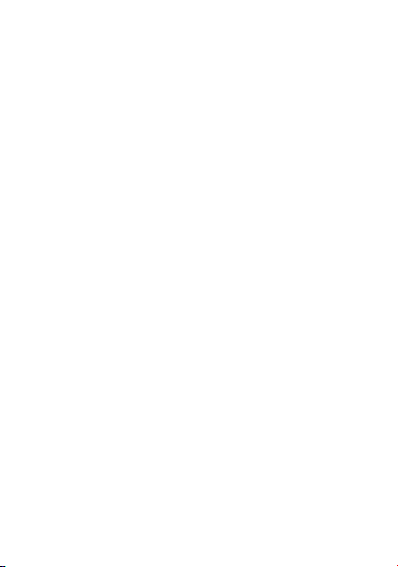
You have just bought a mobile phone and we congratulate you on
your choice.
Your phone will allow you to use different international networks
(GSM 900 MHz and DCS 1800 MHz) depending on the roaming
agreements between the operators.
We would like to remind you that this phone is approved to European
standards.
To get the most out of using your phone, we recommend that you
read this manual carefully and keep it handy for future reference if
needed.
WARNING
According to the configuration of the networks and associated
subscriptions, certain functions may not be available (usually
indicated by *).
Make sure your SIM card is compatible with your phone. If an
incompatible SIM card is inserted, a message will be displayed when
switching on your phone. For further information, contact your
Operator.
Compatibility of your SIM card
Your phone is compatible with SIM 3V cards only.
SAGEM™ is a trademark of Sagem Communication
SAFRAN Group.
AT® is a registered trademark of Hayes Microcomputer products Inc.
Hayes® is a registered trademark of Hayes Microcomputer Products
Inc.
T9™ Text Input is a registered trademark of ©Tegic
Communications Inc.
T9 is licensed under one or more of the following U.S. Patents:
5,818,437, 5,953,541, 5,187,480, 5,945,928, 6,011,554 and
additional patents are pending worldwide.
3
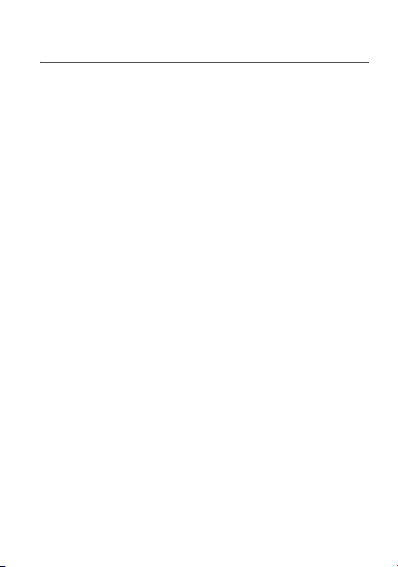
Contents
Phone menus......................................................................... 7
Presentation of the phone .................................................... 8
Your phone package.................................................................. 8
Accessories................................................................................8
Keys description (depending on model)..................................... 9
Initial screen.............................................................................11
Getting started..................................................................... 12
Information on the SIM card.....................................................12
Installing the SIM card and the battery .................................... 13
Charging the battery ................................................................14
Switching on/switching off, starting up .....................................15
Setting Time and Date ............................................................. 17
Searching for a network...........................................................17
Switching off.............................................................................18
Recommendation.....................................................................18
Making a call............................................................................19
Receiving a call........................................................................19
Volume control.........................................................................19
Hands-free mode .....................................................................20
Ending a call ............................................................................20
Directory............................................................................... 21
Directory display ......................................................................21
Storing a number .....................................................................21
Deleting a number....................................................................22
Call groups...............................................................................22
Sorting......................................................................................24
Sending a short message to a stored number ......................... 24
Available memory ....................................................................24
Displaying personal numbers................................................... 24
Making a call with a stored number .........................................25
4 Contents
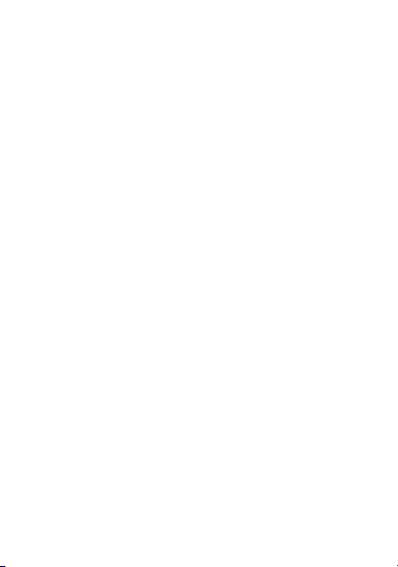
Text messages .....................................................................26
Receiving a message .............................................................. 26
Editing a message ...................................................................30
Editing a message using Easy Message T9™ (depending on
model)...................................................................................... 31
Options available when writing a message.............................. 33
Options for messages in the list............................................... 34
Call services.........................................................................35
Forwarding calls....................................................................... 35
Viewing the list of the last numbers used ................................ 36
Monitoring the duration and cost of calls ................................. 37
Displaying the numbers...........................................................37
Authorising double call............................................................. 38
Configuring automatic redial.................................................... 38
Blacklist.................................................................................... 39
Voice mail number................................................................... 39
Local information distribution................................................... 39
Replacing the international prefix ............................................ 39
Placing calls on hold................................................................ 39
Ringing and beeps...............................................................40
Selecting the volume and the type of ringing tone ................... 40
Call groups............................................................................... 40
Personalising the ringing tone .................................................41
Setting the vibrate....................................................................41
Selecting silent mode............................................................... 41
Setting the beeps..................................................................... 42
Deleting DTMF tones............................................................... 42
Hands-free mode ..................................................................... 42
Controls ................................................................................43
Customizing your phone.......................................................... 43
Selecting the display language ................................................ 44
Select the type of response ..................................................... 44
Selecting the network .............................................................. 45
Contents
5
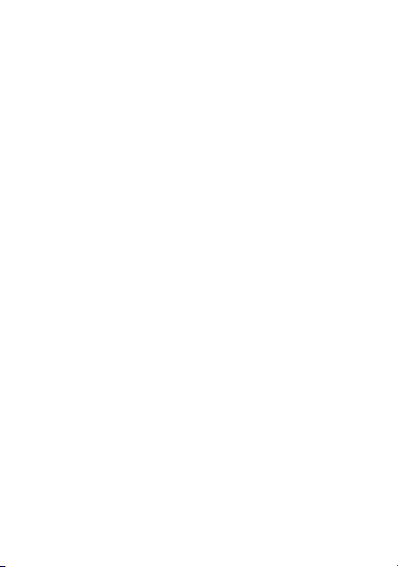
Setting the time and date ......................................................... 46
Controlling screen contrast ...................................................... 46
Converting currencies..............................................................47
Security ................................................................................ 48
Locking the keyboard...............................................................48
Changing the PIN number ....................................................... 48
Changing the PIN2 number ..................................................... 49
Changing the phone code........................................................ 49
Confidentiality messages ......................................................... 50
Changing the operator password............................................. 50
Limiting incoming calls.............................................................51
Limiting outgoing calls..............................................................51
Setting up the pre-set directory................................................52
Charge checking ......................................................................52
Accessories ......................................................................... 53
Calculator.................................................................................53
Setting the timer.......................................................................53
Setting the alarm......................................................................54
Configuring your phone with a car kit .......................................54
Technical Characteristics................................................... 55
Care and safety information............................................... 57
SAR..........................................................................................57
Advice for limiting exposure to radiofrequency (RF) fields....... 58
Safety.......................................................................................58
Environment.............................................................................60
Warranty............................................................................... 61
End User Licence Agreement (EULA), for the software ..66
Troubleshooting .................................................................. 73
Customer care ..................................................................... 76
Index .....................................................................................77
6 Contents
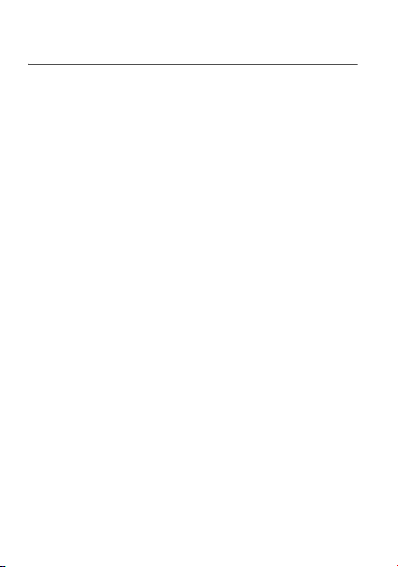
Phone menus
According to the model of your phone, to the configuration of the
networks and associated subscriptions, certain functions may not be
available (indicated by *).
Depending on the model, the phone menus will appear as listed below:
Directory
Directory menu
Sort by location
Create record
Call groups
Available memory
Personal numbers
Quit
Text messages
Write new...
Call services
Call forwarding
View last numbers
Duration and cost of calls
Display numbers
Double call
Automatic redial
Blacklist
Voice mail number
Local information (*)
Ringing and beeps
Volume and choice of music
Call groups
Personalised ringing tone
Vibrate (*)
Silent mode
Beeps
Controls
Customization
Select language
Automatic response
Network selection
Setting time/date
Display contrast
Currency converter
Security
Keyboard locking
PIN number
PIN number 2
Phone code
Confidentiality messages
Operator password
Limit incoming calls
Limit outgoing calls
Pre-set directory
Costs
Accessories
Calculator
Alarm
Timer
Car kit
Picture puzzle
Services
Phone menus
7
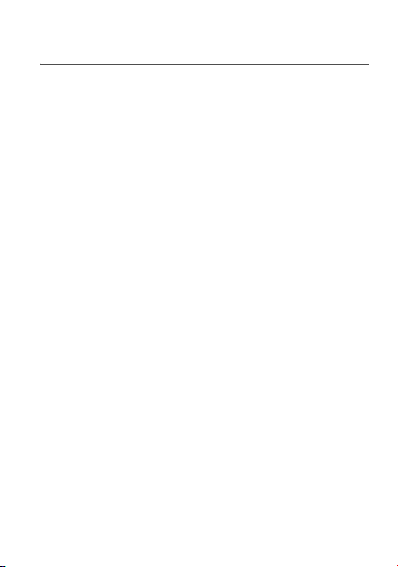
Presentation of the phone
Your phone package
When you open the box, check that all items are present:
- Phone
- Charger
- Battery
- User guide
Accessories
We advise you the use of SAGEM brand accessories for an optimal
operating of your phone and of your accessories.
You can also find (as an option) or order the following accessories:
- Pedestrian kit
- Additional battery
- Additional charger
- A cable for data exchange between your phone and a PC
(depending on model)
- Cigar lighter charger
8 Presentation of the phone
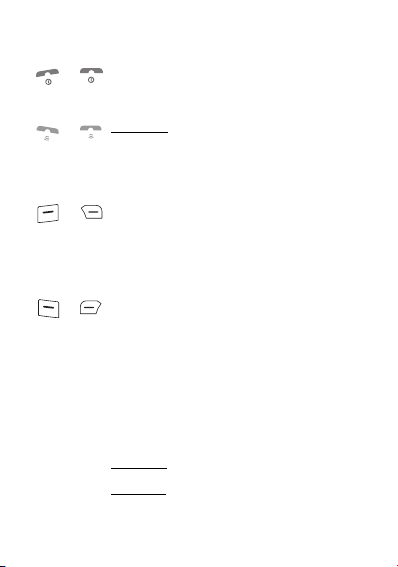
Keys description (depending on model)
or Switch on/off
In a call context: Reject a call - hang up
Note:
A short press always goes back to the idle
screen (the current function is given up).
or Short press: activate/deactivate hands-free mode
WARNING:
do not use the phone in hands-free
mode near to your ear, or you may suffer hearing
loss
In call context: Call - receiving a call
In idle screen: Fast access to the list of calls
or
Right programmable key:
depending on model)
In initial screen: Access to certain functions
(shortcuts) (*)
In menus: Access to the selection shown on
screen in the tab
During call: Increase volume
or
Left programmable key:
depending on model)
In initial screen: Access to certain functions
(shortcuts) (*)
In menus: Access to the selection shown on
screen in the tab
During call: Reduce volume
S
Previous choice/increase value/up
T
Next choice/reduce value/down
OK
In the menus: Context-sensitive access to different
functions
C
Short press: Return to the previous menu – Delete
a character
Long press: Exit menu mode – Complete deletion
of the entry
Presentation of the phone
(Function available
(Function available
9
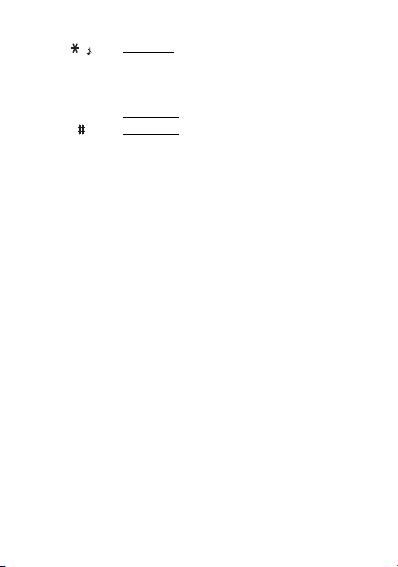
Hold down: In initial screen: Silent mode
In call reception mode: Long press stops ring tone
In ring tone setting mode: Activate/deactivate ring
tone
When composing a message:
Short press: Upper case/lower case
Short press: When composing a message, access
to the symbol table
(*) In this manual, when a function is chosen by pressing on
this key, square brackets are used (e.g.: [
10 Presentation of the phone
Save
]).
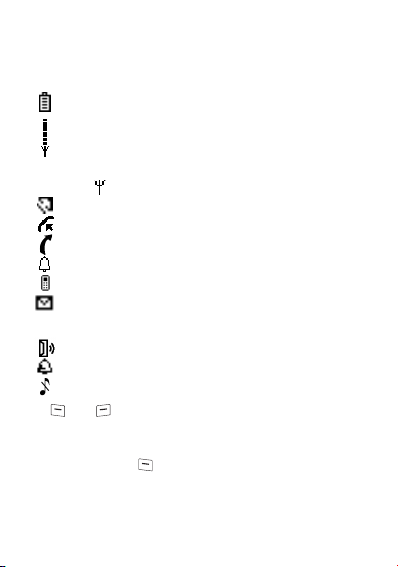
Initial screen
The following icons are displayed on the initial screen, depending on
the event in progress:
Battery charge indicator (black if charged, clear if
discharged)
Received signal strength indicator (maximum strength:
5 bars)
The R letter indicates if the network found does not
correspond to the subscription
If flashes, the phone is searching for a network
Hands-free loudspeaker
Call in progress
Permanent call forwarding
Ring tone active
Vibrate active
Receipt of messages and presence of messages not
read.
Flashing: message memory full
Voice messages present
Alarm active
Silent mode active
The and keys located under the screen are allocated to
actions described at the bottom of the screen just above the key,
each time it is necessary.
For example:
Validate
Pressing the key validates the current function.
Presentation of the phone
11
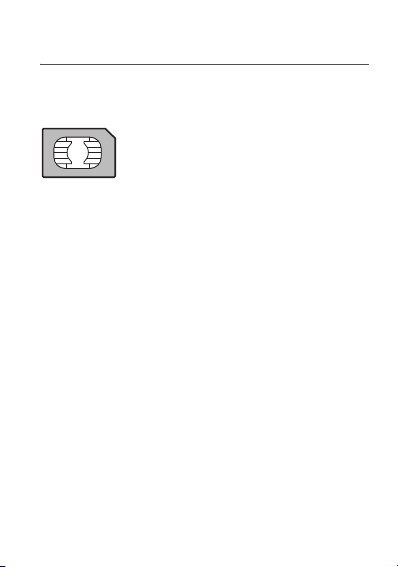
Getting started
Information on the SIM card
SIM card
To use your phone, you have a small card called a SIM card. In
addition to all of the information necessary for the network, this card
contains other information that you can modify:
- secret codes (PIN and PIN2 - Personal Identification Number)
- directory
- text messages
- functioning of specific services.
Your phone is compatible with the different SIM cards provided by
the Operators.
12 Getting started
This card must be handled and stored with care in
order to avoid excessive stresses or scratches
that would damage it. If your SIM card is lost,
contact your Operator or Service Provider
immediately.
Note:
Do not leave you SIM card within the reach
of small children.
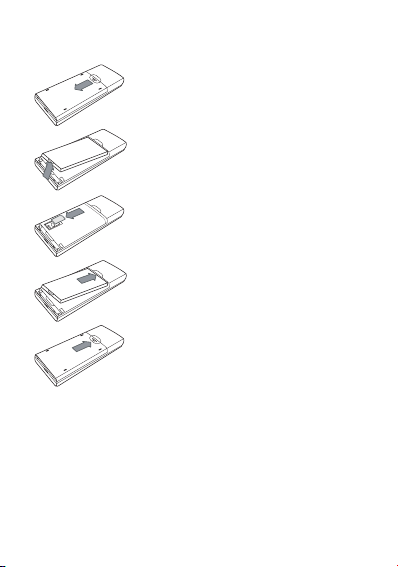
Installing the SIM card and the battery
1
2
3
4
5
Switch off your phone and disconnect the
charger.
The SIM card is inserted beneath the
phone’s battery.
Turn the phone back and press the
1
lock notch to remove the back cover.
Take out battery if already installed.
2
Slide the SIM card, with cut corner as
3
shown on the phone, into the card
holder with fold face down.
Place the battery by positioning first
4
the top of it, as shown on the battery.
Replace the back cover, making it
5
slide.
Getting started
13
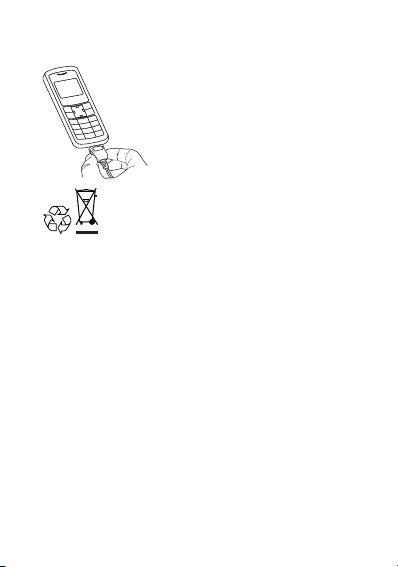
Charging the battery
Your phone is powered by a rechargeable
battery. A new battery must be charged for
at least 4 hours before it is used for the first
time. It will reach its nominal capacity after
several usage cycles.
When your battery has run down, the
phone displays it and cuts out.
To recharge your battery:
- Connect the charger to a wall outlet.
- Connect the end of the charging cable to the bottom of your
phone.
- The phone will start charging. The battery charging indicator
indicates the charge.
- Charging stops by itself.
- Unplug the cable.
14 Getting started
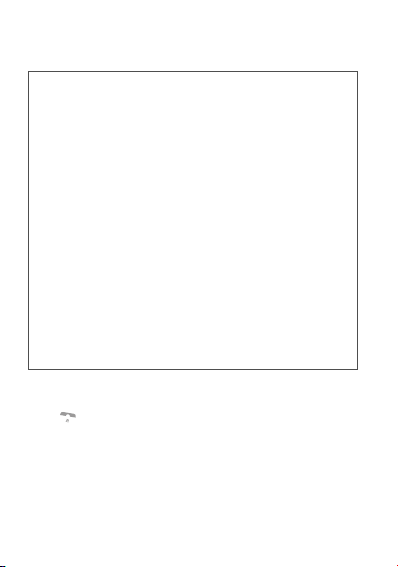
It is possible that during charging, the battery may heat up slightly;
this is normal.
WARNING
There is danger of explosion if the battery is placed in an
incorrectly way or if it is exposed to fire.
Do not short circuit it.
The battery does not have any part that you can change.
Do not try to open the battery casing.
Use only the appropriate chargers and batteries as shown in
the phone manufacturer's catalogue.
The use of other types of chargers or batteries may be
dangerous or invalidate the warranty.
Used batteries must be disposed of in the appropriate places.
We advise you to take the battery out if you plan not to use the
phone for extended periods.
You are strongly advised not to connect your phone to the
charger if it doesn’t contain a battery.
The charger is a safety step-down transformer, it is forbidden
to modify, alter or replace it by another component (power
supply plug, etc.).
If the battery has entirely discharged, the phone cannot start.
Plug the phone to the charger. The phone will switch on after a
few minutes of charge. You can use the phone again when the
Start option is displayed on the screen.
Switching on/switching off, starting up
To switch on your phone:
Press to switch on your phone.
If access to the SIM card is protected by a secret code, the phone
will ask you to enter your PIN number.
Getting started
15
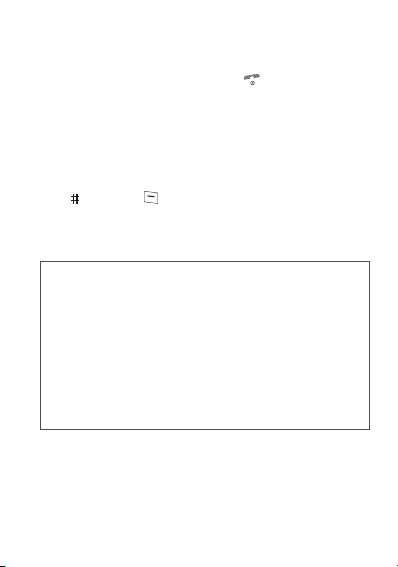
PIN number
Control of the PIN number
If your phone displays SIM absent, press (long press) to switch
off your phone and check that your SIM card is correctly positioned.
This is the personal code for your SIM card. You may be asked to
enter this code when the instruction: Pin number? appears after you
switch on your phone.
Enter the code of between 4 and 8 digits given to you by your
operator. These digits will not be displayed on the screen for security
reasons.
Press or
OK
or on key to validate.
PIN2 code
If one was given to you by your Operator, a second PIN number
provides secure access to certain functions.
Warning
If the wrong PIN number is entered three times in a row, the
card will be locked. To unlock your card:
- enter the PUK code (Personal Unlocking Key) provided by
your Network Operator and validate,
- enter your PIN number and validate,
- enter your PIN number again and validate.
After 5 or 10 times (depending on SIM card type), the SIM card
will be permanently locked. Contact your Operator or your
Service Provider to obtain a new card.
The same procedure (entering 052) applies when the PIN-2
code is blocked (PUK 2 code).
16 Getting started
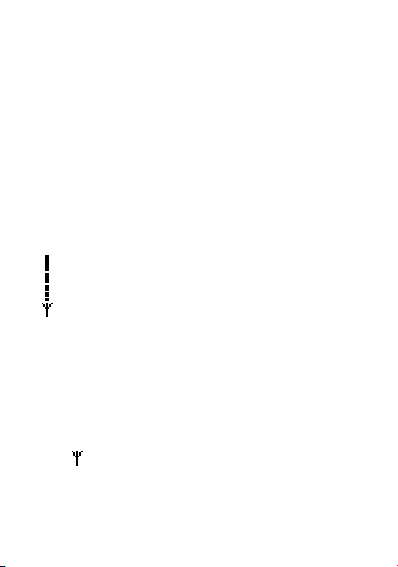
Setting Time and Date
The first time the phone is used, the time and date will need to be set.
If the battery has completely run down or been taken out, you will be
asked to validate the time and date.
Setting the time
Set the time either by typing it in or by using the scrolling arrows to
alter the numbers already displayed.
Setting the date
Set the date either by typing it in numerically or by using the scrolling
arrows to alter the display.
When the time and date are correct, validate with the
OK
key.
Searching for a network
Network indicator
The indicator of the level of network signal received
enables you to visualise the quality of reception. If it shows
less than three bars, look for better reception to make your
call in good conditions.
The phone then searches for a network on which it can
communicate:
If it finds one, the name of the network appears on the screen.
You are ready to make or receive a call.
- If the
R
letter and a network name are displayed, calls can be
made.
R
letter is displayed without any network name, only
- If the
emergency services will be accessible (police, ambulance, fire
brigade).
- If the flashes, the phone will keep searching. No network is
available.
Getting started
17
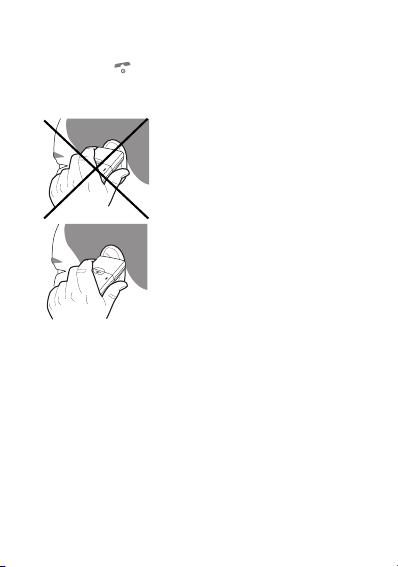
Switching off
Hold down the key until the end message is displayed.
Release the key. The phone switches off.
Recommendation
Your phone is equipped with an integrated
antenna. For the best reception, try not to
cover the top part of the phone with your
hand.
18 Getting started
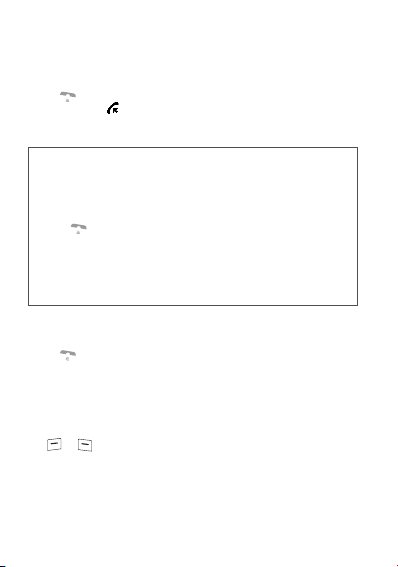
Making a call
The network is displayed.
Dial the number.
Press .
During the call, flashes on the screen, and tones may signal the
establishment of a connection.
When the person you have called answers, speak.
Emergency services
Depending on the operator, you can contact the emergency
services with or without a SIM card or when the keyboard is
locked. It is sufficient to be in a zone served by a network.
To call the international emergency service, dial
press .
Other emergency service numbers may exist, depending on
the country.
International call
Press 0 (long press) to display + then dial the country code
without waiting for a tone, then the number you require.
112
then
Receiving a call
When you receive a call:
Press then speak.
The caller’s number is displayed when it is presented to the network.
All incoming and outgoing call numbers are registered in the list of
the last cal ls.
Volume control
Increase or decrease the volume during a conversation by pressing
the or key.
Getting started
19
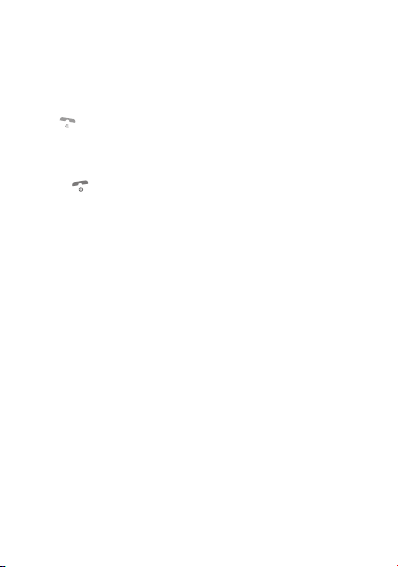
Hands-free mode
The “Hands-free” mode enables you to follow a conversation with
several people and be free to move, for example, to take notes
during your conversation.
To change to hands-free mode during a call, make a short press on
the key then press [
mode.
WARNING
: in this mode do not bring the phone up to your ear.
Yes
] to confirm activation of the amplified
Ending a call
Press .
The end of call message appears on the screen.
20 Getting started
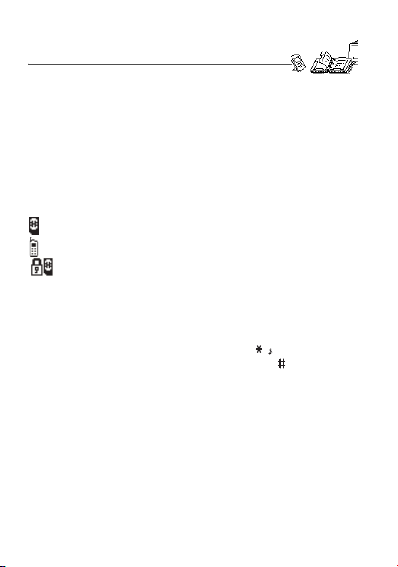
Directory
Directory display
The quantity of phone numbers stored in the SIM card directory
varies depending on the capacity of the card. Your Operator or your
Service Provider can provide you with this information.
You can store the phone numbers that you call regularly:
- in the SIM card,
- in the phone.
Different icons will inform you of the directory location where the
number is stored when you search for it:
SIM card directory
Your phone’s directory
SIM card pre-set directory.
Storing a number
It is advisable to store numbers in their international format (+,
country code, and number). You can verify the contents of a record
and modify it by selecting the required name.
When sorting by location, pressing on the key launches a
search for the first available location; pressing on returns to the
start of the list.
Directory menu
In the
pressing OK.
Enter the name (the number of accepted characters depends on the
SIM card used). Validate.
Enter the number. Validate.
If necessary, select the call group to which you want to assign this
number.
Depending on the available space, you can select the storage
location of the number entered: SIM card or phone.
, select
Create record
. Validate by
Directory
21
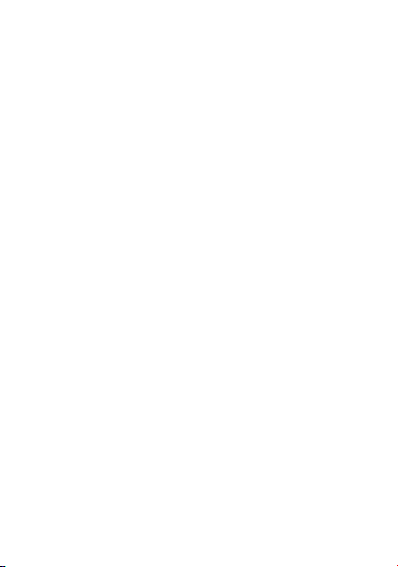
Deleting a number
To delete the contents of a directory location, select the name using
the scrolling arrows. Validate by pressing OK. Select
validate.
Delete
, then
Call groups
You are also able to classify contacts recorded in the directory into
Call Groups.
To each of these groups you attribute certain characteristics (icon,
ringing tone, vibrate (depending on model), etc.).
Creating a group
Groups are defined by default in your phone.
In order to look up their characteristics, display a list of the groups -
Directory/Directory menu/Call groups
Using the scrolling arrows, choose a group and press
then able to look up or alter its characteristics or to erase the group.
To create a new group:
- Go into
Directory/Directory menu/Call groups/Call groups
.
menu
- Choose
Create group
- Enter a name and validate.
- Choose an icon using the scrolling arrows and validate.
- Choose a ring tone, then choose a vibrate mode (depending on
model), and validate.
The selection of a call group is made when entering a number into
the directory, or when modifying a number you have already saved.
22 Directory
.
.
OK
. You are
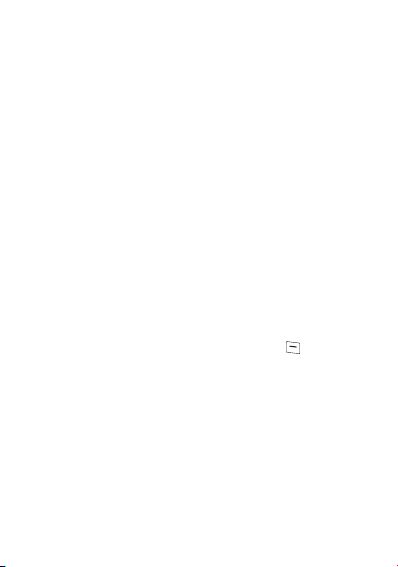
Activate the Call Groups function
If call groups are not enabled, you cannot attach correspondents to
groups.
If you want the characteristics of the groups to apply to each call:
Directory/Directory menu/Call groups/Call groups
- Go into
menu
.
Activate groups
- Choose
- Tick the box and validate.
The calls received from contacts who do not belong to a Call group
use the parameters provided in the
.
Ringing and beeps
menu.
Available memory
To ascertain the number of groups which can still be created:
- Go into
Directory/Directory menu/Call groups/Call groups
.
menu
- Choose
Available memory
The first number shows the number of groups which can still be
created, and the second shows the maximum number of groups.
.
Looking up a group
Select the group to be looked up and press OK.
Choose
See group
the choice of vibrate mode (depending on model) of the group.
If there are contacts attached to this group, press the key to view
the list of these ones.
. The screen presents the name, the icon, and
Modifying a group
Select the group to be modified, and press OK.
Choose
Modify
OK
.
.
Carry out the wanted modifications.
Validate by
Deleting a group
Select the group to be deleted, and press OK.
Delete
OK
.
.
23
Choose
Confirm by
Directory
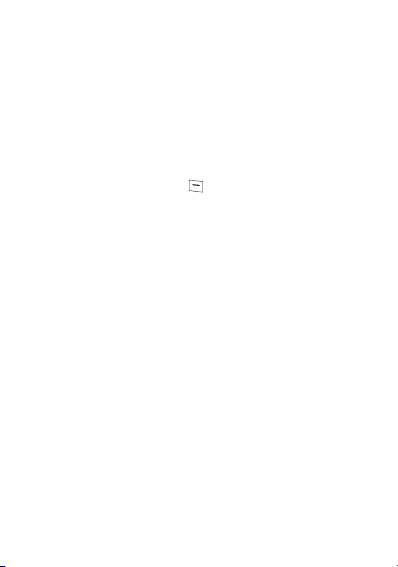
Sorting
Directory menu
location; for the latter, the free locations are indicated in the list.
enables you to sort the stored numbers by name or
Sending a short message to a stored number
Select the recipient scrolling using the scrolling arrows and validate
OK
. Select
OK
. Select
Send message
Send
using
Compose your text message.
Press
number is displayed.
Send your message using the key.
and validate using OK.
and validate using OK. The recipient
Available memory
In
Directory menu
The screen will display the amount of available space on the SIM
card and on the phone.
, select
Available memory
. Validate using OK.
Displaying personal numbers
Using
Directory menu/Personal numbers
records for your own numbers in order to be able to consult them.
24 Directory
menu, you can create
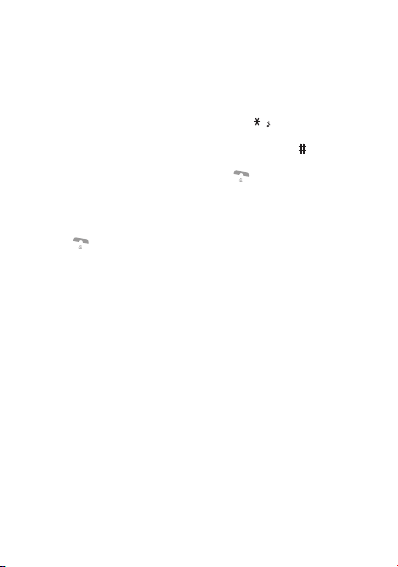
Making a call with a stored number
Here are all the ways you can call a correspondent, whose number
is saved in the directory:
From the standby screen:
1) Enter the number under which you have saved your
correspondent’s details, and then press on (rapid dial).
2) Enter the number under which you have saved your
correspondent’s details, and then press on . Your
correspondent’s number is displayed, at which point you can
modify or add to the number. Press on to make the call.
From the directory:
- Enter the first letter of the name (pressing successively on the
relevant key, for example: three times on the key 2 for the
C
letter), scroll down the list to find your correspondent, then
press to call.
Directory
25
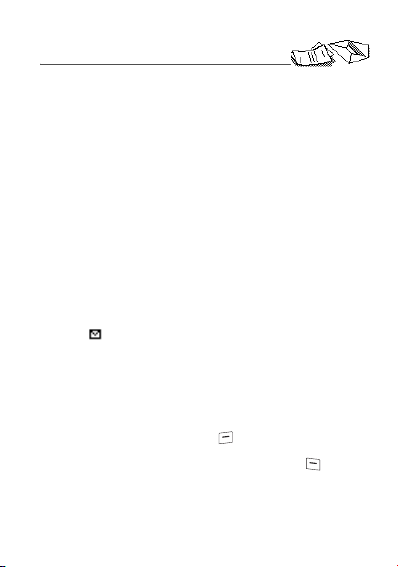
Text messages
You can send or receive two types of messages:
- SMS (text messages),
- depending on model, EMS (extended message that may include
different objects)
Receiving a message
Access to this service depends on the network. For more
information, consult your Operator or your Service Provider.
Several types of message may be received:
- text messages
- Depending on model:
• text messages which may include different types of objects
(images, melodies, animated icons)
• icons for call groups
• animated screen savers
• melodies.
When you receive a message, the phone beeps (the beep is
selected using the menu
of music
/
Messages
The icon is displayed on your phone screen.
This icon remains on screen until the messages have been read.
When the icon flashes, the memory is full.
The receipt of icons, animated screen savers or melodies can take
several minutes. Messages inform you of the downloading progress.
Note:
Ask your operator about downloading icon, animated screen
saver or melody messages.
At any time, you can (depending on model):
- hide that screen by pressing the key (e.g. to make a call or
access other information on your phone),
- or cancel the download in progress by pressing the key.
Go into the
Text messages
received.
Note:
Unread messages are in bold.
26 Text messages
Ringing and beeps/Volume and choice
).
menu to access the list of messages
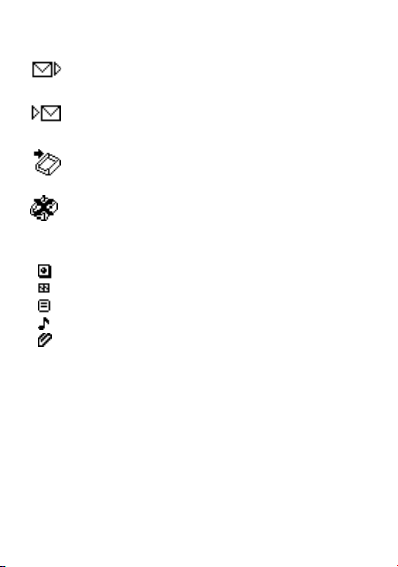
Meaning of the symbols at the top of the screen
This symbol indicates a text message that has been
written. If this symbol is flashing, it means that the
message has not been sent.
This symbol indicates a message that has been
received. If this symbol is flashing, it means that the
message has not yet been read.
This symbol indicates a message which is
incomplete or in the process of being received.
This symbol indicates that the message is
corrupted: it consists of several fragments, some of
which have been lost.
Meaning of the symbols in front of each message
Call group icons
Animated screen savers
Text messages
Melodies
Text messages which include objects
Text messages
27
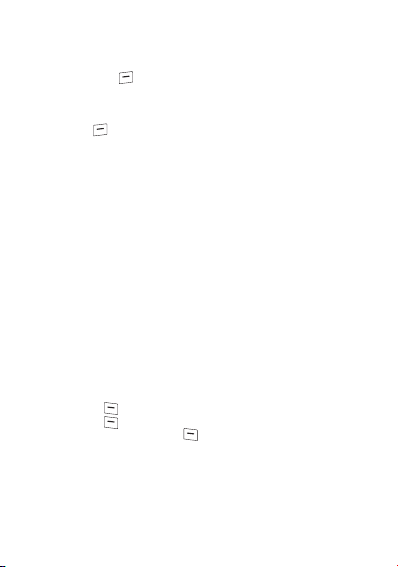
Actions possible for a message received
Select a message.
By pressing the key, you can read a text message, view it, listen
to it or extract the objects it contains.
Warning:
Only the screen savers and melodies without Copyright
may be forwarded to another person and depending on model.
Press the key [
vary according to the type of message received:
- read it,
- delete it,
- reply,
- forward it to another person,
- consult the available memory,
- delete all the read messages,
- delete all the messages,
- choose a sending option,
- enter the number of the messaging centre.
- save it in your phone (melody, animated screen saver and icon
(see below)).
Options
], to view the options available, which
Saving an object included in a text message which has
been received
(Depending on model)
Some text messages may contain images, melodies (symbolised by
a note of music) or animated icons.
To save an object in your phone:
- Put the cursor on the object you wish to save.
- Press the key [
- Press the key.
- Select
- Type in a name and press
The space required and the space available in the phone are shown.
If the maximum number of objects or the maximum total size has
been reached, you will be asked if you wish to delete objects or
replace an existing object with the new one.
28 Text messages
Extract
New
and press the key.
].
OK
.
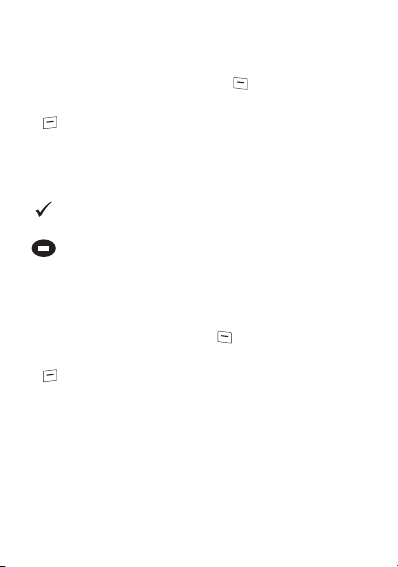
Saving a melody in your phone
A melody is saved in the
tone
menu.
- If you have just listened to it, press the key.
or
- Select it in the list and choose the
key [
Options
The space required as well as the space available in the phone are
indicated.
If the maximum number of melodies or the maximum capacity has
been reached, you will be asked if you wish to delete some melodies
or replace an existing melody with the new one.
This sign placed in front of a melody indicates that it can be
deleted and will free enough memory space to save the new
one.
This sign placed in front of a melody indicates that it can be
deleted but will not free enough memory space to save the
new one.
Saving an animated screen saver on your phone
An animated screen saver is saved in the
Controls/Customization/Screen Saver
- If you have just viewed it, press the key.
or
- Select it in the list and choose the
Options
key [
Warning:
You must view the entire screen saver in order to be able
to save it.
The space required as well as the space available in the phone are
indicated.
If the maximum number of animated screen savers or the maximum
capacity has been reached, you will be asked if you wish to delete
some animated screen savers or replace an existing one with the
new one.
Ringing and beeps/Personalised ringing
Save
].
].
option by pressing the
menu.
Save
option by pressing the
Text messages
29

Saving an icon in your phone
An icon is saved in the menu
groups menu
- If you have just viewed the icon, press the key.
- Select it in the list and choose the
The space required as well as the space available in the phone are
indicated.
If the maximum number of icons or the maximum capacity has been
reached, you will be asked if you wish to delete some icons or
replace an existing one with the new one.
.
or
key [
Options
Ringing and beeps/Call groups/Call
Save
].
option by pressing the
Editing a message
- Select the
- Use the keys 2 to 9 to type letters.
- Stop pressing on the key when the letter wanted is displayed.
30 Text messages
Text messages/Write new...
To obtain the letter wanted, press successively on the relevant
key (for example : to obtain the C letter, press three times on the
2).
key
The successive presses on a key scroll the lower case letters then
the upper case letters then the figure.
menu and press OK.

Editing a message using Easy Message
T9™ (depending on model)
The Easy Message T9™ function helps you to easily
enter messages.
Text messages/Write new...
Select the
press OK.
Selecting the editing language
Language
By default, the language used is that which is activated on the
phone’s menu display (or English if a language not supported by
Easy Message T9™ is selected in the menu).
Enter the menu by pressing the
and press OK, then scroll down to the required
OK
.
press
OK
key. Scroll down to languages
Using T9 mode
As you go along, depending on the keys pressed, the software looks
in a dictionary for the corresponding words that are most frequently
used.
Press the key corresponding to the letter required, compose the
word by continuing to press the keys corresponding to the different
letters, without worrying about the display, until the whole word is
entered: it will appear in negative, white on black.
If the word proposed corresponds to the one you are looking for,
press
0
to validate it, create a space and go on to the next word.
IIt is possible that there are several words in the dictionary that
contain the same sequence of keys pressed. If the word that appears
is not the one you want, press the
words present in the dictionary, corresponding to this sequence of
keys. When you find the word you want, press
space and go on to the next word.
If the word that you want does not appear in the dictionary, several
additional modes allow you to vary the nature of the words entered.
Text messages
T
or S key to scroll through the
menu and
Language
and
0
to validate, type a
31

Additional entry modes
The key selects one mode or another.
The
123
mode inserts numbers.
ABC
mode enters words that do not exist in the dictionary or in
The
another language. To obtain a letter, press successively on the
relevant key until the desired number or letter appears.
The key allows you to enter symbols. You will see a page of
symbols (there are several pages available by scrolling up or down)
corresponding to the numbers 0 to 9. To select one of these, simply
press the corresponding number key, ie, 6 for ? After the symbol has
been entered in the text, the phone reverts to the previous mode.
The scrolling arrows keys allow you to access to several symbol li sts.
Capital letters
You can type capital letters, by pressing the key before entering
the relevant character. The following characters will automatically
return to lowercase.
Words in capital letters
You can also choose to type a whole word in capital letters by
pressing twice on the key before entering the word. It is possible
to return to lower case mode by pressing once on the key.
Punctuation marks
Punctuation marks are obtained by using either the 1 key (except in
123
mode), or using the Insert symbols mode (quick access using
key).
Accented characters
Accented characters are automatically generated in the wor d in Easy
Message T9™ mode. In
until the accented character appears.
32 Text messages
ABC
mode, press successively on the key

Options available when writing a message
The number of messages stored in the SIM card changes depending
on the SIM card capacity; contact your Operator or your Service
Provider. for further information.
Press the key [
- Send your message to a recipient
- Send your message to several recipients
- Store your message
- Insert (depending on model)
pictures
•
animated screen savers)
•
melodies
symbols
•
pages available by scrolling up or down) corresponding to the
numbers 0 to 9. To select one of these, simply press the
corresponding number key, ie, 6 for ? After the symbol has
been entered in the text, the telephone reverts to the previous
mode.
OK
Press
Press
C
Notes:
- Predefined images and melodies are replaced by a code in the
messages to reduce the size of the messages sent.
- To be able to view the images or listen to the melodies, the person
to whom a message that includes inserted objects is sent must
have an EMS compatible phone.
Languages
-
• Scroll to the required language and press
use this selected language.
Formatting
-
• text alignment (this option applies to all the text typed in),
• font size (the size applies to all characters typed in after you
have selected the size),
• style (for example, bold) (the style applies to all characters
typed in after you have selected the style).
Text messages
Options
] to view the various actions available:
(already predefined in the phone, call group icons or
(already predefined in the phone or personalised)
: the symbol attaches a of symbols (there are several
to insert the image or melody you have chosen.
to delete the image or melody already included in the text.
: T9 mode can be used in different languages
: the following options are available:
OK
, the T9 mode will
33

Note:
depending on the font, certain sizes or styles may not be
available.
- De-activate Zoom (depending on model)
- Cancel.
Options for messages in the list
When a message has been selected from the list of messages,
pressing the key [
- read it
- send it
- delete it
- modify it.
Note:
When sending a long message, the number next to the
icon indicates the number of calls required to send the message.
When
Write new...
press the key [
- find out how much memory is available,
- delete the messages that have been read,
- delete all the messages,
- select a send option (acknowledgement, period of validity,
message format),
- enter the message centre number.
34 Text messages
Options
] displays the following actions:
has been selected from the list of messages,
Options
] to:

Call services
Forwarding calls
Forwarding voice calls
Look out for incompatibilities; for more information, consult your
Operator or your Service Provider.
Depending on your subscription, this service allows you to transfer
incoming calls to another number or a mailbox.
Scroll through the menu to activate the type of forwarding that you
require:
- Forward all voice calls: all incoming calls are forwarded to a
number you define
- Forward all conditional calls
- Forward calls when your line is busy
- Forward calls when there is no answer on your extension after a
period that you can define by answering the questions on the
menu
- Forward calls when your phone is unavailable, outside of network
coverage or switched off.
Enter the number to which you want to forward your calls. If
necessary, include the area code you would use if you were calling
the number from your phone.
The forwarding number to the messaging centre depends on the
subscription type.
Validate by pressing the key.
A message on the screen confirms that forwarding has been
activated.
You can also cancel all types of forwarding.
Call services
35

You can view the status of a type of call forwarding in order to verify
whether it is active or not. This function is also useful for controlling
the number to which your calls are forwarded. The information
supplied is provided by the network.
Note:
For services specific to a network, such as mailboxes, short
dialling is only valid when covered by the particular network. You
may possibly prefer an international number. This memory is linked
to the phone and not to the SIM card.
Warning:
Cancellations of forwarding can cause particular reactions
in certain networks.
Forwarding data or faxes
Depending on your subscription, this service permits you to transfer
data or faxes that are addressed to you to another number.
You can activate the data or faxes forwarding service, to enter the
required number, cancel it and view the status of the service.
Viewing the list of the last numbers used
Several options are available for this number: store it in your
directory, send it a short message, delete it. You can also delete the
whole list of numbers.
You can consult the list of the last numbers used (outgoing and
incoming if available).
To redial a number:
- Select from the list using the scrolling arrows.
- Make the call by pressing on .
- Shortcut: from the standby screen, press on .
36 Call services

Monitoring the duration and cost of calls
This data is purely indicative and does not represent proof. The
metering criteria for the network can be appreciably different
(indivisible minutes, etc.).
Counters
On the
all calls made since the last deletion.
The
the last call and reset to zero the total calls counter.
On the
made since the last deletion.
The
and to reset the call counter after entering your PIN2 code.
The
display during a call.
menu you can view the duration of the last call and
Delete durations
Costs
Delete costs
Display of duration
menu enables you to delete the duration of
menu you can view the cost of the last call and all calls
menu enables you to clear the cost of the last call
menu enables you to select the duration
Displaying the numbers
This menu permits you to see the status of the display numbers
function for:
- your identity (phone number)
- the identity of the person calling you.
Anonymous mode
You can decide whether the person you are calling is given your
phone number or not.
Preset
: the phone network default mode.
-
-No: you do not wish to use the anonymous mode and the
person you are calling will know your number.
Yes
: you wish to use the anonymous mode and the person
-
you are calling cannot know your number.
Call services
37

Your number
- On outgoing calls you can check that your phone number is
displayed on the phone of the person you are calling (CLIR).
- On incoming calls, you can check that the telephone number of a
phone to which you are transferring calls will appear on the phone
of a person calling you (COLR).
Callers Number
- On outgoing calls, you can see the phone number to which your
call is being transferred (COLP) if the person you are calling has
authorised his or her identity to be displayed by deactivating the
COLR option.
- On incoming calls, when it is activated, this function displays on
your phone the phone number of the person calling (CLIP). This
function is only possible if the caller has authorised his identity to
be displayed by deactivating his CLIR option.
Authorising double call
(Service depending on the operator)
Call waiting
You can activate, deactivate and view the status of the call waiting
service in order to check whether it is active or not.
During a call, a special tone can inform you that another caller is
trying to reach you. The caller’s number - and name, if stored - is
displayed on the screen.
Configuring automatic redial
You can activate automatic redial either by default or on demand.
38 Call services
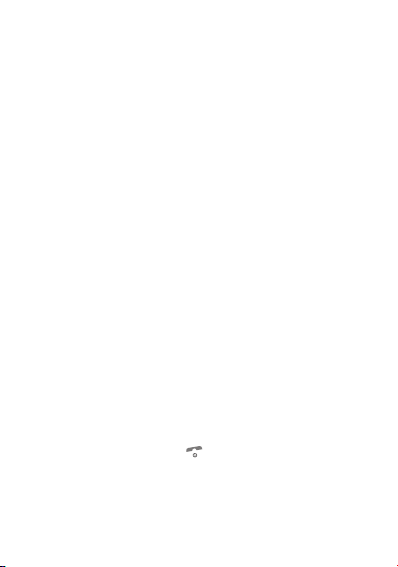
Blacklist
The blacklist is used to limit failures on
generated by the automatic redial function or by applications: data,
fax for example).
When several automatic calls failed with a number (number busy or
unknown), this number is put in the blacklist and no automatic call
will be done with this number any more until you delete it from the
blacklist.
Note
: this function does not apply to the calls performed manually.
automatic calls
(calls
Voice mail number
To program a special permanent call number, type in this number
and validate.
This number is used when calling the voice mail centre with the
programmable keys.
Local information distribution
(Depending on model)
This menu allows you to activate and select reception of information
distributed by the network.
Replacing the international prefix
(Depending on model)
In the event that a call is not possible with the “+” prefix, you have the
option of choosing a replacement prefix with no need to change the
number(s) already recorded with the prefix + in the directory.
Placing calls on hold
(Service depending on the operator)
During a call, you can put the current call on hold by pressing
Warning:
In this case, pressing ends all calls.
OK
.
Call services
39

Ringing and beeps
Selecting the volume and the type of ringing
tone
There are numerous tunes available (including a “silent ringing
tone”) and several volume levels including a crescendo.
You can set your phone to ring on receiving calls and/or messages.
You can, during adjustment, listen to the melody selected or not:
activate or deactivate by pressing the key; the symbol
appears barred or not.
Select the ringing tone required using the scrolling arrows.
Press the key to move on to the next section.
Select the volume required for using the phone with the scrolling
arrows (from 1 to 4 and + for the volume crescendo) and validate
OK.
using
Press the key to move on to the next section.
Select the volume required for using the hands free car or pedestrian
kit with the scrolling arrows (from 1 to 4 and + for the volume
crescendo) and validate using
Call groups
See chapter
Downloaded icons
If you have saved icons received by message (see
messages
beeps/Call groups/Call groups menu
If you select an icon in the list, it will appear at the top of the screen.
You can then delete it or select one of the following options:
- change its title,
- consult the available memory,
- delete the selected icon,
- delete all saved icons.
40 Ringing and beeps
Directory
chapter), they will appear in the menu
OK.
for all the functions about call groups.
.
Ringing and
Text

Personalising the ringing tone
You have the option of creating a personalised call tune. A help
menu, accessible by pressing the key, will guide you.
If you have saved melodies received by message (see
messages
chapter), they will appear in that menu.
You can then modify the selected melody (if the copyright allows it),
listen to it or select one of the following options:
- change its title
- send it by message to another person (if it is not Copyright
protected)
- consult its memory capacity
- consult the available memory
- delete the selected melody
- delete all melodies.
Text
Setting the vibrate
(Depending on model)
Wherever you require your calls to arrive discreetly, you can use the
vibrate or select the silent mode.
Using the scrolling keys, select one of the following options: Inactive
vibrate, Only vibrate, Vibrate then ring.
Validate by pressing the key.
Selecting silent mode
Silent mode is used to stop activation of all the beeps, ringtones and
vibrate which were activated.
To select this mode, tick the box and validate by pressing OK.
You can also activate/deactivate the silent mode by holding down
key from the idle screen.
the
The icon appears on the idle screen.
Note:
When switching on the phone, a prompt warns you that the
silent mode is activated.
Ringing and beeps
41

Setting the beeps
This menu allows you to activate a beep for the battery, the keypad
or the network.
Setting the keypad tones
Select the tone required using the scrolling arrows and validate
(press the
Setting the network tone
If you want your phone to give a warning beep when it locates a
network on which it can communicate: tick the box and validate by
pressing
Setting the low battery tone
If you want your phone to give a warning beep when your battery is
low: tick the box and validate by pressing OK.
key).
OK.
Deleting DTMF tones
(Depending on model)
You can delete the emission of DTMF tones during a call. You can
thus make a call, in a comfortable and discreet way for you caller.
To be discreet, clear the selection from the box. Validate by
OK.
pressing
Hands-free mode
The “Hands-free” mode enables you to follow a conversation with
several people and be free to move, for example, to take notes
during your conversation.
To change to hands-free mode during a call, make a short press on
the key then press [
mode.
WARNING
: in this mode do not bring the phone up to your ear.
42 Ringing and beeps
Yes
] to confirm activation of the amplified

Controls
Customizing your phone
Installing the energy saving mode
The frequency of display of the screen saver has a direct impact on
the phone's operating capacity. For optimal operating capacity, set
the maximum interval.
In order not to use the phone’s screen light and thereby increase its
operating time:
Customization/Energy saving
In the
press OK to validate.
Configuring the idle mode
You can choose between an animated idle screen or the economy
mode.
In the
Customization/Screen Saver
to select the animation you want, a text, a banner or the economy
mode.
Press the key to access the setting of the animation or economy
mode activation interval.
OK
to validate.
Press
To exit the animation or economy mode, press the key.
If you have saved animated screen savers received by message
Text messages
(see
The following options are available according to the type of screen:
- validate the animated screen savers as default screen
- change its title (only downloaded screens)
- consult its memory capacity
- consult the available memory
- consult the available memory
- delete the selected screen
- delete all screens.
chapter), they will appear in that menu.
menu, check
menu, use the scrolling arrows
No light
and
Controls
43

Personalising the welcome screen
You can personalise the welcome screen of your phone by typing a
text. Validate by pressing OK.
Customizing the programmable keys
The action allocated to a programmable key is triggered by a long
press or two short presses only from the standby screen.
This menu, accessible directly by a short press on a programmable
key from the standby screen, enables you to configure the and
keys.
There are different possibilities for each of the keys. Once the keys
programmed, you have directly access to the menu indicated.
Selecting the display language
You can select the language in which you wish your phone display
to operate:
Automatic
Select
The display language will be that of your SIM card (if available).
Otherwise select the language of your choice using the scrolling
arrows and validate by pressing
.
OK
.
Select the type of response
You can reply to a phone call:
- either automatically, if you have ticked the
a hands free kit) and validated by pressing
- or by pressing any numeric key if you have ticked the
and validated by pressing OK.
44 Controls
Auto. answer
OK
box (for
Any key
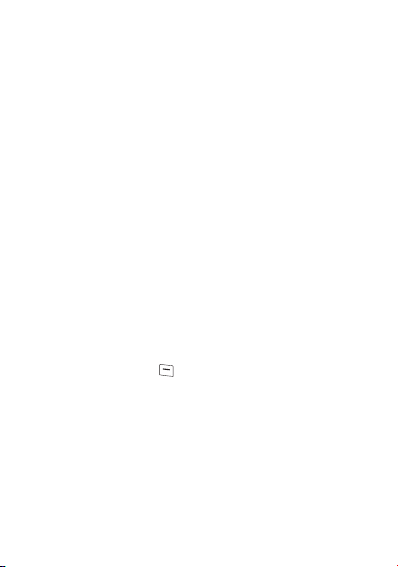
Selecting the network
Network
When your home network is not accessible (abroad, for example),
your phone automatically searches for another available and
authorised network in the order of preference indicated by the list on
the SIM card.
Every SIM subscription card can store an ordered list of preferred
networks.
If the list has not been programmed, or if none of the networks on the
list are available or authorised, the phone searches for an authorised
network providing the highest level of signal.
If none of the available network is authorized, you can use your
phone to make emergency calls only until a network connection can
be re-established.
If no network is available, your phone continues to search for one.
In all cases, the phone searches for its home network first.
Available networks
Depending on model, you can choose a manual selection for a
network search.
This menu enables you to start a search for all available networks at
the present location and to display them.
Use the scrolling arrows to scroll the available networks and validate
the one wanted (press the key).
Preferred networks
To program a list of preferred networks into your SIM card:
- Use the scrolling arrows to select from the list.
- Validate.
If the network is not on the list, select the country code then the
network code (ask the organisation from which you obtained the SIM
card).
Controls
45
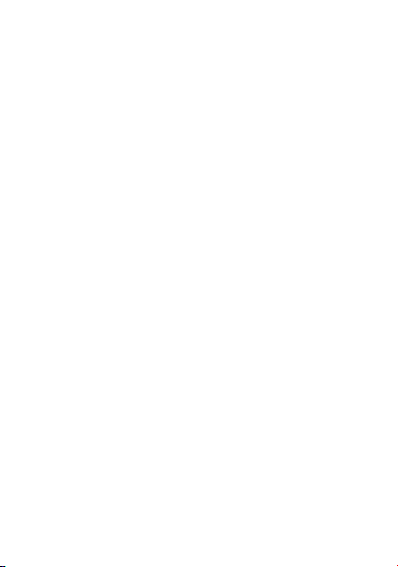
Setting the time and date
-
Setting time/date/Control
• Set the hours and minutes by pressing on the corresponding
numbers or by scrolling through the values using the
arrows.
• Press, if necessary, the
Note:
if you have selected the AM/PM time format (see below)
you also have to select it when setting time.
• Set the day, month and year.
OK
• Press
Setting time/date/Display
-
• Use the scrolling arrows to select the type of clock to be
Setting time/date/Time format
-
• Use the scrolling arrows to select the time format (24 hours or
to validate.
displayed on the screen or to display no clock. Press OK to
validate.
AM/PM). Press
menu
C
key to go to the next setting.
menu
menu
OK
to validate.
T
or
S
Controlling screen contrast
Control screen contrast using the scrolling arrows, and validate by
pressing OK.
46 Controls

Converting currencies
This menu enables you to convert one currency into another. Using
the scrolling arrows, you can select:
Rapid exchange
If you tick the
standby screen, enter the digits required and use the scrolling
arrows to perform a conversion.
Exchange rate
Enter the conversion rate corresponding to the two selected
currencies.
Currencies
Enter the symbols of the two currencies to convert. A long press on
returns to the beginning of the line to enter them (if the symbols are
already entered).
Rapid exchange
box, the converter will operate on the
C
Controls
47

Security
Locking the keyboard
Locked keyboard
You can still make emergency calls and answer calls.
This menu enables you to lock your phone’s keyboard to prevent
calls from being made unintentionally.
Tick the
Locking
To unlock your keyboard:
Press then
After unlocking, the keyboard will be locked after a certain period.
Note:
standby screen.
Changing the PIN number
You can change your PIN number:
To the question:
validate (press the key).
To the question:
number between 4 and 8 digits) and validate by pressing OK.
To the question:
second time to verify and validate by pressing OK.
Warning:
the card will be locked. To unlock your card, call the organisation
which issued your card for guidance in unlocking it.
If your SIM card is permanently locked, contact your Operator or
your Service Provider to obtain a new card.
48 Security
box: the keyboard will automatically be locked.
OK
.
For a quick keypad locking, press then OK from the
Old pin number ?
New pin number ?
Verify pin numb. ?
If the wrong PIN number is entered three times in a row,
, enter your old PIN number and
, enter your new PIN number (a
, enter your new PIN number a

Checking the PIN number
You can activate your PIN number so that it is requested and
checked every time the phone is switched on, so that if the phone is
lost or stolen, your SIM card cannot be used:
To the question:
(press the key).
Tick the box
Pin number ?
Pin num. control
: enter your PIN number and validate
and validate by pressing OK.
Changing the PIN2 number
You have a second PIN number. The procedure for modifying the
PIN2 number is identical to that for the PIN number.
Changing the phone code
The phone code is a secret code, intended to protect the phone in
the event of theft. It is linked automatically to the SIM card present
on activation.
Phone code
The
that it is requested and checked each time the phone is switched on,
in the case of a different SIM card being used.
If the incorrect code is entered, the time interval between each
attempt increases, making use impossible.
To change the phone code, you must first check that it is active
Control phone code
(
To activate:
To the question:
key).
Tick the
menu enables you to activate the phone code so
menu).
Phone code?
Phone control
, enter 0000 and validate (press the
box and validate by pressing OK.
Security
49
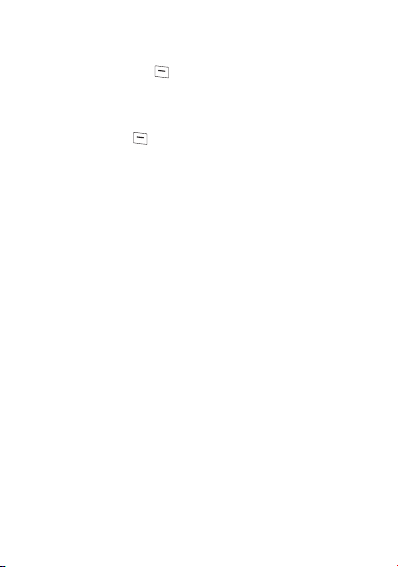
To deactivate:
To the question:
and validate (press the key).
Do not tick the
will reset the code to 0000.
Once the phone code is activated, you can modify it:
To the question:
validate (press the key).
To the question:
number of between 4 and 8 digits) and validate by pressing OK.
To the question:
second time to verify it and validate by pressing OK.
Phone code?
Phone control
Old phone code?
New phone code?
Verif. phone code?
, enter your code (possibly changed)
box and validate by pressing OK: it
, enter your old phone code and
enter your new phone code (a
enter your new phone code a
Confidentiality messages
The function
automatically the numbers recorded in the Call Services menu and
the text messages that are in the phone's memory when a new SIM
card is inserted. This function is activated/deactivated in the menu
Confidentiality messages
Confidentiality messages
.
allows you to delete
Changing the operator password
Depending on model, you have an operator password supplied by
the network operator. The procedure for modifying this password is
identical to that for your PIN code.
50 Security

Limiting incoming calls
Access to this service depends on your subscription type. For more
information contact your Operator or Service Provider.
Depending on your subscription, this service enables you to restrict
certain types of incoming calls.
If you have this service, you will have been provided with a password
when you subscribed. This password is necessary to activate this
function.
You can activate, deactivate, and view the status of the type of call
barring. You can also cancel ALL types of barring.
Note:
The restriction can apply to ALL incoming calls or to incoming
calls when you are not in your home country (if you have roaming).
Limiting outgoing calls
Access to this service depends on your subscription type. For more
information contact your Operator or Service Provider.
Depending on your subscription, this service stops certain types of
outgoing calls being made from your phone.
If you have this service, you will have been provided with a password
when you subscribed. This password is necessary to activate this
function.
You can activate, deactivate, and view the status of the type of call
barring. You can also cancel ALL types of barring.
Note:
The restriction can apply to ALL outgoing calls, to all your
INTERNATIONAL outgoing calls or to outgoing international calls
EXCEPT those sent to your HOME country.
Security
51

Setting up the pre-set directory
The pre-set directory allows you to limit calls. When you activate this
directory, only the numbers you store in this directory can be called.
Before creating it, you must first activate it:
- Display the
- Enter your PIN2 number.
- Tick the
- Validate by pressing OK.
To create the pre-set directory, proceed as you would proceed for
another directory (see chapter
Note:
determined by limitations of this card.
Pre-set directory
Pre-set directory
This directory is linked to the SIM card. Thus, its size is
menu.
box.
Directory/Storing a number
).
Charge checking
The
Settings
after entering your PIN2 code:
- Currency: enter the currency name (maximum 3 characters) and
- Telephone unit.
The
selected currency after entering your PIN2 code.
Warning:
send charge data to your phone in real time, and on the capacity or
options on your SIM card.
52 Security
menu allows you to select the type of charge indication
charge per unit. Ask your operator for this value.
Limit
menu allows you to activate the credit function in the
These functions depend on the ability of the network to

Accessories
Calculator
You can operate the calculator using the following keys (depending
on model):
Successive presses on:
or
or
OK
C
S T
Setting the timer
The same procedure is applied as for the alarm function, but in this
case you start a time clock running against a defined value. The
phone must remain switched on.
Add/Subtract/Decimal point
Monetary operations if there is no calculation
in progress
(See chapter
Multiply/Divide
Equals
Delete
Monetary conversion
From the standby screen, you can convert a
currency into another according to the settings
chosen (calculator key) or menu
Controls/Currency converter
(
Controls
)
).
Accessories
53

Setting the alarm
The alarm function is represented on the screen by the symbol .
Permanent flashing of this symbol indicates that an alarm time has
been programmed but the date and time clock has not been
initialised.
To use your phone as an alarm clock:
- Using the numbers or the scrolling arrows, set the alarm time.
Note:
if you have selected the AM/PM time format (see page 46)
you also have to select it when setting alarm clock.
- Tick the box and validate by pressing
The ringer is stopped by pressing any key; the alarm remains
programmed.
The alarm function remains active when the phone is switched off. It
is not affected by silent mode.
OK
.
Configuring your phone with a car kit
To use your phone with a hands-free kit, see the notes supplied with
the kit.
As regards the phone, there are several options:
Programming the switch-off delay on your phone
This delay starts counting down as soon as the end of a call is
detected.
Set the phone off delay using the numbers or scrolling arrows.
Press the key to go to the next item.
Tick the box and validate by pressing
Programming the alarm timing
You can be notified that your phone is ringing when you are not in
your car.
For an external warning, set the delay using the digits or scrolling
arrows.
Tick the box and validate by pressing
54 Accessories
OK
OK
.
.

Technical Characteristics
- Weight: 76 g
- Size: 102.4 x 42.6 x 15.5 mm
- Original battery: Lithium Ion 700 mAh
- Autonomy: standby/communication: 255 h/3 h 50 (these values
are theoretical ones and given for information only)
- Audio formats: PCM, ADPCM, iMELODY 1.2, midi (8 tones)
- Graphic formats: wbmp, bmp, png
- Size of memory available for messages: > 10 messages
- Size of memory available for the phonebook: > 100 contacts
- Maximum size of each message: 160 characters
Using temperature: from - 10 °C to + 55 °C
Technical Characteristics
55

Conformance Document
56 Conformance Document

Care and safety information
SAR
THIS MODEL MEETS INTERNATIONAL GUIDELINES FOR
EXPOSURE TO RADIO WAVES
Your mobile device is a radio transmitter and receiver. It is designed
not to exceed the limits for exposure to radio waves recommended
by international guidelines. These guidelines were developed by the
independent scientific organization ICNIRP and include safety
margins designed to assure the protection of all persons, regardless
of age and health.
The guidelines use a unit of measurement known as the Specific
Absorption Rate, or SAR. The SAR limit for mobile devices is 2 W/kg
and the highest SAR value for this device when tested at the ear was
1.45 W/kg (*). As mobile devices offer a range of functions, they can
be used in other positions, such as on the body as described in this
user guide (**).
As SAR is measured utilizing the devices highest transmitting power
the actual SAR of this device while operating is typically below that
indicated above. This is due to automatic changes to the power level
of the device to ensure it only uses the minimum level required to
reach the network.
The World Health Organization has stated that present scientific
information does not indicate the need for any special precautions
for the use of mobile devices. They note that if you want to reduce
your exposure then you can do so by limiting the length of calls or
using a 'hands-free' device to keep the mobile phone away from the
head and body. Additional Information can be found on the websites
of the World Health Organization (http://www.who.int/emf
(*) The tests are carried out in accordance with international
guidelines for testing.
(**) Please see the Distance of operation section about body worn
operation, on page 60.
Care and safety information
).
57

Advice for limiting exposure to
radiofrequency (RF) fields
For individuals concerned about limiting their exposure to RF fields,
the World Health Organization (WHO) provides the following advice:
Precautionary measures: Present scientific information does not
indicate the need for any special precautions for the use of mobile
phones. If individuals are concerned, they might choose to limit their
own or their children’s’ RF exposure by limiting the length of calls, or
using "hands-free" devices to keep mobile phones away from the
head and body.
Further information on this subject can be obtained from the WHO
home page http://www.who.int/peh-emf
June 2000.
WHO Fact sheet 193:
Safety
Never attempt to disassemble your phone. You alone are
responsible for how you use your phone and any consequences of
its use.
As a general rule, always switch off your phone wherever the use of
a phone is prohibited.
Use of your phone is subject to safety measures designed to protect
users and their environment.
Do not use your phone in damp areas (bathroom, swimming pool…).
Protect it from liquids and other moisture.
Do not expose your phone to extreme temperatures lower than 10°C and higher than + 55°C.
The physicochemical processes created by chargers impose
temperature limits when charging the battery. Your phone
automatically protects the batteries in extreme temperatures.
Do not leave your phone within the reach of small children (certain
removable parts may be accidentally ingested).
58 Care and safety information

Electrical safety
Only use the chargers listed in the manufacturer’s catalogue. Using
any other charger may be dangerous; it would also invalidate your
warranty. Line voltage must be exactly the one indicated on the
charger’s serial plate.
Aircraft safety
When travelling by plane, you will need to switch your phone off
when so instructed by the cabin crew or the warning signs.
Using a mobile phone may be dangerous to the operation of the
aircraft and may disrupt the phone network.
Its use is illegal and you could be prosecuted or banned from using
cellular networks in the future if you do not abide by these
regulations.
Explosive materials
Please comply with warning signs at petrol station asking you to
switch your phone off. You will need to comply with radio equipment
usage restrictions in places such as chemical plants, fuel depots and
at any location where blasting operations are under way.
Electronic equipment
To avoid the risk of demagnetisation, do not let electronic devices
close to your phone for a long time.
Electronic medical equipment
Your phone is a radio transmitter which may interfere with electronic
medical equipment or implants, such as hearing aids, pacemakers,
insulin pumps, etc. It is recommended that a minimum separation of
15 cm be maintained between the phone and an implant. Your
doctor or the manufacturers of such equipment will be able to give
you any advice you may need in this area.
Hospitals
Always make sure that your phone is switched off in hospitals when
so instructed by warning signs or by medical staff.
Road safety
Do not use your phone when driving. In order to give your full
attention to driving, stop and park safely before making a call. You
must comply with any current legislation.
Care and safety information
59

Distance of operation
This phone model has been tested and meets radiofrequency
exposure guidelines when used as follows:
-
against the ear
as you would a wireline telephone,
body worn
-
accessory that contains no metal and positions the phone a
minimum of 1.5 cm form your body. Use of other accessories may
not ensure compliance with radiofrequency exposure guidelines.
If you do not use a body worn accessory and are not holding the
phone at the ear, position the phone a minimum of 1.5 cm from
your body,
data operation
-
minimum of 1.5 cm from your body for the whole duration of the
data transmission.
: place or receive a phone call and hold the phone
: when transmitting, place the phone in a carry
: when using a data feature, position the phone a
Environment
Packaging
To facilitate the recycling of packaging materials, please obey the
sorting rules instituted locally for this type of waste.
Batteries
Spent batteries must be deposited at the designated collection
points.
The product
The crossed-out waste bin mark affixed to the product
means that it belongs to the family of electrical and
electronic equipment.
To promote the recycling and recovery of waste electrical
and electronic equipment (WEEE) and at the same time
safeguard the environment, European regulations require
you to obey the sorting rules instituted locally for this type of
waste.
60 Care and safety information

Warranty
You must always use your phone for the purpose for which it was
designed, under normal operating conditions. Sagem
Communication declines all responsibility for any use outside of the
scope of its designed purpose and for any consequences of this use.
The software program developed by SAGEM remains the exclusive
property of Sagem Communication. It is therefore highly prohibited
to modify, translate, de-compile or disassemble this software
program or any part thereof.
Use precautions
Your phone allows you to download ring tones, icons and animated
screensavers. Some of these items may contain data that may
cause malfunctions of your phone or data losses (virus for example).
For this reason, Sagem Communication rejects all responsibility
concerning (1) the reception of downloaded data or losses of the
said data, (2) the impact on the operation of the phone and (3)
damages resulting from receiving the said downloaded data or loss
of said data. In addition, Sagem Communication states that a failure
caused by receiving downloaded data that do not comply with the
specifications set by Sagem Communication is excluded from the
warranty. Consequently, the diagnosis and repair of a phone
infected by the said downloaded data will be at the expense of the
customer.
Any content that you download to your phone may be protected by
copyright belonging to third parties and consequently you may not
have the right to use this content or its use may be restricted.
Consequently it is up to you to ensure that you have permission,
such as under the terms of a license agreement, to use any content
that you download. Furthermore, Sagem Communication does not
guarantee the accuracy nor the quality of any content that you
download.
Warranty
61
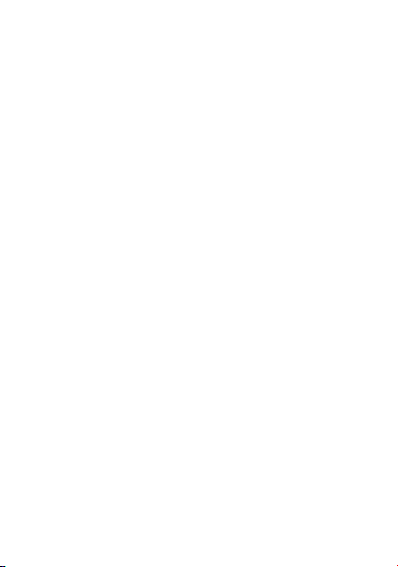
You alone are responsible for the content that you download to your
mobile phone and how you use it. Sagem Communication cannot be
held responsible for this content nor for its use.
It is your responsibility to ensure compliance, at your own expense,
with the laws and regulations applicable in the country where you
use your phone.
Warranty conditions
Whenever you wish to make use of the warranty, please contact your
vendor and present him with the purchasing paperwork that he gave
you.
If a fault occurs, he will advise you.
1.
The new phone (excluding consumables), including new
accessories bundled with the phone, are guaranteed by Sagem
Communication, parts and labour (apart from travel) against any
manufacturing fault for a period of twelve (12) months with effect
from the sale of the phone to the customer, on presentation of the
paperwork stating the purchase date of the phone.
Phones that have been repaired or replaced as standard during the
warranty period stated above are guaranteed (parts and labour) until
the later of these two dates:
Expiry of the guarantee period of twelve (12) months stated above or
three (3) months with effect from the date of support provided by
Sagem Communication.
Your legal rights under the terms of applicable national law as well
as your rights in relation to your retailer, as set out in the sales
contract, remain applicable and are not in any way affected by this
guarantee.
In any disputes, the phone is covered by the legal warranty against
the consequences of faults or hidden defects in compliance with
articles 1641 and subsequent of the French civil code.
62 Warranty

2.
All faulty phones under warranty will be replaced or repaired free of
charge at Sagem Communication's option (with the exclusion of
repair of any other damage), once it has been specified that the work
required for the application of the warranty will be done in a
workshop and that the return costs (transport and insurance) of the
phone to the address to be indicated to it by the Sagem
Communication after-sales service, whose phone number will
appear on the delivery note, will be charged to the customer.
Subject to essential legal provisions, Sagem Communication does
not accept any warranty, explicit or implicit, other than the warranty
provided expressly in this chapter, nor shall Sagem Communication
accept responsibility for any immaterial and/or indirect damages
(such as loss of orders, loss of profit or any other financial or
commercial damage) under the warranty or not.
3.
The acceptance of a phone under warranty demands that a
purchase document that is legible and without modi-fication, stating
vendor's name and address, date and place of purchase, type of
phone and IMEI, are attached to the warranty, and that the
information on the phone identification label is legible and that this
label or any other seal has not been tampered with.
The warranty applies in normal conditions of use.
Prior to sending the phone for repair, it is the customer's
responsibility to backup at his expense the customized data stored
in the phone (phonebook, settings, wallpapers). A list of backup
facilities can be provided by Sagem Communication on request. The
responsibility of Sagem Communication cannot be invoked if
damage occurs to customer files, programs or data. The information
or operating elements and the contents of files will not be re-installed
in any case in the event of loss.
Warranty
63

Sagem Communication may decide, at its option, to repair the phone
with new or reconditioned parts, replace the phone with a new phone
or, in any dispute, a phone in good working condition. During its work
Sagem Communication reserves the facility to make, where
necessary, any technical modifications to the phone where these
modifications doe not adversely affect its initial purpose.
Faulty parts to be replaced during a repair under warranty will
become the property of Sagem Communication.
The phone repair and standstill time during the warranty period may
not lead to an extension of the warranty period as stated in article 1
above, provided no other vital provisions have been agreed.
The application of the warranty is subject to the full payment of the
sums due for the phone when the request for support is made.
4.
The following are excluded from the warranty:
Breakdowns or malfunctions due to non-compliance with the
installation and use instructions, to an external cause of the phone
(shock, lightning, fire, vandalism, malice, water damage of any type,
contact with various liquids or any harmful agent, unsuitable electric
current...), to modifications of the phone made without the written
consent of Sagem Communication, to a servicing fault, as described
in the documentation supplied with the phone, to lack of supervision
or care, to poor environmental conditions of the phone (especially
temperature and hygrometry, effects of variations in electric voltage,
interference from the mains network or earth) or even due to a repair,
a call-out (opening or trying to open the phone) or to servicing done
by personnel not approved by Sagem Communication.
Damage resulting from inadequate packaging and/or poor packing
of the phone sent back to Sagem Communication.
Normal wear and tear of the phone and accessories.
Communication problems linked with a poor environment,
especially:
64 Warranty

Problems accessing and/or logging onto the Internet, such as
breakdowns of the access network, the failure of the subscriber's or
his correspondent's line, transmission fault (poor geographic
coverage by radio transmitters, interference, disturbance, fai-lure or
poor quality of phone lines...), a fault inherent to the local network
(cabling, file server, user phone) and/or transmission network fault
(interference, disturbance, failure or poor quality of the network...).
Change of parameters of the cellular network made after the phone
was sold.
Supply of new software versions.
Current servicing work: delivery of consumables, installation or
replacement of these consumables…
Call-outs for phone or software modified or added without the written
consent of Sagem Communication.
Faults or disruptions resulting from the use of products or
accessories not compatible with the phone.
Phones returned to Sagem Communication without having complied
with the return procedure specific to the phone cove-red by this
warranty.
The opening or closing of a SIM operator key and call-outs resulting
in the non-operation of the phone resulting from the opening or
closing of SIM operator key done without the agreement of the
original operator.
5.
In the cases of warranty exclusion and of expiry of the warranty
period, Sagem Communication shall draw up an estimate to be given
to the customer for acceptance before any call-out. The repair and
carriage costs (there and back) given in the accepted estimate will
be charged to the customer.
These provisions are valid unless a special written agreement has
been made with the customer. If one of the provisions turns out to
infringe a legally essential rule that consumers could have the
benefit of under the national legislation, this provision will not be
applied, but all other provisions will remain valid.
Warranty
65
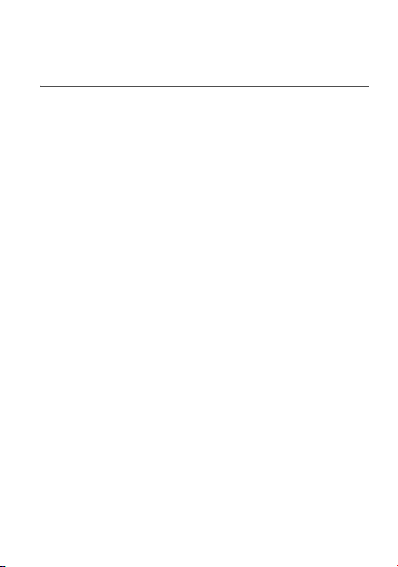
End User Licence Agreement (EULA), for the software
CONTEXT AND ACCEPTATION OF THE AGREEMENT
You have acquired a Mobile Phone device ("DEVICE"),
manufactured by Sagem Communication (SAGEM), that includes
software either developed by SAGEM itself or licensed third party
Software suppliers ("SOFTWARE COMPANIES") to SAGEM with
the rights to sub-license it to the purchaser of the device. Those
installed software products whatever their company of origin, and
wherever the name of the company of origin is indicated of not in the
DEVICE documentation, as well as associated media, printed
materials, and "online" or electronic documentation ("SOFTWARE")
are protected by international intellectual property laws and treaties.
The SOFTWARE is licensed, not sold. All rights reserved.
IF YOU DO NOT AGREE TO THIS END USER LICENSE
AGREEMENT ("EULA"), DO NOT USE THE DEVICE OR COPY
THE SOFTWARE. INSTEAD, PROMPTLY CONTACT SAGEM
FOR INSTRUCTIONS ON RETURN OF THE UNUSED DEVICE(S)
FOR A REFUND.
BUT NOT LIMITED TO USE ON THE DEVICE, WI LL CONSTITUTE
YOUR AGREEMENT TO THIS EULA (OR RATIFICATION OF ANY
PREVIOUS CONSENT)
SOFTWARE includes software already installed on the DEVICE
("DEVICE Software") and Software contained on the CD-ROM disk
("Companion CD"), if any is supplied with the product.
GRANT OF SOFTWARE LICENCE
66 End User Licence Agreement (EULA), for the software
ANY USE OF THE SOFTWARE, INCLUDING
.

This EULA grants you the following licence:
DEVICE Software
on the DEVICE. All or certain portions of the DEVICE Software may
be inoperable if you do not have and maintain a service account with
an appropriate Mobile Operator, or if the Mobile Operator's network
facilities are not operating or configured to operate with the DEVICE
software.
COMPANION CD
personal computer is included with your DEVICE. You may install
and use the software component(s) contained in the Companion CD
only in accordance with the terms of the printed or online end user
license agreement(s) provided with such component(s). In the
absence of an end user license agreement for particular
component(s) of the Companion CD, you may install and use only
one (1) copy of such component(s) on the DEVICE or a single
computer with which you use the DEVICE.
Security Updates
management technology. If SOFTWARE does contain digital rights
management technology, content providers are using the digital
rights management technology ("DRM") contained in the
SOFTWARE to protect the integrity of their content ("Secure
Content") so that their intellectual property, including copyright, in
such content is not misappropriated. Owners of such Secure
Content ("Secure Content Owners") may, from time to time, request
manufacturers or SOFTWARE SUPPLIERS to provide security
related updates to the DRM components of the SOFTWARE
("Security Updates") that may affect your ability to copy, display
and/or play Secure Content through the SOFTWARE or third party
applications that utilise the DRM. You therefore agree that, if you
elect to download a licence from the Internet which enables your use
of Secure Content, Suppliers may, in conjunction with such licence,
also download onto your DEVICE such Security Updates that a
Secure Content Owner has requested that SOFTWARE
SUPPLIERS distribute. SAGEM and SOFTWARE SUPPLIERS will
not retrieve any personally identifiable information, or any other
information, from your DEVICE by downloading such Security
Updates.
End User Licence Agreement (EULA), for the software
. You may use the DEVICE Software as installed
. If any is supplied, additional software for your
. The SOFTWARE may include digital rights
67
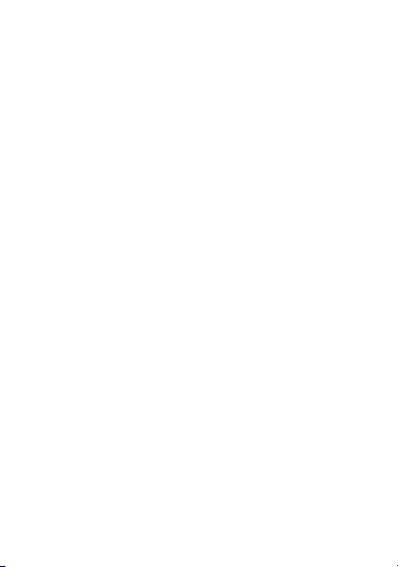
DESCRIPTION OF OTHER RIGHTS AND LIMITATIONS
COPYRIGHT
SOFTWARE (including but not limited to any images, photographs,
animations, video, audio, music, text and "applets," incorporated into
the SOFTWARE), the accompanying printed materials, and any
copies of the SOFTWARE, are owned by SAGEM or the
SOFTWARE SUPPLIERS. You may not copy the printed materials
accompanying the SOFTWARE. All title and intellectual property
rights in and to the content which may be accessed through use of
the SOFTWARE is the property of the respective content owner and
may be protected by applicable copyright or other intellectual
property laws and treaties. This EULA grants you no rights to use
such content. All rights not specifically granted under this EULA are
reserved by SAGEM and the SOFTWARE SUPPLIERS
Limitations on Reverse Engineering, Decompilation and
Disassembly
disassemble the SOFTWARE, except and only to the extent that
such activity is expressly permitted by applicable law
notwithstanding this limitation.
Single DEVICE
as a single integrated product. The DEVICE Software installed in the
memory of the DEVICE may only be used as part of the DEVICE.
Single EULA
versions of this EULA, such as multiple translations and/or multiple
media versions (e.g., in the user documentation and in the software).
Even if you receive multiple versions of the EULA, you are licensed
to use only one (1) copy of the DEVICE Software.
68 End User Licence Agreement (EULA), for the software
. All title and intellectual property rights in and to the
. You may not reverse engineer, decompile, or
. The DEVICE Software is licensed with the DEVICE
. The package for the DEVICE may contain multiple

Software Transfer
rights under this EULA with regard to the DEVICE Software or
Companion CD, except as permitted by the applicable Mobile
Operator. In the event that the Mobile Operator permits such
transfer, you may permanently transfer all of your rights under this
EULA only as part of a sale or transfer of the DEVICE, provided you
retain no copies, you transfer all of the SOFTWARE (including all
component parts, the media and printed materials, any upgrades,
this EULA and, if applicable, the Certificate(s) of Authenticity), and
the recipient agrees to the terms of this EULA. If the SOFTWARE is
an upgrade, any transfer must include all prior versions of the
SOFTWARE.
Software Rental
Speech/Handwriting Recognition
speech and/or handwriting recognition component(s), you should
understand that speech and handwriting recognition are inherently
statistical processes; that recognition errors are inherent in the
processes; and that errors can occur in the component's recognition
of your handwriting or speech, and the final conversion into text..
Neither SAGEM nor its suppliers shall be liable for any damages
arising out of errors in the speech and handwriting recognition
processes.
NOTICE REGARDING THE MPEG-4 VISUAL STANDARD
SOFTWARE may include MPEG-4 visual decoding technology.
MPEG LA, L.L.C. requires the following notice:
USE OF THIS SOFTWARE IN ANY MANNER THAT COMPLIES
WITH THE MPEG-4 VISUAL STANDARD IS PROHIBITED,
EXCEPT FOR USE DIRECTLY RELATED TO (A) DATA OR
INFORMATION (i) GENERATED BY AND OBTAINED WITHOUT
CHARGE FROM A CONSUMER NOT THEREBY ENGAGED IN A
BUSINESS ENTERPRISE, AND (ii) FOR PERSONAL USE ONLY;
AND (B) OTHER USES SPECIFICALLY AND SEPARATELY
LICENSED BY MPEG LA, L.L.C.
If you have questions regarding this Notice, please contact MPEG
LA, L.L.C., 250 Steele Street, Suite 300, Denver, Colorado 80206;
Telephone 303 331.1880; FAX 303 331.1879
. You may not permanently transfer any of your
. You may not rent or lease the SOFTWARE.
. If the SOFTWARE includes
. The
End User Licence Agreement (EULA), for the software
69
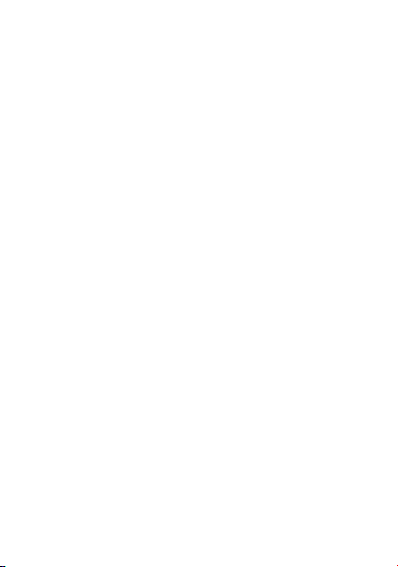
Termination
terminate this EULA if you fail to comply with the terms and
conditions of this EULA. In such event, you must destroy all copies
of the SOFTWARE and all of its component parts.
Consent to Use of Data
may collect and use technical information gathered in any manner as
part of product support services related to the SOFTWARE.
SOFTWARE SUPPLIERS may use this information solely to
improve their products or to provide customised services or
technologies to you. SOFTWARE SUPPLIERS may disclose this
information to others, but not in a form that personally identifies you.
Internet Gaming/Update Features
and you choose to utilise, the Internet gaming or update features
within the SOFTWARE, it is necessary to use certain computer
system, hardware, and software information to implement the
features. By using these features, you explicitly authorise
SOFTWARE SUPPLIERS to use this information solely to improve
their products or to provide customised services or technologies to
you. SOFTWARE SUPPLIERS may disclose this information to
others, but not in a form that personally identifies you.
Internet-Based Services Components
contain components that enable and facilitate the use of certain
Internet-based services. You acknowledge and agree that
SOFTWARE SUPPLIERS may automatically check the version of
the SOFTWARE and/or its components that you are utilising and
may provide upgrades or supplements to the SOFTWARE that may
be automatically downloaded to your Device.
Links to Third Party Sites
the ability to link to third party sites through the use of the
SOFTWARE. The third party sites are not under the control of
SAGEM. Neither SAGEM nor its affiliates are responsible for (i) the
contents of any third party sites, any links contained in third party
sites, or any changes or updates to third party sites, or (ii)
webcasting or any other form of transmission received from any third
party sites.
70 End User Licence Agreement (EULA), for the software
. Without prejudice to any other rights, SAGEM may
. You agree that SOFTWARE SUPPLIERS
. If the SOFTWARE provides,
. The SOFTWARE may
. The SOFTWARE may provide you with

If the SOFTWARE provides links to third party sites, those links are
provided to you only as a convenience, and the inclusion of any link
does not imply an endorsement of the third party site by SAGEM or
its affiliates.
Additional Software/Services
SAGEM to provide or make available to you SOFTWARE updates,
supplements, add-on components, or Internet-based services
components of the SOFTWARE after the date you obtain your initial
copy of the SOFTWARE ("Supplemental Components").
If SAGEM provides or makes available to you Supplemental
Components and no other EULA terms are provided along with the
Supplemental Components, then the terms of this EULA shall apply.
SAGEM reserves the right to discontinue any Internet-based
services provided to you or made available to you through the use of
the SOFTWARE.
EXPORT RESTRICTIONS
subject to U.S. export jurisdiction. You agree to comply with all
applicable international and national laws that apply to the
SOFTWARE, including the U.S. Export Administration Regulations,
as well as end-user, end-use and destination restrictions issued by
U.S. and other governments.
. The SOFTWARE may permit
. You acknowledge that SOFTWARE is
End User Licence Agreement (EULA), for the software
71

UPGRADES AND RECOVERY MEDIA
-
DEVICE Software.
SAGEM separate from the DEVICE on media such as a ROM
chip, CD ROM disk(s) or via web download or other means, and
is labelled "For Upgrade Purposes Only", you may install one
copy of such DEVICE Software onto the DEVICE as a
replacement copy for the existing DEVICE Software and use it in
accordance with this EULA, including any additional EULA terms
accompanying the upgrade DEVICE Software.
COMPANION CD.
-
provided by SAGEM separate from the DEVICE on CD ROM
disk(s) or via web download or other means, and labelled "For
Upgrade Purposes Only" , you may (i) install and use one copy of
such component(s) on the computer(s) you use to exchange data
with the DEVICE as a replacement copy for the existing
Companion CD component(s).
RESPONSIBILITIES
SUPPORT AND INFORMATION
concerning this EULA, or if you desire to contact SAGEM ]for any
other reason, please refer to the address provided in the
documentation for the DEVICE.
NO LIABILITY FOR CERTAIN DAMAGES
PROHIBITED BY LAW, SAGEM SHALL HAVE NO LIABILITY FOR
ANY INDIRECT, SPECIAL, CONSEQUENTIAL OR INCIDENTAL
DAMAGES ARISING FROM OR IN CONNECTION WITH THE USE
OR PERFORMANCE OF THE SOFTWARE. THIS LIMITATION
SHALL APPLY EVEN IF ANY REMEDY FAILS OF ITS ESSENTIAL
PURPOSE. FOR APPLICABLE LIMITED WARRANTIES AND
SPECIAL PROVISIONS PERTAINING TO YOUR PARTICULAR
JURISDICTION, PLEASE REFER TO YOUR WARRANTY
BOOKLET INCLUDED WITH THIS PACKAGE OR PROVIDED
WITH THE SOFTWARE PRINTED MATERIALS.
72 End User Licence Agreement (EULA), for the software
If the DEVICE Software is provided by
If any Companion CD component(s) is
Should you have any questions
. EXCEPT AS

Troubleshooting
Problem - Situation: The phone does not turn on
Actions:
Remove the battery and then replace it.
or
Connect the phone to the charger (check that this is plugged in) for
approximately 15 minutes.
Problem - Situation: No network recognised
Actions:
Remove the SIM card. Check that there is no dust or grit in the SIM
slot. Replace the SIM card being sure to push it right up to the stop
point.
Problem - Situation: Unable to turn the phone on
Actions:
Charge the phone for 15 minutes before turning it on.
Check the battery charging indicator:
cycling: charging normally
not cycling: disconnect the charger, re-connect and then check the
battery charging indicator: if it is still not cycling, disconnect the
charger and re-connect several times.
If the battery is still not charging, contact the after sales service.
When the battery charging indicator is continuously on, the battery is
fully charged.
Problem - Situation: Error message: BATTERY STATUS NOT
KNOWN
Actions:
The battery pack is not recognised by the phone.
Check that the battery pack is correctly fitted in the phone.
Problem - Situation: Error message: LOW BATTERY
Actions:
This message is displayed when the battery charge is too low. The
phone turns off automatically. Charge the phone.
Troubleshooting
73

Problem - Situation: Error message: SIM NOT PRESENT
Actions:
Check that the SIM card has been inserted correctly.
Examine the SIM card. If it is damaged, contact your mobile phone
operator sales point. If the message is still displayed, contact the
after sales service.
Problem - Situation: Error message: INCORRECT PIN
Actions:
The PIN has been incorrectly entered. If the PIN is entered
incorrectly three times, the SIM card is blocked.
Problem - Situation: Error message: SIM blocked
Actions:
If the wrong PIN number is entered three times in a row, the card will
be locked. To unlock your card:
- enter the PUK code (Personal Unlocking Key) provided by your
Network Operator and validate,
- enter your PIN number and validate,
- enter your PIN number again and validate.
After 5 or 10 times (depending on SIM card type), the SIM card will
be permanently locked. Contact your Operator or your Service
Provider to obtain a new card.
The same procedure (entering 052) applies when the PIN-2 code is
blocked (PUK2 code).
Problem - Situation: Error message: SIM locked-out
Actions:
The mobile phone operator may require certain types of SIM card to
be used. This message indicates that the SIM card is not accepted.
Remove the SIM card and turn the phone on again. If you get the
SIM not present error message, check with your phone dealer
whether your SIM card is compatible. Otherwise, contact the after
sales service.
Problem - Situation: The phone display does not change
Actions:
Press a key. If nothing is displayed, check the position of the SIM
card. If the problem continues, contact the after sales service.
74 Troubleshooting

Problem - Situation: No connection made
Actions:
Check the form of the number called.
Check that there is at least one field strength dot showing. If
displayed but there is no mobile phone operator name, only
emergency calls are allowed.
Check that you have not used all your credit with the mobile phone
operator.
Check that the SIM card provides the service you required and that
it has not expired.
Check and, if necessary, disable the outgoing call lock.
The network is saturated. Please try later.
If you still have problems getting a connection, contact the Hotline.
Problem - Situation: Unable to receive calls
Actions:
Try to make a call to check that the phone and the network are
operational.
Check and, if necessary, disable the permanent call redirection
(permanent call redirection icon displayed).
Check and, if necessary, disable the incoming call lock.
If you still have problems receiving calls, contact the Hotline.
Problem - Situation: Cannot send messages
Actions:
Check that the SIM card provides this service.
Check that the message server is correctly set up.
Try to make a call to check that the phone and the network are
operational.
Try sending the message later.
Problem - Situation: No voice box
Actions:
Check that the SIM card provides this service.
Set up the redirection to the voice box using the information provided
by the mobile phone operator.
R
is
Troubleshooting
75
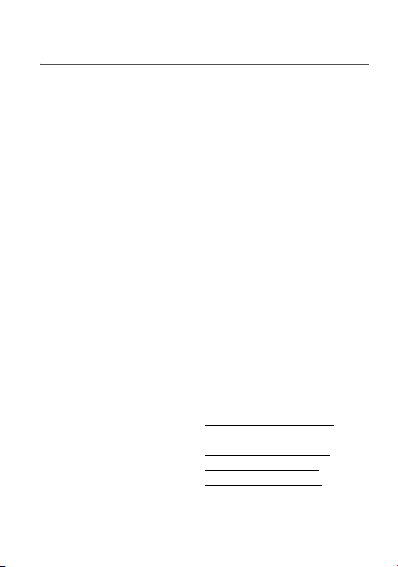
Customer care
Austria
Belgium
Czech Republic
Denmark
France
Germany
Greece
Hungary
Ireland
Italy
Netherlands
Poland
Portugal
Romania
Russia
Slovakia
South Africa
Spain
Sweden
Switzerland
United Kingdom
Customer Care e-mail address:
Web sites:
76 Customer care
01 36 02 77 16 64
02 62 77 016
844 555 600
0 82 33 28 52
0 892 701 799 (0,34 €/mn)
01805 843 850
0800 44 14 20 38
06 1 7774 839
0 160 58 355
800 800 485
020 65 45 724
0801 801 101
21 316 41 35
0800 89 45 21
495 258 54 33
(421) 02 68 629 355
0800 99 14 17
91 375 3376
08 519 923 21
02 25 67 53 99
0870 24 05 613
support.mobiles@sagem.com
www.sagem.com/mobiles
www.planetsagem.com
www.sagem-online.com

Index
A
Accessories
Alarm
B
Battery
Beeps
C
Calculator
Call groups
Call services
Calls
Car kit
Charge
Charger
Cigar lighter charger
Confidentiality messages 50
Contrast
Controls
Converting currencies 47
Customer care
D
Description
Directory
Index
Automatic redial
Double call
Duration and cost
Forwarding calls
Deleting a number
13, 14
8, 58
Display
Making a call
53
Memory
54
42
Sending a short message
Sorting
Storing a number 21
Downloaded icons
G
Getting started
53
22
H
35
Hands-free
38
38
37
35
54
52
8
46
43
76
8
21
22
I
Initial screen
L
Language
Local information
M
Menus
Messages
Meaning of the symbols
Options
Receiving a message 26
N
Network
21
25
23
24
24
40
12
20, 42
11
44
39
7
27
33, 34
17, 45
77

P
Phone code
PIN number
PIN2 number
Pre-set directory
R
Ringing and beeps
Ringing tones
S
Safety information
Security
Silent mode
SIM card
Starting up
T
Text messages
Time and date
Timer
Troubleshooting
49
16, 48
16, 49
52
40
40, 41
57
48
41
12, 13
15
26
17, 46
53
73
V
Vibrate
Volume
19, 40
41
W
Warranty
78 Index
61













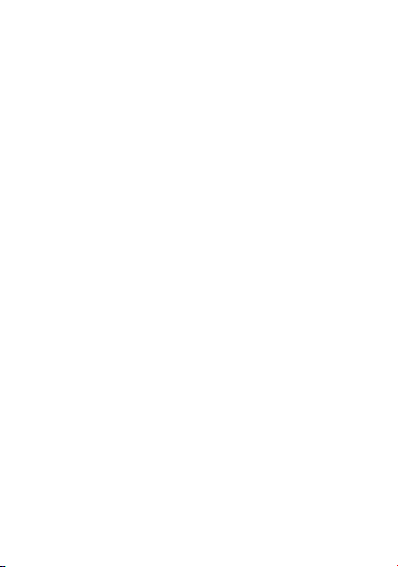

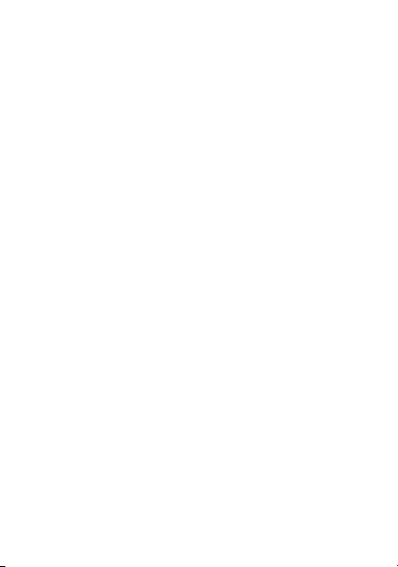

95

Mobile Communication Business Group
Le Ponant de Paris - 27, rue Leblanc - 75512 PARIS CEDEX 15 - FRANCE
www.sagem.com/mobiles
Capital 300 272 000 € - 480 108 158 RCS PARIS
Société Anonyme
09/2006
