Page 1
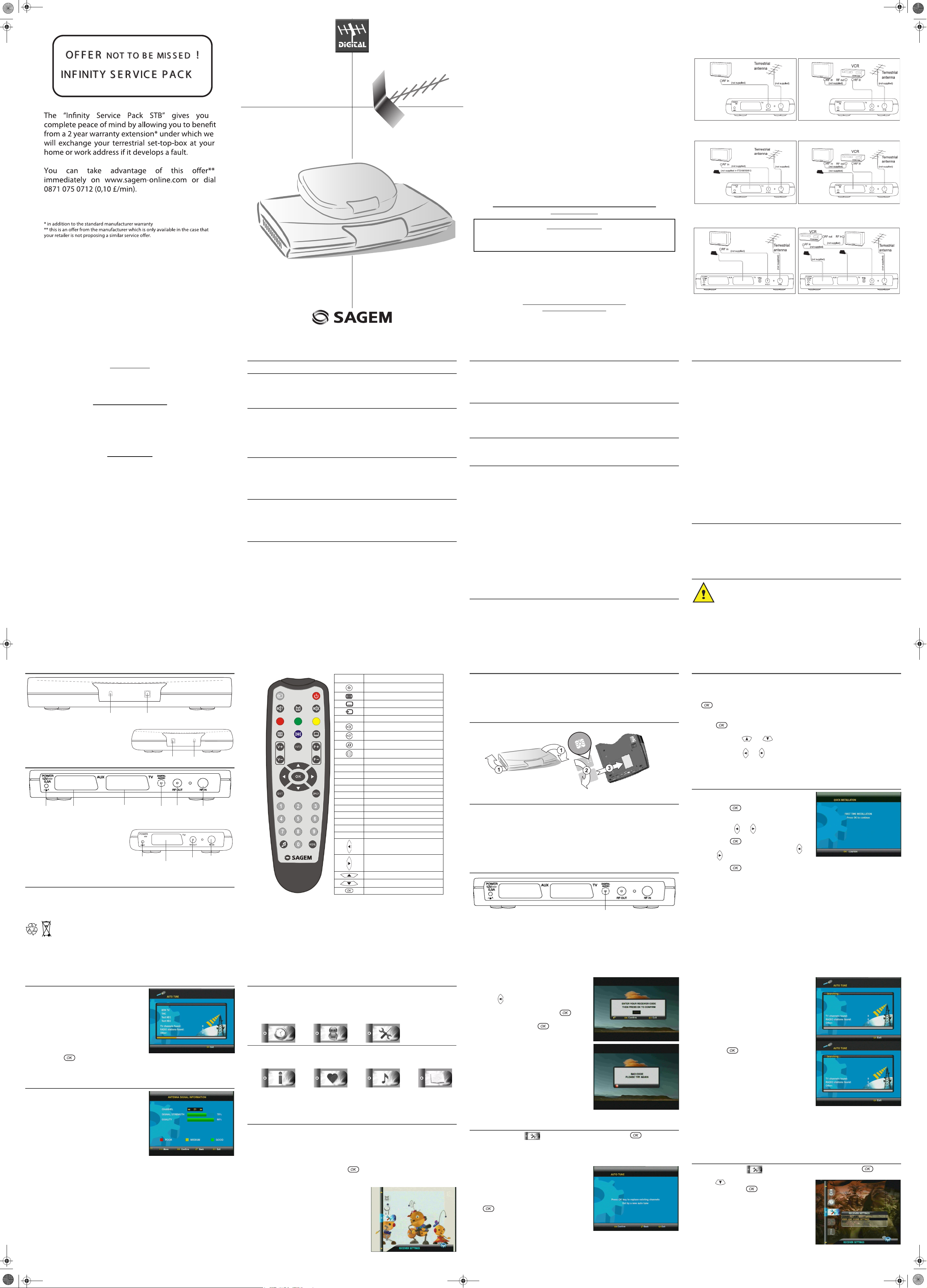
User Guide
Data subject to change without notice
SAGEM COMMUNICATION
Société anonyme au capital de 300 272 000 € - 480 108 158 RCS PARIS
27, rue Leblanc - 75512 PARIS CEDEX 15 - FRANCE
www.sagem.com
USER MANUAL
ENGLISH
DIGITAL
TERRESTRIAL TV
RECEIVER
ITD 58N/59N/60N
ITD 61/62/63/64/65
ITD 68N*/71*/72*/73*/74*/75*
*Top Up TV compatible
- I -
QUICK START
CONGRATULATIONS!
This new generation of Set Top Box gives you access to new digital services and makes it easy for you
and your family to choose the very best experiences of Digital TV.
Once you have connected your Set Top Box and adjusted it according to your preference, you can
enjoy all the services.
You can update your Set Top Box through the antenna stream as new functions and services become
available.
Sagem set top box operates a policy of continuous development. Therefore we reserve the right
to make changes and improvements to any of the products described in this manual without
any prior notice.
The EMC Directive 89/336/EEC is applied to this product.
SAGEM is a registred trademark of SAFRAN.
The CE marking certifies that the product meets the essential requirements of Directive 1999/5/CE of
the European Parliament and of the Council pertaining to microwave radio equipment and
telecommunication terminal equipment, for the safety and health of users, for electromagnetic
interference. Furthermore, it efficiently uses the frequency spectrum attributed to ground and spatial
communication to prevent damaging interference.
The declaration of compliance may be looked up on the www.sagem.com site, section "support" or can
be obtained from the following address:
Sagem Communication - Customer relations department
4 rue du Petit Albi - 95800 Cergy Saint-Christophe - France
Copyright © Sagem Communication (SAFRAN Group)
All rights reserved
ITD 58N / 59N / 60N / 61 / 62 / 63 / 64 / 65 / 68N / 71 / 72 / 73 / 74 / 75
Digital TV Receiver
IMPORTANT NOTICE
Before unpacking this product further,
Your Set Top Box is supplied with default code 1234.
Have you or your local store checked your Postcode for reception?
Telephone number for your local store is on your till receipt.
Should your Store be unable to help, please check the following Website Links for Digital Terrestrial signal coverage:
http://www.dtg.org.uk/consumer/freeview.html
htmlhttp://www.freeview.co.uk
http://www.bbc.co.uk/digital
Please note : In order to receive quality digital signal
you may need an aerial upgrade.
- II -
QUICK START
Connection diagram
ITD 60N and TV without scart
ITD 58N/59N/60N/68N and TV with scart
On ITD 58N/59N/68N, only analog channels can be recorded.
ITD 61/62/63/64/65/71/72/73/74/75
Digital Audio: available only on ITD64/65/74/75
13V
0,6A
13V
0,6A
13V
0,6A 0,6A
13V
(not supplied in ITD 61/62/71/73)
(not supplied in
ITD 61/62/71/73)
- III -
QUICK START
Installation Guide
Getting Started
Unpack your Sagem Communication digital receiver and check for the following accessories : User Manual, remote
control, batteries and power cable.
Disconnect power to all your existing equipment.
Locate product in preferred position.
Connect all equipment as shown in the diagram on the adjacent page.
Finally, once all other connections are made, connect power and switch on your television set.
Setting up your Set Top Box
Switch on your Set Top Box. Your television switches to external input. If your television does not switch automatically,
select the external input to which the Set Top Box is connected (refer to your TV handbook for details).
The Set Top Box displays a first time installation message. Press OK to continue.
Press OK to confirm menu language and user country set up.
Your Set Top Box will now search for all available channels.
Please be patient as this process takes a few minutes.
When completed, press OK to save the channel list. You should now be watching Digital Television.
Select your preferred digital channel using the Up arrow/Down arrow key button or the numbered keys on your remote
control.
Reception issues
If no reception or less than 10 channels are found, picture freezes, blanking out or blocking occurs, please re-check all
connections and repeat the automatic tuning procedure above.
Problems with setting up your Set Top Box could be caused by incorrect signal levels. Your aerial system may need
realignment or to be upgraded. Contact your retailer for details.
In case of persistant problems despite of correct signal level, contact your retailer or call Sagem Communication
helpdesk at 0905 77 48 081 (0.15 £/min, tariff cost effective form 27/06/2005).
Reasons to upgrade your aerial installation
They are 3 main reasons why you may need to upgrade your aerial :
1. your current aerial and cabling may not be able to receive all the digital channels due to its age and condition,
2. in your location the digital channels may be transmitted on a different frequency to your analog signal and you
may need a different type of aerial to receive them,
3. the new digital channels may be transmitted from a new transmetter and if this is the case, the aerial would
have to be realigned. Alternatively you could add a second aerial to your system.
For further informations, please contact your retailer.
Warnings
Interference - Do not place your Set Top Box near appliances which may cause electromagnetic interferences (i.e. hi-fi speakers). If you do, it
may adversely affect the working of the unit, causing the picture or sound to distord.
Covers - Do not remove any fixed covers as this may expose dangerous voltages.
Weather - It is advisable to unplug the aerial during a thunderstorm. Even if your Set Top Box and TV are switched off they can still be damaged
by lightning strikes.
Ventilation - The ventilation holes in the casing of your Set Top Box prevent it from over heating. Do not block or cover these holes, especially
with cloth or paper. If your Set Top Box is to be built into a compartment or similary enclosed, make sure that there is a gap of at least 10 cm on
both sides and 20 cm at the top and back of the unit.
Damage - Never use your Set Top Box if it is damaged in any way.Always place your television on a flat level surface avoiding anywhere which
may be subject to strong vibration.
Batteries - Batteries are easily swallowed by young children. Do not allow young children to play with the remote control unit.
Temperature - Avoid extreme temperature, either hot or cold. Place your Set Top Box well away from heat sources such as radiators or gas/
electric fires. Do not place candles or table lamps on or near your Set Top Box.
Moisture - Do not allow your Set Top Box to be exposed to rain, moisture or dust. Do not place a plant or flowers which may need wateringon
your TV. If any liquid is split inti your Set Top Box it can cause serious damage. If you spill any liquid into your Set Top Box switch it off at the
mains immediately and contact your retailer.
CONTENTS
QUICK START ............................................................................................... I
1. GENERAL INFORMATION ....................................................................... 1
1-1. SAFETY ........................................................................................................ 1
1-2. PACKING LIST ............................................................................................. 1
1-3. CONNECTION TO THE MAINS SUPPLY .................................................... 1
2. GENERAL DESCRIPTION ....................................................................... 2
2-1. FRONT PANEL DESCRIPTION ................................................................... 2
2-2. REAR PANEL DESCRIPTION ...................................................................... 2
2-3. REMOTE CONTROL UNIT ........................................................................... 2
2-3-1. Battery installation ........................................................................................... 2
2-3-2. RCU operation ................................................................................................. 3
3. CONNECTIONS ........................................................................................ 4
3-1. INTRODUCTION .......................................................................................... 4
3-2. INSTALL TOP UP TV CARD (only ITD 68N/71/72/73/74/75) ....................... 4
3-3. CONNECTION TO TV SET, VCR AND ANTENNA ...................................... 4
3-4. AUDIO AMPLIFIER (only ITD 63/64/65/73/74/75) ........................................ 4
4. FIRST TIME INSTALLATION ................................................................... 5
4-1. GENERAL INFORMATION ........................................................................... 5
4-2. FIRST TIME INSTALLATION ....................................................................... 5
4-3. CHANNEL SEARCH IN PROGRESS ........................................................... 6
4-4. AERIAL FAILURE ......................................................................................... 6
5. RECEIVER SETTINGS ............................................................................. 7
5-1. ICONS ........................................................................................................... 7
5-2. PRELIMINARY/ INSTALLATION CODE ....................................................... 7
5-3. CHANNEL SEARCH: AUTO TUNE .............................................................. 8
5-4. AUDIO/VIDEO INSTALLATION .................................................................... 9
5-4-1. TV ................................................................................................................... 10
5-4-2. VCR (Not available on ITD58N/59N/60N) ..................................................... 10
5-4-3. Modulator (Only ITD60N/65/75) .................................................................... 10
5-4-4. Digital output (Only ITD63/64/65/73/74/75) ................................................... 11
5-5. REINSTALLATION - RESET ...................................................................... 11
CONTENTS
CONTENTS
6. USER SETTINGS .................................................................................... 12
6-1. LANGUAGE SETTING ............................................................................... 12
6-2. USER PREFERENCES .............................................................................. 12
6-3. LOCKING (not available on ITD 58N/59N/60N) .......................................... 13
6-4. CHANGING INSTALLATION CODE ........................................................... 13
7. FAVOURITE LIST ................................................................................... 15
7-1. FAVOURITE LISTS INSTALLATION (not available on ITD 58N/59N/60N) 15
7-1-1. CREATION ..................................................................................................... 15
7-1-2. MODIFICATIONS ........................................................................................... 15
8. TIMER PROGRAMMING ........................................................................ 16
8-1. Sleep timer .................................................................................................. 16
8-2. Events timer ................................................................................................ 17
9. USING YOUR SET TOP BOX ................................................................. 18
9-1. CHANNEL CHANGE .................................................................................. 18
9-2. PROGRAM INFORMATION ....................................................................... 18
9-3. EXTENDED PROGRAM INFORMATION ................................................... 18
9-4. TV CHANNELS LIST .................................................................................. 19
9-5. AUDIO LANGUAGE AND SUBTITLE LANGUAGE SELECTION .............. 19
9-5-1. Audio language .............................................................................................. 19
9-5-2. Dual Audio ..................................................................................................... 20
9-5-3. Subtitle language ........................................................................................... 20
9-6. VOLUME ADJUSTMENT ............................................................................ 20
9-7. TV MODE .................................................................................................... 20
9-8. DIGITAL TEXT SERVICES ......................................................................... 20
9-9. ENHANCED PROGRAM GUIDE (not available on ITD 58N/60N/68N) ...... 20
9-10. RADIO MODE ........................................................................................... 21
9-11. SET TOP BOX ENHANCEMENT ............................................................. 21
9-12. TROUBLESHOOTING .............................................................................. 22
9-13. OUTLINE SPECIFICATIONS ................................................................... 23
9-14. GUARANTEE (TERMS AND CONDITIONS) ........................................... 24
10. ENVIRONMENT .................................................................................... 25
10-1. PACKAGING ............................................................................................. 25
10-2. BATTERIES .............................................................................................. 25
10-3. THE PRODUCT ........................................................................................ 25
- 1 -
1-1 SAFETY
Use of your Set Top Box is subject to safety measures designed to protect users and their environment.
In order to keep the high performance of your Set Top Box, it should:
• be located in an indoor place to protect it from lightning, rain and direct sunlight,
• be located in a dry and well-ventilated place,
• be protected from damp, be installed in a way to avoid violent shocks,
• be plugged directly into the mains with the cords provided with the Set Top Box. The use of an
extension cord is not recommended,
• do not place anything on top of your Set Top Box as this will restrict ventilation.
Be careful
• Contact with a liquid would lead to deterioration of your Set Top Box, which could cause failure.
Never open your Set Top Box.
• Like any electronic device, the Set Top Box contains fragile components. It should thus be
installed in a place where it is unlikely to fall and out of reach of children.
• The case of the Set Top Box can be cleaned with a soft and dry cloth. Do not use any type of
abrasive pad, scouring powder or solvents, such as alcohol or turpentine, as they could damage
the surface of the case.
• The Set Top Box must be disconnected from mains supply (from wall socket or rear panel)
before any modification of connection between TV, VCR or antenna.
• Use only the Sagem Communication power adaptator given with the Set Top Box to connect the
STB to the mains. Other practice may be dangerous.
• Do not forget to put the batteries inside the remote control unit.
1-2 PACKING LIST
Your Set Top Box is delivered with the following components:
• a remote control unit,
• 2 batteries (AAA / R03) for the remote control unit,
• a scart cord for connection to the TV set (Not available with ITD 58N/59N/61/63/71/73),
• AC/DC adapter,
• this user’s manual.
1-3 CONNECTION TO THE MAINS SUPPLY
The Set Top Box must be connected by the AC/DC adapter to a 220-240 V wall socket. Turn
on the mains power on the wall.
As a safety measure, you can use the power adaptors to cut off the 230V current in case of
danger. They must be located near to the device, and must be easily accessible.
Be advised to put your Set Top Box in standby when not used.
1. GENERAL INFORMATION
- 2 -
2-1 FRONT PANEL DESCRIPTION
Red LED Stand-by mode.
Green LED Reception of commands from remote
control.
2-2 REAR PANEL DESCRIPTION
A – Connector for external AC/DC adapter
B – Scart socket for VCR/AUX connection (*)
C – Scart socket for TV set connection
D – RCA connector for DIGITAL audio ouput (**)
E – RF output for TV
F – Aerial input
(*) Not available on ITD 58N/59N/60N/68N
(**) Only ITD 63/64/65/74/75
2-3 REMOTE CONTROL UNIT
2-3-1 Battery installation
The remote control unit requires two AAA or R3 batteries for operation.
The diagram inside the battery compartment will show you how to insert the batteries.
Warning: Only use the appropriate batteries, according to the manufacturer
specifications (see “Outline specifications” page 23). The provided batteries are not
rechargeable. Bring back the defective or empty batteries to your local waste disposal in
accordance with the current regulations. Do not dispose of used batteries in your dustbin.
Green/Red IR sensor
ITD 61/63/64/65/71/72/73/74/75
Green/RedIR sensor
ITD58N/59N/60N/68N
A
F
E
DC
B
ITD 61/62/63/64/65/71/72/73/74/75
13V
0,6A
A
F
EC
ITD58N/59N/60N/68N
2. GENERAL DESCRIPTION
- 4 -
3-1 INTRODUCTION
There are several ways of connecting the Set Top Box to your audio/TV system. Some of the methods enable
you to listen to music in stereo sound of CD like quality (ITD 63/64/65/74/75 only).
Consult your local supplier for assistance in setting up an audio/video configuration best suited to your unique
requirements.
Warning: Disconnect the Set Top Box from the mains before connecting or disconnecting any device to it.
3-2 INSTALL TOP UP TV CARD (only ITD 68N/71/72/73/74/75)
To access, Top Up TV channels, you may turn the receiver and place the smard card as indicated below.
3-3 CONNECTION TO TV SET, VCR AND ANTENNA
Only connect your terrestrial antenna when the Set Top Box is unplugged.
The Set Top Box connects directly to your TV by a scart connector which includes RGB signals to guarantee
optimum image quality. Connect the scart cable between the TV scart connector of the Set Top Box and the
main scart connector of the TV (the one with 3 points indicating that RGB provision is available).
Then connect the Set Top Box (AUX scart connector) to your VCR or DVD player (main scart connector on
the VCR or DVD player). See Connection diagram page II.
Note: ITD 60N/65/75 is equipped with an RF modulator. You can't see digital programs via the RF lead on
another TV set.
3-4 AUDIO AMPLIFIER (only ITD 63/64/65/73/74/75)
You can connect your Set Top Box to your Home Cinema amplifier by using a RCA cable to obtain excellent
listening comfort comparable to those of audio programs. No volume adjustment is possible from your Set
Top Box on this ouput.
Output RCA
Digital Audio
3. CONNECTIONS
- 5 -
4-1 GENERAL INFORMATION
Once you have correctly connected the Set Top Box, you also have to perform a “First time installation”.
During this procedure, helpful information is displayed at the bottom of the menus.
Please note!
The
button always confirms a selection within these menus, and pressing it will take you to the next
step in the installation process. However, and this is important, often more than one value has to be entered
in a menu. First, perform all necessary settings on the different lines. Then, confirm them all simultaneously
by pressing .
• Use cursors and to move upwards and downwards from one line to another.
• Use cursors and . to change settings.
You can also use the numerical keys on the remote control to enter numeric values.
4-2 FIRST TIME INSTALLATION
• Plug in your Set Top Box.
• The “QUICK INSTALLATION” menu is shown.
• Press to continue.
• Select the desired language with
cursors and .
• Press to continue.
• Select the desired country with cursors and
. This will also set the current time.
• Press to continue.
4. FIRST TIME INSTALLATION
- 6 -
4. FIRST TIME INSTALLATION
4-3 CHANNEL SEARCH IN PROGRESS
This menu will be shown as the Set Top Box is searching for
TV and radio channels.
Please note that the search procedure may take a few
minutes.
You can cancel the search at any time by pressing EXIT.
When the search procedure has ended, a message will
indicate how many TV and radio channels have been found.
• Press to finish the first time installation,
save the channel list and to open the door of Digital TV.
4-4 AERIAL FAILURE
If the channel search has found no channel, this screen is
displayed to help you adjust the aerial.
Enter a channel number
(refer to http//www.dtg.org.uk/retailer/tx_details/_tx_index.htm.
For example, Oxford channel numbers are 29, 34, 48,51, 52,
68. These numbers depend on broadcasters and are subject
to change.) and move the antenna until the signal and quality
bars are green.
When signal and quality are green, press BACK to launch a
new channel search.
- 8 -
5. RECEIVER SETTINGS
Enter your code.
As soon as each value is entered, the segment is replaced by
a star.
Using cursor of the remote control unit, you can come
back to a value that has already been entered and modify it
provided the code has not been confirmed by .
After entering the four digits press to confirm.
An error message will be displayed if the code you have
entered is not correct
5-3 CHANNEL SEARCH: AUTO TUNE
Press menu key and select icon, then select CHANNEL TUNING. Press to confirm.
This installation will complete list "All services" with all the channels found during the scanning of all the
frequencies.
This list is a summary of all the channels and will not be
modified. It will be possible to create personal lists based on
this reference list, also called list "All services" (see page 15).
It would be advisable to launch a channel search monthly in
order to keep your Set Top Box up todate.
Press to start channel tuning.
- 9 -
5. RECEIVER SETTINGS
An indicator at the bottom of the screen will indicate the
percentage of the scanned frequency band.
The number of different services found is displayed in real
time.
A message at the end of the scanning process will ask you to
memorize. Press .
You can cancel the scanning process at any time by pressing
the EXIT key.
You can memorize or not.
Note: You may observe a difference between the number of channel found and the number of channel
present in the channel list. This may happen when you are in area where you receive same channel from
different transmitters.
5-4 AUDIO/VIDEO INSTALLATION
Press menu key and select icon, then select video and sound settings. Press to confirm.
Use cursor to move down to the VIDEO AND SOUND
SETTINGS icon and press to confirm.
LU 252968202A ITD_58N-59N NANO V5_EN assemblé.fm Page 1 Mercredi, 20. juin 2007 2:46 14
2. GENERAL DESCRIPTION
2-3-2 RCU operation
KEY FUNCTION
Standby/Switch on
Te xt
Subtitles
TV/VCR
1 - 9 Numerical keys
Audio mute
Audio track
Radio mode
Guide (*)
Red Function key colour
Green Function key colour
Yellow Function key colour
Blue Function key colour
INFO Information
MENU Menu
EXIT Exit
BACK Previous channel and Back in menus
V+ Audio volume +
V- Audio volume -
P+ Channel +
P- Channel -
Left arrow for navigation
Right arrow for navigation
Up arrow for navigation
Down arrow for navigation
Smart List and Confirm in setup menu
Be sure to point the remote control unit directly toward the Set Top Box
(*) Function not available on ITD 58/60N
- 3 -
5. RECEIVER SETTINGS
5-1 ICONS
By pressing the MENU key, you may access the following advanced settings through a menu with scrolling
icons.
Recording timers* User settings Receiver settings
Technical informations Favourite lists* Radio
(*)Not available on ITD58N/59N/60N
(**) Not available on ITD58N
5-2 PRELIMINARY/ INSTALLATION CODE
Your Set Top Box is supplied ready to use for a standard configuration.
TV : 4/3 format, RGB (Letterbox)
VCR : PAL (none on ITD 58N/59N/60N)
Access to the installation screens shown below will enable you to adapt your Set Top Box to your favourite
equipment.
The access to main menu is obtained by pressing the MENU key.
You can memorise your selections by pressing the key.
Return to the previous screen by pressing the BACK key.
Exit from all the screens by pressing the EXIT key.
Access to the installation menus is protected by a secret
installation code to avoid any unintentional misadjustment.
Your Set Top Box is supplied with default code 1234.
Note: you will not be prompted to enter any code, if the
installation code is «0000».
- 7 -
Electronic program
guide**
Page 2
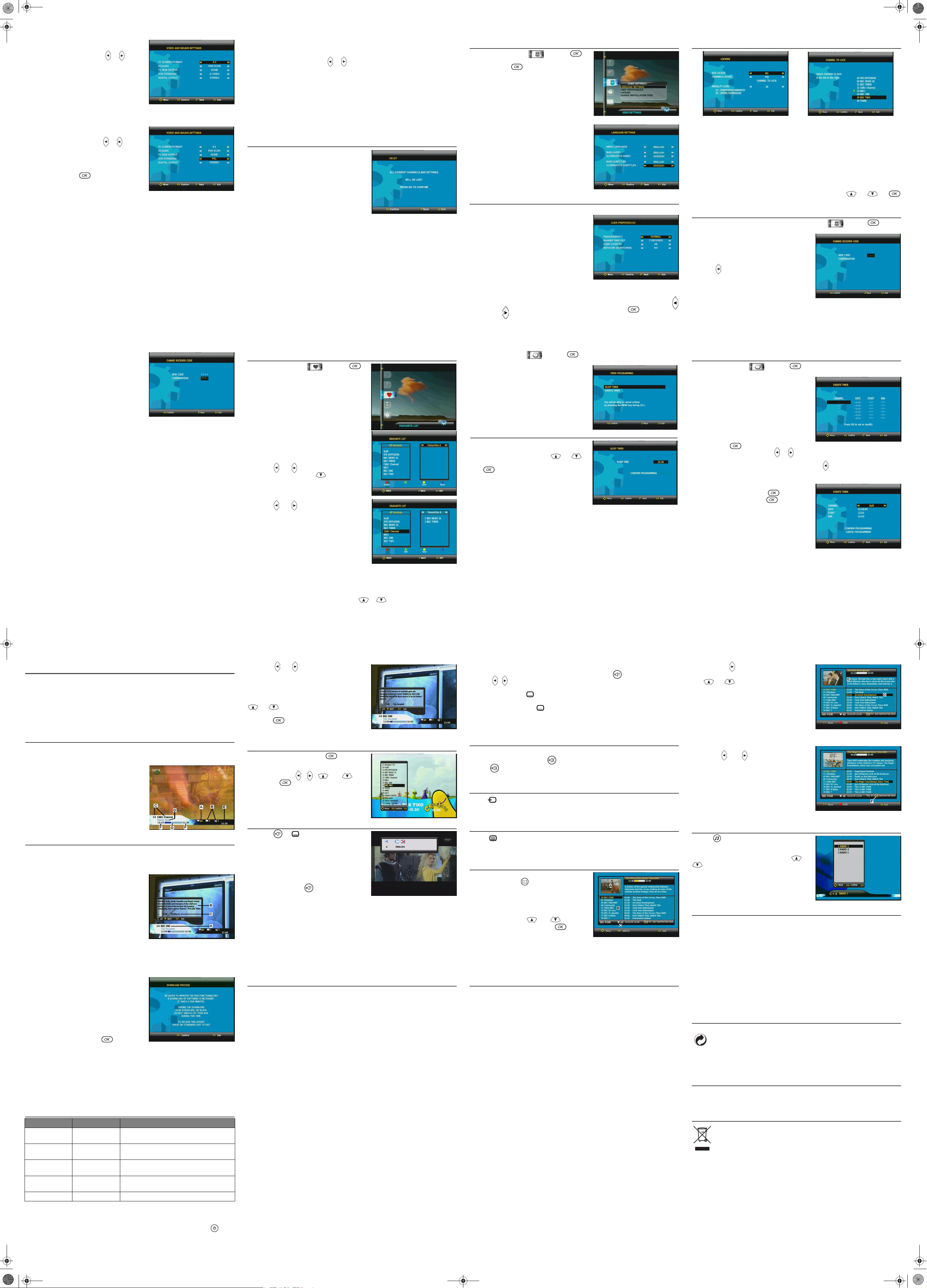
- 10 -
5. RECEIVER SETTINGS
5-4-1TV
Several choices are available.
Scroll through the choices using cursors or :
• TV format : 4/3 (Letterbox or Pan-scan) or 16/9.
• TV RGB Output: low,medium, high or none if you
want to have PAL video output (*).
(*) Note that if you choose low, medium or high you will not
able to choose the VCR standard format.
5-4-2 VCR (Not available on ITD58N/59N/60N)
Several choices are available.
Scroll through the choices using cursor or :
• PAL or S-Video standard.
After a final check, press to memorize the settings.
Press BACK to continue installation or EXIT to terminate.
5-4-3 Modulator (Only ITD60N/65/75)
If you want to adjust the channel for another TV set:
• directly access the menu,
• choose the channel (21 to 69) by entering the
number,
• choose the standard of your country (B/G, I or K).
The channel is factory set to 38.
- 11 -
5. RECEIVER SETTINGS
5-4-4 Digital output (Only ITD63/64/65/73/74/75)
Several choices are available.
Scroll through the choices using cursors or :
• Home cinema: Send AC3 audio data to the digital
output when available (*).
• PCM: Send to the digital output stereo audio
data.
Default configuration is PCM.
(*) If no AC3 audio data are available default audio track will be played.
5-5 REINSTALLATION - RESET
Use this option only if you have to start the complete
installation procedure all over again. If you continue from here,
all your previous settings, access code and favourite channels,
etc. will be erased!
If you do not want to perform a reinstallation, you can
leave this menu when the warning is displayed by
pressing the BACK or EXIT key
- 12 -
6-1 LANGUAGE SETTING
Press MENU key and select icon, press for
access to various configurations. Select LANGUAGE
SETTING and press to confirm.
• MENU LANGUAGE
You may select the menu displayed languages.
• MAIN AND ALTERNATIVE AUDIO
LANGUAGES
If more than one audio language is transmitted,
you may select the main and the alternative
languages.
• MAIN AND ALTERNATIVE SUBTITLES
If more than one subtitle is transmitted, you may
select the main and the alternative subtitles. To
have no subtitle, select NONE for main or
alternative subtitle.
6-2 USER PREFERENCES
(APPEARANCE PREFERENCES)
• BANNER TRANSPARENCY When you switch
channels, an information banner will be shown for
a few seconds.
You can select the transparency aspect of the
banner (none for full blue, high for full
tranparency).
• BANNER TIME OUT
When you switch channels, an information
banner will be shown for a few seconds. You can
select for how long the banner will be shown
(0 to 10 seconds). Select 0 second to have no banner displayed when zapping.
• TOT MANAGEMENT
If the time is not synchronysed with the signal received, you can manage it manualy. Use the
and keys to choose a time offset on the Greenwich GMT. Press to Confirm.
6. USER SETTINGS
- 13 -
6. USER SETTINGS
6-3 LOCKING (not available on ITD 58N/59N/60N)
3 types of locking are provided:
• Select Box Locked (yes/no) for general locking. This represents the highest Set Top Box locking
level. You will be prompted to enter your code each time you switch on your Set Top Box.
Note: this locking will be activated after one standby/on cycle.
• Select Lock Channels (yes/no) for locking activation. This locks or unlocks all the locked
channels in one operation. This offers the advantage of being able to lock several channels and
unlock them temporarily.
• Select Channels To Lock for individual channel locking: you can choose to lock only selected
channels. To do so, navigate through the channels using cursors and and
press each time you want to lock a channel.
6-4 CHANGING INSTALLATION CODE
Press MENU key and select CHANGE INSTALLATION CODE, select icon, press to confirm.
Enter your new code.
As soon as the value has been entered, the segment is
replaced with a star.
Use cursor on the remote control unit to come back to a
value that has been entered and modify it.
- 14 -
6. USER SETTINGS
Enter the same new code to confirm it.
"CORRECT CONFIRMATION" appears, the code is validated
automatically.
If you have not entered the right code, you will see the error
message according to "BAD CODE CONFIRMED" restart the
procedure.
Note: use value “0000” if you do not want to enter any
protection code.
- 15 -
7-1 FAVOURITE LISTS INSTALLATION (not available on ITD 58N/59N/60N)
Press MENU key and select icon, press to
confirm.
This function will enable you to make up a FAVOURITE list of
the TV or radio type from the reference list All Services.
7-1-1 CREATION
Two lists are displayed simultaneously.
• The list on the left side is the reference list (issued
scanning installation).
• The list on the right side is the list under
construction.
Use cursors and of the remote control to select the
main of the list to be created. Use to validate the list to
be created. Press the green key to integrate the selected
channel. Repeat as many times as necessary.
At the end of the creation, memorise using the yellow key.
Use cursors and of the remote control unit to move
from one list to another.
To copy a channel from list "All services" to favourite list (A to
G), place the index on the program to be transferred and press
the green key.
Repeat as many times as necessary.
At the end of creation, memorise using the yellow key.
7-1-2 MODIFICATIONS
At any time, you can modify your favourite list (A to G).
Memorize at the end using the yellow key.
• To erase, place the index on the channel to be erased and press the red key.
• To insert a new channel from main list "All services" (for example if you have forgotten to put it in
number 5). Move the index in the list "All services" (all channels), select it by pressing the green key
(the channel is added at the end of your favourite list). Move the index in your favourite list up to the
channel, press the blue key to select it, then use or key to move it , and press blue key
again when you are at the right place.
• To move a channel from one place to another in a favourite list, delete it and then insert it from the
main list to the place you want.
7. FAVOURITE LIST
- 17 -
8. TIMER PROGRAMMING
8-2 Events timer
Press MENU key and select icon, press to confirm then select EVENTS TIMER.
You can make the Set Top Box start and stop at a predefined
time.
The timer function is very useful when you want to record a
program and you are unable to start/stop the recording event
yourself, or when you just want to be reminded of the start of
a program you do not want to miss.
• Press to set an event.
• First, select Channel list with or key.
• Set the date using the numerical keys on your remote control (dd/mm/yy).
• If you enter a wrong digit, you can erase it with cursor .
• Set the start and stop time using the numerical keys on your remote control.
The different start times must not overlap each other.
• Select Confirm and press to save.
• Select Cancel and press to abort.
Up to 6 different events can be predefined.
At each stop time, the box will return to standby.
During the predefined event in process, you can stop it by
pressing the MENU key during 10 seconds.
- 18 -
9-1 CHANNEL CHANGE
• Using the keys P+ and
P-
or keys 0-9
Press the keys
P+
and P- to change channel or enter its number on numeric keypad of the
remote control unit to access the desired channel directly. It is possible to go back to the previous
channel viewed by pressing the BACK key.
• Using the channel list
Press the OK key to display the channel list, select your channel, press OK key again to validate.
It is possible to go back to the previous channel viewed by pressing the BACK key.
9-2 PROGRAM INFORMATION
Every time you change channels, you will receive program information for a few seconds (in the User
preferences menu (see page 12), you can select how long this information will be shown). The information
may include:
A - Channel list
B - Number of audio tracks and subtitles available
C - Channel number and name
D - Name of the current program
E - Current time
F - The start and end time of the current program
G - A bar, indicating the elapsed time of the current program
9-3 EXTENDED PROGRAM INFORMATION
The Set Top Box can display information about programs currently being broadcasted as well as those that
will be broadcasted next.
By pressing INFO while watching TV, you will get the “Program information” banner.
A - Program information (see previous chapter)
B - Short summary
C - Next program
The next info page is displayed automaticaly in the following 5
secondes.
9. USING YOUR SET TOP BOX
- 20 -
9. USING YOUR SET TOP BOX
9-5-2 Dual Audio
When 2 audio voices are played, you can choose one of them by pressing and select the left or the rigth
voice with ,
.
9-5-3 Subtitle language
When available, you can select among different subtitle languages.
• Each time you press , if changes the language.
• A time out automatically closes this menu.
• The number on the left of each language indicates how many languages are available on this
current channel.
9-6 VOLUME ADJUSTMENT
To increase or reduce the volume, use V+ or V- remote control keys.
To turn off the sound quickly, press the mute key.
Press the mute key again to restore the sound.
The audio volume cannot be adjusted in the VCR and TV modes.
9-7 TV MODE
With the button, you can toggle between external connected equipment, such as e.g. a digital terrestrial
TV or a video recorder (the video must be switched on).
(This is only valid when the units are connected via SCARTcables, and not by RF connection).
9-8 DIGITAL TEXT SERVICES
Pressing key will launch digital text services when broadcast. These interactive applications give you
access to various information.
9-9 ENHANCED PROGRAM GUIDE (not available on ITD 58N/60N/68N)
To display more detailed information about a selected
program, press the key . To remove this information,
press EXIT key.
A - Resized video is displayed. The video displayed is the
current channel’s one before entering the EPG.
B - Channels list of the current list is displayed. Select the
chosen channel with and and see the
associated resized video by pressing .
C - Displays the name of the favourite list used.
- 21 -
9. USING YOUR SET TOP BOX
D - By pressing , the current event is highlighted. You
can see all events of the day if broadcast by pressing
and .
E - The following information about the selected program is
displayed at the top of the screen:
• the time the program begins and ends,
• a bar which fills in as the program progresses,
• the name of the program,
• information about the program's contents (press
INFO key to have extended content shown by...).
F - Press red key to be able to change the date. Then press
cursors and to change the date (7 days
available according to the data sent by the provider)
(Only one day present and following events on ITD 62/
72).
Note: information about a selected program can be displayed
only if available from the broadcaster.
9-10 RADIO MODE
Press the key on the remote control unit of the Set Top
Box.
You can move through the list displayed using and
.
You can adjust the volume with
V+
and V-.
9-11 SET TOP BOX ENHANCEMENT
The Set Top Box goes in this state when a new version of software is available on the network after startup.
• Red led flashes.
• The Welcome screen is displayed.
Then a screen for “download process” request is displayed.
- 22 -
9. USING YOUR SET TOP BOX
You can delay the downloading process by pressing the EXIT
key. This process will be displayed again the next time you
switch on your Set Top Box. When pressing the key, the
downloading will be performed:
• Then the screen becomes black,
• Flash on led.
During this mode, no action from the user is authorized.
Once the process is completed, the receiver will switch on
automatically. After startup an information screen is displayed
on download completed. Then press and enjoy with
your last viewed program.
Note: if the download process is not correctly performed, the screen stays black and the green led flashes
indicating the cause of the failure (see table below).
When an error occurs, press any key on the remote to continue. Then put the Set Top Box in standby mode
and switch it back on to perform downloading again.
If this operation does not succeed, unplug the main cord and the antenna cord. Then plug them again to
perform downloading again.
9-12 TROUBLESHOOTING
Error Code Origin of Error User Action
1, 2 or 3 flashes Reception error
Acknowledge the message by pressing any key on the
remote control. If necessary, repeat your request.
4, 5 or 6 flashes Flow validity errors
Acknowledge the message by pressing any key on the
remote control. If necessary, repeat your request.
7 or 8 flashes Local errors
Acknowledge the message by pressing any key on the
remote control. If necessary, repeat your request.
9, 10, 11 or 12
flashes
Various errors
Acknowledge the message by pressing any key on the
remote control. If necessary, repeat your request.
14, 15, 16 or 17 flashes Defective Set Top Box Contact your retailer for replacement.
The remote control has no effect on the Set Top Box
Point the remote control towards the terminal.
Check the state and polarity of the batteries.
The red front panel LED remains on Switch terminal from standby to on
.
A black screen or an error message is displayed Perform a new auto tune.
Bad reception with a portable antenna Move the antenna away from the Set Top Box.
- 24 -
9. USING YOUR SET TOP BOX
9-14 GUARANTEE (TERMS AND CONDITIONS)
ATTENTION
In order to apply the guarantee, you should contact your dealer
or Sagem Communication helpdesk at 0905 77 48 081
(0.15 £/min, tariff cost effective form 27/06/2005).
Proof of purchase will be required. Should any malfunctioning arise,
the dealer or Sagem Communication helpdesk will advise you what to do.
If you bought your equipment from Sagem Communication directly, the following shall apply:
1) Sagem Communication undertakes to remedy by repair, free of charge for labour and replacement parts, any
defects in the equipment during a period of twelve (12) months from the date of original delineavit of the
equipment, where those defects are a result of faulty workmanship.
During this twelve-month guarantee period, the defective equipment will be repaired free of charge; the
customer must however return the defective equipment at his/her own expense, to the address given by
Sagem Communication After Sales Department, the phone number of which can be found on the delivery
slip. Unless the customer has concluded with Sagem Communication a maintenance contract for the
equipment which specifically provides for repairs to be carried out at the Customer'splace, the repairs will not
be carried out on the equipment at the Customer's place.
The following sentence applies to purchases of equipment for the customer's trade, business or profession.
Except as otherwise expressly provided in this Document and to the extent permitted by law, Sagem
Communication makes no representations or warranties, express or implied, statuette or otherwise, and to
such extent, all terms and conditions implied by law are hereby excluded.
This guarantee does not affect the Customer's statutory rights.
2) Exclusions from Guarantee
Sagem Communication shall have no liability under the guarantee in respect of:
• damage, defects breakdown or malfunction due to:
- failure to properly follow the installation process and instructions for use, or
- an external cause to the equipment (including but not limited to, lightening, fire, shockor water damage
of any nature), or
- modifications made without the written approval of Sagem Communication, or
- a failure or neglect to maintain the equipment or inappropriate maintenance, or
- unsuitable operating conditions, particularly of temperature and humidity, or
- repair or maintenance of the equipment by persons not authorised by Sagem Communication,
• wear and tear from normal daily use of the equipment and its accessories,
• damage due to insufficient or bad packaging of equipment when returned to Sagem Communication,
• supply of new versions of software,
• work on any equipment or software modified or added without the prior written consent of Sagem
Communication,
• malfunctions not resulting from the Equipment or from software installed in user workstations for the
purpose of use of the equipment,
• communication problems related to an unsuitable environment, including:
- problems related to access and/or connection to the Internet such as interruptions by access networks
or malfunction of the line used by the subscriber or his correspondent,
- transmission faults (for example poor geographical coverage by radio transmitters, interference or poor
line quality),
- the local network fault (wiring, servers, workstations) or the failure of the transmission network,
• the normal servicing (as defined in the user guide supplied with the equipment) as well as malfunctioning
due to servicing not being carried out, servicing costs are in any event always borne by the customer.
- 25 -
10. ENVIRONMENT
Preservation of the environment is an essential concern of Sagem Communication. The desire of Sagem
Communication to operate systems observing the environment and consequently it has decided to integrate
environmental performances in the life cycle of its products, from manufacturing to commissioning, use and
elimination.
10-1 PACKAGING
The presence of the logo (green dot) means that a contribution is paid to an approved national
organisation to improve packaging recovery and recycling infrastructures.
To facilitate recycling, please respect the sorting rules set up locally for this kind of waste.
10-2 BATTERIES
If your product contains batteries, they must be disposed of at appropriate collection points.
10-3 THE PRODUCT
The crossed-out waste bin stuck on the product or its accessories means that the product
belongs to the family of electrical and electronic equipments.
In this respect, the European regulations ask you to dispose of it selectively:
- At sales points in the event of the purchase of similar equipment.
- At the collection points made available to you locally (drop-off centre, selective collection, etc.).
In this way you can participate in the re-use and upgrading of Electrical and Electronic Equipment Waste,
which can have an effect on the environment and human health.
LU 252968202A ITD_58N-59N NANO V5_EN assemblé.fm Page 2 Mercredi, 20. juin 2007 2:46 14
8. TIMER PROGRAMMING
Press MENU key and select icon, press to confirm (not available on ITD 58N/59N/60N).
The Timer programming function enables the Set Top Box to:
• switch off at a selected hour (sleep timer),
• automatically switch to your preselected
channels at preselected times (events timer).
8-1 Sleep timer
Enter the selected sleep hour.
Select CONFIRM PROGRAMMING with and
Press to confirm.
.
9. USING YOUR SET TOP BOX
IUse cursors and to switch between the current and
the next program information.
You can see another channel information by pressing cursors
and
By pressing , you will watch the video. Press INFO or
EXIT to return to TV mode.
9-4 TV CHANNELS LIST
• When viewing TV programs, press to display the
current channels list.
• Move with cursors , , and select
channel with .
9-5 AUDIO LANGUAGE AND SUBTITLE
LANGUAGE SELECTION
By pressing or , you open the menu that lets you
enter temporary settings. Settings made in this “options menu”
are only valid for the program you are currently watching. If you
leave the program and return to it again, the temporary settings
will be lost.
.
- 16 -
9-5-1 Audio language
When available, you can select among the different languages
being broadcast by pressing .
ITD 63/64/65/74/75 only: If a digital audio stream is available,“DA” eg digital audio - will be displayed on the
same line than the audio language tag. This allows you to choose between stereo or home cinema audio
tracks.
Please note: when you select a digital audio, there will be no sound output from the analogue audio
connections.
- 19 -
9. USING YOUR SET TOP BOX
9-13 OUTLINE SPECIFICATIONS
Tranmission standards
DVB-T, MPEG 2, COFDM
Tuner (RF Input)
Input Connector: IEC 169-2
Female
RF input frequency range :
UHF 470-862 MHz (8 MHz BW)
RF input level: -90 to –20 dBm
RF impedance: 75 Ohm
COFDM bandwidth: 8Mhz
Tuning step: 166,66Khz
RF booster/modulator CH 21-69
(ITD 60N65/75 only)
Tv standard : B/G, K, I (selectable)
Ouput Connector: IEC 169-2 Male
Loopthrough F. Range: 47-862 MHz
Demodulator
COFDM mode : 2k / 8k supported
Support SFN
Modulation: QPSK, 16-QAM,
64-QAM
Code rate: 1/2 to 7/8
Mode: Non hierarchical
Guard interval: 1/4, 1/8, 1/16, 1/32
De-interleaver: 12x17 Forney
convolutionnal
Outer decoder: Reed Solomon
(204,188, 8)
Demultiplexing/Descrambling
CD ISO/IEC 13818-1 compliant
Video Decoder
MPEG-2 (ISO/IEC 13818-2)
Profile level: MP@ ML
Input rates: 1.5 to 15 Mbit/s
Aspect Ratio: 4:3 and 16:9
Video resolution: 720x576, 704x576,
544x576, 480x576, 352x576,
352x288
Conversion: Pan and Scan, Letter
box
Resizing: Down/Up (1/4, 1/16)
Audio Decoder
CD ISO/IEC 13818-3 compliant
MPEG layer I et II (Musicam Audio)
Mode: Mono, Stereo, Joint stereo
Sampling frequency:
32/44.1/48 KHz
A/V Data Input/Output
TV scart
RGB, CVBS, Audio stereo
AUX scart (ITD 61/62/63/64/71/72/
73/74/75 only)
RVB in, CVBS, S-video out,
Audiostereo
RCA connector, Digital audio output
(AC3 and PCM) (ITD 63/64/65/73/
74/75 only)
External Power supply
AC: 220-240 V ~50 Hz
Output: 13 V DC 700 mA
Power consumption:
- active mode: 11 W
- standby mode: 9.5 W)
External Power supply
Eco range
AC: 220-240 V ~50 Hz
Output: 12 V DC 400 mA
Power consumption:
- active mode: 7 W
- standby mode: < 2 W)
- 23 -
Front Panel
1 leds
IR sensor : 38 KHz
Rear Panel
1 x IEC female (signal input)
1 x IEC male (RF Loopthrough)
1 x TV SCART
1 x AUX SCART
71/72/73/74/75 only)
1 x RCA (digital AC3 output)
Physical Specifications
ITD 58N/59N/60N/68N:
Size (wxdxh): 150x135x40 mm
Total weight: ~300 g
Operating temp. +5°C to +40°C
Total packing (carton box)
Total weight: ~1.0 kg
Size (wxdxh) : 200x160x108 mm
Storage temp. -25°C to +65°C
ITD 61/62/63/64/65/71/72/73/74/75
Size (wxdxh): 220x135x35 mm
Total weight: ~400 g
Operating temp. +5°C to +40°C
Total packing (carton box)
Total weight: ~1.0 kg
Size (wxdxh) : 247x236x80 mm
Storage temp. -25°C to +65°C
Accessories
35 keys Remote Control
NEC Code
Operating range up to 7 m
Batteries 2 x 1.5 V (type AAA)
Power cord
Scart cord (ITD 62/64/65/72/74/75
only)
User manual
External AC/DC adapter
(ITD 61/62/63/64/
