Page 1
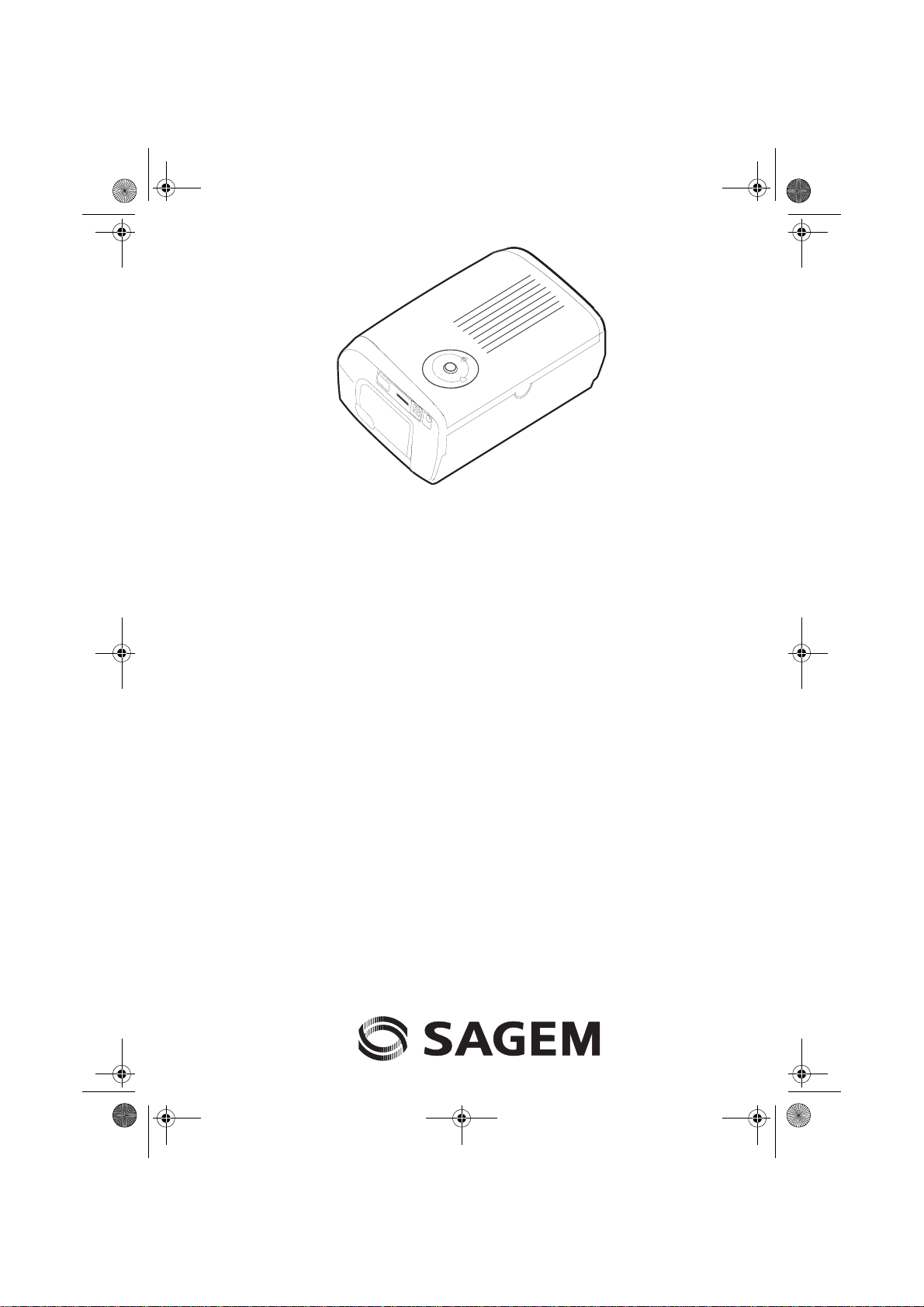
1Couv - 1Cover.fm Page 1 Vendredi, 17. mars 2006 12:11 12
Français
English
Deutsch
Español
Italiano
Nederlands
Português
Dansk
Svenska
Norsk
Suomi
Polski
Cesky
Magyar
Page 2
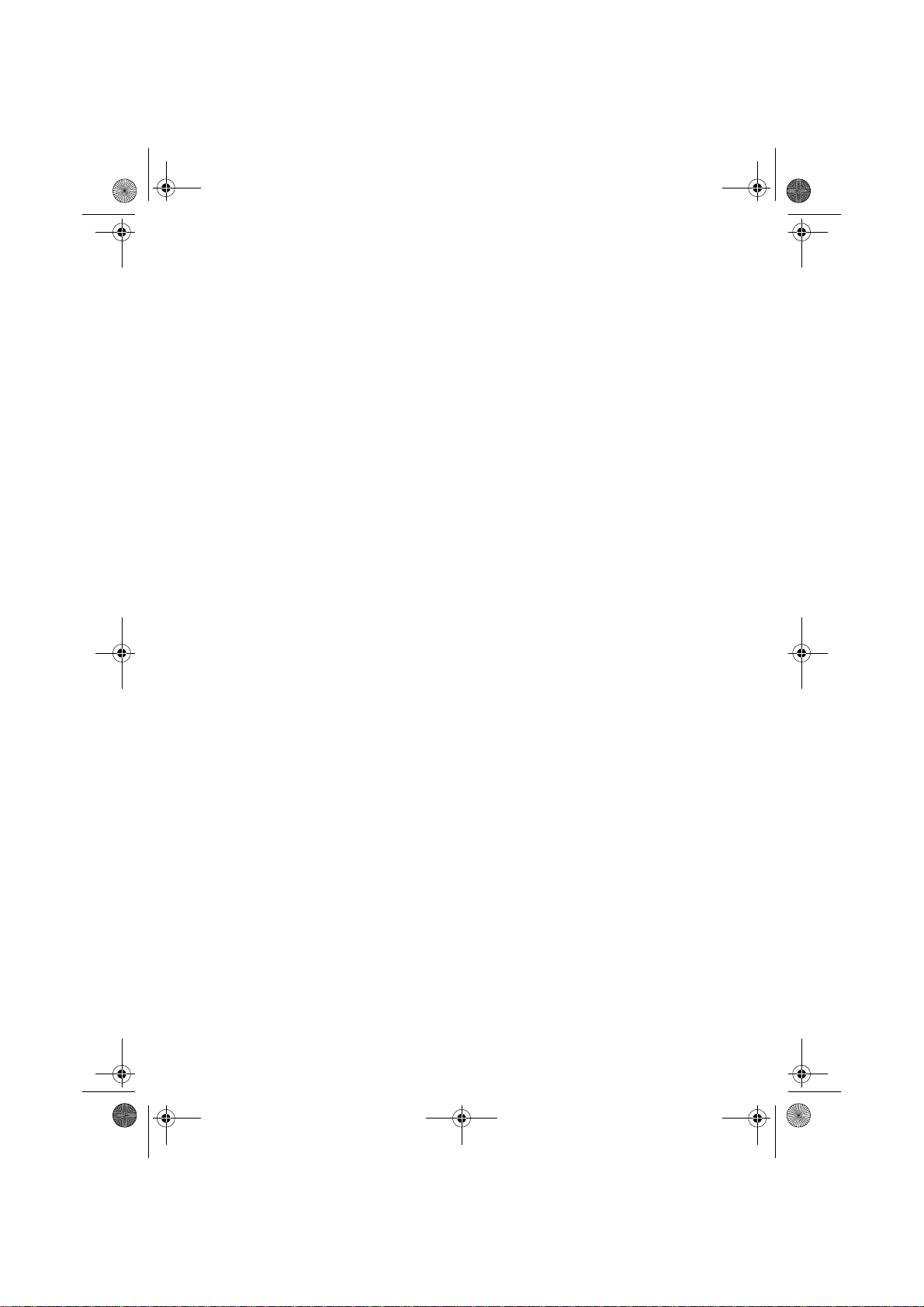
2Couv - 2Cover.fm Page 1 Vendredi, 17. mars 2006 12:12 12
...................................................................................................................................
...................................................................................................................................
...................................................................................................................................
...................................................................................................................................
...................................................................................................................................
...................................................................................................................................
...................................................................................................................................
...................................................................................................................................
...................................................................................................................................
...................................................................................................................................
...................................................................................................................................
...................................................................................................................................
Page 3
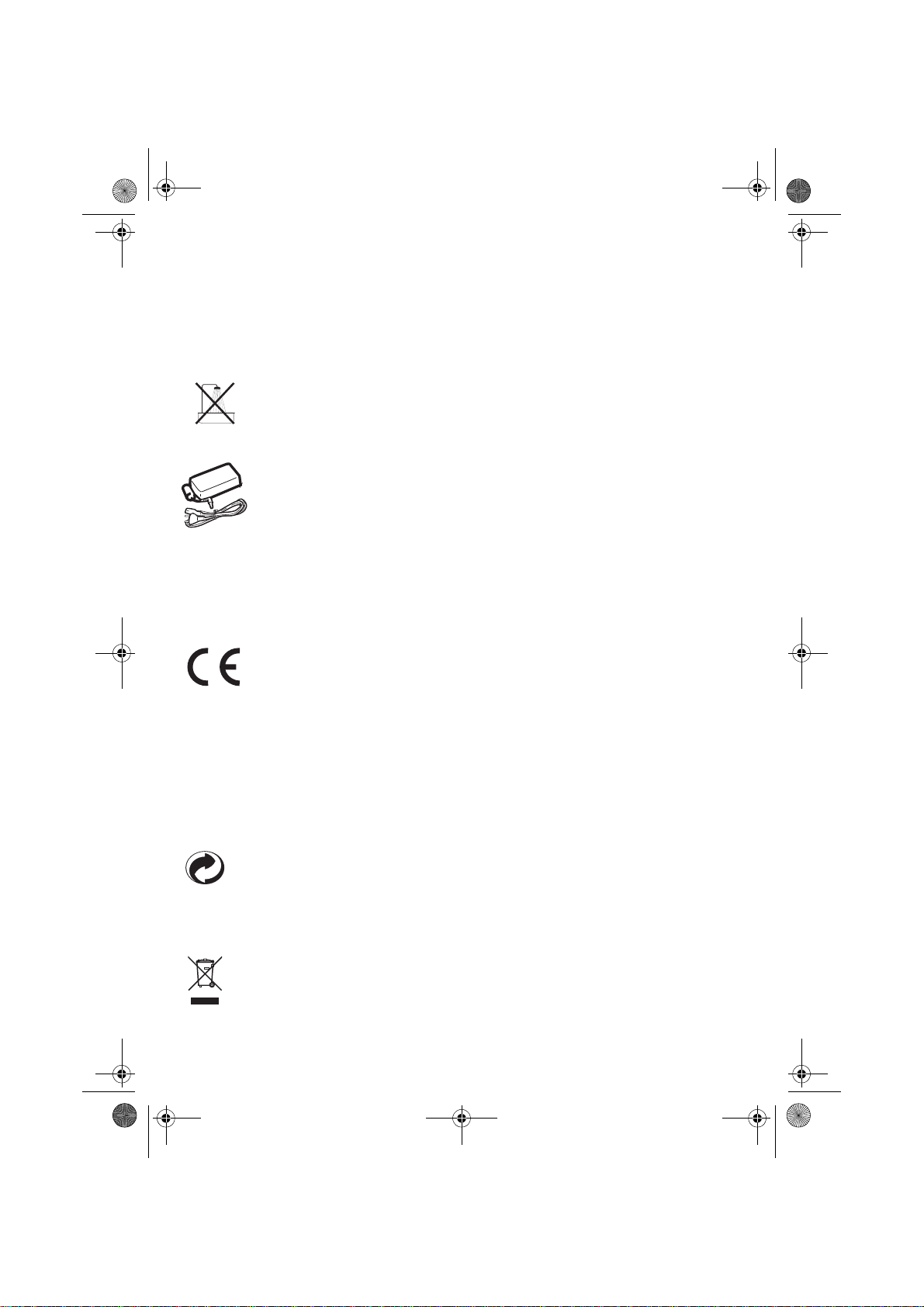
Liasse azur PE110_Fr.fm Page 1 Vendredi, 17. mars 2006 2:17 14
BIENVENUE
Vous venez d'acquérir une imprimante photo et nous vous remercions de la confiance que vous nous
accordez. Avec cette imprimante de haute qualité vous pourrez profiter pleinement de vos photos
numériques.
Les fonctions d’optimisation d’images Crystal Image et yeux rouges assurent une qualité d’impression
et de copie irréprochable de vos photos.
Vous trouverez aussi sur le site web www.sagem.com :
• les pilotes d’impression pour ordinateur individuel,
• une liste de réponses aux questions les plus fréquentes (FAQ).
RECOMMANDATIONS ET CONSIGNES DE SÉCURITÉ
Ne pas installer votre imprimante photo ni dans une pièce humide (salle d'eau, salle de
bain, buanderie, cuisine, etc..) à moins de 1,50 m d'un point d'eau ni en extérieur. Votre
imprimante doit être utilisée à une température ambiante comprise entre 15 °C et 35 °C
pour un rendu d’impression optimal.
Ne pas installer votre imprimante dans un endroit poussiéreux, ces poussières pourraient
dégrader la qualité d’impression de vos photos.
Utilisez exclusivement le bloc secteur fourni, raccordez celui-ci sur le secteur
conformément aux instructions d'installation de ce livret et aux indications portées sur
l'étiquette d'identification apposée sur celui-ci (tension, courant, fréquence du réseau
électrique). Par précaution, en cas de danger, les adaptateurs secteur servent de dispositif
de sectionnement de l'alimentation 230 V. Ils doivent être situés à proximité de l'appareil et
être aisément accessibles.
Ne jamais ouvrir le capot supérieur en cours d'impression, vous risquez la rupture du film
et par la suite un dysfonctionnement de votre imprimante.
Après l’utilisation de l’imprimante, attendez quelques instants après la mise hors tension de
l’imprimante avant de l’ouvrir. Pour éviter toute blessure, ne touchez en aucun cas la tête
d’impression.
Utilisez seulement les consommables de marque SAGEM et exclusivement ceux-ci sinon
vous risquez d'endommager l'appareil et de perdre la garantie. Pour connaître les
références des consommables (reportez-vous au paragraphe consommables, page 5).
Le marquage CE atteste de la conformité du produit aux exigences essentielles de la
directive 1999/5/CE du Parlement et du Conseil Européen concernant les équipements
terminaux de télécommunication, pour la sécurité et la santé des usagers, pour les
perturbations électromagnétiques.
La déclaration de conformité peut être consultée sur le site www.sagem.com rubrique
"Support" ou peut être demandée à l'adresse suivante:
Sagem Communication - Customer relations department
4, rue du Petit Albi - 95800 Cergy Saint-Christophe - FRANCE
ENVIRONNEMENT
La préservation de l'environnement est une préoccupation essentielle de Sagem Communication. Sagem
Communication a la volonté d'exploiter des installations respectueuses de l'environnement et a choisi
d'intégrer la performance environnementale dans l'ensemble du cycle de vie de ses produits, de la phase
de fabrication à la mise en service, l'utilisation et l'élimination.
L'EMBALLAGE
La présence du logo (point vert) signifie qu'une contribution est versée à un organisme national
agréé, pour améliorer les infrastructures de récupération et de recyclage des emballages.
Pour faciliter ce recyclage, veuillez respecter les règles de tri mises en place localement pour
ce type de déchets.
LES PILES ET BATTERIES
Si votre produit contient des piles ou des batteries, ces dernières doivent être déposées dans
les points de collecte désignés.
LE PRODUIT
La poubelle barrée apposée sur le produit ou ses accessoires signifie qu'ils appartiennent à la
famille des équipements électriques et électroniques.
A ce titre, la réglementation européenne vous demande de procéder à sa collecte sélective :
- dans les points de distribution en cas d'achat d'un équipement équivalent,
- dans les points de collecte mis à votre disposition localement (déchetterie, collecte sélective,
etc.).
Ainsi, vous participez à la réutilisation et à la valorisation des Déchets d'Equipement Electriques et
Electroniques qui peuvent avoir des effets potentiels sur l'environnement et la santé humaine.
- 1 -
Français
Page 4
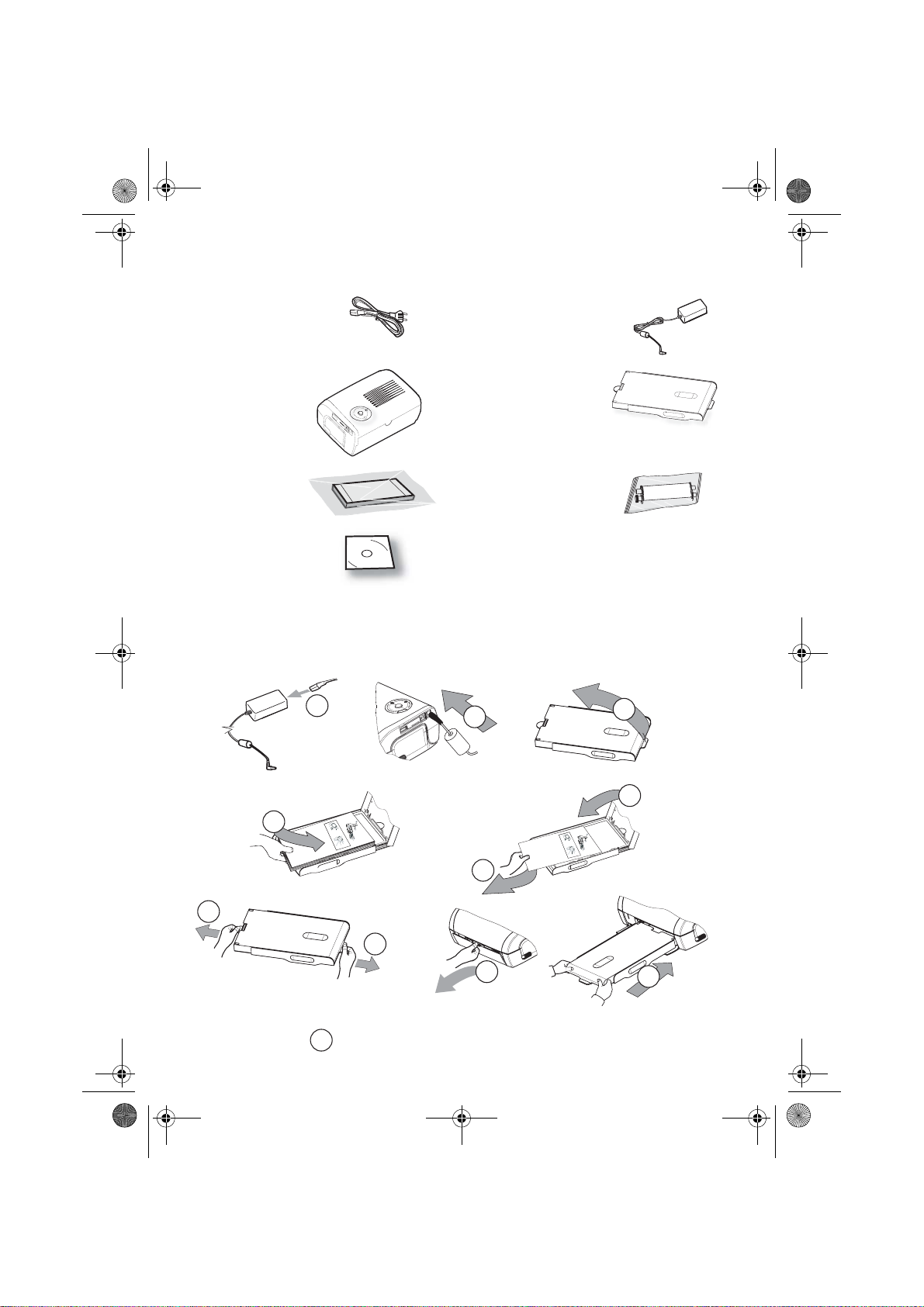
3
Liasse azur PE110_Fr.fm Page 2 V e ndredi, 17. mars 2006 11:35 11
VOTRE IMPRIMANTE ET SES ACCESSOIRES
Placez votre coffret devant vous, sortez les différents éléments de votre imprimante en v érifiant que les
éléments présentés ci-dessous s'y trouvent :
Un cordon secteur Un bloc d’alimentation
Une imprimante Un tiroir papier
Un bloc de papier
photo
Un ruban (selon
modèle)
(selon modèle)
CD-Rom
3
MISE EN SERVICE DE L’IMPRIMANTE
Remarque : lors de l’installation, si un mur ou tout objet se trouv e à p roxi mité , ve illez à ce que cel ui-c i soit
7
éloigné d’au moins 10 centimètres par rapport à l’arrière de vo tre imprimante, ceci afin de
garantir la bonne circulation de la feuille de papier en cours d’impression.
1
2
3
6
R
emo
V
e
i
E
ve t
l
l
ez
4
n
P
tf
a
h
p
ern
à
Q
i
re
ierfa
s
u
sh
R
i
e
tirer cette fe
ta
n S
ca
imu
r es
ee
ch
ssetto
V
ie
t
ei
o
e
b
t
vere q
a h
b
r
R
n
e
wijd
i
fo
l
tt
etire
eg
o
.
e d
T
re p
ja
a
en
e
g
u
u
r d
V
as
es
an
b
i
esto
.
y
u
l
l
S
j
e
o
tti
e d
tes
K
m
t
z
a
rt d
c
érj
n
e
fo
P
h
e
g
fogl
d
te t
sh
u
ros
ü
p
e
p
l
e p
ha
tz
k t
tt
2
r
ee
a
52
e
o
a
i
b
pe
z
o
nt
261 9
á
t
on
p
d
latt
t v
ec
p
v
e p
o
o
r
app
o
er el
r
o
ti
i
u
li
i
9
l
n
m
b
í
o
7
o
r
s
tsa
A
the
s
evo
o
r
n
er i
t
a d
d
u
ped v
t
p
e
ava
at u
n
e
c
ap
n
i
i
rS
p
l, m
i
ç
n
a
n
c
ão
n
el
he
a
per
i
i
se
t
e
n
e
tou
i
a
lož
en
teg
e
d
d
ri
t p
l
n
i
cass
u
re l
la
e
en
tes
tt be
t
a
fy
F
o
e
p
b
í
a
ot
i
arku
m
ie
ll
m
d
c
a
ette
er
o
r
tesz
p
ec
n
pres
art
i
p
d
a
n
p
ap
sza p
e
.
o
p
de
a
å
j
i
lo
í
nel
p
a
a
i
r
s
e
d
u
io
ca
p
a
re i
p
d
p
e
r
n.
a
l
a
r o
’
ze
p
o
p
a
p
p
n
e
z
pp
ape
iercas
í
d
s
rsk
rt a
p
á
w
o
sob
a
l
pe
si
asse
.
oen
ka
to
s
l
ní
n
zett
et
k
t
a
te
ten
i
u
e
c
.
áb
m
assete.
p
.
l
a.
p
aat
a
pieru d
st.
o
k
asety
.
5
R
emo
V
e
i
En
l
ve t
lez
P
ap
t
fern
Q
h
à
i
u
erf
re
i
R
s
i
t
e
c
s
i
a
tir
m
ac
n S
asse
r est
h
V
u
er ce
eet be
h
e
o
i
e
e
r
R
v
w
tto.
a
i
ere q
etire est
b
n
h
ij
T
tte feu
i
l
tt
d
a
eg
o
fo
g
e
e
Vy
j
a
r d
b
d
re
en
u
K
jm
an
e
ort de
as
pu
.
e
é
sto
i
a f
P
l
z
rj
tes
S
l
e
e
r
t
252
tti
ük
e t
o
o
d
c
s
fo
s
d
l
n
2
h
tta
h
h
e
e
z o u
61
t
g
g
u
e
a
eet voor
á
n
pro
p
l
9
t
p
p
v
io
t
z
d
97
oli
o
a
b
o
a
e prot
p
A
p
l
l
t
p
n
í
a
e
tsa e
e
s
r
s
p
er el
tt
cti
im
r
un
t
er i
p
i
b
n th
d
o
a d
i
e
ev
a
n
l
e
p
n
c
,
ci
t u
mi
d v
n
çã
o
a
i
ap
e
i
e
a
r
va
he
n
o
teg
n
p
e
Si
l
elen
se
o
an
d
n
a
l
ž
e
p
t
t
u fy
r
to
e
tt
o
e
p
ire la
d
tes
n
b
r
ap
l
i
arku
í
u
e F
m p
c
a
e
l
te
l
assette
b
i
te
d
e
e
o
e
r
r
an
c
im
szi
s
a
i
t
p
art
c
o
za p
pí
n
å
d
o
p
p
a
d
p
r
ej
a
lo
r
a
u d
e
e p
n
p
p
.
a
a
c
r
ss
ie
p
z
ap
e
ar o
d
o
e
p
a
l
i
re i
e
l
o
d
z
írt
e
p
’
ap
w
n
pap
rs
i
ás
erca
p
.
ns
a ka
kass
p
a
o
o
os
p
e
bn
e
l
en
sset
.
z
i
l
t
í
n
e
et
o
ku
ie
tt
a
te
m
á
te
.
ca
b
n
p
a.
.
p
ss
ap
l
a
a
ete.
i
eru
t
st.
d
o
ka
se
ty
.
7
8
Branchez le cordon secteur sur une prise murale aisément accessible
10
- 2 -
9
Page 5

Liasse azur PE110_Fr.fm Page 3 V e ndredi, 17. mars 2006 11:35 11
INSTALLATION DU RUBAN
Remarque : utilisez uniquement les consommable s constructeur. Ceux-ci sont spécialement conçus pour
vous apporter un rendu d’impression optimal (voir paragraphe p. 5).
2
3
3
1
4
6
6
5
Tendez le ruban sur ces axes (6) et fermez l’imprimante.
7
5
- 3 -
Page 6

Liasse azur PE110_Fr.fm Page 4 V e ndredi, 17. mars 2006 11:35 11
CONNEXIONS - RACCORDEMENTS
IRDA
Infrarouge
USB Maître, Clé WiFi*
Pictbridge, Clé Bluetooth*
USB esclave
*Optionnel
Liaison PC
UTILISATION
Assurez-vous que les consommables (papier et ruban) sont installés.
Assurez-vous que votre imprimante est branchée au secteur.
Raccordez votre équipement contenant vos fichiers à imprimer sur l’un des ports USB en fonction de votre
équipement ou approchez l’appareil équ ipé d’un IRDA près de l’IRDA de votre imprim ante afin qu’ils se
détectent automatiquement.
- Pour les connexions clé WiFi, Pictbrigde et clé Bluetooth le transfert de fichier est réalisé automatiquement
dès que la reconnaissance des appareils connectés est établie.
- Pour la liaison IRDA, assurez-vous que le port IRDA de l’appareil émetteur est activé. Approchez l’appareil
émetteur près du port IRDA de l’imprimante. Dès que la reconnaissance est établie le transfert est effectué.
- Depuis un PC, lancez l’impression depuis le pa nneau de contrôle utilisé avec votre utilitai re ou logiciel
d’impression. Sélectionnez l’imprimante "A6 Photo Printer" pour imprimer vos photos.
En cours de transfert de données et durant l’im pression, le voyant situé sur le dessus de l’imprimante
clignote vert.
En fin de transfert l’impression est déclenchée automatiquement.
RÉGLAGES
Vous pouvez améliorer la qualité de l’impression à l’aide des fonctions "Crystal Image" et "Yeux rouges".
Crytal Image procède automatiqueme nt à tous les réglages et corrections né cessaires en rapport avec la
netteté de l’image, la gestion des c ouleurs et le contraste pour obtenir la meilleure qualité d’impress ion
possible.
Par ailleurs, les défauts d’exposition seront corrigés (par exemple les photos sous-exposées seront éclaircies
ou les portions de photo présentant de forts con trastes seront compensées). La fonction correction yeux
rouges retouche les "yeux rouges" sur les clichés pris au flash.
Vous devez activer ces fonctions avant le transfert vers l’imprimante.
Pour activer ces fonctions appuyez sur la touche verte située sur le dessus de
l’imprimante selon la séquence suivante.
Appuyez une fois sur la touche ve rte . L ’icô ne s’allume, la fonction "Crystal
image" est activée.
Appuyez une nouvelle fois sur la touche verte. Les icônes , s’allument,
les fonctions "Crystal Image" et "Yeux rouges" sont activées.
Appuyez une nouvelle fois sur la touche verte. L’icône s’éteint et l’icône
s’allume, la fonction "Yeux rouges" est activée.
Appuyez une nouvelle fois sur la touche vert e. Les icône s , ne sont plus allumées, les fon ctions
"Crystal Image" et "Yeux rouges" sont désactivées.
- 4 -
Page 7

Liasse azur PE110_Fr.fm Page 5 V e ndredi, 17. mars 2006 11:35 11
CONSOMMABLES
Les consommables employés su r l'imprimante photo, le ruban et le papier sont des produits de marque
SAGEM. Vous pouvez vous en procurer dans les magasins grand public aux rayons photos ou imprimantes,
mais également sur notre site internet www.sagem.com.
Utilisez seulement les consommables de marque SAGEM et exclusivement ceux-ci sinon vous risquez
d’endommager votre imprimante photo et de perdre la garantie.
Référence kit consommables DSR420 (ruban + papier 75 photos) : 252211497
Référence kit consommables DSR420D (2 rubans + papier 150 photos) : 252211900
ENTRETIEN
NETTOYAGE DE LA TÊTE D'IMPRESSION
Si vos photos présentent une marqu e constante sur toute la longueu r de la feuille, de s impuretés sont peut
être collées sur la tête d'impression.
Préparez un produit nettoyant à base d'a lcool dénatur é (Ne pas utiliser de p roduits corrosifs, ces derniers
pourraient endommager votre appareil) et des coton tiges du commerce.
Débranchez votre i mpriman te depu is la prise mu rale. Attende z quel ques mi nutes, la têt e d'im pressio n étant
montée à une température élevée, vous pourriez vous blesser en la touchant.
Ouvrez votre imprimante et nettoyez la tête d’impression comme indiqué sur l’illustration ci-dessous.
Attention : ne jamais toucher la tête d'impression avec les doigts ou des objets pouvant la rayer.
Refermez l’’imprimante et rebranchez le cordon secteur sur la prise murale.
BOURRAGE PAPIER
Si une feuille est coincée dans l'imprimante et ne peut être extraite simplement de l'appareil, procédez comme
suit :
Débranchez votre imprimante depuis la prise murale. Atten dez cinq minutes, la tête d'impression étant
montée à une température élevée, vous pourriez vous blesser en la touchant.
Ouvrez votre imprimante et retirez la feuille coincée.
Refermez l’’imprimante et rebranchez le cordon secteur sur la prise murale.
Attention : une photo déjà ou partiellement imprimée ne doit JAMA IS être remise dans le bac papier au
risque de détruire le ruban.
- 5 -
Page 8

Liasse azur PE110_Fr.fm Page 6 V e ndredi, 17. mars 2006 11:35 11
INCIDENTS
Remarque : si vous réalisez des grandes séries d'impressions su r votre imprimante, celle-ci est équipée
d'un dispositif de temporisation automatique pour éviter une surchauffe de l'imprimante.
L'imprimante redémarre automatiquem ent l'impression en cours dès que la température a
suffisamment diminué.
INDICATEURS D’ERREURS
Voyant Cause
Rouge clignotant
Rouge fixe
NCIDENTS REMÈDES
I
Pas d’alimentation secteur
(voyant éteint)
L’appareil a été débranché
pendant une impression
Aucune photo n'est
imprimée sur la feuille
La photo est imprimée avec
un trait sur la longueur ou
beaucoup de taches
Pas d'impression depuis
votre ordinateur individuel ou
votre appareil photos
Fin du ruban
Plus de papier
Bourrage papier
Erreur de réception de données
Consommable non compatible
Format de fichier non supporté
• Vérifiez que le bloc secteur est correctement relié à une prise secteur.
• Vérifiez que le connecteur secteur est correctement branché à l’imprimante.
• Vérifiez que votre fusible et disjoncteur de votre installation électrique sont en
état de marche et que la prise de courant est bien alimentée.
• Assurez-vous que l’imprimante est hors tension puis reconnectez le câble
d’alimentation secteur correctement.
• Mettez l'imprimante sous tension et attendez que la phase d'initialisation soit
terminée, jusqu’à ce que le voyant dédié à cette fonction soit allumé vert.
• Si une feuille de papier est bloquée, (reportez-vous au paragraphe Bourrage
papier, page 5).
• L'impression repartira automatiquement.
• Utilisez-vous des feuilles conformes aux spécifications techniques ?
(reportez-vous au paragraphe consommables, page 5). Avez-vous placé les
feuilles face brillante dessus ?
• Procédez à un nettoyage de la tête d'impression (reportez-vous au
paragraphe Nettoyage de la tête d'impression, page 5).
• Vérifiez que le câble est branché correctement (PC, appareil photos,...).
• Avez-vous installé le pilote d'impression ?
• Avez-vous validé votre consommable avec la carte à puce fournie ?
- 6 -
Page 9

Liasse azur PE110_Fr.fm Page 7 V e ndredi, 17. mars 2006 11:35 11
CARACTÉRISTIQUES TECHNIQUES
Nom appareil : PHOTO EASY 110
Méthode d'impression : : Sublimation thermique
Résolution : 309,8 x 309,8 dpi
Couleur : 16,7 Millions en continu
Vitesse d'impression : inférieur à 60 secondes par photo (hors traitement image)
Interface : Port USB compatible 2.0, IRDA
Taille de photos transférée
depuis un périphérique sans fil : jusqu'à 1 Mega-octets
Formats d’images supportés : JPE G (format standard), TIFF, BMP, PNG (la plupart des
Résolution d'image supportée : jusqu'à 18 Millions de pixels
Consommables : pap ier photo, rub an trois coule urs (jaune, ma genta, cyan ) et
Taille papier : 101 x 152,4 mm hors bordures détachables
Alimentation papier : par cha rge ur aut oma tiq ue de cap aci té 25 feui lles
Alimentation secteur : 230 V AC 50/60 Hz
Approbation : CE
Plage d'utilisation pour une
qualité d’impression optimale : 15 à 35 °C et 30 à 75 % d'humidité
Dimensions en mm : 200 x 143 x 78 hors bac papier
Poids en kg : 1,4 Kg hors alimentation
Consommation énergétique : en mode repos : 5 W, en mode impression : 75 W
Toutes ces données vous sont fournies à titr e in dica tif. Sag em Co mm unic atio n s e ré serv e le dro it d' app ort er
toutes modifications sans aucun préavis.
types)
un vernis, 75 impressions par ruban
CONDITIONS DE GARANTIE
Pour toute mise en oeuvre de la garantie, vous devez vous adresser à votre vendeur et lui présenter le
justificatif d'achat qu'il vous a remis. En cas de panne, c'est lui qui vous conseillera.
Si vous avez acheté directement votre matériel auprès de Sagem Communication, celui-ci est garanti par
Sagem communication (pièces et main d'oeuvre), contre tout défaut de matière et tout vice de fabrication
pendant une durée d'un an à compter de l a date de livr aison. Dura nt cette pé riode, tout matériel déf ectueux
sera remplacé ou réparé gratuitement, le client devant retourner à ses frais le matériel défectueux à l'adresse
qui lui sera indiqué par le Service Après-Vente Sagem communication dont le numéro de téléphone figure sur
le bordereau de livraison. En l'absence de contrat d'entretien spécifique souscrit par le client, la réparation ou
l'échange ne sera en aucun cas effectué dans les locaux du client.
Sont exclus de la garantie :
a) Les pannes ou dysfonctionneme nts dus a u non-re spect des consigne s d'install ation et d'ut ilisation, à une
cause extérieure au matériel (foudre, incen die, choc...), à des modifications de matériels effectués sans
accord écrit de Sagem communication, à un défaut d'entretien courant, de surveillance ou de soins de
matériel, ou encore une réparation ou un entre tien effectués par des personnes non agréées par Sagem
communication.
b) L'usure normale du matériel ainsi que l'usure des accessoires.
c) Les détériorat ions consécutives à une insuffisance d'emb allage et/ou à un mauvais conditionnem ent du
matériel réexpédié à Sagem communication. Dans les cas ci-dess us ainsi qu'à l'expir ation de la garantie , le
client demandera à Sagem communication un devis qu'il devra accepter avant tout retour du matériel au
Service Après-Vente Sagem communication. Les frais de réparation et de port (aller et retour) seront facturés
au client. Ces conditions relatives à la garantie sont applicables en France Métropolitaine.
Votre matériel est, en tout état de cause, soumis à la garantie légale contre les conséquences des défauts ou
vices cachés conformément aux articles 1641 et suivants du Code Civil.
- 7 -
Page 10

Memo.fm Page 1 Jeudi, 16. mars 2006 4:58 16
...................................................................................................................................
...................................................................................................................................
...................................................................................................................................
...................................................................................................................................
...................................................................................................................................
...................................................................................................................................
...................................................................................................................................
...................................................................................................................................
...................................................................................................................................
...................................................................................................................................
...................................................................................................................................
...................................................................................................................................
Page 11

Liasse azur PE110_En.fm Page 1 Vendredi, 17. mars 2006 2:27 14
WELCOME
Thank you for purchasing our new photo printer. With this high quality printer you can get the most out
of your digital photos.
The Crystal Image and red-eye image optimising functions provide faultless print and copy quality of
your photos.
You will also find the following on the web site www.sagem.com:
• print drivers for PCs,
• a list of answers to frequently asked questions (FAQ).
SAFETY INSTRUCTIONS AND RECOMMENDATIONS
Do not install your photo printer in a humid room (bathroom, laundry, kitchen, etc.), or within
1.50 m of a tap or water source, or outside. The printer should be operated within an
ambient temperature range of 10 °C to 35 °C. Your printer should be used at an ambient
temperature of between 15°C and 35°C for optimum printing results.
Do not set up your printer in a dusty environment as dust deposits might adversely affect
the print quality of your photos.
Only use the power supply that is supplied. Connect it to a mains outlet in compliance with
the installation instructions in this booklet and the indications stated on the identification
label located on the unit (voltage, current and frequency of the electricity network). As a
precaution, in case of danger, the mains adapters act as a disconnecting mechanism for
the 230V power supply. They should be placed near the device and should be easily
accessible.
Never open the top cover when the printer is operating, as you risk breaking the film that
may result a printer malfunction.
After using the printer, wait a few moments after switching the printer off before opening it.
To avoid injury, never touch the print head.
Only use SAGEM consumables, if not you are likely to damage the equipment and
invalidate the guarantee. To obtain the references of the consumables (Refer to paragraph
Consumables, page -5).
The CE marking certifies that the product meets the main requirements of the European
Parliament and Council directive 1999/5/CE on telecommunications terminal equipment,
regarding safety and health of users, and regarding electromagnetic interference.
The declaration of compliance can be consulted on the site www.sagem.com category
"support", or can be requested at the following address:
Sagem Communication - Customer relations department
4 rue du Petit Albi - 95800 Cergy Saint-Christophe - FRANCE
ENVIRONMENT
Preservation of the environment as part of a sustainable development logic is an essential concern of
Sagem Communication. The desire of Sagem Communication is to operate systems observing the
environment and consequently it has decided to integrate environmental performances in the life cycle of
its products, from manufacturing to commissioning, use and elimination.
PACKAGING
The presence of the logo (green dot) means that a contribution is paid to an approved national
organisation to improve packaging recovery and recycling infrastructures.
To facilitate recycling, please respect the sorting rules set up locally for this kind of waste.
BATTERIES
If your product contains batteries, they must be disposed of at appropriate collection points.
THE PRODUCT
The crossed-out waste bin stuck on the product means that the product belongs to the family
of electrical and electronic equipment.
In this respect, the European regulations ask you to dispose of it selectively:
-At sales points in the event of the purchase of similar equipment.
-At the collection points made available to you locally (drop-off centre, selective collection, etc.).
In this way you can participate in the re-use and upgrading of Electrical and Electronic Equipment Waste,
which can have an effect on the environment and human health.
- 1 -
English
Page 12

3
Liasse azur PE110_En.fm Page 2 Vendredi, 17. mars 2006 11:24 11
YOUR PRINTER AND ITS ACCESSORIES
Place your set in front of you. Take out the various components for your printer and check that the components
shown below are present :
A power cable A power supply
A printer A paper tray
A pack of photo
paper (depending
A ribbon (depending on
model)
on model)
CD-Rom
3
SETTING UP THE PRINTER
Remark : When installing your printer near a wall or some other ob ject, keep a free space of a t least 4
7
inches at the back of the printer, to make sure the movement of the sheet of paper being
printed is not obstructed.
1
2
3
6
R
em
V
e
o
i
E
ve t
l
l
ez
4
n
P
tf
a
h
p
ern
à
Q
i
re
ierfa
s sh
u
R
i
e
ti
ta
n S
ca
imu
rer cette fe
r es
ee
ch
ssetto
V
ie
t
ei
overe q
e
b
t
a h
bi
r
R
n
e
wijd
fo
l
tt
e
eg
o
ti
.
e d
T
re p
ja
re
a
en
e
g
u
u
r d
an
V
as
es
b
i
e
.
y
u
l
l
sto
S
j
e
o
tti
e d
tes
K
m
t
z
a
rt de
c
é
n
e
fo
P
h
rj
e
g
fogl
d
te t
sh
u
ros
ü
p
p
l
e p
ha
tz
k t
tt
2
r
ee
a
5
e
o
a
i
b
2
pe
z
o
nt
261 9
á
t
on
p
d
latt
t v
ec
p
v
e p
o
o
r
apper i
o
er el
r
o
ti
i
u
li
i
9
l
n
m
b
í
o
7
o
r
s
tsa
A
the
s
evo
o
r
n
t
a d
dat u
u
pe
t
p
e
ava
ni
e
c
ap
n
i
rS
p
l, m
i
ç
n
d v
a
n
c
ão
n
el
he
a
per
i
ie te
se
t
e
n
to
i
a
lož
en
el
d
d
ri
t p
ntes d
i
u
cass
u
re l
la
e
g
en
tt be
t
a
fy
F
o
e
p
b
í
a
ot
i
arku
m
ie
ll
m
c
a
ette
er p
o
r
tesz
p
ec
n
press
art
i
p
d
a
n
ap
sza p
e
.
o
p
de
å
a
j
i
lo
í
nel
p
a d
a
i
r
e
u d
io
ca
p
a
re i
p
p
e
r
n.
a
l
a
r o
’
ze
p
o
piercas
a
p
p
ns
ersk
z
pp
ape
í
d
rt a
p
á
w
o
sob
a
l
pe
si
asse
.
oen
ka
to
s
l
ník
n
zett
et
t
a
te
ten
i
u
e
c
.
áb
m
assete.
p
.
l
a.
p
aat
a
pieru d
st.
o
k
asety
.
5
R
e
V
mo
e
i
E
l
ve t
lez
P
n
ap
t
fern
Q
h
à
i
u
erf
re
i
Ri
s
i
t
e
c
s
a
ti
m
ac
n S
asse
r est
h
r
V
u
er ce
eet be
h
e
o
i
e
e
r
R
v
w
tto.
a
i
ere q
etire e
b
n
h
i
T
tte feu
i
jd
l
tt
a
eg
o
fo
g
e
e
Vy
j
a
b
r d
d
re
en
u
K
j
an
st
esto
ort de
as
m
pu
.
e
é
i
a f
P
l
z
rj
tes
S
l
e
e
r
t
252
tti
ü
e
o
o
d
c
s
fo
k
t
s
d
l
n
2
h
tta
h
h
e
e
z o u
61
t
g
g
u
e
a
eet voor
á
n
pro
p
l
9
t
p
p
v
io
t
z
d
97
oli
o
a
b
o
a
e prot
p
A
p
l
l
t
p
n
í
a
e
tsa e
e
s
r
s
p
er el
tt
cti
im
r
un
t
er i
p
i
b
n th
d
o
a d
i
e
ev
a
n
l
e
p
n
c
,
ci
t u
mi
d v
n
çã
o
a
i
ap
e
i
e
a
r
va
he
n
o
teg
n
p
e
Si
l
el
se
o
an
d
n
a
l
ž
e
p
t
t
en
u fy
r
to
e
tt
o
e
p
ire la
d
tes
n
b
r
ap
l
i
arku
í
u
e F
m p
c
a
e
l
te
l
assette
b
i
te
d
e
e
o
e
r
r
an
c
im
szi
s
a
i
t
p
art
c
o
za p
pí
n
å
d
o
p
p
a
d
p
r
ej
a n
lo
r
a
u d
e
e p
p
p
.
a
a
c
r
ss
ie
pp
z
ap
e
ar o
d
o
e
a
l
i
re i
e
l’
o
d
z
írt
e
p
ap
n
w
pap
rs
i
ás
erca
p
.
n
a ka
kasset
p
a
s
o
o
os
p
e
bní
e
l
en
sset
.
z
i
l
t
n
e
o
ku
ie
tt
a
t
m
á
e
te
.
ca
b
n
p
a
.
p
ss
.
ap
l
a
a
ete.
i
eru
t
st.
d
o
ka
se
ty
.
7
8
Plug the power cable into a wall socket that is easy to access
10
- 2 -
9
Page 13

Liasse azur PE110_En.fm Page 3 Vendredi, 17. mars 2006 11:24 11
INSTALLING THE RIBBON
Remark : Use manufacturer consumables only. These are specially designed to provide optimum print
quality (Refer to paragraph p. 5).
2
3
3
1
4
6
6
5
Stretch the ribbon on the roller shafts (6) and close the printer.
7
5
- 3 -
Page 14
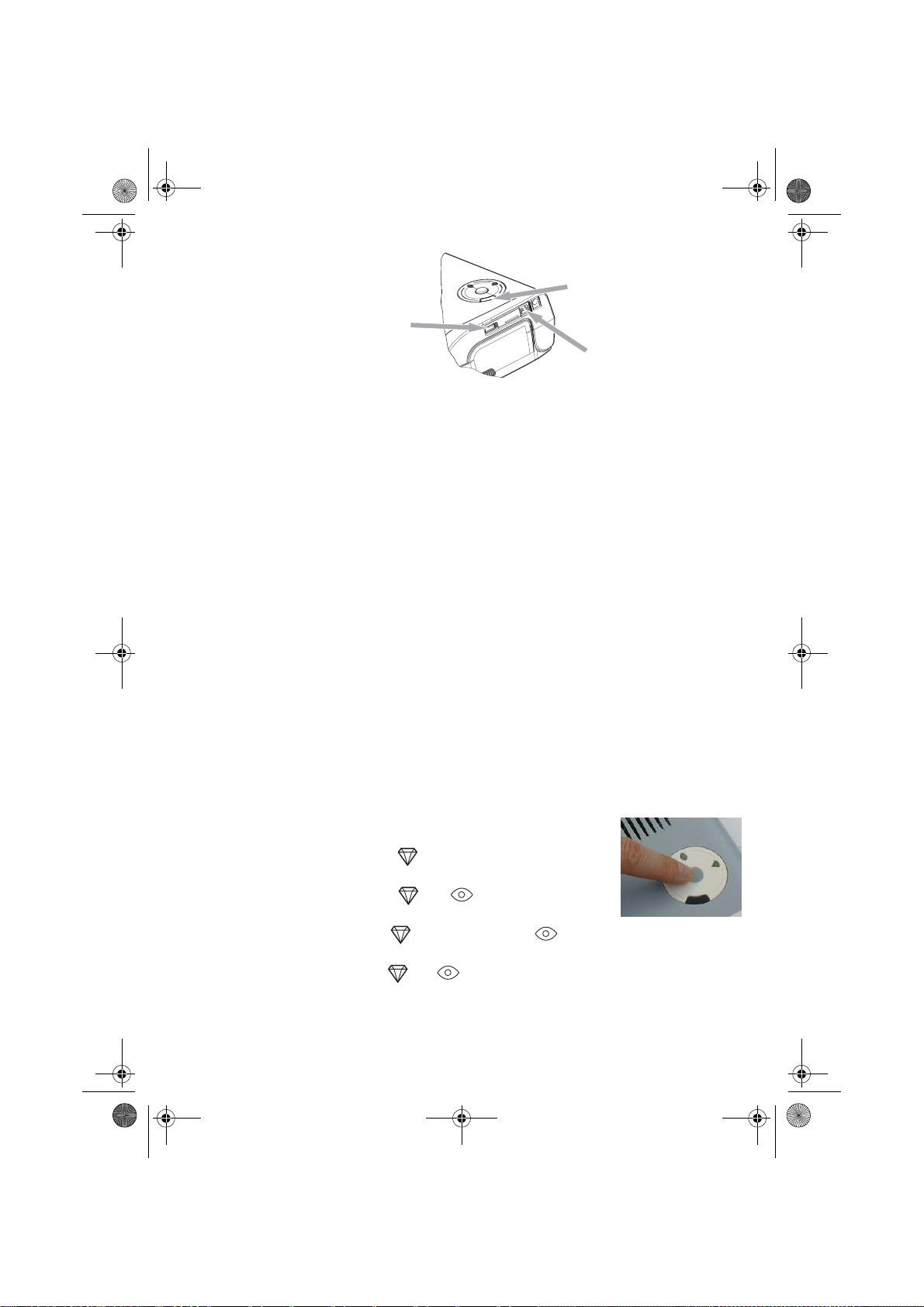
Liasse azur PE110_En.fm Page 4 Vendredi, 17. mars 2006 11:24 11
CONNECTIONS
Infrared
IRDA port
Master USB, WiFi key*
Pictbridge, Bluetooth key*
Slave USB
*Optional
PC LINK
OPERATING
Check that the consumables (paper and ribbon) are installed.
Ensure that your printer is connected to the mains supply.
Connect your equipment, containing your files to be printed, to one of the USB ports or place the device fitted
with IRDA close to the IRDA port on your printer so that it will be detected automatically.
- For WiFi key, Pictbridge and Bluetooth key connections, files are transferred automatically as soon as the
connected devices are recognised.
- For the IRDA link, check that the IRDA port on the transm itting de vice is ac tivated . Move th e trans mitting
device close to the IRDA port on the printer. As soon as it is recognised, transfer will begin.
- From a PC, print from the control panel used with your print utility or software. Select "A6 Photo Printer" to
print your photos.
When transferring data and during printing, the indicator located on the top of the printer flashes green.
Once transfer is complete, printing starts automatically.
SETTINGS
You can improve print quality using the "Crystal Image" and "Red-eye" functions.
Crystal Image makes all the necessary settings and corrections related to picture sharpness, colour
management and contrast automatically to obtain the best print quality possible.
Furthermore, exposure defects will be corrected (for exam ple, und er-expose d photos will be made lighter or
the portions of photo with strong contrasts will be compensated for). The red-eye correction function touches
up "red eyes" on shots taken with the flash.
These functions must be activated before transfer to the printer.
To activate these func tions, press the gr een key loc ated on th e top of the printer as
explained in the following sequence.
Press the green key once. The icon lights up and the "Crystal image"
function is activated.
Press the green key again. The icons and light up and the "Crystal
Image" and "Red-eye" functions are activated.
Press the green key again. The icon goes off and the icon lights up
and the "Red-eye" function is activated.
Press the green key again. The icons and are no longer lit and the "Crystal Image" and "Red-eye"
functions are disabled.
- 4 -
Page 15

Liasse azur PE110_En.fm Page 5 Vendredi, 17. mars 2006 11:24 11
CONSUMABLES
The consumable items used with the photo printer (film ca rtridge, paper ) are SA GEM (PLC) b rand p roduct s.
Consumables may be purchased in all big stores in the photography or printer sections but also on our internet
site www.sagem.com or by using the consumables ord er form supplied with your printer (nature of supplies
dependent on the model).
Use of any consumable items other than SAGEM (PLC) brand products may result in the loss of the printer's
guarantee.
Film cartridge DSR420 (ribbon + paper for 75 photos) : ref. 252211497
Film cartridges DSR420D (2 ribbons + paper for 150 photos) : ref. 252211900
MAINTENANCE
CLEANING THE PRINT HEAD
Continuous lines across the length of your photographs may be caused by dirt particles stuck to the printhead.
You will need a methylated alcohol (do not use corros ive chem ica ls, th ey may d ama ge you r prin ter) base d
cleaning product and some off-the-shelf cotton tips ("Q-tips").
Unplug your printer from the wall socket. Wait for five minutes since the print head operates at a high
temperature, there is a risk of burning if you touch it.
Open your printer and clean the print head as shown in the 'illustration below.
Caution : Never touch the print head with your fingers or any object that might scratch it.
Close the printer and plug the power cable back into the wall socket.
PAPER JAM
Follow this procedure if a sheet becomes stuck in the printer and cannot simply be pulled out:
Unplug your printer from the wall socket. Wait five minutes, because the print head operates at high
temperature and you may hurt yourself if you touch it.
Open your printer and remove the trapped sheet of paper.
Close the printer and plug it back into the wall socket.
Caution : A photo that is already fully or partial ly printed must NEVE R be put back in the paper tray as it
may damage the ribbon.
- 5 -
Page 16
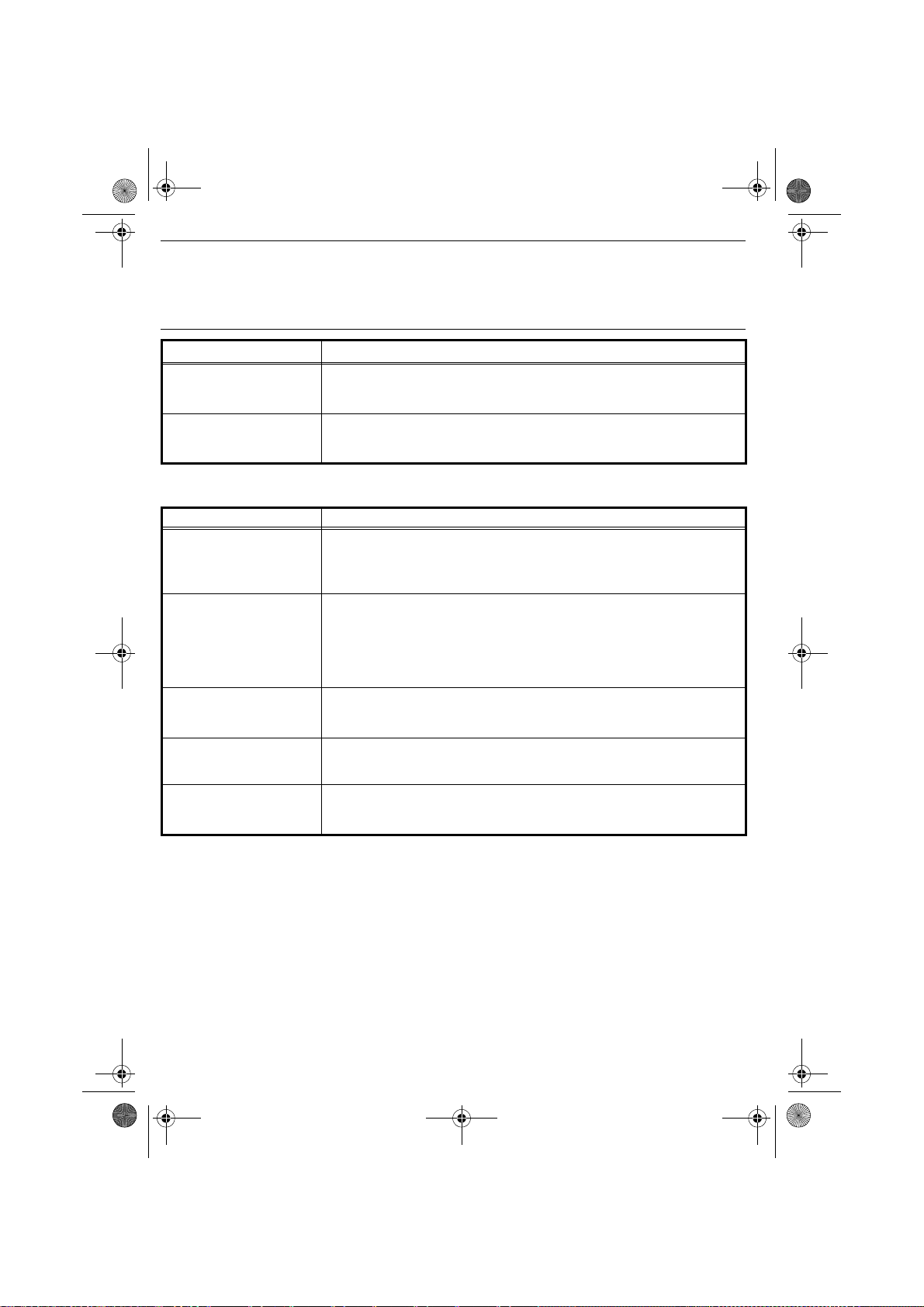
Liasse azur PE110_En.fm Page 6 Vendredi, 17. mars 2006 11:24 11
INCIDENTS
Remark : The printer is fitted with an automatic time-out to prevent ove rheating, this can be tripped
when performing large print jobs. The printer a utomatically restarts the current print job as
soon as the temperature drops back to normal.
ERROR INDICATORS
Indicator Cause
Flashing red
Permanently red
ROBLEMS SOLUTIONS
P
No mains supply
The printer was unplugged
during a print job
No photograph is printed on
a sheet
The photograph is marked
with a continuous line or a lot
of spots
No printout from your
personal computer or
camera
End of ribbon
No more paper
Paper jam
Data reception error
Consumable not compatible
File format not supported
• Check that the power supply is correctly plugged into the mains.
• Check that the power supply connector is correctly plugged into the printer.
• Check that the mains socket is working (check fuses and/or circuit breakers of
your installation as necessary).
• Check that the printer is off and then reconnect the mains lead.
• Switch on the printer and wait for the initialisation phase to be completed, until
the indicator associated to this function lights up green.
• If a sheet of paper is jammed, carry out the procedure (Refer to paragraph
Paper jam, page -5).
• Printing will resume automatically.
• Are you using sheets that meet the technical specifications (Refer to
paragraph Consumables, page -5). Have the sheets been inserted glossy
face up?
• Clean the printhead (Refer to paragraph Cleaning the print head, page -5).
• Check that the cable is correctly connected (PC, camera...).
• Is the printer driver installed?
• Have you validated your consumable with the smartcard supplied?
- 6 -
Page 17

Liasse azur PE110_En.fm Page 7 Vendredi, 17. mars 2006 11:24 11
TECHNICAL CHARACTERISTICS
Device name : PHOTO EASY 110
Print method : Dye-sublimation thermal transfer
Resolution : 309,8 x 309,8 dpi
Colours : 16.7 million continuous
Print speed : Less than 60 seconds per photo (excluding image
Interface : USB 2.0 compatible port, IRDA
Size of photos transferred from
a wireless peripheral : up to 1MB
Image formats supported : JPEG (format standard), TIFF, BMP, PNG (most types)
Image resolution supported : Up to 18 million pixels
Consumable items : Photo-quality paper. Film cartridge with three colours (yellow,
Paper size : 101 x 152,4 mm excluding detachable borders
Paper tray : By automatic loader, capacity 25 sheets
Mains supply : 230 V AC 50/60 Hz
Approval : EC
Field of use for optimum print quality : 15 °C to 35 °C, 30 % to 75 % humidity
Size : 200 x 143 x 78 mm excluding paper tray
Weight : 1.4 kg (except power supply unit)
Power consumption : in standby:5 W, in print mode:75 W
All data are provided for reference purpo ses only. Sagem Comm unication (PLC) re serves the right to make
any changes without prior notice.
processing)
magenta, cyan) and protective coating, 75 print operations
per cartridge.
GUARANTEE
GUARANTEE (UK Terms and Conditions)
In order to apply the guarantee, you should contact your dealer. Proof of purchase will be required.
If you bought your equipment from SAGEM directly, the following shall apply :
A) SAGEM undertakes to remedy by repa ir, free of charge for lab our and replaceme nt parts, any defect s in
the equipment during a period of twelve (12) months from the date of original delivery of the Equipment, where
those defects are a result of faulty workmanship.
During this twelve month guarantee period, the defective equipment will be repaired free of charge; th e
customer must however return the defective equipment at his/her own expense, to the addre ss given by
SAGEM After Sales Department, the p hone number of which can be found on the delivery slip . Unless the
customer has concluded with SAGE M a m ain ten anc e c ont rac t in res pe ct o f th e equ ipm en t w hich sp eci fica lly
provides for repairs to be carried ou t at the customer’s premises, the repairs will not be carried out on the
equipment at the customer’s premises.
The following sentence applies to purchase s of equipment for the cus tomer’s trade, busin ess or profession.
Except as otherwise expressly provided in this Document and to the extent permitted by law, SAGEM makes
no representations or warranties, express or implied, statutory or otherwise, and to such extent, all terms and
conditions implied by law are hereby excluded.
This guarantee does not affect the Customer’s statutory rights.
Should malfunctioning arise, the dealer will advise you what to do.
- 7 -
Page 18

Liasse azur PE110_En.fm Page 8 Vendredi, 17. mars 2006 11:24 11
B) Exclusions From Guarantee
SAGEM shall have no liability under the guarantee in respect of :
• damage, defects breakdown or malfunction due to :
- failure to properly follow the installation process and instructions for use; or
- an external cause to the equipment (including but not limited to, lightening, fire, shock or water damage of
any nature); or
- modifications made without the written approval of Sagem Communication; or
- a failure or neglect to maintain the equipment or inappropriate maintenance; or
- unsuitable operating conditions, particularly of temperature and humidity; or
- repair or maintenance of the equipment by persons not authorised by SAGEM.
• wear and tear from normal daily use of the equipment and its accessories
• damage due to insufficient or bad packaging of equipment when returned to SAGEM
• supply of new versions of software
• work on any equipment or software modified or added without the prior written consent of SAGEM
malfunctions not resulting from the Equipment or from software installed in user workstations for the
purpose of use of the equipment
• communication problems related to an unsuitable environment, including :
- problems related to acce ss and /or co nn ect ion to th e I nte rne t su ch as in terr upt ion s b y a cce ss ne two rks or
malfunction of the line used by the subscriber or his correspondent
- transmission faults (for example poor geographic al coverage by radio transmitters, interference or poor
line quality)
- the local network fault (wiring, servers, workstations) or the failure of the transmission network
• the normal servicing (as defined in the user guide supplie d with the equipme nt) as well as malfunc tioning
due to servicing not being carried out, servicing costs are in any event always borne by the customer.
C) In the cases set forth in § B) as well as after expiry of the twelve m onth guarantee period, the cu stomer
must ask SAGEM for an estimate, and he/she mus t accept the estimate and agree to pay the charges
mentioned in it before returning the equipment to SAGEM. The repair and delivery costs will be invoiced to the
customer.
The foregoing shall apply unless otherwis e agreed in writing with the customer and only for the UK. If any
provision of this guarantee shall be held to b e in whole or in part invalid or illegal d ue to an obligatory rule
applicable to consumers pursuant to their nationa l legislation, such invalidity or illegality shall no t impair or
affect the remaining provisions or parts of this guarantee.
- 8 -
Page 19

Liasse azur PE110_ALL.fm Page 1 Vendredi, 17. mars 2006 2:29 14
WILLKOMMEN
Wir beglückwünschen Sie recht herzlich zum Erwerb Ihres neuen Fotodruckers und danken Ihnen für
Ihr Vertrauen. Mit diesem hochwertigen Drucker können Sie ihre digitalen Fotos in vollen Zügen
geniessen.
Die Bildoptimierungsfunktionen Crystal Image und Rote Augen gewährleisten eine hervorragende
Druck- und Wiedergabequalität Ihrer Fotos.
Darüber hinaus finden Sie auf der Website www.sagem.com :
• die PC-Druckertreiber,
• eine Liste der Antworten auf die häufig gestellten Fragen (FAQ).
EMPFEHLUNGEN UND SICHERHEITSVORKEHRUNGEN
Installieren Sie Ihren Fotodrucker nicht in einem feuchten Raum (WC, Badezimmer,
Waschküche, Küche usw.), weniger als 1,50 m von einer Wasserstelle entfernt oder im
Außenbereich. Für eine optimale Ausdruckqualität muss der Drucker bei einer
Raumtemperatur zwischen 15 °C und 35 °C verwendet werden.
Installieren Sie den Drucker nicht an einem staubigen Ort. Der Staub könnte die
Ausdruckqualität der Fotos verschlechtern.
Verwenden Sie ausschließlich das mitgelieferte Netzteil und schließen Sie es gemäß den
Installationsanweisungen in dieser Anleitung und den Hinweisen auf seinem Typenetikett
(Spannung, Strom, Frequenz des Stromnetzes) an das Netz an. Im Gefahrenfall können
die Netzstecker vorbeugend zur Unterbrechung der 230-V-Stromversorgung gezogen
werden. Die Steckdosen müssen daher in der Nähe des Geräts und leicht zugänglich sein.
Öffnen Sie während des Ausdrucks niemals die obere Abdeckung. Dies kann zum Reißen
des Films und anschließend zu Funktionsstörungen Ihres Druckers führen.
Warten Sie nach der Benutzung nach dem Ausschalten des Druckers einige Sekunden,
bevor Sie ihn öffnen. Berühren Sie auf keinen Fall den Druckkopf, um Verletzungen zu
vermeiden.
Verwenden Sie nur und ausschließlich Verbrauchsgüter der Marke SAGEM, da Sie
andernfalls riskieren, das Gerät zu beschädigen und die Garantie zu verlieren. Für die
Bestellnummern der Verbrauchsgüter (siehe Abschnitt Verbrauchsmaterialien, Seite -5).
Die CE-Markierung bescheinigt die Konformität des Produkts mit den wesentlichen
Anforderungen der Richtlinie 1999/5/CE des europäischen Parlaments und Rates
bezüglich Telekommunikationsendgeräten, der Sicherheit und Gesundheit der Benutzer,
der elektromagnetischen Störungen.
Die Konformitätserklärung kann auf der Site www.sagem.com unter der Rubrik "Support"
abgerufen oder an folgender Adresse angefordert werden:
Sagem Communication - Customer relations department
4, rue du Petit Albi - 95800 Cergy Saint-Christophe - FRANCE
UMWELT
Der Umweltschutz im Sinne von nachhaltiger Entwicklung ist eine der wesentlichen Zielsetzungen von
Sagem Communication. Die Unternehmensgruppe Sagem Communication hat den Entschluss gefasst,
umweltfreundliche Anlagen zu nutzen und den Umweltschutz zum festen Bestandteil des Lebenszyklus
seiner Produkte zu machen - von der Herstellung, über die Inbetriebnahme, bis hin zu Gebrauch und
Entsorgung.
DIE VERPACKUNG
BATTERIEN UND AKKUMULATOREN
DAS PRODUKT
So beteiligen Sie sich an der Wiederverwendung und der Valorisierung von Elektrik- und
Elektronik-Altgeräten, die andernfalls negative Auswirkungen auf die Umwelt und die menschliche
Gesundheit haben könnten.
Das Logo auf der Verpackung (grüner Punkt) bedeutet, dass eine Abgabe an eine zugelassene
nationale Organisation überwiesen wird, um die Wiedergewinnungs- und
Recycling-Infrastrukturen der Verpackungen zu verbessern.
Halten Sie zum Verbessern des Recycling bitte die örtlichen Sortierungsregeln für diesen
Abfalltyp ein.
Wenn Ihr Produkt Batterien oder Akkumulatoren enthält, müssen diese an den ausgewiesenen
Sammelstellen entsorgt werden.
Die auf dem Produkt angebrachte durchkreuzte Mülltonne bedeutet, das es zur Gruppe der
Elektro- und Elektronikgeräte gehört.
In diesem Zusammenhang fragt die europäische Regelung Sie, ihre selektive Sammlung
durchzuführen :
- den Verkaufsstellen im Falle des Kaufs eines gleichwertigen Geräts.
- den örtlich Ihnen zur Verfügung gestellten Sammelstellen (Wertstoffhof, Sortierte Sammlung
usw.)
- 1 -
Deutsch
Page 20

3
Liasse azur PE110_ALL.fm Page 2 Vendredi, 17. mars 2006 11:16 11
DRUCKER UND ZUBEHÖR
Legen Sie den Karton vor sich, entnehmen S ie die einzelnen Elemen te Ihres Druckers und ü berprüfen Sie,
ob alle nachfolgend aufgeführten Elemente vorhanden sind :
Ein Netzkabel Ein Netzteil
Ein Drucker Ein Papierfach
Ein Block
Fotopapier
Ein Farbband
(je nach Modell)
(je nach Modell)
CD-Rom
3
INBETRIEBNAHME DES DRUCKERS
Anmerkung : Sollte sich bei der Installation eine Wand bzw. ein anderer Gegenstand in der Nähe bef ind en,
7
achten Sie bitte darauf, dass hinter Ihrem Dru cker mindestens 10 cm Raum zur Verfügung
steht, damit sich das Blatt während des Druckvorgangs ungehindert bewegen kann.
1
2
3
6
R
em
V
e
o
i
E
ve t
l
l
ez
4
n
P
tf
a
h
p
ern
à
Q
i
re
ie
s
u
sh
rfa
R
i
e
ti
ta
n S
ca
imu
rer cette fe
r es
ee
ch
ssetto
V
ie
t
ei
overe q
e
b
t
a h
bi
r
R
n
e
wijd
fo
l
tt
e
eg
o
ti
.
e d
T
re p
ja
re
a
en
e
g
u
u
r d
an
V
as
es
b
i
e
.
y
u
l
l
sto
S
j
e
o
tti
e d
tes
K
m
t
z
a
rt de
c
érj
n
e
fo
P
h
e
g
fogl
d
te t
sh
u
ros
ü
p
p
l
e p
ha
tz
k t
tt
2
r
ee
a
5
e
o
a
i
b
2
p
z
o
nt
261 9
á
t
on
p
d
latt
t v
e
ec
p
v
e p
o
o
r
apper i
o
er el
r
o
ti
i
u
li
i
9
l
n
m
b
í
o
7
o
r
s
tsa
A
the
s
evo
o
r
n
t
a d
dat u
u
pe
t
p
ec
ava
ni
e
ap
n
i
rS
p
l, m
i
ç
n
d v
a
n
c
ão
n
el
he
a
per
i
ie te
se
t
e
n
to
i
a
lož
en
el
d
d
ri
t p
ntes
i
u
cass
u
re l
la
e
g
en
tt be
t
a
fy
F
o
e
p
b
í
a
ot
i
arku
m
ie
ll
m
d
c
a
ette
er
o
r
tesz
p
ec
n
press
art
i
p
d
a
n
p
ap
sza p
e
.
o
p
de
a
å
j
i
lo
í
nel
p
a
a
i
r
e
d
u d
io
ca
p
a
re i
p
p
e
r
n.
a
l
a
r o
’
ze
p
o
piercas
a
p
p
ns
e
z
pp
ape
í
d
rsk
rt a
p
á
w
o
sob
a
l
pe
si
asse
.
oen
ka
to
s
l
ník
n
zett
et
t
a
te
ten
i
u
e
c
.
áb
m
assete.
p
.
l
a.
p
aat
a
pieru d
st.
o
k
asety
.
5
R
emo
V
e
i
E
l
ve t
lez
P
n
ap
t
fern
Q
h
à
i
u
erf
re
i
R
s
i
t
e
c
s
i
a
ti
m
ac
n S
asse
r est
h
r
V
u
er ce
eet
h
e
o
i
e
e
r
R
v
w
tto.
a
i
ere q
etire e
b
be
n
h
ijd
T
tte feu
i
l
tt
a
eg
oj
fo
g
e
e d
Vy
a
b
r d
re
en
u
K
j
an
st
e
ort de
as
m
pu
.
e
é
sto
i
a f
P
l
z
rj
tes
S
l
e
es
r
t
252
tti
ü
e
o
o
d
c
fo
k
t
s
d
lh
n
2
h
tta
h
e
e
z o u
61
t
g
g
u
e
a
eet voor
á
n
pro
p
l
9
t
p
p
v
io
t
z
d
97
oli
o
a
b
o
a
e prot
p
A
pe
l
l
t
p
n
í
a
e
tsa e
s
r
s
p
er el
tt
cti
im
r
un
t
er i
p
i
b
n th
d
o
a d
i
e
ev
a
n
l
e
p
n
c
,
ci
t u
mi
d v
n
çã
o
a
i
ap
e
i
e
a
r
va
he
n
o
teg
n
p
e
Si
l
elen
se
o
an
d
n
a
l
ž
e
p
t
t
u fy
r
to
e
tt
o
e
p
ire l
d
tes
n
b
r
ap
l
i
arku
í
u
e F
m p
c
a
e
l
te
l
assette
b
i
te
a
d
e
e
o
e
r
r
an
c
im
szi
s
a
i
t
p
art
c
o
za p
pí
n
å
d
o
p
p
a
d
p
r
ej
a n
lo
r
a
u d
e
e p
p
p
.
a
a
c
r
ss
ie
pp
z
ap
e
ar o
d
o
e
a
l
i
re i
e
l’
o
d
z
írt
e
p
ap
w
n
pap
rskassette
i
ás
erca
p
.
n
a ka
p
a
s
o
o
os
p
e
bní
e
l
en
sset
.
z
i
l
t
n
e
o
ku
ie
tt
a
m
á
te
.
ca
b
n
p
a
.
p
ss
.
ap
l
a
a
ete.
i
e
t
st.
ru
d
o
ka
se
ty
.
7
8
Schließen Sie das Netzteil an eine leicht zugängliche Netzsteckdose an.
10
- 2 -
9
Page 21
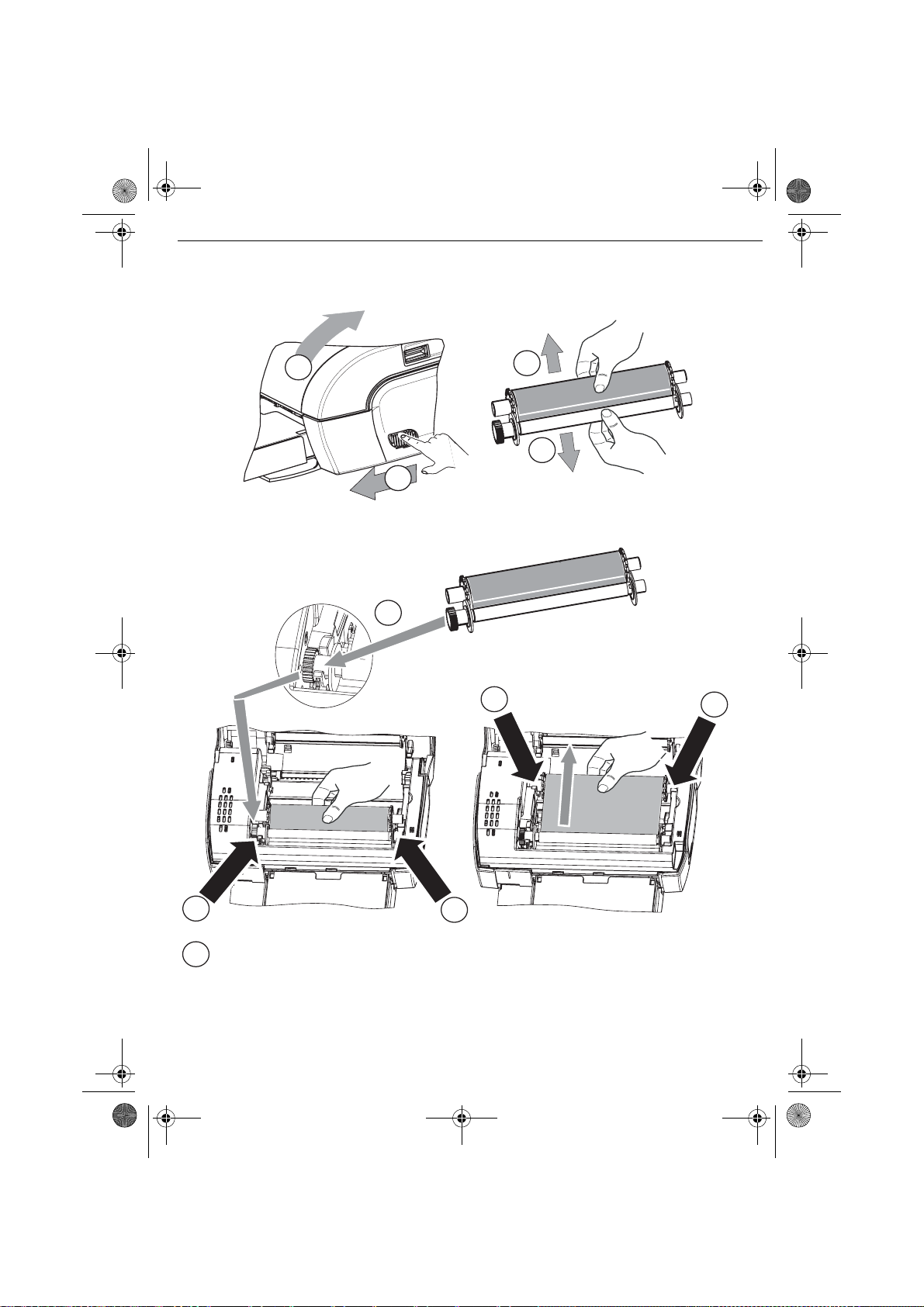
Liasse azur PE110_ALL.fm Page 3 Vendredi, 17. mars 2006 11:16 11
INSTALLATION DES FARBBANDS
Anmerkung : Verwenden Sie nur Hersteller-Verbrauchsmaterial. Dieses ist speziell für eine optimale
Ausdruckqualität entwickelt worden (siehe Kapitel Seite 5).
2
3
3
1
4
6
6
5
Spannen Sie das Farbband an den Achsen (6) und schließen Sie den Drucker.
7
5
- 3 -
Page 22
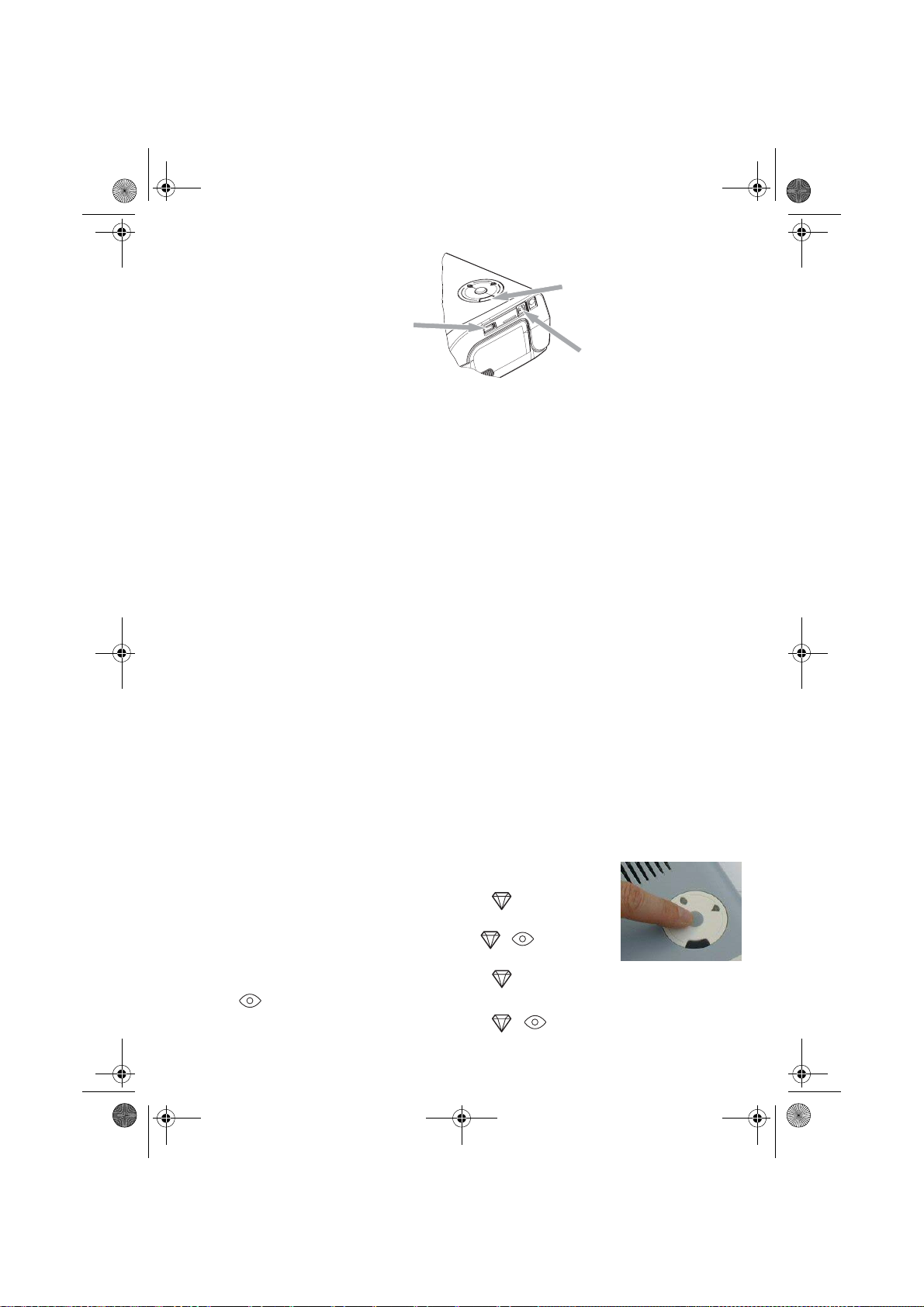
Liasse azur PE110_ALL.fm Page 4 Vendredi, 17. mars 2006 11:16 11
VERBINDUNGEN - ANSCHLÜSSE
IrDA
Infrarot
USB-Master, WiFi-Dongle*
Pictbridge, Bluetooth-Dongle*
USB-Slave
*Sonderausrüstung
PC-Anschluss
BENUTZUNG
Stellen Sie sicher, dass die Verbrauchsmaterialien (Papier und Farbband) installiert sind.
Stellen Sie sicher, dass der Drucker ans Netz angeschlossen ist.
Schließen Sie die Ausrüstung mit den zu druckend en Dateien an den entsprechende n USB-Anschlu ss an
oder bringen Sie das mit einer IrDA-Schnittstelle ausgestattete Gerät in die Nähe der IrDA-Schnittstelle des
Druckers, damit diese sich automatisch erkennen.
- Bei der Verbindung über WiFi-Dongle, Pictbrigde und Bluetooth-Dongle erfolgt die Dateiübertragung
automatisch, sobald die angeschlossenen Geräte erkannt wurden.
- Stellen Sie bei der IrDA-Verbindung sicher, dass die IrDA-Schnittstelle des übertragenden Geräts aktiviert
ist. Nähern Sie das übertragende Gerät der IrDA-Schnittstelle des Druckers. Sobald sich die Geräte
erkennen, erfolgt die Übertragung.
- Starten Sie den Ausdruck von Ihrem PC aus über das entsprechende Kontrollfeld Ihrer Bildbearbeitungsoder Drucksoftware. Wählen Sie den Drucker "A6 Photo Printer" zum Drucken Ihrer Fotos.
Während der Datenübertragung und während des Ausdrucks blinkt die Anzeigelampe auf dem Drucker
grün.
Am Ende der Übertragung beginnt der Ausdruck automatisch.
EINSTELLUNGEN
Sie können die Druckqualität mit Hilfe der Funktionen "Crystal Image" und "Rote Augen" verbessern.
Crytal Image führt automatisch alle notwendigen Einstellungen und Korrekturen hinsichtlich Bildschärfe,
Farbverwaltung und Kontrast durch, um eine optimale Druckqualität zu erreichen.
Außerdem werden Belichtungsfehler korrigi ert (zum Beispiel werden unterbelichtete Fotos erhellt und zu
kontrastreiche Bildbereiche kompensiert). Die Rote-Augen-Korrekturfunktion retuschiert die "roten Augen" auf
mit Blitzlicht aufgenommenen Fotos.
Sie müssen diese Funktionen vor der Datenübertragung zum Drucker aktivieren.
Zum Aktivieren dieser Funktionen drücken Sie folgendermaßen auf die grüne
Taste auf dem Drucker.
Drücken Sie einmal auf die grüne Taste. Das Symbol leuchtet auf, die
Funktion "Crystal image" ist aktiviert.
Drücken Sie erneut auf die grü ne Taste. Die S ymbole , leuchten auf,
die Funktionen "Crystal Image" und "Rote Augen" sind aktiviert.
Drücken Sie erneut auf die grüne Taste. Das Symbol erlischt und das
Symbol leuchtet auf, die Funktion "Rote Augen" ist aktiviert.
Drücken Sie erneut auf die grüne Taste. Die S ymbole , leuchten nicht mehr, die Funktionen
"Crystal Image" und "Rote Augen" sind deaktiviert.
- 4 -
Page 23

Liasse azur PE110_ALL.fm Page 5 Vendredi, 17. mars 2006 11:16 11
VERBRAUCHSMATERIALIEN
Die beim Drucken für Fotodrucker verwend eten Verbrauchsmateria lien, d.h. das Farbband und d as Papier,
sind Produkte der Marke SAGEM. Sie erhalten Sie in Kaufhäusern und größeren Geschäften im Foto- oder
Druckerbereich oder aber über Internet auf unserer Webseite www.sagem.com.
Bitte verwenden Sie ausschließlich das Originalzubehör der Marke SAGEM. Andernfalls riskieren Sie den
Garantieverlust für Ihr Gerät.
Artikelnr. Verbrauchsmaterial DSR420 (Band + Papier für 75 Fotos) : 252211497
Artikelnr. Verbrauchsmaterial DSR420D (2 Bänder + Papier für 150 Fotos) : 252211900
WARTUNG
REINIGUNG DES DRUCKERKOPFS
Wenn Ihre Fotos einen durchgängig en Streifen über die gesamte Bog enlänge aufweisen, kleben eve ntuell
Fremdkörper am Druckkopf.
Verwenden Sie zur Reinigung Brennspiritus (ve rwenden Sie keine ätzenden Mittel; sie könnten Ihr Gerät
beschädigen) und handelsübliche Wattestäbchen.
Trennen Sie den Drucker von der Netzsteckdose . Wart en S ie fün f Min ute n, d as sic h de r Dru cke rkopf ev tl.
aufgeheizt hat und Sie sich beim Berühren verletzen könnten.
Öffnen Sie den Drucker und reinigen Sie den Druckkopf gemäß der Abbildung unten.
Achtung : Berühren Sie den Druckkopf niemals mit den Fingern oder mit Gegenständen, die ihn zerkratzen
könnten.
Schließen Sie den Drucker und schließen Sie das Netzkabel wieder an die Netzsteckdose an.
PAPIERSTAU
Sollte sich ein Blatt im Drucker eingeklemmt haben und sich nicht problemlos aus dem Gerät entfernen lassen,
gehen Sie bitte wie folgt vor:
Trennen Sie den Drucker von der Netzsteckdo se. Warten Sie fünf Minuten, da sich der Druckkopf evtl.
aufgeheizt hat und Sie sich beim Berühren verletzen könnten.
Öffnen Sie den Drucker und entfernen Sie das verklemmte Blatt.
Schließen Sie den Drucker und schließen Sie das Netzkabel wieder an die Netzsteckdose an.
Achtung : Ein ganz oder teilweise ausgedrucktes Foto darf NIEMALS wieder in das Papierfach gelegt
werden, das Farbband könnte beschädigt werden.
- 5 -
Page 24

Liasse azur PE110_ALL.fm Page 6 Vendredi, 17. mars 2006 11:16 11
STÖRUNGEN
Anmerkung : Für den Fall, dass Sie große Dru ckreihen mit Ihrem Gerät anfertigen, ist dieser mit einer
automatischen Zeitschaltvorrichtung versehen, um eine Überhitzung des Gerätes zu
vermeiden. Der Drucker geht automatisch mit dem laufenden Druckvorgang weiter, sobald die
Temperatur ausreichend abgekühlt ist.
FEHLERANZEIGE
Anzeigelampe Ursache
Rot blinkend
Rot permanent
TÖRUNGEN LÖSUNGEN
S
Keine Versorgung mit
Netzstrom (Anzeige aus)
Das Gerät ist während eines
Ausdrucks vom Netz
getrennt worden
Es wird kein Foto auf dem
Bogen ausgedruckt
Das Foto wird mit
Längsstreifen oder mi t vielen
Flecken ausgedruckt
Kein Ausdruck vom PC oder
vom Fotoapparat aus
Ende des Farbbands
Papiermangel
Papierstau
Fehler beim Datenempfang
Verbrauchsmaterial nicht kompatibel
Dateiformat nicht unterstützt
• Ist das Netzteil korrekt an eine Netzsteckdose angeschlossen ist?.
• Ist das Netzkabel korrekt an den Drucker angeschlossen?
• Führt die Stromsteckdose Spannung? (ggfs. Mit einem anderen Gerät z.B.
Tischlampe überprüfen)
• Ist das Sie Ihren Drucker aus und schließen Sie das Netzkabel wieder an.
• Schalten Sie den Drucker ein und warten Sie das Ende der
Initialisierungsphase ab, bis die entsprechende Anzeigelampe grün leuchtet.
• Wenn ein Papierbogen blockiert ist (siehe Abschnitt Papierstau, Seite -5).
• Der Ausdruck wird automatisch fortgesetzt.
• Verwenden Sie Bögen, die mit den technischen Daten übereinstimmen?
(siehe Abschnitt Verbrauchsmaterialien, Seite -5). Haben Sie die Bögen mit
der glänzenden Seite nach oben eingelegt?
• Reinigen Sie den Druckkopf (siehe Abschnitt Reinigung des Druckerkopfs,
Seite -5).
• Ist das Kabel (PC, Fotoapparat, usw.) korrekt angeschlossen?
• Haben Sie den Druckertreiber installiert?
• Haben Sie das Verbrauchsmaterial mit der mitgelieferten Chipkarte validiert?
- 6 -
Page 25
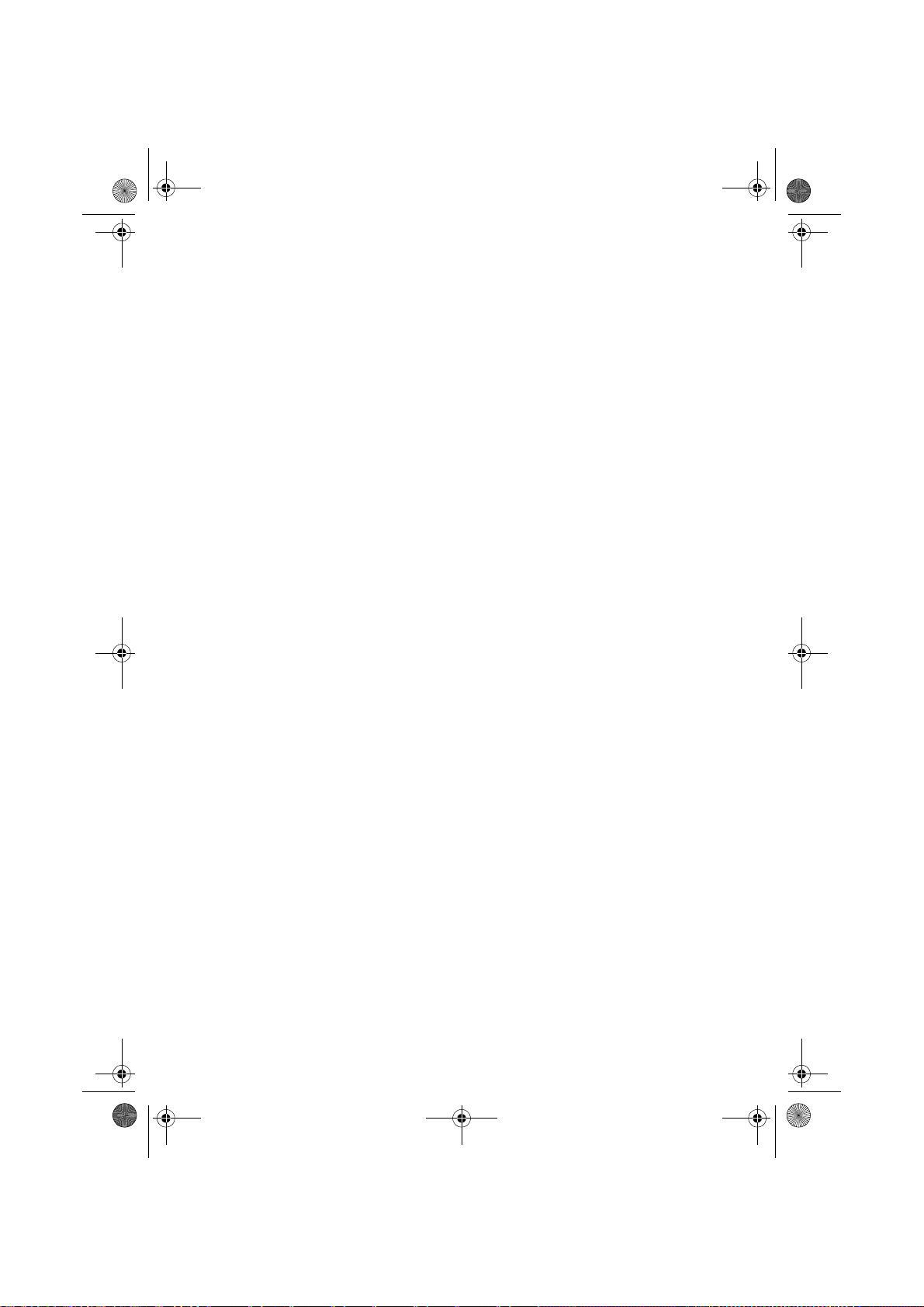
Liasse azur PE110_ALL.fm Page 7 Vendredi, 17. mars 2006 11:16 11
TECHNISCHE DATEN
Gerätename : PHOTO EASY 110
Ruckverfahren : Thermische Sublimation
Auflösung : 309,8 x 309,8 dpi
Farbe : 16,7 Millionen durchgängig
Druckgeschwindigkeit : unter 60 Sekunden pro Foto (außerhalb des
Schnittstelle : USB-Port kompatibel 2.0, IrDA
Größe der von einem drahtlosen
Peripheriegerät übertragenen Fotos : bis 1 Megabyte
Unterstützte Bildformate : JPEG (Standardformat), TIFF, BMP, PNG (die meisten
Unterstützte Bildauflösung : bis 18 Millionen Pixel
Verbrauchsmaterialien : Fotopapier, dreifarbiges Farbband (gelb, magenta, cyan) und
Papierformat: 101 x 152,4 mm ohne abtrennbare Ränder
Papierzufuhr : über automatisches Fach mit einer Kapazität von 25 Bögen
Netzstromversorgung : 230 V AC 50/60 Hz
Zulassung : CE
Benutzungs-Temperaturbereich
für eine optimale Druckqualität: : 15 bis 35 °C und 30 bis 75 % Luftfeuchtigkeit
Abmessungen in mm : 200 x 143 x 78 ohne Papierfach
Gewicht in kg : 1,4 (ausgenommen Spg.Versorgungsteil)
Energieverbrauch : in Standby-Stellung :5 W, im Druckmodus :75 W
Bei allen angegebenen Daten handelt es sic h um Richtwe rte. Sagem Commu nication behäl t sich das Rec ht
vor, Änderungen ohne Vorankündigung vorzunehmen.
Bildbearbeitungsbereichs)
Typen)
ein Siegellack, 75 Drucke pro Farbband
GARANTIE
Im Falle eines Defektes wenden Sie sich bitte an Ihren Verkäufer, der Sie beraten wird, und
legen diesem den Kaufbeleg vor, den Sie zuvor von diesem erhalten haben.
Haben Sie das Gerät direkt bei der Sagem Communication gekauft, so gelten die folgenden
Bes-timmungen:
A Für das Gerät gilt zunächst einmal die 24 monatige gesetzliche Sachmängelgewährleistung, deren
genauer Inhalt und Umfang in den Allgemeinen Geschäftsbedingungen, die auf den mit Ihnen
geschlossenen Vertrag anzuwenden sind, näher geregelt ist. Nach Ablauf der gesetzlichen
Sachmängelgewährleistungsfrist, d.h. a lso in der Regel nach Ablauf von sechs Monaten ab Lieferung,
übernimmt die Sagem Communication bis zu maximal einem Jahr ab Lieferung die Garantie (Ersatzteile
und Reparatur) für die Freiheit des Geräts von Fabrikationsfehlern. Während dieses zusätzlichen
Garantie-Zeitraumes wird das fehlerhafte Gerät koste nlos repariert. Der Kunde hat das fehlerhafte Ger ät
jedoch auf seine Kosten an die ihm vom Kundendiens t der Sagem Communication (die Telefonnummer
steht auf dem Lieferschein) angegeben e Adre sse zu rückzu schicke n. Die Reparatur erf olgt au f keinen F all
in den Räumlichkeiten des Kunden, es sei denn, daß er mit diesem ein speziell Wartungsvertrag
abgeschlossen wurde.
Hinweis: Nach Ablauf der gesetzlichen Sachmängelgewährleistungsfrist ist die Sagem Communication bis
zu maximal zwei Jahren ab Lieferung ausschließlich verpflichtet, das fehlerhafte Gerät zu den oben
genannten Bedingungen kostenlos zu reparieren. Ansprüche aus der gesetzlichen
Sachmängel-gewährleistung bestehen in diesem Zeitraum nicht mehr. Ausgeschlossen sind auch
Schadensersatzansprüche aus sons tigem Rechtsgrund, es sei denn, die Schadensursache beruht auf
Vorsatz oder grober Fahrlässigkeit oder es wurde eine vertragswesen tliche Pflicht verletzt. In letzterem
Fall beschränkt sich die Haftung jedoch auf den vorhersehbaren Schaden.
- 7 -
Page 26
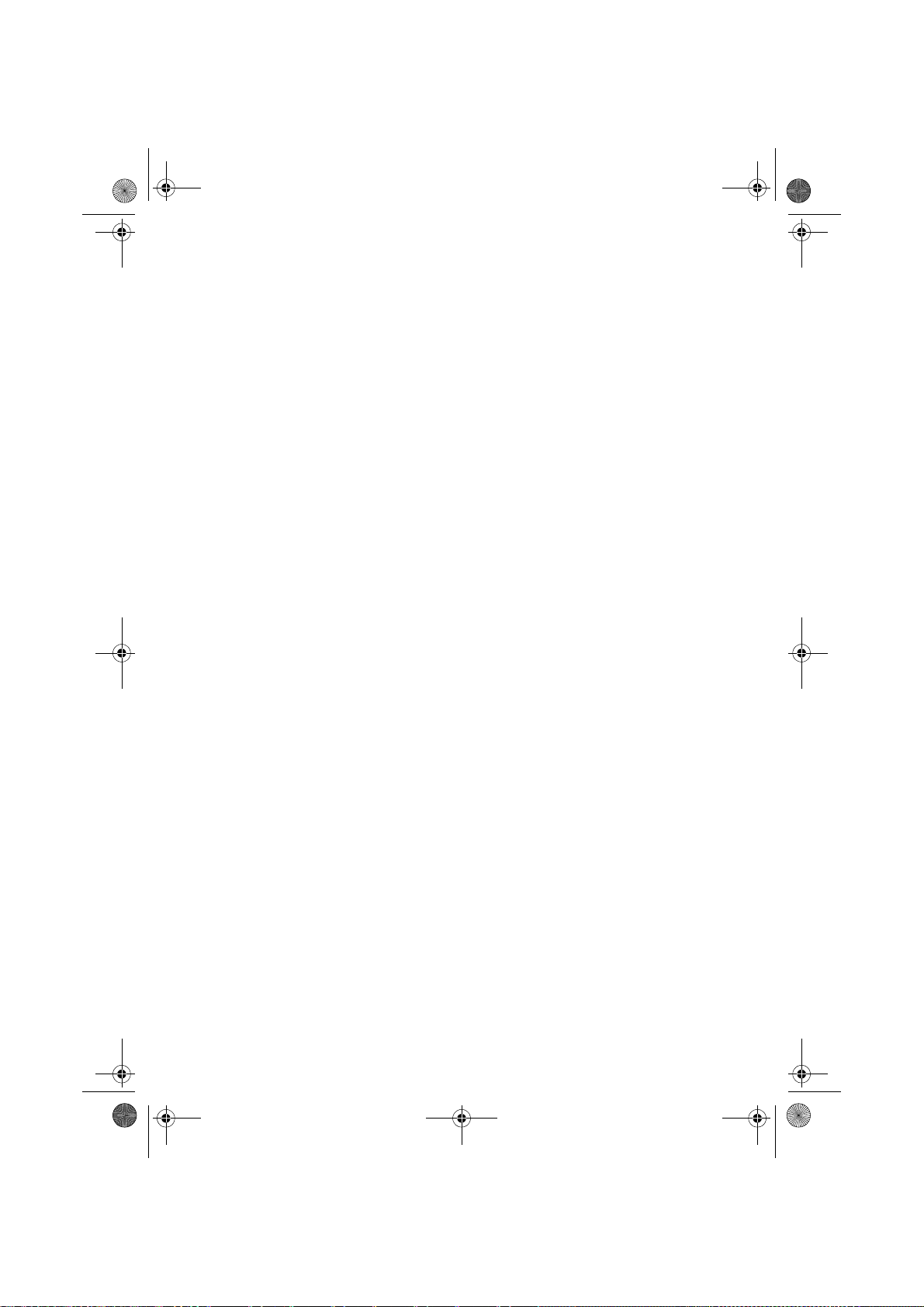
Liasse azur PE110_ALL.fm Page 8 Vendredi, 17. mars 2006 11:16 11
B Von der Garantie ausgeschlossen sind
• Defekte oder Funktionsstörungen, die auf eine Nichteinhaltung der Installations- und
Gebrauchsanweisungen, auf äußere Einwirkungen (Blitzschlag, Brand, Erschütterung, Wasserschäden
jeglicher Art usw.), auf einen von der Sagem Communicat ion nicht schriftlich genehmigten Umbau der
Geräte, auf eine unterlassene Wartung (gemäß Bedienungsanleitung), Überprüfung oder Pflege der
Geräte, auf ungeeignete Umweltbedingungen für die Geräte (insbesondere im Zusammenhang mit
ungeeigneten Temperatur- oder Luftfeuchtigkeitsbedingungen für die Geräte und die
Verbrauchsmaterialien) oder auf eine Reparatur oder eine Instandha ltung zurückzuführen sind, d ie von
einer von der Sagem Communication nicht ermächtigten Person vorgenommen wurde,
• die normale Abnutzung der Geräte und die Abnutzung der Zubehörteile,
• Beschädigungen, die auf eine unzureichende oder schlechte Verpackung der an die Sagem
Communication zurückgesendeten Geräte zurückzuführen sind,
• die Lieferung neuer Softwareversionen,
• Reparaturen eines ohne die schriftliche Zustimmung der Sagem Communication geänderten oder
hinzugefügten Gerätes oder Nachbesserungen einer ohne die schriftliche Zustimmung der Sagem
Communication geänderten oder hinzugefügten Software,
• Funktionsstörungen, die weder auf die Ausrüstung noch auf die Software zurückzuführen sind, die in den
Benutzergeräten verwendet wird, um de n Zugriff auf die von der Ausrüstung zur Verfügung gestellten
Dienste zu ermöglichen,
• Verbindungsprobleme, die auf ein ungünstiges Umfeld zurückzuführen sind, insbesondere:
- Probleme im Zusammenhang mit dem Zugang oder der Verbindung zum Internet wie z.B.
Unterbrechungen der Zugangsnetze, der Zu sammen-b ruch der Le itung des Ab onnenten oder seines
Gesprächspartners,
- Übertragungsprobleme (unzureichende geographische Abdeckung des Gebietes durch die
radio-elektrischen Sender, Interferenzen, Störgeräusche, Zusammenbruch oder schlechte Qualität der
Telefon-leitungen...)
- Fehler der örtlichen Leitungen (Verkabelung, Server, Benutzergeräte) bzw. Fehler des
Übertragungsnetzes,
• Arbeiten zwecks Generalüberholung der Geräte (so wie in dem den Geräten beigefügten
Benutzerhandbuch beschrieben) sowie Funktionsstörungen, die auf eine Unterlassung der
Generalüberholung zurückgehen, wobei darauf hinzuweisen ist, daß die Kosten für die Arbeiten zur
Generalüberholung auf jeden Fall zu Lasten des Kunden gehen.
• CIn den oben unter B) genannten Fällen so wie nach Ablauf der Garantiefrist hat der Kunde von der
Sagem Communication einen Kostenvo ranschlag einzuholen, den er vor der R ücksendung der Geräte
an den Kundendienst der Sagem Commu nication akzeptieren muß . Die Reparatur- und Versandkosten
(hin und zurück) werden dem Kunden in Rechnung gestellt.
Die vorstehenden Bestimmungen gelten, soweit nicht mit dem Kunden eine schriftliche
Sondervereinbarung abgeschlossen worden ist und sind auf sämtliche in Deutschland
verkauften Geräte anzuwenden. Sollte eine dieser Bestimmungen gegen eine zwingende
Verbraucherschutzvorschrift des nationalen Rechts verstoßen, ist diese Bestimmung nicht
anzuwenden; die Wirksamkeit der übrigen Bestimmungen bleibt hiervon unberührt.
- 8 -
Page 27

Liasse azur PE110_Esp.fm Page 1 Vendredi, 17. mars 2006 2:31 14
BIENVENIDO
Acaba de adquirir una impresora de fotos y le agradecemos la confianza que nos otorga. Con esta
impresora de alta calidad, disfrute plenamente de sus fotos digitales.
Las funciones de optimización de las imágenes de Crystal Image y ojos rojos garantizan una calidad
de impresión y de copia irreprochables de sus fotos.
También encontrará en el sitio web www.sagem.com :
• los controladores de impresión para ordenadores individuales,
• una lista de respuestas a las preguntas más frecuentes (FAQ).
RECOMENDACIONES Y CONSIGNAS DE SEGURIDAD
No instale su impresora foto ni en una pieza húmeda (baño, lavandería, cocina, etc.) a
menos de 1,50 m de un punto de agua ni al exterior. Su impresora debe ser usada a una
temperatura ambiente incluida entre 15 °C y 35 °C para un resultado de impresión óptimo.
No instalar su impresora en un lugar polvoriento, el polvo podría degradar la calidad de la
impresión de sus fotos.
Use exclusivamente el bloque de conexión a la red eléctrica suministrado, conéctelo a la
red de acuerdo con las instrucciones de instalación de este folleto y las indicaciones
inscritas en la etiqueta de identificación pegada en él (tensión, corriente, frecuencia de la
red eléctrica). Por precaución, en caso de peligro, los adaptadores de corriente sirven de
dispositivos de interrupción de la alimentación de 230 V. Éstos deben situarse cerca del
aparato y ser fácilmente accesibles.
Nunca abra la tapa superior durante la impresión, puede romper la película y así provocar
un funcionamiento incorrecto de su impresora.
Después del uso de la impresora, espere algunos instantes después de la puesta en
tensión de la impresora antes de abrirla. Para evitar toda herida, en ningún caso toque la
cabeza de impresión.
Utilice únicamente los consumibles de marca SAGEM que de no ser así, se podría dañar
el aparato y perder la garantía. Para conocer las referencias de los consumibles (Consulte
el apartado Consumibles, página -5).
La marca CE atesta la conformidad del producto con las exigencias esenciales de la
directiva 1999/5/CE del Parlamento y del Consejo Europeo relativa a los equipos
terminales de telecomunicaciones, para la seguridad y la salud de los usuarios, para las
perturbaciones electromagnéticas.
La declaración de conformidad puede consultarse en la Web www.sagem.com rúbrica
"soporte" o puede solicitarse en la dirección siguiente:
Sagem Communication
4, rue du Petit Albi - 95800 Cergy Saint-Christophe - FRANCE
- Customer relations department
MEDIO AMBIENTE
La conservación del medio ambiente dentro de una lógica de desarrollo sostenible es una preocupación
esencial de Sagem Communication. El Grupo Sagem Communication tiene la voluntad de operar en sus
instalaciones respetando el medio ambiente y decidió integrar el desempeño ambiental en el conjunto del
ciclo de vida de sus productos, desde la fase de fabricación a la puesta en servicio, utilización y
disposición final.
EL EMBALAJE
La presencia del logotipo (punto verde) significa que se paga una contribución a un organismo
nacional autorizado, a fin de mejorar las infraestructuras de recuperación y de reciclaje de los
embalajes. Para facilitar el reciclaje, por favor, respete las reglas de clasificación
implementadas localmente para este tipo de desechos.
LAS PILAS Y LAS BATERÍAS
Si su producto contiene pilas o baterías, estas últimas se deben desechar en los puntos de
recogida designados con este fin.
EL PRODUCTO
El cubo de busura tachado pegado en el producto significa que pertenece a la familia de los
equipos eléctricos y electrónicos.
Es por esto que la reglamentación europea le pide que proceda a su recogida selectiva:
- En los puntos de distribución, en caso de compra de un equipo equivalente
- En los puntos de recogida puestos a su disposición localmente (depósito de desechos,
colecta selectiva, etc.)
Gracias a esto, participa al reempleo y la utilización de los desechos de equipos eléctricos y electrónicos
que pueden tener efectos potencialmente nocivos sobre el medio ambiente y la salud humana.
- 1 -
Español
Page 28

3
Liasse azur PE110_Esp.fm Page 2 Vendredi, 17. mars 2006 11:28 11
SU IMPRESORA Y SUS ACCESORIOS
Coloque la caja frente a usted, retire los diferentes elementos de su impresora verificando que se encuentren
los elementos presentados a continuación :
Un cable red eléctrica Un bloque de alimentación
Una impresora Una bandeja de papel
Un bloque
de papel foto
Una cinta (según el
modelo)
(según el modelo)
CD-Rom
3
PUESTA EN SERVICIO DE LA IMPRESORA
Observación : Al instalar la impresora, todo muro u objeto cercano debe encontrarse al menos a 10
7
centímetros de la parte posterior de la impresora, esto permite la circulación de la hoja de
papel durante la impresión.
1
2
3
6
R
em
V
e
o
i
E
ve t
l
l
ez
4
n
P
tf
a
h
p
ern
à
Q
i
re
ierfa
s
u
sh
R
i
e
ti
ta
n S
ca
imu
rer cette fe
r es
ee
ch
ssetto
V
ie
t
ei
overe q
e
b
t
a h
bi
r
R
n
e
wijd
fo
l
tt
e
eg
o
ti
.
e d
T
re p
ja
re
a
en
e
g
u
u
r d
an
V
as
es
b
i
esto
.
y
u
l
l
S
j
e
o
tti
e d
tes
K
m
t
z
a
rt de
c
é
n
e
fo
P
h
rj
e
g
fogl
d
te t
sh
u
ros
ü
p
p
l
e p
ha
tz
k t
tt
2
r
ee
a
5
e
o
a
i
b
2
pe
z
o
nt
261 9
á
t
on
p
d
latt
t v
ec
p
v
e p
o
o
r
apper i
o
er el
r
o
ti
i
u
li
i
9
l
n
m
b
í
o
7
o
r
s
tsa
A
the
s
evo
o
r
n
t
a d
dat u
u
pe
t
p
e
ava
ni
e
c
ap
n
i
rS
p
l, m
i
ção
n
d
a
n
c
n
el
he
a
v
per
i
i
se
t
e
n
e
to
iel
a
lož
en
te
d
d
ri
t p
ntes d
i
u
cass
u
re l
la
e
g
en
tt be
t
a
fy
F
o
e
p
b
í
a
ot
i
arku
m
ie
ll
m
c
a
ette
er
o
r
tesz
p
ec
n
press
art
i
p
d
a
n
p
ap
sza p
e
.
o
p
de
a
å
j
i
lo
í
nel
p
a d
a
i
r
e
u d
io
ca
p
ap
re i
p
e
r
n.
a
l
a
r o
’
ze
p
o
piercas
a
p
p
ns
e
z
pp
ape
í
d
rsk
rt a
p
á
w
o
sob
a
l
pe
si
asse
.
oen
ka
to
s
l
ník
n
zett
et
t
a
te
ten
i
u
em
cassete.
.
áb
p
.
l
a.
p
aat
a
pieru d
st.
o
k
asety
.
5
R
emo
V
e
i
E
l
ve t
lez
P
n
ap
t
f
Q
ern
h
à
i
u
erf
re
i
Ri
s
i
t
e
c
s
a
ti
m
ac
n S
asse
r est
h
r
V
u
er ce
eet
h
e
o
i
e
e
r
R
v
w
tto.
a
i
ere q
etire e
b
be
n
h
ijd
T
tte feu
i
l
tt
a
eg
oj
fo
g
e
e d
Vy
a
b
r d
re
en
u
K
jm
an
st
esto
ort de
as
pu
.
e
é
i
a f
P
l
z
rj
tes
S
l
e
es
r
t
252
tti
ü
e
o
o
d
c
fo
k
t
s
d
l
n
2
h
tta
h
h
e
e
z o u
61
t
g
g
u
e
a
eet voor
á
n
pro
p
l
9
t
p
p
v
io
t
z
d
97
oli
o
a
b
o
a
e prot
p
A
pe
l
l
t
p
n
í
a
e
tsa e
s
r
s
p
er el
tt
cti
im
r
un
t
er i
p
i
b
n th
d
o
a d
i
e
ev
a
n
l
e
p
n
c
,
ci
t u
mi
d v
n
çã
o
a
i
ap
e
i
e
a
r
va
he
n
o
teg
n
p
e
Si
l
elen
se
o
an
d
n
a
l
ž
e
p
t
t
u fy
r
to
e
tt
o
e
p
ire l
d
tes
n
b
r
ap
l
i
arku
í
u
e F
m p
c
a
e
l
t
l
assette
b
i
te
a
d
e
e
e
o
e
r
r
an
c
im
szi
s
a
i
t
p
art
c
o
za p
pí
n
å
d
o
p
p
a
d
p
r
ej
a n
lo
r
a
u d
e
e p
p
p
.
a
a
c
r
ss
ie
pp
z
ap
e
ar o
d
o
e
a
l
i
re i
e
l’
o
d
z
írt
e
p
ap
w
n
pap
rskassette
i
ás
erca
p
.
n
a ka
p
a
s
o
o
os
p
e
bní
e
l
en
sset
.
z
i
l
t
n
e
o
ku
ie
tt
a
m
á
te
.
ca
b
n
p
a
.
p
ss
.
ap
l
a
a
ete.
i
e
t
st.
ru
d
o
ka
se
ty
.
7
8
Conecte el cable de la red eléctrica a un enchufe mural de fácil acceso.
10
- 2 -
9
Page 29
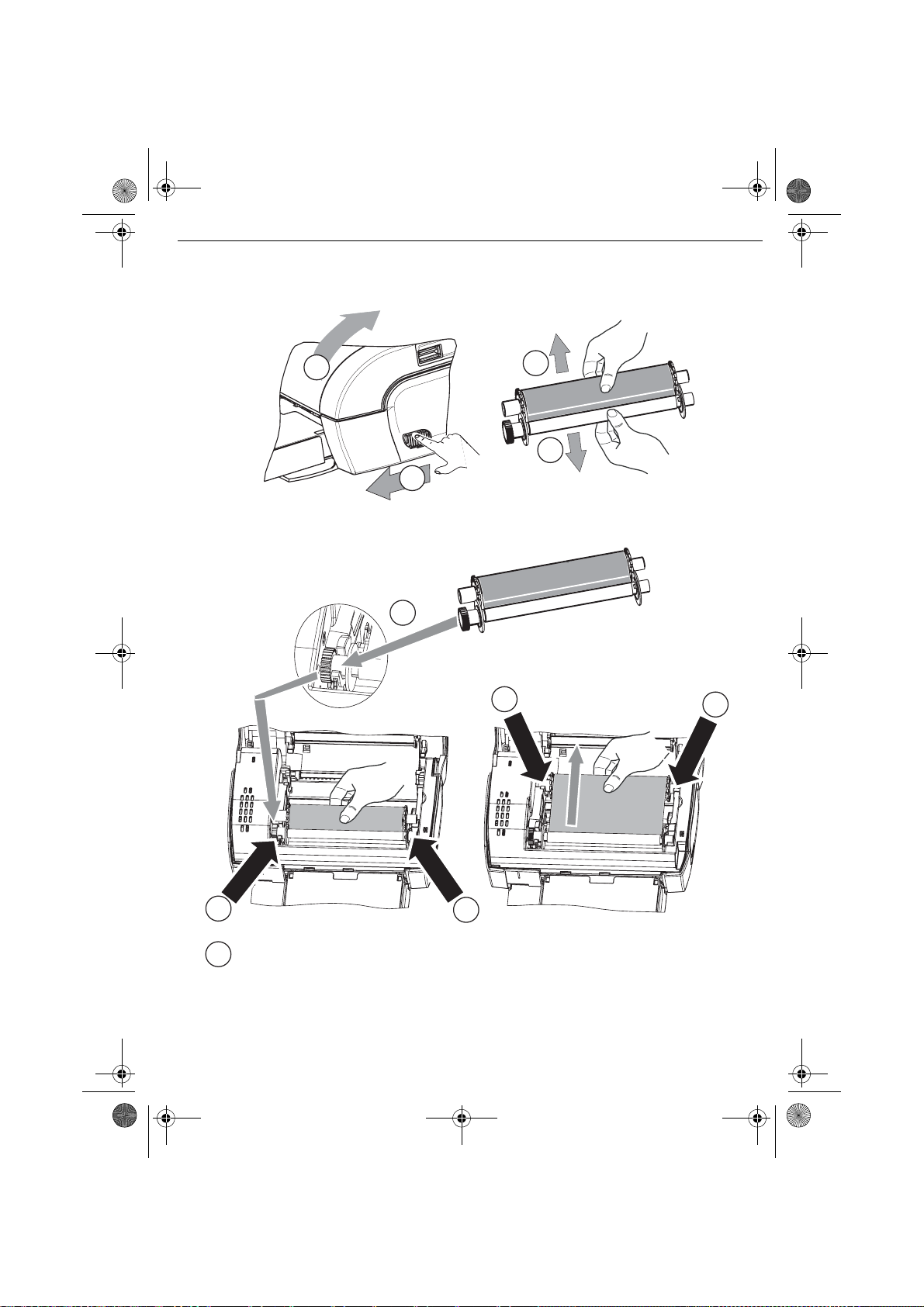
Liasse azur PE110_Esp.fm Page 3 Vendredi, 17. mars 2006 11:28 11
INSTALACIÓN DE LA CINTA
Observación : Use sólo los consumibles del constructor. Estos están diseñados especialmente para
aportarle un resultado de impresión óptimo (véase capítulo p. 5).
2
3
3
1
4
6
6
5
Tense la cinta en estos ejes (6) y cierre la impresora.
7
5
- 3 -
Page 30

Liasse azur PE110_Esp.fm Page 4 Vendredi, 17. mars 2006 11:28 11
CONEXIONES
USB MAESTRO,
MÓDULO WI-FI*
PICTBRIDGE,
MÓDULO BLUETOOTH*
*OPCIONAL
IRDA
INFRARROJO
USB ESCLAVO,
ENLACE PC
USO
Compruebe que los consumibles (papel y cinta) estén instalados.
Compruebe que su impresora esté conectada a la red eléctrica.
Conecte el equipo que contiene sus archivos a imprimir en una de los puertos USB en función de su equipo
o acerque el aparato equipado de un IRDA cerca de l IRDA d e su imp resora pa ra que se puedan detectar
automáticamente.
- Con las conexiones del módulo WiFi, Pictbrigde y módulo Bluetooth la transferencia de los archivos se
realiza automáticamente cuando se establece en reconocimiento de los aparatos conectados.
- Con el enlace IRDA, verifique q ue e l p uer to IRD A de l a pa rato tr ans mis or est é acti vo. Acerque el aparato
emisor cerca del puerto IRDA de l a impresora. Una vez qu e se estab lece el recon ocimiento se efectúa la
transferencia.
- Desde un PC, lance la impresión desde el panel de control usado con su utilidad o software de impresión.
Seleccione la impresora "A6 Photo Printer" para imprimir sus fotos.
Durante la transferencia de los datos y durante la impresión, el indicador situado sobre la impresora
parpadea verde.
Al final de la transferencia, se lanza la impresión automáticamente.
AJUSTES
Puede mejorar la calidad de la impresión con las funciones "Crystal Image" y "Ojos rojos".
Crytal Image efectúa automáticamente todos los ajustes y correcciones necesarios relativos a la nitidez de la
imagen, la gestión de los colores y el contraste para obtener la mejor calidad de impresión posible.
Por otro lado, se corregirán los defectos de exposició n (por ejemplo, las fotos subexpuestas se acl ararán o
las porciones de la foto que tie ne grandes c ontrastes se equilibrarán). La función de co rrección de los ojos
rojos retoca los "ojos rojos" en las fotos tomadas con un flash.
Debe activar estas funciones antes de efectuar la transferencia hacia la impresora.
Para activar estas funciones pulse la tecla verde situada en la parte superior de la
impresora siguiendo la secuencia siguiente.
Pulse una vez la tecla verde. El ic ono se enci ende, se activa la función
"Crystal image".
Pulse otra vez la tecla verde. Los iconos , se encienden, se activan las
funciones "Crystal Image" y "Ojos rojos".
Pulse otra vez la tecla verde. El icono se apaga y el icono se
enciende, se activa la función "Ojos rojos".
Pulse otra vez la tecl a verde. Lo s iconos , se apagan, se desactiva n las funci ones "Cryst al Imag e"
y "Ojos rojos".
- 4 -
Page 31

Liasse azur PE110_Esp.fm Page 5 Vendredi, 17. mars 2006 11:28 11
CONSUMIBLES
Los consumibles empleados en la impreso ra, la cinta y el papel son productos de marca SAGE M. Usted
puede conseguirlas en los lineales de fotog rafías o impresoras de los supermercados, y en nuestr a Web
www.sagem.com.
Use sólo consumibles de marca SAGEM, si no, puede perder la garantía del aparato.
Referencia kit consumibles DSR420 (cinta + papel 75 fotografías): 252211497
Referencia kit consumibles DSR420D (2 cintas + papel 150 fotografías): 252211900
CONSERVACIÓN
LIMPIEZA DEL CABEZAL DE IMPRESIÓN
Si sus fotos tienen una marca constante a lo largo de la hoja, quizás la cabeza de impresión tiene impurezas
pegadas en ella.
Prepare un producto de limpieza a base de alcohol desnaturalizado (no utilizar productos corrosivos, ya que
éstos podrían dañar su aparato) y bastoncillos de algodón.
Desconecte su impresora del enchuf e mural. Apague s u impresora, desco necte el cable de red y espere
cinco minutos, ya que la temperatura d el cabezal de impres ión puede ser elevad a y se podría quemar al
tocarlo.
Abra su impresora y limpie la cabeza de impresión como se indica en la ilustración siguiente.
Atención Nunca toque la cabeza de impresión con los dedos u objetos que puedan rayarla.
Cierre la impresora y vuelva a conectar el cable de la red eléctrica al enchufe mural.
ATASCO DE PAPEL
Si una hoja se atasca en la impresora, y no se puede extraer simplemente del aparato proceda de la manera
siguiente:
Desconecte su impresora del enchufe mural. Esper e cinco minutos, la cabeza de impresión sube a una
temperatura elevada, por esto se puede herir al tocarla.
Abra la impresora y retire la hoja atascada.
Cierre la impresora y vuelva a conectar el cable de la red eléctrica al enchufe.
Atención una foto impresa o parcialmente impresa NUNCA se debe volver a poner en la bandeja de papel
pues esto puede destruir la cinta.
- 5 -
Page 32

Liasse azur PE110_Esp.fm Page 6 Vendredi, 17. mars 2006 11:28 11
INCIDENTES
Observación : Si realiza grandes series de impresión con su aparato, este dispone de un dispositivo de
temporización automática para evitar que se caliente. La impresora reinicia automáticamente
la impresión en curso en cuanto la temperatura haya disminuido lo suficiente.
INDICADORES DE ERRORES
Indicador Causa
Rojo intermitente
Rojo fijo
NCIDENTES REMEDIOS
I
No hay alimentación de la
red eléctrica
El aparato se desconectó
durante una impresión
Ninguna foto se imprime en
la hoja
La foto se imprime con un
trazo sobre la longitud o hay
muchas manchas
No se puede imprimir desde
su ordenador individual o su
cámara fotográfica
Fin de la cinta
Sin papel
Atasco papel
Error de recepción de datos
Consumible no compatible
Formato de archivo no compatible
• Verifique que el transformador de alimentación esté correctamente conectado
a un enchufe de la red electrica.
• Verifique que el conector de alimentación esté correctamente conectado a la
impresora.
• Verifique que su fusible y disyuntor de la instalación estén en estado de
marcha y que el enchufe de alimentación esté alimentado
• Verifique que la impresora está apagada y luego, reconecte el cable de
alimentación de la red eléctrica.
• Encienda la impresora y espere que la fase de inicialización se termine, hasta
que el indicador dedicado a esta función quede encendido verde.
• Si una hoja de papel está atascada,, (Consulte el apartado Atasco de papel,
página -5).
• La impresión se reanudará automáticamente.
• Usa hojas conformes con las especificaciones técnicas? (Consulte el
apartado Consumibles, página -5). Colocó las hojas con la parte brillante
hacia arriba?
• Proceda a la limpieza de la cabeza de impresión (Consulte el apartado
Limpieza del cabezal de impresión, página -5).
• Verifique que el cable esté correctamente conectado (PC, cámara de fotos,
etc.).
• ¿Instaló el controlador de impresión?
• ¿Ha validado su elemento consumible con la tarjeta con microprocesador
suministrada?
- 6 -
Page 33

Liasse azur PE110_Esp.fm Page 7 Vendredi, 17. mars 2006 11:28 11
CARACTERÍSTICAS TÉCNICAS
Nombre del aparato : PHOTO EASY 110
Método de Impresión : transferencia térmica
Resolución : 309,8 x 309,8 dpi
Color : 16,7 Millones de colores en continuo
Velocidad de impresión : inferior a 60 segundos por foto (sin tratamiento de la imagen)
Interfaz : Puerto USB compatible 2.0, IRDA
Tamaño de la foto transferida
desde un periférico inalámbrico : has ta 1 Mega -oc teto s
Formatos de imágenes compatibles : JPE G (formato estándar), TIFF, BMP, PNG (la mayoría de
Resolución de imagen soportada : hasta 18 Millones de píxeles
Consumibles : papel foto, cinta tres colores (amarillo, magenta, cyan) y un
Tamaño papel : 101 x 152,4 mm sin bordes retirables
Alimentación papel : por car gad or aut omá tico de 25 hojas
Alimentación red eléctrica : 230 VCA 50/60 Hz
Aprobación : CE
Gama de uso para la mejor
calidad de impresión: : 15 a 35 °C y 30 a 75 % de humedad
Dimensiones en mm : 200 x 143 x 78 sin bandeja de papel
Peso en kg : 1,4 (excepto fuente de alimentación)
Consumo de energía : en modo reposo : 5 W, en modo impresión : 75 W
Todos estos datos se dan como indicación. Sagem Communication se reserva el derecho de aportar
modificaciones sin ningún aviso previo.
los tipos)
barniz 75 impresiones por cinta
GARANTÍA
Para toda ejecución de la garantía, usted debe dirigirse a su punto de venda y presentarle el
justificante de compra que se le entregó. En caso de avería, es él quien le aconsejará.
Si usted ha comprado su material directamente a Sagem Communication, se aplicarán las
siguientes disposiciones:
A El material está garantizado (piezas y mano de obra) po r Sagem Com municatio n contra cua lquier defec to
de fabricación, durante un período de doce (12) mes es contados a partir de la fecha de entreg a. Durante
este período, Sagem Communication se compro mete a proceder g ratuitamente, excluye ndo la reparación
de cualquier otro perjuicio, y a la elección del usuario a:
• la sustitución gratuita del material defectuoso por un material del mismo tipo. Dicha su stitución s ólo se
refiere al material mismo (sin los consumibles ni la documentación), facturándose al titular de la
garantía las piezas que falten en el equipo averiado. El material defectuoso sustituido pasa a ser
propiedad de Sagem Communication;
• la reparación del equipo;
• en caso de haber optado por la reparación del equipo, si ésta no fuera satisfactoria, el titular de la
garantía tendrá derecho a reclamar la sustituc ión del equipo o la devolución del precio pagado, con
restitución del equipo averiado a Sagem Communication Los gastos de sustitución o devolución
correrán a cargo de Sagem Communication.
Para la sustitución o la reparación del material defectuoso, el cliente deberá devolv erlo a la dirección que
le será indicada por el servicio posventa de Sagem Communication cuyo número de teléfono figura en el
albarán de entrega. Si el cliente no ha suscrito el contr ato de mante nimiento es pecífico, la reparación o la
sustitución nunca se realizará en los locales del cliente.
El material queda sujeto a la garantía legal contra las consecuencias de los defectos o vicios ocultos
de la cosa vendida de acuerdo con los artículos 1484 y siguientes del Código Civil.
B Quedan excluidos de la garantía:
- 7 -
Page 34

Liasse azur PE110_Esp.fm Page 8 Vendredi, 17. mars 2006 11:28 11
• las averías o disfunciones que sean consecuencia de la falta de cumplimiento de las normas de
instalación y de utilización, de una causa externa al material (rayo, incendio, golpe, aguas,...), de
modificaciones del material efectuadas s in el consenti miento escrito de Sagem Comm unication, de un
fallo en el mantenimiento habitual, tal y como aparece des crito en la documentación entregada junto
con el material, en la vigilancia o e n los cuidados del material, d e malas condiciones del entorno del
material (en particular aquéllas ligadas a condiciones de temperatura e higrometría, tanto para el
material, como para los consumibles), o incluso de una reparación o un mantenimiento realizado por
personal no autorizado por Sagem Communication;
• el desgaste normal del material así como el desgaste de sus accesorios;
• los deterioros por consecuencia de un embalaje insuficiente y/o de un mal acondicionamiento del
material reexpedido a Sagem Communication;
• el suministro de nuevas versiones del software;
• las intervenciones sobre un material o las modificaciones o añadidos al software sin el consentimiento
de Sagem Communication;
• las disfunciones no imputables al equipamiento o al software instalados en los terminales para acceder
a los servicios ofrecidos por el equipamiento;
• los problemas de comunicación ligados a un entorno desfavorable y en particular.
- los problemas ligados al acceso y/o la conexión a Internet, tales como las interrupciones de las
redes de acceso, fallo de la línea del abonado, o de su destinatario,
- los defectos de transmisión (mala cobertura de emplazamientos geográficos por los emisores
radioeléctricos, interferencias, zonas oscuras, fallos o mala calidad de las líneas telefónicas...),
- los defectos propios de la red local (cableado, servidor de ficheros, terminales) y/o los defectos de la
red de transmisión.
• los trabajos de revisión general (tal y como aparecen indicados en las instrucciones de uso que se
adjuntan al material) así como las disfunciones que sean consecuencia de la inejecución de los
trabajos de revisión general, debiendo precisar que el coste de estos trabajos es en todo ca so por
cuenta del cliente.
C En los casos previstos anteriormente en el párrafo B, así como después de la expiración de l período de
garantía, el cliente pedirá a Sagem Communication un presupuesto que el cliente deberá aceptar antes de
cualquier reenvío de material al Servicio po sventa de Sagem Communic ation Los gastos de reparación y
los portes (ida y vuelta) serán facturados al cliente.
Estas disposiciones son válidas en defecto de acuerdo particular por escrito suscrito con el
cliente y son aplicables en España. Si alguna de estas disposiciones se revelara contraria a
alguna norma imperativa del ordenamiento jurídico español de la que pudieran beneficiarse
los consumidores en virtud de la legislación española, dicha disposición no sería aplicable,
continuando sin embargo válidas todas las demás disposiciones.
- 8 -
Page 35

Liasse azur PE110_ITA.fm Page 1 Vendredi, 17. mars 2006 2:33 14
BENVENUTI
Complimenti! Avete acquistato una stampante fotografica e vi ringraziamo per la fiducia accordataci.
Questa stampante di alta qualità vi permette di approfittare di tutti i vantaggi offerti dalle fotografie
digitali.
Le funzioni di ottimizzazione delle immagini Crystal Image e occhi rossi assicurano una qualità
irreprensibile della stampa e della copia delle vostre fotografie.
Inoltre, sul sito web www.sagem.com potete trovare:
• i driver di stampa per PC,
• una lista di risposte alle domande più frequenti (FAQ).
RACCOMANDAZIONI E ISTRUZIONI DI SICUREZZA
Non installare la stampante fotografica in ambienti umidi (bagno, lavanderia, cucina, etc..).
Per una resa di stampa ottimale, la stampante deve essere utilizzata a una temperatura
ambiente compresa tra 15 °C e 35 °C.
Non posizionare la stampante in ambienti polverosi: le polveri possono degradare la qualità
di stampa delle foto.
Usate esclusivamente il blocco per l'alimentazione di rete in dotazione, allacciatelo alla rete
secondo le istruzioni d'installazione del presente manuale e in base alle indicazioni
riportate sull'etichetta d'identificazione presente sullo stesso (tensione, corrente, frequenza
della rete elettrica). Per precauzione, in caso di pericolo gli alimentatori di rete servono
come dispositivi di sezionamento dell'alimentazione a 230 V. Tali adattatori devono essere
collocati in prossimità dell'apparecchio ed essere facilmente accessibili.
Non aprire mai il coperchio superiore durante la stampa, rischiereste la rottura della
pellicola e, di conseguenza, un guasto della stampante.
Dopo aver usato la stampante, lasciate passare qualche istante dopo aver tolto la corrente,
prima di aprirla. Per evitare lesioni, non toccate mai la testina di stampa.
Utilizzare solo ed esclusivamente le cartucce SAGEM per evitare di danneggiare
l'apparecchio e perdere la garanzia, (per conoscere i riferimenti delle cartucce vi
rimandiamo al paragrafo Sostituzione dei consumabili, pagina 5).
Il marchio CE attesta la conformità del prodotto alle esigenze essenziali della direttiva 1999/
5/CE del Parlamento e del Consiglio europeo relativa alle apparecchiature terminali di
telecomunicazione, per la sicurezza e la salute degli utenti, per le perturbazioni
elettromagnetiche.
La dichiarazione di conformità può essere consultata sul sito www.sagem.com alla rubrica
"supporto" o può essere richiesta all'indirizzo seguente:
Sagem Communication - Customer relations department
4, rue du Petit Albi - 95800 Cergy Saint-Christophe - FRANCE
AMBIENTE
La salvaguardia dell'ambiente nella logica dello sviluppo sostenibile è una preoccupazione essenziale
della Sagem Communication. La volontà del Gruppo Sagem Communication è di sfruttare delle
installazioni che rispettano l'ambiente equindi abbiano scelto d'integrare la salvaguardia ambientale
nell'insieme del ciclo di vita dei prodotti, dalla fase di fabbricazione alla messa in servizio, l'uso e
l'eliminazione.
IMBALLAGGIO
PILE E BATTERIE
PRODOTTO
In tal modo si partecipa alla riutilizzazione e alla valorizzazione dei Rifiuti di Apparecchiature Elettriche ed
Elettroniche che rappresentano un rischio potenziale per l'ambiente e la salute dell'uomo.
La presenza del logo (punto verde) testimonia del versamento a un organismo nazionale
certificato di un contributo per il miglioramento delle infrastrutture di recupero e di riciclo degli
imballaggi.
Allo scopo di facilitare le operazioni di riciclaggio, rispettare le regole di raccolta differenziata
in vigore localmente per questo tipo di rifiuti.
Se il prodotto contiene pile o batterie, queste devono essere smaltite negli appositi punti di
raccolta.
Il cestino sbarrato riportato sul prodotto indica che quest'ultimo appartiene alla famiglia delle
apparecchiature elettriche ed elettroniche.
A questo titolo, la regolamentazione europea richiede che si proceda allo smaltimento tramite
raccolta selettiva:
- nei punti di distribuzione nel caso di acquisto di apparecchiatura equivalente;
- nei punti di raccolta messi a disposizione localmente (discariche, raccolta selettiva, ecc.).
- 1 -
Italiano
Page 36

3
Liasse azur PE110_ITA.fm Page 2 Vendredi, 17. mars 2006 11:54 11
LA STAMPANTE E I RELATIVI ACCESSORI
Disponete la scatola davanti a voi, estraete i vari elementi della stampante, verificando che gli elementi
presentati sotto siano presenti :
Un cavo per
Un blocco d'alimentazione
l'alimentazione di rete
Una stampante
Un blocco di carta
fotografica (a
seconda del
Un cassetto per la carta
Un nastro (a seconda
del modello)
modello)
CD-Rom
3
MESSA IN FUNZIONE DELLA STAMPANTE
N.B. : Al termine dell'installazione, assicurarsi che nessun muro e nessun oggetto si trovi in
prossimità, a meno di 10 centimetri dalla parte posterio re de lla s tampante; in ques to m odo, si
garantisce la corretta circolazione del foglio di carta in corso di stampa.
1
2
3
6
R
em
V
e
o
i
E
ve t
l
l
ez
4
n
P
tf
a
h
p
ern
à
Q
i
re
ierfa
s
u
sh
R
i
e
ti
ta
n S
ca
imu
rer cette fe
r es
ee
ch
ssetto
V
ie
t
ei
overe qu
e
b
t
a h
b
r
R
n
e
wijd
i
fo
l
tt
eti
eg
o
.
e d
T
re p
ja
re
a
en
e
g
u
r d
an
V
as
es
b
i
e
.
y
u
l
l
sto
S
j
e
o
tti
e d
tes
K
m
t
z
a
rt de
c
érj
n
e
fo
P
h
e
g
fogl
d
te t
sh
u
r
ü
p
p
l
os
e p
ha
tz
k t
tt
2
r
ee
a
5
e
o
a p
i
b
2
pe
z
o
nt
261
á
t
on
d
latt
t v
ec
p
v
e p
o
o
r
apper i
o
9
er el
r
o
ti
i
u
li
i
9
l
n
m
b
í
o
7
o
r
s
tsa
A
the
s
evo
o
r
n
t
a d
dat u
u
pe
t
p
e
ava
n
e
c
ap
n
i
i
rS
p
l, m
i
ção
n
d
a
n
c
n
el
he
a
v
per
i
ie
se
t
e
n
to
i
a
lož
en
teg
el
d
d
ri
t p
ntes
i
u
cass
u
re l
l
e
en
tt be
t
a
fy
a
F
o
e
p
b
í
a
ot
i
arku
m
ie
ll
m
d
c
a
ette
er
o
r
tesz
p
ec
n
press
art
i
p
d
a
n
p
ap
sza p
e
.
o
p
de
å
a
j
i
lo
í
n
p
a
a
i
r
e
u
io
ca
p
d
ap
el
re i
p
d
e
r
n.
a
l
a
r o
’
ze
p
o
pi
a
p
p
ns
ersk
z
pp
ape
í
d
ercas
rt a
p
á
w
o
s
a
l
ob
pe
si
asse
.
oen
ka
to
s
l
ník
n
zett
et
t
a
te
ten
i
u
em
cassete.
.
á
p
b
.
l
a.
p
aat
a
pieru d
st.
o
k
asety
.
5
R
emo
V
e
il
E
ve t
le
P
n
ap
t
z
fern
Q
h
à
i
u
erf
re
i
R
s
i
t
e
c
s
i
a
ti
m
ac
n
asse
r est
h
r
S
V
u
er ce
eet be
h
e
o
i
e
e
r
R
v
w
tto.
a
i
ere q
etire est
b
n
h
ij
T
tte feu
i
l
tt
d
a
eg
o
fo
g
e
e
Vy
j
a
b
r d
d
re
en
u
K
j
an
e
o
as
m
pu
.
e
é
sto
i
rt de
a f
P
l
z
rj
tes
S
l
e
es
r
t
252
tti
ü
e
o
o
d
c
fo
k
t
s
d
l
n
2
h
tta
h
h
e
e
z o u
61
t
g
g
u
e
a
eet voor
á
n
pro
p
l
9
t
p
p
v
io
t
z
d
97
oli
o
a
b
o
a
e prot
p
A
p
l
l
t
p
n
í
a
e
tsa e
e
s
r
s
p
er el
tt
cti
im
r
un
t
er i
p
i
b
n th
d
o
a d
i
e
ev
a
n
l
e
p
n
c
,
ci
t u
mi
d v
n
çã
o
a
i
ap
e
i
e
a
r
va
he
n
o
teg
n
p
e
Si
l
elen
se
o
an
d
n
a
l
ž
e
p
t
t
u
r
to
e
tt
o
e
p
ire l
d
tes
fy
n
b
r
ap
l
i
arku
í
u
e F
m p
c
a
e
l
t
l
assette
b
i
te
a
d
e
e
e
o
e
r
r
an
c
im
szi
s
a
i
t
p
art
c
o
za p
p
n
å
d
o
p
p
a
í
d
p
r
ej
a
lo
r
a
u d
e
e p
n
p
pap
.
a
a
c
r
ss
ie
pp
z
e
ar o
d
o
e
a
l
i
re i
e
l’
o
d
z
írt
e
p
ap
w
n
pap
rskass
i
ás
erca
p
.
n
a ka
p
a
s
o
o
os
p
e
bní
e
l
en
sset
.
z
i
l
t
n
e
et
o
ku
ie
tt
a
te
m
á
te
.
ca
b
n
p
a
.
p
ss
.
ap
l
a
a
ete.
i
e
t
st.
ru
d
o
ka
se
ty
.
7
7
8
Allacciate il cavo dell'alimentazione di rete ad una presa a muro facilmente accessibile.
10
- 2 -
9
Page 37

Liasse azur PE110_ITA.fm Page 3 Vendredi, 17. mars 2006 11:54 11
INSTALLAZIONE DEL NASTRO
N.B. : Utilizzare unicamente consumabili originali. Q uesti ultimi sono stati appositamente c oncepiti
per garantire una resa di stampa ottimale (vi rimandiamo al paragrafo p. 5).
2
3
3
1
4
6
6
5
Tendete il nastro sui relativi perni (6) e chiudete la stampante.
7
5
- 3 -
Page 38

Liasse azur PE110_ITA.fm Page 4 Vendredi, 17. mars 2006 11:54 11
CONNESSIONI - ALLACCIAMENTI
Porta a infrarossi
USB Master, Chiave WiFi*
Pictbridge, Chiave Bluetooth*
*Opzionale
IRDA
USB asservita
Collegamento PC
UTILIZZO
Assicuratevi che i materiali consumabili (carta e nastro) sian installati.
Assicuratevi che la vostra stampante sia allacciata alla rete.
Collegate l'apparecchiatura contenente i file da stampare ad una delle porte USB in funzione
dell'apparecchiatura, oppure avvicinate l'apparecchiatura dotata di una porta IRDA alla porta corrispondente
della vostra stampante, affinché possa avvenire la rilevazione automatic.
- Per le connessioni chiave WiFi, Pictbr idge e la connessione chiave Bluetooth, il trasferimento dei file
avviene automaticamente non appena stabilito il riconoscimento delle apparecchiature collegate.
- Per il collegamento IRDA, assicuratevi che la porta IRDA dell'apparecchiatura trasmittente sia attivata.
Avvicinate l'apparecchiatura trasmittente alla porta IRDA della stampante. Non appena stabilito il
riconoscimento, avverrà il trasferimento.
- Dal PC, lanciate la stampa dal pannello di controllo utilizzato con la vostra utility o con il software di stampa.
Selezionate la stampante "A6 Photo Printer" per stampare le vostre fotografie.
Durante il trasferimento dei dati e durante la stampa, la spia situata sopra alla stampante lampeggia di una
luce verde.
Al termine del trasferimento la stampa viene lanciata automaticamente.
REGOLAZIONI
Potete migliorare la qualità della stampa con le funzioni "Crystal Image" e "Occhi rossi".
Crystal Image procede automaticamente a tutte le regolazioni e correzion i necessarie rispetto alla nitidezza
dell'immagine, alla gestione dei colori e al contrasto, per ottenere la migliore qualità di stampa possibile.
D'altra parte, gli errori d'esposizione verranno corretti (per esempio, le fotografie sovraesposte saranno
schiarite, oppure le parti della fotogra fia che prese ntano forti co ntrasti saran no compensa te). La funzi one di
correzione dell'effetto occhi rossi ritocca gli "occhi rossi" delle fotografie scattate con il flash.
Dovete attivare queste funzioni prima del trasferimento sulla stam pan te.
Per attivare queste funzioni, premete il tast o verde situato sopra alla stampant e,
secondo la sequenza sotto riportata.
Premete una volta il tasto verde. L'icona si illumina, viene attivata la
funzione "Crystal image".
Premete ancora una volta il tasto verde . Le icone , si illuminano, le
funzioni "Crystal Image" e "Occhi rossi" sono attivate.
Premete ancora una volta il tasto verde. L'icona si spegne e l'icona si
illumina, la funzione "Occhi rossi" è attivata.
Premete ancora una volta il tasto verde. Le ico ne , non sono più illuminate, le funzioni "Cry stal
Image" e "Occhi rossi" sono disattivate.
- 4 -
Page 39

Liasse azur PE110_ITA.fm Page 5 Vendredi, 17. mars 2006 11:54 11
SOSTITUZIONE DEI CONSUMABILI
I consumabili utilizzati dalla stampante fotog rafica, il nastro di trasferimento e la carta sono prodotti della
marca SAGEM. È possibile reperirle nei grandi magazzini al reparto foto o stampanti, ma anche sul nostro sito
internet www.sagem.com.
Utilizzare esclusivamente consumabili della marca SAGEM. In caso contrario, si rischia di perdere la garanzia
dell'apparecchio.
Riferimento kit consumabili DSR420 (nastro + carta 75 foto) : 252211497
Riferimento kit consumabili DSR420D (2 nastri + carta 150 foto) : 25221190 0
MANUTENZIONE
PULIZIA DELLA TESTINA DI STAMPA
Se le fotografie presentano un segno costante sulla lunghezza del foglio, è possibile che dei corpi estranei si
siano depositati sulla testa di stampa.
Preparare un prodotto detergente a base di al col denaturato (Non utilizzare prodotti corrosivi in quanto
potrebbero danneggiare l'apparecchio) e dei bastoncini cotonati.
Scollegate la stam pante dall a pre sa a mur o. At tend ere c inque minu ti, po iché la te stin a di s tamp a è mon tata
a una temperatura elevata c'è rischio di scottarsi.
Aprite la stampante e pulite la testina di stampa come indicato nella figura sotto.
Attenzione :Non toccare mai la testa di stampa con le dita o con oggetti che potrebbero rigarla o danneggiarla.
Richiudete la stampante e ricollegate il cavo dell'alimentazione di rete alla presa a muro.
CARTA INCEPPATA
Se un foglio è intasato nella stampante e non può essere estratto semplicemente dall'apparecchio, procedere
come segue:
Scollegate la stampante dalla presa a m uro. Lasciate passare cinque minuti, poiché la testina di stamp a
raggiunge temperature elevate e potreste procurarvi delle lesioni nel toccarla.
Aprite la stampante e togliete il foglio rimasto incastrato.
Richiudete la stampante e ricollegate il cavo dell'alimentazione di rete alla presa a muro.
Attenzione :una foto già stampata (per intero o parzialmente) non dev'essere MAI rimessa nel cassetto della
carta, poiché si rischia di distruggere il nastro.
- 5 -
Page 40

Liasse azur PE110_ITA.fm Page 6 Vendredi, 17. mars 2006 11:54 11
INCIDENTI
N.B. : Quando si realizzano grandi serie di stampa sull'apparecchio, questo è munito di un
dispositivo di temporizzazione automatica per evitare un surriscaldamento. La stampante
riavvia automaticamente la stampa in corso non appena la temperatura diminuisce.
INDICATORI DI ERRORE
Spia Causa
Rossa lampeggiante
Rossa fissa
P
ROBLEMI RIMEDI
Assenza di alimentazione
rete
L'apparecchio è stato
scollegato durante la stampa
Sul foglio non viene
stampata nessuna fotografia.
La fotografia stampata
comporta un tratto verticale
o numerose macchie.
Il PC o la macchina
fotografica non lanciano la
stampa
Nastro finito
Manca la carta
Carta inceppata
Errore di ricevimento dei dati
Materiale consumabile non compatibile
Formato di file non supportato
• Verificare che il blocco di alimentazione sia correttamente collegato ad una
presa.
• Verificare che il connettore sia correttamente collegato alla stampante.
• Verificare che il fusibile e il disgiuntore dell'impianto siano in stato di marcia e
che la presa di corrente sia alimentata.
• Disporre l'interruttore in posizione O, quindi riconnettere il cavo di
alimentazione.
• Mettere la stampante sotto tensione ed attendere che la fase
d'inizializzazione sia terminata, finché la spia riservata a questa funzione non
si sarà illuminata di luce verde.
• Se un foglio di carta è bloccato (vi rimandiamo al paragrafo Carta inceppata,
pagina 5).
• La stampa riprenderà automaticamente.
• Si utilizzano fogli conformi alle specifiche tecniche? (vi rimandiamo al
paragrafo Sostituzione dei consumabili, pagina 5). Il lato brillante dei fogli è
stato inserito correttamente?
• Procedere alla pulizia della testa (vi rimandiamo al paragrafo Pulizia della
testina di stampa, pagina 5).
• Verificare che il cavo sia correttamente collegato (PC, macchina
fotografica,...).
• Il driver di stampa è stato installato?
• Si è provveduto a convalidare il materiale consumabile con la scheda
intelligente fornita?
- 6 -
Page 41

Liasse azur PE110_ITA.fm Page 7 Vendredi, 17. mars 2006 11:54 11
CARATTERISTICHE TECNICHE
Nome dell'apparecchio : PHOTO EASY 110
Metodo di stampa : Sublimazione termica
Risoluzione : 309,8 x 309,8 dpi
Colore : 16,7 Milioni in continuo
Velocità di stampa : Inferiore a 60 secondi per fotografia (oltre ai tempi di
Interfaccia : Porta USB compatibile 2.0, IRDA
Dimensioni delle fotografie trasferite
da una periferica senza fili : Fino a 1 MB
Formati immagine supportati : JPEG (formato standard), TIFF, BMP, PNG (quasi tutti i tipi)
Risoluzione immagine supportata : Fino a 18 milioni di pixel
Consumabili : Carta fotografica, cartuccia inchiostro tre colori
Dimensioni carta : 101 x 152,4 mm senza i bordi fustellati
Alimentazione carta : Mediante caricatore automatico con capacità di 25 fogli
Alimentazione rete : 230 VAC 50/60 Hz
Approvato : CE
Condizioni di utilizzo per
una qualità di stampa ot timale : Da 15 a 35 °C e da 30 a 75 % d'umidità
Dimensioni in mm : 200 x 143 x 78 fuori alloggiamento carta
Peso in kg : 1,4 kg (tranne il gruppo di alimentazione)
Consumo energetico : In modalità riposo: 5 W, in modalità di stampa: 75 W
Tutti questi dati sono forniti a titolo indicativo. Sagem Communication si riserva il diritto di apportare modifiche
senza preavviso.
elaborazione dell’immagine)
(giallo,magenta, ciano) e un coating, 75 stampe per cartuccia
GARANZIA
Per qualsiasi utilizzazione della garanzia, Vi preghiamo di rivolgerVi al Vostro rivenditore
presentandogli la prova d’acquisto che Vi ha consegnato. In caso di guasto, sarà lui che
potrà consigliarVi.
Nel caso in cui l’apparecchio sia stato acquista to direttamente presso la Sagem Communica tion si
applicheranno le seguenti disposizioni:
A L 'apparecchio è garantito (re lativamente ai suoi compone nti ed al costo della manodo pera) dalla Sagem
Communication per un pe r i od o di u n an no d al l a da ta de l l a c o ns eg n a c o nt r o qu al s i as i d i f et t o d i f a bb r ic a zi o ne .
Durante questo periodo tutti gli apparecchi difettosi saranno riparati gratuitamente (con esclusione della
riparazione di altri tipi di danni); a tal fine il Cliente dovrà invia re, l'apparecchio difettoso all'indirizzo che gli
sarà indicato dal servizio assistenza Sagem Communication il cui numero di telefono compare sul documento
di consegna. Nel caso in cui il Cliente non abbia so ttoscritto lo specifico contra tto di assistenza, l'interv ento
non verrà in nessun caso effettuato al domicilio del Cliente.
L'apparecchio è in ogni caso coperto da garanzia legale per difetti o vizi occul ti ai sen si d eg li ar tico li
1490 e seguenti del Codice Civile italiano.
B Sono esclusi dalla garanzia:
• avarie o malfunzionamenti che siano cons eguenza de l mancato risp etto delle in dicazioni di i nstallazione o
di utilizzazione, di causa esterna all'apparecchio (fulmine, incendio, caduta, danni di qualsiasi natura dovuti
ad allagamenti, ecc.), di modificazioni apportate all'apparecchio senza il consenso scritto della Sagem
Communication, di negligenza nella manute nzione indicata nella documentazione co nsegnata unitamente
all'apparecchio, nella vigilanza e nella custodia, di inidonee condizioni ambientali (in particolare quelle
collegate alle condizioni di temperatura ed igrometria sia per i componenti che per i materiali consumabili) o
di un intervento di riparazione o manutenzione effettuato da personale non autorizzato dalla Sagem
Communication;
• danni o disfunzioni dovuti alla normale usura dell'apparecchio e dei suoi accessori;
• danni derivanti da un imballaggio insufficiente e/o da un errato confezio namento dei prodotti rispediti alla
Sagem Communication;
• installazione di nuovi prodotti software;
• interventi di modifica o aggiunta sugli apparecchi o sul software effettuati senza il consenso della Sagem
Communication;
- 7 -
Page 42

Liasse azur PE110_ITA.fm Page 8 Vendredi, 17. mars 2006 11:54 11
• disfunzioni, non imputabili agli accessori o al software installato, dei siti di utilizzazione per accedere ai
servizi offerti dall'apparecchio;
• problemi di comunicazione dovuti ad installazione non compatibile, in particolare:
- problemi di accesso e /o connession e ad Internet, qu ali l'interruzio ne della rete d i accesso, la m ancanza
della linea dell'abbonato o del suo corrisponde,
- difetti di trasmissione (mancata copertura del territorio da parte dei ripetitori radioelettrici, interferenze,
disturbi elettromagnetici, mancanza o cattiva qualità delle linee telefoniche, ecc.),
- difetti della rete locale (cablaggio, server, punti di utilizzazione) e/o difetti della rete di trasmissione.
• L'esecuzione degli interventi di revisione generale (come indicati nel libretto d'istruzioni unito
all'apparecchio) e le disfunzioni conseguenti alla mancata esecuzione di detti interventi; resta inteso che il
costo di tali interventi è in ogni caso a totale carico del Cliente.
C Nei casi previsti al precedente paragrafo B e nel caso sia scaduto il period o di garanzia, il Cliente dovrà
richiedere alla Sagem Communication un preventivo che dovrà essere accettato prima della spedizione
dell'apparecchio al servizio assistenza della Sagem Communication.
Le presenti disposizioni saranno applicabili in Italia nel caso di assenza di diverso accordo
concluso per iscritto con il Cliente. Se una di queste disposizioni si rilevasse contraria a norme di
legge imperative di cui potrebbero beneficiare i consumatori nell’ambito della normativa
nazionale, tale disposizione non sarà applicabile mentre tutte le altre disposizioni rimarranno
valide ed efficaci.
- 8 -
Page 43

Liasse azur PE110_NERL.fm Page 1 Vendredi, 17. mars 2006 2:35 14
WELKOM
U heeft zojuist een fotoprinter aangeschaft en wij danken u voor het in ons gestelde vertrouwen. U
profiteert met deze printer van hoge kwaliteit volop van uw digitale foto's.
De functies Crystal Image en Rode ogen voor het optimaliseren van beelden zorgen voor een
onberispelijke printkwaliteit van uw foto's.
U vindt verder op de website www.sagem.com :
• de printdrivers voor een individuele computer,
• een lijst met antwoorden aan de meest gestelde vragen (FAQ).
VEILIGHEIDSAANBEVELINGEN EN -INSTRUCTIES
De Fotoprinter mag niet binnen 1,50 m van een waterbron, in een vochtige ruimte (toilet,
badkamer, keuken, bijkeuken, enz.) of buiten worden geïnstalleerd. Voor optimale
afdrukresultaten moet u uw printer gebruiken bij een omgevingstemperatuur tussen 15 °C
en 35 °C.
Installeer uw printer niet op een stoffige plaats, want stof kan de afdrukkwaliteit van uw
foto's verslechteren.
Gebruik uitsluitend het meegeleverde netblok, sluit dit aan op het spanningsnet volgens de
installatie-instructies uit dit boekje en de aanwijzingen op de identificatiesticker die hierop
geplakt is (spanning, stroom, frequentie elektriciteitsnet). In gevaarsituaties zal de
netvoedingsadapter de 230V-voeding veiligheidshalve onderbreken. Installeer de adapter
bij het toestel op een makkelijk bereikbare plaats.
Nimmer de bovenkap tijdens het printen openen, u zou de film kunnen breken, waardoor
uw printer vervolgens niet meer kan werken.
Wacht na het gebruik van de printer even na het uitschakelen hiervan alvorens de printer
te openen. Om letsel te voorkomen, dient u in geen geval de printkop aan te raken.
Gebruik enkel en alleen artikelen van het merk SAGEM omdat u het apparaat anders
mogelijk beschadigt en de garantie verliest. ( zie paragraaf Toebehoren op pagina 5).
Het CE merk geeft aan dat het product voldoet aan de essentiële vereisten van de richtlijn
1999/5/CE van het Europese Parlement en de Europese Raad met betrekking tot
telecommunicatieve apparatuur, veiligheid en gezondheid van gebruikers, en
elektromagnetische storingen.
De conformiteitsverklaring kan worden geraadpleegd op de website www.sagem.com
rubriek "support" of kan worden aangevraagd bij het volgende adres:
Sagem Communication - Customer relations department
4 rue du Petit Albi - 95800 Cergy Saint-Christophe - FRANCE
MILIEU
Het behoud van het milieu is één van de belangrijkste zorgen van Sagem Communication. De groep
Sagem Communication heeft de vaste wil om installaties te gebruiken met respect voor het milieu en heeft
ervoor gekozen om dit milieukenmerk op te nemen in de hele levenscyclus van haar producten, vanaf de
fabricatie tot de ingebruikneming, het gebruik zelf en de eliminatie ervan.
DE VERPAKKING
De aanwezigheid van het logo (groene stip) op de verpakking duidt aan dat een bijdrage is
gestort in een erkend landelijk fonds voor verbetering van de infrastructuren voor inzameling
en recycling van verpakkingen.
Om deze recycling te vereenvoudigen wordt u verzocht u te houden aan de ter plaatse
geldende regels voor het sorteren van dit soort afval.
BATTERIJEN EN ACCU'S
Als uw artikel batterijen of accu's bevat, moeten deze op de daartoe aangewezen
inzamelpunten worden ingeleverd.
HET PRODUCT
De op het product aangebrachte doorgestreepte vuilnisbak betekent dat het product behoort tot
de familie van elektrische en elektronische apparaten.
Om deze reden verzoekt de Europese regeling uw medewerking aan gescheiden inzameling:
- op de verkooppunten, bij de aankoop van een gelijkwaardige installatie,
- op de inzamelpunten die u plaatselijk ter beschikken worden gesteld (inzamelcentra voor
chemisch afval, gescheiden vuilophaling enz.).
Op die manier werkt u mee aan de recycling en de opwaardering van afval van elektrische en
elektronische producten die potentieel schadelijk kunnen zijn voor het milieu en de menselijke
gezondheid.
- 1 -
Nederlands
Page 44

3
Liasse azur PE110_NERL.fm Page 2 Vendredi, 17. mars 2006 12:19 12
UW PRINTER EN ZIJN ACCESSOIRES
Plaats uw cassette voor u, haal de verschillende elem enten van uw printer er uit en controleer of u alle
hieronder vermelde elementen heeft
Een netsnoer
Een printer
Een blok met
fotopapier
Een voedingsblok
Een papierlade
Een lint (afhankelijk van
het model)
(afhankelijk van het
model)
CD-Rom
3
INGEBRUIKNAME VAN DE PRINTER
Opmerking : Wanneer u de printer dicht bij een muur of een ander object plaatst, moet u er rekening mee
houden, dat er achter de printer een ruimte vrij moet blijven van tenmi nste 10 cm, zodat het
transport van het papier niet wordt belemmerd.
1
2
3
6
R
em
V
e
o
i
E
ve t
l
l
ez
4
n
P
tf
a
h
p
ern
à
Q
i
re
ierfa
s
u
sh
R
i
e
ti
ta
n S
ca
imu
rer cette fe
r es
ee
ch
ssetto
V
ie
t
ei
o
e
b
t
vere q
a h
bi
r
R
n
e
wijd
fo
l
tt
e
eg
o
ti
.
e d
T
re p
ja
re
a
en
e
g
u
u
r d
an
V
as
es
b
i
e
.
y
u
l
l
sto
S
j
e
o
tti
e d
tes
K
m
t
z
a
rt de
c
érj
n
e
fo
P
h
e
g
fogl
d
te t
sh
u
ros
ü
p
p
l
e p
ha
tz
k t
tt
2
r
ee
a
5
e
o
a
i
b
2
pe
z
o
nt
261 9
áv
t
on
p
d
l
t v
ec
p
att
e p
o
o
r
apper i
o
er el
r
o
ti
i
u
li
i
9
l
n
m
b
í
o
7
o
r
s
tsa
A
the
s
evo
o
r
n
t
a d
dat u
u
ped v
t
p
e
ava
ni
e
c
ap
n
i
rS
p
l, m
i
ção
n
a
n
c
n
el
he
a
per
i
ie te
se
t
e
n
tou
i
a
lož
en
el
d
d
ri
t p
ntes
i
cass
u
re l
la
e
g
en
tt be
t
a
fy
F
o
e
p
b
í
a
ot
i
arku
m
ie
ll
m
d
c
a
ette
er p
o
r
tesz
p
ec
n
press
art
i
p
d
a
n
ap
sza p
e
.
o
p
de
a
å
j
i
lo
í
nel
p
a
a
i
r
e
d
u d
io
ca
p
a
re i
p
p
e
r
n.
a
l
a
r o
’
ze
p
o
p
a
p
p
ns
e
z
pp
ape
iercas
í
d
rsk
rt a
p
á
w
o
sob
a
l
pe
si
asse
.
oen
ka
to
s
l
ník
n
zett
et
t
a
te
ten
i
u
em
c
.
áb
assete.
p
.
l
a.
p
aat
a
pieru d
st.
o
k
asety
.
5
R
emo
V
e
i
E
l
ve t
lez
P
n
ap
t
fern
Q
h
à
i
u
erf
re
i
Ri
s
i
t
e
c
s
a
ti
m
ac
n S
asse
r est
h
r
V
u
er ce
eet
h
e
o
i
e
e
r
R
v
w
tto.
a
i
ere q
etire e
b
be
n
h
i
T
tte feu
i
jd
l
tt
a
eg
o
fo
g
e
e
Vy
j
a
b
r d
d
re
en
u
K
j
an
st
esto
ort de
as
m
pu
.
e
é
i
a f
P
l
z
rj
tes
S
l
e
e
r
t
2
tti
ük
e
o
o
52
d
c
s
fo
t
s
d
l
n
2
h
tta
h
h
e
e
z o u
61
t
g
g
u
e
a
eet voor
á
n
pro
p
l
9
t
p
p
v
io
t
z
d
97
oli
o
a
b
o
a
e prot
p
A
p
l
l
t
p
n
í
a
e
tsa e
e
s
r
s
p
er el
tt
cti
im
r
un
t
er i
p
i
b
n th
d
o
a d
i
e
ev
a
n
l
e
p
n
c
,
ci
t u
mi
d v
n
çã
o
a
i
ap
e
i
e
a
r
va
he
n
o
teg
n
p
e
Si
l
elen
se
o
an
d
n
a
l
ž
e
p
t
t
u fy
r
to
e
tt
o
e
p
ire la
d
tes
n
b
r
ap
l
i
arku
í
u
e F
m p
c
a
e
l
te
l
assette
b
i
te
d
e
e
o
e
r
r
an
c
im
szi
s
a
i
t
p
art
c
o
za p
pí
n
å
d
o
p
p
a
d
p
r
ej
a
lo
r
a
u d
e
e p
n
p
p
.
a
a
c
r
ss
i
pp
z
ap
e
ar o
e
d
o
e
a
l
i
re i
e
l
o
d
z
írt
e
p
’
ap
w
n
pap
rskassette
i
ás
erca
p
.
n
a ka
p
a
s
o
o
o
p
el
bní
s
e
en
sse
.
z
i
l
t
n
e
o
ku
ie
tt
a
t
m
á
te
.
ca
b
n
p
a
.
p
ss
.
ap
l
a
a
ete.
i
eru
t
st.
d
o
ka
se
ty
.
7
7
8
Sluit het netsnoer aan op een eenvoudig toegankelijke wandcontactdoos.
10
- 2 -
9
Page 45

Liasse azur PE110_NERL.fm Page 3 Vendredi, 17. mars 2006 12:19 12
INSTALLATIE VAN HET LINT
Opmerking : Gebruik uitsluitend de verbruiksartikelen van de fabrikant. Deze zijn speciaal ontwikkeld om u
optimale afdrukkwaliteit te garanderen (zie hoofdstuk p. 5).
2
3
3
1
4
6
6
5
Span het lint over deze armen (6) en sluit de printer.
7
5
- 3 -
Page 46

Liasse azur PE110_NERL.fm Page 4 Vendredi, 17. mars 2006 12:19 12
AANSLUITINGEN - KOPPELINGEN
Infrared
IRDA port
Master USB, WiFi key*
Pictbridge, Bluetooth key*
Slave USB
*Optional
PC LINK
GEBRUIK
Zorg dat alle verbruiksartikelen (papier en lint) geïnstalleerd zijn.
Controleer of de printer op het lichtnet is aangesloten.
Sluit uw apparaat met de te printen bestanden aan op éé n van de USB-poorten aan de hand van uw
apparatuur of breng het met een IRDA voorzien apparaa t in de buurt van de I RDA van uw printer, zo dat
deze elkaar automatisch detecteren.
- Bij de sleutelaansluitingen WiFi, Pictbrigde en de Bluetooth sleutel worden de bestanden automati sch
overgedragen zodra de aangesloten apparaten herke nd worde n.
- Controleer bij een I RDA-verbindi ng of de IRDA-poo rt van het uit zendende appa raat ingescha keld is. Bren g
het uitzendende appar aat in de bu urt van de I RDA-p oor t va n de pri nte r. Zodr a he t ap par aat herke nd w ord t,
worden de bestanden overgedragen.
- Start vanaf een PC het printen vanuit he t controlepan eel dat met uw utiliteitsprogra mma of printso ftware
gebruikt wordt. Selecteer de printer "A6 Photo Printer" voor het printen van uw foto's.
Tijdens de overdracht van de gegevens en het printen knippert het groene controlelampje op de bovenzijde
van de printer.
Aan het einde van de overdracht gaat de printer automatisch printen.
AFSTELLINGEN
U kunt de printkwaliteit verbeteren met behulp van de functies "Crystal Image" en "Rode ogen".
Crytal Image zorgt automatisch voor de afstellingen en correcties die nodig zijn voor een scherp beeld en de
juiste kleuren plus contrast voor een zo goed mogelijke printkwaliteit.
Over- en onderbelichting worden verder gecorrigeerd (onderbelichte foto's worden bijvoorbeeld lichter
gemaakt en delen van een foto met grote contrasten worden gecompenseerd). De functie Correctie rode ogen
retoucheert de "rode ogen" op foto's waarvoor een flitser gebruikt werd.
U moet deze functies inschakelen alvorens met de overdracht naar de printer te beginnen.
Druk voor het inschakelen van deze functies op de groene toets op de bovenzijde
van de printer in de volgende volgorde.
Druk eenmaal op de groene toets. De icoon gaat branden, de functie
"Crystal image" wordt ingeschakeld.
Druk nogmaals op de groene toets. De iconen , gaan branden, de
functies "Crystal Image" en "Rode ogen" worden ingeschakeld.
Druk nogmaals op de gr oene toet s. De ico on gaat uit en de icoo n gaat
branden, de functie "Rode ogen" wordt ingeschakeld.
Druk nogmaals op de groene toet s. De iconen , gaan branden, de fu ncties "Crystal Image" en
"Rode ogen" worden ingeschakeld.
- 4 -
Page 47

Liasse azur PE110_NERL.fm Page 5 Vendredi, 17. mars 2006 12:19 12
TOEBEHOREN
De op de photo printer gebruikte toebehoren, het afdruklint en het papier zijn merkproducten van SAGEM. U
kunt deze in warenhuizen kopen op de afdeling waar fotoapparaten en printers worden verkocht, maar tevens
op onze internetsite www.sagem.com.
Gebruikt u enkel en alleen toebehoren va n h et m erk SAG EM , an de rs lo opt u de kan s d at u w ga ran tie o p h et
apparaat niet geldig is.
Referentie toebehorenpakket DSR420 (lint + 75 vellen fotopapier) : 252211497
Referentie toebehorenpakket DSR420D (2 lint + 150 vellen fotopapier) : 252211900
ONDERHOUD
DE PRINTKOP REINIGEN
Als uw foto's een constante vlek vertonen over de hele lengte van het vel, kan het zijn dat de afdrukkop vuil is.
Gebruik een reinigingsmiddel op basis van gedenatureerde alcohol (Gebruik geen bijtende middelen omdat
deze uw apparaat kunnen beschadigen) en gewone wattenstokjes.
Haal de stekker van uw printer uit de wandcontactdoos. Wacht vijf minuten. De temperatuur van de printkop
kan hoog zijn opgelopen en u kunt u verwonden als u de printkop aanraakt.
Open uw printer en maak de printkop schoon zoals op onderstaande illustratie staat aangegeven.
Voorzichtig : Raak de afdrukknop nooit met uw vingers aan en voorkom dat er krassen op komen.
Sluit de printer weer en doe de stekker weer in de wandcontactdoos.
PAPIER VERSTOPT
Als een vel papier in de printer i s v ast gelo pe n en nie t g em akk elijk u it d e prin ter ka n w ord en ge tro kken, voe r t
u de volgende handeling uit:
Haal de stekker van uw printer uit de wandcontactdoos. Wacht vijf minuten, de printkop is namelijk vrij heet
en u zou letsel kunnen oplopen bij het aanraken ervan.
Open uw printer en verwijder het vel dat vast zit.
Sluit de printer weer en doe de stekker weer in de wandcontactdoos.
Voorzichtig : een reeds geheel of gedeeltelijk geprinte foto mag NOOIT opnieuw in de papierbak gedaan
worden, omdat het lint dan zou kunnen breken.
- 5 -
Page 48

Liasse azur PE110_NERL.fm Page 6 Vendredi, 17. mars 2006 12:19 12
INCIDENTEN
Opmerking : Als u veel foto's achter elkaar afdrukt, wordt oververhitting voorkomen omdat het apparaat is
voorzien van een beveiliging die het apparaat tijdelijk onderbreekt. De printer hervat
automatisch de lopende afdruk nadat de temperatuur voldoende is afgenomen.
FOUTMELDINGEN
Controlelampje Oorzaak
Rood - knippert
Rood - permanent
NCIDENTEN OPLOSSINGEN
I
Geen netvoeding
De netvoedingskabel naar
het apparaat is tijdens een
afdrukopdracht losgeraakt
Er wordt geen foto afgedrukt
op het vel papier
De foto wordt afgedrukt met
een streep over de lengte of
met meerdere vlekken
Geen afdruk vanaf uw
individuele computer of
fototoestel
Einde lint
Papier op
Papier verstopt
Probleem dataontvangst
Verbruiksartikel niet compatibel
Onjuist bestandformaat
• Controleer of de netvoedingsadapter goed in het stopcontact zit;
• Controleer of de netvoedingskabel goed op de printer is aangesloten;
• Controleer of de zekering en schakelaar van uw installatie goed functioneren
en dat het stopcontact onder spanning staat.
• Controleer of de printer uitgeschakeld is en herstel vervolgens de aansluiting
van de voedingskabel op het stroomnet.
• Zet de printer aan en wacht tot de initialisatiefase klaar is, totdat het bij deze
functie behorende controlelampje weer groen is.
• Als een vel papier vastzit, volg dan de aanwijzingen ( zie paragraaf Papier
verstopt op pagina 5).
• Het printen start vanzelf weer.
• Gebruikt u papier dat aan de technische specificaties voldoet ? ( zie paragraaf
Toebehoren op pagina 5). Ligt het papier met de schijnende kant naar
boven?
• Reinig de afdrukkop volgens de aanwijzingen ( zie paragraaf De printkop
reinigen op pagina 5).
• Controleer of de kabel goed is aangesloten (PC, fototoestel,...).
• Heeft u de printer driver geïnstalleerd?
• Heeft u uw verbruiksartikel gevalideerd met de meegeleverde chipkaart?
- 6 -
Page 49

Liasse azur PE110_NERL.fm Page 7 Vendredi, 17. mars 2006 12:19 12
TECHNISCHE EIGENSCHAPPEN
Naam van het apparaat : PHOTO EASY 110
Afdrukmethode : thermische overdracht
Resolutie : 309,8 x 309,8 dpi
Kleur : 16,7 miljoen continu
Afdruksnelheid : minder dan 60 seconden per foto (zonder beeldbewerking)
Interface : Compatibele USB-poort 2.0, IRDA
Formaat overgedragen foto's
vanaf draadloze randapparatuur : tot 1 megabyte (MB)
Geschikte beeldformaten : JPEG (standaard formaat), TIFF, BMP, PNG (de meeste
Ondersteunde beeldresolutie : Maximaal 18 miljoen pixels
Toebehoren : Fotopapier, driekleuren lint ( geel, magenta, cyaan) en
Papierformaat : 101 x 152,4 mm zonder afscheurbare randen
Papiertoevoer : Per automatische toevoer voor maximaal 20 vellen
Netvoeding : 230 V AC 50/60 Hz
Keurmerk : CE
Gebruiksvoorwaarden voor
optimale afdrukkwaliteit : 15 t/m 35 °C en een vochtigheidsgraad van 30 t/m 75 %
Afmetingen in mm : 200 x 143 x 78 zonder papierlade
Gewicht in kg : 1,4 (Zonder batterij)
Energieverbruik : in rust : 5 W, tijdens afdrukken : 75 W
Alle bovenstaande gegevens zijn ter illustratie. Sagem Comm unication behoudt zich he t recht voor zonder
aankondiging wijzigingen aan te brengen.
types)
vernis, 75 afdrukken per lint
GARANTIE
Voor iedere aanspraak op garantie dient u zich te wenden tot uw dealer met de originele rekening of kassabon.
In geval van problemen kan uw dealer u raad geven.
Indien u uw apparaat rechtstreeks van SAGEM heeft gekocht, wordt uw apparaat door SAGEM gedurende één
jaar na de leveringsdatum gegarandeerd (onderdelen en werkloon) tegen materiaal- en fabrikatiegebreken.
Gedurende deze periode wordt een defect apparaat gratis vervangen of gerepareerd ; de klant dient hiervoor het
apparaat op eigen kosten naar het adres te zenden dat hem door de Service Afdeling van SAGEM is aangegeven.
Het telefoonnummmer van de Service Afdeling staat vermeld op de leveringsbon. Indien er geen
onderhoudskontrakt is afgesloten, wordt geen enkele reparatie of vervanging bij de klant thuis verricht.
Zijn uitgesloten van de garantie :
• a) Schade, defecten of storingen die het gevolg zijn van : het verzuim het in stallatieproces correct uit te voe-
ren of de gebruiksinstructie's correct op te volgen, ee n extern e oorzaa k (bliksem , brand, stoot ......) , aanpas-
singen die aan het apparaat zijn gemaakt zonder schriftelijke toestemming van SAGEM, verzuim of
nalatigheid het apparaat te onderhouden of i ncorrect onderhoud, reparaties of onderhoud aan h et apparaat
door personen die hiertoe niet door SAGEM zijn geautoriseerd.
• b) Slijtage als gevolg van normaal dagelijks gebruik van het apparaat en de accessoires.
• c) Schade als gevolg van onvoldoende of slechte verpakking van het apparaat bij transport of verzen ding
naar SAGEM. In de gevallen die hierbo ven zijn beschreven, evenals na het v erstrijken van de garantieperiode van twaalf maanden, dient de klant SAGEM een prijsopgave te vragen en dient hij / zij deze te accepteren alvorens het apparaat naar SAGEM terug te sturen. De reparatie- en verzendkosten worden aan de
klant in rekening gebracht. Uw apparaat is in ieder geval onderworpen aan de wettelijke g arantieregeling
aangaande de gevolgen van verborgen ge breken, zoals bepaald in de artikelen 1641 en volgende van het
wetboek.
- 7 -
Page 50

Memo.fm Page 1 Jeudi, 16. mars 2006 4:58 16
...................................................................................................................................
...................................................................................................................................
...................................................................................................................................
...................................................................................................................................
...................................................................................................................................
...................................................................................................................................
...................................................................................................................................
...................................................................................................................................
...................................................................................................................................
...................................................................................................................................
...................................................................................................................................
...................................................................................................................................
Page 51

Liasse azur PE110_Port.fm Page 1 Vendredi, 17. mars 2006 2:36 14
BEM VINDO
Acabou de adquerir uma impressora foto e agradecemos-lhe a sua confiança. Com esta impressora
de alta qualidade poderá usufruir plenamente das suas fotos digitais.
As funções de optimização de imagens Crystal Image e de olhos vermelhos asseguram uma
qualidade de impressão e de cópia irrepreensível das suas fotografias.
Também irá encontrar no sítio www.sagem.com :
• os controladores de impressão para computador;
• uma lista de respostas a perguntas frequentes (FAQ).
RECOMENDAÇÕES E INSTRUÇÕES DE SEGURANÇA
Não instale a sua impressora foto nem em recintos húmidos (casas de banho, sala de lavar
roupas, cozinha, etc.) a menos de 1,50 m de uma zona com água, nem no exterior. A sua
impressora deve ser utilizada a uma temperatura ambiente compreendida entre os 15 °C
e os 35 °C para um resultado de impressão optimizada.
Não instalar a impressora num local com poeiras, para estas não danificarem a qualidade
de impressão das suas fotografias.
Utilize apenas a fonte de alimentação incluída, ligue-a à electricidade de acordo com as
instruções de instalação deste manual e indicações localizadas na etiqueta de
identificação afixada na fonte de alimentação (tensão, corrente, frequência da rede
eléctrica). Por precaução, em caso de perigo, os adaptadores servem para cortar a
alimentação de 230 V. Devem ser colocados perto do aparelho e ser facilmente acessíveis.
Nunca abrir a cobertura superior quando o aparelho estiver a imprimir, correrá risco de
romper a película e provocar um mau funcionamento da impressora.
Depois de utilizar a impressora, espere alguns momentos para que esta se desligue antes
de a abrir. Para evitar qualquer ferida, não toque em nenhuma situação na cabeça de
impressão.
Utilize só e exclusivamente consumíveis de marca SAGEM, caso contrário poderá danificar
o aparelho e perder a garantia, para conhecer as referências dos consumíveis (refere-se
ao parágrafo Consumiveis, página -5).
O símbolo CE certifica a conformidade dos produtos com as exigências essenciais da
directiva 1999/5/CE do Parlamento e do Conselho Europeu referente aos equipamentos
hertzianos e aos equipamentos terminais de telecomunicações, para a sua segurança e a
saúde dos utilizadores relativamente às perturbações electromagnéticas.
A declaração de conformidade pode ser consultada no site www.sagem.com na rubrica
"Suporte" ou pode ser requisitada pelo endereço seguinte :
Sagem Communication - Customer relations department
4, rue du Petit Albi - 95800 Cergy Saint-Christophe - FRANCE
AMBIENTE
A preservação do ambiente é uma preocupação essencial da Sagem Communication. O Grupo Sagem
Communication tem a vontade de explorar as instalações que respeitem o ambiente e escolheu integrar
o desempenho ambiental no conjunto do ciclo de vida dos seus produtos, da fase de fabrico à colocação
em serviço, utilização e eliminação.
A EMBALAGEM
A presença do logótipo (ponto verde) significa que é feita uma contribuição a um organismo
nacional certificado, para melhorar as infra-estruturas de recuperação e reciclagem das
embalagens.
Para facilitar esta reciclagem, queira respeitar as regras de triagem feitas localmente para este
tipo de detritos.
PILHAS E BATERIAS
Se o seu produto contém pilhas ou baterias, estas deverão ser depositadas em pontos de
recolha designados.
O PRODUTO
O símbolo de interdição do caixote do lixo, que se encontra no produto, significa que este
pertence ao grupo dos aparelhos eléctricos e electrónicos.
Neste caso, a regulamentação europeia obriga-o a proceder à sua recolha selectiva:
- Em pontos de distribuição no caso de aquisição de um equipamento equivalente
- Em pontos de recolha, colocados à sua disposição localmente (estação de tratamento de
resíduos, recolha selectiva, etc.)
Deste modo, pode participar na reutilização e valorização de Detritos de Equipamentos Eléctricos e
Electrónicos que podem possuir efeitos danosos para o ambiente e para a saúde humana.
- 1 -
Português
Page 52

3
Liasse azur PE110_Port.fm Page 2 Vendredi, 17. mars 2006 11:55 11
A IMPRESSORA E OS SEUS ACESSÓRIOS
Coloque a embalagem à sua frente, retire os di versos elementos da impre ssora e verifique se encontr a os
elementos descritos em baixo :
Um fio de alimentação Adaptador de alimentação
Uma
Bandeja para papel
impressora
Um bloco de papel
de fotografia
Fita (consoante o
modelo)
(consoante o
modelo)
CD-Rom
3
INSTALAR A IMPRESSORA
Nota : Ao instalar o aparelho nas proximidades de uma parede ou de um objecto a ssegure-se de
que a distância entre estes e a parte de trás da impressora seja de pelo menos 10
centímetros, para garantir a boa circulação da folha em impressão.
1
2
3
6
R
em
V
e
o
i
E
ve t
l
l
ez
4
n
P
tf
a
h
p
ern
à
Q
i
re
ierfa
s
u
sh
R
i
e
ti
ta
n S
ca
imu
rer cette fe
r es
ee
ch
ssetto
V
ie
t
ei
overe q
e
b
t
a h
b
r
R
n
e
wijd
i
fo
l
tt
e
eg
o
ti
.
e d
T
re p
ja
re
a
en
e
g
u
u
r d
V
as
es
an
b
i
e
.
y
u
l
l
sto
S
j
e
o
tti
e d
tes
K
m
t
z
a
rt de
c
érj
n
e
fo
P
h
e
g
fogl
d
te t
sh
u
ros
ü
p
p
l
e p
ha
tz
k t
tt
2
r
ee
a
5
e
o
a
i
b
2
pe
z
o
nt
261 9
á
t
on
p
d
latt
t v
ec
p
v
e p
o
o
r
apper i
o
er el
r
o
ti
i
u
li
i
9
l
n
m
b
í
o
7
o
r
s
tsa
A
the
s
evo
o
r
n
t
a d
dat u
u
ped v
t
p
ec
ava
ni
e
ap
n
i
rS
p
l, m
i
ç
n
a
n
c
ão
n
e
he
a
per
i
i
se
t
l
e
n
e
tou
i
a
lož
en
te
e
d
d
ri
t p
l
ntes
i
cass
u
re l
la
e
g
en
tt be
t
a
fy
F
o
e
p
b
í
a
ot
i
arku
m
ie
ll
m
d
c
a
ette
er p
o
r
tesz
p
ec
n
press
art
i
p
d
a
n
ap
sza p
e
.
o
p
de
å
a
j
i
lo
í
nel
p
a
a
i
r
e
d
u d
io
ca
p
a
re i
p
p
e
r
n.
a
l
a
r o
’
ze
p
o
p
a
p
p
ns
e
z
pp
ape
iercas
í
d
rsk
rt a
p
á
w
o
sob
a
l
pe
si
asse
.
oen
ka
to
s
l
ník
n
zett
et
t
a
te
ten
i
u
em
c
.
áb
assete.
p
.
l
a.
p
aat
a
pieru d
st.
o
k
asety
.
5
R
emo
V
e
i
E
l
ve t
lez
P
n
ap
t
f
Q
ern
h
à
i
u
erf
re
i
Ri
s
i
t
e
c
s
a
ti
m
ac
n S
asse
r est
h
r
V
u
er ce
eet be
h
e
o
i
e
e
r
R
v
w
tto.
a
i
ere q
etire e
b
n
h
ijd
T
tte feu
i
l
tt
a
eg
o
fo
g
e
e
Vy
j
a
b
r d
d
re
en
u
K
jm
an
st
esto
ort de
as
pu
.
e
é
i
a f
P
l
z
rj
tes
S
l
e
es
r
t
252
tti
ü
e
o
o
d
c
fo
k
t
s
d
l
n
2
h
tta
h
h
e
e
z o u
61
t
g
g
u
e
a
eet voor
á
n
pro
p
l
9
t
p
p
v
io
t
z
d
97
oli
o
a
b
o
a
e prot
p
A
p
l
l
t
p
n
í
a
e
tsa e
e
s
r
s
p
er el
tt
cti
im
r
un
t
er i
p
i
b
n th
d
o
a d
i
e
ev
a
n
l
e
p
n
c
,
ci
t u
mi
d v
n
çã
o
a
i
ap
e
i
e
a
r
va
he
n
o
teg
n
p
e
Si
l
elen
se
o
an
d
n
a
l
ž
e
p
t
t
u fy
r
to
e
tt
o
e
p
ire la
d
tes
n
b
r
ap
l
i
arku
í
u
e F
m p
c
a
e
l
te
l
assette
b
i
te
d
e
e
o
e
r
r
an
c
im
szi
s
a
i
t
p
art
c
o
za p
pí
n
å
d
o
p
p
a
d
p
r
ej
a n
lo
r
a
u d
e
e p
p
p
.
a
a
c
r
ss
ie
pp
z
ap
e
ar o
d
o
e
a
l
i
re i
e
l’
o
d
z
írt
e
p
ap
w
n
pap
rskassett
i
ás
erca
p
.
ns
a ka
p
a
o
o
os
p
e
bní
e
l
en
sset
.
z
i
l
t
n
e
o
ku
ie
tt
a
m
á
e
te
.
ca
b
n
p
a
.
p
ss
.
ap
l
a
a
ete.
i
eru
t
st.
d
o
ka
se
ty
.
7
7
8
Ligue o fio de alimentação a uma tomada de parede facilmente acessível.
10
- 2 -
9
Page 53

Liasse azur PE110_Port.fm Page 3 Vendredi, 17. mars 2006 11:55 11
INSTALAÇÃO DA FITA
Nota : Utilise apenas os consum íveis do cons trutor . Estes s ão especialment e concebidos para lh e
darem um resultado de impressão optimizado (refere-se ao parágrafo p. 5).
2
3
3
1
4
6
6
5
Fixe a fita sobre os eixos (6) e feche a impressora.
7
5
- 3 -
Page 54

Liasse azur PE110_Port.fm Page 4 Vendredi, 17. mars 2006 11:55 11
CONEXÕES - LIGAÇÕES
Janela
infra-vermelha
conector USB mestre, chave Wifi*
pictbridge, adaptador Bluetooth*,
Conector USB escravo
*Opcional
(para ligar o PC)
UTILIZAÇÃO
Certifique-se de que os consumíveis (papel e fita) estão instalados.
Certifique-se de que a sua impressora está ligada à corrente eléctrica.
Ligue o equipamento que contém os seus ficheiros para imprimir a uma das portas USB em função do seu
equipamento ou aproxime o aparelho equipado com infra-vermelhos da porta infra-vermelhos da
impressora para que eles se detectem automaticamente.
- Para as ligações WiFi, Pictbrigde e Bluetooth , a transferência do ficheiro é realizada automa ticamente
desde que a ligação entre os aparelhos ligados se estabeleça.
- Para a ligação infra-vermelhos, certifique-s e de que a porta infra-vermelhos do aparelho emiss or está
activa. Aproxime o aparelho emissor da porta infra-vermelhos da impressora. Quando a ligação for
estabelecida, a transferência será efectuada.
- Num PC, active a impressão atr avés do painel de con trolo utilizado com o se u utilitário ou software de
impressão.Seleccione a impressora "A6 Photo Printer" para imprimir as fotografias.
Durante a transferência de dados e durante a impressão, o indicador de luz localizado em cima da
impressora pisca a verde.
No fim da transferência, a impressão é automaticamente activada.
REGULAÇÕES
Pode melhorar a qualidade de impressão através das funções "Crystal Image" e "Olhos vermelhos".
A função Crystal Image procede automaticamente a todos as regulações e correcções necessárias em
relação à nitidez da imagem, à gestão das cores e ao contraste para obter a melhor qualidade de impressão
possível.
Por outro lado, os defeitos de expo sição são corrigidos (por exemplo as fotografias sobre-expo stas são
clareadas e as zonas da fotografias que apres entam fortes contrastes são compensadas). A função de
correcção de olhos vermelhos corrige os "olhos vermelhos" das fotografias tiradas com flash.
Deve activar estas funções antes de as transferir para a impressora.
Para activar estas funções, pressione o botão verde localizado em cima da
impressora conforme a seguinte sequência.
Pressione o botão verde uma vez. O ícone acende-se, e a função "Crystal
Image" é activada.
Pressione o botão verde novamente. O s ícones e acendem-se, e as
funções "Crystal Image" e "Olhos vermelhos" são activadas.
Pressione o botão verde novamente. O ícone apaga-se e o ícone
acende-se, e a função "Olhos vermelhos" é activada.
Pressione novamente o botão verde . Os ícones , apagam-se, e as funções "Crystal Im age" e
"Olhos vermelhos" são desactivadas.
- 4 -
Page 55

Liasse azur PE110_Port.fm Page 5 Vendredi, 17. mars 2006 11:55 11
CONSUMIVEIS
Os consumíveis utilizados na impressora PHOTO EASY 155 SAGEM, a fita e o papel são produtos de marca
SAGEM. Poderá encontrá-los em qualqu er loja na parte reservada à fotografia ou às impressoras, mas
também no site internet www.sagem.com.
Utilize apenas e exclusivamente os consu mív eis da ma rca SA GEM caso c ont rário pode rá pe rder a gar antia
do aparelho.
Referência kit consumíveis DSR420 (fita + papel 75 fotos) : 252211497
Referência kit consumíveis DSR420D (2 fitas + papel 150 fotos) : 252211900
MANUTENÇÃO
LIMPAR A CABEÇA DE IMPRESSÃO
Se a suas fotos apresentarem marcas constantes em todo o comprimento da folha, poderão impurezas se ter
acumulado na cabeça de impressão.
Prepare um produto de limpeza a ba se de álcool desna turado (não utilizar produtos abrasivo s, poderiam
danificar o seu aparelho) e de cotonetes.
Desligue a impressora da tomada de parede. Desligue a im pressora, retire a ficha da tomada e aguarde
cinco minutos para evitar lesões, a cabeça de impressão tendo subido a uma temperatura elevada.
Abra a impressora e limpe a cabeça de impressão como indicado na figura em baixo.
Atenção : Não toque nunca a cabeça de impressão com os dedos ou com objectos susceptiveis de a riscar.
Feche a impressora e volte a ligar a ficha eléctrica à tomada de parede.
ENCRAVAMENTO DO PAPEL
Se uma folha ficar presa na impressora, sem possibilid ade de ser extr aida de form a sim ples, pr oceda como
se segue:
Desligue a impressora da tomada de parede. Aguarde cinco minutos, a cabeça de impressão pode adquirir
uma temperatura elevada e pode ferir-se se lhe tocar.
Abra a impressora e retire a folha encravada.
Feche a impressora e volte a ligar a ficha eléctrica à tomada de parede.
Atenção : Uma fotografia já ou parcialmente impressa, NUNCA deve ser recolocada na bande ja de pape l,
pois pode danificar a fita.
- 5 -
Page 56

Liasse azur PE110_Port.fm Page 6 Vendredi, 17. mars 2006 11:55 11
PROBLEMAS
Nota : O seu aparelho possui um dispositivo de temporização automática para evitar que a
impressora aqueça quando realiza grandes séries de impressões. A impressora retoma
automaticamente a impressão em curso quando a temperatura estiver suficientemente baixa.
INDICADORES DE ERROS
Indicador de luz Problema
Vermelho intermitente
Vermelho fixo
I
NCIDENTES SOLUÇÕES
Não há corrente
O aparelho foi desligado
durante uma impressão
Não ficou nenhuma foto
impressa na folha
A foto impressa tem um
traço em todo o
comprimento ou muitas
manchas
Não é possível imprimir a
partir do PC ou máquina
fotográfica
Fim da fita;
Fim de papel;
Encravamento do papel.
Erro de recepção de dados;
Consumível não compatível;
Formato do ficheiro não compatível.
• Verifique se o cabo de alimentação está correctamente ligado à tomada.
• Verifique se o conector está correctamente ligado à impressora.
• Verifique se a sua instalação eléctrica está a funcionar e se a tomada está
alimentada.
• Verifique se a impressora está desligada e ligue novamente o cabo de
alimentação correctamente.
• Ligue a impressora e aguarde que a fase de inicialização esteja terminada,
Até que o indicador de luz definido para esta função se ilumine a verde.
• Se uma folha de papel estiver presa, (refere-se ao parágrafo Encravamento
do papel, página -5).
• A impressão recomeça automaticamente.
• Utilizou folhas em conformidade com as espacificações técnicas ? (refere-se
ao parágrafo Consumiveis, página -5). Colocou as folhas com a face
brilhante para cima?
• Proceda à limpeza da cabeça de impressão (refere-se ao parágrafo Limpar
a cabeça de impressão, página -5).
• Verifique se o cabo está correctamente ligado (PC, máquina fotográfica,...).
• Instalou o piloto de impressão ?
• Validou o consumível com o smart card fornecido?
- 6 -
Page 57

Liasse azur PE110_Port.fm Page 7 Vendredi, 17. mars 2006 11:55 11
CARACTERÍSTICAS TÉCNICAS
Nome do aparelho : PHOTO EASY 110
Método de impressão : transferência térmica
Resolução : 309,8 x 309,8 dpi
Cor : 16,7 Milhõ es em con tín uo
Velocidade de impressão : inferior a 60 segundos por foto (sem processamento de
Interface : Porta USB compatível 2.0, Infra-Vermelhos
Taxa de fotografias transferidas
com um periférico sem fios : até 1 Mega-bits
Formatos de imagens compatíveis : JPEG (formato predefinido), TIFF, BMP, PNG (a maioria dos
Resolução de imagem suportada : até 18 Milhões de pixeis
Consumíveis : papel de fotografia, fita de três cores (amarelo, magenta,
Tamanho papel : 101 x 152,4 mm sem margens descartáveis
Alimentação papel : por carregador automático de capacidade de 20 folhas
Alimentação eléctrica : 230 V AC 50/60 Hz
Aprovação : CE
Margem de utilização para
uma impressão optimizada : 15 a 35 °C e 30 a 75 % de humidade
Dimensões em mm : 200 x 143 x 78 excluindo a bandeja do papel
Peso em kg : 1,4 desligada
Consumo energético : em modo espera : 5 W, em modo impressão : 75 W
Todos estes dados são fornecidos a título de indicação. Sagem Communication reserva-se o direito de os
alterar sem aviso prévio.
imagem)
tipos)
cian) e um verniz, 75 impressões por fita
CONDIÇÕES DE GARANTIA
Para recorrer ao serviço de garantia , deverá contactar o seu revendedor e apresentar-lhe o comprovativo de
compra. O revendedor também o aconselhará em caso de avaria.
O material novo (excluindo os consumíveis tais como as fitas e o papel de fotografia…) tem garantia da SAGEM
para cada peça e para a mão-de-ob ra (fora casos de excepção de garantia menc ionados mais abaixo neste
documento), nas condições e conforme as modalidades seguintes, contra todos os defeitos de fabricação durante
24 meses a contar da data de compra do m aterial, atestado pelo comprovativo de com pra (para os acessórios
novos (cabos, etc.) : 3 meses a contar da data de compra).
Os materiais reparados durante o período de garantia acima referido têm garantia da SAGEM (peças e
mão-de-obra)* até à última destas duas datas: fim do tempo de garantia mencionado mais acima ou três (3)
meses a contar da intervenção da SAGEM.
Esta garantia aplica-se logo que o material tenha sido utilizado nas condições normais e para o seu uso.
A título de garantia, o seu material será reparado ou substituído gratuitamente (conforme o procedimento indicado
pelo seu revendedor).
Nenhum material emprestado será fornecido durante o tempo de reparação.
- 7 -
Page 58

Liasse azur PE110_Port.fm Page 8 Vendredi, 17. mars 2006 11:55 11
Estão excluídos da garantia :
1) As avarias ou os disfuncionamentos ou as deteriorações devidas ao não respeito das instruções de instalação
ou de utilização, a uma causa exterior ao material (choque, raio, incêndio…), a modificações do material
efectuadas sem acordo escrito da SAGEM, a um defeito de manutenção corrente, tal como descrito na
documentação remetida com o material, de vigilância ou de cuidados, ou ainda devido a uma reparação, uma
intervenção (abertura ou tentativas de abertura do material) ou manutenção efectuada por pessoas não
autorizadas pela SAGEM.
2) As deterior ações devidas a uma insuficiência de embalagem e/ou a um mau condicion amento do material
devolvido.
3) O desgaste normal do material assim como o desgaste dos acessórios.
4) O fornecimento de novas versões de softwares
5) Os serviços de uso corrente: entrega, instalação ou substituição dos acessórios ou dos consumíveis…
6) as intervenções sobre o material ou softwares modificados ou acrescentados sem o acordo da SAGEM.
7) As falhas devidas à utilização de produtos ou acessórios não compatíveis com o material.
OS DIREITOS LEGAIS A BENEFICIO DOS CONSUMIDORES A TITULO DE DISPOSIÇÕES LEGAIS
IMPERATIVAS NACIONAIS, ASSIM COMO OS DIREITOS DO CLIENTE EM RELAÇÃO AO SEU
REVENDEDOR, TAIS COMO ESTABELECIDOS NO CONTRATO DE COMPRA/VENDA, PERMANECEM EM
VIGOR E NÃO SÃO DE MODO ALGUM AFECTADOS PELA PRESENTE GARANTIA.
- 8 -
Page 59

Liasse azur PE110_Danoise.fm Page 1 Vendredi, 17. mars 2006 2:38 14
VELKOMMEN
Tak, fordi du har købt vores nye fotoprinter. Med denne højkvalitetsprinter kan du få mest muligt ud af
dine digitalfotos.
Funktionerne til billedoptimering, "Crystal Image" og "Røde øjne", sikrer en perfekt kvalitet på
udskrifter og kopier af dine fotos.
På vores websted, www.sagem.com, kan du også finde:
• udskriftsdrivere til pc,
• en liste med svar på ofte stillede spørgsmål.
SIKKERHEDSINSTRUKTIONER OG ANBEFALINGER
Fotoprinteren må ikke anbringes i et fugtigt rum (badeværelse, bryggers, køkken el.lign.),
eller i en afstand af 1,50 m eller mindre fra en vandhane eller anden vandkilde eller udenfor.
Printeren bør bruges ved stuetemperatur imellem 15°C og 35°C for at give det bedste
udskriftsresultat.
Placer ikke printeren i støvede omgivelser, da støvpartikler kan forringe udskriftskvaliteten
af dine fotos.
Anvend kun den medfølgende strømforsyning, og tilslut den til ledningsnettet i henhold til
anvisningerne for installation i denne vejledning og anvisningerne på
identifikationsetiketten på strømforsyningen (ledningsnettets spænding, strømstyrke og
frekvens). Som en forholdsregel i tilfælde af fare optræder adapteren som en
afbrydermekanisme for 230V strømforsyningen. Den bør anbringes i nærheden af
apparatet og bør være lettilgængelige.
Åbn aldrig den øverste skærmplade under udskrivning, da det kan medføre, at filmen
brydes, og at printeren herefter ikke længere fungerer korrekt.
den. Rør aldrig skrivehovedet, da det kan medføre personskader.
Når printeren har været i brug, skal du vente et øjeblik, efter at den er slukket, før du åbner
Brug kun SAGEM-materialer, da du ellers risikerer at beskadige udstyret og gøre garantien
ugyldig. For referencer til materialer (Se afsnittet Materialer, side 5).
CE-mærkningen bevidner, at produktet lever op til hovedkravene i Europaparlamentets og
Råds direktiv 1999/5/CE vedrørende telekommunikations terminaludstyr, vedrørende
brugersikkerhed og -helbred, og vedrørende elektromagnetisk interferens.
Overensstemmelseserklæringen kan konsulteres på siden www.sagem.com under
kategorien "support", eller kan rekvireres på følgende adresse:
Sagem Communication - Customer relations department
4, rue du Petit Albi - 95800 Cergy Saint-Christophe - FRANCE
MILJØ
Bevarelset af miljøet som en del af en bæredygtig udviklingslogik er et væsentligt anliggende for Sagem
Communication. Sagem Communication ønsker at styre systemer, der er opmærksomme på miljøet, og
som en konsekvens heraf har vi besluttet at intregrere miljømæssige præstationer i vores produkters
livscyklus, lige fra fremstilling til indkøring, brug og elimination.
EMBALLAGE
Tilstedeværelsen af logoet (grøn prik) betyder, at der er betalt et bidrag til en godkendt statslig
organisation for at forbedre genvinding af emballage og genbrugs infrastrukturer.
For at fremme genbruget bedes de lokale sorteringsregler respekteret for den slags affald.
BATTERIER
Hvis dit produkt indeholder batterier, skal du skille dig af med dem ved de dertil indrettede
opsamlingssteder.
PRODUKTET
Den overstregede affaldsbeholder på produktet betyder, at det hører hjemme i familien af
elektrisk og elektronisk udstyr.
Desangående beder europæiske forskrifter dig om at skille dig af med det heholdsvis:
- på salgssteder i tilfælde af køb af lignende ustyr,
- på lokale opsamlingssteder (containere, genbrugsstationer osv.).
På den måde kan du deltage i projektet med at genbruge og opgradere elektrisk og elektronisk udstyr,
hvilket vil have en effekt på miljøet og menneskets helbred.
- 1 -
Dansk
Page 60

3
Liasse azur PE110_Danoise.fm Page 2 Vendredi, 17. mars 2006 11:21 11
PRINTEREN OG TILBEHØRET
Stil æsken foran dig, og tag printerens forskellige enheder ud for at kontrollere, at alle nedenstående enheder
er leveret :
En netledning
En printer
En blok med
fotopapir
(afhængigt af
En strømforsyning
En papirskuffe
Et farvebånd (afhængigt
af model)
model)
CD-Rom
3
TILSLUTNING AF PRINTEREN
Bemærk : Når du installerer printeren nær en væg elle r a nde t o bje kt, sk al der væ re et fria rea l p å min dst
10 cm bag printeren, for at billederne uhindret kan printes ud på papir.
1
2
3
6
R
em
V
e
o
i
E
ve t
l
l
ez
4
n
P
tf
a
h
p
ern
à
Q
i
re
ierfa
s sh
u
R
i
e
ti
ta
n S
ca
imu
rer cette fe
r es
ee
ch
ssetto
V
ie
t
ei
overe q
e
b
t
a h
bi
r
R
n
e
wijd
fo
l
tt
e
eg
o
ti
.
e d
T
re p
ja
re
a
en
e
g
u
u
r d
an
V
as
es
b
i
e
.
y
u
l
l
sto
S
j
e
o
tti
e d
tes
K
m
t
z
a
rt de
c
é
n
e
fo
P
h
rj
e
g
fogl
d
te t
sh
u
ros
ü
p
p
l
e p
ha
tz
k t
tt
2
r
ee
a
5
e
o
a
i
b
2
pe
z
o
nt
261 9
á
t
on
p
d
latt
t v
ec
p
v
e p
o
o
r
apper i
o
er el
r
o
ti
i
u
li
i
9
l
n
m
b
í
o
7
o
r
s
tsa
A
the
s
evo
o
r
n
t
a d
d
u
pe
t
p
e
ava
at u
ni
e
c
ap
n
i
rS
p
l, m
i
ç
n
d v
a
n
c
ão
n
el
he
a
per
i
i
se
t
e
n
e
to
i
a
lož
en
te
el
d
d
ri
t p
ntes
i
u
cass
u
re l
la
e
g
en
tt be
t
a
fy
F
o
e
p
b
í
a
ot
i
arku
m
ie
ll
mpress
d
c
a
ette
er
o
r
tesz
p
ec
n
art
i
p
d
a
n
p
ap
sza p
e
.
o
p
de
a
å
j
i
lo
í
nel
p
a
a
i
r
e
d
u
io
ca
p
a
re i
p
d
p
e
r
n.
a
l
a
r o
’
ze
p
o
piercas
a
p
p
ns
e
z
pp
ape
í
d
rsk
rt a
p
á
w
o
sob
a
l
pe
si
asse
.
oen
ka
to
s
l
ník
n
zett
et
t
a
te
ten
i
u
e
c
.
áb
m
assete.
p
.
l
a.
p
aat
a
pieru d
st.
o
k
asety
.
5
R
e
V
mo
e
i
E
l
ve t
lez
P
n
ap
t
fern
Q
h
à
i
u
erf
re
i
Ri
s
i
t
e
c
s
a
ti
m
ac
n S
asse
r est
h
r
V
u
er ce
eet
h
e
o
i
e
e
r
R
v
w
tto.
a
i
ere q
etire e
b
be
n
h
ijd
T
tte feu
i
l
tt
a
eg
o
fo
g
e
e
Vy
j
a
b
r d
d
re
en
u
K
j
an
st
esto
ort de
as
m
pu
.
e
é
i
a f
P
l
z
rj
tes
S
l
e
e
r
t
252
tti
ü
e
o
o
d
c
s
fo
k
t
s
d
l
n
2
h
tta
h
h
e
e
z o u
61
t
g
g
u
e
a
eet voor
á
n
pro
p
l
9
t
p
p
v
io
t
z
d
97
oli
o
a
b
o
a
e prot
p
A
p
l
l
t
p
n
í
a
e
tsa e
e
s
r
s
p
er el
tt
cti
im
r
un
t
er i
p
i
b
n th
d
o
a d
i
e
ev
a
n
l
e
p
n
c
,
ci
t u
mi
d v
n
çã
o
a
i
ap
e
i
e
a
r
va
he
n
o
teg
n
p
e
Si
l
el
se
o
an
d
n
a
l
ž
e
p
t
t
en
u fy
r
to
e
tt
o
e
p
ire la
d
tes
n
b
r
ap
l
i
arku
í
u
e F
m p
c
a
e
l
te
l
assette
b
i
te
d
e
e
o
e
r
r
an
c
im
szi
s
a
i
t
p
art
c
o
za p
pí
n
å
d
o
p
p
a
d
p
r
ej
a n
lo
r
a
u d
e
e p
p
p
.
a
a
c
r
ss
ie
pp
z
ap
e
ar o
d
o
e
a
l
i
re i
e
l’
o
d
z
írt
e
p
ap
n
w
pap
rskassett
i
ás
erca
p
.
ns
a ka
p
a
o
o
os
p
e
bní
e
l
en
sset
.
z
i
l
t
n
e
o
ku
ie
tt
a
m
á
e
te
.
ca
b
n
p
a
.
p
ss
.
ap
l
a
a
ete.
i
eru
t
st.
d
o
ka
se
ty
.
7
7
8
Tilslut netledningen til et vægstik, der er nemt tilgængeligt.
10
- 2 -
9
Page 61

Liasse azur PE110_Danoise.fm Page 3 Vendredi, 17. mars 2006 11:21 11
ISÆTNING AF FARVEBÅNDET
Bemærk : Brug kun producentens materialer. Disse er specielt designet til at give den bedste
udskriftskvalitet (Se afsnittet side 5).
2
3
3
1
4
6
6
5
Udspænd farvebåndet på spindlerne (6), og luk printeren.
7
5
- 3 -
Page 62

Liasse azur PE110_Danoise.fm Page 4 Vendredi, 17. mars 2006 11:21 11
FORBINDELSER - TILSLUTNINGER
Infrared
IRDA port
Master USB, WiFi key*
Pictbridge, Bluetooth key*
Slave USB
*Optional
PC LINK
BRUG AF PRINTEREN
Kontroller, at forbrugsvarerne (papir og farvebånd) er installeret i printeren.
Kontroller, at printeren er tilsluttet ledningsnettet.
Tilslut det udstyr, der indeholder de filer, som sk al udskrives, på en af USB-portene afhængigt af det
anvendte udstyr, eller anbring et apparat me d en IRDA-port ved siden af printerens IRDA-port, så de
automatisk kan oprette forbindelse.
- Ved tilslutning via WiFi, PictBridge og Bluetoo th udføres filoverfø rslen automatisk, så snart de tilsluttede
apparater har oprettet forbindelse.
- Ved en IRDA-forbindelse skal du kontrollere, at senderapparatets IRDA-port er aktiveret. Anbring
senderapparatet tæt ved printerens IRDA-port. Så snart der er oprettet forbindelse, overføres filerne.
- På en pc skal du starte udskrivningen i hjælpeprogrammet eller printersoftwaren. Vælg printeren "A6 Photo
Printer" for at udskrive fotos.
Mens dataene overføres og under udskrivningen blinker kontrollampen oven på printeren grønt.
Når dataene er overført, aktiveres udskrivningen automatisk.
INDSTILLINGER
Du kan forbedre udskriftskvaliteten med funktionerne "Crystal Image" og "Røde øjne".
Crytal Image udfører automatisk alle nødvendige indstillinger og rettelser for at opnå et skarpt billede og styrer
samtidig farver og kontrast for at opnå den bedst mulige udskriftskvalitet.
Endvidere rettes eksponeringsfejl (f.eks. gøre s underbelyste fotos lysere, elle r der kompenseres for stærke
kontraster i dele af et foto). Funktionen, der retter røde øjn e, retoucher er øjne, der er ble vet røde på bille der
taget med blitz.
Funktionerne skal aktiveres, før billederne sendes til printeren.
Funktionerne aktiveres ved at trykke på den grønne tast oven på printeren og følge
nedenstående fremgangsmåde.
Tryk en gang på den grønne tast. Ikonet lyser, og funktionen "Crystal
image" er nu aktiveret.
Tryk endnu en gang på den grønne tast. Ikonerne og lyser, og
funktionerne "Crystal Image" og "Røde øjne" er nu aktiveret.
Tryk endnu en gang på den grønne tast. Ikonet slukker, og iko net
lyser. Funktionen "Røde øjne" er nu aktiveret.
Tryk endnu en gang på den grønne tast. Ikonerne og er slukket, og funktionerne "Crystal Image"
og "Røde øjne" er nu deaktiveret.
- 4 -
Page 63

Liasse azur PE110_Danoise.fm Page 5 Vendredi, 17. mars 2006 11:21 11
MATERIALER
De materialer, der benyttes med fotoprinteren (film kassetter, papir ), er SAGEM (PLC) mæ rkevareprodu kter.
Materialerne kan købes i alle større butikker i fotografi- eller printerafdelingen, men også på vores hjemmeside
www.sagem.com.
Brug af andre materialer end SAGEM (PLC) mærkevareprodukter kan medføre tab af garanti på printeren.
Filmkassette DSR420 (farvebånd + papir til 75 fotos): ref. 252211497
Filmkassetter DSR420D (2 farvebånd + papir til 150 photos): ref. 252211900
VEDLIGEHOLDELSE
CRENSNING AF PRINTERHOVEDET
Lange streger på dine billeder kan skyldes snavspartikler, der sidder fast i printerhovedet.
Du skal bruge et metylalkohold-baseret (brug ikke ætsende kemikalier. De kan skade printeren)
rensemiddel og nogle vatpinde.
Afbryd printeren fra vægstikket. Og vent i fem minutter; eftersom printerhovedet arbejder ved høje
temperaturer, er der en risiko for forbrænding, hvis du rører det.
Åbn printeren, og rens skrivehovedet som vist på illustrationen herunder.
Obs! : Rør aldrig ved printerhovedet med dine fingre eller med genstande, der kan ridse det.
Luk printeren igen, og tilslut netledningen i vægstikket.
PAPIRSTOP
Følg denne fremgangsmåde, hvis et ark sætter sig fast i printeren og ikke kan trækkes ud:
Afbryd printeren fra vægstikket. Vent i fem minutter, fordi skrivehovedet er varmt, og du kan brænde dig på
det.
Åbn printeren, og tag det ark papir ud, som sidder fast.
Luk printeren igen, og tilslut netledningen i vægstikket.
Obs! : Et foto, som allerede er delvist udskrevet, må ALDRIG lægges i papirsk uffen igen, da det kan
ødelægge farvebåndet.
- 5 -
Page 64

Liasse azur PE110_Danoise.fm Page 6 Vendredi, 17. mars 2006 11:21 11
PROBLEMER
Bemærk : Printeren er udstyret med en automatisk time-out-funktion for at undgå overophedning.
Denne kan aktiveres under store printerjobs. Print ere n ge nstarter au tom atis k det aktu elle job,
så snart temperaturen er kommet ned på det normale.
FEJLMEDDELELSER
Kontrollampe Årsag
Blinker rødt
Lyser rødt
P
ROBLEMER LØSNINGER
Ingen nettilslutning
Printeren blev taget ud af
stikket under et print-job
Intet fotografi udskrives på
papiret
Fotografiet er markeret med
lange streger eller en masse
pletter
Ingen udskrivning fra PC
eller fotoapparat
Farvebåndet er slut
Ikke mere papir
Papirstop
Fejl under modtagelse af data
Forbrugsvare passer ikke til printeren
Filformatet understøttes ikke
• Tjek, at strømforsyningensblokken er korrekt forbundet med elnettet.
• Tjek, at strømforsyningsstikket er korrekt indsat i printeren.
• Tjek, at stikkontakten fungerer (tjek installationens sikringer og/eller
el-afbrydere om nødvendigt).
• Tjek, at strømforsyningensblokken er korrekt forbundet med elnettet.
• Tjek, at strømforsyningsstikket er korrekt indsat i printeren, Indtil
kontrollampen for denne funktion lyser grønt.
• Hvis et papir sidder fast, gennemgås proceduren, (Se afsnittet Papirstop,
side 5).
• Udskrivningen fortsætter igen automatisk.
• Bruger du papir, der svarer til de tekniske specifikationer? (Se afsnittet
Materialer, side 5). Er arkene indsat med den skinnende side opad?
• Rens printerhovedet (Se afsnittet Crensning af printerhovedet, side 5).
• Kontroller, at kablet er korrekt tilsluttet (PC, fotoapparat osv.).
• Er printerdriveren installeret?
• Har du valideret den anvendte forbrugsvare med det medfølgende chipkort?
- 6 -
Page 65

Liasse azur PE110_Danoise.fm Page 7 Vendredi, 17. mars 2006 11:21 11
TEKNISKE SPECIFIKATIONER
Navn på apparatet : PHOTO EASY 110
Printmetode : Farvediffusion termisk spredning
Opløsning : 309,8 x 309,8 dpi
Farver : 16,7 million kontinuerlige
Udskrivningshastighed : Mindre end 60 sekunder per foto (fraregnet billedbehandling)
Brugerflade : USB 2.0-kompatibel port, IRDA
Størrelsen på de overførte fotos
fra trådløst tilsluttet udstyr : Op til 1 MB
Understøttede billedformater : JPEG (standardformat), TIFF, BMP, PNG (de fleste typer)
Understøttet billedopløsning : Op til 18 millioner pixels
Materialestoffer : Fotokvalitetspapir. Filmkassetter med tre farver (gul,
Papirstørrelse : 101 x 152,4 mm fraregnet aftagelige rammer
Papirbakke : Med automatisk loader, kapacitet 25 ark
Nettilslutning : 230 V vekselstrøm 50/60 Hz
Godkendelse : EC
Brugsområde for optimal
udskriftskvalitet : 15 °C til 35 °C, 30 % til 75 % fugtighed
Størrelse : 200 x 143 x 78 mm fraregnet papirbakken
Vægt : 1,4 kg (un dta get strømf orsy nin g)
Strømforbrug : i standby : 5 W, ved udskrivning : 75 W
Alle data er kun beregnet til referenceformål. Sagem Com munication (PLC) forbeh older sig retten til at lave
ændringer uden forudgående varsel.
magenta, cyan) og beskyttelsesbelægning, 75 printkørsler
per kassette
GARANTI
GARANTIVILKÅR OG BESTEMMELSER
Kære kunde,
Du har netop købt en SAGEM Photo Easy, og vi takker dig for dit valgt. Dette apparatur er fremstillet med den største omhu, og
vi håber, at det vil give dig fuld tilfredshed.
Hvis på trods af den omhu, der er blevet benyttet ved fremstillingen af dette apparatur, det skulle vise sig at være fejlbehæftet,
bedes du venligst kontakte din forhandler, der vil rådgive dig om, hvordan du skal forholde dig.
Det apparat, du netop har købt (undtaget farvebånd, papir osv.) er under garanti, for hvad reservedele og arbejdsløn angår
(undtagen i de yderligere tilfælde, der er nævnt i dette dokument) af SAGEM, i henhold til de nedenfor angive betingelser og
procedurer, imod alle fremstillingsfe jl i 12 (tolv) måned er regnet fra købsdatoen, hvor disse defekter er et resultat af fabrikationsfejl
(for tilbehør: tre (3) måneder regnet fra købsdatoen). Denne garanti gælder, forudsat at apparaturet er blevet brugt til det formål,
det er beregnet til.
Bevis for køb vil blive forlangt; så opbevar venligst kvitteringen et sikkert sted.
Materiel, der er blevet repareret i l øbet af den ov enfor angivne garantiperio de, er dækket af garantien (r eservedele og a rbejdsløn)*
af SAGEM, indtil den sidste af disse to datoer:
• Udløb af den ovenfor specificerede garantiperiode, eller,
• Tre (3) måneder fra SAGEMS interferens.
Intet erstatningsmateriel vil blive udlånt i løbet af reparationsperioden.
Før du afleverer materiellet til forhandleren, sk al du venligst huske at:
• Gemme alle personlige data, da de kan blive slettet under rep a rations process en. SAGEM vi l ikke være an svarli g i til fælde a f
skade, der er påført dine data og vil ikke geninstallere disse data på dit apparatur.
• Lægge dit navn, din adresse og dit telefonnu mmer ned i pakken med dit materiel.
• Vedlægge en kopi af dit købsbevis af materiellet.
• Hvis forhandleren beder dig om det, skal du beholde alt tilbehør (kabler osv.), materialer (papir m.v.) og dine egne enheder
(hukommelseskort, dongle osv.)
Denne garanti påvirker ikke de lovbefalede forbrugerrettigheder.
Det føromtalte gælder kun for UK. Hvis nogen bes temmelser i denne ga ranti skulle an ses for i sin helhed eller en del at være illegal
på grund af en obligatorisk regel, som gælder fo rbrugere i medf ør af engels k lov, vil sådan ugyldigh ed eller ulovl ighed ikke fo rringe
eller have indflydelse på de øvrige bestemmelser eller dele af denne garanti.
- 7 -
Page 66

Liasse azur PE110_Danoise.fm Page 8 Vendredi, 17. mars 2006 11:21 11
UNDTAGELSER FRA GARANTIEN
Intet ansvar skal opstå under garantien vedrørende:
1. Nedbrud eller funktionsfejl som følge af:
• undladelse af at følge installationsprocessen og brugsanvisningen; eller
• en ydre årsag til materiellet (indbefattet, men ikke begrænset til, shock, lynnedslag, ildebrand, vandalisme,
ondsindede handlinger, kontakt med forskellige væsker eller skadedyr eller vandskader af enhver art, forkert
elektrisk spænding); eller
• ændringer ved materiellet, der er foretaget uden skriftlige godkendelse af SAGEM; eller
• mangel på almindelig vedligeholdelse (som beskrevet i den br ugsanvisning, der er g ivet med dette materie l) eller
mangel på tilsyn eller pasning; el ler
• ringe miljømæssige betingelser, især de der er relateret til temperatur og luftfugtighed, indflydelse af varierende
elektrisk spænding, parasitter fra det elektriske netværk eller fra jorden; eller
• reparation, arbejde (åbning af eller forsøg på åbning af materiellet) eller vedligeholdelse af materiellet af personer,
2. Skade, som skyldes utilstrækkelig eller dårlig indpakning af materiellet under returnering til det autoriserede
3. Slitage ifølge almindelig brug af materiellet og dets tilbehør.
4. Kommunikationsproblemer forbundet med et upassende miljø, herunder især:
5. Tilførsel af nye versioner af softwaren uden forudgående aftale med SAGEM.
6. Arbejde i forbindelse med normal brug: levering, installation eller udskiftning af materialer osv.
7. Arbejde på et hvilket som helst apparatur eller software, der er ændret eller tilføjet uden SAGEM's tilladelse.
8. Funktionsfejl på grund af brug af produkter, materialer eller tilbehør, der ikke er kompatibelt med apparaturet.
9. Apparatur, der er returneret til det autoriserede reparationscenter uden dets forudgående tilladelse.
Gebyrer (reparations- og leveringsomkostninger) vil blive påført - bliver meddelt af SAGEM - for service, der bliver ydet i tilfælde
af undtagelser til garantien som angivet ovenfor, så vel som udløbet af den 12-måneders garantiperiode, og skal betales, før
der ikke er autoriserede af SAGEM.
reparationscenter.
• problemer forbundet med adgang og/eller forbindelse til telefonnette t, så som afbryd elser af adgangs netværk eller
funktionsfejl på den linje, der bliver brugt af abonnenten eller hans korrespondent,
• transmissionsfejl (fx interferens eller en dårlig linjekvalitet),
• fejl på det lokale netværk (elektriske installationer, servere, arbejdsstationer) eller fejl på sendenettet (såsom, men
ikke begrænset til, interferens, fejl eller dårlig kvalitet på nettet).
******
apparaturet returneres til det autoriserede servicecenter eller forud for enhver intervention.
******
ADVARSEL:
Vedrørende den 12-måneders garan t i gælder følgende:
1. I alle tilfælde bedes du venligst selv foranstalte en sikkerhedskopi af alle personlige data. SAGEM påføres ikke noget
ansvar i tilfælde af skade på dine data eller programmer. Ingen programmer eller data vil under noge n omstændigheder
blive geninstalleret på apparaturet af SAGEM i tilfælde af skade.
2. De defekte dele eller udskiftede apparatur bliver SAGEM's ejendom.
3. Underkastet juridiske be stemmelser er de direkte garanti er, angivet i dette dokument, i stedet for alle andre g arantier,
direkte eller indirekte. Navnlig fremsætter SAGEM ingen indsigelser eller garantier for hvad angår kvalitet eller
hensigtsmæssighed for nogen bestemte årsager. SAGEM's ansvar vedrørende ethvert krav fra Kunden for direkte tab
eller skade, hvad enten det opstår i kontrakt, retsbrud eller lignende eller fra SAGEM's forsømmelighed eller lignende
over for dets leverancer eller tjenesteydelser, skal ikke overstige den pris, Kunden har betalt for apparaturet. I intet
tilfælde skal SAGEM være ansvarlig for indirekte, special eller resulterende skade af nogen art (herunder, men ikke
begrænset til, tab af ordrer, tab af fortjeneste, skade på goodwill eller omdømme, afbrydelse af service eller enhver
anden finansiel eller kommerciel skade), hvad enten det er baseret på garantiaftale eller retsbrud.
4. Underkastet juridiske bestemmelser skal den tid, apparaturet er under reparation eller utilgængeligt i løbet af de 12
måneders garanti, ikke give anledning til en udvidelse af garantiperioden.
Den 12-måneders garantiperiode påvirker ikke de lovbefalede forbrugerrettigheder.
Det føromtalte gælder kun for UK. Hvis nogen bestemmelse r i den 12-måneders garantiperiode skulle anses for i s in helhed eller
en del at være ulovlig på grund af en ob ligat ori sk rege l, som gæld er for bruge re i med før t af enge lsk lov, vil så dan u gyld ighe d eller
ulovlighed ikke forringe eller have indfl ydelse på de øvrige bestemmelser eller dele af denne garanti.
www.sagem.com, supportgruppe
- 8 -
Page 67

Liasse azur PE110_Suédois.fm Page 1 Vendredi, 17. mars 2006 2:40 14
VÄLKOMMEN
Tack för att du har valt att köpa vår nya fotoskrivare. Med denna skrivare av hög kvalitet kan du få ut
det mesta av dina digitalbilder.
Bildoptimeringsfunktionerna Crystal Image och Reducering av röda ögon ger bilderna en enastånde
utskrifts- och kopieringskvalitet.
På webbplatsen www.sagem.com finner du också:
• drivrutinerna som styr utskriften för persondatorer,
• en lista över svar till de vanligaste frågorna.
SÄKERHETSINSTRUKTIONER OCH REKOMMENDATIONER
Installera inte din fotoskrivare i ett fuktigt rum (badrum, tvättstuga, kök, osv.), eller inom
1,50 m från en kran eller vattenkälla, eller utomhus. Din skrivare bör användas i en
rumstemperatur mellan 15°C och 35°C för optimala utskriftsresultat.
Installera inte din skrivare i en dammig omgivning eftersom dammet kan försämra dina
bilders utskriftskvalitet.
Använd endast medföljande strömadapter. Koppla in denna i vägguttaget enligt
installationsinstruktionerna i detta häfte och anvisningarna på adapterns
identifikationsetikett (spänning, ström, nätfrekvens). Av försiktighetsskäl fungerar
nätadaptern som avbrytare för 230V aggregatet. De bör placeras i närheten av apparaten
och vara lätt tillgängliga.
Öppna aldrig den övre kåpan medan utskrift pågår, då filmen kan brista och skrivaren kan
få driftproblem.
Efter användning av skrivaren, stäng av eller koppla ur skrivaren och vänta en stund innan
kåpan öppnas. För att undvika personskador, rör aldrig vid skrivhuvudet.
Använd endast förbrukningsprodukter från SAGEM annars riskerar du att skada
utrustningen eller att ogiltiggöra garantin. För att få referenserna på
förbrukningsprodukterna (se avsnittet Byt förbrukningsprodukter, sida 5).
CE-märkningen certifierar att produkten uppfyller kraven för Europaparlamentets och
Rådets direktiv 1999/5/CE om telekommunikationers terminalutrustning, beträffande
användarnas säkerhet och hälsa, och beträffande elektromagnetisk interferens.
Konformitetsdeklarationen finns på www.sagem.com, under kategorin "support", eller
erhålles på skriftlig förfrågan till:
Sagem Communication - Customer relations department
4, rue du Petit Albi - 95800 Cergy Saint-Christophe - FRANCE
MILJÖ
Miljöförebyggande som en hållbar utvecklingslogik utgör en väsentlig fråga inom Sagem Communication.
Sagem Communication önskar tillverka system med miljön i åtanke, och koncernen har därför valt att
integrera miljöprestanda i produkternas livscykel, från tillverkning till idriftsättning, användning och
eliminering.
EMBALLAGE
Logon (grön prick) betyder att vi bidrar till en godkänd nationell organisation för att förbättra
återanvändningen av emballage och återvinningsinfrastrukturer.
För att underlätta återvinningen, var god respektera de lokala sorteringsreglerna för denna typ
av avfall.
BATTERIER
Om produkten innehåller batterier måste dessa kasseras på en för detta avsedd
insamlingspunkt.
PRODUKTEN
Den strukna soptunnan som sitter på produkten betyder att produkten tillhör kategorin för
elektriska eller elektroniska utrustningarna.
De europeiska bestämmelserna ber dig därför att kassera den:
- På försäljningsställen vid köp av en liknande utrustning,
- På lokala insamlingspunkter (avfallscenter, sorteringsinsamling, osv.).
På så sätt kan du bidra till återanvändningen och uppgraderingen av elektriskt och elektroniskt avfall som
påverkar miljön och människornas hälsa negativt.
- 1 -
Svenska
Page 68

3
Liasse azur PE110_Suédois.fm Page 2 Vendredi, 17. mars 2006 11:53 11
SKRIVAREN OCH DESS TILLBEHÖR
Placera lådan framför dig, plocka ut skrivarens olika delar och kontrollera att nedanstånde finns med :
En nätkabel
En skrivare
Ett block fotopapper
(beroende på
modell)
CD-Rom
3
En strömadapter
En arkmatare
Ett färgband (beroende
på modell)
DRIFTSÄTTNING AV SKRIVAREN
Obs : När du installerar din skrivare i närheten av en vä gg eller ett annat föremål, lämna alltid ett
öppet utrymme på minst 10 cm bakom skrivaren för att inte pappersarkets rörelse ska
blockeras.
1
2
3
6
R
em
V
e
o
i
E
ve t
l
l
ez
4
n
P
tf
a
h
p
ern
à
Q
i
re
ierfa
s sh
u
R
i
e
ti
ta
n S
ca
imu
rer cette fe
r es
ee
ch
ssetto
V
ie
t
ei
overe q
e
b
t
a h
bi
r
R
n
e
wijd
fo
l
tt
e
eg
o
ti
.
e d
T
re p
ja
re
a
en
e
g
u
u
r d
an
V
as
es
b
i
esto
.
y
u
l
l
S
j
e
o
tti
e d
tes
K
m
t
z
a
rt de
c
é
n
e
fo
P
h
rj
e
g
fogl
d
te t
sh
u
ros
ü
p
p
l
e p
ha
tz
k t
tt
2
r
ee
a
5
e
o
a
i
b
2
pe
z
o
nt
261
á
t
on
p
d
latt
t v
ec
p
v
e p
o
o
r
apper i
o
9
er el
r
o
ti
i
u
li
i
9
l
n
m
b
í
o
7
o
r
s
tsa
A
the
s
evo
o
r
n
t
a d
dat u
u
pe
t
p
ec
ava
ni
e
ap
n
i
rS
p
l, m
i
ç
n
d v
a
n
c
ão
n
el
he
a
per
i
i
se
t
e
n
e
to
i
a
lož
en
te
e
d
d
ri
t p
l
ntes
i
u
cass
u
re l
la
e
g
en
tt be
t
a
fy
F
o
e
p
b
í
a
ot
i
arku
m
ie
ll
m
d
c
a
ette
er
o
r
tesz
p
ec
n
press
art
i
p
d
a
n
p
ap
sza p
e
.
o
p
de
a
å
j
i
lo
í
nel
p
a d
a
i
r
e
u d
io
ca
p
a
re i
p
p
e
r
n.
a
l
a
r o
’
ze
p
o
p
a
p
p
ns
e
z
pp
ape
iercas
í
d
rsk
rt a
p
á
w
o
sob
a
l
pe
si
asse
.
oen
ka
to
s
l
ník
n
zett
et
t
a
te
ten
i
u
em
cassete.
.
áb
p
.
l
a.
p
aat
a
pieru d
st.
o
k
asety
.
5
R
emo
V
e
i
E
l
ve t
lez
P
n
ap
t
fern
Q
h
à
i
u
erf
re
i
R
s
i
t
e
c
s
i
a
ti
m
ac
n S
asse
r est
h
r
V
u
er ce
eet
h
e
o
i
e
e
r
R
v
w
tto.
a
i
ere q
etire e
b
be
n
h
ijd
T
tte feu
i
l
tt
a
eg
o
fo
g
e
e d
Vy
j
a
b
r d
re
en
u
K
jm
an
st
e
ort de
as
p
.
e
é
sto
i
a f
P
l
z
u
rj
tes
S
l
e
es
r
t
252
tti
ü
e
o
o
d
c
fo
k
t
s
d
l
n
2
h
tta
h
h
e
e
z o u
61
t
g
g
u
e
a
eet voor
á
n
pro
p
l
9
t
p
p
v
io
t
z
d
97
oli
o
a
b
o
a
e prot
p
A
p
l
l
t
p
n
í
a
e
tsa e
e
s
r
s
p
er el
tt
cti
im
r
un
t
er i
p
i
b
n th
d
o
a d
i
e
ev
a
n
l,
e
p
n
c
ci
t u
mi
d v
n
çã
o
a
i
ap
e
i
e
a
r
va
he
n
o
teg
n
p
e
Si
l
elen
se
o
an
d
n
a
l
ž
e
p
t
t
u fy
r
to
e
tt
o
e
p
ire l
d
tes
n
b
r
ap
l
i
arku
í
u
e F
m p
c
a
e
l
t
l
assette
b
i
te
a
d
e
e
e
o
e
r
r
an
c
im
szi
s
a
i
t
p
art
c
op
za p
pí
n
å
d
o
p
a
d
p
r
ej
a n
lo
r
a
u d
e
e p
p
pap
.
a
a
c
r
ss
ie
pp
z
e
ar o
d
o
e
a
l
i
re i
e
l’
o
d
z
írt
e
p
ap
w
n
pap
rskassette
i
ás
erca
p
.
n
a ka
p
a
s
o
o
os
p
el
bní
e
en
sse
.
z
i
l
t
n
e
o
ku
ie
tt
a
t
m
á
te
.
ca
b
n
p
a
.
p
ss
.
ap
l
a
a
ete.
i
e
t
st.
ru
d
o
ka
se
ty
.
7
7
8
Koppla in nätkabeln i ett lättåtkomligt vägguttag.
10
- 2 -
9
Page 69

Liasse azur PE110_Suédois.fm Page 3 Vendredi, 17. mars 2006 11:53 11
INSÄTTNING AV BANDET
Obs : Använd endast tillverkarens förbrukningsp rodukter. De har utformats speciellt för att ge en
optimal utskriftskvalitet (se avsnittet sida 5).
2
3
3
1
4
6
6
5
Spänn bandet över dessa axlar (6) och stäng skrivaren.
7
5
- 3 -
Page 70

Liasse azur PE110_Suédois.fm Page 4 Vendredi, 17. mars 2006 11:53 11
ANSLUTNINGAR - INKOPPLINGAR
IRDA
infraröd
USB master, WiFi*
PictBridge, Bluetooth*
USB slave
*Tillval
A
NVÄNDNING
Försäkra dig om att det finns papper i arkmataren och att färgbandet är insatt.
Försäkra dig om att skrivaren är elektriskt ansluten.
Beroende på din utrustning, anslut apparaten som innehåller filerna som ska skrivas ut till någon av
USB-portarna. Om apparaten är utrustad med en IRDA, flytta den så nära skrivarens IRDA att apparaterna
kan kommunicera med varandra.
- För WiFi-, PictBridge- och Bluetoothanslutningar överförs filerna automatiskt så fort de anslutna
apparaterna lyckas upprätta kommunikationen.
- För IRDA-anslutningen, måste den sändande apparatens IRDA-port vara aktiverad. Placera den sändande
apparaten nära skrivarens IRDA-por t. Överföringen startar så fort kommunik ationen mellan apparaterna
upprättats.
- Från en PC, starta utskriften från hjälpprogrammets eller utskriftprogrammets kontrollpanel. Välj skrivaren
"A6 Photo Printer" för att skriva ut bilderna.
Under dataöverföring eller utskrift, blinkar den gröna lampan på skrivarens ovansida.
När dataöverföringen är färdig, startar utskriften automatiskt.
PC-anslutning
INSTÄLLNINGAR
Bildkvaliteten kan förbättras med hjälp av funktionerna "Crystal Image" och "Reducering av röda ögon".
Crystal Image utför automatiskt alla nö dvändiga inställningar och juster ingar med avseende på bildskär pa,
färghantering och kontrast för bästa möjliga utskriftskvalitet.
Utöver detta, korrigeras även exponeringsfel (t.ex. underexponerade foton görs ljusare, delarna av fotot som
uppvisar starka kontraster kompens eras). Funktionen Reducering av röda ögon ret uscherar röda ögon på
bilder som tagits med blixt.
Dessa funktioner måste aktiveras före dataöverföringen till skrivaren.
För att aktivera dessa funktioner, tryck på den gröna knappen på skrivarens
ovansida enligt följande sekvens.
Tryck en gång på den gröna knappen. Iko nen tänds, funktionen Crystal
Image aktiveras.
Tryck på nytt på den gröna knappen. Ik onerna , tänds, funktionerna
Crystal Image och Reducering av röda ögon aktiveras.
Tryck på nytt på den gröna knappen. Ikonen släcks och ikonen tänds,
funktionen Reducering av röda ögon aktiveras.
Tryck på nytt på den gröna knappen. Ikonerna , släcks, funktionern a Crystal Image och Röda
ögon avaktiveras.
- 4 -
Page 71

Liasse azur PE110_Suédois.fm Page 5 Vendredi, 17. mars 2006 11:53 11
BYT FÖRBRUKNINGSPRODUKTER
Förbrukningsprodukterna som används med fotoskrivaren (filmkassett, papper) är produkter av märket
SAGEM (PLC). De kan köpas i alla stora affärer på avdelningen för foto eller skrivare men även på
Internetsidan www.sagem.com.
Om du använder andra förbrukningsprodukter än SAGEM (PLC) kan du ogiltiggöra skrivarens garanti.
Filmkassett DSR420 (band + papper för 75 foton) : 252211497
Filmkassetter DSR420D (2 band + papper för 150 foton) : 252211900
UNDERHÅLL
RENGÖR LÄSHUVUDET
Kontinuerliga linjer på bilderna kan orsakas av dammpartiklar på läshuvudet.
Du kommer att behöva rengöringsmede l med metanol (använd inga frätande kemikalier som riskerar att
skada skrivaren) och någon bomullspinne.
Koppla bort skrivaren från vägguttaget. Vänta fem minuter. Eftersom läshuvuden fungerar i hög temperatur
riskerar du att bränna dig om du rör det.
Öppna skrivaren och rengör skrivhuvudet enligt bilden nedan.
Observera : Rör aldrig skrivhuvudet med fingrarna eller något föremål då detta kan repas.
Stäng skrivaren och koppla in sladden i vägguttaget.
PAPPERSSTOPP
Följ denna procedur om ett ark fastnat i skrivaren och inte går att dra ut :
Koppla bort skrivaren från vägguttaget. Vänta i fem minuter. Skrivhuvudet blir väldigt varmt och man kan lätt
bränna sig om man rör vid det.
Öppna skrivaren och plocka ut arket som fastnat.
Stäng skrivaren och koppla in nätsladden i vägguttaget.
Observera : Ett foto som skrivits ut helt eller delvis får ALDRIG läggas tillbaka i arkmataren, annars riskerar
bandet att brista.
- 5 -
Page 72

Liasse azur PE110_Suédois.fm Page 6 Vendredi, 17. mars 2006 11:53 11
FEL
Obs : Skrivaren har en automatisk avstängning fö r att undvika överhettning so m kan användas vid
utskrift av stora jobb. Skrivaren startat automatiskt om det aktuella utskriftsjobbet så fort
temperaturen återgår till det normala.
FELINDIKERINGAR
Lampa Orsak
Blinkar rött
Lyser rött
P
ROBLEM LÖSNINGAR
Ingen strömtillförsel
Skrivaren kopplades bort
under en utskrift
Inget foto har skrivits ut på
arket
Fotot är märkt med en
heldragen linje eller många
fläckar
Ingen utskrift från din
persondator eller kamera
Bandet slut
Slut på papper
Pappersstopp
Fel vid mottagningen av data
Ej kompatibelt papper eller band
Skrivaren kan ej hantera filformatet
• Kontrollera att nätaggregatet sitter ordentligt i nätuttaget.
• Kontrollera att nätaggregatet sitter ordentligt i skrivaren.
• Kontrollera att nätuttaget har ström (kontrollera proppar och/eller
strömbrytare på din installation om det behövs).
• Ställ in skrivarens På/Av knapp på "o" och anslut nätkabeln igen.
• Sätt på skrivaren och vänta tills initialiseringsfasen utförts,Tills funktionens
lampa lyser grön.
• Om ett pappersark fastnat, utför proceduren, (se avsnittet Pappersstopp,
sida 5).
• Utskriften återstartar automatiskt.
• Använder du ark som uppfyller de tekniska specifikationerna (se avsnittet Byt
förbrukningsprodukter, sida 5). Har arken förts in med den blanka sidan
uppåt?
• Rengör skrivhuvudet (se avsnittet Rengör läshuvudet, sida 5).
• Kontrollera att kabeln är korrekt ansluten (PC, kamera, m.m.).
• Är skrivarens drivrutiner installerade?
• Har du kontrollerat papperet eller färgbandet med medföljande chipkort?
- 6 -
Page 73

Liasse azur PE110_Suédois.fm Page 7 Vendredi, 17. mars 2006 11:53 11
TEKNISKA SPECIFIKATIONER
Apparatens namn : PHOTO EASY 110
Utskriftsmetod : Dye-diffusion thermal transfer (termotransfertryck)
Upplösning : 309,8 x 309,8 dpi
Färger : 16,7 miljoner kontinuerliga
Utskriftshastighet : Mindre än 60 sekunder per foto (exklusive bildhantering)
Gränssnitt : USB-port kompatibel 2.0 IRDA
Storlek på överförda foton
från en sladdlös kringutrustning : upp till 1 MB
Accepterade bildformat : JPEG (standardformat), TIFF, BMP, PNG (de flesta typerna)
Stödjer bildupplösning : Upp till 18 miljoner pixlar
Förbrukningsartiklar : Fotokvalitetspapper. Filmkassett med tre färger (gul,
Papperstorlek : 101 x 152,4 mm exklusive avdragbara kanter
Pappersfack : Med autom atis k m atare, kap ac itet på 25 ark
Nätström : 230 V AC 50/60 Hz
Certifierat : EC
Användningsområde för optimal
utskriftskvalitet : 15 °C till 35 °C, 30 % till 75 % fuktighet
Mått : 200 x 143 x 78 mm exklusive pappersfacket
Vikt : 1,4 kg (exklusive nätaggregat)
Strömförbrukning : i standby : 5 W, i utskriftsläge : 75 W
Alla specifikationer anges endast som referens. Sagem Communication (PLC) förbehåller sig rätten till
ändringar utan förvarning.
magenta, cyan) och skyddsyta, 75 utskrifter per kassett
GARANTI
GARANTIVILLKOR OCH BESTÄMMELSER
Bäste kund,
Tack för att du har köpt en SAGEM Photo Ea sy. Denna u trustning h ar tillve rkats med stö rsta omsorg o ch vi ho ppas att du kommer
att vara helt nöjd med den.
Om produkten, trots omsorgen vid tillverkningen av utrustningen, skulle påvisa brister, kontakta din återförsäljare som kan
informera dig vidare om proceduren att följa.
Utrustningen du just har köpt (exkl usive ban d, pa pper...) är garan terad för reservde lar och arbete* av SAGEM, enl igt vil lkoren och
procedurerna nedan, mot alla tillverkningsfel i 12 (tolv) månader från inköpsdatumet, i fall dessa brister är orsakade av
tillverkningsfel (för tillbehör : tre (3) månader från i nköpsdatum). Denna g aranti gäller så l änge utrustning en används i en lighet med
den användning den är avsedd till.
Köpebevis måste visas upp; förvara därför ditt kvitto på en säker plats.
Utrustningarna som har lagats under den garantiperiod som nämns ovan täcks av SAGEMs garanti (reservdelar och arbete)*
senast till dessa två datum:
• Garantiperiodens utgångsdatum
• Eller tre (3) månader från och med SAGEMs åtgärder:
Ingen ersättningsutrustning lånas ut under reparationsperioden.
Innan du lämnar utrustningen till din säljare, var god kom ihåg att:
• Spara all personlig information då denna kan raderas under reparationen. SAGEM kommer inte att kunna hållas ansvariga
för skador orsakade på dina data och kommer inte att genomföra en återinstallation av dessa data på din utrustning.
• Skriv ditt namn, din adress och ditt telefonnummer i paketet.
• Bifoga en kopia på köpebeviset.
• Ta med alla tillbehör (kablar...), förbrukningsprodukter och egna artiklar (minneskort, nycklar...) om återsäljaren önskar det.
- 7 -
Page 74

Liasse azur PE110_Suédois.fm Page 8 Vendredi, 17. mars 2006 11:53 11
Denna garanti påverkar inte privatkonsumenters rättigheter.
Detta gäller endast i Storbrit anni en . Om de nn a ga ran ti d elvis el ler i sin hel het sk ulle visa s ig va ra og ilt ig e ller olag lig på grun d av
en obligatorisk bestämmelse som tillämpas kons umente r under en gels k lag, ska ll en såd an ogi ltigh et el ler ola gligh et inte påverka
eller ogiltiggöra de övriga delarna i denna garanti.
*bortsett från de fall som nämns vidare i detta dokument
GARANTIUNDANTAG
Dessa fall täcks inte av garantin:
1. Brister eller tekniska fel orsakade av:
• Att installationsprocessen och användningsinstruktionerna inte har följts ordentligt, eller
• En extern orsak (inklusive men inte begränsat till chock, blixt, brand, vandalism, illvilligt förfarande, kontakter med
olika vätskor eller skadedjur, eller vattenskada av någon typ, olämplig elektrisk spänning); eller
• Ändringar på utrustningen som gjorts utan skriftligt godkännande av SAGEM; eller
• Brist på dagligt underhåll (enligt beskrivningen i den medföljande dokumentationen) eller brist på skötsel och
övervakning; eller
• Dåliga miljöförutsättningar, särskilt relaterade till temperatur och hygrometri, effekter av variationer på den elektriska
spänningen, parasiter från elektriska nätverk eller från jorden; eller
• Reparation, arbete (öppning eller försök att öppna utrustningen) eller underhåll av utrustn i ngen av personer som inte
är godkända av SAGEM;
2. Skada orsakad av otillräcklig eller dålig paketering av utrustningen när den lämnas tillbaka till det godkända
reparationscentret.
3. Slitning och skador från daglig användning av utrustningen och dess tillbehör.
4. Kommunikationsproblem relaterade till en olämplig miljö, särskilt:
• Problem relaterade till åtkomst/anslutning till telefonnätverket såsom avbrott av nätverk eller tekniska fel på linjen
mellan abonnenten eller korrespondenten,
• Sändningsfel (t.ex. interferens eller dålig linje),
• Fel på det lokala nätverket (kablar, servrar, arbetsstationer) eller fel på sändningsnätverket (inklusive men inte
begränsat till, interferens, dålig kvalitet eller fel på nätverkets kvalitet).
5. Användning av nya programversioner utan överenskommelse med SAGEM,
6. Arbete i samband med normal användning: Leverans, installation eller utbyte av förbrukningsprodukter,...
7. Arbete på utrustning eller mjukvara som har ändrats eller lagts till utan SAGEMs tillstånd,
8. Tekniska fel orsakade av användningen av produkter, förbrukningsprodukter eller tillbehör som inte är kompatibla med
utrustningen.
9. Utrustning som har returnerats till det godkända reparationscentret utan tillstånd,
Avgifter (reparations- och leveranskostnader) - som SAGEM informerar om - tillämpas för tjänster i samband med ovannämnda
garantiundantag samt efter garantiperiodens giltighetstid på 12 månader, och måste betalas före retur av utrustningen till det
godkända servicecentret eller före åtgärd.
******
******
VARNING:
Enligt 12 månaders garantin gäller följande:
1. I samtl iga fall bör du själv spara dina person liga data. SAGEM kan under inga omständigheter hållas ans varig för förlust
eller skada på dina data eller program. Under inga omständ igheter skall program eller data återinstalleras av SAGEM i
utrustningen vid skada.
2. De bristande delarna eller utrustningen som byts ut tillhör SAGEM.
3. I den utsträckning som är lagligen tillåtet, ersätter de uttryckliga garantierna i detta dokument alla andra garantier,
uttryckliga eller underförstådda. SAGEM utf ärdar inge n represen t ation ell er garanti av något slag be träf fande kv aliteten eller
utformandet på utrustningen. SAGEMs ansvar vid krav från kunden för direkt förlust eller skada, antingen genom avtal, tvist
eller annat, eller från SAGEMs försummande el ler annat v id leverans eller tjän ster, skall inte överskrida det pris som kunden
betalt för utrustningen. Under inga omstän digheter skall SAGEM hållas ansvariga för direkta eller indire kta skador eller
följdskador (inklusive men inte begränsat till beställningsförlust, vinstförluster, förlust av goodwill, förlust av anseende,
avbrott av tjänst eller annan finansiell eller kommersiell förlust) baserad på garantiavtal eller tvist.
4. I den utsträckning som är lagligen tillåtet, skall inte reparationstiden av utrustningen under 12 månaders garantin ge upphov
till en förlängd garanti.
Denna 12 månaders garanti påverkar inte privatkonsumenters rättighete r.
Detta gäller endast i Storbrit anni en . Om de nn a ga ran ti d elvis el ler i sin hel het sk ulle visa s ig va ra og ilt ig e ller olag lig på grun d av
en obligatorisk bestämmelse som tillämpas kons umente r under en gels k lag, ska ll en såd an ogi ltigh et el ler ola gligh et inte påverka
eller ogiltiggöra de övriga delarna i denna 12 månaders garanti.
www.sagem.com, supportrubriken.
- 8 -
Page 75

Liasse azur PE110_nrvg.fm Page 1 Vendredi, 17. mars 2006 2:50 14
VELKOMMEN
Takk for at du kjøpte vår nye fotoskriver. Med denne kvalitetsskriveren vil dine digitale bilder virkelig
komme til sin rett.
Funksjonene for optimalisering av Crystal Image-bilder og røde øyne sørger for perfekt utskrifts- og
kopikvalitet på fotografiene.
På nettstedet www.sagem.com finner du også:
• Skriverdriverne for datamaskinen;
• Svar på vanlige spørsmål (FAQ).
SIKKERHETSANVISNINGER OG ANBEFALINGER
Fotoskriveren må ikke plasseres i et fuktig rom (bad, vaskerom, kjøkken etc.), eller
nærmere enn 1,50 m fra en kran eller annen vannkilde, eller utendørs. Skriveren bør brukes
i romtemperaturer på mellom 15°C og 35°C for å oppnå de beste utskriftsresultatene.
Bruk ikke skriveren din i støvfulle omgivelser, ettersom støvbelegg kan redusere
utskriftskvaliteten på bildene dine.
Du må ikke bruke strømadapteren enn den som fulgte med skriveren. Koble
strømadapteren til strømnettet i overensstemmelse med installasjonsanvisningene i dette
heftet og instruksjonene på identifikasjonsetiketten (spenning, strøm,
nettstrømfrekvens). Av sikkerhetshensyn, i tilfelle fare, fungerer strømadapterne som en
frakoblingsmekanisme for 230V strømforsyningen. De bør plasseres i nærheten av
apparatet og bør være lett tilgjengelige.
Du må aldri åpne det øvre dekselet under utskrift, ellers risikerer du at filmen brekker og at
skriveren deretter ikke fungerer som den skal.
Etter bruk av skriveren venter du noen øyeblikk etter at skriveren er slått på før du åpner
den. For å unngå skader må du ikke under noen omstendigheter røre skrivehodet.
Bruk kun SAGEM konsumprodukter, slik unngår du å skade utstyret og gjøre garantien
ugyldig. For konsumproduktenes referanser, se avsnittet Utskifting av konsumprodukter,
(Se avsnittet utskifting av konsumprodukter, side 5).
CE-merket er et bevis på at produktet tilfredsstiller de viktigste kravene i
Europaparlamentets og -rådets direktiv nr. 1995/5/CE om telekommunikasjonsutstyr, både
når det gjelder brukernes sikkerhet og helse og i forhold til elektromagnetiske forstyrrelser.
Sertifikasjonen er tilgjengelig på nettestedet www.sagem.com, under rubrikken "support",
eller den kan fås på forespørsel rettet til følgende addresse:
Sagem Communication - Customer relations department
4, rue du Petit Albi - 95800 Cergy Saint-Christophe - FRANCE
MILJØ
Bærekraftig utvikling og bevaring av miljøet er meget viktig for Sagem Communication. Sagem
Communication ønsker å bruke systemer som tar hensyn til miljøet og har som en konsekvens av dette
innført strenge miljøkrav for hele produktenes livssyklus, fra produksjon til salg, bruk og eliminering.
Emballasje
Det grønne punktet (green dot) betyr at et bidrag er betalt til en godkjent nasjonal organisasjon
for å forbedre infrastrukturene for emballasjegjenvinning og resirkulering.
Vennligst respekter lokale sorteringsregler som gjelder for denne typen avfall, slik at det kan
resirkuleres.
BATTERIER
Dersom ditt produkt inneholder batterier må disse leveres ved et egnet innsamlingspunkt.
PRODUKTET
Symbolet på produktet, med et søppelspann som er krysset ut, betyr at produktet tilhører
familien av elektrisk og elektronisk utstyr.
I henhold til europeiske forskrifter bes forbrukeren om å kaste produktet på en av følgende
måter :
- ved å ta det med til et utsalgssted, dersom det skal kjøpes lignende utstyr,
- ved å ta det med til et innsamlingspunkt i nærheten (miljøstasjon, oppsamlingsplass etc.).
På denne måten kan du bidra til at elektrisk og elektronisk avfall gjenvinnes eller elimineres på en måte
som ikke skader helse og miljø.
- 1 -
Norsk
Page 76

3
Liasse azur PE110_nrvg.fm Page 2 V endredi, 17. mars 2006 12:02 12
SKRIVEREN OG TILBEHØR
Sett kartongen foran deg, ta ut de forskjellige delene og kontroller at følgende finnes :
Strømledning
Skriver
Fotopapirblokk
(alt etter modell)
CD-Rom
3
Strømadapter
Papirskuff
Et skriverbånd (alt etter
modell)
TA SKRIVEREN I BRUK
NB : Hvis du installerer skriveren nær en vegg eller en annen gjenstand bør det være et åpent rom
på minst 10 cm mellom gjenstanden og skriverens bakside, for å sikre at utskriftspapiret kan
bevege seg uhindret.
1
2
3
6
R
em
V
e
o
i
E
ve t
l
l
ez
4
n
P
tf
a
h
p
ern
à
Q
i
re
ierfa
s sh
u
R
i
e
ti
ta
n S
ca
imu
rer cette fe
r es
ee
ch
ssetto
V
ie
t
ei
overe q
e
b
t
a h
b
r
R
n
e
wijd
i
fo
l
tt
e
eg
o
ti
.
e d
T
re p
ja
re
a
en
e
g
u
u
r d
an
V
as
es
b
i
e
.
y
u
l
l
sto
S
j
e
o
tti
e d
tes
K
m
t
z
a
rt de
c
érj
n
e
fo
P
h
e
g
fogl
d
te t
sh
u
ros
ü
p
p
l
e p
ha
tz
k t
tt
2
r
ee
a
5
e
o
a p
i
b
2
p
z
o
nt
261 9
á
t
on
d
latt
t v
e
ec
p
vo
e p
o
o
r
apper i
er el
r
o
ti
i
u
li
i
9
l
n
m
b
í
o
7
o
r
s
tsa
A
the
s
evo
o
r
n
t
a d
dat u
u
ped v
t
p
e
ava
ni
e
c
ap
n
i
rS
p
l, m
i
ção
n
a
n
c
n
e
he
a
per
i
ie te
se
t
l
e
n
tou
i
a
lož
en
e
d
d
ri
t p
l
ntes d
i
cass
u
re l
la
e
g
en
tt be
t
a
fy
F
o
e
p
b
í
a
ot
i
arku
m
ie
ll
m
c
a
ette
er
o
r
tesz
p
ec
n
press
art
i
p
d
a
n
p
ap
sza p
e
.
o
p
de
a
å
j
i
lo
í
nel
p
a
a
i
r
e
d
u d
io
ca
p
ap
re i
p
e
r
n.
a
l
a
r o
’
ze
p
o
piercas
a
p
p
ns
e
z
pp
ape
í
d
rsk
rt a
p
á
w
o
sob
a
l
pe
si
asse
.
oen
ka
to
s
l
ní
n
zett
et
k
t
a
te
ten
i
u
e
cassete.
.
áb
m
p
.
l
a.
p
aat
a
pieru d
st.
o
k
asety
.
5
R
emo
V
e
i
E
l
ve t
lez
P
n
ap
t
f
Q
ern
h
à
i
u
erf
re
i
Ri
s
i
t
e
c
s
a
ti
m
ac
n S
asse
r est
h
r
V
u
er ce
eet be
h
e
o
i
e
e
r
R
v
w
tto.
a
i
ere q
etire e
b
n
h
ijd
T
tte feu
i
l
tt
a
eg
o
fo
g
e
e
Vy
j
a
b
r d
d
re
en
u
K
jm
an
st
esto
ort de
as
pu
.
e
é
i
a f
P
l
z
rj
tes
S
l
e
es
r
t
252
tti
ü
e
o
o
d
c
fo
k
t
s
d
l
n
2
h
tta
h
h
e
e
z o u
61
t
g
g
u
e
a
eet voor
á
n
pro
p
l
9
t
p
p
v
io
t
z
d
97
oli
o
a
b
o
a
e prot
p
A
p
l
l
t
p
n
í
a
e
tsa e
e
s
r
s
p
er el
tt
cti
im
r
un
t
er i
p
i
b
n th
d
o
a d
i
e
ev
a
n
l
e
p
n
c
,
ci
t u
mi
d v
n
çã
o
a
i
ap
e
i
e
a
r
va
he
n
o
teg
n
p
e
Si
l
el
se
o
an
d
n
a
l
ž
e
p
t
t
en
u fy
r
to
e
tt
o
e
p
ire la
d
tes
n
b
r
ap
l
i
arku
í
u
e F
m p
c
a
e
l
te
l
assette
b
i
te
d
e
e
o
e
r
r
an
c
im
szi
s
a
i
t
p
art
c
o
za p
pí
n
å
d
o
p
p
a
d
p
r
ej
a n
lo
r
a
u d
e
e p
p
p
.
a
a
c
r
ss
ie
pp
z
ap
e
ar o
d
o
e
a
l
i
re i
e
l’
o
d
z
írt
e
p
ap
w
n
pap
rskassett
i
ás
erca
p
.
ns
a ka
p
a
o
o
os
p
e
bní
e
l
en
sset
.
z
i
l
t
n
e
o
ku
ie
tt
a
m
á
e
te
.
ca
b
n
p
a
.
p
ss
.
ap
l
a
a
ete.
i
eru
t
st.
d
o
ka
se
ty
.
7
7
8
Koble strømledningen til et lett tilgjengelig strømuttak.
10
- 2 -
9
Page 77

Liasse azur PE110_nrvg.fm Page 3 V endredi, 17. mars 2006 12:02 12
INSTALLASJON AV SKRIVERBÅNDET
NB : Bruk kun SAGEM konsumprodukter. Disse er laget spesielt for å gi optimal utskriftskvalitet
(Se avsnittet side 5).
2
3
3
1
4
6
6
5
Strekk skriverbåndet på disse aksene (6), og lukk skriveren.
7
5
- 3 -
Page 78

Liasse azur PE110_nrvg.fm Page 4 V endredi, 17. mars 2006 12:02 12
KOBLINGER
IRDA
infrarød
USB master, WiFi*
Pictbridge, Bluetooth*
USB slave
*Ekstrautstyr
PC-kobling
BRUK
Kontroller at forbruksartiklene (papir og skriverbånd) er på plass.
Kontroller at skriveren er koblet til strømnettet.
Koble utstyret med filene som skal skrives ut , til en av USB-portene, alt etter utstyr. Hvis apparatet har
IRDA-port, setter du det i nærheten av skriverens IRDA-port slik at den detekterer det automatisk.
- Ved WiFi-, Pictbridge- og Bluetooth-koblinger skjer filoverføringen automatisk fra det øyeblikk de tilkoblede
apparatene gjenkjennes av skriveren.
- For IRDA-forbindelser må du sjekke at sendea pparatets IRD A-port er aktiver t. Sett senderen i nærheten
av skriverens IRDA-port. Overføringen foretas så snart apparatet er gjenkjent.
- Fra en PC starter du utskriften fra kontrollpanelet som brukes sammen med ditt hjelpeprogram eller
utskriftsprogrammet. Velg skriveren "A6 Photo Printer" for å skrive ut dine fotografier.
Når dataene overføres og i løpet av utskriften blinker lampen på oversiden av skriveren grønt.
Utskriften starter automatisk når overføringen er over.
INNSTILLINGER
Du kan forbedre utskriftskvaliteten med funksjonene "Crystal Image" og "Røde øyne".
Crystal Image foretar alle nødvendige justeringer og rettelser når det gjelder bildets skarphet, fargebehandling
og kontrast, for å oppnå optimal utskriftskvalitet.
Dessuten korrigeres eksponeringsfeil (f.eks . gjøre s und erekspone rte fo tografi er klar ere, e ller bil dedele r med
sterke kontraster kompenseres). En egen korrigeringsfunksjon reduserer "røde øyne" grunnet blits.
Du må aktivere disse funksjonene før bildene overføres til skriveren.
For å aktivere disse funksjonene trykker du på den grønne tasten på oversiden av
skriveren, i følgende sekvens.
Trykk en gang på den grønne tasten. Ikonet lyser, funksjonen "Crystal
image" er aktivert.
Trykk på nytt på den grønne tasten. Ikonene , lyser, funksjonene
"Crystal Image" og "Røde øyne" er aktivert.
Trykk på nytt på den grønne tasten. Ikonet slukkes, og ikonet lyser,
funksjonen "Røde øyne" er aktivert.
Trykk på nytt på den grønne tasten. Ikonene , lyser ikke lenger, funksjonene "Crystal Imag e" og
"Røde øyne" er deaktivert.
- 4 -
Page 79

Liasse azur PE110_nrvg.fm Page 5 V endredi, 17. mars 2006 12:02 12
UTSKIFTING AV KONSUMPRODUKTER
Konsumproduktene som skal brukes med fotoskriveren (filmkassett, papir) er SAGEM (PLC) merkeprodukter.
De kan kjøpes i alle større forretninger som fører foto- eller skriverutstyr, men også på vårt nettsted
www.sagem.com.
Bruk av andre konsumprodukter enn SAGEM (PLC) merkeprodukter kan føre til at garantien ugyldiggjøres.
Filmkassett DSR420 (fargebånd + papir til 75 bilder) : 252211497
Filmkassett DSR420D (2 fargebånd + papir til 150 bilder) : 252211900
VEDLIKEHOLD
RENGJØRING AV SKRIVERHODET
Sammenhengende linjer i bildenes lengderetning kan skyldes smusspartikler som har festet seg på
skriverhodet.
Du trenger et metylalkoholbasert (ikke bruk etsende kjemikalier, ettersom disse kan skade skriveren)
rensemiddel og noen vanlige bomullspinner ("Q-tips").
Koble skriveren fra vegguttaket. Vent i fem minutter. Skriv erh ode t blir varm t når de t er i bruk og ka n før e til
forbrenning hvis det berøres før det er nedkjølt.
Åpne skriveren, og rengjør skrivehodet som angitt på illustrasjonen nedenfor.
OBS : Berør aldri skriverhodet med fingrene eller med andre gjenstander som kan lage risper i det.
Lukk skriveren, og plugg strømledningen tilbake i vegguttaket.
PAPIRSTOPP
Følg denne prosedyren dersom et ark setter seg fast i skriveren og ikke kan dras ut igjen :
Koble skriveren fra vegguttaket. Vent i fem minutter til skrivehodet kjølner - det er montert i høy temperatur
og kan skade deg ved berøring.
Åpne skriveren, og trekk ut det fastklemte arket.
Lukk skriveren, og plugg strømledningen tilbake i vegguttaket.
OBS : Et fotografi som allerede eller delvis er skrev et u t, m å AL DR I se ttes tilb ake i papirs kuffen - ellers
risikerer du at skriverbåndet ødelegges.
- 5 -
Page 80

Liasse azur PE110_nrvg.fm Page 6 V endredi, 17. mars 2006 12:02 12
FEIL
NB : Skriveren er utstyrt med en automatisk tidsspe rre for å forhindre overoppheting. Den ne kan
slå inn under større utskriftsjobber. Skriveren gjenopptar utskriftsjobben automatisk så snart
normal temperatur er nådd igjen.
FEILINDIKATORER
Lampe Årsak
Rød, blinker
Rød, lyser vedvarende
ROBLEMER LØSNINGER
P
Ingen strøm
Skriveren ble frakobl et mi d t i
en utskriftsjobb
Bildet skrives ikke ut på
arket
Det er en kontinuerlig linje
eller mange små prikker på
bildene som skrives ut
Ingen utskrift fra PCen eller
fotoapparatet
Slutt på skriverbånd
Ikke mer papir
Papirstopp
Feil ved dataoverføring
Forbruksvarer uforenlige med skriveren
Ikke-støttet filformat
• Kontroller at strømforsyningsenheten er riktig koblet til støpselet.
• Kontroller at strømforsyningskabelen er riktig koblet til skriveren.
• Kontroller at veggstøpselet gir strøm (sjekk sikringer og/eller skillebrytere i ditt
elektriske anlegg).
• Still skriverens på/av bryter på "o" og koble strømkabelen til på ny.
• Skru skriveren på og vent til oppstartsfasen er fullført, til lampen som svarer til
denne funksjonen, lyser grønt.
• Dersom et papirark sitter fast, følg prosedyren beskrevet, (Se avsnittet
Papirstopp, side 5).
• Utskriften starter automatisk på nytt.
• Er arket du bruker i overensstemmelse med skriverens tekniske
spesifikasjoner? (Se avsnittet utskifting av kons um pro du kte r, side 5). Er
arket satt inn slik at den blanke siden vender opp?
• Rengjør skriverhodet (Se avsnittet Rengjøring av skriverhodet, side 5).
• Sjekk at kabelen er koblet til (PC, fotoapparat,...).
• Er skriverens driver installert?
• Har du validert din forbruksvare med det leverte brikkekortet?
- 6 -
Page 81

Liasse azur PE110_nrvg.fm Page 7 V endredi, 17. mars 2006 12:02 12
TEKNISKE KARAKTERISTIKKER
Apparatets navn : PHOTO EASY 110
Utskriftsmetode : Fargesublimasjon, termotransfer
Oppløsning : 309,8 x 309,8 dpi
Farger : 16,7 millioner, jevn tonegradering
Utskriftshastighet : Mindre enn 60 sekunder per bilde (ekskl. bildebehandling)
Grensesnitt : USB 2.0-kompatibel port, IRDA
Fotostørrelse overført
fra en trådløs periferienhet : Opptil 1 MB
Støttede bildeformater : JPEG (standardformat), TIFF, BMP, PNG (de fleste typene)
Maks bildeoppløsning : Opp til 18 millioner piksler
Konsumprodukter : Fotopapir. Filmkassett med tre farger (gul, magenta, cyan) og
Papirstørrelse : 101 x 152,4 mm ekskl. avtakbare kanter
Papirskuff : Automatisk mating, kapasitet 25 ark
Strømforsyning : 230 V AC 50/60 Hz
Godkjenning : EC
Bruksomgivelser for optimal
utskriftskvalitet : 15 °C til 35 °C, 30 % til 75 % luftfuktighet
Størrelse : 200 x 143 x 78 mm ekskl. papirskuff
Vekt : 1.4 kg (ekskl. strømforsyningsenhet)
Strømforbruk : Ventemodus : 5 W, i utskriftsmodus : 75 W
Alle spesifikasjoner er kun for referanse. Sa gem Communication (PLC) forbeholder seg retten til å foreta
endringer uten forvarsel.
beskyttelseslag, 75 utskrifter per kassett.
GARANTI
GARANTIVILKÅR OG -BETINGELSER.
Kjære kunde,
Takk for at du har kjøpt en SAGEM Photo Easy fotos kriver. Dette app aratet er p rodusert med de n største omhu , og vi håper at det
vil tilfredsstille dine behov.
Dersom det mot formodning skulle oppdages en feil ved dette produktet ber vi deg om å ta kontakt med din forhandler, som vil
kunne opplyse om hvilken frem gangsmåte som skal følges.
Utstyret som du har kjøpt (med unntak a v farg ebån d, pa pi r…) gara ntere s av SAGEM f or del er og repar as jons arbei d*, i hen hold til
vilkårene og prosedyrene nevnt nedenfor, mot alle fabrik asjonsfeil som påvises innen 12 (tolv) måneder fra de t tidspunktet da
utstyret ble kjøpt, og hvo r disse feilene e r et resultat av mangelfull utføre lse (for tilbeh ør: tre (3) måne der fra kjøpstids punktet).
Denne garantien gjelder under forutsetning av at utstyret brukes på riktig måte og til det tiltenkte formål.
Kjøpsbevis vil måtte fremvises, så vi ber deg om å ta godt vare på kvitteringen.
Utstyr som er blitt reparert i løpet av den ov enne vnte ga rantip eriod en dekke s av SAGE Ms g aranti (res erv edel er og arb eid)* f rem
til det siste av de følgen de to tidspunkt:
• den ovennevnte garantiperiodens utl øp,
• eller tre (3) måneder etter reparasjonstidspunktet.
Det vil ikke bli tilbydt erstatningsutstyr til utlån under reparasjonsperioden.
Før du leverer utstyret til din forhandler, vennligst husk å:
• Lagre alle personlige data, etters om de kan bli slette t i reparasjonsprosessen. S AGEM kan ikke ho ldes ansvarlig dersom
dine data blir skadet, og ingen data vil bli reinstallert på ditt utstyr.
• Legg ved ditt navn, din adresse og ditt telefonnummer i esken sammen med utstyret.
• Legg ved en kopi av kjøpsbeviset for utstyret.
• Ta med deg alt av tilbehør (kabler…), konsumprodukter og egne enheter (minnekort, dongle…) dersom din forhandler ber
deg om det.
Denne garantien har ingen innvirkning på private forbrukeres lovbestemte rettigheter.
- 7 -
Page 82

Liasse azur PE110_nrvg.fm Page 8 V endredi, 17. mars 2006 12:02 12
Det foregående skal kun gjelde for Storbritannia. Dersom noen av denne garantiens bestemmelser gjøres helt eller delvis ugyldig
på grunn av en obligatorisk regel i det engelske lovverket vedrørende forbrukeres rettigheter, får denne ugyldigheten eller
ulovligheten ingen innvirkning på de øvrige bestemmelser eller deler av denne garantien.
*unntatt i de tilfeller som nevnes lenger nede i dette dokumentet
UNNTAK FRA GARANTIEN
Produsenten har intet ansvar i henhold til garantien når det gjelder:
1. Defekter, sammenbrudd eller funksjonsfeil grunnet:
• installasjon og bruk som ikke er i overensstemmelse med instruksjonene; eller
• ytre årsaker (inkludert, men ikke begrenset til, støt, lynnedslag, brann, hærverk, ugjerninger, kontakt med diverse
væsker, skadedyr, alle typer vannskader, feil elektrisk spenning); eller
• modifikasjoner utført på utstyret uten at det er gitt skriftlig tillatelse fra SAGEM; eller
• manglende jevnlig vedlikehold (som beskrevet i brukerveiledningen som følger med utstyret) eller skjødesløshet eller
manglende tilsyn; eller
• bruk i uegnede omgivelser (særlig forhold knyttet til temperatur og fuktighet), skader som skyldes variasjoner i den
elektriske spenningen, parasitter fra det elektriske nettet eller fra jorden; eller
• reparasjonsarbeid, inngrep (åpn ing av eller fors øk på å åpne ut sty ret ) eller v edlik ehol d ut fø rt av pers oner so m ikke er
autorisert av SAGEM;
2. Skader forårsaket av ut ilstrekkelig eller dårlig innpakning av utstyret ved returforsendelse til et autorisert verkst ed.
3. Slitasje etter ordin ær daglig bruk av utstyret og dets tilbehør.
4. Kommunikasjonsp roblemer knyttet til forhold i omgive lsene, og spesielt:
• problemer knyttet til tilgang og/eller tilkobling til telefonnettet, som for eksempel tilgangsbrudd eller tekniske feil på
linjen til abonnenten eller den abonnenten kommuniserer med.
• overføringsfeil (for eksempel pga. forstyrrelser eller dårlig linjekvalitet),
• feil i lokale nettverk (koblinger, servere, arbeidsstasjoner) eller feil i transmisjonsnett (inkludert, men ikke begrenset
5. Levering av nye programvareversjoner, med mindre det på forhånd er inngått avtale om dette med SAGEM,
6. Arbeid knyttet til normal bruk: levering, installasjon eller utskifting av konsumprodukter,...
7. Arbeid vedrørende utstyr el ler programvare, som er modifisert eller lagt til ut en SAGEMs tillatelse.
8. Funksjonsfeil som skyldes bruk av produkter, konsumprodukter eller tilbehør som ikke er kompatible med utstyret
9. Utstyr som er returnert til det autoriserte verkstedet uten at verkstedet ha r gitt sin sa mtykke,
Betaling (reparasjons- og frak tomkostninger - fa stsettes av SAGEM) v il kunne kreves for servicearbei d dersom ett elle r flere unntak
fra garantien, slik de er nevt ovenfor, gjør seg gjeldende, og dersom arbeidet utføres etter at garantiperioden på 12 måneder er
utløpt. Disse kostnadene må betales før utstyret sendes til det autoriserte verkstedet, eller før arbeidet påbegynnes
til, forstyrrelser, feil eller dårlig nettverkskvalitet).
******
******
Advarsel: De følgende bestemmelsene gjelder for 12 måneders garantien:
1. Du må i alle tilfeller på egen bekostni ng sø rge fo r å la gr e din e pers onli ge d at a. SAGEM har intet ansv ar ders om noe n av
dine data eller programmer skulle bli skadet. Ingen programmer eller data vil bli rein stal lert i utstyret av SAGEM dersom
de skulle bli skadet.
2. Defekte deler eller utskiftet utstyr vil bli SAGEMs eiendom.
3. Den eksplisitte garantien beskrevet i dette dokumentet er underlagt lovmessige bestemmelser, og skal erstatte alle
andre eksplisitte eller implisitte garantier. Det understrekes spesielt at SAGEM ikke gir noen garantier for utstyrets
kvalitet eller egnethet i forhold til en bestemt type bruk. SAGEMs ansvar i forhold til ethvert krav fremsatt av kunden for
direkte tap eller skade, enten kravet knyttes til kontrakt, skadevoldende forhold eller annet, eller til skjødesløshet fra
SAGEMs side eller annet som gjelder SAGEMs p roduk ter eller tje nest er, kan ikke overstige det beløpet som kunden har
betalt for utstyret. SAGEM kan under ingen omstendi gheter holdes ansvarlig for indirekte eller spesielle skad er eller
følgeskader av noe slag (i nkludert, men ikke begrense t til, ordretap, tap av fortjene ste, skade på forretningsgru nnlag
eller omdømme, tjenesteavbrudd og enhver annen økonomisk eller forretn ingsmessig skade), enten det er ba se rt på en
garantikontrakt eller et skadevoldende forhold.
4. Den tiden hvor utstyret er utilgjengelig eller til reparasjon i løpet av den 12 måneder lange garantiperioden skal ikke gi
grunnlag for en forlengelse av garantien, med mindre obligatoriske lovbestemmelser tilsier dette.
Denne 12 måneders garantien har ingen innvirkning på forbrukeres lovbestemte rettigheter.
Det foregående skal kun gjelde for Storbrita nn ia. Dersom noen av denne 12 måneders garantiens bestemmels er gjøres helt eller
delvis ugyldig på grunn av en obligatori sk regel i det engelske lovv erket vedrørend e forbrukeres retti gheter, får d enne ugyldigheten
eller ulovligheten ingen innvirkning på de øvrige bestemmelser eller deler av denne 12 måneders garantien.
www.sagem.com, rubrikken "support".
- 8 -
Page 83

Liasse azur PE110_finland.fm Page 1 Vendredi, 17. mars 2006 2:48 14
TERVETULOA
Kiitos, että ostit uuden valokuvatulostimemme. Tällä korkeatasoisella tulostimella pystyt
hyödyntämään digitaalikuvasi mahdollisimman hyvin.
Crystal Image-optimointitoiminnot ja punasilmät takaavat valokuvien ja vedosten tulostuksen
moitteettoman laadun.
Saat lisäksi verkko-osoitteesta www.sagem.com :
• tulostimen ohjaimen henkilökohtaiselle tietokoneelle,
• vastaukset useimmin esitettyihin kysymyksiin (FAQ).
TURVALLISUUSOHJEET JA SUOSITUKSET
Älä asenna kuvatulostintasi kosteaan tilaan (kylpyhuoneeseen, pyykkihuoneeseen,
keittiön, jne.) tai 1,5 metrin etäisyydelle hanasta tai vesilähteestä tai ulos. Tulostintasi tulee
käyttää huoneenlämmössä 15°C - 35°C asteen lämpötilassa optimaalisen tulostusjäljen
saavuttamiseksi.
Älä asenna tulostinta pölyiseen ympäristöön, koska pöly voi vaikuttaa haitallisesti kuviesi
tulostuslaatuun.
Käytä yksinomaan toimitettua verkkoliitintä, kytke se tässä vihkosessa ja liittimeen
kiinnitetyssä nimiölipukkeessa annettujen asennusohjeiden mukaisesti sähköverkon
pistorasiaan. (Nimiössä on mainittu sähköverkon jännite, virta, ja taajuus.) .
Varotoimenpiteenä vaaratilanteissa pistorasian muunnin toimii virran katkaisevana
mekanismina 230V virtalähteelle. Ohjeet tulee sijoittaa laitteen lähelle ja helposti saatavilla
oleviksi.
Älä avaa koskaan tulostimen yläkantta tulostuksen aikana, filmi saattaa repeytyä tällöin ja
tulostimen toiminta häiriytyä.
Odota hetkinen ennen tulostimen avaamista, kun virta on katkaistu tulostuksen päätyttyä.
Älä kosketa vammojen välttämiseksi kirjoitinpäätä missään tapauksessa.
Käytä ainoastaan SAGEM-tarvikkeita, sillä on todennäköistä, että vahingoitat laitetta ja
mitätöit takuun, jos et käytä niitä. Saadaksesi tarvikelistan (katso kappale Tarvikkeiden
vaihto, sivu 5).
CE-merkintä todistaa, että tuote vastaa Euroopan parlamentin ja neuvoston 1999/5/CE
-direktiivin mukaisia päävaatimuksia, jotka on asetettu tietoliikenteen päätelaitteille koskien
käyttäjän turvallisuutta ja terveyttä ja sähkömagneettisia häiriöitä.
Ilmoitusta ohjeiden noudattamisesta voidaan katsoa www.sagem.com -sivulla
"tuki"-kategoriassa tai se voidaan pyytää alla olevasta osoitteesta:
Sagem Communication - Customer relations department
4, rue du Petit Albi - 95800 Cergy Saint-Christophe - FRANCE
YMPÄRISTÖ
Ympäristönsuojelu osana kestävää kehitysajattelua on oleellinen osa Sagem Communication:in
toimintaa. Sagem Communication:in haluaa käyttää järjestelmiä valvoen ympäristöä ja sen seurauksena
se on päättänyt liittää ympäristöä koskevia toimia tuotteittensa elinkaareen, valmistamisesta
käyttöönottoon, käyttöön ja poistoon.
PAKKAUS
Logon (vihreä piste) olemassaolo tarkoittaa, että hyväksytylle kansalliselle organisaatiolle
maksetaan osuus pakkauksen takaisinhankkimisen ja kierrätysinfrastruktuurin parantamiseen.
Helpottaaksesi kierrätystä, ole hyvä ja noudata paikallisia tällaisille jätteille tarkoitettuja
lajitteluohjeita.
AKUT
Jos tuotteesi sisältää akkuja, ne tulee hävittää asianmukaisissa keräyspisteissä.
TUOTE
Yliruksatun roskakorin kuva tähän tuotteeseen liimattuna tarkoittaa, että tuote kuuluu sähkö- ja
elektroniikkalaitteiden ryhmään.
Tässä suhteessa eurooppalaiset säädökset pyytävät sinun hävittävään sen valikoivasti:
- myyntipisteissä siinä tapauksessa, että ostat uuden samantyyppisen laitteen,
- paikallisissa keräyspisteissä (jättökeskus, valikoiva keräys, jne.).
Tällä tapaa voit osallistua sähkö- ja elektroniikkalaitejätteen uudelleenkäyttöön ja parantamiseen, jolla voi
olla vaikutusta ympäristöön ja ihmisten terveyteen.
- 1 -
Suomi
Page 84

3
Liasse azur PE110_finland.fm Page 2 Vendredi, 17. mars 2006 11:32 11
TULOSTIN JA SEN VARUSTEET
Aseta pakkauslaatikko eteesi ja ota ulos tulostimen eri osat tarkis taen samalla, e ttä se sisältää alla näkyvät
osat :
Verkkojohto
Tulostin
Valokuvapaperipakka
(mallista riippuen)
Verkkoliitin
Paperikaukalo
Värinauha (mallista
riippuen)
CD-Rom
3
TULOSTIMEN KÄYTTÖÖNOTTO
Huomioi : Asentaessasi tulostintasi lähe lle seinää tai toista esinettä, jätä vähintään 10 cm tyhjää tilaa
tulostimen taakse varmistaaksesi, ettei tulostettavan paperiarkin liikkumiselle ole estettä.
1
2
3
6
R
em
V
e
o
i
E
ve t
l
l
ez
4
n
P
tf
a
h
p
ern
à
Q
i
re
ierfa
s
u
sh
R
i
e
ti
ta
n S
ca
imu
rer cette fe
r es
ee
ch
ssetto
V
ie
t
ei
overe q
e
b
t
a h
b
r
R
n
e
wijd
i
fo
l
tt
e
eg
o
ti
.
e d
T
re p
ja
re
a
en
e
g
u
u
r d
an
V
as
es
b
i
e
.
y
u
l
l
sto
S
j
e
o
tti
e d
tes
K
m
t
z
a
rt de
c
érj
n
e
fo
P
h
e
g
fogl
d
te t
sh
u
ros
ü
p
p
l
e p
ha
tz
k t
tt
2
r
ee
a
5
e
o
a p
i
b
2
pe
z
o
nt
261
á
t
on
d
latt
t v
ec
p
vo
e p
o
o
r
apper i
9
er el
r
o
ti
i
u
li
i
9
l
n
m
b
í
o
7
o
r
s
tsa
A
the
s
evo
o
r
n
t
a d
dat u
u
ped v
t
p
ec
ava
ni
e
ap
n
i
rS
p
l, m
i
ção
n
a
n
c
n
el
he
a
per
i
ie te
se
t
e
n
to
i
a
lož
en
e
d
d
ri
t p
l
ntes d
i
u
cass
u
re l
la
e
g
en
tt be
t
a
fy
F
o
e
p
b
í
a
ot
i
arku
m
ie
ll
m
c
a
ette
er
o
r
tesz
p
ec
n
press
art
i
p
d
a
n
p
ap
sza p
e
.
o
p
de
a
å
j
i
lo
í
nel
p
a d
a
i
r
e
u d
io
ca
p
ap
re i
p
e
r
n.
a
l
a
r o
’
ze
p
o
piercas
a
p
p
ns
e
z
pp
ape
í
d
rsk
rt a
p
á
w
o
sob
a
l
pe
si
asse
.
oen
ka
to
s
l
ní
n
zett
et
k
t
a
te
ten
i
u
e
cassete.
.
áb
m
p
.
l
a.
p
aat
a
pieru d
st.
o
k
asety
.
5
R
emo
V
e
i
E
l
ve t
lez
P
n
ap
t
fern
Q
h
à
i
u
erf
re
i
Ri
s
i
t
e
c
s
a
ti
m
ac
n S
asse
r est
h
r
V
u
er ce
eet
h
e
o
i
e
e
r
R
v
w
tto.
a
i
ere q
etire e
b
be
n
h
ijd
T
tte feu
i
l
tt
a
eg
oj
fo
g
e
e d
Vy
a
r d
b
re
en
u
K
jm
an
st
e
ort de
as
pu
.
e
é
sto
i
a f
P
l
z
rj
tes
S
l
e
es
r
t
252
tti
ü
e
o
o
d
c
fo
k
t
s
d
l
n
2
h
tta
h
h
e
e
z o u
61
t
g
g
u
e
a
eet voor
á
n
pro
p
l
9
t
p
p
v
io
t
z
d
97
oli
o
a
b
o
a
e prot
p
A
pe
l
l
t
p
n
í
a
e
tsa e
s
r
s
p
er el
tt
cti
im
r
un
t
er i
p
i
b
n th
d
o
a d
i
e
ev
a
n
l
e
p
n
c
,
ci
t u
mi
d v
n
çã
o
a
i
ap
e
i
e
a
r
va
he
n
o
teg
n
p
e
Si
l
elen
se
o
an
d
n
a
l
ž
e
p
t
t
u fy
r
to
e
tt
o
e
p
ire l
d
tes
n
b
r
ap
l
i
arku
í
u
e F
m p
c
a
e
l
te
l
assette
b
i
te
a
d
e
e
o
e
r
r
an
c
im
szi
s
a
i
t
p
art
c
o
za p
pí
n
å
d
o
p
p
a
d
p
r
ej
a n
lo
r
a
u d
e
e p
p
pap
.
a
a
c
r
ss
ie
pp
z
e
ar o
d
o
e
a
l
i
re i
e
l’
o
d
z
írt
e
p
ap
w
n
pap
rskassette
i
ás
erca
p
.
n
a ka
p
a
s
o
o
os
p
e
bní
e
l
en
sset
.
z
i
l
t
n
e
o
ku
ie
tt
a
m
á
te
.
ca
b
n
p
a
.
p
ss
.
ap
l
a
a
ete.
i
e
t
st.
ru
d
o
ka
se
ty
.
7
7
8
Kytke verkkojohto helposti ulottuvilla olevaan seinärasiaan.
10
- 2 -
9
Page 85

Liasse azur PE110_finland.fm Page 3 Vendredi, 17. mars 2006 11:32 11
VÄRINAUHAN ASENNUS
Huomioi : Käytä ainoastaan valmistajan tarvikkeita. Nämä ovat erityisesti suunniteltu tarjoamaan
optimaalisen tulostuslaadun (katso kappale sivu 5).
2
3
3
1
4
6
6
5
Vedä nauha akseleilleen (6) ja sulje tulostin.
7
5
- 3 -
Page 86

Liasse azur PE110_finland.fm Page 4 Vendredi, 17. mars 2006 11:32 11
LIITÄNNÄT JA KYTKENNÄT
IRDA
Infrapuna
USB:n pääliitin, WIFI-liitin*
Pictbridge, Bluetooth-liitin*
Orja USB
*Lisävaruste
K
ÄYTTÖ
Varmista, että kulutustavarat (paperi, värinauha) on asennettu.
Varmista, että tulostin on liitetty sähköverkkoon.
Liitä tulostettavat tiedostot sisältävä laite johonkin laitteessa käytössä olevaan USB-porttiin tai vie
IRDA-varustettu laite automaattisesti havaittavaksi lähelle tulostimen vastaavaa IRDA:ta.
- Tiedostojen siirto WiFi-, Pictbrigde- ja Bl uetoot h-lii ttimillä t apahtu u automa attises ti heti, kun liite tyt laitt eet
on havaittu.
- Varmista IRDA-liitäntää varten, että lähettävän laitteen IRDA-portti on aktiivinen. Vie lähettävä laite
tulostimen IDRA-portin lähelle. Tiedonsiirto tapahtuu heti, kun tunnistus on tapahtunut.
- Käynnistä tulostus sitä vastaavasta PC:n ohjausnäytöltä käsin tai tulostusohjelmaa käyttäen. Valitse
valokuvia varten tulostin "A6 Photo Printer".
Tietojen siirron ja tulostuksen aikana vilkkuu tulostimen päällä oleva vihreä valo.
Tulostus käynnistyy automaattisesti tietojen siirron jälkeen.
PC-liitäntä
SÄÄDÖT
Voit parantaa tuloksen laatua toiminnoilla "Crystal Image" ja "Yeux rouges" (punasilmät).
Crystal Image suorittaa automaattisesti kaikki tarvittavat korjaussäädöt kuvan tarkennukseksi, värien
hallinnan ja kontrastin parhaan mahdollisen tulostuslaadun luomiseksi.
Sitä paitsi valotusvirheetkin korjautuvat (esim. alivalottuneet kuvat kirkastuvat tai kuvassa olevat liian
kontrastiset osat tasoittuvat). Punasilmäkorjaus "yeux rouges" retusoi salamavalolla otettujen kuvien punaiset
silmät.
Nämä tehtävät on suoritettava ennen kuvan siirtoa tulostimelle .
Aktivoi nämä toiminnot painamalla seuraava ssa järjestyksessä tulostimen päällä
olevaa vihreää painiketta.
Paina kerran vihreää painiketta. Kuvake syttyy ja "Crystal image" aktivoituu.
Paina toisen kerran vihreää painiketta. Kuvakkeet ja syttyvät, jolloin
toiminnot "Crystal Image" ja "Yeux rouges" aktivoituvat.
Paina vielä uudelleen vihreää painik etta. Kuvake sammuu ja kuvake
syttyy, toiminto "Yeux rouges" aktivoituu.
Paina vielä kerran vihreää painiketta. Kuvakkeet ja eivät pala enää, toiminnot "Crystal Image" ja
"Yeux rouges" on kytketty pois käytöstä.
- 4 -
Page 87

Liasse azur PE110_finland.fm Page 5 Vendredi, 17. mars 2006 11:32 11
TARVIKKEIDEN VAIHTO
Tarvikkeet, joita käytetään kuvatu lostimen kanssa (värikasetti, paperi) ovat SAGEM (PLC ) -merkkituotteita.
Tarvikkeita voidaan ostaa kaikista isoista myymälöistä valokuvaus- tai tulostusosastoilta, mutta myös
internet-sivultamme www.sagem.com.
Muiden kuin SAGEM (PLC) -merkkitarvikkeiden käyttö saattaa aiheuttaa tulostimen takuun mitätöimisen.
Värikasetti DSR420 (värinauha + paperi 75 kuvalle) : 252211497
Värikasetti DSR420D (2 värinauhaa + paperi 150 kuvalle) : 252211900
HUOLTO
TULOSTUSPÄÄN PUHDISTUS
Yhtämittaiset viivat kuvissasi pituussuunnassa saa ttav at aih eut ua tulo stu spä äh än kiin nitty ne est ä liasta .
Tarvitset denaturoitua alkoholia (Älä kä ytä syövyttäviä kemikaaleja, ne saattavat vaurioittaa tul ostintasi)
sisältävää puhdistusainetta ja erityisiä vanupuikkoja.
Kyt ke t ulos tin irti ver kkor asia sta. Odota viisi minuuttia; kosk a tulostuspää toimii korkeassa lämpötilass a, on
palamisen vaara, jos kosket sii hen.
Avaa tulostin ja puhdista kirjoituspää alla oleva kuvan mukaisesti.
Huomio : Älä koskaan koske tulostuspäähän sormillasi tai millään muulla esineellä, joka saattaa
naarmuttaa sitä.
Sulje tulostin ja liitä se uudelleen virtaverkon seinäpistorasiaan.
PAPERITUKOS
Menettele tämän mukaan, jos arkki jumiutuu tulostimeen ja eikä sitä voi vain vetää ulos :
Kytke tulostin irti verkkopistokkeesta. Odot a viisi minuuttia, koska kirjoituspä ä on erittäin kuumana ja voit
saada vamman sitä koskettaessa.
Avaa tulostin ja vedä ulos tarttunut arkki.
Sulje tulostin uudelleen ja kytke virtapistoke verkkoon.
Huomio : Jo tai osittain tulostettua valokuvapaperia ei saa KOSKAAN panna takaisin paperikaukaloon,
koska värinauha voi tällöin vahingoittua.
- 5 -
Page 88

Liasse azur PE110_finland.fm Page 6 Vendredi, 17. mars 2006 11:32 11
VIKATAPAUKSET
Huomioi : Tulostimessa on automaattinen pysäytys ylikuumenemisen estämiseksi, joka saattaa
aktivoitua kun tulostetaan isoja töitä. Tulostin käynnistää automaattisesti uudelleen sen
hetkisen tulostustyön heti kun lämpötila laskee takaisin normaaliin.
VIAN ILMAISIMET
Merkkivalo Aihe
Vilkkuva punainen
Kiinteä punainen
NGELMAT RATKAISUT
O
Ei sähkövirtaa
Tulostin irrotettiin
pistokkeesta tulostuksen
aikana
Kuvaa ei tulosteta arkille
Kuvassa on jatkuva viiva tai
paljon pisteitä
Tulostusta ei ole
mikrotietokoneesta eikä
valokuvakamerasta
Värinauha lopussa
Paperi lopussa
Paperitukos
Tietojen vastaanottovirhe
Sopimaton kulutustavara
Tiedoston sopimaton muotoilu
• arkista, että sähkövirtajohto on kytketty oikein sähköverkkoon.
• Tarkista, että sähkövirtaliitin on kytketty oikein tulostimeen.
• Tarkista, että pistorasia on toimiva (tarkista sulakkeet ja/tai laitteen
virrankatkaisija tarpeen mukaan).
• Aseta tulostimen päällä/pois päältä -kytkin "o" ja sitten liitä sähköjohto
uudelleen.
• Käynnistä tulostin ja odota asennusvaiheen valmistumista, kunnes tähän
toimintoon liittyvä merkkivalo palaa vihreänä.
• Jos paperiarkki on juuttunut, toimi ohjeen mukaan, (katso kappale
Paperitukos, sivu 5).
• Tulostus käynnistyy automaattisesti uudelleen.
• Käytätkö arkkeja, joka eivät vastaa teknisiä tietoja ? (katso kappale
Tarvikkeiden vaihto, sivu 5). Oletko asettanut arkit kiiltävä puoli ylöspäin?
• Puhdista tulostuspää (katso kappale Tulostuspään puhdistus, sivu 5).
• Varmista, että kaapeli on kytketty oikein (PC, valokuvakamera jne.).
• Onko tulostinohjain asennettu?
• Oletko hyväksynyt kulutustavarat mukana olevalla sirukortilla ?
- 6 -
Page 89

Liasse azur PE110_finland.fm Page 7 Vendredi, 17. mars 2006 11:32 11
TEKNISET TIEDOT
Laitteen nimi : PHOTO EASY 110
Tulostustapa : Väridiffuusio-lämpösiirto
Tarkkuus : 309.8 x 309.8 dpi
Värit : 16.7 miljoonaa jatkuva
Tulostusnopeus : Alle 60 sekuntia kuvaa kohti (pois lukien kuv ank äs ittel y)
Liitäntä : Yhteensopiva USB-portti 2.0, IRDA
Siirrettävien valokuvien koko
langattomasta oheislaitteesta : 1 MB saakka
Tuettujen kuvien muoto : JPEG (vakiomuoto), TIFF, BMP, PNG (useimmat tyypit)
Tuettu kuvatarkkuus : 18 miljoonaan pixeliin asti
Tarvikkeet : Valokuva-laatuinen paperi. Värikasetti kolmella värillä
Paperin koko : 101 x 152.4 mm irrotettavia reunoja lukuun ottamatta
Paperialusta : Automaattisella syötöllä, kapasiteetti 25 arkkia
Virran saanti : 230 V AC 50/60 Hz
Hyväksyntä : EC
Käyttöala optimin
tulostuslaadun saamiseksi : 15°C - 35°C, 30% - 75% kosteus
Koko : 200 x 143 x 78 mm paperialustaa lukuun ottamatta
Paino : 1.4 kg (virtayksikköä lukuun ottamatta)
Sähkönkulutus : valmiustilassa : 5 W, tulostaessa : 75 W
Kaikki tiedot ovat annettu ainoastaan viitteeksi. Sagem Communication (PLC) pidättää kaikki oikeudet
muutosten tekemiseen ilman ennakkovaroitusta.
(keltainen, magenta, syaani) ja suojaava päällyste,
75 tulostustoimintoa kasettia kohti
AKUU
TAKUUEHDOT
Hyvä asiakas,
Olet juuri ostanut SAGEM Photo Easy -tulostimen ja kiitämme sinua hankinnastasi. Laite on valmistettu parhaalla mahdollisella
tarkkuudella ja toivomme, että se antaa sinulle täyden tyytyväisyyden.
Jos huolimatta tarkkuudesta, jota käytettiin tämän laitte en valmistamiseen, tämä oso ittautuu vialliseksi, ole hyvä ja ota yhteyttä
jälleenmyyjään, joka neuvoo sinua jatkotoimenpiteissä,
SAGEM on myöntänyt takuun juuri ost amasi laitte en (pois luki en värinauh at, paperi. ..) varaosille ja työlle* al la olevien ehtojen j a
toimintatapojen mukaisesti, kaikkien valmistusvikojen varalle 12 (kaksitoista) kuukautta laitteen ostopäivästä, jos viat ovat
aiheutuneet vaillinaisesta työnlaadusta (lisävarusteille: kolme (3) kuukautta ostopäivästä). Tämä takuu on voimassa edellyttäen,
että laitetta on käytetty oikein sille suunniteltuun tarkoitukseen.
Todistus ostosta vaaditaan, jot en ole hyvä ja säilytä kuitti varmassa paikassa.
Laitteet, joita on korjat t u yllämainitun takuuajan kuluessa, ovat katett u SAGEM:in takuulla (varaosat ja työ)* näistä päivämääristä
myöhäisempään asti:
• yllä mainitun takuuajan umpeutumiseen,
• tai kolme (3) kuukautta SAGEM:in toimenpiteistä.
Korvaavaa laitetta ei lainata korjausajaksi.
Ennen laitteesi antamista jälleenmyyjälle, ole hyvä ja muista:
• Tallettaa kaikki henkilökohtaiset tiedot, koska ne saatetaan poistaa korjausprosessin aikana. SAGEM ei ole vastuullinen
siinä tapauksessa, että tiedoillesi on tapahtunut vahinkoa, eikä aseta näitä tietoja uudelleen laitteeseesi.
• Liitä lai tteen pakkaukseen nimesi, osoitt eesi ja puhelinnumerosi.
• Liitä kopio laitteen ostotodistuksesta.
• Jos jälleenmyyjä pyytää, pidä itselläsi kaikki lisäosat (johdot…), tarvikkeet ja omat tavarat (muistikortit, suojausavain…).
Tämä takuu ei vaikuta yksityisten asiakkaide n la i llisiin oikeuksiin.
- 7 -
Page 90

Liasse azur PE110_finland.fm Page 8 Vendredi, 17. mars 2006 11:32 11
Aiempi on voimassa ainoastaan Isossa-Britanniassa. Jos jotain tämän takuun ehdoista pidetään osittain tai kokonaan vaillinaisina
tai laittomina englantilaisen lainsäädännön mukaan kuluttajia koskevan sitovan säännön mukaisesti, sellainen vaillinaisuus tai
laittomuus ei vahingoita loppuja ehtoja tai osia tästä takuusta.
*pois lukien myöhemmin tässä asiakirjassa mainituissa tapa uksissa
TAKUUN RAJOITUKSET
Takuu ei ole voimassa seuraavissa ta pauksissa:
1. Hajoaminen tai toimintahäiriö johtuu:
• asennusprosessin ja käyttöohjeiden kunnollisen noudattamisen laiminlyömisestä; tai
• ulkoisesta tekijästä laitteeseen (sisältäen mutta ei rajoittuen, isku, salama, palo, tihutyö, pahansuopainen teko, kontakti
useisiin nesteisiin tai syöpäläisiin tai kaikenlaiset vesiv auriot, asiaton sähköjännite); tai
• laitteeseen tehd yistä muutoksista ilman SAGEM:in kirjallista hyväksyntää; tai
• jokapäiväisen huollon puutteesta (kuten kuvattu laitteen mukana toimitetussa käyttöohjeessa) tai valvonnan tai
huolehdinnan puutteesta; tai
• huonoista ympäristöoloista, erityisesti lämpötilaan ja kosteuden mittaamiseen liittyvistä, poikkeamista sähköjännitteessä,
loisista sähköverkosta tai maasta; tai
• korjauksesta, työstä (laitteen avaus tai avausyritys) tai laitteen huollosta sellaisen henkilön toimesta, jota SAGEM ei ole
valtuuttanut;
2. Vaurio johtuen riittämättömästä tai huonosta laitteen pakkauksesta, kun se palautettiin valtuutettuun korjauskeskukseen.
3. Laitteen ja sen lisävarusteiden päivittäisestä käytöstä johtuva kulumine n.
4. Kommunikointiongelmat, jotka liittyvät sopimattomaan ympäristöön , sisältäen erityisesti:
• ongelmat, jotka liittyvät puhelinverkkoon pääsyyn ja/tai kytkentään, kuten keskeytykset liittymästä verkostoon tai
asiakkaan tai vastaavan käyttämän linjan toimintahäiriöt,
• lähetyshäiriöt (esimerkiksi keskeytys tai huono linjan laatu),
• paikallinen verkostovika (johdot, palvelimet, työpisteet) tai lähetysverkoston vika (kuten mutta ei rajoittuen, keskeytys,
verkon vika tai huono laatu)
5. Uusien ohjelmien saanti ilman etukäteistä sopimusta SAGEM:in kanssa,
6. Normaaliin käyttöön liittyvä työ: toimitus, asennus tai tarvikkeiden vaihto,…
7. Työ millään laitteella tai ohjelmalla, jota on muutettu tai lisätty ilman SAGEM:in lupaa
8. Toimintahäiriö, joka johtuu tuotteiden, tarvikkeiden tai lisäosien käytöstä, jotka eivät ole yhteensopivia laitteen kanssa
9. Lait e, joka on palautettu valtuutettu un korjauskeskukseen ilman se n etukäteen antamaa lupaa,
Maksut (korjaus ja lähetyskulut) sovell etaan - SAGEM ilmoittaa niistä - tarjotuille palvel uille takuupoikkeusten tapauksissa kuten
yllä asetettu kuten myös 12 kuukauden takuuajan umpeutumisen jälkeen ja ne tulee maksaa ennen laitteen palauttamista
valtuutettuun palvelukeskukseen tai ennen mitään toimenpiteitä.
******
******
VAROITUS:
Suhteessa 12 kuukauden takuuseen, seuraava sovellet aan:
1. Kaik issa tapauksissa, ole hyvä ja tallenna oman et usi mukaisesti kaik ki henkilökohtaiset tiedot. SAGEM ei ole vastuussa,
jos tiedoillesi tai ohjelmillesi aiheutuu mahdollisesti vahinkoa. SAGEM ei asenna ohjelmia tai tietoja laitteeseen uudelleen
missään tapauksessa, jos ne ovat vaurioituneet.
2. Vaurioituneista osista ja vaihdetuista laitteista tulee SAGEM:in omaisuutta.
3. Riippuu laillisista pakollisista ehdoista, tässä asiakirjassa asetetut pikatakuut korvaavat kaikki muut mainitut tai epäsuorat
takuut. Erityisesti, SAGEM ei te e tuo te-esi ttely jä tai takuita lait teen laadul le tai kunn olle mihinkä än erit yisee n tarkoitu ksee n.
SAGEM:in vastuu koskien asiakkaan vaatimuksia suoranaiseen menetykseen tai vaurioon, mikäli se johtuu sopimuksesta,
kanteesta tai muuten tai SAGEM:in huolimattomuudesta tai muuten koskien toimittamista tai palvelua, ei tule ylittämään
asiakkaan laitteesta maksamaa summaa. SAGEM ei ole missään tapauksessa vastuussa minkäänlaisesta epäsuorasta,
erityis- tai jostain seuraavasta vauriosta (mukaan lukien mutta ei rajoittuen, tilausten katoamiseen, etujen katoamisesta,
vaurio arvonannolle tai maineelle, palvelun keskeytys ja mikä tahansa muu taloudellinen tai kaupallinen vaurio) olivatpa ne
perustuneet takuuseen, sopimukseen tai kanteeseen.
4. Riippuen laillisista pakollisista ehdoista, aika, jolloin laitetta korjataan tai se ei ole käytettävissä 12 kuukauden takuuaikana,
ei jatka takuuaikaa.
12 kuukauden takuu ei vaikuta asiakkaiden laillisiin oikeuksiin.
Aiempi on voimassa aino astaan Isossa-Britanniass a. Jos jotain 12 kuukaud en takuun ehdoista pid etään osittain tai kokona an
vaillinaisina tai laittomina englantilaisen lainsäädännön mukaan kuluttajia koskevan sitovan säännön mukaisesti, sellainen
vaillinaisuus tai laittomuus ei vahingoita loppuja ehtoja tai osia tästä 12 kuukauden takuusta.
www.sagem.com, tukikategoria.
- 8 -
Page 91

Liasse azur PE110_pol.fm Page 1 Vendredi, 17. mars 2006 2:52 14
WSTĘP
Dziękujemy za zakupienie naszej nowej drukarki fotograficznej. Dzięki tej wysokiej jakości drukarce
będziesz mógł uzyskać jak najwięcej ze swoich cyfrowych zdjęć.
Funkcje optymalizacji obrazów Crystal Image (Krystaliczny Obraz) i Yeux rouges (Czerwone oczy)
zapewniają wysoką jakość drukowania i nienaganną kopię Twoich zdjęć.
Na stronie internetowej www.sagem.com znajdziesz także :
• sterowniki drukarki dla komputera osobistego,
• listê odpowiedzi na czêsto zadawane pytania (FAQ).
INSTRUKCJA I ZALECENIA BEZPIECZEŃSTWA
Nie instaluj swojej drukarki fotograficznej w pomieszczeniu wilgotnym (łazienka, pralnia,
kuchnia itp.), lub w odległości do 1,50 metra od kranu lub źródła wody. Nie instaluj drukarki
również na zewnątrz budynków. Twoja drukarka, w celu uzyskania optymalnych wyników
drukowania, powinna być eksploatowana w temperaturze otoczenia od 15°C do 35°C.
Nie ustawiaj swojej drukarki w środowisku zapylonym, ponieważ osadzający się kurz może
negatywnie wpłynąć na jakość wydruku twoich zdjęć.
Używaj wyłącznie dostarczonego zasilacza, podłącz go do sieci zgodnie ze wskazówkami
podanymi w niniejszej instrukcji instalacji i na etykietce identyfikacyjnej na zasilaczu
(napięcie, prąd, częstotliwość sieci elektrycznej). Jako zabezpieczenie, w przypadku
zagrożenia, zasilacz sieciowy działa jako urządzenie rozłączające dla zasilania 230V.
Powinien zostać on umieszczony w pobliżu drukarki i powinien być łatwo dostępny.
Nie wolno otwierać górnej pokrywy w czasie drukowania, taśma filmowa może zerwać się,
co spowoduje nieprawidłowe działanie Twojej drukarki.
Po użyciu drukarki, odczekaj chwilę po odłączeniu napięcia zanim ją otworzysz. Aby
zapobiec oparzeniu się nie dotykaj, w żadnym wypadku, głowicy piszącej.
Jeżeli nie chcesz spowodować uszkodzenia urządzenia i unieważnienia gwarancji stosuj
jedynie materiały dodatkowe SAGEM. W celu uzyskania informacji o materiałach
eksploatacyjnych (patrz rozdział Wyimana materiaŁów eksploatacyjnych, strona 5).
Oznaczenie CE potwierdza, że produkt spełnia wymagania dyrektywy 1999/5/WE
Parlamentu Europejskiego i Rady w sprawie urządzeń radiowych i końcowych urządzeń
telekomunikacyjnych, w zakresie bezpieczeństwa i zdrowia użytkowników i w zakresie
zakłóceń elektromagnetycznych.
Z deklaracja zgodności można zapoznać się na stronie www.sagem.com karta "support",
lub jej kopię można uzyskać pisząc na adres:
Sagem Communication - Customer relations department
4, rue du Petit Albi - 95800 Cergy Saint-Christophe - FRANCE
ŚRODOWISKO
Ochrona środowiska, jako element logiki zrównoważonego rozwoju, jest zasadniczą troską Sagem
Communication. Życzeniem Sagem Communication jest obsługa systemów z poszanowaniem
środowiska i w konsekwencji zdecydowała ona o zintegrowaniu w cyklu życiowym swoich produktów,
począwszy od chwili wyprodukowania, przez odbiór, eksploatację, aż do utylizacji urządzenia, zagadnień
ochrony środowiska.
OPAKOWANIE
Obecność logo (zielony punkt) oznacza, że wniesiono opłatę do zatwierdzonej organizacji
krajowej, w celu poprawy odzyskiwania opakowania i infrastruktury recyklingu.
Aby ułatwić recykling, prosimy przestrzegać obowiązujących lokalnie zasad sortowania tego
rodzaju odpadów.
BATERIE
Jeżeli produkt zawiera baterie, muszą zostać one zutylizowane w odpowiednim punkcie
zbiórki.
PRODUKT
Przekreślony kosz na śmiecie umieszczony na produkcie oznacza, że produkt należy do
rodziny wyposażenia elektrycznego i elektronicznego.
Zgodnie z obowiązującymi w Europie przepisami, należy utylizować go selektywnie:
- w punktach sprzedaży w przypadku zakupu podobnego wyposażenia,
- w lokalnych punktach odbioru (centra utylizacji odpadów, punkty selektywnego zbioru
odpadów itp.).
W ten sposób będziesz uczestniczyć w ponownym wykorzystaniu i przetwarzaniu odpadów elektrycznych
i elektronicznych, co będzie mieć wpływ na środowisko i zdrowie ludzi.
- 1 -
Polski
Page 92

3
Liasse azur PE110_pol.fm Page 2 Vendredi, 17. mars 2006 11:58 11
TWOJA DRUKARKA I JEJ AKCESORIA
Ustaw pudełko przed sobą, wyjmij różne elementy Twojej drukarki i sprawdź, czy znajdują się następujące
elementy:
Przewód
Zasilacz
przyłączeniowy
Drukarka
Blok papieru
fotograficznego (w
Pojemnik na papier
Taśma (w zależności od
modelu)
zależności od
modelu)
CD-Rom
3
URUCHOMIENIE DRUKARKI
Uwaga : w razie instalowania drukarki obok ściany lub innego przedmiotu, zachować odległość co
najmniej 10 cm z tyłu drukarki, w celu zapewnienia, że nie będzie przeszkód w ruchu
zadrukowywanej kartki papieru.
1
2
3
6
R
e
mo
V
e
i
E
ve t
l
l
ez
4
n
P
tf
a
h
p
erne
à
Q
i
re
i
s sh
e
u
rf
R
i
ti
ta
n S
a
c
imu
rer ce
r est
eet
ch
a
ss
V
ie
ein
overe q
e
b
etto
a h
b
r
Re
e
tt
w
i
fo
l
tt
e fe
eg
ij
o
ti
.
e d
T
d
re p
ja
re
a
en
e
g
u
u
r d
V
as
es
a
b
i
esto
.
y
u
l
ntes
l
S
j
e
o
tti
e d
K
m
t
z
a fo
rt d
c
é
n
e
P
h
rj
e
g
fo
d
te t
sh
u
r
ü
pa
e
p
l
os
e
g
h
tz
k tá
tt
2
r
ee
p
l
5
e
ad
o
a
i
b
2
pe
z
o
n
26
t
oner el p
p
l
t v
ec
p
t
att
v
e p
o
o
1 99
r
a
o
r
o
ti
p
i
u
li
i
l
n
m
bev
í
o
7A
o
p
r
s
ts
th
s
o
r
n
er in
t
a d
dat u
u
p
a
t
e
ava
e
o
ni
e
c
ape
i
r
p
e
l
in
ç
n
,
d v
S
a
m
c
ão
n
he
a
per ca
i
i
se
t
l
e
n
e
to
i
a
lož
e
te
e
d
d
ri
t
n
l
n
i
u
p
u
re l
l
e
g
en
tesd
tt be
t
a
fy
a
F
o
e
ss
p
b
í
a c
o
i
ark
m
ie
ll
m
a
ette
t
er p
o
r
tesz
p
ec
n
p
art
i
p
u
d
ress
a
n
ap
s
e
.
ol
p
de p
å
a nel
za p
j
i
í
p
a
a
i
o
r
e
u d
io
ca
d
a
re
p
p
e
r
n.
a
l
a
r o
i
’
ze
p
o
p
a
p
p
n
e
z
p
ap
i
í
d
s
ercass
rsk
rt a
p
p
á
w
o
e
s
a
l
obn
p
si
asse
.
o
ka
e
to
l
n
en
zett
ette
í
k
t
a
ten
i
u
e
c
.
áb
m
assete.
p
.
l
a.
aat
p
ap
st.
i
eru
d
o
k
asety
.
5
R
emo
V
e
i
E
l
v
le
P
n
e
a
t
z
fe
Q
t
p
h
à
i
rn
u
e
r
i
R
s
i
rf
e
t
e
c
s
i
a
ti
m
ac
n
a
r e
h
r
S
s
V
u
e
e
h
s
e
o
r c
s
e
i
e
e
e
r
R
v
t
t
w
tto.
a
be
i
e
e
b
e
n
h
ijd
T
r
ti
tte
i
l
e q
tt
a
e
re e
o
fo
g
e
e
Vy
g
j
a
fe
r
b
r
en
u
d
d
e
K
j
an
st
e
u
o
as
m
pu
.
e
é
s
i
rt d
a f
P
l
z
r
to
te
S
l
e
jü
es
r
t
252
t
e
o
o
s
ti
d
c
e
fo
k
t
s
d
l
n
2
h
t
h
h
e
e
z
ta
6
t
g
g
u
e
a
e
1
á
n
p
p
l
9
t
p
p
e
v
o
io
t
z
d
r
9
o
t
o
a
b
o
7
o
a
e
v
u
p
A
p
l
l
t
l
p
p
n
í
a
i
e
o
t
e
s
r
s
p
er
sa
t
c
im
r
o
r
u
t b
t
er
o
ti
p
r
el
n
i
e
t
n
d
on
a
i
i
e
e
t
a
d
l
e
p
n
c
v
,
c
t
h
mi
d
n
ç
o
u
a
i
a
i
e
in
v
ã
e
a
r
va
pel
h
o
teg
n
p
e
S
l
s
o
an
du
n
a
l
e
ie
e
ž
p
t
t
en
r
e
tt
o
e
to
p
ir
d
te
f
n
b
r
a
l
i
e
a
y
í
u
e
s
p
m
c
a
e
l
r
l
t
d
l
k
ass
b
i
F
t
a
ei
e
e
p
e
u
o
e
r
r
a
c
s
s
a
i
m
t
p
n
a
zi
c
o
e
za
p
n
å
rt
d
o
p
tte
p
a
í
d
p
r
ej
a
lo
p
r
a
u d
e
e
n
p
p
.
a
a
c
r
s
ie
p
z
a
p
e
a
s
d
o
e
p
p
a
l
r
i
re
e
l’
o
d
op
írt
e
p
z
a
n
w
i
pa
r
i
ás
p
er
s
a
.
n
k
p
a
p
s
o
o
k
ca
a
o
p
e
bn
ss
a
s
e
l
e
ss
.
z
i
l
n
t
í
n
e
e
o
k
ie
e
tt
t
u
a
te
t
m
á
te
.
c
b
n
pa
a
a
.
p
s
.
l
a
s
p
a
et
i
e
t
st.
e.
r
u
d
o
k
a
s
e
ty
.
7
7
8
Podłącz przewód przyłączeniowy do łatwo dostępnego gniazda sieciowego
10
- 2 -
9
Page 93

Liasse azur PE110_pol.fm Page 3 Vendredi, 17. mars 2006 11:58 11
ZAKŁADANIE TAŚMY
Uwaga : stosować tylko materiały eksploatacyjne producenta. Są one zaprojektowane specjalnie do
zapewnienia optymalnej jakości druku (partz rozdział strona 5).
2
3
3
1
4
6
6
5
Naciągnij taśmę na wałki (6) i zamknij drukarkę
7
5
- 3 -
Page 94

Liasse azur PE110_pol.fm Page 4 Vendredi, 17. mars 2006 11:58 11
POŁĄCZENIA – PRZYŁĄCZENIAł
Port IRDA
na podczerwień
Nadrzędne złącze USB, WiFi*
Pictbridge, Bluetooth*
Podrzędne złącze USB
*Opcja
Połączenie z komputerem
ZASTOSOWANIE
Upewnij się, czy materiały eksploatacyjne (papier i taśma) zostały umieszczone.
Upewnij się, czy Twoja drukarka jest podłączona do sieci.
Podłącz urządzenie zawierające Twoje pliki do drukowania do jednego z portów USB w zależności od
Twojego urządzenia lub przybliż urządzenie wyposażone w łącze na podczerwień do łącza na podczerwień
Twojej drukarki w celu zapewnienia automatycznej detekcji.
– Dla połączeń WiFi, Pictbrigde i Bluetooth przesłanie pliku dokonuje się automatycznie w momencie
rozpoznania podłączonych urządzeń.
– Dla połączenia za pomocą łącza na podczerwień, upewnij się, czy port IRDA nadającego urządzenia
został uaktywniony. Przybliż nadające urządzenie do portu IRDA drukarki. Jak tylko rozpoznawanie
zostanie ustanowione, przesłanie zostanie wykonane.
– Na komputerze uruchom drukowanie na panelu sterowania Twojego programu użytkowego lub za
pomocą oprogramowania drukarki. Wybierz drukarkę "A6 Photo Printer", by drukować Twoje zdjęcia.
W czasie przesłania danych i drukowania wskaźnik świetlny znajdujący się na drukarce miga zielonym
światłem.
Na koniec przesłania, drukowanie włącza się automatycznie.
NASTAWIENIA
Możesz poprawić jakość drukowania za pomocą funkcji "Crystal Image" (Krystaliczny Obraz) i "Yeux rouges"
(Czerwone oczy).
Za pomocą funkcji ''Crystal Image'' dokonujesz automatycznie wszystkie nastawienia i korekty wymagane dla
ostrości obrazu, zarządzania kolorami i kontrastem w celu zapewnienia najwyższej jakości drukowania.
Ponadto, zostaną skorygowane wady naświetlania (na przykład niedoświetlone zdjęcia zostaną rozjaśnione
lub partie zdjęcia o wysokim kontraście zostaną skorygowane). Za pomocą funkcji ''Yeux rouges'' możesz
retuszować "czerwone oczy" na kliszach wykonanych z użyciem lampy błyskowej.
Przed przesłaniem do drukarki, musisz uaktywnić przedstawione powyżej funkcje.
Aby uaktywnić te funkcje, naciśnij zielony przycisk znajdujący się na górnym
panelu drukarki w następujący sposób :
Naciśnij jeden raz zielony przycisk. Ikona zapala się, funkcja "Crystal
image" została uaktywniona.
Ponownie naciśnij zielony przycisk. Ikony , zapalają się, funkcje
"Crystal Image" i "Yeux rouges" zostały uaktywnione.
Ponownie naciśnij zielony przycisk. Ikona gaśnie i ikona zapala się,
funkcja "Yeux rouges" została uaktywniona.
Ponownie naciśnij zielony przycisk. Ikony , nie zapalają się, funkcje "Crystal Image" i "Yeux
rouges" zostały dezaktywowane.
- 4 -
Page 95

Liasse azur PE110_pol.fm Page 5 Vendredi, 17. mars 2006 11:58 11
WYIMANA MATERIAŁÓW EKSPLOATACYJNYCH
Materiały eksploatacyjne wykorzystywane w tej drukarce fotograficznej (kaseta z folią, papier) są produktami
marki SAGEM (PLC). Materiały eksploatacyjne mogą zostać zakupione we wszystkich większych sklepach w
działach fotograficznych lub z drukarkami, jak również na naszej stronie internetowej www.sagem.com.
Zastosowanie innych materiałów eksploatacyjnych niż marki SAGEM (PLC) może spowodować utratę
gwarancji drukarki.
Kaseta z folią DSR420 (taśma + papier na 75 zdjęć) : nr poz. 252211497
Kaseta z folią DSR420D (2 taśmy + papier na 150 zdjęć) : nr poz. 252211900
KONSERWACJA
CZYSZCZENIE GŁOWICY DRUKUJĄCEJ
Linie ciągłe wzdłuż zdjęć mogą być spowodowane cząstkami zabrudzeń, które przylepiły się do głowicy
drukującej.
Potrzebny będzie środek czyszczący na bazie alkoholu metylowego (nie stosuj żrących środków
chemicznych; mogą one uszkodzić twoją drukarkę) i dostępne w sklepie waciki bawełniane ("Q-tips").
Odłącz drukarkę od gniazda sieciowego. Odczekaj kilka minut; ponieważ głowica drukująca ma wysoką
temperaturę istnieje zagrożenie oparzeniem w przypadku jej dotknięcia.
Otwórz drukarkę i wyczyść głowicę piszącą w sposób podany na ilustracji poniżej.
Uwaga : nigdy nie dotykaj głowicy drukującej placami lub przedmiotami, które mogą ją zarysować..
Zamknij drukarkę i podłącz przewód przyłączeniowy do gniazda sieciowego.
ZAKLESZCZENIE PAPIERU
Jeżeli dojdzie do zacięcia arkusza papieru w drukarce i nie da się go prosto usunąć, postępuj zgodnie z
poniższą procedurą:
Odłącz drukarkę od gniazda sieciowego. Odczekaj pięć minut, głowica pisząca jest nagrzana, więc możesz
oparzyć się dotykając jej.
Otwórz drukarkę i wyjmij zakleszczoną kartkę.
Zamknij drukarkę i podłącz przewód przyłączeniowy do gniazda sieciowego.
Uwaga : wydrukowanego lub częściowo wydrukowanego zdjęcia NIE WOLNO ponownie wkładać do
pojemnika na papier, ponieważ można uszkodzić taśmę.
- 5 -
Page 96

Liasse azur PE110_pol.fm Page 6 Vendredi, 17. mars 2006 11:58 11
USTERKI
Uwaga : Drukarka wyposażona jest w automatyczny wyłącznik czasowy zapobiegający przegrzaniu,
który może powodować samoczynne wyłączenie drukarki w czasie wykonywania dużych
zadań druku. Drukarka automatycznie wznawia bieżące zadanie druku, jak tylko temperatura
spadnie do wartości normalnej.
WSKANIKI BŁĘDÓW
Wskaźnik Przyczyna
Czerwony miga
Czerwony nieruchomy
ROBLEMY ROZWIĄZANIA
P
Bak zasilania sieciowego
(pusty ekran)
Drukarka została wyłączana
z gniazdka w czasie zadania
drukowania
Na arkuszu nie jest
drukowane żadne zdjęcie
Na zdjęciu widoczna jest
linia ciągła lub wiele plamek
Brak wydruku z komputera
osobistego lub aparatu
fotograficznego
Koniec taśmy
Brak papieru
Zakleszczenie papieru
Błąd odbioru danych
Materiały eksploatacyjne niezgodne
Format pliku nie obsługiwany
•Sprawdź, czy zasilacz jest prawidłowo podłączony do sieci.
•Sprawdź, czy wtyczka zasilacza jest prawidłowo podłączona do drukarki.
•Sprawdź, czy jest napięcie w gniazdku zasilającym (jeżeli konieczne sprawdź
bezpieczniki i/lub rozłączniki instalacji elektrycznej).
• Ustaw włącznik/wyłącznik drukarki na "o", a następnie podłącz ponownie
przewód zasilania.
•Włącz drukarkę i odczekaj na zakończenie fazy inicjacji, do momentu gdy
wskaźnik świetlny, odpowiadający danej funkcji, zapali się zielonym światłem.
•Jeżeli doszło do zacięcia papieru, wykonaj odpowiednią procedurę , (patrz
rozdział Zakleszczenie papieru, strona 5).
• Drukowanie zostanie podjęte automatycznie.
• Czy korzystasz z papieru spełniającego wymagania techniczne (patrz
• Oczyść głowicę drukującą (patrz rozdział Czyszczenie gŁowicy drukujĄcej,
•Sprawdź, czy przewód został prawidłowo podłączony (komputer PC, aparat
• Czy sterownik drukarki jest zainstalowany?
• Czy potwierdziłeś używane materiały eksploatacyjne za pomocą załączonej
Wyimana materiaŁów eksploatacyjnych, strona 5). Czy kartki
rozdział
zostały włożone stroną błyszczącą skierowaną do góry?
strona 5).
fotograficzny,...).
karty mikroprocesorowej?
- 6 -
Page 97

Liasse azur PE110_pol.fm Page 7 Vendredi, 17. mars 2006 11:58 11
PARAMETRY TECHNICZNE
Nazwa urządzenia : PHOTO EASY 110
Sposób drukowania : Druk termosublimacyjny
Rozdzielczość : 309,8 x 309,8 dpi
Kolory : 16,7 miliona kolorów
Szybkość druku : Mniej niż 60 sekund na zdjęcie (z wyłączeniem
Interfejs : kompatybilny Port USB 2.0, IRDA
z bezprzewodowego urządzenia : Do 1 MB
Obsługiwane formaty obrazów : JPEG (standardowy format), TIFF, BMP, PNG (większość
Obsługiwana rozdzielczość zdjęć : Do 18 milionów pikseli
Materiały eksploatacyjne : Papier jakości fotograficznej. Kaseta z folią z trzema kolorami
Wielkość papieru : 101 x 152,4 mm wyłączając odrywane ramki
Podajnik do papieru : Automatyczny, pojemność 25 arkuszy
Zasilanie sieciowe : 230 V, prąd przemienny, 50/60 Hz
Dopuszczenie : CE
Warunki pracy zapewniające
uzyskanie optymalnej jakości : 15°C do 35°C, wilgotność 30% od 75 %
Wielkość : 200 x 143 x 78 mm bez podajnika papieru
Masa : 1,4 kg (bez zasilacza)
Pobór mocy : w trybie czuwania: 5 W, w trybie drukowania: 75 W
Wszystkie dane podane tylko dla celów informacyjnych. Sagem Communication (PLC) zastrzega sobie prawo
dokonywania zmian bez uprzedzenia.
przetwarzania zdjęcia)
typów)
(żółty, magenta i cyjan) oraz powłoką ochronną,
75 wydruków na kasetę
GWARANCJA
Szanowny Kliencie!
Właśnie zakupiłeś drukarkę SAGEM Photo Easy i dziękujemy za twój zakup. Urządzenie zostało wyprodukowane z największą
troską i mamy nadzieję, że będziesz nim w pełni usatysfakcjonowany.
Niezależnie od troski podjętej do wyprodukowania niniejszego wyposażenia, w przypadku stwierdzenia uszkodzenia prosimy o
kontakt ze sprzedawcą, który poinformuje, jak należy postępować.
Wyposażenie, które właśnie zakupiłeś (za wyjątkiem taśmy, papieru…) posiada gwarancję na części zamienne i robociznę*
wystawioną przez SAGEM, zgodnie z warunkami i procedurami poniżej, na wszystkie wady produkcyjne w okresie 12 (dwunastu)
miesięcy od daty zakupu wyposażenia, jeżeli wady te są wynikiem niewłaściwego wykonania (dla wyposażenia: trzy (3) miesiące
od daty zakupu). Gwarancja obowiązuje przy założeniu, że wyposaż
Wymagany będzie dowód zakupu; dlatego prosimy o przechowywanie rachunku w bezpiecznym miejscu.
Wyposażenie, które było naprawiane w czasie wymienionego wyżej okresu gwarancji jest objęte gwarancją (części zamienne i
robocizna) SAGEM do upływu późniejszej z dwóch dat:
•upływu okresu gwarancji podanego wyżej,
• lub trzech (3) miesięcy od interwencji SAGEM.
W okresie naprawy nie będzie dostarczane wyposażenie zastępcze.
Przed oddaniem swojego urządzenia do sprzedawcy, prosimy pamiętać:
• Zapisz wszystkie dane osobowe, ponieważ mogą zostać usunięte w czasie procesu naprawy. SAGEM nie będzie ponosić
odpowiedzialności za uszkodzenie twoich danych i nie będzie podejmować próby ponownego wprowadzenia tych danych
do urządzenia.
• W opakowaniu z urządzeniem umieść swoje nazwisko, adres i numer telefonu.
•Dołącz kopię dowodu zakupu wyposażenia.
•Na życzenie sprzedawcy, weź ze sobą całe wyposażenie (kable…), materiały eksploatacyjne i swoje własne przedmioty
(karty pamięci, klucz sprzę
Gwarancja nie narusza ustawowych praw konsumentów prywatnych.
towy…).
WARUNKI GWARANCJI
enie jest stosowane właściwie i zgodnie z przeznaczeniem.
- 7 -
Page 98

Liasse azur PE110_pol.fm Page 8 Vendredi, 17. mars 2006 11:58 11
Poniższe obowiązuje jedynie w Wielkiej Brytanii. Jeżeli jakiekolwiek postanowienie niniejszej gwarancji zostanie uznane za w
całości lub w części nieważne lub niezgodne z prawem, ze względu na obowiązujące przepisy dotyczące konsumentów
wynikające z prawa Angielskiego, taka nieważność lub niezgodność nie będzie naruszać lub wpływać w jakikolwiek sposób na
pozostałe postanowienia lub części niniejszej gwarancji.
*za wyjątkiem przypadków wymienionych w dalszej części dokumentu.
Nie będzie wynikać żadna odpowiedzialność z gwarancji w odniesieniu do:
1. Awarii lub uszkodzeń spowodowanych:
•niewłaściwym przeprowadzeniem procesu instalacji i nieprzestrzeganiem instrukcji użytkowania; lub
• przyczyną zewnętrzną wobec urządzenia (włączając, ale nie ograniczając jedynie do, wstrząsy, uderzenia pioruna,
pożar, wandalizm, wrogie działanie, styczność z rożnymi cieczami lub szkody spowodowane robactwem, lub
wszelkie szkody spowodowane wodą, niewłaściwym napięciem elektrycznym); lub
• modyfikacjami wyposażenia wykonanymi bez pisemnej zgody SAGEM; lub
• brakiem obsługi codziennej (zgodnie z opisem w dokumentacji dostarczonej z wyposażeniem) lub brakiem nadzoru
lub troski; lub
•złymi warunkami środowiskowymi, szczególnie tymi dotyczącymi temperatury i wilgotności, skutkami zmian napięcia
elektrycznego, oporami pasożytniczymi z sieci elektrycznej lub od ziemi; lub
• naprawą, obsługą (otwieranie lub próba otwarcia urządzenia) lub konserwacją wyposażenia przez osoby
2. Uszkodzenia spowodowane niewłaściwym lub złym opakowaniem urzą
3. Zużycia lub rozerwania spowodowanego normalną, codzienną eksploatacją urządzenia i jego wyposażenia.
4. Problemów komunikacyjnych związanych z niestabilnym środowiskiem, w tym w szczególności:
5. Dostarczenia nowej wersji oprogramowania bez uprzedniej zgody SAGEM,
6. Pracy w połączeniu z normalnym użytkowaniem: dostawa, instalacja lub wymiana materiałów eksploatacyjnych,…
7. Pracy na wyposażeniu lub oprogramowaniu zmodyfikowanym lub dodanym bez gody SAGEM,
8. Uszkodzeń z powodu zastosowania produktów, materiałów eksploatacyjnych lub wyposażenia, które nie jest zgodne z
9. Wyposażenia zwróconego do Autoryzowanego centrum serwisowego bez jego uprzedniej zgody.
Obowiązują opłaty (koszty naprawy i transportu) – zgodnie z zaleceniami SAGEM – za us
zgodnie z postanowieniami podanymi powyżej, jak również po upływie 12 miesięcznego okresu gwarancji i muszą zostać one
zapłacone przed zwróceniem wyposażenia do Autoryzowanego centrum serwisowego lub przed jakąkolwiek interwencją.
W odniesieniu do 12 miesięcznej gwarancji obowiązuje poniższe:
1. We wszystkich przypadkach prosimy o zapisanie swoich osobistych danych na swój koszt. SAGEM w żadnym
2. Uszkodzone części lub wymienione urządzenie stanie się własnością SAGEM.
3. Ze względu na obowiązujące postanowienia prawne, wyraźne gwarancje ustanowione w niniejszym dokumencie
4. W zakresie obowiązujących postanowień prawnych, czas przez który urządzenie jest naprawiane lub niedostępne w
12 miesięczna gwarancja nie narusza ustawowych praw konsumentów.
Poniższe obowiązuje jedynie w Wielkiej Brytanii. Jeżeli jakiekolwiek postanowienie niniejszej 12 miesięcznej gwarancji zostanie
uznane za w całości lub w części nieważne lub niezgodne z prawem, ze względu na obowiązujące przepisy dotyczące
konsumentów wynikające z prawa Angielskiego, taka nieważność lub niezgodność nie będzie naruszać lub wpływać w jakikolwiek
sposób na pozostałe postanowienia lub części niniejszej 12 miesięcznej gwarancji.
nieupoważnione przez SAGEM;
centrum serwisowego.
• problemów związanych z dostępem i/lub połączeniem z siecią telefoniczną takich jak przerwy w sieciach dostępu
lub niewłaściwa praca linii subskrybenta lub jego korespondenta,
•błędów komunikacji (przykładowo, zakłócenia lub zła jakość linii),
•błędów sieci lokalnej (okablowanie, serwery stacje robocze) lub uszkodzeń sieci komunikacyjnej (takich jak, ale nie
ograniczonych do, zakłóceń, uszkodzeń lub złej jakości sieci)
wyposażeniem,
przypadku nie będzie ponosić odpowiedzialności za uszkodzenie twoich danych lub programów. W żadnych warunkach,
w przypadku uszkodzenia, w urządzeniu nie będą ponownie instalowane przez SAGEM żadne programy ani dane.
zastępują wszystkie inne gwarancje wyraźne lub domyślne. Szczególnie, SAGEM nie czyni żadnych zobowiązań lub
gwarancji odnośnie jakości lub przydatności urządzenia do jakiegokolwiek celu. Odpowiedzialność SAGEM w
odniesieniu do wszystkich roszczeń Klientów w zakresie bezpośrednich strat lub uszkodzeń, powstałych albo w wyniku
zetknięcia, czynu niedozwolonego albo w inny sposób lub w wyniku zaniedbania SAGEM lub w inny sposób w
odniesieniu do jego dostaw lub usług, nie będzie przekraczać ceny zapłaconej przez Klienta za urządzenie. W żadnym
przypadku SAGEM nie będzie ponosić odpowiedzialności za pośrednie, szczególne lub będące wynikiem straty
wszelkiego rodzaju (w tym, ale nie ograniczone do straty zamówień, utratę zysków, naruszenie dobrej woli lub reputacji,
przerwanie świadczenia usług i wszelkie inne straty finansowe lub handlowe), czy w oparciu o gwarancję, czy w wyniku
czynu niedozwolonego.
czasie okresu 12 miesięcy gwarancji nie spowoduje przedłużenia gwarancji.
WYŁĄCZENIA Z GWARANCJI
dzenia w czasie przesyłania do Autoryzowanego
******
ługi w przypadku wyłączenia gwarancji
******
OSTRZEŻENIE
www.sagem.com, podstrona support.
- 8 -
Page 99

Liasse azur PE110_Tchèque.fm Page 1 Vendredi, 17. mars 2006 2:54 14
MNOHO HEZKÝCH POZDRAVŮ
Blahopřejeme Vám ke koupi fototiskárny. Díky této mimořádné koupi dokážete pořídit kopie Vašich
nejzdařilejších digitálních fotografií.
Funkce optimalizace obrázků "Crystal Image" a "Červené oči" zajišt’ují bezvadný tisk a kopie vašich
fotografií.
Na internetové adrese www.sagem.com najdete také:
• Tiskové ovladaèe pro jednotlivé poèítaèe,
• Odpovìdi na nejèastìjší otázky (FAQ).
BEZPEČNOSTNÍ POKYNY A DOPORUČENÍ
Fototiskárnu nesestavujte ve vlhkém prostředí (v koupelně, prádelně, kuchyni, atd.) a ve
vzdálenosti do 1,50 m od vodovodního kohoutku. To platí též pro venkovní montáž.
Optimálních pracovních výsledků se dosáhne při teplotě 15-35°C.
Dbejte, abyste nesestavovali tiskárnu v prašném prostředí. Prachové částice by mohly mít
negativní dopad na kvalitu fotografií.
Používejte výhradně transformátor dodávaný s přístrojem. Připojujte ho k elektrické síti
v souladu s tímto návodem a s indikacemi na štítku transformátoru (napětí, proud,
frekvence elektrické sítě). Adaptéry v případě nebezpečí úrazu navíc zajistí přerušení
dodávky od proudu 230 V. Umístěte je někam poblíž, aby byly pohotově, pokud by vzniklo
nebezpečí.
Nikdy neotvírejte horní kryt přístroje během tisku. Mohlo by dojít k přetržení filmu a
následně knefunkčnosti vaší tiskárny.
Po použití tiskárny počkejte několik okamžiků po vypnutí tiskárny před jejím otevřením.
V žádném případě se nedotýkejte tiskové hlavy – vyhnete se tak zranění.
Používejte výhradně materiálů společnosti SAGEM. V jiném případě by se mohlo zařízení
poškodit, což by mělo za následek propadnutí záruk. Reference o vhodných materiálech
naleznete Viz též kapitola Materiálu, strana 5.
Certifikace CE zaručuje, že výrobek odpovídá požadavkům Evropského parlamentu a
Směrnici Rady 1999/5/CE o elektrickém vedení a telekomunikačních koncových zařízeních
s důrazem na zdraví a bezpečnost uživatelů, včetně elektromagnetického rušení.
Prohlášení o shodě naleznete na stránkách www.sagem.com v kategorii “pomocné
údaje.”Můžete se též písemně obrátit se žádostmi o konzultace na tuto adresu:
Sagem Communication - Customer relations department
4 rue du Petit Albi - 95800 Cergy Saint-Christophe - FRANCE
OKOLNÍ PROSTŘEDÍ
Jednou z podstatných starostí společnosti Sagem Communication je péče o okolní prostředí jako součásti
o trvale udržitelný rozvoj. Žádoucím cílem Sagem Communication je provozování systémů respektujících
okolní prostředí. Z toho důvodu bylo rozhodnuto o integraci environmentálních charakteristik do cyklu
nabízených výrobků od jejich výroby po uvedení do provozu, používání a likvidaci.
OBAL
Na obalu je zelená tečka značící, že výrobní společnost úzce spolupracuje s organizací státní,
pověřenou dohledem nad likvidací obalů a jejich následnou recyklací.
Recyklaci použitých obalů provádějte podle předpisů platných v místě.
BATERIE
Pokud jsou v námi prodávaném produktu baterie, odevzdávejte je pouze na stanovená sběrná
místa.
VÝROBEK
Přeškrtnutý odpadkový koš na obalu výrobku znamená, že jsou jeho součástí elektrické a
elektronické komponenty.
Podle úprav platných v Evropě tyto obaly likvidujte následovně:
- v prodejnách při nákupu podobného zařízení,
- v místních sběrnách (odkládací místa, místa pro tříděný odpad, atd.).
Respektováním tohoto doporučení přispějete k upgradování elektrického a elektronického odpadu, což
bude mít nezanedbatelné důsledky pro zkvalitňování okolního prostředí a lidského zdraví.
- 1 -
Cesky
Page 100

3
Liasse azur PE110_Tchèque.fm Page 2 Vendredi, 17. mars 2006 11:50 11
VAŠE TISKÁRNA A JEJÍ PŘÍSLUŠENSTVÍ
Položte balení před vás, vyjměte součásti vaší tiskárny a zkontrolujte, že máte všechny tyto součásti:
Kabel připojení k el.
síti
Tiskárna
Balení fotopapíru
(podle modelu)
CD-Rom
3
Zdroj napájení
Zásobník papíru
Páska (podle modelu)
UVEDENÍ TISKÁRNY DO CHODU
Pozn. : při instalaci fototiskárny ke stěně či podobné jiné zábraně ponechejte za tiskárnou alespoň 4
palce volného prostoru. Toto místo potřebujete, máte-li zabezpečit, aby se při tisku papír
nekrabatil.
1
2
3
6
R
em
V
e
o
i
E
ve t
l
l
ez à re
4
n
P
tf
a
h
p
ern
Q
i
ie
s sh
u
rfa
R
i
e
ta
ti
n S
ca
imu
rer cette fe
r es
ee
ch
ssetto
V
ie
t
ei
overe q
e
b
t
a h
bi
r
R
n
e
wijd
fo
l
tt
e
eg
o
ti
.
e d
T
re p
ja
re
a
en
e
g
u
u
r d
an
V
as
es
b
i
e
.
y
u
l
l
sto
S
j
e
o
tti
e d
tes
K
m
t
z
a
rt de
c
é
n
e
fo
P
h
rj
e
fogl
g
d
te t
sh
u
ros
ü
p
p
l
e p
ha
tz
k t
tt
2
r
ee
a
5
e
o
a p
i
b
2
pe
z
o
nt
261 9
á
t
on
d
l
t v
ec
p
att
v
e p
o
o
r
apper i
o
er el
r
o
ti
i
u
i
li
9
l
n
m
b
í
o
7
o
r
s
tsa
A
the
s
evo
o
r
n
t
a d
dat u
u
pe
t
p
e
ava
ni
e
c
ap
n
i
rS
p
l, m
i
ção
n
d v
a
n
c
n
e
he
a
per
i
ie te
se
t
l
e
n
tou
i
a
lož
en
el
d
d
ri
t p
ntes d
i
cass
u
re l
la
e
g
en
tt be
t
a
fy
F
o
e
p
b
í
a
ot
i
arku
m
ie
ll
mp
c
a
ette
er p
o
r
tesz
p
ec
n
art
i
p
d
res
a
n
ap
sza p
e
.
o
p
de
a
å
j
i
lo
í
nel
p
a
a
i
r
s
e
d
u d
io
ca
p
a
re i
p
p
e
r
n.
a
l
a
r o
’
ze
p
o
a
p
p
p
ns
ersk
z
pp
ape
iercas
í
d
rt a
p
á
w
o
s
a
l
ob
pe
si
asse
.
oen
ka
to
s
l
ník
n
zett
et
t
a
te
ten
i
u
em
cassete.
.
áb
p
.
l
a.
p
aat
a
pieru d
st.
o
k
asety
.
5
R
em
V
e
o
i
E
l
ve t
l
P
n
ez
ap
t
fern
Q
h
à
i
u
erf
re
i
R
s
i
t
e
c
s
i
a
tir
m
ac
n S
asse
r est
h
V
u
er ce
eet be
h
e
o
i
e
e
r
R
v
w
tto.
a
i
ere q
etire e
b
n
h
ijd
T
tte feu
i
l
tt
a
eg
o
fo
g
e
e
Vy
j
a
r d
b
d
re
en
u
K
jm
an
st
e
ort de
as
pu
.
e
é
sto
i
a f
P
l
z
rj
tes
S
l
e
e
r
t
252
tti
ü
e
o
o
d
c
s
fo
k
t
s
d
l
n
2
h
tta
h
h
e
e
z o u
61
t
g
g
u
e
a
eet voor
á
n
pro
p
l
9
t
p
p
v
io
t
z
d
97
oli
o
a
b
o
a
e prot
p
A
p
l
l
t
p
n
í
a
e
tsa e
e
s
r
s
p
er el
tt
cti
im
r
un
t
er i
p
i
b
n th
d
o
a d
i
e
ev
a
n
l
e
p
n
c
,
ci
t u
mi
d v
n
çã
o
a
i
ap
e
i
e
a
r
va
he
n
o
teg
n
p
e
Si
l
elen
se
o
an
d
n
a
l
ž
e
p
t
t
u
r
to
e
tt
o
e
p
ire la
d
tes
fy
n
b
r
ap
l
i
arku
í
u
e F
m p
c
a
e
l
t
l
assette
b
i
te
d
e
e
e
o
e
r
r
an
c
im
szi
s
a
i
t
p
art
c
op
za p
p
n
å
d
o
p
a
í
d
p
r
ej
a
lo
r
a
u d
e
e p
n
p
p
.
a
a
c
r
ss
ie
pp
z
ap
e
ar o
d
o
e
a
l
i
re i
e
l’
o
d
z
írt
e
p
ap
n
w
pap
rskassette
i
ás
erca
p
.
ns
a ka
p
a
o
o
os
p
e
bní
e
l
en
sse
.
z
i
l
t
n
e
o
ku
ie
tt
a
t
m
á
te
.
ca
b
n
p
a
.
p
ss
.
ap
l
aat
ete.
i
eru
st.
d
o
ka
se
ty
.
7
7
8
Připojte kabel připojení el. sítě do přístupné zásuvky.
10
- 2 -
9
