Page 1
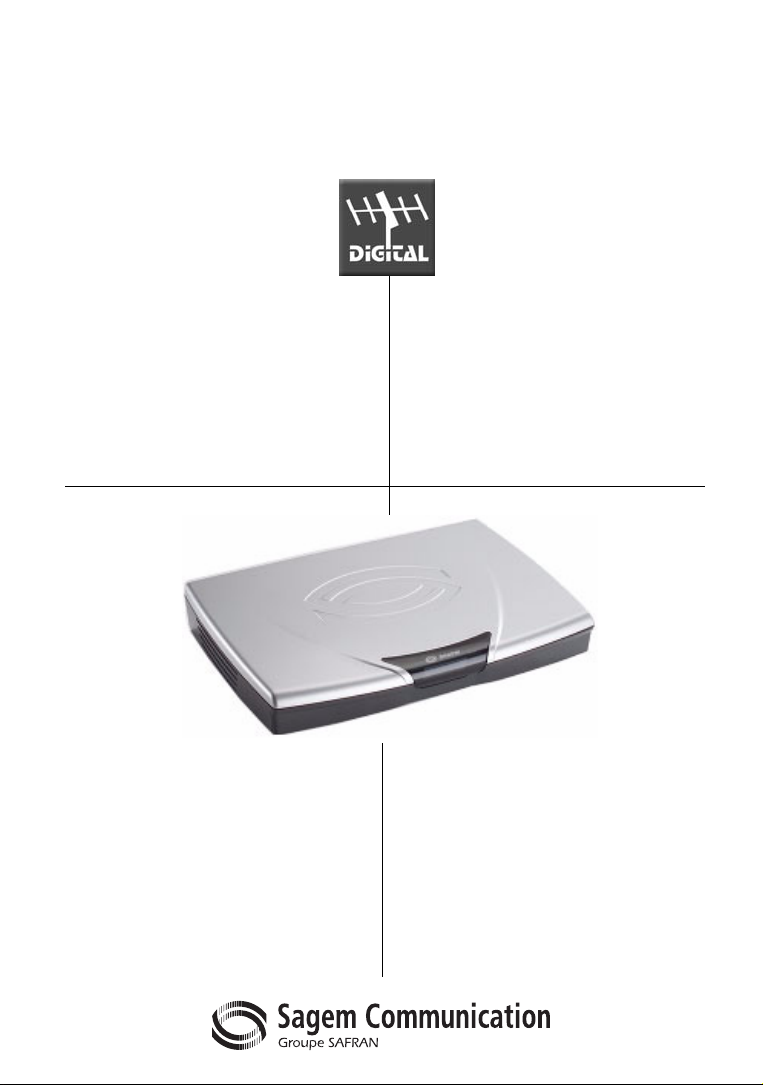
DIGITAL TERRESTRIAL
TV RECEIVER / RECORDER WITH
HARD DISK AND DOUBLE TUNER
DVR 6200T/6400T
Software version 0.6.0
and above
USER MANUAL
ENGLISH
Page 2
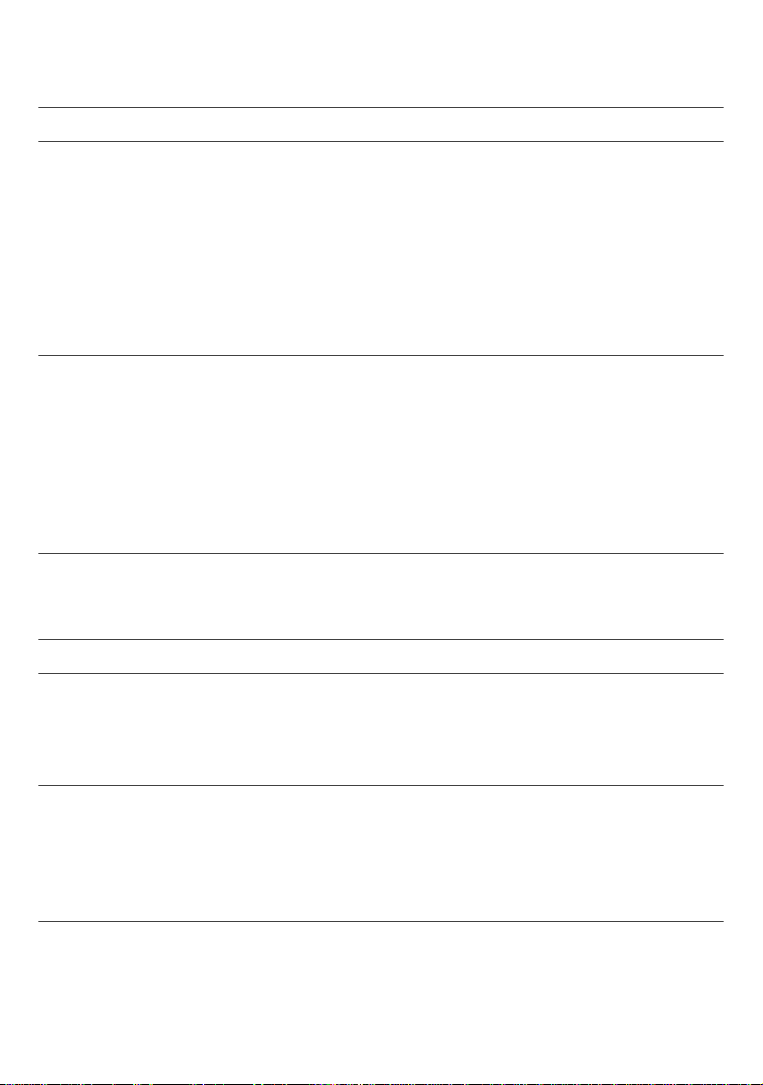
CONTENTS
1. INFORMED OVERVIEW .......................................................................................................1
2. SAFETY RECOMMENDATIONS ..........................................................................................2
2-1. WHERE TO PUT YOUR TERMINAL? ........................................................................................ 2
2-2. WARININGS AND SAFETY INSTRUCTIONS ............................................................................ 2
2-3. BATTERIES ......................... ............................ ........................................................................... 3
2-4. INTERFERENCE .................................................. ...................................................................... 3
2-5. HARD DISK ............................ .................................................................................................... 3
2-6. STORAGE DEVICES ..................... ............................ ................................................................. 3
2-7. CLEANING THE RECEIVER ......................... ............................................................................. 3
3. ENVIRONMENT ....................................................................................................................4
3-1. MEANING OF LOGOS PRESENT ON THE PRODUCT OR ITS PACKAGING ......................... 4
3-2. PRODUCT RECYCLING AND DISPOSAL ................................................ ............................ ..... 4
3-3. EUROPEAN DIRECTIVE ON WASTE ELECTRICAL AND ELECTRONIC
EQUIPMENT (WEEE) ...................................................... ........................... ............................... 5
3-4. DIRECTIVE ON THE RESTRICTION OF USE OF CERTAIN HAZARDOUS
SUBSTANCES IN ELECTRONIC EQUIPMENT (ROHS) .......................................................... 5
3-5. ELECTRICAL CONSUMPTION OF THE RECEIVER ................................................................ 5
4. PREPARATION.....................................................................................................................6
4-1. ACCESSORIES PROVIDED ................................................................ ...................................... 6
4-2. TERRESTRIAL RECEPTION ANTENNA ................................................................................... 6
5. REMOTE CONTROL............................................................................................................. 7
6. QUICK INSTALLATION........................................................................................................ 8
6-1. CONNECTION OF THE RECEIVER TO THE TV SET ............................. ............................ ..... 8
6-2. PERIPHERAL CONNECTIONS ............................................... ........................... ........................ 9
6-3. FIRST INSTALLATION ..................................................... ........................................................ 10
7. INSTALLATION MENUS.....................................................................................................11
7-1. ACCESSING INSTALLATION MENUS ................................................................................... 11
7-2. USER SETTINGS .......................................................................................................... .......... 11
7-3. INSTALLING FAVOURITE LISTS ........................................................................................... 13
7-4. RECEIVER INSTALLATION .............................................................................. ...................... 14
8. INFORMATION....................................................................................................................16
8-1. ANTENNA SIGNAL ............................................... ............................ ........................................ 16
8-2. RECEIVER ................................................................................................... ............................. 16
8-3. HARD DISK ............................ .................................................................................................. 16
- I -
Page 3
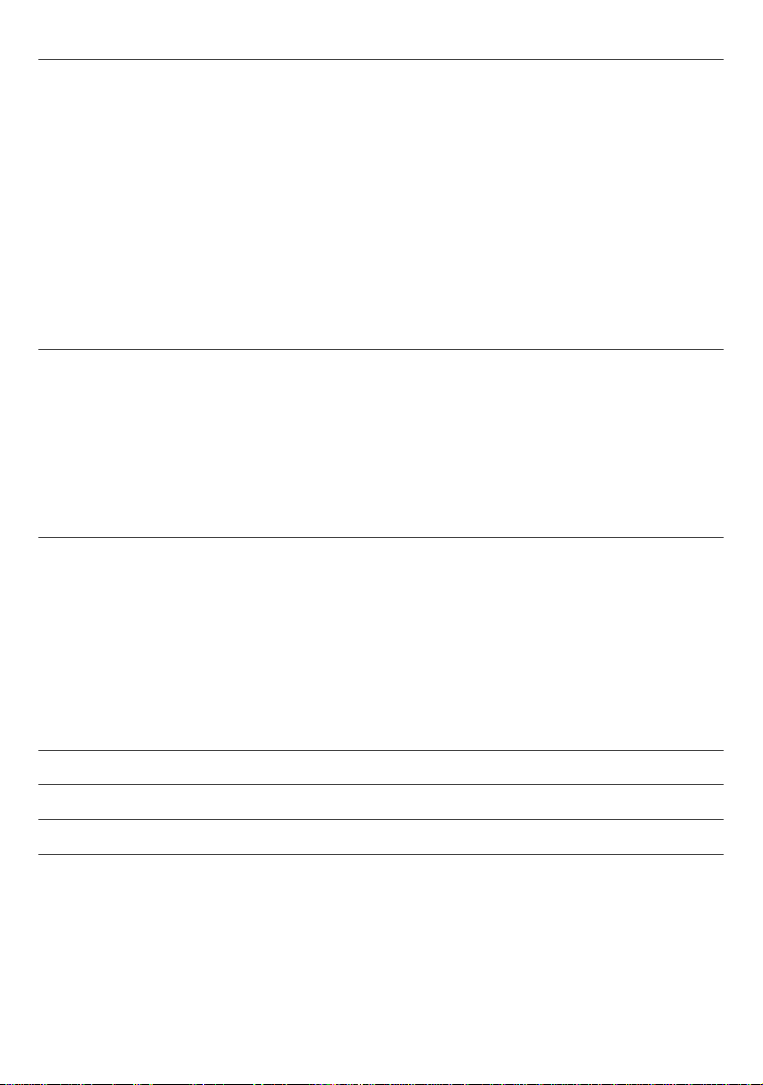
9. EVERYDAY USE.................................................................................................................17
9-1. SELECTING A TELEVISION CHANNEL .................................................................................. 17
9-2. SELECTING A RADIO CHANNEL ...................... ..................................................... ................. 18
9-3. ADJUSTING THE AUDIO VOLUME ......................................................................................... 18
9-4. CHANGING THE FAVOURITES LIST ...................................................................................... 18
9-5. TEMPORARY SELECTING AUDIO LANGUAGES AND SUBTITLES .................................. ... 19
9-6. TELETEXT ................................................................... ............................................................. 19
9-7. TV/VCR SWITCH ...................................................................................................................... 19
9-8. ELECTRONIC PROGRAMME GUIDE .................................................................................... 20
9-9. PICTURE IN PICTURE MODE ........................ ...................................................... ................... 22
9-10. LIVE MODE/DEFERRED MODE ............................................................. ............................... 22
10. VIDEO RECORDING.........................................................................................................24
10-1. SIMPLE RECORDING (LIVE OR DEFERRED PROGRAMME) ............................................ 24
10-2. RECORDING PROGRAMMES USING THE MENU ..................................................... ........ 25
10-3. RECORDING PROGRAMMES USING THE PROGRAMME GUIDE ............... ...................... 26
10-4. RECORDINGS LIST .......................... ............................ ........................................................ 27
10-5. MANAGING THE RECORDING LIST ............... ............................ .......................................... 28
10-6. SAVE A RECORDING TO ANOTHER EQUIPMENT ....................................................... ..... 33
11. MULTIMEDIA (DVR6400T SERIES)................................................................................. 34
11-1. ACCESSING THE MULTIMEDIA LIST MANAGER ............................................................... 34
11-2. NAVIGATING IN THE MULTIMEDIA LIST MANAGER .......................................................... 35
11-3. MANAGING CONTENTS ........................................................................................................ 36
11-4. VIEWING AND MANAGING PHOTO FILES .......................................................................... 37
11-5. PLAYING AND MANAGING AUDIO FILES ............................................................................ 38
11-6. PLAYLISTS ...................................... ............................ ........................................................... 40
11-7. ADVANCED OPTIONS ..................................... ...................................................................... 41
12. UPDATING THE SOFTWARE ..........................................................................................42
13. TROUBLESHOOTING ......................................................................................................43
14. SPECIFICATIONS............................................................................................................. 45
15. GUARANTEE ....................................................................................................................46
- II -
Page 4
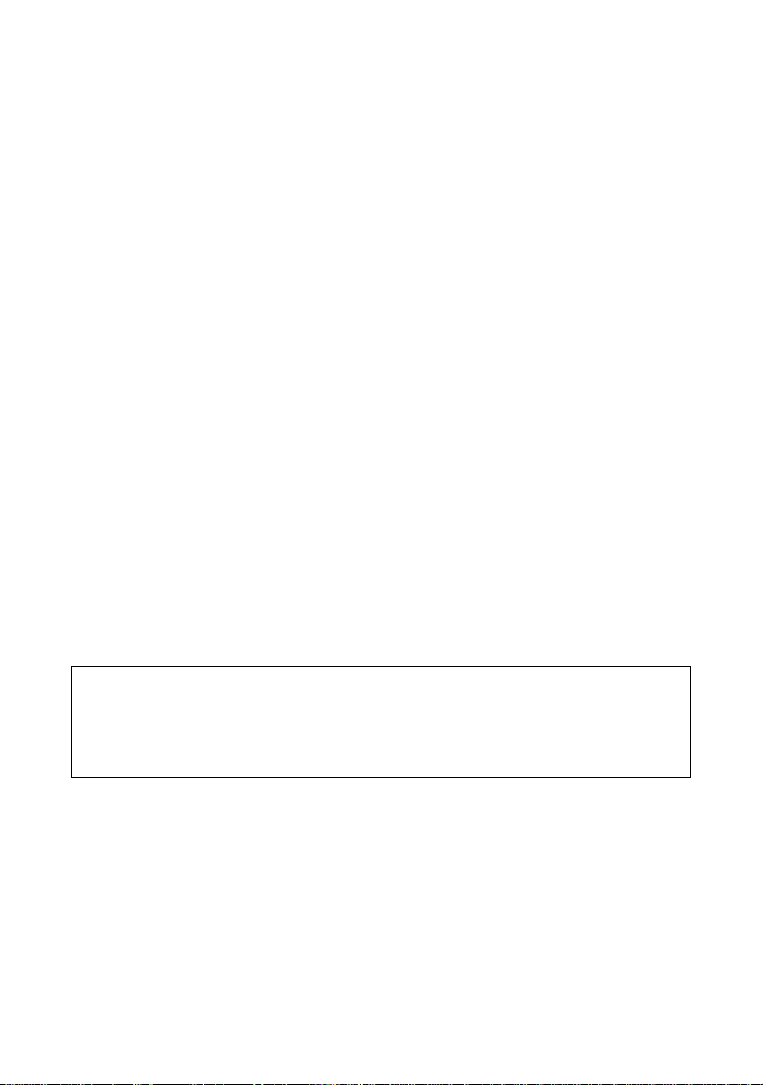
1. INFORMED OVERVIEW
CONGRATULATIONS!
This is a new generation of Sagem Communication receiver dedicated to Digital Terrestrial Telev ision and
equipped with a hard disk. With this technological advantage, you can make digital audio/video recordings.
Once you have connected your receiver and performed the initial installation, you will be able to enjoy all the
services.
You can update your receiver if new functions or services become available.
The Sagem Communication Receiver follows a continuous development strategy. Therefore, we reserve the
right to make changes and improvements to the product described in this user manual without any prior notice.
This product complies with EMC directive 89/336/EEC.
CE marking:
The CE marking certifies that the product complies with the essential requirements of the Directive 1999/5/CE
of the European Parliament and Council concerning radio equipment and telecommunication equipment for the
health and safety of users and concerning magnetic interference.
The CE declaration of conformity can be viewed in the support section of the Sagem Communication site
www.sagem.com, or it can be obtained from the following address:
Sagem Communication - Customer relations department
4, rue du petit Albi - 95800 Cergy Saint Christophe - France
Copyright© Sagem Communication (SAFRAN Group)
All rights reserved
IMPORTANT NOTICE
Before unpacking this product further
Your receiver is supplied with default code 0000
Have you or your local store checked your Postcode for reception?
Telephone number for your local store is on your till receipt.
Should your Store be unable to help, please check the following Website Links for
Digital Terrestrial signal coverage:
http://www.dtg.org.uk/consumer/freeview.html
http://www.freeview.co.uk
http://www.bbc.co.uk/digital
Please note: In order to receive quality digital signal you may need an aerial upgrade.
- 1 -
Page 5

2. SAFETY RECOMMENDATIONS
Use of your receiver is subject to safety measures designed to protect users and their environment.
2-1 WHERE TO PUT YOUR TERMINAL?
In order to guarantee the correct operation of your receiver, you must:
• place it indoors to protect it from lightning, rain, and
sun rays,
• place it in a dry and well ventilated area,
• keep it away from heat sources such as radiators,
candles, lamps, etc.
• protect it from dampness, place it on a flat surface from
where it will not fall and is out of reach of the children,
• do not place anything on top of your receiver (as it
would restrict ventilation): the ventilation slots located
on the casing prevent your receiver from overheating.
If you place the receiver in a compartment, leave a
space of at least 10 cm on each side and 20 cm on the
front and back of the receiver,
• connect it directly to the mains with the provided cords,
the socket must be near the receiver and easy to
access. The use of an extension cable (with multi-points) is not recommended.
2-2 WARININGS AND SAFETY INSTRUCTIONS
NEVER OPEN THE RECEIVER OR THE POWER SUPPLY UNIT! YOU RISK GETTING AN ELECTRIC SHOCK.
• Use only the power supply unit supplied with the receiver to connect it to the mains. Other
practice may be dangerous.
• As a precaution, in case of danger, the power supply unit act as a disconnecting mechanism for the 230V power supply. That is why it is imperative that you connect the receiver to a
power outlet located nearby and easily accessible.
• You must imperatively connect the power supply unit to the receiver before connecting the power
supply unit to the power socket.
• To avoid short-circuits (fire or electrocution hazard), do not expose your receiver to dampness. Do
not place any object containing liquid (vase for example) on the appliance. The receiver must not be
splashed with liquid. If liquid is upset onto the receiver, unplug it immediately from the mains and
consult your supplier.
• Take care not to allow liquids or metal objects to enter the receiver through the ventilation slots.
• Avoid reconnecting the receiver after it has been subjected to large changes in temperature.
• The receiver must be disconnected from mains supply (from the power outlet or rear panel) before
any modification of connection between TV, VCR or antenna.
- 2 -
Page 6
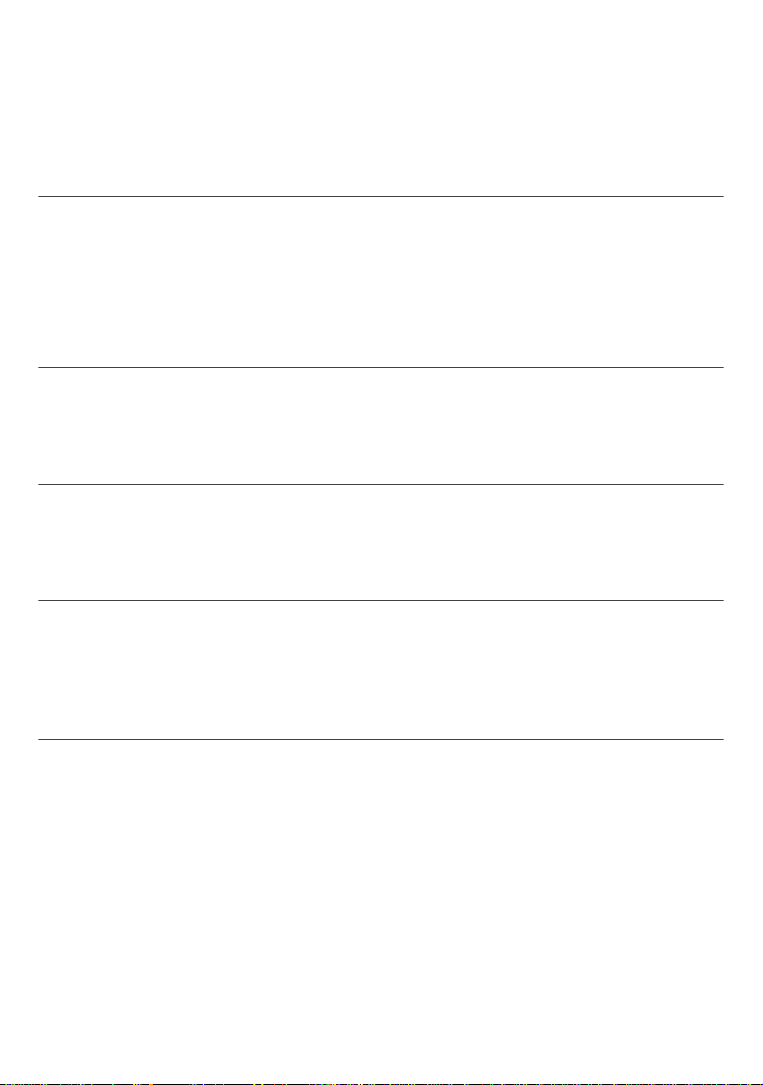
• In the event of a storm, it is advisable to unplug the antenna. Even if the receiver and the television
set are disconnected from the power supply, lightning can still damage them.
Only a personnel approved by the manufacturer can repair the receiver. The non-observance o f these
safety precautions can result in forfeiture of the guarantee.
2-3 BATTERIES
Batteries are easily swallowed by young children. Do not allow young children to play with the remote
control.
To avoid damaging the remote control, only use identical batteries or batteries of equivalent type. The
batteries provided are not rechargeable.
2-4 INTERFERENCE
Do not place the receiver near appliances that may cause electromagnetic interferences (for example
loudspeakers). This could affect receiver operation and distort the picture or sound.
2-5 HARD DISK
This equipment contains a hard disk. Please wait for the receiver to go into standby mode before
unplugging and moving it.
2-6 STORAGE DEVICES
Please wait until the receiver exits the multimedia list manager (multimedia file application) or is in standby
mode before disconnecting your storage devices. Else, you could lose data or damage your storage
device.
2-7 CLEANING THE RECEIVER
The case of the receiver can be cleaned with a soft and dry cloth. Do not use any type of abrasive pad,
scouring powder or solvents, such as alcohol or turpentine, as they could damage the surface of the case.
- 3 -
Page 7
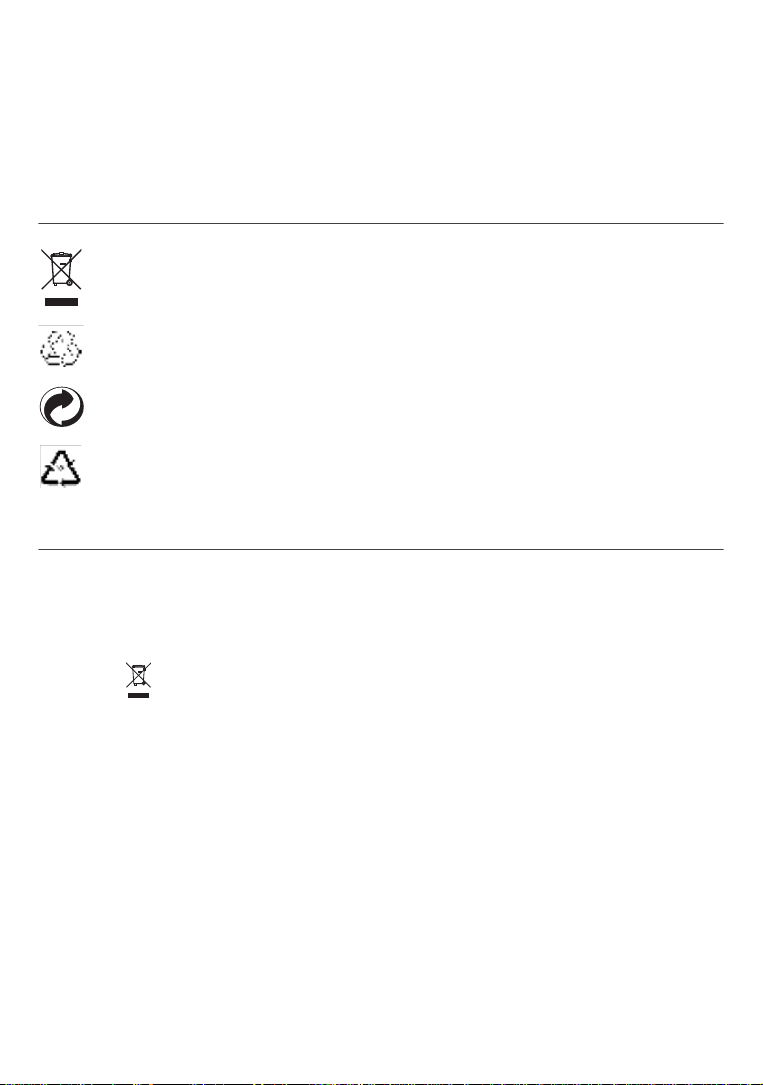
3. ENVIRONMENT
Preservation of the environment is an essential concern of the manufacturer. The desire of the
manufacturer is to operate systems observing the environment and consequently it has decided to
integrate environmental performances in the life cycle of its products, from manufacturing to
commissioning, use and elimination.
3-1 MEANING OF LOGOS PRESENT ON THE PRODUCT OR ITS PACKAGING
The crossed-out dustbin sign stuck on the product or its accessories means that at the end of its
life, the product is subject to selective collection and must not be thrown away in unsorted
household waste.
The looped arrow sign means that the packaging may be recycled and must not be disposed of
with household waste.
The green logo means that a financial contribution is paid to an approved national organisation
to improve packaging recovery and recycling infrastructures.
The logo with three arrows shown on the plastic parts means that they may be recycled and that
they must not be disposed of with household waste.
3-2 PRODUCT RECYCLING AND DISPOSAL
To facilitate recycling, please respect the sorting rules set up locally for this kind of waste.
If your product contains batteries, they must be disposed of at appropriate colle ction points.
European regulations ask you to dispose of products belonging to the family of electrical and elec tronic
equipments ( ) selectively:
- At the collection points made available to you locally (drop-off centre, selective collection, etc.),
- At sales points in the event of the purchase of simila r equipment.
In this way you can participate in the re-use and upgrading of Electrical and Electronic Equipment Waste,
which can have an effect on the environment and human health.
- 4 -
Page 8
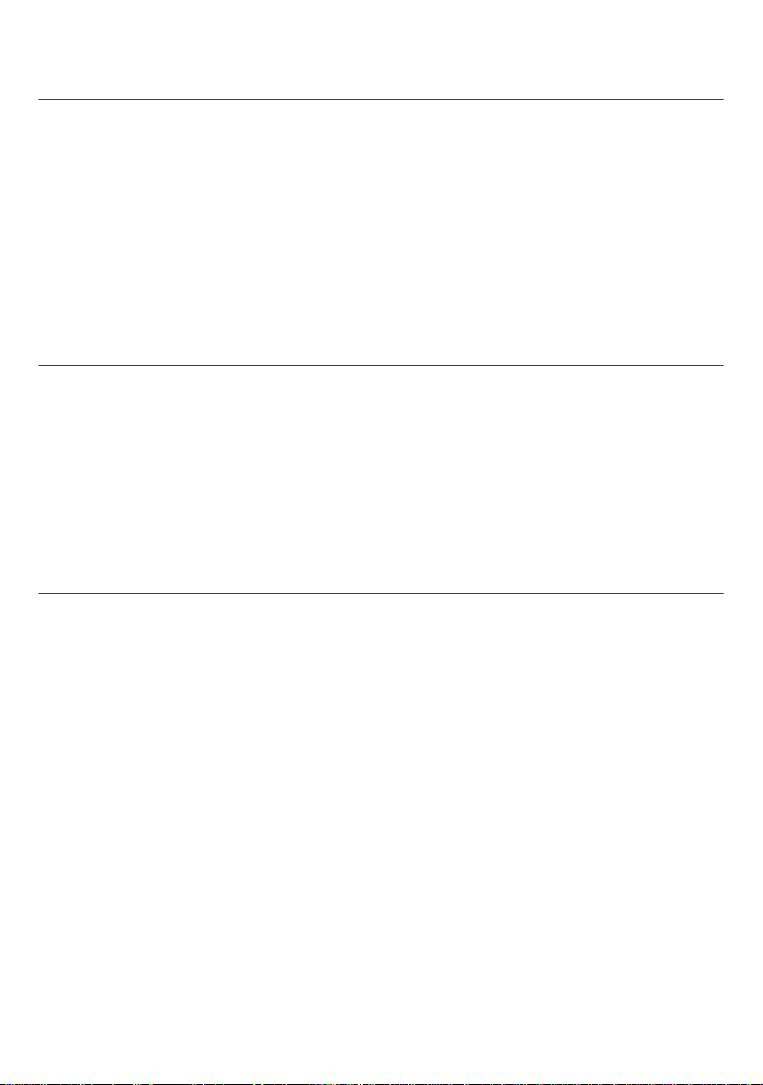
3-3 EUROPEAN DIRECTIVE ON WASTE ELECTRICAL AND ELECTRONIC
EQUIPMENT (WEEE)
In the context of sustainable development, the reduction of wastes to be eliminated by reusing, recycling,
composting and energy recovery is strongly advised.
In order to comply with this directive which is applicable to EEEs sold after 13/08/2005, your receiver will
be taken back free of charge and recycled by the distributor of the EEE within the limits of the quantity and
types of equipment bought from them. These appliances which contain substances potentially dangerous
to human health and the environment will be recycled.
3-4 DIRECTIVE ON THE RESTRICTION OF USE OF CERTAIN HAZARDOUS
SUBSTANCES IN ELECTRONIC EQUIPMENT (ROHS)
Your receiver along with the batteries supplied comply with the directive relating to the RoHS – dangerous
materials such as lead, mercury or cadmium are not used. This avoids environmental hazards and any
risks to the health of personnel at the recycling centres. The batteries of the remote control can be
removed simply.
Note: When the batteries of the remote control are worn out, please dispose of them at a collection point
and not with household waste.
3-5 ELECTRICAL CONSUMPTION OF THE RECEIVER
To reduce the consumption of your receiver, you are recommended to place it in standby mode when not
in use. We recommend you to turn off the receiver or unplug it from the mains if you will not be using it for
a prolonged period of time.
- 5 -
Page 9
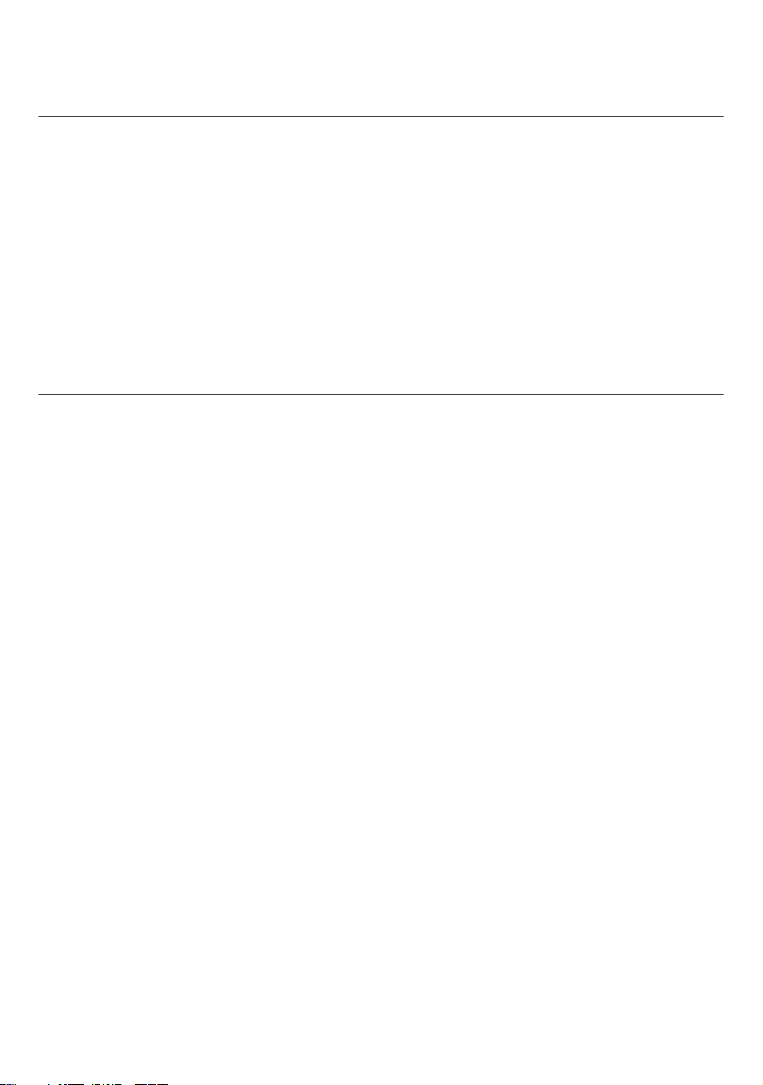
4. PREPARATION
4-1 ACCESSORIES PROVIDED
Your receiver is supplied with the following parts:
- 1 remote control
- 2 batteries (AAA) for the remote control
- 1 AC/DC adapter and power cable
- 1 user manual
- 1 Scart lead for connection to the television set
- Depending on the country, 1 Scart-coaxial lead or RCA (YPrPb, CVBS, Audio R and Audio L) for
connection to the television set
4-2 TERRESTRIAL ANTENNA
Very often to get the best reception, you may simply need to adjust your antenna. Alternatively, you can
connect an indoor antenna to your system. For more information, please contact your specialised
distributor.
4-2-1 Standard outdoor antenna
Preferably use an outside roof antenna that is designed to receive VHF channels (6 to 11) and UHF
channels (21 to 69). However:
- if your building is equipped with an old antenna model, digital channels may be difficult or even
impossible to receive. The problem can only be resolved by changing the antenna.
- if your building is equipped with a common antenna which contains selective filters devised for
analogue channels, reception will most probably not work correctly. In this case, you will have to
contact the administrator of the building.
- some antennas directed towards an analogue TV transmitter must be re-adjusted towards a digital TV
transmitter. If you encounter reception problems, you can also try placing the antenna at different
heights.
4-2-2 Indoor antenna
In ideal reception conditions, this type of antenna is sufficient. Here, however, are some useful tips:
- use an antenna designed to receive channels 6 to 11 and 21 to 69.
- install the antenna close to the window and direct it towards the digital TV transmitter.
- if possible, use an antenna with an amplifier. The receiver can provide remote power supply to your
indoor antenna (see “Antenna signal”, page 16).
- 6 -
Page 10
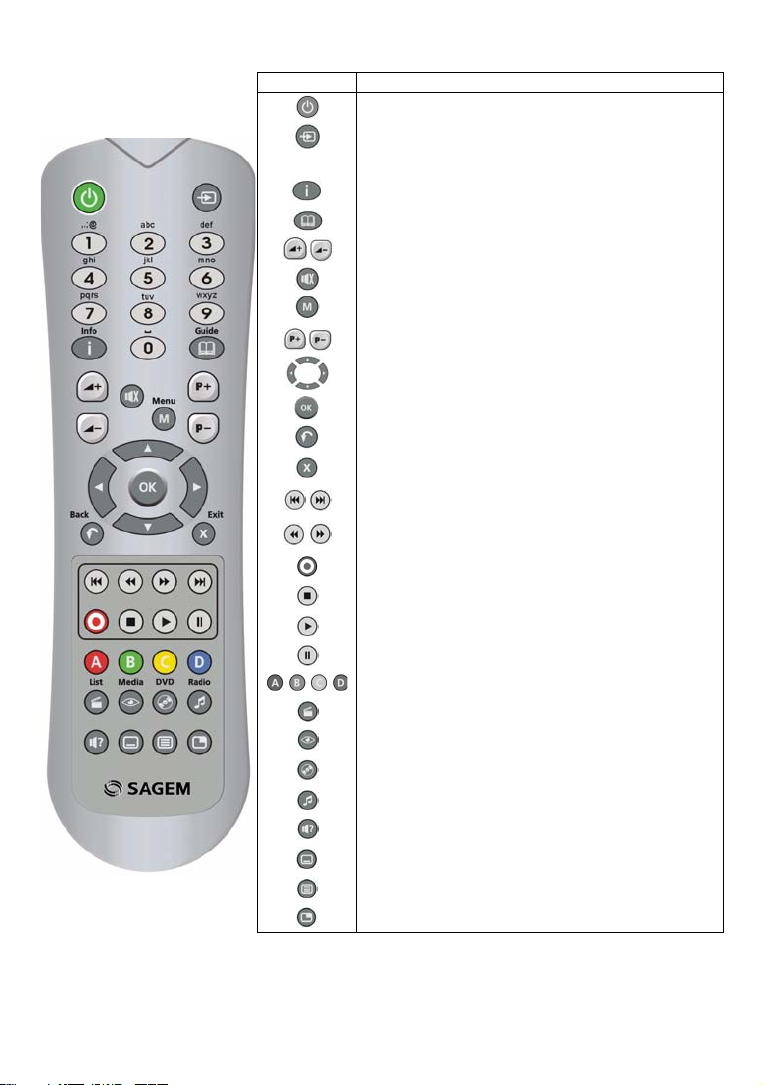
5. REMOTE CONTROL
Keys Functions
Switch on the receiver or put it in standby mode
Manage the TV and AUX modes for the TV Scart output
0-9
.
Batteries: the remote control needs two batteries (AAA) to operate. The dra wing in the battery compartment
indicates how to install them. The batteries provided are not rechargeable.
Access channels and various on-screen options
Display programme information and options
Display the programme guide (EPG) and a Help screen
Increase or decrease the audio volume
Turn the sound off/on
Access menus
Change channel
Move in a page, a menu…
Display the channel list, validate a function or an option
Go back to the previous channel, screen or mode
Exit a screen, a mode
Previous or next index, rewind of fast forward, change day in
the programme guide (EPG)
Rewind of fast forward, increase or reduce the duration scale
in the programme guide (EPG)
Record
Stop
Play
Pause
On-screen options
Display the recording list
Display the multimedia application screen (
Access MP3 files (
DVR6400T series)
Switch from TV mode to Radio mode
Select audio tracks
Select subtitles
Display Teletext
Mode picture in picture (PIP)
DVR6400T series)
- 7 -
Page 11

6. QUICK INSTALLATION
Before connecting your device, please ensure that Digital Terrestrial Television (DTT) is available in your
area.
6-1 CONNECTION OF THE RECEIVER TO THE TV SET
Before installing your receiver, please check that the delivery is complete: instructions, remote control,
batteries (X2), Scart lead and AC/DC adapter.
Please ensure that the appliances to be connected together (receiver, TV, VCR…) are unplugged before
making any connections.
Connect the appliances together as shown in the diagrams and plug them back into the power socket.
For optimal quality, preferably connect the Scart lead to the TV Scart socket that is marked with 3 dots
(RGB).
Television set
USB
(DVR6400T
series)
DC ANT
IN
TV
OUT
- 8 -
OR
Audio R/L
YPrPb
CVBS
Digital Audio
(depending
on country)
Page 12
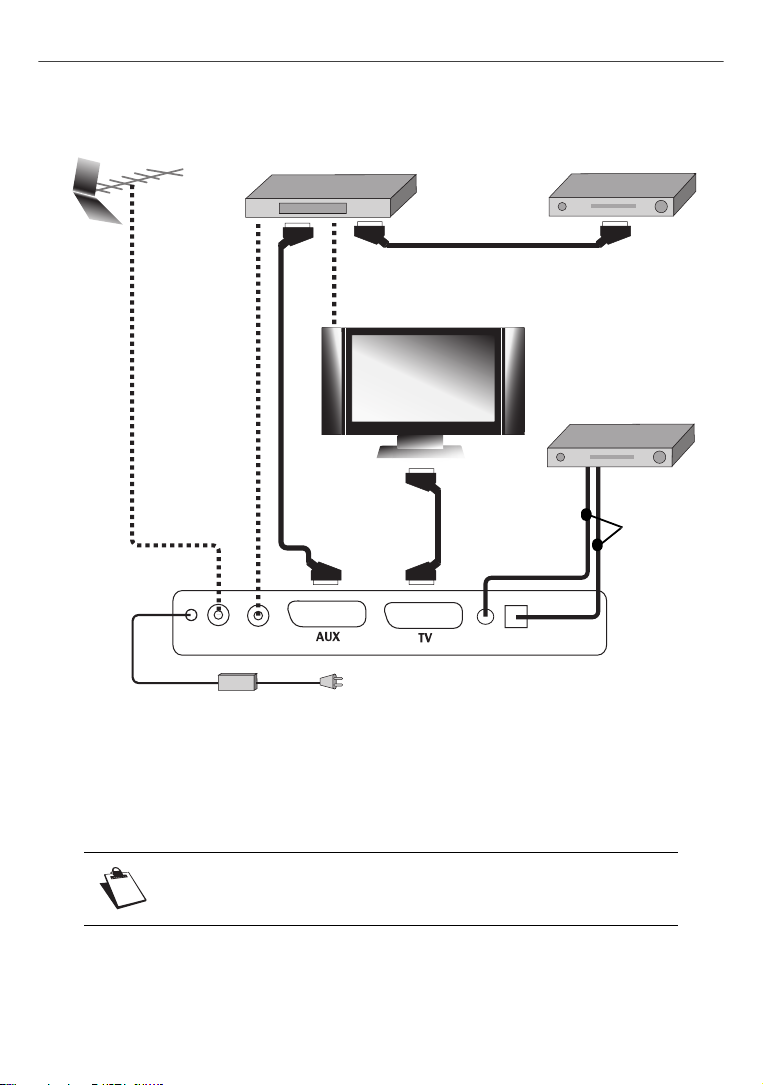
6-2 PERIPHERAL CONNECTIONS
6-2-1 Connection to an amplifier and/or a video recorder and/or an analogue decoder
Video recorder
Decoder
Television set
Amplifier
OR
TV
ANT
DC
OUT
IN
Connecting auxiliary equipment (e.g. a video recorder) for a television set with a Scart socket.
Connecting an audio amplifier, using a lead (RCA) or using a fibre optic lead (IEC958). This connection
is mandatory to benefit from a "Home Cinema" system.
Connecting an analogue decoder with a Scart socket.
Digital Audio
T o use an analogue decoder (Canal+ type) with a Scart socket, the receiver
must be in standby mode.
- 9 -
Page 13
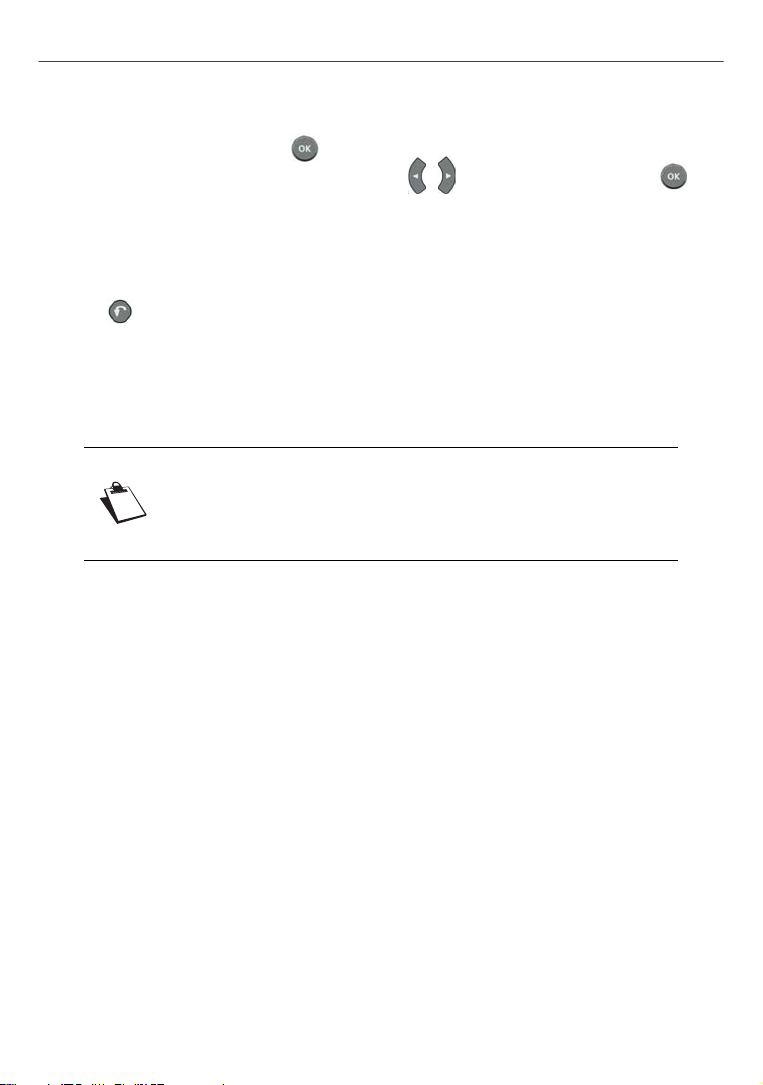
6-3 FIRST INSTALLATION
After connecting the receiver correctly, a first time installation must be carried out. Switch on your receiver
(do not forget to switch on your television set also). A welcome screen is displayed.
- When the receiver is ready, press to launch the installation.
- Select the language and the country (UK) using the , keys and confirm by pressing .
- The receiver automatically searches for the available channels.
- If no channels are found, the receiver proposes that you adjust the antenna.
- Enter a channel number (consult the list of channels that transmit in your area).
- Adjust the antenna until the level and quality signals become green.
- Press to go back to the channel search.
- If problems persist, please contact your specialised distributor or the Sagem Communication Hotline.
*0.10 £/min, tariff cost effective from 27/06/2005
If you use an indoor antenna with an amplifier, it is possible to power the
antenna from the receiver (+5VDC, 50mA).
In the Technical Information menu, set Antenna Power supply by DVR to
Yes (see “Antenna signal”, page 16).
UK Hotline: 0871 07 50 710*
- 10 -
Page 14
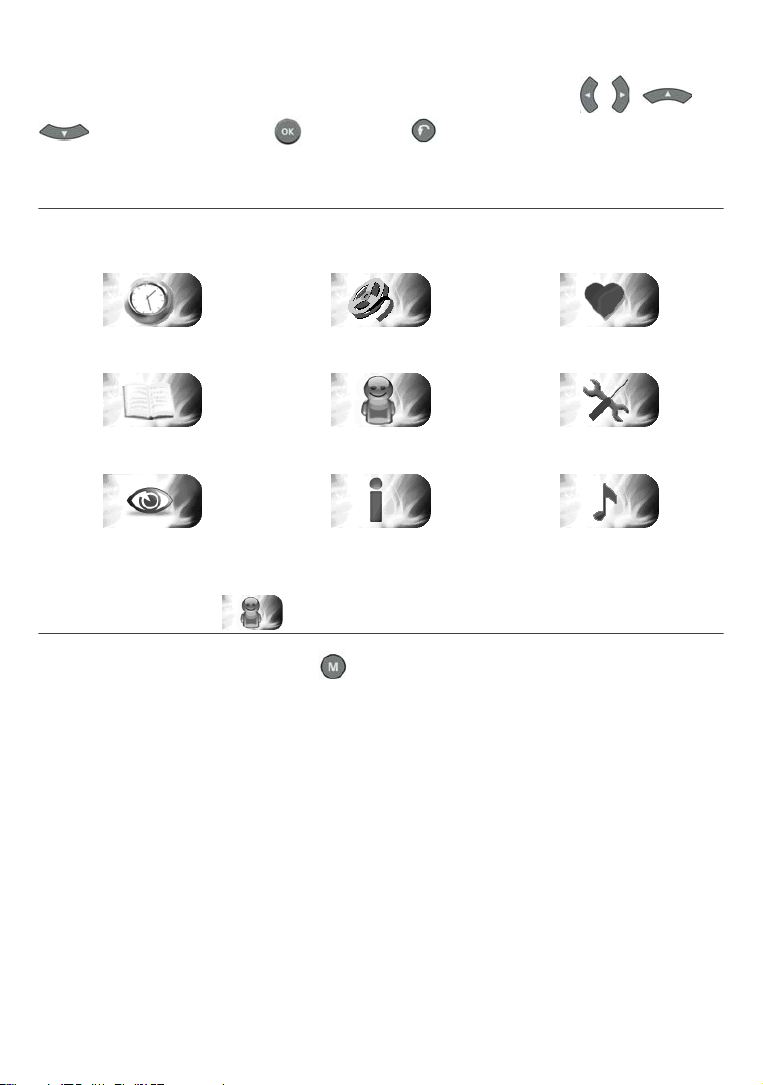
7. INSTALLATION MENUS
To move in the screens and change the various settings, simply use the keys , , and
to indicate your selections,
to confirm, and to quit the screens.
7-1 ACCESSING INSTALLATION MENUS
Recording timers Recording list Favourite lists
Electronic programme guide User settings Receiver settings
Media Technical information Radio channels list
7-2 USER SETTINGS
To access the user settings screen, press . In the main menu, select USER SETTINGS.
7-2-1 Language selection
In the USER SETTINGS menu, select LANGUAGE SETTINGS.
Select the desired language for the menus, the audio (main and alternative) and the subtitles (main and
alternative).
- 11 -
Page 15
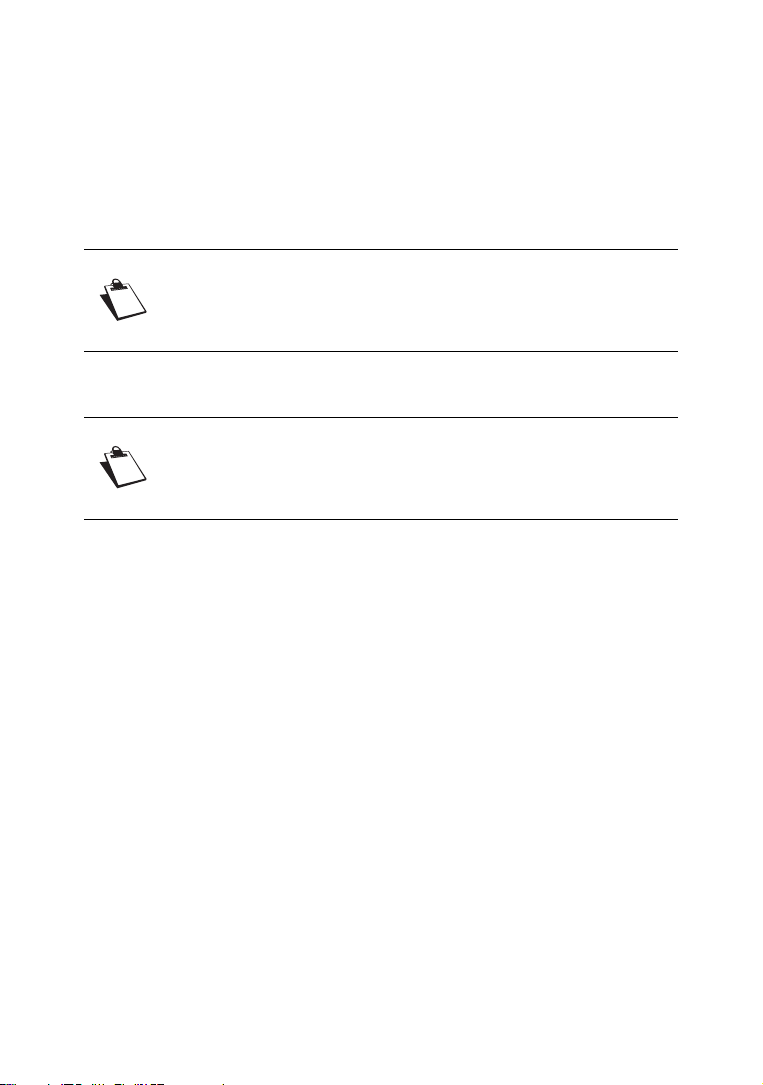
7-2-2 User preferences
In the USER SETTINGS menu, select USER PREFERENCES.
- Banner time-out: you can set the display time of the information banner.
- Network monitoring: you can activate network monitoring. If activated, you will be informed of any
new channel or service when it is available.
- Volume bar time-out: you can set the display time of the volume indicator.
- User country: displays your geographical location.
If you want to change country, please perform a reset to default settings
(see “Return to default factory settings”, page 15).
If you make a wrong selection, some services or channels may become
unavailable.
- Recording Type (depending on software version): you can specify the mode to be applied by default
for recordings that you programme via the electronic programme guide: Programme or Timer mode.
If the recording type choice does not appear among the user preferences, it
means that this mode is not available for your country. Only the fixed Timer
recording mode is available to you (see “Recording modes: Timer or
Programme”, page 26).
- EPG record margin settings (Timer mode): you can programme recording margins which wi ll be
automatically added to the recordings carried out via the electronic programme guide, in Timer mode.
You can thus programme the receiver so that it starts to record a programme before its announced
start time, and stops after its announced end time.
- Sleep Timer (depending on software version): you can set the receiver to automatically switch to
standby mode at a specific time. When this is set, the receiver (and the television set) will be put
automatically into standby mode at the specified time (24H format).
- 12 -
Page 16
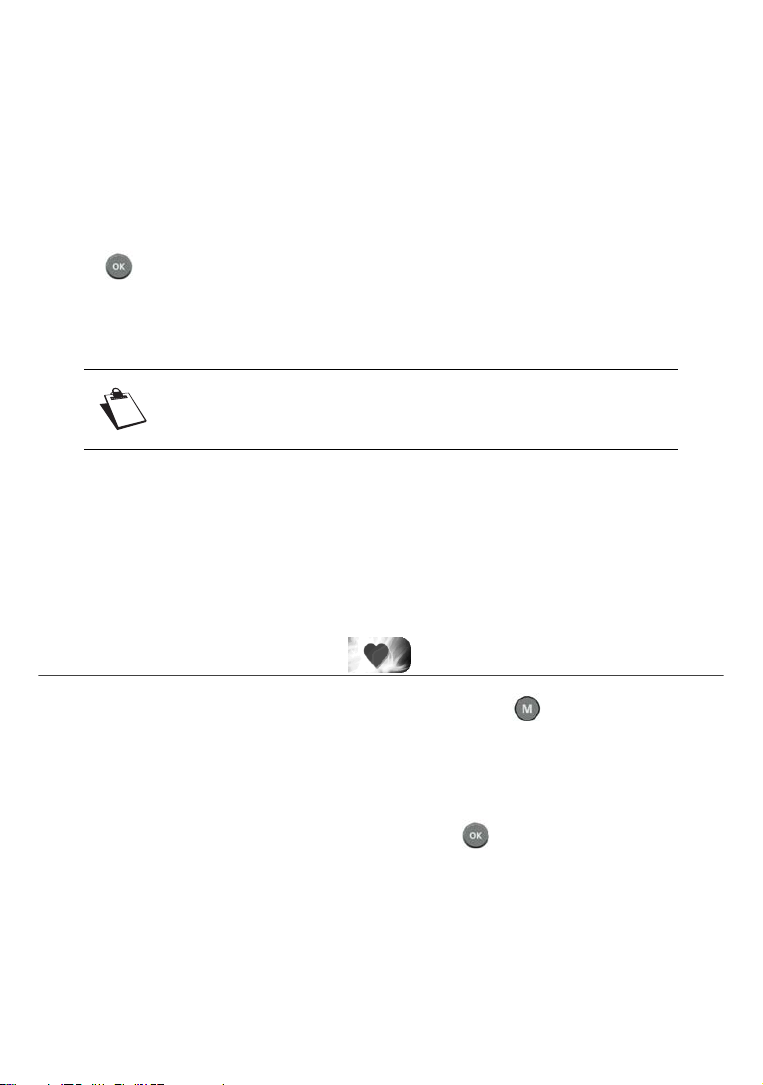
7-2-3 Locking and parental control
In the USER SETTING menu, select LOCKING.
- Receiver locking: completely locks access to the receiver with an access code. If you select YES,
you will be asked to enter your access code (by default 0000) each time you switch your receiver on.
- Channel locking: enables you to lock channels. You will be asked to enter your access code each
time you want to watch a locked channel. Select YES to activate the lock and select the programme
to be locked in the Channels to lock screen.
- Channels to lock: displays the list of programmes to be locked. Select the desired channels and
press to lock them or unlock them. You will be asked to enter your access code each time you
want to watch a locked channel.
- Level: locks the programmes whose level is not authorised. For example, enter 03 for maximum
control (all programmes rated will be blocked) or 18 (all programs will be accessible).
If you have programmed the recording of a programme with a level higher
than your selected level, this recording will be automatically locked and will
appear only in the full list of recordings.
7-2-4 Changing the receiver code (access code)
In the USER SETTING menu, select CHANGE RECEIVER CODE.
This code is used and requested to lock the installation, the receiver, the channels and the recordings. By
default, the access code is initialized to 0000.
7-3 INSTALLING FAVOURITE LISTS
To access the favourite lists creation and modification screen, press . In the main menu, select
FAVOURITE LISTS.
Selected list: by default, all channels found during the installation are on list A.
You can create two distinct types of lists: TV lists and RADIO lists.
To create a new list, select an empty list (list B to H) then press . Select the desired type of list. You
can then make your favourites list by adding channels of your choice.
To modify or remove a list of favourite channels, select it in the list and carry out the desired modifications.
- 13 -
Page 17

7-4 RECEIVER SETTINGS
To access the receiver configuration screen, press . In the main menu, select RECEIVER
SETTINGS.
If you have changed the default access code, you will be asked for your access code (to modify this code,
see “Changing the receiver code (access code)”, page 13).
7-4-1 Automatic channel search
In the RECEIVER SETTINGS menu, select CHANNEL SEARCH.
Press to start a new channel search.
A bar indicates the search progress. If channels are found, a window is displayed at the end of the search
prompting you to confirm them. If no channel is found, please refer to the Antenna signal section to adjust
the antenna (see “Antenna signal”, page 16).
The number of channels in the list may be lower than the number displayed
during the channel search, as duplicate channels are deleted at the end of
the search process.
7-4-2 Manual channel search
In the RECEIVER SETTINGS menu, select MANUAL CHANNEL SEARCH.
You can enter a channel number (6 to 11 and 21 to 69) or a frequency.
The channel list is modified in the following way:
• new channels found are added to the list of existing channels,
• already existing channels are retained but the old transmitter is replaced by the new one.
7-4-3 Video settings
In the RECEIVER SETTINGS menu, select VIDEO SETTINGS.
Navigate using the arrows then confirm your choices with . Refer to the instructions manual of your
video equipment for more details about the video configuration of the equipment.
- TV SCREEN FORMAT: select the display format for your television set: 4/3 Pan & Scan, 16/9 or 4/3
Letter Box.
- TV SCART STANDARD: select the video signal type (RGB, PAL or YUV) for the TV scart output.
- AUX SCART: select the video signal type (PAL or S-VIDEO) for the AUX scart output.
- 14 -
Page 18

7-4-4 Audio settings
In the RECEIVER SETTINGS menu, select AUDIO SETTINGS.
Navigate using the arrows then confirm your choices with . Refer to the instruction manual of your
audio equipment for more details about the audio configuration of the equipment.
- DIGITAL AUDIO OUTPUT: select the type of audio data for the DIGITAL AUDIO digital output: Stereo
or Home Cinema.
Select "HOME CINEMA" mode only if you have connected an amplifier
supporting this mode.
If you choose "HOME CINEMA", when a programme with audio signal of type AC3 is broadcasted, the
signal is directly transmitted to your amplifier. Otherwise, it is the main audio signal that is transmitted to
the amplifier. You can adjust the audio volume output on the home cinema and ba lance the sound
between the various equipment connected to your home cin ema: to do so, select the adjustment setting
then use the and keys to increase or decrease the volume.
7-4-5 Return to default factory settings
In the RECEIVER SETTINGS menu, select RESET FACTORY DEFAULT.
This function enables you to restore the default settings of the receiver.
All the channels and parameters will be lost if you confirm this choice, but
the recordings will not be erased.
To cancel the operation, press or .
If you wish to reinitialise the receiver, press .
Once the initial configuration is restored, the installation screen of the receiver is displayed. You can then
reconfigure your receiver (see “First installation”, page 10).
- 15 -
Page 19

8. INFORMATION
The information contained in this menu may be requested if you conta ct your supplier or another service
(Maintenance for example).
You will thus find here information about the receiver, the embedded software, the capacity of the hard
disk, as well as a utility that lets you to diagnose the signal reception of the antenna.
To access the receiver technical information, press
INFORMATION .
8-1 ANTENNA SIGNAL
In TECHNICAL INFORMATION, select ANTENNA SIGNAL INFORMATION.
Enter a value in the CHANNEL line then press to find out the signal level and quality of this channel.
If the level and quality of reception are insufficient, adjust your antenna to obtain a better signal.
If you use an active indoor antenna (with an amplifier), activate via the receiver the power supply of the
antenna if it requires a 5V power voltage (50mA max.).
8-2 RECEIVER
In TECHNICAL INFORMATION, select PRODUCT DATA.
This menu provides information on the receiver software.
. In the main menu, select TECHNICAL
8-3 HARD DISK
In TECHNICAL INFORMATION, select HDD INFORMATION.
The estimated reamining time for recording on the hard disk is given for information only, as the capacity
depends on the sound and video quality of the recorded programme (the quality of sound and image
varies depending on the programmes).
- 16 -
Page 20

9. EVERYDAY USE
9-1 SELECTING A TELEVISION CHANNEL
9-1-1 Using the keys and , or keys 0-9
Press the or keys to change channel or enter the number on the numeric keypad of the remote
control to access the desired channel directly.
You can go back to the channel previously viewed by pressing the key.
9-1-2 Using the channel list
Press the key to display the channel list, select a channel then press again to confirm.
9-1-3 Channel information banner
Each time you select a new channel, an information banner is displayed on the screen.
You can adjust the display time of the information banner in the User preferences (see page 12).
A Number and name of channel
B Name of programme
C Favourite list
D Number of audio tracks and subtitles
E AC3 audio
F Start time of programme
G Time elapsed since the start of the programme
H End time of programme
I Current time
J Programme being recorded
Availability and accuracy of programme information do not depend on your
receiver but on the broadcasters.
- 17 -
Page 21

9-1-4 Detailed programme information
If you want more information on the current and following programme, press the key of your remote
control.
Press to view information on the following
programme.
Press again or to hide the extended
information banner.
An upper banner also appears if a recording is in
progress, and displays:
• the channel(s) being recorded (L)
• the status of the programme you are viewing:
live or in differed mode (K)
K
L
9-2 SELECTING A RADIO CHANNEL
You can select a radio channel if this service is provided by your operator.
Press the key to switch to RADIO mode. The list of radio channels is displayed.
You can also access this list by pressing
Select the radio station of your choice and press to listen to it. To exit the radio mode, press .
, then by selecting RADIO CHANNELS LIST .
9-3 ADJUSTING THE AUDIO VOLUME
Volume: you can adjust the volume using the and keys.
The sound on the AUX Scart socket and on the digital audio outputs is not
affected by this operation.
Mute mode: the sound is cut if you press the key. The sound is restored if you press the same key.
9-4 CHANGING THE FAVOURITES LIST
Press to display the screen. Press the key to change list.
You can create and manage the list of favourite channels in the FAVOURITE LISTS menu (see page 13).
- 18 -
Page 22

9-5 TEMPORARY SELECTING AUDIO LANGUAGES AND SUBTITLES
All modifications take place immediately. However, temporary adjustments
are not retained when you change channel.
9-5-1 Using the extended information banner
Press to display the extended information banner. Press to display the options banner.
Using the keys , , or , select the audio languages and the subtitles in the lists
displayed then press
.
9-5-2 Selection of the audio languages and audio tracks using the remote control
Press the key to directly access the selection of audio tracks.
Select the language or the type of audio track in the list displayed, then press .
9-5-3 Selection of subtitle language using the remote control
Press the key to directly access the selection of subtitles.
Select the language of the subtitles in the list displayed, then press .
9-6 TELETEXT
You can work with Teletext options if this service is provided by your operator.
Press the key of your remote control to access Teletext mode. To view Teletext pages on a
transparent background, press the same key again.
To access the Teletext pages, use the numeric keys or press or .
9-7 TV/VCR SWITCH
Press the key of your remote control to switch the signals to the TV scart output. This function is only
possible when the devices are connected together via a Scart lead.
• First press: AUX scart is selected.
• Second press: the television set is selected.
• Third press: back to standard mode (receiver selected).
- 19 -
Page 23

9-8 ELECTRONIC PROGRAMME GUIDE
The electronic programme guide displays information on programmes for all the channels. This service
depends on the information broadcasted by the operators.
Press the key to access the electronic programme guide.
You can also access the guide by pressing , then selecting ELECTRONIC PROGRAMME
GUIDE .
By default, the electronic programme guide is displayed in Grid mode (depending on software version):
View of the current channel
Information on the
selected programme
List of channels available Programme planning by channel
for the selected time slot
- 20 -
Page 24

Press the key for a simplified display, in List mode.
View of the current channel
Information on the
selected programme
List of channels available Forthcoming programmes
on the selected channel
You can thus search all the information on the programmes broadcasted by the various channels.
Depending on the channels, this information can cover the next 8 days.
To help you navigate in the electronic programme guide, a yellow vertical line indica tes the current time
in Grid mode.
Various options are available:
• To select a channel/programme: use the , , or keys. You can also directly
enter the channel number on the remote control.
• To see the summary of a programme: select the programme (appears highlighted) and press the
key.
• To view a programme: select the desired channel and press .
• To access the next/previous day: press the or keys.
• To increase or reduce the displayed time slot (Grid mode): press the or keys. Press several times the same keys to scroll over the time slots.
You can at any time return to the current programme and channel information by pressing the key.
To exit the electronic programme guide, press the key.
You can also programme recordings directly using the electronic programme guide (see “Recording
programmes using the programme guide”, page 26).
- 21 -
Page 25

9-9 PICTURE IN PICTURE MODE
While watching a programme, you can watch another programme in the same window (PIP Picture in
Picture).
Press the key to display the PIP window. Use or or the numeric keys to select a channel.
If you press , you exit the Picture in Picture mode and the selected channel is displayed.
If you press again the , the PIP channel remains displayed in its window. You can then change the
main channel while keeping the same channel in the PIP window. You can select another channel using
the or keys or the numeric keys.
For a better view, you can move the PIP window to any corner of the screen. Select the PIP window by
pressing (blue frame) and press the , , or keys.
You can at any time exit the PIP mode by pressing the key.
The PIP mode is not available during a recording.
The deferred mode is available only in the main screen.
The sound is always that of the main screen.
9-10 LIVE MODE/DEFERRED MODE
The receiver automatically saves the previous 2
hours of the channel being watched.
This sliding recording mode makes it possible to
pause a programme temporarily, to switch from
live mode to deferred mode, to rewind and review
the programme in deferred mode.
Press the , , and keys to mov e
within the sliding recording.
A banner with the Deferred/Live time shift is
displayed at the top of the screen.
9-10-1 Pause / Play
You can pause a programme without missing its continuation. Press the key. To resume the current
programme, press the key.
- 22 -
Page 26

9-10-2 Rewind
You can rewind by pressing the key.
On the banner, the Deferred/Live delay increases. By pressing several times this key, you can increase
the rewind speed (up to 600 times the normal speed).
You can thus rewind up to 2 hours, provided that the current programme has been watched for at least
2 hours.
9-10-3 Fast forward
You can fast forward by pressing the key.
On the banner, the Deferred/Live delay decreases. By pressing several times this key, you can increase
the fast forward speed (up to 600 times the normal speed).
If you remain in fast forward, you will eventually reach the live programme.
9-10-4 Stop
You can at any time exit the Deferred mode and go back to the live programme. To do so, press the
key.
- 23 -
Page 27

10. VIDEO RECORDING
The recording capacity of your receiver depends on the capacity of the hard disk an d the selected
programme (on average, one hour of recording requires from 2 to 2.5 GB of hard disk space).
It is possible for you to simultaneously:
- record a programme and watch another programme,
- record two programmes and watch any one of them.
In the same way, you can simultaneously:
- watch a programme in deferred mode while recording another programme,
- watch a recorded programme and record one or two programmes.
Take care that MHEG services (available with key or ) are not recorded.
10-1 SIMPLE RECORDING (LIVE OR DEFERRED PROGRAMME)
To record a live programme, access the desired
channel and press .
In the same way, if you decide to record a
programme that you have watched for a certain
duration (2 hours maximum), access the point
where you wish to begin recording by using the
, , , keys, and to begin recording
press .
The name of the channel being recorded is
displayed in the upper banner.
You can then change channel without affecting the recording in progress.
If you wish to restrict access to your recording by locking it, just afte r pressing press the key,
then press the key. In the options banner, select YES for locking.
The locked recording will then be hidden in the Recording list, its acces s will requ ire the receiver access
code (see “Accessing the complete list”, page 29).
- 24 -
Page 28

To stop a recording, return to the channel being recorded, and press the key.
By pressing several times the key, you can select a recording time in
30-minute steps with a maximum duration of 4 hours (depending on software
version). You can then switch off the receiver: the recording will stop
automatically at the end of the programmed time.
When you record in deferred mode, the receiver can add a few seconds of
video at the beginning of the recording.
Once a recording is launched, you can no longer rewind before the start time
of the recording.
10-2 RECORDING PROGRAMMES USING THE MENU
The Recording timers menu enables you to programme your recordings manually, with the options and
the frequency of your choice.
Press the key to access the main menu. Select RECORDING TIMERS then press .
Select a blank line by using the or keys then press .
A screen is displayed in which you can
programme your recordings.
- Enter the channel number which you wish to
record.
- Select the frequency of recording:
- SINGLE: only once at the scheduled time.
- WEEKLY: once a week at the scheduled
time.
- DAILY (MON-FRI): at the scheduled time,
every day from Monday to Friday and
every week.
- DAILY (MON-SAT): at the scheduled
time, every day from Monday to Saturday and every week.
- DAILY (MON-SUN): at the scheduled time, every day and every week.
- Enter the recording start date.
- Enter the time to start and end the recording.
- If you wish to limit the access to this recording, activate locking (see “Recording list”, page 27 ).
Confirm the programming by pressing .
To modify a recording, return to the recording timers menu. Make the modifications desired to the
recording parameters and confirm the programming.
- 25 -
Page 29

10-3 RECORDING PROGRAMMES USING THE PROGRAMME GUIDE
The advantage of programming a recording using the electronic programme guide is that you can record
specific programmes rather than time slots on channels. You will be able to use this function only if the
broadcaster provides information on the forthcoming programmes.
10-3-1 Recording modes: Timer or Programme
The receiver can handle two programme recording modes using the electronic programme guide:
recording at a fixed time (Timer mode) or by event (Programme mode).
Timer mode
By programming a recording using the electronic programme guide, the receiver memorises the
channel, the date and the announced start and end time of the programme to record.
The receiver then records the specified channel at the day and time specified.
To avoid possible shifts between the announced schedules and the actual schedules of broadcast,
you can specify safety margins in your user preferences. The receiver will then begin and stop
recording from 1 to 15 minutes before and after the announced time.
Programme mode (depending on country)
By programming a recording using the electronic programme guide, the receiver memorises
information of the programme to record, provided by the broadcaster: name, summary, date, channel
and time of broadcast.
As the beginning of recording approaches (10 minutes before the announced time), the receiver
monitors the channel and awaits the broadcast signal marking the beginning of the programme. The
receiver begins recording only when the programme starts.
When the signal marking the end of the programme is received, the receiver stops recording.
The availability of the Programme recording mode depends on each
country. To know if this mode is available in your country, access the User
Preferences menu: if the selection of the recording type does not appear
among the preferences, it means that it is not available for your country.
Only the Timer recording mode is then available to you (see “User
preferences”, page 12).
You can customise in your User Preferences the recording mode to be applied by default and the safety
margins to be applied in the Timer mode (see “User preferences”, page 12).
10-3-2 Programming a recording using the programme guide
Press the key to access the electronic programme guide.
Select the channel and the programme to record (to know how to navigate in the guide, see “Electronic
programme guide”, page 20).
- 26 -
Page 30

Once the programme is selected, press the key.
The programme then appears framed in red.
To cancel the programming, press the key.
A confirmation message appears. Press the key to confirm.
You can view and modify the recording settings in the Recording timers menu (see “Recording
programmes using the menu”, page 25).
10-4 RECORDING LIST
To access the recordings list, press the key.
You can also access it by pressing , then by selecting RECORDING LIST .
Your receiver is equipped with a hard disk (identified as HDD-V). You will be able to create folders to
organise your recordings, and control the disk space available.
The window on the left displays the existing
folders and recorded programmes.
To scroll over the list of folders and recordings
from one page to another, use the and
keys.
Use the and keys to select a
folder or a recording.
To open a selected folder and access the
recordings that it contains, press the key.
To play the selected recording, press the key.
In reading mode, the following actions are available:
- use , , and to move within the recorded programme.
- press to stop and return to the recording list.
To close the recording list and exit this menu, press the key.
- 27 -
Page 31

10-5 MANAGING THE RECORDING LIST
The coloured keys let you mana ge the recording list, and offer you the following
actions:
• : access the menu "Select the operation".
• : select the highlighted recording.
• : display the complete or restricted recording list.
• : sort the recordings by date or name.
10-5-1 Selecting recorded programmes
You can work with several recordings at the same
time. To handle several files simultaneously, it is
preferable to select them beforehand.
Selecting several recordings
To select several recordings which are not
continuous:
- Go to the desired recording.
- Press the key, the icon appears on
the left of the recording.
- Proceed in an identical way for the other
recordings which you wish to select.
- Press the key to access the recordings management window.
To select several recordings which are continuous:
- Go to the first desired recording.
- Press the key and keep it pressed until the icon appears on the left of the recording.
- Go to the last desired recording.
- Press the key, the icon appears on the left of the selected recordings.
- Press the key to access the recording management window.
Folders can be selected in the same way as recordings.
- 28 -
Page 32

10-5-2 Accessing the complete list
To display the complete list of recordings and hence access the locked recordings, press the key.
You will be requested the access code to access the locked recordings.
Enter the receiver access code then press the key (to modify the access code, see “Changing the
receiver code (access code)”, page 13).
Locked recordings are indicated by a key. To return to the restricted list, press again the key.
10-5-3 Sorting your recordings
The key enables you to sort your recordings by date or name.
10-5-4 Creating a new folder
You can create a new folder to organise your recordings.
Select a folder and press the key.
Select the action "Move/New folder" then press .
Press the "New folder" key.
Delete the name displayed by pressing the key, then enter the name of your folder using the numeric
keypad on the remote control. For example: press the 2 key to obtain "a", press the 2 key twice quickly to
obtain "b", and so on.
Always use alphanumeric (numbers and letters) characters when you
name folders. Do not use special characters. The accepted signs are ".",
"_" and "-".
Press the key to confirm the creation of your new folder.
10-5-5 Erasing a recording
Select the recording or folder that you want to erase or select several recordings or folders (refer to the
paragraph “Selecting several recordings”, page 28).
Press the key. Select the action "Delete" then press . A warning mess age appears. Press the
key to confirm the deletion.
The deletion of the complete list is impossible when a recording is in progress.
- 29 -
Page 33

10-5-6 Moving recordings
Select the recording or the folder that you want to move or select several recordings or folders (refer to
the paragraph “Selecting several recordings”, page 28).
Press the key. Select the "Move/New folder" action then press .
Select with the and keys the desired location and press the key.
Once the operation is finalised, the recording(s) appear at the new location.
10-5-7 Renaming a recording
Select the recording or the folder that you want to rename and press the key.
Select the action "Rename" then press .
Delete the name displayed by pressing the key, then enter the name of your folder with the numeric
keypad on the remote control. For example: press the 2 key to obtain "a", press the 2 key twice quickly
to obtain "b", and so on.
Always use alphanumeric (numbers and letters) characters when you rename files. Do not use special characters. The accepted signs are ".", "_"
and "-".
Press the key to confirm.
10-5-8 Merging recordings
To merge two recordings, go to the first recording and press the key. Then go to the second recording
and press . The selected recordings appear preceded by the icon.
Press the key, select the "Merge 2 records" action and press the key.
A confirmation screen appears, with the titles of the two recordings.
To confirm merging, select "YES" with or , then press the key.
The merged recording will carry the title of the second selected recording.
- 30 -
Page 34

10-5-9 Exporting a recording to external storage devices (depending on model)
Attention, such copying is legal only if it is intended for strictly private use
.
To know the compatible devices, refer to ”USB Connection (DVR6400T series)” in section
“Specifications”, page 45.
Connect your external storage device to the USB port of the receiver. Take care to insert the device in the
correct direction and do not force your device in the receiver port.
Select the files to export then press the key.
Select the "Video exportation" action then press .
Using the keys and , choose the desired location on the external storage device and press
the key to confirm the export.
If you do not have enough space on the external storage device, the "Disk full" message appears and no
file will be copied to the device.
10-5-10 Importing a recording from an external storage device (depending on model)
Only the recordings previously exported can be imported on your receiver.
To know the compatible storage devices, refer to ”USB Connection (DVR6400T series)” in section
“Specifications”, page 45.
Connect your external storage device to the USB port of the receiver. Take care to insert the device in the
correct direction and do not force your device in the receiver port.
If necessary, press the key to go to the list of recordings.
Press the key, select the "Video importation" action then press .
Using the keys and , choose the recording to import then press the key to confirm
the import.
By default, recordings are imported in the root folder of the hard disk. You will thus find them directly in
HDD-V.
- 31 -
Page 35

10-5-11 Erasing a portion of a recording
The receiver comprises an advanced editing function that enables you to:
- erase a portion of a recording from the beginning to a point that you specify manually,
- erase the portion of a recording between two points that you specify,
- erase the portion of a recording between the current playing position to the end of the recording,
- cut a recording into two parts.
Select, in the recording list, the recording to edit and press to commence playing.
At the desired position, press the key to pause.
Press the key th en press the key to access the cutting options.
Select the desired cut option then press :
- at the beginning: the recorded portion
between the beginning and the selected point
will be erased (2 minutes minimum).
- in the middle: the part of the recording
between the selected point (index) and the
next selected position will be erased.
To choose the next position: confirm the "in
the middle" option by pressing , move
within the recording with the keys and
and press to mark the second
position.
Press then and again confirm the
cut option "in the middle" to cut the selected portion.
- at the end: the part of the recording between the selected point and the end will be erased.
- in two parts: the selected recording is cut into two parts called "1 recording name" and "2 recording
name".
- 32 -
Page 36

10-6 SAVE A RECORDING ON ANOTHER EQUIPMENT
Attention, such copying is legal only if it is intended for a strictly private use
.
Connect your video recorder on the AUX Scart socket of the receiver (see “Peripheral connections”,
page 9).
Select this input on your video recorder.
Select play mode on the receiver and record mode on the video recorder.
Refer to the video recorder instruction manual for details on the procedure to follow.
- 33 -
Page 37

11. Multimedia (DVR6400T series)
The receiver allows you to view, play and manage multimedia files stored on the hard disk of the receiver
or on compatible mass storage devices (see “USB Connection (DVR6400T series)” in “Specifications”,
page 45).
The multimedia list manager (multimedia application of the receiver) enables you to:
• view and manage your photo files (see “Specifications”, page 45 page for compatible formats),
• play and manage your audio files (see “Specifications”, page 45 page for compatible formats),
• create and manage photo slideshows, audio playlists and mixed playlists,
• customise the display and playback options of the multimedia files.
11-1 ACCESSING THE MULTIMEDIA LIST MANAGER
You can access the multimedia list manager in one of the following ways:
• Insert a USB storage device in the USB port of the receiver when you are watching the television
(see “Connection of the receiver to the tv set”, page 8),
• Press the key of the remote control,
• Press the key, select the MEDIA
The receiver then displays the selection window of the media available.
Press the or keys to select the media of your choice (hard disk of the receiver or connected
device), then press to confirm.
menu and press the key.
You can at any time exit the selection window of the multimedia list and return to the channel viewed
earlier by pressing the key.
- 34 -
Page 38

11-2 NAVIGATING IN THE MULTIMEDIA LIST MANAGER
The multimedia list manager displays the contents of
the selected device, as well as information concerning
the use of the storage space.
Use the keys , to browse the files and
folders in the device. If you have more than twelve files
or folders use the keys , to navigate within the
pages.
A preview and information relating to the file are displayed in the right-hand side window when a
multimedia file or a folder is selected and highlighted.
Press the key to display information on the actions available, to return to the previous screen
or to exit the multimedia list manager and return to the channel being viewed earlier.
When, in a folder, you have several file formats (photo,
audio), you can select a display mode for the contents.
Press the key and select with the keys or
the desired display mode:
• Audio
• Explorer
• Photo
• Edit Playlists
: display audio files (mp3),
: display all files in the folder,
: display image files (jpg),
: display the files of an existing play-
list.
Press the key to confirm the desired view.
- 35 -
Page 39

11-3 MANAGING CONTENTS
Press the key to confirm the selection of ah highlighted multimedia file or folder.
T o select several files and/or folders which are not continuous, select them and press the key for each
selected element. Selected elements appear with a check-mark. To unselect an element, press again the
key.
To select a series of files and/or folders which are continuous, select the first element of the series then
press the key and hold for more than two seconds. Select the last element of the series then press
the key; all the elements located between the first and the last of the series are selected.
You can then carry out the following operations:
•to copy, delete or move the selected elements, press the key and follow the instructions
displayed on the screen.
This command enables you to copy or move files to another location within the same device, or from
one device to another (for example: external USB device to the hard disk of the receiver). It also
enables you to create new destination folders.
Do ensure that the destination device has sufficient disk space before
transferring your data.
•to rename a selected element, press the key. The "Select operation
using the or keys the "Rename
" action and confirm with . Use the key to
" window appears. Select
erase the name of the element then use the keys of the numeric keypad of the remote control to
enter the name.
For example, to enter the letter "a", press once the key, to enter the letter "b", press twice the
key quickly , and so on.
Always use alphanumeric (numbers and letters) characters when you rename files and/or folders. Do not use special characters. The accepted
signs are ".", "_" and "-".
- 36 -
Page 40

11-4 VIEWING AND MANAGING PHOTO FILES
11-4-1 Viewing photo files
From the explorer, use the or keys to browse the contents of the hard disk of the receiver
or the connected device.
To display a photo in full screen mode, select the photo file and press the key.
To display the photo files in thumbnail mode, press the key, select the "Photo
confirm with .
In thumbnail mode, use the keys , ,
and to browse through the photo files,
and to move from one page to another.
To display a photo file in full screen mode, select it and
press the key.
To launch a slideshow of the displayed photo files,
press the key.
You can stop the slideshow by pressing the key.
" display mode and
To customise the slideshow options, see “Advanced options”, page 41.
You can play your slideshow and at the same time listen to some background music, from a radio channel
or an audio file (mp3) present on the hard disk of the receiver or the media.
Press the key to listen to a radio channel or a customised audio playlist (see “Playlists”, page 40)
while viewing or managing your photo files. Press the key to display help.
11-4-2 Managing photo files
Select the photo files which you wish to manage.
To delete, copy or move the photo file selected, press the key and follow the displayed instructions
on the screen (see “managing Contents”, page 36).
- 37 -
Page 41

11-4-3 Editing photo files
Select a photo file and press the key to display it in full screen mode.
Using this screen, you can:
• : display the "Help for photos" window
• / : browse through the image files, move the
focus of an image after a zoom
• : display the name of the file, the date when
the photo was shot, the format and the location in the
folder
• : start the slideshow
• : choose a radio station for accompaniment
• : zoom on the photo displayed on the screen
• : turn the photo 90° in an anti clockwise direction
• : turn the photo 90° in a clock wise direction
• : return to the previous screen
11-5 PLAYING AND MANAGING AUDIO FILES
11-5-1 Playing audio files
From the multimedia list manager, use the and
keys to browse through the contents of the hard
disk of the receiver or connected USB device.
If you only wish to display the audio files (mp3), press
the key and select the "Audio
If you wish to display all the audio files (mp3) present
on the hard disk, press the key. The receiver will
search and then display all the audio files found, sorted
by artist.
" display mode.
- 38 -
Page 42

To play an audio file, select it and press the key. When the audio file reaches its end, the multimedia
list manager automatically plays the next available audio file located in the same folder. You can
customise the order in which audio files are played (see “Advanced options”, page 41).
Press the key to pause the audio file that is playing, press to resume. Press the key to stop
playing the audio file.
Press the keys and to play the previous or next audio file.
11-5-2 Managing audio files
You can manage your audio files using the multimedia list manager. To return to this screen, press the
key and select the "Explorer
" view.
Select the audio file(s) which you wish to manage.
To delete, copy or move the selected audio file(s), press the key and follow the instructions
displayed on the screen (see “managing Contents”, page 36).
11-5-3 Editing audio files
You can edit your audio files and add/modify the
following properties:
•artist
• album
•title
•genre
Select the audio file which you want to edit. Press the
key to display the dialog box indicating the file
information.
Use the keys and to select the properties which you wish to modify. Press the "Edit
and enter your modifications using the numeric keypad of the remote control.
Press the key to confirm the changes
- 39 -
"
Page 43

11-6 PLAYLISTS
The multimedia list manager allows you to create and manage customised photo slideshows, a udio
playlists and photo-audio playlists.
11-6-1 Creating and modifying a playlist
In the multimedia list manager, select the folder where
you wish to create your playlist.
Press the "Mode
"List Edition
The playlist edit screen is displayed.
To add a multimedia file, select it in the left panel and
press the key. The file then appears in the playlist,
displayed in the right panel.
Press the "Store
is composed. Use the key to erase the default name, enter the name of your choice using the numeric
keypad of the remote control then confirm with .
The playlist that you have just created appears in the left panel, with the extension .m3u.
To delete a multimedia file from the playlist, select it in the right panel and press the key.
To insert a multimedia file into a particular location in the playlist, select the desired file then press the
Press the "Store
".
key. Select the desired position in the right panel then press the key.
" key and select the view mode
" key to save your playlist once it
Always use alphanumeric (numbers and letters) characters when you
name playlists. Do not use special characters. The accepted signs are ".",
"_" and "-".
" key to save any modification made to a playlist.
To edit a playlist, go to the "List Edition
The files which it contains are displayed in the left panel.
" display mode, and select the list to be edited in the right panel.
- 40 -
Page 44

11-6-2 To launching a playlist
Select the playlist from the multimedia list manager and press the key.
Depending on the composition of the playlist, the multimedia list manager launches:
• an audio playback if the playlist contains only audio files,
• a slideshow if the playlist contains only photo files,
• a slideshow with audio playback as musical background if the playlist has mixed content.
11-7 ADVANCED OPTIONS
In the multimedia list manager, press the key to access the options menu. To return to this screen,
press the key and select the "Explorer
The multimedia list manager allows you to customise
the following options:
• Audio playing mode
multimedia list manager plays audio files, track by
track or in random mode.
• Continuous slideshow (loop)
which the multimedia list manager displays the slideshows.
• Display time
a slideshow.
• Help banner
which appears by default while viewing a photo in
full screen mode.
: set the manner in which the
: set the display time of the photos in
: display or hide the help banner
" display mode.
: set the manner in
Use the , , and keys to select and set the desired op tions. Press the key to
confirm changes.
- 41 -
Page 45

12. UPDATING THE SOFTWARE
Software updates of the receiver are regularly available for download to provide you with new features.
The software can be updated using the network when a new version is available. In this case, the new
version will be broadcasted in the channel data.
The receiver automatically checks if an update is available and then asks you to accept, to postpone until
the next wake up or to refuse the download.
• If you accept, the receiver starts the update procedure, which can take from 5 to 30 minutes. During
this time the receiver is not available:
- the screen becomes black,
- the display indicates the download phases (0 to 4),
- you cannot carry out any operation during the process (for 5 to 30 minutes).
Once the process is complete, the receiver switches on automatically. After the automatic restarting
of the receiver, press the key to exit the welcome screen and to return to the last programme
watched.
• If you refuse, the receiver will propose again the download at next wake up.
Please check on www.sagem.com if a new user manual is available online.
- 42 -
Page 46

13. TROUBLESHOOTING
The remote control has no effect on the receiver.
The receiver displays - -: - -.
The receiver cannot find any channel.
Motionless image or reception problem.
The television set does not switch to the receiver
when it leaves standby mode.
No sound in "HOME CINEMA" mode on some
channels.
Black and white image on AUX output (during VCR
recording).
Some recordings are not listed in the recording list.
I can only zap between 2 channels during a double
recording.
The receiver exits automatically the PIP mode
(Picture in Picture).
When switching to standby mode, the receiver
stops the video, but the receiver display shows a
channel number instead of the current time.
☞ Point the remote control towards the receiver.
☞ Check the condition and the orientation of the batteries.
☞
Take the receiver out of standby by pressing .
☞ Check that you are in a broadcast area.
☞ Readjust your antenna (see “Antenna signal”, page 16).
☞ Check all connections, check the antenna and start a
programme search again (see “Automatic channel search”,
page 14).
☞ Check that your televis ion set is correctly connected to the TV
Scart socket (see “Connection of the receiver to the tv set”,
page 8).
If required, select the Scart input directly on your television
set.
☞ Check that you are correctly connected to a "HOME
CINEMA" amplifier via a digital link (see “Peripheral
connections”, page 9).
☞ Check that the signal type chosen for AUX Scart output is
compatible with your VCR (select PAL on AUX SCART in the
Video Settings menu (see “Video settings”, page 14).
☞ Check that the records are not locked. In this case they will
appear only in the full list (see “Accessing the complete list”,
page 29).
☞ In the case of a double simultaneous recording, you can only
zap between the 2 channels being recorded.
☞ If a programmed recording is about to start in the next minute,
the receiver automatically exits the PIP mode in order to
prepare the recording.
☞ If a programmed recording is about to start in the next minute,
the receiver holds so as to be ready for the beginning of
recording.
- 43 -
Page 47

A black screen (no video) appears at the end of a
programmed recording.
My USB device is not detected by the receiver
(DVR6400T series).
The receiver detects my USB device but does not
display the multimedia files which are stored there
(DVR6400T series).
The receiver displays an error message when I try
to copy or move multimedia file(s) from a USB
device to the hard disk of the receiver (DVR6400T
series).
☞ When a recording ends on a programme which does not
transmit any interpretable recording video signal (Teletext
feature, MHEG only feature, fixed image, switch from
unscrambled to scrambled transmission, broadcast with
video placeholder, etc.), the video recording stops but the
time counter continues until the end of the programmed
recording time. We recommend that you edit the recording
and erase the unwanted portion, (see “Erasing a portion of a
recording”, page 32).
☞ Check that the USB device is correctly connected to the USB
port.
☞ Disconnect and re-connect the USB device back to the
receiver.
☞ Check that the USB device is compatible (See
“Specifications”, page 45).
☞ Check that the multimedia files have a compatible file format
(see “Specifications”, page 45).
☞ Check that the total size of the multimedia files stored on the
hard disk of the receiver, including the files being copied,
does not exceed 1/16 of the total hard disk capacity. The
hard disk space allocated to multimedia files is limited to
15GB for a 250 GB hard disk, 10 GB for a 160 GB hard disk,
etc.
- 44 -
Page 48

14. SPECIFICATIONS
Transmission Standards
DVB-T, MPEG 2, OFDM
Tuner (2 with internal splitter)
RF Input
Input Connector: IEC 169-2 female
RF input frequency range:
UHF 470-862 MHz (8 MHz BW)
VHF 174-222 MHz (7 and 8 MHz
BW)
RF input level: -90 to -20 dBm
Input impedance: 75 Ohms
COFDM bandwith: 8 MHz
Tuning step: 166.66 Khz
RF output
Output connector: IEC 169-2 male
RF bypass: 47-862 MHz
Demodulator
COFDM modes supported: 2 k/8 K
Support: SFN
Modulation: QPSK, 16-QAM, 64QAM
Code rate: 1/2 to 7/8
Mode: Non-hierarchical
Guard interval: 1/4, 1/8, 1/16, 1/32
De-interleaver: 12x17 Forney
Error correcting code: RS
(204,188, 8)
Hard disk (40 to 400GB)
Capacity of recording:
DVR 62XXX (where XXX
corresponds to the capacity in GB
of the disk). One hour of recording
requires on average between 2 and
2.5 GB of space on the hard disk
drive.
DVR64000T series: 1/16 of the disk
capacity is allocated for photo and
audio files.
Demultiplexing/Descrambling
ISO/IEC13818-1 standard
compliant.
Video receiver
MPEG-2 (ISO/IEC 13818-2)
Profile and level supported:
MP@ ML
Input rates: 1.5 to 15 Mbit/s
Aspect ratios: 4:3 and 16:9
Video resolutions:
720x576, 704x576, 544x576,
480x576, 352x576, 352x288
Conversions: Pan and Scan,
Letterbox
Resizing and Zoom:
up/down (1/4, 1/16)
Audio receiver
ISO/IEC13818-3 standard
compliant.
MPEG-Layer I and II (Musicam
Audio )
Mode: Mono, Stereo, Joint Stereo
Sampling frequencies:
32/44, 1/48 Khz
A/V Input/Output
TV SCART
RGB, PAL, Audio stereo
AUX SCART
RGB input, PAL, S-Video output
Audio Digital output or RCA
PCM Stereo or AC3, IEC958
optical, or RCA depending on
product version
Supported multimedia files (DVR6400T
series)
Audio files: mp3, Mp3, MP3 (in CBR
and VBR encoding).
Photo files in standard jpeg format
(non progressive). Supported
extensions: jpeg, Jpeg, JPEG, jpg,
Jpg, JPG.
Maximum photo size: 24 Mpixels.
USB Connection (DVR6400T series)
Port: Master USB 2.0
Supported device: mass storage
device, FAT32 formatted with 1
logical partition only, 2.0 High
Speed Host
Maximum number of connections:
2 devices
External power supply
AC: 220-240 V ~50 Hz
Output: 12 V DC 2A
Max power consumption: 18 W
(standby 5 W)
Indoor antenna power supply
Output: +5 V DC, 50mA max, +5 V
on the core of the cable
Front panel
1 seven-segment amber display
IR sensor: 38 kHz
Physical Specifications
Receiver:
Size (lxdxh): 315x230x45 mm
Weight: ~1.75 kg
Operating temperature: +5°C to
+40°
Complete packaged receiver:
Weight: ~2.7 kg
Size (lxdxh): 247x236x80 mm
Storage temperature: -25°C to
+65°C
Accessories
Remote control unit range: 7 m
Batteries: 2 X 1.5 V (AAA type)
1 Scart lead
External AC/DC Adapter with
power cord
- 45 -
Page 49

15. GUARANTEE
ATTENTION
In order to apply the guarantee, you should contact your dealer
or Sagem Communication helpdesk at 0871 07 50 710*.
Proof of purchase will be required. Should any malfunctioning arise,
the dealer or Sagem Communication helpdesk will advise you what to do.
If you bought your equipment from Sagem Communication directly, the following shall apply:
1) Sagem Communication undertakes to remedy by repair, free of charge for labour and replacement
parts, any defects in the equipment during a period of twelve (12) months from the date of original delivery
of the equipment, where those defects are a result of faulty workmanship.
During this twelve-month guarantee period, the defective equipment will be repaired free of charge; the
customer must however return the defective equipment in its original package with all accessories at his/
her own expense, to the address given by Sagem Communication After Sales Department, the phone
number of which can be found on the delivery slip. Unless the customer has concluded with Sagem
Communication a maintenance contract for the equipment which specifically provides for repairs to be
carried out at the customer's residence, the repairs will not be carried out on the equipment at the
customer's residence.
The following sentence applies to purchases of equipment for the customer's trade, business or
profession.
Except as otherwise expressly provided in this Docume nt and to the extent permitted by law, Sagem
Communication makes no representations or warranties, express or implied, s tatuette or otherwise, and
to such extent, all terms and conditions implied by law are hereby excluded.
This guarantee does not affect the Customer's statutory rights.
2) Exclusions from Guarantee
SAGEM shall have no liability under the guarantee in respect of:
- damage, defects breakdown or malfunction due to:
- failure to properly follow the installation process and instructions for use, or
- an external cause to the equipment (including but not limited to, lightening, fire, shock or water
damage of any nature ),
- or
- modifications made without the written approval of Sagem Communication, or
- a failure or neglect to maintain the equipment or inappropriate maintenance, or
- unsuitable operating conditions, particularly of temperature and humidity, or
- repair or maintenance of the equipment by persons not authorised by Sagem Communication, or
- the removal and/or destruction of the label positioned on the fixation screw of the lower plastic cover,
• wear and tear from normal daily use of the equipment and its accessories,
• damage due to insufficient or bad packaging of equipment when returned to Sagem Communication,
- 46 -
Page 50

•supply of new versions of software,
•work on any equipment or software modified or added without the prior written consent of
Sagem Communication,
•malfunctions not resulting from the Equipment or from software installed in user workstations for
the purpose of use of the equipment,
•communication problems related to an unsuitable environment, including:
- problems related to access and/or connection to the Internet such as interruptions by access
networks or malfunction of the line used by the subscriber or his correspondent,
- transmission faults (for example poor geographical coverage by radio transmitters, interference or
poor line quality),
- the local network fault (wiring, servers, workstations) or the failure of the transmission network,
•the normal servicing (as defined in the user guide supplied with the equipment) as well as malfunctioning due to servicing not being carried out, servicing costs are in any event always borne
by the customer.
* 0.10 £/min, tariff cost effective form 08/01/2006.
- 47 -
Page 51

N
O
T
T
O
B
E
M
I
S
S
E
A
A
A
S
S
E
E
C
C
C
D
D
D
K
K
K
!
!
!
O
F
F
E
R
N
O
T
T
O
B
E
M
I
E
E
E
M
P
P
P
S
I
S
O
F
F
E
F
N
N
N
E
I
I
I
T
T
T
R
R
Y
Y
Y
N
S
S
S
O
E
E
E
T
T
R
R
R
O
V
V
V
I
I
I
B
C
C
C
E
O
F
I
N
F
N
N
F
F
I
I
I
I
I
The “Infinity Service Pack STB” gives you
complete peace of mind by allowing you to benefit
from a 2 year warranty extension* under which we
will exchange your terrestrial set-top-box at your
home or work address if it develops a fault.
You can take advantage of this offer**
immediately on www.sagem-online.com or dial
0871 075 0712 (0,10 £/min).
* in addition to the standard manufacturer warranty
** this is an offer from the manufacturer which is only available in the case that
your retailer is not proposing a similar service offer.
Sagem Communication
Société anonyme au capital de 300 272 000 _ - 480 108 158 RCS PARIS
27, rue Leblanc - 75512 PARIS CEDEX 15 - FRANCE
www.sagem.com
Page 52

User manual
Data subject to change without notice
*252981466-01*
Société anonyme au capital de 300 272 000 € - 480 108 158 RCS PARIS
27, rue Leblanc - 75512 PARIS CEDEX 15 - FRANCE
www.sagem.com
