Page 1
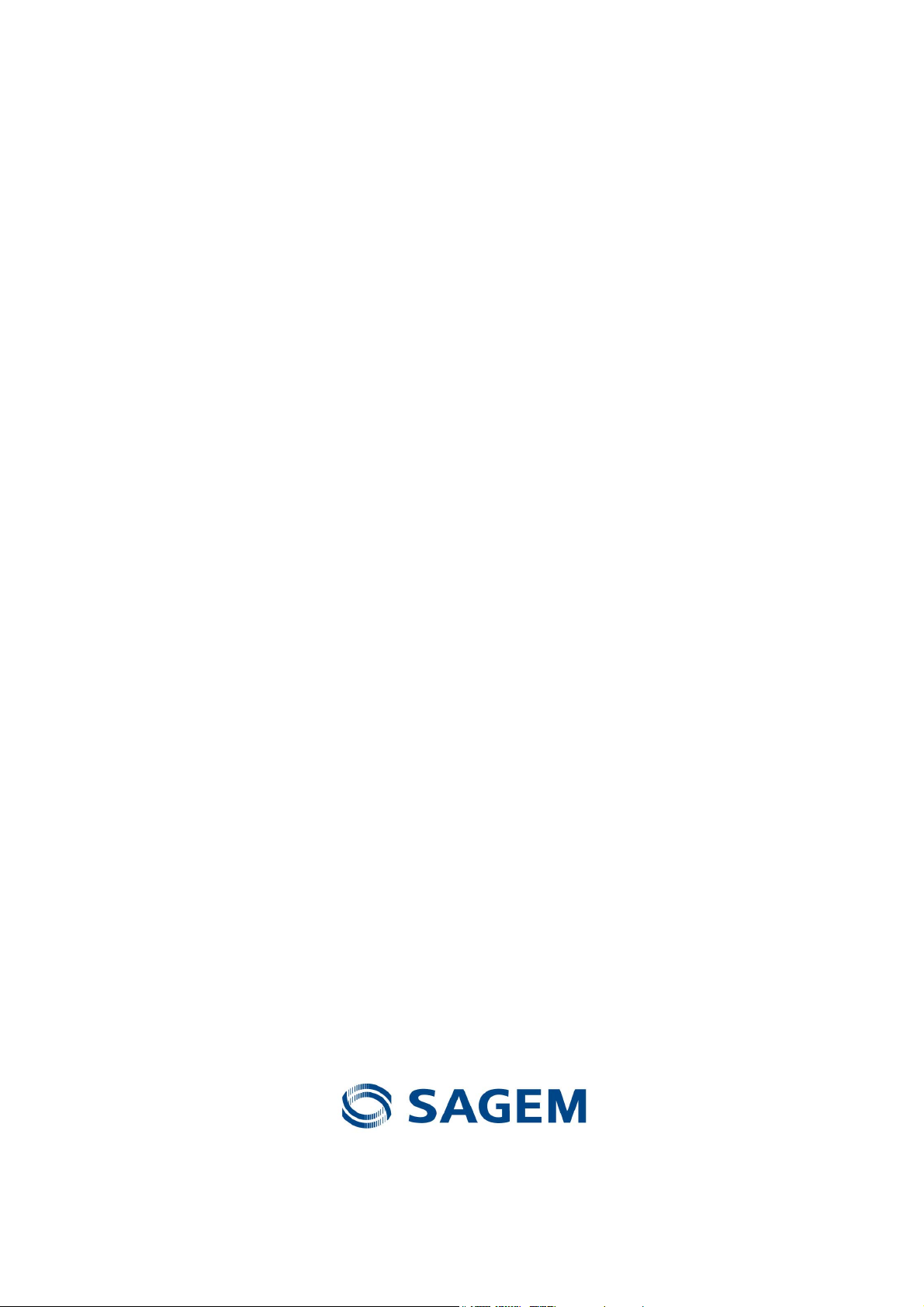
TM
SAGEM F@st
(PPP)
User Guide
800 / 840
288 047 975 - 02
June 2005 Issue
Page 2
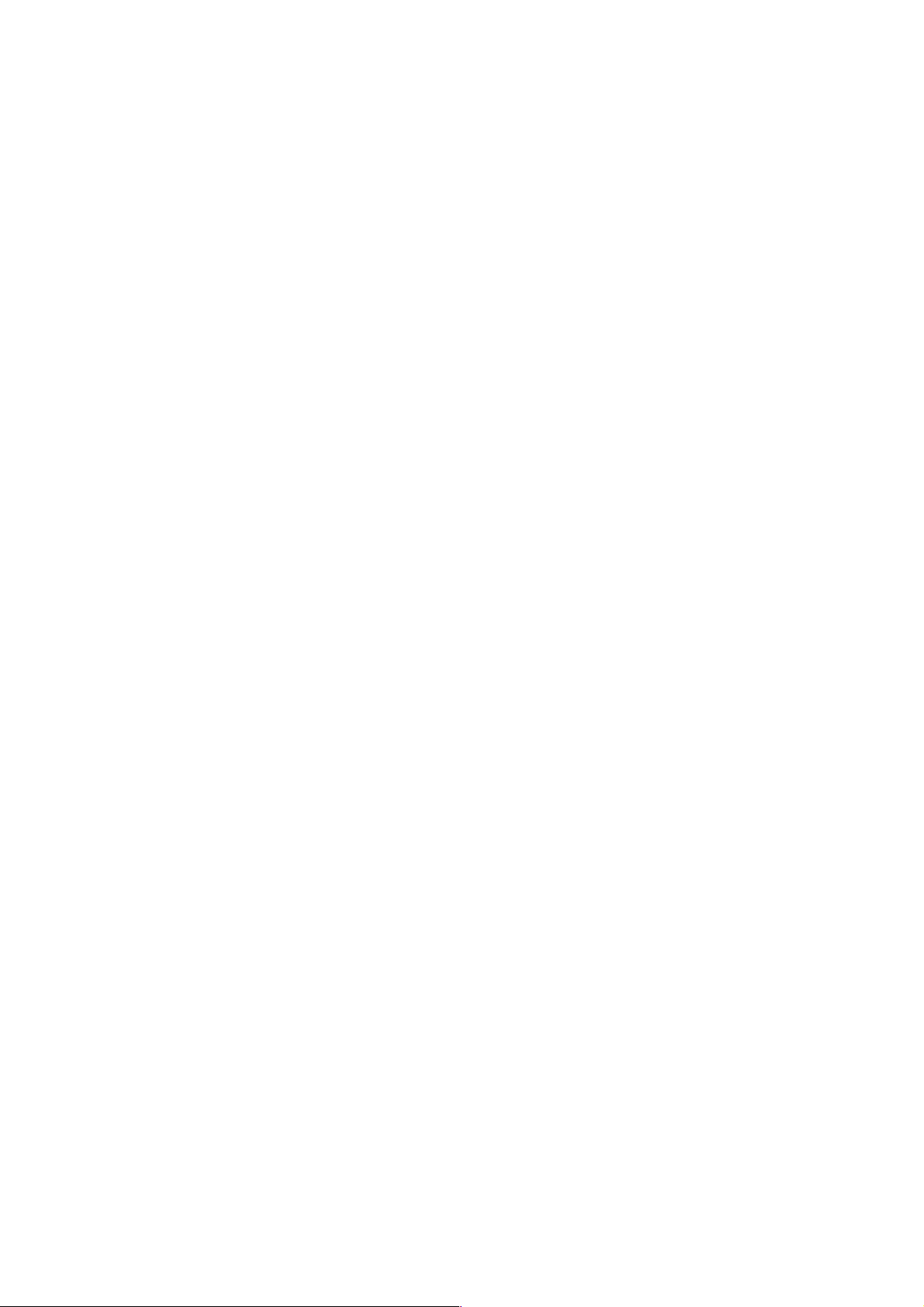
Sagem Communication closely follows all technological changes and is continually striving to
improve its products for the benefit of its customers. It therefore reserves the right to change its
documentation accordingly without notice.
All the trade marks mentioned in this guide are registered by their respective owners:
- SAGEM F@st™ is a registered trade mark of. Sagem Communication,
- Windows
TM
and Internet Explorer
TM
are registered trade marks of Microsoft Corporation,
- Apple and MacOS are registered trade marks of Apple Computer Incorporation.
- SAGEM is a registered trade mark of SAFRAN group.
Page 3
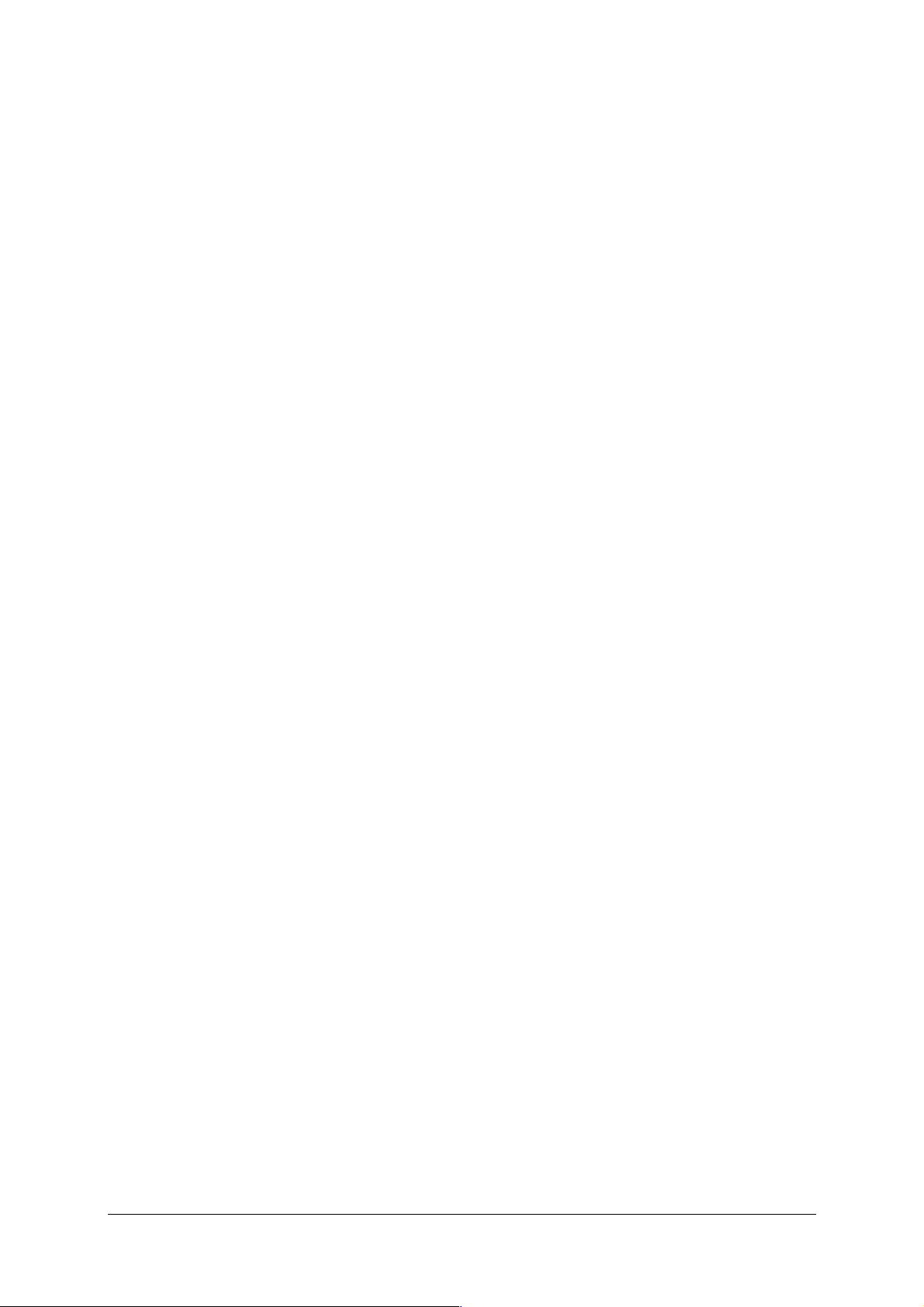
Contents
Pages
Contents 0-1 and 0-2
1. Introduction 1-1
1.1 Overview 1-3
1.2 System requirements 1-5
2. Connecting the SAGEM F@stTM 800 / 840 2-1
2.1 Connecting the SAGEM F@st™ 800 / 840 modem 2-2
2.1.1 Connecting the SAGEM F@st™ 800 2-2
2.1.2 Connecting the SAGEM F@st™ 840 2-4
3. Installation in Microsoft Windows 3-1
3.1 Installing the SAGEM F@stTM 800 / 840 3-2
3.2 Connecting / Disconnecting to / from the Internet 3-4
3.2.1 Connecting to the Internet 3-4
3.2.2 Disconnecting from the Internet 3-5
3.3 Status information for the SAGEM F@st
3.3.1 Checking installation of the SAGEM F@st
TM
800 / 840 modem 3-6
TM
800 / 840 3-6
3.3.2 "Diagnostics" tools 3-7
3.4 Uninstalling the SAGEM F@st
TM
800 / 840 3-9
4. Installation in Mac OS 8.6 or Mac OS 9.x 4-1
4.1 Installing the SAGEM F@stTM 800 / 840 4-2
4.2 Connecting / Disconnecting to / from the Internet 4-4
4.2.1 Connecting to the Internet 4-4
4.2.2 Disconnecting from the Internet 4-5
4.3 Status information for the SAGEM F@st
4.3.1 Checking installation of the SAGEM F@st
4.3.2 "Diagnostics" tools 4-8
4.3.2.1 "Operation" screen 4-9
4.3.2.2 "Statistics" screen 4-11
4.3.2.3 "Configuration" screen 4-12
TM
4.4 Uninstalling the SAGEM F@st
800 / 840 4-14
TM
800 / 840 modem 4-6
TM
800 / 840 4-6
5. Installation in Mac OS X 5-1
5.1 Installing the SAGEM F@stTM 800 / 840 5-2
SAGEM F@st™ 800 / 840 (PPP) User Guide – 288 047 975-02
Reproduction and communication prohibited without the written permission of Sagem Communication
Page 0-1
Page 4
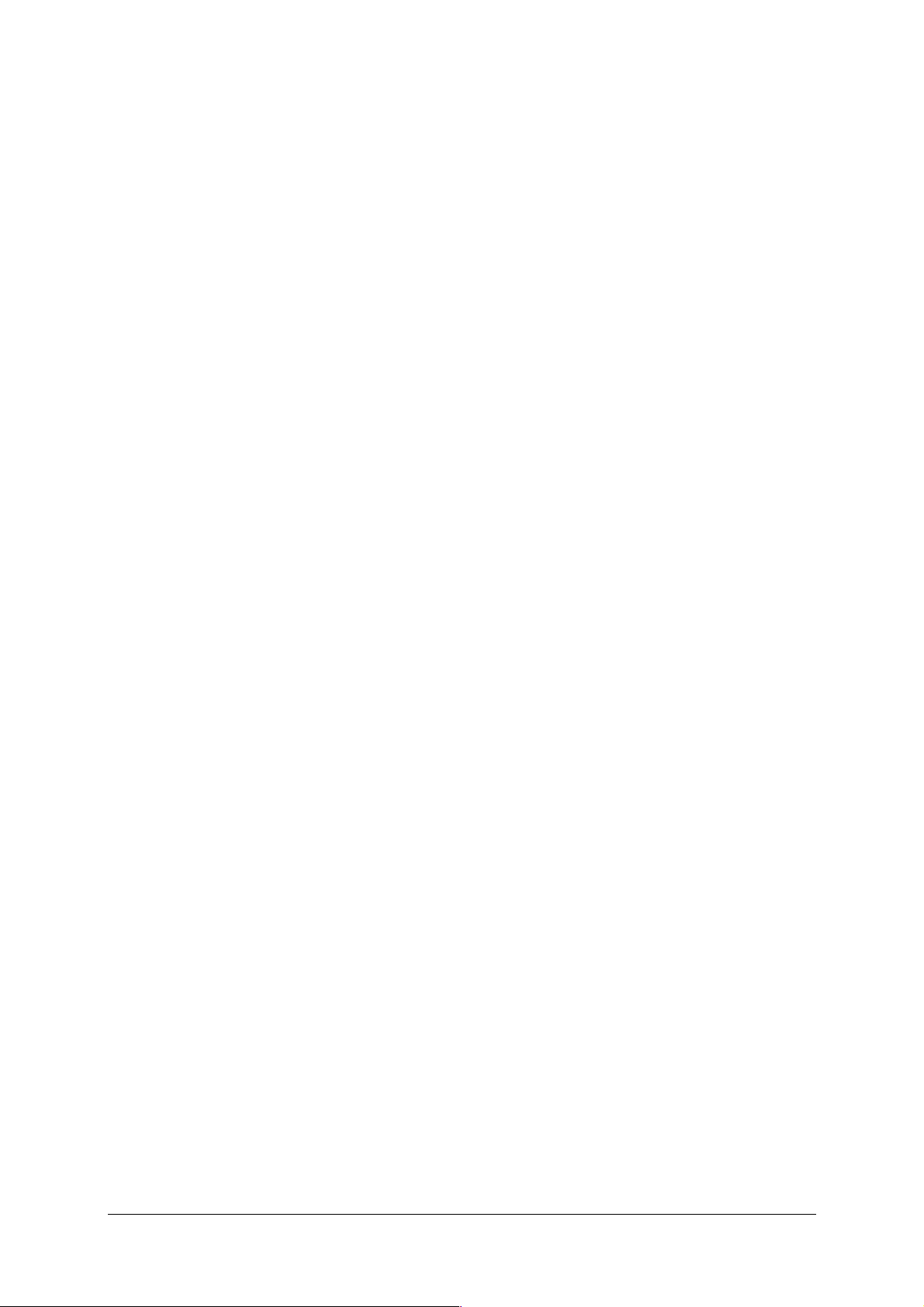
5.2 Connecting / Disconnecting to/from the Internet 5-4
5.2.1 Connecting to the Internet 5-4
5.2.2 Disconnecting from the Internet 5-9
5.3 Status of the SAGEM F@st
5.3.1 Checking installation of the SAGEM F@st
TM
800 / 840 modem 5-10
TM
800 / 840 5-10
5.3.2 "Diagnostics" tools 5-11
5.4 Uninstalling the SAGEM F@st
TM
800 / 840 5-12
A. Appendix A - SAGEM F@st™ 800 / 840 troubleshooting A-1
A.1 Front panel LEDs A-2
A.1.1 "ADSL" LED blinking A-2
A.1.2 "ADSL" and "PWR" LEDs off A-3
A.1.3 "ADSL" LED off and "PWR" LED on A-3
A.1.4 "ADSL" LED on steady and "PWR" LED on A-3
B. Appendix B Safety instructions B-1
B.1 Safety instructions B-2
C. Appendix C Technical Specifications C-1
C.1 Equipment specifications C-2
C.2 Software specifications C-4
C.3 PC and Mac compatibility C-4
D. Appendix D Glossary D-1
E. Appendix E Environment E-1
E.1 E 2002/96/CE (EEEW) directive, related to environment preservation E-2
SAGEM F@st™ 800 / 840 (PPP) User Guide - 288 047 975-02
Page 0-2
Reproduction and communication prohibited without the written permission of Sagem Communication
Page 5
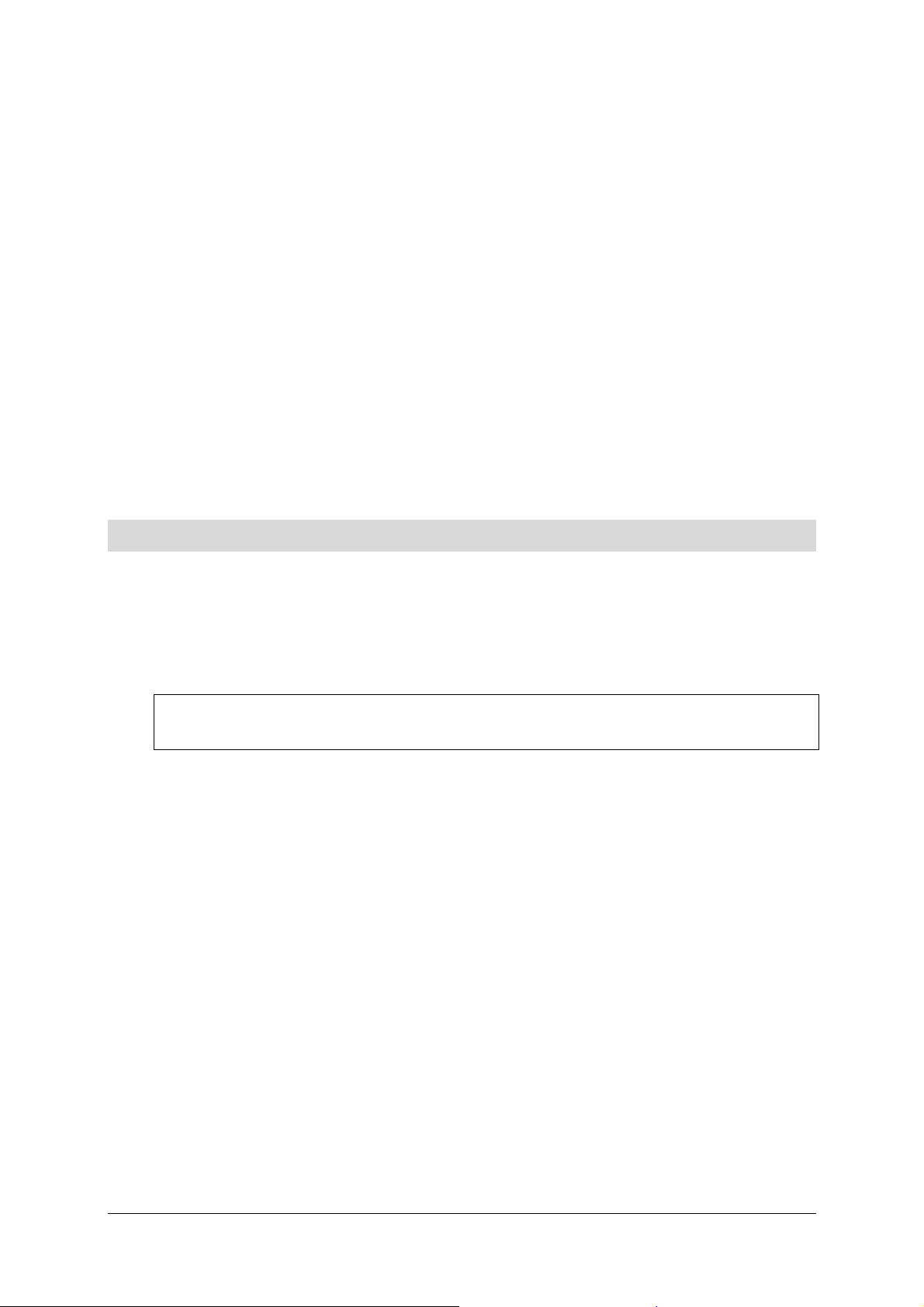
1. Introduction
This chapter : ¾ Gives an overview of the SAGEM F@stTM 800 / 840 modem § 1.1
¾ Sets out the system requirements § 1.2
SAGEM F@st™ 800 / 840 (PPP) User Guide - 288 047 975-02
Reproduction and communication prohibited without the written permission of Sagem Communication
Page 1-1
Page 6
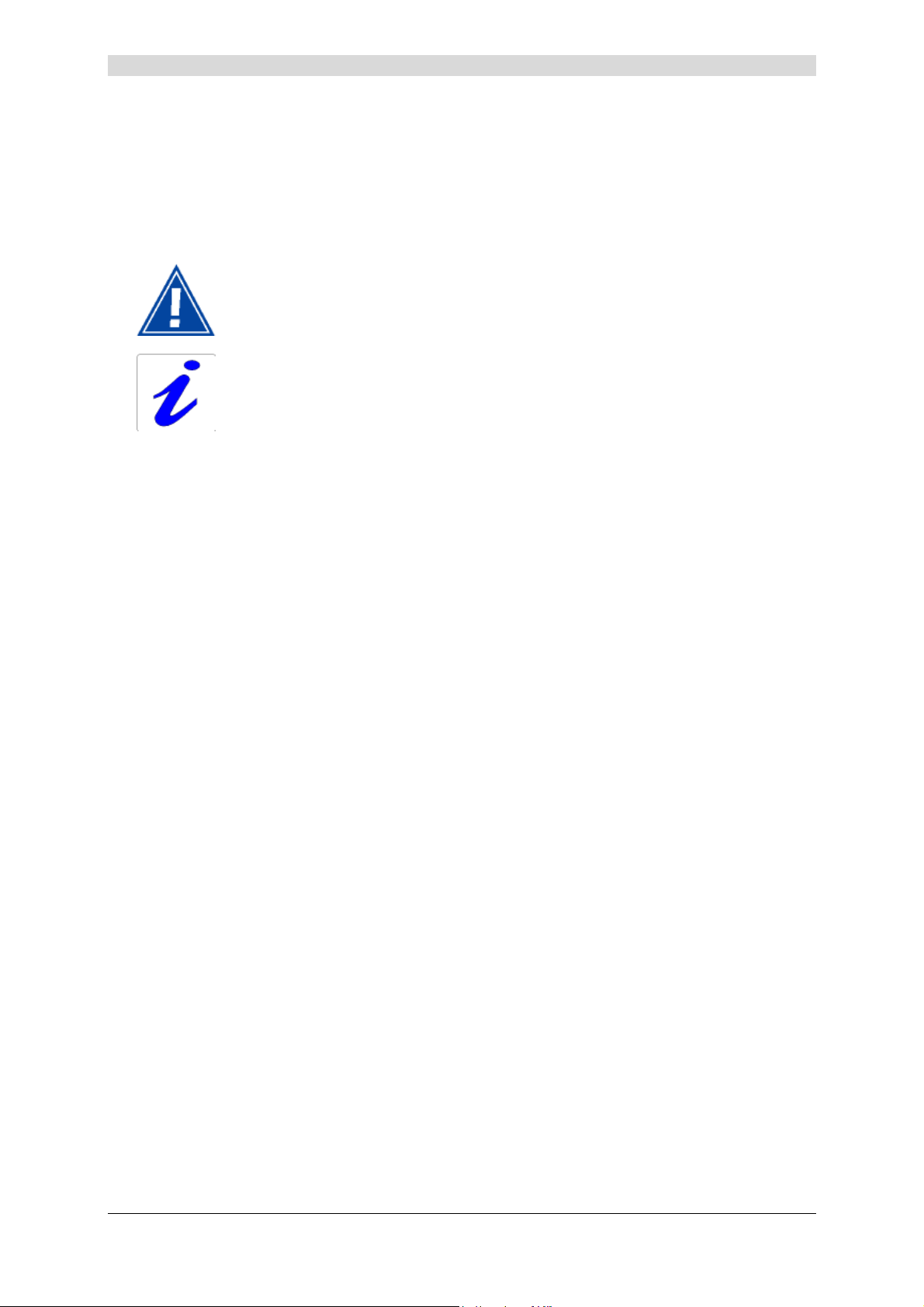
1 - Introduction
Notice
Warning icon, used in this guide
Information icon, used in this guide
Safety
instructions
Before making any connections, refer to the safety instructions in Appendix A
of this User Guide.
SAGEM F@st™ 800 / 840 (PPP) User Guide - 288 047 975-02
Page 1-2
Reproduction and communication prohibited without the written permission of Sagem Communication
Page 7
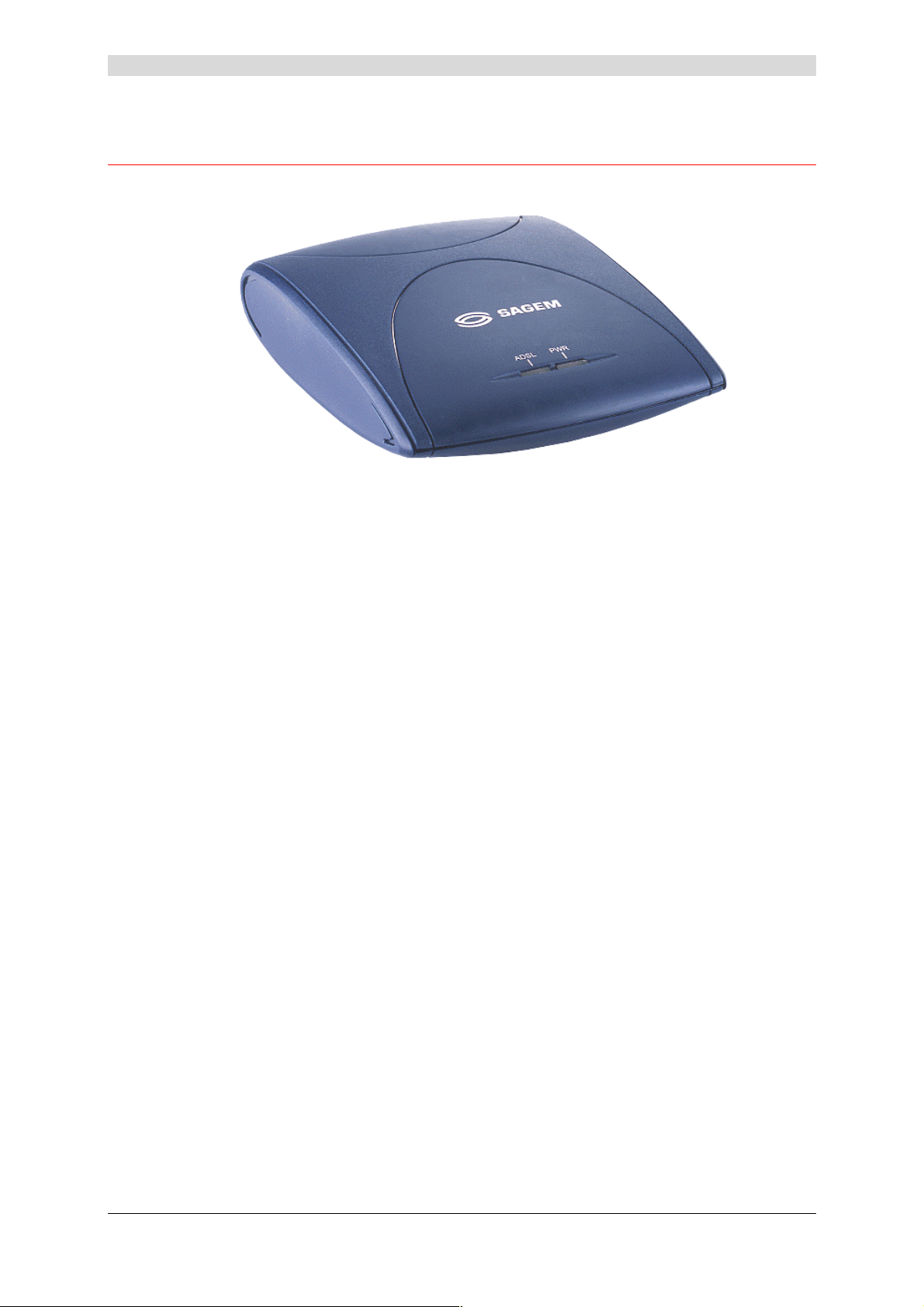
1.1 Overview
The SAGEM ADSL modem exists in two models :
1 - Introduction
¾ The SAGEM F@st™ 800,
¾ The SAGEM F@st™ 840.
The SAGEM F@st™ 800 modem is designed for Internet connection by the switched analog
telephonic network (PSTN)
The SAGEM F@st™ 840 modem is designed for Internet connection by the integrated service
digital network (ISDN).
In the next sections of this User Guide, we will use the general term SAGEM F@st™ 800/840 to
designate these two modems. However, we will notify you of notable differences every time it
will be necessary.
The SAGEM F@st™ 800 / 840 is an ADSL over ISDN modem used to browse the Internet with
ease at speeds of up to 8 Mbit/s. The modem's purpose is to transmit data between a terminal
(PC or Mac) connected by a USB interface and an Internet Access Provider (IAP), via an ADSL
link.
The SAGEM F@st™ 800 / 840 supports the following encapsulations:
• PPPoA in VCMUX mode,
• PPPoA in LLC mode,
• PPPoE in VCMUX mode,
• PPPoE in LLC mode.
The modem has the advantage of being powered via the USB interface and therefore does not
needs a main power unit or a power cable.
The SAGEM F@st™ 800 / 840 has the following two interfaces:
¾ USB interface
¾ Remote network interface (ADSL)
SAGEM F@st™ 800 / 840 (PPP) User Guide - 288 047 975-02
Reproduction and communication prohibited without the written permission of Sagem Communication
Page 1-3
Page 8
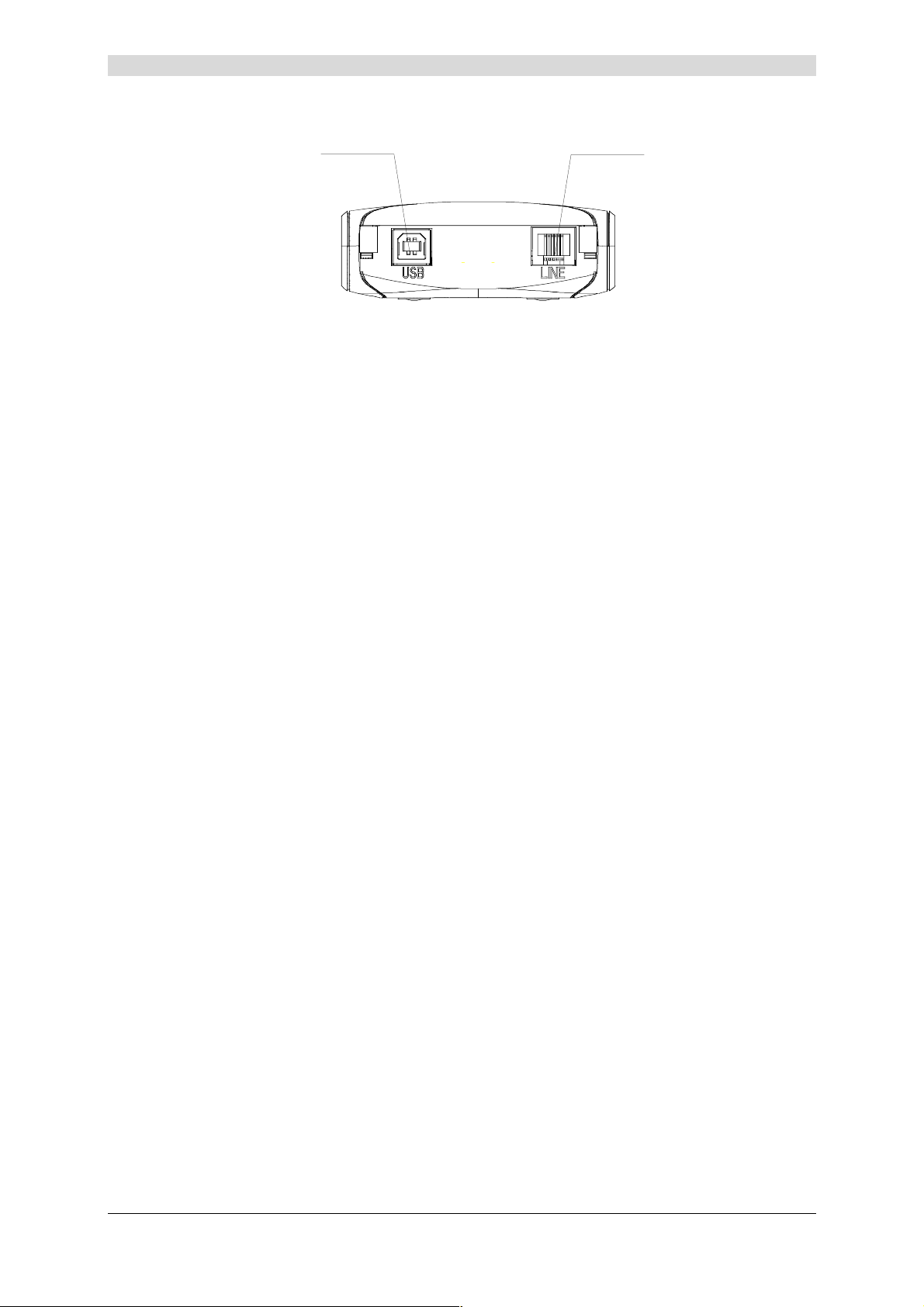
1 - Introduction
Both interface ports are at the rear of the modem casing:
Type B
USB Connector
6-way RJ11
WAN Connector
There are two LEDs on the casing, the lefthand one labeled "AD SL" and the righthand one
"PWR" (see Appendix A - Troubleshooting, for interpreting the LEDs).
Contents of
package
The package in which the SAGEM F@st™ 800 / 840 is supplied
contains
¾ One SAGEM F@st™ 800 / 840 modem
¾ One Type A / Type B USB cable
¾ One RJ11/RJ11 line cable (for SAGEM F@st™ 800 only)
¾ One RJ45/RJ11 line cable (for SAGEM F@st™ 840 only)
¾ One CD-ROM
¾ Two or three microfilters (optional).
Note: This is not an exhaustive list. The package may also contain safety instructions
and other documents.
The CD-ROM contains:
• the Windows and Macintosh drivers for the SAGEM F@st™ 800 / 840 modem.
• the SAGEM F@st™ 800 / 840 modem User Guide in pdf format.
• the Acrobat Reader™ software for reading pdf files.
Incomplete or
damaged
contents
If the package you receive is incomplete or contains damaged
items, contact the Internet Access Provider (IAP) supplying your
SAGEM F@st™ 800 / 840 modem
SAGEM F@st™ 800 / 840 (PPP) User Guide - 288 047 975-02
Page 1-4
Reproduction and communication prohibited without the written permission of Sagem Communication
Page 9
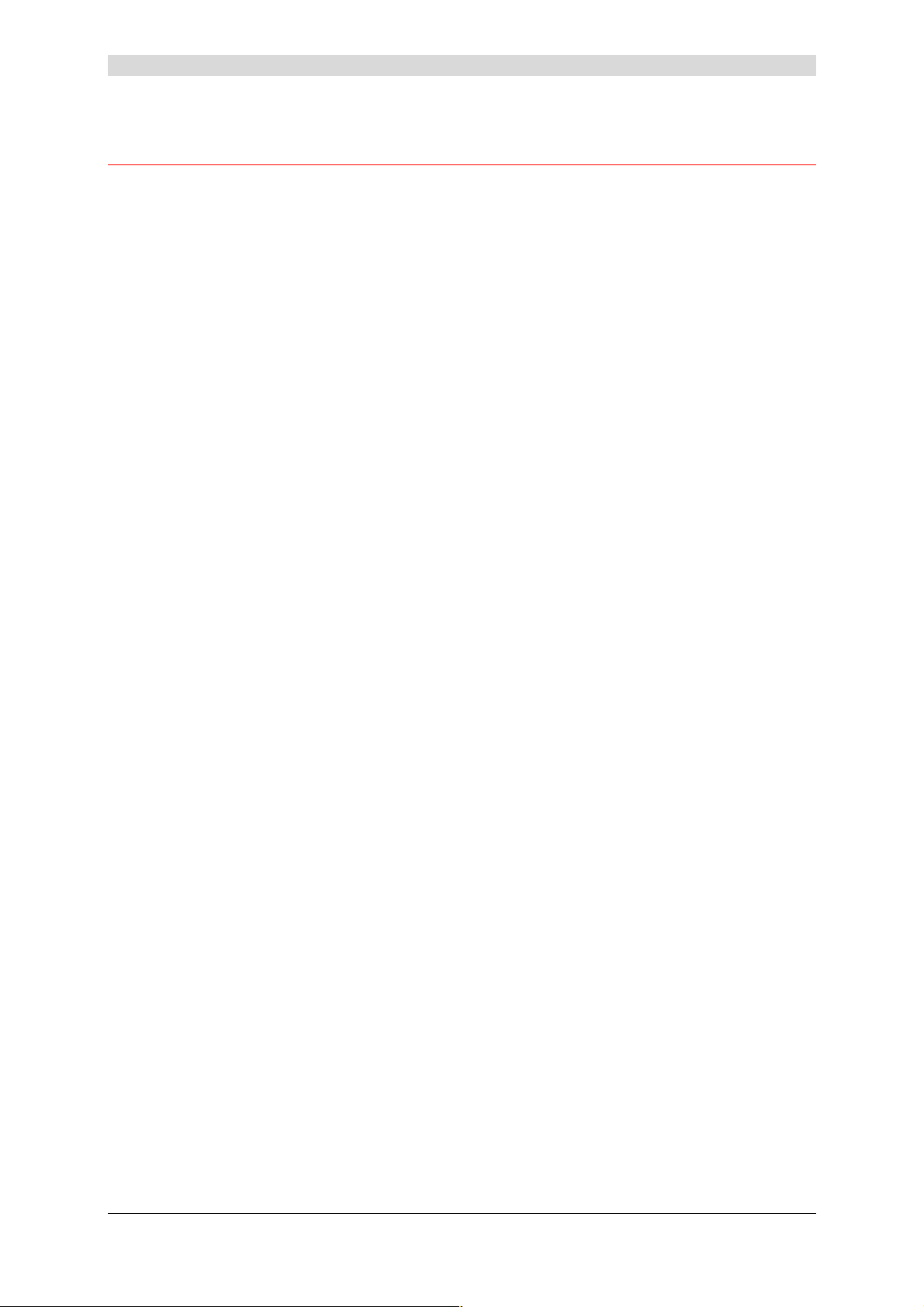
1.2 System requirements
The SAGEM F@st™ 800 / 840 modem requires:
1 - Introduction
Telephone line
Computer with
USB port
Free space on your
computer
A WEB browser
¾ Telephone line supporting ADSL transmission.
¾ Splitters compliant with ADSL standards (for use with a telephone
or fax type analog terminal).
¾ Subscription to an Internet Access Provider (for connection to the
Internet).
The minimum configuration of your computer must be:
¾ For Windows XP Pentium II, 400 MHz, 128 Mb RAM
¾ For Windows 2000 Pentium II, 266 MHz, 64 Mb RAM
¾ For Windows ME Pentium II, 233 MHz, 64 Mb RAM
¾ For Windows 98FE Pentium II, 166 MHz, 32 Mb RAM
¾ For Windows 98SE Pentium II, 166 MHz, 32 Mb RAM
¾ For MacOS 8.6 - 9.x Power PC G3, 233 MHz, 64 Mb RAM
¾ For MacOS X Power PC G3, 233 MHz, 128 Mb RAM
30 Mb
Internet Access
Provider
To access the Internet, the Internet Access Provider (IAP) must
supply you:
¾ one user name
¾ one password
SAGEM F@st™ 800 / 840 (PPP) User Guide - 288 047 975-02
Reproduction and communication prohibited without the written permission of Sagem Communication
Page 1-5
Page 10

1 - Introduction
SAGEM F@st™ 800 / 840 (PPP) User Guide - 288 047 975-02
Page 1-6
Reproduction and communication prohibited without the written permission of Sagem Communication
Page 11

2. Connecting the SAGEM F@stTM 800 / 840
This chapter : ¾ Describes how to connect the SAGEM F@st™ 800 modem. § 2.1.1
¾ Describes how to connect the SAGEM F@st™ 840 modem. § 2.1.2
SAGEM F@st™ 800 / 840 (PPP) User Guide - 288 047 975-02
Reproduction and communication prohibited without the written permission of Sagem Communication
Page 2-1
Page 12
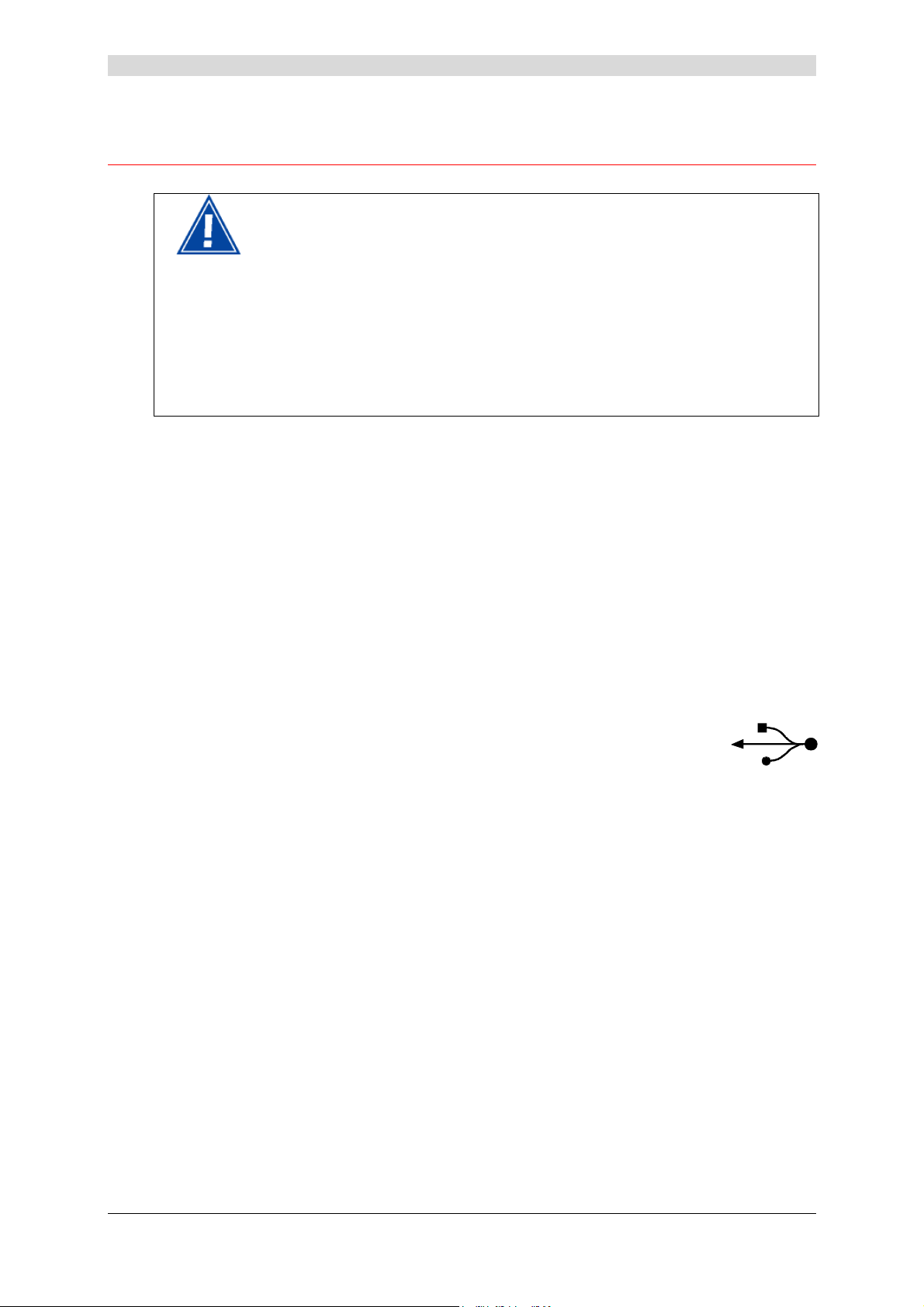
2 - Connecting the SAGEM F@stTM 800 / 840
2.1 Connecting the SAGEM F@st™ 800 / 840 modem
CAUTION
Do not connect your modem to your computer with the USB cable before you have installed the
drivers from the CD-ROM.
Only use the ADSL line cable supplied with your equipment for the connection to the remote
network :
RJ11 / RJ11 for the SAGEM F@st
RJ45 / RJ11 for the SAGEM F@st
TM
800 (PSTN),
TM
840 (ISDN).
2.1.1 Connecting the SAGEM F@st™ 800
The connections must be made in the following order:
1
Connect one end of the line cable to the telephone socket
2 Connect the other end of the line cable to the LINE connector on the modem
If using an input splitter or microfilters, their outputs must also be fitted with RJ11 connectors. If
not, contact your Operator for an adapter or a specific cable.
3
Connect the "flat" connector at one end of the USB cable to one of the type
A USB ports on the computer (or on the HUB if appropriate), marked with
the following symbol:
4 Connect the "square" connector at the other end of the USB cable to the USB connector
on the rear panel of the modem, when prompted by the driver installation software.
SAGEM F@st™ 800 / 840 (PPP) User Guide - 288 047 975-02
Page 2-2
Reproduction and communication prohibited without the written permission of Sagem Communication
Page 13
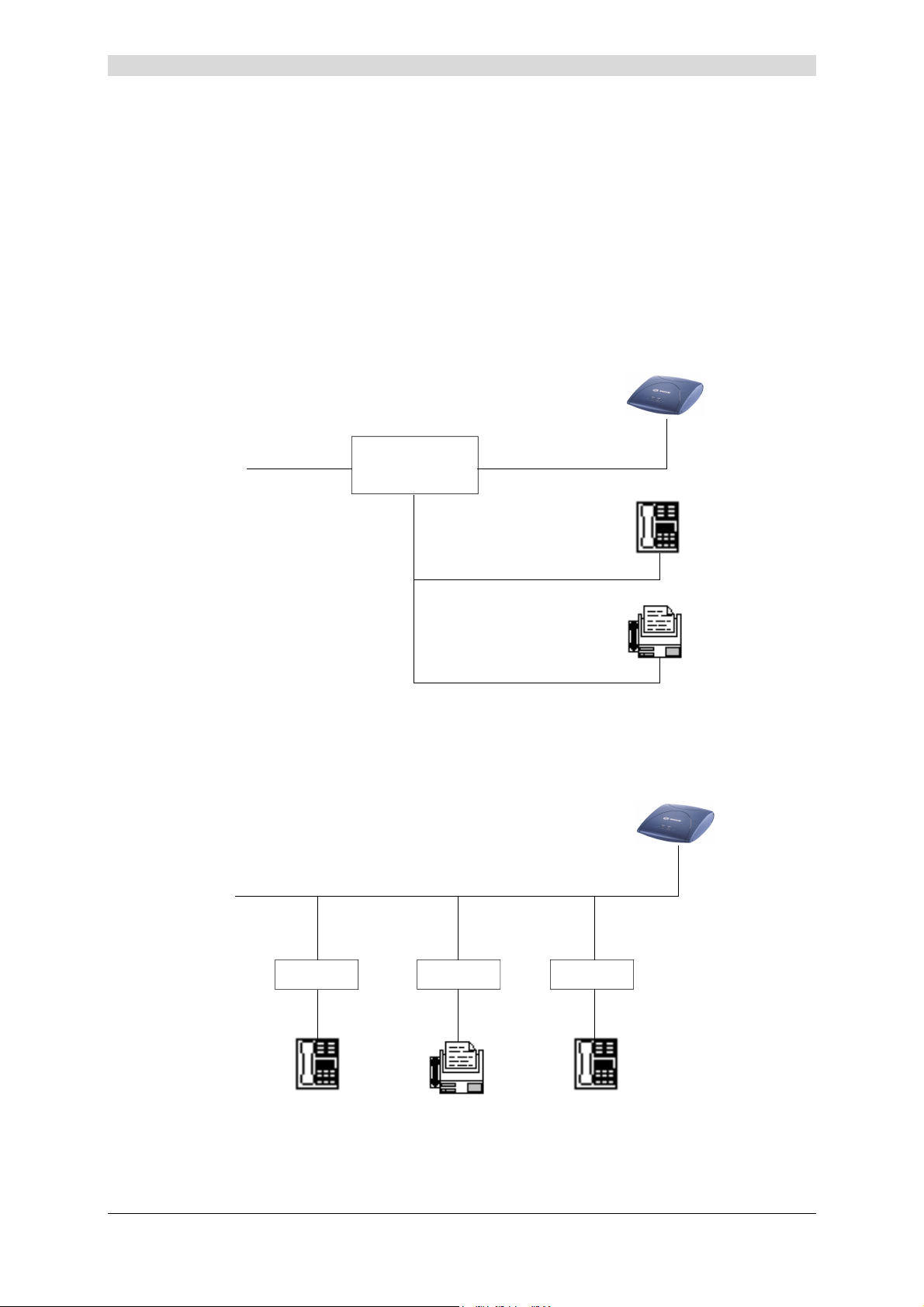
2 - Connecting the SAGEM F@stTM 800 / 840
Connecting analog terminals
Splitters are required when using the SAGEM F@st™ 800 and analog terminals on the same
telephone line.
There are two types of configuration that use different splitters.
In most cases, your Operator will provide you with the information you need to choose between
the two options.
Configuration with input splitter
SAGEM F@stTM 800
Analog + ADSL
Signals
ADSL Line
MEDIUM
SPLITTER
Analog Signals
TELEPHONE
FAX
Your Operator will tell you how many analog terminals can be connected.
Configuration with distributed splitters (microfilters)
SAGEM F@st
ADSL Line
Microfilter
Analog
Signal
Microfilter Microfilter
Analog
Signal
Analog
Signal
TM
800
TELEPHONE
FAX
TELEPHONE
The configuration with microfilters requires one microfilter for each analog terminal.
Your Operator will tell you how many analog terminals can be connected.
SAGEM F@st™ 800 / 840 (PPP) User Guide - 288 047 975-02
Reproduction and communication prohibited without the written permission of Sagem Communication
Page 2-3
Page 14
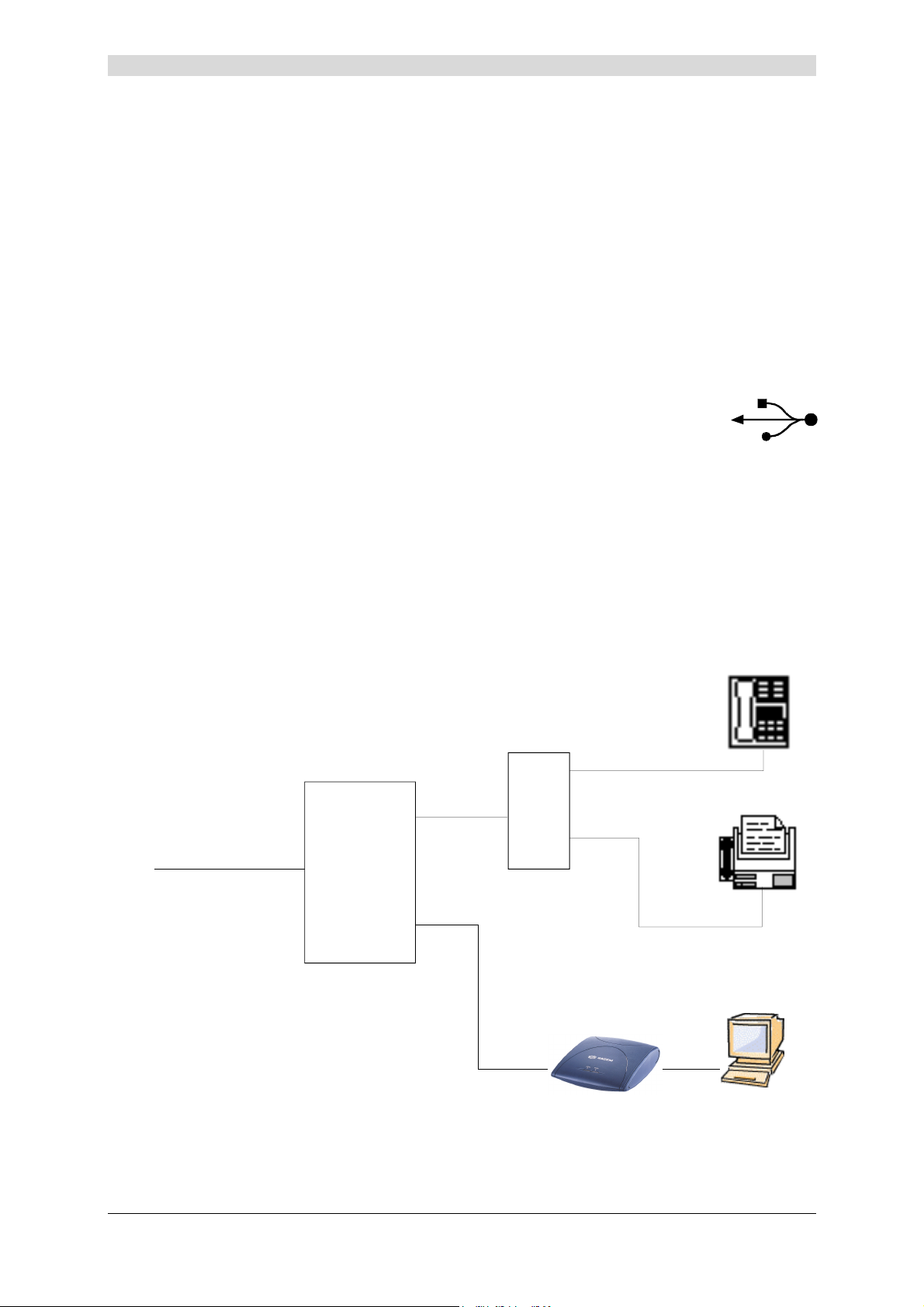
2 - Connecting the SAGEM F@stTM 800 / 840
2.1.2 Connecting the SAGEM F@st™ 840
The connections must be made in the following order:
1
Connect the RJ45 connector of the cable to the input splitter
2 Connect the RJ11 connector of the cable to the LINE connector on the modem
If using an input splitter or a microfilter, their outputs must also be fitted with RJ45 connectors.
If not, contact your Operator for an adapter or a specific cable.
3
Connect the "flat" connector at one end of the USB cable to one of the type
A USB ports on the computer (or on the HUB if appropriate), marked with
the following symbol:
4 Connect the "square" connector at the other end of the USB cable to the USB connector
on the rear panel of the modem, when prompted by the driver installation software.
Connecting analog terminals
An input splitter is required when using the SAGEM F@st™ 840 and analog terminals on the
same telephone line.
TELEPHONE
Analog Signal
FAX
FAX
ISDN
U
SPLITTER
S
NT
Analog Signal
Analog + ADSL Signals
SAGEM F@stTM 840
Your Operator will tell you how many analog terminals can be connected.
SAGEM F@st™ 800 / 840 (PPP) User Guide - 288 047 975-02
Page 2-4
Reproduction and communication prohibited without the written permission of Sagem Communication
PC
Page 15
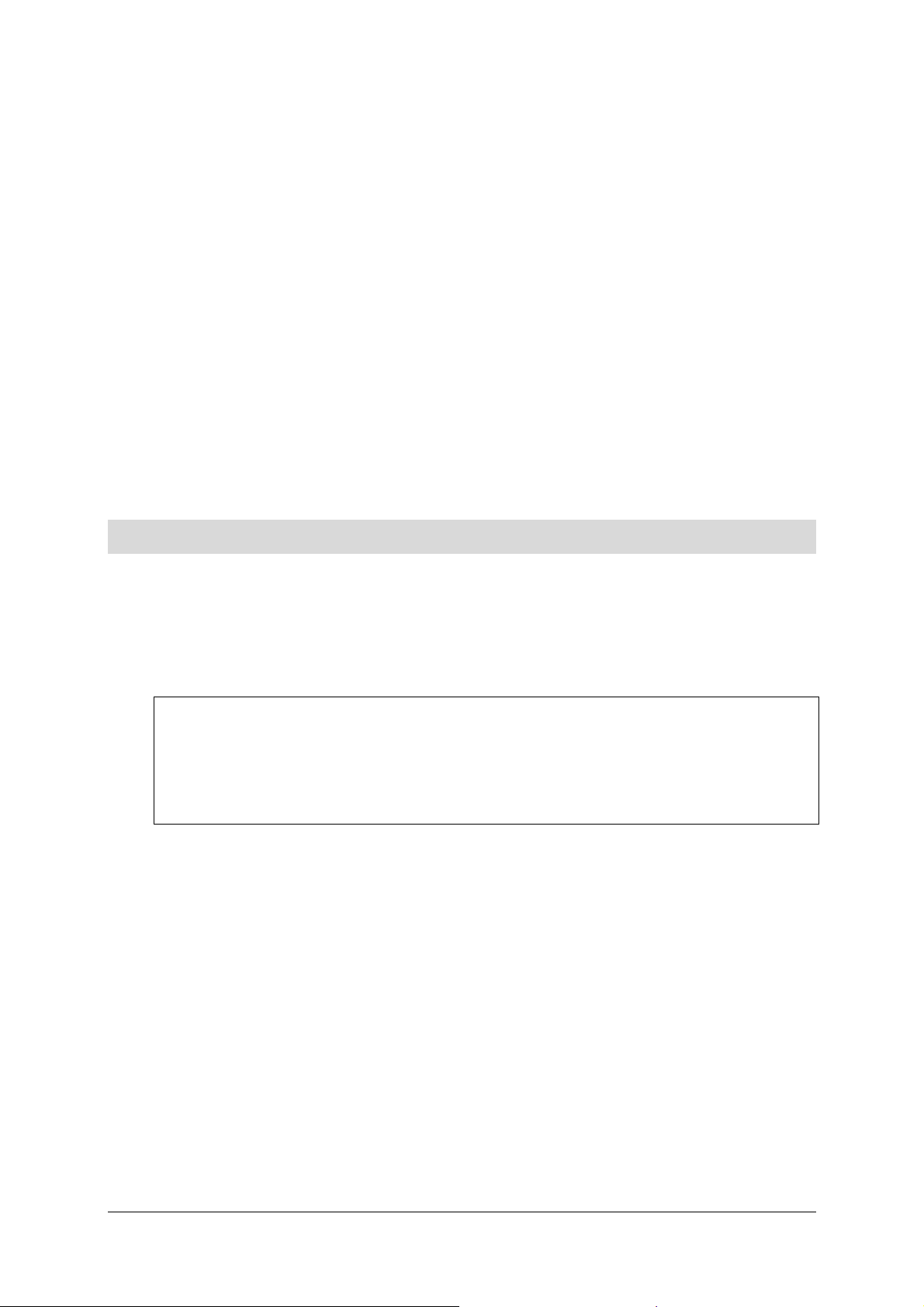
3. Installation in Microsoft Windows
This chapter : ¾ Describes how to install the SAGEM F@stTM 800 / 840. § 3.1
¾ Describes how to Connect/Disconnect to/from the Internet. § 3.2
¾ Describes the status information for the SAGEM F@st
800 / 840.
¾ Describes how to uninstall the SAGEM F@stTM 800 / 840. § 3.4
TM
§ 3.3
SAGEM F@st™ 800 / 840 (PPP) User Guide - 288 047 975-02
Reproduction and communication prohibited without the written permission of Sagem Communication
Page 3-1
Page 16
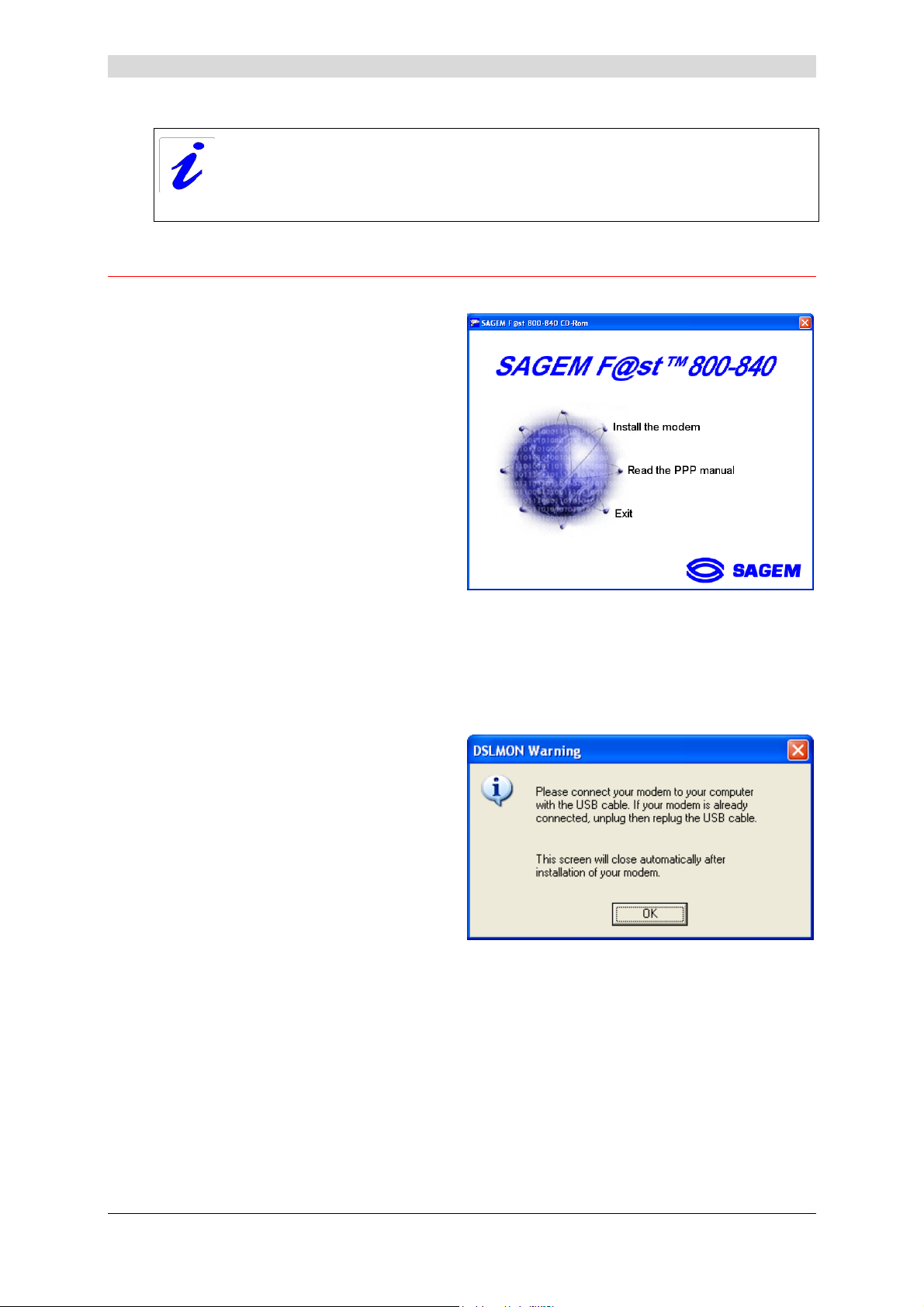
3 - Installation in Microsoft Windows
The procedures for installing, checking installation and uninstalling described
below have been carried out arbitrarily using Windows XP. There may be slight
differences when installing in other Windows operating systems (98FE, 98SE, ME
and 2000).
3.1 Installing the SAGEM F@stTM 800 / 840
1
Insert the CD-ROM in the appropriate
drive on your computer; the screen
opposite appears.
Click "Install the modem".
Note: If this screen does not appear, from the Start menu, select Run, and then enter:
"<CD-ROM drive letter> :\autorun.exe (for example e:\autorun.exe)
then click OK.
This allows your computer to run installation.
2
After the files have been copied to the
hard disk in your computer, the
following screen appears.
Connect the USB cable to the
SAGEM F@st
the USB connector on the rear panel.
3
Windows then proceeds to install the various software components. Please wait until an
end-of-installation message appears or until Windows prompts you to restart your
computer.
TM
800 / 840 modem via
Note: After connecting the modem, in Windows 98 FE or SE, the operating system
may ask for the Windows installation CD-ROM. If so, insert this CD-ROM to
continue installation.
SAGEM F@st™ 800 / 840 (PPP) User Guide - 288 047 975-02
Page 3-2
Reproduction and communication prohibited without the written permission of Sagem Communication
Page 17
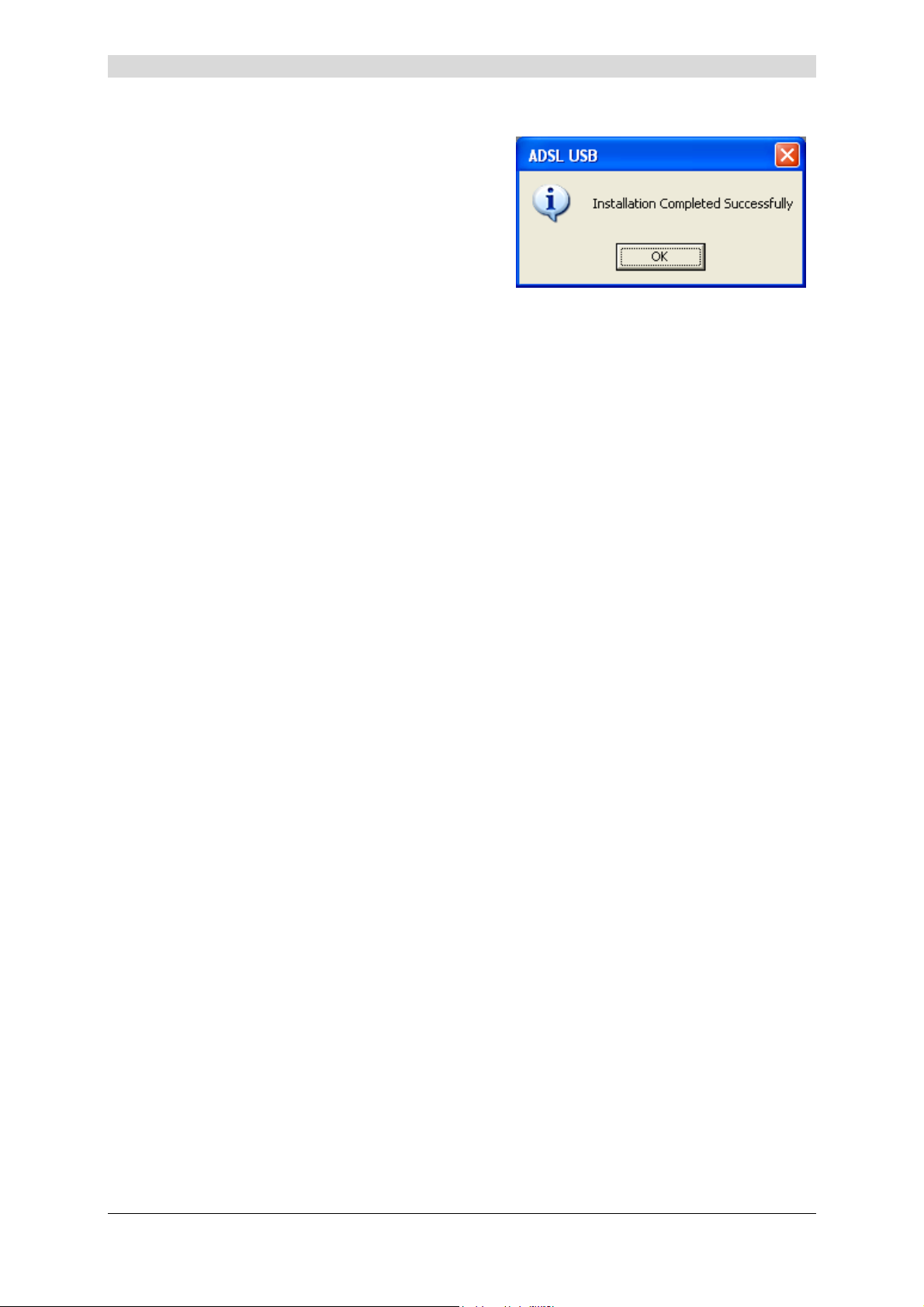
3 - Installation in Microsoft Windows
4 When installation is finished, the following
screen appears; click OK
Note: Depending on the configuration of the PC and of the installed operating system,
Windows may also prompt you to restart your computer. This restart operation
is necessary for your modem to operate correctly.
5 You can now check the installation of your modem by following the instructions in
section 3.3.1.
SAGEM F@st™ 800 / 840 (PPP) User Guide - 288 047 975-02
Reproduction and communication prohibited without the written permission of Sagem Communication
Page 3-3
Page 18
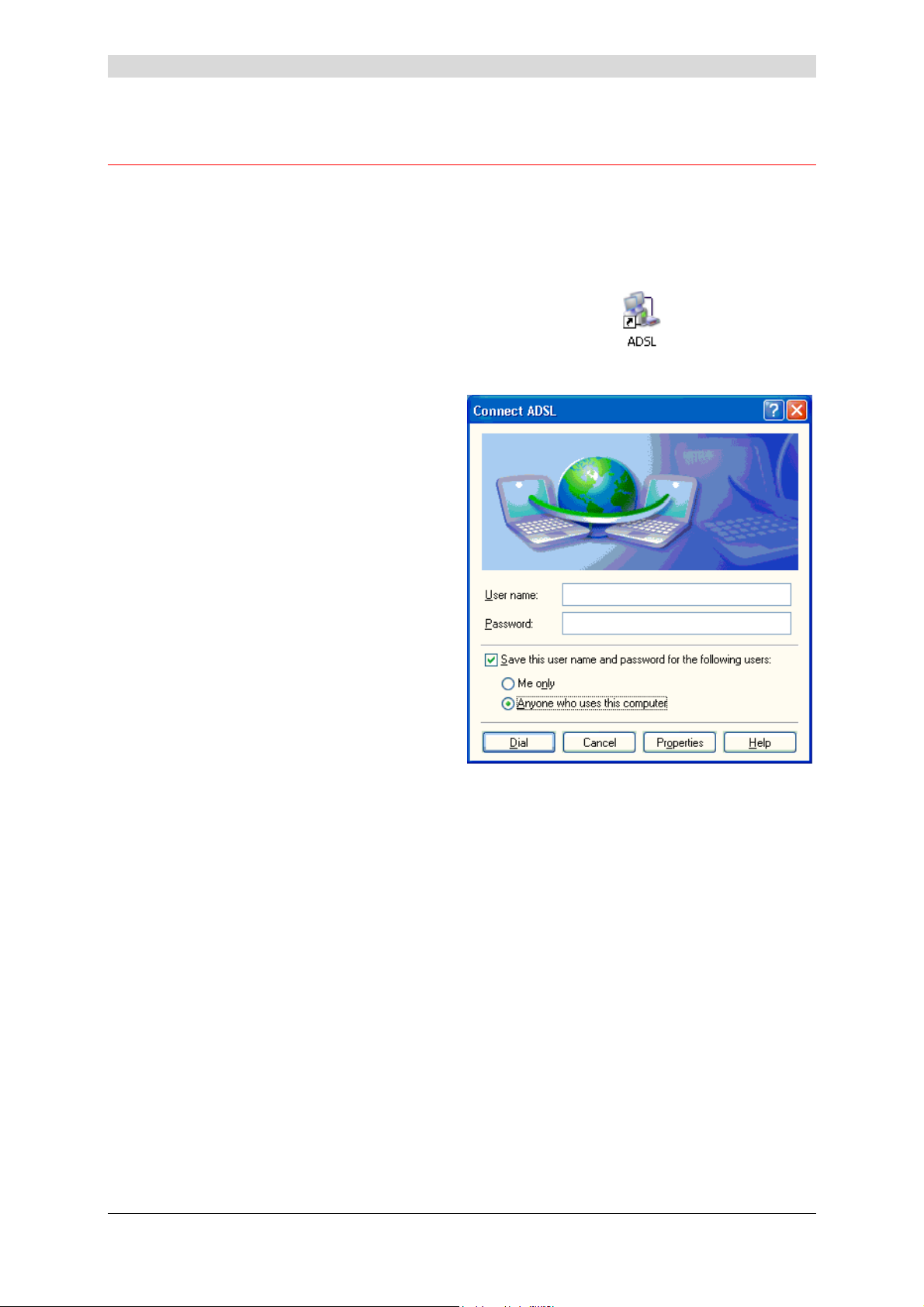
3 - Installation in Microsoft Windows
3.2 Connecting / Disconnecting to / from the Internet
3.2.1 Connecting to the Internet
1
The installation software created an
"ADSL" icon on the Windows XP
desktop. Double-click this icon.
2
The connection screen appears.
3
Enter your "User name" and your
"Password". These data are delivered
to you by your Internet Access
Provider (IAP).
4 Check the "Save this user name and
password for the following users:" box
and, if you want, select "Anyone who
uses this computer".
5
Click "Dial" to set up the connection.
6
Open your navigator and access the Internet.
SAGEM F@st™ 800 / 840 (PPP) User Guide - 288 047 975-02
Page 3-4
Reproduction and communication prohibited without the written permission of Sagem Communication
Page 19
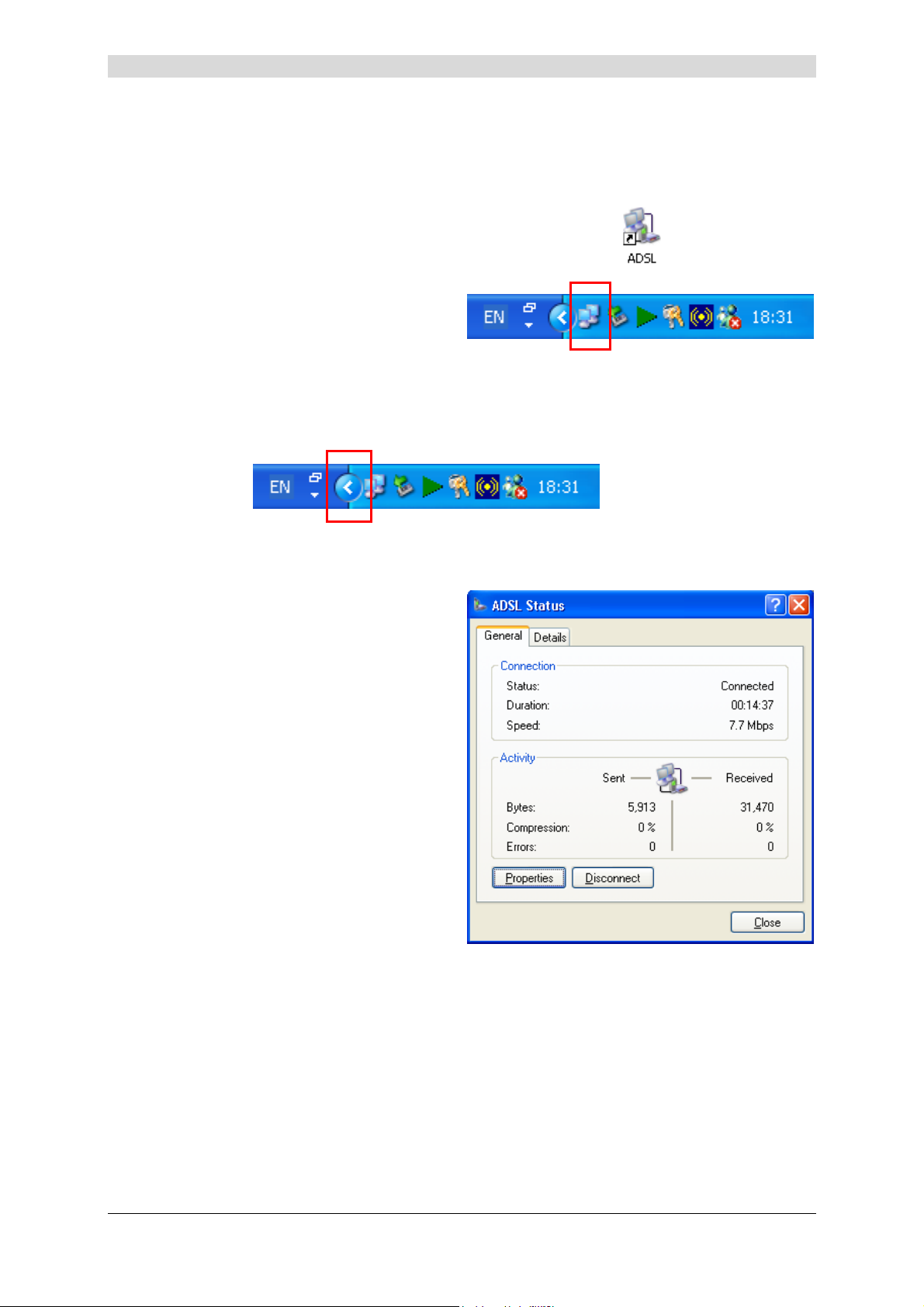
3 - Installation in Microsoft Windows
3.2.2 Disconnecting from the Internet
1
Double-click the "ADSL" icon on the
Windows desktop:
or
Click the connection icon in the
Windows task bar:
Note: Depending on how your PC is configured, the connection icon may be hidden in the
status area. To reveal the icon, you need to click the left-pointing arrow indicated
below:
2
The following screen appears.
Select the General tab, and then click
"Disconnect".
SAGEM F@st™ 800 / 840 (PPP) User Guide - 288 047 975-02
Reproduction and communication prohibited without the written permission of Sagem Communication
Page 3-5
Page 20

3 - Installation in Microsoft Windows
3.3 Status information for the SAGEM F@stTM 800 / 840 modem
3.3.1 Checking installation of the SAGEM F@stTM 800 / 840
1 From the Start menu, select Control
Panel, and then double-click System;
the System Properties window
appears.
2 Select the Hardware tab, and then
click the Device Manager... button in
the Device Manager area..
3 The Device Manager screen
appears.
Click the PLUS (+) symbol beside the
"Network adapters" folder to reveal
the list of installed network adapters.
4 Check that the USB ADSL WAN
Adapter is present.
SAGEM F@st™ 800 / 840 (PPP) User Guide - 288 047 975-02
Page 3-6
Reproduction and communication prohibited without the written permission of Sagem Communication
Page 21
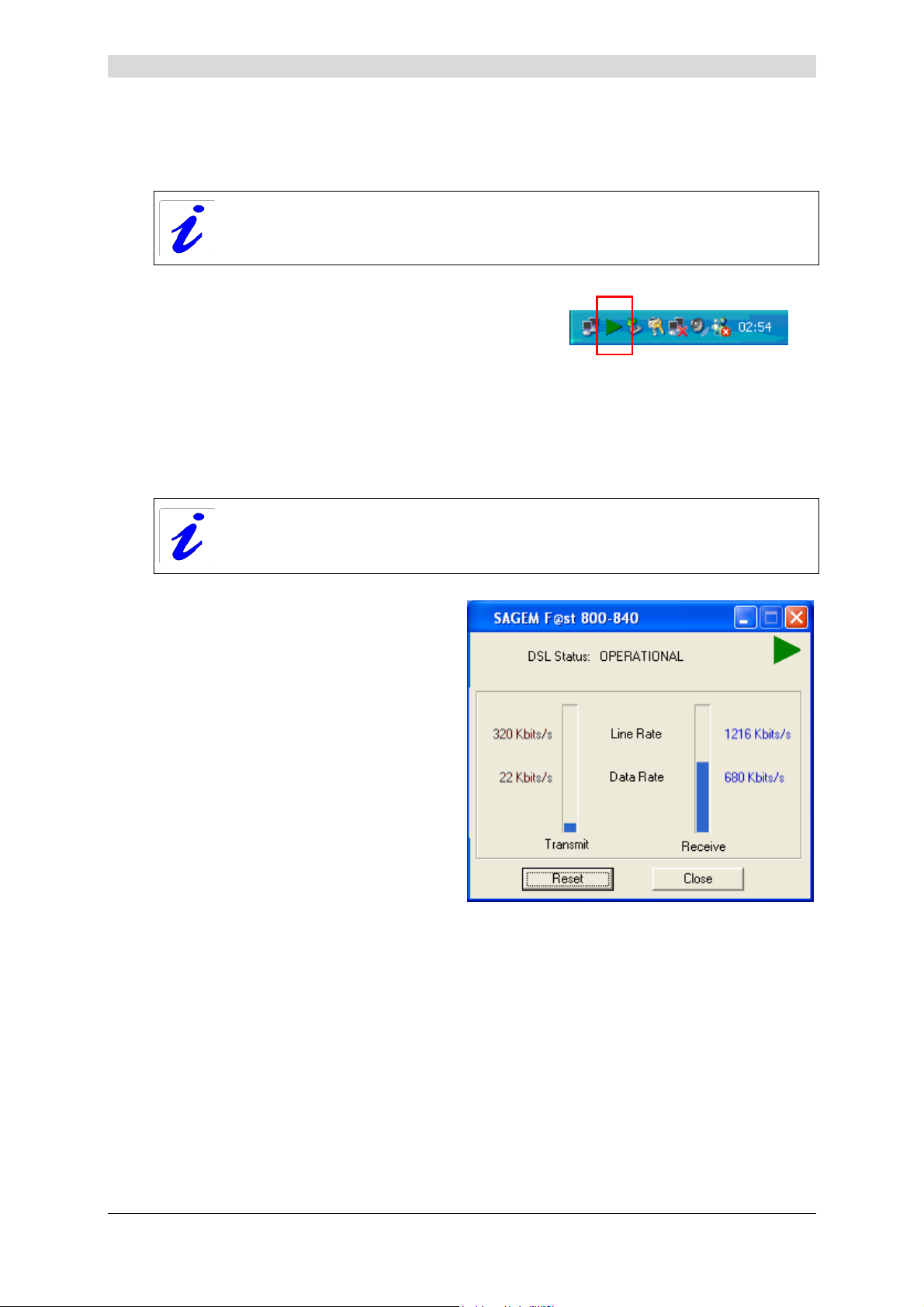
3.3.2 "Diagnostics" tools
This application lets you monitor the status of the ADSL line.
1After having installed the modem and
connected it to the PC using its USB cable, the
diagnostics icon shown opposite (framed)
appears toward the right end of the task bar at
the bottom of your desktop.
Double-click the Diagnostics icon.
3 - Installation in Microsoft Windows
Note: If the Diagnostics icon does not appear in the task bar, from the Start menu select:
All Programs / SAGEM F@st
This tool is run automatically when Windows is started.
The color of the icon indicates the current status of the modem (see next table)
2 The following SAGEM F@st 800-840
diagnostics screen appears.
TM
800-840 / DSLMON.
SAGEM F@st™ 800 / 840 (PPP) User Guide - 288 047 975-02
Reproduction and communication prohibited without the written permission of Sagem Communication
Page 3-7
Page 22

3 - Installation in Microsoft Windows
The meanings of the various fields are explained in the table below.
Field Description
DSL status
Line Rate
Data Rate
Line Rate
Data Rate
Green struck
through red
Red
Yellow
Green
Transmit
Receive
Not detected
Not synchronized
Synchronizing
Operational
Upstream or outgoing rate (data sent to the Internet) negotiated by the
ADSL link (in kbit/s)
User's instantaneous transmit rate (in kbit/s)
Downstream or incoming rate (data received from the Internet)
negotiated by the ADSL link (in kbit/s)
User's instantaneous receive rate (in kbit/s)
The computer has not detected the
presence of the modem on one of its
dedicated USB ports
ADSL link not synchronized. A
connection to the Internet cannot be set
up
The computer has detected the
presence of the modem on one of its
dedicated USB ports and ADSL
synchronization is in progress
ADSL link synchronized. A connection
to the Internet can be set up
Version information
Using the right mouse button, click the
diagnostics icon or the title bar of the
diagnostics screen, and then select
"About...". The information screen
opposite appears.
SAGEM F@st 800-840 vx.y.z
Field Description
GUI Version
Hardware
Driver
Displays the diagnostics application version
Displays the chipset version
Displays the modem driver version
Product version (v2.2.31 for example)
Firmware
SAGEM F@st™ 800 / 840 (PPP) User Guide - 288 047 975-02
Page 3-8
Reproduction and communication prohibited without the written permission of Sagem Communication
Displays the version of the code in the modem
Page 23
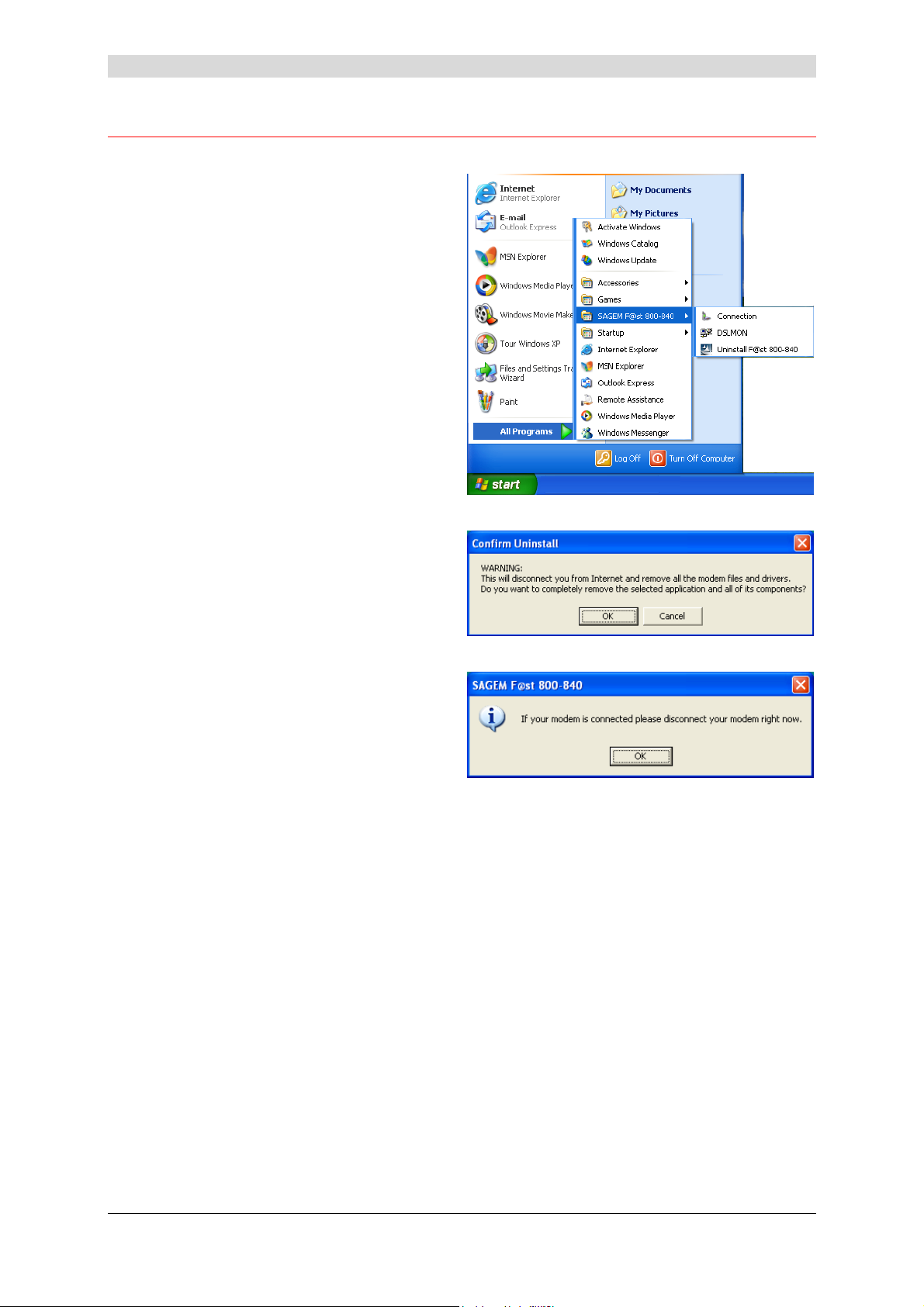
3 - Installation in Microsoft Windows
3.4 Uninstalling the SAGEM F@stTM 800 / 840
1
Using the left mouse button, click the
Start menu in the task bar.
Select All programs (Programs in
Windows 98FE, 98SE, ME and
2000), SAGEM F@st 800-840,
then Uninstall F@st 800-840
2
The following screen appears.
Click OK
3
The following screen appears.
Disconnect your modem if necessary
and then click OK.
Uninstallation is finished.
SAGEM F@st™ 800 / 840 (PPP) User Guide - 288 047 975-02
Reproduction and communication prohibited without the written permission of Sagem Communication
Page 3-9
Page 24
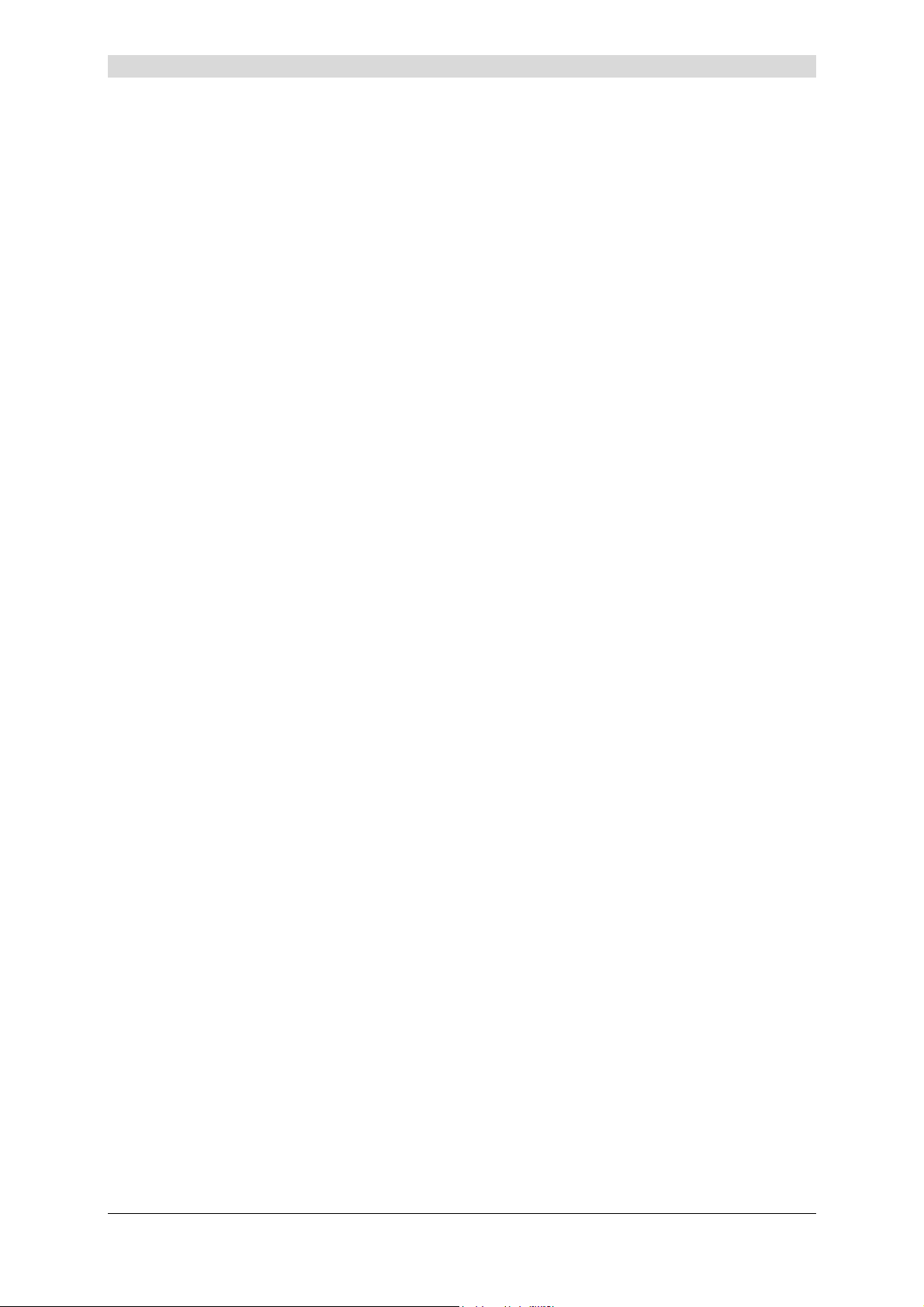
3 - Installation in Microsoft Windows
SAGEM F@st™ 800 / 840 (PPP) User Guide - 288 047 975-02
Page 3-10
Reproduction and communication prohibited without the written permission of Sagem Communication
Page 25

4. Installation in Mac OS 8.6 or Mac OS 9.x
This chapter : ¾ Describes how to install the SAGEM F@stTM 800 / 840. § 4.1
¾ Describes how to Connect/Disconnect to/from the Internet. § 4.2
¾ Describes the status information for the SAGEM F@st
800 / 840.
¾ Describes how to uninstall the SAGEM F@stTM 800 / 840. § 4.4
TM
§ 4.3
SAGEM F@st™ 800 / 840 (PPP) User Guide - 288 047 975-02
Reproduction and communication prohibited without the written permission of Sagem Communication
Page 4-1
Page 26

4 - Installation in Mac OS 8.6 or Mac OS 9.x
Note: The SAGEM F@stTM 800 / 840 can be installed in the following operation systems:
- MacOS 8.6,
- MacOS 9.x,
- MacOS X (10.1, 10.2 and 10.3),
- MacOS X 10.4 Tiger.
This chapter covers installation in the MacOS 8.6 or MacOS 9.x operation systems
only.
The procedures for installing, Connecting / Disconnecting, checking installation
and uninstalling described below have been carried out arbitrarily in MacOS 9.2.2.
4.1 Installing the SAGEM F@stTM 800 / 840
1
Insert the CD-ROM in the appropriate drive on your computer; an icon appears in the
desktop.
Double-click this icon to show the content of the CD-ROM.
2 Double-click on the OS 8.6 - 9.x icon to run the installing program.
3
The following installation screen
appears.
Click
4
The screen opposite appears.
Connect the USB cable to the
SAGEM F@st
the USB connector on the rear panel.
TM
800 / 840 modem via
Click
SAGEM F@st™ 800 / 840 (PPP) User Guide - 288 047 975-02
Page 4-2
Reproduction and communication prohibited without the written permission of Sagem Communication
Page 27

4 - Installation in Mac OS 8.6 or Mac OS 9.x
5 The installation is finished. The screen proposing that your computer is restarted
appears.
Click
6
A triangular icon indicating the modem status is created in the control strip.
7
At the end of the installation process,
the diagnostics tool icon is created on
the desktop
8 You can now check the installation of your modem by following the instructions in
section 4.3.1.
.
SAGEM F@st™ 800 / 840 (PPP) User Guide - 288 047 975-02
Reproduction and communication prohibited without the written permission of Sagem Communication
Page 4-3
Page 28

4 - Installation in Mac OS 8.6 or Mac OS 9.x
4.2 Connecting / Disconnecting to / from the Internet
4.2.1 Connecting to the Internet
1 Click the Remote access icon on the
control strip at the bottom of the
desktop to display the list of
commands associated with this icon.
Note: Before connection, the remote
access status is Inactive.
Select Open Remote Access.
2 The Remote Access screen appears.
3
Enter your "User name" and your
"Password". These data are delivered
to you by your Internet Access
Provider (IAP).
4
Check the "Save password" box for
the following users if you want.
Note: The Number field must contain
"123456"
5
Click
connection and access the Internet.
6
Open your navigator and surf the Internet.
Note: For the first connection, you must follow the procedure described above.
However, for subsequent connections, simply opening a browser will connect you
directly to the remote network.
to set up the
SAGEM F@st™ 800 / 840 (PPP) User Guide - 288 047 975-02
Page 4-4
Reproduction and communication prohibited without the written permission of Sagem Communication
Page 29

4 - Installation in Mac OS 8.6 or Mac OS 9.x
4.2.2 Disconnecting from the Internet
1 Click the Remote access icon on the
control strip to display the list of
commands associated with this icon.
Note: After connection, the remote
access status is Connected.
Select Open Remote Access.
2 The Remote Access screen appears.
Click the Disconnect button to
disconnect the modem.
Note: To check that the procedure has been successful, select Open Remote Access; the
Remote Access screen appears. This screen should display the "Inactive" status and
the
Reproduction and communication prohibited without the written permission of Sagem Communication
button.
SAGEM F@st™ 800 / 840 (PPP) User Guide - 288 047 975-02
Page 4-5
Page 30

4 - Installation in Mac OS 8.6 or Mac OS 9.x
4.3 Status information for the SAGEM F@stTM 800 / 840 modem
4.3.1 Checking installation of the SAGEM F@stTM 800 / 840
1 Click the Remote Access icon on the
control strip at the bottom of the
desktop to display the list of
commands associated with this icon.
Click Open Remote Access.
2 Click the Remote Access menu on
the menu bar at the top of the desktop
to display the list of commands
associated with this menu.
Click the Modem command.
The "Connect via:" field should
display: ADSL USB Modem.
In the Settings area, the "Modem"
field should display the name of your
modem: ADSL USB Modem
In the opposite case, to modify these greyed fields (disabled), proceed as follows:
- Select Remote Access / Modem in the menu bar ; a window appears and the menu bar
is modified.
- Select File / Configurations in the new menu bar ; a window appears.
- Select "Default " in the scroll list, then click "Make Active".
You can now select ADSL USB Modem in the drop-down lists of the Connect via and
Modem fields.
SAGEM F@st™ 800 / 840 (PPP) User Guide - 288 047 975-02
Page 4-6
Reproduction and communication prohibited without the written permission of Sagem Communication
Page 31

4 - Installation in Mac OS 8.6 or Mac OS 9.x
3 Click the Remote Access menu on
the menu bar at the top of the desktop
to display the list of commands
associated with this menu.
Click the TCP/IP command.
The "Connection" field should display:
PPP.
In the Settings area, the
"Configuration" field should display:
Using PPP server
In the opposite case, to modify these greyed fields (disabled), proceed as follows:
- Select Remote Access / TCP/IP in the menu bar ; a window appears and the menu bar
is modified.
- Select File / Configurations in the new menu bar ; a window appears.
- Select "Default " in the scroll list, then click "Make Active".
You can now select PPP in the drop-down list of the Connect via field and Using PPP
Server from the list of the Configure field.
SAGEM F@st™ 800 / 840 (PPP) User Guide - 288 047 975-02
Reproduction and communication prohibited without the written permission of Sagem Communication
Page 4-7
Page 32

4 - Installation in Mac OS 8.6 or Mac OS 9.x
4.3.2 "Diagnostics" tools
This application lets you monitor the status of the ADSL line and configure the
SAGEM F@st
Systems listed at § 1.2 - System requirements.
1After having installed the modem and
connected it to the Macintosh using its USB
cable, the diagnostics icon appears on your
desktop.
Double-click the diagnostics tool icon,
or
Click the triangular icon in the control strip.
2
The diagnostics screen appears.
TM
800 / 840 modem. This application is present on all Operation
In each of the tabbed screens, the bottom right corner has a square icon, the
background color of which indicates the status of the modem (see table below).
In each of the tabbed screens, toward the bottom center, there is a
button. When you make the change, this button becomes
"active". Click this button to register the changes; a window prompting you to restart
appears. Click OK, then restart your computer.
SAGEM F@st™ 800 / 840 (PPP) User Guide - 288 047 975-02
Page 4-8
Reproduction and communication prohibited without the written permission of Sagem Communication
Page 33

4.3.2.1 "Operation" screen
4 - Installation in Mac OS 8.6 or Mac OS 9.x
"ADSL status" area
Field Description
Modem status
Black Modem is unplugged from USB
Red The modem is waiting for the driver to
respond
Yellow ADSL synchronization in progress
Green The modem is operational
Line type
G.DMT
G.LITE
ANSI T1.413
The computer has not detected
the presence of the modem on
one of its dedicated USB ports
ADSL link not synchronized. A
connection to the Internet
cannot be set up
The computer has detected the
presence of the modem on one
of its dedicated USB ports and
ADSL synchronization is in
progress
ADSL link synchronized. A
connection to the Internet can
be set up
Click this button to reset the modem.
SAGEM F@st™ 800 / 840 (PPP) User Guide - 288 047 975-02
Reproduction and communication prohibited without the written permission of Sagem Communication
Page 4-9
Page 34

4 - Installation in Mac OS 8.6 or Mac OS 9.x
"ADSL performance" area
Field Description
Line Rate
Data Rate
Line Rate
Data Rate
Upstream or outgoing rate (data sent to the Internet) negotiated by
the ADSL link (in kbit/s)
Transmit
User's instantaneous transmit rate (in kbit/s)
Downstream or incoming rate (data coming from the Internet)
negotiated by the ADSL link (in kbit/s)
Receive
User's instantaneous receive rate (in kbit/s)
SAGEM F@st™ 800 / 840 (PPP) User Guide - 288 047 975-02
Page 4-10
Reproduction and communication prohibited without the written permission of Sagem Communication
Page 35

4.3.2.2 "Statistics" screen
4 - Installation in Mac OS 8.6 or Mac OS 9.x
"ADSL" area
Field Description
Tx Rate
FEC
VID - CPE
Rx Rate
Margin
VID - CO
CRC
Attenuation
"ATM" area
Indicates the upstream or outgoing rate (data sent to the Internet)
negotiated by the ADSL link (in kbit/s)
Indicates the number of FEC errors since the connection was set up
Indicates the VID (identifier) of the ADSL equipment at the network
operator end (ATU-C)
Indicates the downstream or incoming rate (data coming from the
Internet) negotiated by the ADSL link (in kbit/s)
Indicates the current margin (in dB)
Indicates the VID of the ADSL equipment at the subscriber end
(ATU-R)
Indicates the number of CRC errors since the start of transmission
Indicates the current attenuation (in dB)
This button updates all these counter statistics
Field Description
Cells Rx
VPI
Cells Tx
VCI
HEC
Delineation
Reproduction and communication prohibited without the written permission of Sagem Communication
Indicates the number of cells received since the connection was set up
Indicates the VPI used in the ATM cell header
Indicates the number of cells transmitted since the connection was set
up
Indicates the VCI used in the ATM cell header
Indicates the number of HEC errors since the connection was set up
Indicates the ATM Delineation status (good or bad)
SAGEM F@st™ 800 / 840 (PPP) User Guide - 288 047 975-02
Page 4-11
Page 36

4 - Installation in Mac OS 8.6 or Mac OS 9.x
"Packets" area
Field Description
Packets Rx
Packets Tx
Lost
Indicates the number of AAL5 packets received since the connection
was set up
Indicates the number of AAL5 packets transmitted since the
connection was set up
Indicates the number of AAL5 lost since the connection was set up
4.3.2.3 "Configuration" screen
"Configuration" area
Field Description
ATM Channel VPI Displays the value 8 by default. This field can be used to enter a
VPI value between 0 and 255
ATM Channel VCI Displays the value 35 by default. This field can be used to enter a
VCI value between 0 and 65535
Encapsulation Type PPPoA LLC
PPPoA VCMUX (Default value)
PPPoE LLC
PPPoE VCMUX
ADSL Standard ANSI TI.413
G.DMT
G.LITE
Multi Standard (Default value)
SAGEM F@st™ 800 / 840 (PPP) User Guide - 288 047 975-02
Page 4-12
Reproduction and communication prohibited without the written permission of Sagem Communication
Page 37

"Version information" area
4 - Installation in Mac OS 8.6 or Mac OS 9.x
Version Information (Vx.y.z)
Field Description
Driver
SAGEM Monitor
Firmware
Hardware
Displays the modem driver version
Displays the diagnostics application version
Displays the version of the code in the modem
Displays the chipset version
Product version (V2.2.30, for example)
SAGEM F@st™ 800 / 840 (PPP) User Guide - 288 047 975-02
Reproduction and communication prohibited without the written permission of Sagem Communication
Page 4-13
Page 38

4 - Installation in Mac OS 8.6 or Mac OS 9.x
4.4 Uninstalling the SAGEM F@stTM 800 / 840
1
Insert the CD-ROM in the appropriate drive on your computer ; an icon appears in the
desktop.
Double-click this icon to show the content of the CD-ROM.
2 Double-click on the OS 8.6 - 9.x icon to run the Install / Uninstall program.
3
The following screen appears.
At top left, select Uninstall from the
list
and then at bottom right click
.
,
4
The following screen appears.
Click
5
When the software has been
uninstalled, you are prompted to
restart your computer.
Click
6
Uninstallation was successful.
Click
You can now restart your computer.
.
.
.
SAGEM F@st™ 800 / 840 (PPP) User Guide - 288 047 975-02
Page 4-14
Reproduction and communication prohibited without the written permission of Sagem Communication
Page 39
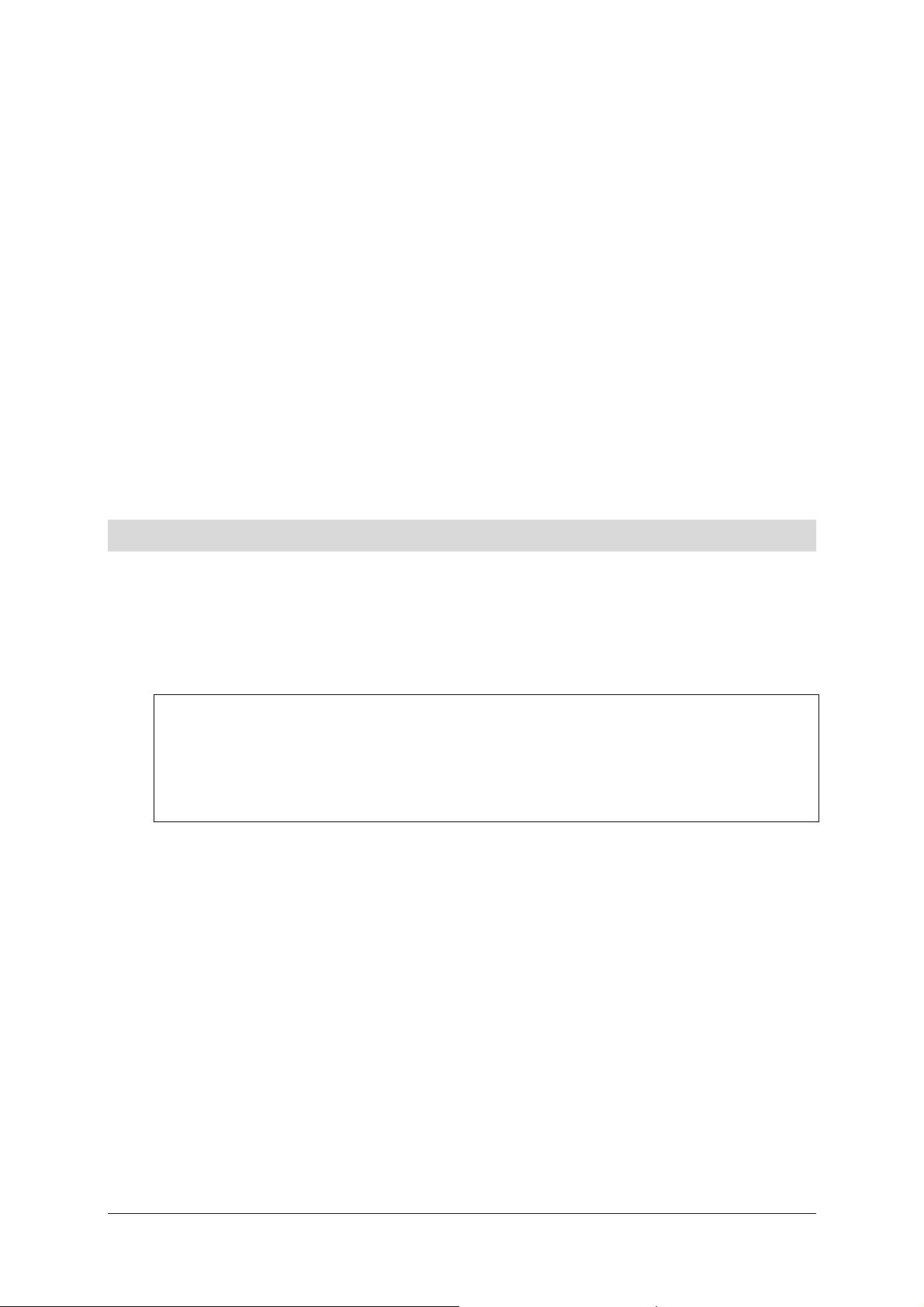
5. Installation in Mac OS X
This chapter : ¾ Describes how to install the SAGEM F@stTM 800 / 840. § 5.1
¾ Describes how to Connect/Disconnect to/from the Internet. § 5.2
¾ Describes the status information for the SAGEM F@st
800 / 840.
¾ Describes how to uninstall the SAGEM F@stTM 800 / 840. § 5.4
TM
§ 5.3
SAGEM F@st™ 800 / 840 (PPP) User Guide - 288 047 975-02
Reproduction and communication prohibited without the written permission of Sagem Communication
Page 5-1
Page 40

5 - Installation in Mac OS X
Note: The SAGEM F@stTM 800 / 840 can be installed in the following operating systems:
- MacOS 8.6,
- MacOS 9.x,
- MacOS X (10.1, 10.2 and 10.3),
- Mac OS X 10.4 Tiger.
This chapter covers installation in the Mac OS X operating system only.
The procedures for installing, Connecting/Disconnecting, checking installation
and uninstalling described below have been carried out arbitrarily in
Mac OS X 10.4.1 version.
5.1 Installing the SAGEM F@stTM 800 / 840
1
Insert the CD-ROM in the appropriate drive on your computer; an icon appears in the
desktop.
Double-click this icon to show the content of the CD-ROM.
2 Double-click on the Mac OS X icon to run the installation program.
3
The installation screen opposite
appears.
Enter your name and "User" password
or a phrase and click
Note: You must have "Administrator" rights to install the modem.
4
The installation home screen opposite
appears.
Click
.
.
SAGEM F@st™ 800 / 840 (PPP) User Guide - 288 047 975-02
Page 5-2
Reproduction and communication prohibited without the written permission of Sagem Communication
Page 41

5
The screen opposite appears.
5 - Installation in Mac OS X
Click
to continue
installation
6
The installation software then displays
a message indicating that a restart of
your computer will be necessary to
install the modem.
Click
to start
installation.
7
When the files have been copied to
the hard disk, the screen opposite
appears.
Connect the USB cable to the
SAGEM F@st
TM
800 / 840 modem
using the rear connector marked
USB, and then click
.
8 The installation is finished. The
screen prompting you to restart your
computer appears.
Click
9
At the end of the installation process,
.
the diagnostics tool icon is created on
the desktop
10 You can now check the installation of your modem by following the instructions in
section 5.3.1.
SAGEM F@st™ 800 / 840 (PPP) User Guide - 288 047 975-02
Reproduction and communication prohibited without the written permission of Sagem Communication
Page 5-3
Page 42

5 - Installation in Mac OS X
5.2 Connecting / Disconnecting to/from the Internet
5.2.1 Connecting to the Internet
This procedure is in two phases:
- Configuring access to the Internet (PPPoA or PPPoE) (steps 1 to 8),
- Connecting to the Internet proper (steps 9 and 10).
1
Click the
menu bar,
select the "System Preferences"
submenu from the drop-down list, and
click the "Network" icon.
The screen opposite appears.
(Apple) menu in the
The Location: field must dispay
ADSL USB PPPoE / PPPoA
SAGEM F@st™ 800 / 840 (PPP) User Guide - 288 047 975-02
Page 5-4
Reproduction and communication prohibited without the written permission of Sagem Communication
Page 43
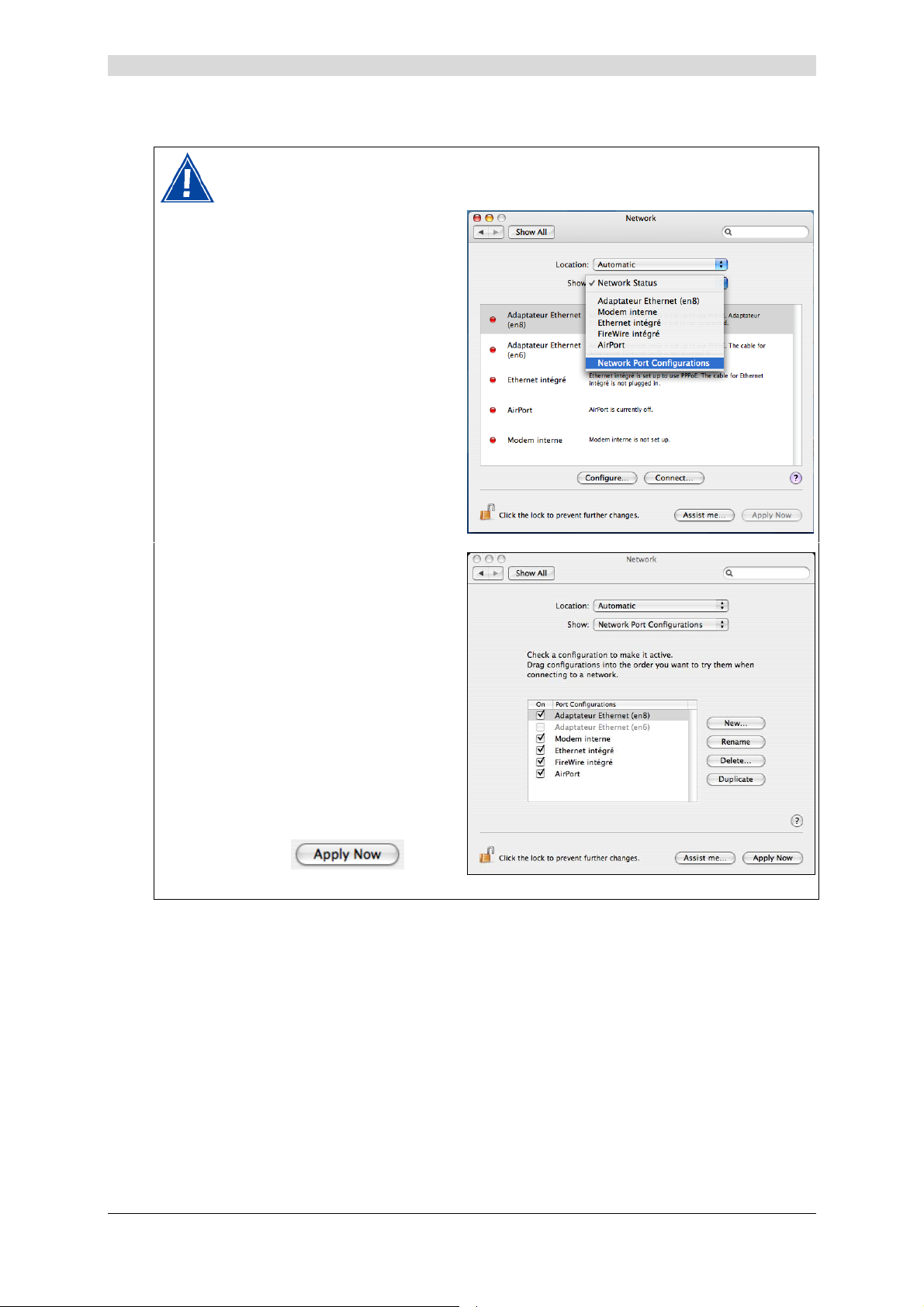
5 - Installation in Mac OS X
If "ADSL USB PPPoE / PPPoA" does not appear in the Location: field, you must
imperatively carry out the following operations:
¾ Click in the "Show:" field,
the scroll list displays the
sub-menus as shown on the
opposite screen.
¾ Select "Network Port
Configurations" to open the
next window.
¾ Check that the new network
interface "Adaptateur
Ethernet (en x)" is well
located in the first line in the
network port configuration
field.
¾ If it is not the case, click the
new adaptor, and by going
on pressing the mouse, slide
it in the first place.
¾ If necessary, tick off the
corresponding box, in the
"On" column.
¾ Click
going to step No 2.
, before
SAGEM F@st™ 800 / 840 (PPP) User Guide - 288 047 975-02
Reproduction and communication prohibited without the written permission of Sagem Communication
Page 5-5
Page 44

5 - Installation in Mac OS X
2 In the Show: field, select Ethernet
Adaptor (enx) where "x" is a figure
given to your new network adapter by
the Operating System. The screen
opposite appears
3 Select the PPPoE tab; the appropriate
panel appears
4
Check the "Connect using PPPoE"
box
5 In the Name field, enter your "Account name"
6
Enter your "Password"
Note :
7
If you wish,
Check the "Save password" box for subsequent users,
Check the "show PPPoE status in menu bar" box (advisable).
8
Click
Your "Account name" and "Password" are delivered to you by your Internet
Service Provider (ISP).
for your entries to take effect.
When connecting for the first time, you must follow the procedure above. For
subsequent connections, simply set up the Internet connection by following steps 9
and 10 below.
SAGEM F@st™ 800 / 840 (PPP) User Guide - 288 047 975-02
Page 5-6
Reproduction and communication prohibited without the written permission of Sagem Communication
Page 45

9
On the desktop, double-click the icon
representing your Mac OS X hard
disk. Open the Applications folder,
and double-click the Internet Connect
icon:
(see note)
The screen opposite appears.
In the upper control strip, select
Ethernet Adaptor (enx) related to your
ADSL modem.
Check that the information in the
"Account Name" and "Password"
fields is correct.
5 - Installation in Mac OS X
Click
connection.
Note: If the connection is not set up,
an incorrect Ethernet Adaptor, Name
or Password may be the cause.
Note :
10
Open your browser and access the Internet.
In Mac OS 10.1, the connection icon is the next :
In Mac OS 10.2, the connection icon is the next :
In Mac OS 10.3, the connection icon is the next :
to set up the
SAGEM F@st™ 800 / 840 (PPP) User Guide - 288 047 975-02
Reproduction and communication prohibited without the written permission of Sagem Communication
Page 5-7
Page 46

5 - Installation in Mac OS X
If you have checked the "Show PPPoE status in menu bar" box (see step 7), you can
also do the following:
Click the connection icon in the menu bar.
Select Connect.
SAGEM F@st™ 800 / 840 (PPP) User Guide - 288 047 975-02
Page 5-8
Reproduction and communication prohibited without the written permission of Sagem Communication
Page 47

5.2.2 Disconnecting from the Internet
1
On the desktop, double-click the icon
representing your Mac OS X hard
disk. Open the Applications folder
and then double-click the Internet
Connect icon:
The screen opposite appears.
Click the button to
disconnect the modem
5 - Installation in Mac OS X
Note: To show that the procedure has been successful, this screen should show the "Idle"
status and the Connect button.
If you have checked the "Show PPPoE status in menu bar" box (see step 7), you can
also do the following:
Click the connect icon in the menu bar.
Select Disconnect
SAGEM F@st™ 800 / 840 (PPP) User Guide - 288 047 975-02
Reproduction and communication prohibited without the written permission of Sagem Communication
Page 5-9
Page 48

5 - Installation in Mac OS X
5.3 Status of the SAGEM F@stTM 800 / 840 modem
5.3.1 Checking installation of the SAGEM F@stTM 800 / 840
1
Click the
menu bar, select "System
Preferences" and then click the
"Network" icon.
The screen opposite appears.
The Location: field should show
ADSL USB PPPoE / PPPoA, except
in the case mentioned § 5.2.1step No1.
If the network port is well set, a
different display is not prejudicial to
the good running of the modem.
(Apple) menu in the
of
The Show: field should display
"Ethernet adaptor (en x)", where "x"
is a number assigned by the operating
system.
If it is not the case, click in the Show:
field and then select that adaptor in
the scroll list.
Select the TCP/IP tab.
In the panel, the Configure: field
should show Using PPP
2 Select the PPPoE tab and the panel
opposite appears.
Make sure that the "Connect using
PPPoE" box is checked and that the
"Name" and "Password" fields are
completed.
SAGEM F@st™ 800 / 840 (PPP) User Guide - 288 047 975-02
Page 5-10
Reproduction and communication prohibited without the written permission of Sagem Communication
Page 49

5.3.2 "Diagnostics" tools
5 - Installation in Mac OS X
This application lets you monitor the status of the ADSL line and configure the
SAGEM F@st
listed in section 1.2 - System requirements.
The "ADSL Monitor" diagnostic tool was added to the "Applications" directory on your hard disk
when the modem drivers were installed. You can access it directly by double-clicking the "ADSL
Monitor" shortcut created on your desktop.
The functionalities of this tool are the same as described in section 4.3.2 for MacOS 8.6 and
MacOS 9.x.
TM
800 / 840. This application is present on all the operating systems
SAGEM F@st™ 800 / 840 (PPP) User Guide - 288 047 975-02
Reproduction and communication prohibited without the written permission of Sagem Communication
Page 5-11
Page 50

5 - Installation in Mac OS X
5.4 Uninstalling the SAGEM F@stTM 800 / 840
1
Insert the CD-ROM in the appropriate drive on your computer; an icon appears in the
desktop.
Double-click this icon to show the content of the CD-ROM.
2 Double-click on the Mac OS X icon to run the Install / Uninstall program.
3
The Authenticate screen opposite
appears.
Enter your name and "User" password
or a phrase and then click
Note: You must have "Administrator" rights to uninstall the modem.
4
The Uninstallation home screen
opposite appears.
Click
5
The screen opposite appears.
.
.
At top left, select
from the list.
Then at bottom right, click
.
SAGEM F@st™ 800 / 840 (PPP) User Guide - 288 047 975-02
Page 5-12
Reproduction and communication prohibited without the written permission of Sagem Communication
Page 51

6
Uninstallation is complete.
Click
7
The screen opposite reappears.
.
5 - Installation in Mac OS X
Click
uninstallation window.
You can now restart your computer.
to close the
SAGEM F@st™ 800 / 840 (PPP) User Guide - 288 047 975-02
Reproduction and communication prohibited without the written permission of Sagem Communication
Page 5-13
Page 52

5 - Installation in Mac OS X
SAGEM F@st™ 800 / 840 (PPP) User Guide - 288 047 975-02
Page 5-14
Reproduction and communication prohibited without the written permission of Sagem Communication
Page 53

A. Appendix A - SAGEM F@st™ 800 / 840
troubleshooting
SAGEM F@st™ 800 / 840 (PPP) User Guide - 288 047 975-02
Reproduction and communication prohibited without the written permission of Sagem Communication
Page A-1
Page 54

Appendix A - SAGEM F@st™ 800 / 840 troubleshooting
This appendix is intended to help the user resolve the various fault conditions that may be
encountered when installing or using the SAGEM F@st 800 / 840. The LEDs on the front of the
modem are provided for this purpose.
A.1 Front panel LEDs
The front panel of the SAGEM F@st 800 / 840 modem has two supervision LEDs:
Marking ADSL PWR
Assignment
Color
Continuously
on
Off
Flashing
Presence of WAN access Presence of power + USB
Green Green
ADSL connection set up SAGEM F@st 800 / 840
powered up
ADSL connection not set up SAGEM F@st 800 / 840 not
powered up or not detected
on the USB bus of your
computer (see section A.1.2)
ADSL connection being set up
(see section A.1.1)
_
A.1.1 "ADSL" LED blinking
This indicates that the SAGEM F@st™ 800 / 840 is attempting to connect to the remote
connection DSLAM. The indicator remains in this state while the modem is not connected to an
active ADSL line.
ADSL connection takes less than a minute after connection to the ADSL line.
¾ If, after the connection time, the LED is still flashing:
• Check that the SAGEM F@st™ 800 / 840 is connected correctly to the ADSL line (either
directly or via a splitter or microfilter).
• Check that the miniature RJ11 connector pins are not dirty or damaged.
• Check with your Internet Access Provider (IAP) that ADSL mode is definitely activated on
the telephone line that you want to use.
• Disconnect and then reconnect the USB cable.
• Restart your computer (PC or Mac).
• Check with your Internet Access Provider (IAP) that the ADSL link provided on this line is
compliant with one of the three transmission standards supported by the
SAGEM F@st™ 800 / 840:
- ANSI T1.413 Issue 2 (for SAGEM F@st™ 800 only),
- G.992.1 (G.dmt),
- G.992.2 (G.lite).
SAGEM F@st™ 800 / 840 (PPP) User Guide - 288 047 975-02
Page A-2
Reproduction and communication prohibited without the written permission of Sagem Communication
Page 55

A - SAGEM F@st™ 800 / 840 troubleshooting
A.1.2 "ADSL" and "PWR" LEDs off
¾ Check that the USB cable is connected correctly to your computer (or to a HUB).
¾ Check that the drivers are correctly installed (refer to the modem status in Windows
(see section 3.3) or in Mac (according to your operation system, see section 4.3 or 5.3)).
Note: If your computer is connected to a HUB, disconnect all connected devices to isolate
your modem.
If no further clue emerges enabling you to solve the problem:
¾ Reinstall the modem in Windows (see section 3.1) or in Mac (according to your operation
system, see section 4.1 or 5.1).
A.1.3 "ADSL" LED off and "PWR" LED on
¾ Check that the line cable is connected correctly to your modem and to the telephone line.
¾ Check with your Internet Access Provider (IAP) that the ADSL service is definitely enabled
on your telephone line.
A.1.4 "ADSL" LED on steady and "PWR" LED on
The modem is synchronized but the PPP link with your Internet Access Provider (IAP) is not set
up. Check:
- that the PPP "user name" and "password" you have entered are those given to you by your
Internet Access Provider (IAP).
- that the VPI / VCI parameters and encapsulation mode are similar to those of your Internet
Access Provider (IAP). If not, contact your Internet Access Provider (IAP).
SAGEM F@st™ 800 / 840 (PPP) User Guide - 288 047 975-02
Reproduction and communication prohibited without the written permission of Sagem Communication
Page A-3
Page 56

Appendix A - SAGEM F@st™ 800 / 840 troubleshooting
SAGEM F@st™ 800 / 840 (PPP) User Guide - 288 047 975-02
Page A-4
Reproduction and communication prohibited without the written permission of Sagem Communication
Page 57
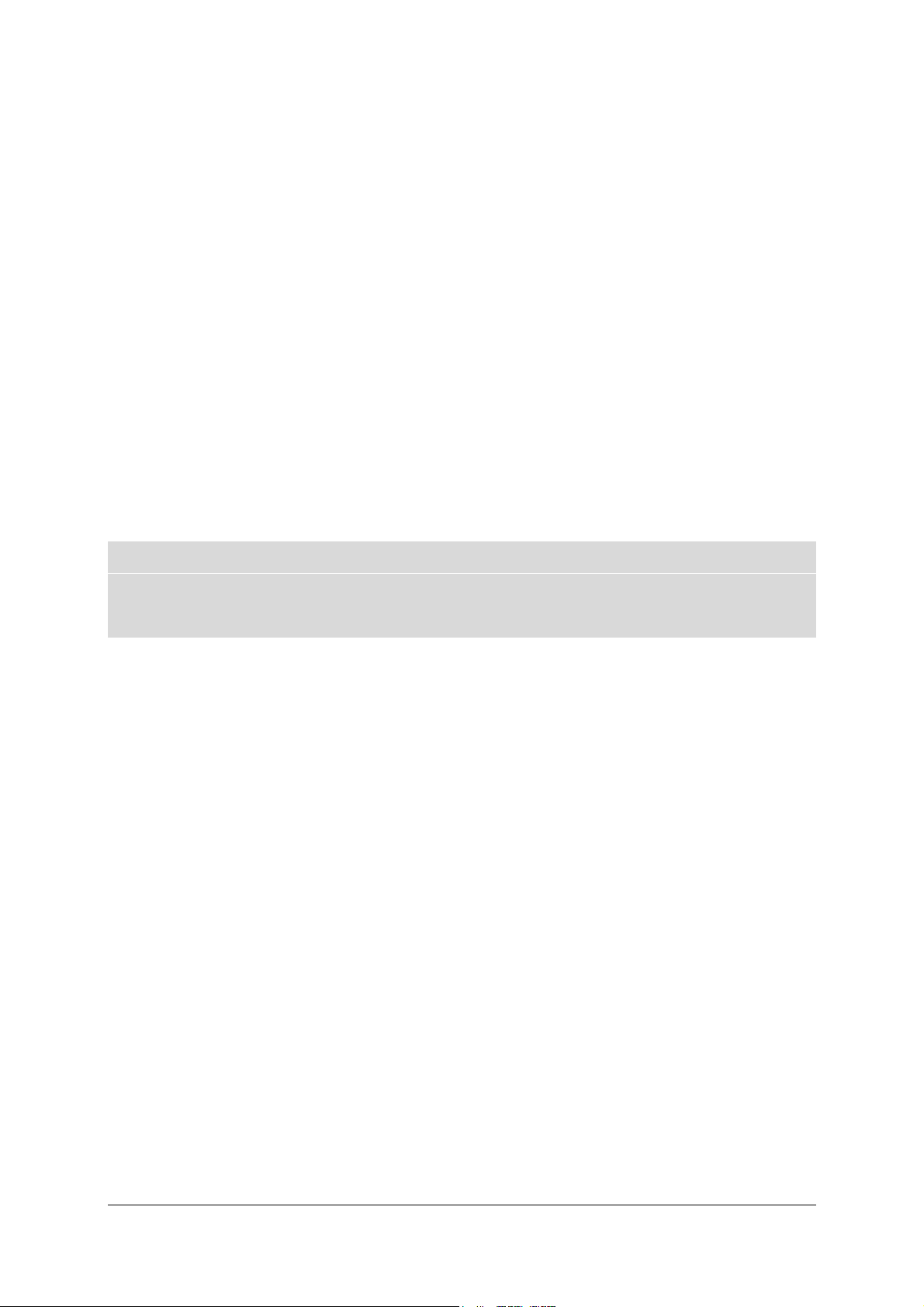
B. Appendix B
Safety instructions
SAGEM F@st™ 800 / 840 (PPP) User Guide - 288 047 975-02
Reproduction and communication prohibited without the written permission of Sagem Communication
Page B-1
Page 58

Appendix B - Safety instructions
TM
TM
B.1 Safety instructions
READ THE FOLLOWING
INSTRUCTIONS CAREFULLY
Environment
Maintenance
Power source
Safety levels
¾ The SAGEM F@st™ 800 / 840 must be installed and used inside a
building (for desktop use).
¾ The ambient temperature must not exceed 45°C.
¾ The SAGEM F@st™ 800 / 840 must not be exposed to strong
sunlight or to a strong heat source.
¾ The SAGEM F@st™ 800 / 840 must not be placed in an environment
subject to significant steam condensation.
¾ The SAGEM F@st™ 800 / 840 must not be exposed to water
splashes.
¾ The SAGEM F@st™ 800 / 840 must not be covered.
¾ Do not open the casing. This action is reserved only for qualified
personnel and only when approved by your operator.
¾ Cleaning: Do not use liquid or aerosol-based cleaning agents.
The modem is powered via the USB port on your PC. Check that the
USB cable supplied with the hardware is not damaged (cable and
plugs).
USB port SELV
LINE port TNV-3
1
2
Products bearing this symbol are compliant with EMC regulations and
with the Low Voltage Directive published by the Commission of the
European Communities (CEC).
CE declaration of
conformity
Sagem Communication declares that the SAGEM F@st
product is compliant with the requirements of European directives
1995/5/CE and with the main requirements of directives 89/336/CEE
dated 03/05/1989 and 73/23/CEE dated 19/02/1973.
The CE declaration of conformity for the SAGEM F@st
made in the context of the R&TTE directive.
1
Safety Extra Low Voltage circuit
2
Telecommunication Network Voltage level 3 circuit
SAGEM F@st™ 800 / 840 (PPP) User Guide - 288 047 975-02
Page B-2
Reproduction and communication prohibited without the written permission of Sagem Communication
800 / 840
800 / 840 is
Page 59

C. Appendix C
Technical Specifications
SAGEM F@st™ 800 / 840 (PPP) User Guide - 288 047 975-02
Reproduction and communication prohibited without the written permission of Sagem Communication
Page C-1
Page 60

Appendix C - Technical Specifications
C.1 Equipment specifications
Mechanical
Dimensions Width 85 mm
Depth 105 mm
Thickness 32 mm
Weight 90 g
USB interface
Bit rate < 12 Mbit/s
Standard USB 1.1
Data Asynchronous
Transmission mode Bidirectional
Power consumption < 2.5 W
Connector USB - Type B socket
ADSL interface
Transmission code DMT
Standards supported T1.413 Issue 2 (for SAGEM F@st
G.992.1 (G.DMT)
G.992.2 (G.Lite)
G.Handshake (Multimode)
U-R2 (Deutsche Telecom)
Maximum upstream rate 896 kbit/s
Maximum downstream rate 8160 kbit/s
Latency Simple latency (fast or Interleaved)
TM
800 only)
SAGEM F@st™ 800 / 840 (PPP) User Guide - 288 047 975-02
Page C-2
Reproduction and communication prohibited without the written permission of Sagem Communication
Page 61

Appendix C - Technical Specifications
Environmental specifications
Storage
Standard ETS 300 019-1-1, class T1.2
Temperature -25°C to +55°C
Relative humidity 10 to 100%
Transport
Standard ETS 300 019-1-2, class T2.3
Temperature -40°C to +70°C
Relative humidity 10 to 100%
Operation
Standard ETS 300 019-1-3, class T3.2
Temperature -5°C to +45°C
Relative humidity 5 to 85%
Pressure 84 hPa to 106 hPa (880 to 1060 mbar)
Solar radiation 700 W/m²
Mechanical environment
Standard ETS 300 019-1
Storage Class T1.2
Transport Class T2.3
Operation Class T3.2
Physical/chemical environment
Standard ETS 300 019-1
Storage Class T1.2
Transport Class T2.3
Operation Class T3.2
SAGEM F@st™ 800 / 840 (PPP) User Guide - 288 047 975-02
Reproduction and communication prohibited without the written permission of Sagem Communication
Page C-3
Page 62

Appendix C - Technical Specifications
C.2 Software specifications
ATM
Signaling PVC
Adaptation layer AAL5
Number of VCs 1
OAM management OAM F4 and F5
Quality of service UBR
Encapsulation protocols
RFC 2364 (PPPoA) VCMUX or LLC
RFC 2516 (PPPoE) VCMUX or LLC
C.3 PC and Mac compatibility
PC
Windows 98 FE
Windows 98 SE
Windows 2000
Windows Millénium
Windows XP
Mac
OS 8.6
OS 9.04, OS 9.1, OS 9.2
OS X (10.1 to 10.3)
OS X 10.4 Tiger
SAGEM F@st™ 800 / 840 (PPP) User Guide - 288 047 975-02
Page C-4
Reproduction and communication prohibited without the written permission of Sagem Communication
Page 63

D. Appendix D
Glossary
SAGEM F@st™ 800 / 840 (PPP) User Guide - 288 047 975-02
Reproduction and communication prohibited without the written permission of Sagem Communication
Page D-1
Page 64

Appendix D - Glossary
Glossary
AAL5
ADSL
ARP
ATM
ATU-C
ATU-R
CO
CPE
CRC
DMT
DSLAM
FEC
HEC
ATM Adaptation Layer type 5
Asymmetric Digital Subscriber Line. Telephone line with asymmetric
rates (upstream rate: 32 to 896 kbit/s; downstream rate: 32 to
8160 kbit/s)
Address Resolution Protocol. Protocol used to determine an IP
address from a Ethernet address
Asynchronous Transfer Mode
ADSL Termination Unit Central office end. This refers to ADSL
equipment at the switching center end (of the network operator)
ADSL Termination Unit Remote terminal end. This refers to ADSL
equipment (modem + splitter) installed at the subscriber's premises
Central Office
Customer Premises Equipment (Terminal)
Cyclic Redundancy Check: Error detection method
Discrete Multi Tone: Transmission method using 256 carriers
Digital Subscriber Line Access Multiplexer
Forward Error Correction
ATM cell Header Error Control
ID
ISDN
LAN
LLC
MAC
NT
OAM
PPP
PPPoA
PPPoE
PSTN
RARP
RFC
RJ11
RJ45
IDentifier
Integrated Service Digital Network
Local Area Network
Logical Link Control (Encapsulation with header)
Medium Address Control
Network Terminal
Operation, Administration and Maintenance
Point to Point Protocol
PPP over ATM
PPP over Ethernet
Public Switched Telephonic Network
Reverse Address Resolution Protocol. Protocol used to determine
the physical address of a machine from its IP address
Request For Comments
Standard 6-way miniature connector
Standard 8-way miniature connector
SAGEM F@st™ 800 / 840 (PPP) User Guide - 288 047 975-02
Page D-2
Reproduction and communication prohibited without the written permission of Sagem Communication
Page 65

Appendix D - Glossary
UBR
USB
VC
VCI
VCMUX
VID
VP
VPI
WAN
Unspecified Bit Rate. Widely used service class
Universal Serial Bus. This Bus supports a nominal bit rate of up to
12 Mbit/s
Virtual Channel
Virtual Channel Identifier
Encapsulation (without header)
Vendor ID
Virtual Path
Virtual Path Identifier
Wide Area Network
SAGEM F@st™ 800 / 840 (PPP) User Guide - 288 047 975-02
Reproduction and communication prohibited without the written permission of Sagem Communication
Page D-3
Page 66

Appendix D - Glossary
SAGEM F@st™ 800 / 840 (PPP) User Guide - 288 047 975-02
Page D-4
Reproduction and communication prohibited without the written permission of Sagem Communication
Page 67

E. Appendix E
Environment
SAGEM F@st™ 800 / 840 (PPP) User Guide - 288 047 975-02
Reproduction and communication prohibited without the written permission of Sagem Communication
Page E-1
Page 68

Appendix E - Environment
E.1 E 2002/96/CE (EEEW) directive, related to environment
preservation
ENVIRONMENT
Preservation of the environment as part of a sustainable development logic is an essential
concern of Sagem Communication.
Sagem Communication‘s aim is to operate systems safeguarding the environment and
consequently it has decided to integrate environmental performance considerations in the life
cycle of its products, from manufacturing to commissioning, use and disposal.
PACKAGING
The presence of the logo (green dot) means that a contribution is paid to
an approved national organization to improve packaging recovery and
recycling infrastructures.
To facilitate recycling, please respect the sorting rules set up locally for this
kind of waste.
BATTERIES
If your product contains batteries, they must be disposed of at appropriate
collection points.
THE PRODUCT
The crossed-out waste bin marked on the product means that the product
belongs to the family of electrical and electronic equipment.
In this respect, the European regulations require you to dispose of it
selectively:
• At sales points on purchasing similar equipment,
• At the collection points made available to you locally (drop-off center,
selective collection, etc.).
In this way, you can participate in the re-use and upgrading of Electrical Electronic Equipment
Waste, which can have an effect on the environment and health.
SAGEM F@st™ 800 / 840 (PPP) User Guide - 288 047 975-02
Page E-2
Reproduction and communication prohibited without the written permission of Sagem Communication
Page 69

Page 70

Siège social : 27, rue Leblanc - 75512 PARIS CEDEX 15 - FRANCE
Tél. : +33 1 40 70 63 63 - Fax : +33 1 40 70 66 40
http://www.sagem.com
Société Anonyme au capital de 300 272 000 € - 480 108 158 RCS Paris
