Page 1

SAGEM RT1000-V2
Fixed GSM Phone
Page 2
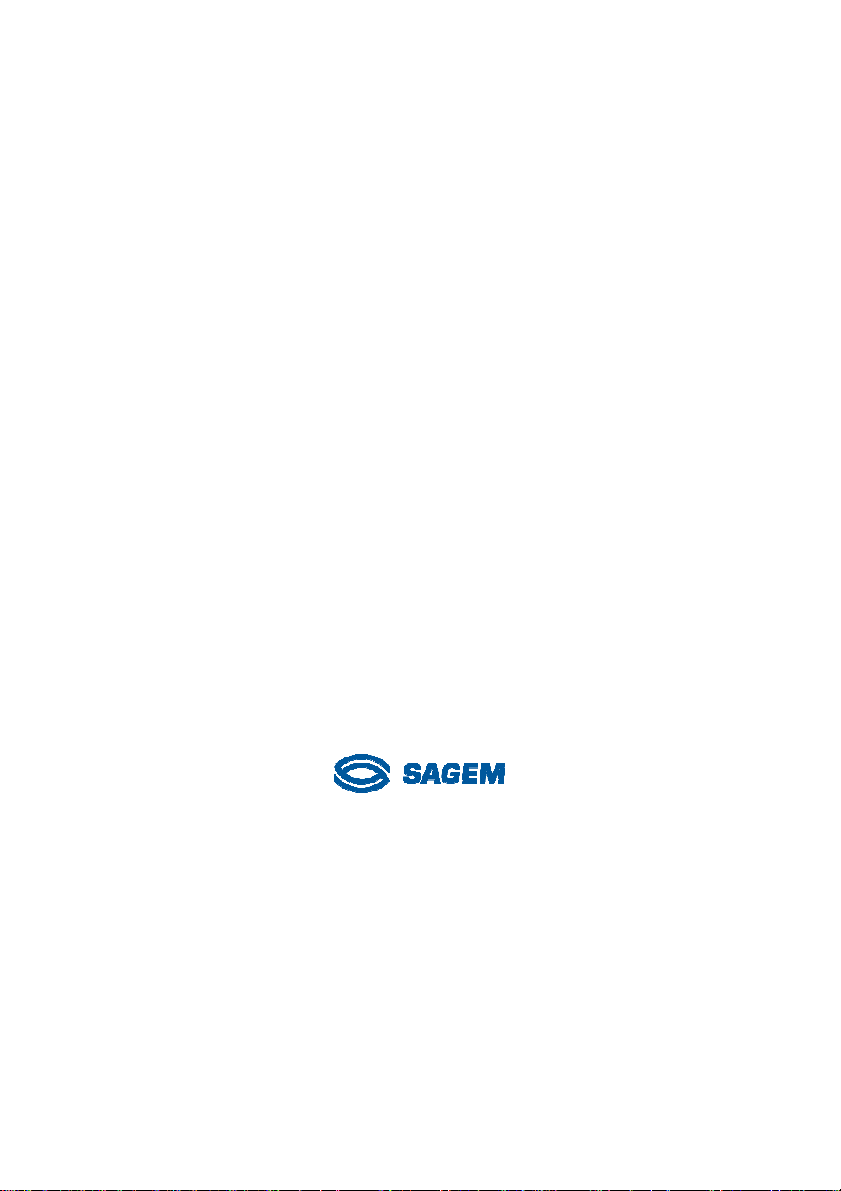
SAGEM RT1000 User Manual
_________
User Manual
Reference : 251 872 337
March 23, 2005 Issue
2
Page 3
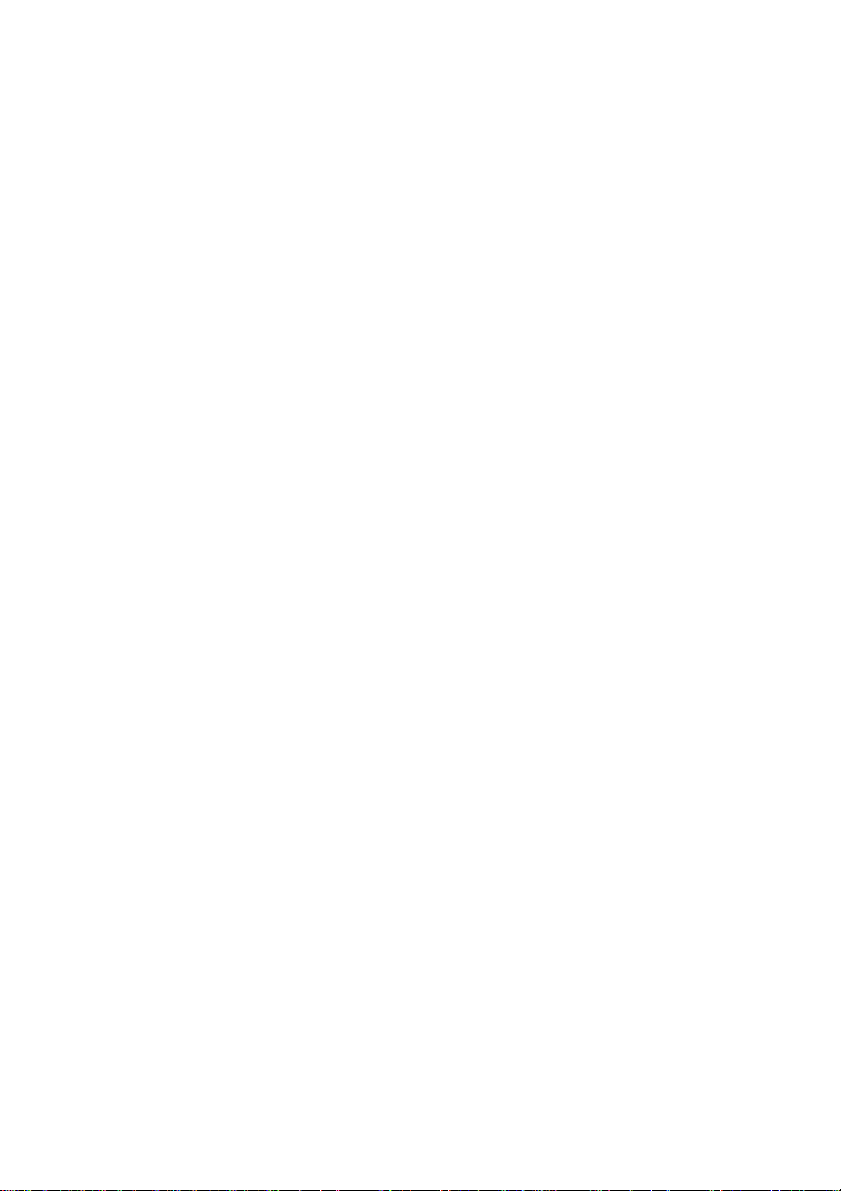
SAGEM RT1000 User Manual
_________
© by SAGEM SA, 2005
All trade marks and product names are trade marks, registered trade marks or product names
of the respective title holders.
The contents of this manual and technical specifications can be changed without notice.
The description of specifications in this manual does not constitute a contract.
3
Page 4
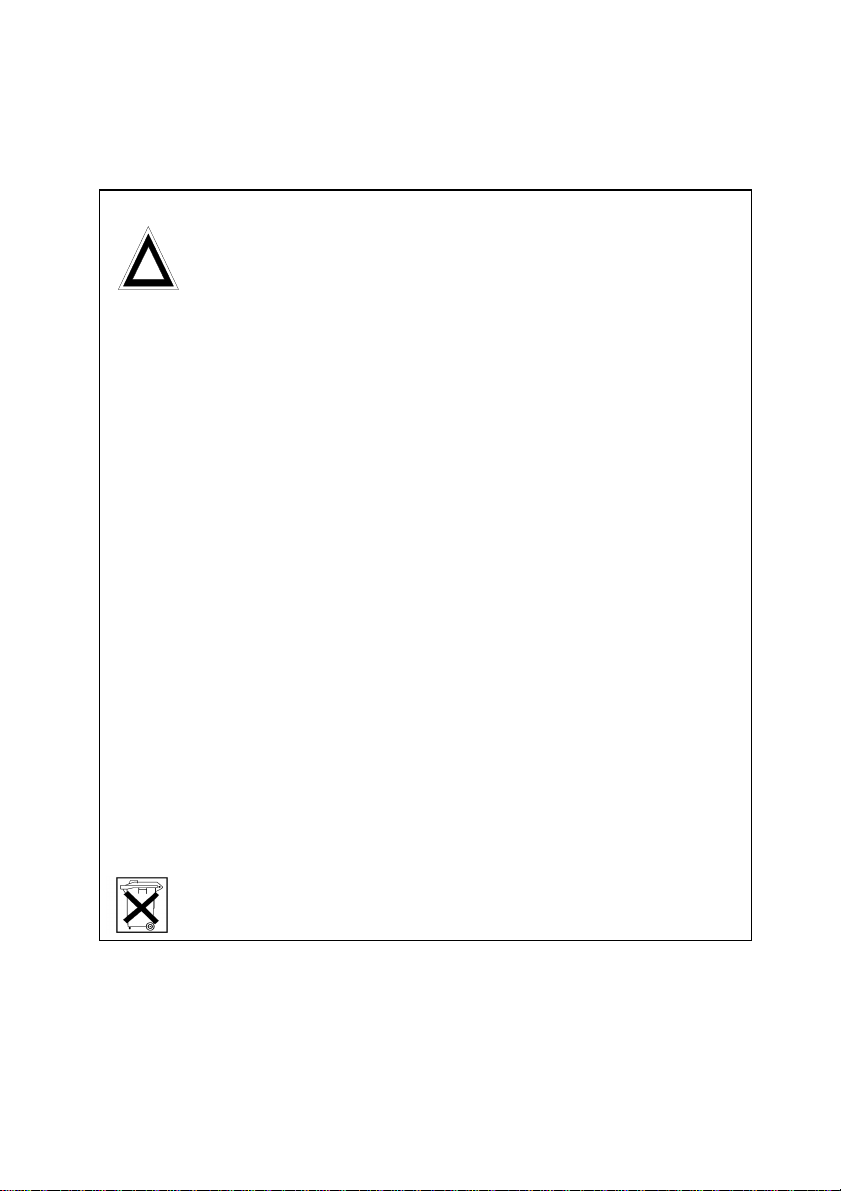
SAGEM RT1000 User Manual
_________
Safety Notes
!
device is for indoor use only. Keep the device out of the reach of children, especially
infants. Do not expose the device to moisture, splashes, drips or spray. To avoid the risk
of demagnetisation please do not store diskettes, credit cards or similar objects in the
vicinity of the device.
Purpose: The sole purpose of the device is to make telephone calls through the GSM
radio networks. Use of this device for any other purpose is prohibited and can be
dangerous.
Installation: Do not switch on the device if any cable or the device itself is damaged.
Never use the device in areas where radio transmission is prohibited.
Health: The device contains a radio transmitter which may affect the operation of medical
electronic devices such as hearing aids or heart pacemakers. Your doctor and the
manufacturer of such devices can provide you with further advice.
SIM card: Please turn-off the device before you enter or remove the SIM card.
Power supply: Only use the manufacturer's original power supply units. Take care that
the Power Supply is always easily accessible. The voltage specified on the rating plate of
the power supply unit must match that of your mains supply. Disconnect the mains plugs
of all devices during thunderstorms.
Battery: The device is equipped with a rechargeable or non-rechargeable battery. The
battery only serves for short-term bridging of power failures. In case of changing the
battery being installed in the device please take notice of the following:
To exchange the rechargeable or non-rechargeable battery you need to remove the
battery cover. Before removing the battery cover, please make sure to unplug the charger
or plug-in power supply. After the installation of the battery, close the cover again in the
right position.
General: Please read this manual carefully before using the device. The
Caution! Danger of explosion during inappropriate replacement of the battery!
The battery must not be short-circuited. If the device is removed from service or during
works on it, all connections of the battery are to be disconnected.
When replacing the battery, do not dispose of it in the household refuse, but
dispose of it properly, in accordance with the local facilities and regulations.
4
Page 5
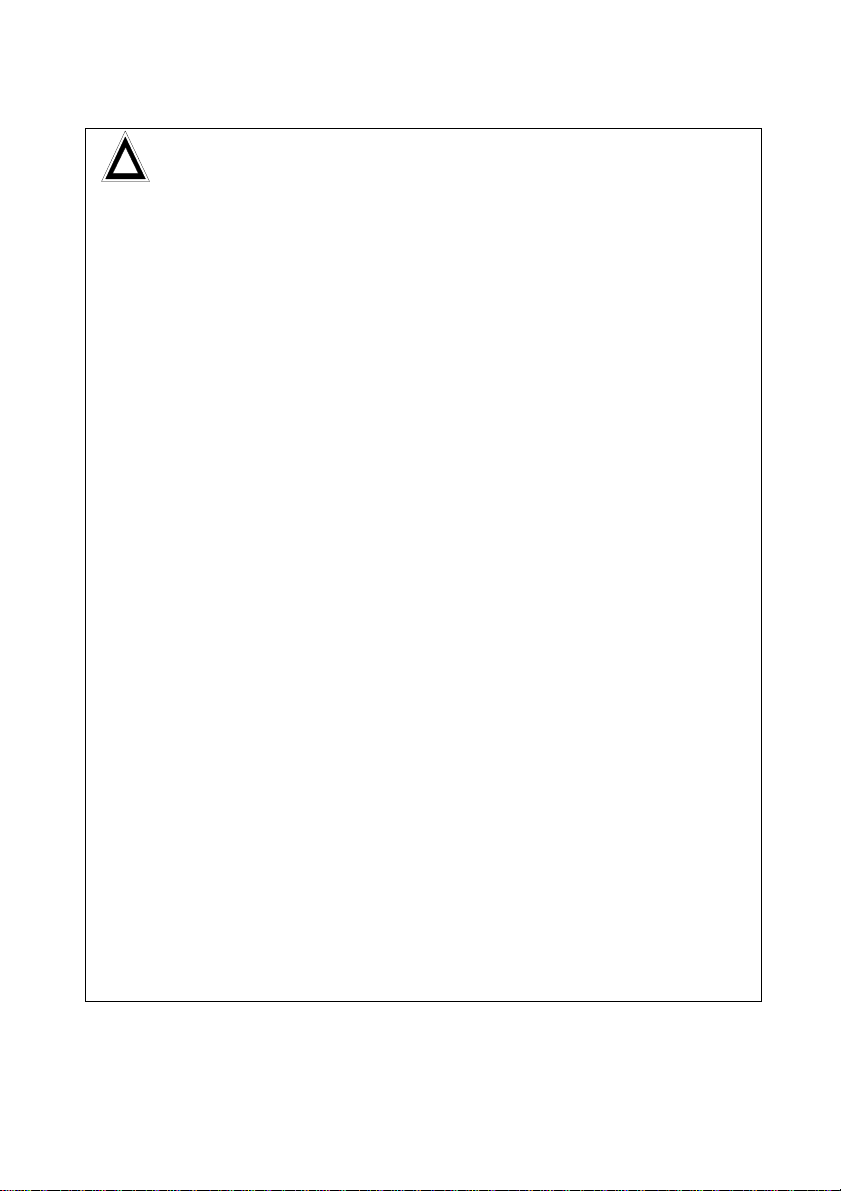
! IMPORTANT USER INFORMATION
–
–
distance of at least 20 cm from all
persons
FCC Part 15
FCC part
15.19
FCC part
15.21
RF Exposure
mobile
Keep
distance !
This equipment with the delivered antenna has been tested
and found to comply with the limits for a Class B digital device,
pursuant to Part 15 of the FCC Rules. These limits are
designed to provide reasonable protection against harmful
interference in a residential installation. This equipment
generates, uses and can radiate radio frequency energy and,
if not installed and used in accordance with the instructions,
may cause harmful interference to radio communications.
However, there is no guarantee that interference will not occur
in a particular installation. If this equipment does cause
harmful interference to radio or television reception, which can
be determined by turning the equipment off and on, the user is
encouraged to try to correct the interference by one or more of
the following measures:
– Reorient or relocate the receiving antenna.
Increase the separation between the equipment and
receiver.
Connect the equipment into an outlet on a circuit different
from that to which the receiver is connected.
Consult the dealer / installer or an experienced radio/TV
technician for help.
This device complies with Part 15 of the FCC Rules. Operation
is subject to the following two conditions:
(1) this device may not cause harmful interference, and
(2) this device must accept any interference received,
including interference that may cause undesired
operation.
Modifications not expressly approved by SAGEM could void
the user's authority to operate the equipment.
Typically, the antenna connected to the transmitter is an omnidirectional antenna with max. 3dBi gain. Using this antenna
the total composite power in PCS mode is smaller than 1 watt
ERP.
The internal / external antennas used for this transmitter must
provide a separation
and must not be co-located or operating in
conjunction with any other antenna or transmitter."
Page 6
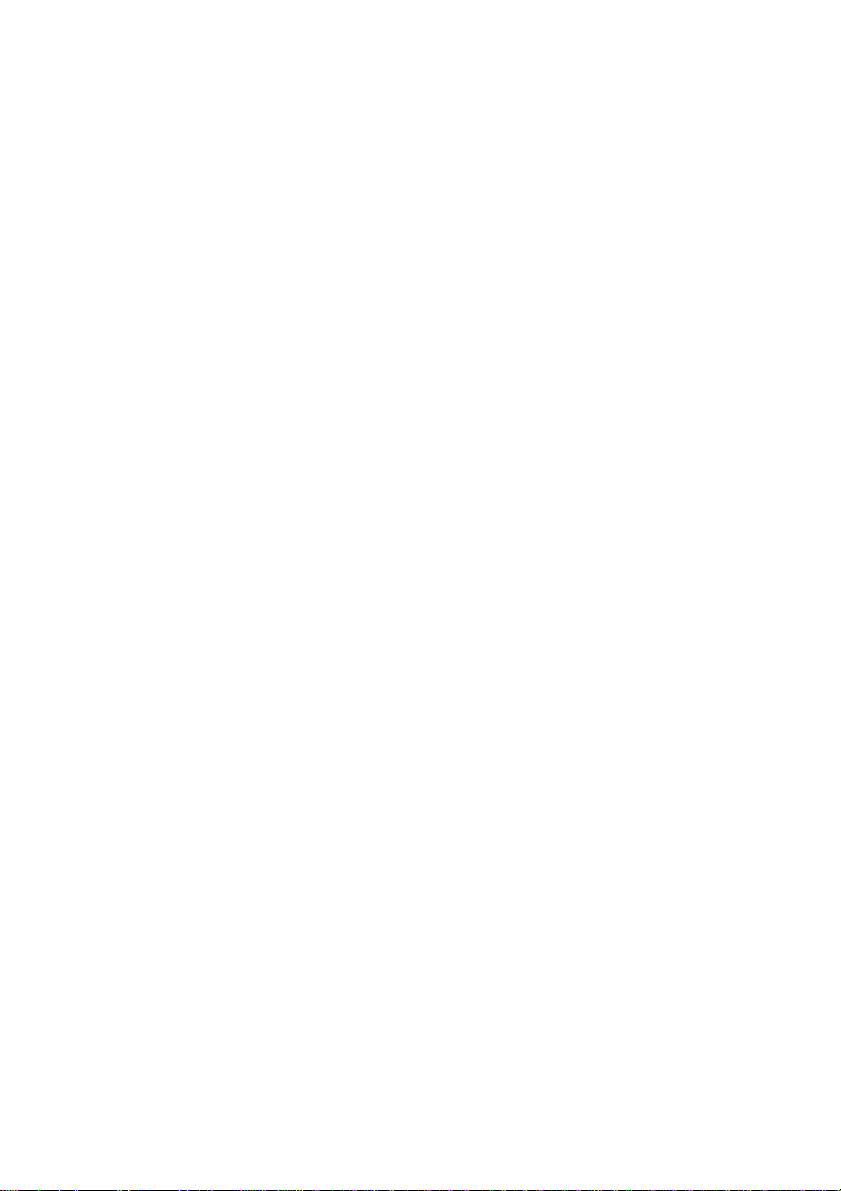
SAGEM RT1000 User Manual
_________
Contents
1 PREFACE 9
2 TECHNICAL CHARACTERISTICS 10
3 HOUSING 13
3.1 HOUSING VIEWS 13
3.2 KEYS DESCRIPTION 16
3.3 LEDS DESCRIPTION 18
3.4 SIM CARD SOCKET 18
3.5 POWER CONNECTOR AND SWITCH 18
4 ICONS OF THE SCREEN 20
5 FIRST USE OF THE PHONE 22
5.1 CHECKING OF THE PACKAGE 22
5.2 INSTALLATION OF THE BATTERY 22
5.3 INSTALLATION OF THE SIM CARD 23
5.4 ANTENNA 23
5.5 POWER ON THE PHONE 23
5.6 POWER 24
6 MAIN FUNCTIONS OF THE SAGEM RT1000 26
6.1 INITIALIZATION OF THE PHONE 26
6.2 OUTGOING CALLS 27
6.3 INCOMING CALLS 28
6.4 SWITCHING BETWEEN HANDSET MODE AND HAND-FREE MODE 28
6.5 END OF A CALL 28
6.6 ADJUST VOLUME 29
6.7 EMERGENCY SERVICE 29
6.8 INTERNATIONAL CALL 29
6.9 USE THE PHONE BOOK TO DIAL 29
6.10 SPEED DIAL 29
6.11 CALL HOLD, CALL WAITING, MULTI-PARTY CALL 29
7 CONFIGURATION MENU 31
7.1 PHONE BOOK 31
7.1.1 Read Phonebook 32
7.1.2 Add Contact 32
7.1.3 Status 32
7.1.4 Speed dial 32
6
Page 7

SAGEM RT1000 User Manual
_________
7.1.5 Delete all 33
7.1.6 Fixed numbers 33
7.2 MESSAGES (SMS) 33
7.2.1 Receiving a Message 33
7.2.2 Read Message 34
7.2.3 New Message 34
7.2.4 Service Center 35
7.2.5 Delete all 35
7.3 CALL HISTORY 35
7.3.1 Dialed 36
7.3.2 Missed 36
7.3.3 Received 36
7.3.4 Return 36
7.4 PHONE SETTINGS 36
7.4.1 Contrast 37
7.4.2 Ring Type 37
7.4.3 Volume 37
7.4.4 Set Time 37
7.4.5 Inter-digit Time 37
7.4.6 End Dialing by # 38
7.4.7 Hotline Number 38
7.4.8 Key tone 38
7.4.9 Security 38
7.4.10 Languages 39
7.4.11 Return 39
7.5 ALARM CLOCK 40
7.6 CALL SETTING 40
7.6.1 Call Forward 41
7.6.2 Call Barring 42
7.6.3 Call Waiting 43
7.6.4 Caller Identify 43
7.6.5 Return 44
7.7 STK (IF SUPPORTED BY THE SIM-CARD) 44
8 EDITING MODES 45
8.1 ENGLISH MODE 45
8.2 ABC MODE 46
8.3 123 MODE 46
8.4 SYMBOL INPUT MODE 46
9 MAINTENANCE 47
9.1 BATTERY MAINTENANCE 47
7
Page 8
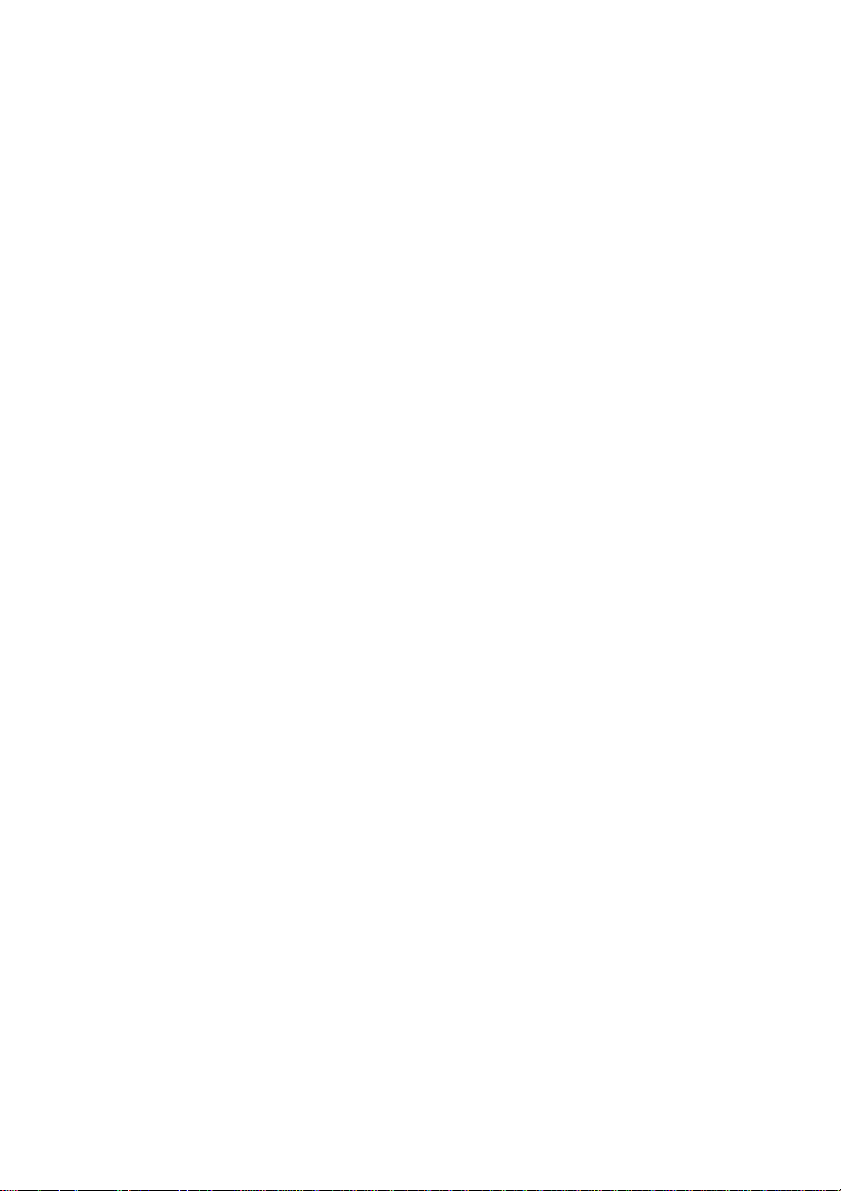
SAGEM RT1000 User Manual
_________
9.2 TELEPHONE MAINTENANCE 48
10 TROUBLESHOOTING 49
8
Page 9
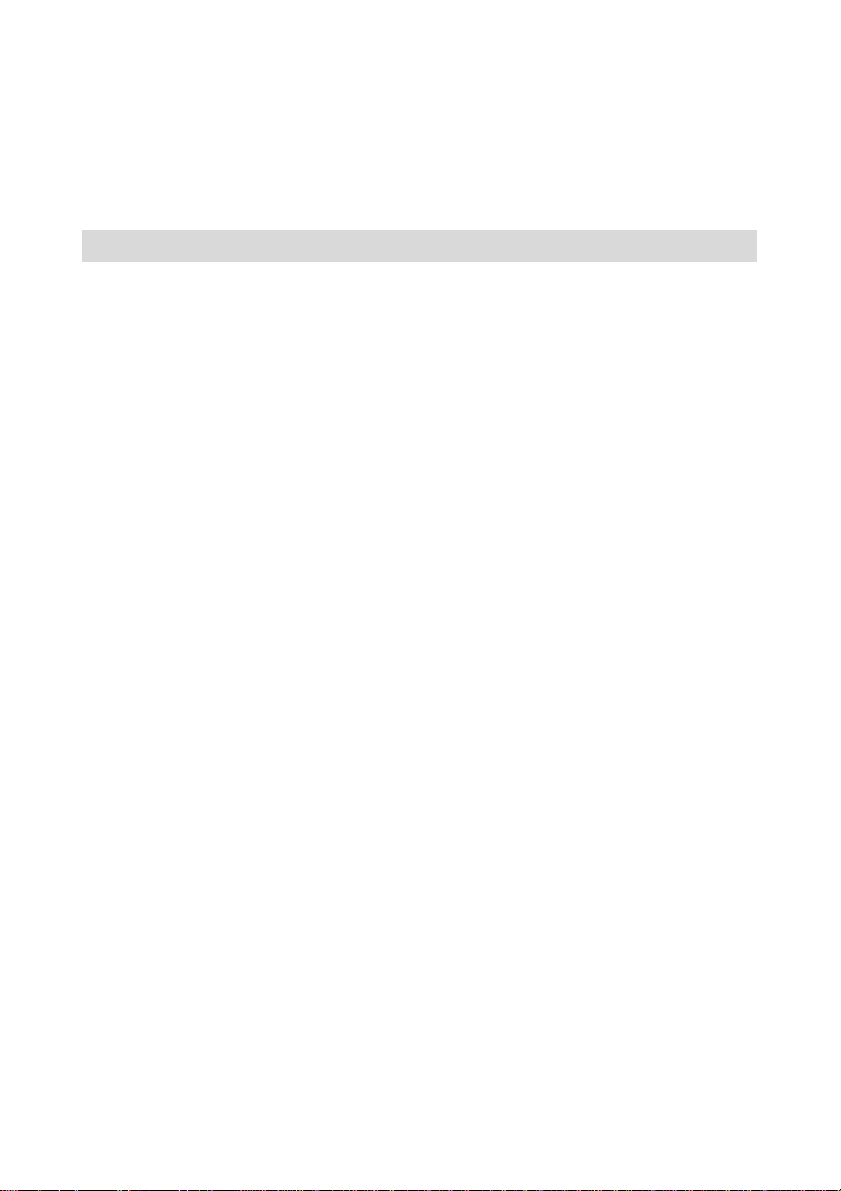
SAGEM RT1000 User Manual
_________
1 Preface
Welcome to use this fixed GSM phone, the SAGEM RT1000. In order to use it
correctly, please read carefully this manual.
This telephone provides similar services as a desktop telephone for PSTN (Public
Switched Telephone Network). But it doesn't need a telephone line: instead of being
connected to the PSTN, it provides access to a GSM network through a radio link.
It can be used everywhere so far there is a GSM coverage.
This telephone is delivered with a small external antenna. In areas far from the
GSM base station, this antenna can be replaced by a high gain antenna connected
to the SAGEM RT1000 by a coaxial cable. In the case of an outdoor antenna,
lightning protections shall be used and installed by professional staff according to
rule book.
9
Page 10
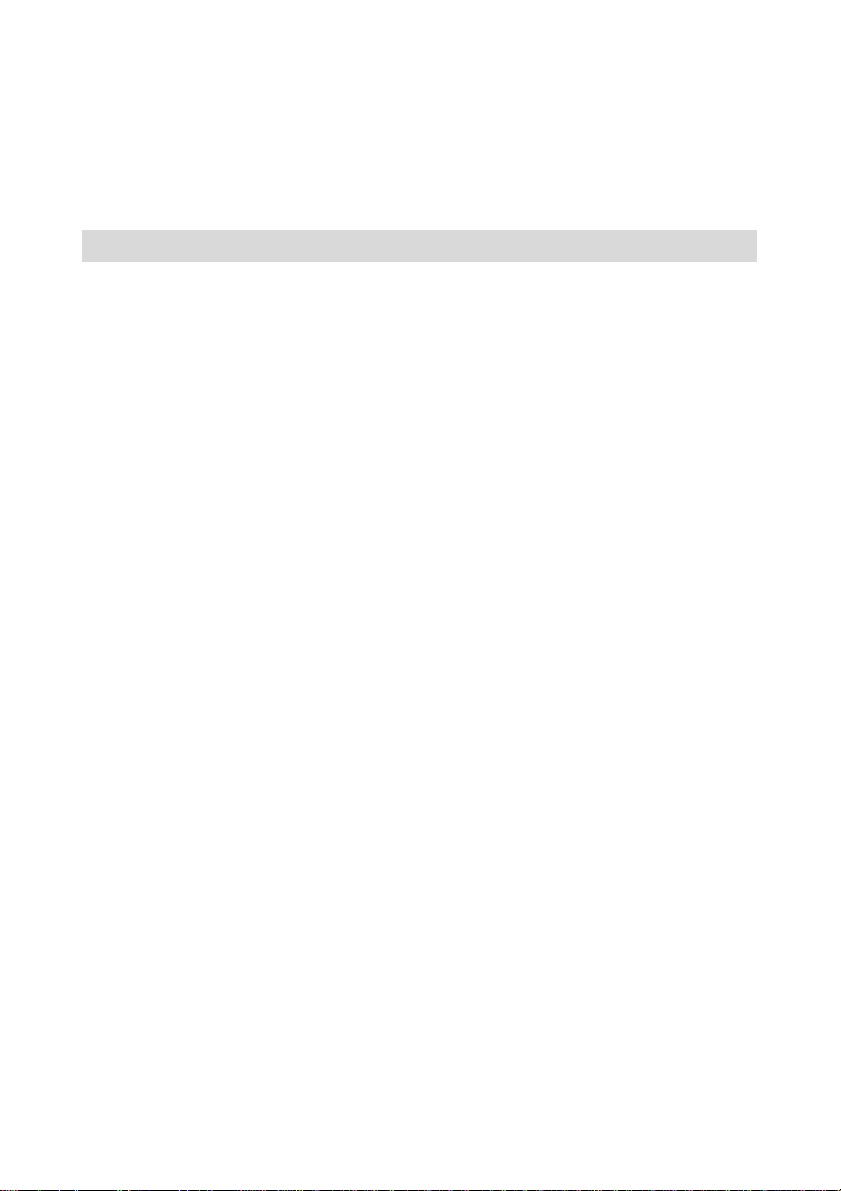
SAGEM RT1000 User Manual
_________
2 Technical characteristics
Frequency band
The SAGEM RT1000 can work in one or several of the following frequency
bands, depending on the version:
EGSM band: 900 MHz
DCS band: 1800 MHz
PCS band: 1900 MHz.
The 900/1800 MHz GSM functions are not operational in U.S. territories.
The FCC certification is only applicable for PCS 1900 MHz operations.
Screen
128*64 pixels, valid visible area 58 * 35 mm
2
Back-light
LED back-light for LCD screen: green color.
Call modes
Two modes: hand-free or handset mode
Possibility to pass from hand-free mode to handset mode, and vice versa,
during a call.
Key
23 keys
10
Page 11
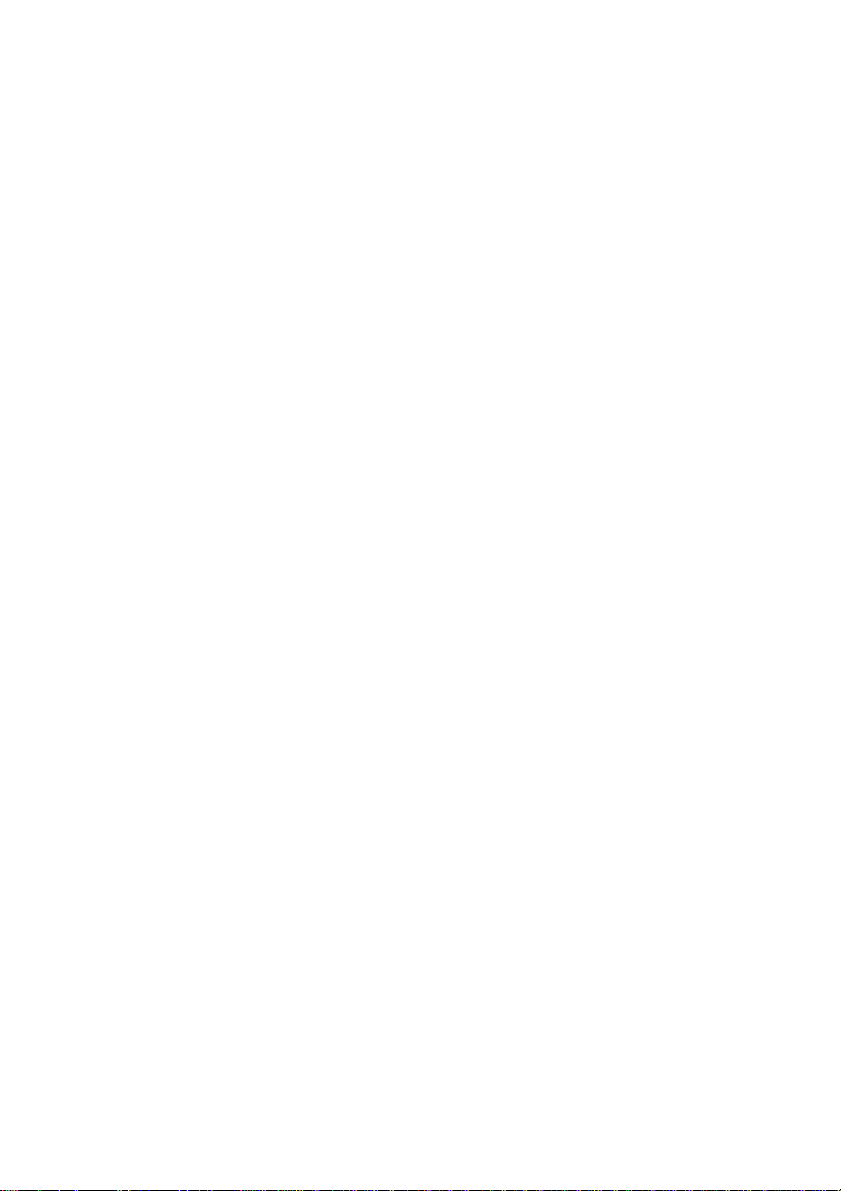
SAGEM RT1000 User Manual
_________
Battery
Depending on the model of SAGEM RT1000:
Non-Rechargeable:Alkaline: 4 x 1.5 Volt (AA-Type)
or
Rechargeable:Lithium cell: 1 x 3.7 Volt / 1100 mA
You may use only the Lithium cell supplied with your RT1000 or an original
manufactured replacement part (Please ask your SAGEM RT1000 supplier).
Note: with one model of RT1000 you can use only one type of battery.
Battery work time
using Non-Rechargeable battery: Alkaline (AA-type)
In conversation mode: up to 4 hours
In idle mode: up to 40 hours
using Rechargeable battery: Lithium cell
In conversation mode: 2 to 4 hours
In idle mode: more than 18 hours
Charge time
using Rechargeable battery: Lithium cell
At normal conditions recharging of the battery takes about 4 hours.
Weight
RT1000: Roughly 770 grams (not including antenna and charger)
Charger: 60 grams
Physical Volume
about 210 mm (length) * 150 mm (width) * 85 mm (height)
11
Page 12
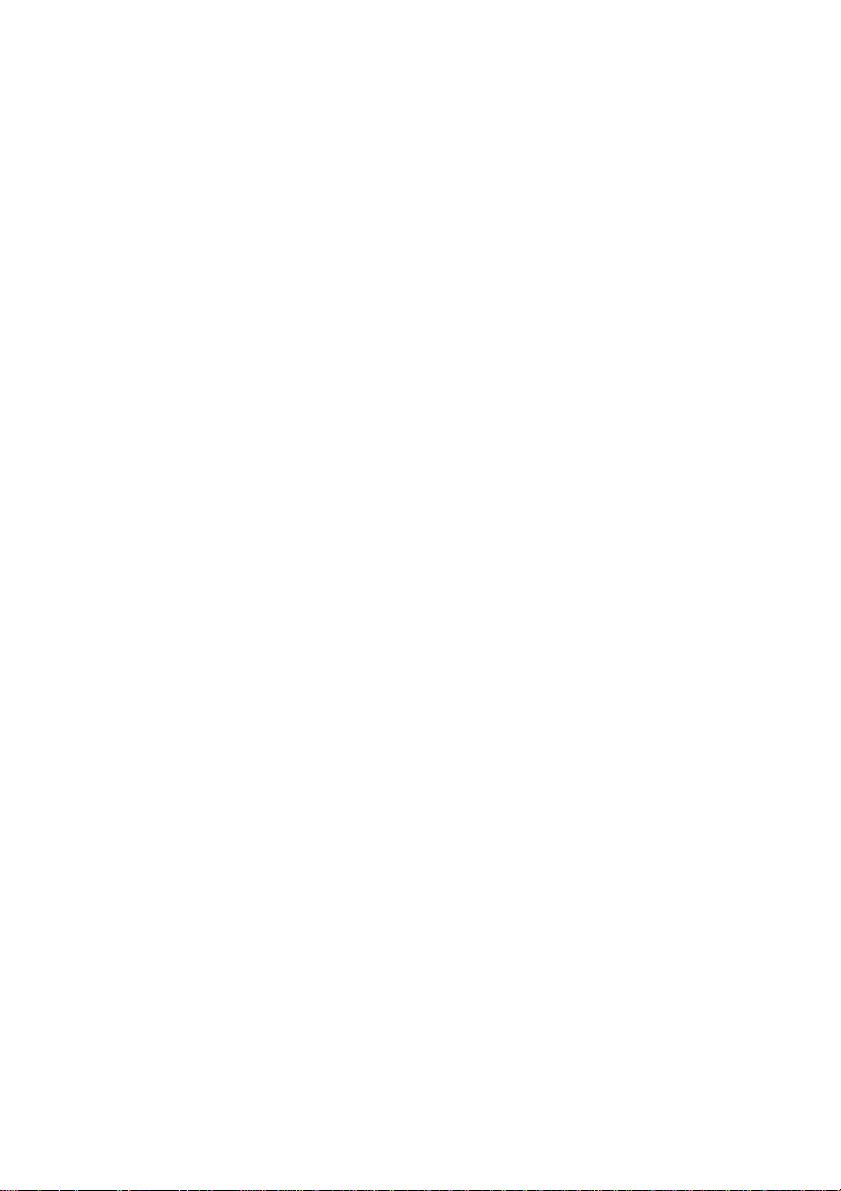
SAGEM RT1000 User Manual
_________
12
Page 13
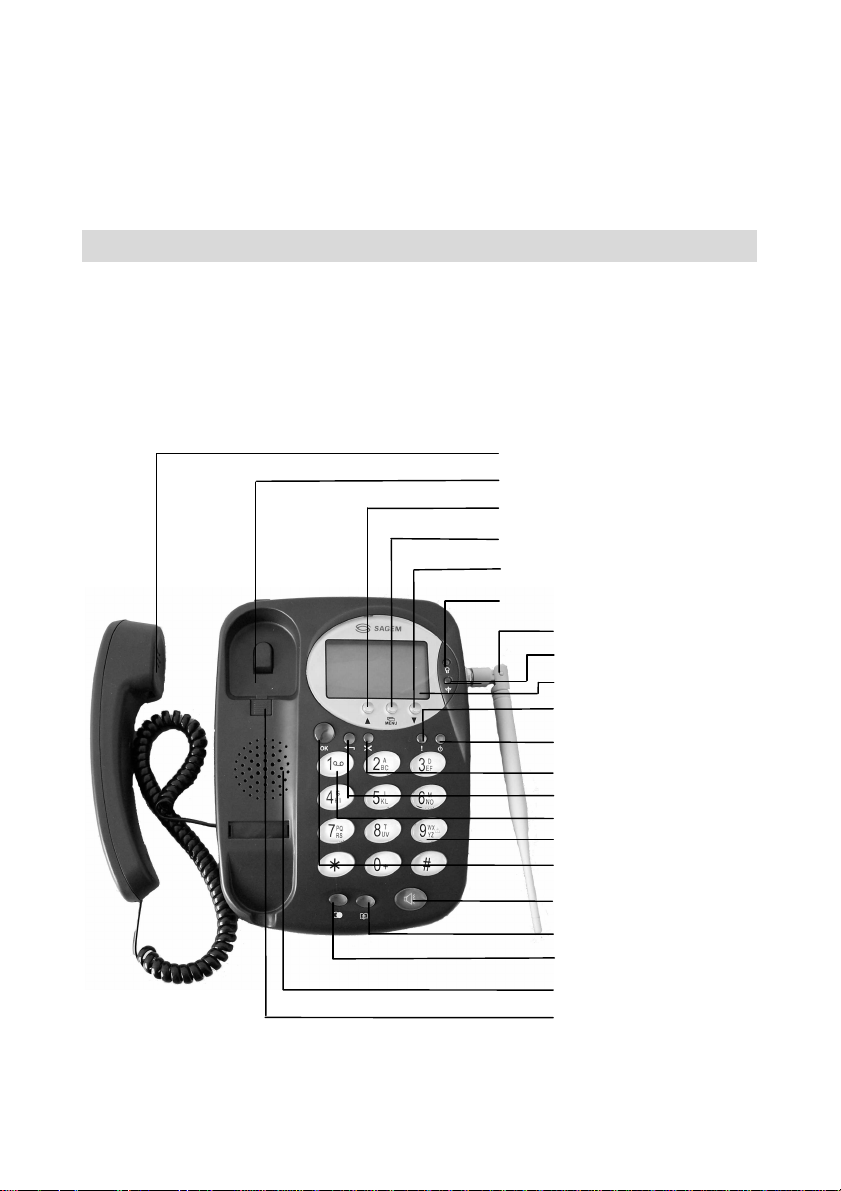
3 Housing
signal Indication Light
SAGEM RT1000 User Manual
_________
3.1 Housing views
Handset
Knob for on hook state
Up key
Menu key
Down key
Power Indication Light
Antenna
Network
LCD screen
Hotline key
Power key
Delete key
Return key
Voice Mail key
Emergency key
OK key
Hands-free key
Phonebook key
Redial key
Loudspeaker
Hands-free speaker
Top view
13
Page 14

SAGEM RT1000 User Manual
_________
Power Input
Power Switch (only for battery)
Antenna
Backside view
14
Page 15
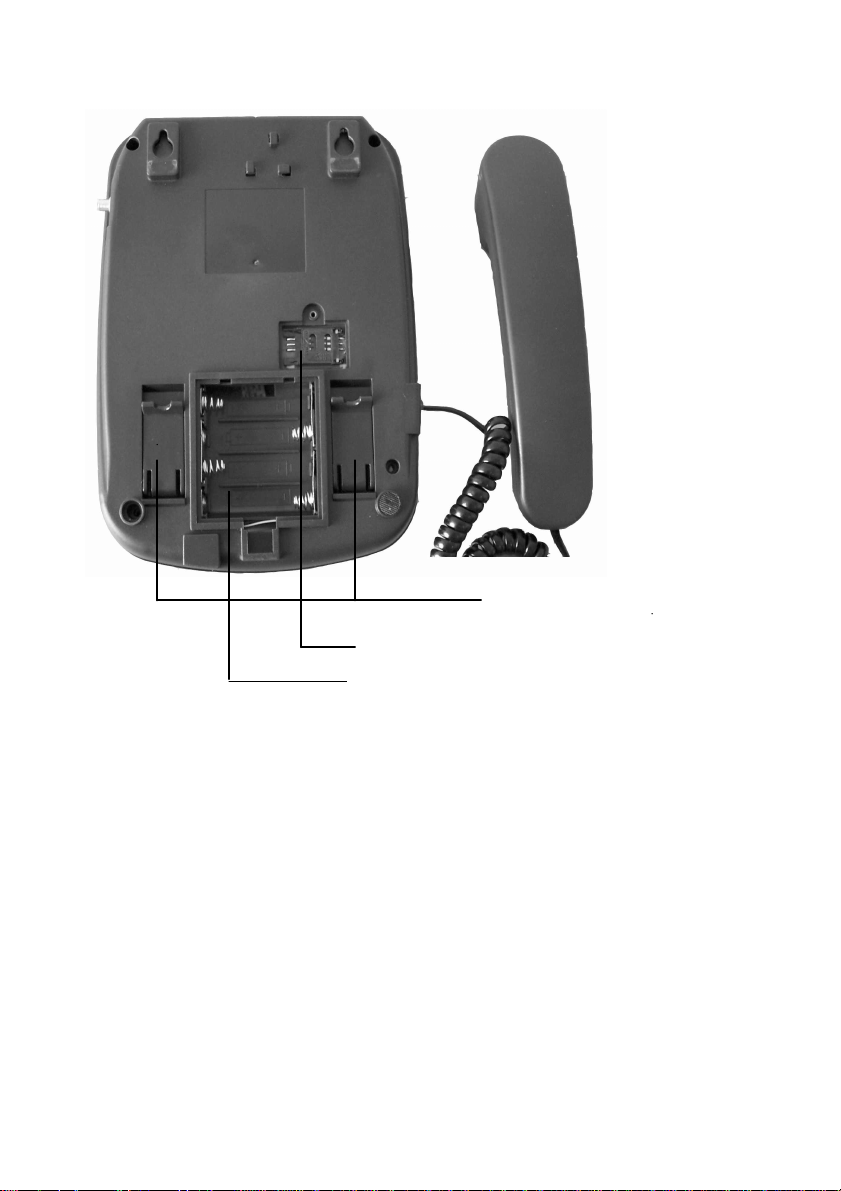
SAGEM RT1000 User Manual
_________
Legs for wall mounted position
External SIM Card Socket
Battery Box
Underside view
(model with non-rechargeable batteries)
15
Page 16

SAGEM RT1000 User Manual
_________
3.2 Keys description
Delete Key
Used:
- to delete the last digits during dialing
- to delete the last characters during editing a message, a name, a number
of the phonebook or a fixed dial contact
- to delete call records
- to delete a message
- to delete a phonebook and fixed dial contact
- to delete the last digits during edit pin or pin2 or puk or puk2
- to correct a mistake during access to the menu and submenus.
Before erasing a contact of the phonebook or SMS, confirmation by the user is
required.
Menu Key
To enter or exit menu mode.
Up Key
Used:
- to step upwards through a menu or submenu
- to increase the voice volume during a call
- to increase the LCD contrast.
Down Key
Used:
- to step downwards through a menu or submenu
- to decrease the voice volume during a call
- to decrease the LCD contrast.
Return Key
To return back to superior menu item.
Hotline Key
16
Page 17

SAGEM RT1000 User Manual
_________
Hotline service: to call a predefined number (configured in the SAGEM
RT1000) by pressing only on this key.
Power Key
Used:
- to power off the device (press the key more than 3 seconds)
- to power on the device (press the key more than 3 seconds)
- to exit menu mode
0~9 , * , # Keys
Used:
- to dial a number
- to edit contents of the phone book
- to search a contact when you read the phone book
- to edit messages (SMS).
- to setup a GSM Emergency call by pressing the key 9 more than 3
seconds
‘1’ Key
To call the mailbox by pressing 3 seconds the “1” in hand-free and handset
mode.
This function is available only in some device versions.
Redial Key
To repeat the latest dialed number.
Phonebook Key
Used:
- to enter quickly the phonebook from idle mode
- to scan the phonebook and dial directly in hand-free mode and handset
mode
17
Page 18

SAGEM RT1000 User Manual
_________
Ok Key
Used:
- to set up a call after dialing the called number
- to validate an operation
- as a flash key for some supplementary services.
Hand-free Key
Used:
- to answer an incoming call in hand-free mode (i.e. without the handset)
- to start an outgoing call in hand-free mode
- to end a call started in Hand-free mode
- to switch from handset mode to hand-free mode, and vice versa, during a
call started in handset mode.
3.3 LEDs description
Power Indication Light
When the power switch is on, if the battery isn’t discharged or the power
supply is connected, the red power indication light will be bright.
Signal Indication Light
If the radio signal received from the GSM network is correct, the signal
indication light flickers with a green color.
3.4 SIM card socket
The SIM card socket is located externally, on the underside of the SAGEM RT1000
phone.
There is a second SIM card socket, inside the SAGEM RT1000. Only the operator
shall use it, because access needs to open the phone.
3.5 Power connector and switch
Located at the back side of the phone:
18
Page 19

SAGEM RT1000 User Manual
_________
Power connector
To connect the charger or plug-in power supply to the device.
Some versions of the device uses a Non-detachable power cable and no
connector.
Power Switch:
Connect or disconnect the device from the battery power source. If the device
is connected to mains power (AC power input), your can turn ON/OFF it by the
“Power Key”.
19
Page 20

SAGEM RT1000 User Manual
4 Icons of the screen
Icon Description
Capacity of battery: the more the icon is dark, the more
Battery Capacity
Signal Strength
Phone Book
Call History
the battery is charged.
The more bars are displayed, better is the received
signal.
This function supports reading, creating, editing and
deleting the phone numbers and names in the phonebook
of the SAGEM RT1000.
This function provides access to last recorded dialed,
missed and received calls.
_________
Phone Setting
Alarm Clock
Alarm Clock
Call Setting
Messages
This function offers the following settings of the phone:
contrast of the screen, ring tone type, time of the phone,
maximum inter-digit time, end of dialing by # key, hotline
phone number.
This function provides access to the alarm clock settings:
After setting the time of the alarm clock, the phone will
alarm you at that time.
After setting the time of the alarm clock, the icon will
be displayed on the screen.
This function is used to activate and deactivate the
following supplementary services: Call Forwarding, Call
Barring and Call Waiting.
This function supports creating, editing, sending, reading,
and deleting of messages (SMS).
20
Page 21

Message (unread)
Message (read)
Missed Calls
Saved Messages
Message Full
Voice Mail
Mains supply
SAGEM RT1000 User Manual
_________
Indication there is at least one unread message in the
messages memory.
Indication there is at least one read message in the
messages memory.
Indication there is at least one missed call.
Indication of the messages which have been saved but
not yet been sent.
Indication the SIM CARD has no more space to save new
messages
Some telephone networks can indicate you the receive of
a voice mail by the voice mail logo ( ) on the display. To
check this voice mail, pick up the handset or press on
hands-free key and press the '1' Key.
This function is not available on all networks.
Indication that the device is powered by mains.
21
Page 22

SAGEM RT1000 User Manual
_________
5 First use of the phone
5.1 Checking of the package
Please check that the package contents the following items:
- the SAGEM RT1000 device
- the handset with its cord
- the charger
- the antenna
- this user manual.
5.2 Installation of the battery
Devices using Non-Rechargeable batteries (Alkaline Batteries):
Disconnect the phone from mains power before you open the battery box.
Open the battery box at the bottom of your RT1000. The battery box has metal
brackets inside to contact the batteries. Insert four AA alkaline batteries.
Please observe to insert it in the right direction as it is shown by marks in the
battery box. Close the battery box again.
Please observe the national regulations the disposal of batteries.
Devices using a Rechargeable battery (Lithium cell):
The Lithium cell is already installed by the factory.
To exchange a Lithium cell, first disconnect the phone from mains power
before you open the battery box.
Open battery box at the bottom of your RT1000. Disconnect the old Lithium
cell, connect the new Lithium cell and close the battery box again.
Please observe the national regulations the disposal of batteries.
22
Page 23

SAGEM RT1000 User Manual
_________
5.3 Installation of the SIM Card
Note: some operators deliver the SAGEM RT1000 to their subscribers with a SIM
card being already installed inside the phone. In this case this section is not
applicable.
When the SIM card is not installed in the phone, please put it at a place where the
children can’t reach it.
Be very careful when you insert, take out or conserve the SIM card: any scraping or
folding will damage the SIM card !
Please turn-off the device before you enter or remove the SIM card.
Remove the cover of SIM card holder on the underside of the SAGEM RT1000 by a
right size screw driver, and insert the SIM card into the SIM card socket carefully.
Make sure the metal contact is faced down when you insert the SIM card, then push
it completely into the socket and slide the SIM card stopper leftward until hearing
some sound. Make sure the SIM card is held properly, and then close the cover and
fix the screw.
SIM Lock option
If the phone has the SIM Lock option, it can be used only with SIM cards of the
operator who has delivered it.
5.4 Antenna
Please screw the small antenna included in the package at the rear side of the
SAGEM RT1000, on the antenna connector.
Please make sure, after complete screwing, that the antenna is in vertical position.
5.5 Power on the phone
To power on the SAGEM RT1000 just connect the charger or plug-in power supply
to the device (Power input) and to mains power.
23
Page 24

SAGEM RT1000 User Manual
_________
You can switch on/off the device functions by pressing the Power Key for more
than 3 seconds.
The Power Switch on the backside of the phone is used to enable or disable the
battery backup in case of a mains failure. It may be useful to disable the battery
backup in Example during periods while you are not at home for several days.
5.6 Power
This device supports two type of batteries: Rechargeable lithium batteries and
Alkaline batteries. There are different AC power adapter for each power solution.
You can check the package of your device to find which solution is the device you
got.
Please remember the “Power Switch” on rear side is for the battery only. If
there is AC mains power and the charger or plug-in power supply is
connected to the device, you can not turn on/off the device by the “Power
Switch”. You can use the “Power Key” to do this.
Please ensure to use only the charger or plug-in power supply delivered with
the SAGEM RT1000. Any other power adapter may damage the device!
For Alkaline battery user:
The output of plug-in power supply is 6.5V. You can put four alkaline batteries in the
battery box.
Without mains power, when the battery capacity is low, “ Please replace batteries”
will be displayed on the screen. Then you should plug-out the power supply from
mains and put the new batteries into the SAGEM RT1000. Plug-in the power supply
to make it work normally again.
You can use this device without any alkaline battery; just use the main power of AC
input.
For rechargeable battery user:
When the power is connected to the phone and if there is mains power, the light of
the charger will be bright.
The output voltage of the charger is 4.2V. There is a rechargeable lithium battery in
the battery box. When the charging of the battery is completed, the charger
indication light will be dark.
Without mains power, when the battery capacity is low, “Low Power Recharge
Please” will be displayed on the screen and you cannot make telephone calls
anymore until mains is back. When mains is back, also the rechargeable battery will
be recharged again.
24
Page 25

SAGEM RT1000 User Manual
_________
25
Page 26

SAGEM RT1000 User Manual
_________
6 Main functions of the SAGEM RT1000
6.1 Initialization of the Phone
When the phone is switched on, the backlight of the screen will be bright, then the
LCD will display, depending on the version:
- either:
- or the Network operator's logo.
Enter the PIN of the SIM card if requested.
If you switch on the phone without the SIM card or the SIM card is not correctly
installed, the screen will display“ Please Check SIM card”.
AUTOPIN option
If the phone is delivered with AUTOPIN option, the first time the SIM card is
used, after you have entered the PIN1 (if entering PIN1 is requested), the
phone will change the PIN1 of the SIM card and replace it by an other value.
Then if the phone is switched on again, it will never more asked to enter the
PIN1.
Support of PIN1
When AUTOPIN option is not enabled, PIN1 functions are supported
according to GSM 11.11 standard:
- After several wrong entries of PIN1 code (the exact number depends on
the used SIM card),PUK1 code will be required
- Modification of PIN1 code of the SIM card after entry of correct PIN1 code
- To enable and disable the PIN1 check when the phone is switched on
26
Page 27

SAGEM RT1000 User Manual
_________
SET TIME Enter the correct
-: -: - date by year-month-day (e.g.: 04-06-30)
-:- and time by hour-minute (e.g.: 10:30)
Network Name
04-06-30
10:30
6.2 Outgoing calls
There are two modes for dialing on this phone: handset mode and Hand-free mode.
Handset mode
Pick up the handset: you will hear the dialing tone and it will be displayed on the
screen: “dial please”.
Then enter the phone number of the person you want to call, and press OK key (or
# key if enabled: see section 7.4.6).
If you don't press any of these two keys, the call will be set up after expiration of the
maximum inter-digit time which can be adjusted by yourselves (see section 7.4.5).
At that time you will hear the sound of conjunction and you should wait until the
called party will receive the call. If you hear the busy tone, please put down the
handset.
You can call again the last dialed number by pressing Redial key.
When the calling party has answered successfully, the screen will show the duration
of the call. At the end of the call, just put down the handset, that’s all.
Hand-free mode
Press the Hand-free key; after you hearing dialing tone, the next steps are the
same as in handset mode.
During handset mode or hands-free mode ,you can press the Phone Book key ,and
then you entering the phonebook , then you can use the up or down or digit keys to
jump to the corresponding letter to find the number you want to call, and then just
press OK key to set up the call.
27
Page 28

SAGEM RT1000 User Manual
_________
6.3 Incoming calls
When someone calls you, your phone will ring, and the screen will display the
phone number of the calling party (if supported by the network). If you wish to
answer, please pick up the handset or press the hand-free key, then you can talk
with the calling party.
As for outgoing calls, the screen displays the duration of the call.
If, at the moment you lift the handset or press hand-free key to set up a call, an
incoming call is received before start of dialing, the screen will show “press * to
answer”.
If you want to reject this call, just put down the handset or press the hand-free key.
Reject of an incoming call
If you want to reject an incoming call, you have only to press OK key.
6.4 Switching between handset mode and hand-free
mode
If you want to switch from handset mode to hand-free mode, just press hand-free
key.
Then:
- if you keep the handset picked up, you can return to handset mode by just
pressing hand-free key
- if you put down the handset, the call is not cleared, and the phone stays in
hand-free mode.
In hand-free mode, when the handset is put down, to switch to handset mode, pick
up the handset.
6.5 End of a call
After the call is over, or to clear the call:
- in handset mode, just put down the handset
- in hand-free mode:
- if the handset is put down, press the hand-free key
- if the handset is picked up, put down the handset and press the hand-free
key.
28
Page 29

SAGEM RT1000 User Manual
_________
6.6 Adjust Volume
You can adjust the voice volume during a call by pressing Up or Down key.
Pressing Up key increases the voice volume and pressing Down key decreases it.
6.7 Emergency Service
You can dial the emergency service number without any SIM card (if supported by
the network). Each telephone company may use a different emergency number:
please inquire about the detail from your telephone company.
In case of an emergency you can make an emergency call just by pressing the key
9 for more than 3 seconds while the handset is picked-up or you are in hand-free
mode. The number of the emergency centre will be dialed automatically. You may
use this function only in case of an emergency.
It is also possible to dial the emergency number instead of pressing key 9.
6.8 International Call
If you want to set up an international call (if supported by the network), please
double press 0 key then “+” appear on the screen (“+” represent the international
code). Then enter the country code, the national number of your correspondent,
and press Ok key (or # key if enabled: see section 7.4.6) to set up the call.
6.9 Use the Phone Book to Dial
After entering the phone book, you can use the Up or Down and digit keys to find
the number you want to call, and then just press Ok key to set up the call.
6.10 Speed dial
You can dial the top-ten entries in the phonebook also just by dialing the phonebook
entry number (see section 7.1.4). For example dial 0 Ok to dial the first entry of the
top-ten. You can edit the top-ten in the phonebook menu.
6.11 Call Hold, Call Waiting, Multi-Party Call
If Call Waiting function enabled (see section 7.6.3), please operate as explained
below.
29
Page 30

SAGEM RT1000 User Manual
_________
During a call with correspondent B, if an other correspondent C is calling you, the
phone number of C will appear on the screen under B number .
You have four options:
1. Press OK key, and press 0 key: to continue dialog with B and to reject call from
C.
2. Press OK key, and press 1 key: to end the call with B and to start the talk with C.
3. Press OK key, and press 2 key: to put call with B on hold, and to start the talk
with C. You can repeat this step (OK key + 2 key) to switch again the talk with B
and to put call with C on hold.
4. Press OK key, and press 3 key: to talk to B and C at the same time (if conference
call is supported by the network and included in your subscription).
Depending on the network operator, it is possible to handle up to 5 parties in
parallel.
During a call with correspondent B, you may also decide to call a correspondent C:
1. Press OK key, and press 2 key: to put call with B on hold, and to start the talk
with C. You can repeat this step (OK key + 2 key) to switch again the talk with
B and to put call with C on hold.
2. Press OK key, and press 3 key: to talk to B and C at the same time (if
conference call is supported by the network and included in your subscription).
Depending on the network operator, it is possible to handle up to 5 parties in
parallel.
30
Page 31

SAGEM RT1000 User Manual
_________
7 Configuration Menu
The configuration menu provides access to the following functions:
1. Phone Book
2. Messages
3. Call History
4. Phone Setting
5. Alarm Clock
6. Call Setting
7. STK (if supported by the SIM-card)
7.1 Phone Book
This function supports reading, adding, editing and deleting of the numbers and
names registered in the phone. The phone book capacity depends on the SIM card.
In idle mode press the Menu key, use the Up or Down keys to move the cursor into
the Phone Book menu, and press Ok key. The screen will then display six
submenus:
- read phone book
31
Page 32

SAGEM RT1000 User Manual
Send message
_________
- add contact
- status
- speed dial
- delete all
- fixed numbers
7.1.1 Read Phonebook
Use the Up or Down key to move the cursor to the function item "read the phone
book". There you can scan all the numbers in the phone book with the Up or Down
keys. Press Ok key to enter a new submenu, where you can select the following
operations:
Dial
to dial the number directly.
Modify
to edit the number or the name in the phone book.
to send a message to the number directly.
Return
to return to the superior menu.
7.1.2 Add Contact
You can add contact in the phone book with this function. Use the Up or Down key
to move the cursor to the function item . Then press Ok key to enter it; the system
will ask you to enter the name, then the number. Press Ok key to confirm it.
7.1.3 Status
You can select the function to scan the memory of the phonebook.
7.1.4 Speed dial
Press Ok key to enter a new submenu, where you can select the following
operations:
Activate
to enable the speed dial function.
Deactivate
to disable the speed dial function.
32
Page 33

SAGEM RT1000 User Manual
_________
Scan
to see the contact names which are the ten-top stored in the SIM card
phonebook.
If you like to replace one of these numbers, press Ok and then enter the
“read phonebook” and select another one.
7.1.5 Delete all
You can select the function to delete all the contacts of the phonebook , .
Before that a confirmation by the user is required.
7.1.6 Fixed numbers
You can select the function to scan the fixed dial numbers
Press ok you can select the function to dial the number directly.
7.2 Messages (SMS)
This function supports editing, sending, reading, receiving, deleting and storing
short messages. The messages are stored on the SIM card. The maximum capacity
depends on the SIM card. A message can contain 160 bytes of letters, figures or
symbols.
In idle mode press the Menu key, use the Up or Down key to move the cursor into
the Messages menu, and press Ok key. The screen will then display four
submenus:
- Read Messages
- New Message
- Service Center
- Delete all
7.2.1 Receiving a Message
When the phone receives a new message, the screen will display “a new message”;
at the same time there is a special sound. Then you press Ok key, the icon will
appear on the bottom left corner of the screen. If you want to read it, you should
enter in the Messages menu to read it.
SMS received during a call can be presented to the user only at the end of the call.
When the messages memory is full ” and there is no more space to store a new
message, the screen will indicate “messages full and the icon will appear on the
33
Page 34

SAGEM RT1000 User Manual
Send message
_________
bottom left corner of the screen. You should at least delete one message to let the
new message come in.
7.2.2 Read Message
In message menu, the first submenu is just reading message, so you press Ok key,
“waiting” appears on the screen for a while (the system is reading message). Then
the screen provides the following information, for example:
1-12
1001
04/06/30 08:51
1-12 means there are 12 messages in the memory, now you are
reading the first one.
1001: The recipient number of this message.
04-06-30 08:51 means the date and time of the message sending.
Messages stored with Send & save are displayed without phone number.
Press Ok key to read the new message. And if you press Ok key again, you will
enter a new submenu:
Reply
You can reply a message to current number directly.
7.2.3 New Message
In messages menu, you can enter New Message submenu.
If receiving an incoming call during editing a SMS, the draft SMS will be stored
automatically in memory, until the phone hangs up :
To edit a message, please refer to section 8.
After you have edited the message, press Ok key to enter the following submenu :
You can send the message to another correspondent by entering his
number, then press Ok key.
Edit message
You can also reedit the message before to send it to another
correspondent.
34
Page 35

SAGEM RT1000 User Manual
Send message
Save message
_________
You can send the message to a correspondent by entering his number,
then press Ok key.
This function is to save the message in the SIM card memory.
Send & save
This function is to save the message in the SIM card memory and to
send the message to a correspondent by entering his number and press
the Ok key.
Return
This function is just to return to the message menu.
You can also send a message from the phonebook. See chapter 7.1.1.
7.2.4 Service Center
This function is for registration in the phone of the messages service center
number.
The number is indicated by the telephone company agency.
7.2.5 Delete all
This function is to delete all the messages in the SIM card memory. A confirmation
by the user is required before.
7.3 Call History
This function allows to read memorized dialed, missed and received calls.
In idle mode press the Menu key, use the Up or Down key to move the cursor into
the Call History menu, and press Ok key. Then the screen will display three
submenus:
- dialed
- missed
- received.
35
Page 36

SAGEM RT1000 User Manual
_________
7.3.1 Dialed
The memory keeps the 10 more recent dialed calls.
Press UP or Down key to display the records, and press Ok key to redial the
selected number.
7.3.2 Missed
The memory keeps the 10 most recent missed calls.
Press Up or Down key to display the records, and press Ok key to dial the selected
number.
7.3.3 Received
The memory keeps the 10 most recent received calls.
Press Up or Down key to display the records, and press Ok key to dial the selected
number.
7.3.4 Return
The function is just to return to the superior menu.
7.4 Phone Settings
Here you can make some settings according your preference .
In idle mode press the Menu key, use the Up or Down key to move the cursor into
phone setting menu, then press Ok key. The screen will display eleven submenus:
- contrast
- ring type
- volume
- set time
- inter-digit time
- end dialing by #
- hotline number
- key tone
- security
- languages
36
Page 37

SAGEM RT1000 User Manual
_________
- return.
7.4.1 Contrast
You can select 10-level contrast.
Press Up key to increase the contrast and press Down key to decrease the
contrast.
weaken normal strengthen
7.4.2 Ring Type
You can select various ring types (total 13 ).
Use the Up or Down key to scan the ring types, then press to Ok key to confirm it.
7.4.3 Volume
You can select various ring tone volume (1 to 5).
The default is 3.
Use the Up or Down key to choose, then press to Ok key to confirm it.
7.4.4 Set Time
Set current date by year/month/day and time by hour:minute mode. For the time
adopt 24-hours format.
7.4.5 Inter-digit Time
This function is to set the maximal inter-digit time during dialing.
When you have dialed a number without pressing Ok key (or # key if enabled: see
section 7.4.6) to confirm it, the phone will set up automatically the call after the
maximal inter-digit time.
The maximal inter-digit time can be set from 2 to 9 seconds: press one of 2~9 keys
to directly enter the time, then press Ok key to confirm it.
37
Page 38

SAGEM RT1000 User Manual
_________
7.4.6 End Dialing by #
This function is to enable the use of # key to set up a call after dialing (as with the
Ok key).
7.4.7 Hotline Number
This function is to store the Hotline Number in the phone.
7.4.8 Key tone
press Ok key. It will show:
Disable
Enable
Use the Up or Down key to move the cursor. To enable the key tones select Enable
and press Ok. If you want to disable the key tones just select Disable .
7.4.9 Security
Press Ok key to enter a new submenu, where you can make the following
operations:
Control PIN1
Select if you like to protect the usage of your SAGEM RT1000 by PIN1.
Activate – to activate the PIN1
Deactivate – to deactivate PIN1
Enter the right PIN1 and you can use the phone.
After several wrong entries (-the exact number depends on the used
SIM card-) the PUK1 code will be required.
If your phone has the AUTOPIN function, this menu has no impact.
Modify PIN1
When AUTOPIN option is not enabled, you can modify the PIN1:
- Before to modify PIN1 you should make sure the PIN1 control is
activated.
- Modification of PIN1 code of the SIM card after entry of correct
PIN1 code
After several wrong entries of PIN1 code (-the exact number depends
on the used SIM card-), PUK1 code will be required.
Modify PIN2
Modification of PIN2 code of the SIM card after entry of correct PIN2
38
Page 39

SAGEM RT1000 User Manual
_________
code
After several wrong entries of PIN2 code (-the exact number depends
on the used SIM card-), PUK2 code will be required.
Fixed dialing
Press Ok key to enter a new submenu, where you can edit the fixed
dialed number function
Activate
- Activate fixed dial after entry of correct PIN2 code
Deactivate
- Activate fixed dial after entry of correct PIN2 code
Add view
- You can add a fixed dial contact just as add a phonebook contact
after entry of correct PIN2 code
Modify
- Press ok you can scan the fixed dial numbers ,and then you can
modify or delete a fixed dial number.
- You can modify a fixed dial contact just as add a phonebook
contact after entry of correct PIN2 code
- You can delete a fixed dial contact just as delete a phonebook
contact after entry of correct PIN2 code ,
Before delete a confirmation by the user is required.
Note: After several wrong entries of PIN2 code (-the exact number depends on the
used SIM card-), PUK2 code will be required
7.4.10 Languages
Press Ok key to enter a new submenu, where you can select one of the two
following languages:
- English
- Spanish
Use the Up or Down key to move the cursor to English, then press Ok key again.
So the English mode is set . And if you want to change to Spanish, just to select the
Spanish.
7.4.11 Return
This function is just to return to the main menu.
39
Page 40

SAGEM RT1000 User Manual
_________
7.5 Alarm Clock
This function is to set the time of the alarm clock. The phone will alarm you at that
time. In idle mode after you have set the alarm clock, the icon of will appear on
the screen.
If you miss the alarm just because you are calling , the screen will display “alarm
miss” to remind you , and then you can press ok back to the idle mode.
In idle mode press the Menu key, use the Up or Down key to move the cursor to
the Alarm Clock menu, then press Ok key, the screen will display:
Set Alarm
--:--
then you enter the time for example 10:30.
It will show:
Set Alarm
10:30
press Ok key. It will show:
Disable
Enable
Use the Up or Down key to move the cursor to Enable, then press Ok key again.
So the alarm is set ok. And if you want to cancel the setup, just to select the
disable and to return.
7.6 Call Setting
There are four functions:
- Call Forward
- Call Barring
- Call Waiting
- Caller Identify
- Return.
40
Page 41

SAGEM RT1000 User Manual
_________
7.6.1 Call Forward
This function is to forward your received voice calls to another designated phone
number. The function shall be supported by the network operator and your
subscription.
In idle mode press the Menu key, use the Up or Down key to move the cursor into
the Call Setting menu, and press Ok key. The screen will then display five
submenus:
Forward All
If this function is active, all incoming calls will be forwarded to the
entered phone number.
Forward on
To activate by pressing the Ok key.
Please enter the phone number the incoming calls should be
forwarded to.
Forward off
To deactivate by pressing the Ok key.
Query
To checks the status of “Forward All”.
Return
This function is just to return to the superior menu.
If Busy
If this function is active, incoming calls will be forwarded to the entered
phone number if the SAGEM RT1000 is busy.
Forward on
To activate by pressing the Ok key.
Please enter the phone number the incoming calls should be
forwarded to.
Forward off
To deactivate by pressing the Ok key.
Query
To checks the status of “If Busy”.
Return
This function is just to return to the superior menu.
If No Answer
If this function is active, an incoming call will be forwarded to the entered
phone number, if the call is not answered for a while.
Forward on
41
Page 42

SAGEM RT1000 User Manual
_________
To activate by pressing the Ok key.
Please enter the phone number the incoming calls should be
forwarded to.
Forward off
To deactivate by pressing the Ok key.
Query
To checks the status of “If No Answer”.
Return
This function is just to return to the superior menu.
If Not Accessible
If this function is active, incoming calls will be forwarded to the entered
phone number if the SAGEM RT1000 is not reachable for any reason.
Forward on
To activate by pressing the Ok key.
Forward off
To deactivate by pressing the Ok key.
Query
To checks the status of “If Not Accessible”.
Return
This function is just to return to the superior menu.
Return
This function is just to return to the superior menu.
7.6.2 Call Barring
This function will limit the type of calls allowed with your phone.
It shall be supported by the network: please contact your telephone operator to get
the details.
The following submenus allow you to select the call barring type, and to enable and
disable this function.
All out
Outgoing calls not allowed
All in
Incoming calls not allowed
Inter
International outgoing calls not allowed
42
Page 43

SAGEM RT1000 User Manual
Enable
_________
Return
To leave this submenu
After setting one of the above options, you can choose the following sub-options
Call barring on
To activate call barring with the selected option by pressing the Ok key.
Call barring off
To deactivate call barring by pressing the Ok key.
Query
To check the status of “call barring”.
Return
This function is just to return to the superior menu.
Please note, that this is a network function. It will work only, if the network and your
subscription supports it.
7.6.3 Call Waiting
This function is to enable and disable Call Waiting function (see section 6.11).
Call waiting on
To activate the call waiting function by pressing the Ok key.
Call waiting off
To deactivate the call waiting function by pressing the Ok key.
Query
To check the status of “call waiting”.
Return
This function is just to return to the superior menu.
Please note, that this is a network function. It will work only, if the network and your
subscription supports it.
7.6.4 Caller Identify (Restriction)
This function is to display or hide your phone number to party you have called.
Enable
Select
number to the called party.
and press Ok to suppress the presentation of your phone
43
Page 44

SAGEM RT1000 User Manual
Disable
_________
Disable
Select
number to the called party.
Query
Select Query to check the setting of “caller identify”.
Return
This function is just to return to the superior menu.
Please note, that this is a network function. It will work only, if the network and your
subscription supports it.
and press Ok to to allow the presentation of your phone
7.6.5 Return
The function is just to return to the superior menu.
7.7 STK (if supported by the SIM-card)
This device support STK feature; If your SIM card support it, you may find additional
function provided by your SIM card in this submenu. This could be e.g. function to
call a news center to get latest news or whether reports by SMS. Please contact
your network supplier to get more details.
44
Page 45

SAGEM RT1000 User Manual
_________
8 Editing modes
At many times when using your phone, you will need to enter text, for example
when storing a name in the Phone Book or writing a text message.
The following text input modes are available:
- Word: allows you to enter words of the selected language by pressing each
key once for each character.
- ABC: allows you to enter letters by pressing the key labeled with the desired
letter once, twice, or more times until the letter appears on the display.
- 123: allows you to enter numbers.
Press the # key to switch between these input modes
Press the “ * “ key switch to symbol input mode.
8.1 Word Mode
This mode allows you to enter words of the selected language with only one key
press per letter. Each key on a keypad has more than one letter: a single press on
the 5 key could be j, k, or l. The Word mode automatically compares your key
pressed to an internal linguistic database to determine the correct word. This mode
requires far fewer keystrokes than the traditional multi-tap method: ABC mode.
Typing Words:
To type a word, press keys corresponding to the letters you need. Remember the
following as you are typing:
1. Press keys on the phone just once per desired letter. For example, to enter
"Hello", press the following keystrokes: 4, 3, 5, 5, 6.
2. Put a space between each word by pressing the ok key.
3. If the word that appears on the display is not the word that you desire, press
the down or up key one or more times to select the words you want.
(For example, "of" and "me" shares the sequence of 6 and 3) The phone displays
the most commonly used choice first.
45
Page 46

SAGEM RT1000 User Manual
_________
8.2 ABC Mode
This mode is indicated by ABC. When typing in ABC mode, you should press the
key labeled with the required character:
- Once for the first character;
- Twice for the second character and so on.
When using ABC mode, you will see the numeric key with letter, press the key and
hold: until see the letter which you want.
Validate after undo the key.
For example: you press the 2 key ,screen will display "a, b, c, A, B, C" one by one.
8.3 123 Mode
Enter the figure directly. If you enter the wrong letter, please press Delete key to
cancel( Press Down key to enter the blank and press Up key to return the curser).
8.4 Symbol Input mode
In any other input modes, you can press the ∗∗ key to enter the symbol input mode:
then use Down and 1~8 keys to select the desired symbol.
46
Page 47

SAGEM RT1000 User Manual
_________
9 Maintenance
9.1 Battery Maintenance
For rechargeable battery user:
The temperature can affect the charge; the recommended operation temperature is:
in charge 0° ~ +45°C, discharge -10° ~ +55°C.
To protect the battery avoid short-circuit. Please use only the delivered battery for
the original use. When an electric matter touches the positive and negative contacts
of the battery directly, the battery will be easy short-circuited.
For Alkaline battery user:
The battery of the phone is alkaline battery. When the phone is in low power, please
insert four AA alkaline new batteries at the same time. If you do not use this device
more than one week, please remove the alkaline batteries from battery box to avoid damage
the equipment.
Do not use a damaged battery.
If the battery is in a very cold or very hot place (lower than -10°C or higher than
55°C), the life of the battery will be shortened. And it will also lead the phone to
work abnormally, even if the battery is been fully charged.
Do not throw the battery into fire. Please deal according to environmental
preservation rules with old battery.
47
Page 48

SAGEM RT1000 User Manual
_________
9.2 Telephone Maintenance
The following suggestions will help you to keep your telephone in good condition.
Please keep the phone at a dry place, or the liquid will rust the metal circuit.
Please place the phone apart from high temperature: high temperature will shorten
the life of the electric CMOS chip and melt the plastic and damage the battery.
Please do not open the phone shell or disjoint the phone.
Do not use the thick acid or alkali product to wash the phone body.
48
Page 49

SAGEM RT1000 User Manual
_________
10 Troubleshooting
When you encounter any problem while using your desk phone, please refer to
following table to solve the problem.
Problems Possible case How to solve the problem
Bad connection. Check all plugs connectingThe power indicator
Light doesn’t work.
Show : “Input PUK
Code:”
Please Check
SIM Card"
Work.
The battery is used up Check the battery capacity,
then recharge it.
SIM card has been
locked.
SIM card register fail Sent it to your network service
SIM card is not installed
properly.
SIM card contact is
Contaminated.
Unknown mistakeThe phone doesn’t
The battery is used up. Please charge the battery at
Please connect with your
network service provider
Provider to check it.
Install SIM card properly.
Clean the SIM card contact.
least half an hour then turn on
the phone again.
The LCD display
weaken or strength.
The contrast is not
adjusted correctly.
Adjust the contrast.
49
