Page 1

User Manual
GSM/GPRS Network Termination
SAGEM RT3000
Page 2
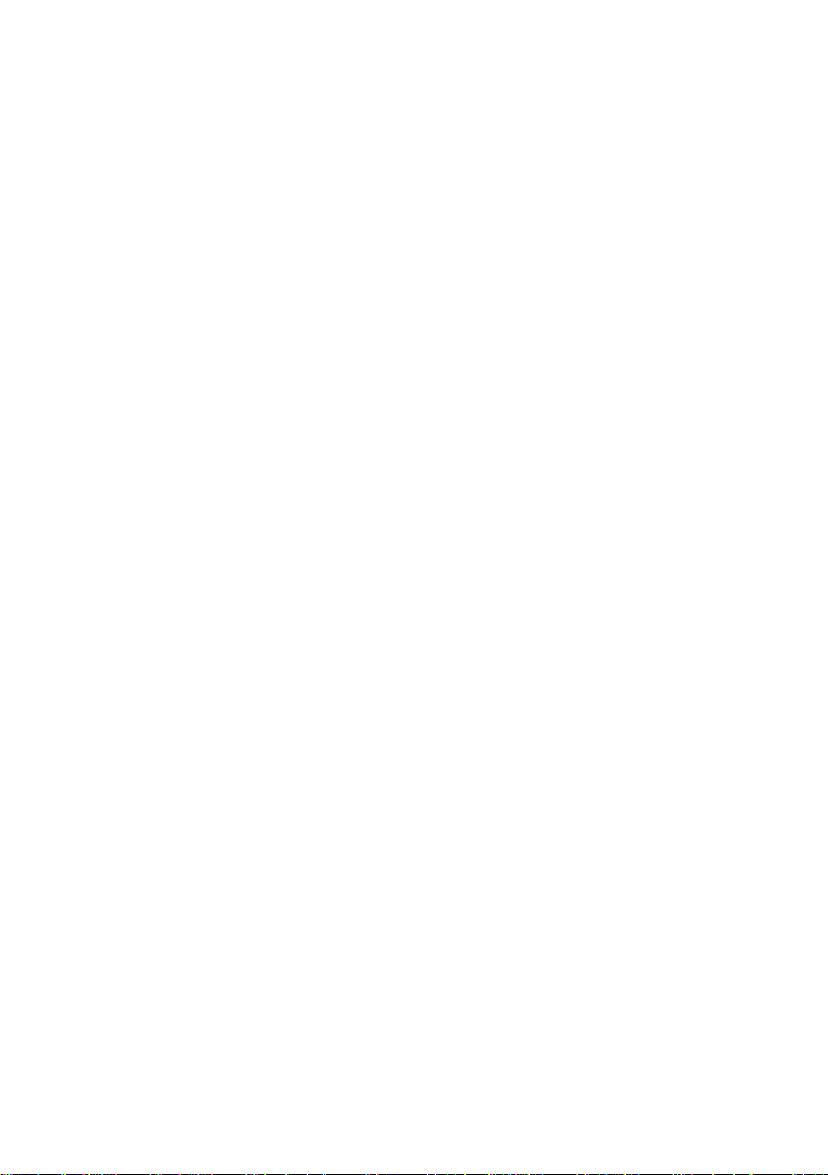
© by SAGEM SA, 2004
All trade marks and product names are trade marks, registered trade marks or product names of the
respective title holders.
The contents of this manual and technical specifications can be changed without notice.
The description of specifications in this manual does not co n stitute a contract.
Doc no. 8115AD002 Rev. 1.5
Page 3
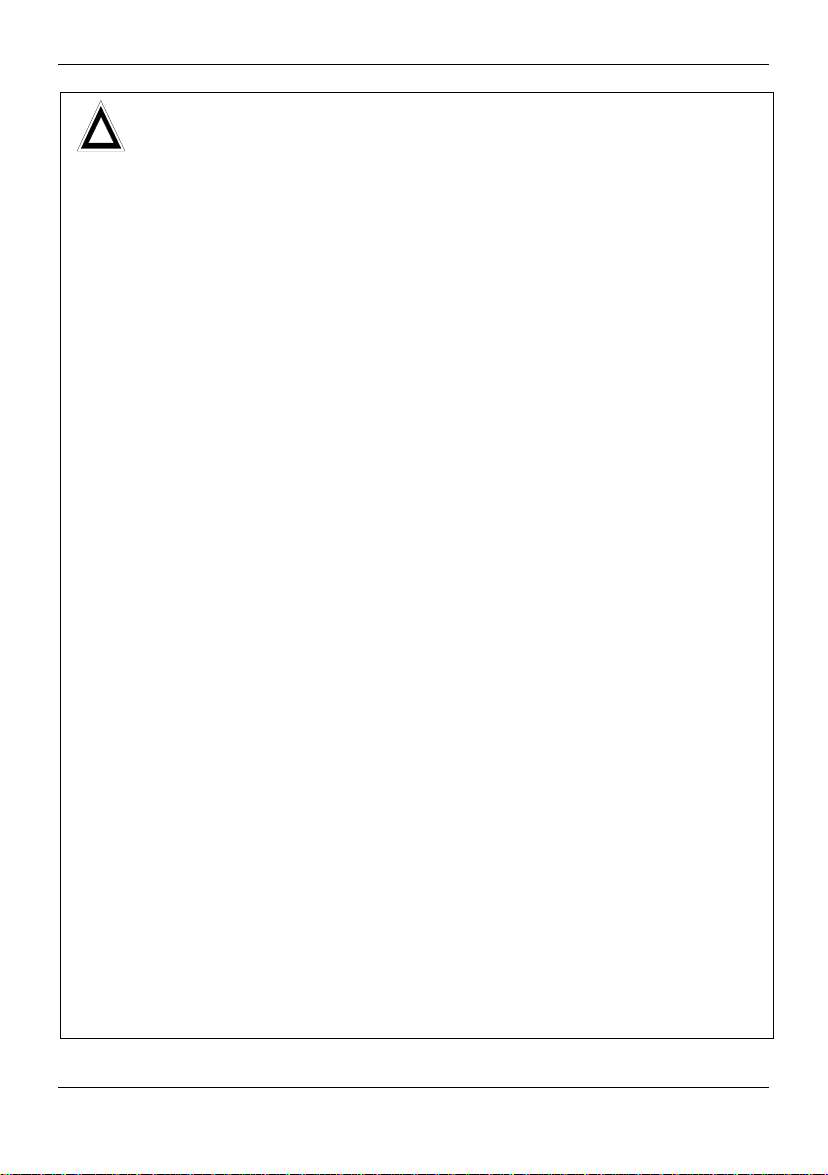
IMPORTANT USER INFORMATION
!
FCC Part 15
FCC part 15.19
FCC part 15.21
Installation by
qualified
personnel only
RFExposure
mobil
Keep distance !
IMPORTANT USER INFORMATION
This equipment has been tested and found to comply with the
limits for a Class B digital device, pursuant to Part 15 of the FCC
Rules. These limits are designed to provide reasonable protection
against harmful interference in a residential installation. This
equipment generates, uses and can radiate radio frequency
energy and, if not installed and used in accordance with the
instructions, may cause harmful interference to radio
communications. However, there is no guarantee that interference
will not occur in a particular installation. If this equipment does
cause harmful interference to radio or television reception, which
can be determined by turning the equipment off and on, the user
is encouraged to try to correct the interference by one or more of
the following measures:
– Reorient or relocate the receiving antenna.
– Increase the separation between the equipment and receiver.
– Connect the equipment into an outlet on a circuit different
from that to which the receiver is connected.
Consult the dealer / installer or an experienced radio/TV
technician for help.
This device complies with Part 15 of the FCC Rules. Operation is
subject to the following two conditions:
(1) this device may not cause harmful interference, and
(2) this device must accept any interference received, including
interference that may cause undesired operation.
Modifications not expressly approved by this company could void
the user's authority to operate the equipment.
You may only use the SAGEM RT3000 with the antenna delivered
together with the RT3000.
The installation of the RT3000 and the antenna as well as
servicing is to be performed by qualified technical personnel
only. When servicing the antenna, or working at distances closer
than those listed below, ensure the transmitter has been disabled.
Typically, the antenna connected to the transmitter is an omnidirectional antenna with 0dB gain. Using this antenna the total
composite power in PCS mode is smaller than 1 watt ERP.
The internal / external antennas used for this mobile transmitter
must provide a separation distance of at least 20 cm from all
persons and must not be co-located or operating in conjunction
with any other antenna or transmitter."
SAGEM RT3000
Page 4
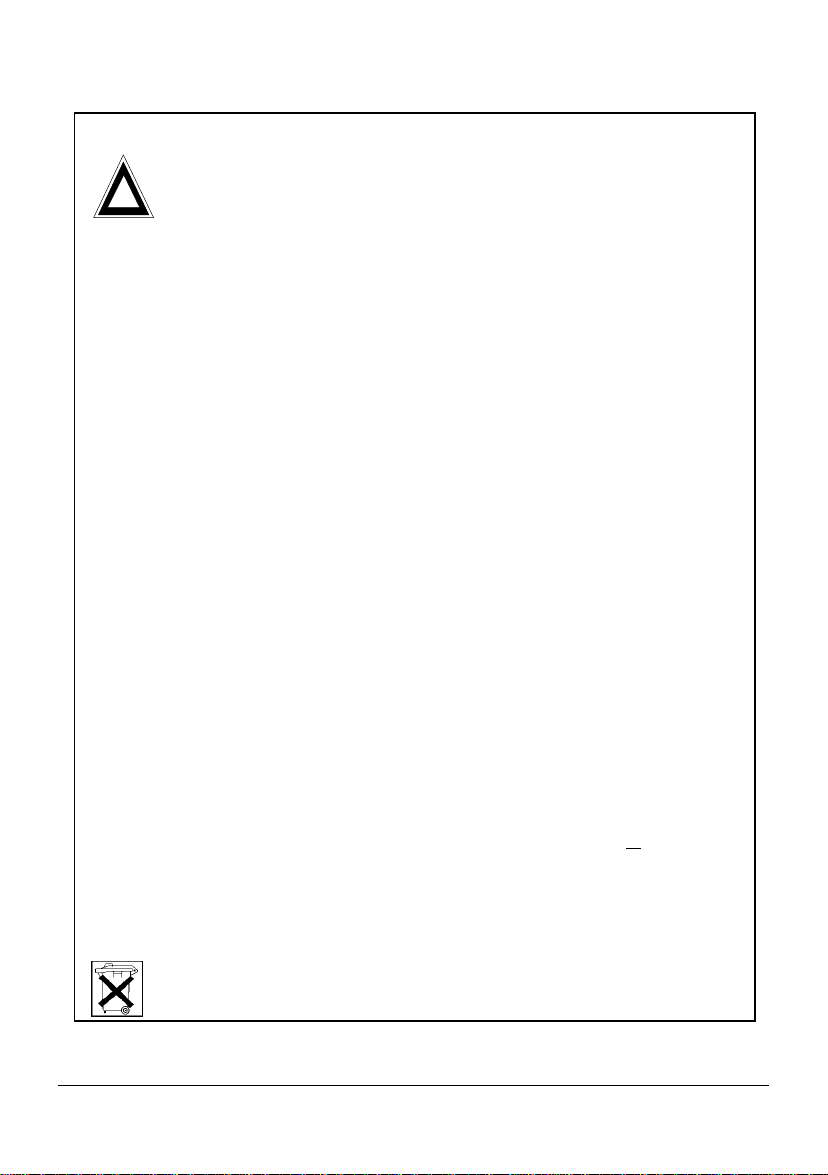
Safety Notes
!
indoor use only. Keep the device out of the reach of children, especially infants. Do not expose the
device to mo isture, splashes, drips or spray. To avoid the risk of demagnetisation ple ase do n ot
store d iskettes, credit car ds or similar ob jects in the vicinity of the device.
Purpose: The sole purpose of the dev ice is to connect telephones, fax machines and modems
(or PCs) to the GSM radio networks. Use of this device for any other purpose is prohibited and
can be dangerous.
In some countries the use of a GSM-Gateway to access an outside line may constitute a breach
of contract.
Installation: For security reasons, the telephone cables must remain exclusivel y inside the house
and must not go outside the house. Never remove a plug from its socket by pulling on the lead
and do not lay cables over sharp edges or corners. Do not switch on the device if the lead,
anothe r cable or the device itself is damaged. Before connecting or disconnecting other cable s
please unplug the mains power for all the involved e quipment. Never use the dev ice in areas
where radio transmission is prohibited.
Health: The device contains a radio transmitter which may affect the operation of medical
electronic devices such as hearing aids or heart pacemakers. Your doctor and the manufacturer
of such devices can provid e you wi th furthe r ad vice.
SIM card: The device must be opened before b eing put into operation to in sert the SIM card.
Before opening the device, always make sure that the cables have been disconnected and the
power supply has been directly disconne cted at the RT3000, since otherwise dangerous volta ges
may b e present in th e device. After the installation remount the cover and fasten it with the
supplied screw.
Power supply: Only use the manufacturer's original power supply units. Connect the device's
power supply unit only via protective conductor sockets and take care that it is always easily
accessible. The voltage specified on the rating plate of the power supply unit must match that of
your mains supply. Disconnect the mains plugs of all devices during thunderstorms. In the event
of malfunctions disconnect all other cables.
Rechargeable Battery: The battery only serves for short-te rm b ridg in g of power failures. In case
of changing the rechargeable battery installed in the device please take notice of the following:
The device must be opened for the installation of the new rechargeable battery. Opening the
equipment during operation may be da ngerous. Therefore, make sure to unplug all
before opening. After the installation of the battery, close the cover again and secure both parts
with the delivered screw.
Caution! Danger of explosion during inappropriate replacement of the battery!
The battery must not be short-circuited. If the device is removed from service or during works on
it, all connections of the battery are to be disconnected.
General: Please read this manual care fully before using the device. The device is for
When repla cing the battery, do not dispose of it in the ho use hold refuse, but dispose
of it properly, in accordance with the local facilities and regulations.
the connectors
SAGEM RT3000 3
Page 5
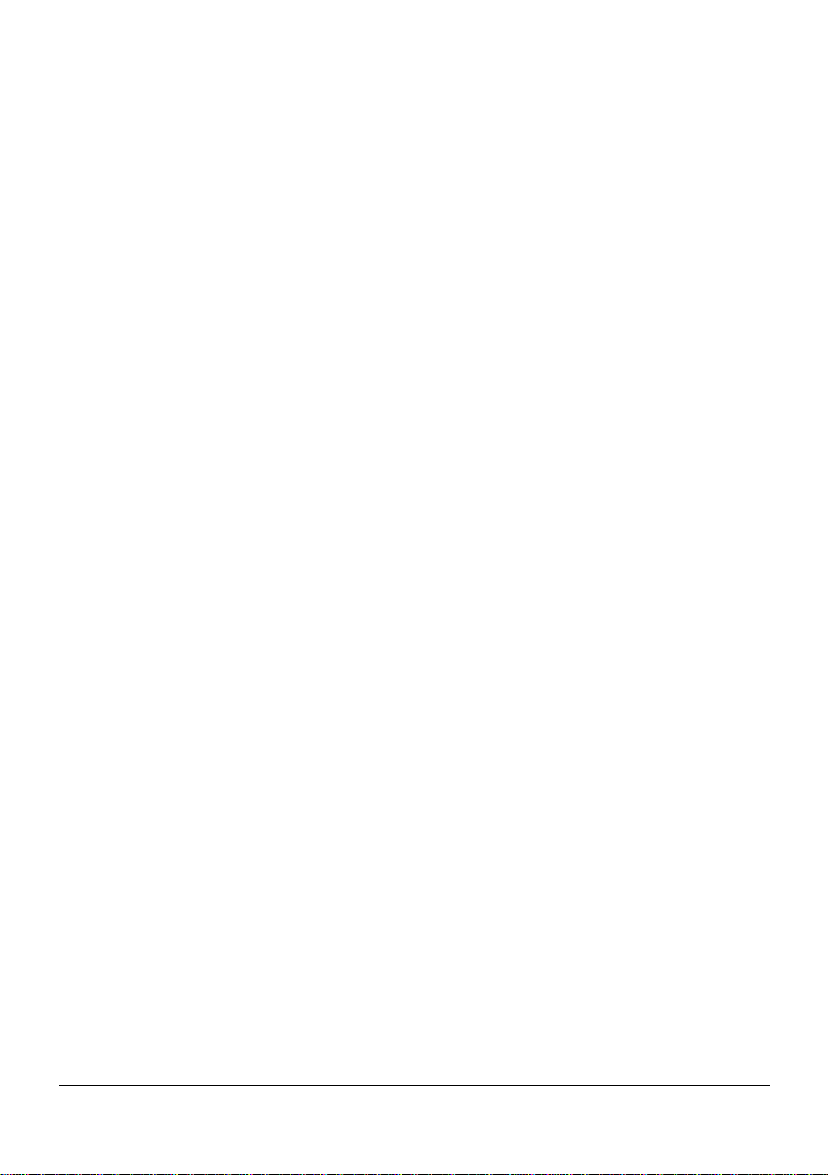
Content
1 Introduction..........................................................................................................7
2 The LEDs on the device.......................................................................................8
2.1 GSM Signal Quality Indication .................................................................... 8
3 Putting the device into operation........................................................................9
3.1 Survey........................................................................................................ 9
3.2 Inserting the SIM Card................................................................................ 9
3.3 Connecting the telecomms equipment ...................................................... 10
3.4 Enter the PIN number ............................................................................... 11
3.5 Autopin option.......................................................................................... 12
3.6 Enter the PUK number.............................................................................. 12
3.7 Wall-mounting.......................................................................................... 13
4 Operation: Making and answering telephone calls ..........................................13
4.1 Call a remote party................................................................................... 14
4.2 Emergency call......................................................................................... 14
4.3 To answer an incoming phone call............................................................ 14
4.4 Option: Having two calls at the same time................................................ 15
5 Operation: Send and r ecei ve f ax wi t h a f acsi mile device.................................17
5.1 To receive a Test Fax............................................................................... 17
5.2 In case of a FAX Warning......................................................................... 18
6 Operation: Anal ogue Modem connections ....................................................... 19
7 Operation: Send and r ecei ve f ixed network SMS .............................................20
7.1 In case of error......................................................................................... 20
8 Configuration .....................................................................................................22
8.1 Access code for DTMF configuration......................................................... 22
8.1.1 Changing the DTMF access code............................................. 22
8.2 Ports for incoming calls; vol ume of voice signal........................................ 23
8.2.1 To select ports for incoming telephone calls.............................. 23
8.2.2 Volume of voice signals i n t elephone calls ................................ 23
8.3 Configuration of network services............................................................. 24
8.3.1 Call forwardi ng unconditional (CFU) ......................................... 25
8.3.2 Call forwarding if busy (CFB).................................................... 26
8.3.3 Call forwarding if no answer (CFNRy)....................................... 26
8.3.4 Call forwarding if not accessible (CFNA)................................... 27
8.3.5 Call barring all of outgoing (To block all outgoing calls) ............ 28
8.3.6 Call barring incoming (To reject all incoming calls)................... 28
8.3.7 Call Barring i nternational outgoing ( To bl ock all outgoing
international calls): ................................................................... 29
8.3.8 Change Password for Call Barring............................................ 29
8.3.9 Call waiting.............................................................................. 30
8.3.10 Check status for call for warding, call barring and call waiting.... 30
4 SAGEM RT3000
Page 6

8.4 FAX-Configuration....................................................................................31
8.4.1 Fax Report on success.............................................................31
8.4.2 Select Port for Fax Calls........................................................... 31
8.4.3 Disable Modem/Phone on Fax/Modem/Phone port.................... 32
8.5 Data Call Configuration.............................................................................32
8.5.1 Select Port for Data Calls..........................................................32
8.6 SMS Configuration....................................................................................33
8.6.1 Select port to receive SMS........................................................33
8.6.2 Configuration for fixed network SMS protocol 1 ......................... 33
8.6.3 Configuration for fixed network SMS protocol 2 ......................... 34
8.6.4 Enable/Disable error report ....................................................... 35
8.7 Additional Configuration............................................................................ 36
8.7.1 Enable/Disable CLIR (Calling Line Identification Restriction)..... 36
8.7.2 Dialling Timeout........................................................................36
8.7.3 Flash signal detection (used to m anage two calls
simultaneously)........................................................................37
8.7.4 Enable / Disable SMS Configuration ......................................... 38
9 Install i ng t he RT3000 modem driver on a Windows-PC.................................... 39
10 Operation: Internet via GPRS with a PC............................................................52
10.1 Installi ng t he Windows dial-up network connection.................................... 52
10.2 To connect and disconnect to/from the GPRS / Internet ............................ 58
11 O per at ion: Using a PC to send and receive fax ................................................59
12 O per at ion: Using a PC to transm i t and r eceive data ........................................60
13 O per at ion: Using a PC to send and receive SM S..............................................61
14 For experienced Users: AT commands.............................................................62
14.1 AT Command I nt erface............................................................................. 62
14.2 AT commands suppor t ed by the SAGEM RT3000..................................... 62
14.2.1 AT Command I nt erface (SMS)..................................................69
14.2.2 AT Comm and Interface (SIM APPLICATION TO O LKIT)............ 73
15 Configuration methods ......................................................................................78
15.1 Configuration by DTMF.............................................................................80
15.2 Remote configuration by SMS...................................................................82
15.3 Configuration by FTP ( Local and Remote).................................................83
16 Parameters in the file para.ini: advanced configuration...................................85
16.1 Settings for configuration access via DTMF...............................................85
16.2 Settings for the configurat ion access via SMS and FTP............................. 85
16.3 Power-missing SMS..................................................................................86
16.4 Select Port for Incoming SMS................................................................... 87
16.5 Select Baudrate for Debug-RS232.............................................................87
16.6 Pre-Selection............................................................................................ 88
16.7 Prefix for International calls ....................................................................... 88
16.8 Prefix for Analogue Data and Fax calls ...................................................... 89
16.9 Local accepted emergency number ........................................................... 89
SAGEM RT3000 5
Page 7
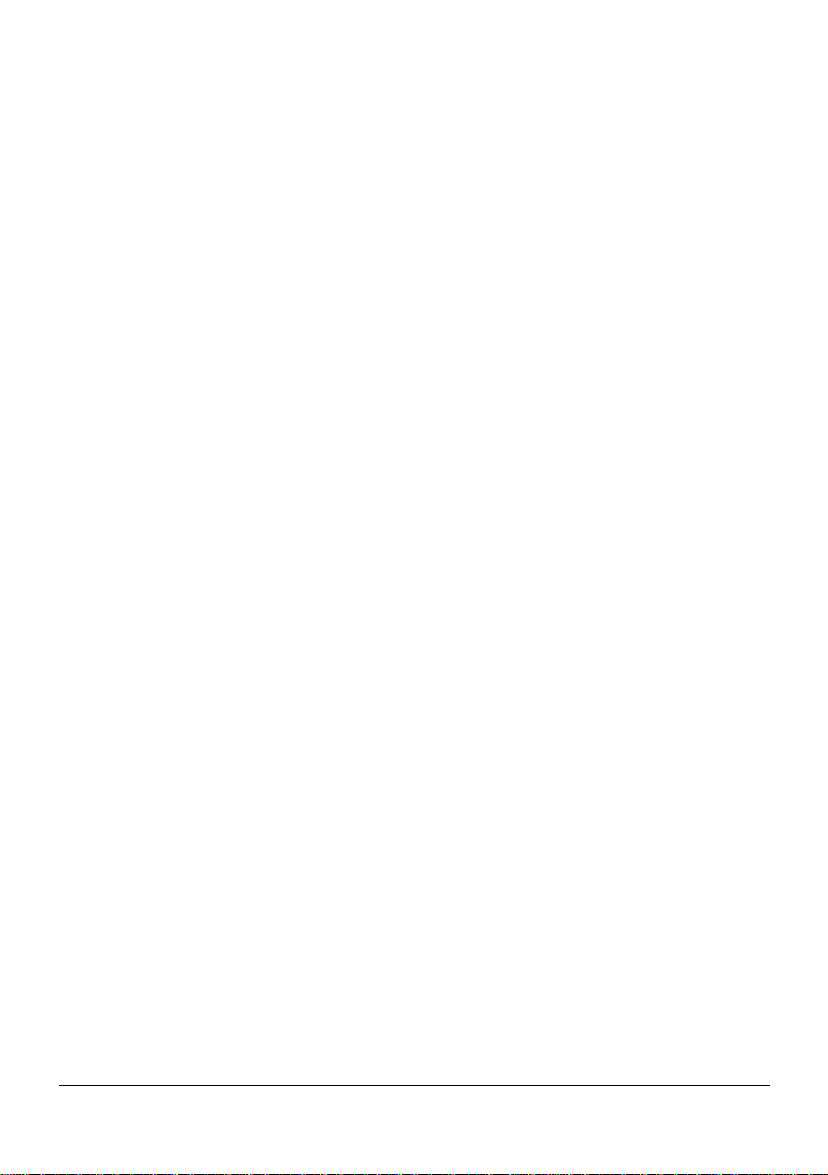
16.10 Port Allocation.......................................................................................... 90
16.11 Analogue Fax Configurati on...................................................................... 90
16.12 Billing Tone configuration......................................................................... 92
16.13 CLIP function configuration....................................................................... 93
16.14 Configur ation of the Flash signal ............................................................... 94
16.15 RING frequency........................................................................................ 95
16.16 Dialling configuration................................................................................ 95
16.17 Call Wait Tone On/Off.............................................................................. 96
16.18 Local Ri ngback t one on/off ....................................................................... 96
16.19 Voice signal vol ume on Telephone and Fax/Modem/Phone port................ 97
16.20 Telephone and Fax/Modem/Phone port impedance................................... 97
16.21 GPRS Configuration................................................................................. 98
16.22 CLIR on/off............................................................................................... 99
16.23 PIN number.............................................................................................. 99
16.24 AT com mand parameter..........................................................................100
16.25 Polarity reversal (Spain)..........................................................................100
16.26 Hang-up delay.........................................................................................100
16.27 MNP Flow Control...................................................................................101
16.28 Maximum local modem speed.................................................................101
16.29 Minimum local modem speed ..................................................................101
16.30 GSM speed.............................................................................................102
16.31 Early connect of local Modem..................................................................102
16.32 Data numbers..........................................................................................102
16.33 GSM baudrate depending on dialled num ber (number) ............................103
16.34 GSM baudrate depending on dialled num ber (baudr at e)...........................103
16.35 Fixed Network SMS.................................................................................104
16.36 Frequency band selection GSM 900, DCS 1800, PCS 1900.....................105
16.37 Identification............................................................................................105
16.38 Sample File.............................................................................................106
17 Conf i gur at ion of Tones....................................................................................112
17.1 How to program a new timing..................................................................114
17.2 Example-File:..........................................................................................115
18 Logfile ...............................................................................................................117
19 Update the firmware.........................................................................................118
20 Connection sockets .........................................................................................119
21 Technical data .................................................................................................. 120
6 SAGEM RT3000
Page 8
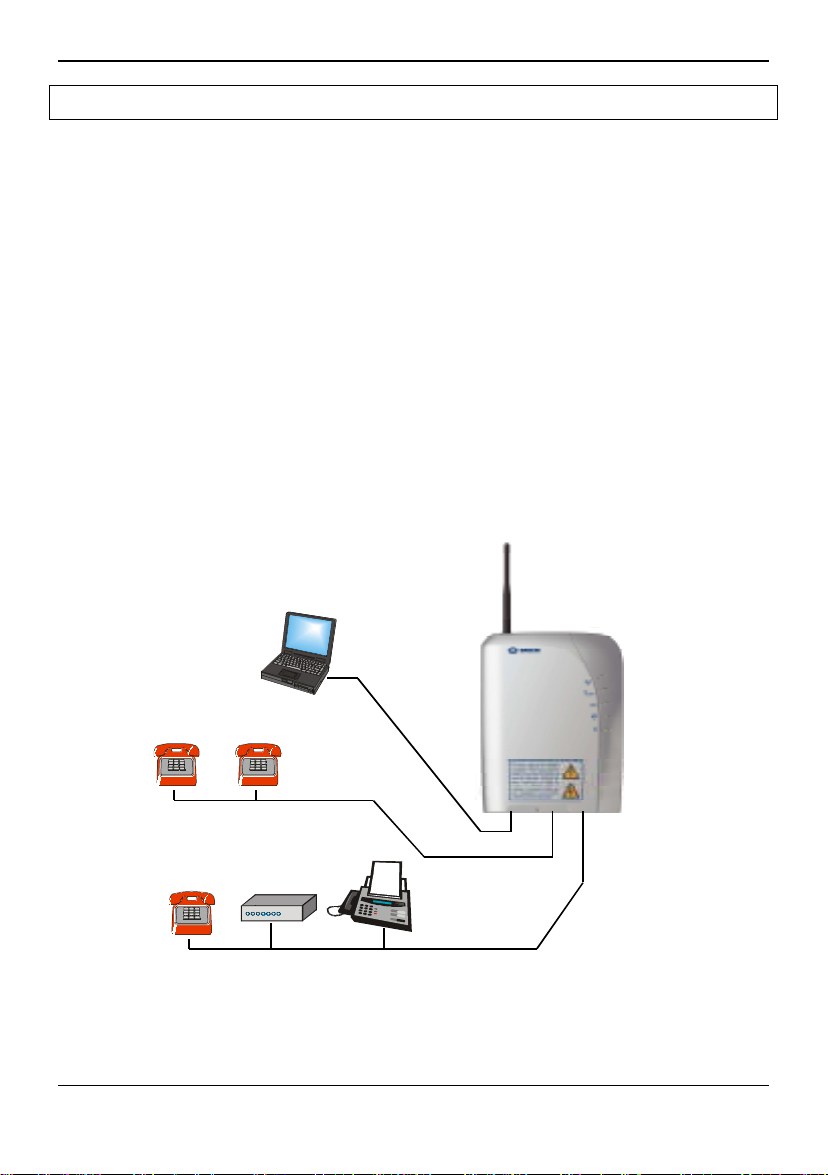
Introduction
1 Introduction
Purpose of the
device
The SAGEM RT3000 is a GSM/GPRS Network Termination, a
kind of wireless telephone socket. The following devices can be
connected to the SAGEM RT3000:
• one or more analogue telephone devices to make telephone
calls
• other analogue telecomms equipment: e. g. fax machine or fax
modem to send and receive facsimil e m essages; telephone
devices are possible, too.
You can also connect a PC to send or receive data or facsimile
messages, further to surf in t he int ernet or send and receive Emails via GPRS.
The GSM network is used to communicate with the remote party.
The connected devices will function almost as though they were
connected to the fixed telephone network. There are only some
small differences.
To learn about them and to put the device into operation please
study this guide.
Fax/Modem/
Phone Port
SMARTY
PC-Port
R
T
3
0
0
0
i
s
C
o
m
m
n
i
g
!
Phone Port
PC based
functions
Also all functions relat ed t o a PC ( GPRS, PC-Modem , PC-FAX,
SMS) are described in this user manual.
SAGEM RT3000 7
Page 9
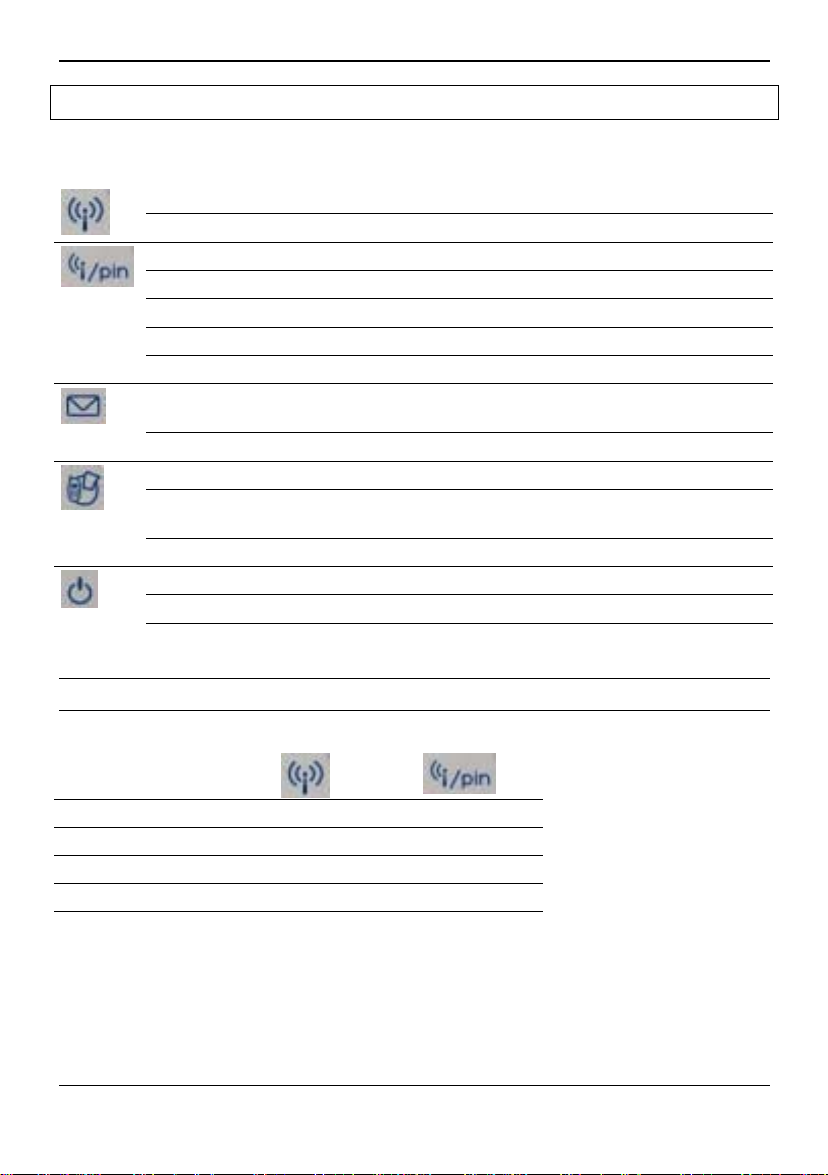
The LEDs on the device
2 The LEDs on the device
The LEDs inform you about the operation st at us.
SLOW Flash Search Net
ON High Signal Quality
RAPID Flash PIN SIM miss ing
Cadence Flash Enter PUK Code
SLOW Flash Search Net or Low Signal Quality
On Medium or High Signal Q uality
Off No Signal
RAPID Flash FAX Warning, pl ease check the fax machine connected to
SLOW Flash SMS Received
ON Offhook on Phone, Fax/Modem/Phone or PC port
RAPID Flash FAX Warning, pl ease check the fax machine connected to
SLOW Flash Call Barring / Cal l Forward enabled
Off No Power
Red on Powered from internal batt ery
Green on Powered from mains
2.1 GSM Signal Quality Indication
the SAGEM RT3000
the SAGEM RT3000
Search Net SLOW Flash SLOW Flash
No Signal OFF OFF
Low Signal Quali t y OFF SLOW Flash
Medium Signal Qual ity OFF ON
High Signal Quality ON ON
8 SAGEM RT3000
Page 10
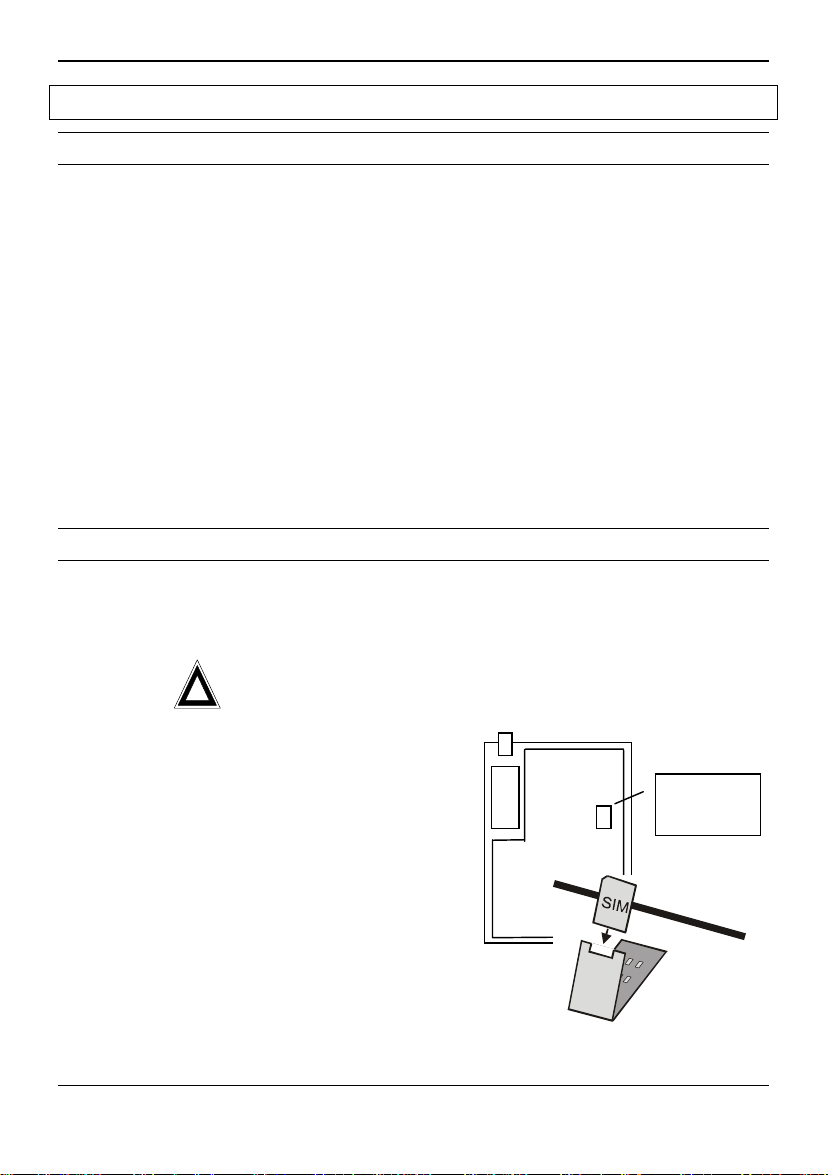
Putting the device into operation
3 Putting the device into operation
3.1 Survey
Do the following steps:
1. Insert the SIM card 9
2. Connect the power supply and at least one telephone.
You may connect your other devices, too.
3. Enter the PIN number so that the device can communicat e via the
GSM network.
4. Option:
If you have connected a Personal Computer to the SAGEM RT3000,
install t he corresponding driver on the computer.
Now the SAGEM RT3000 is ready to be used.
4. Configure the device according to your needs 22
3.2 Inserting the SIM Card
page
9
11
18
Precondition
!
The steps...
2. Remove the lock screw
3. Open the SIM card
4. Insert the SIM card.
5. Close the SIM card
6. Close and lock the
When the SIM card is inserted and the SIM card holder is closed, the gold-metal plated
areas of the SIM card must be at the bottom.
SAGEM RT3000 9
The SAGEM RT3000 must not be connected to any device.
!
Even the power supply must be disconnected from t he
SAGEM RT3000.
!
Please do not touch the el ect r oni c components inside
the SAGEM RT3000.
Perform the following steps:
1. Remove the antenna.
and the bottom part of
the housing cover.
holder.
holder.
housing with the screw.
SIM card
holder
Page 11
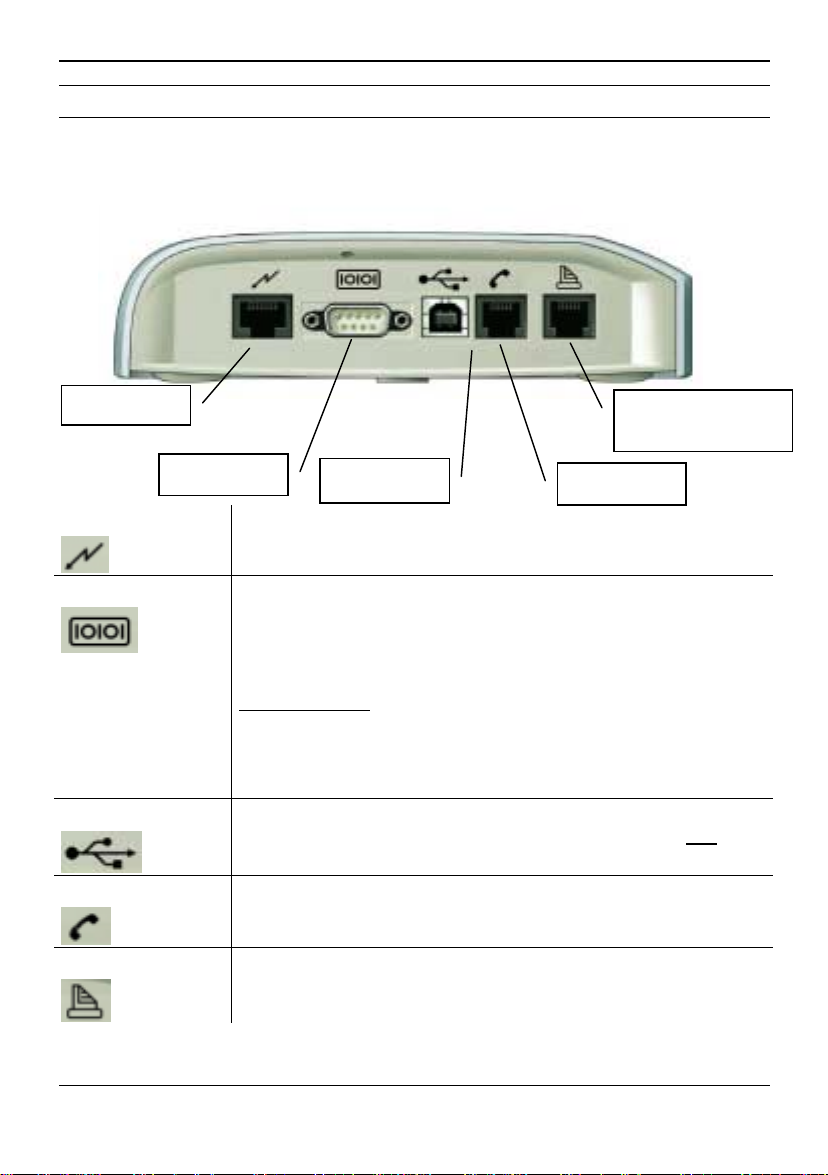
Putting the device into operation
p
3.3 Connecting the telecomms equipment
To put the device into operation you have to connect at least
• the power supply so that the device gets power
• one telephone device, so that you can enter the PIN number.
Power Supply
PC via RS232
Power Supply
RS232 (optional)
USB (optional)
Telephone
Fax/Modem/Phone
Fax machine, Modem
hone
or Tele
PC via USB
Telephone
Connect the Power Supply adapter here. Use only the Power
supply adapter supplied with the RT3000. Plug-i n t he Power
supply adapter into the mai ns socket.
Connect this interface with the COM port (serial RS-232
interface) of your com put er, i f you want t o have access to the
internet or if you want to use your computer for fax and data
comm uni cat ion. If you connect a device to the USB port, the RS232-Port will be deactivated.
Default settings:
Transmission speed 57,600 bps
Data bits 8
Parity N (none)
Stop bits 1
If you want to connect your com put er via its USB interface
instead of its COM port t o t he SAGEM RT3000, please first
install t he drivers and then plug i n t he USB cable.
You can connect here analogue telephones.
You can connect here analogue telecomm equipment, e.g.
analogue fax machine (or a com bi f ax), anal ogue m odem or
analogue telephones
10 SAGEM RT3000
Page 12
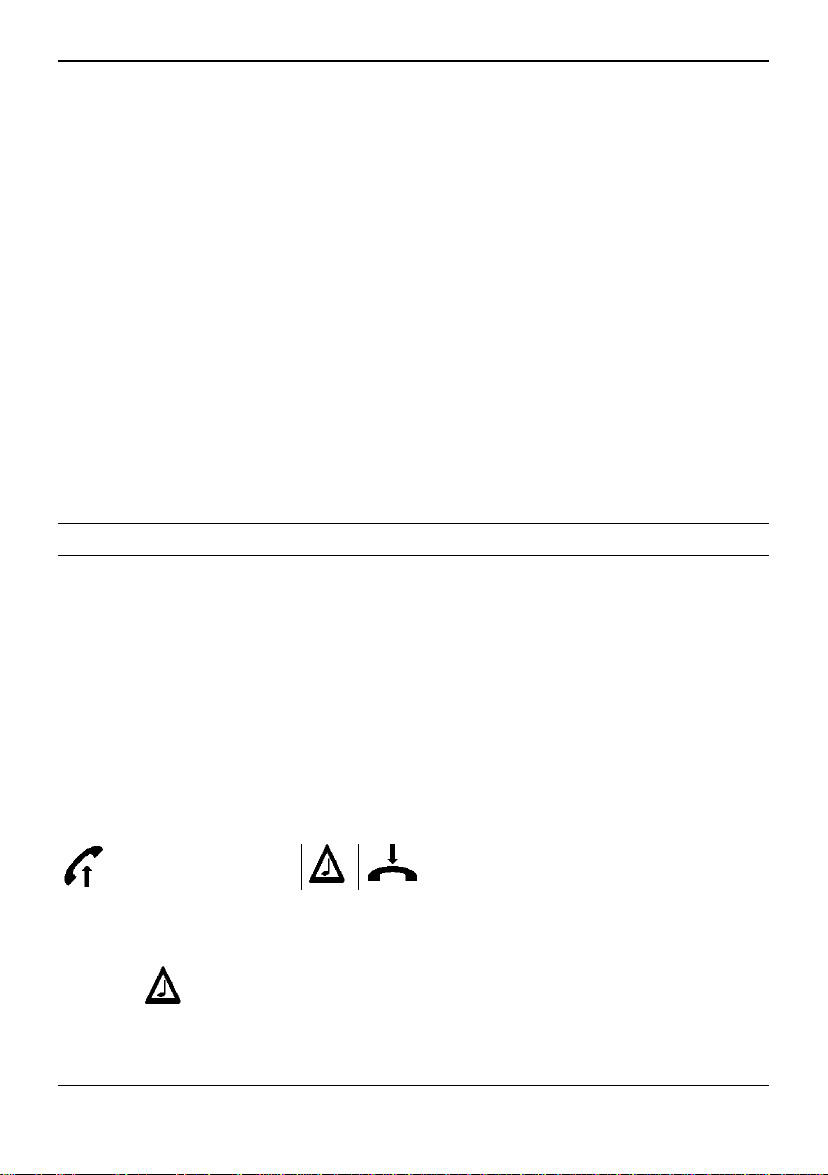
Putting the device into operation
The total number of telephones and telecomm equipment connected to the
!
RT3000 may not exceed a REN (=Ringer Equivalent Number) of 5. A standar d
analogue telephone has the REN of 1.
All devices connected to one port of the SAGEM RT3000 are switched in parallel.
!
That means they react in the same way: For example when there are 2 telephone
sets connected to the Telephone port and a call comes in, both telephone sets will
ring and you can answer the call using any of t hem.
If you connect a Personal Computer, you have to inst al l the modem driver of t he
!
SAGEM RT3000 on the computer.
For security reasons, the telephone cables must remain exclusively inside the
!
house, not go outside the house. The maximum di stance between the RT3000 and
conventional telephone sets or fax machines is 300 meters with 0,4 mm cable
assuming a total loop impedance including telephone equal to 500 Ω maximum.
The maximum distance between the RT3000 and PC should not exceed 3 meters.
If the power supply adapter is disconnected, the SAGEM RT3000 is shut down.
!
Even if the RT3000 is powered by the internal battery (in case of a mains fai lure),
the power supply adapter shall be connected to the SAGEM RT3000.
3.4 Enter the PIN number
Before you can use the RT3000, enter the PIN (Personal Identification Num ber). You
will receive the PIN number with the SIM card from your network provider.
If you have received a RT3000 with Autopin function read chapter 3.5 before going
!
on.
To enter the PIN use a telephone set connected to the Telephone port or the
Fax/Modem/Phone port of t he RT3000. Use the telephone to enter the PIN (by
sending DTMF codes to the RT3000) just as you would dial a number:
When you pick up the handset (go off hook) , you will hear a recurrent short beep tone,
that prom pt s f or the PIN. Enter the PIN as shown below, then hang up (place the
handset on hook).
To enter the PIN:
*8 PPPP
It means:
PPPP
SAGEM RT3000 11
Please enter your PIN number here .
Allowed PIN numbers are 0000 to 99999.
means: list en to the confi r mation tone:
a high pitched beep signals: OK
a low frequency beep-beep signals: Wrong PI N
You may have to wait 3 seconds before hearing the confirmati on tone.
Page 13
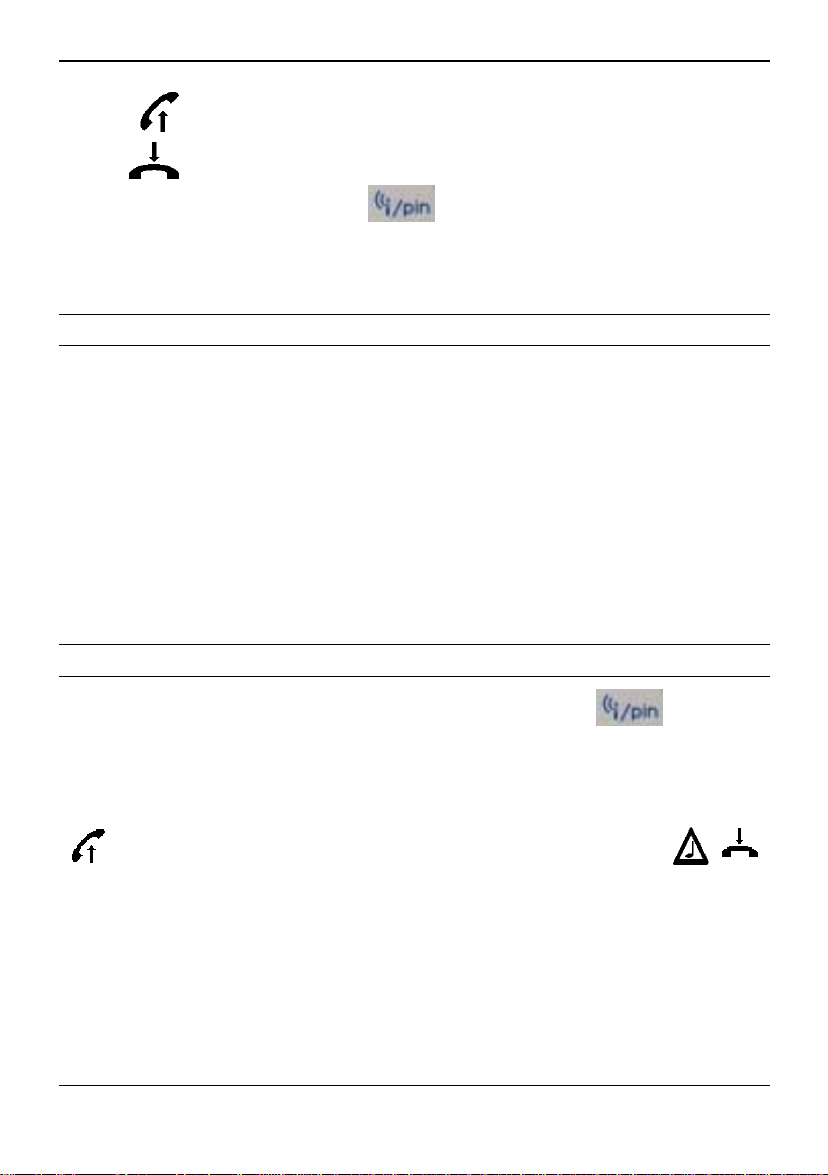
Putting the device into operation
means lift up t he handset
means hook on the handset
If you have entered a wrong PIN, the
try to enter the right PIN. This last try is indicated by a special beep tone. If you have
entered two times the wrong PIN, the SIM card is locked and you need to unlock it by
entering the PUK (see chapter 3.6).
LED will flash rapidly. You have one last
3.5 Autopin option
Autopin is a special function to prevent against the use of the SAGEM RT3000's SIM
card in an other terminal.
Please insert the SIM card as described on page 9 and turn-on the SAGEM RT3000.
Enter the PIN of the SIM card. The SAGEM RT3000 will automatically change the PIN
number by a secret value. Be careful, you can enter only once a wrong PIN (instead of
two times as in section 3. 4) .
If the SAGEM RT3000 restarts again with thi s same SIM card, you will no more have to
enter the PIN: the SAGEM RT3000 will use its secret value.
SAGEM RT3000 with Autopin function can al so work with SIM cards with PIN function
deactivated: in this case you will not have to enter the PIN and the SAGEM RT3000 will
not change the PIN of the SIM card.
3.6 Enter the PUK number
If you have entered the three times in sequence a wrong PIN, the LED will
flash with a significant cadence. In this case you have to enter the PUK (Personal
Unblocking Key) which you should have received from your network provider with your
SIM card. This will unblock the SIM card.
To enter the PIN:
*9 PUK * nPIN * nPIN #
It means:
PUK
npin
12 SAGEM RT3000
Please enter your PUK here.
Please enter a new PIN here.
Allowed PIN numbers are 0000 to 99999.
Page 14
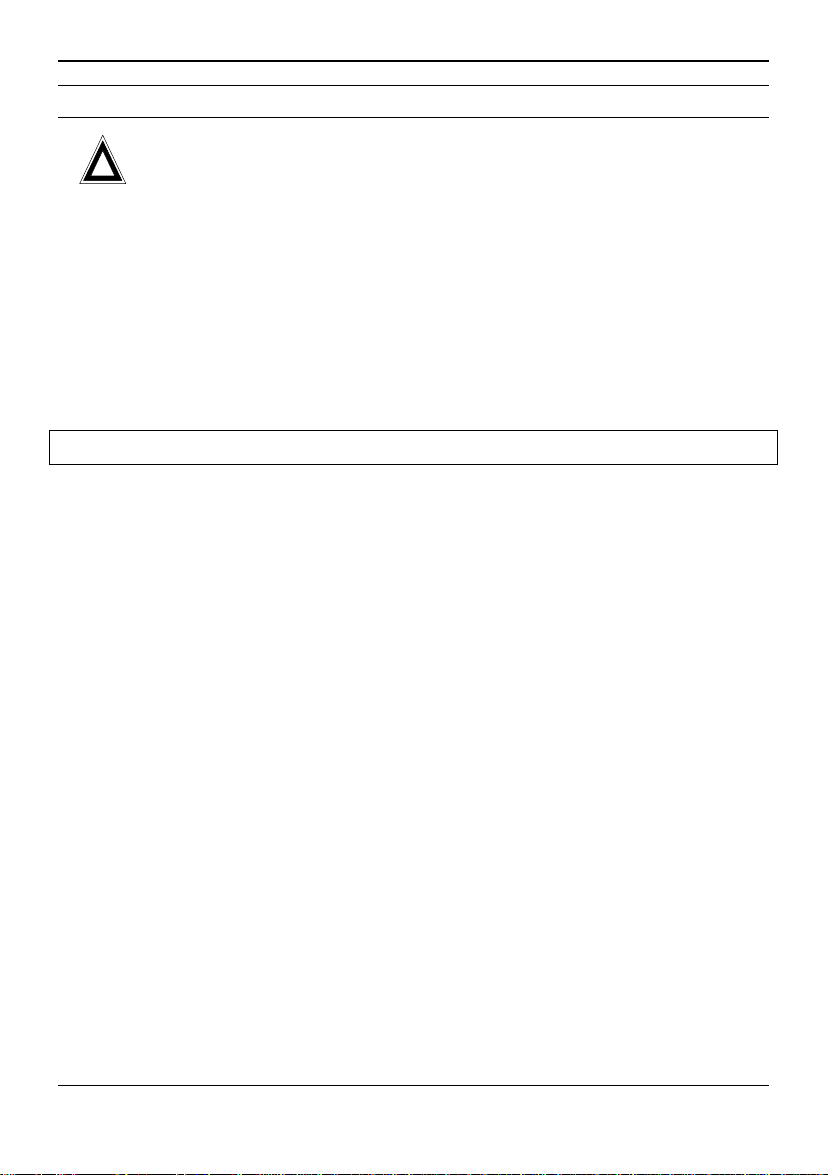
Operation: Making and answering telephone calls
3.7 Wall-mounting
!
!
The SAGEM RT3000 is intended to be mounted on the wall. You can fix it to the wall
with screws. Before mounting the SAGEM RT3000 make sure that you have a good
signal qualit y at the chosen position.
To mount the device on the wall, first disconnect all the cables. In particul ar make sure
that the power cable is not connected.
We suggest that you check the reception before finally fixing t he mounting.
Please operate the SAGEM RT3000 only in upright position with the
antenna pointing upwards. This will ensure best signal quality.
4 Operation: Making and answering telephone calls
Though you can connect many of devices to the SAGEM RT3000 only one call -
!
incoming or outgoing - is possibl e at a time, because there is only a single
"wireless" line for communication. Other devices will get a busy tone.
You can connect analogue telephone sets either to the Telephone port or to the
!
Fax/Modem/Phone port of t he SAGEM RT3000. Up to five devices can be
connected to each port but the total number of devices connected to the RT3000
shall not exceed five. You can make or answer telephone calls with each telephone
set.
Pl ease note that the maximum REN (=Ringer Equivalent Number) at t he RT3000
!
may not exceed 5. A standard analogue telephone has the REN of 1. All devices
connected to one port of the SAGEM RT3000 are switched in parallel and react in
the same way. That means they react in the same way: For example when there
are 2 telephone sets connected to the Telephone port and a call com es in, bot h
telephone sets will ring and you can answer the call using any of t hem .
DTMF dialling as well as pulse (decadic) dial ling are supported.
!
Depending on the network, when a number is diall ed to make a call, you may need
!
to enter the local area code, even if it is a local call.
SAGEM RT3000 13
Page 15
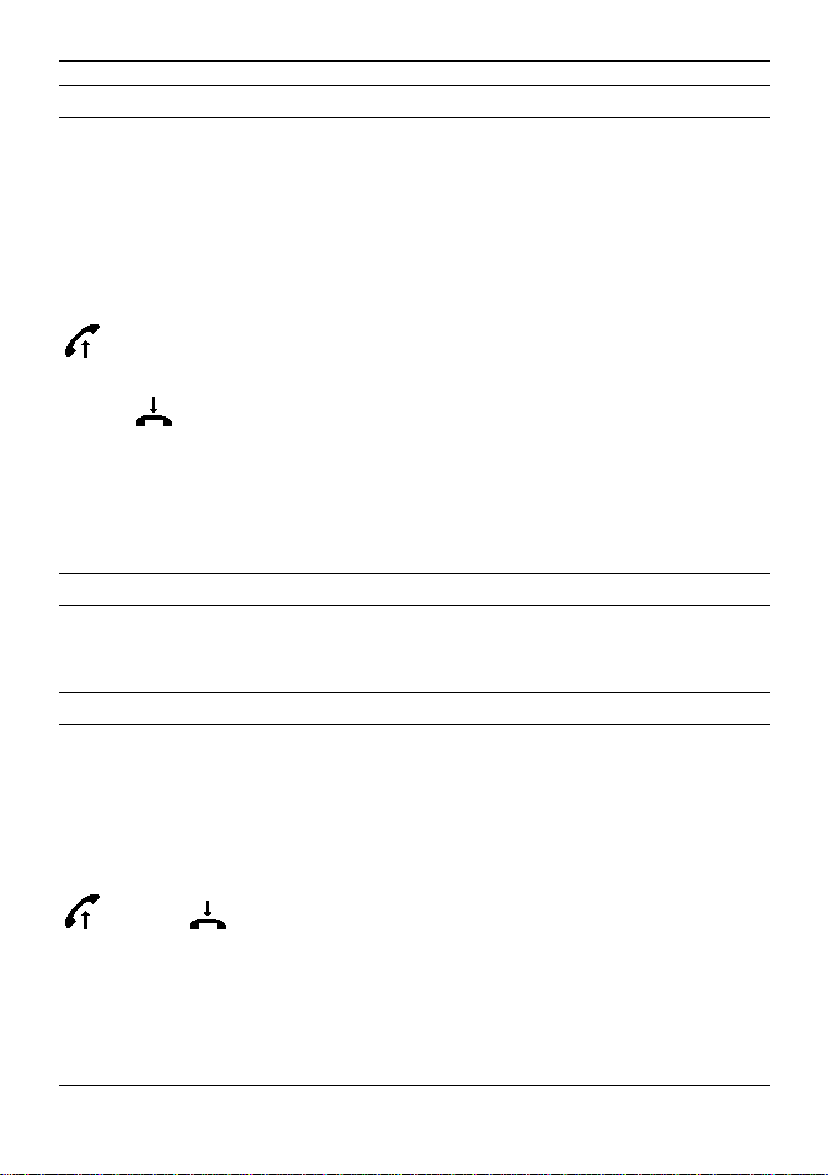
Operation: Making and answering telephone calls
4.1 Call a remote party
To make a call...
, dial....
.... speak...
To termi nat e t he
call...
Lift up the telephone handset and enter the phone number of the
remote party.
You will hear:
the common cal l progress tones, like the dialling t one (before
!
entering the phone number),
the ringing tone (during the time the remote party gets the
!
RING signal),
or a busy signal (i f t he remot e party i s busy or t he connection
!
cannot be established).
I f an active connection (GPRS, GSM data, Fax or another
!
voice connection) has already been established using the
SAGEM RT3000 and you try to make a call, you will hear a
busy signal since another device is currently using the only
"wireless" line.
Hang-up the handset.
4.2 Emergency call
You may place an Emergency calls e.g. to your l ocal police or fire department wit hout
a SIM card inside the RT3000. Just dial the num ber.
4.3 To answer an incoming phone call
When the
telephone is
ringing...
... speak...
14 SAGEM RT3000
An incoming phone call i s indicated by a RING signal of t he
telephones connected to the Telephone port or to the
Fax/Modem/Phone port of t he SAGEM RT3000.
Lift up the handset of the telephone set and speak.
By default you cannot have two calls at the same time. So if a
!
call comes in during an active connection (GPRS, GSM data,
Fax or voice connection), this incoming call will not be
signalled to you. And the calling party will get a busy signal,
because the only "wireless" line is used by an other device.
I n some cases you can continue speaking even when you have
!
hung up and then lifted up the handset within 1 minute. (See
Parameter hang-up delay in the section Advanced
Configuration in the User Manual.)
Page 16
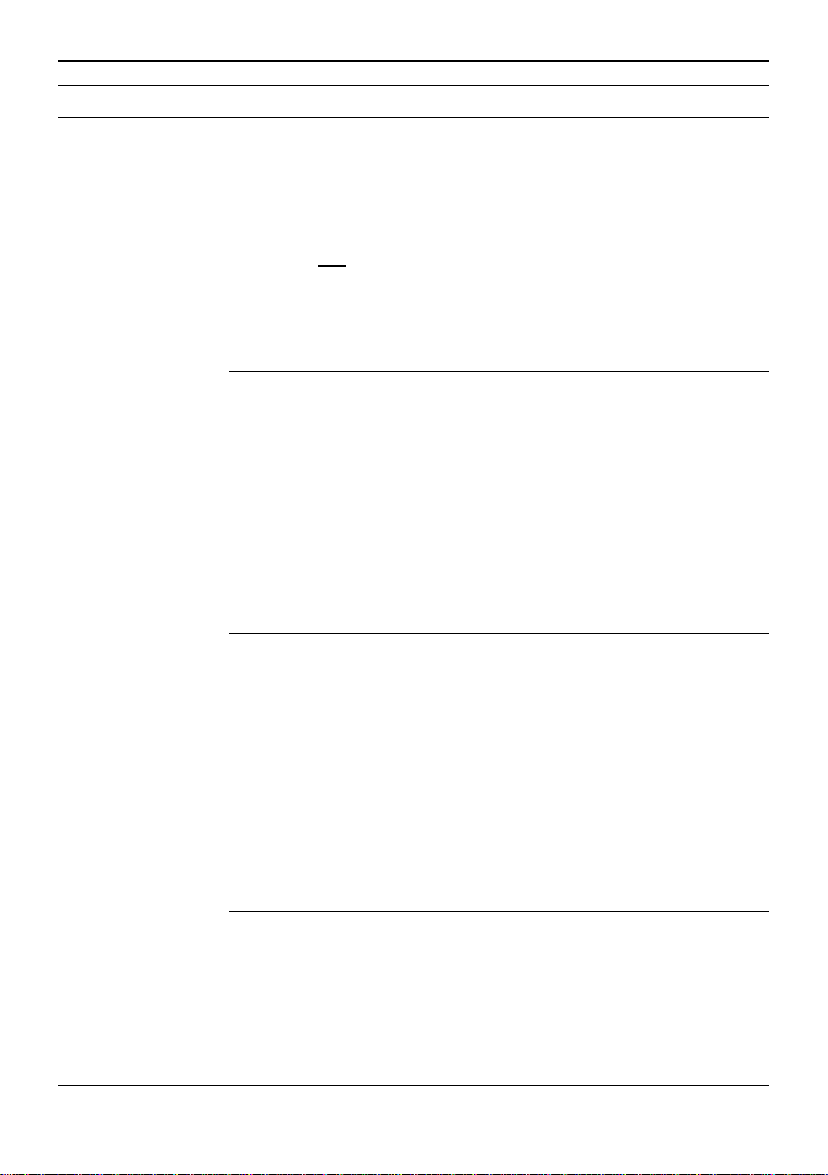
Operation: Making and answering telephone calls
4.4 Option: Having two calls at the same time
During making a telephone call it i s possi ble to receive a second call or to establish
!
a second call, if thi s servi ce is support ed by:
- the network
- and your subscripti on
- and if confi gur ed (see Call waiting, page 30).
By default this funct i on is not
To establish a
second call...
To answer a
second call during
a call...
To put the call already established in Call Hold
state press the following keys in sequence:
Then you can make another call.
When a second call com es in duri ng a call, you hear a Call
Wai t i ng Advi sing Tone to inform you about t he incoming second
call.
Then you can:
Put the first call in Call Hold state and switch to
⇒
the second call by pressing the following keys in
sequence:
You can toggle between the two calls by pressing
the keys in sequence.
OR
Hook on the handset to finish the first cal l. In this
⇒
case the call in Call Waiting state is not rejected.
It is indi cated like any normal incoming call by
ringing.
OR
Do nothing, continue with the first call. After some
⇒
time - the duration depends on the network - the
second call is transferred to the voice mai l box
(Call Forwardi ng on No Reply - CFNRy), if this
feature is enabled. Otherwise the calling party will
hang-up, because his call is not answered.
activated.
r 2
r 2
SAGEM RT3000 15
Page 17
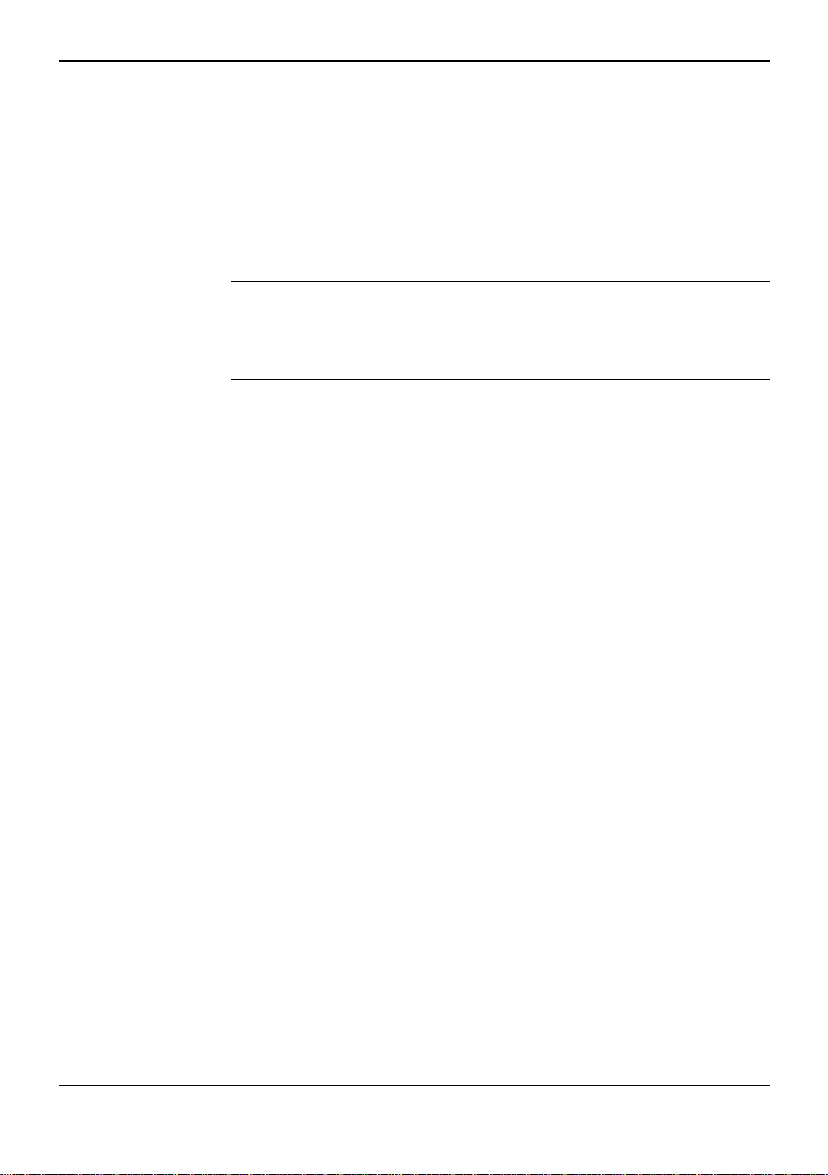
Operation: Making and answering telephone calls
To manage two
calls (3-party
conference calls)
You can configure the telephone functions according your needs. See Configuration
!
page 22.
In a situati on wi t h t wo established calls with one in Call Hold state
(see above) you can:
Switch from one call t o t he other by pressing the
⇒
following keys in sequence
The active call will change to Call Hold state and
vice versa.
• Transfor m the two calls in a 3 par ties call
⇒
(multi party call):
• Press the following keys in sequence:
:
r 2
r 3
16 SAGEM RT3000
Page 18
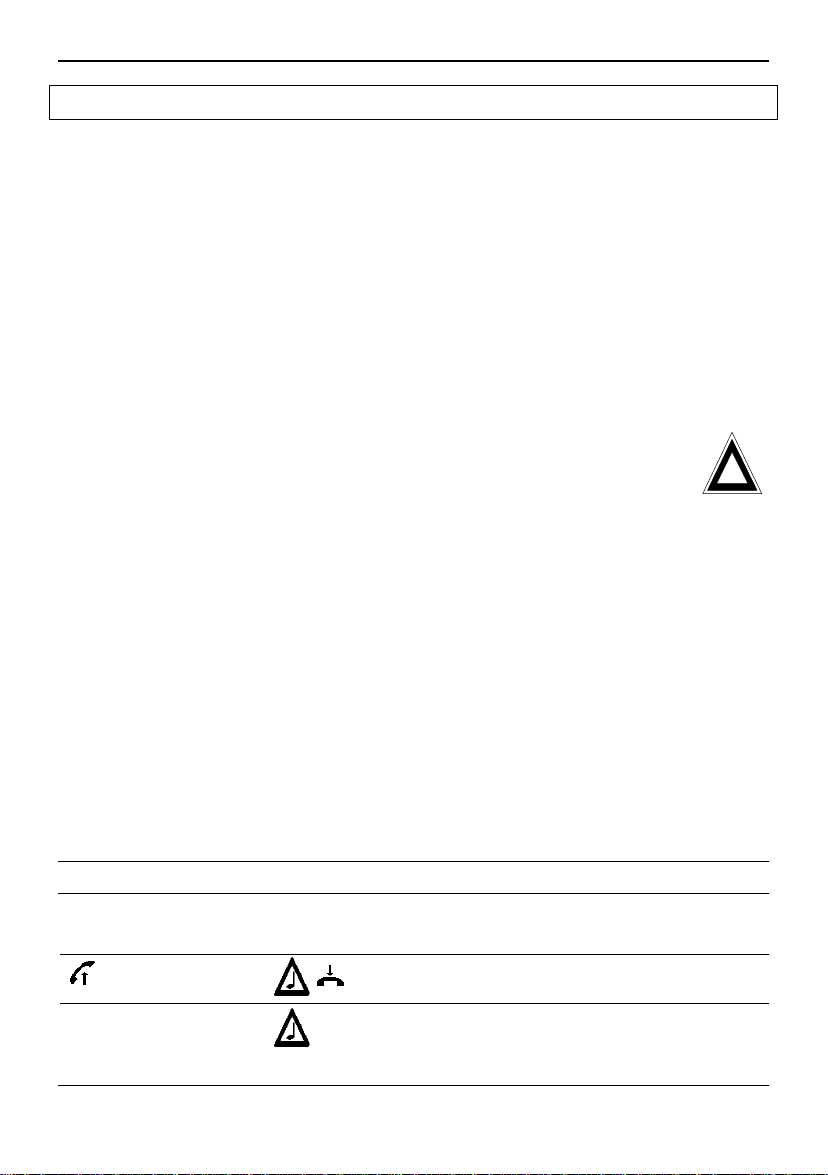
Operation: Send and receive fax with a facsimile device
5 Operation: Send and receive fax with a facsimile device
You can send and receive G3 fax with a standard analogue facsimile device which
!
is connected to the Fax/Modem/Phone port of the SAGEM RT3000.
Please install and operate the facsimile device in accordance to its user manual .
I f you want t o send or receive a fax with a Personal Computer, which i s connected
!
to the RS-232 port or USB port, you have to confi gur e the SAGEM RT3000
accordingly.
Please note:
The “wireless telephone line” provided by the SAGEM RT3000 has special
characteristics you shoul d know:
• Please configure the connected facsimile device so that an incomi ng call is
answered after the first, second or the third RING signal - not l ater. Otherwise you
may have problems to receive a fax.
• In case of a faul t y f ax tr ansmission to a rem ote party, it m ight happen
nevertheless that your facsimile will report that the transmission was
successful. So in the case of faulty fax transmission the SAGEM RT3000
will send an error message report to your facsimile device to correct this
problem. Only if you are not receiving such an error message report, you
can be sure, that the fax was transmitted successfully. You can al so
activate a mode, that you will receive a transmission report (transmission
successful / not successful) after each fax transmi ssion to a remote
party.
• While receiving a fax from a r em ot e party, it mi ght happen that the sending party
already receives the confirmation that the fax has been transmit t ed to you
successfully even though you did not yet receive it completely for any reason (i.e.
out of paper). In such a case the undelivered part of the fax will be stored inside the
SAGEM RT3000. It will indicate this by both FAX Warning LEDs rapidly flashing
(see LED description on page 8). The SAGEM RT3000 will do some retries to
deliver the rest of the received facsimile. If it is not successful, it continues to
indicate this by both FAX Warning LEDs rapi dl y flashing.
You can request the delivery of the partly st or ed fax by entering a DTMF command
by a connected telephone set (see below In case of a FAX Warning, page 18).
5.1 To receive a Test Fax
!
To check if your facsim i le device can receive a fax from the SAGEM RT3000 correctly,
you can make a test:
#*111#
SAGEM RT3000 17
A test fax of 1 page will be transmitted from the
SAGEM RT3000 to your facsimile device.
means: wait for the confirmati on t one (up to 3 sec):
a high pitched beep signals: OK
a low frequency beep-beep signals: Wrong entry.
Page 19
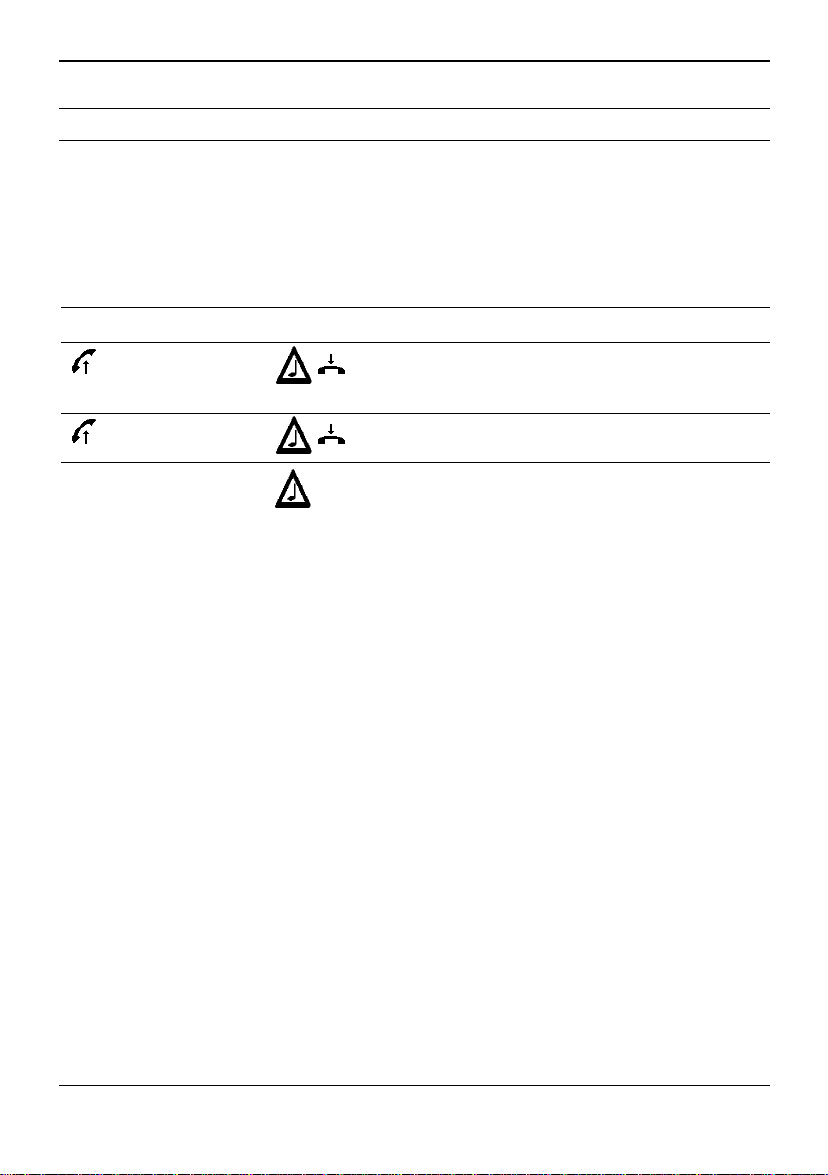
Operation: Send and receive fax with a facsimile device
5.2 In case of a FAX Warning
If both FAX Warning LEDs are rapidly flashing, the SAGEM RT3000 is indicati ng t hat it
could not transfer a received fax to the connected facsimile device completely (see
above). The part that is not t r ansf erred is stor ed in the SAGEM RT3000. Please check
your facsimile device. Be sure that it is in correct operation mode. Then give the
comm and t o t he SAGEM RT3000 to transfer the stored fax to your facsimile device.
Use a telephone connected to the Telephone port or to the Fax/Modem/Phone port to
give the following command:
#*222#
#*999#
You can configure the fax function according your needs. See page 31.
!
Description:
After you have entered the code, the SAGEM
RT3000 will start to send the saved fax part to
your facsim i l e device.
This command will delete the partly saved fax
and will reset the FAX Warning.
means: wait for the confirmati on t one (up to 3 sec):
a high pitched beep signals: OK
a low frequency beep-beep signals: Wrong entry.
18 SAGEM RT3000
Page 20
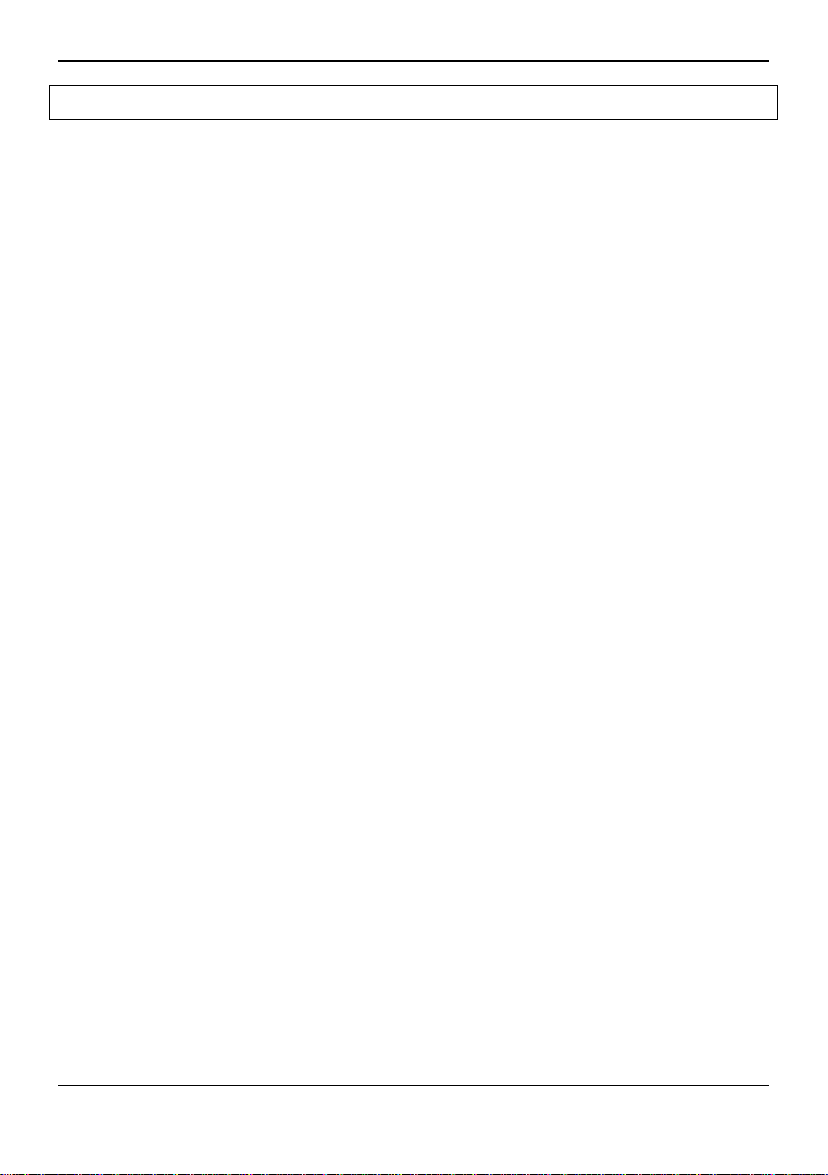
Operation: Analogue Modem connections
6 Operation: Analogue Modem connections
With an analogue modem connected to the Fax/Modem/Phone port of the SAGEM
!
RT3000 you can send and receive data to/from a remote modem being connected
to an analogue telephone line. Please install and operate the modem in accordance
to its user manual and the manual of the softwar e you run on the com put er
connected to the modem.
The called party can be a GSM modem or a fi xed network modem.
If the called party’s modem is connected to the fixed network, it should support
!
9600 bps (V.32) / V.42 for t he connection int o t he fixed network. This is necessary
for the communication to the GSM network.
The SAGEM RT3000 supports
!
• m odem connecti ons up t o 9600 bps
• m odem connecti ons accor di ng t o t he ITU-Standar ds V. 21, V. 22, V. 22bi s and
V.32.
Your modem shoul d suppor t MNP2 to ensure that no data are lost due to f l ow
control problem s.
For data communication you can al so connect your PC to t he SAGEM RT3000
!
directly using thi s device as GSM modem ( see details page 39).
You can configure the function according your needs. See Data Call Configuration,
!
page 32.
SAGEM RT3000 19
Page 21
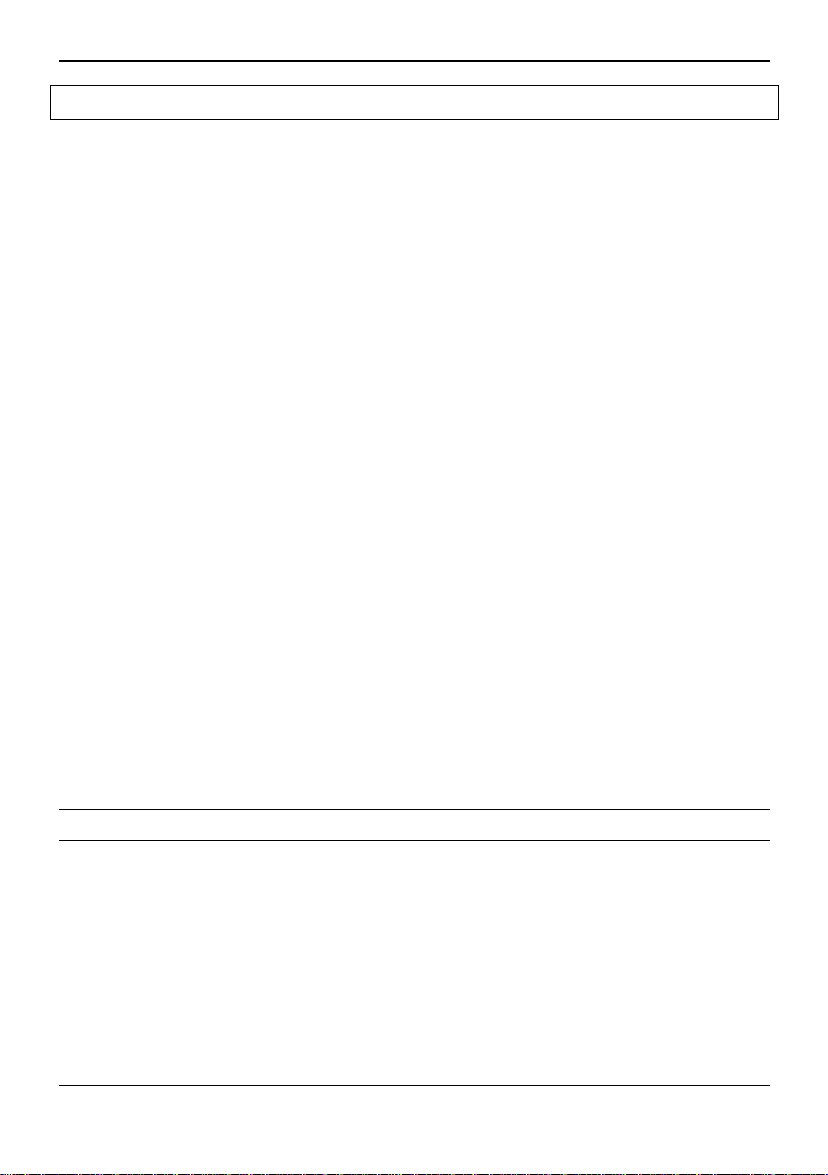
Operation: Send and receive fixed network SMS
7 Operation: Send and receive fixed network SMS
If you have connected a telecomm equipment to the SAGEM RT3000 that is capable
of sending and receiving fixed network SMS (see note), you can use the fixed network
SMS (SMS = Short Message Service).
The RT3000 is a SMS centre for fixed network SMS. It can receive fixed network SMS
from a connected telecomm s equipment and forward it t hr ough t he GSM network to the
final recipient. I t can also receive SMS from the GSM network and forward it to a
connected fixed network SMS telecomms equipment.
To receive fixed network SMS the device you use must be connected to the port on
which incoming SMS are delivered (Default: PC-port) .
The function requires some configurat i on:
Do the following steps:
1. Select the port of the RT3000 to which incomi ng SMS should be
sent.
2. The RT3000 supports fixed network SMS in accordance to ETSI
standard ES 201 912 Protocol 1, Deliv er mode 0 and Protocol 2.
Check if your fixed network SMS telephone supports Fixed network
SMS in accordance protocol 1 or protocol 2.
You should find the infor mation in t he user guide of the telephone.
May be that you have to ask your provider for these number.
3. Choose the right protocol in accordance to your t elecomms
equipment.
Configure the SMS centre number for protocol 1 or SMS centre
number and Local num ber for pr otocol 2.
page
33
33
How to enter an SMS, how to send it and how you can receive a SMS is described in
the user guide of your telecomms equipm ent.
7.1 In case of error
Sending a SMS
20 SAGEM RT3000
In case of error the RT3000 can send an error report on the
telecomms equipm ent you have used to send the SMS. You can
activate or deactivate this function (see page 35).
Page 22
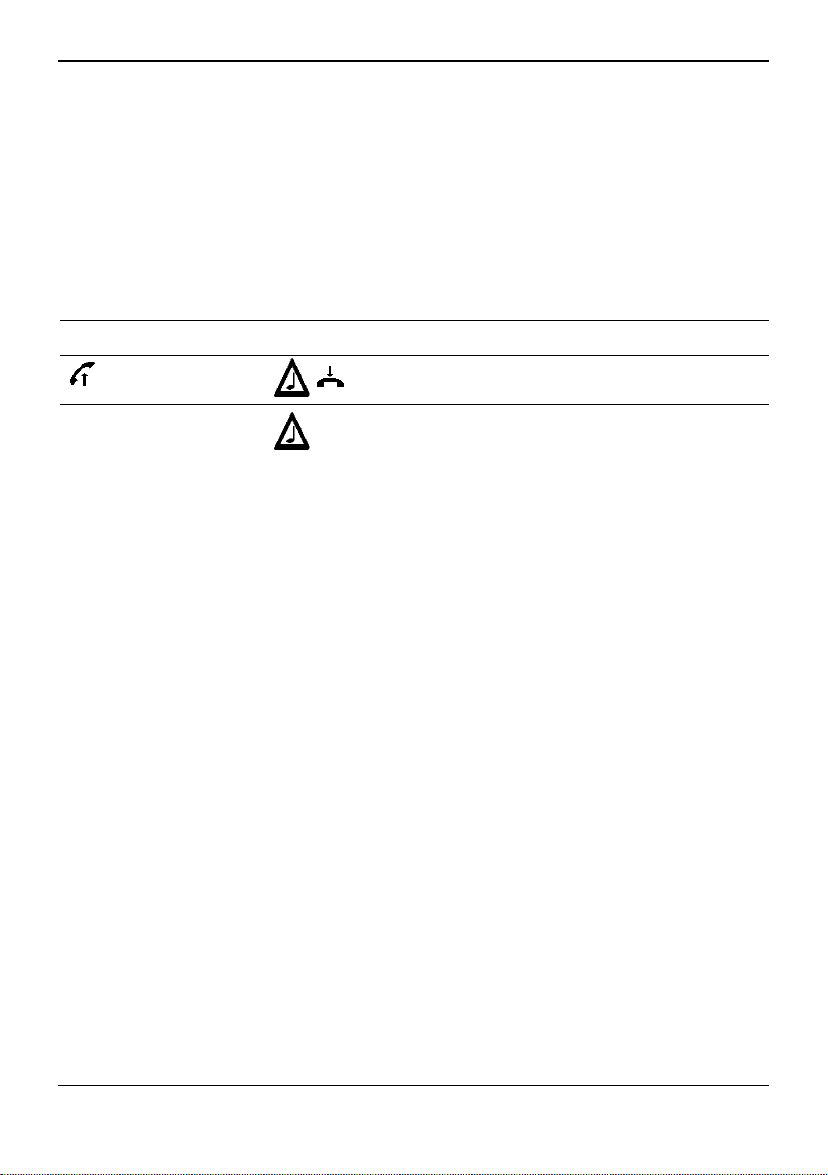
Operation: Send and receive fixed network SMS
Receiving a SMS
To do this enter the following sequence:
*10#
When the Sagem RT3000 detects an incoming SMS it will give
notice to the device that is connected to its configured SMS-port
(see Select port to receive SMS, page 33), so that this device will
ring, receive the SMS and display it.
When the Sagem RT3000 is not successful to tr ansf er the SMS it
will retry to repeat the transmission 2 times.
If the Sagem RT3000 is still not successful to transfer the SMS
after these retrials, the user can invoke a retransmission when his
device is ready.
Description:
After you have entered the code, the SAGEM
RT3000 will restart the transmission.
means: wait for the confirmati on t one (up to 3 sec):
a high pitched beep signals: OK
a low frequency beep-beep signals: Wrong entry.
SAGEM RT3000 21
Page 23
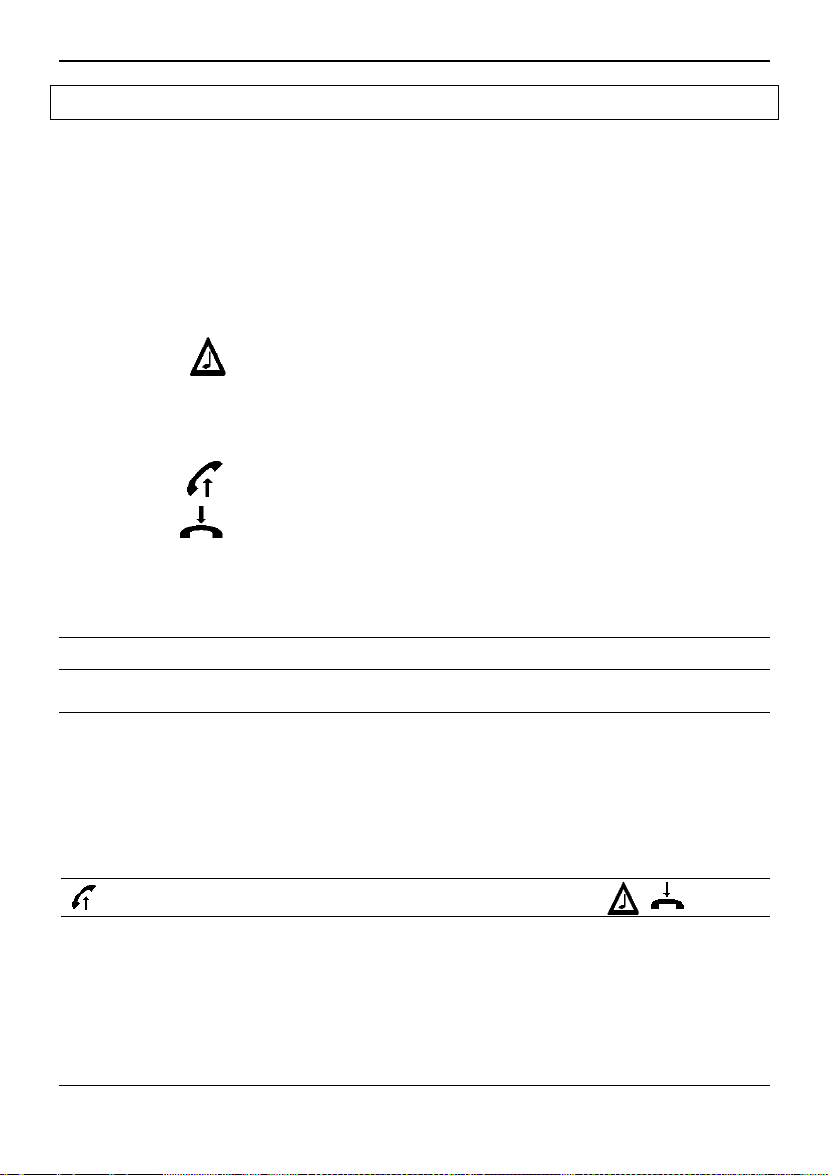
Configuration
8 Configuration
Your SAGEM RT3000 is a sophisticated device with a wide range of modes of
operation. You have to decide which operation modes are appropriate for your needs
and then enable them by configuring the SAGEM RT3000.
The configuration
process
The icons in the following descriptions mean:
Use a telephone connected to the Telephone port or the
Fax/Modem/Phone port of t he RT3000 to enter a special
sequence (see below) just as you would dial a number. (The
telephone must use tone (= DTMF) dialling.)
listen to the confirmation tone:
a high pitched beep signals: OK
a low frequency beep-beep signals: Wrong entry.
You may have to wait 3 seconds before hearing the confirmati on
tone.
lift up t he handset.
hook on the handset.
ACCESS
8.1 Access code for DTMF configuration
8.1.1 Changing t he DTMF access code
The configuration of your SAGEM RT3000 is pr ot ected against unaut hor ised
modification by an access code. The access code is part of each DTMF configuration
code apart from t he DTMF codes to configure call for warding and call barri ng.
The access code consists of 6 num eri c di gits. The default value is
means: access code; by default it is
000000
000000.
*5 OLDACC 023 NewACC #
It means:
OLDACC
newACC
22 SAGEM RT3000
: old access code
: new access code
Page 24
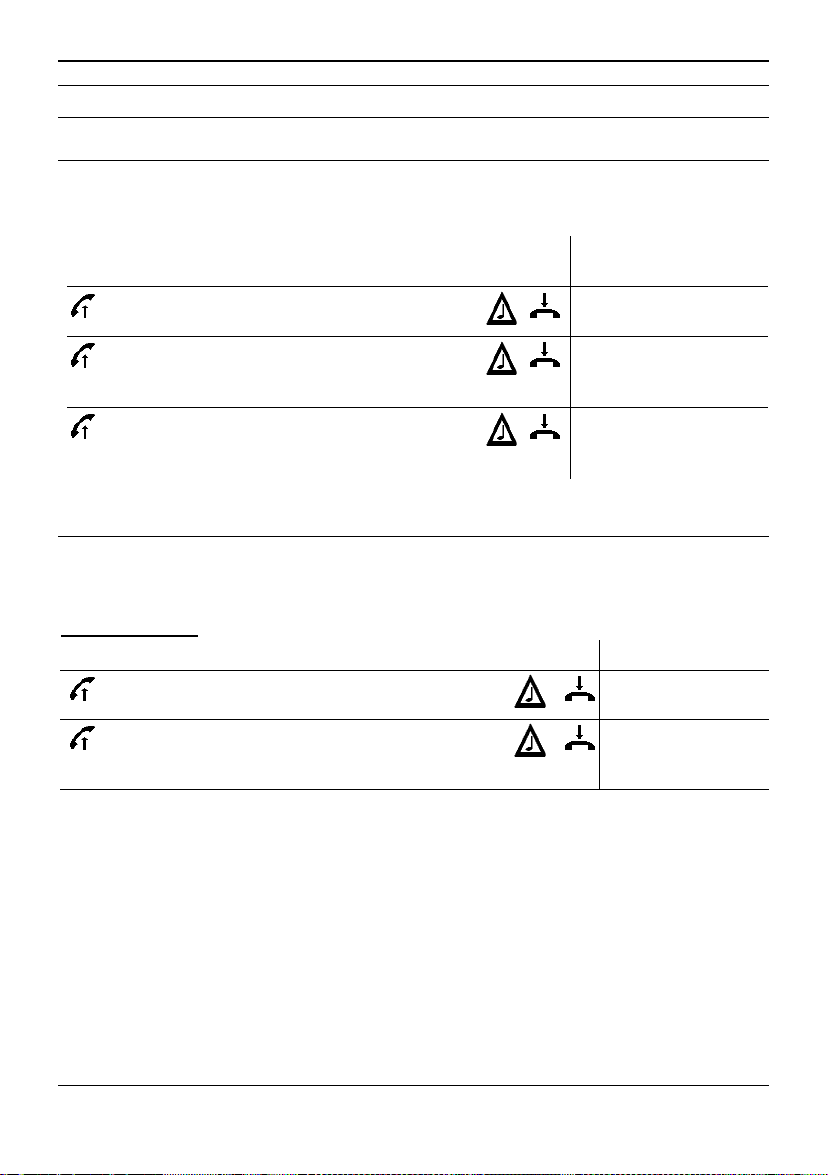
Configuration
8.2 Ports for incoming calls; volume of voice signal
8.2.1 To select ports for incoming telephone calls
By default, the Telephone port and the Fax/Modem/Phone port will RING when a call
comes in.
To change the setting enter the following sequence:
8.2.2 Volume of voice signals in telephone calls
You can adjust the volume of the voice signal whi ch i s sent to t he remot e party. You
can also adjust the volume of the voice signal which is received from the remote party.
To change the setting enter the following sequence:
Telephone port:
Default access code:
000000
*5 ACCESS 009 1 #
*5 ACCESS 009 2 #
*5 ACCESS 009 4 #
Default access code:
000000
*5 ACCESS 001 VV #
*5 ACCESS 002 VV #
Incoming phone call
is signalled on:
Only on Telephone
port
Only on
Fax/Modem/Phone
port
Telephone port and
Fax/Modem/Phone
port (Default)
Description:
Volume sent to
remote party
Volume of voice
signals received
from remote party
SAGEM RT3000 23
Page 25
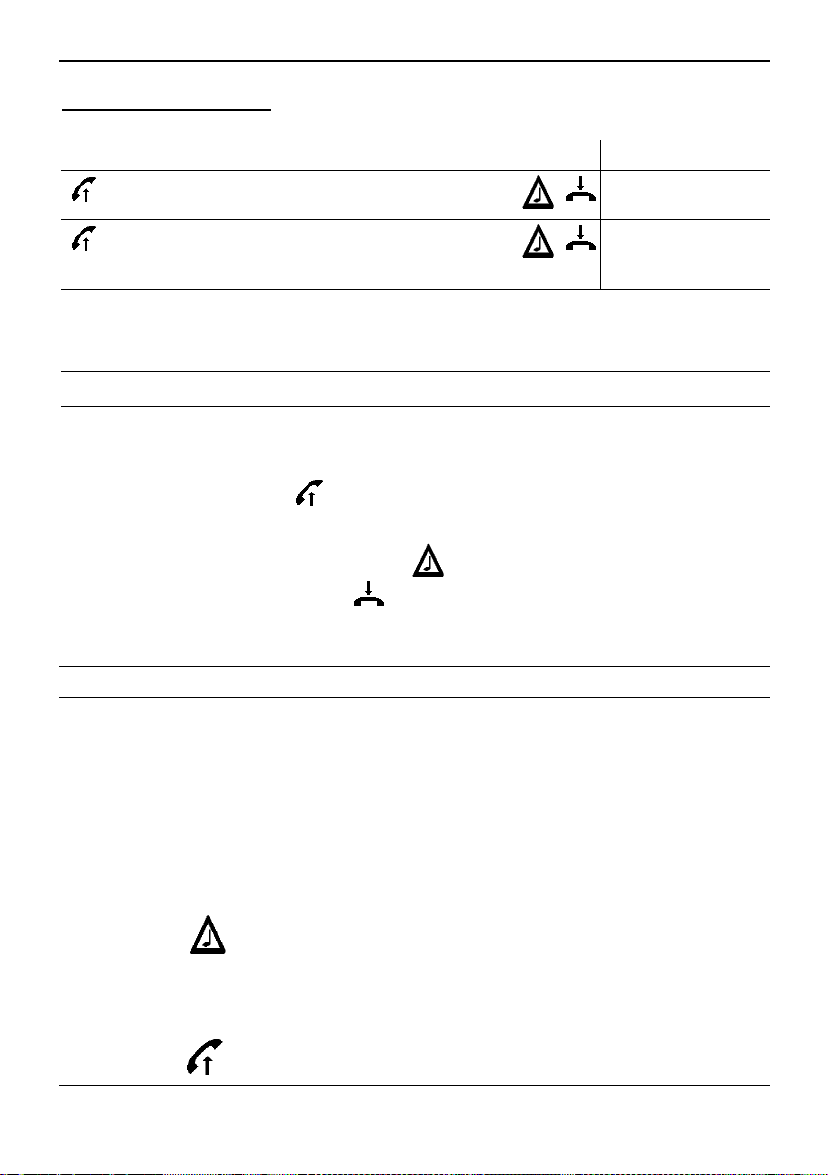
Configuration
Fax/Modem/Phone port:
To change the setting enter the following sequence:
Meaning:
Factory setting: 07
Example:
You want to increase the volume of voice signals received from the remote party
when you use the Telephone port:
Default access code:
*5 ACCESS 003 VV
*5 ACCESS 004 VV
000000
VV
#
#
= 00 .... 20
with 00 = maximum volume
with 20 = minimum volume
Description:
Volume sent to
remote party
Volume of voice
signals received
from remote party
Lift up the handset
then enter:
and wait for the confirmation t one
then hang-up the handset
*5 000000 002 03 #
,
,
.
8.3 Configuration of network services
Your SAGEM RT3000 is a sophisticated device with a wide range of modes of
operation. You have to decide which operation modes are appropriate for your needs
and then enable them by configuring the SAGEM RT3000.
The configuration
process
The icons in the following descriptions mean:
Use a telephone connected to the Telephone port or the
Fax/Modem/Phone port of t he RT3000 to enter a special
sequence (see below) just as you would dial a number. (The
telephone must use tone (= DTMF) dialling.)
listen to the confirmation tone:
a high pitched beep signals: OK
a low frequency beep-beep signals: Wrong entry.
You may have to wait 3 seconds before hearing the confirmati on
tone.
lift up t he handset.
24 SAGEM RT3000
Page 26
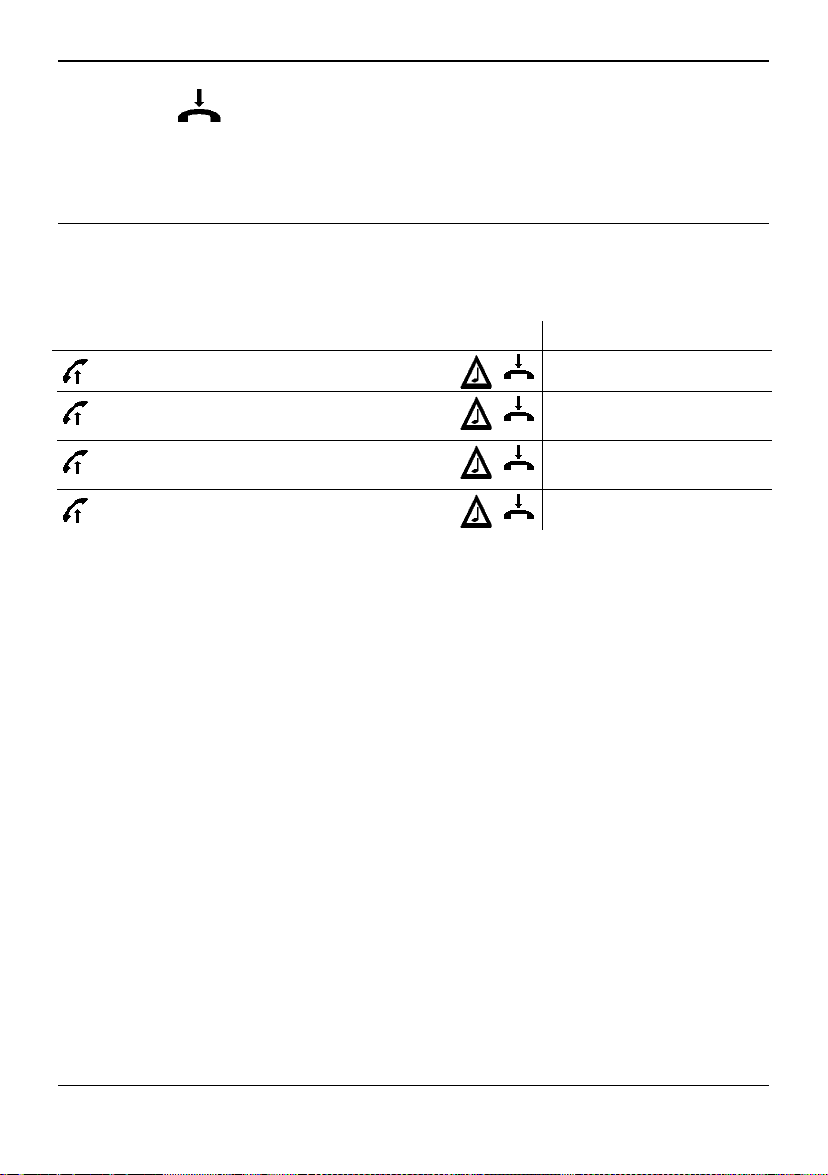
Configuration
hook on the handset.
ACCESS
8.3.1 Call forwarding unconditional (CFU)
If call forwarding unconditional is activated incoming calls will be forwarded to the
configured telephone number. You can configure this for each type of call ( v oi ce, data,
fax) independently.
To change the setting enter the following sequence:
**21*
**21*
##21#
*#21#
Meaning:
<Telnumber> = t he telephone number, the call will be forwarded to
<call_type> =
<call_type> =
<call_type> =
Both prefix comm ands
Both prefix comm ands
means: access code; by default it is
Description:
<Telnumber>
<Telnumber>
#
<call_type>
*
#
: Incoming phone calls will be forwarded.
11
: Incoming fax calls will be forwarded.
13
: Incoming data calls will be forwarded.
25
*
#
and
and
are supported to activate the service.
**
are supported to deactivate the service.
##
000000
Activates for all call types
Activates for selected call
types (see below)
Deactivates call forwarding
unconditional
Status Checking (see p. 30)
SAGEM RT3000 25
Page 27
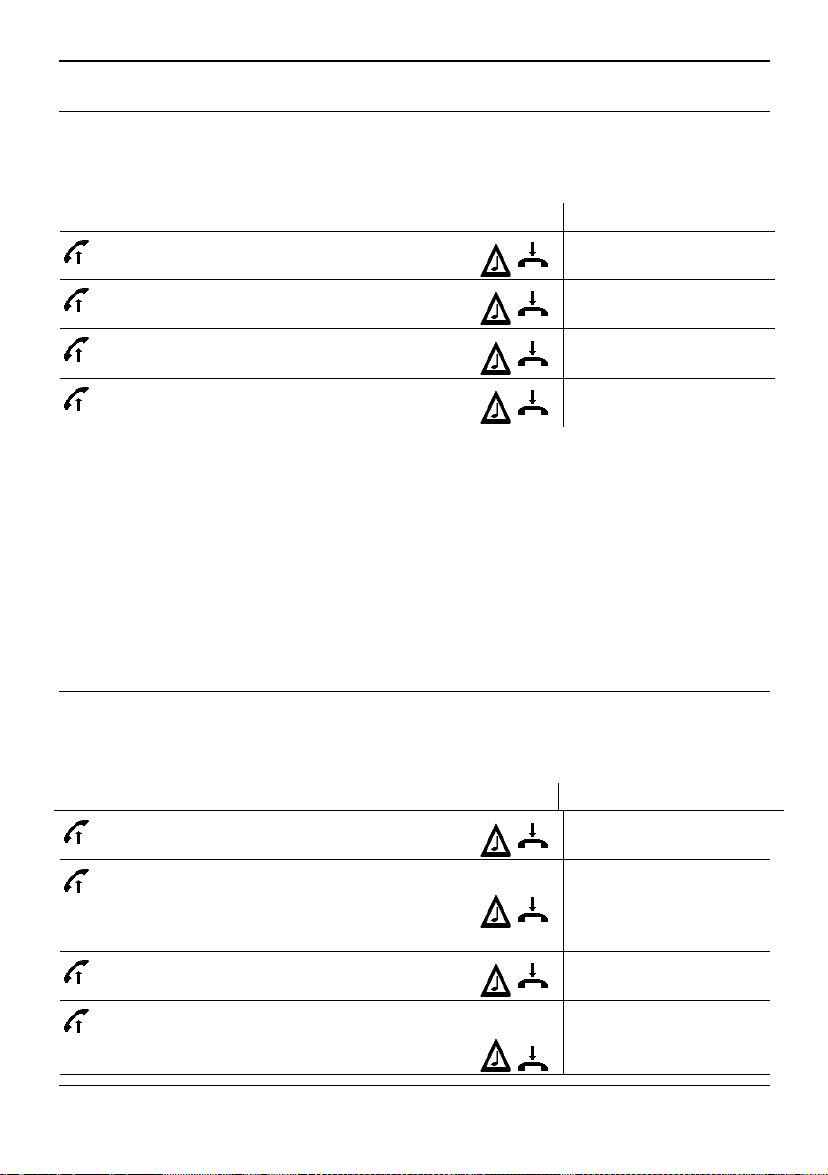
Configuration
8.3.2 Call forwarding if b usy (CFB)
If Call forwarding if busy is activated, incoming calls will be forwarded to the configured
telephone number, if the SAGEM RT3000 is just busy in performing a telephone, fax or
data call when calls come in. You can configure this for each type of call (voice, data,
fax) independently.
To change the setting enter the following sequence:
Description:
**67*
**67*
##67#
*#67#
Meaning:
<Telnumber> = t he telephone number, the call will be forwarded to
<call_type> =
<call_type> =
<call_type> =
Both prefix comm ands
Both prefix comm ands
8.3.3 Call forwarding if n o answer (CFNRy)
If call forwarding if no answer is activated, incoming calls will be forwarded to the
configured telephone number, if the call i s not answered by a connected telecomms
equipment. You can configure thi s f or each type of call ( v oi ce, data, fax) independently.
You can also configure the delay after the call is f or warded.
To change the setting enter the following sequence:
**61*
**61*
<Telnumber>
<Telnumber>*<call_type>
: Incoming phone calls will be forwarded.
11
: Incoming fax calls will be forwarded.
13
: Incoming data calls will be forwarded.
25
*
#
<Telnumber>
<Telnumber>
**61*
**61*
26 SAGEM RT3000
<Telnumber>*<call_type>
<Telnumber>*<call_type>
#
and
**
and
##
#
**
<delay_time>
<delay_time>
#
are supported to activate the service.
are supported to deactivate the service.
#
#
*
#
Activates for all call types
Activates for selected call
types (see below)
Deactivates call
forwarding if busy
Status Checking (see p.
30)
Description:
Activates for all call
types
Setting the delay after
which the call is
forwarded for all cal l
types
Activates for the selected
call types (see below)
Spec ifies the target
number, the call t ype
and the delay.
Page 28
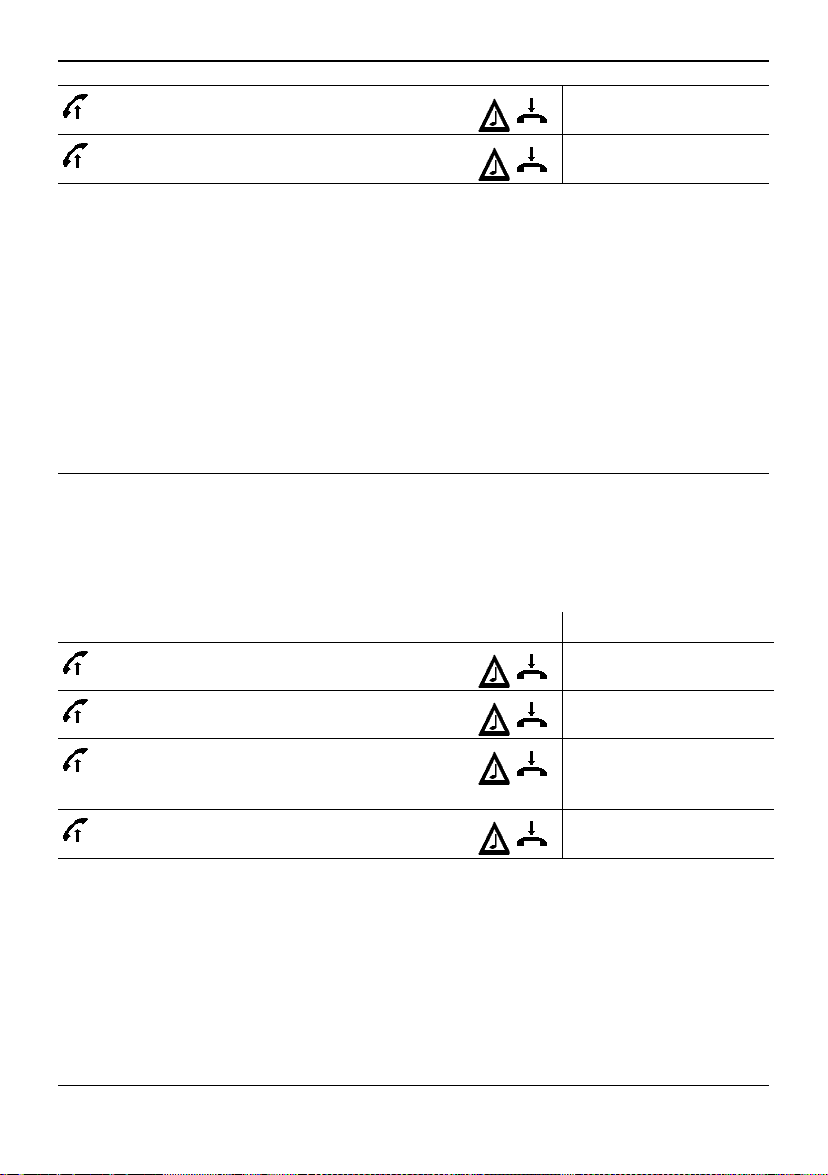
Configuration
##61#
*#61#
Meaning:
<Telnumber> = t he telephone number, the call will be forwarded to
<delay_time> = the delay, after which t he call i s f or war ded in seconds
<call_type> =
<call_type> =
<call_type> =
Both prefix comm ands
Both prefix comm ands
8.3.4 Call forwarding if n ot accessible (CFNA)
If call forwarding if not accessible is activated, incoming calls will be forwarded to the
configured telephone number, if your SAGEM RT3000 is not accessible in the GSM
network so that the call can not be answered by telephone, fax or data device. You can
configure this for each type of call ( voice, data, fax) independently. You can also
configure the delay after the call is for warded.
To change the setting enter the following sequence:
**62*
**62*
##62#
*#62#
Meaning:
<Telnumber> = t he telephone number, the call will be forwarded to
<call_type> =
<call_type> =
<call_type> =
Both prefix comm ands
Both prefix comm ands
: Incoming phone calls will be forwarded.
11
: Incoming fax calls will be forwarded.
13
: Incoming data calls will be forwarded.
25
and
*
and
#
<Telnumber>
<Telnumber>*<call_type>
#
are supported to activate the service.
**
are supported to deactivate the service.
##
Description:
#
: Incoming phone calls will be forwarded.
11
: Incoming fax calls will be forwarded.
13
: Incoming data calls will be forwarded.
25
*
#
and
and
are supported to activate the service.
**
are supported to deactivate the service.
##
Deactivates call
forwarding if no answer
Status Checking (see p.
30)
Activates for all call types
Activates for selected call
types (see below)
Deactivates call
forwarding if not
accessible
Status Checking (see p.
30)
SAGEM RT3000 27
Page 29
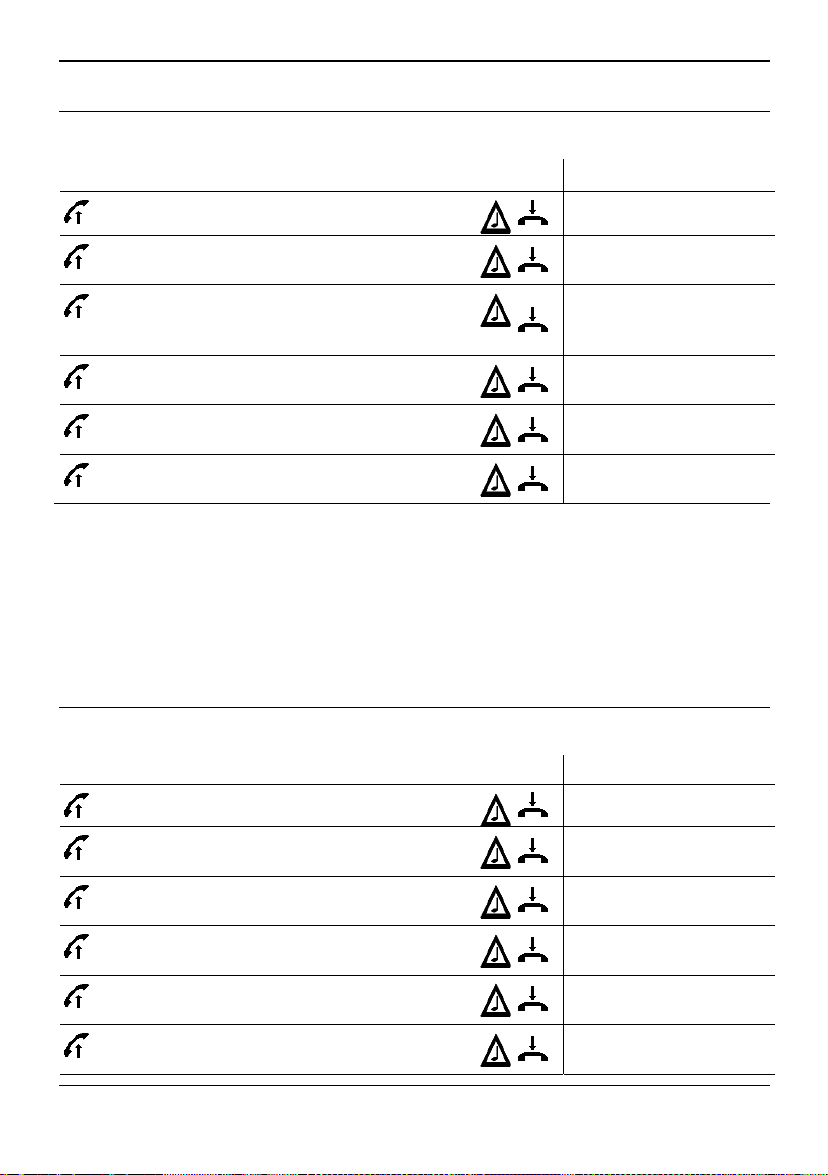
Configuration
8.3.5 Call barring all of outgoing (To block all outgoing calls)
If call barring all of outgoing is activated, all outgoing calls will be blocked.
To change the setting enter the following sequence:
Description:
*33*
*33*
#33*
#33*
*#33#
*#33**
Meaning:
<password> = the password to protect this service: any number
<call_type> =
<call_type> =
<call_type> =
8.3.6 Call barring incomin g (To reject all incoming calls)
If call barring incoming is activated, all incoming calls will be rejected.
To change the setting enter the following sequence:
<password>
<password *<call_type>
<password>
<password >*<call_type>
<call_type>
: Configuration is related to phone calls onl y.
11
: Configuration is related to fax calls only.
13
: Configuration is related to data calls only.
25
#
#
#
#
#
Activates for all call types
Activates for selected call
types (see below)
Deactivates call barring
all of outgoi ng for all call
types
Deactivates for selected
call types (see below)
Checks the status (see p.
30)
Checks the status (see p.
30)
Description:
Activates for all call types
*35*
*35*
#35*
#35*
*#35#
*#35**
28 SAGEM RT3000
<password>
<password >*<call_type>
<password>
<password >*<call_type>
<call_type>
#
#
#
#
#
Activates for selected call
types (see below)
Deactivates call barring
incoming for all call types
Deactivates for selected
call types
Checks the status (see p.
30)
Checks the status (see p.
30)
Page 30
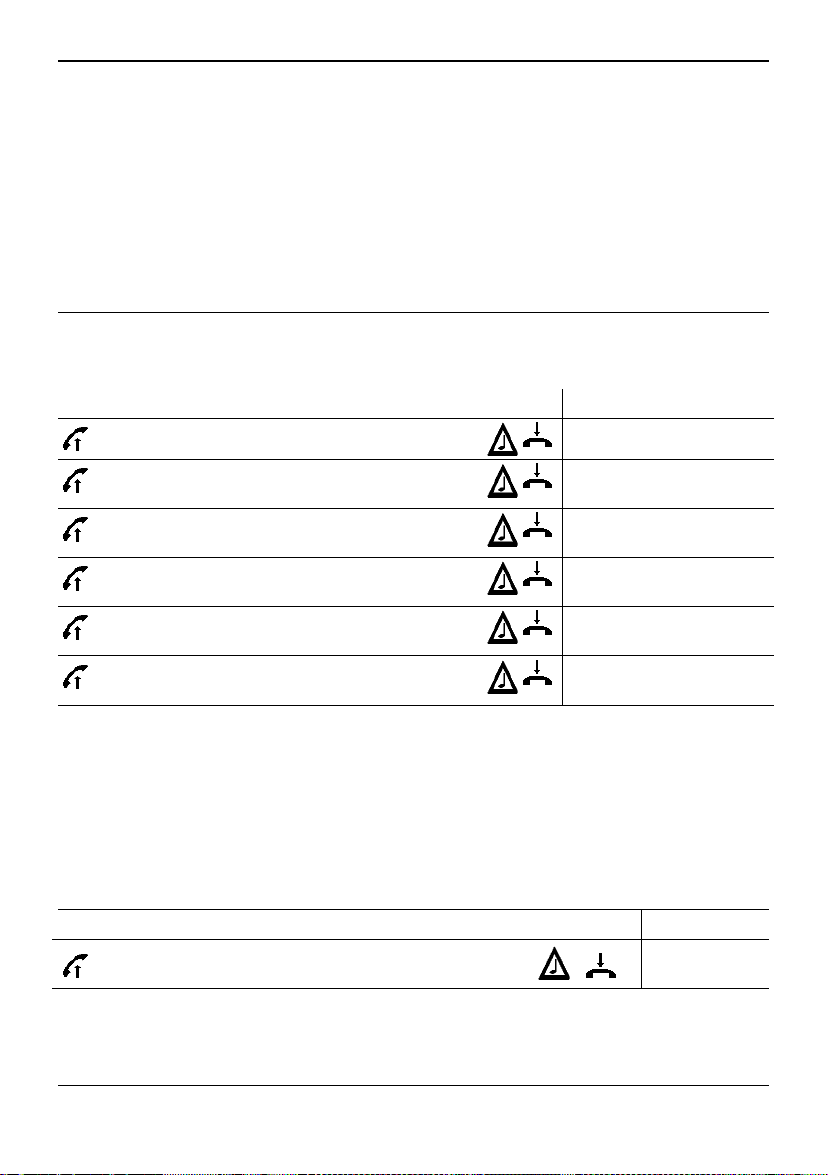
Configuration
Meaning:
<password> = the password to protects this service: any number
<call_type> =
<call_type> =
<call_type> =
8.3.7 Call Barring international outgoing (To block all outgoing
international calls):
If call barring all international outgoing is activated, all outgoing calls t o desti nat ions
abroad will be blocked.
To change the setting enter the following sequence:
*331*
*331*
#331*
#331*
*#331#
*#331**
Meaning:
<password> = the password to protects this service: any number
<call_type> =
<call_type> =
<call_type> =
8.3.8 Change Password for Call Barring
**03*
Meaning:
<old pw> = recently active password for cal l bar r ing
<new pw> = new password for call baring: any number
: Configuration is related to phone calls onl y.
11
: Configuration is related to fax calls only.
13
: Configuration is related to data calls only.
25
Description:
<password>
<password>*<call_type>
<password>
<password>*<call_type>
<call_type>
: Configuration is related to phone calls onl y.
11
: Configuration is related to fax calls only.
13
: Configuration is related to data calls only.
25
<old pw>*<new pw>*<new pw>
#
#
#
#
#
#
Activates for all call types
Activates for selected call
types
Deactivates this function
for all call types
Deactivates for selected
call types
Checks the status (see p.
30)
Checks the status (see p.
30)
Description:
Change
password
SAGEM RT3000 29
Page 31

Configuration
8.3.9 Call waiting
If the call waiting function is activated, duri ng active telephone calls an incoming call
will be indicated by a signal tone.
To change the setting enter the following sequence:
Description:
*43#
#43#
*#43#
Function activat ed
Function deactivated (Default)
Check the status (see p. 30)
8.3.10 Check status for call forw arding, call barring and call waiting
When you check the status for call f or wardi ng, call barring or call waiting, t he status
will be indicated by signal tones from the telephone handset:
___ Beep ____ Beep
___ Beep _ Beep____ Beep
___ Beep_ Beep
Description:
Status on / DTMF code correct
Status off / DTMF code correct
DTMF code not correct or service not provided
by the network
30 SAGEM RT3000
Page 32

Configuration
8.4 FAX-Configuration
8.4.1 Fax Report on success
To change the setting enter the following sequence:
!
8.4.2 Sel ect P ort for Fax Cal ls
Default access code:
*5 ACCESS 013 0 #
*5 ACCESS 013 1 #
In case of a faulty fax transmission to a r em ot e party, it might happen
nevertheless that your facsimile will report that the transmission was successful.
So in the case of faulty fax transm ission the SAGEM RT3000 will send an error
message report to your facsimile device to correct this problem. Only if you are
not receiving such an error message report, you can be sure, that the fax was
transmitted successfully. You can also activate a mode, that you will receive a
transmi ssi on r eport ( t r ansmission successful / not successful) af t er each fax
transmission to a remote party.
000000
Description:
Only error reports are
transmitted to your
facsimi le device (Default)
After each transmission to
a remote station a report
is sent to your facsimile
device reporting whether
the transmissi on was
successful or not.
To change the setting enter the following sequence:
SAGEM RT3000 31
Default access code:
5
5
CCESS
CCESS
000000
11
11
2
3
Description:
Receive Fax on
Fax/Modem/Phone port
(Default)
Receive Fax with Fax
software on the PC
connected to the RS-232
or USB port
Page 33

Configuration
8.4.3 Disable Modem/Phone on Fax/Modem/Phone port
To change the setting enter the following sequence:
8.5 Data Call Configuration
8.5.1 Sel ect P ort for Data Calls
To change the setting enter the following sequence:
Default access code:
5
5
Default access code:
5
5
CCESS
CCESS
CCESS
CCESS
000000
12
12
000000
10
10
0
1
2
3
Description:
The Fax/Modem/Phone
port will allow outgoing
fax, modem and voi ce
calls (Default)
The Fax/Modem/Phone
port will only allow
outgoing fax calls
Description:
Receive data call on the
Fax/Modem/Phone port
(Default)
Receive data call on the
PC port: RS-232 or USB
32 SAGEM RT3000
Page 34

Configuration
8.6 SMS Configuration
8.6.1 Sel ect port to recei ve S M S
You can enter or read a SMS message either by AT commands thr ough t he PC port or
by using a telephone, being capable of fixed network SMS. You need to select the port,
where the SMS is delivered to. To change the setting enter the following sequence:
8.6.2 Configuration for fixed network SMS protocol 1
If your telephone supports fixed network SMS protocol 1, please enter the following
sequence:
Your fixed network SMS telephone needs the telephone number of the SMS centre.
Choose any number and configure this num ber i n bot h, your t elephone and the
RT3000.
For the configurati on of t he RT3000 please enter the sequence below:
Meaning:
<SMS_Center> = the telephone number of the fixed network SMS centre
Default access code:
5
CCESS
5
CCESS
5
CCESS
Default access code:
5
CCESS
Default access code:
5
CCESS
000000
19
19
19
000000
1
2
3
27 1
000000
<SMS_
24
Center>
Description:
Receive SMS on the
Phone port (fi xed
network SMS)
Receive SMS on the
Fax/Modem/Phone port
(fixed network SMS)
Receive SMS on the PC-
port (Default)
Select Fixed net SMS
protocol 1
Enter the number of the
SMS centre for fixed
network SMS (Send /
Receive)
SAGEM RT3000 33
Page 35

Configuration
Example:
You have entered the SMS-Service-Centre number 0193010 in your telecomm
equipment, or this number has already been configured by factory setting. Please enter
the same number in the RT3000 as the SMS centre number:
8.6.3 Configuration for fixed network SMS protocol 2
If your telephone supports fixed net SMS protocol 2, please enter the following
sequence:
Your fixed network SMS telephone needs two telephone numbers to exchange SMS
with the SMS centre. One number to send SMS and one number to receive SMS.
Choose any number and configure two numbers in bot h, your t elephone and the
RT3000. First confi gur e the SMS centre number for sending SMS by entering the
following sequence:
Meaning:
5
CCESS
Default access code:
5
CCESS
Default access code:
5
CCESS
24
000000
27 2
000000
24
193010
<SMS_
Center>
Select Fixed net SMS
protocol 2
Enter the number of the
SMS centre to send
fixed network SMS
<SMS_Center> = the telephone number of the fixed network SMS centre
Then configure the SMS centre number for receiving SMS by entering the following
sequence
Meaning:
<Local_Number> = the telephone number configured in your t elephone set, to which
the RT3000 delivers received SMS.
34 SAGEM RT3000
Default access code:
5
CCESS
000000
26
Number>
<Local_
Enter the local number
configured in your
telephone to receive
fixed network SMS.
Page 36

Configuration
Example:
You have entered the SMS-TX number 900716800 in your telecomm equipment, or thi s
number has already been configured by factory setting. Please enter the same number
in the RT3000 as SMS centre number:
You have entered the SMS-RX number 90071680 in your telecomm equipment, or this
number has already been configured by factory setting. Please enter the same number
in the RT3000 as local number::
8.6.4 En able/Disab le error report
If the SAGEM RT3000 cannot deliver a SMS to the remote station, there it can send an
error report to the telecomms equipment you have used to send the SMS. You can
activate or deactivate this function.
5
CCESS
5
CCESS
Default access code:
5
CCESS
5
CCESS
24 900716800
26 90071680
000000
25 0
25 1
Deactivate error report
Activate the error report
SAGEM RT3000 35
Page 37

Configuration
8.7 Additional Configuration
8.7.1 En able/Disab le CLIR (Call ing Line Identi f ication Rest riction)
(CLIR = Calling Line Identification Restriction) When you are making a call, your
telephone number will be displayed to the called party, if there is the right equipment
available.
To change the setting enter the following sequence:
8.7.2 Dialling Timeout
The SAGEM RT3000 must wait until you have dial led the complete telephone number
before it will establish the connection to the remote station. To detect the end of your
dialling it waits for a certai n dur ation of time (the dial timeout) after each entered digit.
If you do not enter a further digi t dur ing this dial t imeout the device "thinks" that you
have finished to enter the dial sequence and so it will start to establish the connection.
You can configure the duration of t hi s period of time (dial t i meout):
(Default: 600 = 6 sec.)
For the Telephone port:
For the Fax/M odem/Phone port:
Default access code:
*5 ACCESS 007 0 #
*5 ACCESS 007 1 #
Default access code:
5
CCESS
Default access code:
5
CCESS
000000
000000
05 TTTT #
000000
06
TTT
Description:
Phone number will
be displayed to
not
called party
Phone number will
displayed to
be
called party
Description:
Dial Timeout
Description:
Dial Timeout
36 SAGEM RT3000
Page 38

Configuration
Meaning:
TTTT
Recommended val ue: 600 ( = 6 s)
Option: I f act i vated you can stop the dial tim eout by pressing
digit of t he phone number (fast dialling key). (Default: Not activated; to activate this
function please check the User manual)
8.7.3 Flash sign al detection (used to manage two calls
The RT3000 is capable to detect the so called Flash signal.
= the duration of the ti me out :
Min value =
Max valu e =
simultaneously)
400
1200
: 400 * 10 ms = 4 s
: 1200 * 10 ms = 12 s
after the last entered
#
On most t elephone sets the Flash signal is sent by pressing the
seldom cases the length of the Flash signal of a t elephone differs from the standard the
SAGEM RT3000 is configured for by default. I f the SAGEM RT3000 does not detect
the Flash signal of your t elephone in the right way please adjust the setting of the
SAGEM RT3000 using the following DTMF codes:
12
000000
14 IN #
15 AX #
000000
MIN
: that means 70 ms .... 550 ms
55
....
: that m eans 120 m s .... 650 ms
65
and <
MAX
For the Telephone port:
For the Fax/M odem/Phone port:
Meaning:
All Flash signal s wi t h a dur ation >
With
With
Default access code:
5
MIN
MAX
CCESS
5
CCESS
Default access code:
5 CCESS 16 IN #
5 CCESS 17 AX #
= 7 ....
=
key. In some
R
Description:
Minimum duration
Maximum duration
Description:
Minimum duration
Maximum duration
will be detected.
SAGEM RT3000 37
Page 39

Configuration
8.7.4 En able / Disable SMS Conf iguratio n
Remote configuration of you SAGEM RT3000 is possi bl e by sending special SMS
(SMS = Short Message Service) to the device. This function can be enabled/disabled:
Default access code:
5 ACCESS
5 ACCESS
000000
18 0 #
18 1 #
Description:
SMS configuration OFF
SMS configuration ON
(Default)
38 SAGEM RT3000
Page 40

Installing the RT3000 modem driver on a Windows-PC
9 Installing the RT3000 modem driver on a Windows-PC
If you connect your PC to the SAGEM RT3000 via the RS-232 interface or via the USB
interface you have the following facilities:
• access to the Internet via GPRS (page 52)
• send and receive fax (page 59)
• transmit and receive data (page 60)
• send and receive SMS (page 61)
If you connect a Personal Computer to the SAGEM RT3000 via the RS-232 interface or
via the USB interface, you have to install the m odem dr i ver of the SAGEM RT3000 on
the computer.
I f you connect a device to the RS-232 port of t he SAGEM RT3000 and another
!
device to the USB port of the SAGEM RT3000, the USB port has priority. That
means the RS-232 port is switched off.
You want to connect the SAGEM RT3000
• to an USB plug of your computer, then install #
• to a COM por t of your comput er, t hen instal l #
Installing the
driver for the USB
interface
The following instruct ions show dialogues that are displayed when
1.
I f you want t o connect the SAGEM RT3000 to an USB plug of
your computer, you have to do the foll owi ng st eps:
The computer must not be connectd to the SAGEM RT3000.
1. Inst all the USB-driver for the SAGEM RT3000 on your
computer.
This driver creates a virtual COM port on your computer
that will be used by the modem driver you install
afterwards. During thi s pr ocess you have to install the
cable connection.
2. Inst all the modem dri ver for the SAGEM RT3000.
doing the installation process on a computer running t he operating
system W i ndows XP
(2000, ME, 98SE) do the appropriate steps.
Using Windows 2000 or Wi ndows XP you m ust be logged in as
Administrator.
Follow the instructi ons below and those on the screen:
The SAGEM RT3000 m ust not be connect ed t o your
. If you have another Windows version
®
1. first the USB driver
2. then the modem dr iver
only the modem dri v er
(page 48)
SAGEM RT3000 39
Page 41

Installing the RT3000 modem driver on a Windows-PC
computer.
Start your computer.
2. Insert the provided CD-ROM into the CD-ROM drive of your
computer.
3.
Click Start, Execute...
In the Execute dialogue click Browse and switch to the CD-
ROM driv e.
Select the installation progr am TUSB3410_2K.exe and click
OK to execute this program.
Effect:
The installation pr ogr am creates a folder on your hard disk
and copies the required driver files to this folder.
By default this folder is:
Drive:\Program Files\Texas Instruments\TI TUSB3410
WinXX Driver Installation Files Setup
Click Next and click Yes for the license agreement
40 SAGEM RT3000
Page 42

Installing the RT3000 modem driver on a Windows-PC
Click Next (remember the Destination Folder)
After copying the following dialogue is displayed.
Click Finish
4. Now connect the SAGEM RT3000 to an USB plug of your
computer.
SAGEM RT3000 41
Page 43

Installing the RT3000 modem driver on a Windows-PC
5. When Wi ndows detects the new device it prompts for a driver
via the Found New Hardware W izard:
Select Install from a list or specif ic location (Advanced),
then click Next >.
6.
D:
Select the drive / folder: Drive:\Program Files\Texas
Instrum ents\TI TUSB3410 WinXX. Activat e the options as
shown and then click Next >.
42 SAGEM RT3000
Page 44

Installing the RT3000 modem driver on a Windows-PC
7.
8.
Click Finish.
SAGEM RT3000 43
Page 45

Installing the RT3000 modem driver on a Windows-PC
Select
Install from a
list or specif ic
location
(Advanced)
Select Install from a list or specif ic location (Advanced),
then click Next >.
9.
Select the folder the installation program has created in step 5:
Drive:\Program Files\Texas Instruments\TI TUSB3410
WinXX Driver Installation Files Setup
Activate the options as shown and then click Next >.
44 SAGEM RT3000
Page 46

Installing the RT3000 modem driver on a Windows-PC
10. The serial port driver for the USB interface will be installed.
11. When this dialogue is displayed:
Click Continue Anyway.
SAGEM RT3000 45
Page 47

Installing the RT3000 modem driver on a Windows-PC
12.
Click Finish.
Now your computer has an additional emulated COM port.
13. Find out what number the new COM port has.
Explanation:
Afterwards you have to install t he m odem dr i ver of t he
SAGEM RT3000. When doing so you have to select the
COM port the modem dri v er shall use. So you have to
know: Is it COM3, COM4, COM5...?
So do the following steps:
a)
With the right
mouse button cli ck on t he icon My
Computer on the desktop.
In the Context menu click Properties.
b)
In the System Properties di alogue select the Hardware
card.
c)
Click on the button Device Manager.
The Device Manager dialogue is displayed:
46 SAGEM RT3000
Page 48

Installing the RT3000 modem driver on a Windows-PC
Click the +-sign next to Ports, if necessary.
Look for TIUMP USB Serial Port (COM...)
Is ist COM3, COM4, COM5 ...?
SAGEM RT3000 47
Page 49

Installing the RT3000 modem driver on a Windows-PC
You want to connect the SAGEM RT3000
• to an USB plug of your computer, then install #
1. the USB driver (page 39)
2. the m odem dr iver
• to a COM por t of your comput er, t hen instal l #
only the modem dri v er
Installing the
modem driver of
the SAGEM
RT3000
The following instruct ions show dialogues that are displayed when
doing the installation process on a computer running t he operating
system W indows XP. If you have another Windows version (2000,
ME, 98SE) do the appropriate steps.
Using Windows 2000 or Wi ndows XP you m ust be logged in as
Administrator.
Follow the instructi ons below and those on the screen:
1. Insert the provided CD-ROM into the CD-ROM drive of your
computer.
2.
Click Start, Control Panel
Result:
The Control Panel dialog appears. Choose Classic View.
Double-click on Phone and Modem...
3.
Result: The dialog Phone nad Modem Options is displayed.
Example:
No modem
driver is installed
On the Modems card click Add....
48 SAGEM RT3000
Page 50

Installing the RT3000 modem driver on a Windows-PC
4.
The Hardware Wizard will be displayed to install a new
modem.
When this dialog is displayed...
Select Don't
detect my
modem; I will
detect it from a
list
Select Don't detect my modem; I will detect it from a list
and then click on Next>.
5.
Select Have Disc...
Select Have Disc...., then click Next >.
SAGEM RT3000 49
Page 51

Installing the RT3000 modem driver on a Windows-PC
6.
In the next dialog change to the directory Driver on t he CDROM.
Select the Dr. Neuhaus Rt3000.inf file.
Follow the instructions on the screen.
Click Next >.
7.
If you have
installed the
USB Serial Por t
look up the
number of the
created COM
port # page 45.
When you are asked to choose the COM port, select the COM
port of your coputer that is connected to the SAGEM RT3000.
8. When this dialog is displayed...
50 SAGEM RT3000
Page 52

Installing the RT3000 modem driver on a Windows-PC
Click on Continue Anyway
9.
Click Finish.
10. When the installat ion is finished the instal l ed m odem dr i v er ist
listed in the Phone and Modem Options dialogue:
Example
Click OK to close the window.
Now the device is ready for operation.
SAGEM RT3000 51
Page 53

Operation: Internet via GPRS with a PC
10 Operation: Internet via GPRS with a PC
Your Personal Computer is directly connected to the SAGEM RT3000 via its RS-
!
232 port or its USB port . Make sure that you have install ed the corresponding driver
(see, page 18). When you connect it to the USB port, then the RS-232 port is
switched off.
With t he connected PC you have access to the Internet via the GPRS (Genera l
!
Packet Radio Service) of the GSM network. You can use Internet services like
World Wi de Web or E-Mail.
Precondition:
• Windows operating system (XP, 2000, ME, 98SE)
• Installed Windows dial-up network connection configured for the GPRS
connection to the Internet (see below)
• Your GSM provider must provide the GPRS service.
While you are using the GPRS functi on of t he SAGEM RT3000 for example to surf
!
in the Internet, incom i ng t elephone calls will not be indicated.
The telephone number to dial- up t he GPRS network is always: *99***1#
!
The APN (Access Point Name) of your G SM provider to t he Internet should be
predefined in the SAGEM RT3000.
You can add a new APN by entering the AT command AT+CGDCONT=<APN> or
by editing the configuration file “para.i ni ” see GPRS Configuration, page 98.
10.1 Installing the Windows dial-up network connection
Preconditions
The process
52 SAGEM RT3000
The following instruct ions show dialogues that are displayed when
doing the installation process on a computer running t he operating
system W indows XP. If you have another Windows version (2000,
ME, 98SE) do the appropriate steps.
You have installed the modem dri ver of t he SAGEM RT3000.
In Windows 2000 or Wi ndows XP you m ust be logged in as
Administrator.
1.
Click Start, Control Panel
The Control Panel dialog appears. Choose Classic View.
Double-click on Network Connections.
The Network Connections dialogue is displayed.
Click Create new connection.
Page 54

Operation: Internet via GPRS with a PC
2.
The New Connection Wizard is started.
Click Next >.
3.
Select
Connect to
Internet
Select Connect to Internet and click Next >.
SAGEM RT3000 53
Page 55

Operation: Internet via GPRS with a PC
4.
Select
Set up my
connection
manually
Select Set up my connection manual ly and click Next >.
5.
Select
Connect using a
dial-up m odem
Select Connect using a dial-up m odem and click Next >.
6. If prompted to select the modem select:
Dr. Neuhaus RT3000.
54 SAGEM RT3000
Page 56

Operation: Internet via GPRS with a PC
7.
Write any name that describes the purpose of the Dial-up
connection. Then click Next >.
8.
*99***1#
Enter the phone number for access to the Internet: *99***1#
Then click Next >.
SAGEM RT3000 55
Page 57

Operation: Internet via GPRS with a PC
9.
Enter your user name and password.
Look them up in your subscri pt ion. Or ask your GSM
telephone company.
Click Next >.
10.
Click Finish. The installation of t he dial-up network
connection to the Internet is done.
56 SAGEM RT3000
Page 58

Operation: Internet via GPRS with a PC
For Windows 98
users...
By default W i ndows 98 will use the local area code when dialling
the *99***1# number to establish t he Internet connection.
To prevent this do the following:
In the Dial-up Network dialogue (Double-click the icon My
Computer, then the icon Dial-up Network) the installed Dial-
up network connection via the SAGEM RT3000 is represented
by an icon.
1. a) Click on the icon with the right
mouse button.
b) In the context menu select Properties.
2. In the displayed dialogue select that the local area code is not
to be used.
DNS server address
configuration
If you like to enter „common“ Internet addresses (i.e.
www.sagem.com
), when surfing the W or ld Wi de Web with
your Internet browser, you need to configure before a DNS
server address.
To configure the DNS server address, please do the following
steps:
1. Open the Properties dialogue of the Dial-up
Network install ed before for the SAGEM RT3000.
2. Depending on the used operating system you will
find fields to enter the address of a Prim ary and a
Secondary DNS server under TCP/IP settings or
Networking. Enter at least the address of a Primary
DNS server.
Your GSM/GPRS operator will tell you the DNS server
addresses. Check the documents you have received with your
SIM card, have a look to the operator’s WEB side or call t he
Hotline.
SAGEM RT3000 57
Page 59

Operation: Internet via GPRS with a PC
10.2 To connect and disconnect to/from the GPRS / Internet
To connect
2.
To disconnect
1. Double-click the icon that represents the connection.
Result:
The dialog for establishi ng the connection appears.
When the connection is establis hed an icon appears down on the
right side of the screen representing the connection.
To use Internet services you can use the suitable software, for
example your browser or your E-Mail program.
1. Click on the icon representing the active connection (down on
the right side of the screen) with the right
open the context menu.
2.
In the context menu click Disconnect.
Click Dial.
mouse button to
58 SAGEM RT3000
Page 60

Operation: Using a PC to send and receive fax
11 Operation: Using a PC to send and receive fax
Your Personal Computer is directly connected to the SAGEM RT3000 via its RS-
!
232 port or its USB port . Make sure that you have install ed the modem dr iver of the
SAGEM RT3000 (see, page 18). W hen you connect your PC to the USB port, then
the RS-232 port is switched off.
With t he fax software instal led on your computer you can send and receive fax
!
documents. The remote fax machine may be any facsimile device.
Your fax software must be compatible to fax class 1.
Whi l e you are sending or receiving a fax with your PC, the single “wireless”
!
telephone line of the SAGEM RT3000 will be engaged. You cannot make a
telephone call or send / receive a fax with your analogue facsimile device at the
same time.
By default a received fax comes in at the Fax/Modem/Phone port of the SAGEM
!
RT3000, so that a facsimile device connected to this port receives the fax. If you
want to receive fax documents by the PC connected to the SAGEM RT3000, you
have to make the corresponding setting. See Select Port for Fax Calls, page 31.
SAGEM RT3000 59
Page 61

Operation: Using a PC to transmit and receive data
12 Operation: Using a PC to transmit and receive data
Your Personal Computer is directly connected to the SAGEM RT3000 via its RS-
!
232 port or its USB port . Make sure that you have install ed the modem dr iver of the
SAGEM RT3000 (see, page 39). W hen you connect your PC to the USB port, then
the RS-232 port is switched off.
The SAGEM RT3000 is functioning like a GSM m odem . The call ed party can be a
!
GSM modem or a fixed network modem.
If the called party’s m odem is connected to the fixed network, it m ust support
9600 bps (V.32) / V.42 for t he connection int o t he fixed network. This is necessary
for the communication to the GSM network.
To use the GSM modem f unct ions of the SAGEM RT3000 for data communication
!
you can use any terminal program, e. g. HyperTerminal.
Like an analogue modem the SAGEM RT3000 is controlled by AT com mands. You
will find a list of the AT commands on page 62.
By default an incoming data call comes in at the Fax/Modem/Phone port of the
!
SAGEM RT3000, so that a device connected to this port gets the call. If you want t o
receive data calls by the PC connected to the SAGEM RT3000, you have to make
the corresponding setting. See Select Port for Data Ca lls, page 32.
Data
communication
with a terminal
program
On the computer start any t erminal program which you norm al ly
use for data transfer, e.g. HyperTerminal.
To set up the connection you have to know:
• the telephone number of the remote party
• RT3000 is the device for making the connection.
•
Be sure that the following connection settings are enabled:
Transmission speed: 57,600 bps
Data bits: 8
Parity: N (none)
Stop bits: 1
You can either control the GSM-Gateway directly using AT
comm ands ( see page 62) or perform t he functi ons via menu
comm ands of your Terminal program (e. g. HyperTerminal) .
Where not specified otherwise the comm ands ar e executed on
accordance with the V.25ter convention.
60 SAGEM RT3000
Page 62

Operation: Using a PC to send and receive SMS
13 Operation: Using a PC to send and receive SMS
Your Personal Computer is directly connected to the SAGEM RT3000 via its RS-
!
232 port or its USB port . Make sure that you have install ed the modem dr iver of the
SAGEM RT3000 (see, page 18). W hen you connect your PC to the USB port, then
the RS-232 port is switched off.
Wi t h a SMS-Soft ware running on a PC connected to the SAGEM RT3000, you can
!
send and receive SMS (Short Message Service).
The SMS-Software must support the SMS AT commands l i s t ed in chapter 0.
By default an incom i ng SMS enters like any data call at the PC-port of the SAGEM
!
RT3000. So you can receive SMS by the PC connected at the RS-232 or USB port
of the SAGEM RT3000. If you want you can change this setting. See Select port to
receive SMS, page 32.
SAGEM RT3000 61
Page 63

For experienced Users: AT commands
g
14 For experienced Users: AT commands
14.1 AT Command Interface
The SAGEM RT3000 has an AT command interface. Using a terminal program like
HyperTerminal (belongs to Windows) on your PC you can
• communicate with a remote party (see Operation: Using a PC to transmit and
receive data, page 60) and
• confi gur e the SAGEM RT3000.
Configuration of
the SAGEM
RT3000 by AT
commands
14.2 AT commands supported by the SAGEM RT3000
On the computer start any t erminal program which you norm al ly
use for data transfer, e.g. HyperTerminal.
•
Be sure that the following connection settings are enabled:
Transmission speed: 57,600 bps
Data bits: 8
Parity: N (none)
Stop bits: 1
There must not be any connection to a remote party so that the
SAGEM RT3000 is in command mode.
Enter the appropriate AT comm ands t o conf igure the SAGEM
RT3000.
To switch echo on so that all entered characters are displayed on
the scr een enter: A TE1
Default settings are printed Bold.
Command Function (f act or y setting in bold print )
ATA Accept call
ATB[n]
7 2400 bps, asynchronous, V.22bis
11 4800 bps, asynchronous, V. 32
25 2400 bps, asynchronous, V. 110 I SDN
27 4800 bps, asynchronous, V. 110 I SDN
29 9600 bps, asynchronous, V. 110 I SDN
ATD
[n] [;] [x]
62 SAGEM RT3000
Setting of the transfer parameter n for data connections.
Options for n:
13 9600 bps, asynchronous, V.32
Dial number
Parameters:
n = Strin
of dialling digits and optionally V.25ter modif i ers
Page 64

For experienced Users: AT commands
Command Function (f act or y setting in bold print )
(dialling digits): 0- 9, * , #, +, A, B, C
; O nl y r equired to set up voice calls. The device remains in
comm and mode.
x =: i Activat es CLIR (disables presentation of own phone
number to call ed party)
I Deactivates CLIR
ATE[n]
ATH[n]
ATI[n]
0 ‘RT-3000 DNT8115’
3 ‘Fir mware Version: 1.004’
4 ‘GSM-Module-Fir mware: SAGEM JE3,7D’
8 Out put supported operating modes (see ATB)
9 Identi f i cation of the modem and the mobile phone
ATQ[n]
ATS0=n
ATS0? Displays the value of status register 0
ATS3=n
ATS3? Displays the value of status register 3
ATS5=x
Command echo
Parameters:
n = 0: Echo mode off
1: Echo mode on
Hang up
Parameters:
n= 0: Terminat e call
Output product code
Specifies whether or not the device transmits any result code to
the connected TE. Information t ext transmitted in response is not
affected by this setting.
Parameters:
n = 0: r esult codes transmitted by TA
1: no result code transmitted by TA
Writes value n into status register 0
automati c al ly answer the call. This command is vali d onl y f or
data calls.
Parameters:
n = 0: aut omatic answering deactivated
1-255: number of r ings before automatical l y answering
Wri tes the va lue n int o st at us r egister 3
determines the character recognised by TA to terminate an
incomi ng command line (13 = <CR> by default)
Parameters:
n= 0 – 127 : command li ne term ination character
Wri tes the va lue
comm and l ine editing character.
Parameters:
x
into status register 5. Determines the
.
Set number of rings before
This param eter
.
SAGEM RT3000 63
Page 65

For experienced Users: AT commands
Command Function (f act or y setting in bold print )
n= 0 – 127 : command line editing charact er
ATS5? Displays the value of status register 5
ATV[n]
Set result code format mode. This parameter setting determi nes
the contents of the header and trailer transmi tted with result
codes and informati on r esponses.
Parameters:
n = 0 I nf or mation response: <text><CR><LF>
Short result code format: <numeric code><CR>
1 Inform at ion response: <CR><LF><text><CR><LF>
Long result code format: <CR><LF><verbose code>
<CR><LF>
ATZ Load standar d conf iguration
AT&C[n]
Set circu it Data Ca r rier Detect (DCD) function mo d e.
Parameters:
n = 0 : DCD line is alwa y s ON
1 : DCD lin e i s ON in the pr esence of d a ta carrier only
(Default).
AT&D[n] Set circuit Data Terminal Ready (DTR) function mode.
Parameters:
n = 0: TA i gnor es status on DTR.
1: ON->OFF on DTR: Change to command mode while
retaining the connected call.
2: ON->OFF on DTR: Disconnect call, change to command
mode. During state DTR = OFF is auto-answer off. (Default)
AT&F Load factory setting
AT&k[n] Local data flow cont r ol ( DTE $ DCE)
&k0 Data flow control OFF
&k3 Data fl ow c ontrol RTS/ CTS
AT&V Displays current configuration
AT&W Save configuration
A/ Repeat previous command line
AT+FCLASS=n
Setting the Faxclass
Parameters:
n = 0: normal operation
1: PC Fax enabled
AT+CGATT=n
PS attach or detach
Parameters:
n = 0 detached
1 attached
AT+CGDCONT= Define PDP context.
64 SAGEM RT3000
Page 66

For experienced Users: AT commands
[,satype
g
Command Function (f act or y setting in bold print )
APN APN = Access Point Name
AT+CPIN=PIN
AT+CCLK=time
Enter the PIN number of the SIM card
Set real time clock.
time = string type value; format is "yy/MM/dd,hh:mm:ss", where
characters indicate year (two last di gits), m ont h, day,
hour, mi nut es, seconds
AT+CCLK?
Displays the time: +CCLK: time (see above)
AT+CGMI Request manufacturer identificat ion
AT+CGMM Request model identification
AT+CGMR Request revision identification
AT+CPWD=oldpw,
newpw
Change Password.
oldpw shall be the same old password specified for the facility
newpw is the new password;
maximum length of password can be determined with pwlength
AT+CPWD=
Sets integer type maximum length of the password for the facility
pwlength
AT+CREG=n
Network registration
Parameters:
n = 0: disable network registration unsolicited result code
1: enable network registration unsolici t ed result code
+CREG: <stat>
2: enable network registration and locati on informat i on
unsolicited result code +CREG: <stat>[,<lac>,<ci>]
<stat>:
0: not registered, ME is not currently searching a new
operator to register to
1: registered, home network
2: not registered, but ME is currently searching a new
operator to register to
3: registrati on denied
4: unknown
5: registered
<lac>:
string type; two byte location area code in hexadecimal
format ( e.g. "00C3" equals 195 in decim al )
<ci>: string type; two byte cell ID in hexadecimal format
AT+CCFC=reas,
mode
[,number
[,type
[,class
[,subaddr
Call forwardi ng number and conditions contr ol
reas =
0: unconditional
1: mobile busy
2: no reply
3: not reachable
4: all call forwardin
SAGEM RT3000 65
Page 67

For experienced Users: AT commands
Command Function (f act or y setting in bold print )
[,satype
[,time
[,status ]]]]]]]
mode =
5: all condit ional call for warding
0 disable
1 enable
2 query status
3 registration
4 erasure
number =
string type phone number of forwar di ng addr ess in
format specified by type
type =
type of address octet in integer format
class =
is a sum of integers each representing a class of
information (default 1)
1: voice
2: data
4: fax
subaddr
string type subaddress of format specified by satype
satype
type of subaddress octet in integer format
time
1...30 when "no reply" is enabled or qurred, this gives
the time in seconds to wait before call is f or warded
(default value is 20)
status
0: not active
1: active
AT+CSQ Displays the Signal Quali ty
Parameters:
rssi =
0 -113 dbm or l ess
1 -111 dbm
2...30 -109... -53 dbm
31 -51 dbm or gr eater
99 not known or not detectable
ber = (in percent)
0...7 as RXQUAL values in the table in GSM 05.08 [20]
subclause 8.2.4
99 not known or not detectable
AT+CNUM Display s Sub s c r iber Numb er
AT+CIMI Request international mobile subscriber identity
66 SAGEM RT3000
Page 68

For experienced Users: AT commands
pp
Command Function (f act or y setting in bold print )
AT+CGSN Request product serial num ber identification
AT+CGQREQ=[cid
[,precedence
[,delay
[,reliability
[,peak
[,mean ]]]]]]
This command specifies a Quality of Service Profi le that is used
when the device sends an Activate PDP Context Request
message to the network.
If a value is omitted for a particular class then the value is
considered to be unspecified.
cid =
a numeric parameter which specifies a particular PDP
context definition (see the +CGDCONT and
+CGDSCONT commands)
precedence =
a nu mer ic p arameter wh ich specifies the preceden ce
class
delay =
a numeric parameter which specifies the delay class
re liability =
a numeric parameter which specifies the reliability class
peak =
a numeric parameter which specifies the peak
throughput class
mean =
a numeric parameter which specifies the mean
throughput class
AT+CGQMIN=
[cid
[,precedence
[,delay
[,reliability
[,peak
[,mean ]]]]]]
Quality of Service Profi l e (Mini mum acceptable)
cid = a numeric parameter which specifies a particular PDP
context definition (see the +CGDCONT and +CGDSCONT
commands)
precedence = numer ic p arameter f or t he precedence cl ass
0: network subscribed value
1: High Priority Service commitments shall be maintained
ahead of precedence classes 2 and 3
2: Normal priority Service commitments shall be maintained
ahead of precedence class 3
3: Low priorit y
delay = numeric parameter for the delay class
reliability = numeric parameter for the reliability class
0: network subscribed value
1: Non real-time traffic, error-sensitive a
lication that cannot
SAGEM RT3000 67
Page 69

For experienced Users: AT commands
Command Function (f act or y setting in bold print )
cope with data loss
2: Non real-time traffic, error- sensitive application that can
cope with infrequent data loss
3: Non real-time traffic, error- sensitive application that can
cope with data loss, GMM/SM, and SMS
4: Real-tim e traf f ic, error-sensitive applicat i on t hat can cope
with data loss
5: Real-tim e traf f ic, error non-sensitive applicat ion that can
cope with data loss
peak = numeric parameter for the peak throughput class
0: network subscribed value
1: Up to 1000 (8 kbit/ s)
2: Up to 2000 (16 kbit/ s)
3: Up to 4000 (32 kbit/ s)
4: Up to 8000 (64 kbit/ s)
5: Up to 16000 (128 kbit/ s)
6: Up to 32000 (256 kbit/ s)
7: Up to 64000 (512 kbit/ s)
8: Up to 128000 (1024 kbit/ s)
9: Up to 256000 (2048 kbit/ s)
mean = a numeric param eter which specifi es the mean
throughput class
AT+CBST=
[speed
[,name
[,ce ]]]
Select bearer service type. This command selects the bearer
service name with data rate speed, and the
connection element ce to be used when data calls are origi nat ed.
speed =
0 aut obauding (automat i c selection of the speed; this
setting is possible in case of 3.1 kHz modem and non-
transparent service)
4 2400 bps ( V.22bis)
6 4800 bps ( V. 32)
7 9600 bps ( V. 32)
68 2400 bps ( V. 110 or X.31 flag stuffi ng)
70 4800 bps ( V. 110 or X.31 flag stuffi ng)
71 9600 bps ( V. 110 or X.31 flag stuffi ng)
name =
0 data circuit asynchr onous ( UDI or 3. 1 kHz modem )
1 data circuit synchr onous ( UDI or 3. 1 kHz modem )
ce =
0 transparent
1 non-transparent
68 SAGEM RT3000
Page 70

For experienced Users: AT commands
14.2.1 AT Command Interface (SMS )
SMS
+CMGD See below.
+CMGF See below.
+CMGL See below.
+CMGR See below.
+CMGS See below.
+CMGW See below.
+CMSS See below.
+CNMI See below.
+CPMS See below.
+CSCA See below.
+CSMP See below.
AT+CMGD – Deleting a message:
AT+CMGD=<index>
AT+CMGF – Setting Text / PDU mode:
AT+CMGF=[<mode>]
AT+CMGF?
AT+CMGF=?
Values for:
Values for:
<index>
1 – n
<mode>
0
1
Deletes the message
Message storage location
Message storage location on SIM,
n depends on SIM card capacity
Sets the mode
Calls up the current mode
Lists the modes supported
PDU mode
Text mode
SAGEM RT3000 69
Page 71

For experienced Users: AT commands
AT+CMGL – Listi ng t he stored messages:
AT+CMGL[=<stat>]
Lists the messages according to various
characteristics
AT+CMGL=?
Shows the message display options
supported
Values for:
<stat>
0
Message status
„REC UNREAD“
(Messages received but unread)
1
„REC READ“
(Messages received and read)
2
„STO UNSENT“
(Messages stored but not sent)
3
„STO SENT“
(Messages stored and sent)
4
„ALL“
(All types of m essage)
AT+CMGR – reading a message:
AT+CMGR=<index>
Values for:
<index>
1 – 10
Reads the message
Message storage location
Message storage location on SIM,
n depends on SIM card capacity
AT+CMGS – Sending a m essage
Text Mode activated (AT+CMGF=1)
AT+CMGS=<da><CR> <Txt> <CTRL Z>
Value for:
Value for:
<da>
<Txt>
Sends the message
“Recipient's telephone number”
The text to be sent
AT+CMGS – Sending a m essage:
PDU mode activated(AT+CMGF=0)
AT+CMGS=<length><CR>
Sends the message
coded PDU text <CTRL Z>
Value for:
<length>
No. of PDU characters
AT+CMGW – Writing a message i nt o memory:
Text Mode activated (AT+CMGF=1)
AT+CMGW=<oa/ da><CR> <Txt> <CTRL Z>
Value for:
Value for:
<oa/da>
<Txt>
Writes the message into the memory
“Recipient's telephone number”
The text to be sent
70 SAGEM RT3000
Page 72

For experienced Users: AT commands
AT+CMGW – Writing a message i nt o memory:
PDU mode activated(AT+CMGF=0)
AT+CMGW=<l ength>[,<stat>]<CR>
Writes the message into the memory
coded PDU text <CTRL Z>
Value for :
<length>
No. of PDU characters
AT+CMSS – Sending a SMS message from memory:
AT+CMSS=<index>[,<da>]
Sends the SMS message from the
memory
Values for:
<index>
1 – 10
SMS storage location
Message storage location,
n depends on SIM card capacity
Values for:
<da>
“Recipient's telephone number”
AT+CNMI – New SMS m essage i ndication:
AT+CNMI= [<mode>][,<mt>][,<bm>]
Indicates new SMS message
[,<ds>][,[bfr]
AT+CNMI?
Response:
+CNMI: <mode>,<m t >, <bm>,<ds>,<bfr >
AT+CNMI=?
Values for:
<mode>
0
Lists the options
Buffer unsolicited result codes in the
device. If ist buffer is full, indications can
be buffered in some other place or the
oldest indications may be discarded and
replaced with new received indications.
1
2
Not supported
Buffer unsolicited result codes in the TA
when TA-TE link is reserved (e. g. in
online data mode) and fl ush them to the
TE after reservation. Otherwise forward
them directly to the TE.
Values for:
3
<mt>
0
Not supported
No SMS-DELIVER indications are routed
to the TE.
1
2
3
If SMS-DELI VER
Not supported
Not supported
SAGEM RT3000 71
Page 73

For experienced Users: AT commands
Values for:
<bm>
0
1
2
No CBM indications are routed to the TE.
Not supported
New CBMs are routed directly to the TE
using unsolicited result code:
CBM: <length><CR><LF><pdu> (PDU
mode enabled) or +CBM:
<sn>,<mid>,<dcs>,<page>,<pages>
<CR><LF><data> (text mode Enabled).
3
Class 3 CBMs are routed directly to TE
using unsolicited result codes defined in
<bm>=2.
Values for:
<ds>
0
No SMS-STATUS-REPORTs are routed to
the TE.
1
2
<bfr>
0
1
Not supported
Not supported
The buffered notification ar e sent.
Not supported
AT+CPMS – Selec t ing the SMS memor y location:
AT+CPMS= <mem>
AT+CPMS?
AT+CPMS=?
Values for:
<mem>
„SM“
Sets the memory location
Calls up the current mem or y location
Lists the memor y l ocat ions supported
SIM card
AT+CSCA – Setting the Service Center address:
AT+CSCA=<sca>[,<tosca>]
AT+CSCA?
AT+CSCA=?
Sets the Service Center address
Displays the address currently set
Lists the characters allowed for the
telephone number
Value for::
Value for:
<sca>
<tosca>
“Service Center telephone number”
129, 145
72 SAGEM RT3000
Page 74

For experienced Users: AT commands
AT+CSMP – Setting the text mode parameters:
AT+CSMP=[<fo>[,<vp>[,<pid>[,dcs] ] ] ]
AT+CSMP?
AT+CSMP=?
<fo>
<vp>
71
167
173
255
<pid>
Values for:
Values for:
Value for:
Value for: <dcs>
Sets the param eters
Calls up the current settings
Response “OK”
17
Message storage time in the SMS Center
6 hours
24 hours
7 days
63 weeks
0
0
14.2.2 AT Command Interface (SIM APPLICATION T OOLKIT)
SIMTOOLKIT
+KSTC See below
+KSTE See below
+KSTER See below
+KSTF See below
+KSTIA See below
+KSTIR See below
+KSTIS See below
+KSTP See below
+KSTR See below
+KSTV See below
In addition t o t he li sted AT commands, i n t hi s operati ng mode the GSM-Adapter
recognises, accepts and acknowledges a series of AT commands which ar e, however,
not executed. These commands are:
ATLn, ATM
,
ATXn, ATP, ATT
n
SAGEM RT3000 73
Page 75

For experienced Users: AT commands
AT+KSTC – SIM Applicat i on toolkit com mand
AT+KSTC:<type>,<TLVs>
Generic notification used by the module to
indicate a proactive com mand to the DTE
Values for:
<type>
Debug (no response awaited by the
0
module, no acti on r equired by DTE)
action (response awaited by the module)
2
1
Inform at ion 1 (response awaited by the
module)
The module will send a +KSTE notification
to indicate the command end
Inform at ion 2 (no response awaited by
3
DTE)
Inform at ion 3 (response awaited by DTE)
<TLVs>
4
TLVs in HEX for mat
AT+KSTE – End of a toolkit command
AT+KSTE:<TLVs>
Values for:
<TLVs>
Notification
TLVs in HEX for mat
AT+KSTER – Response to an envelope command
AT+KSTER:<TLVs>
Values for:
<TLVs>
Notification
TLVs in HEX for mat
AT+KSTF – Type error
AT+KSTF:<type>,<details> Is sent to the module when a command
has been received with an incorrect or
unmanageable type.
Values for:
Response: OK
<type> Type of comm and r eceived as the payload
of the unsolicited code +KSTC
<details> Command details in HEX format
74 SAGEM RT3000
Page 76

For experienced Users: AT commands
AT+KSTIA – Access to an instance of an icon
AT+KSTIA=<action>,<icon id>, <i nstance> Access an instance of a given icon
identifier
Response:
If <action>=1:
+KSTIA:<icon id>,<instance>,<num>,<size>
If <action>=0:
OK
Values for:
<action>
To ask the device to initiate the read of the
1
Image Instance Data File corresponding to
the <instance> of the <icon id>.
To tell the device that the transfer from the
0
device to the DTE is finished
<icon id>
<instance>
integer type; icon identifier of the icon
integer type; instance number selected for
this icon
<num>
integer type; number of data blocks f or t he
current instance
<size>
integer type; maximum size of one block
AT+KSTIR – Get a data block of an i con i nst ance
AT+KSTIR=<num>
Response:
+KSTIR:<data>,<checksum>
Sets the param eters
OK
Values for:
<num>
<data>
<checksum>
Integer type; block number
string type (in HEX format); data block
string type (in HEX format)
SAGEM RT3000 75
Page 77

For experienced Users: AT commands
AT+KSTIS – Retrieve the icon
AT+KSTIS
Response:
+KSTIS:<num>,<details1>[,...<detailsi>]
Sets the param eters
OK
Values for:
<icon id> Integer type; icon identifier of the icon
<num> integer type; number of inst ances for t hi s
icon
<details1>...<detailsi>
String type in (HEX format)
instance number
image instance width (in pixel)
image instance height (in pixel)
image coding scheme ('11', '21' ...)
length of im age instance data (i n bytes)
AT+KSTP – Profile support ed by DTE
AT+KSTP=? Test command
Response:
+KSTP:<support>,<setup profile>
OK
AT+KSTP?
Read command
Response:
+KSTP:<current profile>,<default profile>
OK
AT+KSTP=<support>[,<DTE profil e>]
Values for:
Response:
OK
<support>
Write command
0 No SIM Application Toolki t suppor t
1 SIM Application Toolki t support
<xxx pr ofi le> Profile in HEX format
76 SAGEM RT3000
Page 78

For experienced Users: AT commands
AT+KSTR – Terminal Response
AT+KSTR=? Test command
Response:
+KSTR:(list of supported <type of responses>
OK
AT+KSTR=<type of response>,<TLVs> Writ e com mand
Values for:
Response:
OK
<type of response>
0 final response
(other values will be added later)
<TLVs> TLVs in HEX forma t
AT+KSTV – Envelope command
AT+KSTV=<envelope> Sets the parameter.
Values for:
Response:
OK
<envelope> TLVs in HEX format
SAGEM RT3000 77
Page 79

Configuration methods
g
15 Configuration methods
The complete configuration of the SAGEM RT3000 is written in a parameter fi le called
para.ini which is stored in the non-volatil e m em or y of the device. When configuring the
SAGEM RT3000, the parameter file para.ini will be modified. The SAGEM RT3000 can
be configured by following methods:
• Local conf i gur at ion by entering DTMF codes (using a telephone set). Using this
method the user can change only those parameters that are changed most often.
He cannot set all parameters by this method.
• Loading t he configur ation file para.ini on the local
program, t hen editing the file para.ini with a text editor and then upload the edited
file back to the device.
• Remote configur at ion by sending configuration SMS.
• Sending AT commands using a Terminal program on t he local PC
•
Local configuration:
•
by DTMF codes
(using a telephone)
by editing the co nfig.
file para.ini
(download and upload
by FTP program)
by sending AT
commands
Para.ini
To understand the various configurat ion methods you have to know how the
parameters to be set are identified. So lets have a look in an excerpt of the file para.ini:
See a sample file para.ini on page 106.
Excerpt of the fi l e para.ini:
[DIALING]
;settings for channel a
SECTION
The file para.ini consist s of var i ous secti ons.
Comment that gi ves instr uct i ons to the user
CHA_FAST_DIAL=NO
CHA_DIAL_TIMEOUT=600
CHA_LOCAL_CALL_WAIT=NO
CHA_LOCAL_CALL_CTRL=NO
PARAMETER
This is the name of the parameter to be set.
CHA_TX_VOICE_LEVEL=-7
CHA_RX_VOICE_LEVEL=-7
VALUE
This is the value for the parameter. Note the
equatation mar k ( =) between parameter and
value. No blank!
or a remote PC by a FTP
Remote confi
uration:
by SMS
by editing the co nfig.
file para.ini
(download and upload
by FTP program)
78 SAGEM RT3000
Page 80

Configuration methods
The parameters that can be set by DTMF codes (using a telephone set) are also
identified by a command ID that is not listed in the para.ini.
Nomenclature:
!
!
!
Port A is the configuration name for the
Port B is the configuration name for the
Port C is the configurat ion name for the
Telephone port.
Fax/Modem/Phone port.
PC port (through USB or RS232).
Power Supply
PC via RS232
PC via USB
Fax machine, Modem
or Telephone
Telephone
SAGEM RT3000 79
Page 81

Configuration methods
15.1 Configuration by DTMF
The p aramet er va lues in para.ini may be changed by DTMF codes sent by a telephone
connected to the Telephone port or the Fax/Modem/Phone port . The confi gur at ion by
DTMF is limi t ed to those param eters the user may change most l ikely according to his
operation needs.
The inputs always have the following format:
*5
Command I D Access code Parameter no. Val ue Save
The command prefix inf or ms the device that a configuration
*5
ACCESS
The command ID and the access code together ensure that
PAR
XXXX
This character is the signal t hat t he com mand ends here.
#
When entering DTMF tones using a connected analogue telephone correct entries are
acknowledged by an Accepted Programm i ng Tone. I f t he input is incorrect you hear the
Non Accepted Programming Tone.
Example:
(sets in para.ini in section [ DIALI NG ] the parameter CHA_TX_VOICE_LEVEL to 15dB)
The table below shows the parameters that can be configured by DTMF codes. These
settings are described in chapter Configuration, page 22. The table shows the
comm and I D t hat i s t o be entered when using the telephone in order to set the
according param eter value. The table shows also the section and the name of the
parameters so that you can change the parameter settings by sending an SMS to the
SAGEM RT3000 or by editing the para.ini file
ACCESS
setting is to be made.
The Access code (DTMF PASSWO RD) protects you r
configurati on agai nst intervention by others. Default: 000000
accidental incorrect input s do not change your configuration.
You use the 3-digi t command ID to specify which parameter you
wish to set.
These digits (max. 6) set the new value for this parameter.
*5 ACCESS 001 15#
PAR
XXXXXX
#
80 SAGEM RT3000
Page 82

Configuration methods
Cmd
ID
001 DIALING CHA_TX_VOICE_LEVEL 0 20 *(-1)[dB]
002 DIALING CHA_RX_VOICE_LEVEL 0 20 *(-1)[dB]
003 DIALING CHB_TX_VOICE_LEVEL 0 20 *(-1)[dB]
004 DIALING CHB_RX_VOICE_LEVEL 0 20 *(-1)[dB]
005 DIALING CHA_DIAL_TIMEOUT 10 1200 *10[ms]
006 DIALING CHB_DIAL_TIMEOUT 10 1200 *10[ms]
007 MOBILE_CONFIG CLIR 0 1 NO/YES
008 MOBILE_CONFIG SIMPIN 0000 99999999
009 CALL_MUX VOICE_ALERT 1 4 A,B,AB
010 CALL_MUX DATA_ALERT 1 4 A,B,C,AB
011 CALL_MUX FAX_ALERT 1 4 A,B,C,AB
012 CALL_MUX FAX_PORT_B 0 1 NO/YES
013 CALL_MUX FAX_REPORT_ON_SUCCESS 0 1 NO/YES
014 FLASH CHA_FLASH_MIN 7 55 *10[ms]
015 FLASH CHA_FLASH_MAX 12 65 *10[ms]
016 FLASH CHB_FLASH_MIN 7 55 *10[ms]
017 FLASH CHB_FLASH_MAX 12 65 *10[ms]
018 DEVICE_ACCESS SMS_CONFIG 0 1 NO/YES
019 DEVICE_ACCESS SMS_PORT 1 3 P1/P2
020 SYSTEM_TIME 0 235959 hh:mm:ss
021 MOBILE_CONFIG SIMPIN 0 0 DELETE
022 MOBILE_CONFIG SIMSTATE 0 0 DELETE
023 DEVICE_ACCESS DTMF_PASSWORD 000000 999999
024 PSTN_SMS PSTN_SMS_CENTER Phone number Number
025 PSTN_SMS ERROR_REPORT 0 1 NO/YES
026 PSTN_SMS LOCAL_NUMBER Phone number Number
027 PSTN_SMS SMS_PROTOCOL 1 2 Protocol
section parameter Min
value
Max
value
unit
SAGEM RT3000 81
Page 83

Configuration methods
15.2 Remote configuration by SMS
You may change the file para.ini with a configuration SMS. You have to send a SMS to
the SAGEM RT3000 from a remote locati on. You can configure up to 5 remote stati ons
that are allowed to send a configurati on SMS (see Settings for the configuration access
via SMS and FTP, page 85).
The character “_” occuring in section names has to be replaced by space character.
!
Example: #5000000CALL MUX,VOICE ALERT,B#
The SMS has to be in the following format:
#5 000000 SECTION,PARA,XX #
The com mand prefix informs the device that a configuration
#5
setting is to be made.
000000
The DEVICE PASSWO RT pr ot ects y our configuration against
intervention by others.
The command prefix and the access code together ensure that
accidental incorrect input s do not change your configuration.
SECTION
,
PARA
,
XX
This character is the signal t hat t he com mand ends here.
#
The section and parameter you want to change have to exist in the para.ini file.
!
Configuration by SMS is only pos sible if in the section [DEVICE_ACCESS] th e
!
param eter SMS_CONFIG=YES is s et ( Defa ult).
82 SAGEM RT3000
this speci fies th e parameter o f the para.ini you wish to set.
These 2 characters or digi t s (alphanumeric) set the new value
this specifies the section of the para.ini to which the parameter
belongs to.
( _ occurring i n section names has to be replaced by space
character.)
separator
( _ occurring in par ameter names has to be replaced by space
character)
separator
for this parameter.
Page 84

Configuration methods
If SMS_CONFIG =YES i s set, the telephone numbers of the stations that ar e
!
allowed to send a configuration SMS have to be set in the section
[DEVICE_ACCESS] a s pa r a meter SERVICE_CLIP_ 0 t o SERVICE_CLIP_4.
The SIMPIN and the parameter SMS_CONFIG can not be modified by a SMS.
!
15.3 Configuration by FTP (Local and Remote)
The configuration of t he SAGEM RT3000 is writ t en in t he file para.ini that is stored in
the memory of t he device. You can edit this fi le with a text editor (capable of writing
plain text).
To do this do the followi ng st eps:
To edit the
configuration file
para.ini:
1. Download by FTP
2. Edit
3. Upload by FTP
Download from:
Dial Up Networ k :
1. Download the file para.ini fr om the SAGEM RT3000 to your
computer using a FTP progr am. (FTP programs are available
in the Internet as freeware.)
You can download the para.ini file
• from a local
via its RS-232 port or its USB port
• from a remote PC that can establish a PPP connection vi a
CSD (Circuit Switched Data) connection to the SAGEM
RT3000.
You can configure up to 5 remote stati ons that are allowed
to download and upload fi l es (see Settings for the
configuration access via SMS and FTP, page 85).
To establish the connection to the SAGEM RT3000 with a
Wi ndows computer you have to establish and start
1. the DIAL UP NETWO RK connection t o t he SAGEM
RT3000 (see connection data below) and
2. establi sh the FTP connection to the SAGEM RT3000 (see
connection data below).
Local PC:
Dial string: *98#
User name: service
Password: service
Use the modem driver that
belongs to the SAGEM
RT3000: Rt3000
PC that is connected to the SAGEM RT3000
User name and password are
stored in the para.ini file.
Default settings are:
[SERVICE_IF]
USER=service
PASSWORD=service
SAGEM RT3000 83
Page 85

Configuration methods
FTP program:
IP number: 192.168.0.8
User name: service
Password: service
Download from:
Make a CSD (Circuit Switched Data) connection - that means
2.
3.
Remote PC:
normal dial-up connection - to t he SAGEM RT3000.
Dial Up Net work:
Dial string: Telephone number (Data)
User name: service
Password: service
FTP program:
IP number: 192.168.0.8
User name: service
Password: service
Edit the file para.ini with a text editor (plain text!). See
Parameters in the file para.ini: advanced configuration, page
85.
Upload the para.ini file using the FTP program.
Use the same connection as for downloading.
For service connections from rem ot e com puters the telephone numbers of those
!
stations have to be set in the para.ini and the calls have to signal their own
telephone numbers (CLIR deactivated). So the SAGEM RT3000 can check if the
calling stat ion is allowed to configur e by com par i ng the signalled telephone number
with the numbers in the para.ini.
(see Settings for the configuration access via SMS and FTP, page 85)
Example:
[REMOTE_ACCESS]
SERVICE_CLIP_4=+4940553045830
84 SAGEM RT3000
Telephone
number
Page 86

Parameters in the file para.ini: advanced configuration
16 Parameters in the file para.ini: advanced configuration
The following param eters can be set
• by a SMS from a r em ot e locat i on [ by SMS] or
• by editing the file para.ini that can be downloaded using an FTP program [by FTP]
or
• by entering DTMF codes (using a telephone set) [by DTMF] or
• by entering AT commands (see AT Command Interface, page 69) [by AT
commands]
So under the heading of the following chapters this is mentioned using the terms "by
SMS", "by FTP", "by DTMF" or "by AT commands".
16.1 Settings for configuration access via DTMF
To configure the SAGEM RT3000 locally by sending DTMF codes from a connected
telephone you need to enter an Access code. This Access code is stored in the
parameter fil e and can be changed.
Section: DEVICE_ACCESS
Meaning Parameter Permitted Values Factory
Setting
Access code for DTMF
configuration
16.2 Settings for the configuration access via SMS and FTP
DTMF_PASSWORD 000000 to 999999 000000
The SAGEM RT3000 must know the remote stations that shoul d be all owed to do
remote service or configurati on calls by FTP. For SMS remote configuration you can
configure if the CLIP is checked or not. You can configur e up to 5 stat ions for SMS and
FTP access each. SMS access must also be allowed by setting the parameter
SMS_CONFIG=YES.
SAGEM RT3000 85
Page 87

Parameters in the file para.ini: advanced configuration
Section: DEVICE_ACCESS
Meaning Parameter Permitted Values Factory
Setting
Activate SMS config SMS_CONFIG YES, NO YES
PWD fo r config SMS DEVICE_PASSW O RD 000000 to 999999 000000
Activate CLIP check SMS_CLIP=YES YES, NO YES
CLIP for Remote SMS SERVICE_CLIP_0 100 di gi t s
CLIP for Remote SMS SERVICE_CLIP_1 100 di gi t s
CLIP for Remote SMS SERVICE_CLIP_2 100 di gi t s
CLIP for Remote SMS SERVICE_CLIP_3 100 di gi t s
CLIP for Remote SMS SERVICE_CLIP_4 100 di gi t s
Section: REMOTE_ACCESS
Meaning Parameter Permitted Values Factory
Setting
CLIP for Remote CSD SERVICE_CLIP_0 100 digits
CLIP for Remote CSD SERVICE_CLIP_1 100 digits
CLIP for Remote CSD SERVICE_CLIP_2 100 digits
CLIP for Remote CSD SERVICE_CLIP_3 100 digits
CLIP for Remote CSD SERVICE_CLIP_4 100 digits
Section: SERVICE_IF
Meaning Parameter Perm itted Values Factory Setti ng
See 15.3 USER 100 chars servic e
See 15.3 PASSWORD 100 char s service
16.3 Power-missing SMS
Can be configured by SMS (see page 82)
Can be configured by FTP (see page 83)
If the mains power fai l s , t he SAGEM RT3000 can send an SMS to a GSM telephone
number, which has to be pre-configur ed in t he parameter file.
The function is activated by
[DEVICE_ACCESS]
POWER_REPORT=YES
POWER_REPORT_NR=<SMS Phone Number for Power Report>
86 SAGEM RT3000
Page 88

Parameters in the file para.ini: advanced configuration
Section: DEVICE_ACCESS
Meaning Parameter Permitted
Values
Factory
Setting
Activate power report POW ER_ REPORT YES, NO NO
Telephone number for
POWER_REPORT_NR 100 digits
sending power report to
16.4 Select Port for Incoming SMS
Can be configured by SMS (see page 82)
Can be configured by FTP (see page 83)
Can be configured by DTMF (see page 80)
You can select where an incoming SMS should be routed to.
Section: DEVICE_ACCESS
SMS_PORT=A to the Telephone port (Landli ne SMS capable telephone set required)
SMS_PORT=B to the Telephone port (Landli ne SMS capable telephone set required)
SMS_PORT=C to the PC interface (Default)
Section: DEVICE_ACCESS
Meaning Parameter Perm itted Values Factory Setti ng
Switch incoming
SMS_PORT A, B, C C
SMS to PC-SMS or
to analogue SMS
16.5 Select Baudrate for De bug-RS232
Can be configured by SMS (see page 82)
Can be configured by FTP (see page 83)
The baudrate of the Debug-Interface can be configured. The Debug-Interface is not part
of a standard product.
[SERVICE_IF]
BAUDRATE=57600
Section: SERVICE_IF
Meaning Parameter Perm itted Values Factory Setti ng
Baudrate for debug
RS232
BAUDRATE 300, 600, 1200,
2400, 4800, 9600,
57600
19200, 38400,
57600, 115200
SAGEM RT3000 87
Page 89

Parameters in the file para.ini: advanced configuration
16.6 Pre-Selection
Can be configured by SMS (see page 82)
Can be configured by FTP (see page 83)
Section:
PRESELECT_HUNGARY
This section contain the special parameter for the pre-selection mode.
Activate Fixed NW
PRESELECT YES,NO YES
pre-selection
NAT_CARRIER 00 to 99 00
INTERNAT_CARRIER 00 to 99 00
KS_EX_0 00 to 99 KS_EX_1 00 to 99 40
KS_EX_2 00 to 99 41
KS_EX_3 00 to 99 50
KS_EX_4 00 to 99 51
KS_EX_5 00 to 99 71
KS_EX_6 00 to 99 80
KS_EX_7 00 to 99 81
KS_EX_8 00 to 99 90
KS_EX_9 00 to 99 91
KS_EX_10... KS_EX_24 00 to 99 undefined
16.7 Prefix for International calls
Can be configured by SMS (see page 82)
Can be configured by FTP (see page 83)
In GSM networks the “+” character is the common prefix for internati onal calls. In
landline networks it is usually the “00”. Som e countri es are using dif f erent digi t s.
You can select with the parameter [INTERNATIONAL], which two di git prefix should be
converted into the “+” prefix.
Section: CALL_MUX
Meaning Parameter Perm itted Values Factory Setti ng
Conversion to + I NTERNATIONAL 00 to 99 00
88 SAGEM RT3000
Page 90

Parameters in the file para.ini: advanced configuration
16.8 Prefix for Analogue Data and Fax calls
Can be configured by SMS (see page 82)
Can be configured by FTP (see page 83)
If your Analogue modem or f ax m achine dials either the fax or data prefix before the
telephone number, the RT3000 detects that it is an Analogue data or fax call and
switches in the correct mode. You can change these prefixes. Please ensure that your
chosen prefix differs from all DTMF configuration code.
Section: DIALING
Meaning Parameter Perm itted Values Factory Setti ng
Force Analogue
data call
Force Analogue fax
call
DATA_PREFIX Dial string of 3...6
characters
FAX_PREFIX Dial string of 3...6
characters
***
###
16.9 Local accepted emergency number
Can be configured by SMS (see page 82)
Can be configured by FTP (see page 83)
The GSM standard does only allow a few Emergency call numbers. You may specif y
up to 3 Emergency numbers, which will be translated into a GSM-valid Emergency
number autom at ically, i f it is entered at the Phone or Fax/Modem/Phone port.
Example:
You have specified 111111 as the SAGEM RT3000 Emergency number. If this
number is dial led, the SAGEM RT3000 will translate this number to 112 which
is a offici al GSM-valid emergency number.
Section: CALL_MUX
This section includes mai nly the parameter for call r out ing
Meaning Parameter Perm itted Values Factory Setti ng
Local accepted
EMERGENCY_1 40 digits 112
emergency number
Local accepted
EMERGENCY_2 40 digits emergency number
Local accepted
EMERGENCY_3 40 digits emergency number
SAGEM RT3000 89
Page 91

Parameters in the file para.ini: advanced configuration
16.10 Port Allocation
Can be configured by SMS (see page 82)
Can be configured by FTP (see page 83)
Can be configured by DTMF (see page 80)
You may specify to which port incoming calls will be routed to. Incoming calls will be
routed depending on the bearer capability to distinguish between voice, data, fax and in
accordance to your configuration.
Example:
Section:
VOICE_ALERT=AB
CALL_MUX
Voice calls will be routed to the Telephone Port and the
Fax/Modem/Phone Port
DATA_ALERT=C Data calls will be routed to the PC-Port
FAX_ALERT=B
Fax calls will be routed to the Fax/Modem/Phone
A = Phone port B = Fax/Modem/Phone port C = PC-Port
16.11 Analogue Fax Configuration
Section:
Meaning Parameter Permitted
Fax only on Port B
CALL_MUX
Factory
Values
Setting
FAX_PORT_B YES, NO NO
(no voice)
Timeout for local
FAX_ACCEPT_TIMEOUT 5 to 99999 20
fax in seconds
Maximum retries for
FAX_RETRY_MAX 0 to 99999 3
local fax
Delay between
FAX_RETRY_DELAY 1 t o 99999 30
reties in seconds
Success fax after
FAX_SUCCESS_REPORT YES, NO YES
completed MOC
Section:
Meaning Parameter Permitted
Fax Identification
FAX
Factory
Values
Setting
IDENT 20 chars RT3000
(if remote
identification is not
available, yet)
Disconnect on AC
AC_DOWN_DISCONNECT YES,NO YES
power fail
90 SAGEM RT3000
Page 92

Parameters in the file para.ini: advanced configuration
Descriptions:
Fax only on Port B (no voice)
[Can be configured by DTMF, SMS, FTP] In case of any trouble with the
recognition of outgoi ng f ax sent from the fax machine connected to the
SAGEM RT3000, you can configure that each call ini t i ated on the
will be handled like a fax call. Therefore set this
Fax/Modem/Phone
parameter:
FAX_PORT_B=YES.
Timeout for l ocal f ax in seconds
[Can be configured by SMS, FTP] You can configure in what time (in
seconds) the fax machine connected to the SAGEM RT3000 must react to an
incoming fax call to accept the call. If t he ti meout expires, the SAGEM RT3000
will not receive the incoming fax.
FAX_ACCEPT_TIMEOUT=20
Maximum retri es f or l ocal f ax
[Can be configured by SMS, FTP] If the SAGEM RT3000 has stored a part of
a received fax because the connection to the local fax has been interrupted,
the SAGEM RT3000 will try to resend the stored part of the fax document to
the local fax machine automatically.
Wi t h the parameter FAX_RETRY_MAX=<> you can configure the number of
retries.
Wi t h the parameter FAX_RETRY_DELAY=<> you can configure the delay
between two retries.
Success fax after com pl et ed MOC
[Can be configured by DTMF, SMS, FTP] When you send a fax by your local
fax machine via the SAGEM RT3000 the SAGEM RT3000 can return a report,
whenever the transmission to the remote station is successful. Parameter:
FAX_SUCCESS_REPORT= YES
Disconnect on AC power fail
[Can be configured by SMS, FTP] If during a fax transmission the m ai ns
power gets a blackout and the battery is low, the fax transm ission may fai l
because the SAGEM RT3000 shuts down immediat ely. I n t his case there is a
small r isk that both parties do not recognise that the transmission failed
although they did not get an error report. To avoid this wrong behaviour, you
can set that a transm i ssion is immediately disconnected, if mai ns power fai l s.
Parameter:
AC_DOWN_DISCONNECT=YES,
SAGEM RT3000 91
Page 93

Parameters in the file para.ini: advanced configuration
Fax Identifi cat i on
[Can be configured by SMS, FTP] When you send a fax by your local fax
machine via the SAGEM RT3000 to a remote station, your l ocal fax machine
will show the Fax Identification configured in this parameter. This is necessary
because of the special mechanism required to transmi t the fax via the GSM
network. When receiving a fax with the local fax machine, the identification of
the remote fax machine will be shown.
IDENT=<RT3000>
16.12 Billing Tone c onfiguration
Can be configured by SMS (see page 82)
Can be configured by FTP (see page 83)
The SAGEM RT3000 can generate billing pulses on the Telephone port and on the
Fax/Modem/Phone port.
Enable/Disable
This feature can be activated or deactivated for both ports separately
[CHA_BIILING_ENABLED, CHB_BIILING_ENABLED].
Text Pulse Frequency
The RT3000 can generate billing pulses with a frequency of
12kHz [CHx_16KHZ_BURST=No], or
16kHz [CHx_16KHZ_BURST=Yes].
Tax-pulse cadence
The duration of the tax-pulse can be selected with this par ameter:
CHx_PULSE_DURATION
CHx_PULSE_DELAY
tax-pulse level
The tax-pulse signal level can be adjusted with the following param eter:
CHA_PULSE_LEVEL
e.g.: CHA_PULSE_LEVEL =2,5.
Section: BILLING
Meaning Parameter Permitted
Factory Setting
Values
Enable Billing Port A CHA_BILLING_ENABLED YES, NO YES
the tax-pulse duration
CHA_PULSE_DURATION 1 to 100 20
in x*10ms
the tax-pulse delay in
CHA_PULSE_DELAY 1 to 60000 100
x*10ms
92 SAGEM RT3000
Page 94

Parameters in the file para.ini: advanced configuration
the tax-pulse level in
CHA_PULSE_LEVEL 0 to 2,5 1
range from 0-2, 5V
the tax-pulse-
CHA_16KHZ_BURST YES,NO YES
frequency, yes to use
16khz,
no for 12khz
Enable Billing Port B CHB_BILLING_ENABLED YES,NO YES
the tax-pulse duration
CHB_PULSE_DURATION 1 to 100 20
in x*10ms
the tax-pulse delay in
CHB_PULSE_DELAY 1 to 60000 100
x*10ms
the tax-pulse level in
CHB_PULSE_LEVEL 0 to 2,5 1
range from 0-2, 5V
the tax-pulse-
CHB_16KHZ_BURST YES,NO YES
frequency, yes to use
16khz,
no for 12khz
16.13 CLIP function configuration
Can be configured by SMS (see page 82)
Can be configured by FTP (see page 83)
Can be configured by DTMF (see page 80)
When a call comes in and it is ringing the SAGEM RT3000 can transmit t he telephone
number of the calli ng par t y t o t he equipment connected to the Telephone port or the
Fax/Modem/Phone port. This function is called CLIP - Calling Line Identification
Presentation.
CHx_CLIP_ENABLED
= Yes Enables the transmission of the CLIP on port x (x=A,
B)
= No Disables the transm ission of the CLIP on port x
(x=A, B)
Section: CLIP
This section includes the parameters for the CLIP functi on
Meaning Parameter Permitted
Factory Setting
Values
Display CL IP Port A CHA_CLIP_ENABLED YES, NO YES
define the delay
CHA_RING_CLIP_DELAY 50 to 200 50
between end of first
ring and start of
CID (10ms)
the amount of
CHA_SEIZURE_BITS 96 to 300 300
seizure bits
SAGEM RT3000 93
Page 95

Parameters in the file para.ini: advanced configuration
the amount of mark
CHA_MARK_BITS 60 t o 205 180
bits
Display CL IP Port B CHB_CLIP_ENABLED YES, NO YES
define the delay
CHB_RING_CLIP_DELAY 50 to 200 50
between end of first
ring and start of
CID (10ms)
the amount of
CHB_SEIZURE_BITS 96 to 300 300
seizure bits
the amount of mark
CHB_MARK_BITS 60 t o 205 180
bits
16.14 Configuration of the Flash signal
Can be configured by SMS (see page 82)
Can be configured by FTP (see page 83)
Can be configured by DTMF (see page 80)
No Flash
Flash
No Flash
CHx_FLASH_MIN
CHx_FLASH_MAX
Section: FLASH
Meaning Parameter Permitted
Values
The minimum flash
CHA_FLASH_MIN 4 - 55 7
duration. Short er pulses
may be interpreted as
parts of pulse-dial ! ( 10ms)
The maximum flash
CHA_FLASH_MAX 12 - 65 50
duration. Longer pulses
may be interpreted an
onhook/offhook! (10ms)
Factory Setting
94 SAGEM RT3000
Page 96

Parameters in the file para.ini: advanced configuration
The minimum flash
duration. Short er pulses
may be interpreted as
parts of pulse-dial ! ( 10ms)
The maximum flash
duration. Longer pulses
may be interpreted an
onhook/offhook! (10ms)
CHB_FLASH_MIN 4 - 55 7
CHB_FLASH_MAX 12 - 65 50
16.15 RING frequency
Can be configured by SMS (see page 82)
Can be configured by FTP (see page 83)
The frequency of the RING signal can be selected between 25Hz and 50Hz.
CHA_HIGH_RING_FREQ defines the RING frequency for the Telephone port.
CHB_HIGH_RING_FREQ defines the RING frequency for the Telephone port.
If the setting is NO, the RING frequency is 25Hz.
Section: RING
Meaning Parameter Permitted
Values
Ring 50Hz (else 25Hz) CHA_HIGH_RING_FREQ YES, NO NO
Ring 50Hz (else 25Hz) CHB_HIGH_RING_FREQ YES, NO NO
Factory Setting
16.16 Dialling configuration
Can be configured by SMS (see page 82)
Can be configured by FTP (see page 83)
Fast Dialling
Normall y you must enter the telephone number completely before the SAGEM RT3000
can start dial l ing. The SAGEM RT3000 starts dialling until you do not press any mor e
key on the telephone and after the dial timeout is expired - the duration the SAGEM
RT3000 waits for any new key stroke.
If the function Fast Dialling is enabled, the SAGEM RT3000 starts dialling immediately
when you terminate the dial sequence by pressing the Fast Dialling Key: a
For example: 00331234567#.
SAGEM RT3000 95
#
.
Page 97

Parameters in the file para.ini: advanced configuration
Section: DIALING
Meaning Parameter Permitted
Factory Setting
Values
Fast Dialling Port A CHA_FAST_DIAL YES, NO NO
Dial timeout in 10ms CHA_DIAL_TIMEOUT 600
Fast Dialling Port B CHB_FAST_DIAL YES, NO NO
Dial timeout in 10ms CHB_DIAL_TIMEOUT 600
16.17 Call Wait Tone On/Off
Can be configured by SMS (see page 82)
Can be configured by FTP (see page 83)
Can be configured by DTMF (see page 80)
Calls that come in during an active connection can be signalled by the Call Wait
Signal. This f unct ion can be switched on or off for both ports separately.
When activat ed this f unct ion can only take effect when it is supported by the network
and your subscription.
Section: DIALING
Meaning Parameter Permitted
Factory Setting
Values
CallWait tone
CHA_LOCAL_CALL_WAIT YES, NO NO
generated on port A
CallWait tone
CHB_LOCAL_CALL_WAIT YES, NO NO
generated on port B
16.18 Local Ringback tone on/off
Can be configured by SMS (see page 82)
Can be configured by FTP (see page 83)
The Ringback tone is the tone you can hear when making a call af t er you have diall ed
the telephone number and when the called remote station i s r inging. By default thi s
tone will be generated by the network. If you want that the Ringback tone is generated
by the SAGEM RT3000 set the following parameter to YES:
CHx_LOCAL_CALL_CTRL=YES.
Section: DIALING
Meaning Parameter Permitted
Factory Setting
Values
Local RingBack
CHA_LOCAL_CALL_CTRL YES, NO NO
generated
Local RingBack
CHB_LOCAL_CALL_CTRL YES, NO NO
generated
96 SAGEM RT3000
Page 98

Parameters in the file para.ini: advanced configuration
16.19 Voice signal volume on Telephone and Fax/Modem/Phone
port
Can be configured by SMS (see page 82)
Can be configured by FTP (see page 83)
Can be configured by DTMF (see page 80)
You can adjust the voice signal volume on the Telephone and Fax/Modem/Phone
port by modi fying the following par ameters
If you set the parameter value to “0” you
.
get the loudest signal.
CHx_TX_VOICE_LEVEL (Signal dir ected to t he remote station)
CHx_RX_VOICE_LEVEL (Signal directed to your l oc al equipment)
You can set the parameter for both ports separately.
Section: DIALING
Meaning Parameter Permitted
Factory Setting
Values
Tx Level *(-1)[dB]
CHA_TX_VOICE_LEVEL 0 down to –20 -7
on port A
Rx Level *(-1)[dB]
CHA_RX_VOICE_LEVEL 0 down t o –20 -7
on port A
Tx Level *(-1)[dB]
CHB_TX_VOICE_LEVEL 0 down to –20 -7
on port B
Rx Level *(-1)[dB]
CHB_RX_VOICE_LEVEL 0 down t o –20 -7
on port B
16.20 Telephone and Fax/Modem/Phone port impedance
Can be configured by SMS (see page 82)
Can be configured by FTP (see page 83)
You can adjust the input impedance of the Telephone and Fax/Modem/Phone port
separately. You can select 600R, 900R or a complex matching.
Section: DIALING
Paramet er Permi t ted Values Fac t or y Setting
Input Im pedance
Port A
CHA_INPUT_IMPEDANCE REAL600,
REAL900,
COMPLEX
COMPLEX
Input Im pedance
Port B
CHB_INPUT_IMPEDANCE REAL600,
REAL900,
COMPLEX
COMPLEX
SAGEM RT3000 97
Page 99

Parameters in the file para.ini: advanced configuration
16.21 GPRS Configuration
Can be configured by SMS (see page 82)
Can be configured by FTP (see page 83)
Can be configured by AT-command (see p. 62)
To set-up GPRS connections, the PDP_CONTEXT for this connection must be
specified in the para.i ni file. For each GPRS provider an own section has to be created
in the parameter fil e. For some GPRS providers the configuration i s al r eady preconfigured:
[T-D1]
PDP_CONTEXT=1,"IP","internet.t-d1.de","0.0.0.0",0,0
[D2]
PDP_CONTEXT=1,"IP","volume.d2gprs.de","0.0.0.0",0,0
[EPLUS]
PDP_CONTEXT=1,"IP","internet.eplus.de","0.0.0.0",0,0
[VIAG]
PDP_CONTEXT=1,"IP","internet","0.0.0.0",0,0
You can add a new GPRS provider by creating an own section for it:
[NEW-PROVIDER]
PDP_CONTEXT=<values for the new-Provider>
It is possibl e to add several of new providers by adding a corresponding number to the
new sections.
In the section [GPRS-CONFIG] you select the active provider:
[GPRS-CONFIG]
PROVIDER=NEW-PROVIDER
If you enter the APN by the AT command AT+CGDCONT=<APN>, this will overwrite
temporarily the parameter value of PROVIDER.
Section: GPRS_CONFIG
Meaning Parameter Perm itted Values Factory Setti ng
Provider section
name
(predefined and
PROVIDER existing section
name
(e.g.: T-D1)
new)
Reserved SPECIAL_CGATT=NO
98 SAGEM RT3000
Page 100

Parameters in the file para.ini: advanced configuration
Section: <Provider>
Meaning Provider nam e Perm i tted Values Factory Setting
Predefined Provider T-D1 PDP_CONTEXT 1,"IP","internet.t-
d1.de","0.0.0.0",0,0
Predefined Provider D2 PDP_CONTEXT 1,"IP","volume.d2gprs.d
e","0.0.0.0",0,0
Predefined Provi d er EPLUS PDP_CO NTEXT 1,"IP","intern et.eplus.de"
,"0.0.0.0",0,0
Predefined Provider VI AG PDP_CONTEXT 1,"I P","internet", "0 .0.0.0"
,0,0
New Provider i. e. myGPRS PDP_CONTEXT PDP context as gi v en by
the new provider.
16.22 CLIR on/off
Can be configured by SMS (see page 82)
Can be configured by FTP (see page 83)
Can be configured by DTMF (see page 80)
When you make a call your t elephone number will be presented to the remote party
when this function is suppor t ed by the network. You can disable this f unct ion by setting
the following parameter:
CLIR=NO.
Section: MOBILE_CONFIG
Meaning Parameter Perm itted Values Factory Setti ng
Enable CLIR CLIR YES, NO YES
16.23 PIN number
Can be configured by SMS (see page 82)
Can be configured by FTP (see page 83)
Can be configured by DTMF (see page 80)
The PIN number is stored in the param eter SIMPIN=<Pinnumber>.
Section: MOBILE_CONFIG
Meaning Parameter Perm itted Values Factroy Setting
SIM PIN SIMPIN empty
SAGEM RT3000 99
