Page 1
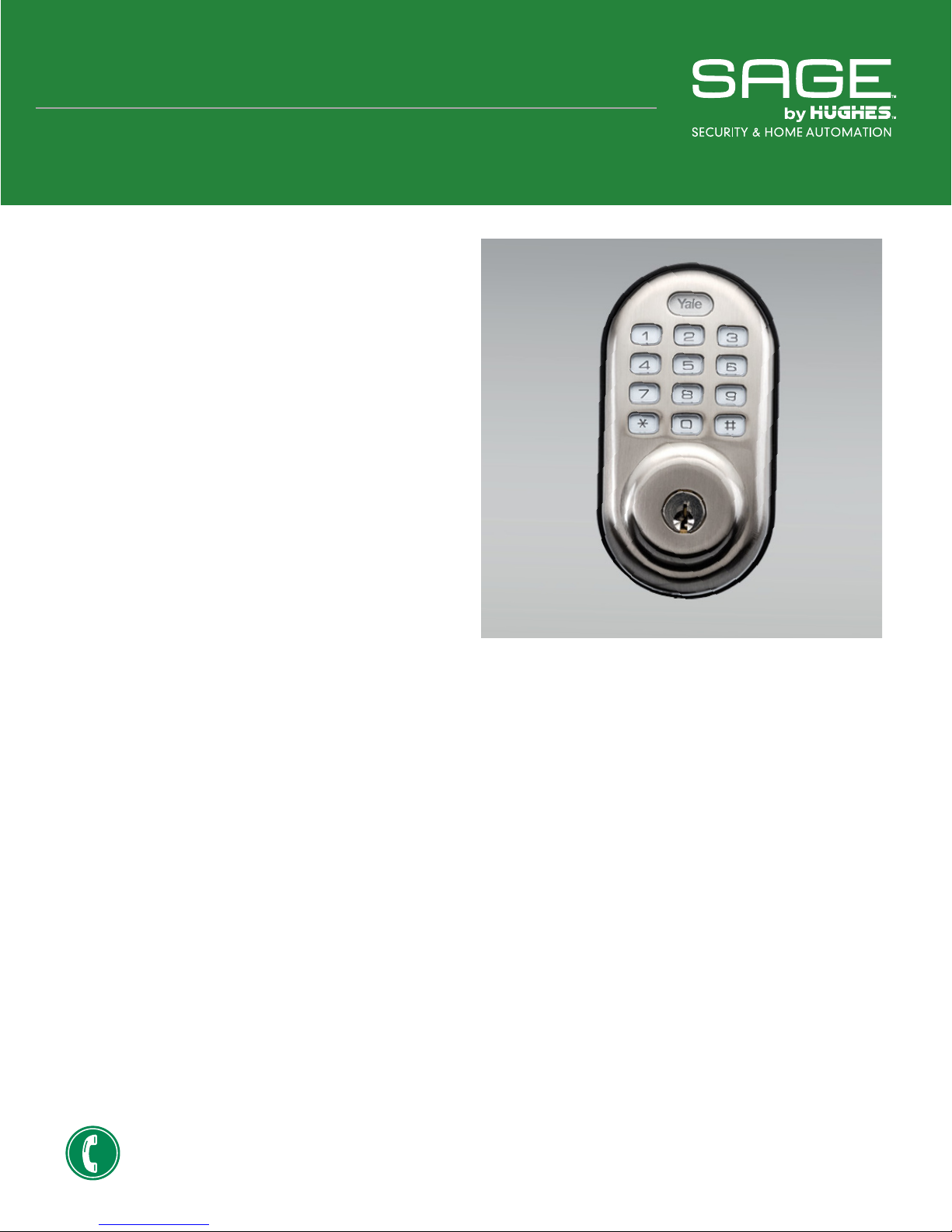
TROUBLESHOOTING GUIDE
Deadbolt Lock
Re-pairing Deadbolt Lock with the SAGE Hub:
1. At SAGE Hub: Go to Settings/Add Devices/Doors;
proceed up to the Pair button, but don’t press it yet.
2. At the lock button pad: Enter Master PIN, then # .
(If lock unlocks when you press a button, try again.)
3. Enter 7 # ; then enter 1 # . The blue LED lights.
4. Return to the SAGE Hub TV interface; press Pair.
Full Reset (requires access to lock’s batteries):
IMPORTANT: This last-resort procedure erases all PIN
codes and settings! Refer to package instructions.
1. Unscrew and remove the battery compartment
cover. Remove the batteries.
2. Remove the lock interior escutcheon (enclosure).
3. The Reset button is above the PCB cable
connector. Press and hold Reset for at least 3
seconds.
4. Insert the batteries and release the Reset button.
5. Replace interior escutcheon and battery cover.
6. At the SAGE Hub, re-pair the Deadbolt Lock.
Be sure to follow onscreen instructions for PIN setup.
Tips and tricks:
• For help with installation, see the Deadbolt Lock
installation video. To view it, press Settings on your
SAGE Remote Control, then navigate to Install Videos.
• Never reveal the Master PIN to casual users. Instead,
follow the Yale package insert instructions for creating
user passwords that can be deleted later if necessary.
• The Master PIN can’t be changed. It also can’t be
recovered if you forget it. You must perform a factory
reset of the lock and then re-enter all of your lock codes.
• By default, the Deadbolt Lock is set to lock with a
single press of any button. If desired, you can disable
this; refer to the Yale package insert instructions.
• If the Deadbolt Lock sounds like it is slowing down, the
batteries may need to be replaced. You may also see
alerts that the lock’s batteries are getting low. Be sure to
Contact Us
1-844-504-SAGE(7243)
SAGEbyHughes.com/support
© 2016 EchoStar 1
replace the batteries as soon as possible. You should not
need to redo any settings after changing the batteries.
• To check the pairing and battery status of your
Deadbolt Lock: Using your SAGE Remote Control, press
the Home button twice. Navigate to List Devices, and
then select it. Look for your Deadbolt Lock(s) in the list.
• You can extend or improve the signal from your SAGE
Deadbolt Lock to the SAGE Hub by using an AC-powered,
plug-in SAGE device, such as a Lamp Dimmer or an
Appliance Switch. These devices act as signal repeaters
between SAGE devices (except for the SAGE cameras)
and the SAGE Hub.
• You can’t create a SAGE Rule to unlock a Deadbolt
Lock, only to lock it. The one exception: you can create a
Rule to unlock a lock by pressing a SAGE Remote Control
key.
Page 2
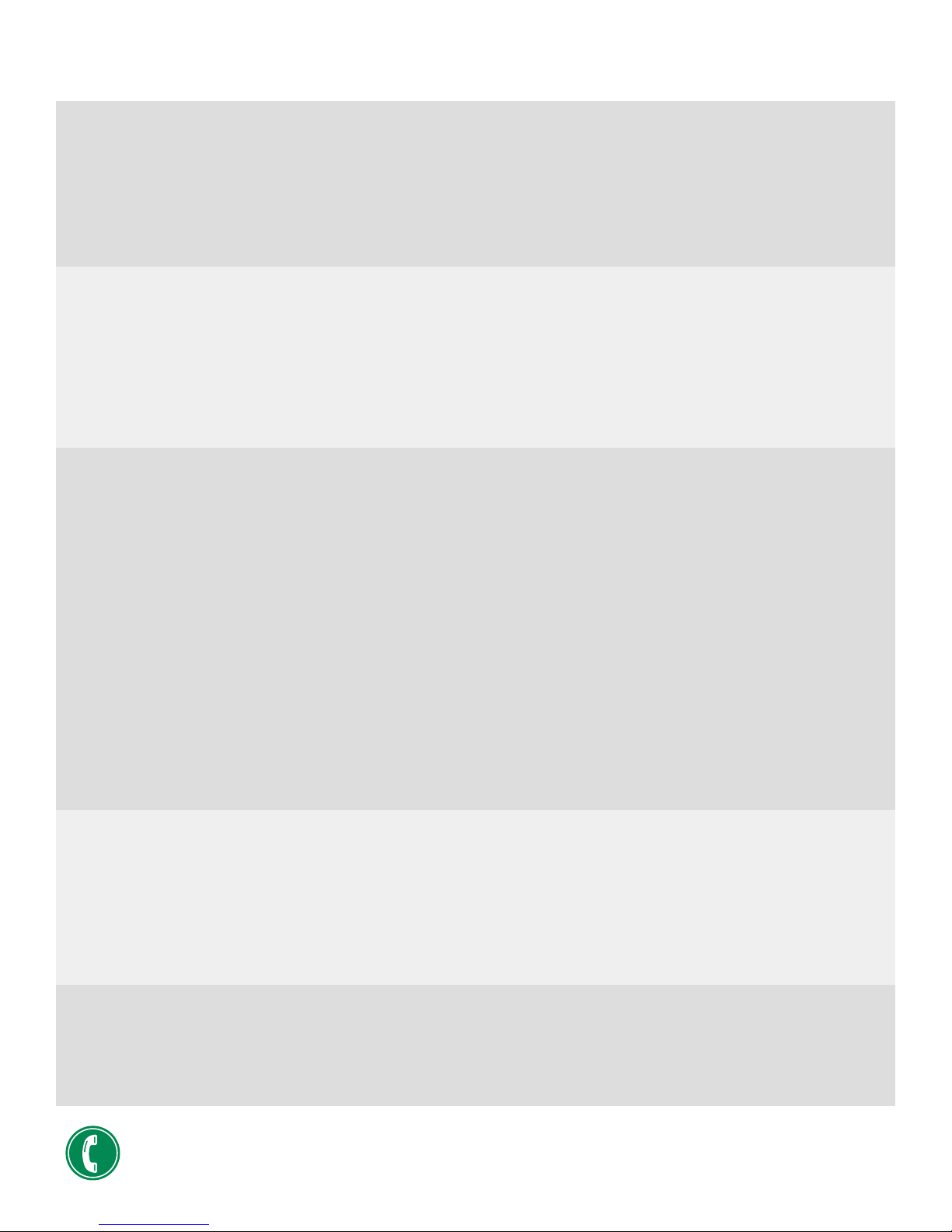
Deadbolt Lock Troubleshooting Guide
POWER
Deadbolt Lock sounds like it is slowing down, and/or it jams.
1. Ensure that the batteries are fresh, especially if you’ve seen alerts that the lock’s batteries are getting low.
2. Make sure that the lock’s bolt moves freely; there should be no resistance when you operate the lock manually.
If the sliding bolt does not move easily when you operate it manually, then this must be xed immediately.
Otherwise the lock will never work properly when it is controlled remotely.
3. If the Deadbolt Lock cannot be made to work as it should, please contact SAGE Customer Support.
PAIRING
Device does not pair successfully.
Try these steps, and then try pairing again aer each step:
1. Ensure that the batteries are fresh and inserted correctly in the Deadbolt Lock battery compartment.
2. To minimize the lock “timing out” in pairing mode: Advance the SAGE Hub to the Deadbolt Lock pairing
screen; put the Deadbolt Lock into pairing mode (see page 1); and then go back to the SAGE Hub to press Pair.
3. If you’re still not able to get the lock to pair properly, please contact SAGE Customer Support.
PIN CODES/CONTROL
You forgot your lock’s Master PIN:
• You will have to factory reset your Deadbolt Lock, and start over with PIN codes and settings (see page 1).
You revealed the lock’s Master PIN to someone who shouldn’t have gotten it:
• Again: you must factory reset your Deadbolt Lock, and start over with PIN codes and settings (see page 1).
The lock doesn’t always respond properly (or at all) when operated remotely or via Rules:
1. Make sure that the lock’s batteries are fresh.
2. If the lock is some distance away from the SAGE Hub, or the lock is separated from the SAGE Hub by several
walls or oors, you may need to boost the lock’s signal by installing a signal repeater, like a SAGE Appliance
Switch or SAGE Lamp Dimmer, between the Deadbolt Lock and the SAGE Hub.
3. If you still can’t get the lock to work the way it should, please call SAGE Customer Support.
I don’t like the one-touch locking option, and/or I want to modify other lock features:
• Take a look at the Yale documentation that came with the Deadbolt Lock. The package inserts explain many of
the options and settings that the lock oers, some of which you might nd useful.
Sometimes the lock plays its “locking” tone, and I didn’t even touch it!
• Do you have a Rule that locks the door? The tone plays if the Rule is triggered when the door is already locked.
RULES
I can’t get Rules to unlock the Deadbolt Lock; Rules have been created but are not working properly:
1. You can’t create a Rule to unlock the lock, except for setting a SAGE Remote Control button to do so.
2. Are you sure that the SAGE Rule is set to do what you want it to do?
3. Can you manually perform the functions that the Rule is supposed to do? If not, then x that problem rst.
4. Is the Rule being triggered correctly? Rules can’t work if triggers aren’t set in an appropriate way.
5. If you still can’t get the Rule to work properly, please contact SAGE Customer Support.
MOBILE
1. Conrm that the mobile device with the SAGE app is connected to the Internet.
2. Check the SAGE Hub’s Network settings to make sure that it has an Internet connection.
3. Quit and then re-launch the SAGE by Hughes mobile app.
4. If you still can’t get the SAGE mobile app to work properly, please contact SAGE Customer Support.
Contact Us
1-844-504-SAGE(7243)
SAGEbyHughes.com/support
© 2016 EchoStar
2
