SA SA PT950P Service Manual
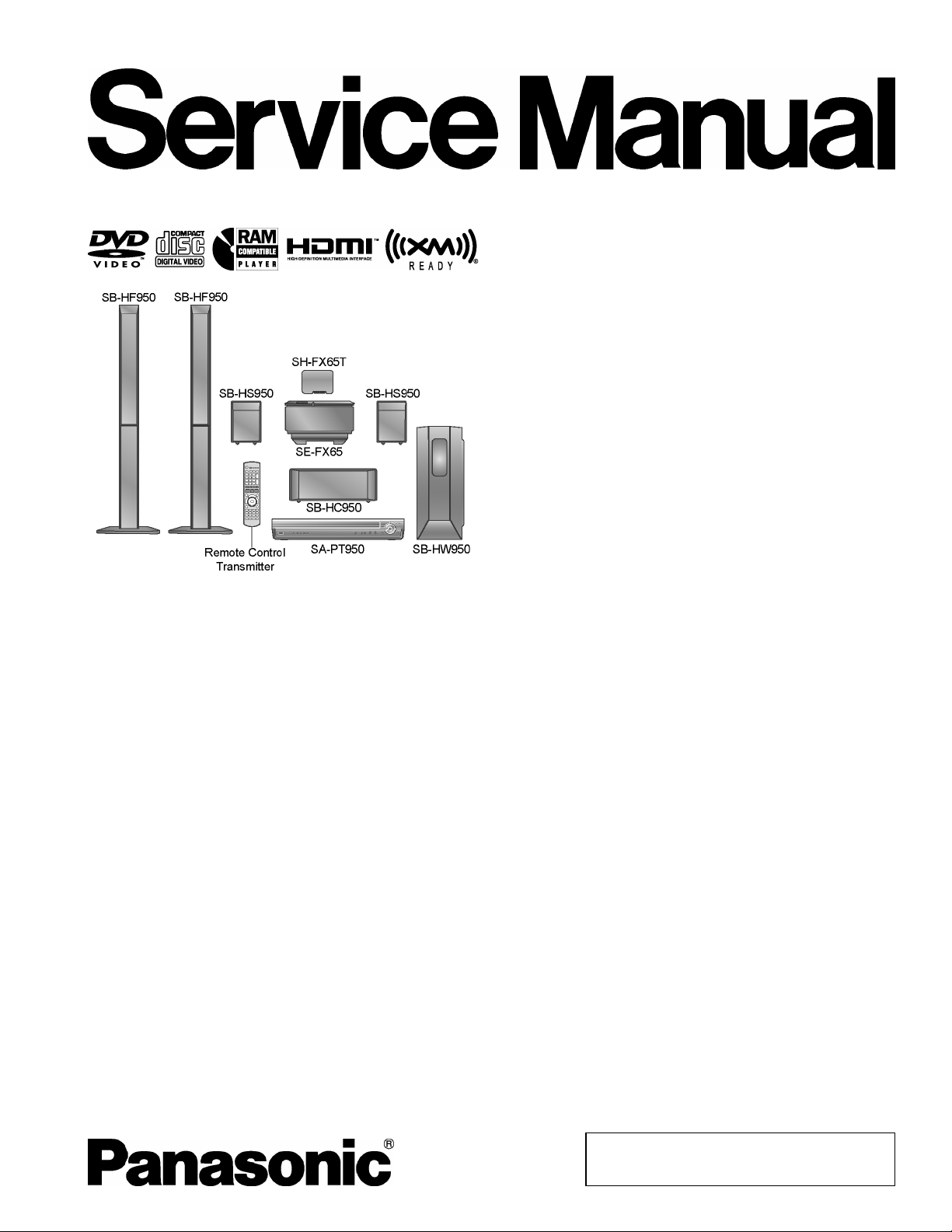
A
ORDER NO. MD0702003CE
A6
DVD Home Theater Sound System
SA-PT950P
SA-PT950PC
Colour
(K).......................Black Type
Specifications
lGENERAL
Power Supply:
Power Consumption: 135 W
Dimensions (W×H×D):
Mass: Main unit 5 kg (11.02 Ibs)
Operating Temperature Range: +5°C to +35°C (+41°F to
Operating Humidity Range:
lAMPLIFIER SECTION
RMS Output Power: Dolby Digital Mode
lTotal RMS Dolby Digital mode power:
At 1 kHz and total harmonic of 10%
lFront Ch: 250 W / Channel (6 Ω )
lCenter Ch: 250 W / Channel (6 Ω )
lSurround Ch: 100 W / Channel (4 Ω )
At 100 Hz and total harmonic of 10%
lSubwoofer Ch: 250 W / Channel (6 Ω )
FTC Output Power: Dolby Digital Mode
lTotal FTC Dolby Digital mode power:
C 120 V, 60 Hz
430×75×424 mm
(16-15/16”×2-15/16”×16-11/16”)
+95°F)
5% to 90% RH (no
condensation)
1200 W
472 W
At 120 Hz - 20 kHz and total harmonic of 1%
lFront Ch: 104 W / Channel (6 Ω )
lCenter Ch: 101 W / Channel (6Ω)
lSurround Ch: 34 W / Channel (4Ω)
At 45 Hz - 120 Hz and total harmonic of 1%
lSubwoofer Ch: 95W / Channel (6Ω)
lFM/AM TUNER, TERMINALS SECTION
Preset Memory: FM 30 stations
AM / MW 30 stations
Frequency Modulation (FM)
Frequency range:
Sensitivity: 2.5 µV (IHF)
S/N 26 dB:
Antenna terminals: 75 Ω (unbalanced)
Amplitude Modulation (AM/MW):
Frequency range: 520-1710 kHz (10-kHz step)
AM Sensitivity S/N 20 dB at
1000 kHz:
Phone Jack:
87.9-107.9 MHz
(200-kHz step)
87.5-108.0 MHz
(100-kHz step)
2.2 µV
560 µV/m
© 2007 Matsushita Electric Industrial Co., Ltd. All
rights reserved. Unauthorized copying and
distribution is a violation of law.
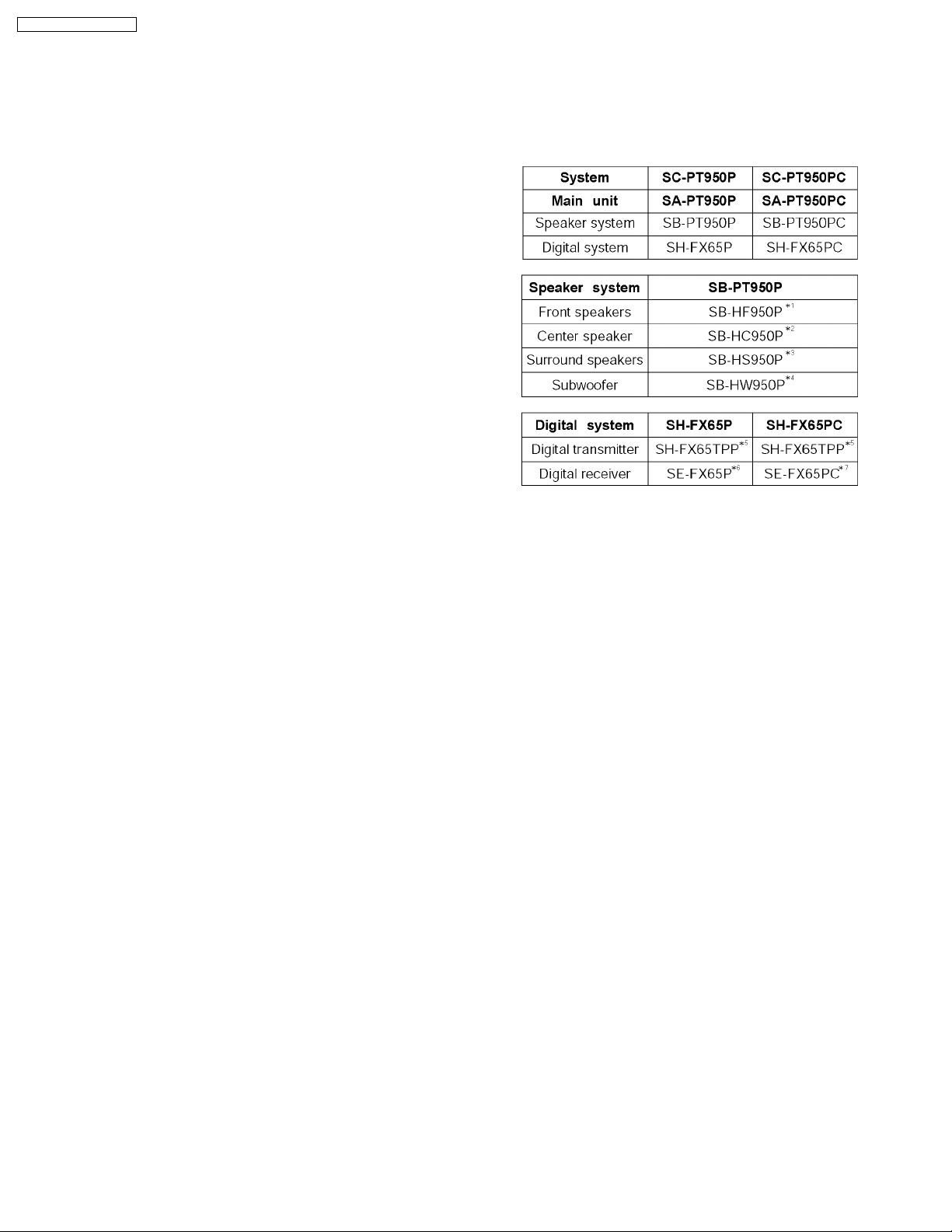
V
SA-PT950P / SA-PT950PC
Terminal: Stereo, 3.5 mm (1/8”) jack
Music Port (Front):
Sensitivity: 100 mV, 1.2 kΩ
Terminal (Input): Stereo, 3.5 mm (1/8”) jack
lDISC SECTION
Discs played [8 cm (3”) or 12 cm (5”)]:
(1) DVD (DVD-Video)
(2) DVD-RAM [DVD-VR, MP3 (*2, 5), JPEG (*4, 5)]
(3) DVD-R [DVD-Video, DVD-VR, MP3 (*2, 5), JPEG (*4, 5)]
(4) DVD-R DL (DVD-Video, DVD-VR)
(5) DVD-RW [DVD-Video, DVD-VR, MP3 (*2, 5), JPEG (*4, 5)]
(6) +R, +RW (Video)
(7) +R DL (Video)
(8) CD, CD-R/RW [CD-DA, Video CD, SVCD (*1), MP3 (*2, 5),
WMA (*3, 5), JPEG (*4, 5), HighMAT Level 2 (Audio and
Image)]
*1 Conforming to IEC62107
*2 MPEG-1 Layer 3, MPEG-2 Layer 3
*3 Windows Media Audio Ver.9.0 L3
lNot compatible with Multiple Bit Rate (MBR)
*4 Exif Ver 2.1 JPEG Baseline files
lPicture resolution: between 160 x 120 and 6144 x 4096
pixels (Sub sampling is 4:0:0, 4:2:0, 4:2:2 or 4:4:4).
Extremely long and narrow pictures may not be displayed.
*5 The total combined maximum number of recognizable audio
and picture contents and groups: 4000 audio and picture
contents and 400 groups
Pick Up:
Wavelength:
lCD: 785 nm
lDVD: 662 nm
Laser power:
lCD / DVD: (P) CLASS I / CLASS II
lCD / DVD: (PC) CLASS 1M / CLASS 1
Audio Output (Disc):
Number of channels: 5.1 ch (FL, FR, C, SL, SR,
lVIDEO SECTION
ideo System: NTSC
Composite Video Output:
lOutput level: 1 Vp-p (75 Ω )
lTerminal: Pin jack (1 system)
Component Video Output (480p/480i):
lY output level: 1 Vp-p (75 Ω )
lPBoutput level: 0.7 Vp-p (75 Ω )
lPRoutput level: 0.7 Vp-p (75 Ω )
lTerminal: Pin jack (Y: green, PB: blue,
HDMI AV Output:
lTerminal: Type A connector (19-pin),
Power Consumption in Standby Mode:
Note:
1. Specifications are subject to change without notice.
Mass and dimensions are approximate.
SW)
P
: red) (1 system)
R
approx. 0.5 W
2. Total harmonic distortion is measured by the digital spectrum
analyzer.
Solder:
This model uses lead free solder (PbF).
Mechanism:
This model uses RC1U (Rotary tray) mechanism.
Refer to the respective original service manuals for *1, *2, *3,
*4, *5, *6, *7.
CEC Ver.1.3a
2
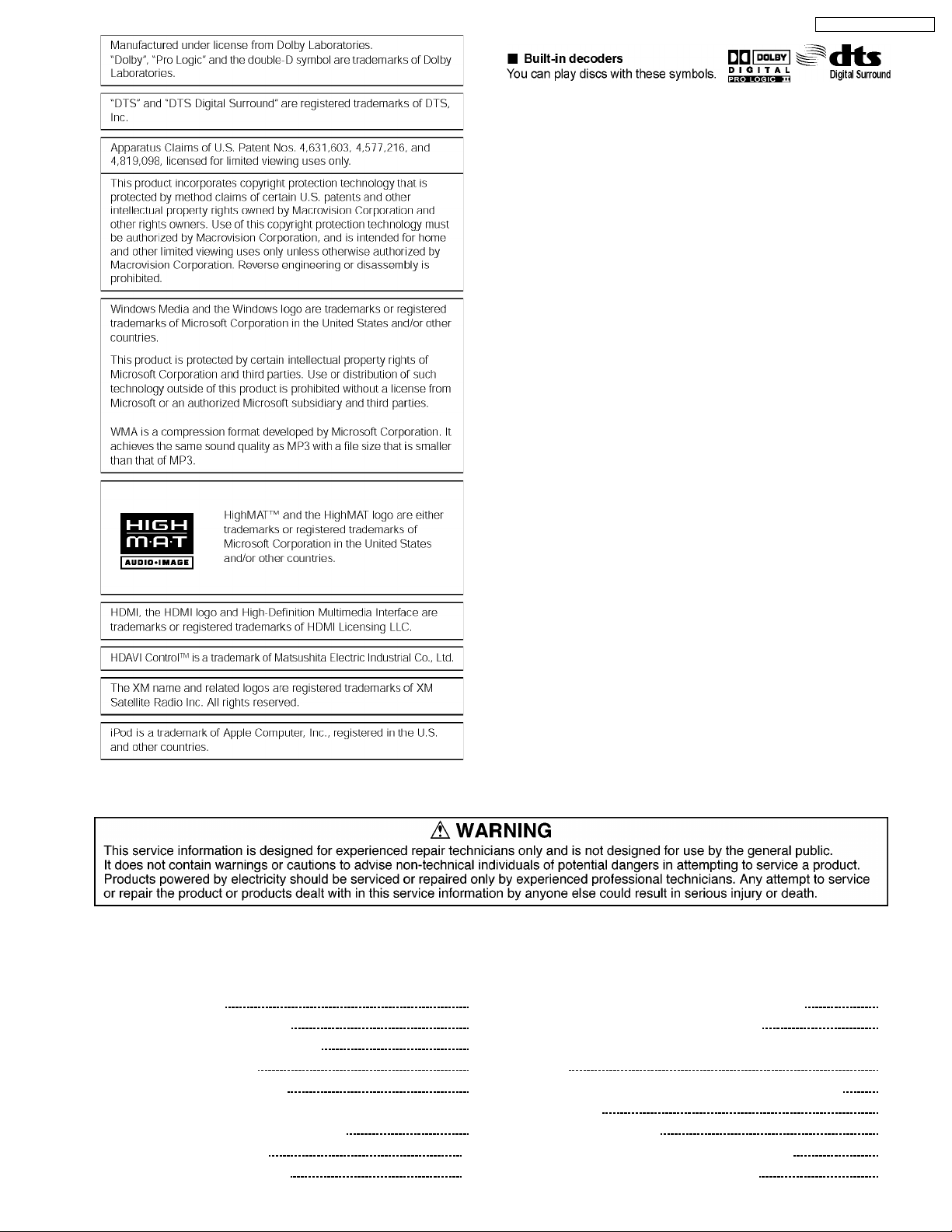
SA-PT950P / SA-PT950PC
CONTENTS
Page Page
1 Safety Precautions 6
1.1. GENERAL GUIDELINES
1.2. Before Repair and Adjustment
1.3. Protection Circuitry
1.4. Safety Parts Information
2 Prevention of Electro Static Discharge (ESD) to
Electrostatically Sensitive (ES) Devices
3 Precaution of Laser Diode
4 About Lead Free Solder (PbF)
10
11
6
6
7
7
9
4.1. Service caution based on legal restrictions 11
5 Handling Precaution s for Traverse Unit
5.1. Cautions to Be Taken in Handling the Optical Pickup Unit
5.2. Grounding for electrostatic breakdown prevention
6 Accessories
7 Operation Procedures
7.1. Remote Control Key Buttons Operations
7.2. Main Unit Key Buttons Operations
3
12
12
12
14
15
15
16
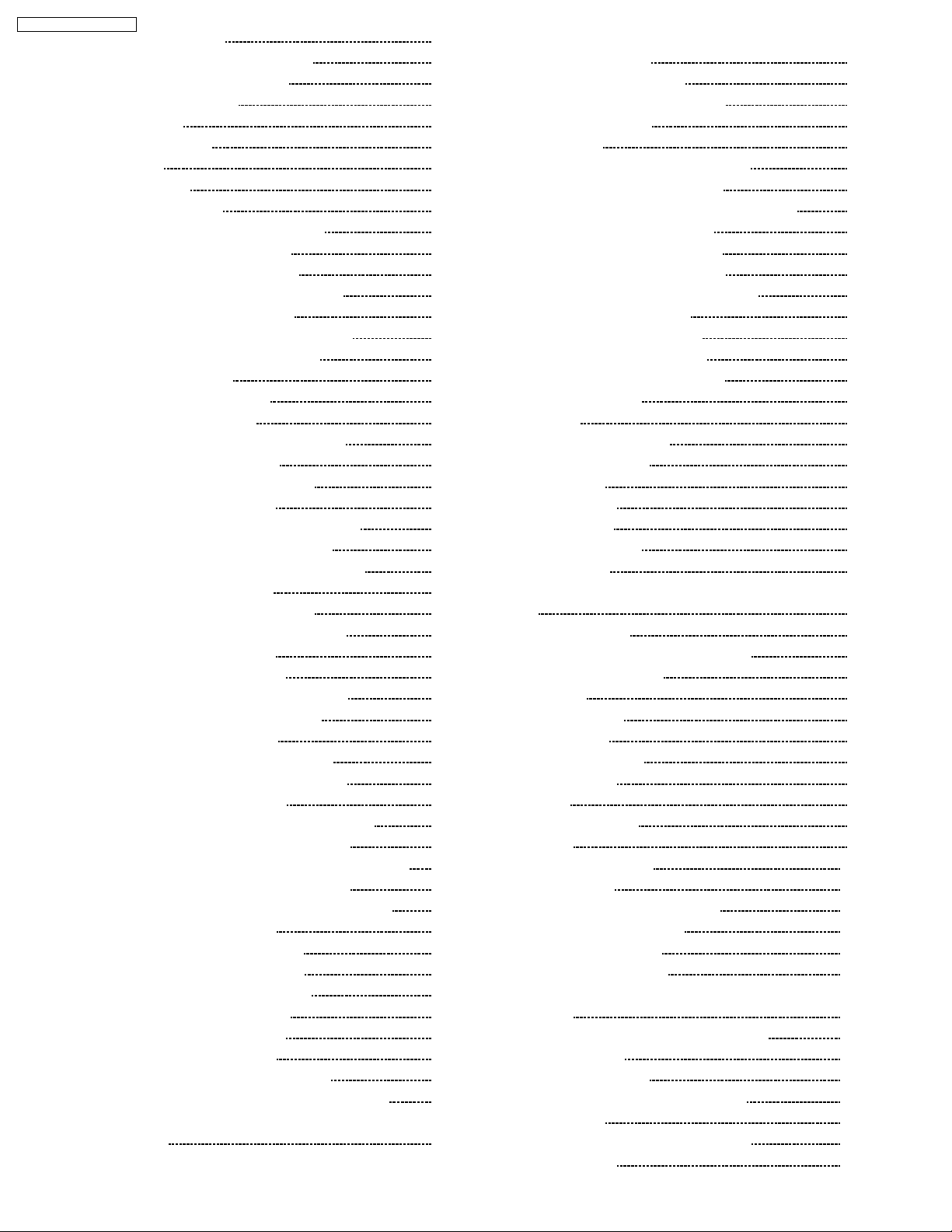
SA-PT950P / SA-PT950PC
7.3. Wireless Surround 17
7.4. Using the EZ Sync HDAVI Control
7.5. Using the XMョ Satellite Radio
7.6. Using the Music Port
7.7. About iPod
7.8. Disc Information
8 New Features
8.1. About HDMI
8.2. Wireless Features
9 Self-Diagnosis and Special Mode Setting
9.1. Service Mode Summary Table
9.2. Service Mode Table (Main Unit)
9.3. Wireless Service Mode Summary Table
9.4. Service Mode Table (Wireless)
9.5. DVD Self Diagnostic Function-Error Code
9.6. Sales Demonstration Lock Function
9.7. Service Precautions
10 Assembling and Disassembling
10.1. Disassembly Flow Chart
10.2. Main Components and P.C.B. Locations
10.3. Disassembly of Top Cabinet
10.4. Disassembly of Tray Lid Assembly
10.5. Disassembly of Front Panel
10.6. Disassembly of Panel P.C.B. & Key P.C.B.
10.7. Dissassembly of Tray Base Assembly
10.8. Disassembly of Mechanism Base Assembly
10.9. Disassembly of Rear Panel
10.10. Disassembly of XM Module P.C.B.
10.11. Disassembly of Wireless Adapter P.C.B.
10.12. Disassembly of Tray P.C.B.
10.13. Disassembly of D-Amp P.C.B
10.14. Disassembly of Digital Amp IC (IC5000)
10.15. Disassembly of DVD Module P.C.B.
10.16. Disassembly of Main P.C.B.
10.17. Disassembly of Regulator IC (IC2903)
10.18. Disassembly of SMPS & AC-Inlet P.C.B.
10.19. Disassembly of D-Port P.C.B.
10.20. Disassembly of Switch Regulator IC (IC5701)
10.21. Disassembly of Regulator Diode (D5803)
10.22. Disassembly of Regulator Diodes (D5801 & D5802)
10.23. Disassembly of Regulator Diode (D5702)
10.24. Disassembly of Tray Guide (L) & Tray Guide (R)
10.25. Disassembly of Rotary Tray
10.26. Disassembly of Open Lock Gear
10.27. Disassembly of Close Lock Gear
10.28. Disassembly of Tray Motor P.C.B.
10.29. Disassembly of Sensor P.C.B.
10.30. Disassembly of Traverse Unit
10.31. Disassembly of Pulley Gear
10.32. Disassembly of Loading Motor P.C.B.
10.33. Disassembly of Drive Gear (A) & Drive Gear (B)
10.34. Disassembly of Magnet Holder, Washer, Magnet &
Clamper
10.35. Disassembly of Support Piece, Change Lever, Slide Plate
18
19
20
20
11 Service Fixture and Tools
12 Service Positions
22
24
24
26
33
33
33
43
44
13 Measurements and Adjustments
46
50
51
52
54
14 Abbreviati ons
55
15 Voltage and Waveform Chart
56
56
56
57
57
58
58
59
59
60
16 Illustration of IC's, Transistors and Diodes
17 Wiring Connection Diagram
60
61
18 Block Diagram
61
62
63
63
64
64
65
19 Schematic Diagram Notes
65
66
20 Schematic Diagram
66
66
67
67
68
68
68
21 Printed Circuit Board
69
69
70
(L) & Slide Plate (R)
10.36. Disassembly of Cam Gear
10.37. Assembly of Tray Base Assembly
12.1. Checking & Repair XM Module P.C.B.
12.2. Checking & Repair D-Port P.C.B.
12.3. Checking & Repair Panel P.C.B. & Key P.C.B.
12.4. Checking & Repair Main P.C.B.
12.5. Checking & Repair SMPS P.C.B.
12.6. Checking & Repair D-Amp P.C.B.
12.7. Checking & Repair DVD Module P.C.B.
13.1. Service Tools and Equipment
13.2. Important points in adjustment
13.3. Storing and handling of test discs
13.4. Optical adjustment
15.1. DVD Module P.C.B.
15.2. Main P.C.B.
15.3. D-Amp P.C.B.
15.4. SMPS P.C.B.
15.5. XM Module P.C.B.
15.6. Panel P.C.B.
15.7. D-Port, Tray Motor, Loading Motor, Sensor & Tray P.C.B.
15.8. Waveform Chart
18.1. System Control
18.2. DVD (Servo)
18.3. DVD (Video/Audio)
18.4. DVD Interface
18.5. Audio
18.6. Audio Digital Amp
18.7. Power
20.1. DVD Module (DV5/HDMI) Circuit
20.2. XM Module & Main Circuit
20.3. D-Port & Panel Circuit
20.4. D-Amp & SMPS Circuit
20.5. Tray, Key, Wireless Adapter, AC-Inlet & Loading Motor
Circuit
20.6. Tray Motor, Sensor & Optical Pickup Unit
21.1. DVD Module P.C.B.
21.2. XM Module, D-Port & AC-Inlet P.C.B.
21.3. Main P.C.B.
70
21.4. Panel, Key & Wireless Adapter P.C.B.
21.5. D-Amp P.C.B.
71
72
72
73
73
73
73
73
74
75
75
75
77
77
77
77
78
79
81
81
83
84
85
85
85
86
87
89
91
93
93
94
95
96
97
98
99
101
103
103
108
113
115
119
121
123
123
124
125
126
127
4
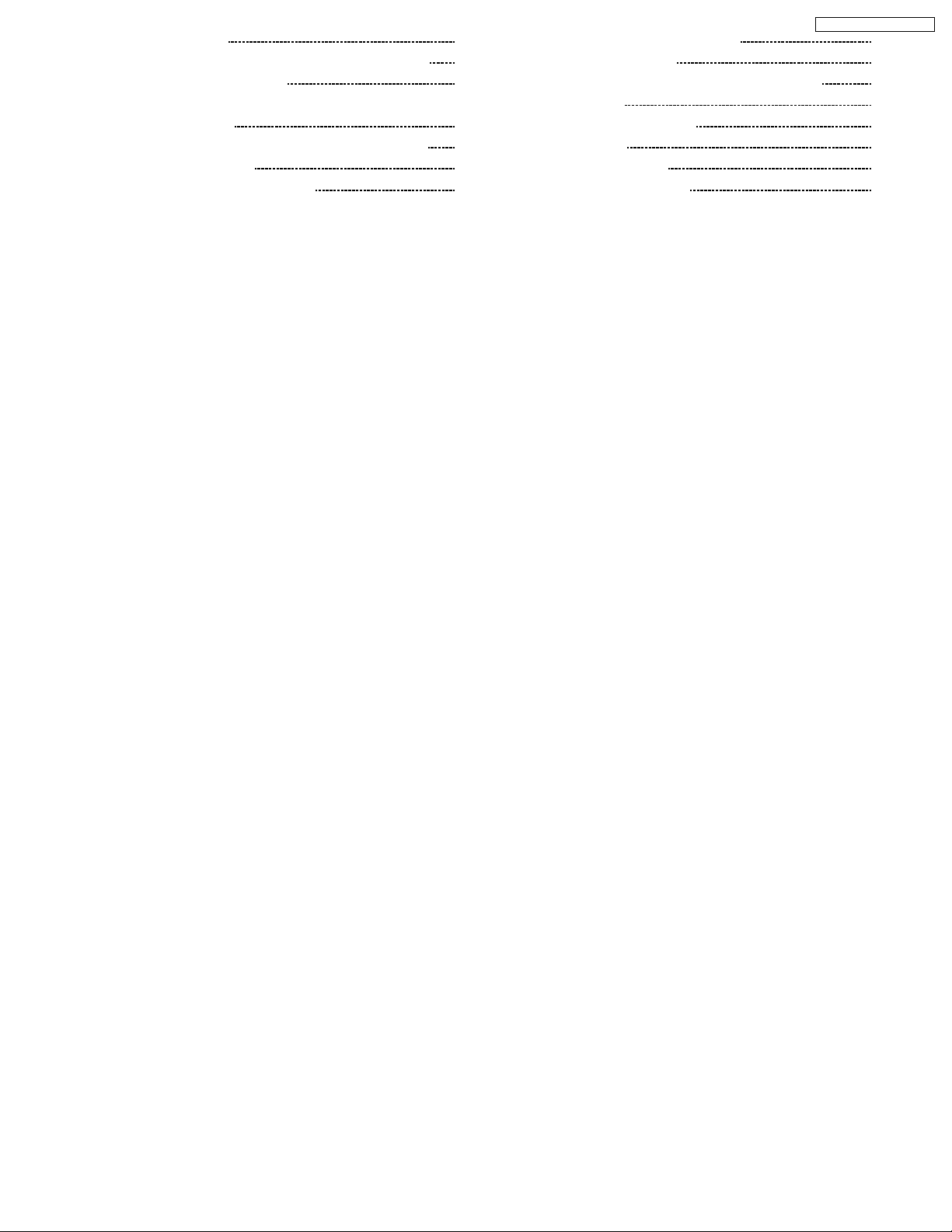
21.6. SMPS P.C.B. 128
21.7. Tray, Loading Motor, Tray Motor & Sensor P.C.B.
22 Basic Troubleshooting Guide
22.1. Basic Troubleshooting Guide for Traverse Unit (DVD
Module P.C.B)
22.2. Basic Troubleshooting Guide for HDMI AV output
23 Overall Block for PT950
23.1. SC-PT950 Main Circuit Block
129
131
131
132
134
134
23.2. SC-PT950 SMPS Circuit Block
24 Terminal Function of ICs
24.1. IC2001 (C2CBYY000442): System Control IC
25 Exploded Views
25.1. Cabinet Parts Location
25.2. Packaging
26 Replacement Parts List
26.1. Component Parts List
SA-PT950P / SA-PT950PC
135
136
136
137
139
141
142
143
5
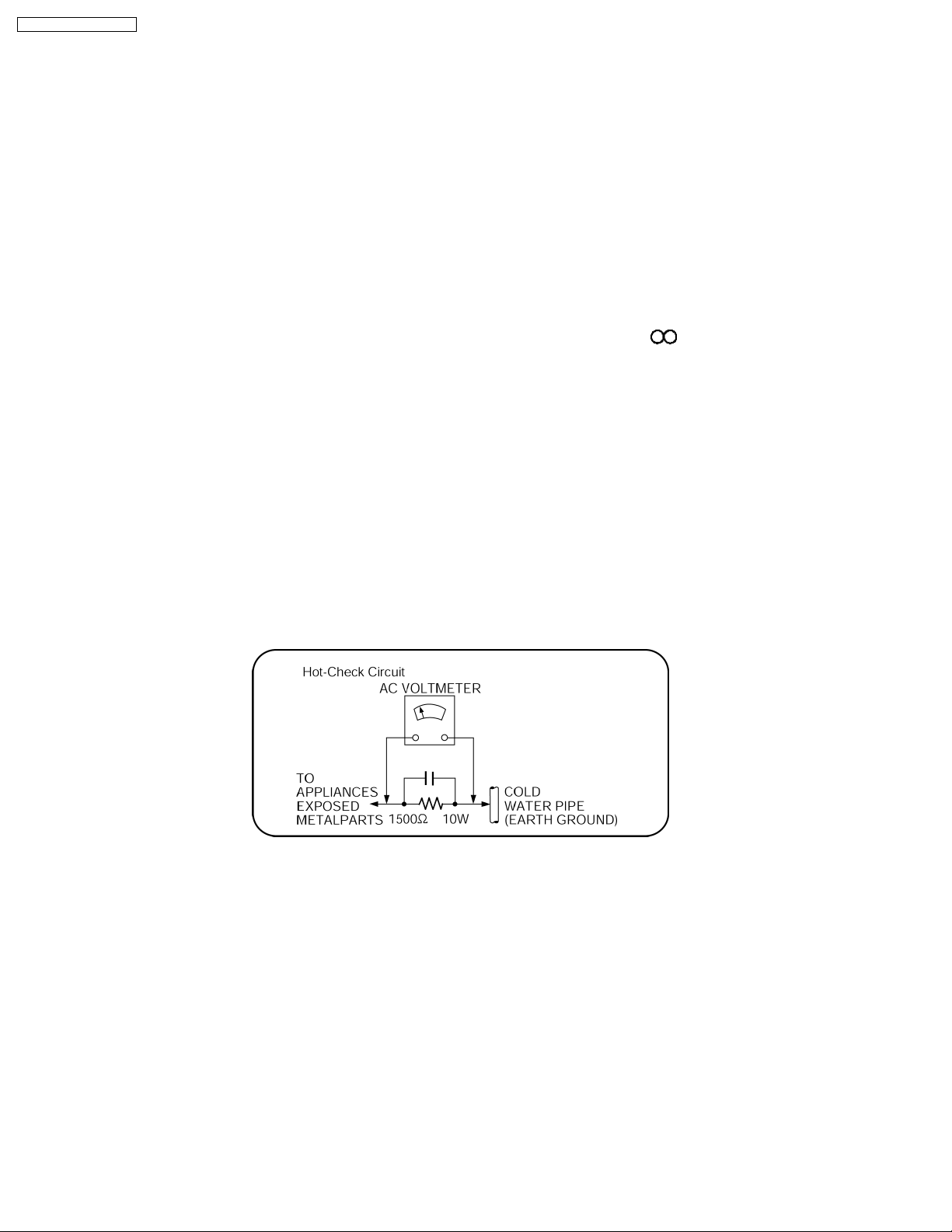
SA-PT950P / SA-PT950PC
1 Safety Precautions
1.1. GENERAL GUIDELINES
1. When servicing, observe the original lead dress. If a short circuit is found, replace all parts which have been overheated or
damaged by the short circuit.
2. After servicing, see to it that all the protective devices such as insulation barriers, insulation papers shields are properly
installed.
3. After servicing, carry out the following leakage current checks to prevent the customer from being exposed to shock hazards.
1.1.1. LEAKAGE CURRENT COLD CHECK
1. Unplug the AC cord and connect a jumper between the two prongs on the plug.
2. Measure the resistance value, with an ohmmeter, between the jumpered AC plug and each exposed metallic cabinet part on
the equipment such as screwheads, connectors, control shafts, etc. When the exposed metallic part has a return path to the
chassis, the reading should be between 1MΩ and 5.2MΩ.
When the exposed metal does not have a return path to the chassis, the reading must be
1.1.2. LEAKAGE CURRENT HOT CHECK
1. Plug the AC cord directly into the AC outlet. Do not use an isolation transformer for this check.
2. Connect a 1.5kΩ, 10 watts resistor, in parallel with a 0.15µF capacitors, between each exposed metallic part on the set and a
good earth ground such as a water pipe, as shown in Figure 1.
3. Use an AC voltmeter, with 1000 ohms/volt or more sensitivity, to measure the potential across the resistor.
4. Check each exposed metallic part, and measure the voltage at each point.
5. Reverse the AC plug in the AC outlet and repeat each of the above measurements.
6. The potential at any point should not exceed 0.75 volts RMS. A leakage current tester (Simpson Model 229 or equivalent) may
be used to make the hot checks, leakage current must not exceed 1/2 milliamp. In case a measurement is outside of the limits
specified, there is a possibility of a shock hazard, and the equipment should be repaired and rechecked before it is returned to
the customer.
Figure 1
1.2. Before Repair and Adjustment
Disconnect AC power to discharge unit AC Capacitors as such C5700, C5701, C5703, C5704, C5705 through a 10 Ω,10W
resistor to ground.
Caution:
DO NOT SHORT-CIRCUIT DIRECTLY (with a screwdriver blade, for instance), as this may destroy solid state devices.
After repairs are comple ted, restore power gradually using a variac, to avoid overcurrent.
Current consumption at AC 120 V, 60 Hz in NO SIGNAL mode volume minimal should be ~ 900 mA.
6
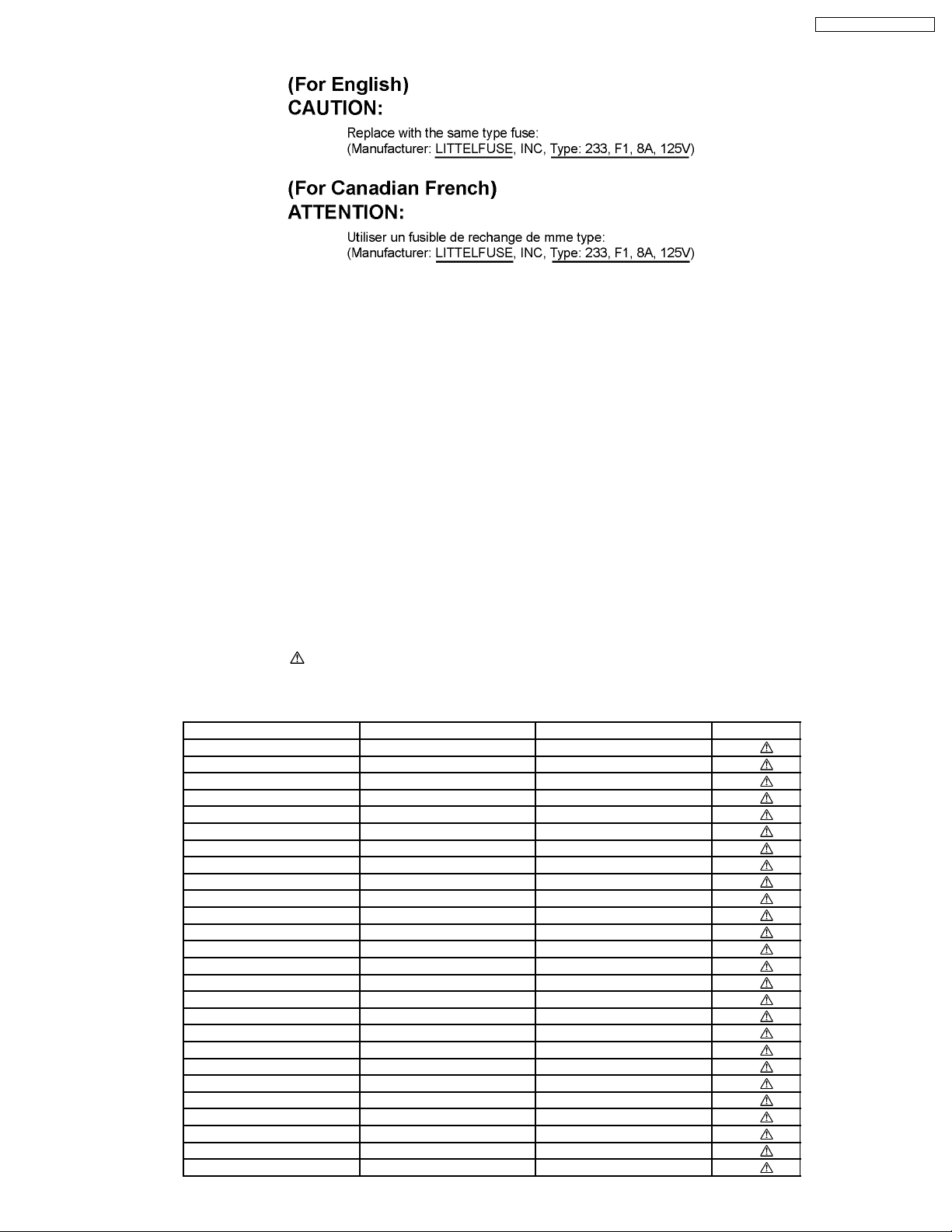
SA-PT950P / SA-PT950PC
1.2.1. Caution for fuse replacement
1.3. Protection Circuitry
The protection circuitry may have operated if either of the following conditions are noticed:
· No sound is heard when the power is turned on.
· Sound stops during a performance.
The function of this circuitry is to prevent circuitry damage if, for example, the positive and negative speaker connec tion wires are
“shorted”, or if speaker systems with an impedance less than the indicated rated impedance of the amplifier are used.
If this occurs, follow the procedure outlines below:
1. Turn off the power.
2. Determine the cause of the problem and correct it.
3. Turn on the power once again after one minute.
Note:
When the protection circuitry functions, the unit will not operate unless the power is first turned off and then on again.
1.4. Safety Parts Information
Safety Parts List:
There are special components used in this equipment which are important for safety.
These parts are marked by
should be replaced with manufacturer’s specified parts to prevent shock, fire or other hazards. Do not modify the original design
without permission of manufacturer.
Reference No. Part No. Part Name & Description Remarks
PC5701 B3PBA0000402 PHOTO COUPLER [M]
PC5702 B3PBA0000402 PHOTO COUPLER [M]
PC5720 B3PBA0000402 PHOTO COUPLER [M]
PC5799 B3PBA0000402 PHOTO COUPLER [M]
D5701 B0FBAR000041 DIODE [M]
DZ5701 ERZV10V511CS ZENER [M]
TH5701 D4CAA5R10001 THERMISTOR [M]
TH5860 D4CC11040013 THERMISTOR [M]
L2101 J0JBC0000015 CHIP INDUCTOR [M]
L2201 J0JBC0000015 CHIP INDUCTOR [M]
L2802 J0JBC0000015 CHIP INDUCTOR [M]
L2803 J0JBC0000015 CHIP INDUCTOR [M]
L2804 J0JBC0000015 CHIP INDUCTOR [M]
L2805 J0JBC0000015 CHIP INDUCTOR [M]
L5001 G0B9R5K00003 CHOKE COIL [M]
L5002 G0B9R5K00003 CHOKE COIL [M]
L5201 G0B9R5K00003 CHOKE COIL [M]
L5301 G0B9R5K00003 CHOKE COIL [M]
L5500 J0JKB0000020 EMI BEAD CORE [M]
L5501 J0JKB0000020 EMI BEAD CORE [M]
L5702 ELF22V035B COIL [M]
L5721 J0JKB0000020 EMI BEAD CORE [M]
T2900 G4D1A0000117 TRANSFORMER [M]
T5701 ETS42BM15GAD TRANSFORMER [M]
T5751 ETS19AB236AG TRANSFORMER [M]
F1 K5D802APA008 FUSE [M]
in the Schematic Diagrams & Replacement Parts List. It is essential that these critical parts
Table 1
7
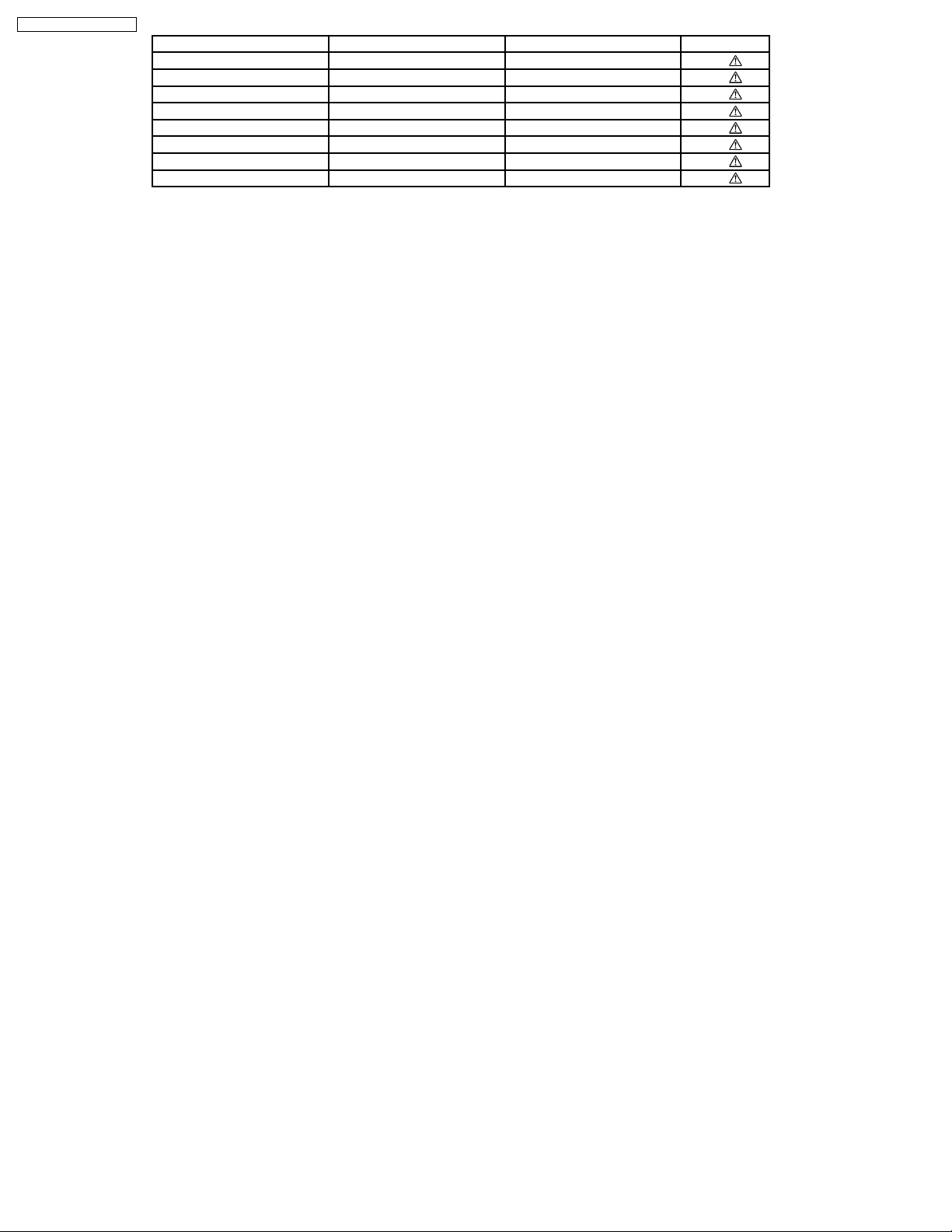
SA-PT950P / SA-PT950PC
Reference No. Part No. Part Name & Description Remarks
FP2902 K5H5012A0010 FUSE PROTECTOR [M]
P5701 K2AB2B000010 JACK [M]
A2 K2CB2CB00018 AC CORD [M]
C5700 F1BAF1020020 1000P [M]
C5701 ECQU2A334MLA 0.33 [M]
C5703 ECQU2A224MLC 0.22 [M]
C5704 F1BAF1020020 1000P [M]
C5705 F1BAF1020020 1000P [M]
8
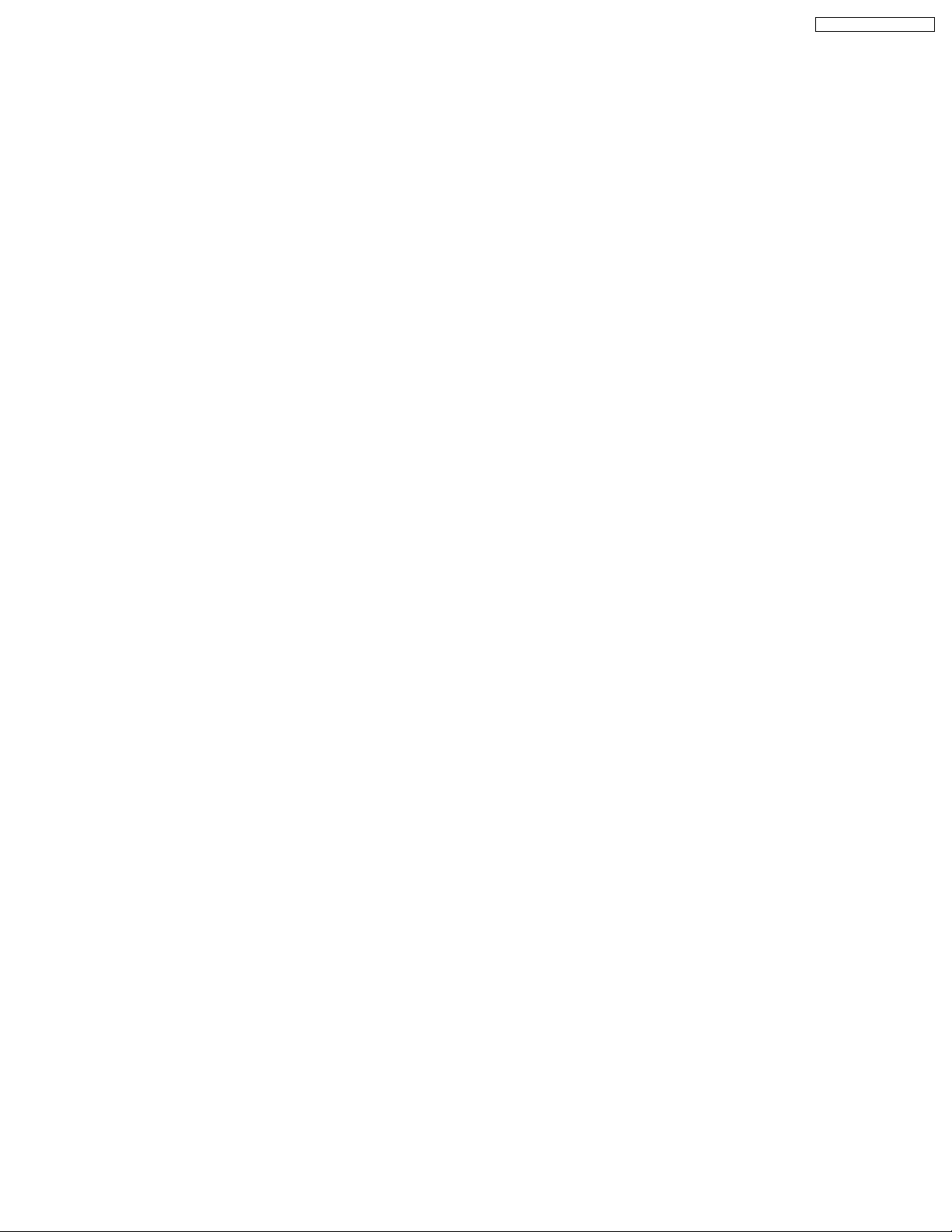
SA-PT950P / SA-PT950PC
2 Prevention of Electro Static Discharge (ESD) to
Electrostatically Sensitive (ES) Devices
Some semiconductor (solid state) devices can be damaged easily by static electricity. Such components commonly are called
Electrostatically Sensitive (ES) Devices. Examples of typical ES devices are integrated circuits and some field-effect transistors and
semiconductor "chip" components. The following techniques should be used to help reduce the incidence of component damage
caused by electro static discharge (ESD).
1. Immediately before handling any semiconductor component or semiconductor-equipped assembly, drain off any ESD on your
body by touching a known earth ground. Alternatively, obtain and wear a commercially available discharging ESD wrist strap,
which should be removed for potential shock reasons prior to applyin g power to the unit under test.
2. After removing an electrical assembly equipped with ES devices, place the assembly on a conductive surface such as
aluminum foil, to prevent electrostatic charge buildup or exposure of the assembly.
3. Use only a grounded-tip soldering iron to solder or unsolder ES devices.
4. Use only an anti-static solder removal device. Some solder removal devices not classified as "anti-static (ESD protected)" can
generate electrical charge sufficient to damage ES devices.
5. Do not use freon-propelled chemicals. These can generate electrical charges sufficient to damage ES devices.
6. Do not remove a replacement ES device from its protective package until immediately before you are ready to install it. (Most
replacement ES devices are packaged with leads electrically shorted together by conductive foam, aluminum foil or comparable
conductive material).
7. Immediately before removing the protective material from the leads of a replacement ES device, touch the protective material
to the chassis or circuit assembly into which the device will be installed.
Caution:
Be sure no power is applied to the chassis or circuit, and observe all other safety precautions.
8. Minimize bodily motions when handling unpackaged replacement ES devices. (Otherwise harmless motion such as the
brushing together of your clothes fabric or the lifting of your foot from a carpeted floor can generate static electricity (ESD)
sufficient to damage an ES device).
9

SA-PT950P / SA-PT950PC
3 Precaution of Laser Diode
CAUTION:
This unit utilizes a Class I/Class II (P), Class 1M/Class 1 (PC) laser.
Invisible laser radiation is emitted from the optical pickup lens.
Wavelength: 662nm(DVD)/785nm(CD).
Maximum output radiation power from pickup: 100µW/VDE
When the unit is turned on:
1. Do not look directly into the pick up lens.
2. Do not use optical instruments to look at the pick up lens.
3. Do not adjust the preset variable resistor on the pickup lens.
4. Do not disassemble the optical pick up unit.
5. If the optical pick up is replaced, use the manufacturer’s specified replacement pick up only.
6. Use of control or adjustments or performance of procedures other than those specified herein may result in hazardous
radiation exposure.
10
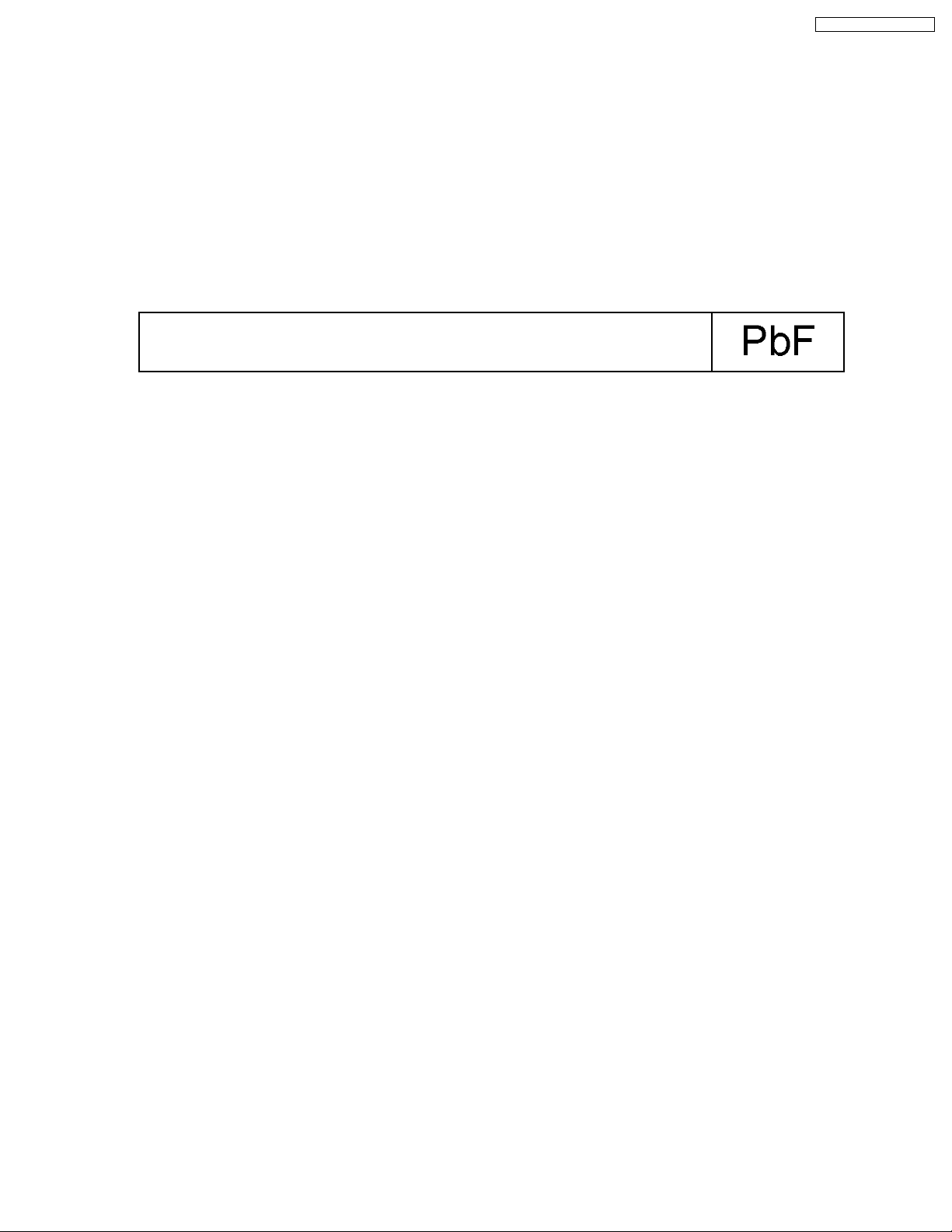
SA-PT950P / SA-PT950PC
4 About Lead Free Solder (PbF)
4.1. Service caution based on legal restrictions
4.1.1. General description about Lead Free Solder (PbF)
The lead free solder has been used in the mounting process of all electrical components on the printed circuit boards used for this
equipment in considering the globally environmental conservation.
The normal solder is the alloy of tin (Sn) and lead (Pb). On the other hand, the lead free solder is the alloy mainly consists of tin
(Sn), silver (Ag) and Copper (Cu), and the melting point of the lead free solder is higher approx.30 degrees C (86°F) more than that
of the normal solder.
Definition of PCB Lead Free Solder being used
The letter of “PbF” is printed either foil side or components side on the PCB using the lead free solder.
(See right figure)
Service caution for repair work using Lead Free Solder (PbF)
· The lead free solder has to be used when repairing the equipment for which the lead free solder is used.
(Definition: The letter of “PbF” is printed on the PCB using the lead free solder.)
· To put lead free solder, it should be well molten and mixed with the original lead free solder.
· Remove the remaining lead free solder on the PCB cleanly for soldering of the new IC.
· Since the melting point of the lead free solder is higher than that of the normal lead solder, it takes the longer time to melt
the lead free solder.
· Use the soldering iron (more than 70W) equipped with the temperature control after setting the temperature at 350±30
degrees C (662±86°F).
Recommended Lead Free Solder (Service Parts Route.)
· The following 3 types of lead free solder are available through the service parts route.
RFKZ03D01K-----------(0.3mm 100g Reel)
RFKZ06D01K-----------(0.6mm 100g Reel)
RFKZ10D01K-----------(1.0mm 100g Reel)
Note
* Ingredient: tin (Sn), 96.5%, silver (Ag) 3.0%, Copper (Cu) 0.5%, Cobalt (Co) / Germanium (Ge) 0.1 to 0.3%
11

SA-PT950P / SA-PT950PC
5 Handling Precautions for Traverse Unit
The laser diode in the optical pickup unit may break down due to static electricity of clothes or human body. Special care must be
taken avoid caution to electrostatic breakdown when servicing and handling the laser diode.
5.1. Cautions to Be Taken in Handling the Optical Pickup Unit
The laser diode in the optical pickup unit may be damaged due to electrostatic discharge generating from clothes or human body.
Special care must be taken avoid caution to electrostatic discharge damage when servicing the laser diode.
1. Do not give a considerable shock to the optical pickup unit as it has an extremely high-precise structure.
2. To prevent the laser diode from the electrostatic discharge damage, the flexible cable of the optical pickup unit removed should
be short-circuited with a short pin or a clip.
3. The flexible cable may be cut off if an excessive force is applied to it. Use caution when handling the flexible cable.
4. The antistatic FPC is connected to the new optical pickup unit. After replacing the optical pickup unit and connecting the flexible
cable, cut off the antistatic FPC.
5.2. Grounding for electrostatic breakdown prevention
Some devices such as the DVD player use the optical pickup (laser diode) and the optical pickup will be damaged by static
electricity in the working environment. Proceed servicing works under the working environment where grounding works is
completed.
5.2.1. Worktable grounding
1. Put a conduc tive material (sheet) or iron sheet on the area where the optical pickup is placed, and ground the sheet.
5.2.2. Human body grounding
1. Use the anti-static wrist strap to discharge the static electricity form your body.
12
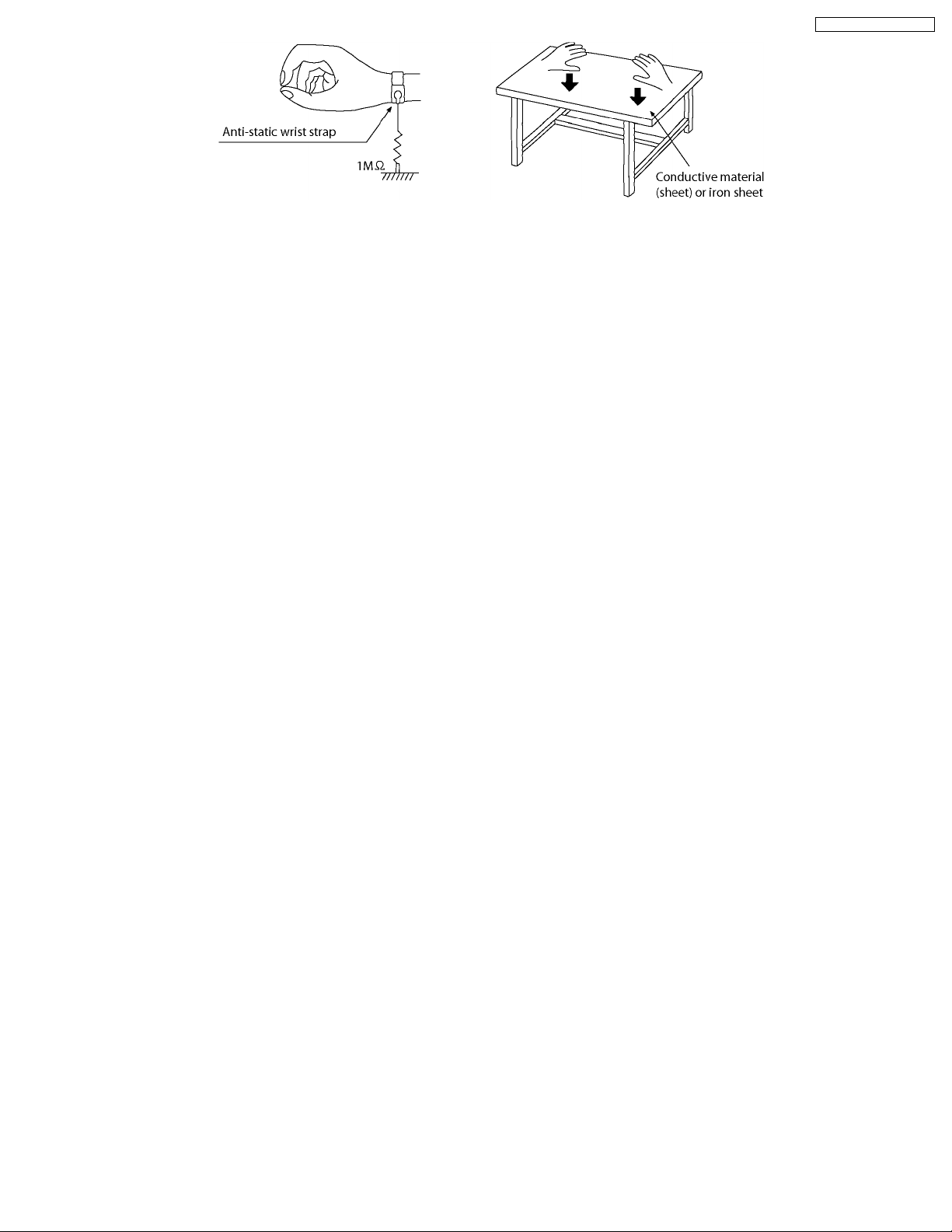
SA-PT950P / SA-PT950PC
13
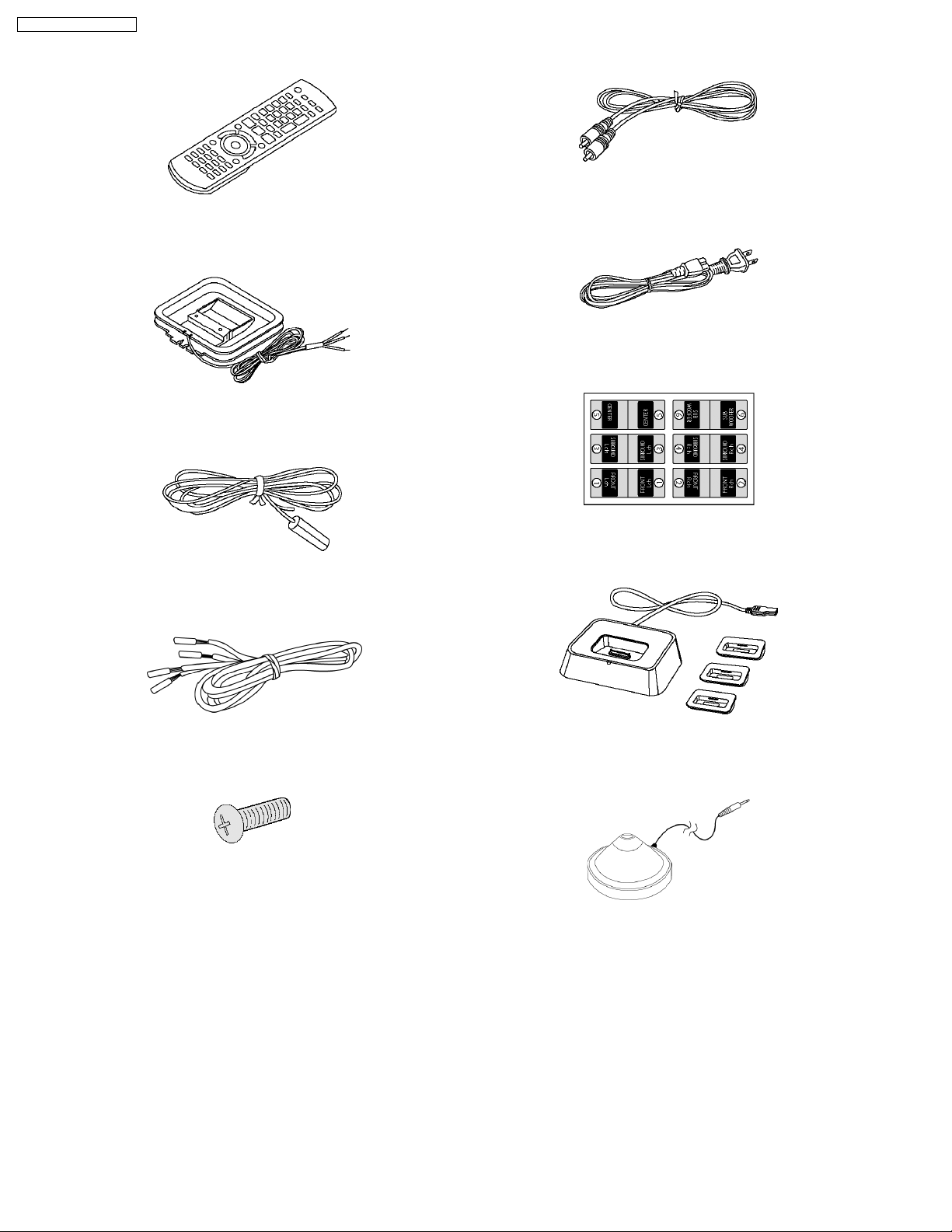
SA-PT950P / SA-PT950PC
6 Accessories
Video Cable
Remote control
AC cord
AM loop antenna
FM antenna
Speaker cord
Screw
Speaker label
iPod cradle
Calibration mic
14
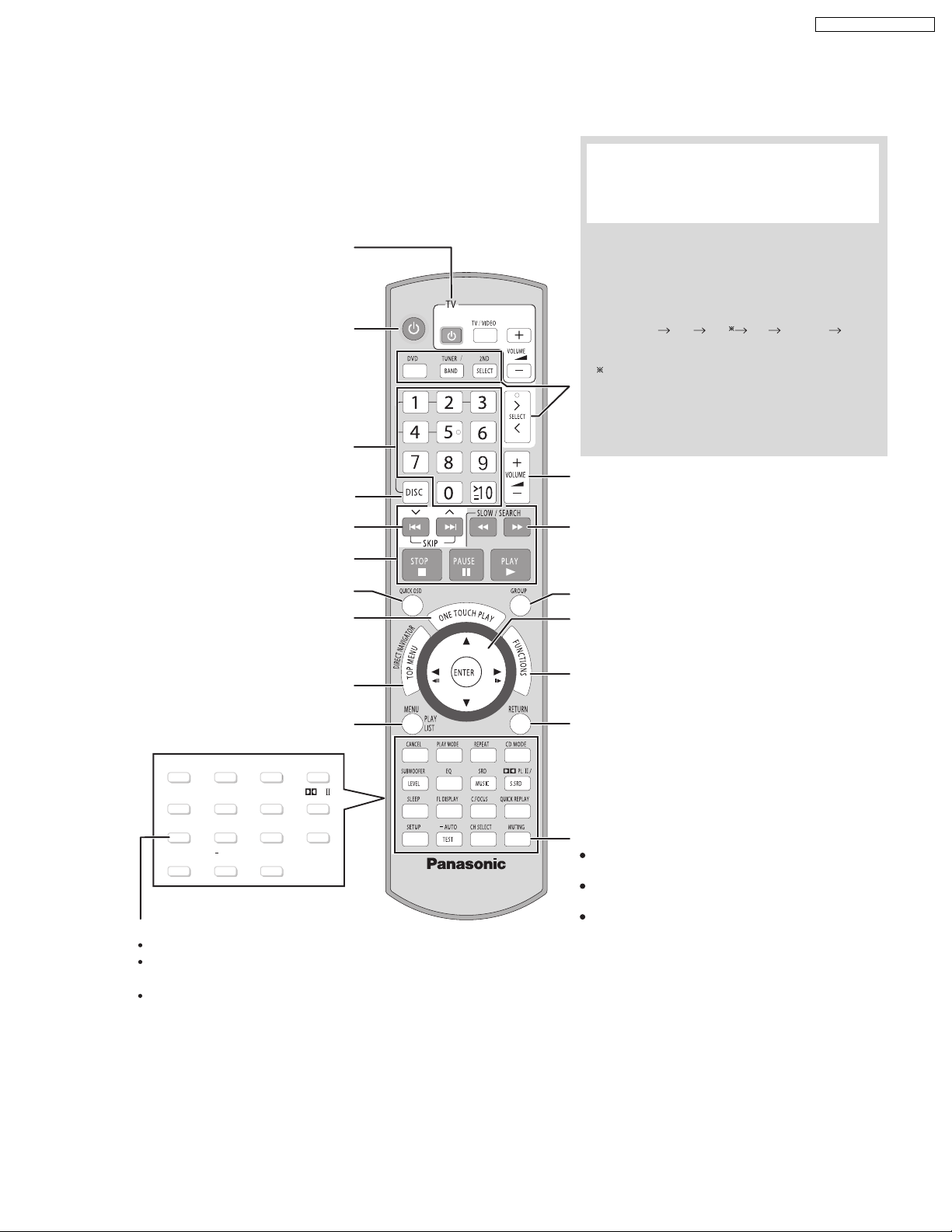
7 Operation Procedures
[2ND SELECT]
[DVD]
[TUNER/BAND]
[>, < SELECT]
7.1. Remote Control Key Buttons Operations
Television operations
SA-PT950P / SA-PT950PC
Select the source
: DVD/CD
[DVD]
[TUNER/BAND]
[>, < SELECT]
: FM/AM, XM
: DVD/CD, FM/AM, XM,
AUX/ MUSIC P./ OPTION
The below function is available only when using the
optional Panasonic wireless sound system SH-FX85.
Turn the main unit on/off
Select disc’s title numbers etc./Enter numbers
Select the disc or show disc information
Select preset radio stations/channels
Basic operations for play
Display current playback condition
Start up and play a disc automatically
Show a disc top menu or program list
Show a disc menu or play list
[2ND SELECT]
: Change the source for the second
room
MAIN SOURCE (follows the selected source for the
main room) (FM AM) XM OPTION
Return to MAIN SOURCE
If the main room is in FM/AM mode, you can only
select the same mode for the FM/AM tuner of the
second room.
For details, refer to the operating instructions for the
optional Panasonic wireless sound system SH-FX85.
Adjust the volume of the main unit
Select radio stations/channels manually
Select a group of contents to play
Frame-by-frame/Select or register menu items
on the television screen/Browse XM radio categories
Show on-screen menu
Return to previous screen
CANCEL
SUBWOOFER
LEVEL
SLEEP
SETUP
PLAY MODE
FL DISPLAY
EQ
AUTO
TEST
REPEA
T
SRD
MUSIC
C.FOCUS
CH SELECT
CD MODE
/
PL
S.SRD
QUICK REPLAY
Turn the unit off automatically (Sleep timer)
The maximum setting is 120-min (in 30-min steps).
Press the button again to confirm the remaining time
on unit’s display.
To cancel, select "OFF" in the main unit’s display.
Mute the sound
"MUTING" flashes in the main unit’s display
while the function is on.
To cancel, press the button again or adjust
the volume.
Muting is canceled when you switch the unit
to standby.
15
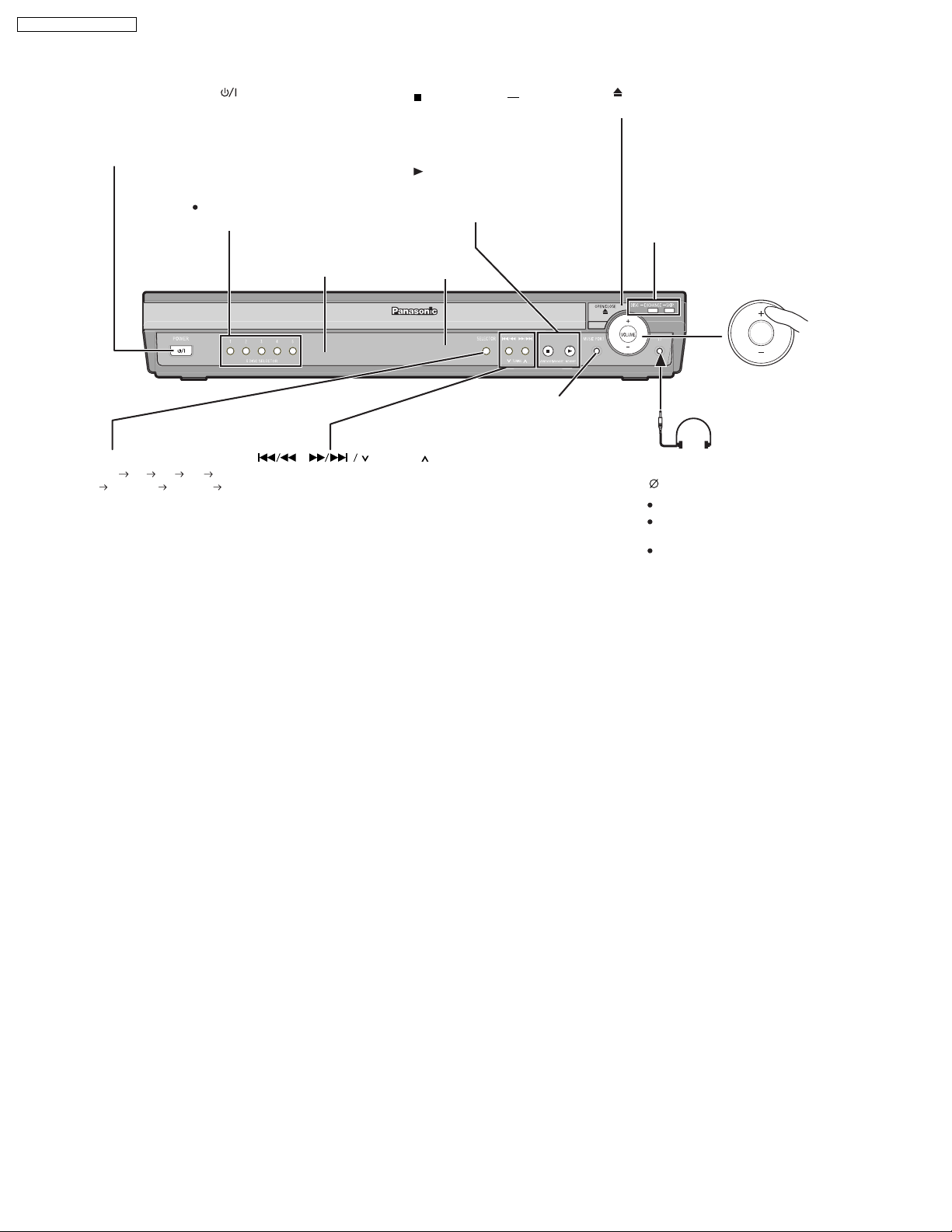
SA-PT950P / SA-PT950PC
7.2. Main Unit Key Buttons Operations
Standby/on switch [POWER ]
Turn the main unit on/off.
Press to switch the unit from on to
standby mode or vice versa. In standby
mode, the unit is still consuming a small
amount of power.
5 DISC SELECTOR
Select a disc directly
A disc indicator lights if a disc is
detected or a tray is unchecked
SELECTOR
DVD /CD F M A M X M
AUX MUSIC P. OPTION
Return to DVD/CD
Skip or slow-search play/
Select the radio stations/channels
Remote control signal sensor
,
TUNING
/ -TUNE MODE / FM MODE
Stop playing/
Select the tuning mode
Adjust the FM reception condition
/MEMORY
Play discs/
Memorize the receivngi
radio stations/channels
Display
MUSIC PORT/SETUP MIC
Connect an external device/
Connect the setup microphone
OPEN/CLOSE
Open/Close the disc drawer
DISC EXCHANGE
Open the disc drawer to
exchange the disc in the play
position
DISC SKIP
Skip to the next disc tray
VOLUME
Adjust the volume
of the main unit.
Headphones (not included)
Headphone plug type:
Reduce the volume before connecting.
Audio is automatically switched to
2-channel stereo.
To prevent hearing damage, avoid
listening for prolonged periods of
time.
3.5 mm (
1
/8) stereo mini plug
"
16
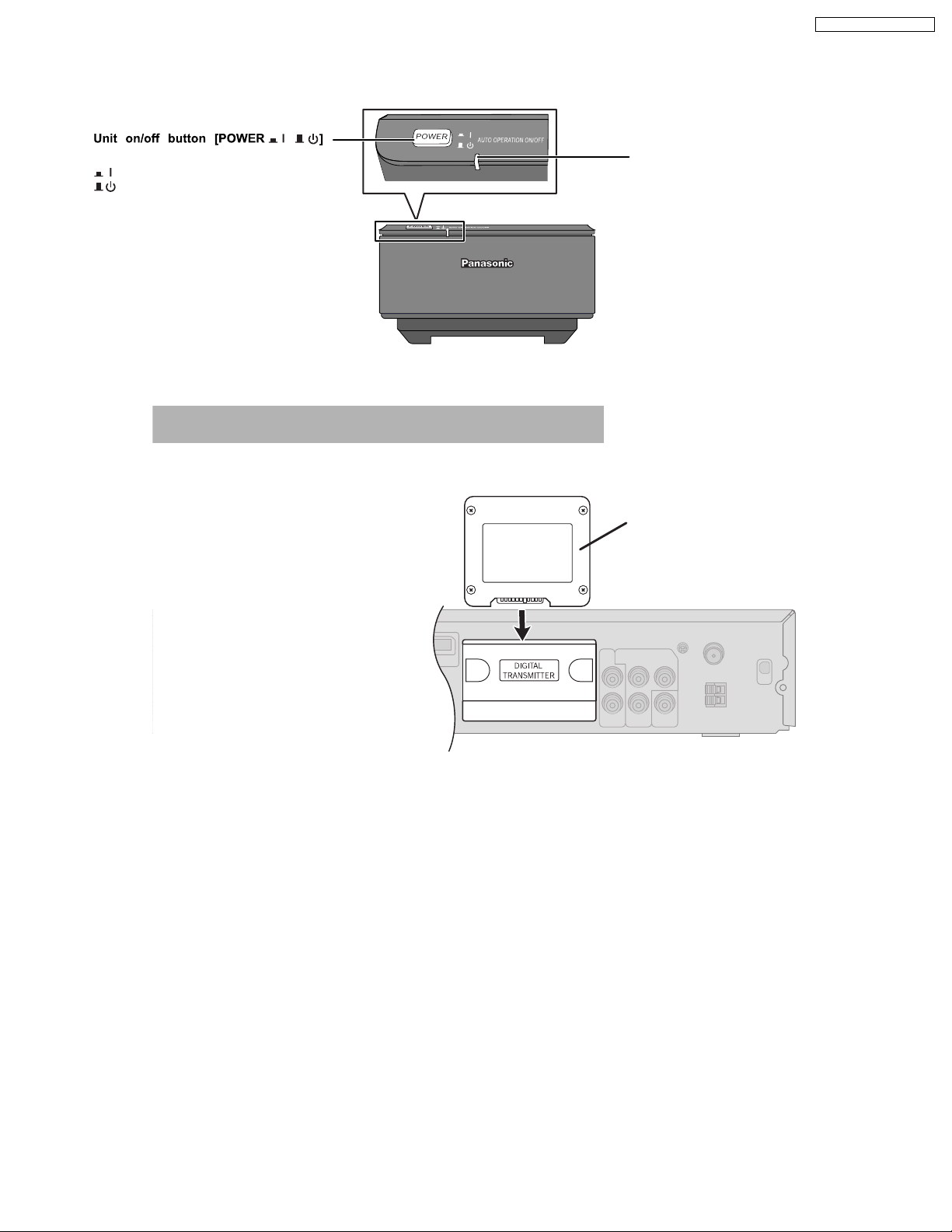
7.3. Wireless Surround
7.3.1. Wireless System Key Buttons Operations (SE-FX65)
SA-PT950P / SA-PT950PC
Use this button to turn unit on and off
,
: This unit is on.
: This unit is off
7.3.2. Digital Transmitter Connection (SH-FX65T)
Do not insert or remove while the main unit is on.
AUTO OPERATION ON/OFF INDICATOR
The indicator lights red when the wireless
system is turned on and lights green when the
wireless link is activated.
When the wireless link is inactive for a long
time, it turns red.
Digital transmitter
Insert fully until you hear a click.
Main unit
17
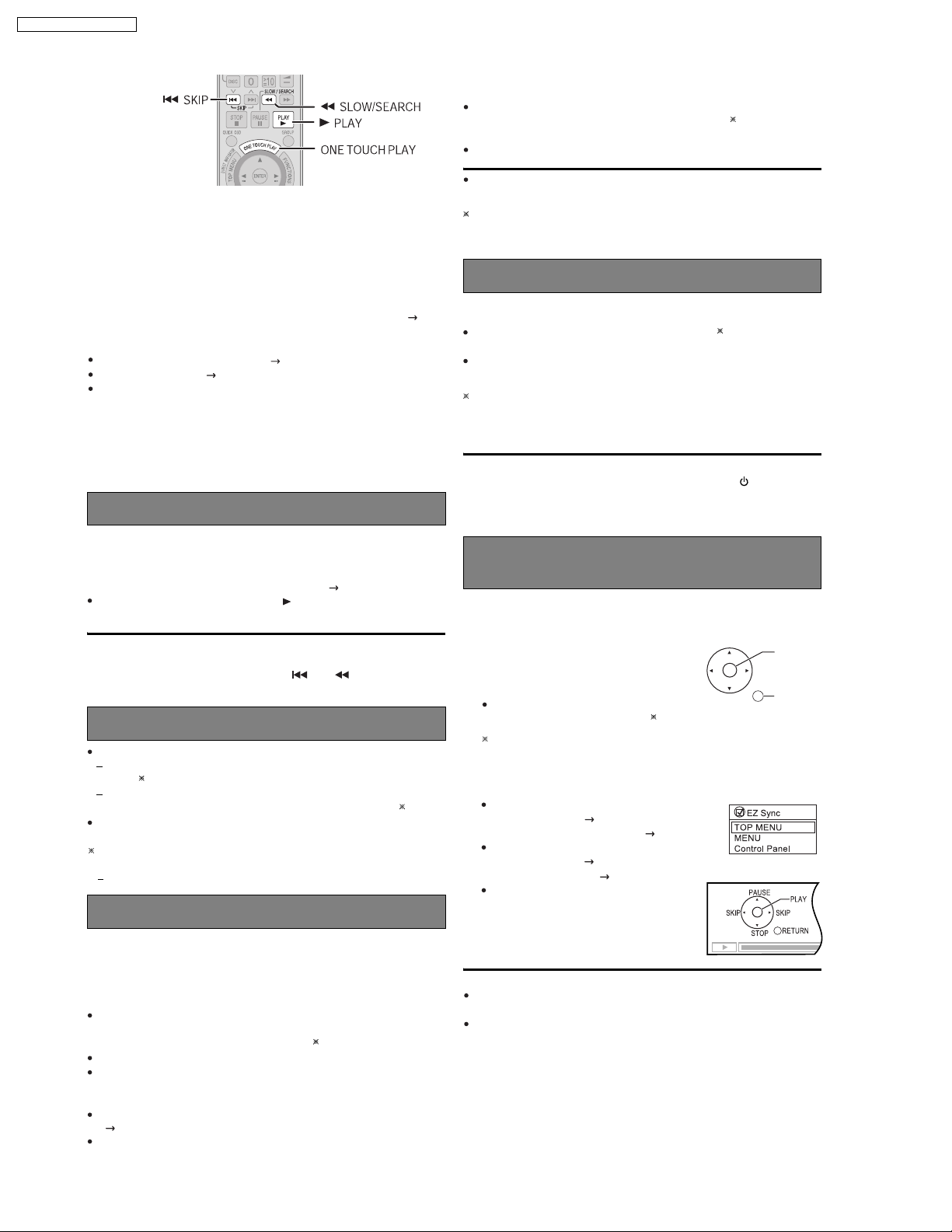
SA-PT950P / SA-PT950PC
7.4. Using the EZ Sync HDAVI Control
What is EZ Sync HDAVI Control?
EZ Sync HDAVI Control is a convenient function that offers linked
operation of this unit and Panasonic TV (VIERA) with EZ Sync HDAVI
Control. You can use this function by connecting the equipment with the
HDMI cable. For operational details, see the operating instructions of the
connected equipment.
This unit supports "HDAVI Control 2"
The TV with "HDAVI Control 2" function enables the following operation:
EZ Sync Control only with TV s remote control (for "HDAVI Control 2")( right)
Preparation
Confirm that the HDMI connection ( OI page 7) has been made.
Set "EZ Sync" to "On" ( OI page 26, "HDMI" menu).
To complete and activate the connection correctly, turn on all
HDAVI Control
corresponding HDMI input mode for the home theater system.
Whenever the connection or settings are changed, reconfirm the points
above.
compatible equipment and set the television to the
One touch play
function.
EZ Sync
TV
Television speakers are active.
The volume of the home theater system is set to "0".
This function works only when "DVD/CD" or "AUX " is selected as the
source on the home theater system.
Audio output is 2-channel audio.
When switching between the theater and television speakers, the TV
screen may be blank for several seconds.
To toggle which input source the main unit will automatically switch to,
press [SETUP] while the main unit is in "AUX" or "D-IN" mode.
The default setting is "AUX".
Power off link
When the television is turned off, the home theater system goes into
standby mode automatically.
This function works only when "DVD/CD" or "AUX" is selected as the
source on the home theater system.
When the television is turned on, the home theater system does not turn
on automatically. (Power on link is not available.)
For "AUX" or "D-IN" mode, power off link can be set to work with one or
the other. To toggle the mode that this function works with, press
[SETUP] while the main unit is in "AUX" or "D-IN" mode.
The default setting is "AUX".
[Note]
Only the home theater system turns off when you press [ ] for shutting it
down. Other connected equipment compatible with EZ Sync HDAVI
Control stay on.
You can turn on the home theater system and television, and start playing
the disc in the play position with a single press of a button.
Press [ONE TOUCH PLAY].
Theater speakers will be automatically activated ( below).
This function also works if you press [ PLAY] on the home theater
remote control during home theater standby mode.
[Note]
Playback may not be immediately displayed on the television. If you miss
the beginning portion of playback, press [ ] or [ ] to go back to
where playback started.
Auto input switching
When you switch the television input to:
TV tuner mode, the home theater system will automatically switch to
"AUX" .
HDMI input mode for the home theater system, the home theater
system will automatically switch to "DVD/CD" if it is in "AUX " mode.
When you start disc play, the television will automatically switch to the
HDMI input mode for the home theater system.
To toggle the mode that this function works with, press [SETUP] while
the main unit is in "AUX" or "D-IN" mode.
The default setting is "AUX".
Speaker control
You can select whether audio is output from the home theater system or
the television speakers by using the television menu settings. For details,
refer to the operating instructions of your television.
Home theater
Theater speakers are active.
When the home theater system is in standby mode, changing the television
speakers to theater speakers in the televison menu will automatically turn
the home theater system on and select "AUX
The television speakers are automatically muted.
You can control the volume setting using the volume or mute button on
the TV s remote control. (The volume level is displayed on the main
unit s FL display.)
To cancel muting, you can also use the home theater remote control
( OI page 12).
If you turn off the home theater system, television speakers will be
automatically activated.
" as the source.
EZ Sync Contol only with TV’s remote
control (for "HDAVI Control 2")
You can control the disc menus of the home theater system with the TV s
remote control when using the t "DVD/CD" source. When operating the
TV s remote control, refer to the below illustration for operation buttons.
1 Select the theater operation menu by using
the television menu settings.
(For details, refer to the operating instructions
of your television.)
The home theater system will automatically
switch to "DVD/CD" if it is in "AUX" mode.
To toggle the mode that this function works with, press [SETUP] while
the main unit is in "AUX" or "D-IN" mode.
The default setting is "AUX".
2 Select the desired item.
"TOP MENU": Shows a disc top menu
"MENU": Shows a disc menu
"Control Panel":
OI page
(
program list ( OI page 21).
(
list (
The basic operations for
discs are available.
OI page
OI page 21).
17, 20)
17, 20)
or
or play
[Note]
Depending on the menu, some button operations cannot be performed
from the TV s remote control.
"Control Panel" can be selected directly by using a button on the TV s
remote control (e.g. [SUB MENU]).
ENTER/
PLAY
RETURN
18
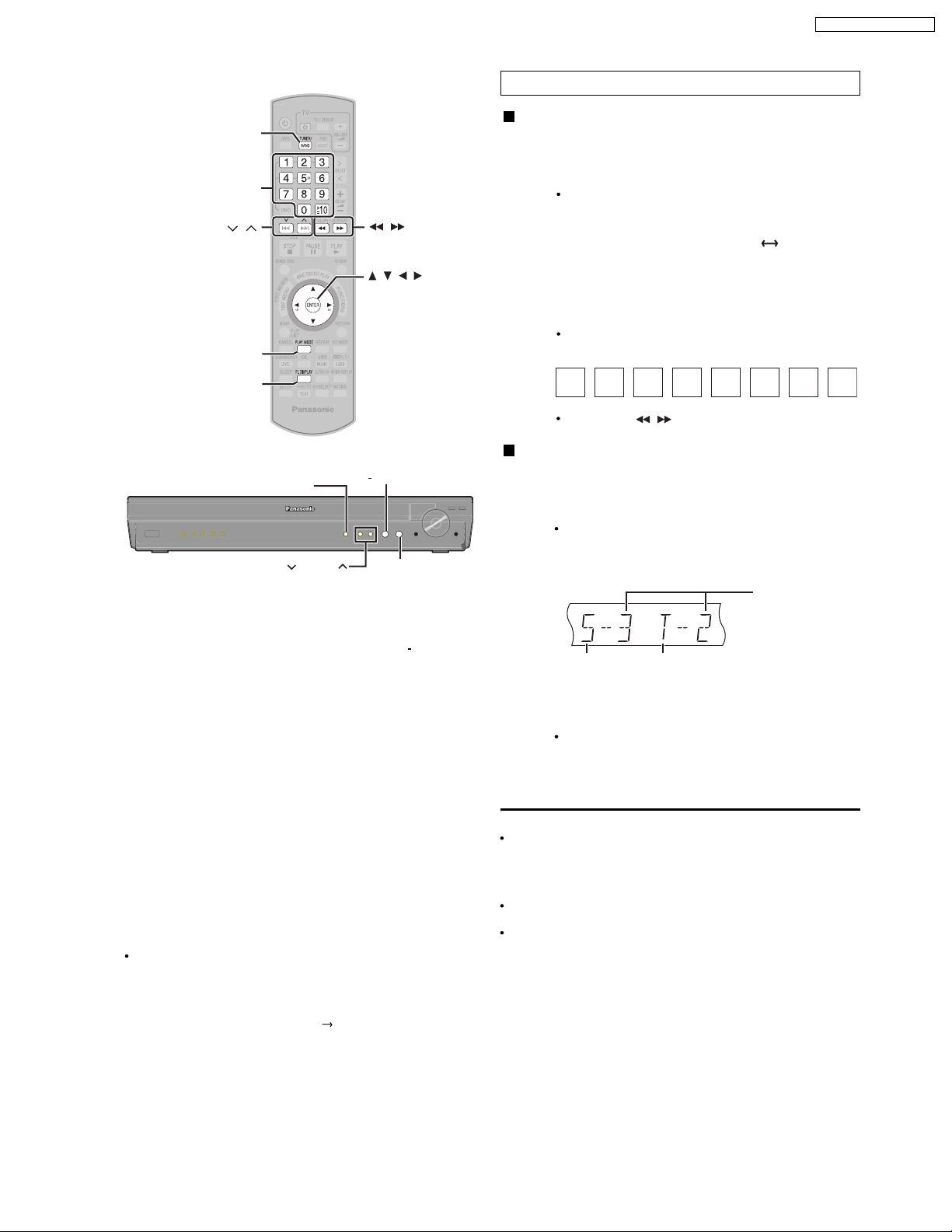
7.5. Using the XM® Satellite Radio
TUNER/BAND
Numbered
buttons
,
PLAY MODE
FL DISPLAY
,
, , ,
ENTER
SA-PT950P / SA-PT950PC
Preparation
The XM Satellite Radio ID
Please confirm your XM Satellite Radio ID necessary for activating
XM Satellite Radio as follows.
1
Press [TUNER/BAND] to select "XM".
1
Ensure the antenna is connected (OI page 8).
Press [PLAY MODE] to select "MANUAL".
2
Each time you press the button: MANUAL PRESET
Press [0] to select "XM 0" (XM channel 0).
3
"RADIO ID"is indicated in the display briefly, followed by
an 8-digit alphanumeric ID.
Note your XM Satellite Radio ID.
4
To avoid ambiguity, the letters I, O, S and F are not used in
the ID.
*
4
*
SELECTOR
TUNING
Radio operations are described mainly with the remote control.
You can alternatively use the corresponding button on the main unit.
1
[SELECTOR] [X TUNING W] [MEMORY] [ TUNE MODE]
*
XM Satellite Radio
XM Satellite Radio is the provider of satellite radio. XM offers more than
170 digital radio channels with music, talk, news, sports, comedy, traffic
and weather reports. To enjoy XM Satellite Radio, subscription is
required.
For more information, visit XM on the Web at www.xmradio.com for U.S.
customers, or www.xmradio.ca for Canada customers.
How to Subscribe
XM monthly service subscription sold separately. XM Connect & Play
antenna, or XM Passport Mini-Tuner and Home Dock (includes home
antenna) required to receive XM service (sold separately). Channels with
frequent explicit language are indicated with an XL. Channel blocking is
available for XM radio receivers by calling 1-800-XMRADIO (U.S. residents) or
1-877-GET-XMSR (Canada residents). Subscriptions subject to Customer
Agreement available at xmradio.com (U.S. residents) and xmradio.ca
(Canada residents). Only available in the 48 contiguous United States
and Canada. C 2006 XM Satellite Radio Inc. All rights reserved. All other
trademarks are the property of their respective owners.
To subscribe in the U.S., visit
XM s Listener Care at 1-800-XMRADIO (1-800-967-2346).
To subscribe in Canada, visit
XM s Listener Care at
2
*
XM on the Web at www.xmradio.com or call
XM on the Web at
1-877-GET-XMSR
3
*
(1-877-438-9677).
TUNE MODE
MEMORY
4
*
www.xmradio.ca
or call
To exit, press [ ]
2
to select another channel.
*
,
Optimizing the XM signal reception
The main unit has a signal strength indicator function that allows you
to optimize the XM signal reception.
1
Press [TUNER/BAND] to select "XM".
1
Ensure the antenna is connected (OI page 8).
Press and hold [FL DISPLAY] until the XM signal
2
status is displayed.
DISC
S.SRD
USB
DVD
CD
MODE
Satellite signal
Position the antenna for the best possible satellite
3
signal reception.
The display changes depending on the signal strength.
If the satellite signal is weak or not available, you can
optimize for the terrestrial signal (where available).
Press [FL DISPLAY] to return to the previous
4
display.
TG
Tips for optimizing reception
To prevent interference with wireless equipment, place the antenna away
from this unit, Panasonic wireless sound system SH-FX80/SH-FX85,
Panasonic wireless system SH-FX50/SH-FX60/SH-FX65, and other
equipment that emits radio waves (such as radio equipment and
microwave ovens).
Place the antenna near a south-facing window with an unobstructed
view of the sky for the best satellite signal reception.
Refer also to the operating instructions of your XM antenna.
*
MONO
KARA
D.MIX
Terrestrial signal
SLP
ST CT
PGM
EQ
Signal strength:
4 (strong)
PL
DDTS
3 (good)
SRDE.
PRG
RDS
RND
2 (marginal)
WS
W1 W2
1 (weak)
0 (no signal)
You should have your Radio ID ready ( right).
19
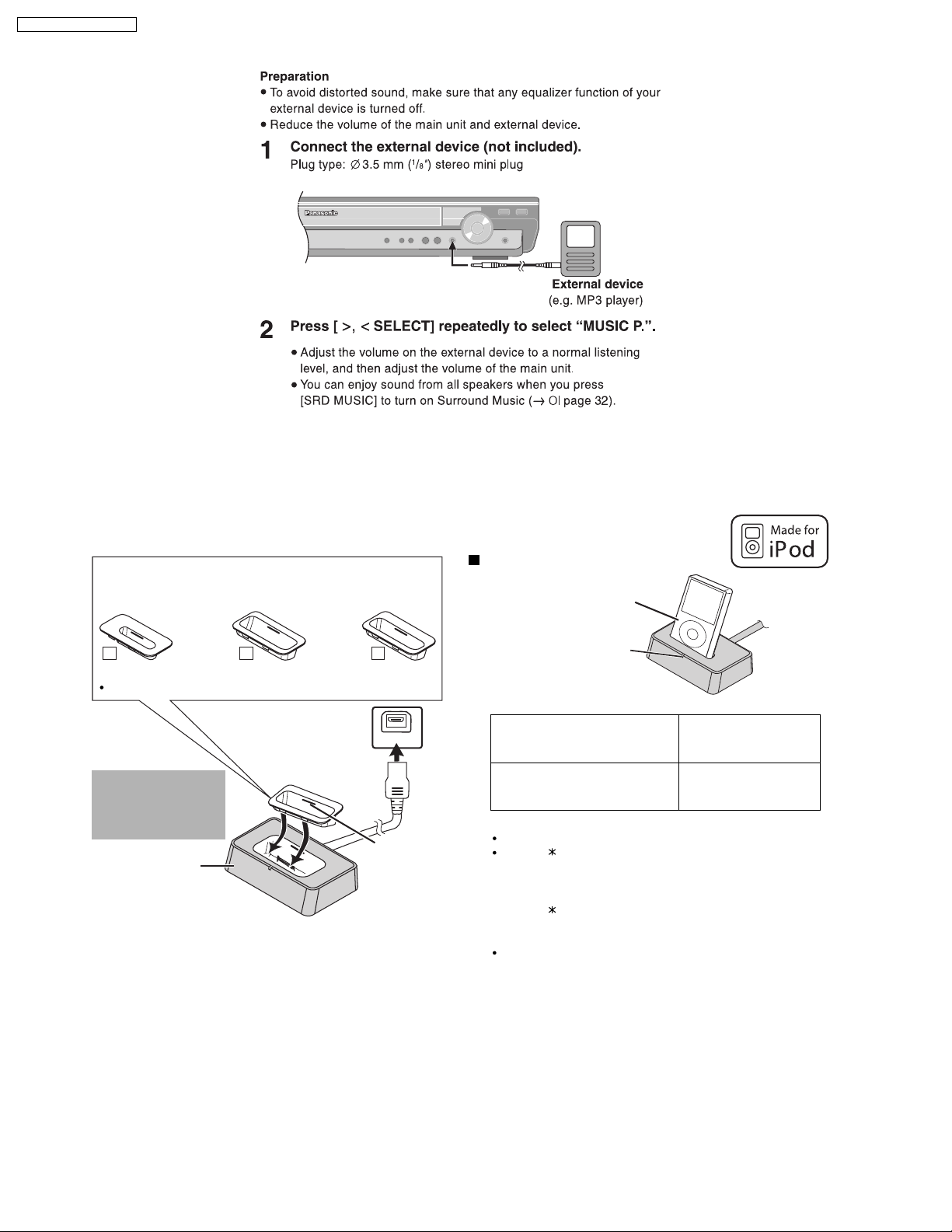
[11]
[10]
[9]
SA-PT950P / SA-PT950PC
7.6. Using the Music Port
7.7. About iPod
7.7.1. iPod Connection
Dock adapter for
i
Pod nano 2nd generation
(aluminum)
(2GB, 4GB, 8GB)
11
The mark
[11]
For other types of iPod, please use the dock adapter sold separately.
[10]
Do not connect
or disconnect the
dock while the
main unit is on.
Universal Dock
for iPod
Dock adapter for
iPod 5th generation
(video) (60GB, 80GB)
10
or
[9]
is shown on the back of each dock adapter.
Connect the dock to
the back of the main
unit.
Dock adapter for
iPod 5th generation
(video) (30GB)
9
OPTION V .1
When removing,
insert your
fingernail or a
flat object and lift
upwards.
Charging the iPod
iPod (not included)
the iPod is inserted, and
charging starts.
Charging time
iPod nano 2nd generation (aluminum)
iPod 5th generation (video)
iPod nano 1st generation
iPod 4th generation (color display)
iPod 4th generation
iPod mini
[Note]
AC cord must be connected with the main unit.
"OPTION " will be shown on the main unit’s display during iPod
charging in main unit standby mode. It will go off when charging
is finished.
For the above models under "fixed 5-hour charging",
"OPTION " continues to be displayed throughout this duration,
even when your iPod is fully charged. You can turn off this display
by removing the iPod from the dock.
Compatibility depends on the software version of your iPod.
The indicator lights up when
Until iPod is fully charged
5 hours (fixed)
20
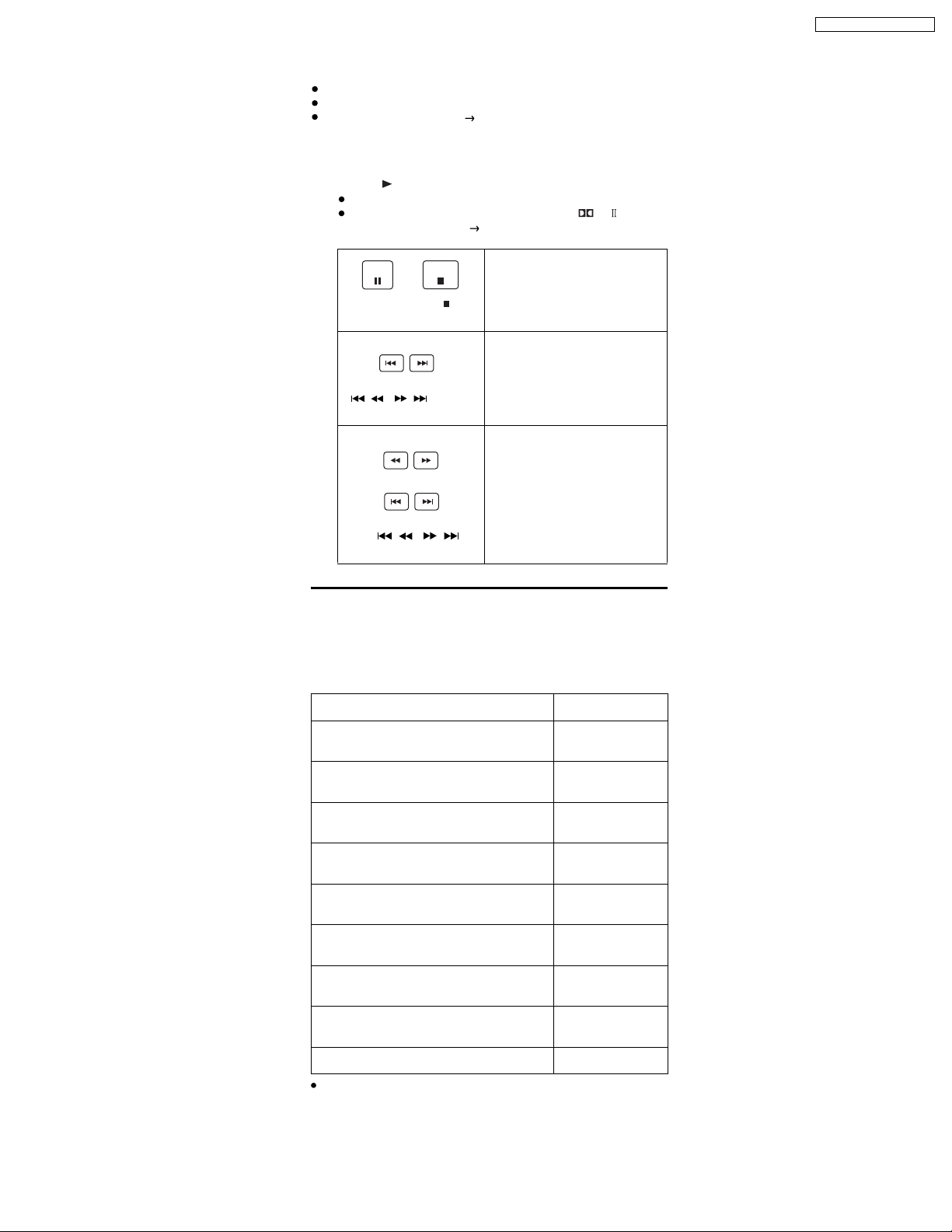
7.7.2. Using the iPod
Preparation
Adjust the volume on the iPod to a normal listening level.
Reduce the volume of the main unit.
Confirm the iPod connection ( OI page 10).
>, <
Press [ SELECT] repeatedly to select "OPTION".
1
The iPod turns on.
Press [ PLAY] to play th e iPod.
2
Adjust the volume of the main unit.
You can enjoy surround sound when you press [ /S.SRD] to
turn on Super Surround (
OI page 32).
PL
SA-PT950P / SA-PT950PC
PAUSE
Alternatively, press [ ] on
the main unit.
(During play/pause)
Alternatively, press
[, ] on
/
the main unit.
(During play/pause)
or press and hold
Alternatively, press and
hold [ , ]
on the main unit.
When you select another source, or turn the main unit off, the iPod turns
off.
STOP
To pause track
To skip a track
/
To search the current track
/
/
[Note]
Image/video display through the home theater is not available.
Compatible iPod
Name Memory size
iPod nano
2nd generation (aluminum)
iPod
5th generation (video)
iPod
5th generation (video)
iPod nano
1st generation
iPod
4th generation (color display)
iPod
4th generation (color display)
iPod
4th generation
iPod
4th generation
iPod mini 4GB, 6GB
Compatibility depends on the software version of your iPod.
2GB, 4GB, 8GB
60GB, 80GB
30GB
1GB, 2GB, 4GB
40GB, 60GB
20GB, 30GB
40GB
20GB
21
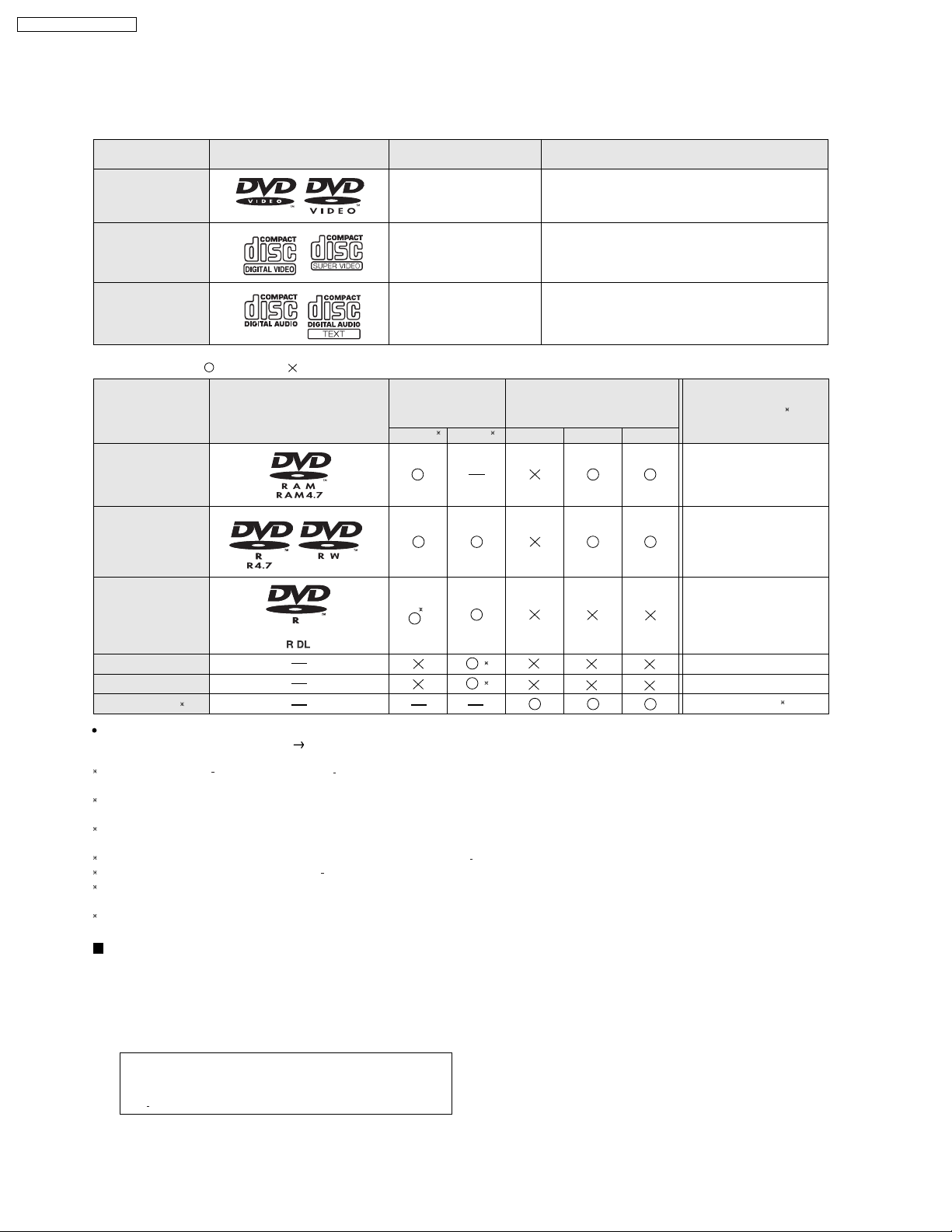
SA-PT950P / SA-PT950PC
7.8. Disc Information
7.8.1. Disc Playability (Media)
Commercial discs
Disc
Logo
Indicated in these
instructions by
Remarks
DVD- Vi deo
Video CD
CD
Recorded discs ( )
Disc
: Playable, : Not playable
Logo
DVD-RAM
DVD-R/RW
DVD-R DL
[DVD-V]
[VCD]
[CD]
Recorded on a
DVD vi d eo
recorder, etc.
[DVD-VR]
2
[DVD-V]
3
High quality movie and music discs
Music discs with video
Including SVCD (Conforming to IEC62107)
Music discs
Recorded on a personal
computer, etc.
4
[WMA] [MP3] [JPEG]
Finalizing
Not Necessary
Necessary
Necessary
6
+
+
R/ RW
+R DL
CD-R/RW
It may not be possible to play all the above-mentioned discs in some cases due to the type of disc, the condition of the recording, the recording
method, or how the files were created
1
This unit can play CD-R/RW recorded with CD-DA or Video CD format.
[WMA] [MP3] [JPEG] This unit also plays HighMAT discs.
2
Discs recorded on DVD video recorders or DVD video cameras, etc. using Version 1.1 of the Video Recording Format (a unified video recording
standard).
3
Discs recorded on DVD video recorders or DVD video cameras using Version 1.2 of the Video Recording Format (a unified video recording
standard).
4
Discs recorded on DVD video recorders or DVD video cameras using DVD-Video Format.
5
Recorded using a format different from DVD-Video Format, therefore some functions cannot be used.
6
A process that allows play on compatible equipment. To play a disc that is indicated as "Necessary", the disc must first be finalized on the device it
was recorded on.
7
Closing the session will also work.
1
[ Refer to Section 7.8.2. File Extension Type Support (WMA/MP3/JPEG)]
()
()
5
5
Necessary
Necessary
Necessary
7
Discs that cannot be played
DVD-RW version 1.0, DVD-Audio, DVD-ROM, CD-ROM, CDV,
CD-G, SACD, DivX Video Disc and Photo CD, DVD-RAM that
cannot be removed from their cartridge, 2.6-GB and 5.2-GB
DVD-RAM, and "Chaoji" VCD available on the market including
CVD, DVCD, and SVCD that do not conform to IEC62107.
Note about using a DualDisc
The digital audio content side of a DualDisc does not meet the
technical specifications of the Compact Disc Digital Audio
(CD-DA) format so playback may not be possible.
22
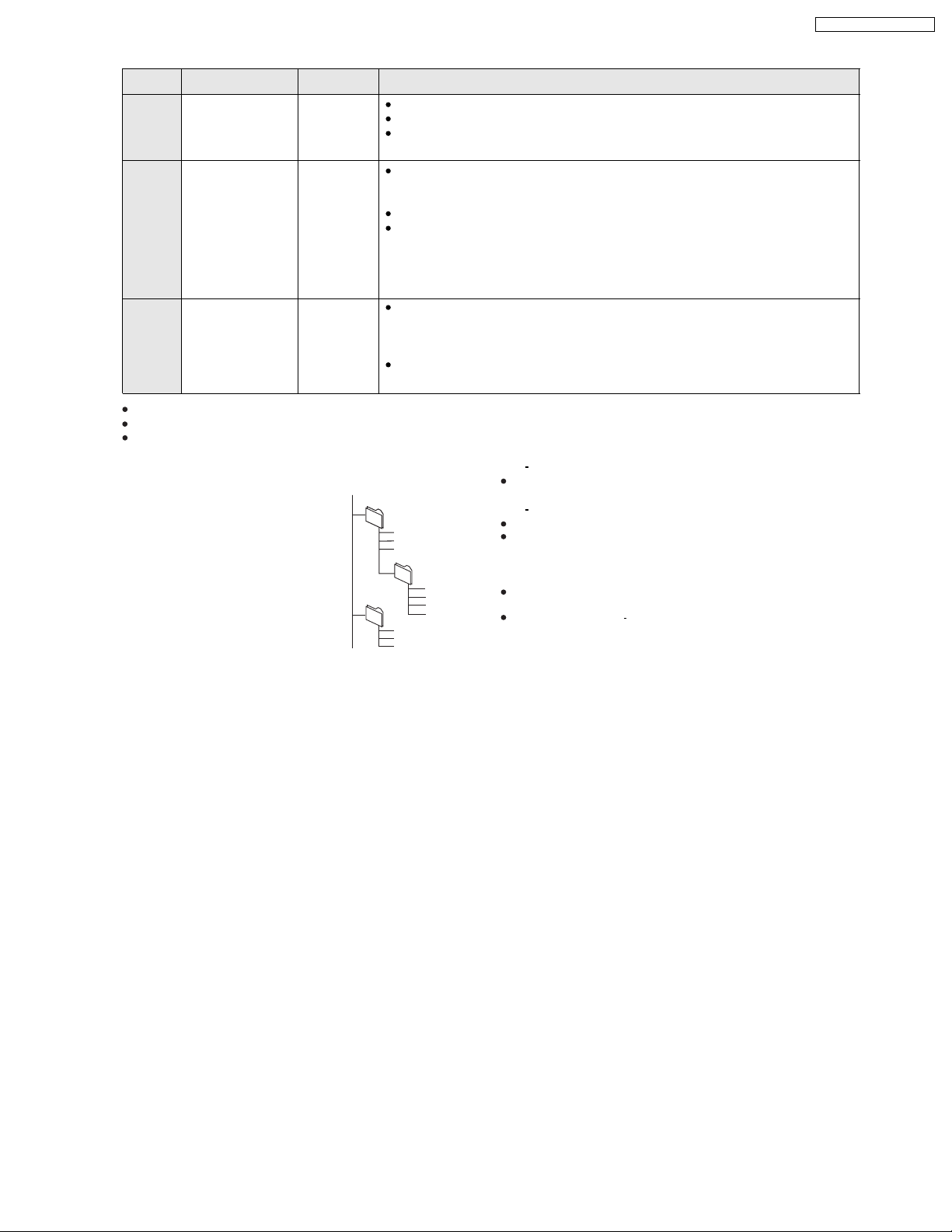
7.8.2. File Extension Type Support (WMA/MP3/JPEG)
Format Disc Extension Referen ce
[WMA] CD-R/RW ".WMA"
".wma"
[MP3] DVD-RAM
DVD-R/RW
".MP3"
".mp3"
CD-R/RW
[JPEG] DVD-RAM
DVD-R/RW
CD-R/RW
".JPG"
".jpg"
".JPEG"
".jpeg"
When there are more than 8 groups, the eighth group onwards will be displayed on one vertical line in the menu screen.
There may be differences in the display order on the menu screen and computer screen.
This unit cannot play files recorded using packet write.
Compatible compression rate: between 48 kbps and 320 kbps
You cannot play WMA files that are copy-protected.
This unit does not support Multiple Bit Rate (MBR: an encoding process for audio content that
produces an audio file encoded at several different bit rates).
Compatible compression rate:
between 32 kbps and 320 kbps for sampling frequencies of 32 kHz and above
between 8 kbps and 160 kbps for sampling frequencies of 24 kHz and below
This unit does not support ID3 tags.
Compatible sampling frequencies:
DVD-RAM, DVD-R/RW:
11.02, 12, 22.05, 24, 44.1 and 48 kHz
CD-R/RW:
8, 11.02, 12, 16, 22.05, 24, 32, 44.1 and 48 kHz
JPEG files taken on a digital camera that conform to DCF Standard (Design rule for Camera
File system) Version 1.0 are displayed.
Files that have been altered, edited or saved with computer picture editing software may not
be displayed.
This unit cannot display moving pictures, MOTION JPEG and other such formats, still pictures
other than JPEG (e.g. TIFF), or play pictures with attached audio.
SA-PT950P / SA-PT950PC
Naming folders and files
(Files are treated as contents and
folders are treated as groups on this
unit.)
At the time of recording, prefix folder and
file names. This should be with numbers
that have an equal number of digits, and
should be done in the order you want to
play them (this may not work at times).
e.g.
root
[MP3]
001 group
001
003 group
001 track.mp3
002 track.mp3
003 track.mp3
002 group
001 track.mp3
002 track.mp3
003 track.mp3
004 track.mp3
001 track.mp3
002 track.mp3
003 track.mp3
DVD RAM
Discs must conform to UDF 2.0.
DVD R/RW
Discs must conform to UDF bridge (UDF 1.02/ISO9660).
This unit does not support multi-session. Only the default session is
played.
CD-R/RW
Discs must conform to ISO9660 level 1 or 2 (except for extended
formats).
This unit supports multi session but if there are many sessions it takes
more time for play to start. Keep the number of sessions to a minimum
to avoid this.
23
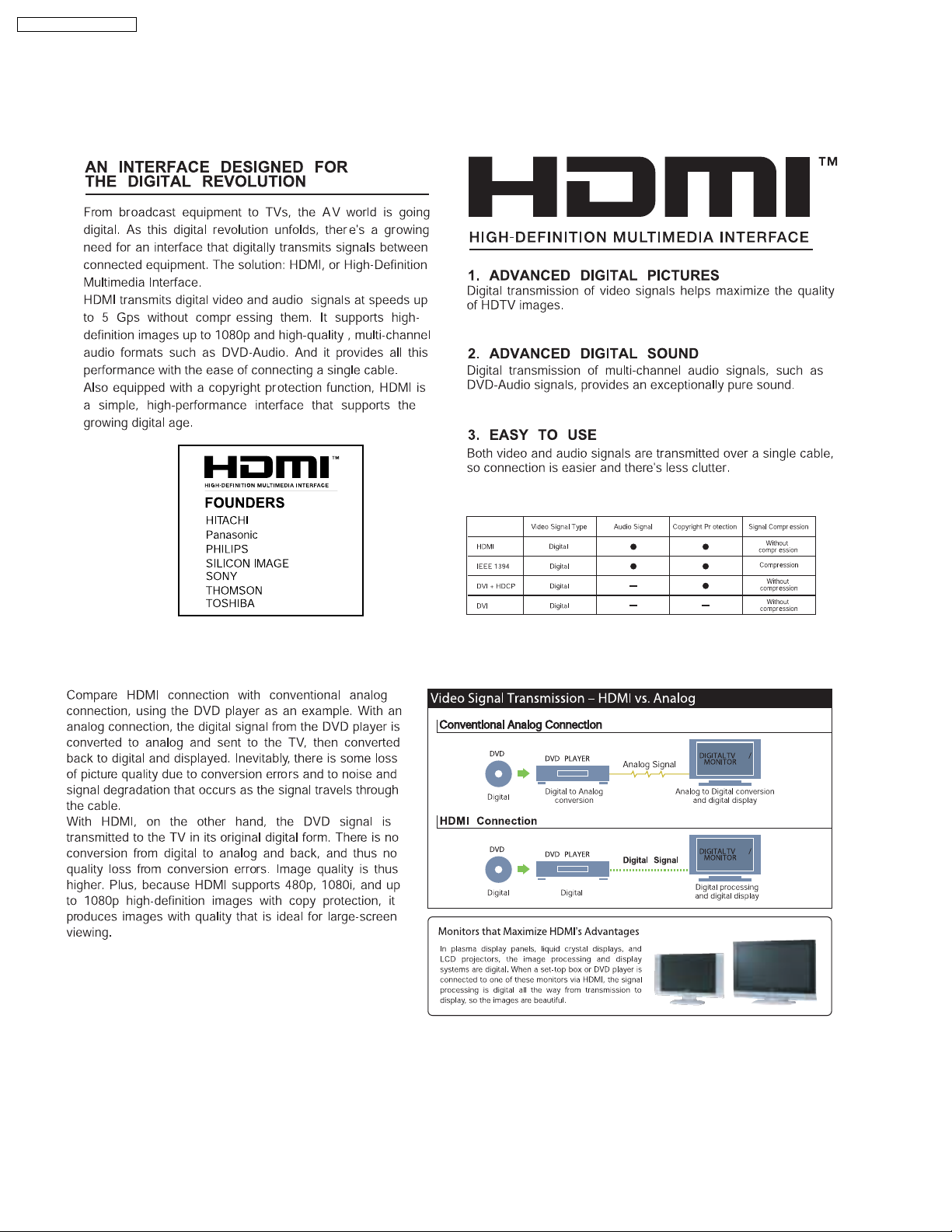
SA-PT950P / SA-PT950PC
8 New Features
8.1. About HDMI
8.1.1. What is HDMI?
8.1.2. Advanced Digital Pictures
24
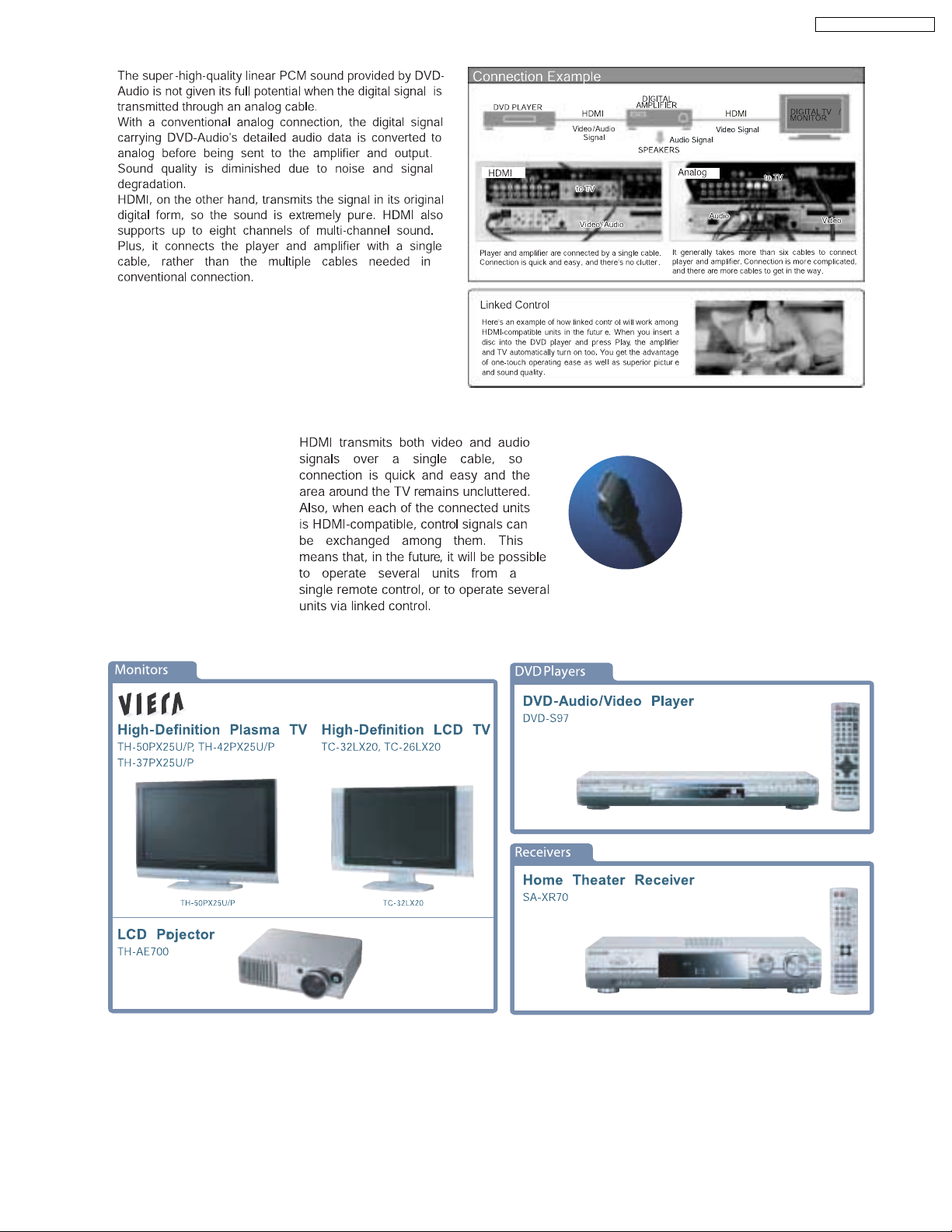
8.1.3. Advanced Digital Sound
8.1.4. Easy to Use
SA-PT950P / SA-PT950PC
8.1.5. HDMI Compatible Products
25
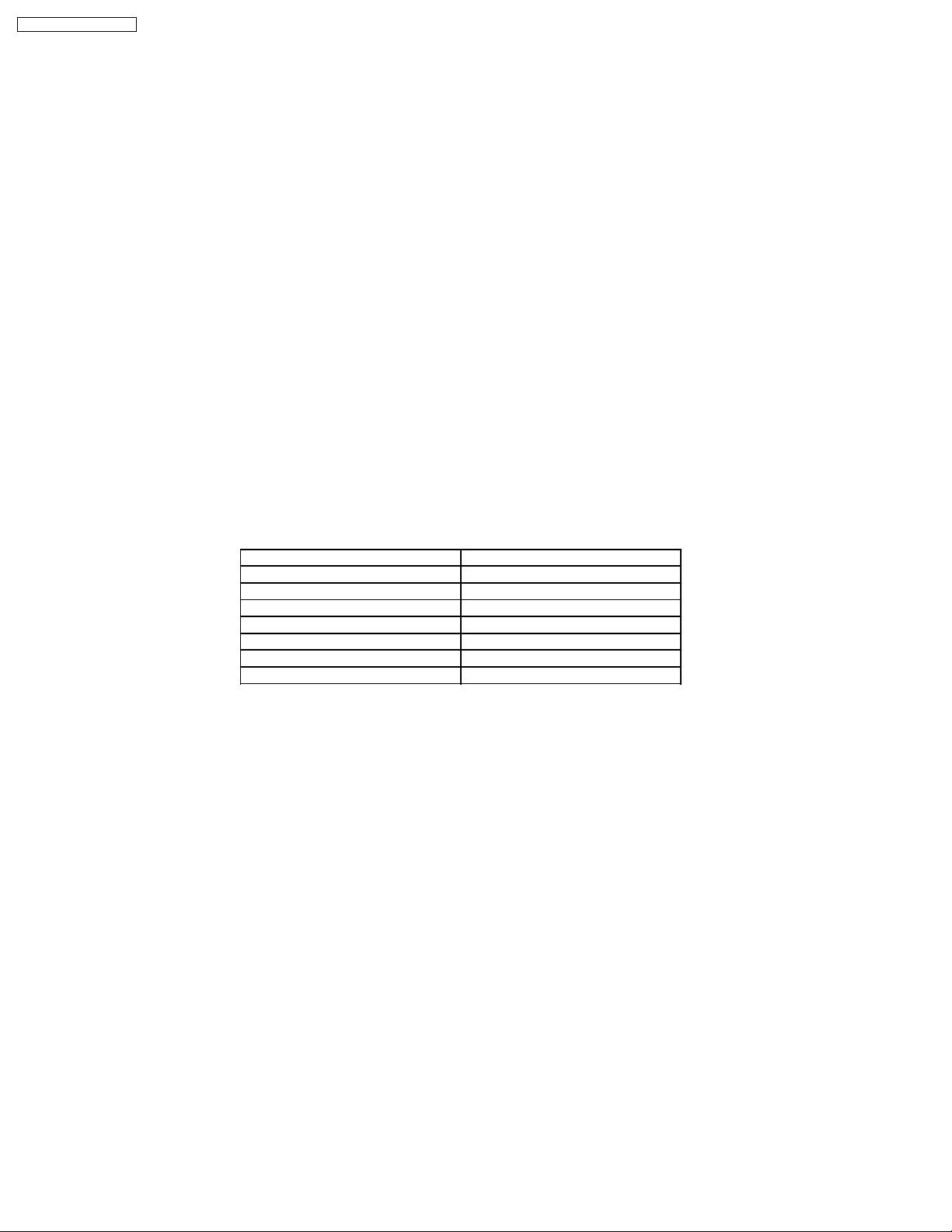
SA-PT950P / SA-PT950PC
8.2. Wireless Features
8.2.1. Function Overview
Year 2007 PT models support wireless which includes FX65/FX66, wireless subwoofer and FX85 as described below:-
8.2.1.1. FX65/FX66
· The FX65/FX66 supports one-way wireless transmission only, that is, it will only transmit wireless audio signal to the rear
surround speakers. The FX65/FX66 receiver module includes a D-AMP and SMPS. The transmitter interfaces with the main unit
using serial communications to communicate information such as mute command request, link detection and ID setting request.
Maximum range attainable is 15 meters.
8.2.1.2. Wireless Subwoofer (For PT1050 only)
· The wireless subwoofer receiver module is similar in operation with FX65/FX66 in such a way that it only supports one-way
wireless transmission. It also includes a D-AMP and SMPS. The differe nce in the wireless subwoofer receiver module is the way
its hardware interprets the audio it receives from the transmitter since it is the same audio received by the FX65/FX66 receiver.
Maximum range attainable is 30 meters.
8.2.1.3. FX85
· The FX85 supports the multi-room function wherein it operates as a second room wireless receiver (up to a maximum of two).
Maximum range attainable is 30 meters. It can send commands to the main unit to control functions such as Play, Stop,
Forward Skip/Channel Up, Reverse Skip/Channel Down. It also has a built-in DAP pocket for stand-alone operation by inserting
a DAP device (e.g. iPod) in the DAP pocket to play the device only via the device’s own control buttons, FX85 cannot control
the device using its own buttons. The transmitter interfaces with the main unit using serial communications to communicate
information such as mute command request, link detection, ID setting request and button commands from the FX85 buttons
(Play, Stop, Forward Skip/Channel Up, Reverse Skip/Channel Down). The FX85 receiver module has the following
functions/terminals/buttons:
FX85 BUTTONS FX85 FUNCTIONS
FX 85 Power Button D-Amp
Selector Button SMPS
Play Button D-Port Connector
Stop Button ID Set Switch
Forward Skip/Channel Up MPort
Reverse Skip/Channel Down
Volume Control
26
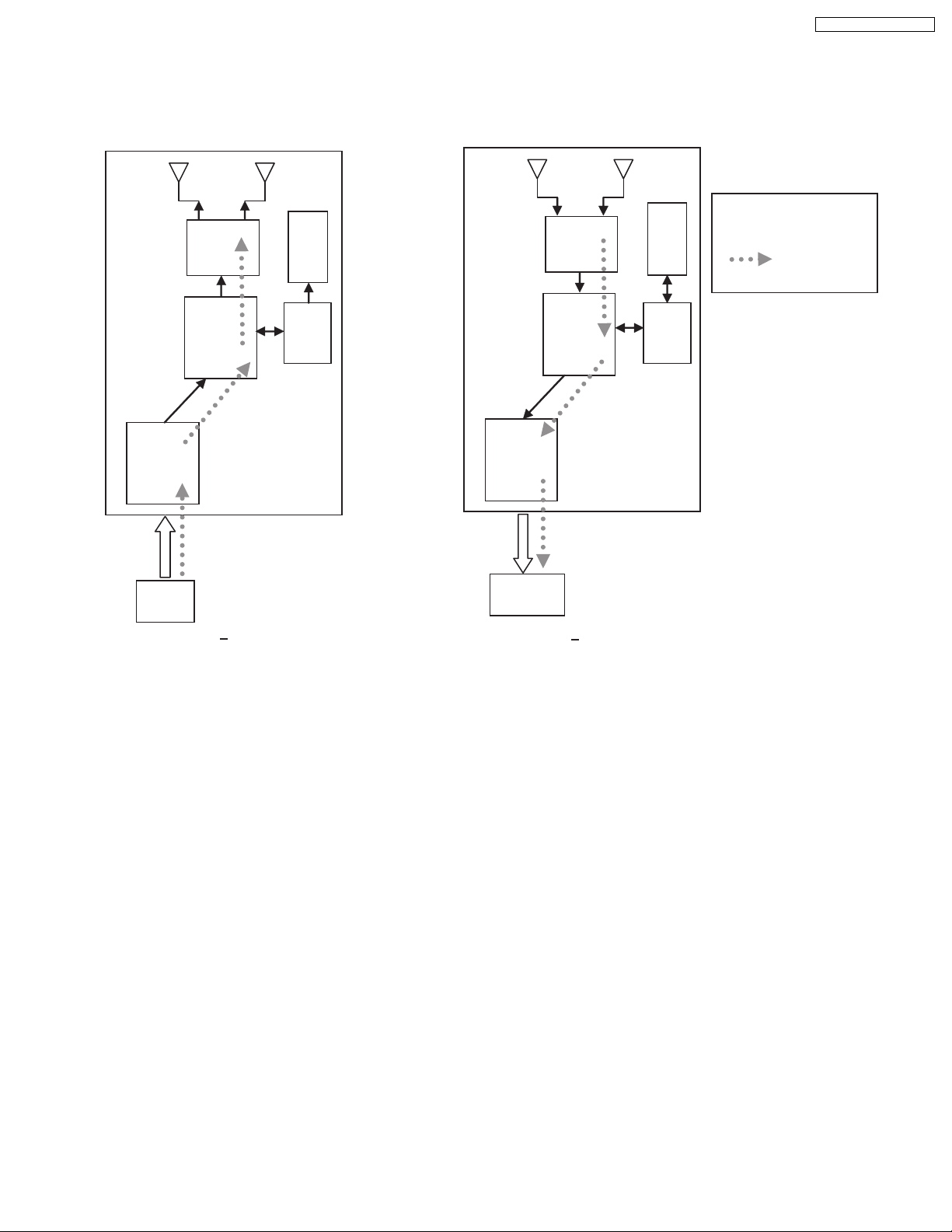
SA-PT950P / SA-PT950PC
8.2.2. Block Diagram
· There are two types of transmitter cards, Type A and Type B, and two types of receiver modules, Type 1 and Type 2 for the
wireless configuration. The block diagrams below describe the differences of each of the types.
8.2.2.1. TX-TYPE A / RX-TYPE 1
Note:
RF
RF
EEPROM
EEPROM
- One way only
- FX65/FX66 signal flow
- FX65/FX66 only
BB
MCU
ADC
CH2
IN
TX Type A
· Type A transmitter uses one ADC (Analog to Digital Converter) and transmits audio through Channel 2. Type 1 receiver (Rx)
uses one DAC and output audio through Channel 2. The firmware (that is downloaded to EEPROM IC) multiplexes which
channel to listen to (in this case Channel 2 since type A is transmitting from channel 2 In) by setting the baseband accordingly.
DAC
CH2
OUT
BB
RX Type 1
MCU
27
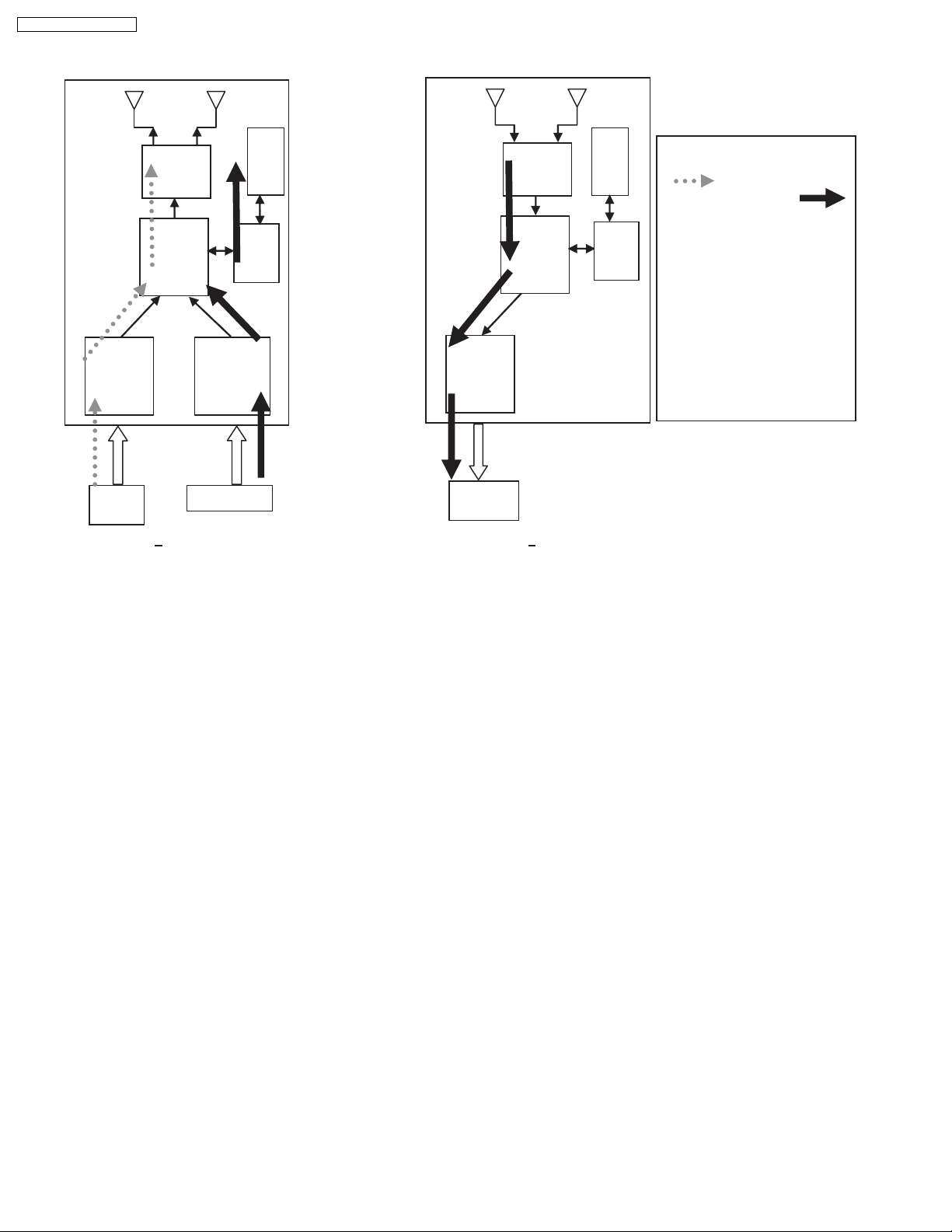
S
SA-PT950P / SA-PT950PC
8.2.2.2. TX-TYPE B / RX-TYPE 2
RF
EEPROM
BB
MCU
ADC
ADC
DAC
RF
BB
EEPROM
MCU
Note:
- FX65/FX66 SIGNAL FLOW
- FX85 S
- ONE WAY AND
SIMULTANEOUS
- FX65/FX66 + FX85
- FX65/FX66 TRANSMITTER NOT
USED, NEED TO IDSET
FX65/FX66
- TX TYPE B BUT RX
CHANGED FROM TYPE 2
TO TYPE 1, CH1 SIGNAL
REDIRECTED TO DAC
IGNAL FFLOW
CH2
IN
CH1 IN
TX Type B
CH2
OUT
RX Type 2
· Type B transmitter uses two ADC (Analog to Digital Converter) to send audio streams from Channel 1 and Channel 2 for the
FX65/FX66 surround sound and FX85 second room audio, respectively. Type 2 receiver outputs audio through Channel 2. The
software multiplexes which channel to listen to by setting the baseband accordingly. For example, if the receiver is configured
as an FX85 receiver (Type 2), the baseband is configured to accept Channel 1 audio transmission and redirect it to Channel
2 Out. If the receiver is set as an FX65/FX66 or wireless subwoofer, the baseband is configured to accept channel 2 audio
transmission and redirect it to the same Channel 2 Out.
8.2.3. Activation
· FX65/FX66 can be activated in the main unit by using either transmitter Type A or Type B and enabling surround sound by
selecting Surround Music, DPL or Super Surround (Music/Movie).
· FX85 Wireless feature is enabled by default when the user uses transmitter type B.
8.2.4. LED Indication
· For FX65/FX66, there will be two-color LED that will be used to indicate Power On and Link. If link, the two-color LED will be
green, else, it will be red.
For FX85, the front panel will have LED indicators for Standby,, Wireless Link, Charge, Option and Music Port. During Power
On, Standby LED will be OFF. Only during power OFF will this LED be ON (Red). Wireless Link indicator will be ON (Green)
when link is established between TX and RX and OFF when link is lost. Pressing the selector button will toggle from any of the
selector modes Wireless, Option and Music port. Only the currently selected mode will be ON (Green), the other two will be
OFF. Charge LED will be ON (Red) once iPod charging is initiated.
8.2.5. Key Operation (FX85)
· Selector Button
This button will be used to select Wireless, Option or M.Port and enabling the correspondin g LED indicators for each mode.
During Power On, by default, selector mode is set to Wireless when power is initially supplied to the system. But during Power
On/OFF button, it will remember the last selector mode setting.
· Play Button
This button will send command to the main unit to play CD/DVD as well as the iPod. This function is therefore meaningful only
28
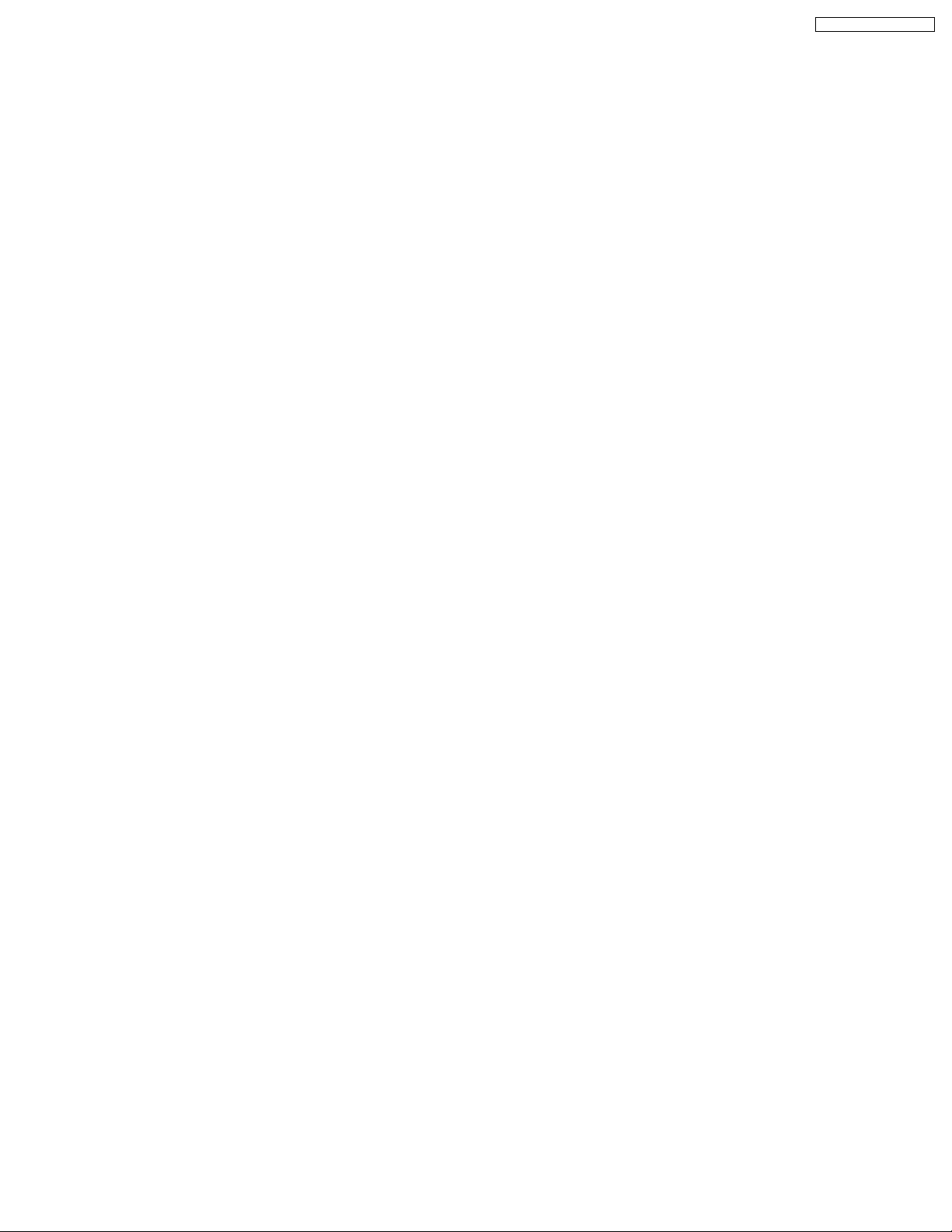
SA-PT950P / SA-PT950PC
if the second room selector is in Main Source (with the first room user in CD/DVD or iPod) and iPod.
· Stop Button
This button will send command to the main unit to stop CD/DVD as well as the iPod. This function is therefore meaningful only
if the second room selector is in Main Source (if the first room user is in CD/DVD mode or iPod) and iPod.
· Forward Skip/Channel Up
This button depends on the second room source currently selected. It will be interpreted as a Forward Skip by the main unit if
the second room source is in Main Source (with the first room user is in CD/DVD or iPod mode) and iPod. It will be interpreted
as a Channel Up (preset channels only) if the second room source is in FM, AM, or XM.
· Reverse Skip/Channel Down
This button depends on the second room source currently selected. It will be interpreted as a Reverse Skip by the main unit if
the second room source is in Main Source (if the first room user is in CD/DVD or mode) and iPod. It will be interpreted as a
Channel Down (preset channels only) if the second room source is in FM, AM, or XM.
· Volume Control
Volume control will be local to the FX85 module only. Default volume (TBD) will be set every time power is first supplie d to the
system or during exit from stand by mode.
· ID-setting Operation
ID setting operation can be invoked by pressing fast-forward key in the main unit and three [3] key in the remocon. Once IDsetting is triggered, the receiver must press its ID-setting button within 60 seconds. During this period, the transmitter will be in
open connect mechanism whereby any receiver can pair with the transmitter. After this period elapsed, the transmitter will revert
back to using close connect code whereby only those receivers which have the same ID as the transmitter will be able to link.
The user also has the option to exit the ID setting operation by pressing the same keys.
· iPod Detection and Charging
iPod is detected once inserted on the FX85 and battery charging automatically starts.
−
− The iPod Charging in Standby Mode:
− −
lUpon iPod insertion detection and FX85 is in Power OFF (stand by), FX85 set will enter iPod charging Standby Mode.
lThe FX85’s CHARGE LED will light up whenever the iPod is charging.
lFX85 will charge the battery up to five hours. After this period, FX85 will not try to recharge the iPod.
lAfter battery full condition, even if the iPod is operated such as play, FX85 will not retry to recharge the iPod (timer will start
immediately once iPod is inserted).
lRe - charging of the battery in iPod Charging Standby Mode can be done only by removing and reinserting the iPod to the
dock.
−
− The iPod charging in Power On Mode:
− −
lThe iPod automatically charges its battery whenever it is connected during Power ON.
lThe FX85’s CHARGE LED will light up whenever the iPod is charging.
lFX85 will continue charging the iPod as long as it is inserted (no charging time limit of five hours).
29
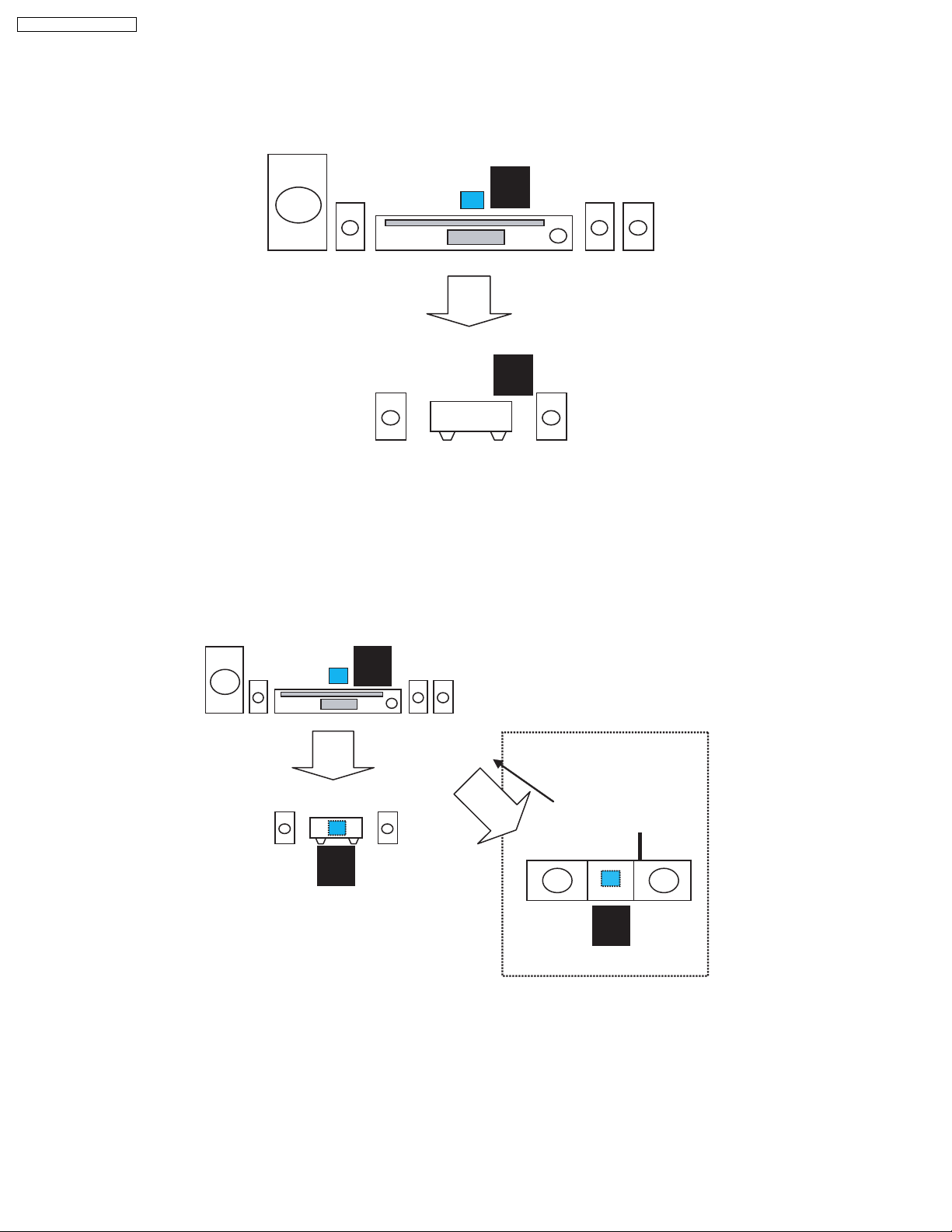
SA-PT950P / SA-PT950PC
8.2.6. FX Configurations
There are four types of configurations for the FX series. This is explained by the following illustrations below:
Case 1: FX65/FX66
· This is the basic configuration of FX65/FX66 whereby it is only receiving wireless surround audio signal from the main set. This
uses a Type A transmitter which is only able to send audio in one direction. Audio is sent using streams AB through Ch 2.
TX
A
RX
FX65/FX66
1
CH2/AB
Case 2 A: FX65/FX66 + FX85
· In this configuration, a second receiver, an FX85, in another room is listening to another audio source from the main set. The
FX85 also is able to send command to the main set such as Play, Stop, Skip, and Preset Tuner Channel Up/Down. This
configuration uses Type B transmitter which is an upgrade of the Type A and can be used on Type 1 (FX65/FX66). This
transmitter is able to send audio signal for second room via Ch 1 and first room via Ch 2.
In this configuration, streams AB is used to transmit the audio from main unit to the first room Type 1 receiver (FX65/FX66) via
Ch 2. While the second room audio is transmitted through stream CD via Ch 1.
TX
B
Multi-room + Multi source
RX
CH1/CD
CH2/AB
RX
1
FX65/FX66
Case 3 A: Wireless Subwoofer
· This configuration, Type A transmitter send signals to subwoofer and Type 1 receiver (FX65/FX66) via channel 2, which is the
same audio signals sent to FX65/FX66 as well. The subwoofer only decodes the low frequency signal.
1
FX85
30
