Page 1

UNO-TS2D
Desktop Touchscreen
Instruction Manual
Page 2
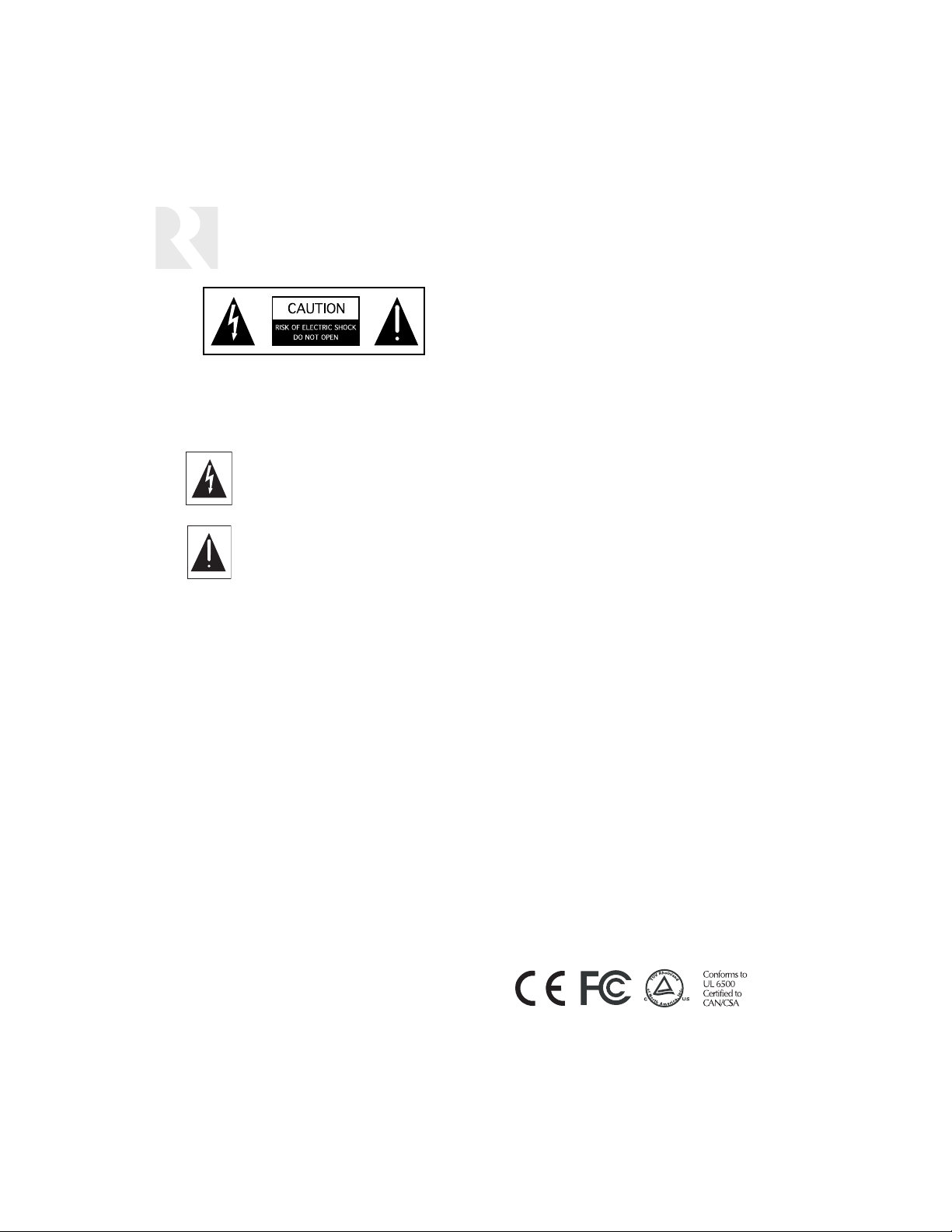
IMPORTANT SAFEGUARDS
Safety Instructions
“WARNING” “ TO REDUCE THE RISK OF FIRE OR ELECTRIC
SHOCK, DO NOT EXPOSE THIS APPLIANCE TO RAIN OR MOISTURE.”
“CAUTION” “ TO REDUCE THE RISK OF ELECTRIC SHOCK, DO NOT
REMOVE COVER. NO USER - SERVICEABLE PARTS INSIDE. REFER
SERVICING TO QUALIFIED SERVICE PERSONNEL.
The lightning flash with arrowhead symbol, within an
equilateral triangle, is intended to alert the user to
the presence of uninsulated “dangerous voltage”
within the products enclosure that may be of sufficient magnitude to constitute a risk of electric
shock to persons.
The exclamation point within an equilateral triangle
is intended to alert the user to the presence of
important operating and maintenance (servicing)
instructions in the literature accompanying the appliance.
SAFETY INSTRUCTIONS
1. Read Instructions - All the safety and operating
instructions should be read before the appliance is
operated.
2. Retain Instructions - The safety and operating
instructions should be retained for future reference.
3. Heed Warnings - All warnings on the appliance in the
operating instructions should be adhered to.
4. Follow Instructions - All operating and user instructions should be followed.
5. Water and Moisture - The appliance should not be
used near water; for example, near a bathtub, washbowl, kitchen sink, laundry tub, in a wet basement,
or near a swimming pool.
6. Wall Mounting - The appliance should be mounted to
a wall only as recommended by the manufacturer.
7. Ventilation - The appliance should be situated so
that its location or position does not interfere with
its proper ventilation. For example, the appliance
should not be situated on a bed, sofa, rug, or similar surface that may block the ventilation openings,
or placed in a built-in installation, such as a bookcase or cabinet that may impede the flow of air
through the ventilation openings.
8. Heat - The appliance should be situated away from
heat sources such as radiators, heat registers,
stoves, or other appliances (including amplifiers)
that produce heat.
9. Power Sources - The appliance should be connected to a power supply only of the type described in
the operating instructions or as marked on the
appliance.
10.Grounding or Polarization - Precaution should be
taken so that the grounding or polarization means of
an appliance is not defeated.
11.Object and Liquid Entry - Care should be taken so
that objects do not fall and liquids are not spilled
into the enclosure through the openings.
12.Damage Requiring Service - The appliance should
be serviced by qualified service personnel when: the
power supply cord or the plug has been damaged;
or objects have fallen, liquid has been spilled into
the appliance; or the appliance has been exposed
to rain; or the appliance does not appear to operate
normally; or the appliance has been dropped or the
enclosure is damaged.
13.Servicing - The user should not attempt to service
the appliance beyond that described in the operating instructions. All other servicing should be
referred to qualified service personnel.
Precautions:
1. Power – WARNING: BEFORE TURNING ON THE
POWER FOR THE FIRST TIME, READ THE FOLLOWING SECTION CAREFULLY.
2. Do Not Touch The Unit With Wet Hands – Do not
handle the unit when your hands are wet or damp. If
water or any other liquid enters the cabinet, take
the unit to a qualified service person for inspection.
3. Care – The unit touchscreen area is covered by a
polyester film on top of the touch panel and LCD
(liquid crystal display) screen. It is important to take
proper care of the screen to maintain the best
image contrast and color viewing for the product’s
life. To clean the touchscreen, periodically wipe off
the front panel with a soft, dry cloth. Do not use
rough material, thinners, alcohol or other chemical
solvents or cloths since this may damage the finish.
2
Page 3
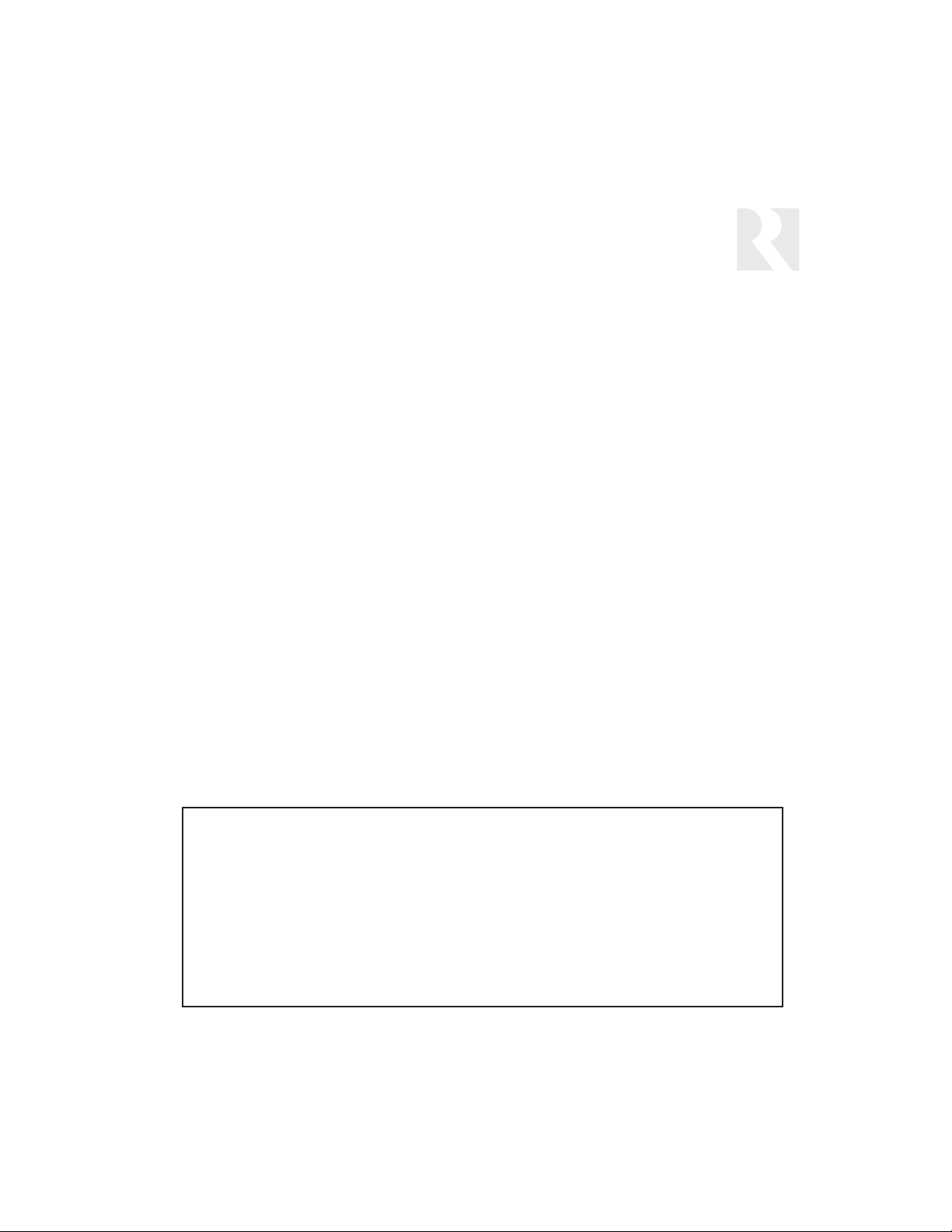
User Guide
Introduction ......................................................................................................................4
UNO-TS2D Desktop Overview..............................................................................................5
Front Panel and Home Screen..........................................................................................6-7
Source Screens Common Features ....................................................................................8
Source Screen Examples....................................................................................................9
Controlling the Russound ST2 Tuner ............................................................................10-11
Controlling the Russound SMS3 Media Server ..............................................................12-13
Controlling the iPod using the iBridge Dock ..................................................................14-15
Setting Room Preferences ..........................................................................................16-17
Installer Guide
UNO-TS2D Installation Overview
Installation Considerations ............................................................................................18
Controller Configurations ..............................................................................................18
Controller/Source Setup ..............................................................................................18
RJ45 Connections ............................................................................................................19
Connections to Controller ............................................................................................20-21
Configuring Sources ....................................................................................................22-23
Installer Setup Functions
About..........................................................................................................................24
Zone and Controller ID ................................................................................................24
Factory Initialization......................................................................................................24
Diagnostics ................................................................................................................25
Firmware Update..........................................................................................................26
OS Update Port ..........................................................................................................26
Technical Specifications....................................................................................................27
Warranty..........................................................................................................................27
TABLE OF CONTENTS
Note: The following minimum firmware versions are required for use with the UNO-TS2D:
CAV6.6 Rev. 3 2.01.16 or higher
CAV6.6 Rev. 4 3.01.10 or higher
CAM6.6 1.01.05 or higher
CAM Internal AM/FM Tuner 1.01.01 or higher
CAM Internal XM Module 2.00.05 or higher
ST2 Dual Tuner 3.00.10 or higher
ST2-XM (ST2 Chassis) 3.00.10 or higher
ST2-XM (XM Module) 2.00.05 or higher
ST2S Tuner (SIRIUS) 1.00.10 or higher
SMS3 Media Server 2.00.10 or higher
3
Page 4
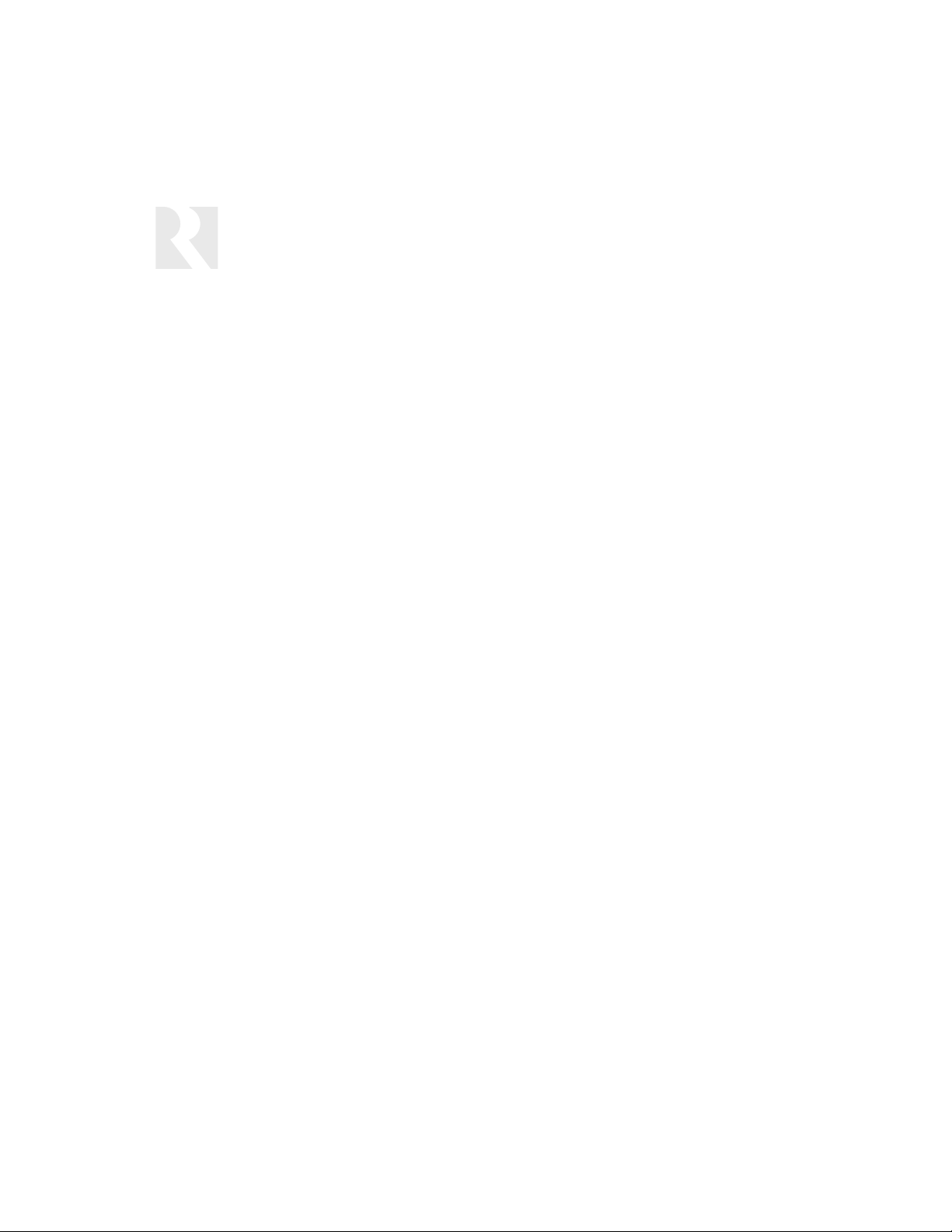
Stylish to look at, a breeze to use. The UNO-TS2D Desktop Touchscreen is a full-featured color
touchscreen housed in a sleek and substantial tabletop design. The UNO-TS2D features beautifully
rendered screens and elegantly simple displays that provide a powerful user experience for
Russound RNET
®
multisource, multizone A/V systems. You can easily access, control and enjoy
music and video from anywhere in the home.
The UNO-TS2D is a desktop version of Russound’s wall-mounted UNO-TS2 Touchscreen. This rendition of the touchscreen is designed to be more accessible from a countertop, nightstand or home
theater seat. Its unique shape, weighted case and non-skid pad keep it in place during button
presses and screen navigation.
This desktop touchscreen offers touch-sensitive screens for defined source controls, and responsive
hard buttons for most-often used commands. It is designed to control sources in the same manner
as the Russound UNO-S2 keypad, but with audible feedback and a more detailed display of source
activity. It also supports IR reception for use with a remote control.
The UNO-TS2D is designed to complement a Russound RNET audio distribution system such as the
CAV6.6 and CAM6.6. It controls the newest Russound components: the SMS3 Smart Media Server,
iBridge™ Dock, and the ST2 Tuner with AM/FM and satellite radio. The touchscreen provides you
with valuable information such as Channel, Artist, Song Title, Genre and more, all in real time. It supports custom names for presets, banks, themes and sources for a truly personal touch. The
UNO-TS2D makes a great addition to an existing RNET system, as its design allows for greater
installation options “outside the electrical box.”
Considerations
• UNO-TS2D Desktop is not a portable device. It is designed to be placed on, and operated
from a flat level surface such as a countertop, end table or nightstand. Button presses and
screen navigation can be performed from its resting position, as its specially weighted shell
and non-skid pad keep it in place. The UNO-TS2D should not be picked up and hand-held
during use or carried from place to place.
• The UNO-TS2D requires a CAT-5 patch cable to connect it to the CAV6.6/CAM6.6 distributed
audio system. This patch cable must be kept away from foot traffic areas so it is not walked
on or tripped over.
• This touchscreen is for interior use only and must be protected from the weather. Do not use
the UNO-TS2D near or in water, such as a hot tub, kitchen sink or master bathroom.
• Using the UNO-TS2D Desktop Touchscreen in a manner other than intended may cause unit
failure and affect warranty coverage of repair.
INTRODUCTION
4
Page 5
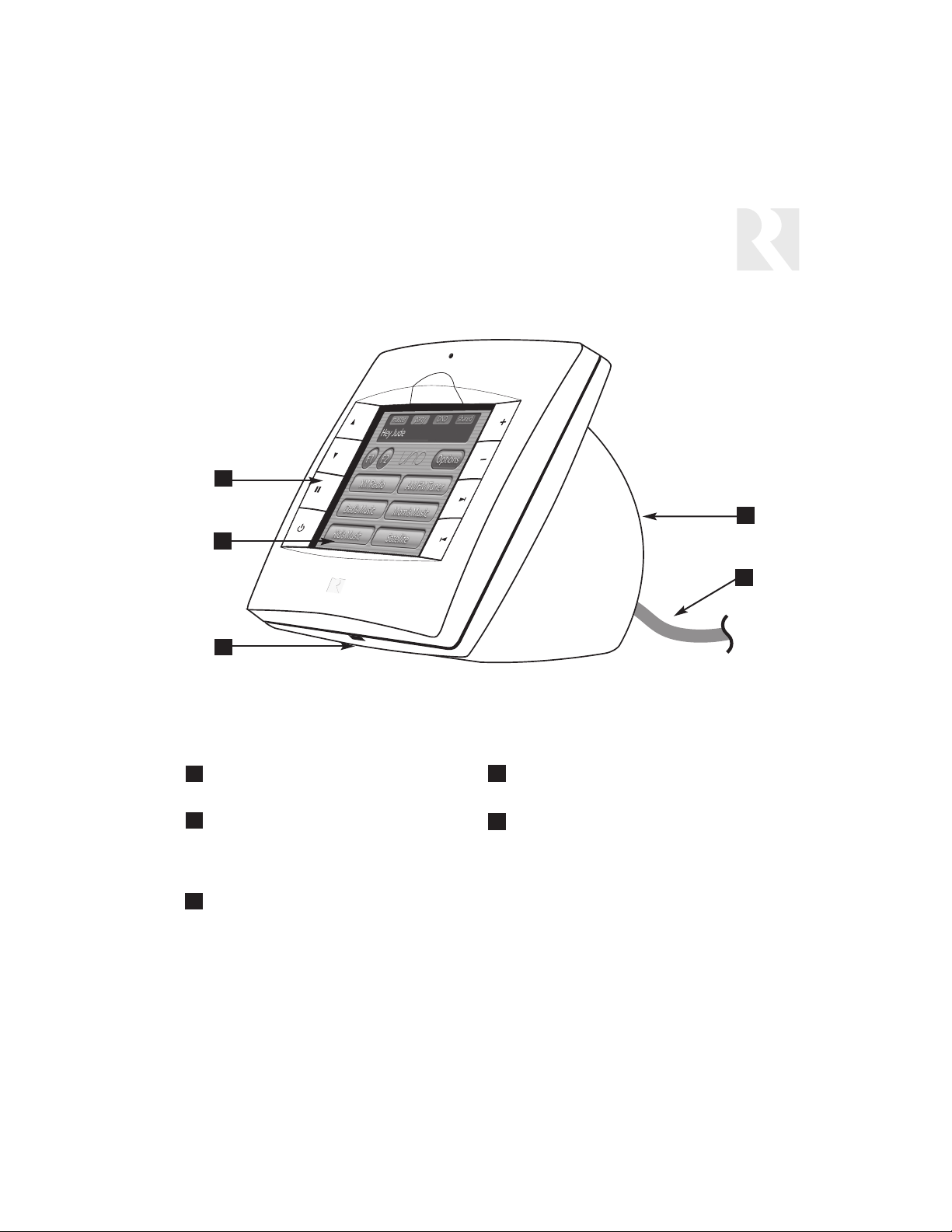
5
USER GUIDE
UNO-TS2D Desktop Overview
FUNCTION BUTTONS - Press for most-often
used functions such as volume up and down
TOUCHSCREEN - Full color resistive touchscreen with multi-sound feedback. Screen
goes blank after a period of inactivity.
Touching the screen anywhere reactivates it.
NON-SKID BASE - Bottom of UNO-TS2D
Desktop grips flat surface and holds unit in
place during use
TOUCHSCREEN BODY - Sturdy plastic case
has weighted base for stability.
RNET CAT-5 PATCH CABLE - Connects with
RJ45 to the back of the UNO-TS2D; the
other end to an RJ45 wall plate (connects to
RNET system only)
1
2
3
4
5
1
2
3
4
5
Page 6
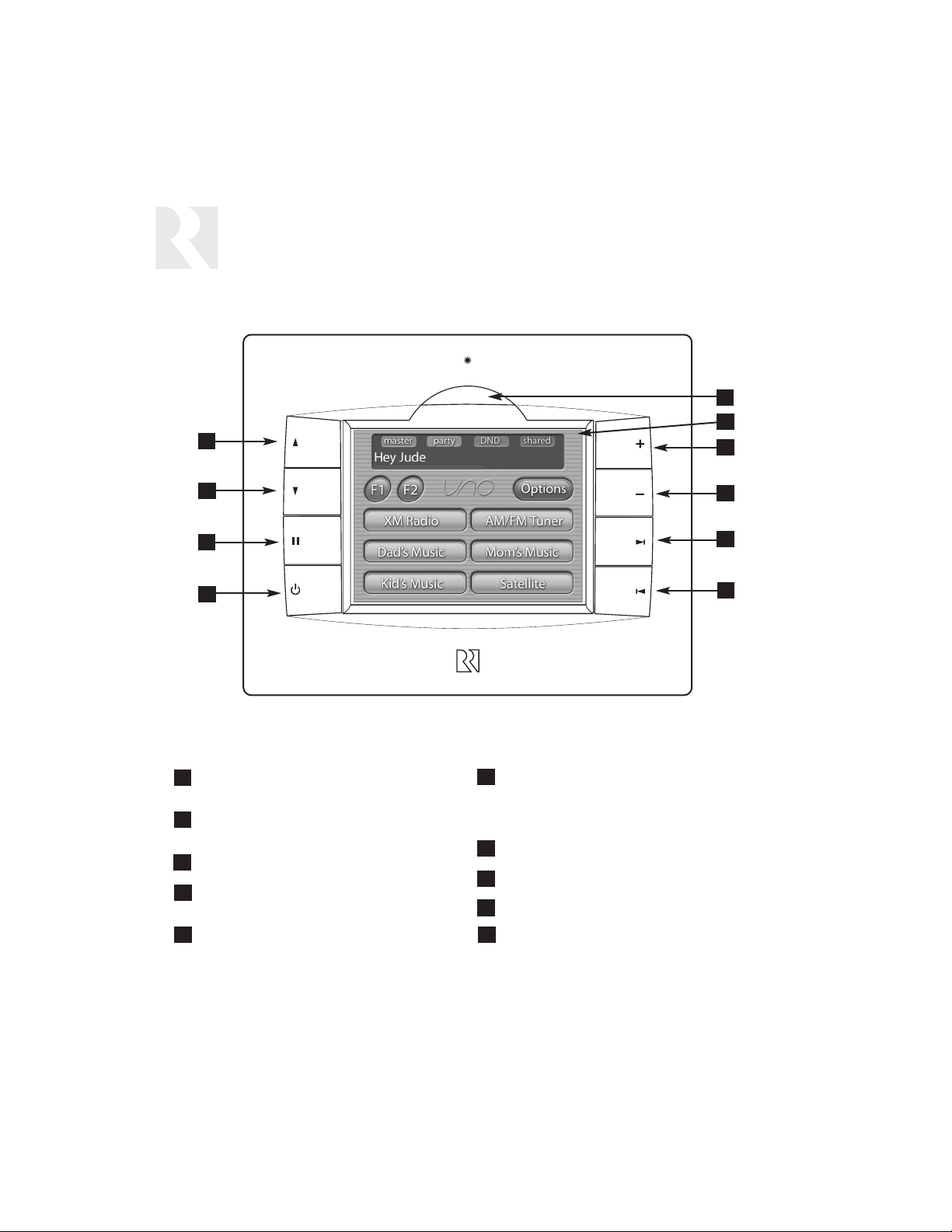
6
8
9
10
USER GUIDE
Front Panel
VOLUME UP - Adjust volume up for room controlled by touchscreen
VOLUME DOWN - Adjust volume down for room
controlled by touchscreen
PAUSE - Pause/mute for selected source
POWER - Turn room power on/off. Press and hold
for system all on/all off
IR RECEIVER - Receives IR signals from source
and SRC2 remote controls, and passes them to
the controller and source equipment
MAIN SCREEN - The main or “home” screen is the
starting point for using the UNO-TS2D. The
installer configures the touchscreen to reflect the
sources set up for the CAV6.6/CAM6.6 system.
PLUS - Adjust setting for selected source
MINUS - Adjust setting for selected source
NEXT - Go to next selection for selected source
PREVIOUS - Go to previous selection for selected
source
1
2
3
4
5
6
7
8
9
10
5
6
7
2
4
3
1
Page 7
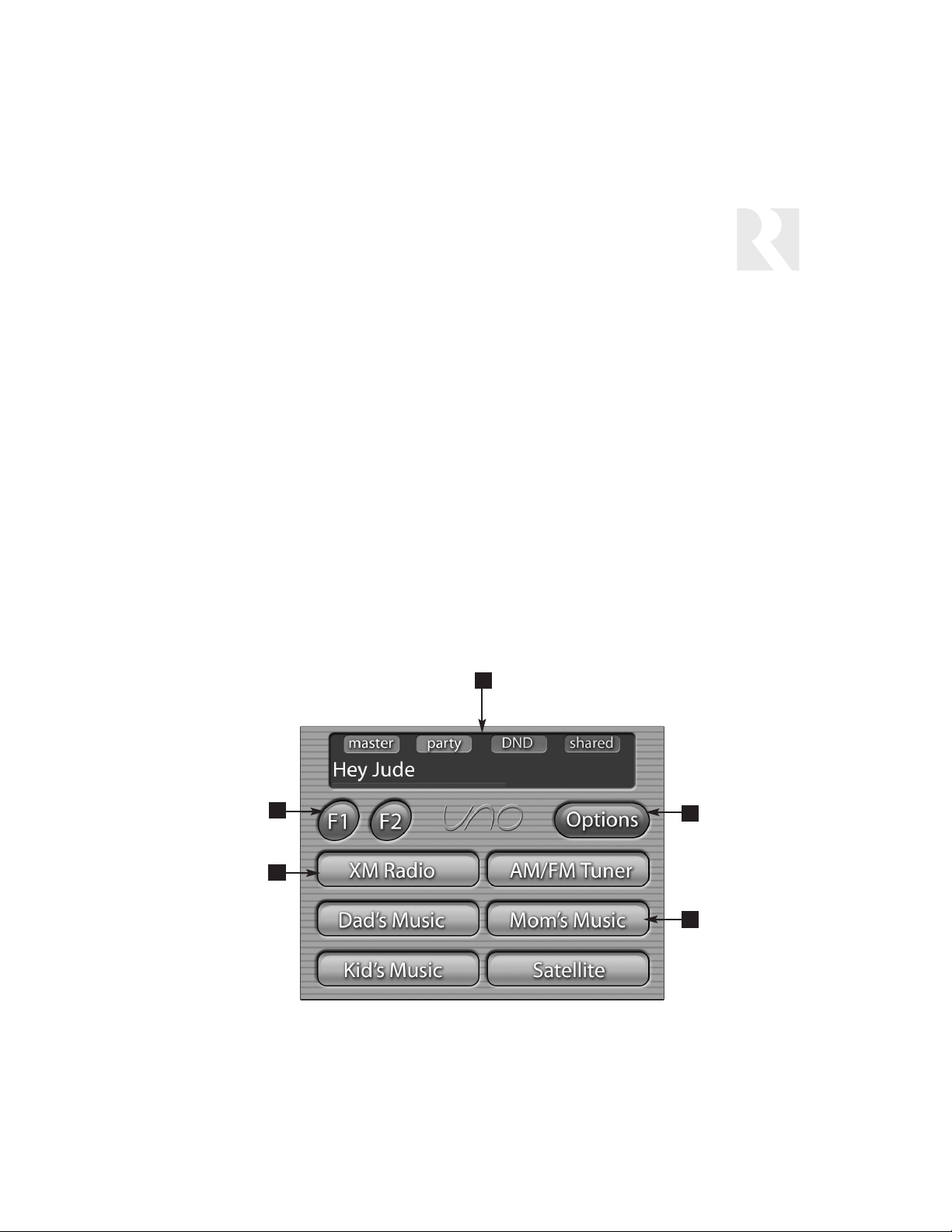
7
USER GUIDE
Home Screen
Home Screen Fields
1. Display Window
At the top of the screen, the display window
shows the active source name and peripheral
info. A red bar reflects the volume level in the
room the touchscreen is controlling. The small
boxes with “master,” “party,” “DND” and “shared”
reflect system status of shared source, party
mode and master keypad, and do not disturb
settings. These are accessed through the
Options button.
2. Options
The Options button provides access to screens
where room sound adjustments are made, and
features are accessed. It also provides access
to installer settings.
3. Favorites
The F1 and F2 buttons are user favorite presets.
Press and hold either F1 or F2; the preset is
confirmed when F1 or F2 SAVED is displayed on
the screen and a “harp” sound is heard. These
presets can be selected at any time to recall
source selection, volume, favorite channel, disc,
etc. To store a favorite preset, select a source
to be stored, choose the desired station, channel
or disc, and adjust the room settings. Return to
the home screen by pressing the “Home” button.
4. Sources
The six buttons in the middle of the screen show
the six assigned names of the sources in the
CAV6.6 or CAM6.6 system. As each source button is pressed, a different screen appears that is
customized to the source. These source screens
come in “sets”; there may be more than one
screen per source that provides source information and selection options. In addition, the hard
buttons on the right side of the touchscreen
have secondary functions that are indicated with
text on the specific source screens.
1
2
3
4
4
Page 8

8
Although there are different screens for different
sources, they do share some common features.
1. Primary Display
All source screens contain a primary display window
which generally shows the same information that
appears in the UNO-S2 keypad display, including the
current source name, system
messages and display messages from some sources.
2. Volume Bar
This thin red rectangle runs along the bottom of the
Primary Display. The size of the bar indicates the current volume for the room, expanding from left to right.
3. "Master" Icon
The small graphic “M” becomes highlighted on the
right side of the Primary Display when the current
room is the Party Master, controlling zones in the system that are on and have Party Mode enabled.
4. "Party" Icon
The small graphic “P” becomes highlighted on the right
side of the Primary Display when the system is in the
Party mode and it is active in the current room.
5. "DND" Icon
The small graphic “DND” becomes highlighted on the
right side of the Primary Display when the current
source is in the Do Not Disturb mode. When in this
mode, other rooms are prevented from changing the
state of the source (change channels, etc.). The DND
icon also appears on keypads for all other rooms that
select this source.
6. "Shared" Icon
The small graphic “S” becomes highlighted on the right
side of the Primary Display when the selected source
is also selected on one or more other rooms.
7. Hard Button Secondary Functions
Some source functions are accessed through the righthand hard buttons and are indicated with text and
arrows next to the hard buttons.
8. Navigation Bar
Each screen contains a navigation bar along the bottom to switch between screens.
9. Home Button
This button returns to the home screen.
10. "X of Y" Indicator
This middle button provides navigation between multiple screens in a source set. Each press moves to the
next screen in the set (e.g., 2 of 3).
11. Back Button
This button returns to the previously displayed screen.
USER GUIDE
Common Features of Source Screens
5
6
7
CD Changer
1 of 2
1
2
3
4
8
91011
Page 9
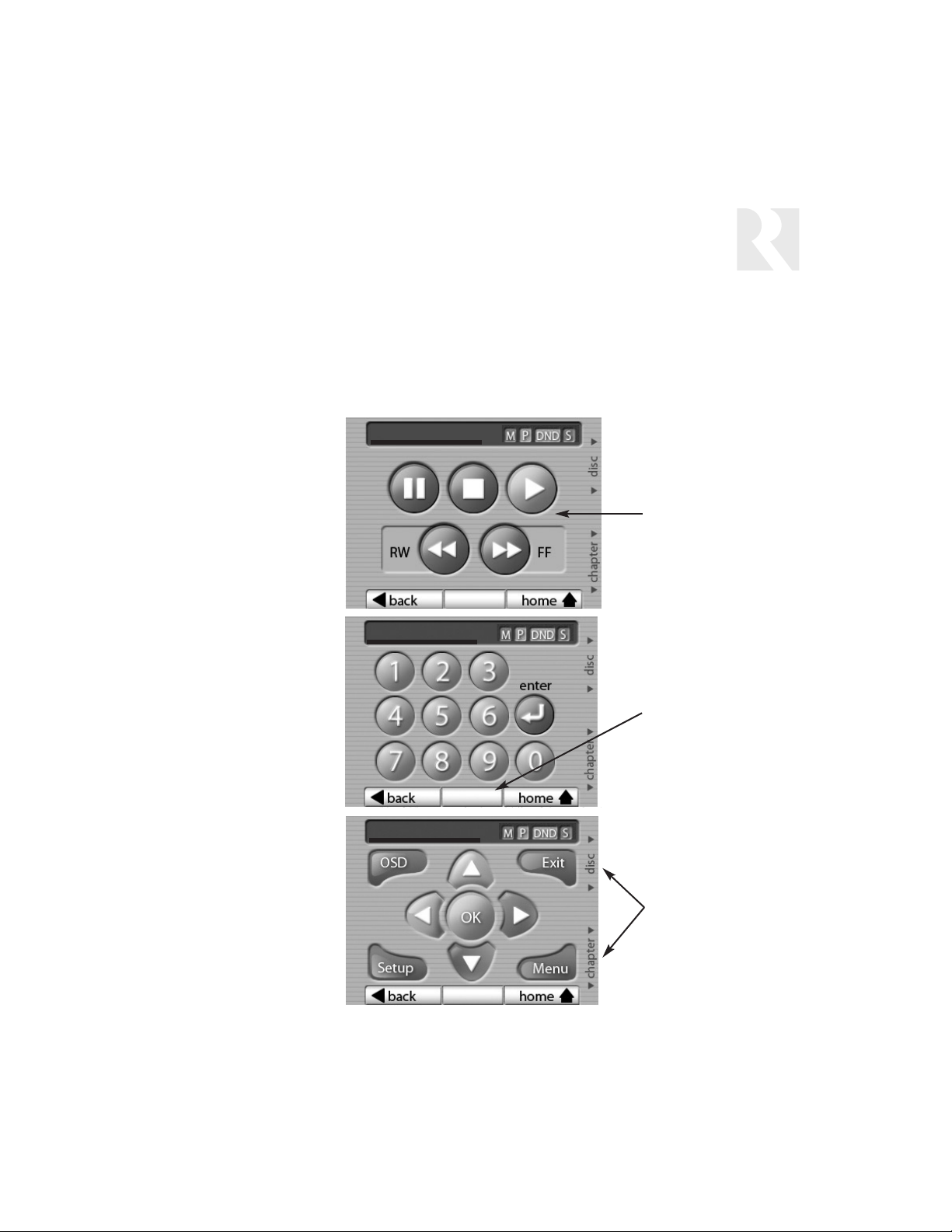
9
The UNO-TS2D offers up a different screen for
each source in the RNET system. A source can
be a CD Player or Changer, DVD Player or
Changer, iBridge Dock, VCR, Cable, Tuner,
Satellite, Satellite Radio, SMS3 Media Server or
ST2 Tuner (AM/FM/XM).
After the installer has set up the sources in the
RNET system and the UNO-TS2D, you can control the source through its custom screen and
through the applicable hard buttons on the sides
of the screen.
Example of DVD Changer Source Screens
USER GUIDE
Source Screen Examples
Source control buttons:
stop, play, pause, etc.
1 of 3
2 of 3
3 of 3
Direct numeric entry of
disc or chapter
Menu navigation
DVD Changer
DVD Changer
DVD Changer
Screen “X” of “Y”
indicator - press
to change
screens
Secondary hard button
functions - may change
from screen to screen
Screen “buttons” control the selected
source when pressed
Page 10

10
USER GUIDE
Controlling the Russound ST2 Tuner
Up to six presets can be stored for each of six
banks per tuner. Select the bank by scrolling
using the forward/back arrow next to the bank
name. The bank name shows in the window.
Using the “channel” or “tune” up/down hard button functions, select the desired channel or station. Press and hold one of the six buttons to
save the preset. When you hear the harp sound
from the touchscreen, the preset is saved. The
preset name then appears on the buttons. These
may be custom names, satellite radio channel
names, or frequencies (e.g., 107.1 MHz FM,
22:MIX). New presets can be saved over existing
presets using the same method.
2 of 4
XM Radio
Dad’s Music
Top 20
Nashville
Real Jazz
The Groove
Bluesville
The 90s
Banks and Memory Presets
Example of Bank and Preset screen for
ST2-XM Tuner
1 of 4
XM Radio
70:Real Jazz
Stan Getz
Blue Skies
The satellite radio main screen displays an
expanded one-glance view of listening information, showing current channel, artist and song
title. The hard button secondary functions let you
change channels or scroll through memory presets for that bank without leaving the main satellite radio screen.
Satellite Radio Navigation
Example of XM satellite main screen
The UNO-TS2D offers an expanded view of
source information and selections when used
with the Russound ST2 Tuner. The tuner screens
show bank and preset names in a single view,
with the ability to save a preset right from the
touchscreen. For satellite radio, a main screen
shows the channel name plus the artist and song
in the same screen. You can also search for
music by channel category. Another screen
allows you to directly enter a station’s frequency
or perform a station seek or scan function from
the touchscreen. Note: If the UNO-TS2D is powered on before the ST2 Tuner is turned on, existing preset names may not appear until after the
tuner’s boot up procedure is complete (less than
a minute).
Page 11

11
107.1 MHz FM
USER GUIDE
Controlling the Russound ST2 Tuner
The AM/FM tuner advanced controls are
accessed from the “3 of 3” screen. Select Local
or Distant reception and stereo or mono signal.
For Seek and Scan functions, press the appropriate button to begin. Press the Stop button to
end. The hard button secondary function lets you
select a frequency by tuning up or down, and
select a preset memory from the current bank
without leaving this screen.
AM/FM Tuner Advanced Features
3 of 3
Example of AM/FM tuner screen
2 of 3
Tuner 2
Example of numeric station/channel
selection screen for ST2 Tuner
Numeric Station/Channel Selection
Tuner stations or channels can be directly selected from the numeric entry screen. For satellite
radio channels, enter the channel number (from
1 to 3 digits). For AM/FM, enter the 3- or 4-digit
frequency number. Press the AM or FM button to
conveniently switch between AM and FM from
the touchscreen.
Page 12

12
USER GUIDE
Controlling the Russound SMS3 Media Server
His Music
Relax at Night
B.B. King
Why I Sing The Blues
Chains and Things
B.B. King
Why I Sing The Blues
Chains and Things
Electric Blues
main
The main screen for the media server shows the
current Stream, current Theme, and What’s
Playing now. When navigating within the media
server screen set, you can return to this screen
by pressing “main” on the navigation bar. The
hard button secondary functions let you scroll
through Themes or select another song within
the current Theme without leaving the main
screen.
Media Server Main Screen
Example of SMS3 Media Server Main
screen
His Music
Example of SMS3 Media Server More
Detail (What’s Playing) screen
The More Detail screen for the media server
shows expanded information for the current
song: artist, album, song, and genre. The hard
button secondary functions let you scroll through
Themes or select another song within the current Theme without leaving the screen.
Media Server More Detail Screen
The UNO-TS2D offers an expanded view of
source information and selections when used
with the Russound SMS3 Media Server. A single
view shows the active theme, artist name, song
title and album name. Linked screens show more
detailed song information and lead to search
fields to choose music by genre, artist, album
and more.
Page 13

13
USER GUIDE
Controlling the Russound SMS3 Media Server
by Theme
by Genre
by Artist
by Album
by Song Title
by Internet Radio
main
main
The Request Music screen for the media server
lets you request music a variety of ways: by
Artist, by Album, by Genre and more. Press the
desired item to proceed to that category’s selections.
Media Server Music Request Screen
Each “request” selection screen shows the first
four or five items in the list selected. To drill
down the item you want, use the “enter text”
field to enter the name desired. The hard button
secondary functions let you scroll through the
alphabet to spell the name, using “letter” to
choose the letter and “cursor” to move to the
next character. As letters are entered, the list
displays the results. Additional results can be
viewed by pressing the scroll up/down buttons
on the left of the screen. When you see the
selection you want, touch the selection bar to
play it, or if choosing artist, advance to the next
screen in the selection process.
Note: For Request by Theme and Request by
Internet Radio screens, selections are made
using the scroll arrows, as these screens do not
show a text entry field.
Media Server Request “by” Screen
Stream 1
[J]
1. Jack Johnson
2. James Taylor
3. Jeff Beck
4. Jethro Tull
Example of SMS3 Media Server Music
Request screen
Example of SMS3 Media Server “Request
by Artist” screen
Page 14

14
USER GUIDE
Controlling an iPod using the Russound iBridge Dock
The UNO-TS2D offers an expanded view of iPod
song information and selection when used with
the Russound iBridge Dock to control an iPod. A
single view shows the active playlist, artist name,
song title and album name. Linked screens show
more detailed song information and lead to
search fields to choose music by genre, artist,
album and more.
The main screen for the iPod shows the current
playlist, artist, song and album. When navigating
within the iPod screen set, you can return to this
screen by pressing “main” on the navigation bar.
The hard button secondary functions let you scroll
through playlists or select another song within the
current playlist without leaving this main screen.
Note: When the Current Playlist window shows the
iPod’s name (assigned through iTunes), the iPod is
in All Songs mode.
Shuffle Button
The Shuffle button puts the iPod into shuffle mode.
In this mode, the iPod chooses songs or albums
to play in a random order. Press the button to
select between Songs, Albums or Off.
iPod (iBridge Dock) Main Screen
Example of iBridge Dock Request screen
Example of iBridge Dock Main screen
iPod (iBridge Dock) Request Screen
The Request screen for the iPod lets you request
music a variety of ways: by Playlist, Genre, Artist,
Album and Song Title. Press the desired item to
proceed to that category’s selections.
Page 15

USER GUIDE
Controlling an iPod using the Russound iBridge Dock
Each “request” selection screen shows the first
four or five items in the list selected. The scroll
up/down arrows on the left of the screen allow
search through the list. The hard button secondary function also lets you scroll through the displayed list.
iPod (iBridge Dock) Selection Screen
Example of iBridge Dock Playlist screen
Example of iBridge Dock Options screen
Example of iBridge Dock Songs screen
Once a selection is made, you can drill down the
selection even further in the “Options” screen.
Here you can view albums, artists and songs
associated with your primary selection. Or you
can choose to play the selection in the “Play”
box.
When you see the selection you want, touch the
selection bar or arrow to play it, or if choosing
artist, advance to the next screen in the selection
process.
iPod (iBridge Dock) Options Screen
iPod (iBridge Dock) Songs Screen
15
Page 16

The Features button on the Options screen
brings up a variety of room setting options.
Turn On Volume - This sets the room’s default
volume when the room is turned on.
Party Mode - When in “PARTY MODE” the system is primarily controlled by a “MASTER” Keypad.
Party Mode links all rooms to the same source
which is selected by the Master Keypad room. Any
keypad in the system can become a Master
Keypad (if enabled) but only one Master Keypad
may exist at a time in Party Mode.
Volume level changes at the Master Keypad will be
reflected in all rooms in Party Mode. Non-Master
zones in Party Mode can temporarily override
Master Keypad volume level adjustments for their
particular room preference. Master Keypad will not
change Bass, Treble, or Loudness adjustments for
any other rooms other than the Master Keypad
room. Every other keypad will still operate its
respective bass, treble, balance and loudness
adjustments for that room.
Do Not Disturb - Do Not Disturb means do not
disturb this room and selected source. This stops
an “All Off" or Party Mode command from affecting
this room. When another UNO Systems Keypad
selects the same source, a DND icon will appear
alerting the user the source is in Do Not Disturb
mode.
USER GUIDE
Setting Room Preferences
The Options button on the home screen brings
up a variety of room and screen setting options
and touchscreen adjustments.
CAV front A/V - This button selects as a
source the component connected to the CAV6.6
front A/V connection.
Features, Sound Control and Screen Setup -
These buttons bring up additional screens and
are discussed below.
Options Screen
Options screen (when Options is
selected from the home screen)
Options
Features Screen
Features screen (when Features is
selected from the Options screen)
Stream 3
Party Mode Off
16
Page 17

17
Screen Setup
Sound Control screen (when Sound
Control is selected from the Options
screen)
Sound Control Screen
USER GUIDE
Setting Room Preferences
The Sound Control button on the Options screen
brings up a variety of room setting options.
Bass - Adjust the bass level for the room
Balance - Adjust the left-to-right speaker
balance for the room
Treble - Adjust the treble for the room
Loudness - Turn loudness (more bass, fuller
sound at “low” volumes) on or off for the room.
A checkmark appears to indicate “Loudness”
activation.
Treble:+2
Screen Setup Screen
The Screen Setup button on the Options screen
brings up a variety of touchscreen setting
options.
Contrast - Adjust the touchscreen contrast
Brightness - Adjust the touchscreen brightness
Screen Blank (min) - Adjust the time (in min-
utes) it takes for the touchscreen to activate its
screen-saving darkening feature after the last
use. A value of 0 (zero) disables the screen
blank feature.
Save - Press to save settings. You will hear a
“harp” tone for audible confirmation of “Save.”
Installers Setup - Installer-only functions
Screen Setup screen (when Screen
Setup is selected from the Options
screen)
13
10
3
Page 18

Installation Considerations
The UNO-TS2D Desktop is not a portable device.
It is designed to be placed on, and operated
from a flat level surface such as a countertop or
end table.
Position the touchscreen away from any direct
sunlight, plasma TV, and low voltage lighting controls for best performance when used with
infrared remote controls such as the SRC2.
The UNO-TS2D should not be picked up and
hand-held during use or carried from place to
place.
This touchscreen is for interior use only and
must be protected from the weather. Do not use
the UNO-TS2D in locations near or in water, such
as a hot tub, kitchen sink or master bathroom.
Using the UNO-TS2D Desktop Touchscreen in a
manner other than intended may cause unit failure and affect warranty coverage of repair.
Wiring
The recommended installation of the UNO-TS2D
Desktop requires a CAT-5 patch cable with an
RJ45 male connector on each end (use T568A
wire configuration).
One end of the patch cable connects to the
RJ45 female connector on the back of the unit.
The other end connects to an RJ45 wall plate
located near the intended resting spot for the
UNO-TS2D. The patch cable should be cut to fit
the installation.
Take care to keep the cable away from aisles or
pathways where someone may trip over or kick
the cable and pull the UNO-TS2D onto the floor.
CAT-5 is run from the RJ45 wall plate back to the
CAV6.6 or CAM6.6 keypad port. There should be
no more than 250 feet of CAT-5 from the controller to the touchscreen.
Controller Configurations
For one UNO-TS2D per Controller
An RNET controller (CAV6.6, CAM6.6) can
support ONE UNO-TS2D or UNO-TS2 touchscreen AND up to five UNO keypads per controller, connected directly to the controller via
the UNO System Keypad Ports.
For 2 to 6 UNO-TS2Ds per Controller
(One UNO-TS2D or UNO-TS2 per Zone)
After the first UNO-TS2D, any additional UNOTS2Ds must be connected to the controller via
an SA-ZX3 Keypad Splitter. The SA-ZX3 is powered by a 1 Amp 1201A power supply, with an
RJ45 CAT-5 patch cable to connect to the controller’s UNO Keypad Port. UNO-S1/S2 keypads
can share the SA-ZX3 with an UNO-TS2D, but
they must be configured for the same zone.
Controller/Source Setup
The CAV6.6 or CAM6.6 controller can NOT be
configured from the UNO-TS2D. Controller ID and
configuration must be performed using an UNOS2 or UNO-S1 keypad, or PC Power Tool
program.
After sources are configured in the RNET system, they must be set up in the UNO-TS2D using
a simple onscreen process under Installers
Setup. The configured source names (up to 6
sources) appear on the UNO-TS2D main screen,
and unassigned source buttons remain blank.
Standard source names are assigned through
the CAV6.6/CAM6.6. PC Power Tool programming is needed for any custom naming of
sources, including “iPod.”
The UNO-TS2D uses pre-configured source templates. Due to the unique source screens, the
UNO-TS2D does not support the key mapping
features of the UNO-S1/S2 keypads. Custom key
configuration (Key Configuration menu of controller) is not recommended and may result in
unexpected behavior by the UNO-TS2D.
INSTALLER GUIDE
UNO-TS2D Installation Overview
18
Page 19

19
RJ45 Connections
The CAT-5 T568A wiring standard is used for all
RJ45 terminations. This includes the RJ45 CAT-5
patch cable and the RJ45 wall plate connections.
Note: CAT-5 connections within the housing are
secured at the factory and do not need to be
adjusted. If it seems necessary to examine the
interior CAT-5 connections, contact Russound
Tech Support for instructions.
Bottom of UNO-TS2D showing strain
relief in place
Bottom of UNO-TS2D showing strain
relief removed and RJ45 connection
exposed
INSTALLER GUIDE
UNO-TS2D RJ45 Connections
Female RJ45 Connection
At the back of the UNO-TS2D body is the female
RJ45 connector. This is hidden behind a strain
relief plate. The plate must be removed to connect the CAT-5 cable with RJ45 connector and
replaced to hold the cable in place.
To remove the strain relief, use a screwdriver to
remove the screws.
Connect the CAT-5 cable with RJ45 connector
into the female RJ45 connector.
Replace the strain relief over the connected
cable, making sure the cable is not pinched.
Replace the screws on the strain relief.
To connect the UNO-TS2D to the
CAV6.6/CAM6.6 system, insert the free end of
the CAT-5 patch cable to an RJ45 wall plate
located near the touchscreen location.
Page 20

20
For One UNO-TS2D per Controller
An RNET controller (CAV6.6, CAM6.6) can support one UNO-TS2D or UNO-TS2 and up to five
UNO keypads per controller, directly connected
to the controller via the UNO Keypad Ports.
INSTALLER GUIDE
UNO-TS2D Connections to Controller
UNO-S2
UNO-S2 UNO-S2 UNO-S2 UNO-S2
Satellite
Media Svr 1
CAT-5 Cable
Media Svr 2
Media Svr 3
CAT-5 Cable
CAT-5 Cable
XM Radio
CAT-5 Cable
CAV6.6
UNO-TS2D
RJ45 Wall Plate
Page 21

21
For 2 to 6 UNO-TS2Ds per Controller
(One UNO-TS2D or UNO-TS2 per Zone)
After the first UNO-TS2D, any additional
UNO-TS2Ds must be connected to the controller
through an SA-ZX3 Keypad Splitter. The SA-ZX3
is powered by a 1201A 1A power supply with an
RJ45 CAT-5 patch cable to connect to the
controller’s UNO Keypad Port. The UNO-TS2D
connects to an RJ45 wall plate with a CAT-5
patch cable. The wall plate connects to the
SA-ZX3 with CAT-5 cable and RJ45 connection.
UNO-S1/S2 keypads can share the SA-ZX3 with
an UNO-TS2D, but they must be configured for
the same zone.
INSTALLER GUIDE
UNO-TS2D Connections to Controller
UNO-TS2D
UNO-S2
UNO-TS2
UNO-S2
Hey Jude
CAT-5
Cable
UNO-TS2D
CAT-5
Cable
RJ45
Wall P late
UNO-S2
CAT-5
Cable
RJ45
Wall Plate
CAT-5
Cable
SA-ZX3
CAT-5 Cable
SA-ZX3
CAV6.6
110:Classics
CAT-5 Cable
102.5
UNO-S1
Page 22

22
Options button
Screen Setup button
Installers Setup button
After sources have been configured and
assigned names (or given custom names with PC
Power Tool) in the CAV6.6 or CAM6.6 system,
they must also be configured in the UNO-TS2D.
This procedure assigns the correct screen templates for each source type.
For proper operation, Russound components
must be assigned the correct Source Type in the
UNO-TS2D Source Setup process.
The following chart references Russound components to UNO-TS2D Source Types.
Russound Component Source Type
ST2 Tuner Russsound Tuner
ST2-XM(2), ST2S Satellite Radio
SMS3 Media Server SMS3 Media Server
IBridge Dock (iPod) iPod (iBridge)
Source Setup Procedure
1. The UNO-TS2D must be connected to the con-
troller and both must be powered on. Wait 20
seconds after being powered before beginning
the configuration process.
2. Press the “Options” button on the home screen.
3. Press the “Screen Set Up” button on the
Options screen.
4. Press and hold (for 3 or more seconds) the
“Installers Setup” button on the Screen Setup
screen.
(Continued on next page)
Options
Screen Setup
INSTALLER GUIDE
Configuring Sources
Page 23

23
Source Setup button
Source # button
Source type
INSTALLER GUIDE
Configuring Sources
Installers Setup
Source Setup
Source 1 Setup
CD Changer
CD
Source Setup Procedure (continued)
5. Press the “Source Setup” button on the
Installer Setup screen.
6. Press the “Source 1” button. When entering
the Source Setup menu for the first time after a
controller has been programmed, the Source
Name may take a few seconds to appear correctly in the Source Setup screen display. Simply
wait a few seconds and the correct Source
Name will appear.
7. Press the left/right arrows next to the source
type field on the screen until the proper source
type name appears. This type must correspond
to the source connected to source 1 on the controller. The Name field is automatically configured from the controller.
8. Press the “back” button.
9. Repeat the last 3 steps for up to 5 more sources.
10. Press the “home” button.
11. Confirm that all configured sources appear
on the main screen buttons.
12. Press each of the source buttons and confirm that the correct screen is loaded.
Page 24

24
INSTALLER GUIDE
Other Installer Setup Functions
Firmware Version: X.XX
Screens Version: X.XX.XX
About this keypad
6
1
This screen is shown when “Zone and
Controller ID” is selected
This screen is shown when “About”
is selected
Factory Init - This screen allows a factory initialization to be performed on the touchscreen.
This sets the unit back to its factory settings.
This screen is shown when “Factory
Init” is selected
This screen is shown when the
Factory Initialization is complete
Several installer-level functions are accessible
from the Installers Setup screen.
About - This screen shows the current firmware
and screen versions on this touchscreen.
Zone and Controller ID - On this screen, enter
the touchscreen’s zone number the UNO-TS2D is
controlling and the ID number of the controller to
which it is connected.
Note: The controller must be power cycled after
the Zone Number and/or Controller ID is
changed on the UNO-TS2D.
Zone and Controller IDs
Factory Init
Factory Init
This will Factory Init the touch-screen only
Are you sure?
Factory Init complete
Page 25

25
INSTALLER GUIDE
Other Installer Setup Functions
Diagnostics - This series of screens provides
access to the diagnostics to provide some simple testing of the touchscreen’s performance.
Hard Button Test - This screen is a tool for
testing the hard buttons on the sides of the
touchscreen. As each button is pressed, the button's name is spoken by the keypad, e.g.,
Volume Up, Volume Down, Pause, etc.
Touch Test
This screen is shown when
“Diagnostics” is selected
This screen is shown when “Hard
Button Test“ is selected
This screen is shown when “Touch
Test” is selected
Diagnostics
Hard Button Test
Touch Test - This screen is a tool for checking
the touch sensitivity and calibration of the keypad. As each letter or number is pressed, the
touchscreen “says” the letter/number.
White, Blue and Red Screen - Turns the entire
screen white, blue or red. This allows you to see
any bad pixels. Returns to the Diagnostics
screen if you touch anywhere on the display.
This screen is shown in color when
White, Blue or Red Screen is selected
Page 26

26
INSTALLER GUIDE
Other Installer Setup Functions
Firmware Update
There may be future updates to the UNO-TS2D
firmware and screens. Updates will be available
online through the Document Center at
www.russound.com
, under RNET Systems. Before
starting the update procedure, download updates
to a PC and connect the Programming Cable
(P/N 2500-121036) from the PC to the OS update
port on the front of the UNO-TS2D.
The Firmware Update page is reached from the
Installers Setup screen. When ready, press the
“Update my software” button to start the update
process. The controller must be power cycled
after the firmware has been updated. If multiple
screens are being updated, power cycle after all
have been updated.
This screen is shown when
“Firmware Update” is selected
Russound Information
This screen is shown when
“Russound” is pressed on the
Installers Setup screen
Russound Information
The Russound Information page is accessed by
pressing on the Russound logo on the Installers
Setup screen. You can also press the “UNO” logo
on the touchscreen Home screen.
The screen shows the Russound phone number
and web address.
This screen can also be used as a “cleaning”
screen, as nearly all its inactive surface can be
firmly wiped without initiating any control actions.
OS UPDATE PORT - For programming cable
connection
RESET BUTTON - Resets UNO-TS2D after
updates
1
2
UNO-TS2D without front cover
1
2
Firmware Update
Page 27

27
Warranty Repair
The Russound UNO-TS2D Desktop Touchscreen is fully guaranteed against all defects in materials and workmanship for two (2) years from the date of purchase. During this period, Russound will replace any defective parts
and correct any defect in workmanship without charge for either parts or labor.
For this warranty to apply, the unit must be installed and used according to its written instructions. If service is
necessary, it must be performed by Russound. The unit must be returned to Russound at the owner's expense
and with prior written permission. Accidental damage and shipping damage are not considered defects, nor is
damage resulting from abuse or from servicing by an agency or person not specifically authorized in writing by
Russound.
This Warranty does not cover:
• Damage caused by abuse, accident, misuse, negligence, or improper installation or operation
• Power surges and lightning strikes
• Normal wear and maintenance
• Products that have been altered or modified
• Any product whose identifying number, decal, serial number, etc. has been altered, defaced or removed
Russound sells products only through authorized Dealers and Distributors to ensure that customers obtain proper
support and service. Any Russound product purchased from an unauthorized dealer or other source, including
retailers, mail order sellers and online sellers will not be honored or serviced under existing Russound warranty
policy. Any sale of products by an unauthorized source or other manner not authorized by Russound shall void
the warranty on the applicable product. Damage to or destruction of components due to application of excessive
power voids the warranty on those parts. In these cases, repairs will be made on the basis or the retail value of
the parts and labor. To return for repairs, the unit must be shipped to Russound at the owner's expense, along
with a note explaining the nature of service required. Be sure to pack the unit in a corrugated container with at
least three (3) inches of resilient material to protect the unit from damage in transit.
Before returning a unit for repair, call Russound at (603) 659-5170 for a Return Authorization number. Write this
number on the shipping label and ship to: Russound, ATTN: Service, 5 Forbes Road, Newmarket, NH 03857
Due to continual efforts to improve product quality as new technology and techniques become available,
Russound/FMP, Inc. reserves the right to revise system specifications without notice.
TECHNICAL SPECIFICATIONS AND WARRANTY
UNO-TS2D Technical Specifications
Power Requirements: 12VDC @ 350mA
CAT-5 Connection: RJ45 (T568A wire standard)
Dimensions: 5.92”W x 5.38”D x 4.68”H
(15.2 x 13.8 x 12.0 cm)
Weight: 1.93 lbs. (0.87 kg)
Page 28

Russound
5 Forbes Road
Newmarket, NH 03857
tell 603.659.5170
fax 603.659.5388
e-mail: tech@russound.com
www.russound.com
UNO-TS2D
Desktop Touchscreen
Instruction Manual
Copyright © 2006 Russound®All rights reserved.
iPod is a trademark of Apple Computer, Inc.,
registered in the U.S. and other countries.
All trademarks are property of their respective owners.
Russound is not responsible for typographical errors or omissions.
Specifications are subject to change without notice.
28-1240 08/04/06
