Page 1

Multiline Display Keypad MDK-C6
Installation Manual
Page 2
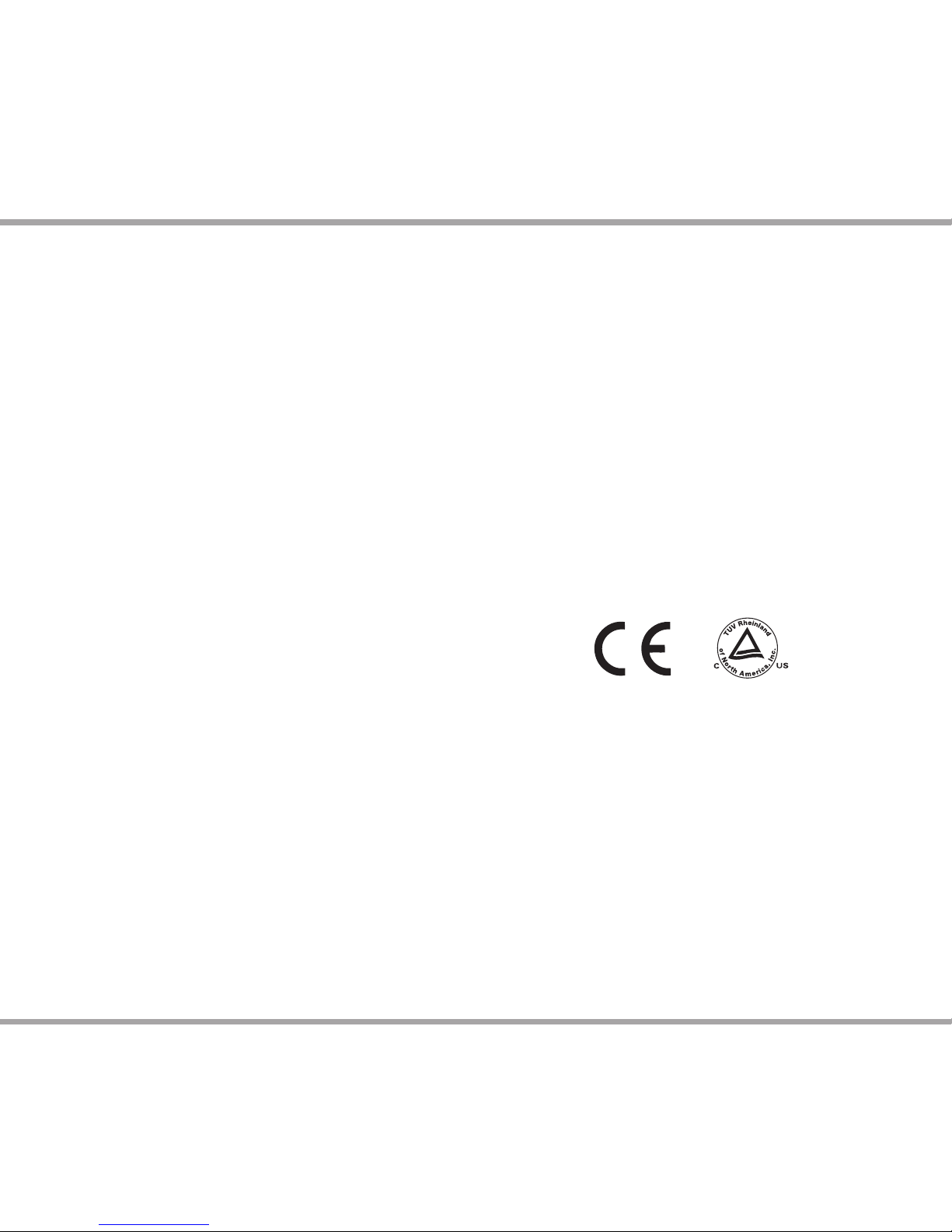
2 Russound MDK-C6 User and Installation Manual
For your safety, please read and follow these precautions
before installing or using this product:
1. Read instructions. Read and understand all the
applicable instructions before installing or operating
the product.
2. Retain instructions. Keep this manual in a convenient
place for reference.
3. Heed warnings. Be aware and heed all warnings on the
product and in the instructions.
4. Follow instructions. Install and use this product only
as described in the instructions. Don’t try to use this
product in ways for which it wasn’t designed.
5. Use indoors only. Don’t expose this product to the
weather or harsh environmental conditions such as
continuous sunlight, excessive humidity, or rain.
6. Keep product dry. Don’t use the product near water;
for example, near a bathtub, washbowl, kitchen sink,
laundry tub, in a wet basement, or near a swimming
pool. Also, do not handle the product when your hands
are wet or damp.
7. Use the right power source. Don’t connect the product
directly to electrical line voltage. Use only the power
adapter provided with the product, described in the
operating instructions, or as marked on the product.
8. Ground product properly. Make sure the product’s
means of grounding or polarization is not defeated.
9. Power cord protection. Power supply cords should be
routed so that they are not likely to be walked on or
pinched by items placed upon or against them, paying
particular attention to cords at plugs, receptacles, and
the point where they exit from the appliance.
10. Keep product clean. From time to time, wipe o the
product with a clean soft cloth. Don’t use abrasive
materials, thinners, alcohol or other chemical solvents
or materials.
SAFETY INSTRUCTIONS
11. Avoid spills and foreign objects. Make sure liquids and
objects don’t get into the product enclosure through
any openings.
12. Get professional service. Have the product serviced
only by quali ed service personnel when:
• The power supply cord/plug has been damaged
• Liquids spilled/objects have fallen into the
product
• The product has been exposed to rain
• The product doesn’t appear to operate normally
• The product is damaged
13. Don’t attempt to service the product yourself. Doing
so will void the warranty.
If you have any questions, call Russound at 1.800.638.8055
or 603.659.5170.
Note: This equipment has been tested and found to comply with the limits
for a Class B digital device, pursuant to part 15 of the FCC rules. These limits
are designed to provide reasonable protection against harmful interference
in a residential installation. This equipment generates, uses and can radiate
radio frequency energy and, if not installed and used in accordance with
the instructions, may cause harmful interference to radio communications.
However, there is no guarantee that interference will not occur in a particular
installation. If this equipment does cause harmful interference to radio or
television reception, which can be determined by turning the equipment o
and on, the user is encouraged to try to correct the interference by one of or
more of the following measures: reorient or relocate the receiving antenna;
increase the separation between the equipment and receiver; connect the
equipment into an outlet on a circuit di erent from that to which the receiver
is connected, or consult the dealer or an experienced radio/TV technician for
help.
This Class B digital apparatus complies with Canadian ICES-003.
Cet appareil numérique de la classe B est conforme à la norme NMB-003
du Canada.
Page 3
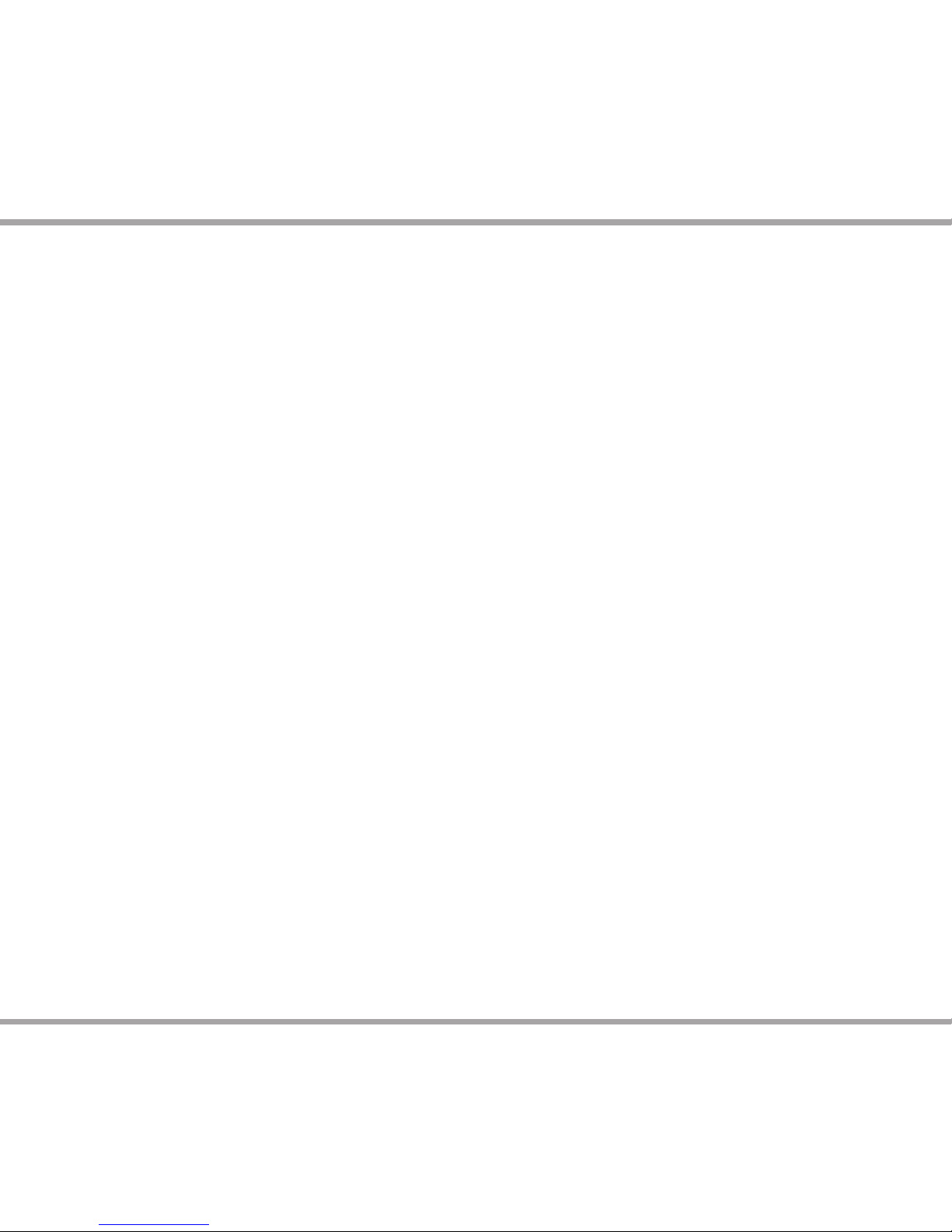
3Russound MDK-C6 User and Installation Manual
Table of Contents
Product Information
Safety ...............................................................................................2
Product Overview .......................................................................3
User Information
Keypad Front View ...................................................................... 4
Using the system ......................................................................... 5
Keypad Installation
Keypad Rear View ....................................................................... 8
Color Conversion .........................................................................9
External IR Connection ...........................................................10
Keypad Installation ...................................................................11
Controller / Keypad Connection ..........................................12
Speci cations / Warranty
Technical speci cations ..........................................................13
Warranty .......................................................................................13
Quick References - User Guide .............................................. 14-15
TABLE OF CONTENTS / PRODUCT OVERVIEW
Overview
The MDK-C6 keypad is a beautiful wall-mounted interface
for C-Series controllers. It features a gray scale screen,
menus and navigation buttons to easily nd and control
music sources and to make changes to system settings
and room audio levels. The alarm and sleep timer add extra
functionality.
This double-gang keypad o ers responsive hard buttons
to access power on/o , music pause, volume up/down,
and menu shortcuts. The OK button in the center activates
a menu choice and the navigation buttons allow you to
move through menus and lists, as well as provide source
controls. The buttons' LED brightness is adjustable and can
be dimmed at the owner's discretion. It also supports IR
reception for use with a remote control.
The gray scale LCD screen displays real-time information
such as Playlist, Channel, Station, Artist, Song Title, Genre,
and more from the audio sources.
The MDK-C6 is designed to control a C-Series system such
as the MCA-C5 controller ampli er multiroom audio system.
It controls Russound source equipment, including the
DMS-3.1 Digital Media Streamer, iBridge™ Dock and ST1
Smart Tuner.
Most controller and source setup functions are performed
through SCS-C5 programming software; however, a few
installation steps are completed through the MDK-C6
menus, including setting time and date, keypad brightness
and contrast, and adjusting room audio properties. The
MDK-C6’s installation screen provides a gateway for online
support for the system when needed.
Page 4

4 Russound MDK-C6 User and Installation Manual
KEYPAD FRONT
Source name - Shows
you what source you are
listening to
Menu - Returns view to main
menu (for current source)
Menu - List of options
to choose from, with
highlighted item selected
Menu Navigation - Navigates
through menus, press (slow)
or press and hold (fast) to
move up/down a menu list
OK - Press to select highlighted item
from the menu, or access source list
from Now Playing
Previous - Navigates backwards through
menus or play previous selection
Scroll bar - Shows that more
menu choices are available
through scrolling
Home - Returns view to
the home screen
Status box - Shows
system status messages
Party, Master, Shared
(source), DND, etc.
Title bar - Current menu name
Volume Indicator -
Shows volume level for
the room or if Mute is on
Volume - Adjusts the
volume up or down
Play/Pause - Toggle between
play and pause
Power - Turns keypad
and zone o or on. Press
and hold for system all
on/o
IR Receiver - Receives IR signals from
remote controls
Forward - Press to forward through
menu or play next selection
LCD Screen - Gray scale graphic screen shows
source and system navigation screens
Favorites - The F1 and F2 buttons selects
Favorite 1 or Favorite 2 - preset user-selected
favorite settings per room
Page 5
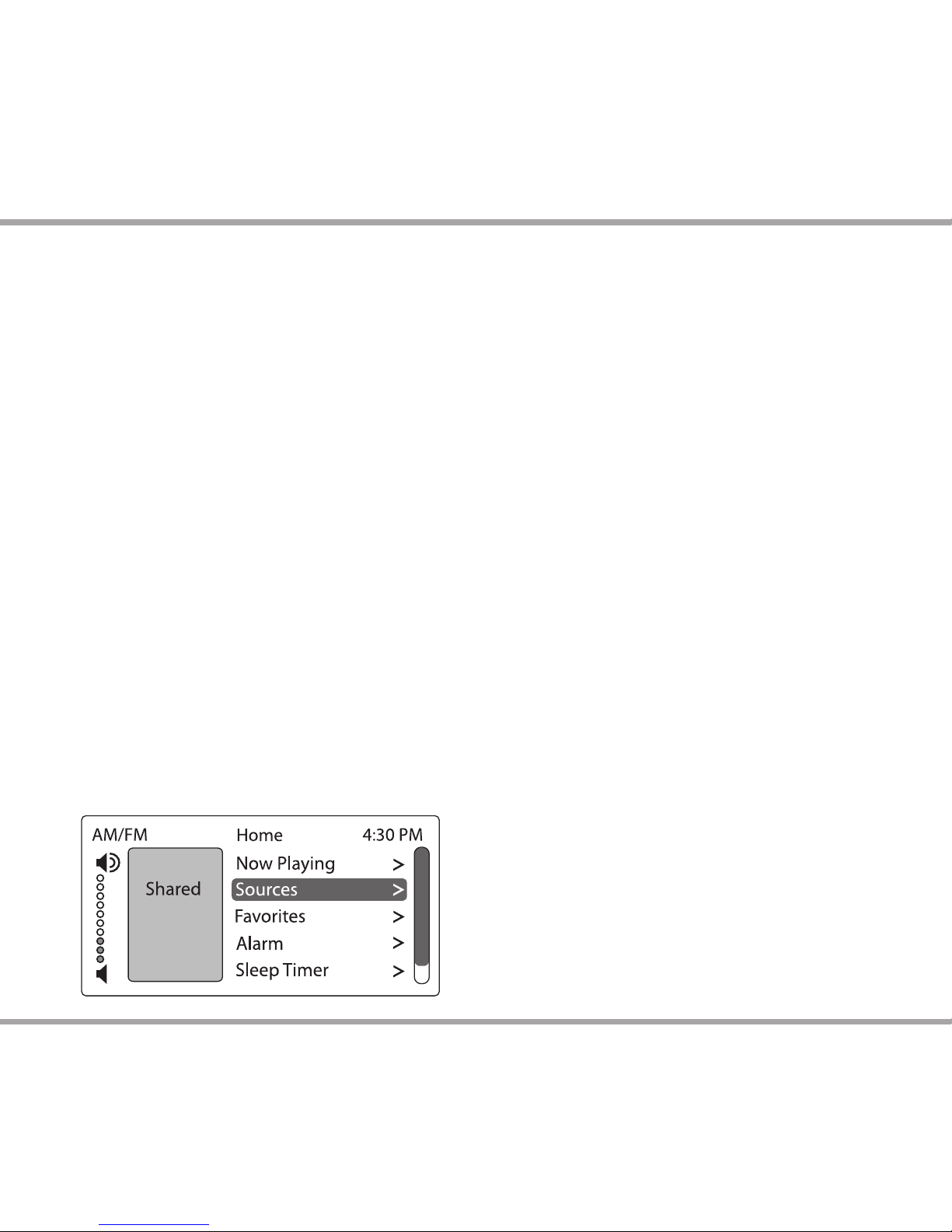
5Russound MDK-C6 User and Installation Manual
Basic Operation
Turn on the zone - Press the power button on the keypad
or press power on the SRC-C5 remote control to turn on
the zone and hear music. The zone will default to the last
playing source before being turned o . Press and hold the
power button (when ON) to turn on all enabled keypads.
Turn o the zone - Press the power button on the keypad
or press the power button on the SRC-C5 remote control to
turn o the keypad and music. Press and hold the power
button (when OFF) to turn o all keypads.
Volume adjustments - Press the Volume up/down buttons
on the side of the keypad, or press the VOL +/- button on the
SRC-C5 remote control.
Mute Audio - Press the Mute button on the SRC-C5 remote
control.
Main Menu - Sources
From the home screen, select "Sources." A list of available
audio sources appears. Select a source, or press a numbered
"Source" button on the SRC-C5 remote control.
Once selected, choose music from that source. Each source
has its own menu and screens. Main menus list what is
available: channels, genres, playlists, songs, or artists.
Shared - When you see "Shared" on the screen, what
you are listening to is also playing in another room. If you
change the selection (song, channel, playlist) on that source,
the change will also happen in the other "Shared" room.
USING THE SYSTEM
Main Menu - Global Favorites
Favorites - Save a source or a radio station/channel as a
favorite.
Add new - Tune to the music source you want to save as a
favorite. From the Favorites menu, select "Add New." Name
the favorite using the +/- buttons to move through the
alphabet. Press the OK button to save.
Edit name - Choose the favorite to rename and use the
+/- buttons to scroll through the alphabet and the forward
button to move to the next character.
Delete favorite - Choose the favorite to be deleted, press
the OK button to delete.
F1 and F2 buttons - In addition to the 32 Global Favorites,
the MDK-C6 features 2 zone speci c presets.
These presets can be selected at any time to recall source
selection, volume, favorite channel, disc, etc. To store an
F1 or F2 favorite preset: rst, adjust the room settings and
select a source to be stored.
Press and hold the desired F1 or F2 button until “F1 SAVED”
or “F2 SAVED” is displayed on the LCD panel. Now a press
and release of the button will recall the favorite preset. To
set a favorite numbered disc or channel, use + or - to select
a disc or channel (e.g., channel 45). Wait for the keypad to
show the source name, then press and hold the F1 or F2
within 15 seconds of setting the numeric selection to save
the setting.
F1 and F2 buttons on MDK-C6 correspond with F1 and F2
buttons on the SRC-C5 Remote Control.
Page 6

6 Russound MDK-C6 User and Installation Manual
USING THE SYSTEM
Main Menu - Alarm
Set the keypad as an alarm clock and wake up to music.
From the home screen menu, scroll to and select "Alarm" for
the following options:
Alarm on/o - Activates alarm on or o . If an alarm is set
a clock icon will appear on the keypad display.
Wake time - Set the time for the alarm to go o .
Wake to - Choose the music source.
Choose days - Set the alarm to go o on weekdays, all
days or just once.
Set snooze - Choose the interval (5 to 30 minutes) before
the alarm goes o again.
Alarm level - Set the volume of the alarm.
Main Menu - Sleep Timer
You can set the timer so the zone turns o in one of the
following increments: 15, 30, 45, or 60 minutes.
Main Menu - Set Party Mode or DND
Party and Master - The keypad that shows Master has
started a "party" and keypads that show Party are
"attending." All rooms are listening to the same music,
and only the Master can change the music. Volume
control remains independent.
DND - Stands for Do Not Disturb. Someone in another
room has chosen a source and locked out anyone else
from changing it. That room also won’t be disturbed by
paging or a doorbell chime.
How to:
Turn o active alarm - Press the power button on the
keypad or SRC-C5 remote.
Snooze - Press the play/pause button on the keypad or
the pause button on the SRC-C5 remote control.
Page 7

7Russound MDK-C6 User and Installation Manual
Main Menu - Settings
Audio
Adjust Settings - From the home screen, scroll to and
select "settings," and choose "audio settings." You’ll see
items to adjust, such as bass, treble and balance. Each
selection has its own screen and shows levels for realtime adjustments.
Display
Adjust Settings - Set the contrast and brightness for the
keypad display. Use the buttons to move the cursor to
the desired level.
USING THE SYSTEM
Clock
Set Time - From the Clock menu, select "Set Time." Press
the +/- buttons to move through numbers. Press the |<
or >| buttons to move the cursor and press OK to save.
Set Date - From the Clock menu, select "Set Date." The
date format is month/day/year. Press the +/- buttons
to move through numbers. Press the |< or >| buttons to
move the cursor, and press OK to save.
Clock Format - From the home menu, select "Settings,"
then "Clock." Choose "Clock Format," and select 12
hour (AM/PM) or 24 hour (1200) format.
Installer Options
IR Enable/Disable - The default is Enabled. If an external
IR receiver is used, the keypad IR receiver should be
disabled. From the main menu, select "Settings", then
"Installation", then IR Enable/Disable. Select "disable"
and exit back to the menu.
Diagnostics - Select Display Test and Version list. Version
shows rmware versions for controller and keypad,
and keypad bootloader version.
Network Settings - If the MCA-C5 is connected to a
network, its IP and MAC addresses can be read from
the keypad. From the Home screen, choose "Settings",
then "Installation." From the Installation menu, choose
"Network Settings" to see the controller’s IP address
and MAC address.
Page 8

8 Russound MDK-C6 User and Installation Manual
KEYPAD REAR
Controller - RJ-45 CAT-5e
connection to controller
keypad input
OS Update Jumper - Selects
"Run" or "Program" mode
Foam Spacers - Remove spacers
for better t in retro t box or
P-ring installations
External IR Connection
Four pole detachable
screw down connection for
optional external IR receiver
Programming Port - Insert cable here for
bootloader updates. Requires Advanced
Programming Cable P/N 2500-521065.
MDK-C6 Keypad (rear)
Cover - Remove to expose
Update port and jumper
Page 9

9Russound MDK-C6 User and Installation Manual
KEYPAD COLOR CONVERSION
MDK-C6 Color Plate Conversion
You will need both small straight and Phillips head
screwdrivers to change the color plates on the keypad. The
Bezel Molding, Buttons and the Trim Plate will be switched
for the new color plates.
1. If installed, remove the MDK-C6 keypad from the wall.
Gently pull the Trim Plate o the mounting plate. Unscrew
the unit from the electrical box, and disconnect the cable.
2. Unscrew the plastic Frame Plate. Keep the Frame Plate
and screws for reattachment later.
3. Remove the Bezel Molding by gently pressing in each of
the 4 locking tabs (2 per side) while pushing it away from
the metal frame. CAUTION: To avoid damage to the LCD
panel, do not use hard edged tools.
4. Remove the Display Lens from the Bezel Molding by
gently pushing from the rear to overcome the clips.
5. Once the Display Lens is removed, put aside for
reattachment later. Be careful to not damage the display.
6. Remove individual button caps by pulling them o the
key mat.
7. Reverse the order for installation, taking the following
precautions:
a. Place button caps correctly on the key mat. Make sure
the key mat is positioned properly on the circuit board
and without dust or debris on the button contact points
prior to attaching the Bezel Molding.
b. Make sure that there isn’t any debris or ngerprints
on either the display or back of the Display Lens prior to
reattachment.
c. Use a clean, dry, lint-free soft cloth to gently wipe the
display or back of the Display Lens to clean if necessary.
Never use cleaning agents as this can cause streaking or
permanent damage to either part.
Note:
Place individual buttons on key
mat matching the diagram below.
Trim Plate
Screw
Locking
Tabs
Frame Plate
Display Lens
Buttons
Bezel MoldingMetal Frame
Key Mat
Key Mat
Individual Buttons
Keypad Disassembly / Assembly
Page 10

10 Russound MDK-C6 User and Installation Manual
EXTERNAL IR CONNECTION
External IR Connection to MDK-C6 Keypad
The MDK-C6 keypad has an External IR Receiver In terminal
for connecting an external IR Receiver such as the Russound
858, SaphIR 862 Eye, or SaphIR 860 Phantom.
Use 2 twisted pair wire with one pair connecting GND
(GROUND) and IR (SIGNAL) and the other pair connecting ST
(STATUS) and V+ (+12VDC). Do not connect the shield to the
IR receiver terminals.
If utilizing an external IR receiver, then you must disable
the IR receiver in the keypad. This is disabled in the installer
options menu on the keypad. See screen at right.
Connection of External IR to Keypad
Disable Keypad IR
Page 11

11Russound MDK-C6 User and Installation Manual
KEYPAD INSTALLATION
Keypad Installation
For best viewing and usage, the MDK-C6 should be
mounted at thermostat height, or about 58"-60" (1.5m) from
the oor.
To install a double-gang keypad, you will need a UL/CSA
approved plastic 32ci double-gang wall box. Attach the box
to the wall with appropriate fasteners.
For installations employing a retro t box or P-ring, the two
foam spacers on the rear of the keypad’s metal back plate
can be removed for a better t.
Route CAT-5e cable to the wall box from the controller.
There should be not more than 250 feet of CAT-5e cable
between the keypad and the controller.
Terminate the CAT-5e cable with an RJ-45 connector, using
the T568A wiring standard. Insert the RJ-45 connector into
the jack marked “Controller” on the back of the keypad.
Mount the keypad in the wall box and attach the cover
plate. Repeat the steps until all keypads are installed.
///
/
Double-gang wall box
MDK-C6 keypad
Cover plate
CAUTION
Mounting screws must be hand-
tightened. Over-tightening the
mounting screws can cause the
buttons to jam and malfunction.
Page 12

12 Russound MDK-C6 User and Installation Manual
Controller / Keypad Connection
The MDK-C6 keypad is designed for use with the C-Series
controllers, and connects to a keypad port near the top
left on the rear of the controller. These RJ-45 ports support
MDK-C6 keypads (and up to eight TS3 touchscreens per
controller).
The eight keypad ports correspond to the eight zones
supported by the MCA-C5. When a connected keypad is
powered on, the zone becomes active and the corresponding
zone LED lights up on the front of the MCA-C5 controller.
Connections are made using CAT-5e with RJ-45 connectors
using T568A wire con guration. For a clean installation
when wiring from a keypad port use a CAT-5e patch cable
to connect from the keypad port to a RJ-45 wall plate
(optional). Using the same T568A RJ-45 wiring con guration,
use CAT-5e from the wall plate to the keypad. Maximum
CAT-5e cable length is 250 feet between the controller and
the keypad. The OS Update jumper should be in the RUN
position on the lower two pins.
Keypad connection to the MCA-C5
CONTROLLER / KEYPAD CONNECTION
If more keypads are desired for a zone, use an optional
SA-ZX3 keypad splitter with a Russound 1201A (12VDC1A)
power supply at the controller end. All keypads on an
SA-ZX3 control the same zone. More detailed information
regarding SA-ZX3 installation and operation can be found in
its installation manual.
Page 13

13Russound MDK-C6 User and Installation Manual
TECHNICAL SPECIFICATIONS
MDK-C6 Keypad
Power requirements: 275mA @ 12VDC MAX
CAT-5e connection: RJ-45 (T568A standard)
Display: 70 mm W x 35 mm H
high resolution LCD
Controls: Thirteen backlit
hard buttons
Wall surface dimensions: 4.5"W x 4.5"H
(11.43 x 11.43 cm)
Inside box dimensions: 3.5"W x 1.5"D x 2.75"H
(8.9 x 3.8 x 6.9 cm)
Weight: 1 lbs. (0.45 kg)
WARRANTY
The Russound MDK-C6 Multiline Display Keypad is
fully guaranteed against all defects in materials and
workmanship for two (2) years from the date of purchase.
During this period, Russound will replace any defective parts
and correct any defect in workmanship without charge for
either parts or labor.
For this warranty to apply, the unit must be installed
and used according to its written instructions. If service is
necessary, it must be performed by Russound. The unit must
be returned to Russound at the owner’s expense and with
prior written permission. Accidental damage and shipping
damage are not considered defects, nor is damage resulting
from abuse or from servicing by an agency or person not
speci cally authorized in writing by Russound.
This Warranty does not cover:
• Damage caused by abuse, accident, misuse, negligence,
or improper installation or operation
• Power surges and lightning strikes
• Normal wear and maintenance
• Products that have been altered or modi ed
• Any product whose identifying number, decal, serial
number, etc. has been altered, defaced or removed.
Russound sells products only through authorized Dealers
and Distributors to ensure that customers obtain proper
support and service. Any Russound product purchased from
an unauthorized dealer or other source, including retailers,
mail order sellers and online sellers will not be honored or
serviced under existing Russound warranty policy. Any sale
of products by an unauthorized source or other manner
not authorized by Russound shall void the warranty on the
applicable product.
Damage to or destruction of components due to
application of excessive power voids the warranty on those
parts. In these cases, repairs will be made on the basis of the
retail value of the parts and labor. To return for repairs, the
unit must be shipped to Russound at the owner’s expense,
along with a note explaining the nature of service required.
Be sure to pack the unit in a corrugated container with at
least three (3) inches of resilient material to protect the unit
from damage in transit.
Before returning a unit for repair, call Russound at
(603) 659-5170 for a Return Authorization number. Write this
number on the shipping label and ship to:
Russound
ATTN: Service
5 Forbes Road
Newmarket, NH 03857
Due to continual e orts to improve product quality as new
technology and techniques become available, Russound/
FMP, Inc. reserves the right to revise system speci cations
without notice.
WARRANTY
Page 14

14 Russound MDK-C6 User and Installation Manual
QUICK REFERENCES USER GUIDE
How do I?
Turn on the keypad
Press the power button to turn on the keypad and hear
music. Press and hold the power button (when ON) to turn
on all enabled zones. OR press Power on the SRC-C5 remote
control.
Turn o the keypad
Press the power button to turn o the keypad and the
music. Press and hold the power button (when OFF) to turn
o all the keypads. OR press Power on the SRC-C5 remote
control.
Choose music or video source
From the Home screen, scroll to and select “Sources.” A list
of available music sources appears. Scroll to and select a
music source. OR use the numbered buttons under “Source”
on the SRC-C5 remote control.
Play music or video
Each type of music or video source has its own menus and
screens that list what is available to choose from, such as
channels, genres, playlists, songs or artists.
Create presets
You can save presets for Russound tuner stations/channels.
Select the tuner as the source, and tune to the desired
station. From the tuner menu, choose a bank (1-6).
Scroll to a
preset, then press and hold the Select button to save.
Adjust the room’s sound
From the Home screen, scroll to and select “Settings,” and
choose “Audio Settings.” You’ll see items to adjust, such as
bass, treble and balance. Each selection has its own screen
and shows levels for real-time adjustments.
For volume adjustments, press the Volume up/down
buttons on the side of the keypad. OR press the VOL +/button on the SRC-C5 remote control.
To mute the room’s audio, press the Mute button on the SRC-C5
.
What do these mean?
Shared
When you see “Shared” on the screen, what you are
watching or listening to is also playing in another room.
DND
Stands for Do Not Disturb. Someone in another room has
chosen a source and locked out anyone else from changing
it. That room also won’t be disturbed by paging or doorbell
chime. To enable DND, choose DND from the Home screen
and select On. To disable, select O .
Party and Master
The keypad that shows Master has started a “party” and
keypads that show Party are “attending.” All rooms are
listening to the same music, and only the Master can
change the music.
Using Party and Master
From the Home screen, choose Party Mode. Choose Master;
now this keypad is in charge and all enabled zones will
turn on. When the Master keypad turns Party Mode o , all
zones turn o . You can transfer Master to another zone by
choosing Master from that zone’s keypad.
Favorites
You can save a source or a radio station/channel as a
favorite. The Favorites menu is reached from the Home
screen.
Managing favorites
Tune to the music source you want to save as a favorite.
From the Favorites menu, select Add new. Name the
favorite using the wheel to move through the alphabet.
When named, press the select button to save.
Edit name
From the Favorites menu, choose Edit Name. Choose the
favorite to rename from the list and use the wheel to scroll
Page 15

15Russound MDK-C6 User and Installation Manual
QUICK REFERENCES USER GUIDE
through the alphabet and the forward button to move to
the next character.
Delete favorite
From the Favorites menu, select Delete Favorite. Scroll to
the favorite to be deleted, and press the select button to
delete.
Alarm
You can set the keypad as an alarm clock and wake up to a
buzzer or music. Start at the Home screen menu, then scroll
to and select “Alarm” for the following options.
Managing alarm
Activates alarm on or o .
Wake time
Set the time you want the alarm to go o .
Wake to
Choose the sound to wake you, the alarm buzzer, a music
source or a programmed favorite.
Choose days
Set the alarm to go o on weekdays, all days or just once.
Set snooze
Choose to catch an extra 5 to 30 minutes before the alarm
goes o again.
Alarm level
Set the volume of the sound to wake you.
To turn o active alarm
Press the power button on the keypad or SRC-C5 remote.
To snooze
Press the pause button on the keypad or the SRC-C5
remote.
Page 16

©2012 Russound. All rights reserved.
All trademarks are the property of their respective
owners. Speci cations are subject to change without
notice. Russound is not responsible for typographical
errors or omissions.
Russound, Inc.
5 Forbes Road, Newmarket, NH 03857
tel 603.659.5170 • fax 603.659.5388
email: tech@russound.com www.russound.com
28-1374 08/24/12
Multiline Display Keypad MDK-C6
Installation Manual
