Page 1
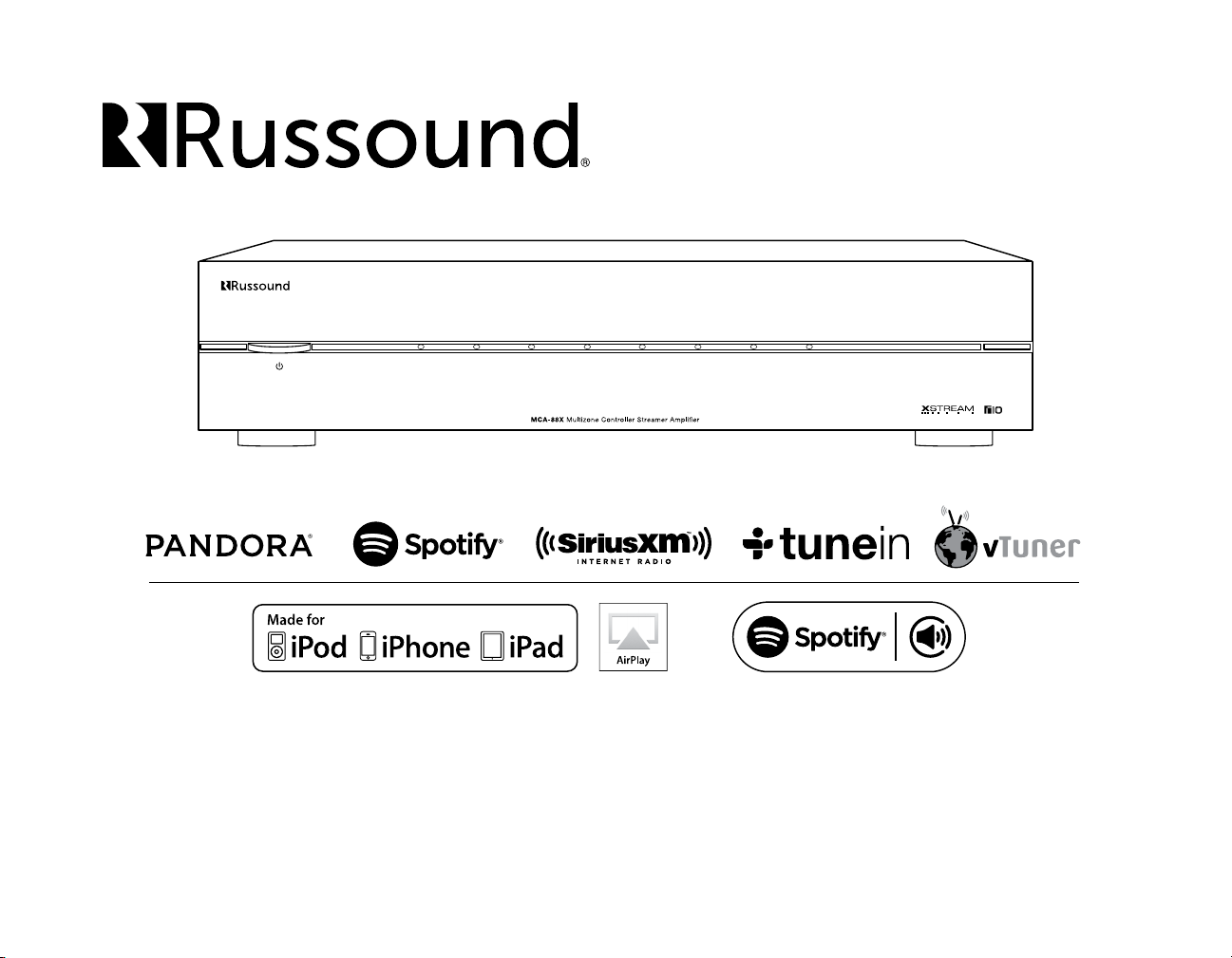
MCA-88X
8 Source, 8 Zone Controller Amplier
Installation Manual
Page 2
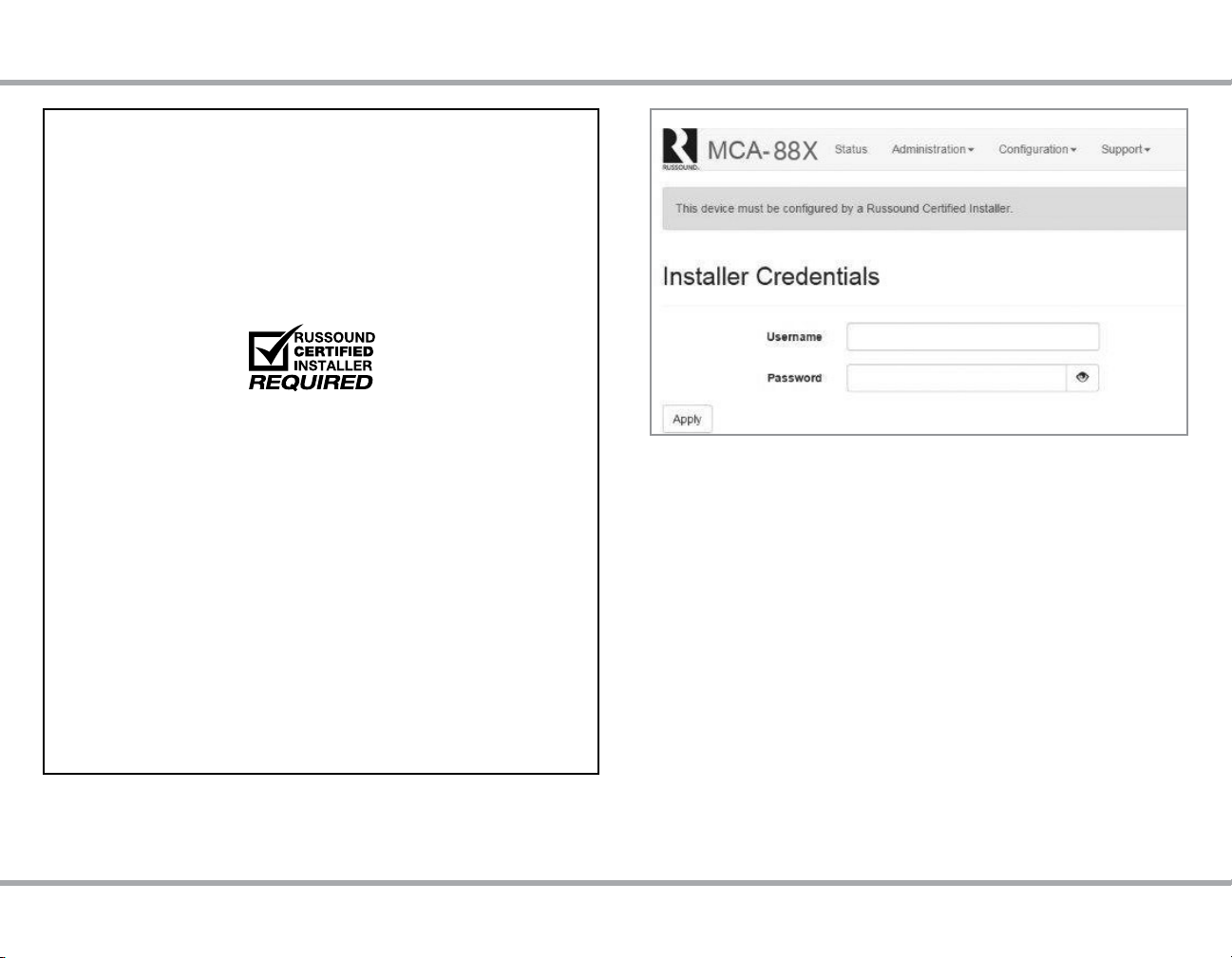
LOCKDOWN FEATURE
NOTICE:
INTERNET CONNECTION REQUIRED FOR
PRODUCT INSTALLATION
There are two things that must be done at the time of installation of this
product that require a working internet connection:
1. Enter valid Russound Certied Installer credentials. The MCA-88X is
shipped in a locked state so that it cannot be operated without rst being
congured by a Russound Certied Installer.
IF YOU ARE NOT A RUSSOUND CERTIFIED INSTALLER, YOU WILL NOT
BE ABLE TO INSTALL AND CONFIGURE THIS PRODUCT.
If you are a custom installation professional and wish to become authorized
as a Russound Certied Installer, please contact your Russound Sales
Representative for more information.
Note: If you are a Russound Certied Installer and you plan on installing
this product on a job site that may not have working internet access, please
congure the unit at your shop or other location where internet access is
available BEFORE you take it to the job site.
2. Firmware may be updated through Web Cong conguration webpages
or by using a USB stick with the latest rmware. In both cases, an internet
connection is required for obtaining the most recent rmware.
Note: If an internet connection will not be available at the place of
installation, please download the latest rmware from the Russound website
to your laptop or to a USB drive before going to the job site.
Russound Certied Installer credentials must be entered through the
Web Cong conguration webpages.
Lockdown Feature
When a product is shipped from Russound, it will only operate in a "locked"
state. In this state, no audio or control of attached devices via its user
interfaces (keypad, touchscreen, MyRussound App) is available. In order to
unlock the system, valid Russound Certied Installer credentials must be
entered in the Web Cong.
When the controller is rst powered on, a message will appear on all
connected MDK-C6 keypads, XTS touchscreens and the MyRussound App
indicating that the device must be unlocked. The message will contain the IP
address of the controller. Using your mobile device or computer, browse to
the controller’s IP address (type http:// and then the IP address).
If you are using the MyRussound App, the IP address appears as a link that
will direct you to the Web Cong via your local web browser.
If you do not have a valid Russound Certied Installer credential, please
contact your Russound Sales Representative.
2 Russound MCA-88X Installation Manual
Page 3

TABLE OF CONTENTS
Conguration Password
In order to prevent unauthorized changes to conguration settings, a
default password of russound123 has been created that will be required to
be entered prior to changing any conguration settings. Enter this password
when prompted for a Conguration Password.
This password is separate from the Russound Certied Installer password
that is used to unlock the controller and cannot be modied.
Product Overview .......................................................................................................... 4
Programming Software - Web Cong ............................................... 4-5
Ethernet Connection and Factory Reset ................................................................ 5
Controller Front and Back Panel............................................................................6-7
Installation Overview ................................................................................................... 8
Installation Guide ........................................................................................................... 9
Controller / Keypad Connections ...........................................................................10
XTS In-wall Touchscreen Connections .................................................................10
Speaker Connections ..................................................................................................11
Source Connections ....................................................................................................12
Primary Zone, Bluetooth® and Digital Inputs ......................................................13
Internal Media Streamer ............................................................................................13
Listening to AirPlay Streaming ......................................................................... 14-15
Listening to Spotify®.............................................................................................16-17
Listening to Pandora® Internet Radio ...................................................................18
Listening to SIRIUSXM® Internet Radio .................................................................19
Listening to TuneIn™ Internet Radio .....................................................................20
Listening to vTuner® Internet Radio ......................................................................21
Listening to Network Audio Files (media Server) .............................................22
Multiple Controller Installation ...............................................................................23
Zone Amplication ......................................................................................................24
Page Input Source ........................................................................................................25
Home Theater Triggers ...............................................................................................26
IR Connections ..............................................................................................................27
System Start Up.............................................................................................................28
Troubleshooting ...........................................................................................................28
Technical specications .............................................................................................29
Limited Warranty ..........................................................................................................29
Safety Information .......................................................................................................30
Russound MCA-88X Installation Manual
3
Page 4
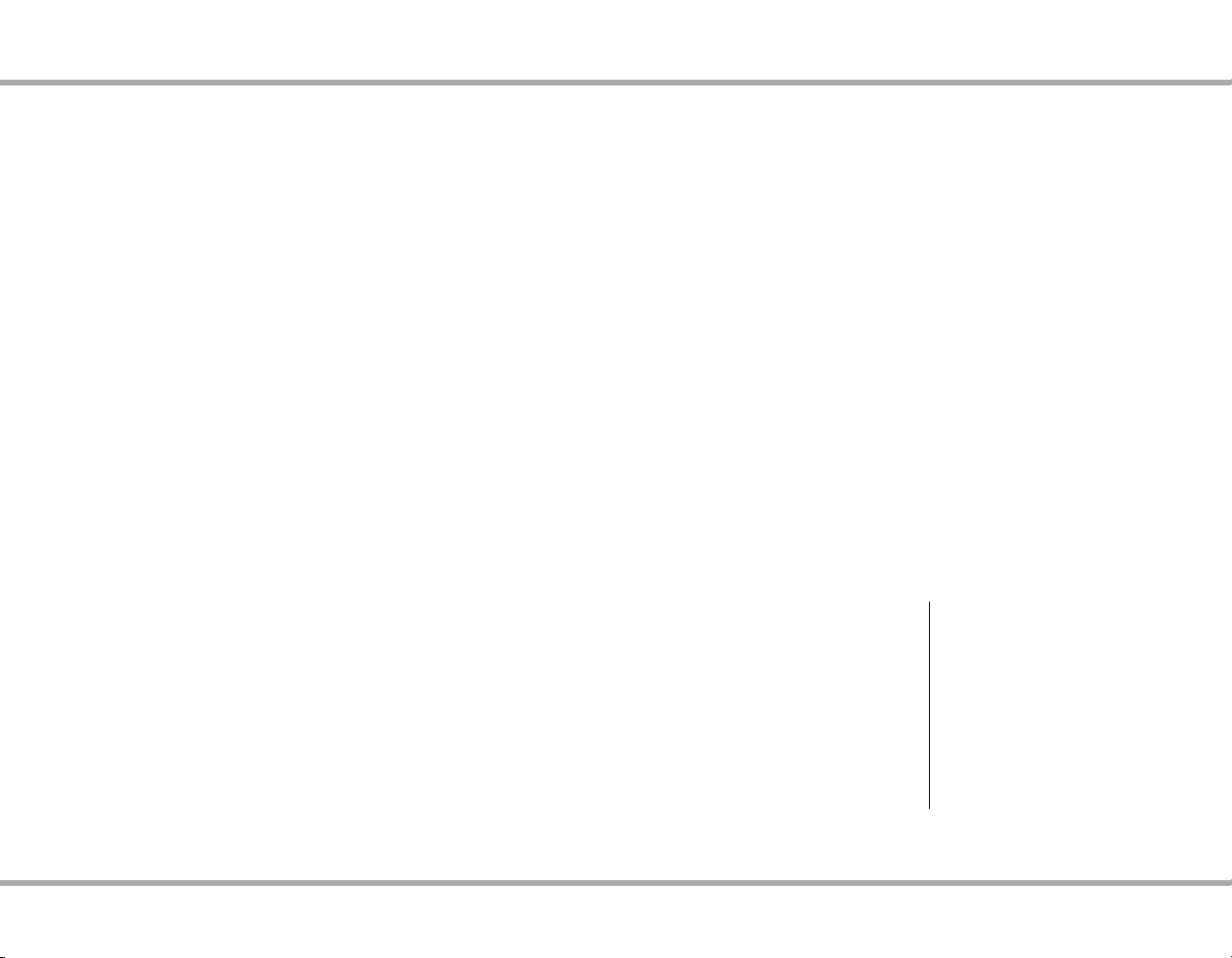
PRODUCT OVERVIEW
PROGRAMMING SOFTWARE
Thank you for choosing the Russound MCA-88X Multizone Controller Amplier
to enhance your home with multiroom audio.
MCA-88X Feature Overview
Available User interfaces: The MCA-88X works with the MDK-C6 keypad,
SLK1 keypad, XTS wall-mounted touchscreen, and the MyRussound App.
For information about user interfaces, go to the Russound website at www.
russound.com.
Note: The internal AM/FM tuner, available in our previous C-Series controllers,
was replaced in the MCA controllers with a Bluetooth® input extension for the
easy addition of an optional BTC-1X Bluetooth receiver. If you'd like to add a
tuner, Russound manufactures the ST-1 rack-mountable tuner which can be
added to the MCA-88X.
The Russound MCA-88X features built-in XStream™ technology, enabling
popular streaming content from the cloud, home network, tablets and phones
- all from a single component.
Firmware updates can now be performed using either the USB connection or
Ethernet connection.
Conguration of the controller is performed using a network connection only.
All of the conguration of the controller can be performed using our browserbased Web Conf.
Key features include:
• Twelve channels of cool running digital amplication rated at 40 watts per
channel
• Built-in XStream digital streaming audio source
• Digital Audio Inputs (3 coax, 1 optical)
• 8 Sources delivered to up to 8 zones for sharing music throughout the home
• Built-in Bluetooth extension input to connect a BTC-1X receiver.
• Scalable up to 48 zones.
• Ethernet connectivity for programming and control.
• On-board conguration available with Web Cong via an internet browser on
smartphone, tablet, or laptop.
• Supports 32 Global System Favorites as well as 2 Favorites per Zone.
• Works with RNET smart sources, transmitting metadata (song, artist and
other information) for display on the keypads.
• Audio paging with a 12VDC trigger input.
• Party mode, Do Not Disturb, and source / zone linking options.
• Alarm clock and sleep timer (with MDK-C6 keypad required).
Note: Alarm function requires a dedicated source input such as the ST-1
Smart Tuner
• Simplied programming and control via intelligent IR learning capabilities
for quick setup.
• Fixed/Variable line level outputs for all zones.
• Routed IR source control outputs for up to 6 sources, with shared IR available for
sources 7 and 8 and one common IR output.
• Home Theater trigger in/out.
Key Programming Features
The MCA-88X Controller now has a new programming feature called Web
Cong. This programming feature allows the installer to connect to the
controller via its IP address using any smartphone, tablet, or laptop and
congure the entire system.
Web Cong is designed to be used with any internet browser. With Web Cong,
the installer now has the ability to get a system up and running right from their
smart phone or tablet.
Web Cong Features
• Assign Zone and Source names
• General network conguration
(DHCP/static IP)
• Firmware Updates
• Zone Volume Trim
• Enable/Disable Zone All On
Participation
• Source Type and Source Volume Trim
• Switch between Digital and Analog
inputs
4 Russound MCA-88X Installation Manual
• IR Source Programming
• Learned IR programming
• Macro Setup
• Save/Load conguration les
• Zone page enable/disable
• Keypad button conguration
• Power Management conguration
• Source and Zone linking
• Backup and restore
Page 5
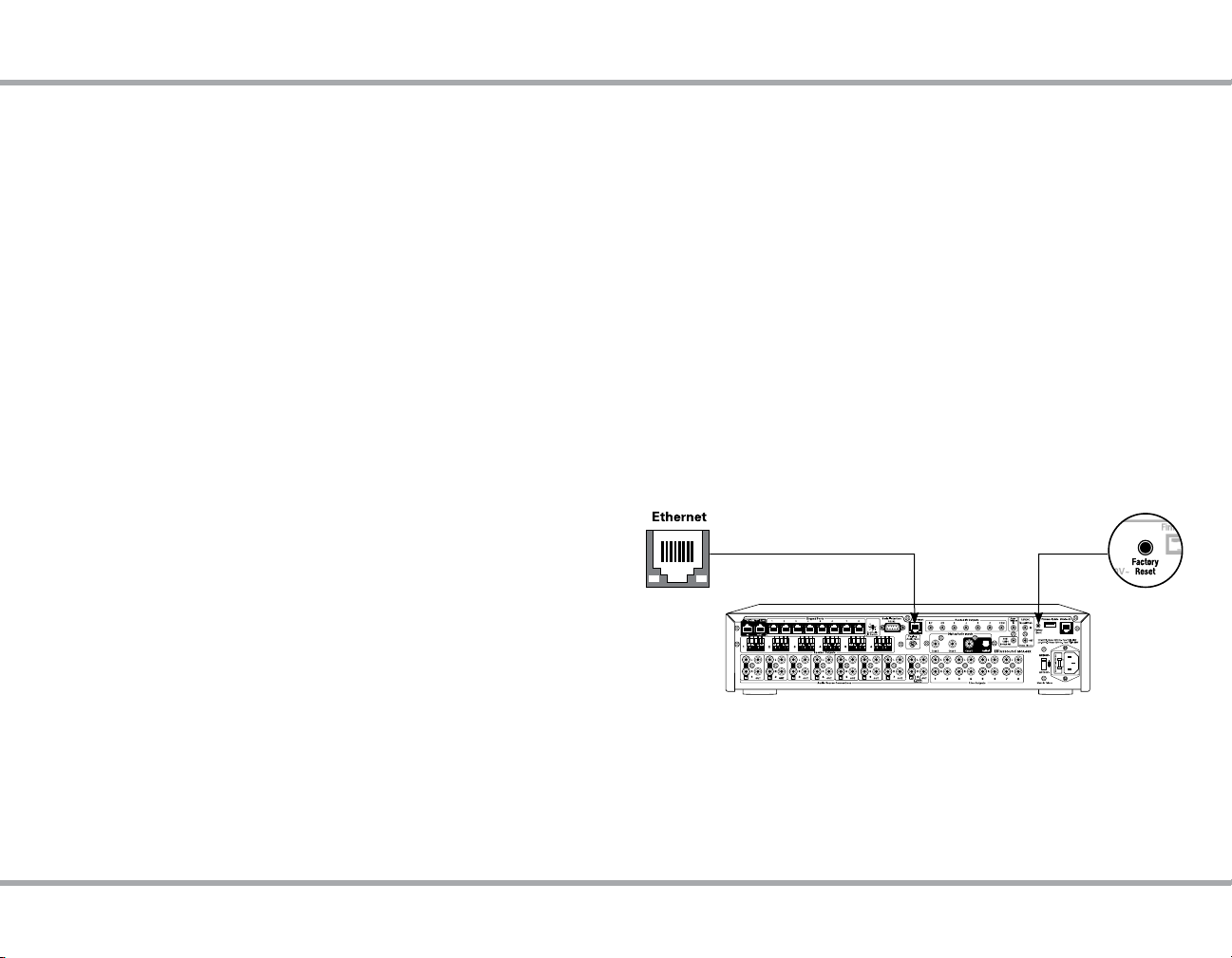
PROGRAMMING SOFTWARE
ETHERNET CONNECTION AND FACTORY RESET
Advanced Conguration Options
Zone and Source Names - a list of predened names are available and will be
visible in the user interfaces. Custom naming is also possible.
Source Exclusion - allows you to limit the sources available to a particular zone.
Party Mode Participation - denes whether a zone can participate in Party
mode.
Zone and Source Linked Groups - two groups of each type are allowed per
controller. Groups share source selection and party mode participation.
All ON Participation - denes whether or not a zone will respond to the All ON
command.
Page Participation - denes whether a zone will respond to a page event.
Page Volume - sets the volume of a page event in each zone.
Power Management of Sources - enabled / disabled per source. This feature
uses IR commands and audio signal sensing to power up sources and initiate
audio to conrm source power states. If enabled, the source will turn on when
the rst zone is turned on or the home theater trigger has a12VDC signal
present. The source will turn o 5 minutes after the last zone is turned o, or 5
minutes after input is discontinued from the home theater trigger.
Sound Controls - Adjust Bass, Treble, Balance, Loudness and Turn On Volume
initial settings per audio zone.
IR Keycode Learning - allows IR codes to be learned, saved, and managed.
Page Input on Source 8 - assigns Source 8 as a paging input.
Ethernet Connection
The Ethernet connection is used for conguration and programming as well as
for enabling control via the MyRussound App. The default network setting is
DHCP-enabled, but it may be congured with a static IP address using the Web
Cong software.
Note: DHCP must be enabled on the LAN for initial conguration. A static IP
address can be congured later.
The IP Address of the MCA controller can be obtained via several methods.
- By viewing the DHCP table of connected devices within the settings of the router.
- By using an IP Scanner app on a smartphone or tablet.
- By using a XTS touchscreen or MDK-C6 keypad:
To display the IP Address on an XTS Touchscreen press and hold the settings
button for at least 3 seconds to enter the installer settings menu. The controller
IP address will be displayed.
To display the IP Address on an MDK-C6 keypad, select Home > Settings >
Installation > Network Settings.
Factory Reset
The factory reset button has two functions. A 3-second press and hold will
restore network settings to DHCP. A 10-second press and hold will reset the
controller to its factory default settings.
Note: A unit that has been reset to factory default will have no conguration
and will need to be unlocked and recongured by a Russound Certied
Installer.
Russound MCA-88X Installation Manual
5
Page 6
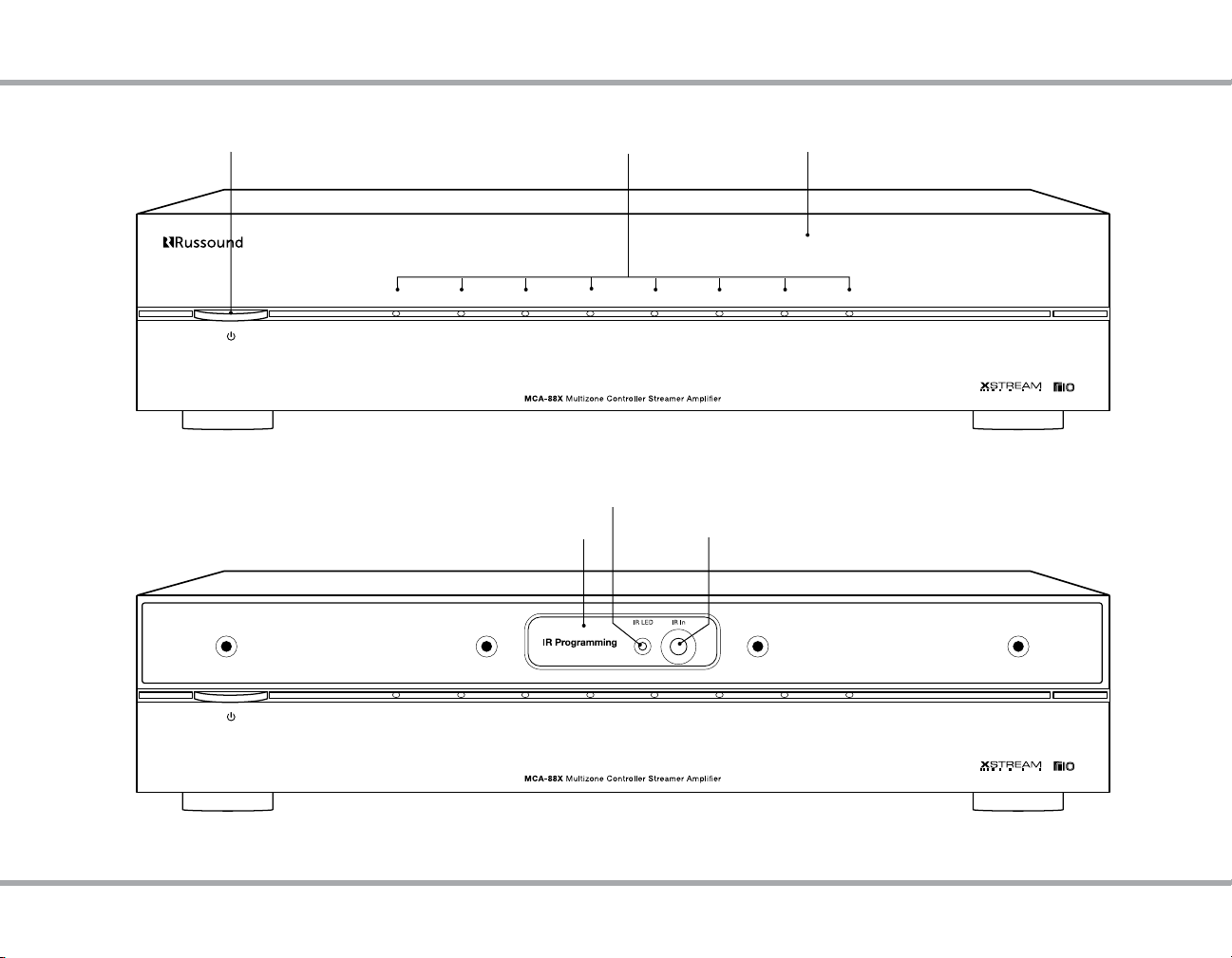
CONTROLLER FRONT PANEL
Power Button
LED indicates "Power On"
Zone LED Indicators visible
behind cover
Front Panel
IR Programming
Removable Cover to access IR
window
Red IR LED (talk-back)
IR Receiver Window
Front Panel with cover removed
6 Russound MCA-88X Installation Manual
Page 7
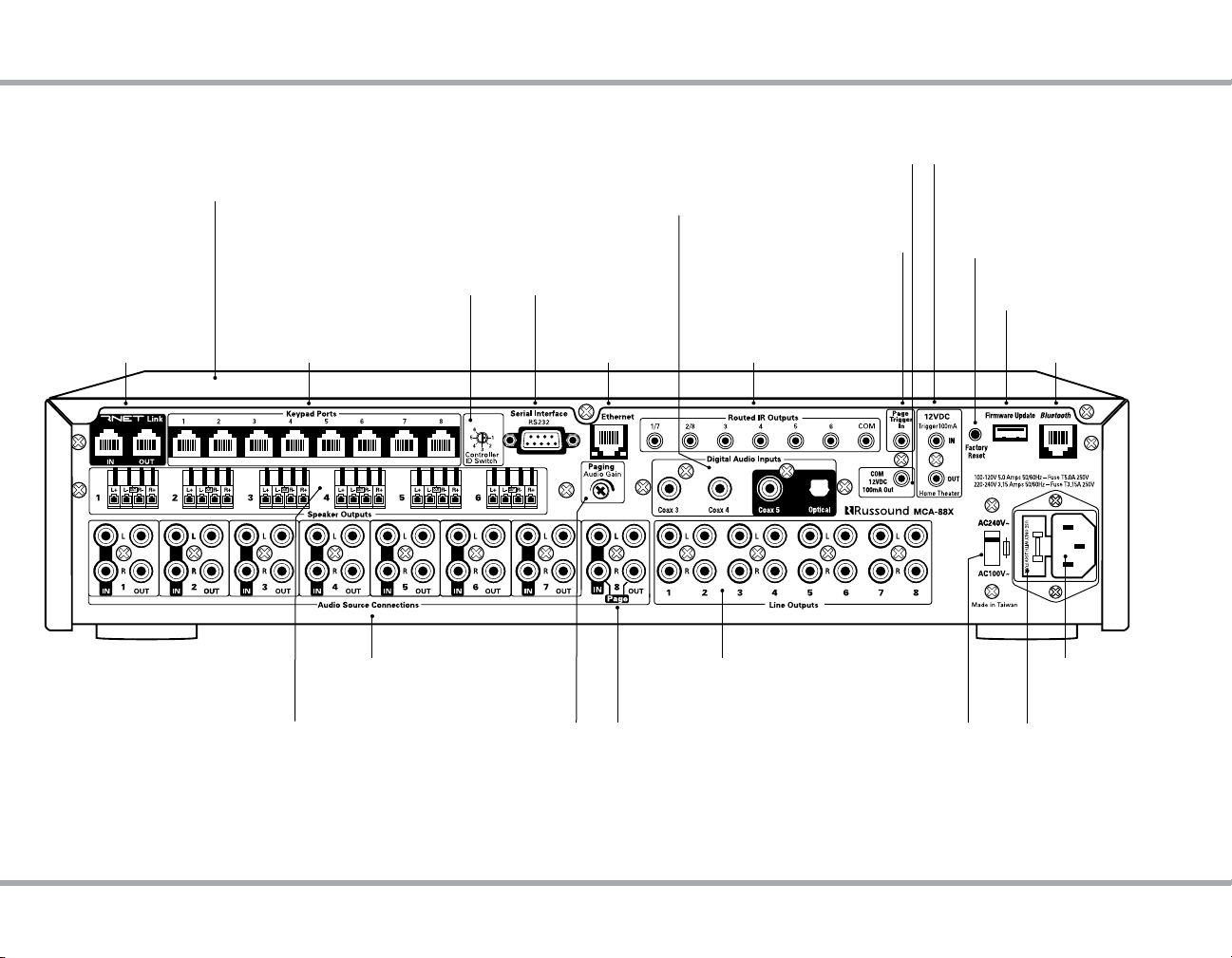
CONTROLLER REAR PANEL
XStream Digital Streaming
Source Built-in streamer
RNET Link - Links
multiple controllers
and RNET sources
Controller ID Switch
Set ID for multiple controller
Keypad Ports - RJ-45
Connections for
zone keypads
Speaker Outputs
Connect speakers for each
of the rst six zones
3 SPDIF coaxial and 1 Toslink optical
connection for digital sources
Serial Interface
congurations
Audio Source Connections
Signal sensing stereo line level
inputs and loop outputs
RS-232 port for 3rd party
device communication
Paging Audio Gain
Adjusts sensitivity
Digital Audio Inputs
Ethernet Port
For programming
and control
Page Audio In/Loop Out
(optional)
Common 12VDC Trigger
12VDC 100mA output when
any zone is active
Page 12VDC Trigger
Accepts paging device
12VDC input
IR Outputs
Up to 6 routed IR outputs,
shared for 1/7 and 2/8,
1 common IR output
Line level Outputs
Can be set xed or variable
(with software) for each zone
AC Voltage Switch
Select appropriate voltage
Home Theater 12VDC Trigger
Activates source power management
when sharing sources with home theater
Factory Reset Button
A 3-second press and hold resets
network to DHCP. A 10-second press
and hold deletes all conguration
information and locks the unit.
USB Port
For Firmware Updates
Bluetooth Extension Input
Connect Russound BTC-1X.
AC 120/240V Input
Detachable grounded
power cord connection
Fuse Holder
Holds replaceable fuse for
AC input connection
Rear Panel
Russound MCA-88X Installation Manual
7
Page 8
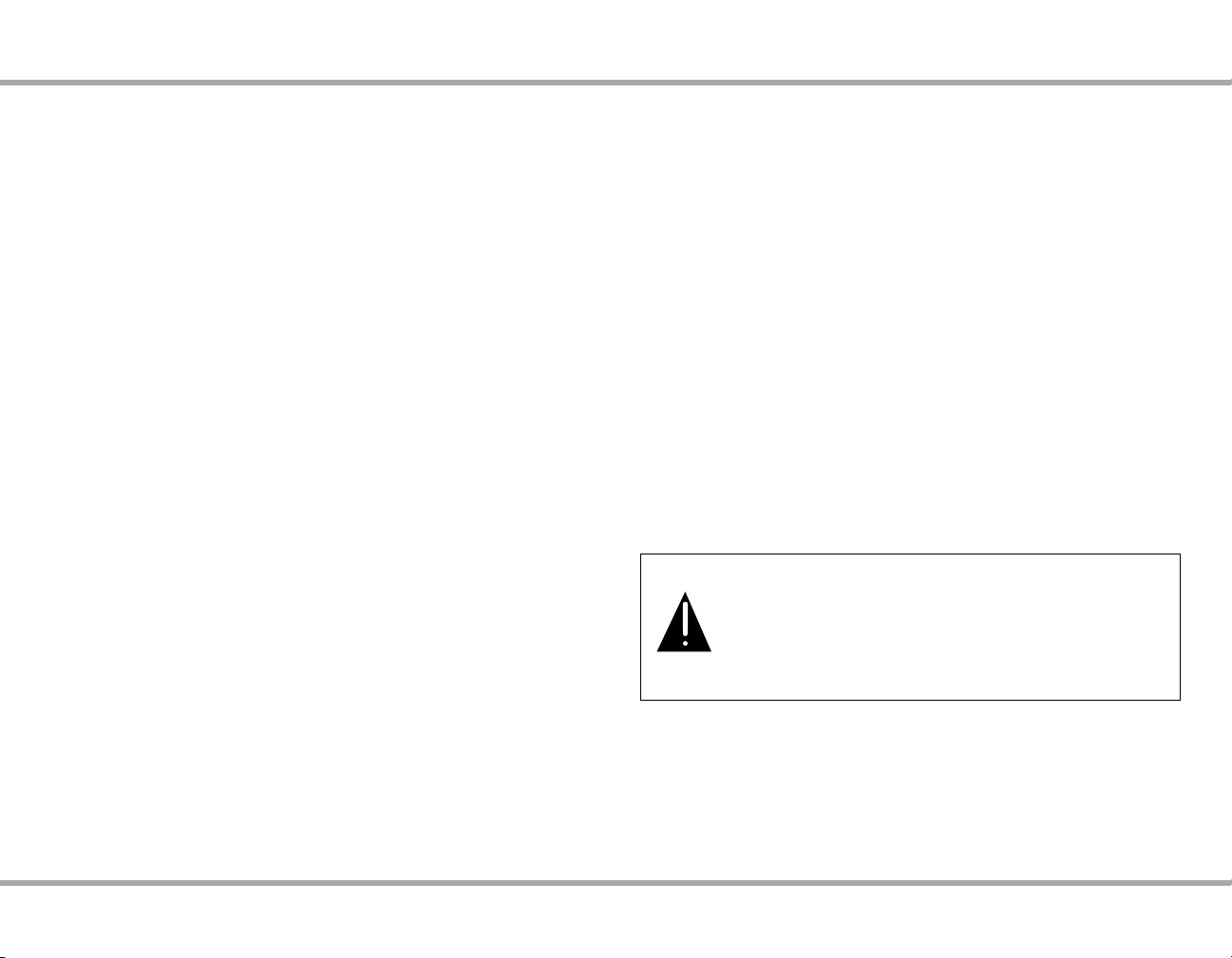
INSTALLATION OVERVIEW
Ventilation Requirements
Important: The MCA-88X should be situated so that its location or position
does not interfere with its proper ventilation. Do not block vents above or to
the sides of the unit, as it requires ventilation for proper operation. Do not
expose to excessive dust, and do not allow dust to build up on the unit and
block vent holes. Do not place the MCA-88X above or below a heat-generating
component such as an audio amplier.
Be sure to leave at least 2 inches of space to the sides of the unit with open air
ow above. A single-space rack mount vent or about 1.75 inches must be kept
clear above and below the unit.
Installation
The MCA-88X controller can be rack mounted or placed on a shelf in an
equipment rack. The controller occupies two rack spaces with the feet
removed.
The controller can be installed in an equipment rack using the included
rack-mount ears and hardware to attach the ears to the controller chassis.
Up to six controllers can be connected for up to 48 zones on the system.
Electrical Power
The MCA-88X operates at 100-120VAC ~60 Hz or 220-240VAC ~50 Hz. Voltage
is selected by the voltage switch on the rear panel and incorporates the
appropriate detachable power cord. It is recommended that the MCA-88X and
the source equipment be plugged into a dedicated 20-amp circuit. A power
line conditioner can reduce interference problems caused by noise found in
some electrical systems.
The power switch for the unit is on the front panel.
Important Considerations
• Disconnect the power cord before making any connections to the
controller.
• Verify that all connections and polarity are correct.
• Keep all power cords away from all signal cables to prevent humming from
induced noise.
• Choose reliable signal cables and patch cords.
• Label all wires with the room location at both ends of the wire.
• Avoid running speaker wires or signal cables close to house electrical
wiring for any distance. If you have to run them parallel, make sure to space
the wires at least two feet from the AC line. If you need to cross an AC line it
should be at a 90° angle.
• For multiple controllers, the controller ID must be set with the rotary switch
on the rear panel. Each controller must be set to a unique number before
powering connected controllers.
Do not connect the controller’s main power feed until all other
connections have been made and veried. Live connection or
removal of the keypad wiring or other wiring when the system
is powered can result in erratic operation or system damage.
Double-check terminations during each phase of the installation
to prevent accidental damage. Incorrect wiring is the number one
cause for non-warranty product damage.
8 Russound MCA-88X Installation Manual
Page 9
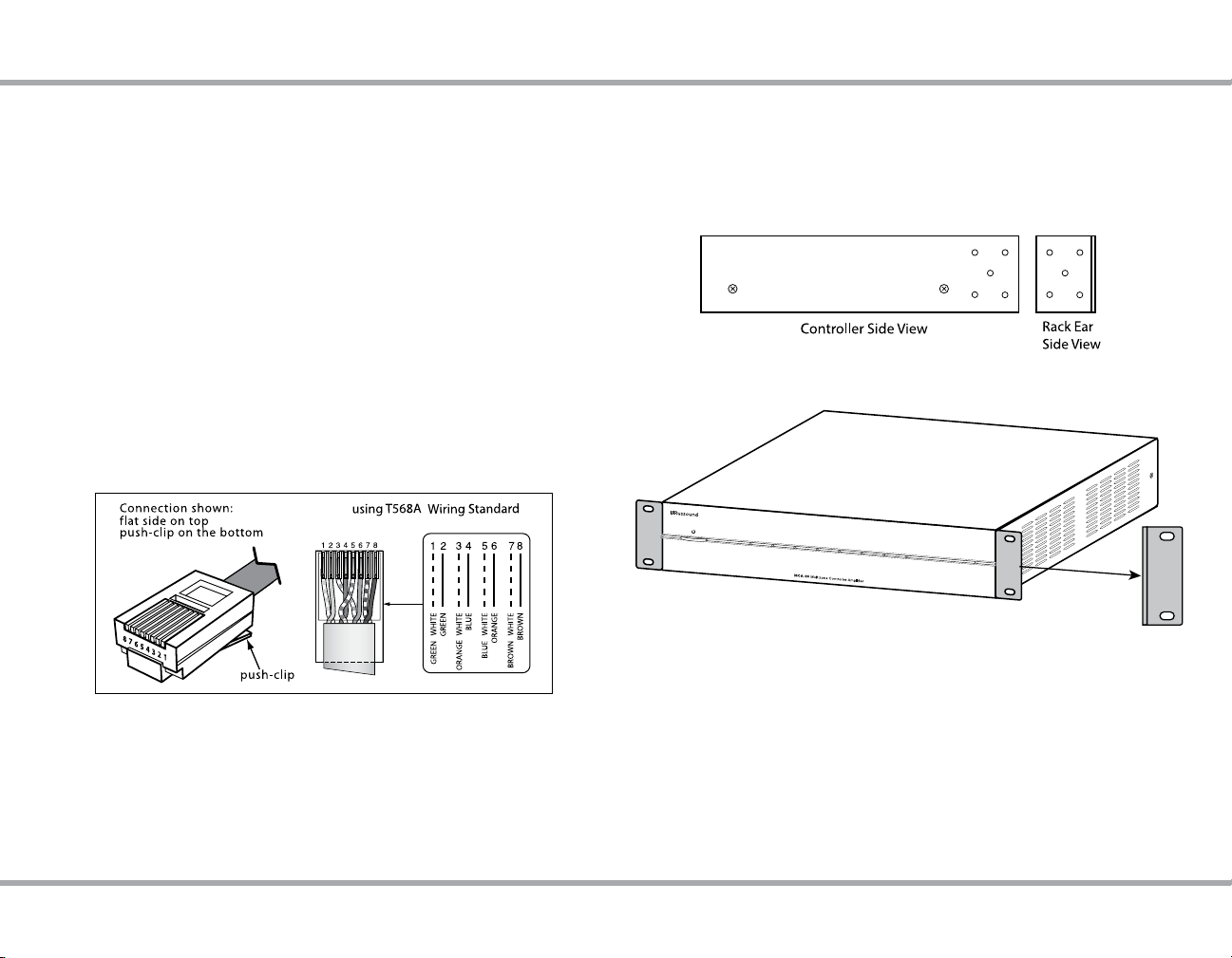
INSTALLATION GUIDE
Wiring
Route CAT-5e cable between the keypad locations and the controller. Terminate
all CAT-5e cables with an RJ-45 connector using the T568A wiring standard
conguration. Utilize a UL/CSA approved electrical box at the keypad (doublegang at least 32 cu. in.) and controller locations. Using connector specic wall
plates at the controller location will better organize all of the incoming cables.
Route CAT-5e wire from the electrical box to each keypad location, with runs not to
exceed 250 feet. Label the wires at both ends with the zone and location.
Route standard 4 conductor speaker wire to each speaker location. Each
speaker connection requires a minimum 8 ohm load. Standard 16-gauge
4-conductor stranded speaker wire can be run up to 125 feet; 14-gauge wire
can be run up to 250 feet.
RJ-45 CAT-5 Wiring Scheme
RJ-45
RJ-45
///
/
Rack Mount Installation
To attach the rack ears, locate the ve rack mount holes on each side of the
controller’s chassis. Align the holes in the rack ears with the holes in the chassis.
Insert and tighten the screws.
Russound MCA-88X Installation Manual
9
Page 10
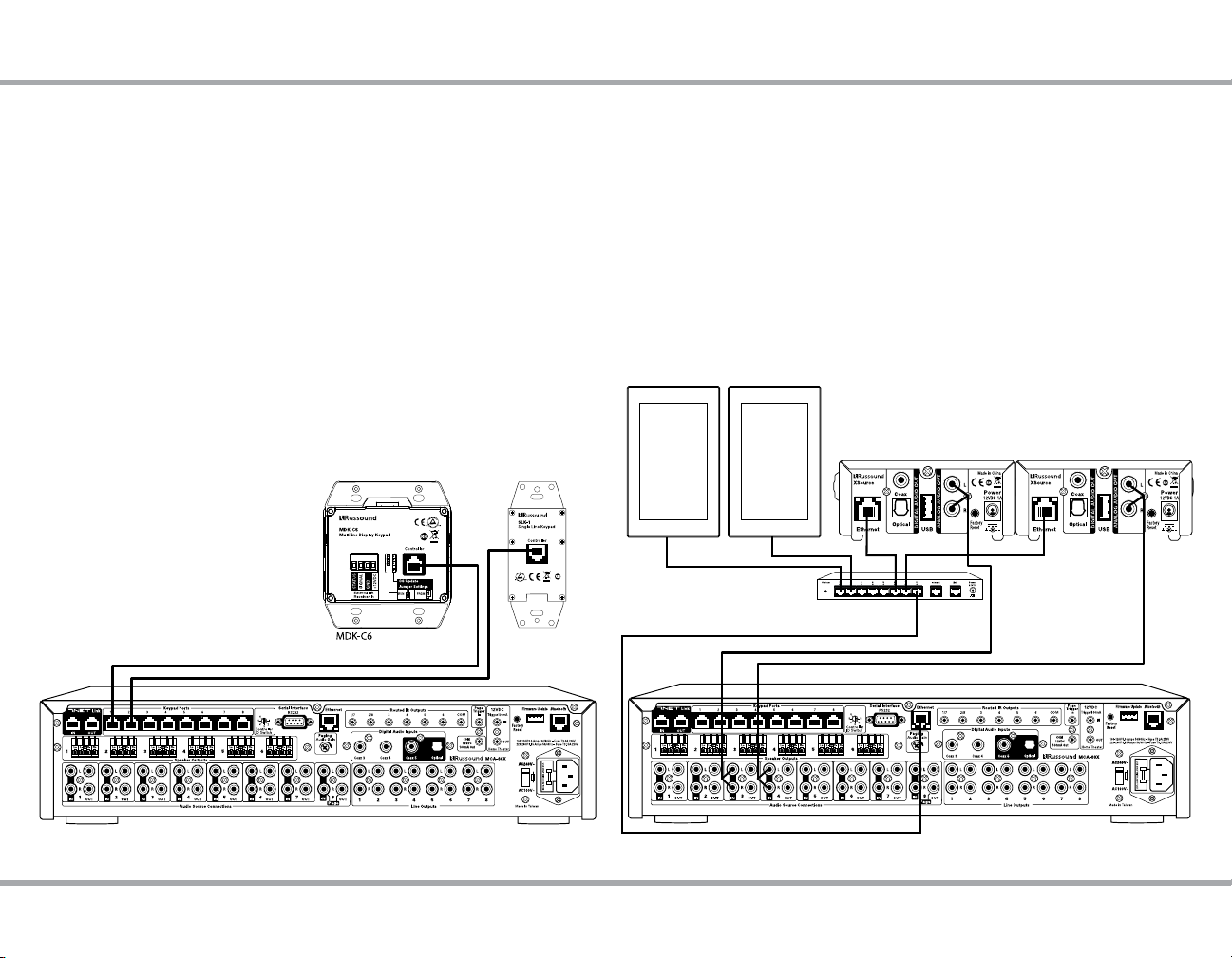
CONTROLLER / KEYPAD CONNECTION XTS INWALL TOUCHSCREEN CONNECTIONS
Controller / Keypad Connection
Each Russound dedicated keypad connects to a keypad port near the top left
on the rear of the controller. These RJ-45 ports support MDK-C5, MDK-C6 and
SLK-1 keypads.
Eight keypad ports correspond to the eight zones supported by the MCA-88X.
When a connected keypad is powered on, the zone becomes active and the
corresponding zone LED lights up on the front of the MCA-88X controller.
Connections are made using CAT-5e with RJ-45 connectors using T568A wire
conguration. For a clean installation when wiring from a keypad port use
a CAT-5e patch cable to connect from the keypad port to a RJ-45 wall plate
(optional). Using the same T568A RJ-45 wiring conguration, use CAT-5e cable
from the wall plate to the keypad. Maximum CAT-5e cable length is 250 feet
between the controller and the keypad.
If more keypads are desired for a zone, use an optional SA-ZX3 keypad splitter
with a Russound 1201A (12VDC, 1A) power supply at the controller end. All
keypads on an SA-ZX3 control the same zone. More detailed information
regarding SA-ZX3 installation and operation can be found in its installation
manual.
Note: The keypad ports are only to
be used with Russound keypads
and are NOT to be used for any
ethernet or computer networking
connections. The Russound
keypad ports output 12VDC that
will damage networking products.
Zone 1 Zone 2
SLK-1
CAT-5e Cables
XTS In-wall Touchscreen Connections
The XTS In-wall Touchscreen is an IP-connected ethernet networked device.
It needs to be connected to the same ethernet network as the MCA controller.
XTS touchscreens DO NOT connect into keypad ports of Russound controllers.
Connect all XTS touchscreens to the nearest ethernet network switch or to the
router of the network where the MCA controller is connected.
XTS
Network router
RCA cables
XSourceXSource
Keypad connection to the MCA-88X XTS connection to the MCA-88X
10 Russound MCA-88X Installation Manual
Page 11

Speaker Output Connections
MCA-88X Controller
The MCA-88X oers amplied speaker outputs for zones 1-6. These 40 watt per
channel stereo speaker level outputs have high-current two-channel digital
ampliers. Each speaker connection requires a minimum 8 ohm load.
Line level outputs are available for all 8 zones and each of these outputs can be
congured for xed or variable output.
The speakers are connected to the MCA-88X using the supplied modular snap
speaker connectors. Each of these color coded connectors is designated for
the speaker set of a particular amplied zone. To avoid confusion, connect one
zone speaker set at a time starting with Zone 1, taking care to keep zone and
speaker wire identities straight.
Speaker Cable
SPEAKER CONNECTIONS
Strip 1 to 2 inches (2.5 to 5 cm) o the end of each speaker cable jacket. Then
strip ¼ inch (0.7 cm) of insulation o each wire. Twist the speaker wire strands
together so there are no strands separated from the bundle.
Lift the locking lever for each connection until it locks open and insert the
proper speaker wire, matching channel and polarity for all four wires. Snap
the lever down. Check to make sure there are no stray strands of wire outside
the terminals. If there are, remove the wire, twist the strands together, and
reconnect the wire to the terminal. Insert the modular connector into its
designated output on the back of the MCA-88X.
Speaker Output Connections
Russound MCA-88X Installation Manual
Snap Speaker Connector
(detachable)
11
Page 12

SOURCE CONNECTIONS
RNET Source Data Connections
The RNET Link ports can be used to connect the MCA-88X to other Russound
RNET-enabled source equipment. The connection is made using a CAT-5e
patch cable from either of the two RNET Link ports on the controller to either of
the two RNET Link ports of the RNET-enabled source. RNET ports are parallel,
bidirectional connections, meaning that the ports are identical and either one
can be used for any RNET connection. Ports are labeled with an IN and an OUT
for convenience in labeling of connecting wires, but either port can be used
for any RNET connection. Another CAT-5e patch cable can be used to link out
of that source to another RNET-enabled source in the system. Use a standard
CAT-5e patch cable with an RJ-45 connector on each end.
Along with RNET data signals, the RNET ports pass source IR signals.
To avoid potential cross-talk between the source-specic IR repeating
signal lines, the cable cannot exceed 18 inches in length.
FM antenna
AM loop antenna
CAT-5e
Cable
RCA
Cable
ST1 Tuner
Source Audio Connections
On the MCA-88X, sources 1 through 8 have standard stereo audio inputs. All
source inputs have audio signal sensing. These sources can be programmed
during zone setup to be global sources, or zones can be individually
programmed to restrict access to sources. The optional Bluetooth source
is congured by default to be Source ID 1. The internal media streamer is
congured by default to be Source ID 2.
The diagram below illustrates how to connect an XSource to an MCA-88X. It is
recommended to connect the XSource to the MCA-88x starting at Source ID#3.
This will allow you to use the
Bluetooth
connection on Source ID 1 and the internal
streamer on source ID 2 in addition to the XSource connected to any unused
source input on the MCA-88X.
Connect each source output using quality RCA signal cables. Connect left
and right audio outputs from each source to the corresponding inputs on the
MCA-88X controller.
Master Bedroom
XSourceXSource BTC-1X
Network router
RCA cables
MCA-88X Controller
RNET Source Connection to MCA-88X
12 Russound MCA-88X Installation Manual
MCA-88X Controller
Audio Source Connection to MCA-88X
Page 13

PRIMARY ZONE, BLUETOOTH® AND DIGITAL INPUTS INTERNAL MEDIA STREAMER
CAT-5 Up to 300’
Phone or Tablet
MCA-88X Controller
BTC-1X
Optical
Primary Zone
The MCA-88X supports a Primary Zone feature that allows a zone to serve as
the default zone for a source. This feature is designed to allow easy access for
services like Spotify and AirPlay to instantly turn on the default zone and start
playing music from your phone. By default, Zone 1 is congured as the Primary
Zone for the built-in XStream media streamer.
Bluetooth Connection (Optional)
The MCA-88X supports a connection for the optional Russound BTC-1X
Bluetooth module. The BTC-1X Bluetooth module can be located up to 300 feet
away from the MCA-88X using CAT-5 wire terminated via T568A, allowing the
user to connect their smartphone or tablet via Bluetooth within range of the
BTC-1X in their living area while the MCA-88X is remotely located.
The Bluetooth connection takes up Source #1. If the Bluetooth connection is not
being used then Source #1 can be congured for a dierent analog source type.
Using Web Cong, a Primary Zone can be set for Bluetooth, allowing a specic
zone to serve as the default zone for Bluetooth.
Digital Audio Inputs
The MCA-88X supports digital source inputs, for both coaxial and optical audio
connections. Sources 3, 4, and 5 are available as either analog or digital inputs.
Web Cong enables you to designate whether to use the analog connection
or the digital connection for each of these sources. Use only one type of
connection for each source.
The MCA-88X features a built-in XStream digital media streamer that oers
popular streaming services. By default, source 2 is congured as a Russound
Media Streamer for the internal media streamer.
Russound MCA-88X Installation Manual
13
Page 14

LISTENING TO AirPlay STREAMING
The MCA-88X supports Apple's AirPlay technology. AirPlay enables you to
listen to your iTunes library or other audio content from any AirPlay-enabled
Apple device through the MCA-88X. With AirPlay, your iOS device becomes an
extension of your audio system.
AirPlay is congured to a primary zone in order to allow easy access for
AirPlay to instantly turn on a zone and start playing music from your phone or
computer. By default, zone 1 is the primary AirPlay zone.
When AirPlay is selected from iTunes or an iOS mobile device, the MCA-88X
will turn the primary AirPlay zone on and select the internal streamer as the
source. If the primary AirPlay zone was playing a dierent source when AirPlay
is selected, the zone will automatically change the source to the internal media
streamer.
When the MCA-88X is actively streaming AirPlay, the volume control on the
primary AirPlay zone and the AirPlay-enabled device are linked, which means
a change in volume on the AirPlay-enabled device will also change the zone
volume level of the MCA-88X.
Setting device name
Using Web Cong, the internal streamer can be given a unique device name.
Under Conguration, select “Stream settings.” Under Device name, enter the
desired name for the streamer. This name will appear in the list of available
AirPlay devices to stream to on the iOS device.
AirPlay Password
The MCA-88X supports an optional AirPlay password feature that when set,
requires a password in order for an iOS device to stream to the MCA-88X using
AirPlay. Under Setup, select “Streamer settings.” Under AirPlay Password, enter
the desired password. Next, select the MCA-88X from the list of available
AirPlay devices to stream to on the iOS device. A message will appear on the
iOS device, prompting for the AirPlay password. Once the correct password is
entered, the iOS device can successfully stream music to the MCA-88X. The iOS
device will retain the password for future use.
14 Russound MCA-88X Installation Manual
Page 15

How to use AirPlay on your iOS device:
LISTENING TO AirPlay STREAMING
Open your music app and choose
an artist from your playlist.
Swipe from the bottom of the screen
to the top of the screen to reveal the
AirPlay menu.
Russound MCA-88X Installation Manual
When you tap the AirPlay icon, a
list of devices will appear for you
to stream to. The MCA-88X will
appear either as the streamer name
or unique device name that’s been
assigned. Select the MCA-88X device
name and the music will begin
playing.
15
Page 16

LISTENING TO SPOTIFY®
Using This Device With Spotify Connect
Spotify is an award-winning digital music service that gives you on-demand
access to over 20 million tracks. Spotify makes it easier than ever to discover,
manage and share music with your friends, while making sure that artists get
a fair deal. Spotify lets you listen to millions of songs – the artists you love, the
latest hits and discoveries just for you.
Spotify is not only extremely popular in the US but also worldwide. Spotify is
available in 57 markets globally, making it the largest worldwide availability of
any streaming service.
The MCA-88X system supports Spotify Connect, allowing you to play Spotify
on your MCA-88X system using the Spotify App on your phone or tablet.
In order to get Spotify, the Spotify App must be installed on the phone or
tablet that is connected to the same network as your Russound system. The
Spotify App is available for download from the App Store for iOS devices and
from the Google® Play Store for Android®devices. However, in order to use
Spotify on your Russound system, a Spotify Premium Account is required. New
users to Spotify can receive a 30-day free trial from Spotify by going to www.
spotify.com/freetrial.
Step 1. Connect MCA-88X to the same Wi-Fi network as your phone, tablet or
PC running the Spotify app.
Step 2. In the MyRussound app, go
to the streaming services menu and
choose Spotify. The Spotify app will
open. If your phone/tablet doesn’t
have the Spotify App installed, you
will be taken directly to the App
Store (iOS) or the Google Play Store
(Android) to download and install it.
Step 3. Play any song to navigate
to the Now Playing screen. Press
the Spotify Connect Logo (speaker
within a circle on the bottom right of
the Spotify app).
16 Russound MCA-88X Installation Manual
Page 17

LISTENING TO SPOTIFY®
Step 4. In the Connect menu, choose
your Russound device from the list
of available devices that appear.
Step 5. Once you have selected your Russound device, your Spotify music will
play on your Russound device. Your music is now being streamed from the
Spotify server and can be controlled from your MyRussound™ App or keypad,
or you can continue controlling your music from the Spotify App.
Since the Spotify App streams from the Spotify server rather than from the
phone/tablet, the phone/tablet is no longer required in order to continue
playing your Spotify music. Unlike AirPlay, the music will continue playing if
your phone/tablet gets disconnected from the Wi-Fi network or if you get a
phone call.
Controlling the volume:
On the MCA-88X, when Spotify is playing, the volume control of the zone and
the Spotify App are linked. This means that if you change the volume on the
Spotify App, the volume of the zone and connected user interfaces will also
change.
Note: when mute is selected on the MyRussound App, the Spotify App will
indicate minimum volume.
For information on how to set up and use Spotify Connect please visit
www.spotify.com/connect
The Spotify Software is subject to third party licenses found here :
www.spotify.com/connect/third- party- licenses.
Russound MCA-88X Installation Manual
17
Page 18

LISTENING TO PANDORA® INTERNET RADIO
Pandora provides a customized experience allowing you to create up
to 100 stations based on your musical preferences. You can access the
same Pandora account on all network-connected MCA-88X streams.
To listen to Pandora, you will need to subscribe to Pandora Radio
service and obtain a valid username and password. This is done easily
by accessing the Pandora Radio web-site to create either a free or paid
account. The MCA-88X will allow you to login to Pandora and start
your listening experience. If you have not created any stations prior
to logging into the MCA-88X, you will be prompted to do so after
entering the Pandora menu option.
You can now play any Pandora stations that exist in your library as
well as using the options available to create new stations using any of
these three features.
• Create New Station: this allows you to search by artists, song titles,
and genres.
• New Station from Track: this will create a new station based on the
song that is currently playing
• New Station from Artist: this will create a new station based on the
artist that is currently playing
You will have the ability to rate songs by giving them a ‘Thumbs Up’ or
‘Thumbs Down’. Giving a song thumbs up will cause Pandora to play
that song more often on a particular station. 'Thumbs Up' will also netune your station by playing more songs with similar characteristics.
Give a song a ‘Thumbs Down’ will cause Pandora to remove the song
from being played on a particular station. You will also have access to
other Pandora features such as book-marking tracks, putting tracks on
the shelf for a while, renaming stations, deleting stations, and nding
out more information about why a track is playing.
NOTE: When using the MDK-C6 keypads, you will need to press the
Previous (|<) button in order to access the Pandora Options menu.
MDK-C6 Now Playing Screen
Stream 1 2:03 PM
Pandora
Shinedown Radio
Shinedown
Amaryllis
For My Sake
use for options
MyRussound App Now Playing Screen
18 Russound MCA-88X Installation Manual
Page 19

LISTENING TO SIRIUSXM® INTERNET RADIO
SiriusXM Internet Radio delivers a variety of commercial-free music
including Pop, Rock, Country, R&B, Hip-Hop, Jazz, Classical and much more,
plus expert sports talk and analysis. You also get exclusive entertainment,
talk, comedy, family programming, local trac and weather and news from
your most trusted sources
There are a variety of programming packages available, including the
option of adding “The Best of XM” programming to the SiriusXM Internet
Radio service. “The Best of XM” service is not available to Sirius Canada
subscribers at this time. Please check with Sirius Canada for any updates
using the numbers and web address below.
Family friendly packages are also available to restrict channels that feature
mature programming.
To subscribe to SiriusXM Internet Radio, U.S. customers should visit
www.sirius.com/internetradio or call 1-888-539-SIRI (1-888-539-7474).
Canadian customers should visit www.siriuscanada.ca
Current XM Radio Online subscribers will need to log into the XM online
account manager and update their password in order for their credentials
to work on a SiriusXM Internet Radio compatible device. If the username is
over 50 character subscribers need to update the username on the same
screen.
SiriusXM Internet radio permits one instance of streaming content per
subscription. So while, the same user account credentials can be entered
into all streaming modules of multiple MCA-88X products, only one can
stream content at any given time. Selection from another streaming
module will disconnect prior instances of SiriusXM internet radio streaming.
Once account credentials are entered, they are saved. After logging out the
username and password can be cleared from the log in screen to prevent
unwanted access.
SiriusXM channels are ltered by categories so the user will rst be
prompted for the selection of the category, then the list of all channels
within that category will be presented for selection.
To listen to SiriusXM Internet Radio, you’ll need to subscribe to SiriusXM
Internet Radio service and obtain a username and password. SiriusXM
Internet Radio is available to residents of the United States and Canada.
MDK-C6 Now Playing Screen
Stream 1
Rock
26: Classic Vinyl
Derek & The Dominos
SiriusXM
Bell Bottom Blues
use + & – for channel
12:30 PM
MyRussound App Now Playing Screen
Russound MCA-88X Installation Manual
19
Page 20

LISTENING TO TUNEIN™ INTERNET RADIO
Stream 1
12:30 PM
WUNH 91.3 FM
use + & + for station
College
The Breeders
Cannonball
Internet Radio
TuneIn™ Internet Radio can be accessed on the MCA-88X and is
supported through all supported user interfaces. TuneIn™ lets you
listen to the world’s radio from the any MCA-88X connected in the
home. Whether you love sports, music, news, or comedy, TuneIn
gives you the best of what’s live with 70,000 radio stations as well
as two million on-demand programs. Over 40 million listeners
use TuneIn every month, across 200 platforms worldwide. You
do not need to subscribe to TuneIn radio with the MCA-88X to
enjoy content streaming from the cloud. Listening is easy and the
choices are abundant.
For more information on TuneIn and to access online, visit at:
http://www.tunein.com.
MDK-C6 Now Playing Screen
MyRussound App Now Playing Screen
20 Russound MCA-88X Installation Manual
Page 21

LISTENING TO vTUNER INTERNET RADIO
vTuner Internet Radio can be accessed through any supported user
interface. vTuner Internet Radio provides access to thousands of
internet radio stations and Podcasts from around the world. Users
can lter content by Local Stations, Location, Genre, New Stations,
Most Popular, and Favorites.
Users can access the online web portal at:
http://russound.vtuner.com
Using the MCA-88X and vTuner, users can search stations &
podcasts, create favorites, and even add stations not listed in the
vTuner database.
Users can create an account for the vTuner online web portal, users
will need to provide the Access Code of their MCA-88X as well as
a valid email address and a password. Select the “Get access code”
option within the vTuner menu to display the access code.
At the vTuner web portal, create an account and access the My
Preferences page. Here you can enter the unique Access Code for
each MCA-88X stream.
MDK-C6 Now Playing Screen
Stream 3
Rock
26: Radio Paloma
Mikky Ekkou
vTuner
Rihanna ft.
use + & – for channel
12:30 PM
MyRussound App Now Playing Screen
Russound MCA-88X Installation Manual
21
Page 22

LISTENING TO NETWORK AUDIO FILES MEDIA SERVER
The MCA-88X can access audio les that reside on a network
connected computer or NAS storage device that is UPnP/DLNA
compliant. UPnP (Universal Plug and Play) and DLNA (Digital Living
Network Alliance) protocols permit network connected devices to
discover each other and share content and control. Many media
player software programs feature UPnP/DLNA capabilities, and
more networked storage devices are providing UPnP/DLNA server
functionality.
The MCA-88X supports multiple le formats: MP3 (CBR, VBR), WAV
(8, 16, and 24-bit), OGG Vorbis, FLAC (8, 16, and 24-bit). AAC and
AAC+ le formats, which are used by Apple for music purchased
through iTunes, can also be played. Any content that is protected
with DRM (Digital Rights Management) can not be played back.
Users can also install UPnP/DLNA media server software on their
computers to access iTunes library content and control it from a
Russound user interface.
MDK-C6 Now Playing Screen
Stream 1
Music
Blues Brothers
Made in America
Media Server
Green Onions
12:30 PM
MyRussound App Now Playing Screen
22 Russound MCA-88X Installation Manual
Page 23

MULTIPLE CONTROLLER INSTALLATION
MCA-88X Controller (ID#1)
MCA-88 Controller (ID#2)
CAT-5e
Cable
Linking Multiple Controllers
The RNET Link ports can be used to connect two or more (up to 6) MCA-88X
controllers. The connection is made using a CAT-5e patch cable from one of the
RNET Link ports of the rst controller and into one of the RNET Link ports of
the next controller. Along with RNET data signals, the RNET ports pass source
IR signals.
The CAT-5e patch cable must have an RJ-45 connector on each end with T568A
wiring conguration. It cannot exceed 18 inches (45.7 cm) in length to avoid
potential cross-talk between the source-specic IR repeating signal lines.
Use standard RCA cables to link audio sources between multiple controllers.
Connect the left and right source outputs on each controller to the
corresponding source inputs on the next controller. Ethernet connection to
the LAN is only required on Controller #1 in a multi-controller system.
When using the BTC-1X Bluetooth on Source 1, connect the Source 1 OUT on
Controller 1 to the Source 1 IN on Controller 2. Continue the audio loop to
other controllers, if necessary.
Note: Only a single BTC-1X may be connected in a system. The connection
is made to Controller 1. The audio signal is then passed to each additional
controller as described in the previous paragraph.
Only a single internal streamer from an MCA-88X may be used in a system.
If using more than one controller, use MCA-88 controllers as the slave
controllers.
Controller ID Switch Settings
The Controller ID switch is a rotary switch with six positions. It is used to set the
controller ID number for multiple controllers.
If two or more controllers are connected using the RNET Link ports, each
controller must have a unique controller ID prior to being connected
through the RNET ports. Set each controller’s ID switch to a unique number.
Any multiple controller conguration requires that one controller be set to
controller ID #1. This action must be performed before the system setup
procedure is completed through Web Cong and before powering up the
system. The small arrow on the dial should point at the desired setting.
Note: We recommend using the MCA-88 controller as a slave unit. By linking
two MCA-88X controllers, the streamer on the slave unit will be deactivated
and will not be accessible.
Linked Controllers
Russound MCA-88X Installation Manual
Rotate switch to point arrow
to the intended position
23
Page 24

ZONE AMPLIFICATION
Tip - Pos (+)
Sleeve - Neg (-)
Fixed and Variable Line Level Outputs
All zones have line level outputs which can be used for additional amplication
when needed, such as for outdoor zones or larger rooms. The Zone Line Output
can be set to Variable (default) or Fixed (Always On).
NOTE: When the Line out connections are set at Fixed, the zone audio signal
is always on. Zones 7 and 8 do not have dedicated amplication and must use
the line level outputs. Russound recommends dedicated ampliers for outdoor
areas or large rooms where more power is needed. The Russound D250LS is
perfect for such applications.
Speaker cable Speaker cable
D250LS (two-channel amplier)
RCA cable
12V trigger cable
Common 12VDC Trigger Output
The Com 12VDC 100mA Out can be used to trigger additional amplication
when needed. This output supplies 12VDC 100mA when any one zone is
turned on. As long as at least one zone is on, the output will remain active
while turning additional zones on/o. The output will become inactive once all
zones of the controller are turned o. This output is per controller. In a multicontroller scenario you will need to use the output of the controller that the
amplier is being connected to for its particular zone.
D250LS (two-channel amplier)
MCA-88X Controller
Typical Amplier Connection
24 Russound MCA-88X Installation Manual
3.5mm Plug
Polarity of 3.5mm Plug
Page 25

Paging Audio IN
Tip - Pos (+)
Sleeve - Neg (-)
The MCA-88X has a paging audio input on Source 8 (right channel only) that
accepts line level audio signals via an RCA cable. The paging input interfaces
with the page output of a telephone system or other peripheral device.
When a page event is engaged, it interrupts audio outputs for all enabled
zones. System paging can be disabled permanently in each zone by software
programming or temporarily with Do Not Disturb. To utilize Source 8 for
paging input, it must be congured as a page source in Web Cong.
Note: If Source 8 is enabled for paging events then only seven other source
inputs are available.
Page Trigger IN
The page trigger input is used to trigger a page event. Paging is congurable
per zone using Web Cong. A 12VDC trigger selects the audio input from
Source 8 (if congured in software as the Page Input) and sends it to any zone
that does not have page disabled or that is not in Do Not Disturb mode.
Note: The diagram at right shows the required wiring to the 12VDC Page
trigger in from the phone system - this will initiate the page.
3.5mm Plug
Polarity of 3.5mm Plug
MCA-88X Controller
Mono RCA
audio cable
PAGE INPUT SOURCE
Russound MCA-88X Installation Manual
Phone or Doorbell
System
12VDC trigger cable
Typical Paging Conguration
(if using source 8 for paging events)
25
Page 26

HOME THEATER TRIGGERS
Tip - Pos (+)
Sleeve - Neg (-)
Home Theater Triggers
These triggers are used to integrate with home theater systems that utilize
a 12VDC trigger. The MCA-88X can be used to power manage sources that
are being shared with the home theater system. For example, the power
management system will check to see the state of the home theater before
powering down source gear. Refer to the sample conguration diagram on the
next page for connections.
IN
This 12VDC Trigger input will have dierent functionality based on the state
of the system and the state of the trigger. The connections for the trigger are
made using a two-conductor cable with 3.5mm male mini-plug. The tip is
positive (+) and the sleeve is negative (-).
"System O" (all zones have been o for at least 5 minutes): If 12VDC is applied
to this input, it will activate the power management ON command to the
sources. While all zones are still OFF and 12VDC is removed, the system will
wait 5 minutes and then activate the power management OFF command to
the sources.
"System On" (at least one zone is on): If 12VDC is present but all zones get
turned OFF, the power management OFF commands will not be sent until 5
minutes after the 12VDC is removed from the trigger.
Note: If the trigger is not being used, power management will operate
normally.
OUT
The 12VDC trigger out can be used to engage any 12VDC trigger device or
component such as the Russound D850 Amplier. The connections for the
trigger out are made using a two-conductor cable with 3.5mm male mini-plug
ports at each end. The tip is positive (+) and the sleeve is negative (-).
The output is a pass-through of the Home Theater trigger input. It can be used
to activate additional devices whenever the Home Theater trigger is active.
12V trigger cable
Home Theater Receiver
3.5mm Plug
Polarity of 3.5mm Plug
Sample Conguration - Home Theater Trigger
26 Russound MCA-88X Installation Manual
MCA-88X Controller
Page 27

IR CONNECTIONS
MCA-88X Controller
Routed IR Outputs
Six routed IR emitter outputs are supported by the MCA-88X IR engine and
support IR pass-through. Sources 1 and 7 share an output as do Sources 2
and 8, allowing IR routing to up to 6 total sources. A common IR output is
also available. The IR signals are carried by the RNET Link cable to additional
controllers.
Attach the end of the IR emitter with the 3.5mm plug to the IR emitter port.
Remove the adhesive back at the other end of the emitter and attach the
emitter over the source component’s IR window. When using the IR routed
outputs, in order to control this source component with IR, the source must be
selected at the keypad receiving the command.
Common IR
This output is supported by the MCA-88X IR engine and supports IR passthrough from any of the IR sources or zones. This allows control of any source
equipment without that source being selected on the keypad. The connection
for the common IR output is made using an IR emitter with a 3.5mm plug.
An IR Connecting Block can be used to expand the common IR output to more
than one source.
DVD
Source 1
CD Player
Source 2
IR emitter
Tuner
Source 3
IR Connections to MCA-88X
Russound MCA-88X Installation Manual
27
Page 28

SYSTEM START UP TROUBLESHOOTING
Start up
1. Make connections of sources, speakers, network and keypads to the
controller(s).
2. In a multiple controller conguration, set the controller IDs to unique
numbers. Use CAT-5e linking cables of no more than 18 in (45.7 cm) to link the
controllers. Link by interconnecting the RNET Link ports.
3. Plug in and power the sources and controllers.
4. The Power LED on the front panel of each controller should be lit. The zone
LEDs will cycle in a moving pattern until the controller is fully booted, at which
time the zone LEDs will go o. The Power LED will indicate network status.
Below is a summary of the front panel LED states:
Boot: solid red LED
Startup: red LED will turn solid yellow after approx. 20 sec. Zone LEDs will
blink 1 second apart
Network Status: OK - solid green LED, Error - blinking yellow LED
Firmware Update: red LED blinking at fast rate
Firmware Update Error: red LED blinking at normal rate to display various
error codes. Error codes are derived from the number of times LED blinks
5. Unlock the system using your Russound Certied Installer Credentials.
6. Perform a rmware update check using either Web Cong. Update all
Russound system components if required.
7. Congure the system using Web Cong.
8. Check operation of the keypads, power on, and cycle through sources. For
correct operation, each RNET source must be congured with a unique source
ID and must match the assignment within Web Cong.
9. Check zone keypads. The zone LED should be lit on the front of the controller
if the corresponding keypad is on. The LED will not be lit if the keypad is not
turned on or is absent.
10. Check operation of all keypad functions.
11. Check for functional IR signal pass-through (if applicable).
12. The system is now ready to use.
Troubleshooting
• When the controller and the keypads are powered ON, all the corresponding
zone LEDs on the face of the controller will be green. Improper connection
may cause one or more LEDs not to be lit. Check all connections.
• Cycle power by pressing the power button, waiting 10 seconds, and then
pressing the power button again.
• Check connections from the keypads and speakers to the controller(s).
• If a keypad doesn't respond to commands ensure the OS update jumper on
the rear of the keypad is in the RUN position (on the lower pins).
• Check networking connections and power cycle the equipment to check
for communication. Keep connections as simple as possible and connect
only the MCA to a dedicated router directly. Once communication is
conrmed, connect other devices back onto the network.
• Check for rmware updates available for your Russound equipment to
make sure the MCA is up-to-date to take advantage of any additional
features and supporting services. From the Admin tab in Web Cong, select
System Check.
• For more system installation and network troubleshooting tips, check out
our Support center at www.russound.com.
Factory Initialization
If you are having trouble discovering or connecting to your MCA-88X on the
network, and power cycling the unit and any switch or router that is connected
to it does not resolve the issue, you can reset the MCA-88X to a DHCP
connection by performing the following step:
• Press and hold the Reset button on the rear of the controller for 3 seconds
and release.
For a full factory initialization, erasing all conguration settings:
• Press and hold the Reset button on the rear of the controller for 10 seconds.
Note: Performing a factory initialization will restore the unit to its factory
default state, including software lockdown. The unit will require valid
Russound Certied Installer credentials and an internet connection in order to
unlock the device again.
If you have saved a backup copy of your conguration using the Backup and
Restore function in Web Cong, you can restore your settings quickly.
28 Russound MCA-88X Installation Manual
Page 29

TECHNICAL SPECIFICATIONS
LIMITED WARRANTY
MCA-88X Multizone Controller
Dimensions: 17"W x 3.5"H x 17.2"D (43.2 x 9 x 44 cm)
Weight: 28.8 lbs. (13.1 kg)
Power Supply: 100-120 VAC, 60Hz
220-240 VAC, 50Hz
Fuse Rating: 100-120V/T5.0A 250V US and Canada
220-240V/T3.15A 250V International
Frequency Response: 20Hz-20kHz +/- 1 dB at 1W output into 8 ohms
Minimum Impedance: 8 ohms
Watts per channel: 40W*
*1kHz into 8 ohms
2 channels at full power, 10 channels at 1/8th
Total Harmonic Distortion: <0.05%, 1W output into 8 ohms 20Hz-20kHz
Signal to Noise Ratio: 93 dB unweighted, 96 dB A-weighted
Audio Source Inputs: 8 stereo RCA line level, 3 coax,1 optical
(maximum of 8 total inputs)
Audio Zone Outputs: 6 Speaker Level 40W/ch
(8 line level, xed or variable selectable)
Common Trigger: Out, 12VDC, @100mA
Home Theater Trigger: In/Out, 12VDC (pass-through)
Page Trigger: In, 12VDC
Speaker connection: 6 detachable 4 pole connectors
Keypad ports: 8 RJ-45 T568A standard
IR Outputs: Up to 6 routed, with two shared outputs
and 1 common
Communication ports: USB (rmware update only)
1 Serial RS-232, 19.2 kHz baud rate
1 Ethernet RJ-45, 10/100 Base T
2 RJ-45 RNET link ports
Russound MCA-88X Installation Manual
The Russound MCA-88X Controller Amplier is guaranteed against all defects
in materials and workmanship for two (2) years from the date of purchase.
During this period, Russound will replace any defective parts and correct any
defect in workmanship without charge for either parts or labor.
For this warranty to apply, the unit must be installed and used according to its
written instructions. If service is necessary, it must be performed by Russound.
The unit must be returned to Russound at the owner’s expense and with
prior written permission. Accidental damage and shipping damage are not
considered defects, nor is damage resulting from abuse or from servicing by an
agency or person not specically authorized in writing by Russound.
This warranty does not cover:
• Damage caused by abuse, accident, misuse, negligence, or improper
installation or operation
• Power surges and lightning strikes
• Normal wear and maintenance
• Products that have been altered or modied
• Any product whose identifying number, decal, serial number, etc. has been
altered, defaced or removed.
Russound sells products only through authorized Dealers and Distributors
to ensure that customers obtain proper support and service. Any Russound
product purchased from an unauthorized dealer or other source, including
retailers, mail order sellers and online sellers will not be honored or serviced
under existing Russound warranty policy. Any sale of products by an
unauthorized source or other manner not authorized by Russound shall void
the warranty on the applicable product.
Damage to or destruction of components due to application of excessive
power voids the warranty on those parts. In these cases, repairs will be made
on the basis of the retail value of the parts and labor. To return for repairs,
the unit must be shipped to Russound at the owner’s expense, along with a
note explaining the nature of service required. Be sure to pack the unit in a
corrugated container with at least three (3) inches of resilient material to
protect the unit from damage in transit.
Before returning a unit for repair, call Russound Tech Support at
(866) 888-7466 for a Return Authorization number. Write this number on the
shipping label and ship to:
Russound: ATTN: Service, 1 Forbes Road, Newmarket, NH 03857
Due to continual eorts to improve product quality as new technology and
techniques become available, Russound/FMP, Inc. reserves the right to revise
system specications without notice.
29
Page 30

SAFETY INFORMATION
WARNING: TO REDUCE THE RISK OF FIRE
OR ELECTRIC SHOCK, DO NOT EXPOSE THIS
APPLIANCE TO RAIN OR MOISTURE.
CAUTION: TO REDUCE THE RISK OF ELECTRIC
SHOCK, DO NOT REMOVE THE COVER. NO USERSERVICEABLE PARTS INSIDE. REFER SERVICING
TO QUALIFIED SERVICE PERSONNEL.
The lightning ash with arrowhead symbol,
within an equilateral triangle, is intended to alert
the user to the presence of uninsulated dangerous
voltage within the product’s enclosure that may
be of sucient magnitude to constitute a risk of electric
shock to persons.
The exclamation point within an equilateral
triangle is intended to alert the user to
the presence of important operating and
maintenance (servicing) instructions in the
literature accompanying the appliance.
Safety Instructions
1. Read Instructions - All the safety and operating instructions
should be read before the appliance is operated.
2. Retain Instructions - The safety and operating instructions
should be retained for future reference.
3. Heed Warnings - All warnings on the appliance in the
operating instructions should be adhered to.
4. Follow Instructions - All operating and user instructions
should be followed.
5. Water and Moisture - The appliance should not be used near
water; for example, near a bathtub, washbowl, kitchen sink,
laundry tub, in a wet basement, or near a swimming pool.
The apparatus shall not be exposed to dripping or splashing
liquids and no objects lled with liquids, such as vases, shall
be placed on the apparatus. Do not touch the appliance
with wet hands. Do not handle the appliance or power cord
with wet or damp hands. If water or any other liquid enters
the appliance cabinet, take it to qualied service personnel
for inspection.
6. Cleaning - The appliance should be cleaned only as
recommended by the manufacturer. From time to time you
should wipe o the front and side panels and the cabinet
with a soft cloth. Do not use rough material, thinners, alcohol
or other chemical solvents or cloths since this may damage
the nish or remove the panel lettering.
7. Ventilation - The appliance should be situated so that
its location or position does not interfere with its proper
ventilation. For example, the appliance should not be
situated on a bed, sofa, rug, or similar surface that may
block the ventilation openings, or placed in a built-in
installation, such as a bookcase or cabinet that may impede
the ow of air through the ventilation openings. Place the
unit in a well-ventilated location, leaving at least 2 inches
(5 cm) of clearance on all sides, top and rear of unit for air
ow. If ventilation is blocked, the unit may overheat and
malfunction.
8. Heat - The appliance should be situated away from heat
sources such as radiators, heat registers, stoves, or other
appliances (including ampliers) that produce heat.
9. Grounding or Polarization - Precaution should be taken so
that the grounding or polarization means of an appliance is
not defeated.
10. Power Cord Protection - Power supply cords should be
routed so that they are not likely to be walked on or pinched
by items placed upon or against them, paying particular
attention to cords at plugs, receptacles, and the point where
they exit from the appliance.
11. Power Sources - The appliance should be connected to a
power supply only of the type described in the operating
instructions or as marked on the appliance.
12. Main Power Disconnect - The power switch is a double-pole
switch. When the switch is in the “O ” position, the appliance
is completely disconnected from the main power.
13. Non-Use Periods - The power cord of the appliance should
be unplugged from the outlet when left unused for a long
period of time.
14. Attachments - Only use attachments/accessories specied
by the manufacturer.
15. Carts and Stands - The appliance should
be used only with a cart or stand that is
recommended by the manufacturer. An
appliance and cart combination should be
moved with care. Quick stops, excessive force and uneven
surfaces may cause the appliance and cart combination to
overturn.
16. Wall or Ceiling Mounting - The appliance should be
mounted to a wall or ceiling only as recommended by the
manufacturer.
17. Location of the Appliance - Do not mount this unit
under a kitchen cabinet. Do not expose the appliance to
direct sun light or heating units as the appliance internal
components’ temperature may rise and shorten the life of
the components. Avoid damp and dusty places.
18. Object and Liquid Entry - Care should be taken so that
objects do not fall and liquids are not spilled into the
enclosure through the openings.
19. Servicing - The user should not attempt to service the
appliance beyond that described in the operating
instructions. All other servicing should be referred to
qualied service personnel.
20. Damage Requiring Service - The appliance should be
serviced by qualied service personnel when: A. The power
supply cord or the plug has been damaged; B. Objects have
fallen, liquid has been spilled into the appliance; C. The
appliance has been exposed to rain; or D. The appliance does
not appear to operate normally; or E. The appliance has been
dropped or the enclosure is damaged.
Note: This equipment has been tested and found to comply
with the limits for a Class B digital device, pursuant to part 15 of
the FCC rules. These limits are designed to provide reasonable
protection against harmful interference in a residential
installation. This equipment generates, uses and can radiate radio
frequency energy and, if not installed and used in accordance
with the instructions, may cause harmful interference to radio
communications. However, there is no guarantee that interference
will not occur in a particular installation. If this equipment does
cause harmful interference to radio or television reception, which
can be determined by turning the equipment o and on, the
user is encouraged to try to correct the interference by one of or
more of the following measures: reorient or relocate the receiving
antenna; increase the separation between the equipment and
receiver; connect the equipment into an outlet on a circuit
dierent from that to which the receiver is connected, or consult
the dealer or an experienced radio/TV technician for help.
This Class B digital apparatus complies with Canadian ICES-003.
Cet appareil numérique de la classe B est conforme à la norme
NMB-003 du Canada.
30 Russound MCA-88X Installation Manual
Page 31

Page 32

MCA-88X
8 Source, 8 Zone Controller Amplier
Installation Manual
Russound, Inc.
1 Forbes Road, Newmarket, NH 03857
tel 603.659.5170 • fax 603.659.5388
email: tech@russound.com www.russound.com
28-1391 02.08.17, Rev.3
AirPlay, iPad, iPhone and iPod, are trademarks of Apple Inc., registered in the U.S. and other countries. iPad Air and iPad mini are trademarks of Apple Inc.
“Made for iPod,” “Made for iPhone,” and “Made for iPad” mean that an electronic accessory has been designed to connect specically to iPod, iPhone, or iPad, respectively,
and has been certied by the developer to meet Apple performance standards. Apple is not responsible for the operation of this device or its compliance with safety and
regulatory standards. Please note that the use of this accessory with iPod, iPhone, or iPad may aect wireless performance.
SiriusXM Internet Radio Service is available in the USA, PR or Canada. SiriusXM Internet Radio subscriptions are sold separately and are governed by the Sirius Terms and
Conditions (see www.sirius.com). Be sure to read this agreement before you purchase your subscription. Sirius, XM and all related marks and logos are trademarks of
Sirius XM Radio Inc. and its subsidiaries. All rights reserved.
Bluetooth® is a registered trademark of Bluetooth SIG, Inc. Other trademarks and trade names are the property of their respective owners.
This product includes some software components that are licensed under the General Public License (GPL). Source code for GPL components is available upon request.
©2016 Russound. All rights reserved. All trademarks are the property of their respective owners.Specications are subject to change without notice.
