Page 1
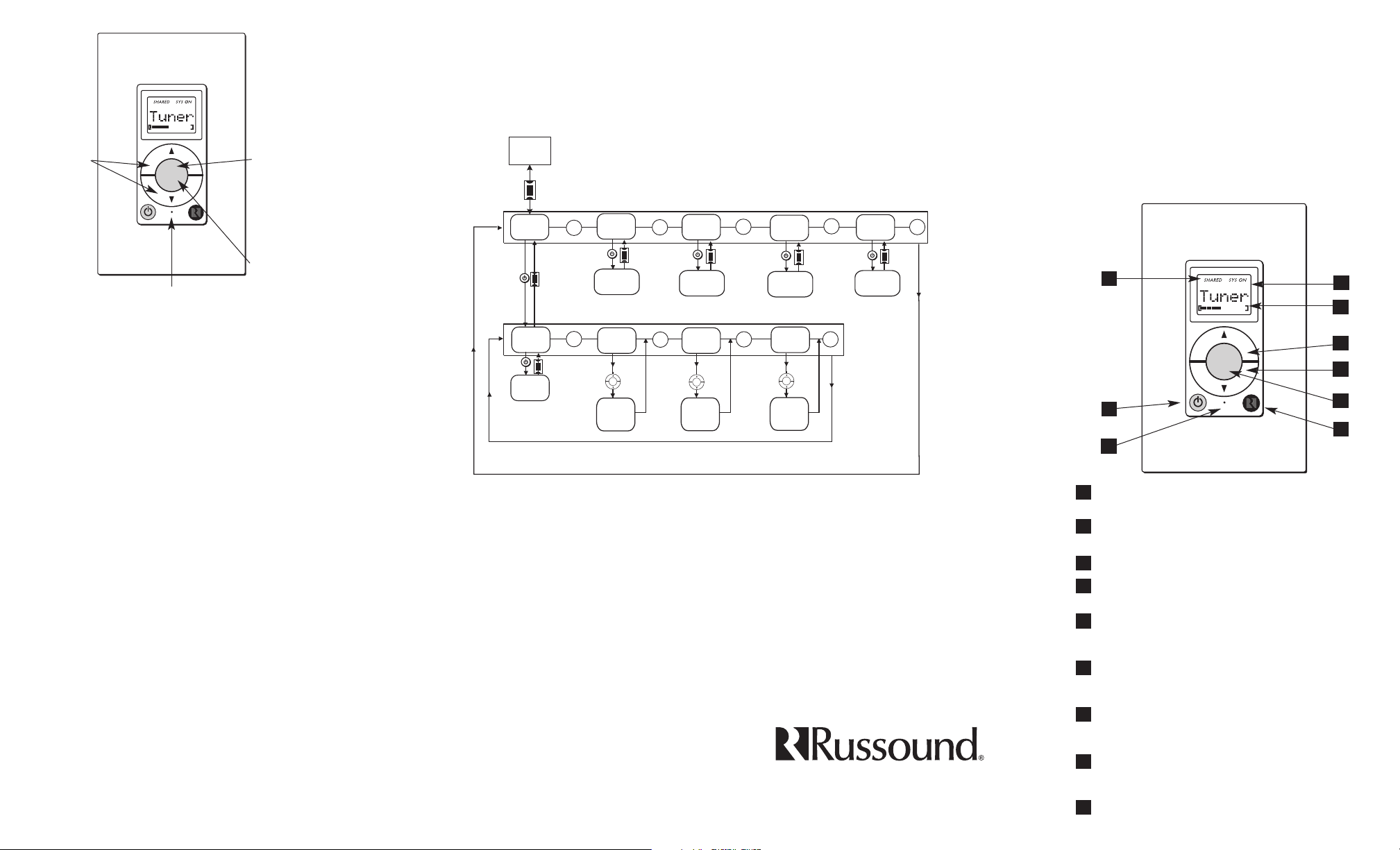
28-1203 07/29/05
KPL Keypad
1
2
3
4
8
The KPL keypad is an in-wall, Decora®style single-gang keypad designed for individual zone control of CAA66/CAS44 distributed audio systems (wall plate not included). It has amber
backlit, soft-touch volume, power and source select buttons.
The KPL keypad supports the KPSC keypad to add source control and numeric control capability.
3
2
4
5
1
6
Warranty Repair
The Russound KPL is fully guaranteed against all defects in materials
and workmanship for two (2) years from the date of purchase. During
this period, Russound will replace any defective parts and correct any
defect in workmanship without charge for either parts or labor.
For this warranty to apply, the unit must be installed and used according
to its written instructions. If service is necessary, it must be performed
by Russound. The unit must be returned to Russound at the owner's
expense and with prior written permission. Accidental damage and shipping damage are not considered defects, nor is damage resulting from
abuse or from servicing by an agency or person not specifically authorized in writing by Russound.
This Warranty does not cover: Damage caused by abuse, accident, misuse, negligence, or improper installation or operation; Power surges
and lightning strikes; Normal wear and maintenance; Products that have
been altered or modified; Any product whose identifying number, decal,
serial number, etc. has been altered, defaced or removed.
Russound sells products only through authorized Dealers and
Distributors to ensure that customers obtain proper support and service. Any Russound product purchased from an unauthorized dealer or
other source, including retailers, mail order sellers and online sellers will
not be honored or serviced under existing Russound warranty policy.
Any sale of products by an unauthorized source or other manner not
authorized by Russound shall void the warranty on the applicable
product.
KPL Keypad Front Panel
5 Forbes Road, Newmarket, NH 03857
tel 603.659.5170 • fax 603.659.5388
www.russound.com
5
7
7
LCD PANEL - 5-character amber backlit display shows source
name, volume and room status.
VOLUME LEVEL - 21-segment volume level bars increase from left
to right to indicate volume level.
VOLUME UP - Raises the volume for the room/adjusts menu items.
VOLUME DOWN - Lowers the volume for the room/adjusts menu
items.
SOURCE SELECT - Press and release scrolls through the available
sources. Press and hold brings up the USER MENU for Loudness,
Bass, Treble, etc.
IR RECEIVER - Receives IR signals and passes them to the controller and source equipment. Also used when the keypad is operated using the CA System remote controls.
IR CONFIRMATION/LOUDNESS LED - Blue LED blinks to confirm IR
signal reception, and remains lighted when Loudness feature is
enabled.
POWER - Turns room ON or OFF when pressed once, when OFF,
press and hold 4 seconds to turn OFF all zones; button remains
lit when OFF if any other zone in the system is ON.
SYSTEM INFO - SYS ON indicates other active zones and SHARED
indicates the selected source is in use in another zone.
6
8
8
9
KPL Diagnostics Menu
The Diagnostics Menu allows the installer to run a diagnostic check on the KPL and to verify the firmware version.
To access the Diagnostics Menu, press and hold the Setup
button on the right side of the keypad until “Diags” appears
on the display. The menus are outlined in the diagram
below.
When finished, press and release the Setup button again.
Press and
hold Source
button to
enter or exit
User Options
Menu
Press Source
button to
select option
Press
Volume Up
or Down
buttons to
adjust
setting
Blue LED will blink to
indicate Loudness is
ready for adjustment
KPL User Options Mode
The User Options Mode allows the user to adjust the
audio properties of a particular zone. The audio features that can be adjusted are: Bass, Treble, Balance,
Turn On Volume and Loudness.
To enter the User Options Mode, press and hold the
Source button when the zone is on. Press and hold the
Source button again (or a 9-second timeout) returns to
regular operation.
The first option name (Bass) appears on the display to
indicate it is ready for adjustment. Subsequent presses
of the Source button toggle through Treble, Balance,
Turn On Volume and Loudness.
Once an option is selected, the volume up/down buttons are used to adjust settings. The volume indicator
bars indicate the option setting, along with setting numbers displayed on the LCD.
Options and Settings
1. Bass: -10 < Bass:Flat > +10
2. Treb (Treble): -10 < Treble:Flat > +10
3. Bal (Balance): Left 10 < Center > Right 10
4. OnVol (Turn on Volume) (default room volume level):
0 to 100 (in steps of 2)
5. Loud (Loudness) (more bass, fuller sound): On or
Off (When Loudness is turned on, the blue LED lights solid)
Damage to or destruction of components due to application of excessive power voids the warranty on those parts. In these cases, repairs
will be made on the basis or the retail value of the parts and labor. To
return for repairs, the unit must be shipped to Russound at the owner's
expense, along with a note explaining the nature of service required. Be
sure to pack the unit in a corrugated container with at least three (3)
inches of resilient material to protect the unit from damage in transit.
Before returning a unit for repair, call Russound at (603) 659-5170 for a
Return Authorization number. Write this number on the shipping label
and ship to: Russound, ATTN: Service, 5 Forbes Road, Newmarket, NH
03857
Due to continual efforts to improve product quality as new technology
and techniques become available, Russound/FMP, Inc. reserves the
right to revise system specifications without notice.
All trademarks are property of their respective owners.
Source
Press and
Hold
Setup Button
DIAGNOSTICS
SOURCE
CONTROLLR
KPL Diagnostics Menu
SOURCE
ID
PORT ID
SOURCE
KEYPAD ID
SOURCE
VERSION
SOURCE
Displays
Controller ID
number
BUTTON
TEST
Press button
to be tested
SOURCE
DISP
CHAR
Press
Vol Up/Dwn
to scroll
characters
SOURCE
Displays
Port ID
number
DISP
BLOCK
Press
Vol Up/Dwn
to scroll
blocks
SOURCE
Displays
Keypad ID
number
DISP
ROW
Press
Vol Up/Dwn
to scroll
rows
SOURCE
Displays
current firmware
version
Source
Page 2
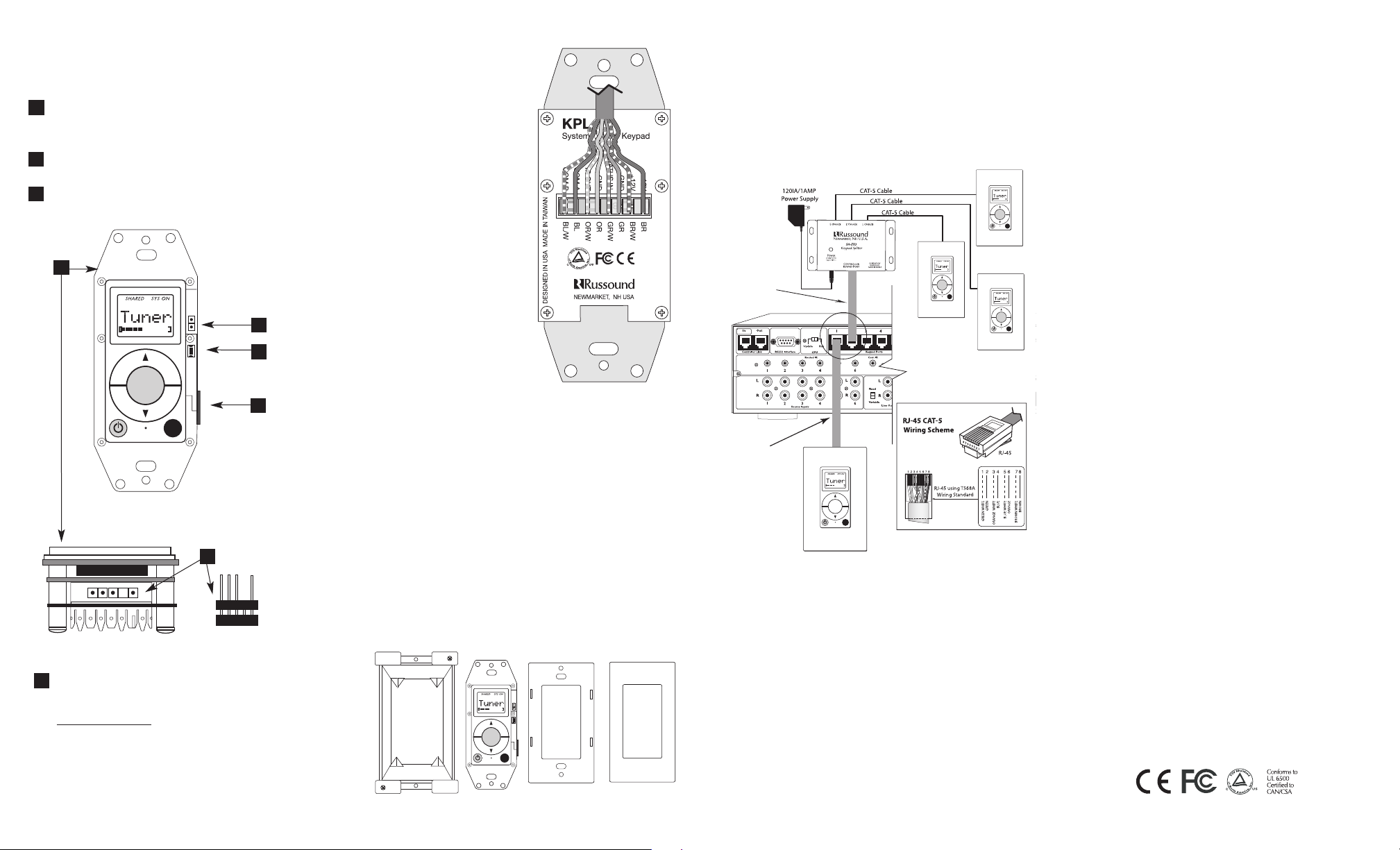
1
KPL Side Panel
The KPL setup button and KPSC 12-pin header are located on
the right side of the keypad (when facing front). These are
covered when a trim plate is installed.
The KPL keypad uses a 110punchdown terminal on the
back panel to provide a simple
installation and strong connection for CAT-5 cable’s eight conductors. Punchdown terminals
require the use of a punchdown
tool. Attach the CAT-5 cable to
the 110-punchdown terminal on
the KPL keypad as shown,
matching the conductor colors
to the connection color guide.
The keypad will not operate
properly if the terminations
deviate from the required connection order.
Take care when using an impact
110 punchdown tool, as this may
overspread the contact points.
Be sure to use the lowest setting.
Use of the impact tool may propel stray bits of wire and jacket
into the keypad’s chassis and
possibly cause a short in the circuitry. Gently shake or blow air
through the keypad chassis to
remove stray wire before the keypad is installed in the junction box.
KPL Back Panel
Keypad Installation
1. Check whether or not you can route the wire to the location
you have chosen.
2. To install a single-gang keypad, you will need to use a
UL/CSA approved plastic single-gang (18 ci) electrical box.
3. Route CAT-5 wire to the junction box from the CA system
controller.
4. Use a 110 punchdown tool to connect each wire to its
corresponding color labeled on the punchdown terminal.
5. Mount the keypad in the electrical box and attach the trim
plate.
Each keypad connects to a Keypad Port on the back of the
controller (CAA66 controller shown below). Connections are
made using CAT-5 cable with an RJ45 connector (wiring
scheme shown below).
An SA-ZX3 Keypad Splitter can be used to add additional
keypads to each zone.
Electrical Box
KPL Keypad
Back Plate
Trim Plate
2
OS UPDATE/RUN JUMPER -The pins are jumpered only
when performing an OS update on the keypad, and
removed during normal operation.
SETUP BUTTON - Activates information and update menus
for the keypad.
KPSC PORT - 12-pin header for connecting to KPSC keypad.
1
2
Safety Instructions
1. Read Instructions - All the safety and operating instructions should be
read before the appliance is operated.
2. Retain Instructions - The safety and operating instructions should be
retained for future reference.
3. Heed Warnings - All warnings on the appliance in the operating
instructions should be adhered to.
4. Follow Instructions - All operating and user instructions should be followed.
5. Water and Moisture - The appliance should not be used near water;
for example, near a bathtub, washbowl, kitchen sink, laundry tub, in a
wet basement, or near a swimming pool.
6. Wall Mounting - The appliance should be mounted to a wall only as
recommended by the manufacturer.
7. Ventilation - The appliance should be situated so that its location or
position does not interfere with its proper ventilation. For example,
the appliance should not be situated on a bed, sofa, rug, or similar
surface that may block the ventilation openings, or placed in a built-in
installation, such as a bookcase or cabinet that may impede the flow
of air through the ventilation openings.
8. Heat - The appliance should be situated away from heat sources such
as radiators, heat registers, stoves, or other appliances (including
amplifiers) that produce heat.
9. Power Sources - The appliance should be connected to a power supply only of the type described in the operating instructions or as
marked on the appliance.
10.Grounding or Polarization - Precaution should be taken so that the
grounding or polarization means of an appliance is not defeated.
11.Object and Liquid Entry - Care should be taken so that objects do not
fall and liquids are not spilled into the enclosure through the openings.
12.Damage Requiring Service - The appliance should be serviced by
qualified service personnel when:
A. Objects have fallen, liquid has been spilled into the appliance; or
B. The appliance has been exposed to rain; or
C. The appliance does not appear to operate normally; or
D. The appliance has been dropped or the enclosure is damaged.
13.Servicing - The user should not attempt to service the appliance
beyond that described in the operating instructions. All other servicing should be referred to qualified service personnel.
Precautions:
1. Power – WARNING: BEFORE TURNING ON THE POWER FOR THE
FIRST TIME, READ THE FOLLOWING SECTION CAREFULLY.
2. Do Not Touch The Unit With Wet Hands – Do not handle the unit when
your hands are wet or damp. If water or any other liquid enters the
unit’s cabinet, take it to a qualified service person for inspection.
3. Care – From time to time you should wipe off the front panel of the
cabinet with a soft cloth. Do not use rough material, thinners, alcohol
or other chemical solvents or cloths since this may damage the finish
or remove the panel lettering.
KPL Keypad to CA Controller Connection
KPL Front View
CAT-5 to KPL
Connection
3
3
OS UPDATE PORT - Used to update the KPL keypad
operating system firmware. If an update is released, it
will be available online through the Document Center on
www.russound.com.
Look in the “Firmware and
Downloads” section under Multi-Zone product type. The
Advanced Programming Cable is available from
Russound, Part #2500-521065.
KPL Top View
4
4
4
Technical Specifications
Dimensions: 1.875"W x 2.7"D x 1.47"H
(4.7 x 6.9 x 3.7 cm)
Fits 1 Gang UL/CSA Approved 18 ci
Junction Box
Weight: 4.5 oz. (127.6 g)
Power Requirements: 12 VDC 180mA
CAT-5 Connection: 110 punchdown
Source
Source
CAT-5 Cable
SA-ZX3
CAT-5 Cable
Source
KPL
Source
KPL
Source
KPL
Source
KPL
