Page 1
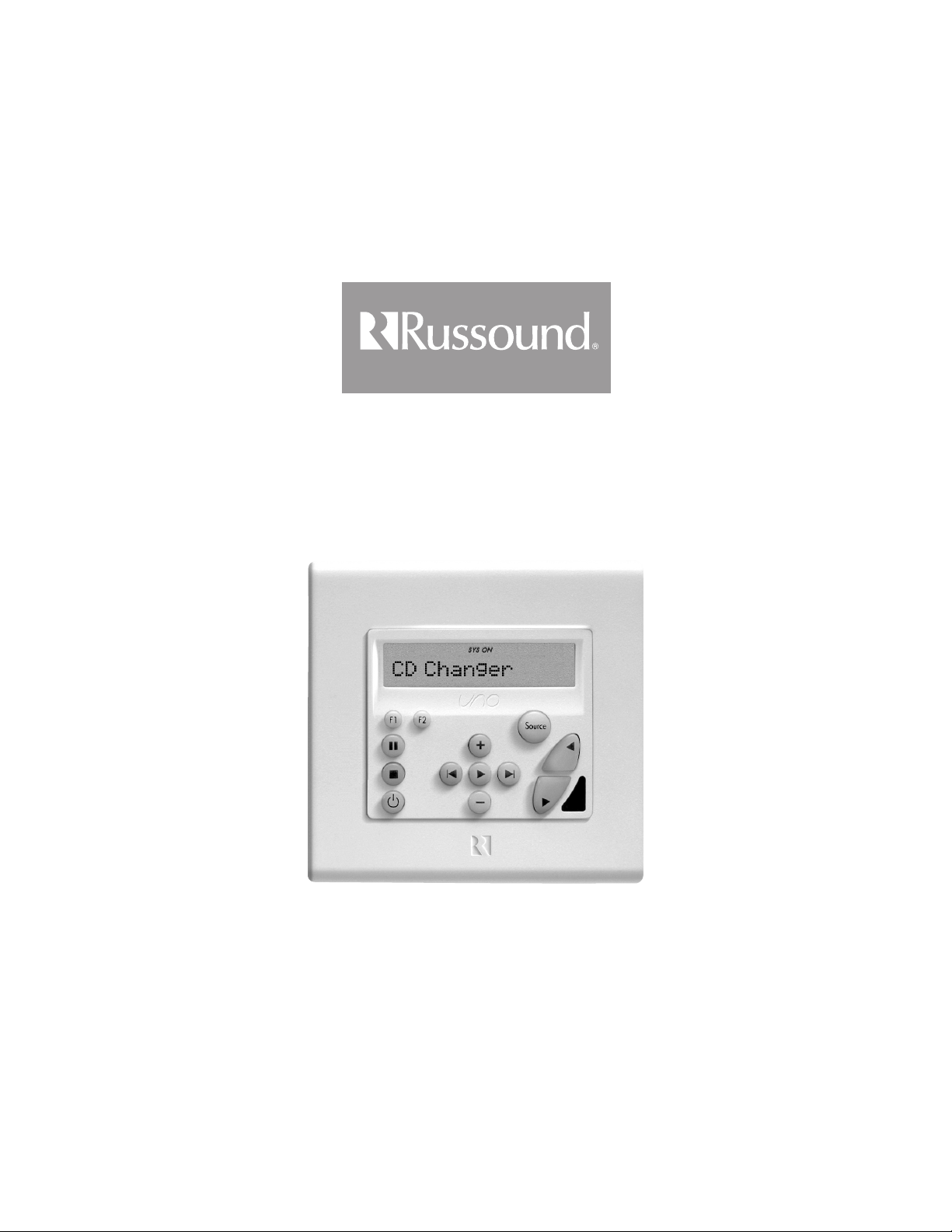
SaphIR
™
K2 Keypad
Instruction Manual
Page 2
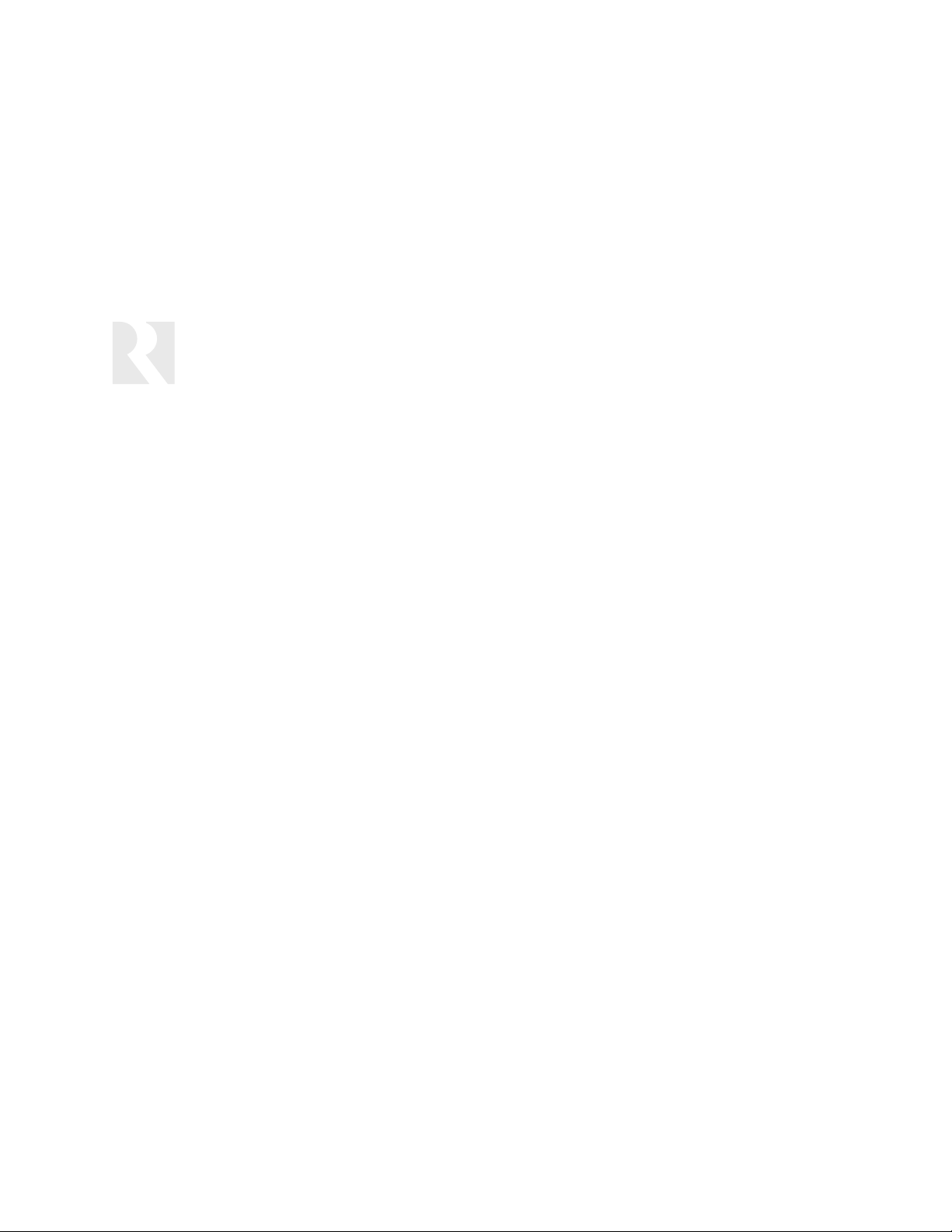
2
SAFETY PRECAUTIONS
For your safety, please read and follow these precautions
before installing or using this product:
➤ Read instructions. Read and understand all the applicable
instructions before installing or operating the device.
➤ Retain documents. Keep this manual in a convenient place
for reference.
➤ Heed warnings. Be aware of all warnings on the device and
in the instructions.
➤ Follow instructions. Install and use this device only as
described in the instructions. Don’t try to use this device in
ways it wasn’t designed for.
➤ Mount device properly. Mount the device to a wall only as
specified in the instructions.
➤ Use indoors only. Don’t expose this device to the weather
or harsh environmental conditions such as continuous sunlight, excessive humidity, or rain.
➤ Keep device dry. Do not use the device near water; for
example, near a bathtub, washbowl, kitchen sink, laundry
tub, in a wet basement, or near a swimming pool. Also, don’t
handle the device when your hands are wet or damp.
➤ Avoid heat. Locate the device away from heat sources such
as radiators, heat registers, stoves or other appliances that
produce heat.
➤ Use the right power. Don’t connect the device directly to
electrical line voltage. Use only the power adapter provided
with the product, described in the operating instructions, or
as marked on the device.
➤ Ground device properly. Make sure the device’s means of
grounding or polarization is not defeated.
➤ Keep device clean. From time to time, wipe off the device
with a clean soft cloth. Don’t use abrasive materials, thinners, alcohol or other chemical solvents or materials.
➤ Avoid spills and foreign objects. Make sure liquids and
objects don’t get into the device enclosure through any openings.
➤ Get professional service. Have the product serviced only
by qualified service personnel when:
• Liquids have spilled or objects have fallen into the device
• The device has been exposed to rain
• The device doesn’t appear to operate normally
• The device is damaged
Don’t attempt to service the device yourself. Doing so will
void the warranty.
Russound will assume no liability for failure to understand installation or operating instructions for this product or for its improper installation or use.
If you have any questions, please call Russound at
1.800.638.8055 or 603.659.5170.
Page 3
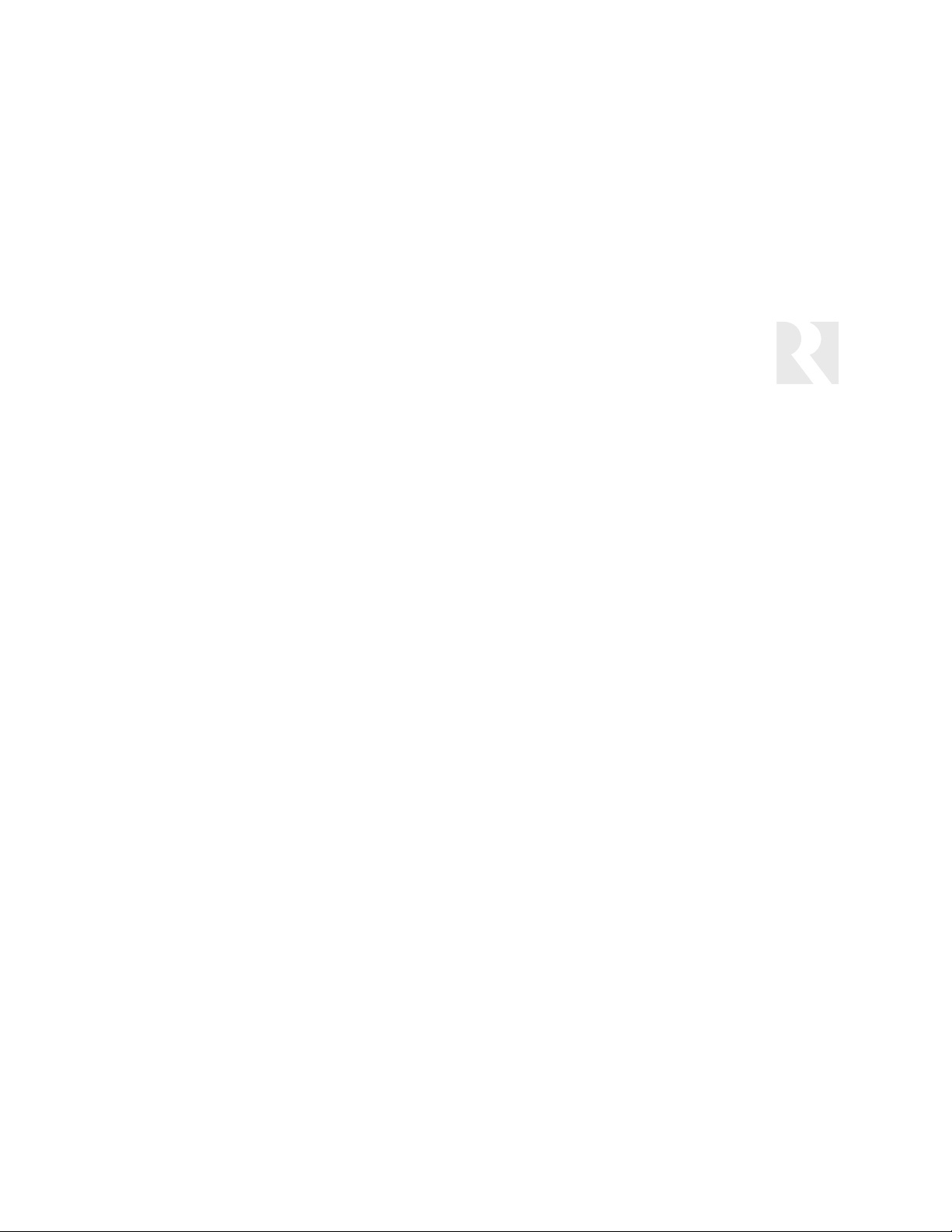
3
TABLE OF CONTENTS
USER SECTION 4–9
Introduction 4
Features and Key Guide 5
Optional SRC1 Basic Remote Control 6
Optional SRC2 Advanced Learning Remote Control 7
Keypad Operation 8
INSTALLER SECTION 10–55
Getting Started 10–12
Installation Overview 10
Terms You Need to Know 10
Typical System Configuration 12
Keypad Installation 13
Keypad Connections 14
EZB-1SC Connection Details 15
Multiple 857 Connections 16–17
Programming Port 18
Programming Overview 19–21
Programming Instructions 22–42
PROGRAMMING MENU 22
Navigation 22
Programming Menu Top Level 23
AMP/RECEIVER SETUP MENU 23
Amp/Receiver Basic Setup Procedure 23
Amp/Receiver Key Configuration Procedure 24
Learn IR Procedure 25
SOURCE SETUP MENU 27
Number of Sources Feature 27
Source Basic Setup Procedure 28
Source Command Key Configuration Procedure 30
Source Names Procedure 31
Numeric IR Procedure 32
Source Select Command Procedure 34
Power Management Procedure 35
Macro Editor Procedure 38
SYSTEM MENU 40
Keypad ID Procedure 40
Copy Configuration Procedure 40
System Information Procedure 41
Update Firmware Procedure 42
Factory Initialization Procedure 42
Diagnostics Procedure 42
Programming Flow Charts 43–53
Amp/Receiver Basic Setup Flow Chart 43
Amp/Receiver Key Configuration Flow Chart 44
Learn IR Procedure Flow Chart 45
Source Basic Setup Flow Chart 46
Source Command Key Configuration Flow Chart 47
Source Names Flow Chart 48
Numeric IR Flow Chart 49
Source Select Command and Number of Sources
Flow Chart 50
Power Management Flow Chart 51
Macro Editor Flow Chart 52
System Menu Flow Chart 53
REFERENCE SECTION 54–69
Source Information Form 54
Source Names 56
IR Devices Codes 57–61
Key Functions 62–67
Technical Specifications and Certifications 68
Warranty 69
Page 4
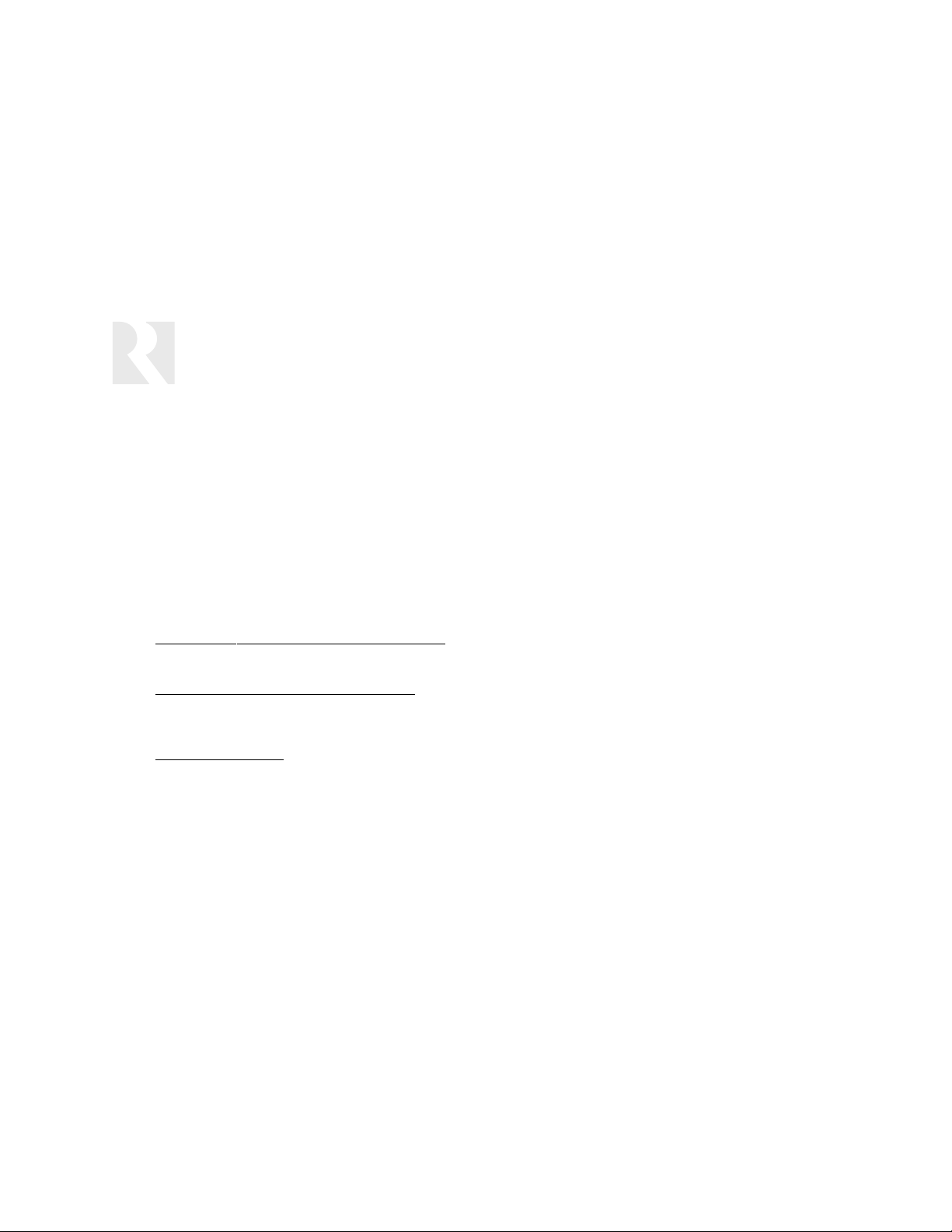
4
USER
Introduction
Product Overview
Thank you for choosing the Russound SaphIR™K2 keypad. The
K2 is an in-wall programmable IR keypad that works like a universal remote to provide complete control of your audio and
video components. It contains an extensive library of IR codes
to select discs, tracks, channels, volume, and other settings for
most audio and video components. It can also learn IR commands for components and other devices not in the library. A
powerful macro feature allows you to use the K2 for advanced
functions such as lowering a screen and dimming the lights in a
home theater. A built-in speaker relay allows you to easily mute
the speakers in the room by simply turning off the keypad.
Applications
•
Contr
ol an entertainment system with up to eight sources
—
The K2 keypad controls up to eight audio-video sources and a
stereo or home theater receiver or IR-controlled amplifier.
•
Control the second zone of a receiver or processor
— If you
have a multizone receiver or processor with an IR control port
for the second zone, you can use the K2 to remotely control
the second zone from that room.
•
Control multiple receivers
— If you have multiple receivers, you
can create a simple multiroom system sharing sources such as
a CD/DVD player or cable box. In this scenario, each receiver is
dedicated to a single zone and controlled by a separate K2 keypad. This gives each user their own tuner and individual volume
controls as well as access to the common sources.
Features
• Simple design and intuitive layout
• Selects and controls up to eight sources
• Backlit LCD display shows selected source
• Selectable green or amber backlight for keys and display
• IR sensor with pass-through for remote control of the K2 and
virtually any component in the system
• Preprogrammed IR library with hundreds of command codes
• IR learning capability
• Programmable power management for source components
• 132 10-step macros for multifunction commands
• Easily programmable with Russound’s EZpro software
• Programming can be copied to other connected K2 keypads
• Global communication to other connected K2 keypads
• All-on and All-off functions for multiple-keypad systems
• Can be operated by optional SRC1 or SRC2 remote control
• Available in white, almond, bone (ivory), brown, and black
Page 5
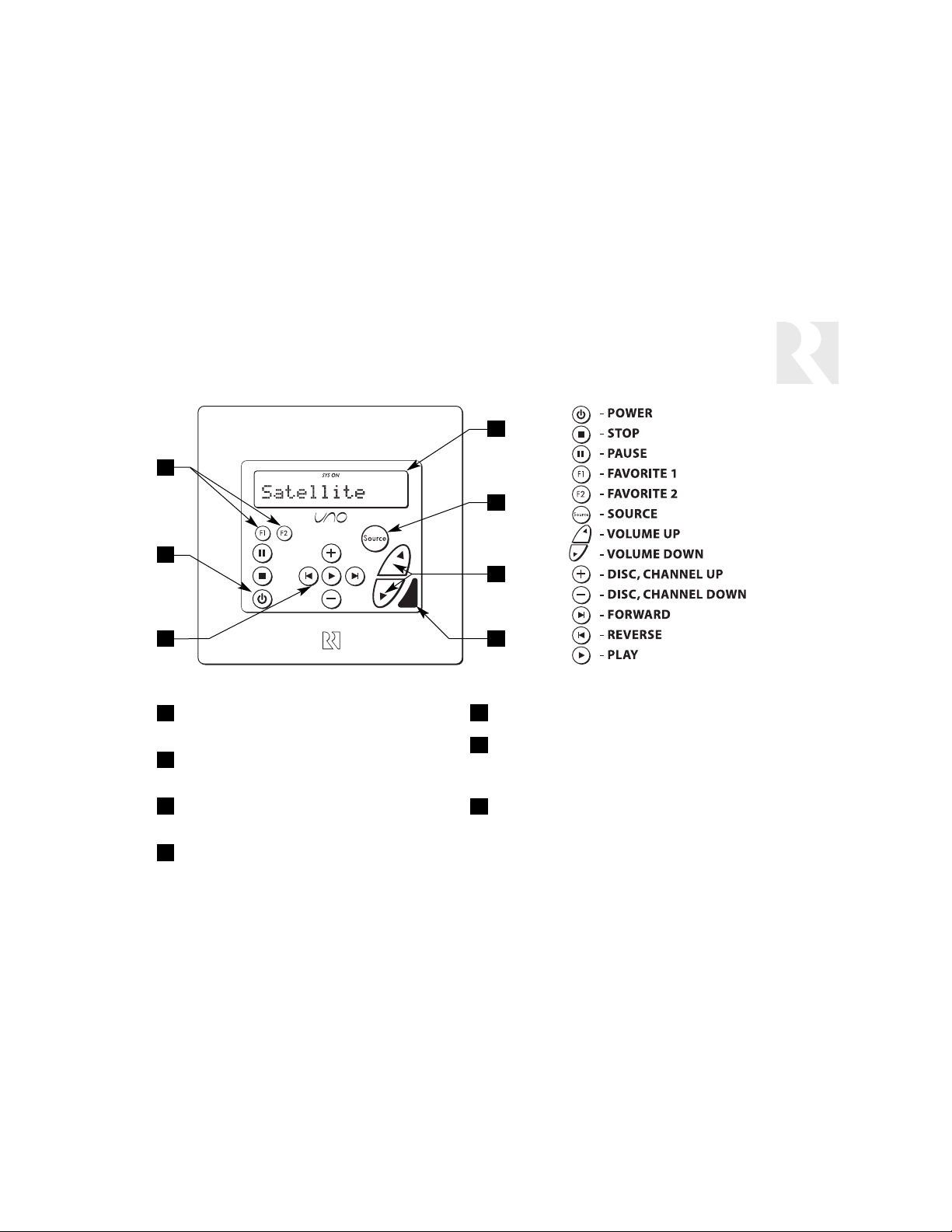
DISPLAY – 12-character backlit LCD panel shows
source name and other information
SOURCE SELECT KEY – Selects the desired source
connected to the amp/receiver
VOLUME UP/DOWN KEYS – Control the volume of
the amp/receiver
IR SENSOR – Receives IR signals from a remote
control for operating the K2 Keypad and the source
equipment
COMMAND KEYS – Control the source equipment
POWER KEY – Turns keypad on or off when
pressed once; turns all keypads on or off when
pressed a second time and held
F1 AND F2 KEYS – Set and select user’s Favorite 1
and Favorite 2 source settings for each keypad
5
USER
Features and Key Guide
3
2
4
6
7
1
5
3
2
4
6
7
1
5
Page 6
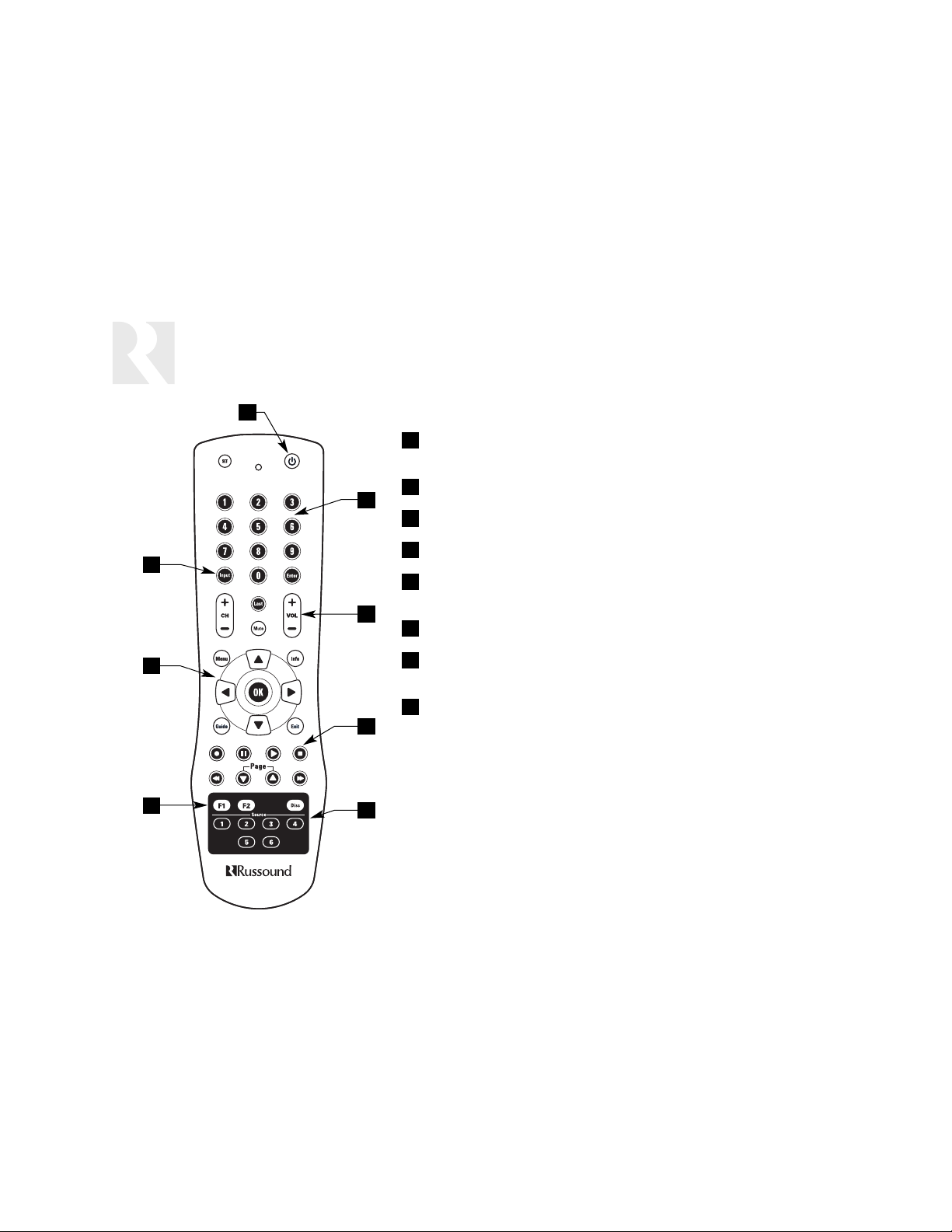
6
USER
Optional SRC1 Basic Remote Control
POWER KEY – Turns the keypad on and off. Press and hold for All On or All
Off function.
NUMERIC KEYS – For direct selection of channels or tracks.
VOLUME UP/DOWN KEY – Raises and lowers the amp/receiver volume.
COMMAND KEYS – Control the source equipment.
DIRECT SOURCE SELECT KEYS – Directly select sources 1– 6 controlled by
the keypad.
F1 AND F2 KEYS – Set and select Favorite 1 and Favorite 2 presets.
CURSOR KEYS – Issue navigation commands for source equipment, allowing
movement through menus and program screens.
INPUT KEY – Scrolls through sources controlled by the keypad. Works the
same as the keypad’s Source key.
The optional SRC1 Basic System Remote Control will operate the K2 keypad
and sources 1–6 through the keypad. The SRC1 has no built-in programming
capability and therefore cannot operate source components directly.
1
2
3
4
5
6
7
8
1
2
3
4
5
6
7
8
Page 7
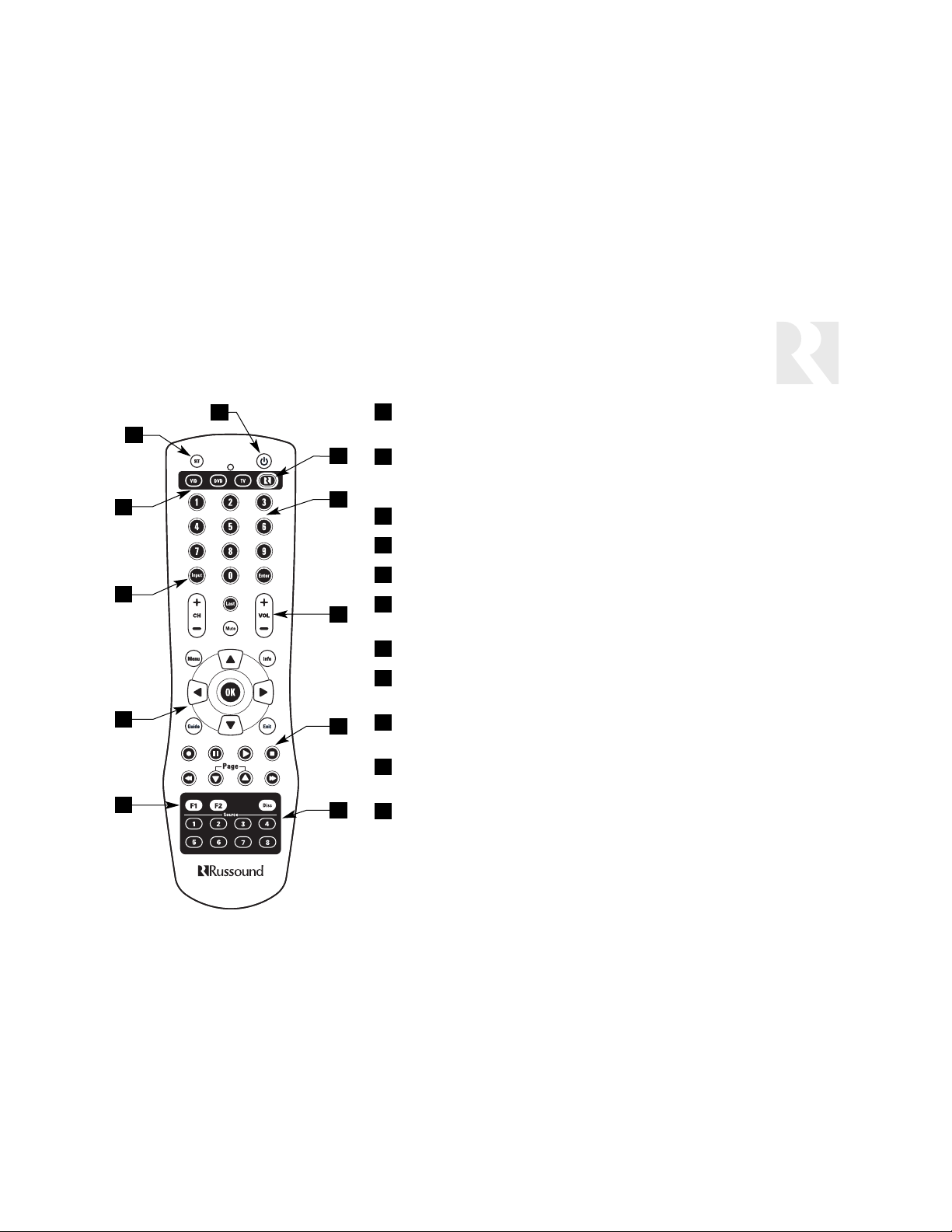
7
POWER KEY – Turns the keypad on and off while in System mode. Press and
hold for All On or All Off function.
SYSTEM MODE KEY – Selects System mode to control the SaphIR K2 keypad
and connected sources.
The remote must be in System mode to work
with the SaphIR K2 keypad.
NUMERIC KEYS – For direct selection of channels or tracks.
VOLUME UP/DOWN KEY – Raises and lowers the amp/receiver volume.
COMMAND KEYS – Control the source equipment.
DIRECT SOURCE SELECT KEYS – Directly select sources 1– 8 controlled by
the keypad while in System mode.
F1 AND F2 KEYS – Set and select Favorite 1 and Favorite 2 presets.
CURSOR KEYS – Issue navigation commands for source equipment, allowing
movement through menus and program screens.
INPUT KEY – Scrolls through sources controlled by the keypad while in
System mode. Works the same as the keypad’s Source key.
LOCAL DEVICE CONTROL KEYS – Select local device modes for direct control of the devices. These keys change the SRC2’s operating layer.
SETUP KEY – For programming the remote’s local device control keys using
the built-in library or learning capability.
USER
Optional SRC2 Advanced Learning Remote Control
The optional SRC2 remote control will operate the K2 keypad and all sources
the keypad is programmed to control without having to program the remote.
The SRC2 may be programmed to control three additional local devices.
1
2
3
4
5
6
7
8
9
11
10
1
2
3
4
5
6
7
8
9
11
10
Page 8
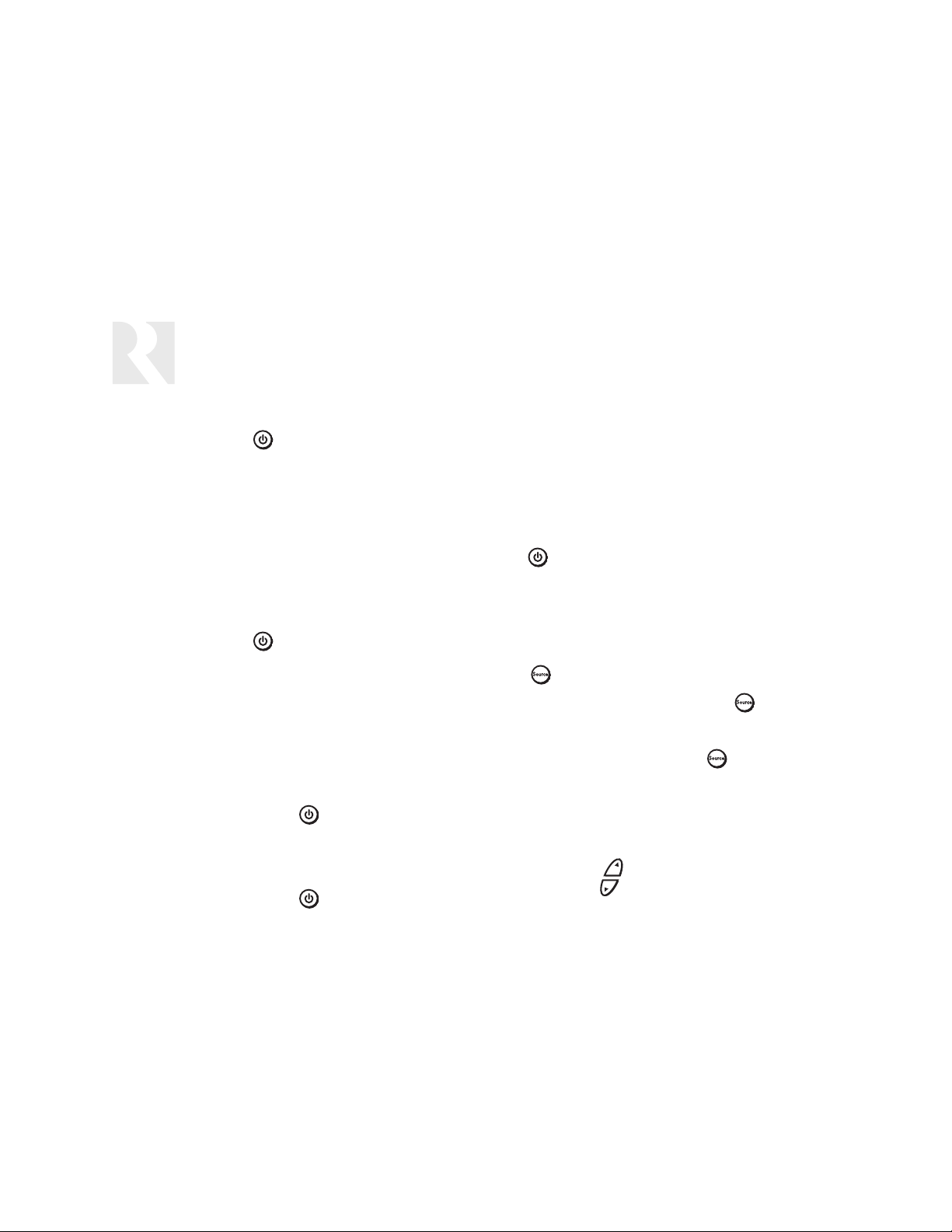
8
USER
Keypad Operation
On/Off
Press and release to turn on the K2 keypad. This
will also activate any speakers wired through the speak-
er relay on the back of the K2. If power management is
set up on your keypad, turning on the keypad will also
turn on your amp/receiver and source components. If
you have more than one K2 keypad in your system, this
will occur when you turn on the first keypad.
Press and release to turn off the K2 keypad. This
will interrupt any speakers wired through the keypad’s
speaker relay.
System All On/Off
If you have more than one K2 keypad in your system,
you can issue an All On command by turning on one
keypad and then pressing and holding it for 3 sec-
onds. All other K2 keypads will then turn on. You can
issue an All Off command by turning off any keypad and
then pressing and holding . All K2 keypads will then
turn off. If power management is set up on your keypad,
the All Off command will turn off your amp/receiver and
source components.
System On Indicator
When a keypad is off but the connected audio system is
on, is illuminated and the "SYS ON" icon remains
visible on the display. This feature requires the use of
the status power connection on the K2.
Source Select Key
The key scrolls through up to eight source inputs.
To change sources, press and release . Each time,
a different source name will appear on the keypad dis-
play. You can also press and hold to enter the User
Menu. (See User Menu on next page.)
Volume Up/Down Keys
The audio output volume of the amplifier/receiver is
adjusted using .
Page 9
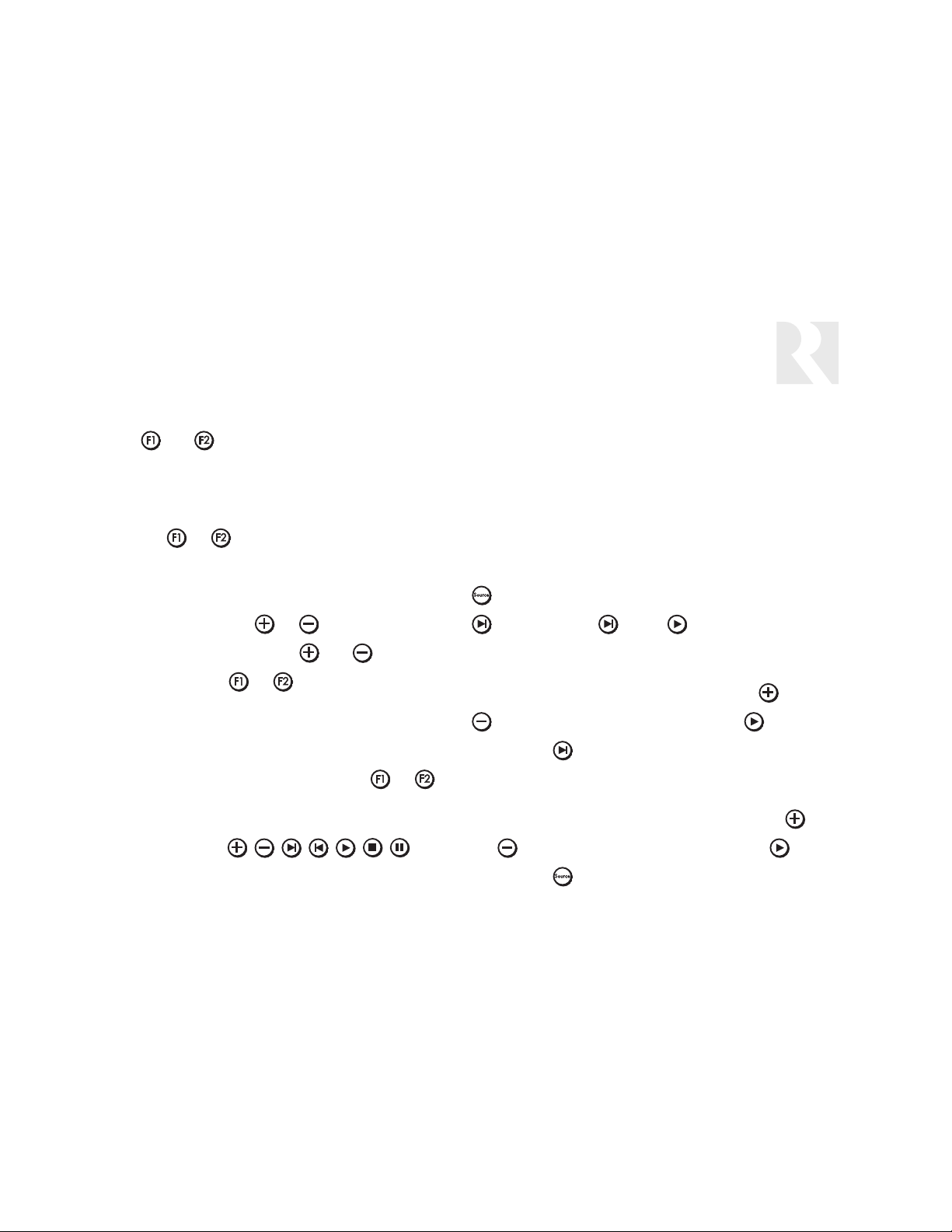
9
USER
Keypad Operation
F1 and F2 Keys
The and preset keys are for saving and recall-
ing a source selection and favorite disk or channel.
To save a preset, first select a source. Next, press and
hold the or key until SAVED appears on the dis-
play. This saves the source selection. Within 15 seconds
you can also save a favorite disk or channel for that
source. To do this, use or to select the disk or
channel (
Note:
This works with and only). Press
and hold the same or key again until SAVED
appears on the display. This saves the selected disk or
channel along with the source previously saved.
To recall a preset, press and release the or
key. The keypad will select your favorite program.
Command Keys
The command keys allow you to control the selected
source at the K2 Keypad. The command keys are acti-
vated with a press and release, or with a press and hold
to access secondary functions.
User Menu
The User Menu allows you to adjust the keypad back-
ground color and System On properties. Press and hold
to enter the User Menu. The options are BG COLOR
SYSON ENABLE .Press to choose the
selected option.
1. BG COLOR (keypad background light) – Use and
to toggle between Amber and Green and to
select. Press to advance.
2. SYSON ENABLE – Determines whether the K2 key-
pad will react to “All On” or “All Off” commands. Use
and to toggle between Enable or Disable and to
select. Press to exit the User Menu.
Page 10
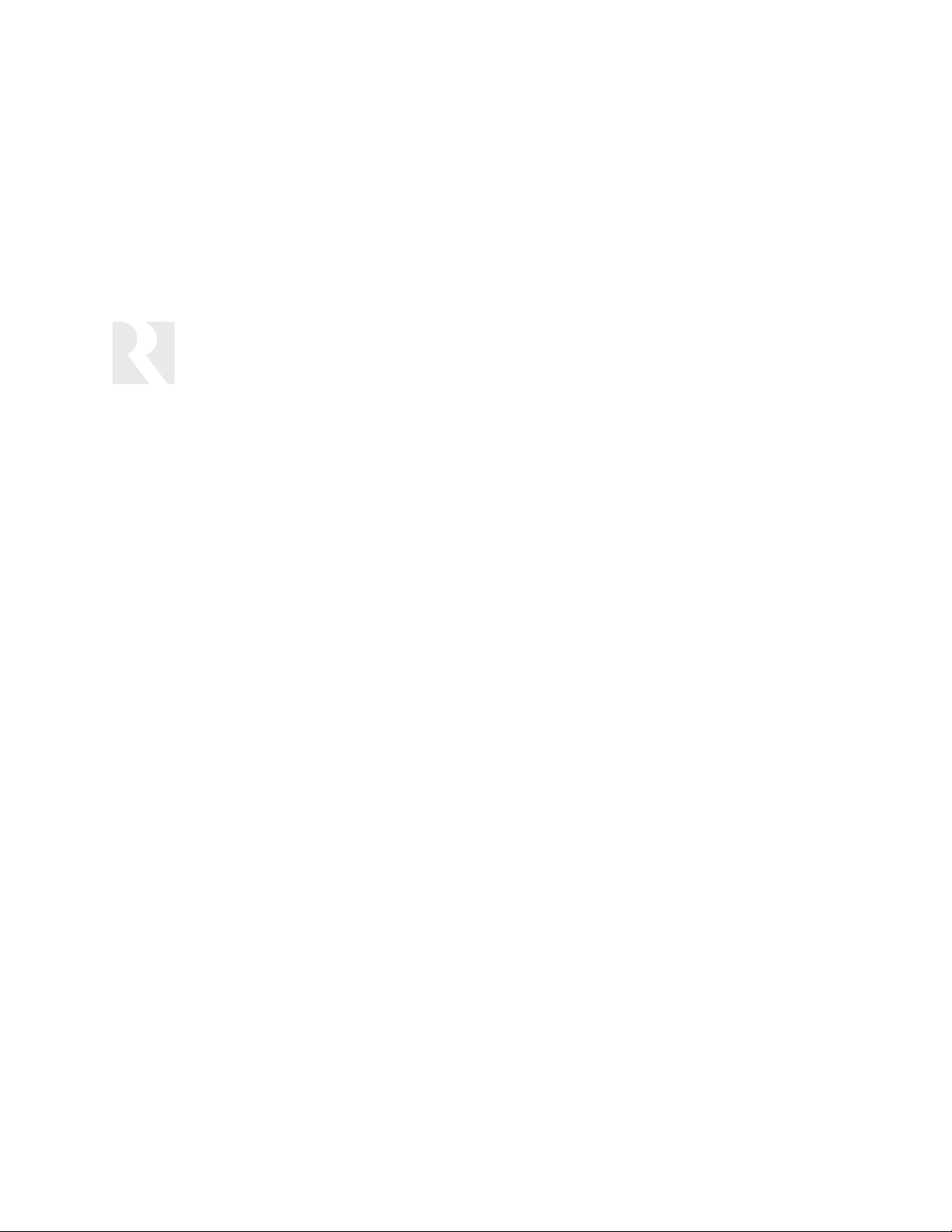
10
INSTALLER
Getting Started
About this Section
The rest of this manual provides technical information for installing and
programming the SaphIR K2 keypad. This section is intended mostly
for installers, but users may find the information useful as well.
Installation Overview
Several key steps will lead you to a successful SaphIR K2 installation:
1. Review this section of the manual to get familiar with the instructions, especially programming the keypad.
2. Run the proper cable between the keypad and the components.
3. If you intend to use the keypad’s speaker relay, loop the speaker
cables through the keypad location.
4. Install a double-gang plastic wall box at the keypad location.
5. Connect the keypad.
6. Connect the 857 connecting block.
7. Attach IR emitters to the connecting block and the components.
8. Plug the power supply into the 857 connecting block.
9. Learn how the amp/receiver and source components work and plan
your settings on the Source Information Form on page 55.
10. Turn on the keypad and program it.
11. Test the operation of the keypad and equipment.
There are two ways to program the SaphIR K2 keypad. The easier way
is to use Russound’s EZpro programming software, which runs on a
Windows-based computer. You can download EZpro free from the
Russound web site at www.russound.com. To load the programming
into the K2, you will need to use a Programming Cable, part number
2500-121036, available from your Russound distributor.
Terms You Need to Know
Amp/Receiver – The central receiver, preamplifier, or
amplifier to which the source components in the audio
system are connected. This component is operated
from the SaphIR K2 keypad to provide the source selection and volume control functions.
Command Keys – The keys on the SaphIR K2 keypad
and SRC1 or SRC2 remote that control source functions, such as Play, Stop, and Pause.
Command Type – A set of IR commands for a particular
type of component, such as a CD player, TV, or tuner.
The command type determines which set of IR functions can be used for that device.
Copy Config – A procedure in the System Menu that
copies programming from one SaphIR K2 keypad to all
the others in a multiple-keypad system.
Device Code – A number that identifies a command type
for a specific component. The SaphIR K2 keypad and
SRC2 remote control are preprogrammed with device
codes for numerous brands and types of components.
In programming the SaphIR K2, usually a device code is
selected after selecting a command type. Selecting a
device code maps the command keys to specific IR
commands appropriate for that device.
Factory Initialization – A procedure in the System Menu
that returns the keypad to its original factory settings.
Using this procedure erases all programmed settings.
Firmware – Programming built into the SaphIR K2 key-
pad. From time to time Russound may issue firmware
updates, which can be downloaded from the company’s
Page 11
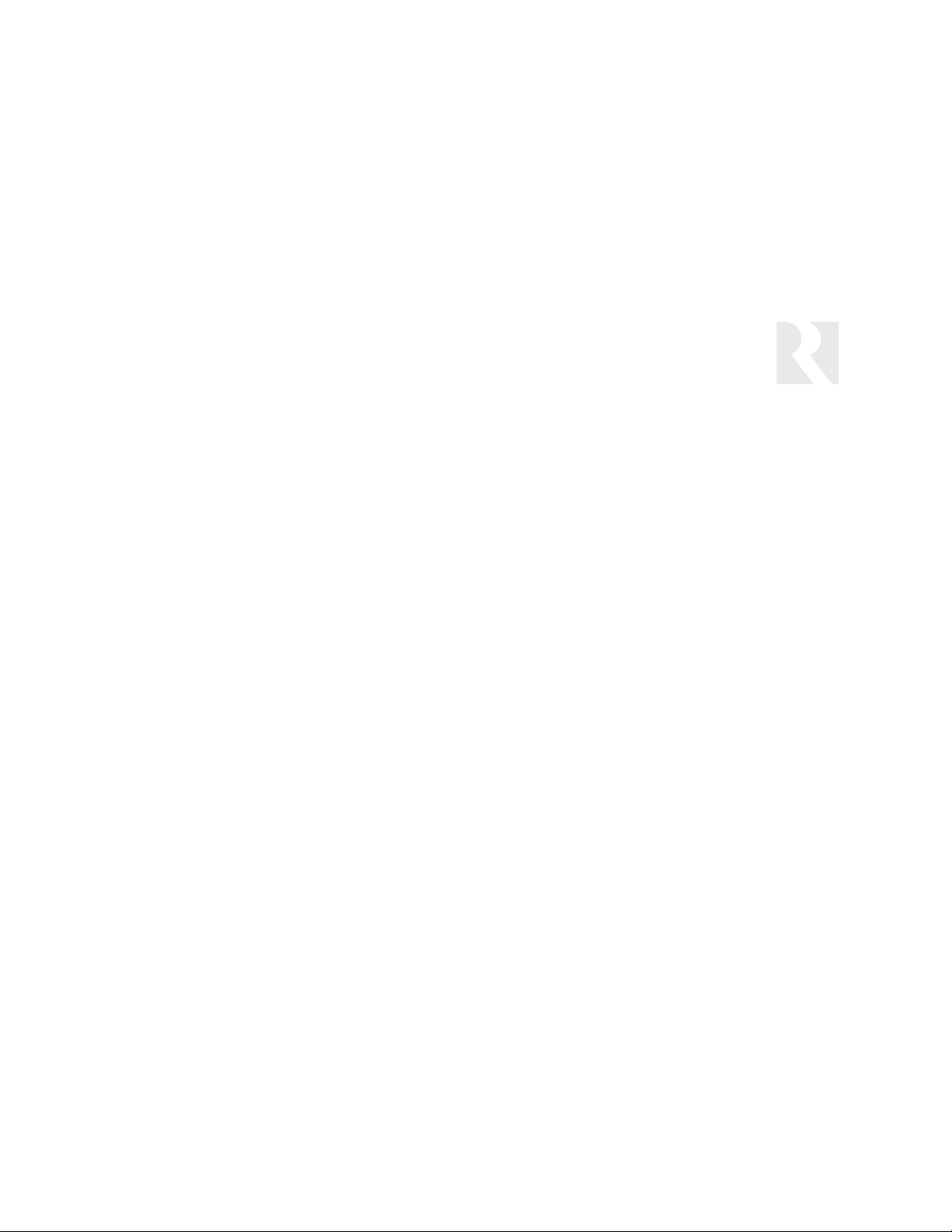
11
INSTALLER
Getting Started
web site and uploaded into the keypad by using the Firmware
Update procedure in the System Menu. This requires connecting a computer to the keypad with a Programming Cable, part
number 2500-121036.
Input Order – The order in which the amp/receiver selects its
source inputs. By default, the K2 keypad selects Input 1 for
Source 1, Input 2 for Source 2, etc. You can change this
order through the Amp/Receiver Key Configuration Procedure.
Key Configuration – A procedure in both the Amp/Receiver
Setup and Source Setup menus that allows certain keys to be
configured with functions other than the default commands. In
Amp/Receiver Setup, the Source key and the Volume Up and
Volume Down keys can be configured. For example, you can
configure the Source key to scroll through the amp/receiver’s
inputs in any order. In Source Setup, any of the seven command keys can be configured.
Key Function – The IR command sent when a key is pressed,
such as Play, Stop, or Channel Up. Normally default key functions are assigned by templates, but other functions can be
assigned manually through key configuration.
Key Name – The label that appears in the keypad display when
a key is pressed.
Learn IR – A programming procedure that allows the SaphIR
K2 keypad to learn IR commands from a remote control. This
is useful in cases where there is no valid device code for the
device to be controlled.
Learned Source – A label that identifies a storage location for
a set of learned IR commands for a particular device.
Macro – A sequence of commands issued by a single key
touch or other event. The SaphIR K2 includes a macro editor
that allows the creation of up to 132 macros, each of which
can contain up to 10 command steps.
Numeric IR – A procedure in the Source Setup menu that pro-
grams the plus and minus keys to scroll through channel or
disk numbers. The procedure also allows the programming of
prefix and suffix commands that may be needed to initiate a
scroll list or enter a selected channel or disk number.
Power Management – Issuing IR commands to control the
power state of the amp/receiver, source components, and
other devices. Devices being managed are turned on when
the keypad (or first keypad in the system) is turned on, and
turned off when the All Off command is issued from a keypad.
Status – A feature that allows the SaphIR K2 keypad to indicate
the power state of the amp/receiver by using a 12 VDC signal
from a trigger output on the amp/receiver or a power supply
connected to its switched AC receptacle.
System Menu – A programming menu that provides options to
obtain information about the SaphIR K2 keypad or perform
various utilities.
Template Type – A parameter that determines which set of key
functions is assigned to the command keys, based on the
type of device being controlled. Selecting a command type
for a specific component automatically assigns a template.
Selecting the Learned IR command type and a learned source
prompts the programmer to select a template type.
User Menu – A menu available to the user for selecting the
backlight color and whether the keypad will respond to All On
and All Off commands. The User Menu is accessed by pressing and holding the Source key.
Page 12
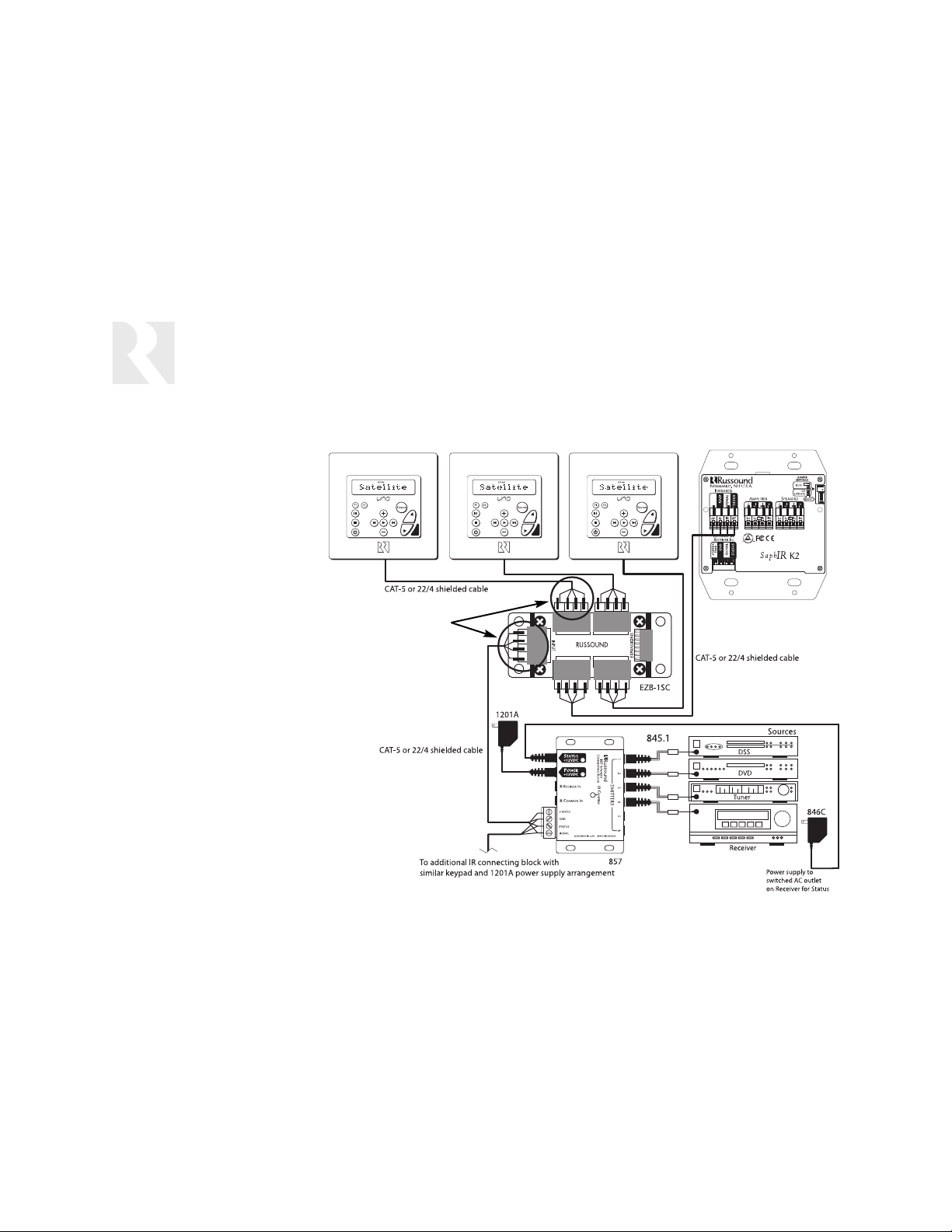
12
INSTALLER
Getting Started
Typical System
Configuration
The SaphIR K2 keypad requires
an IR connecting block such as
the Russound 857 for power and
communication with the components and other K2 keypads. The
amp/receiver and other devices
receive commands from the 857
connecting block through 845.1
or 1584.1 micro emitters or by
direct connection to IR input jacks
on the components.
The Russound 1201A power supply for the 857 supports a maximum of four K2 keypads.
If the installation includes more
than one K2 keypad, you can tie
them together with a Russound
EZB-1SC connecting block. The
EZB-1SC is a parallel wiring
device for speakers or IR data
and power. This makes it a convenient point for connecting more
than one K2 keypad.
Multiple arrangements can be
linked together with successive
857s for increased capacity. See
pages 16 and 17 for connection
details.
+12VDC
See connection
close-up on
Page 15
200mA
IN
SaphIR K2
Stand Alone IR Keypad
Back of SaphIR K2
MADE IN KOREA
Page 13
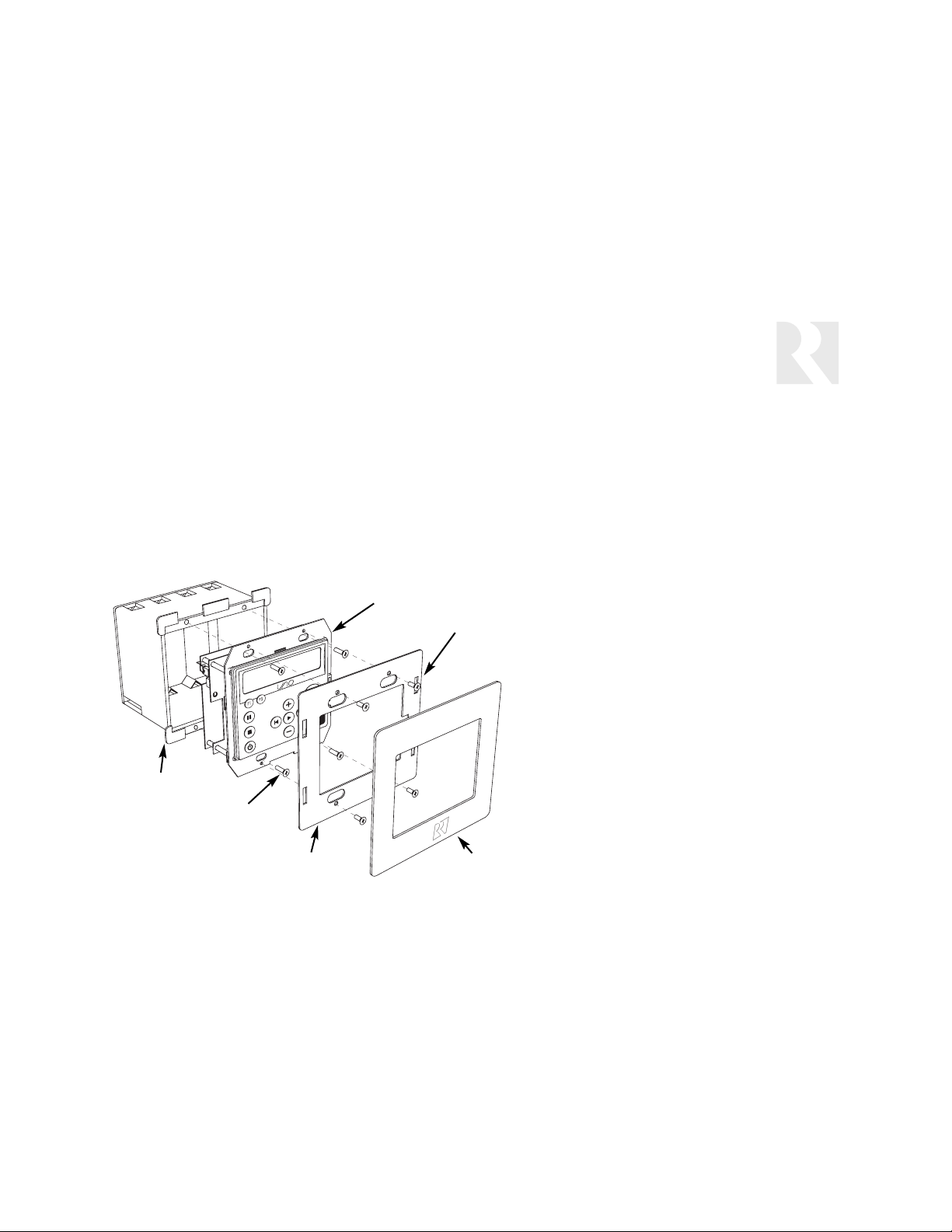
13
INSTALLER
Keypad Installation
Tools Needed for Installation
• Drill with a 1⁄2-inch drill bit
• Keyhole saw
• Flat-head screwdriver (medium size)
• Phillips screwdriver (cordless recommended)
• Wire cutter-stripper
• Stud finder
• Electrician’s fish tape
Back plate (1)
Back plate
mounting
screws (4)
Keypad
mounting
screws (4)
Screwless
cover plate (1)
Double-gang 32 ci
UL/CSA-approved
plastic wall box
SaphIR K2
Considerations
• For best infrared remote performance, locate the keypad away from direct sunlight,
plasma TVs, lighting controls, and high- and low-voltage wiring. Also consider convenience when choosing a location.
• When running cables, avoid locations concealing pipes, heating ducts and AC
wiring in the general vicinity. Avoid running cables within 12 inches of house
electrical wiring for any distance. If you have to run them parallel, make sure
to space the cables at least two feet from the AC line.
• To simplify hookup, label cables with keypad and room locations.
Cabling and Keypad Installation
1. Route a shielded 4-conductor, 2-twisted-pair cable
or CAT-5 cable to the wall box from the IR connecting
block. Connect the wires to the INFRARED connector
on the keypad as shown in the detailed views on the
next page, being sure to match wire colors at each
end for +12V, GND, SIGNAL and STATUS.
2. Route the left and right speaker cables from the amplifier to the wall box. Standard 16-gauge, 4-conductor
stranded speaker cable can be run up to to 125 feet;
14-gauge cable can be run up to 250 feet. Connect
the wires to the AMPLIFIER connector on the K2.
3. Route speaker cables from the room’s speakers to the
wall box and connect the wires to the SPEAKER connector on the K2.
4. Mount the keypad in the wall box and program it.
5. Attach the back plate and cover plate only after
programming the keypad and checking its operation.
Page 14

14
INSTALLER
Keypad Connections
1
4
2
3
4
3
200mA
INFRARED CONNECTOR – For connecting the K2
to a required connecting block (e.g., 857)
OS UPDATE JUMPER – Selects RUN or OS
UPDATE mode
RESET BUTTON – For resetting keypad when
changing between RUN and OS UPDATE modes
SPEAKER OUTPUT CONNECTOR – For connecting a pair of room speakers to the internal relay
AMPLIFIER INPUT CONNECTOR – For connecting
an amplifier’s speaker output to the internal relay
EXTERNAL IR RECEIVER IN – For connecting an
external IR receiver
5
6
5
6
1
2
IR and Power Connections
The K2 keypad can be connected
using either CAT-5 or shielded 4conductor, 22-gauge 2-twisted-pair
cable. The maximum recommended
cable length is 250 feet for either
type of cable. See page 15 for the
wiring color codes for both cables.
• When using shielded 22/4 cable,
use one twisted pair for power
and ground, and the other twisted pair for status and IR signal.
Always leave the shield open at
the keypad end
.
• When using CAT-5 cable,
do not
connect the Orange/White and
Green/White to GND (ground) at
the K2 keypad.
Recommended Russound Cables
AW2260AB – shielded 4-conductor,
22 gauge 2-twisted-pair cable
AWCAT5 – 8-conductor, 24 gauge
CAT-5 cable
Speaker Connections
The amplifier and speaker terminals
connect to the K2’s internal relay for
muting a pair of speakers with the
Power key only. There is no speaker
volume control in the keypad.
CAT-5 Connection at K2
Shielded 22/4
Connection at K2
Leave
shield
open
+12VDC
IN
Stand Alone IR Keypad
MADE IN KOREA
Page 15
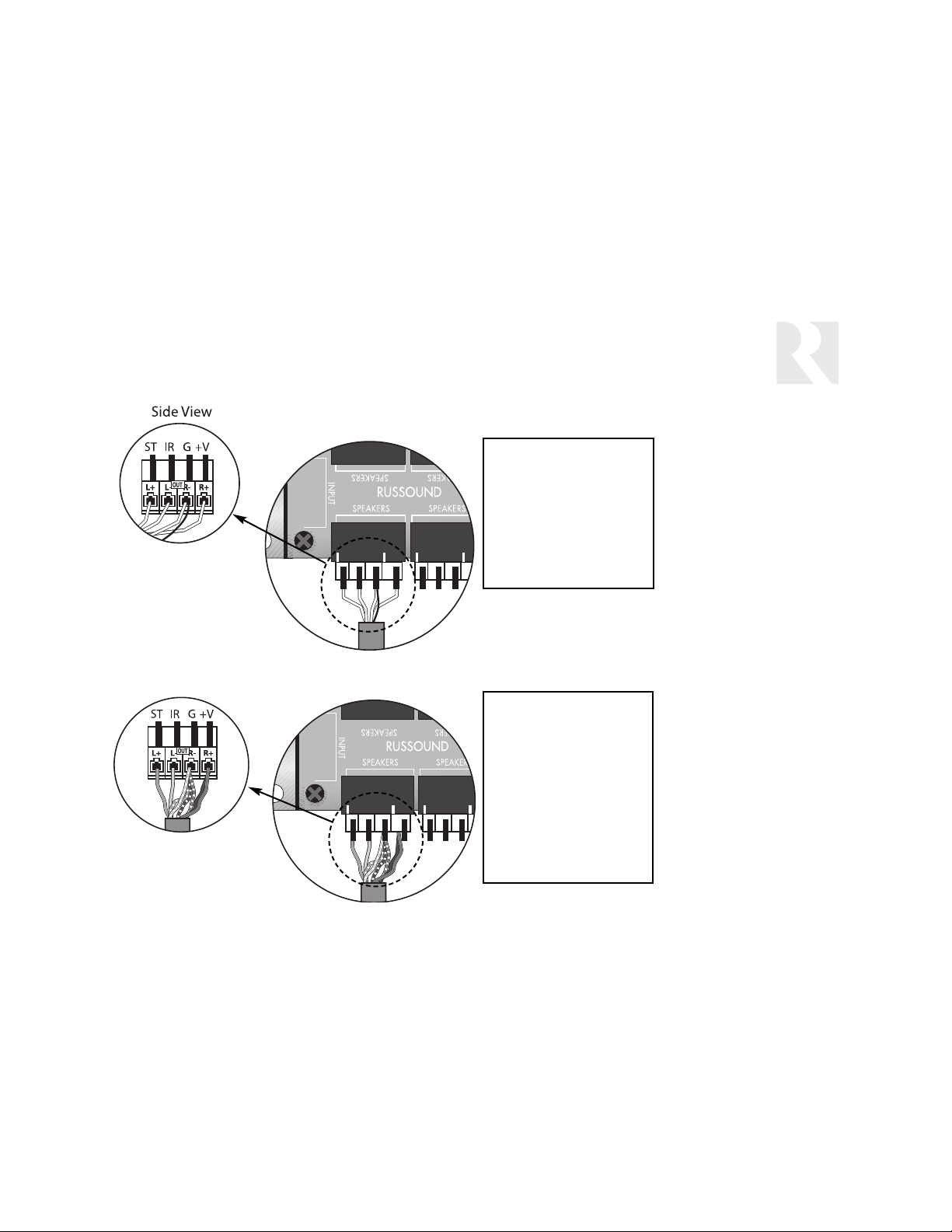
15
INSTALLER
EZB-1SC Connections
Shielded 22/4 Cable
Wire Color Function
Red +12V
Black Ground
Green IR Signal
White Status
Bare Drain (Gnd)
Side View
CAT-5 CABLE
Wire Color Function
Brown +12V
Blue +12V
Orange IR Signal
Green Status
Orange/White Drain (Gnd)
Green/White Drain (Gnd)
Brown/White Ground
Blue/White Ground
EZB-1SC Connection
Details
When using shielded 22/4
two-twisted-pair cable, use
one twisted pair for power
and ground, and the other
twisted pair for status and
IR signal. Always drain the
shield by connecting it or
the drain wire to the GND
terminal on the EZB connecting block.
Note: To ensure proper
operation, it’s important to
maintain similar wiring
schemes at all termination
points of the EZB-1SC.
When connecting CAT-5
cable to the EZB-1SC, use
the wiring chart to the left.
Shielded 22/4
Connection
to EZB-1SC Snap
Connector
CAT-5 Connection
to EZB-1SC Snap
Connector
Top View
EZB-1SC
Top View
EZB-1SC
Page 16
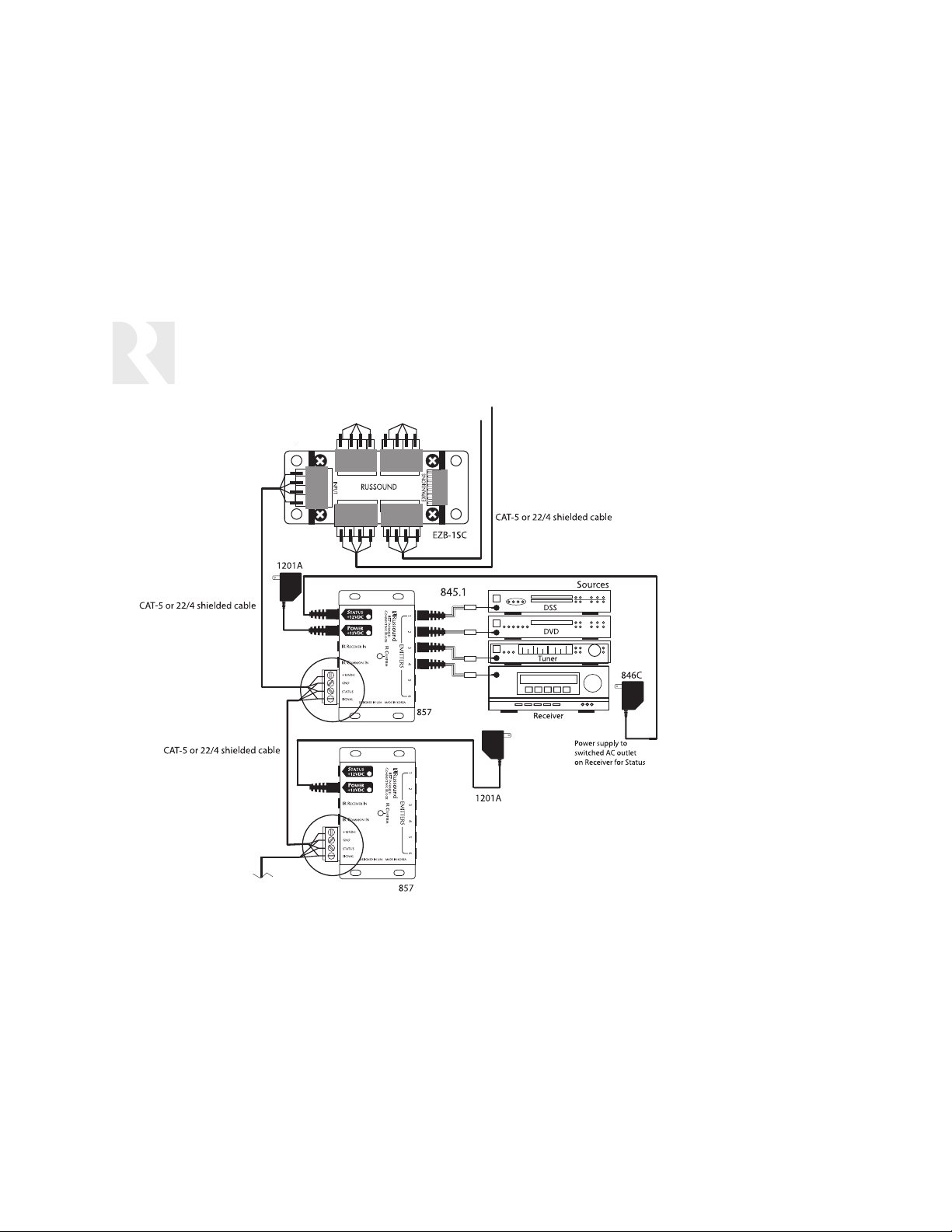
16
INSTALLER
Multiple 857 Connections
Multiple 857
Connections
Multiple groups of up to four
K2 keypads can be linked
together by using successive
Russound 857 IR connecting
blocks as shown in the diagram to the left. Each IR connecting block must have its
own 1201A power supply.
Each Russound 1201A power
supply supports a maximum of
four K2 keypads.
When using shielded 22/4
cable, use one twisted pair for
power and ground, and the
other twisted pair for status
and IR signal. Always drain the
shield by connecting it or the
drain wire to the ground terminal on the IR connecting block
as shown in the top diagram
on the next page.
When using CAT-5 cable, drain
the orange/white and green/
white wires by connecting
them to the ground terminal on
the IR connecting block as
shown in the bottom diagram
on the next page.
To EZB-1SC connecting block with
up to 4 SaphIR K2 keypads
To SaphIR K2 keypads
Page 17
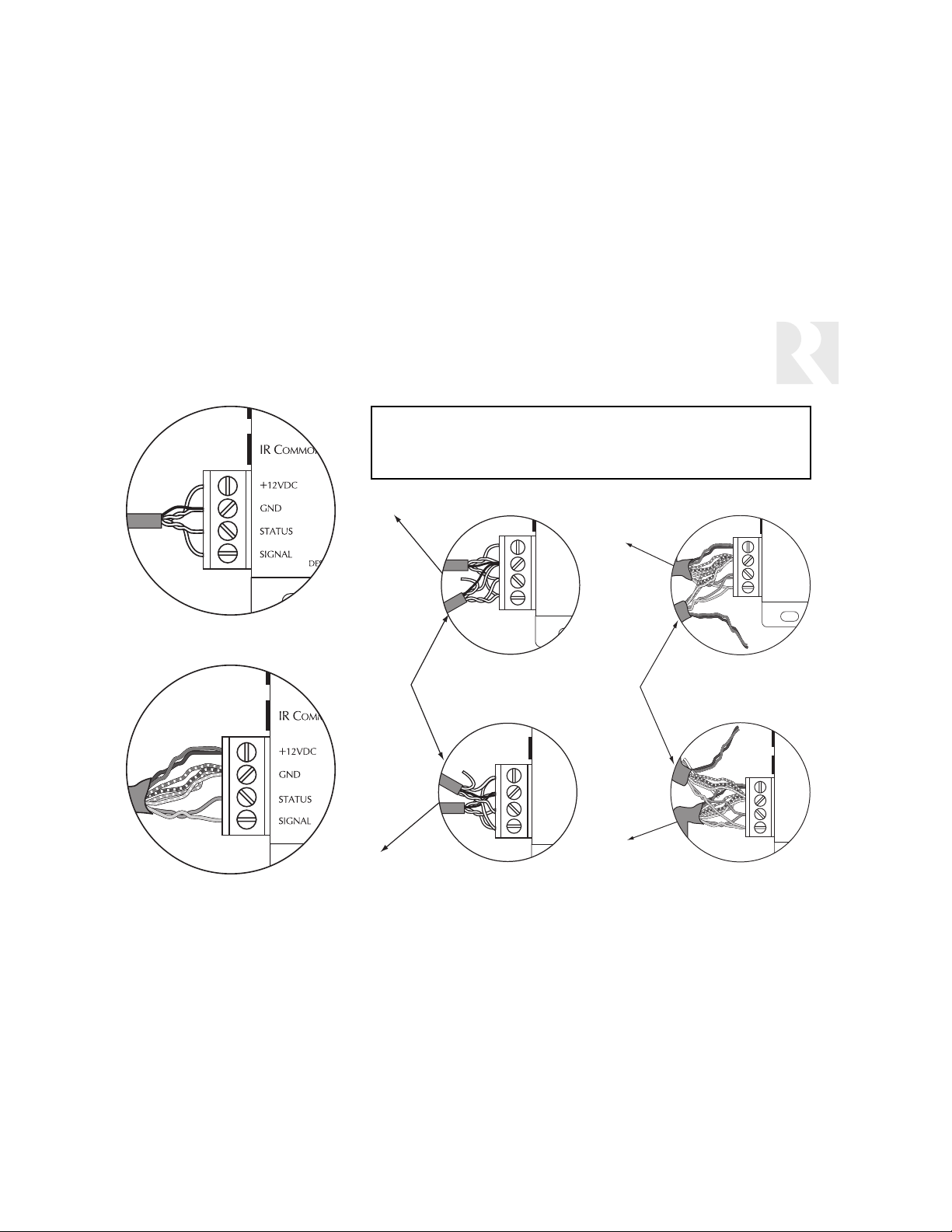
17
INSTALLER
Multiple 857 Connections
857 to EZB
IR C
OMMO
+
12VDC
GND
STATUS
SIGNAL
D
IR C
OMMO
+
12VDC
GND
STATUS
SIGNAL
D
IR R
ECEIVE
IR C
OMMO
+
12VDC
GND
STATUS
SIGNAL
D
IR C
OMMON IN
+
12VDC
GND
STATUS
SIGNAL
DESIG
Note: Do not connect the +12VDC wire between the 857 connecting blocks.
Each 857 requires its own 1201A power supply. Only GND, SIGNAL and STATUS
need to be connected between multiple connecting blocks. Source IR emitters
can be connected to any connecting block in this arrangement.
CAT-5 Connection
to 857 Screw Terminals
Shielded 22/4 Connection
to 857 Screw Terminals
CAT-5 Connection Between
857 Connecting Blocks
Shielded 22/4 Connection
Between 857 Connecting Blocks
857
857 to EZB
From 857 to next 857
connecting block
857
From 857 to next 857
connecting block
857
857
857 to EZB
857 to EZB
Page 18
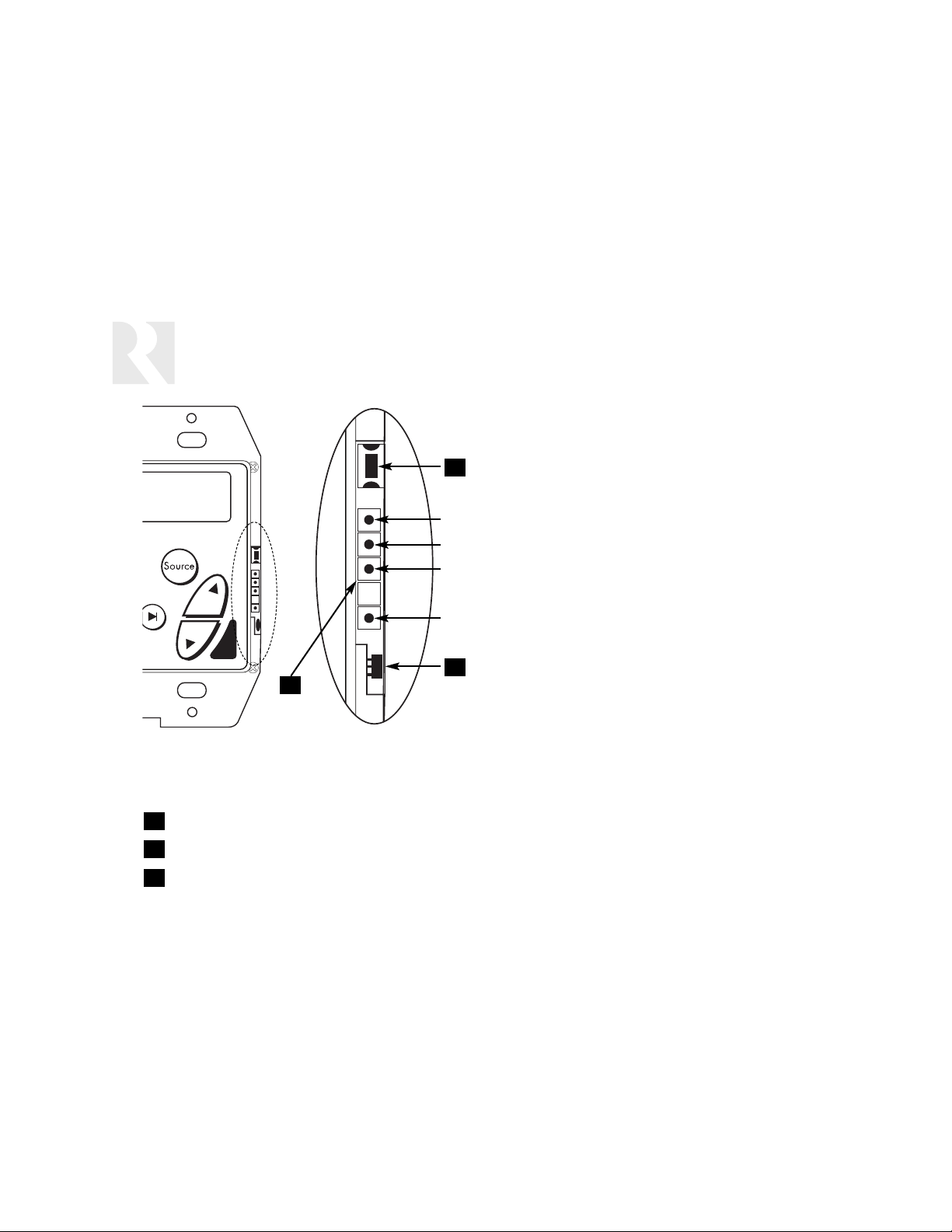
18
INSTALLER
Programming Port
3
3
SETUP BUTTON – Accesses and clears the programming menu for manually programming the keypad and getting information
PROGRAMMING PORT – Connects to a computer for keypad programming, configuration backup, and firmware updates
IR LEARNING RECEIVER DIODE – Receives signals from a remote control when the keypad is learning IR commands
1
2
1
2
DATA
DATA
GND
Programming Port
The Programming Port is used for programming the SaphIR
K2, backing up the keypad configuration, and updating the
keypad firmware with a Windows-based computer. These procedures require a Programming Cable, Russound part number 2500-121036.
Keypad Programming
The SaphIR K2 can be programmed by using Russound’s free
EZpro software on a computer. You can download EZpro from
the Infrared Products page in the Document Center at
www.russound.com.
Configuration Backups
The K2 keypad configuration can be backed up to a computer using either EZpro or Russound’s RNET Backup Utility. The
Backup Utility is available on the RNET Systems page in the
Document Center at www.russound.com.
Firmware Updates
From time to time Russound may issue updated firmware for
the SaphIR K2 keypad, which you can load into it from a computer. Any firmware update files and associated instructions
are available on the Infrared Products page in the Document
Center at www.russound.com.
+12VDC
Page 19
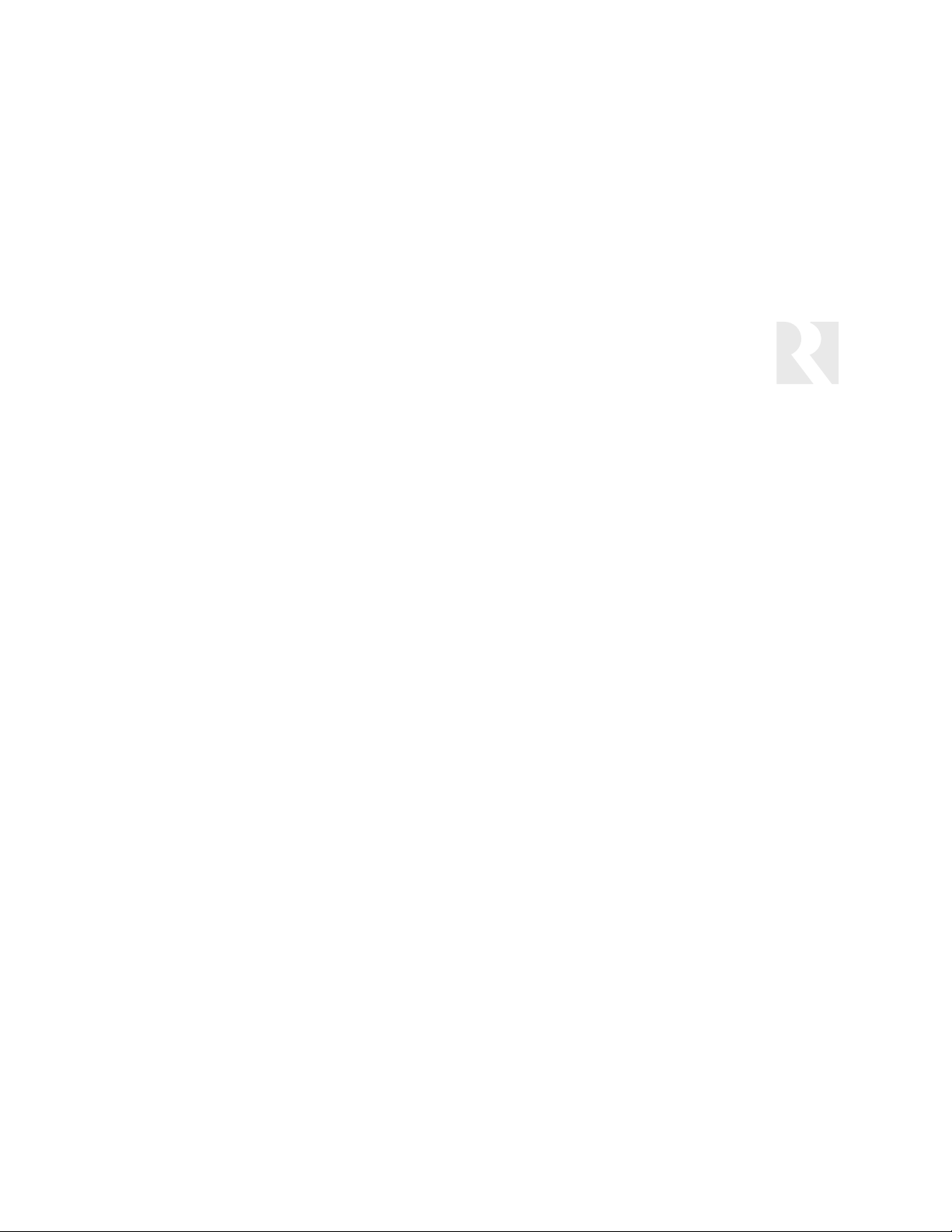
19
INSTALLER
Programming Overview
Programming Methods
There are two ways to program the SaphIR K2 keypad. The easier method is to use EZpro software on a connected Windows-based
computer, but you can also program the keypad manually using the programming menu described in this section. The menu is
organized in a file tree structure similar to that found on a computer. At each subsequent level, options become more specific. The
menu procedures provide intuitive options and navigation, allowing you to maximize source control and ease of use.
Once the keypad is programmed, you can copy the configuration to other K2 keypads in the system (up to 16) individually or all at
once by using the Copy Config procedure.
Tools and References
This manual includes the following items to help you in the programming process:
Source Information Form (page 55) – A blank reproducible form is provided for planning sources and settings. We recommend
that you complete the form before you begin programming and refer to it during the programming process. This will speed up your
programming time and reduce missed or incorrect entries, as well as provide you with a record of the settings. A sample completed
form on page 54 shows you how to use the form.
Source Names (page 56) – A list of assignable source names is provided for you to select in advance and record on the Source
Information Form before programming. These are the names that will appear in the keypad display when the user selects sources.
IR Device Codes (pages 57–61) – This list includes all the IR device codes built into the K2 keypad, grouped by component type.
Normally you will select a device code for the amp/receiver and each source during Basic Setup. If you cannot find a working
device code for a component, you can use the Learn IR procedure to teach the keypad that component’s IR commands.
Key Function List (pages 62–67) – This list identifies which key functions are supported by the built-in IR commands for each
type of component. “Learned Only” indicates functions that are not supported and whose IR commands must be learned into the K2.
The key functions listed for each component are the ones that appear on the keypad display during the Key Configuration procedure
in the Programming Menu.
Programming Menu Instructions (pages 22–42) – Detailed step-by-step instructions walk you through the programming procedures.
Programming Flow Charts (pages 43–53) – Flow charts graphically represent the Programming Menu structure to guide you
visually through the programming procedures.
Page 20
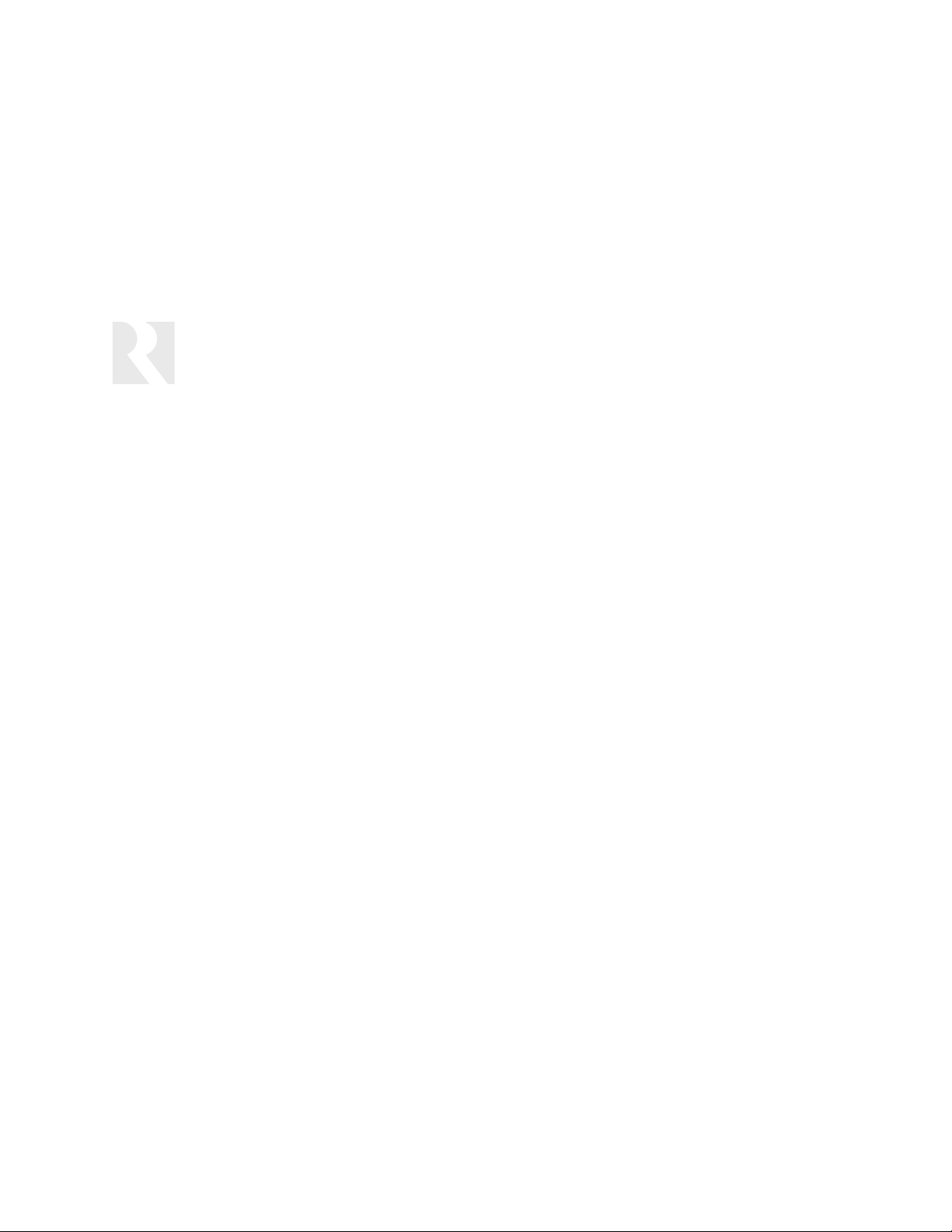
20
INSTALLER
Programming Overview
Recommended Process
It will be much easier to program the SaphIR K2 if you follow the
steps in a particular order, especially if you’re programming it
manually. Here’s the order we recommend for initial setup:
1. Component Control – First learn how the amp/receiver
and source components work with their remote controls,
especially how source inputs are numbered on the amp/
receiver. This is important for configuring the inputs for
selection by the Source key. List the sources on the Source
Information Form (page 55).
2. IR Device Codes – Look up the amp/receiver’s and source
components’ device codes in the IR Device Codes list
(pages 57–61). Record component information and settings
on the Source Information Form (page 55).
3. Keypad ID (page 40) – If the system you’re installing has
more than one SaphIR K2 keypad, assign a unique ID number to each keypad. This procedure is necessary before you
can copy the configuration from one keypad to the others.
This doesn’t apply if you’re installing only one SaphIR K2.
4. Amp/Receiver Basic Setup (page 23) – Set up the
amp/receiver first to lay the foundation for source setup.
The amp/receiver selects sources and controls functions
common to all sources, such as volume, tone, and surround
mode. Also, it’s important to understand the order in which
the amp/receiver selects source inputs when you assign
source numbers to the sources.
5. Learn IR (page 25) – In most cases you will be able to
find an IR device code for the amp/receiver. If not, you can
use the Learn IR procedure to teach the keypad the com-
mands from the remote control. The commands are centrally stored in the keypad as a learned IR command type.
6. Number of Sources (page 27) – If the system has fewer
than eight sources, specify the total number of sources to
prevent unused source numbers from appearing in the keypad display. Don’t forget to count the tuner in the receiver if
it will be used as a source.
7. Source Basic Setup (page 28) – Follow the Source Basic
Setup procedure for each source, including the receiver’s
tuner if it is used, for the keypad to be able to control the
sources. As with the amp/receiver, you may need to use the
Learn IR procedure for some sources if their IR device
codes aren’t in the built-in library.
8. Numeric IR (page 32) – The Numeric IR procedure lets
you program numeric functions so the user can pick station,
channel, or disk numbers from scroll lists on the keypad.
9. Power Management (page 35) – If you program the
power management feature, the keypad can issue discrete
commands and/or macros to control the power state of the
amp/receiver and source components. When you turn on
the keypad (or first keypad in a multiple-keypad system), the
components turn on; when you issue an All Off command,
they turn off.
10. Macro Editor (page 38) – The Macro Editor allows you to
build command sequences that run with a single key touch.
This is useful for issuing power commands to multiple components for power management. It’s also useful for controlling other devices like home theater screens and projectors
in conjunction with source equipment.
Page 21
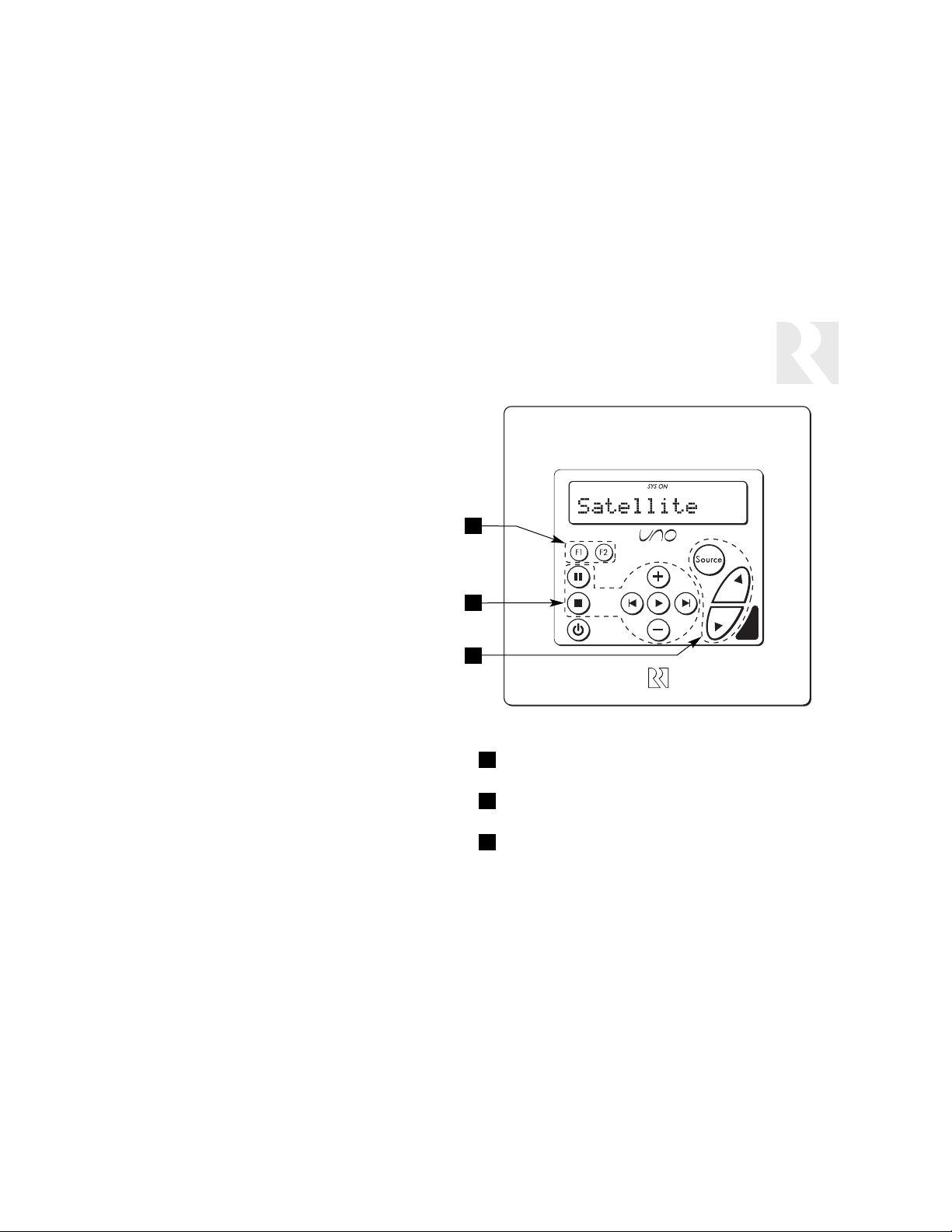
21
11. Amp/Receiver Key Configuration (page 24) – By
default, the Source key selects sources and the Volume
keys adjust the output volume of the amp/receiver. You
may wish to reconfigure these keys to perform alternate functions. The Amp/Receiver Key Configuration
procedure allows you to do this.
12. Source Command Key Configuration (page 30) –
This procedure allows you to assign additional or alternate functions to the seven command keys on the
SaphIR K2 keypad for any source. Each command key
can be programmed to perform separate “press” and
“press and hold” functions.
13. Copy Configuration (page 40) – In a multiple-keypad
system, this procedure allows you to copy all the programming from the first keypad to all the others in the
system. To do this, each keypad must have a unique
keypad ID (step 3).
INSTALLER
Programming Overview
1
2
3
1
2
3
Configurable Keys
FAVORITE PRESET KEYS – User-programmable keys for
favorite source programs (page 9)
SOURCE COMMAND KEYS – Installer-configurable through
Source Command Key Configuration (page 30)
AMP/RECEIVER COMMAND KEYS – Installer-configurable
through Amp/Receiver Key Configuration (page 24)
Page 22
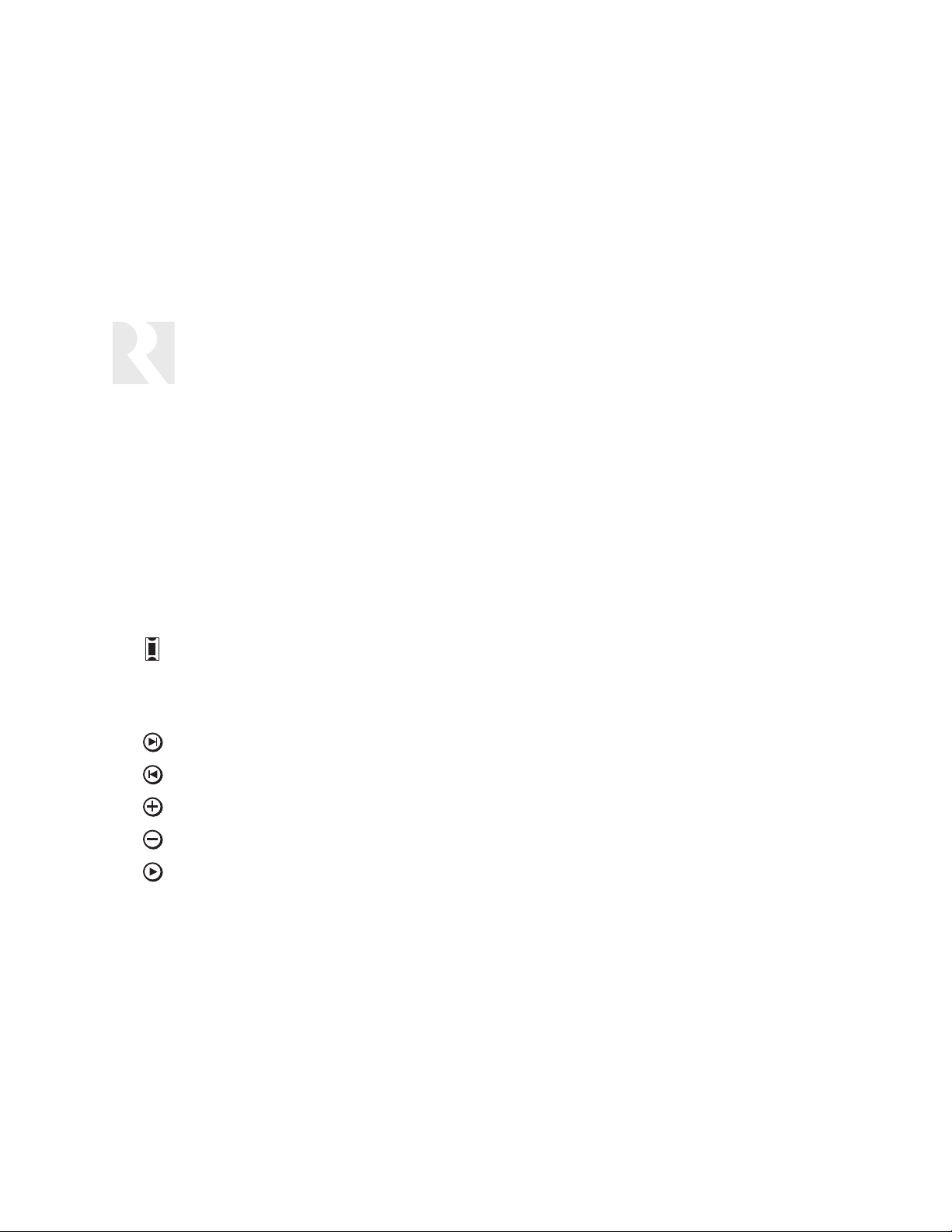
22
INSTALLER
Programming Menu Instructions
PROGRAMMING MENU
The Programming Menu has various levels and consists of submenus, procedures, and features. A
procedure
is a guided sequence
of steps to set feature parameters, such as selecting source names. Once you begin a procedure, the system prompts for the information needed at each step. A
feature
is a setting for which you must choose a parameter. Together, the feature parameters make
up the system configuration.
In the following pages, procedures are identified as either
Required, Conditional
, or
Optional
. You must perform all Required procedures to program the basic functions of the SaphIR K2 keypad. You may also need to perform Conditional procedures, depending
on the requirements of the installation. Optional procedures are available for programming special functions.
Navigation
The following keys are used to navigate the Programming Menu and set parameters:
SETUP BUTTON – To enter the Programming Menu while the keypad is in normal operating mode, press and release the Setup
button (located on the right edge of the keypad). To avoid accidental damage, use a nonmetallic object to press the
button. Also use the Setup button to back out of the Programming Menu one level at a time. If you are performing a procedure, the Setup button brings you back to the beginning of the procedure. Once you have reached the top level of the
Programming Menu, pressing the Setup button brings you back to normal operating mode.
NEXT KEY – Go to next menu/procedure/feature on the same menu level. Not available while performing a procedure.
PREVIOUS KEY – Go to previous menu/procedure/feature on the same menu level. Not available while performing a procedure.
PLUS KEY – Select feature parameter (increment).
MINUS KEY – Select feature parameter (decrement).
PLAY KEY – Enter menu/begin procedure/show current feature setting. While performing a procedure, it is also used to
advance to the next feature setting once the current feature setting has been viewed or selected.
Page 23

23
INSTALLER
Programming Menu Instructions
The following sections describe the menus, procedures, and features. They are presented in the order we recommend for manually
programming the keypad (when not using SaphIR EZpro software). The flow charts on pages 43–53 are shown in the same order.
Programming Menu Top Level
Press the Setup button to enter the Programming Menu. The following items are available at the top level of the menu:
SOURCE SETUP AMP/RCVR SET POWER MGT LEARN IR MACRO EDITOR SYSTEM
Press either the Previous or Next key to select an item and press the Play key to enter the item.
AMP/RECEIVER SETUP MENU
The Amplifier/Receiver Setup Menu enables you to program the keypad with the IR commands the amplifier or receiver needs for
source selection and volume control. This programming is necessary for the keypad’s Source and Volume keys to work. Also, the
amplifier or receiver must be IR controllable to perform these functions from the keypad.
The keypad’s IR device code library contains codes for most IR-controllable amplifiers and receivers. If you don’t find a device code
for the amp/receiver, you will need to use the Learn IR procedure to teach the keypad the commands from the amp/receiver’s
remote control. Typically, the commands to be learned are Power (or On and Off), Volume Up, Volume Down, and Input 1 through
Input 8.
To enter the Amp/Receiver Setup Menu, select AMP/RCVR SET from the top level of the Programming Menu and press Play .
The Amplifier/Receiver Setup Menu offers the following procedures:
BASIC SETUP KEY CONFIG
Amp/Receiver Basic Setup Procedure (Required)
This procedure selects a command template for basic operation of the amplifier or receiver. This is necessary for the keypad to
control the amp/receiver. Before you perform this procedure, connect an IR emitter or link cable between the 857 connecting block
Page 24

24
INSTALLER
Programming Menu Instructions
Amp/Receiver Basic Setup Procedure (continued)
and the amp/receiver and turn it and all sources on. Also make sure you can control the amp/receiver with its remote control aimed
at the SaphIR K2 keypad in normal operating mode. See Amp/Receiver Basic Setup Procedure flow chart on page 43.
To begin the Amp/Receiver Basic Setup Procedure, select BASIC SETUP from the Amp/Receiver Setup Menu and press Play .
1. COMMAND TYPE – Select and enter a command type for the amp/receiver. Choose one of the following options:
a. Select and enter a specific device (e.g., Tuner/Amp) to use an IR device code from the built-in library.
i. DEVICE CODE – Select and enter the amp/receiver’s IR device code number from the Reference section of this
manual.
ii. TEST IR? – Select and enter Ye s to send a power command to the amp/receiver to test IR operation. Select and
enter No to skip the test.
A. SUCCESS? – If the power command turned off the amp/receiver, select and enter Yes ; otherwise select and
enter No. Entering No returns the procedure to DEVICE CODE to allow selection of another code number.
b. Select and enter Learned IR if the IR device code library doesn’t support the amp/receiver. (See Learn IR Procedure on
page 25.)
c. Select and enter Unassigned to clear the amp/receiver template. All key assignments and other amp/receiver settings
will be erased.
2. SAVE CHANGES? – Select and enter Ye s to save changes. Procedure returns to BASIC SETUP.
Amp/Receiver Key Configuration Procedure (Optional)
This procedure allows you to custom configure the Source key and the Volume Up and Volume Down keys. By default the Source key
selects the amp/receiver’s input 1 for source 1, input 2 for source 2, etc. To have the Source key select the inputs in a different
order, you will need to use this procedure. See Amp/Receiver Key Configuration flow chart on page 44.
Page 25
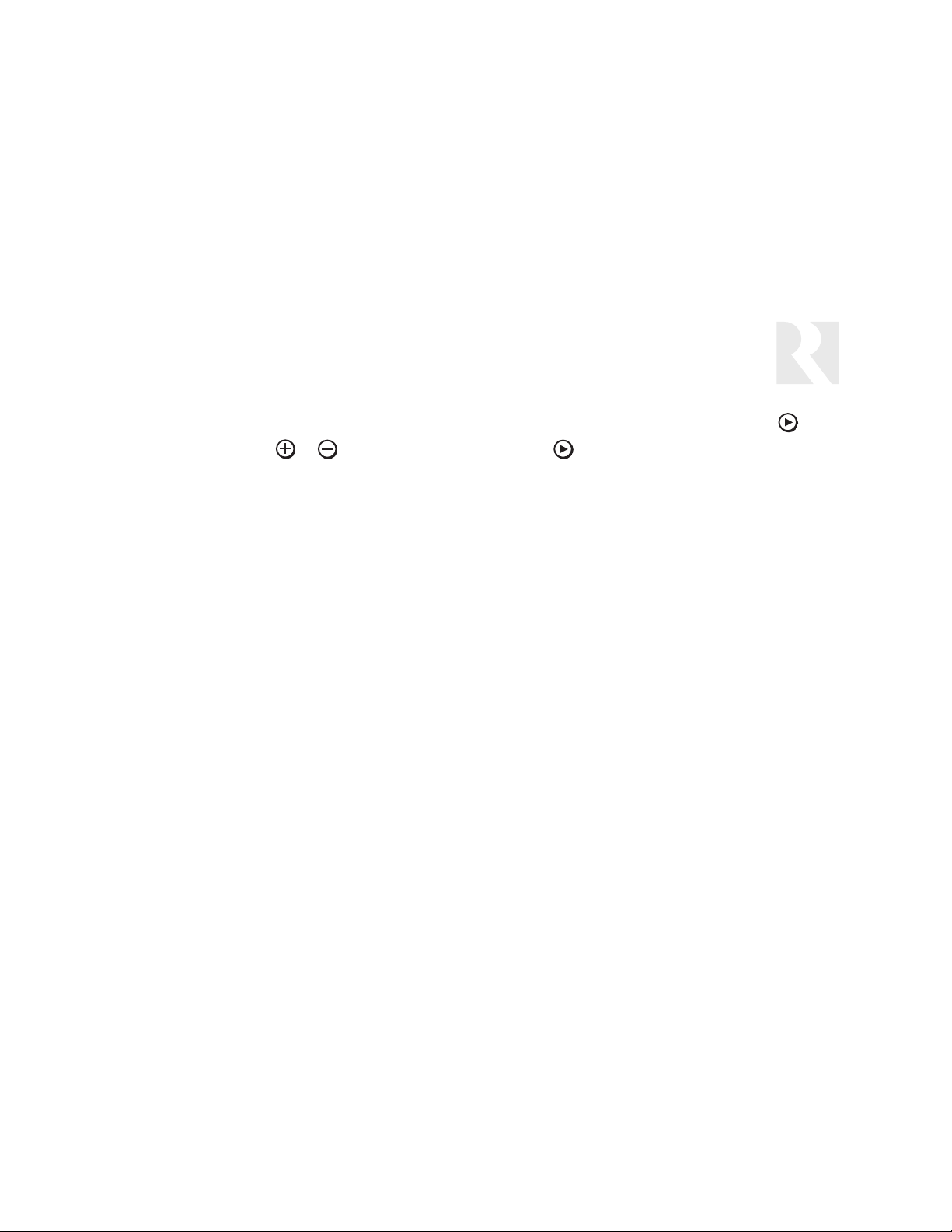
25
INSTALLER
Programming Menu Instructions
To begin the Amp/Receiver Key Configuration Procedure, select KEY CONFIG from the Amp/Receiver Setup Menu and press .
1. SELECT A KEY – Press or to select a key to be configured. Press to enter your selection.
2. COMMAND TYPE – Select and enter the type of command. Choose one of the following options:
a. Select and enter Default to use the same command type previously selected in BASIC SETUP.
i. KEY FUNCTION – Select and enter the function you want the key to perform.
b. Select and enter Learned IR to use a learned IR command not included in the command type previously selected in
BASIC SETUP. (See Learn IR Procedure on page 25.)
i. KEY FUNCTION – Select and enter the function you want the key to perform.
c. Select and enter a specific device (e.g., Tuner/Amp) to use an IR device code from the built-in library.
i. DEVICE CODE – Select and enter the amp/receiver’s IR device code from the Reference section of this manual.
ii. KEY FUNCTION – Select and enter the function you want the key to perform.
d. Select and enter Macro to configure the key with a macro. (To build macros, see Macro Editor Procedure on page 38.)
i. MACRO ID – Select and enter the macro ID number.
e. Select and enter Unassigned to clear the key configuration. Any custom settings for that key will be erased.
3. SAVE CHANGES? – Select and enter Ye s to save changes. Procedure returns to SELECT A KEY (step 1).
Learn IR Procedure (Conditional)
This procedure allows you to teach the keypad IR commands from a remote control. It’s typically used when there is no IR device
code in the keypad’s built-in library for a particular device or when you want to program a special command for key configuration or
a macro. It’s important to understand the Learn IR procedure doesn’t automatically assign the learned commands; rather, it only
stores the commands in the library. The commands must be assigned separately in other programming procedures.
There are nine locations in the library to store learned IR commands: one for the amp/receiver and one for each of eight sources.
Page 26
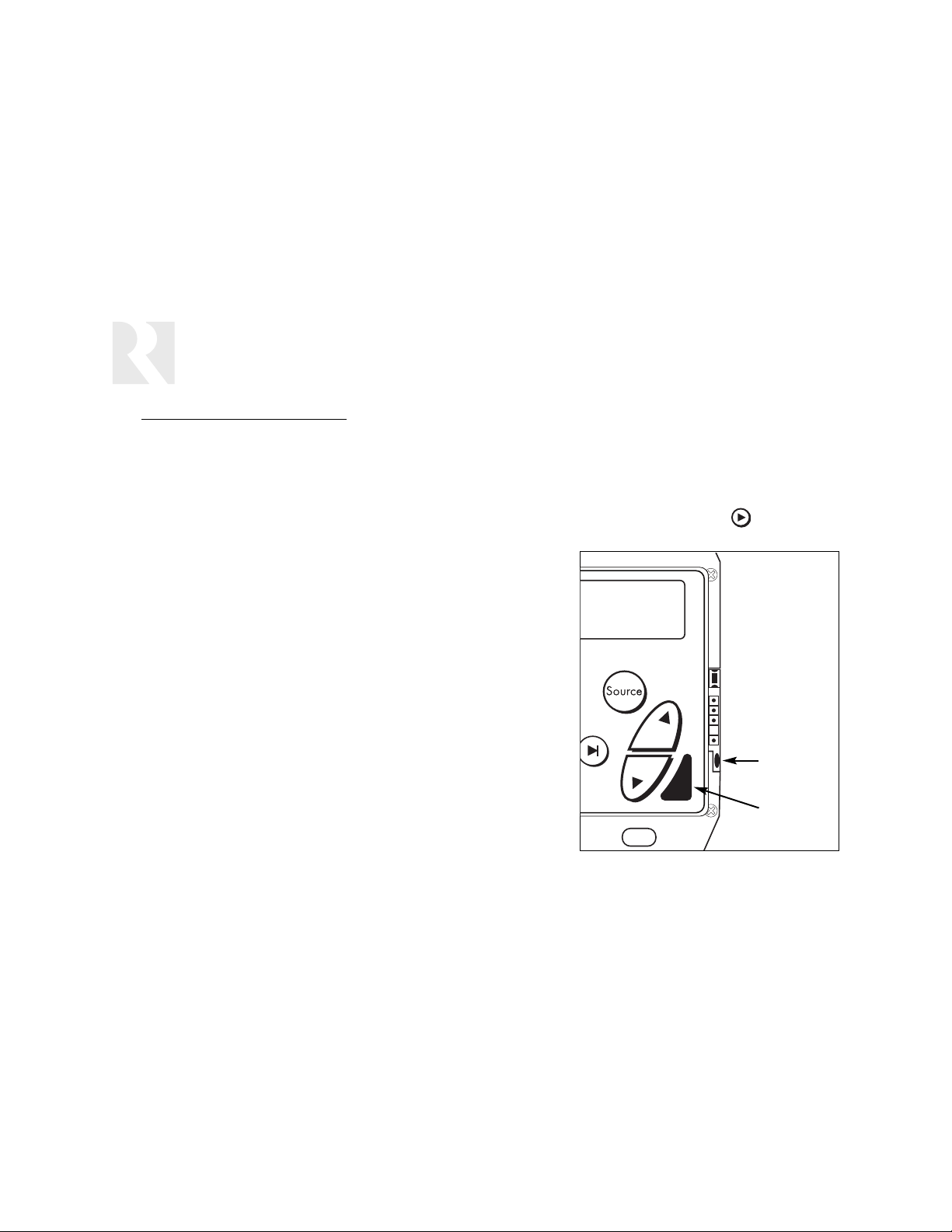
26
Learn IR Procedure (continued)
These locations are called Learned Sources. Learned commands can be assigned in other procedures by selecting Learned IR as
a command type and then selecting the corresponding Learned Source label.
See Learn IR Procedure flow chart on page 45.
To begin the Learn IR Procedure, select LEARN IR from the top level of the Programming Menu and press Play .
Note: When teaching commands, you must aim the remote at the keypad’s IR
learning receiver diode. The keypad cannot learn commands through its normal
IR receiver. See the diagram at right.
1. LEARNED SRC – Select and enter the Learned Source location where you
want to store the commands. Usually the Learned Source label should
match the source number or amp/receiver to avoid confusion. To store
commands for a separate device such as a lighting system or a motorized
screen, choose any unused Learned Source location.
2. KEY FUNCTION – Select and enter a function to be learned or deleted.
3. LEARN/DELETE – Select Learn IR Now or Delete IR.
a. Select and enter Learn IR Now to teach the keypad an IR command.
A USE REMOTE prompt appears and a red LED on the keypad’s side
flashes when ready to receive the IR signal. Hold the remote control 1
to 6 inches from the keypad. Aim the remote at the IR learning receiver diode on the right front edge of the keypad and quickly press and
release the key for the function you want the keypad to learn.
b. Select and enter Delete IR to delete any existing command for that
function. Procedure returns to LEARNED SRC (step 1).
INSTALLER
Programming Menu Instructions
IR learning
receiver diode
Normal IR
receiver
Page 27

27
INSTALLER
Programming Menu Instructions
4. TEST IR? – Select and enter Ye s or No. Entering Ye s sends the learned command to the device to test the IR. If the device
responds, the IR learning was a success. If the device does not respond, either the keypad did not properly learn the command or the command is inappropriate for the device. Entering No returns the procedure to LEARNED SRC (step 1).
5. SUCCESS? – Select and enter Ye s if the IR learning was successful. The procedure returns to KEY FUNCTION (step 2) to
allow learning another command. Select and enter No if the IR learning failed. The procedure returns to LEARN/DELETE to
allow relearning the same command for the key function.
Press the Setup button to back out of the procedure.
SOURCE SETUP MENU
Note: The amp/receiver is configured for source selection and volume control under the Amp/Receiver Setup Menu on page 23.
However, if the receiver’s tuner is used as a source, it must also be configured under this menu.
The Source Setup Menu enables you to program the keypad with the IR commands needed to control the source equipment. Each
source must be IR controllable to be operated by the keypad.
The keypad’s IR device code library contains codes for most IR-controllable sources. If you don’t find a device code for a source,
you will need to use the Learn IR procedure to teach the keypad the commands from the source’s remote control.
To enter the Source Setup Menu, select SOURCE SETUP from the top level of the Programming Menu and press Play . The
Source Setup Menu offers the following procedures and features:
BASIC SETUP KEY CONFIG SOURCE NAMES NUMERIC IR SRC SEL CMD # OF SOURCES
Number of Sources Feature
This feature allows you to enter the number of sources used in the system (1 to 8). This limits the sources displayed on the keypad
when the source key is pressed in the normal running mode and also limits source selections in the programming procedures. See
Source Select Command and # Of Sources Procedures flow chart on page 50.
Page 28

28
INSTALLER
Programming Menu Instructions
Number of Sources Feature (continued)
To enter the Number of Sources Feature, select SOURCE SETUP from the top level of the Programming Menu and press Play .
At BASIC SETUP, press Previous once. At # OF SOURCES, press Play .
Using the Plus or Minus key, scroll through the numbers (1–8) to select the number of sources and then press Play .
Press the Setup button to return to the top level of the Programming Menu.
Source Basic Setup Procedure (Required)
Note: The Basic Setup Procedure should be performed for each source before proceeding to other source setting changes, as IR
control will be needed.
This procedure selects command templates for basic operation of the source equipment. You can further customize source control
with the Key Configuration, Numeric IR, and Source Select Command procedures. Before you perform this procedure, connect IR
emitters or link cables between the 857 connecting block and the source components and turn the sources on. Also make sure you
can control the sources with their remote controls aimed at the SaphIR K2 keypad in normal operating mode. See Source Basic
Setup flow chart on page 46.
For best results while using this procedure, refer to your completed Source Information Form on page 55.
To begin the Source Basic Setup Procedure, select SOURCE SETUP from the Programming Menu top level and press Play .
At BASIC SETUP, press Play again.
1. SOURCE NUM – Select and enter the source you want to configure.
2. SOURCE NAME – Select and enter a name for the source (e.g., DVD, Aux 2, Jazz). This name will appear on the keypad
display when the source is selected.
3. COMMAND TYPE – Select and enter a command type for the source. Choose one of the following options:
Page 29

29
INSTALLER
Programming Menu Instructions
a. Select and enter a specific device (e.g., DVD, Video Acc, Tuner/Amp) to use an IR device code from the built-in library.
i. DEVICE CODE – Select and enter the source’s IR device code number from the Reference section of this manual.
ii. TEST IR? – Select and enter Ye s to send a power command to the source to test IR operation. Select and enter
No to skip the test.
A. SUCCESS? – If the power command turned off the source, select and enter Ye s; otherwise select and enter
No. Entering No returns the procedure to DEVICE CODE to allow selection of another code number.
b. Select and enter Learned IR if the IR device code library doesn’t support the source. (See Learn IR Procedure on
page 25.)
i. LEARNED SRC – Select and enter the Learned Source location assigned to the source component.
ii. TEMPLATE TYP – Select and enter a template type for the source (e.g., DVD, Video Acc, Tuner/Amp). This
maps learned commands and text to specific keys.
c. Select and enter Unassigned to clear the source template. All key assignments and other settings for the source will be
erased. Procedure advances to SAVE CHANGES (step 6).
4. USE NUM IR? – Select and enter Ye s if the source has numeric IR functions, such as selecting a disc, channel, or preset (See
Source Numeric IR Procedure on page 32 for advanced settings and more information). Otherwise select and enter No.
a. HIGHEST NUM – Select and enter the highest possible number for the numeric IR function; for example, a 100-disc CD
player would have a highest number of 100.
5. AUTO PLAY? – Select and enter Yes to have the keypad issue a Play command whenever the source is selected. This option
is skipped if the selected command type doesn’t have a Play command.
6. SAVE CHANGES? – Select and enter Ye s to save changes. Procedure returns to SOURCE NUM to allow configuration of
another source.
Press the Setup button to back out of the procedure.
Page 30

30
INSTALLER
Programming Menu Instructions
Source Command Key Configuration Procedure (Optional)
This procedure allows you to redefine command key functions for each source. Each of the seven command keys can be customized for
two functions: a “press” function and a “press-and-hold” function. For example, since there is no Eject key on the keypad, you can assign
an eject function to a press-and-hold operation of the Stop key for a CD player. Or you can assign a function for dimming the room lights
to a press-and-hold operation of the Play key for a DVD player. See Source Key Configuration Procedure flow chart on page 47.
To begin the Source Key Configuration Procedure, select SOURCE SETUP from the Programming Menu top level and press . At
BASIC SETUP, press Next once. At KEY CONFIG, press Play .
1. SOURCE NUM – Select and enter the source the key will be configured for.
2. SELECT A KEY – Press or to select a key to be configured. Press to enter your selection.
3. KEY TYPE – Select and enter Key Press, Key Hold or Both for the operation that will activate the function.
4. KEY NAME – Select and enter a label to appear on the keypad display when the function is activated.
5. COMMAND TYPE – Select and enter a command type for the device. Choose one of the following options:
a. Select and enter Default to use the same command type previously selected for the source in BASIC SETUP.
i. KEY FUNCTION – Select and enter the function you want the key to perform.
b. Select and enter Learned IR if the IR device code library doesn’t support the device. (See Learn IR Procedure on
page 25.)
i. LEARNED SRC – Select and enter the Learned Source location assigned to the device.
ii. KEY FUNCTION – Select and enter the function you want the key to perform.
c. Select and enter a specific device (e.g., CD, TV) to use an IR device code from the built-in library.
i. DEVICE CODE – Select and enter the source’s IR device code number from the Reference section of this manual.
ii. KEY FUNCTION – Select and enter the function you want the key to perform.
Page 31
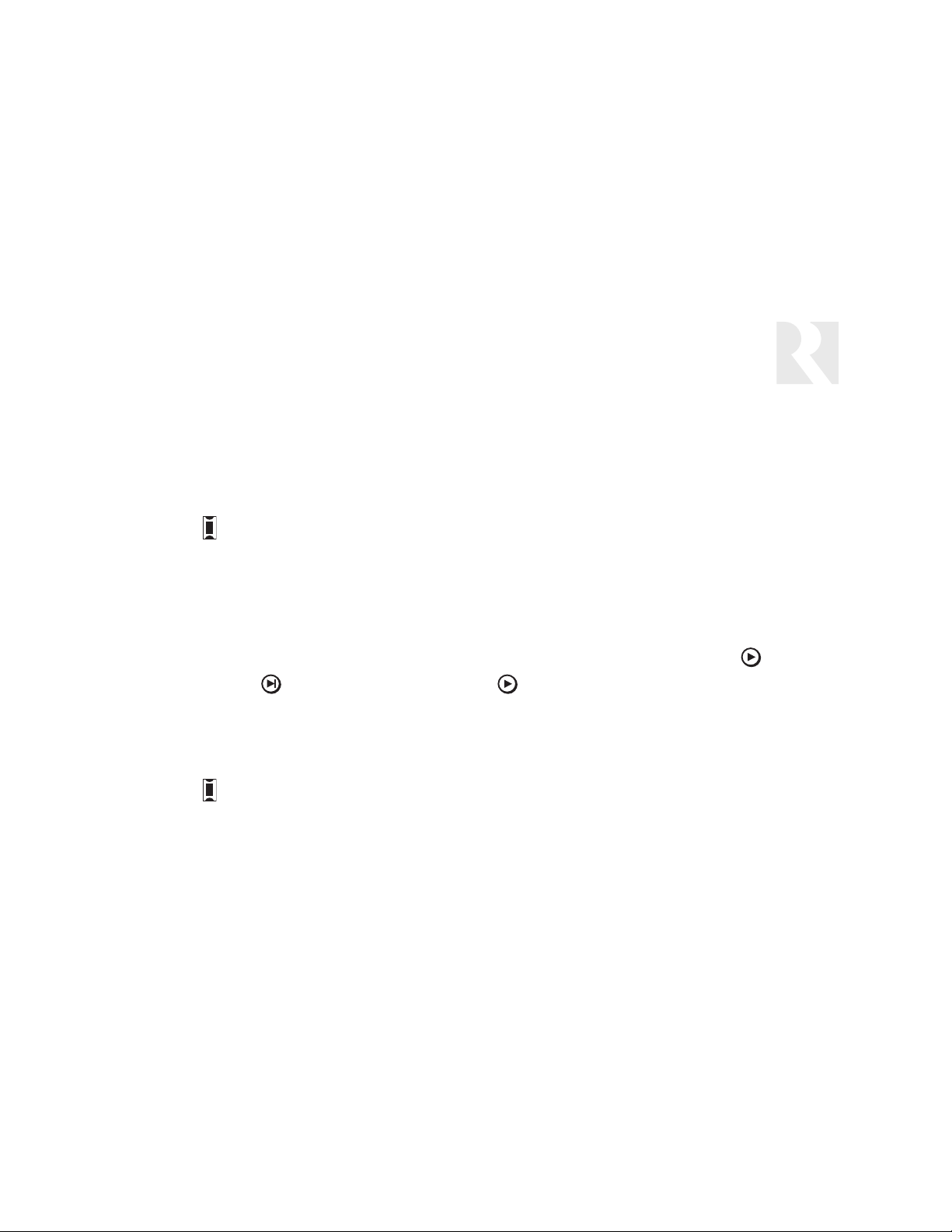
31
INSTALLER
Programming Menu Instructions
c. Select and enter Macro to configure the key with a macro. (To build macros, see Macro Editor Procedure on page 38.)
i. MACRO ID – Select and enter the macro ID number.
d. Select and enter Unassigned to clear the key configuration. Any custom settings for that key will be erased.
6. SAVE CHANGES? – Select and enter Ye s to save changes. Procedure returns to SOURCE NUM (step 1).
Press the Setup button to back out of the procedure.
Source Names Procedure (Optional)
This procedure allows you to assign the names of the sources to be controlled. This is a separate optional procedure, as source
names are normally assigned in the Source Basic Setup Procedure. See Source Names Procedure flow chart on page 48.
To begin the Source Names Procedure, select SOURCE SETUP from the Programming Menu top level and press Play . At
BASIC SETUP, press Next twice. At SOURCE NAMES, press Play .
1. SOURCE NUM – Select and enter the number of the source you want to name.
2. SOURCE NAME – Select and enter a name for the source (e.g., DVD, Aux 2, Jazz). This name will appear on the keypad
display when the source is selected.
Press the Setup button to back out of the procedure.
Page 32
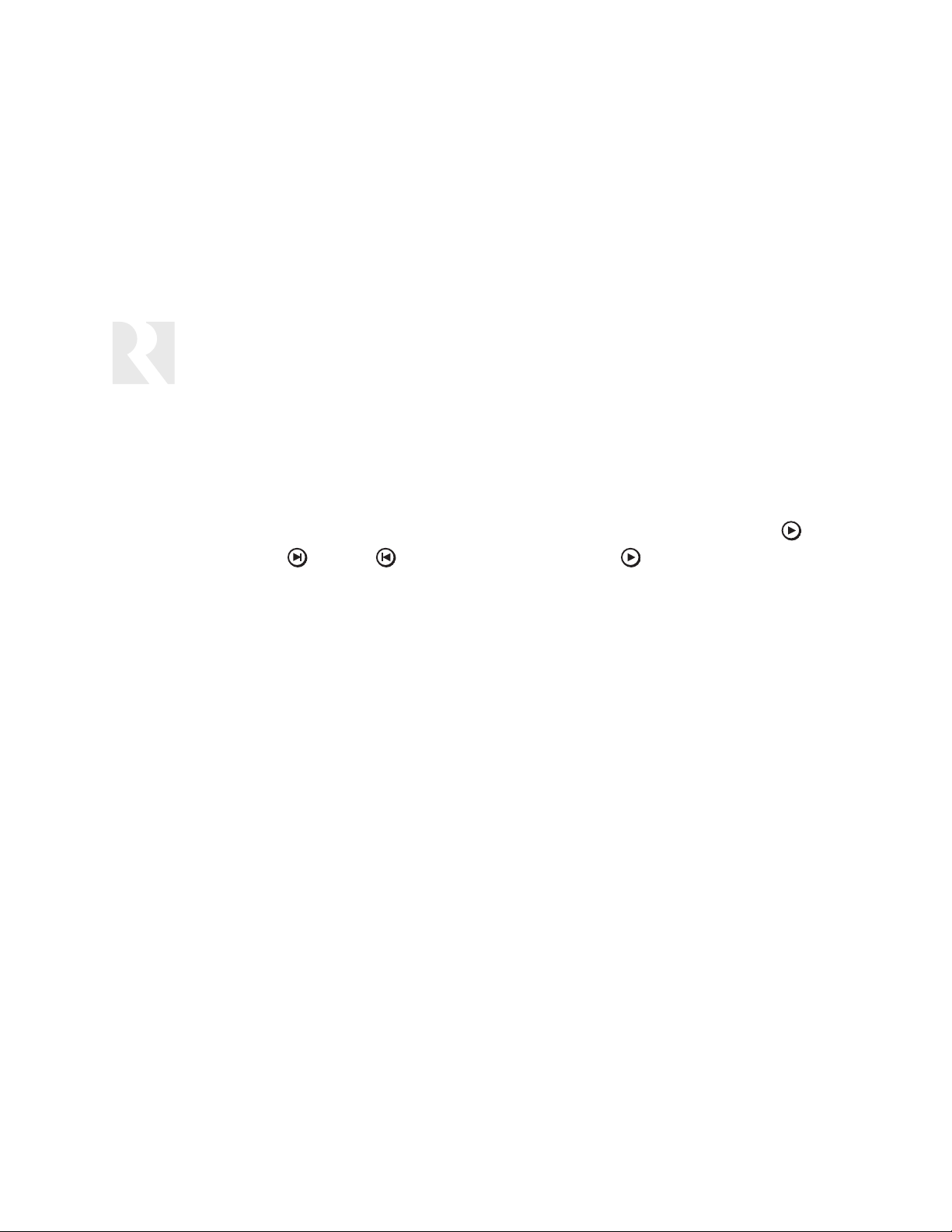
32
INSTALLER
Programming Menu Instructions
Numeric IR Procedure (Optional)
This procedure allows you to program source-specific numeric control functions (e.g., Channel 12, Disk 89) by enabling the Plus and Minus
keys to scroll through channel or disk numbers. The procedure also allows the programming of prefix and suffix commands. Some
source numeric commands require a prefix command such as Channel for a tuner or Disc for a CD changer, or a suffix command such as
Enter or Play. For this reason, it’s important to understand how the source component handles numeric commands from its remote control
before you follow this procedure. See Numeric IR Procedure flow chart on page 49.
To begin the Numeric IR Procedure, select SOURCE SETUP from the top level of the Programming Menu and press Play . At
BASIC SETUP, press Next or Previous three times. At NUMERIC IR, press Play .
1. SOURCE NUM – Select and enter the number of the source for which you want to configure numeric IR.
2. USE NUM IR? – Select and enter Ye s to program numeric IR for the source. Select and enter No to disable numeric IR for the
source and advance to SAVE CHANGES (step 7).
3. HIGHEST NUM – Select and enter the highest possible number for the numeric IR function; for example, a 100-disc CD player
would have a highest number of 100.
4. NUMERIC TEXT – Select and enter a label to appear in the scroll list on the keypad display (e.g., Disc, Channel, Preset).
5. PREFIX CMD – Select and enter Ye s if the source component needs a prefix command before receiving a numeric command.
Select and enter No to skip the prefix command and advance to SUFFIX CMD (step 6).
a. COMMAND TYPE – Select and enter a command type for the source. Choose one of the following options:
i. Select and enter Default to use the same command type previously selected for the source in BASIC SETUP.
A. KEY FUNCTION – Select and enter the function you want the prefix command to perform (e.g., Disc,
Channel, Preset).
ii. Select and enter Learned IR to use a learned prefix command not included in the default command type. (See
Learn IR Procedure on page 25.)
A. LEARNED SRC – Select and enter the Learned Source location assigned to the source.
Page 33

33
INSTALLER
Programming Menu Instructions
B. KEY FUNCTION – Select and enter the function you want the prefix command to perform (e.g., Disc,
Channel, Preset).
iii. Select and enter a specific device (e.g., CD, TV) to use an IR device code from the built-in library.
A. DEVICE CODE – Select and enter the IR device code number from the Reference section of this manual.
B. KEY FUNCTION – Select and enter the function you want the prefix command to perform (e.g., Disc,
Channel, Preset).
iv. Select and enter Macro to configure the prefix command with a macro. (To build macros, see Macro Editor
Procedure on page 38.)
A. MACRO ID – Select and enter the macro ID number.
v. Select and enter Unassigned to clear the prefix command.
6. SUFFIX CMD – Select and enter Ye s if the source component needs a suffix command after receiving a numeric com-
mand. Select and enter No to skip the suffix command and advance to SAVE CHANGES (step 7).
a. COMMAND TYPE – Select and enter a command type for the source. Choose one of the following options:
i. Select and enter Default to use the same command type previously selected for the source in BASIC SETUP.
A. KEY FUNCTION – Select and enter the function you want the suffix command to perform (e.g., Enter,
Play).
ii. Select and enter Learned IR to use a learned suffix command not included in the default command type. (See
Learn IR Procedure on page 25.) Procedure advances to LEARNED SRC.
A. LEARNED SRC – Select and enter the Learned Source location assigned to the source.
B. KEY FUNCTION – Select and enter the function you want the suffix command to perform (e.g., Enter,
Play).
iii. Select and enter a specific device (e.g., CD, TV) to use an IR device code from the built-in library.
Page 34

34
INSTALLER
Programming Menu Instructions
Numeric IR Procedure (continued)
A. DEVICE CODE – Select and enter the IR device code number from the Reference section of this manual.
B. KEY FUNCTION – Select and enter the function you want the suffix command to perform (e.g., Enter, Play).
iv. Select and enter Macro to configure the suffix command with a macro. (To build macros, see Macro Editor
Procedure on page 38.) Procedure advances to MACRO ID.
A. MACRO ID – Select and enter the macro ID number.
v. Select and enter Unassigned to clear the suffix command.
7. SAVE CHANGES? – Select and enter Ye s to save the changes. Procedure returns to SOURCE NUM (step 1).
Press the Setup button to back out of the procedure.
Source Select Command Procedure (Optional)
This procedure allows you to program the keypad to to send a command (e.g., Play, Enter) to a source component whenever that
source is selected. See Source Select Command and # Of Sources Procedures flow chart on page 50.
Note: Normally you don’t need to use a source select command to start a source playing, since you can use the Auto Play feature
in the Source Basic Setup procedure to do this. If you do program a Play command, don’t use a Play/Pause toggle function as this
will alternate whenever the source is selected.
To begin the Source Select Command Procedure, select SOURCE SETUP from the Programming Menu top level and press . At
BASIC SETUP, press Previous twice. At SRC SEL CMD, press Play .
1. SOURCE NUM – Select and enter the source you want to configure.
2. COMMAND TYPE – Select and enter a command type for the source. Choose one of the following options:
Page 35

35
INSTALLER
Programming Menu Instructions
a. Select and enter Default to use the same command type previously selected for the source in BASIC SETUP.
b. Select and enter Learned IR to use a particular learned IR command not included in the default command type. (See
Learn IR Procedure on page 25.)
i. LEARNED SRC – Select and enter the Learned Source location assigned to the device.
ii. KEY FUNCTION – Select and enter the function you want the source select command to perform (e.g., Play,
Enter).
c. Select and enter a specific device (e.g., CD, DVD) to use an IR device code from the built-in library.
i. DEVICE CODE – Select and enter the IR device code number from the Reference section of this manual.
ii. KEY FUNCTION – Select and enter the function you want the source select command to perform (e.g., Play,
Enter).
d. Select and enter Macro to configure the source select command with a macro. (To build macros, see Macro Editor
Procedure on page 38.)
i. MACRO ID – Select and enter the macro ID number.
e. Select and enter Unassigned to clear the source select command.
3. SAVE CHANGES? – Select and enter Ye s to save changes. Procedure returns to SOURCE NUM (step 1).
Power Management Procedure (Optional)
This procedure allows you to configure the keypad to manage the power state of the amplifier/receiver and sources with IR commands. To control multiple devices, you can use macros to issue several power commands in succession. Each device receives a
Power On command when the keypad is turned on and a Power Off command when the Power key is pressed and held after the
keypad is turned off (All Off).
Page 36

36
INSTALLER
Programming Menu Instructions
Power Management Procedure (continued)
You can also verify the power state of the amp/receiver by obtaining a status voltage from a 12 VDC trigger output on the device or
from a 12 VDC power supply plugged into its switched AC receptacle (see system diagram on page 12). This is useful when the
amp/receiver doesn’t use discrete On and Off commands but toggles on and off with the same Power command.
See Power Management Procedure flow chart on page 51
To begin the Power Management Procedure, select POWER MGT from the top level of the Programming Menu and press Play .
1. USE STATUS? – Select and enter Yes if you are using a status voltage to determine the power state of the amp/receiver.
2. POWER ON CMD – Select and enter Ye s to program a Power On command or macro. Select and enter No to disable the
Power On command or macro and skip to POWER OFF CMD (step 3).
a. COMMAND TYPE – Select and enter a command type for the amp/receiver or other device you want to power manage.
Choose one of the following options:
i. Select and enter Default to power manage only the amp/receiver using the same command type previously select-
ed for the device in BASIC SETUP.
A. KEY FUNCTION – Select and enter the Power On function.
ii. Select and enter Learned IR to power manage only the amp/receiver using a command stored in the amp/receiver
learned source location. (See Learn IR Procedure on page 25.)
A. KEY FUNCTION – Select and enter the Power On function.
iii. Select and enter a specific device to power manage only that device (e.g., CD, TV).
A. DEVICE CODE – Select and enter the IR device code number from the Reference section of this manual.
B. KEY FUNCTION – Select and enter the Power On function.
iv. Select and enter Macro to power manage multiple devices with a macro. (To build macros, see Macro Editor
Procedure on page 38.)
Page 37

37
INSTALLER
Programming Menu Instructions
A. MACRO ID – Select and enter the macro ID number.
v. Select and enter Unassigned to clear the Power On command.
3. POWER OFF CMD – Select and enter Ye s to program a Power Off command or macro. Select and enter No to disable the
Power Off command or macro and skip to SAVE CHANGES (step 4).
a. COMMAND TYPE – Select and enter a command type for the amp/receiver or other device you want to power manage.
Choose one of the following options:
i. Select and enter Default to power manage only the amp/receiver using the same command type previously select-
ed for the device in BASIC SETUP.
A. KEY FUNCTION – Select and enter the Power Off function.
ii. Select and enter Learned IR to power manage only the amp/receiver using a command stored in the amp/receiver
learned source location. (See Learn IR Procedure on page 25.)
A. KEY FUNCTION – Select and enter the Power Off function.
iii. Select and enter a specific device to power manage only that device (e.g., CD, TV).
A. DEVICE CODE – Select and enter the IR device code number from the Reference section of this manual.
B. KEY FUNCTION – Select and enter the Power Off function.
iv. Select and enter Macro to power manage multiple devices with a macro. (To build macros, see Macro Editor
Procedure on page 38.)
A. MACRO ID – Select and enter the macro ID number.
v. Select and enter Unassigned to clear the Power Off command.
4. SAVE CHANGES? – Select and enter Ye s to save changes. Procedure returns to POWER MGT.
Page 38

38
INSTALLER
Programming Menu Instructions
Macro Editor Procedure (Optional)
This procedure allows you to create a sequence of commands that are launched with one key touch or other event. For example,
you can create a macro to lower a motorized screen and set the receiver in surround mode when you press the Play key when a
DVD player is selected as the source. Also, you can use macros to send multiple power commands to the amp/receiver and
sources for power management (see Power Management Procedure on page 35).
Up to 132 macros can be created for the system, and each macro can contain up to 10 commands including other macros. See
Macro Editor Procedure flow chart on page 52.
To begin the Macro Editor Procedure, select MACRO EDITOR from the top level of the Programming Menu and press Play .
1. MACRO ID – Select and enter the ID for the macro you want to create or edit. Initially the list includes numbers 1 through
132. As macros are named, the macro names replace the numbers in the list.
2. MACRO NAME (optional) – Select and enter a name for the macro. The name you enter will become the macro ID.
3. COMMAND NUM – Select and enter a command number from 1 to 10. When the macro runs, commands are sent in numeric
order.
4. COMMAND TYPE – Select and enter a command type for the device. Choose one of the following options:
a. Select and enter Default to use the same command type previously selected for the device in BASIC SETUP.
i. KEY FUNCTION – Select and enter the function you want the command to perform (e.g., Play). Procedure returns
to COMMAND NUM (step 3).
b. Select and enter Learned IR to use a particular learned IR command not included in the default command type. (See
Learn IR Procedure on page 25.)
i. LEARNED SRC – Select and enter the Learned Source location assigned to the device.
ii. KEY FUNCTION – Select and enter the function you want the command to perform (e.g., Play). Procedure returns
to COMMAND NUM (step 3).
c. Select and enter a specific device (e.g., CD, TV) to use an IR device code from the built-in library.
Page 39
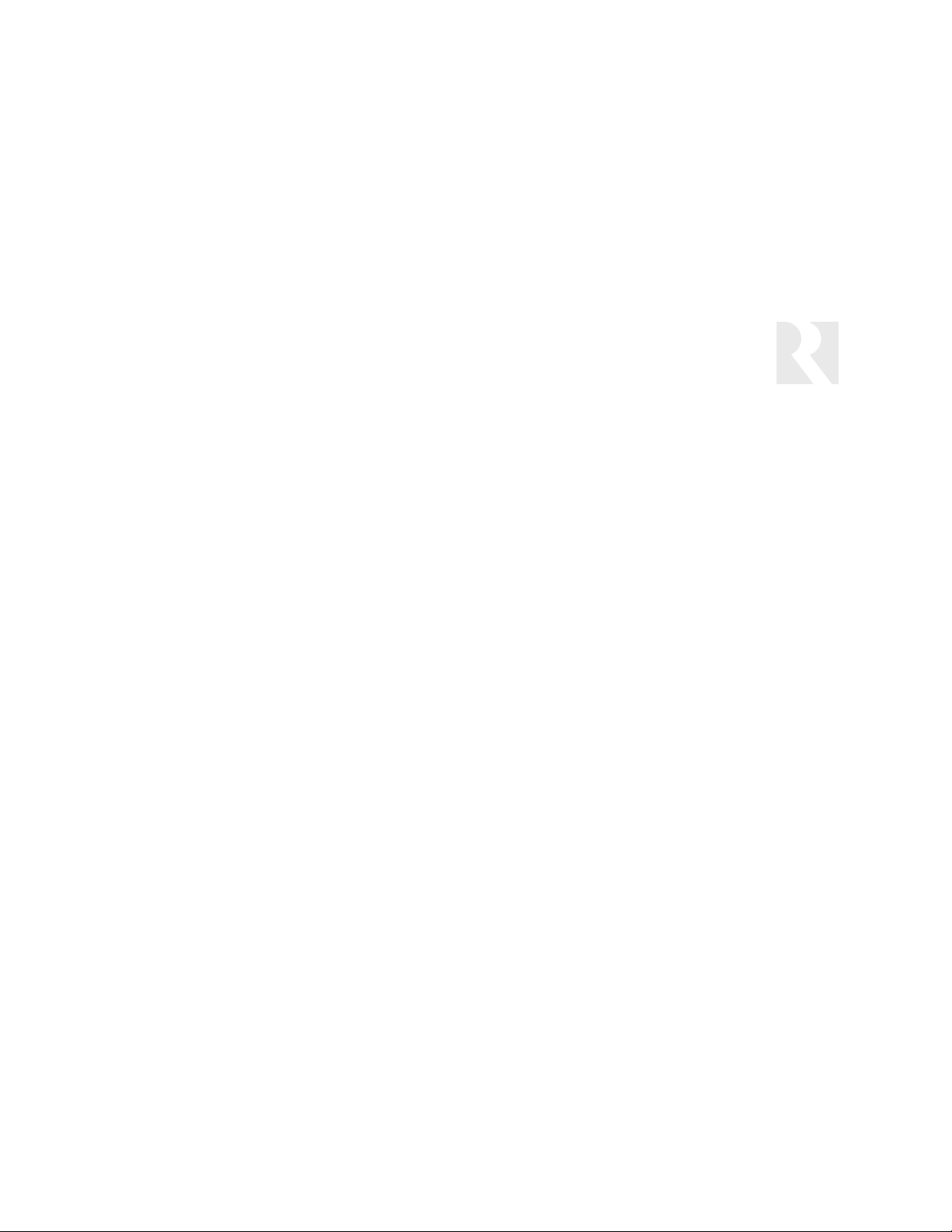
39
INSTALLER
Programming Menu Instructions
i. DEVICE CODE – Select and enter the IR device code number from the Reference section of this manual.
ii. KEY FUNCTION – Select and enter the function you want the command to perform (e.g., Play). Procedure
returns to COMMAND NUM (step 3).
d. Select and enter Macro if you want this command to run a separate macro.
i. MACRO ID – Select and enter the macro ID number. Procedure returns to COMMAND NUM (step 3).
e. Select and enter Delay to postpone delivery of the next command in the macro.
i. DELAY TIME – Select and enter a 1- to 60-second delay time. Procedure returns to COMMAND NUM
(step 3).
f. Select and enter Unassigned to clear the current command. Procedure returns to COMMAND NUM (step 3).
Page 40

40
SYSTEM MENU
The System Menu contains items that allow you to obtain information about the keypad and perform various utilities.
To enter the System Menu, select SYSTEM from the top level of the Programming Menu and press Play . The menu offers the
following procedures:
KEYPAD ID COPY CONFIG SYS INFO UPDATE FIRMW FACTORY INIT DIAGNOSTICS
Keypad ID Procedure (Conditional)
This procedure allows you to assign a unique ID number to each keypad (up to 16) in a multiple-keypad system. This is necessary
for copying the programming from one keypad to the others using the Copy Configuration Procedure. See System Menu flow
chart on page 53.
To begin the Keypad ID Procedure, select KEYPAD ID from the System Menu and press Play .
1. Select and enter a unique number for the keypad.
Copy Configuration Procedure (Optional)
This procedure allows you to copy the configuration from a programmed keypad to other keypads, either all at once or one by one.
Note: You must complete the Keypad ID Procedure for all keypads before you perform the Copy Configuration Procedure. The keypads have to be installed and wired, and the IR signal line must be common before performing this procedure.
See System Menu
flow chart on page 53.
To begin the Copy Configuration Procedure, select COPY CONFIG from the System Menu and press Play .
1. COPY TO... – Select and enter ALL KEYPADS or a single keypad ID.
2. ARE YOU SURE? – Select and enter Ye s to start copying or No to cancel the procedure.
INSTALLER
Programming Menu Instructions
Page 41
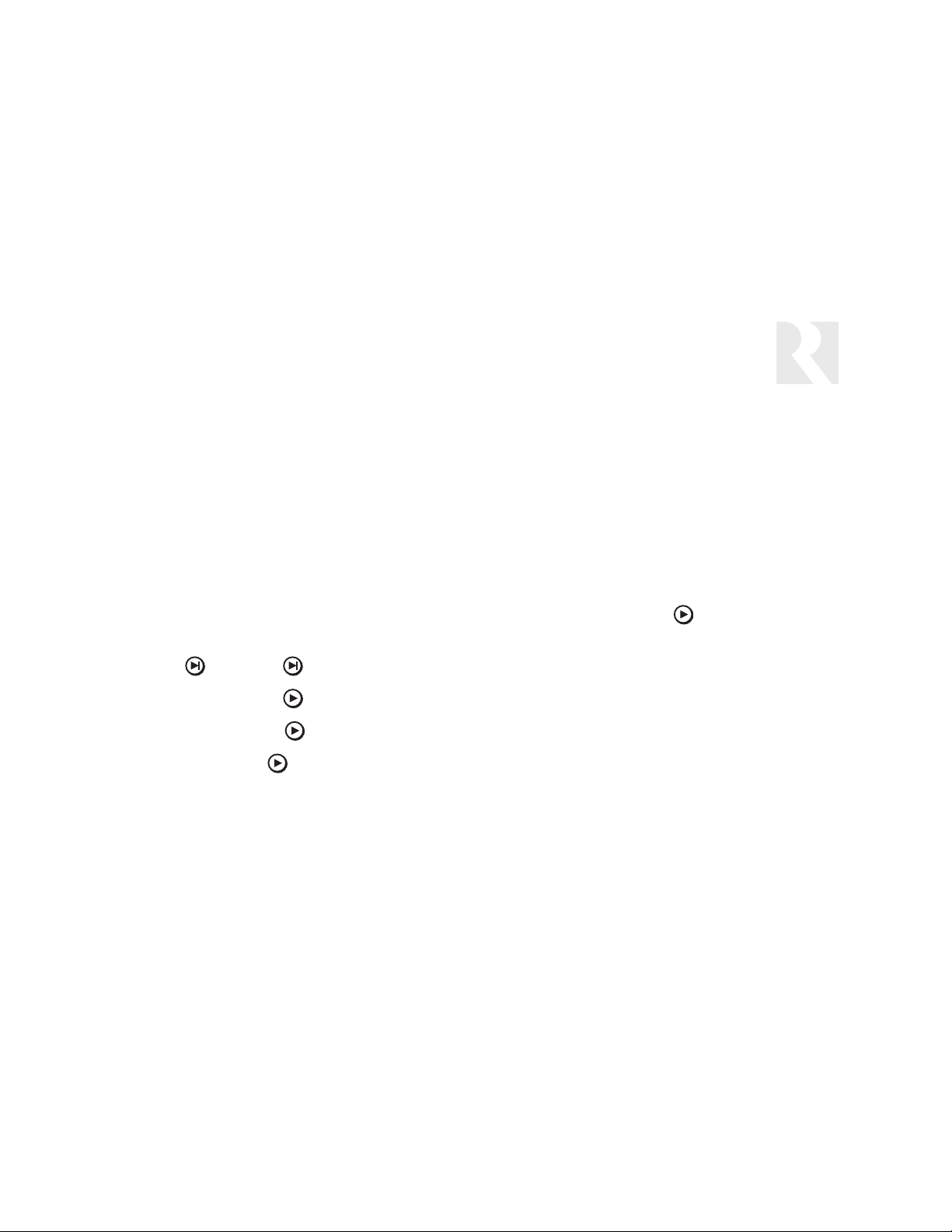
41
3. LOOKING FOR... – The sending keypad looks for the keypad(s) to copy to. When the sending keypad locates the receiving
keypad(s), RDY TO RECEIVE appears on the receiving keypad(s). If a receiving keypad is not located, NOT FOUND appears
on the sending keypad.
4. SENDING DATA – Once the sending keypad has located the receiving keypad(s), SENDING DATA appears on its display
along with a receiving keypad’s ID. That keypad will display RECEIVING DATA until the configuration is complete. A green light
on the right side of each keypad flashes to show traffic. Once the copy procedure for a receiving keypad is complete, DATA
RECEIVED appears on its display.
System Information Procedure (Optional)
This procedure allows you to view the keypad’s manufacturing build properties. See System Menu flow chart on page 53.
To begin the System Information Procedure, select SYSTEM INFO from the System Menu and press Play . The procedure
offers the following options:
BUILD TIME BUILD DATE VERSION
1. BUILD TIME – Press Play to display the build time of the keypad firmware.
2. BUILD DATE – Press Play to display the build date of the keypad firmware.
3. VERSION – Press Play to display the version of the keypad firmware.
INSTALLER
Programming Menu Instructions
Page 42

42
Update Firmware Procedure (Optional)
This procedure allows you to update the SaphIR K2’s firmware from a computer using a Russound Programming Cable (part number
2500-121036) connected to the programming port on the side of the keypad (see diagram on page 18). Updates and instructions
are made available in the Document Center at www.russound.com. See System Menu flow chart on page 53.
Note: Before updating firmware, make a backup copy of the current keypad programming. Use the Backup/Restore Utility available
in the Document Center at www.russound.com.
To begin the Update Firmware Procedure, select UPDATE FIRMWARE from the System Menu and press Play .
1. HOLD PLAY – Press and hold the Play key. The keypad displays Update firmw - after update cycle power.
2. START UPDATE – Begin the firmware update procedure. Once the procedure is complete, cycle power to the keypad or press
the reset button on the rear of the keypad.
Factory Initialization Procedure (Optional)
WARNING: This procedure erases all programming and returns the keypad to its original settings. Use with discretion.
This procedure erases all programmed settings and returns the keypad to the factory default settings. Once this procedure is used,
the keypad will have to be completely reprogrammed and any learned IR commands will have to be relearned.
When the procedure begins, the keypad displays an Are you sure? prompt. Selecting No cancels the procedure. Selecting Yes
loads the factory default settings. The keypad displays Please wait during this process and Done upon completion. Once the procedure is completed, cycle power to the keypad. See System Menu flow chart on page 53.
Diagnostics Procedure (Factory Only)
The Diagnostics procedure is for manufacturing tests only. See System Menu flow chart on page 53.
INSTALLER
Programming Menu Instructions
Page 43

43
Press and
Enter menu/Up one level Next item Previous item Select parameter Enter
INSTALLER
Programming Flow Charts
For instructions, see page 23
Release
Setup Button
AMP/RCVR Setup - Basic Setup Procedure
Setup button on right side of keypad under cover plate
SOURCE
SETUP
Menu
AMP/RCVR
SETUP
Menu
BASIC
SETUP
Procedure
POWER
MGT
Procedure
KEY
CONFIG
Procedure
LEARN IR
Procedure
AMP/RCVR
Setup
MACRO
EDITOR
Procedure
SYSTEM
Menu
Installation
Menu
Page 44
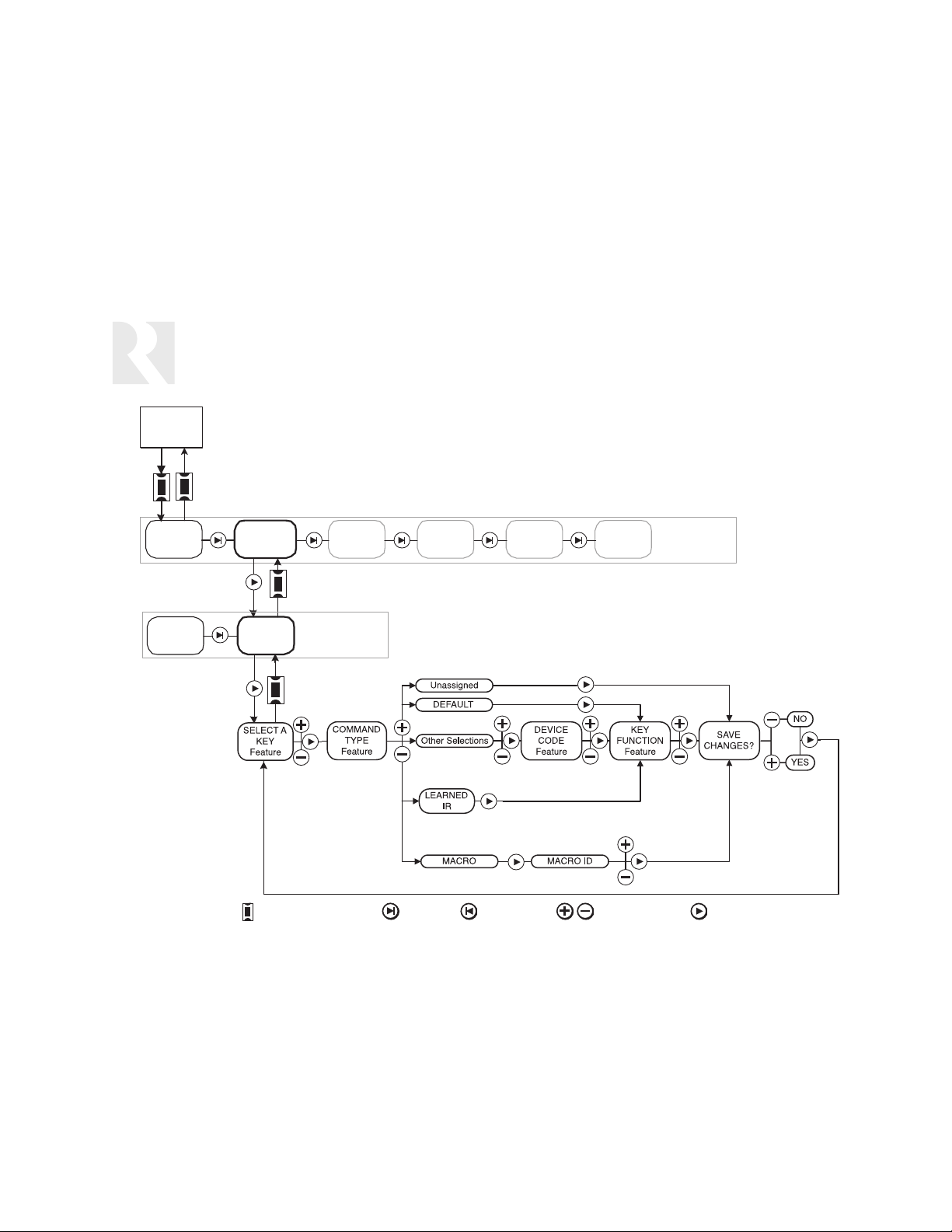
44
INSTALLER
Programming Flow Charts
Press and
Enter menu/Up one level Next item Previous item Select parameter Enter
For instructions, see page 24
Release
Setup Button
AMP/RCVR Setup - Key Configuration Procedure
Setup button on right side of keypad under cover plate
SOURCE
SETUP
Menu
BASIC
SETUP
Procedure
AMP/RCVR
Procedure
SETUP
Menu
KEY
CONFIG
POWER
MGT
Procedure
AMP/RCVR
Setup
LEARN IR
Procedure
Procedure
MACRO
EDITOR
SYSTEM
Menu
Installation
Menu
Page 45

45
Press and
Enter menu/Up one level Next item Previous item Select parameter Enter
INSTALLER
Programming Flow Charts
For instructions, see page 25
Release
Setup Button
Learn IR Procedure
Setup button on right side of keypad under cover plate
SOURCE
SETUP
Menu
AMP/RCVR
SETUP
Menu
POWER
MGT
Procedure
LEARN IR
Procedure
Red LED on
right side of
UNO-IR2 blinks
rapidly
Transmit IR
remote into
UNO-IR2 receiver
diode
MACRO
EDITOR
Procedure
SYSTEM
Menu
Learn
IR
Menu
Page 46
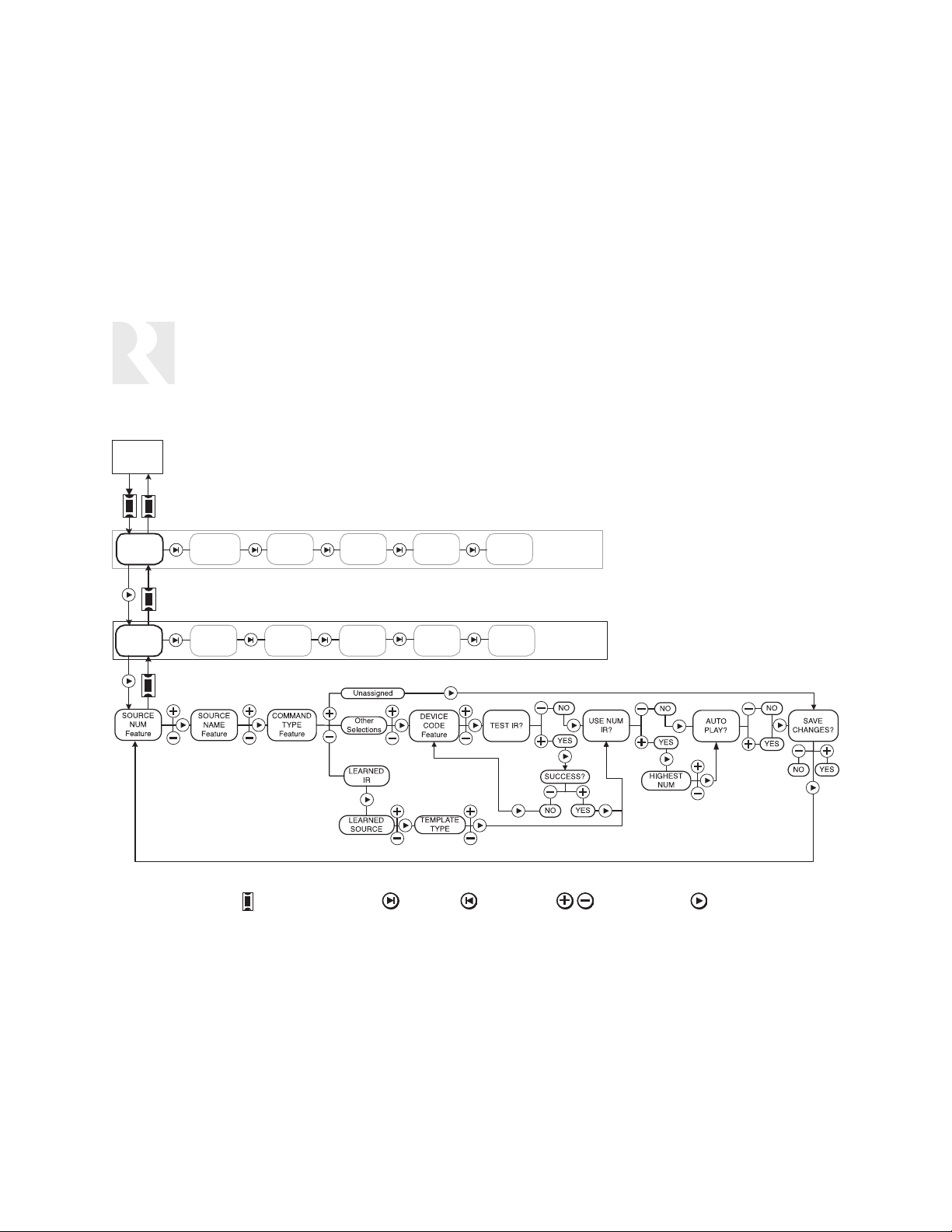
46
INSTALLER
Programming Flow Charts
Press and
Enter menu/Up one level Next item Previous item Select parameter Enter
For instructions, see page 28
Release
Setup Button
Source Setup - Basic Setup Procedure
Setup button on right side of keypad under cover plate
SOURCE
SETUP
Menu
BASIC
SETUP
Procedure
AMP/RCVR
SETUP
Menu
KEY
CONFIG
Procedure
POWER
MGT
Procedure
SOURCE
NAMES
Procedure
LEARN IR
Procedure
NUMERIC IR
Procedure
MACRO
EDITOR
Procedure
SRC SEL
CMD
Procedure
SYSTEM
Menu
# OF
SOURCES
Feature
Installation
Menu
Source
Setup
Menu
Page 47

47
Press and
Enter menu/Up one level Next item Previous item Select parameter Enter
INSTALLER
Programming Flow Charts
For instructions, see page 30
Release
Setup Button
Setup button on right side of keypad under cover plate
Source Setup - Key Configuration Procedure
SOURCE
SETUP
Menu
BASIC
SETUP
Procedure
AMP/RCVR
SETUP
Menu
KEY
CONFIG
Procedure
POWER
MGT
Procedure
SOURCE
NAMES
Procedure
LEARN IR
Procedure
NUMERIC IR
Procedure
MACRO
EDITOR
Procedure
SRC SEL
Procedure
CMD
SYSTEM
Menu
# OF
SOURCES
Feature
Installation
Menu
Source
Setup
Menu
Page 48
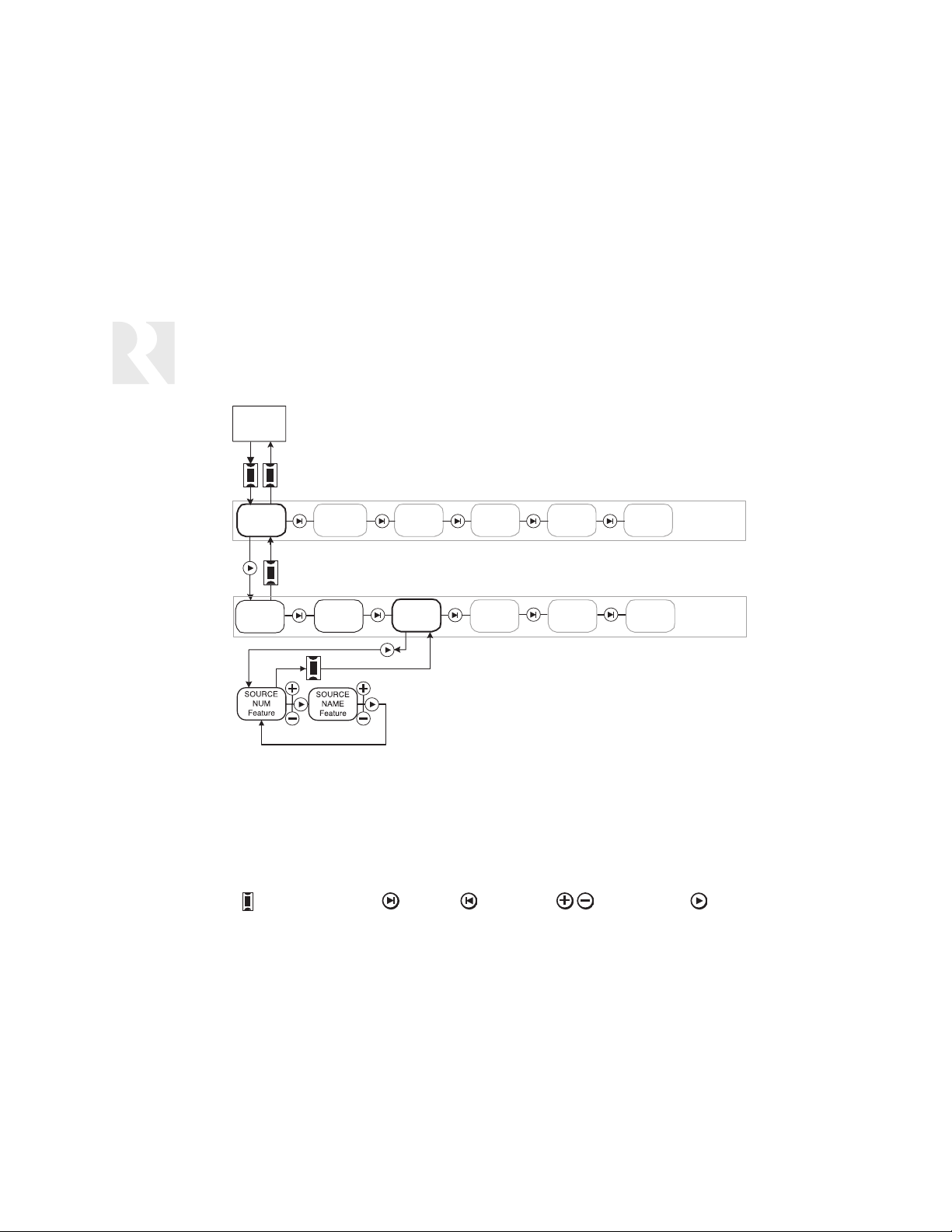
48
INSTALLER
Programming Flow Charts
Press and
Enter menu/Up one level Next item Previous item Select parameter Enter
For instructions, see page 31
Release
Setup Button
Source Setup - Source Names Procedure
Setup button on right side of keypad under cover plate
SOURCE
Procedure
SETUP
Menu
BASIC
SETUP
AMP/RCVR
SETUP
Menu
KEY
CONFIG
Procedure
POWER
MGT
Procedure
SOURCE
NAMES
Procedure
LEARN IR
Procedure
NUMERIC IR
Procedure
MACRO
EDITOR
Procedure
SRC SEL
CMD
Procedure
SYSTEM
Menu
# OF
SOURCES
Feature
Installation
Menu
Source
Setup
Menu
Page 49

49
Press and
Enter menu/Up one level Next item Previous item Select parameter Enter
INSTALLER
Programming Flow Charts
For instructions, see page 32
Release
Setup Button
Source Setup - Numeric IR Procedure
Setup button on right side of keypad under cover plate
SOURCE
SETUP
Menu
BASIC
SETUP
Procedure
AMP/RCVR
SETUP
Menu
KEY
CONFIG
Procedure
MACRO MACRO ID
POWER
MGT
Procedure
SOURCE
NAMES
Procedure
LEARN IR
Procedure
NUMERIC IR
Procedure
MACRO
EDITOR
Procedure
SRC SEL
CMD
Procedure
SYSTEM
Menu
# OF
SOURCES
Feature
Installation
Menu
Source
Setup
Menu
Page 50
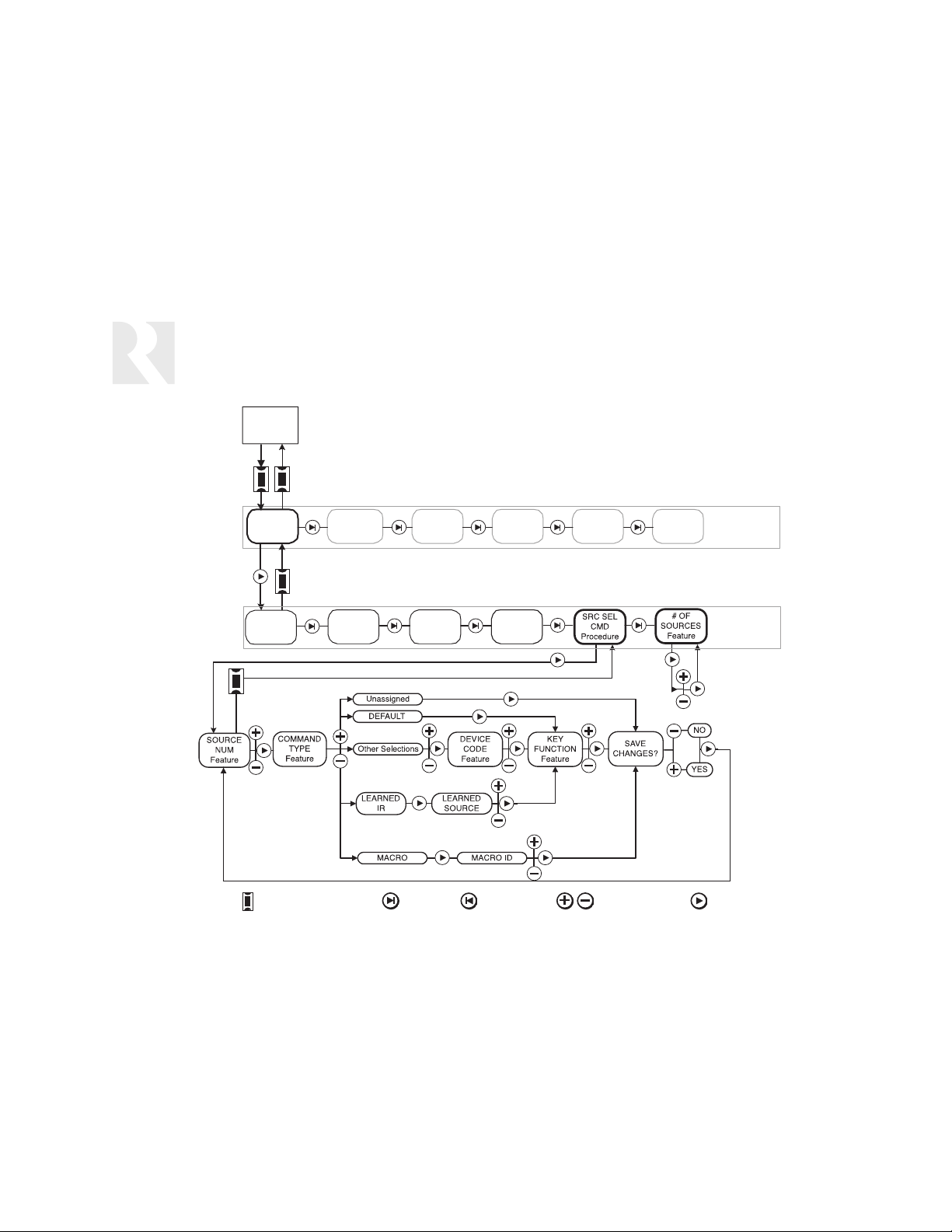
50
INSTALLER
Programming Flow Charts
Press and
Enter menu/Up one level Next item Previous item Select parameter Enter
For instructions, see pages 34 and 27
Release
Setup Button
Source Setup - Source Select Command
and # of Sources Procedures
Setup button on right side of keypad under cover plate
SOURCE
SETUP
Menu
BASIC
SETUP
Procedure
AMP/RCVR
SETUP
Menu
KEY
CONFIG
Procedure
POWER
MGT
Procedure
SOURCE
NAMES
Procedure
LEARN IR
Procedure
NUMERIC IR
Procedure
MACRO
EDITOR
Procedure
SYSTEM
Menu
Installation
Menu
Source
Setup
Menu
Page 51

51
Press and
Enter menu/Up one level Next item Previous item Select parameter Enter
INSTALLER
Programming Flow Charts
For instructions, see page 35
Release
Setup Button
Setup button on right side of keypad under cover plate
Power Management Procedure
SOURCE
USE
STATUS
SETUP
Menu
AMP/RCVR
SETUP
Menu
POWER
MGT
Procedure
ON
LEARN IR
Procedure
MACRO
EDITOR
Procedure
SYSTEM
Menu
Powe r
MGT
Menu
Page 52

52
INSTALLER
Programming Flow Charts
Press and
Enter menu/Up one level Next item Previous item Select parameter Enter
For instructions, see page 38
Release
Setup Button
Macro Editor Procedure
Setup button on right side of keypad under cover plate
SOURCE
SETUP
Menu
AMP/RCVR
SETUP
Menu
POWER
MGT
Procedure
LEARN IR
Procedure
MACRO
EDITOR
Procedure
SYSTEM
Menu
Macro
Editor
Menu
Page 53

53
Press and
Enter menu/Up one level Next item Previous item Select parameter Enter
INSTALLER
Programming Flow Charts
For instructions, see page 40
Release
Setup Button
Setup button on right side of keypad under cover plate
System Menu
SOURCE
SETUP
Menu
KEYPAD
ID
Procedure
AMP/RCVR
SETUP
Menu
COPY
CONFIG
Procedure
COPY
TO...
ARE YOU
SURE?
LOOKING
FOR...
SENDING
DATA
POWER
MGT
Procedure
SYSTEM
INFO
Procedure
LEARN IR
Procedure
UPDATE
FIRMWARE
Procedure
HOLD
PLAY
START
UPDATE
Cycle
power when
update
completes
MACRO
EDITOR
Procedure
FACTORY
INIT
Procedure
SYSTEM
Menu
DIAGNOSTICS
Procedure
Installation
ARE YOU
SURE?
This
procedure
returns the
SaphIR K2
to its
factory
settings
BUTTON
TEST
DISP
BLOCK
BG
COLOR
Menu
System
Menu
Page 54

54
REFERENCE
Source Information Form
Sample Source Information Form
The sample Source Information Form above shows the types of information that would be helpful
to record in planning the keypad programming. Use or copy the blank form on the next page to
record your source information. Refer to the completed form during the programming process.
K2
Amp/Rcvr
Source Input #
Source Name
Manufacturer
Model #
IR Command
Typ e
IR Device Code
(4-digit or
Learned Source #)
Numeric IR
Highest #
Auto Play
(Y or N)
2 1 N/A
CD Player 1 Tuner N/A
Pioneer Sony Sony
PD-F908 STR-DE985 STR-DE985
CD Player Tuner/Amp Tuner/Amp
1063
0032
0305
Y or N Y or N
100 6
Y or N Y or N
Learned
Source #1
AMP/RCVR
Learned
Source #1
N/A
N/A
N/A
Enter which Amp/Rcvr input connection the source is plugged into. This info is used when
performing the Amp/Rcvr Setup procedure.
Select the name for the Source from the Source Names List Page 48.
Enter the source component brand.
Enter the model # of the source component here.
The IR Command Type is found on Pages 49-53. This associates the IR Device Code with
the specific type of source and determines the template type used for source
control on the K2.
The IR Device Code is selected from the list starting on Page 49. Enter all available codes
and circle the code that successfully controlled the source when tested.
"Yes" allows the source to be sent IR commands with a numeric value.
The highest numeric value permitted for the source (e.g., 100 for 100-disc CD changer, 6 for
a tuner with 6 presets).
Choose "Yes" for the source to automatically play when selected. Choose "No" for sources with a
Play/Pause button or with no Play function (e.g., tuner).
Page 55
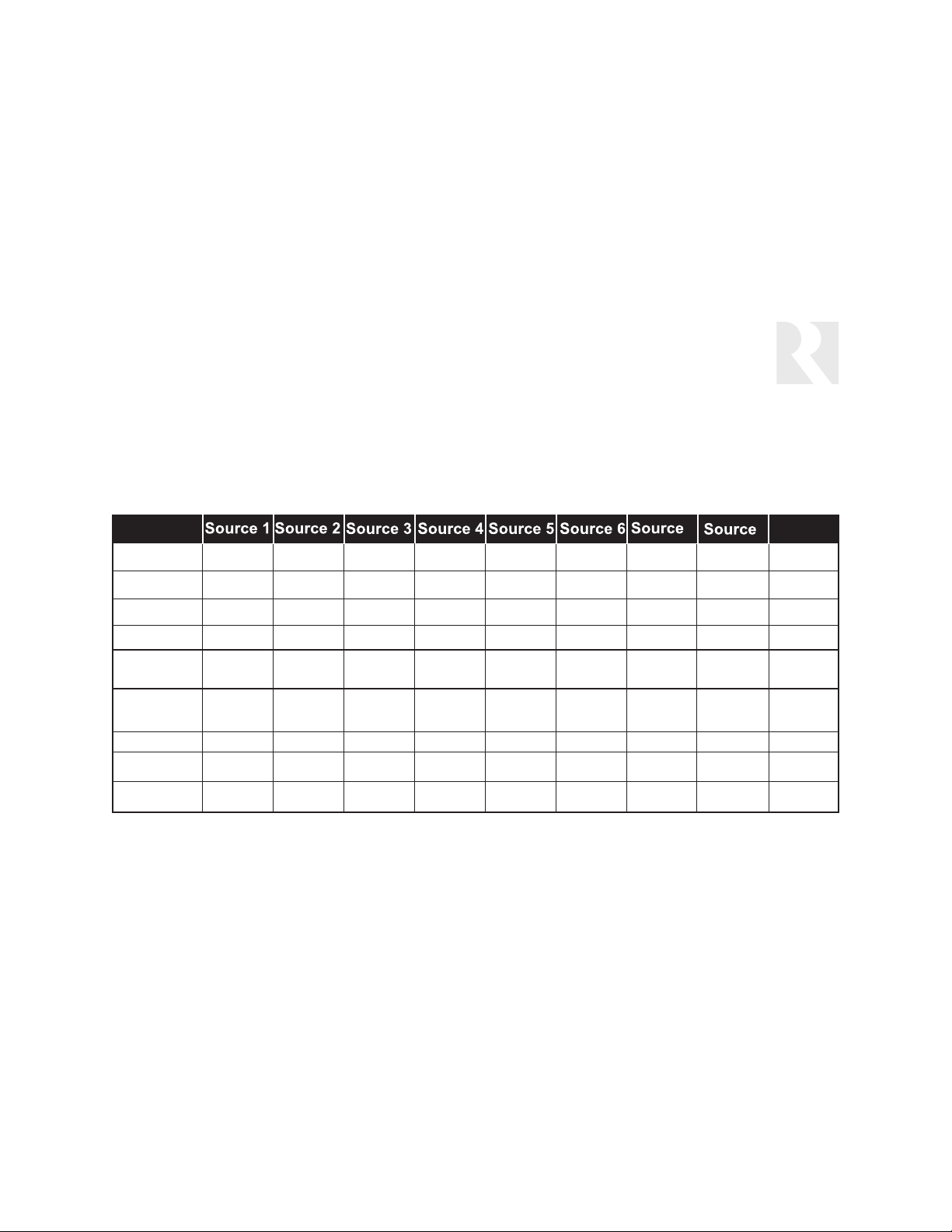
55
Source Information Form
REFERENCE
Source Information Form
K2
Amp/Rcvr
Source Input #
Source Name
Manufacturer
Model #
IR Command
Typ e
IR Device Code
(4-digit or
Learned Source #)
Numeric IR
Highest #
Auto Play
7
Y or N Y or N Y or N Y or N Y or N Y or N Y or N Y or N
Y or N Y or N Y or N Y or N Y or N Y or N Y or N Y or N
AMP/RCVR
8
N/A
N/A
N/A
N/A
N/A
Page 56

56
REFERENCE
Source Names
Aux 1 Dance Music Mini Disk Tuner 1 CustomName4
Aux 2 Digtl Cable Mood Music Tuner 2 CustomName5
Aux DSS Receiver MorningMusic Tuner 3 CustomName6
Blues DSS 1 MP3 Tuner CustomName7
Cable 1 DSS 2 Oldies TV CustomName8
Cable 2 DSS 3 Pop VCR CustomName9
Cable 3 DVD Changer Rear Door VCR 1 CustomName10
Cable DVD Changr 1 Religious VCR 2 Sat Radio
CD Changer DVD Changr 2 ReplayTV Source 1 ((<XM>))
CD Changer 1 DVD Changr 3 Rock Source 2 XM Radio
CD Changer 2 DVD Player Satellite Source 3 XM 1
CD Changer 3 DVD Player 1 Satellite 1 Source 4 XM 2
CD Player DVD Player 2 Satellite 2 Source 5 XM 3
CD Player 1 DVD Player 3 Satellite 3 Source 6 Media Svr 1
CD Player 2 Front Door Special Source 7 Media Svr 2
CD Player 3 IntrnetRadio Tape Source 8 Media Svr 3
Classical Jazz Tape 1 CustomName1 Her Music
Computer Laser Disk Tape 2 CustomName2 His Music
Country Media Server TIVO CustomName3 Kids Music
Page 57

57
Device Codes for TVs:
AOC 0030, 0019
Admiral 0093, 0463
Advent 0761
Aiko 0092
Aiwa 0701
Akai 0030
Alaron 0179
America Action 0180
Ampro 0751
Anam 0180
Apex Digital 0748, 0765, 0767
Audiovox 0451, 0180, 0092, 0623
Baysonic 0180
Belcor 0019
Bell & Howell 0154, 0016
Bradford 0180
Brockwood 0019
Broksonic 0236, 0463
CXC 0180
Candle 0030, 0056
Carnivale 0030
Carver 0054
Celebrity 0000
Changhong 0765
Cineral 0451, 0092
Citizen 0060, 0030, 0056, 0092
Concerto 0056
Contec 0180
Craig 0180
Crosley 0054
Crown 0180
Curtis Mathes 0047, 0747, 1147, 1347, 0054,
0154, 0051, 0451, 0093, 0060,
0030, 0056,
0145, 0166, 0016, 0072, 0466
Daewoo 0451, 0019, 0092, 0623
Daytron 0019
Denon 0145
Dumont 0017, 0019
Dwin 0720, 0774
Electroband 0000
Emerson 0154, 0236, 0463, 0180, 0178,
0179, 0019, 0623
Envision 0030
Fisher 0154
Fujitsu 0179, 0683
Funai 0180, 0179, 0171
Futuretech 0180
GE 0047, 0747, 1147, 1347, 0051,
0451, 0093, 0178, 0021
Gibralter 0017, 0030, 0019
GoldStar 0030, 0178, 0056, 0019
Gradiente 0053, 0056
Grunpy 0180, 0179
Hallmark 0178
Harley Davidson 0179
Harman/Kardon 0054
Harvard 0180
Havermy 0093
Hitachi 0056, 0145, 0016
Infinity 0054
Inteq 0017
JBL 0054
JCB 0000
JVC 0053
KEC 0180
KTV 0180, 0030
Kenwood 0030, 0019
Konka 0628, 0632, 0638, 0703, 0707
LG 0056
LXI 0047, 0747, 0054, 0154, 0156,
0178
Logik 0016
Luxman 0056
MGA 0150, 0030, 0178, 0019
MTC 0060, 0030, 0056, 0019
Magnavox 0054, 1254, 0030, 0179, 1454
Majestic 0016
Marantz 0054, 0030
Matsushita 0250
Megatron 0178, 0145
Memorex 0154, 0250, 0463, 0150, 0178,
0179, 0056, 0016
Midland 0047, 0747, 0017, 0051
Minutz 0021
Mitsubishi 0093, 0150, 0178, 0019
Motorola 0093
Multitech 0180
NAD 0156, 0178, 0166
NEC 0030, 0056, 0019
NTC 0092
Nikko 0030, 0178, 0092
Onwa 0180
Optimus 0154, 0250, 0166
Optonica 0093
Orion 0236, 0463, 0179
Panasonic 0051, 0250
Penney 0047, 0747, 1347, 0156, 0051,
0060, 0030, 0178, 0021, 0056,
0019
Philco 0054, 0463, 0030, 0145, 0019
Philips 0054, 1454
Pilot 0030, 0019
Pioneer 0166, 0679
Portland 0019, 0092
Princeton 0717
Prism 0051
Proscan 0047, 0747
Proton 0178, 0466
Pulsar 0017, 0019
Quasar 0051, 0250
RCA 0047, 0747, 1047, 1147, 1247,
1347, 1447, 0090, 0051, 0093,
0019, 0679
Radio Shack 0047, 0747, 0154, 0180, 0030,
0178, 0056, 0019
Realistic 0154, 0180, 0030, 0178, 0056,
0019
Runco 0017, 0030, 0603
SSS 0180, 0019
Sampo 0030
Samsung 0060, 0030, 0178, 0056, 0019,
0702, 0766
Sansei 0451
REFERENCE
IR Device Codes
Page 58
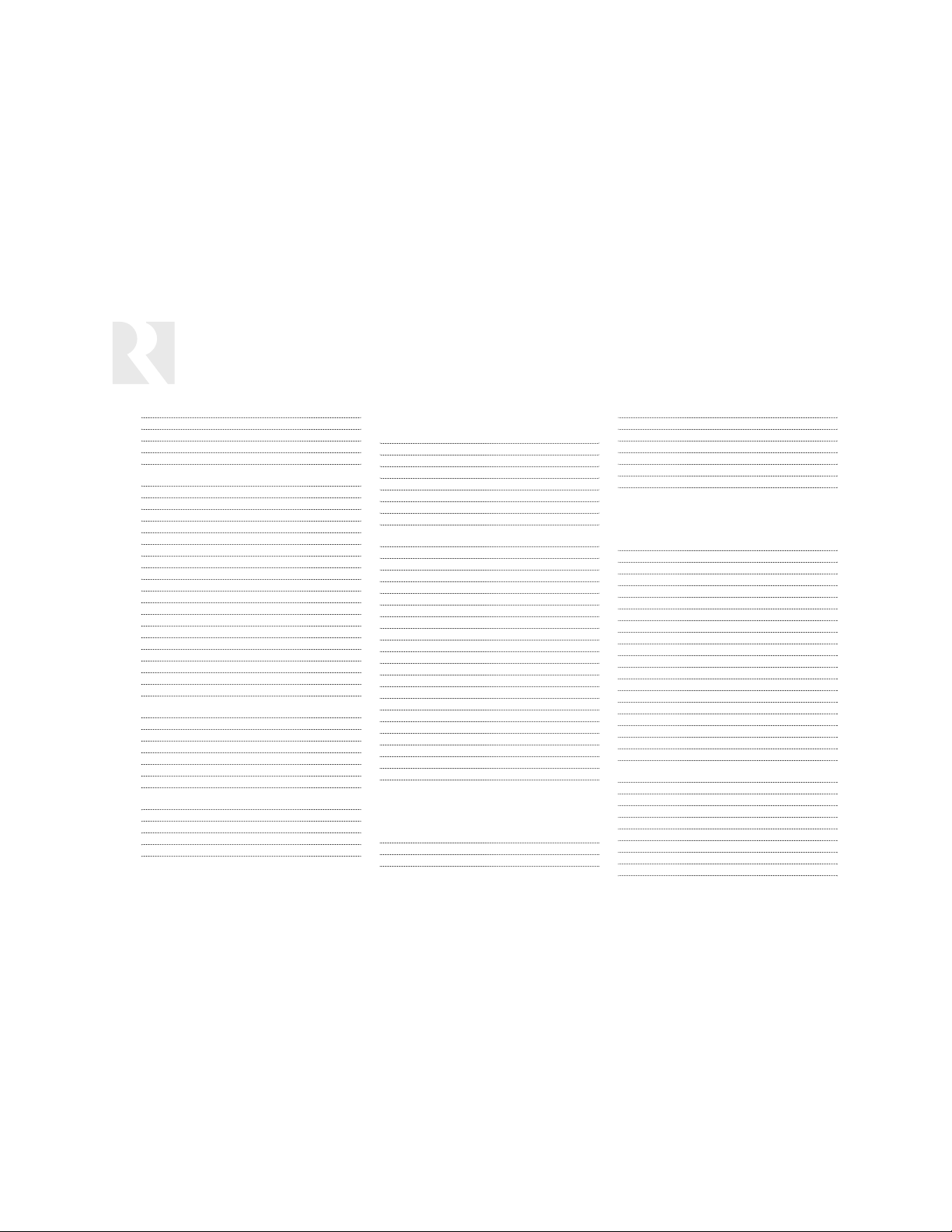
58
Sansui 0463
Sanyo 0154
Scimitsu 0019
Scotch 0178
Scott 0236, 0180, 0178, 0179, 0019
Sears 0047, 0747, 0054, 0154, 0156,
0178, 0179, 0056, 0171
Semivox 0180
Semp 0156
Sharp 0093, 0688, 0689
Shogun 0019
Signature 0016
Sony 0000, 1100
Soundesign 0180, 0178, 0179
Squareview 0171
Starlite 0180
Supreme 0000
Sylvania 0054, 0030, 0171
Symphonic 0171, 0180
TMK 0178, 0056
TNCi 0017
Tandy 0093
Technics 0051, 0250
Technol Ace 0179
Techwood 0051, 0056
Teknika 0054, 0180, 0150, 0060, 0179,
0056, 0019, 0092, 0016
Telefunken 0056, 0702
Toshiba 0154, 0156, 0060, 1256
Vector Research 0030
Victor 0053
Vidikron 0054
Vidtech 0178, 0019
Wards 0054, 0030, 0178, 0021, 0179,
0056, 0019, 0016
Waycon 0156
White Westinghouse 0463, 0623
Yamaha 0030, 0019, 0769
Zenith 0017, 0463, 0092, 0016
Device Codes for Cable:
ABC 0003, 0008, 0014, 0017
Americast 0899
Bell & Howell 0014
Bell South 0899
Director 0476
General Instrument 0003, 0476, 0810, 0276
GoldStar 0144
Hamlin 0009, 0273
Jerrold 0003, 0012, 0014, 0276, 0476,
0810
Memorex 0000
Motorola 0476, 1106, 0276, 0810
Pace 0237
Panasonic 0000, 0107
Paragon 0000
Philips 0305, 0317
Pioneer 0144, 0877, 0533, 1877
Pulsar 0000
Quasar 0000
Regal 0273, 0279
Runco 0000
Samsung 0144
Scientific Atlanta 0008, 0477, 0877, 0017, 1877
Sony 1006
Starcom 0003
Supercable 0276
Tocom 0012
Torx 0003
Toshiba 0000
Zenith 0525, 0000, 0899
Device Codes for Video Acc:
AOL 1061
Magnavox 1818
Mitsubishi 1002
Panasonic 1120
Philips 1818, 1061
Pioneer 1010
Princeton 0113, 0295
Samsung 1190, 1204
Sensory Science 1126
Sharp 1010
Sony 0850
Device Codes for SAT/DSS:
AlphaStar 0772
Chaparral 0216
Crossdigital 1109
Echostar 0775, 1005
Expressvu 0775
GE 0566
GOI 0775
General Instrument 0869
HTS 0775
Hitachi 0819
Hughes Net. Sys. 0749, 1142, 1749
JVC 0775
Magnavox 0724, 0722
Memorex 0724
Mitsubishi 0749
Motorola 0869
Next Level 0869
Panasonic 0247, 0701
Paysat 0724
Philips 0724, 0722, 1142, 0749, 1076,
1749
Proscan 0392
RCA 0566, 0143, 0855, 0392
RadioShack 0869
Samsung 1109
Sony 0639
Star Choice 0869
Toshiba 0749, 0790, 1749
Uniden 0724, 0722
Zenith 0856, 1856
REFERENCE
IR Device Codes
Page 59
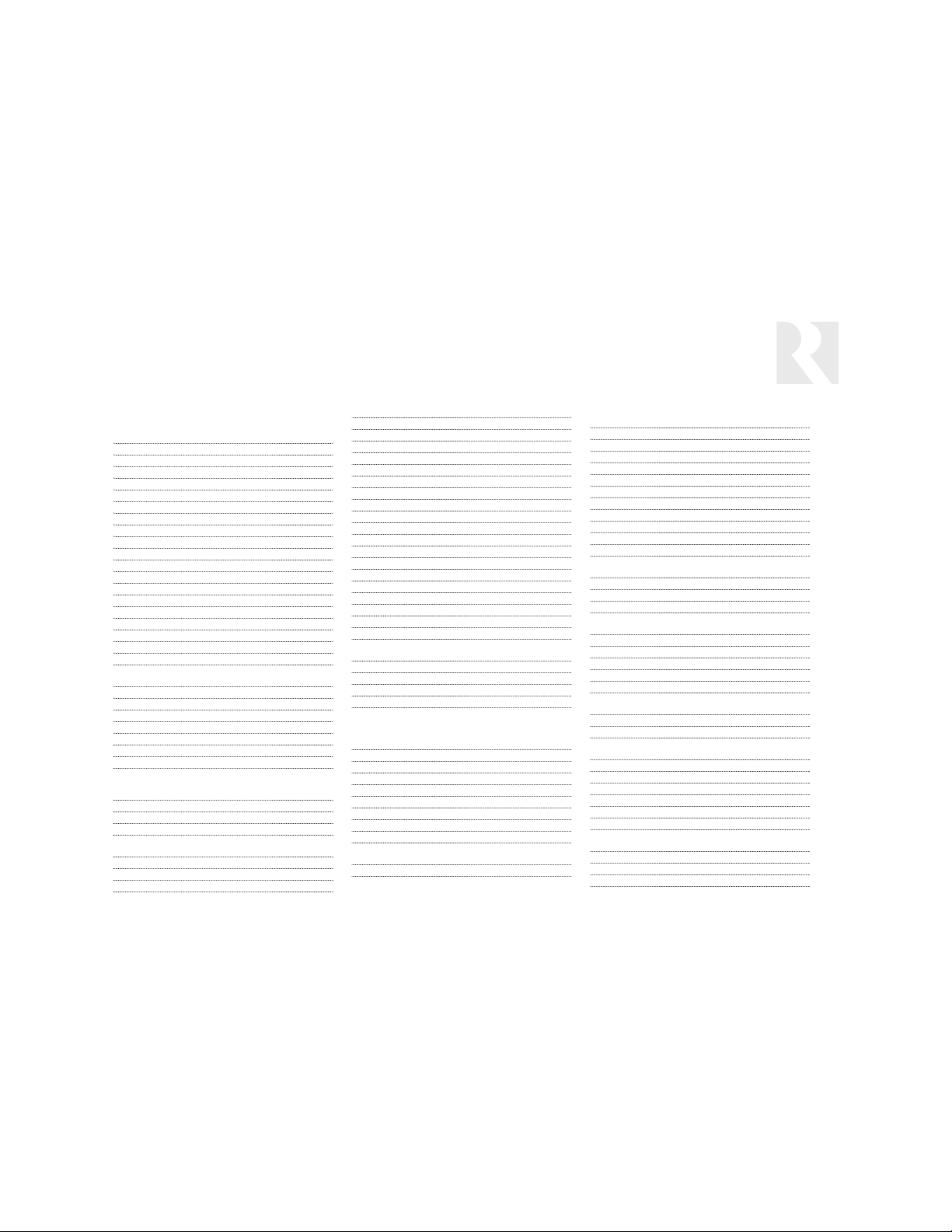
59
Device Codes for VCRs:
Admiral 0048, 0209
Adventura 0000
Aiko 0278
Aiwa 0037, 0000
Akai 0041
America Action 0278
American High 0035
Asha 0240
Audiovox 0037
Beaumark 0240
Bell & Howell 0104
Broksonic 0184, 0121, 0209, 0002, 0479
CCE 0072, 0278
Calix 0037
Canon 0035
Carver 0081
Cineral 0278
Citizen 0037, 0278, 1278
Colt 0072
Craig 0037, 0047, 0240, 0072
Curtis Mathes 0035, 0060, 0760, 0162, 0041,
1035
Cybernex 0240
Daewoo 0045, 0278, 1278
Denon 0042
Dynatech 0000
Electrohome 0037
Electrophonic 0037
Emerex 0032
Emerson 0037, 0184, 0000, 0121, 1278,
1479, 0043, 0209, 0002, 0278,
0479
Fisher 0047, 0104
Fuji 0035
Funai 0000
GE 0035, 0060, 0760, 0048, 0240,
1035, 1060
Garrard 0000
Go Video 0432
GoldStar 0037, 0038, 1237
Gradiente 0000
HI-Q 0047
Harley Davidson 0000
Harman/Kardon 0081, 0038
Harwood 0072
Hitachi 0000, 0042, 0041
Hughes Net. Sys. 0042
JVC 0067, 0041
Jensen 0041
KEC 0037, 0278
KLH 0072
Kenwood 0067, 0041, 0038
Kodak 0035, 0037
LXI 0037
Lloyd's 0000
Logik 0072
MEI 0035
MGA 0240, 0043
MGN Technology 0240
MTC 0000, 0240
Magnasonic 0278, 1278
Magnavox 0035, 0039, 0081, 0000, 0149,
0563, 1781
Magnin 0240
Marantz 0035, 0081
Marta 0037
Matsushita 0035, 0162, 0454
Memorex 0035, 0037, 1037, 0048, 0039,
0047, 0162, 1162, 1262, 0000,
0240, 0104, 0209, 0454, 0479,
1237
Minolta 0042
Mitsubishi 0048, 0067, 0043, 0807
Motorola 0035, 0048
Multitech 0000, 0072
NEC 0067, 0104, 0041, 0038
Nikko 0037
Noblex 0240
Olympus 0035
Optimus 0037, 0048, 1048, 0162, 1062,
1162, 1262, 0104, 0454, 0432
Orion 0184, 0209, 0002, 0479, 1479
Panasonic 0035, 0225, 0162, 1062,
1035,1162, 1262, 0454, 0616
Penney 0035, 0037, 0042, 0240, 0038,
1035, 1237
Pentax 0042
Philco 0035, 0209, 0479
Philips 0035, 0081, 1081, 1181, 0618
Pilot 0037
Pioneer 0067
Polk Audio 0081
Profitronic 0240
Proscan 0060, 0760, 1060
Protec 0072
Pulsar 0039
Quasar 0035, 0162, 1162, 0454, 1035
RCA 0035, 0060, 0760, 0048, 1035,
1060, 0807, 0149, 0042, 0240
Radio Shack 1037, 0000
Radix 0037
Randex 0037
Realistic 0035, 0037, 0048, 0047, 0000,
0104
ReplayTV 0614, 0616
Runco 0039
STS 0042
Samsung 0045, 0240
Sanky 0048, 0039
Sansui 0000, 0067, 0209, 0041,
0479,1479
Sanyo 0047, 0240, 0104
Scott 0184, 0045, 0121, 0043
Sears 0035, 0037, 0047, 0000, 0042,
0104, 1237
Semp 0045
Sharp 0048, 0807, 0848
Shintom 0072
Shogun 0240
Singer 0072
Sonic Blue 0614
Sony 0035, 0032, 1032, 0000, 0636,
1232
Sylvania 0035, 0081, 0000, 0043, 1781
Symphonic 0000
TMK 0240
Tatung 0041
REFERENCE
IR Device Codes
Page 60

60
Teac 0000, 0041
Technics 0035, 0162
Teknika 0035, 0037, 0000
Thomas 0000
Tivo 0618, 0636
Toshiba 0045, 0043, 0845
Totevision 0037, 0240
Unitech 0240
Vector 0045
Vector Research 0038
Video Concepts 0045
Videomagic 0037
Videosonic 0240
Villain 0000
Wards 0035, 0060, 0760, 0048, 0047,
0081, 0000, 0042, 0240, 0072,
0149
White Westinghouse 0209, 0072, 0278, 1278
XR-1000 0035, 0000, 0072
Yamaha 0038
Zenith 0039, 0000, 0209, 0479, 1479
Device Codes for Laser Disc
Players:
Aiwa 0203
Denon 0059, 0172
Funai 0203
Mitsubishi 0059
NAD 0059
Optimus 0059
Panasonic 0204
Pioneer 0059
Quasar 0204
Realistic 0203
Sony 0201, 0193
Technics 0204
Device Codes for DVD Players:
Aiwa 0641
Apex Digital 0672, 0755, 0794, 0795, 0796,
0797, 0830
Blue Parade 0571
Broksonic 0695
Daewoo 0784
Denon 0490, 0634
Emerson 0591
Enterprise 0591
Fisher 0670
GE 0522
Go Video 0715, 0783
Gradiente 0651
Harman/Kardon 0582, 0702
Hitachi 0573, 0664
Hiteker 0672
JBL 0702
JVC 0558, 0623, 0867
Kenwood 0534, 0682
Konka 0711, 0719, 0720, 0721
Koss 0651
Lasonic 0798
Magnavox 0503, 0675
Malata 0782
Marantz 0539
Microsoft 0522
Mitsubishi 0521
Onkyo 0503, 0627
Optimus 0571
Oritron 0651
Panasonic 0490, 0632
Philips 0503, 0539, 0646, 0854
Pioneer 0525, 0571, 0632
Princeton 0674
Proscan 0522
RCA 0522, 0571, 0822, 1022
Rowa 0823
Sampo 0698
Samsung 0573, 0820
Sansui 0695
Sanyo 0670
Sharp 0630
Sherwood 0633
Sony 0533, 1533
Sylvania 0821
Technics 0490
Techwood 0692
Theta Digital 0571
Toshiba 0503, 0695, 1045
Urban Concepts 0503
Yamaha 0490, 0545, 0817
Zenith 0503, 0591
Device Codes for Tuner/Amp:
ADC 0531
Aiwa 1089, 1405, 0158, 1388
Alco 1390
Anam 1609
Apex Digital 1257
Audiotronic 1189
Audiovox 1390
Bose 1229
Capetronic 0531
Carver 1089, 1189
Denon 1104, 1160, 1360
JBL 1306
JVC 0074
KLH 1390
Kenwood 1313, 1027, 1570, 1569, 0027
Koss 1366
MCS 0039
Magnavox 1089, 1189, 0531
Marantz 1089, 1189, 0039
Musicmagic 1089
Onkyo 0135, 0842, 1298
Optimus 1023, 0531
Panasonic 1518, 0039, 1288
Philips 1089, 1189, 1269, 1283
Pioneer 0014, 0531, 1023
Proscan 1254
REFERENCE
IR Device Codes
Page 61

61
Quasar 0039
RCA 1023, 1254, 0531, 1390, 1609
Samsung 1295
Sansui 1089
Sherwood 1653
Sony 1058, 1158, 1258, 0158
Stereophonics 1023
Sunfire 1313
Technics 1308, 1309, 1518, 0039
Thorens 1189
Venturer 1390
Victor 0074
Wards 0014, 0158
Yamaha 0176, 1176
Device Codes for Amp and
Misc. Audio:
Aiwa 0010, 0159
GE 0078
Harman/Kardon 0892
Jerrold 0520, 0459
JVC 0331
Left Coast 0892
Marantz 0892
Optimus 0395
Philips 0892
Polk Audio 0892
Realistic 0395
Scientific Atlanta 0460
Sony 0010, 0159
Soundesign 0078
Starcom 0459
Victor 0331
Wards 0078
Yamaha 0354
Device Codes for CD Players:
Aiwa 0157
California Audio Labs 0029
Carver 0157, 0179
Classic 1297
DKK 0000
DMX Electronics 0157
Denon 0873
Emerson 0305
Fisher 0179
GPX 1296
Genexxa 0032, 0305
Harman/Kardon 0157, 0173
Hitachi 0032
JVC 0072, 1294
Kenwood 0826, 0626, 0028, 0037, 0681
Koss 1317
Krell 0157
LXI 0305
Linn 0157
MCS 0029
Magnavox 0157, 0305
Marantz 0626, 0029, 0157
Miro 0000
Mission 0157
NSM 0157
Onkyo 0868
Optimus 1063, 0032, 0000, 0179, 0305,
0037
Panasonic 0029
Philips 0626, 0157
Pioneer 1063, 0032, 0305`
Polk Audio 0157
Proton 0157
QED 0157
Quasar 0029
RCA 0179, 0305, 0032, 1062
Realistic 0179
Rotel 0157
SAE 0157
Sansui 0157, 0305
Sanyo 0179
Scott 0305
Sears 0305
Sharp 0861, 0037
Sherwood 1067
Sonic Frontiers 0157
Sony 0490, 0000, 0100
TDK 1208
Technics 0029
Victor 0072
Wards 0157
Yamaha 0888, 1292
Device Codes for Home
Control:
Audio Access 0154
Cableshare 0537
Comfortex 0400
Da-Lite 0780
Elero 0434
Evergo 0059
GE 0240
Gewa 0095
Holmes 1215
Hunter Douglas 0433
Lightolier 0184, 1204, 1205, 1206
LiteTouch 0084
Lutron 0597, 0318, 1239, 1597
One For All 0167
RadioShack 0240
Sanyo 0336
Security System 0167
Somfy 0780
Universal X10 0167
X10 0167
REFERENCE
IR Device Codes
Page 62

62
REFERENCE
Key Functions
CABLETV
KEY FUNCTION
Power On/Off
On, Power On/Off
Off, Power On/Off
Channel Up
Channel Down
Vol ume Up
Vol ume Down
Mute
Digit 1
Digit 2
Digit 3
Digit 4
Digit 5
Digit 6
Digit 7
Digit 8
Digit 9
Digit 0
Channel Enter
+100
Last Channel
TV/Video
External Antenna
Learned Only
Learned Only
Learned Only
Learned Only
Learned Only
Learned Only
Learned Only
Learned Only
Learned Only
Menu (Picture)
Menu (Audio)
Guide
Exit, Cancel
POWER
ON
OFF
CHANNEL UP
CHANNEL DOWN
VOLUME UP
VOLUME DOWN
MUTE
1
2
3
4
5
6
7
8
9
0
ENTER
+10/100
PREVIOUS CHANNEL
INPUT
EXTERNAL SOURCE
PLAY
STOP
PAU SE
SEARCH REVERSE
SEARCH FORWARD
RECORD
TRACK FWD
TRACK REVERSE
LIVE/INTRO
MENU
SETUP MENU
GUIDE
EXIT
Power On/Off
On, Power On/Off
Off, Power On/Off
Channel Up
Channel Down
Vol ume Up
Vol ume Down
Mute
Digit 1
Digit 2
Digit 3
Digit 4
Digit 5
Digit 6
Digit 7
Digit 8
Digit 9
Digit 0
Channel Enter
+100
Last Channel
Bypass, A/B
External AV Source
Play
Stop
Pause
Rewind
Fast Forward
Record
Quick Skip, Advance
Instant Replay
Return to Live
Menu, Settings
PPV (Wink)
Guide
Exit, Cancel
VIDEO ACCESSORY
Power On/Off
On, Power On/Off
Off, Power On/Off
Channel Up
Channel Down
Vol ume Up
Vol ume Down
Mute
Digit 1
Digit 2
Digit 3
Digit 4
Digit 5
Digit 6
Digit 7
Digit 8
Digit 9
Digit 0
Channel Enter
+100, +10
Last Channel
TV/Video, DTV
External Antenna, Web
Play
Stop
Pause
Rewind
Fast Forward
Record
Skip Up, Next
Skip Down, Previous
Learned Only
Menu, Home
Setup, Program, Options
Guide, View
Exit, Cancel, Go
SAT/DSS
Power On/Off
On, Power On/Off
Off, Power On/Off
Channel Up
Channel Down
Vol ume Up
Vol ume Down
Mute
Digit 1
Digit 2
Digit 3
Digit 4
Digit 5
Digit 6
Digit 7
Digit 8
Digit 9
Digit 0
Channel Enter
+100
Last Channel
TV/DSS/SAT
External AV Source
Play
Stop
Pause
Rewind
Fast Forward
Record
Quick Skip, Advance
Instant Replay
Return to Live
Menu (PVR,Tivo)
Menu (DTV)
Guide
Exit, Cancel
All columns continued on next page
Page 63
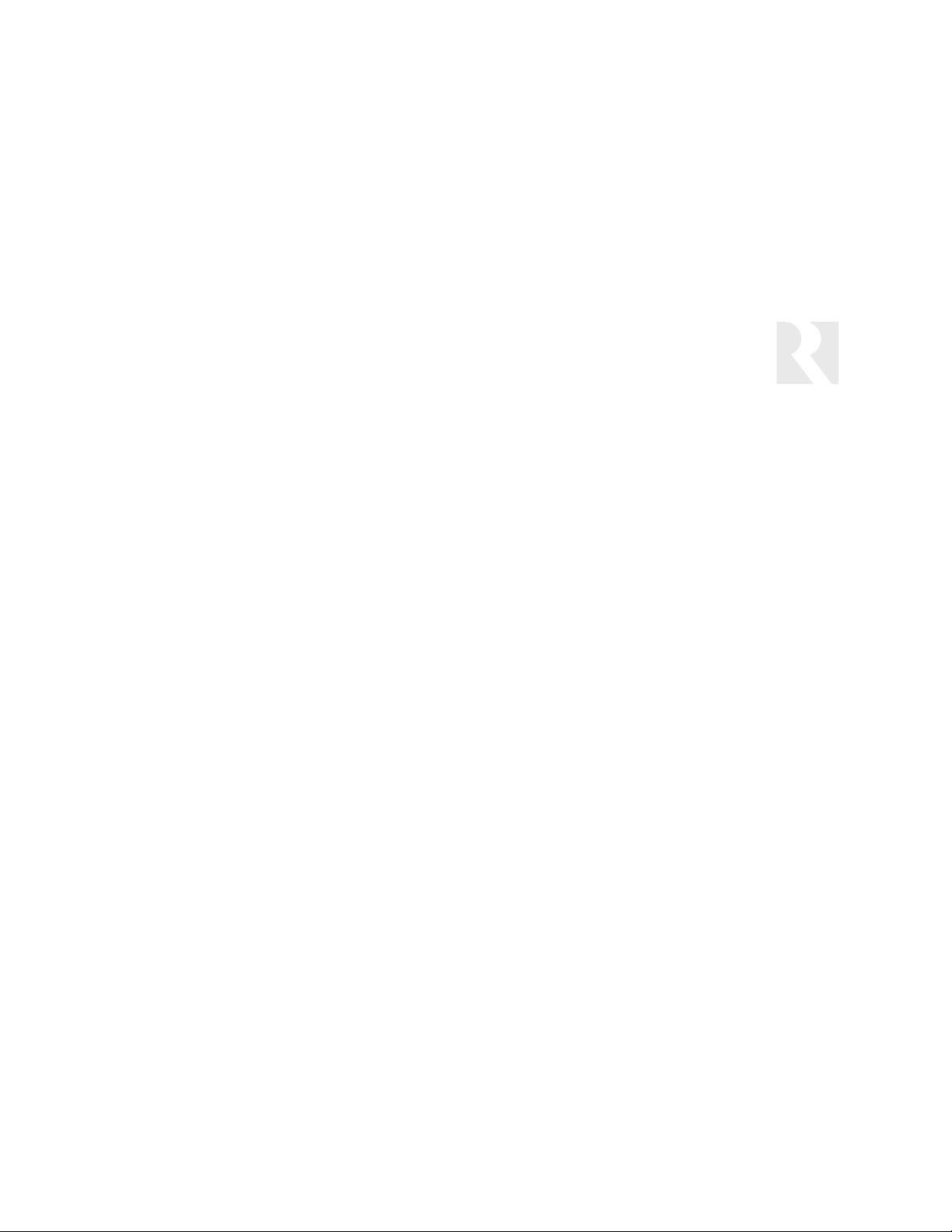
63
BACK
MENU UP
MENU DOWN
MENU LEFT
MENU RIGHT
SELECT
DISK UP
DISK DOWN
FAVORITE CHANNEL
DISPLAY
DISPLAY FORMAT
SAP
SURROUND ON/OFF
SLOW
OPEN/CLOSE
RANDOM
PIP ON
PIP OFF
PIP FREEZE
PIP SWAP
PIP MOVE
PIP INPUT
PIP CHANNEL UP
PIP CHANNEL DOWN
PIP MULTI
INPUT 1
INPUT 2
INPUT 3
INPUT 4
INPUT 5
INPUT 6
INPUT 7
INPUT 8
INPUT 9
INPUT 10
SLEEP
Back
Menu Up
Menu Down
Menu Left
Menu Right
Menu Select
Page Up
Page Down
Favorite
Info, Display, OSD
Help
Day Up
Day Down
Learned Only
Delimiter
Learned Only
Learned Only
Learned Only
Learned Only
Learned Only
Learned Only
Learned Only
Learned Only
Learned Only
Learned Only
A, VID 1, VIDEO, TVp1
B, VID2, TVp2
C, VID3, TVp3
VID4, TVp4
VID5, AV1, VCR, BNC
VID6, AV2, VDP, DVD,DVI
TV, COMPONENT
CAB, SAT, S-VIDEO
AV, TUNER
AUX, RGB
Learned Only
Back
Menu Up
Menu Down
Menu Left
Menu Right
Menu Select
Page Up, Scroll Up
Page Dn, Scroll Dn
Favorites
Info, Display, OSD
Format, Wide, 16:9, Aspect
Language, MTS
Learned Only
Learned Only
Learned Only
Learned Only
PIP ON
PIP OFF
PIP FREEZE
PIP SWAP
PIP MOVE
PIP INPUT
PIP CHANNEL UP
PIP CHANNEL DOWN
PIP MULTI
VID1, VIDEO, TVp1
VID2, TVp2
VID3, TVp3
VID4, TVp4
VID5, AV1, VCR, BNC
VID6, AV2, VDP, DVD,DVI
TV, COMPONENT
CAB, SAT, S-VIDEO
AV, TUNER
AUX, RGB
Learned Only
Back
Menu Up, Adjust Up
Menu Down, Adjust Dn
Menu Left
Menu Right
Menu Select
Adjust Up
Adjust Down
Favorite
Display, O SD, Info
Format, Wide, 16:9,Aspect
SAP, CC
Surround On/Off
Learned Only
Delimiter
Learned Only
PIP ON
PIP OFF
PIP Freeze
PIP Swap
PIP Move
PIP Input
PIP Channel Up
PIP Channel Down
PIP Multi
VID1, Video, TVp1
VID2, TVp2
VID3, TVp3
VID4, TVp4
VID5, AV1, VCR, BNC
VID6, AV2, VDP, DVD,DVI
TV, COMPONENT
CAB, SAT, S-VIDEO
AV, TUNER
AUX, RGB
Learned Only
Back
Menu Up
Menu Down
Menu Left
Menu Right
Menu Select
Page Up, Thumbs Up
Page Down, Thumbs Down
Favorite
Info, Display, OSD
Format, Wide, 16:9,Aspect
Alt Audio, Audio,Language, CC
Learned Only
Slow
Delimiter
Learned Only
Learned Only
Learned Only
Learned Only
Learned Only
Learned Only
Learned Only
Learned Only
Learned Only
Learned Only
VID1, Video, TVp1
VID2, TVp2
VID3, TVp3
VID4, TVp4
VID5, AV1, VCR, BNC
VID6, AV2, VDP, DVD,DVI
TV, COMPONENT
CAB, SAT, S-VIDEO
AV, TUNER
AUX, RGB
Learned Only
End of TV Selections End of Cable Selections End of Vid Acc Selections End of SAT/DSS Selections
REFERENCE
Key Functions
CABLETV
KEY FUNCTION
VIDEO ACCESSORY SAT/DSS
Page 64
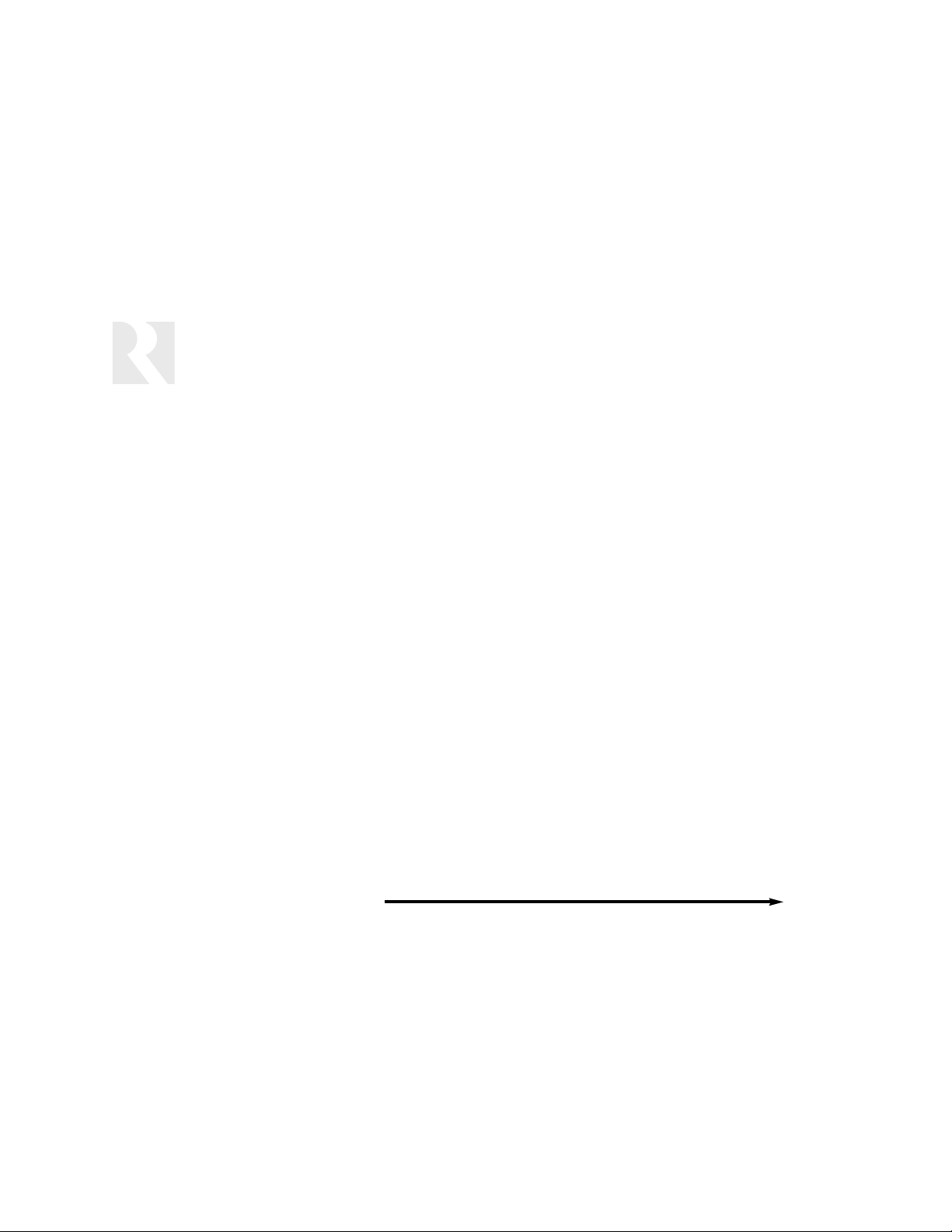
64
POWER
ON
OFF
CHANNEL UP
CHANNEL DOWN
VOLUME UP
VOLUME DOWN
MUTE
1
2
3
4
5
6
7
8
9
0
ENTER
+10/100
PREVIOUS CHANNEL
INPUT
EXTERNAL SOURCE
PLAY
STOP
PAU SE
SEARCH REVERSE
SEARCH FORWARD
RECORD
TRACK FWD
TRACK REVERSE
LIVE/INTRO
MENU
SETUP MENU
GUIDE
EXIT
Power On/Off
On, Power On/Off
Off, Power On/Off
Channel Up
Channel Down
Vol ume Up
Vol ume Down
Mute
Digit 1
Digit 2
Digit 3
Digit 4
Digit 5
Digit 6
Digit 7
Digit 8
Digit 9
Digit 0
Channel Enter
+100
Last Channel
TV/VCR
Input Select
Play
Stop
Pause
Rewind
Fast Forward
Record
Quick Skip, Adv, Index/Tracking Up
Instant Replay, Index/Tracking Dn
Return to Live, Auto Tracking
Menu (PVR,Tivo)
Menu
Guide, VCR+, Program
Exit, Cancel
Power On/Off
On, Power On/Off
Off, Power On/Off
Learned Only
Learned Only
Vol ume Up
Vol ume Down
Mute
Digit 1
Digit 2
Digit 3
Digit 4
Digit 5
Digit 6
Digit 7
Digit 8
Digit 9
Digit 0
Learned Only
+10
Repeat
TV/LD, Input Select
External AV Src, CDV, VCD, Karaoke
Play
Stop
Pause
Rewind
Fast Forward
Learned Only
Chapter/Skip Up
Chapter/Skip Down
Intro, Search, Scan
Menu, Program
Learned Only
Learned Only
Exit, Cancel
Power On/Off
On, Power On/Off
Off, Power On/Off
Channel Up
Channel Down
Vol ume Up
Vol ume Down
Mute
Digit 1, Track 1
Digit 2, Track 2
Digit 3, Track 3
Digit 4, Track 4
Digit 5, Track 5
Digit 6, Track 6
Digit 7, Track 7
Digit 8, Track 8
Digit 9, Track 9
Digit 0, Track 10
Channel Enter
+100, +10
Last Channel, Repeat
TV/DVD, Input Select
External AV Source
Play
Stop
Pause
Rewind
Fast Forward
Record
Chapter/Skip Up
Chapter/Skip Down
Intro, Search, Scan
Di
sk Menu
Setup Menu
Title
Exit, Cancel, Return
Power On/Off
On, Power On/Off
Off, Power On/Off
Preset Up
Preset Down
Vol ume Up
Vol ume Down
Mute
Digit 1
Digit 2
Digit 3
Digit 4
Digit 5
Digit 6
Digit 7
Digit 8
Digit 9
Digit 0
5.1, Prologic
Band, FM/AM
Repeat
DVD/Tuner, Input Select
External AV Source
Play
Stop
Pause
Rewind
Fast Forward
Record
Skip Up
Skip Down
Intro, Search, Scan
Disk Menu, Menu
Menu
Title
Exit, Cancel, Return
REFERENCE
Key Functions
LASER DISKVCR
KEY FUNCTION
DVD TUNER/AMP
All columns continued on next page
Page 65
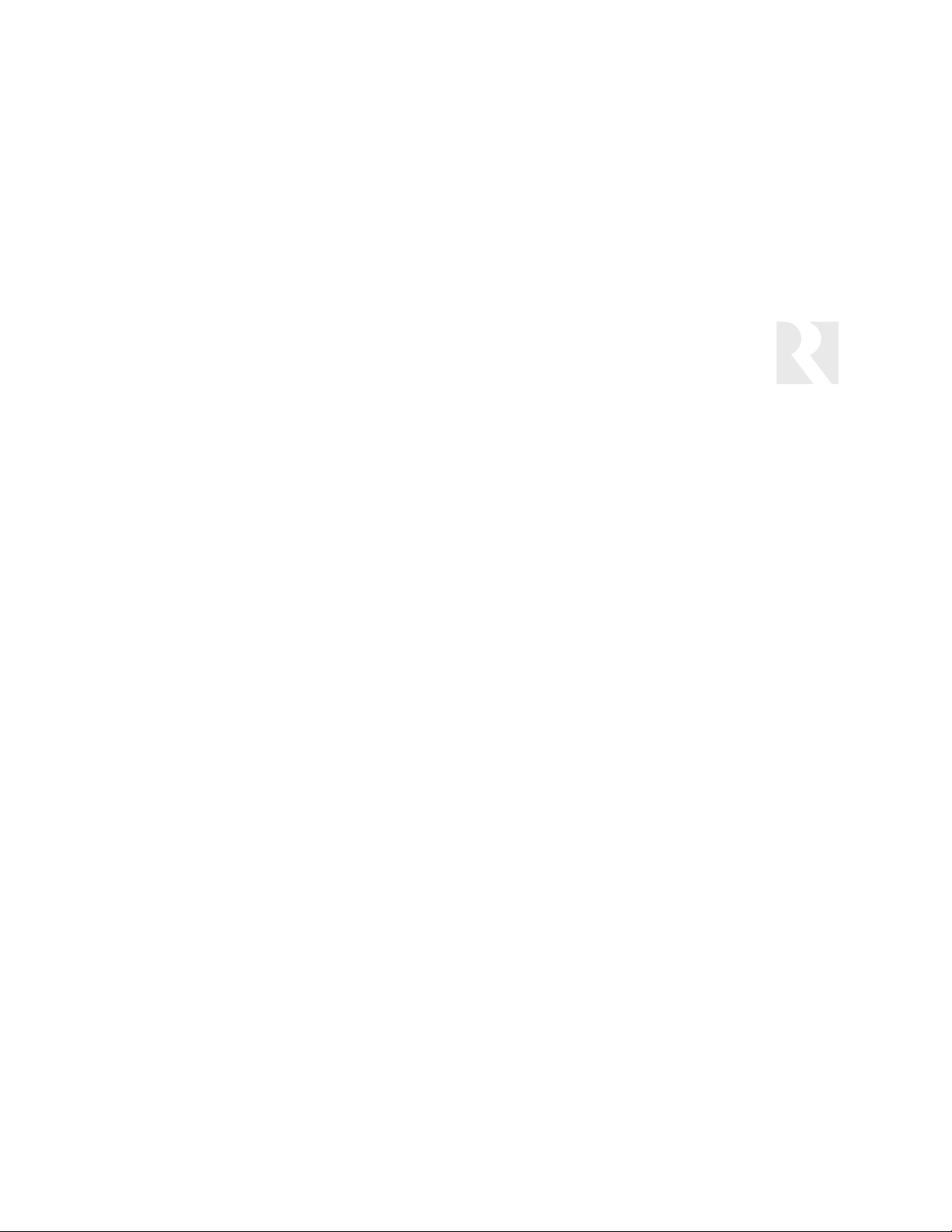
65
Clear
Menu Up
Menu Down
Menu Left
Menu Right
Menu Select
Thumbs Up
Thumbs Down
Replay Zones, Index Mark
Display, O SD, Info
Record Speed
SAP, CC
Learned Only
Slow
Open/Close, Eject
Learned Only
Learned Only
Learned Only
Learned Only
Learned Only
Learned Only
Learned Only
Learned Only
Learned Only
Learned Only
VID1, Video ,TVp1
VID2, TVp2
VID3, TVp3
VID4, TVp4
VID5, AV1, VCR, BNC
VID6, AV2, VDP, DVD,DVI
TV, COMPONENT
CAB, SAT, S-VIDEO
AV, TUNER
AUX, RGB
Learned Only
BACK
MENU UP
MENU DOWN
MENU LEFT
MENU RIGHT
SELECT
DISK UP
DISK DOWN
FAVORITE CHANNEL
DISPLAY
DISPLAY FORMAT
SAP
SURROUND ON/OFF
SLOW
OPEN/CLOSE
RANDOM
PIP ON
PIP OFF
PIP FREEZE
PIP SWAP
PIP MOVE
PIP INPUT
PIP CHANNEL UP
PIP CHANNEL DOWN
PIP MULTI
INPUT 1
INPUT 2
INPUT 3
INPUT 4
INPUT 5
INPUT 6
INPUT 7
INPUT 8
INPUT 9
INPUT 10
SLEEP
Learned Only
Menu Up
Menu Down
Menu Left
Menu Right
Menu Select
Disk Skip, Disk Up
Disk Down
Mark
Display, O SD, Info
Learned Only
Subtitle, CC
Audio
Slow
Open/Close, Eject
Learned Only
Learned Only
Learned Only
Learned Only
Learned Only
Learned Only
Learned Only
Learned Only
Learned Only
Learned Only
VID1, Video TVp1
VID2, TVp2
VID3, TVp3
VID4, TVp4
VID5, AV1, VCR, BNC
VID6, AV2, VDP, DVD,DVI
TV, COMPONENT
CAB, SAT, S-VIDEO
AV, TUNER
AUX, RGB
Learned Only
Clear
Menu Up
Menu Down
Menu Left
Menu Right
Menu Select
Disk Skip, Disk Up
Disk Down
Mark
Display, O SD, Info
Format, Wide, Zoom, Aspect
Subtitle, CC
Audio, Language
Slow
Open/Close, Eject
Learned Only
Learned Only
Learned Only
Learned Only
Learned Only
Learned Only
Learned Only
Learned Only
Learned Only
Learned Only
VID1, Video, TVp1
VID2, TVp2
VID3, TVp3
VID4, TVp4
VID5, AV1, VCR, BNC
VID6, AV2, VDP, DVD,DVI
TV, COMPONENT
CAB, SAT, S-VIDEO
AV, TUNER
AUX, RGB
Learned Only
Clear
Menu Up, Adjust Up
Menu Down, Adjust Down
Menu Left
Menu Right
Menu Select, Continue
Adjust Up
Adjust Down
Mark
Display, O SD, Info
Format, Wide, Zoom, Aspect
Subtitle, CC
Surrnd On/Off, Audio, Language
Slow
Open/Close, Eject
RANDOM
Learned Only
Learned Only
Learned Only
Learned Only
Learned Only
Learned Only
Learned Only
Learned Only
Learned Only
CD
TUNER
DVD, LD
TAPE, MD
VCR, VID1
TV, VID2
LD, VID3
AUX, VID4
DAT, CABLE
PHONO,SAT
Learned Only
End of DVD SelectionsEnd of LD SelectionsEnd of VCR Selections End Tuner/Amp Selections
REFERENCE
Key Functions
LASER DISKVCR
KEY FUNCTION
DVD TUNER/AMP
Page 66

66
AMP/MISC. AUDIO
Power On/Off
On, Power On/Off
Off, Power On/Off
Preset Up
Preset Down
Vol ume Up
Vol ume Down
Mute
Digit 1
Digit 2
Digit 3
Digit 4
Digit 5
Digit 6
Digit 7
Digit 8
Digit 9
Digit 0
5.1, Prologic
Band, FM/AM
Repeat
Bypass, Input Select
External AV Source
Play
Stop
Pause
Rewind
Fast Forward
Record
Skip Up
Skip Down
Intro, Search, Scan
Menu, Program
Learned Only
Learned Only
Exit, Cancel
CD
Power On/Off
On, Power On/Off
Off, Power On/Off
Learned Only
Learned Only
Vol ume Up
Vol ume Down
Mute
Digit 1, Track 1, Disc 1
Digit 2, Track 2, Disc 2
Digit 3, Track 3, Disc 3
Digit 4, Track 4, Disc 4
Digit 5, Track 5, Disc 5
Digit 6, Track 6, Disc 6
Digit 7, Track 7, Disc 7
Digit 8, Track 8, Disc 8
Digit 9, Track 9, Disc 9
Digit 0, Track 10,Disc 10
Set
+10, +100
Repeat
CD/CDR/MD, Input Select
External AV Source
Play
Stop
Pause
Rewind
Fast Forward
Record
Skip Up
Skip Down
Intro,
Search, Scan
Disk, Edit
Menu, Program
Group, Magazine
Exit, Cancel
HOME CONTROL
Power On/Off
On, Power On/Off
Off, Power On/Off
Bright, Raise, Up
Dim, Lower, Down
Vol ume Up
Vol ume Down
Mute
Digit 1
Digit 2
Digit 3
Digit 4
Digit 5
Digit 6
Digit 7
Digit 8
Digit 9
Digit 0
Learned Only
Learned Only
Learned Only
Home, Source
External Source
Play
Stop
Pause
Rewind, Close
Fast Forward, Open
Record
Learned Only
Learned Only
Learned Only
Menu
Learned Only
Learned Only
Exit, Cancel
REFERENCE
Key Functions
POWER
ON
OFF
CHANNEL UP
CHANNEL DOWN
VOLUME UP
VOLUME DOWN
MUTE
1
2
3
4
5
6
7
8
9
0
ENTER
+10/100
PREVIOUS CHANNEL
INPUT
EXTERNAL SOURCE
PLAY
STOP
PAU SE
SEARCH REVERSE
SEARCH FORWARD
RECORD
TRACK FWD
TRACK REVERSE
LIVE/INTRO
MENU
SETUP MENU
GUIDE
EXIT
KEY FUNCTION
All columns continued on next page
Page 67

67
BACK
MENU UP
MENU DOWN
MENU LEFT
MENU RIGHT
SELECT
DISK UP
DISK DOWN
FAVORITE CHANNEL
DISPLAY
DISPLAY FORMAT
SAP
SURROUND ON/OFF
SLOW
OPEN/CLOSE
RANDOM
PIP ON
PIP OFF
PIP FREEZE
PIP SWAP
PIP MOVE
PIP INPUT
PIP CHANNEL UP
PIP CHANNEL DOWN
PIP MULTI
INPUT 1
INPUT 2
INPUT 3
INPUT 4
INPUT 5
INPUT 6
INPUT 7
INPUT 8
INPUT 9
INPUT 10
SLEEP
Clear
Menu Up, Adjust Up
Menu Down, Adjust Down
Menu Left
Menu Right
Menu Select, Continue
Adjust Up
Adjust Down
Learned Only
Display, O SD, Info
Learned Only
Learned Only
Surround Mode/On/Off, Audio, Language
Learned Only
Learned Only
Learned Only
Learned Only
Learned Only
Learned Only
Learned Only
Learned Only
Learned Only
Learned Only
Learned Only
Learned Only
CD
TUNER
DVD, LD
TAPE, MD
VCR, VID1
TV, VID2
LD, VID3
AUX, VID4
DAT, CABLE
PHONO,SAT
Learned Only
Tr ack, Clear
Menu Up
Menu Down
Menu Left
Menu Right
Menu Select, Continue
Disk Skip, Disk Up
Disk Down
Finalize, Index
Display, O SD, Info
Learned Only
Learned Only
Learned Only
Learned Only
Open/Close, Eject
Random
Learned Only
Learned Only
Learned Only
Learned Only
Learned Only
Learned Only
Learned Only
Learned Only
Learned Only
CD
TUNER
DVD, LD
TAPE, MD
VCR, VID1
TV, VID2
LD, VID3
AUX, VID4
DAT, CABLE
PHONO,SAT
Learned Only
Learned Only
Menu Up, Mode
Menu Down, Timer
Menu Left, Oscillate
Menu Right, Speed
Menu Select, Light
Learned Only
Learned Only
Learned Only
Learned Only
Learned Only
Learned Only
Learned Only
All On
All Off
Learned Only
Learned Only
Learned Only
Learned Only
Learned Only
Learned Only
Learned Only
Learned Only
Learned Only
Learned Only
Source/Scene 1
Source/Scene 2
Source/Scene 3
Source/Scene 4
Source/Scene 5
Source/Scene 6
Source/Scene 7
Source/Scene 8
Source/Scene 9
Source/Scene10
Learned Only
End of Amp/Misc. Audio Selections End of CD Selections End of Home Control Selections
REFERENCE
Key Functions
AMP/MISC. AUDIO CD HOME CONTROLKEY FUNCTION
Page 68

68
REFERENCE
Technical Specifications and Certifications
Technical Specifications
Display: 12-character LCD
Backlight: Selectable amber or green
A-V device control: 8 sources plus receiver or amplifier
IR control: Preprogrammed library of device codes
Built-in IR sensor with pass-through
Macro capability: Up to 132 10-step macros
Speaker relay capacity: 30 watts per channel RMS continuous, 100 watts per channel peak
Power requirement: 12 VDC 200 mA (from connecting block)
System cabling: Shielded 22-gauge, 2-twisted-pair cable (recommended) or CAT-5 cable
Maximum cable run: 250 feet (76 m)
Wall plate dimensions: 4.75" W x 4.75" H x 0.34" D (12.1 x 12.1 x 0.86 cm)
In-wall dimensions: 3.56" W x 2.81" H x 1" D (9 x 7.1 x 2.5 cm)
Fits 2-gang UL/CSA-approved 32 ci plastic wall box
Weight: 9 oz (255 g)
Page 69
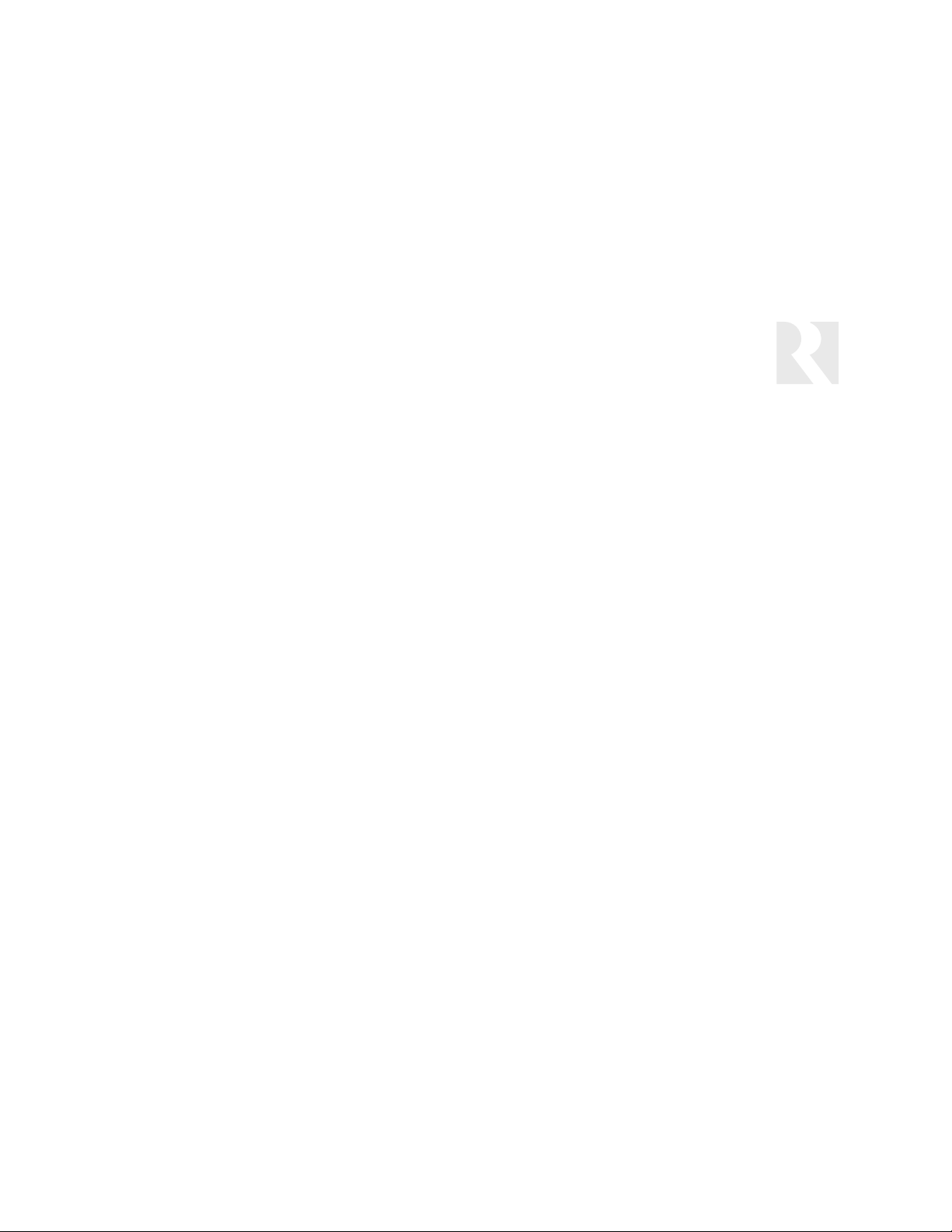
69
REFERENCE
Warranty
Warranty
The Russound SaphIR K2 is fully guaranteed against all defects in materials and workmanship for two (2) years from the date of purchase. During this
period, Russound will replace any defective parts and correct any defect in workmanship without charge for either parts or labor.
For this warranty to apply, the unit must be installed and used according to its written instructions. If service is necessary, it must be performed by
Russound. The unit must be returned to Russound at the owner's expense and with prior written permission. Accidental damage and shipping damage
are not considered defects, nor is damage resulting from abuse or from servicing by an agency or person not specifically authorized in writing by
Russound.
This warranty does not cover:
• Damage caused by abuse, accident, misuse, negligence, or improper installation or operation
• Power surges and lightning strikes
• Normal wear and maintenance
• Products that have been altered or modified
• Any product whose identifying number, decal, serial number, etc. has been altered, defaced or removed
Russound sells products only through authorized dealers and distributors to ensure that customers obtain proper support and service. Any Russound
product purchased from an unathorized dealer or other source, including retailers, mail order sellers and online sellers will not be honored or serviced
under existing Russound warranty policy. Any sale of products by an unauthorized source or other manner not authorized by Russound shall void the
warranty on the applicable product.
Damage to or destruction of components due to application of excessive power voids the warranty on those parts. In these cases, repairs will be
made on the basis or the retail value of the parts and labor. To return for repairs, the unit must be shipped to Russound at the owner's expense, along
with a note explaining the nature of service required. Be sure to pack the unit in a corrugated container with at least three (3) inches of resilient material to protect the unit from damage in transit.
Before returning a unit for repair, call Russound at (603) 659-5170 for a return authorization number. Write this number on the shipping label and ship
to: Russound, 5 Forbes Road, Newmarket, NH 03857
Due to continual efforts to improve product quality as new technology and techniques become available, Russound/FMP, Inc. reserves the right to
revise system specifications without notice.
Page 70

70
NOTES
Page 71

71
NOTES
Page 72
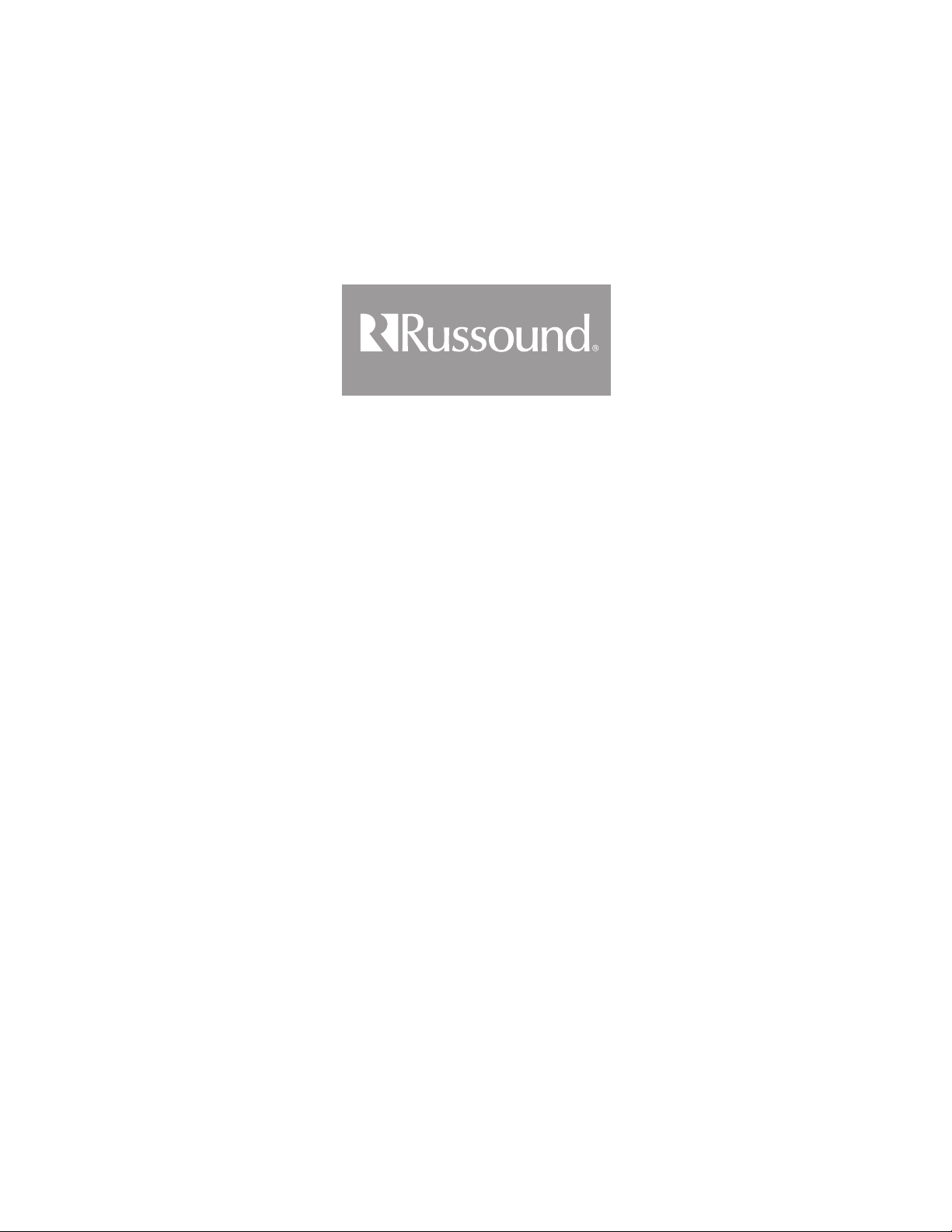
SaphIR
™
K2 Keypad
Programmable Infrared Control
Instruction Manual
Russound
5 Forbes Road, Newmarket NH 03857 USA
Voice: 603.659.5170 • Fax: 603.659.5388
www.russound.com
Technical Support: tech@russound.com
28-1151 Revision 2 01/18/06
Copyright © 2006 Russound
