RugGear RG730 operation manual

QUICK START MANUAL_EN
SCHNELLSTARTANLEITUNG_DE
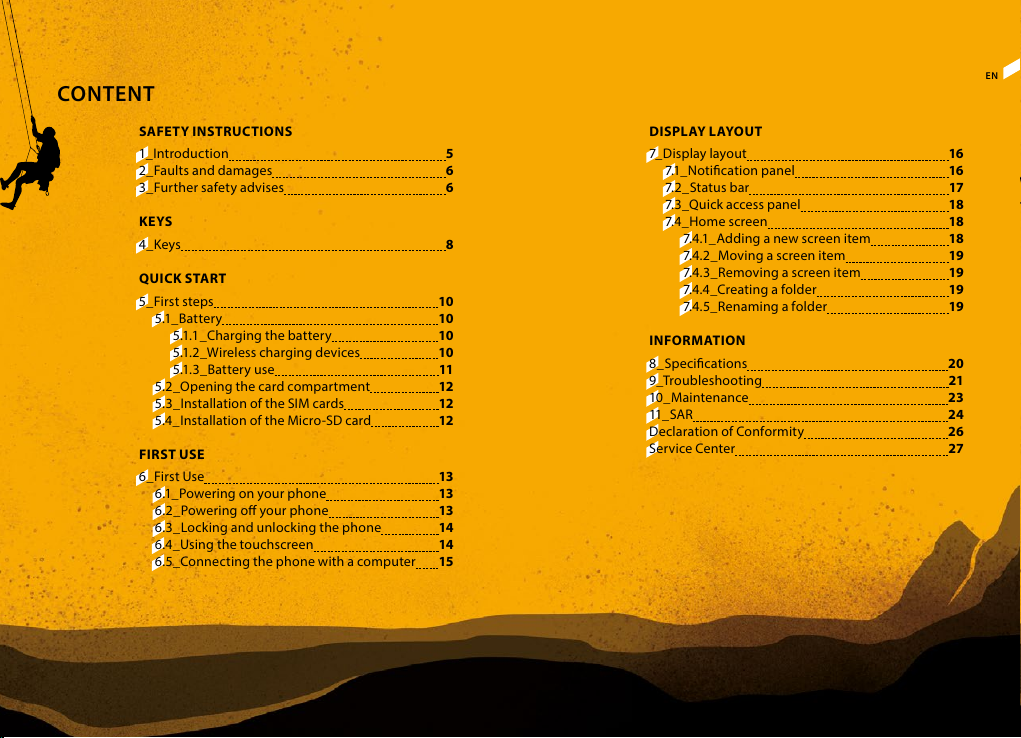
2 3TITEL DES KAPITELS TITEL DES KAPITELS
CONTENT
ENEN
SAFETY INSTRUCTIONS
1_Introduction 5
2_Faults and damages 6
3_Further safety advises 6
KEYS
4_Keys 8
QUICK START
5_First steps 10
5.1_ Bat ter y 10
5.1.1_Charging the battery 10
5.1.2_Wireless charging devices 10
5.1.3_Battery use 11
5.2_Opening the card compartment 12
5.3_Installation of the SIM cards 12
5.4_Installation of the Micro-SD card 12
FIRST USE
6_First Use 13
6.1_Powering on your phone 13
6.2_Powering o your phone 13
6.3_Locking and unlocking the phone 14
6.4_Using the touchscreen 14
6.5_Connecting the phone with a computer 15
DI SPLAY LAYOU T
7_Display layout 16
7.1_Notication panel 16
7.2_Status bar 17
7.3_Quick access panel 18
7.4_Home screen 18
7.4.1_Adding a new screen item 18
7.4.2_Moving a screen item 19
7.4.3_Removing a screen item 19
7.4.4_Creating a folder 19
7.4.5_Renaming a folder 19
INFORMATION
8_Specications 20
9_Troubleshooting 21
10_Maintenance 23
11_ SA R 24
Declaration of Conformity 26
Service Center 27
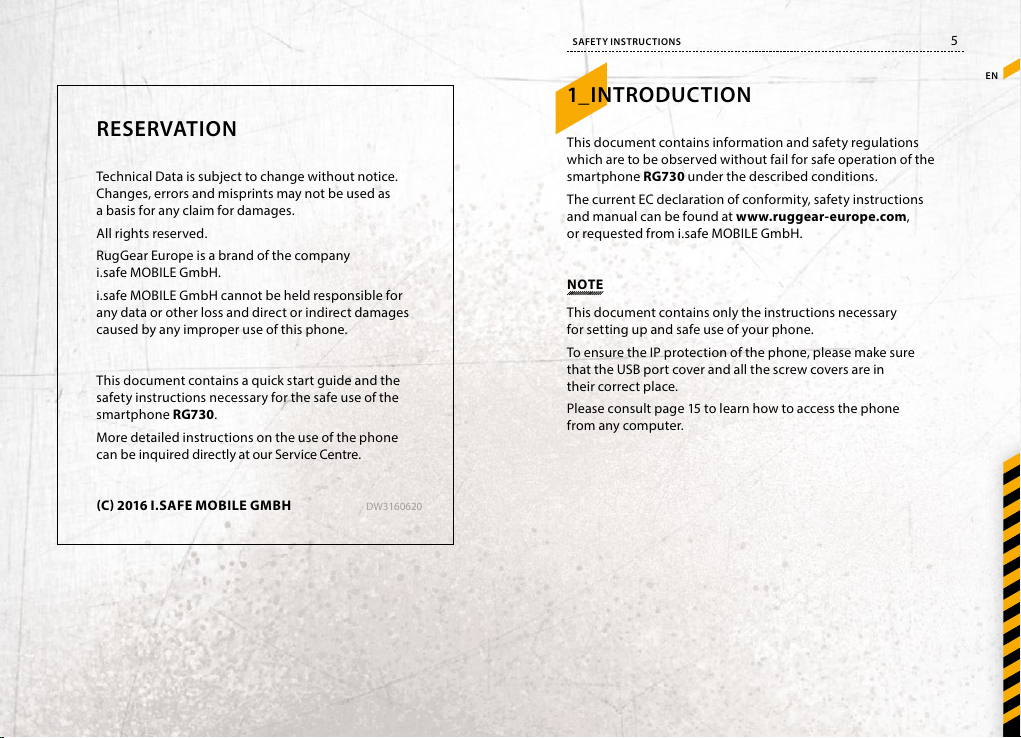
SAFETY INSTRUCTIONS
1_INTRODUCTION
5
EN
RESERVATION
Technical Data is subject to change without notice.
Changes, errors and misprints may not be used as
a basis for any claim for damages.
All rights reserved.
RugGear Europe is a brand of the company
i.safe MOBILE GmbH.
i.safe MOBILE GmbH cannot be held responsible for
any data or other loss and direct or indirect damages
caused by any improper use of this phone.
This document contains a quick start guide and the
safety instructions necessary for the safe use of the
smartphone RG730.
More detailed instructions on the use of the phone
can be in quired directly at our Service Centre.
C 2016 I.SAFE MOBILE GMBH
DW3160620
This document contains information and safety regulations
which are to be observed without fail for safe operation of the
smartphone RG730 under the described conditions.
The current EC declaration of conformity, safety instructions
and manual can be found at www.ruggear-europe.com,
or requested from i.safe MOBILE GmbH.
NOTE
This document contains only the instructions necessary
for setting up and safe use of your phone.
To ensure the IP protection of the phone, please make sure
that the USB port cover and all the screw covers are in
their correct place.
Please consult page 15 to learn how to access the phone
from any computer.
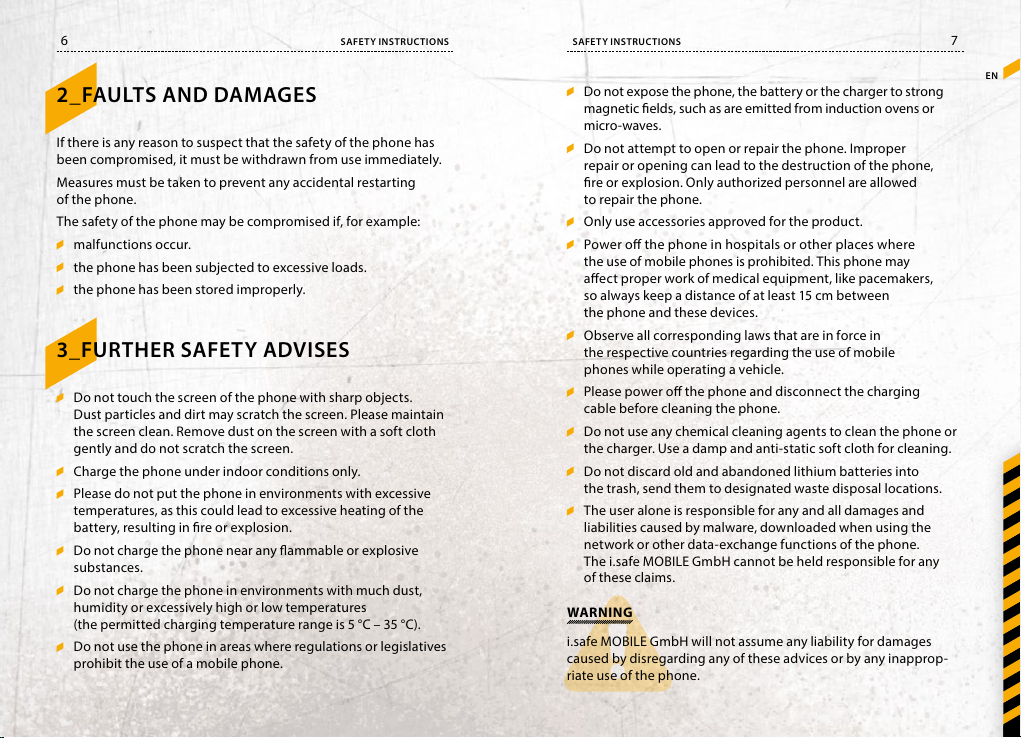
6 7
SAFETY INSTRUCTIONSSAFETY INSTRUCTIONS
2_FAULTS AND DAMAGES
If there is any reason to suspect that the safety of the phone has
been compromised, it must be withdrawn from use immediately.
Measures must be taken to prevent any accidental restar ting
of the phone.
The safety of the phone may be compromised if, for example:
malfunctions occur.
the phone has been subjected to excessive loads.
the phone has been stored improperly.
3_FURTHER SAFETY ADVISES
Do not touch the screen of the phone with sharp objects.
Dust par ticles and dirt may scratch the screen. Please maintain
the screen clean. Remove dust on the screen with a sof t cloth
gently and do not scratch the screen.
Charge the phone under indoor conditions only.
Please do not put the phone in environments with excessive
temperatures, as this could lead to excessive heating of the
batter y, resulting in re or explosion.
Do not charge the phone near any ammable or explosive
substances.
Do not charge the phone in environments with much dust,
humidity or excessively high or low temperatures
(the permit ted charging temperature range is 5 °C – 35 °C).
Do not use the phone in areas where regulations or legislatives
prohibit the use of a mobile phone.
Do not expose the phone, the battery or the charger to strong
EN
magnetic elds, such as are emitted f rom induction ovens or
micro-waves.
Do not attempt to open or repair the phone. Improper
repair or opening can lead to the destruction of the phone,
re or explosion. Only authorized personnel are allowed
to repair the phone.
Only use accessories approved for the product.
Power o the phone in hospitals or other places where
the use of mobile phones is prohibited. This phone may
aect proper work of medical equipment, like pacemakers,
so always keep a distance of at least 15 cm between
the phone and these devices.
Observe all corresponding laws that are in force in
the respective countries regarding the use of mobile
phones while operating a vehicle.
Please power o the phone and disconnec t the charging
cable before cleaning the phone.
Do not use any chemical cleaning agents to clean the phone or
the charger. Use a damp and anti-static soft cloth for cleaning.
Do not discard old and abandoned lithium batteries into
the trash, send them to designated waste disposal locations.
The user alone is responsible for any and all damages and
liabilities caused by malware, downloaded when using the
network or other data-exchange functions of the phone.
The i.safe MOBILE GmbH cannot be held responsible for any
of these claims.
WARNING
i.safe MOBILE GmbH will not assume any liability for damages
caused by disregarding any of these advices or by any inapprop-
riate use of the phone.
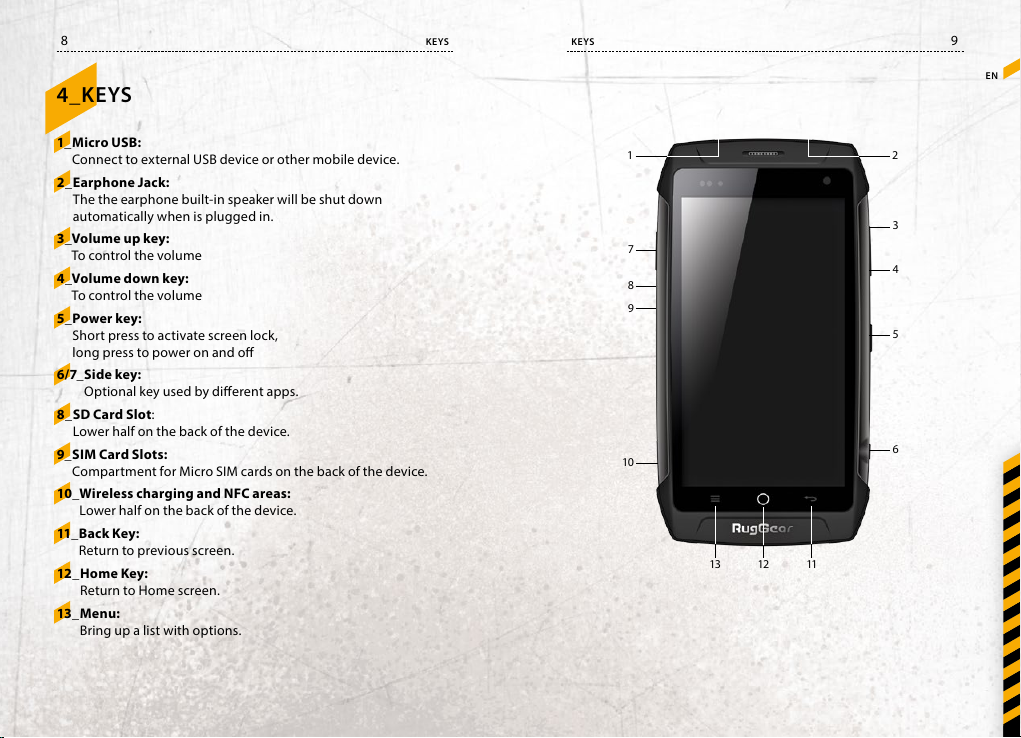
8 9
KEYS KEYS
4_KEYS
EN
1_ Micro USB:
Connect to external USB device or other mobile device.
2_ Earphone Jack:
The the earphone built-in speaker will be shut down
automatically when is plugged in.
3_ Volume up key:
To control the volume
4_ Volume down key:
To control the volume
5_ Power key:
Short press to activate screen lock,
long press to p ower on and o
6/7_ Side key:
Optional key used by dierent apps.
8_ SD Card Slot:
Lower half on the back of the device.
9_ SIM Card Slots:
Compartment for Micro SIM cards on the back of the device.
10_ Wireless charging and NFC areas:
Lower half on the back of the device.
11_ Back Key:
Return to previous screen.
12_ Home Key:
Return to Home screen.
13_ Menu:
Bring up a list with options.
1 2
7
8
9
10
13 12 11
3
4
5
6
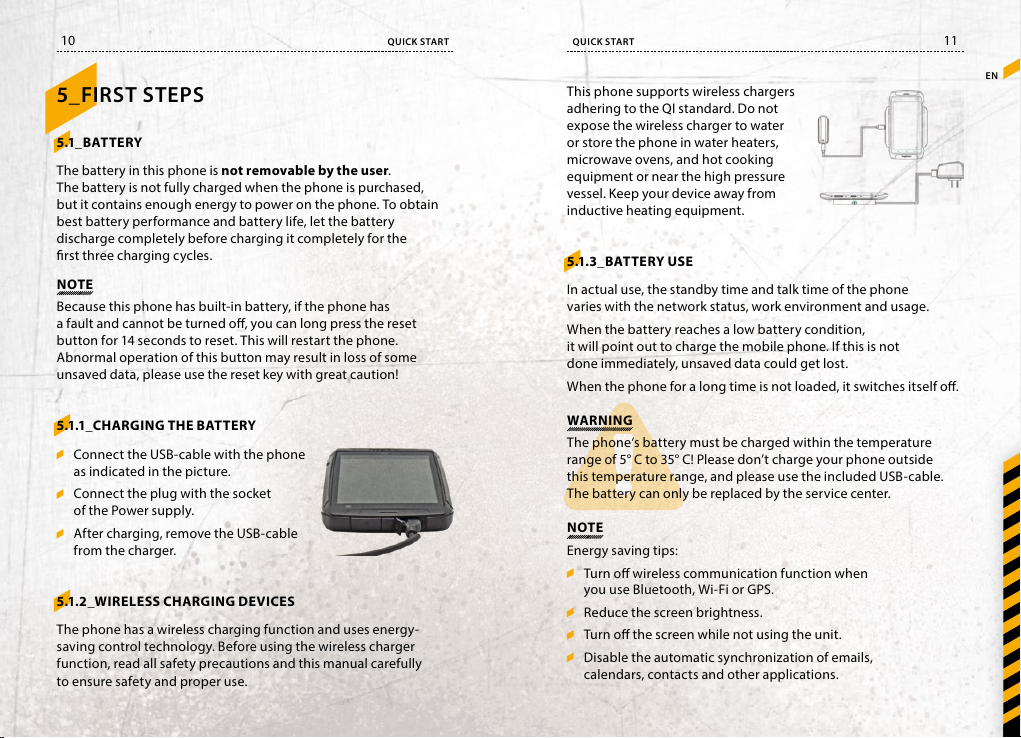
10 11
QUICK START QUICK START
5_FIRST STEPS
5.1_ BAT TE RY
The battery in this phone is not removable by the user.
The battery is not fully charged when the phone is purchased,
but it contains enough energy to power on the phone. To obtain
best battery performance and batter y life, let the battery
discharge completely before charging it completely for the
rst three charging cycles.
NOTE
Because this phone has built-in battery, if the phone has
a fault and cannot be turned o, you can long press the reset
button for 14 seconds to reset. This will restart the phone.
Abnormal operation of this button may result in loss of some
unsaved data, please use the reset key with great caution!
5.1.1_CHARGING THE BATTERY
Connect the USB-cable with the phone
as indicated in the picture.
Connect the plug with the socket
of the Power supply.
After charging, remove the USB-cable
from the charger.
5.1.2_WIRELESS CHARGING DEVICES
The phone has a wireless charging function and uses energy-
saving control technology. Before using the wireless charger
function, read all safety precautions and this manual carefully
to ensure safety and proper use.
This phone supports wireless chargers
EN
adhering to the QI standard. Do not
expose the wireless charger to water
or store the phone in water heaters,
microwave ovens, and hot cooking
equipment or near the high pressure
vessel. Keep your device away from
inductive heating equipment.
5.1.3_BATTERY USE
In actual use, the standby time and talk time of the phone
varies with the network status, work environment and usage.
When the battery reaches a low battery condition,
it will point out to charge the mobile phone. If this is not
done immediately, unsaved data could get lost.
When the phone for a long time is not loaded, it switches itself o.
WARNING
The phone‘s battery must be charged within the temperature
range of 5° C to 35° C! Please don’t charge your phone outside
this temperature range, and please use the included USB-cable.
The battery can only be replaced by the service center.
NOTE
Energy saving tips:
Turn o wireless communication function when
you use Bluetooth, Wi-Fi or GPS.
Reduce the screen brightness.
Turn o the screen while not using the unit.
Disable the automatic synchronization of emails,
calendars, contacts and other applications.
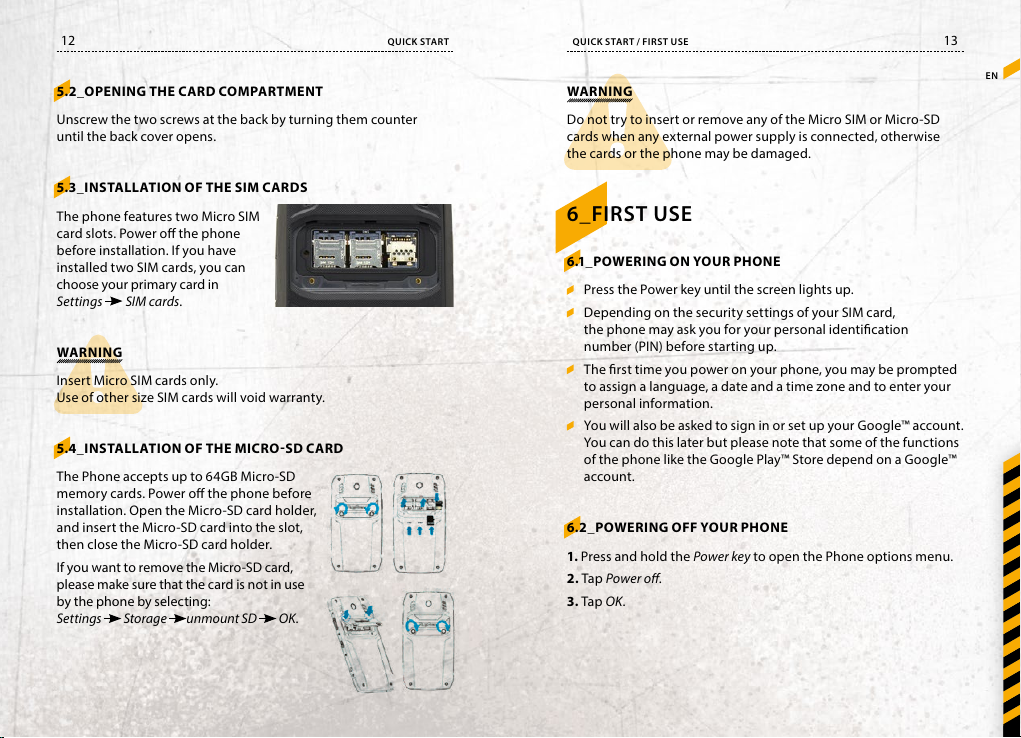
12 13
QUICK START / FIRST USEQUICK START
5.2_OPENING THE CARD COMPARTMENT
Unscrew the t wo screws at the back by turning them counter
until the back cover opens.
5.3_INSTALLATION OF TH E SIM CARDS
The phone features two Micro SIM
card slots. Power o the phone
before installation. If you have
installed two SIM cards, you can
choose your primary card in
Settings
WARNING
Insert Micro SIM cards only.
Use of other size SIM cards will void warrant y.
5.4_ INSTALLATION O F THE MICRO SD CARD
The Phone accepts up to 64GB Micro-SD
memory cards. Power o the phone before
installation. Open the Micro-SD card holder,
and insert the Micro-SD card into the slot,
then close the Micro-SD card holder.
If you want to remove the Micro -SD card,
please make sure that the card is not in use
by the phone by selecting:
Settings
SIM cards.
Storage unmount SD OK.
WARNING
EN
Do not try to insert or remove any of the Micro SIM or Micro -SD
cards when any external power supply is connected, otherwise
the cards or the phone may be damaged.
6_FIRST USE
6.1_POWERING ON YOUR PHON E
Press the Power key until the screen lights up.
Depending on the security settings of your SIM card,
the phone may ask you for your personal identication
number (PIN) before starting up.
The rst time you power on your phone, you may be prompted
to assign a language, a date and a time zone and to enter your
personal information.
You will also be asked to sign in or set up your Google™ account.
You can do this later but please note that some of the functions
of the phone like the Google Play™ Store depend on a Google™
account.
6.2_POWERING OFF YOUR PHONE
1. Press and hold the Po wer key to open the Phone options menu.
2. Tap Pow er o.
3. Tap OK.
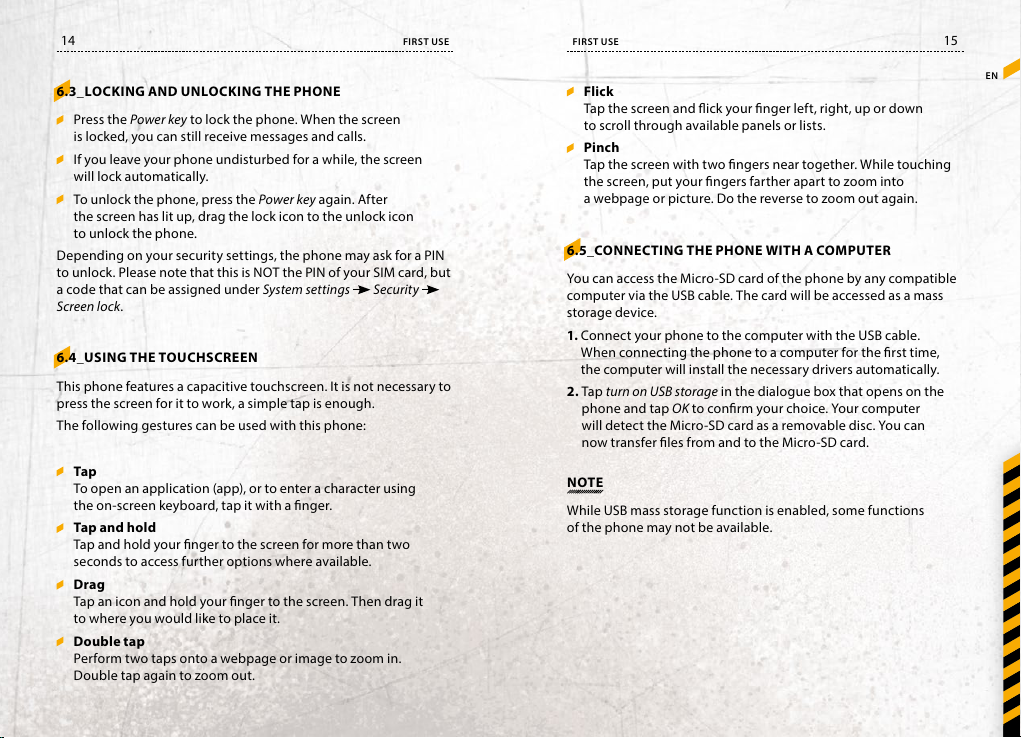
14 15
FIRST USEFIRST USE
6.3_LOCKING AND UN LOCKING TH E PHONE
Press the Power ke y to lock the phone. When the screen
is locked, you can still receive messages and calls.
If you leave your phone undisturbed for a while, the screen
will lock automatically.
To unlock the phone, press the Power key again. After
the screen has lit up, drag the lock icon to the unlock icon
to unlock the phone.
Depending on your security set tings, the phone may ask for a PIN
to unlock. Please note that this is NOT the PIN of your SIM card, but
a code that can be assigned under System settings
Security
Screen lock .
6.4_USING THE TOUCHSCREEN
This phone features a capacitive touchscreen. It is not necessar y to
press the screen for it to work, a simple tap is enough.
The following gestures can be used with this phone:
Tap
To open an application (app), or to enter a character using
the on-screen keyboard, tap it with a nger.
Tap and hold
Tap and hold your nger to the screen for more than t wo
seconds to access further options where available.
Drag
Tap an icon and hold your nger to the screen. Then drag it
to where you would like to place it.
Double tap
Perform two taps onto a webpage or image to zoom in.
Double tap again to zoom out.
Flick
EN
Tap the screen and ick your nger left, right, up or down
to scroll through available panels or lists.
Pinch
Tap the screen with two ngers near together. While touching
the screen, put your ngers farther apart to zoom into
a webpage or picture. Do the reverse to zoom out again.
6.5_CON NECTING THE PHONE WITH A COMPUTER
You can access the Micro-SD card of the phone by any compatible
computer via the USB cable. The card will be accessed as a mass
storage device.
1. Connect your phone to the computer with the USB cable.
When connecting the phone to a computer for the rst time,
the computer will install the necessar y drivers automatically.
2. Tap turn on USB storage in the dialogue box that opens on the
phone and tap OK to conrm your choice. Your computer
will detec t the Micro-SD card as a removable disc. You can
now transfer les from and to the Micro-SD card.
NOTE
While USB mass storage function is enabled, some functions
of the phone may not be available.
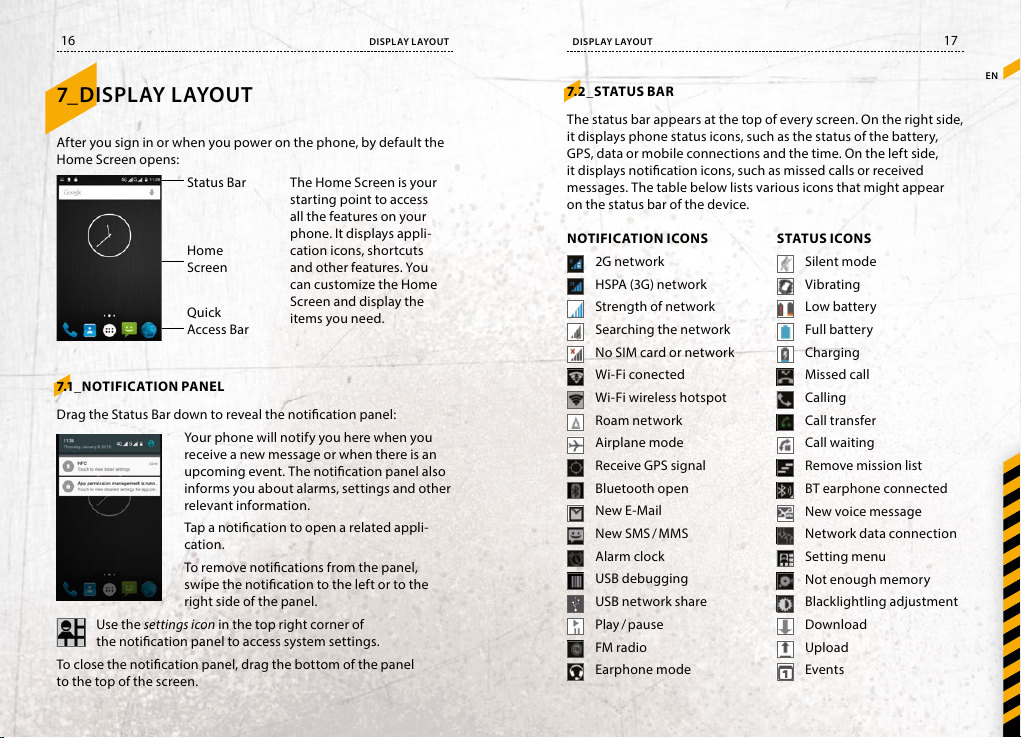
16 17
DIS PLAY L AYOUTDIS PLAY L AYOUT
7_D ISPLAY LAYOUT
After you sign in or when you p ower on the phone, by default the
Home Screen opens:
Status Bar
Home
Screen
Quick
Access Bar
7.1_NOTIFICATION PANEL
Drag the Status Bar down to reveal the notication panel:
Your phone will notify you here when you
receive a new message or when there is an
upcoming event. The notication panel also
informs you about alarms, settings and other
relevant information.
Tap a notication to open a related appli-
cation.
To remove notications from the panel,
swipe the notication to the left or to the
right side of the panel.
Use the settings icon in the top right corner of
the notication panel to access system settings.
To close the notication panel, drag the bot tom of the panel
to the top of the screen.
The Home Screen is your
starting point to access
all the features on your
phone. It displays appli-
cation icons, shortcuts
and other features. You
can customize the Home
Screen and display the
items you need.
7.2_STATUS BAR
The status bar appears at the top of ever y screen. On the right side,
it displays phone status icons, such as the status of the battery,
GPS, data or mobile connections and the time. On the left side,
it displays notication icons, such as missed calls or received
messages. The table below lists various icons that might appear
on the status bar of the device.
STAT US ICO NSNOTIFICATION ICONS
2G network
HSPA (3G) network
Strength of network
Searching the network
No SIM card or network
Wi-Fi conected
Wi-Fi wireless hotspot
Roam network
Airplane mode
Receive GPS signal
Bluetooth open
New E-Mail
New SMS / MMS
Alarm clock
USB debugging
USB network share
Play / pause
FM radio
Earphone mode
Silent mode
Vibrating
Low batter y
Full bat tery
Charging
Missed call
Calling
Call transfer
Call waiting
Remove mission list
BT earphone connected
New voice message
Network data connection
Setting menu
Not enough memory
Blacklightling adjustment
Download
Upload
Events
EN
