RugGear RG300 Quick Start Manual [ml]

Quick Start M anual_En
ScHnEll StartanlE itunG _DE
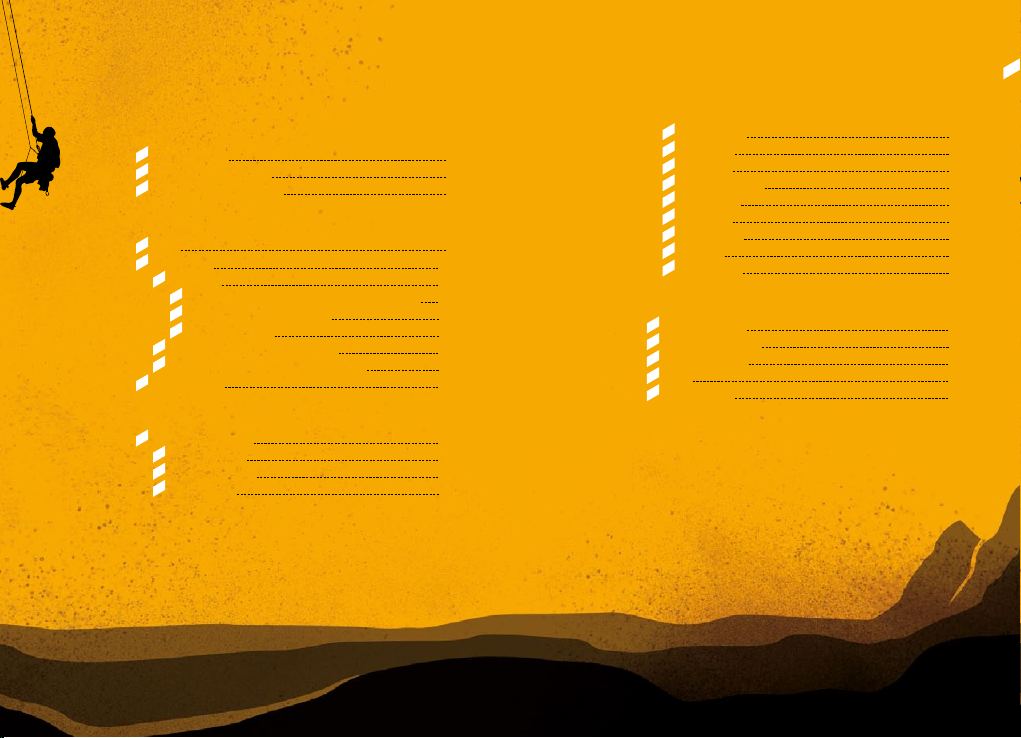
2 titEl DES kaPi tElS 3titEl DES kaPi tElS
contEnt
En
En
SAFETY INSTRUCTIONS
1_Introduction 5
2_Faults and damages 6
3_Further safet y advises 7
QUICK START
4_Keys 9
5_First steps 10
5.1_Battery 10
5.1.1_Installing and extracting the battery 10
5.1.2_Charging the battery 11
5.1.3_Battery use 11
5.2_Installation of the SIM card 12
5.3_Installation of the microSD card 12
6_Status icons 13
MENU NAVIG ATION
7_Menu navigation 14
7.1_Phonebook 14
7.2_File manager 14
7.3_Java apps 14
7.4_Messages 15
7.5_Camera 16
7.6_Proles 16
7.7_Media player 17
7.8_FM radio 17
7.9_Call log 17
7.10_Settings 18
7.11_Extra 19
7.12_Browser 19
INFORM ATIONS
8_Specications 20
9_Troubleshooting 21
10_Maintenance 23
11_SAR 24
Service Center 26
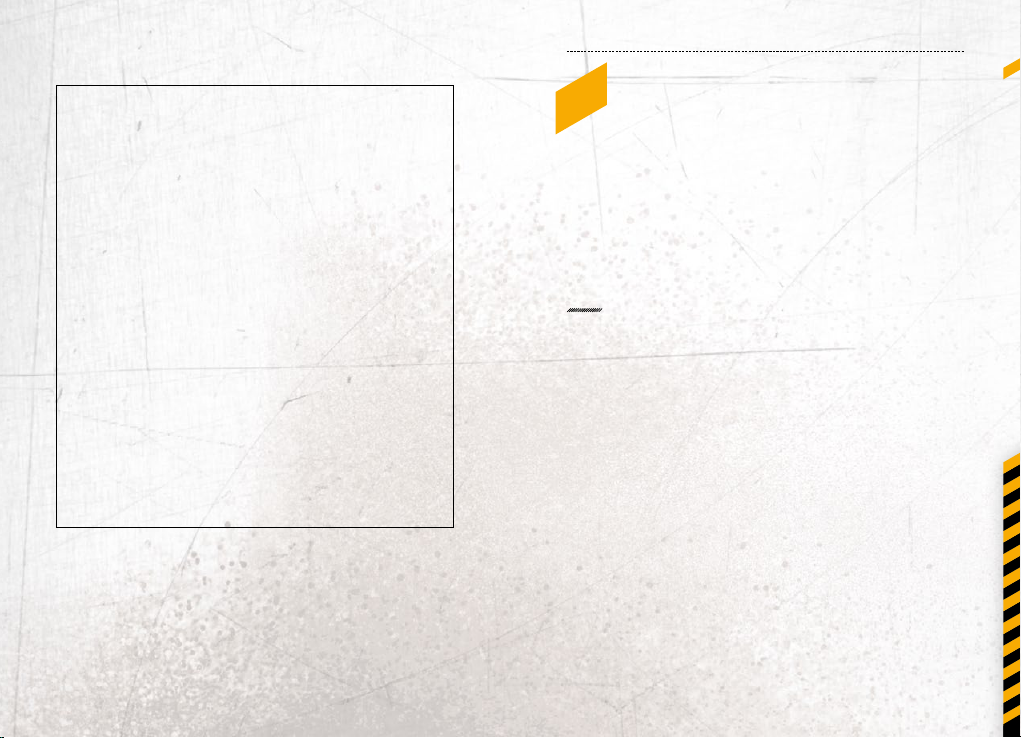
SafEt y inStru ctionS
1_introDuction
5
En
rESErvation
Technical Data is subject to change without notice.
Changes, errors and misprints may not be used as a
basis for any claim for damages.
All rights reserved.
RugGear Europe GmbH cannot be held responsible
for any data or other loss and direct or indirect
damages caused by any improper use of this phone.
This document contains a quick start guide and the
safety instructions necessary for the safe use of the
mobile phone RG300.
More detailed instructions on the use of the phone
can be found at www.ruggear-europe.com or directly
at our Service Centre.
C 2015 RUGGEAR EUROPE GMBH
DW3150120
This document contains information and safety regulations
which are to be observed without fail for safe operation of the
mobile phone RG300 under the described conditions.
The current EC declaration of conformity, EC certicate of
conformit y, safet y instructions and manual can be found
at www.ruggear-europ e.com, or requested from
RugGear Europe GmbH.
NOTE
This document contains only the instructions necessary for setting
up and safe use of your phone. A complete Quick Start Manual can
be found at w ww.ruggear- europe.com.
To ensure the IP protection of the phone please make sure that the
seals of the battery, the USB p ort cover and all the screw covers are
in their correct place.
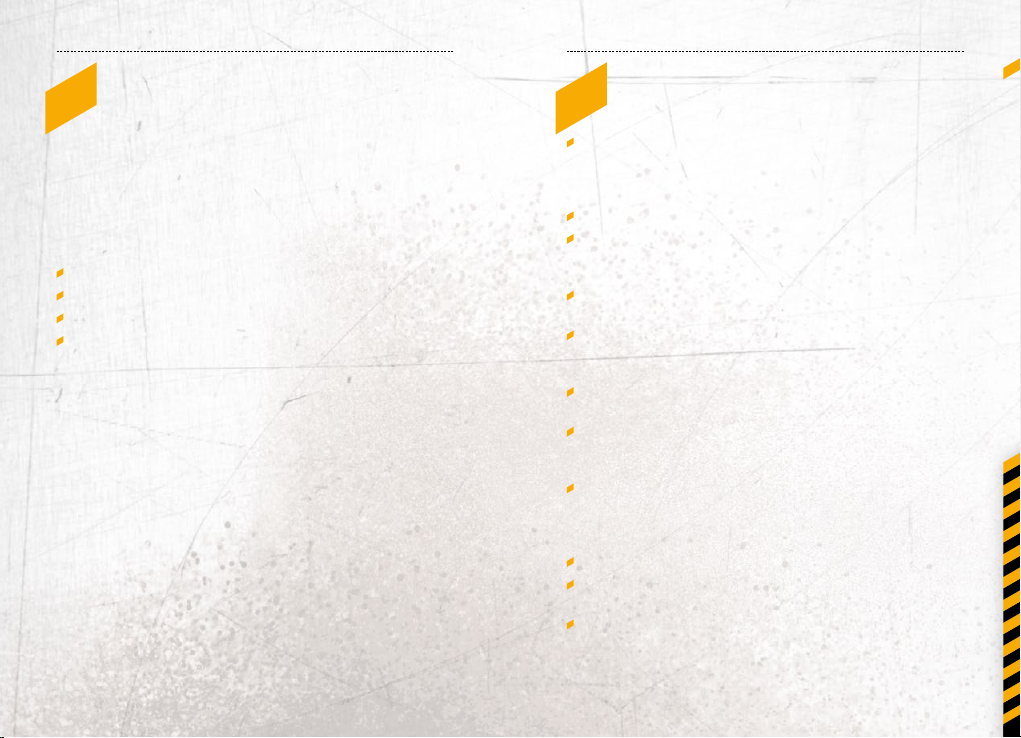
6 7
2_faultS anD DaMaGES
SafEt y inStru ctionSSafEt y inStru ctionS
3_furtHEr SafEty aDviSES
En
If there is any reason to suspect that the safety of the phone has
been compromised, it must be withdrawn from use immediately.
Measures must be taken to prevent any accidental restar ting
of the phone.
The safety of the phone may be compromised if, for example:
malfunctions occur.
the housing of the phone or the batter y shows damage.
the phone has been subjected to excessive loads.
the phone has been stored improperly.
Do not touch the screen of the phone with sharp objec ts.
Dust particles and dirt may scratch the screen. Please maintain
the screen clean. Remove dust on the screen with a sof t cloth
gently and do not scratch the screen.
Charge the phone under indoor conditions only.
Please do not put the phone in environments with excessive
temperatures as this could lead to heating of the battery,
resulting in re or explosion.
Do not charge the phone near any ammable or explosive
substances.
Do not charge the phone in environments with much
dust, humidity, or excessively high or low temperatures
(the permit ted charging temperature range is 0 °C – 45 °C).
Do not use the phone in areas where regulations or legislatives
prohibit the use of a mobile phone.
Do not expose the phone, the battery or the charger to strong
magnetic elds, such as are emitted from induction ovens or
micro-waves.
Do not attempt to open or repair the phone. Improper repair
or opening can lead to the destruction of the phone, re or
explosion. Only authorized personnel are allowed to repair
the phone.
Only use accessories approved by RugGear Europe GmbH.
Please do not connect the poles of the battery directly, to avoid
short-circuiting the batter y.
Power o the phone in hospitals or other places where the use
of mobile phones is prohibited. This phone may aect proper
work of medical equipment, like pacemakers, so always keep a
distance of at least 15 cm between the phone and these devices.
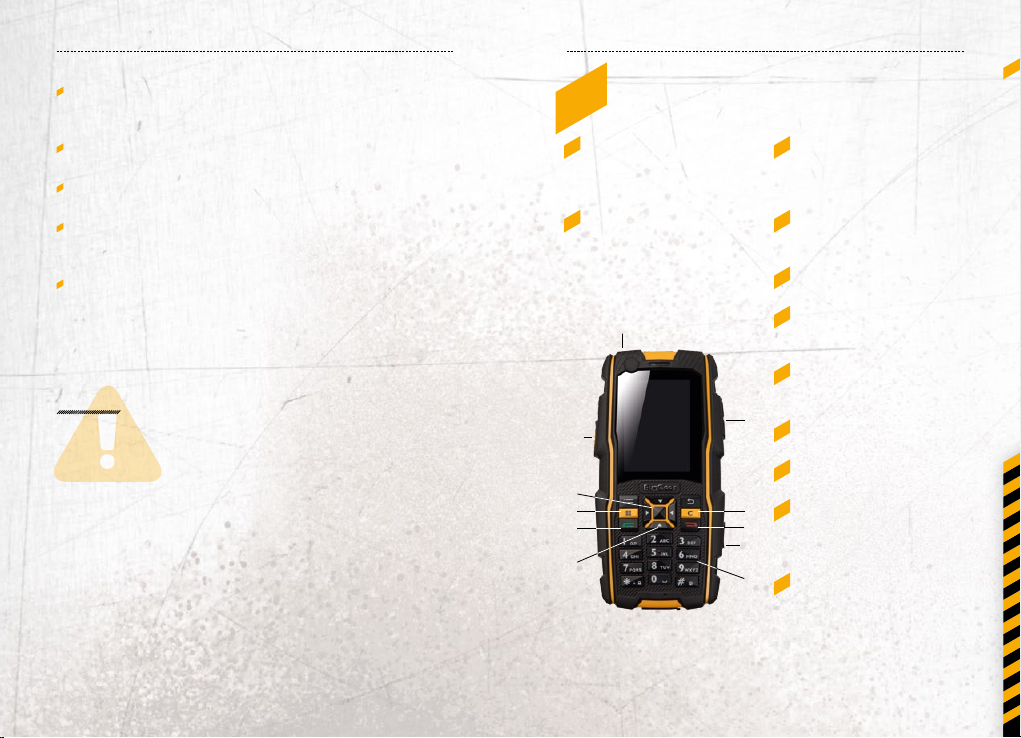
8 9
SafEt y inStru ctionS
Quick Start
Observe all corresponding laws that are in force in the
respective countries regarding the use of mobile phones
while operating a vehicle.
Please power o the phone and disconnect the charging cable
before cleaning the phone.
Do not use any chemical cleaning agents to clean the phone or
the charger. Use a damp and anti-static sof t cloth for cleaning.
Do not discard old and abandoned lithium batteries into
the trash, send them to designated waste disposal locations
or return them to RugGear Europe GmbH.
The user alone is responsible for any and all damages and
liabilities caused by malware downloaded when using the
network or other data -exchange functions of the phone.
RugGear Europe GmbH cannot be held responsible for any
of these claims.
WARNING
RugGear Europe GmbH will not assume any liability for damages
caused by disregarding any of these advices or by any inappropriate use of the phone.
4_kEyS
1_ Power:
Lock the phone. Long
press to power on and
o the phone.
2_ Send:
Bring up the call log
or answer a call when
the phone is ringing.
1
10
7
4
2
6
3_ End:
Return to homescreen
from any menu.
End or rejec t a call.
4_ Menu:
While on the homescreen:
enter settings.
5_ Clear:
Deletes your selection.
6_ Navigation:
4-way navigation
through menus.
7_ OK:
Conrm the selected
item or func tion.
9
8_ Keypad:
Use for text or number entry.
9_ Volume:
Adjust the volume.
5
10_ P TT button:
3
Starts PTT function and
11
activates the torch after
long press.
8
11_ SOS but ton:
SOS button with
emergency call function
and takes a photo when
in camera mode.
En
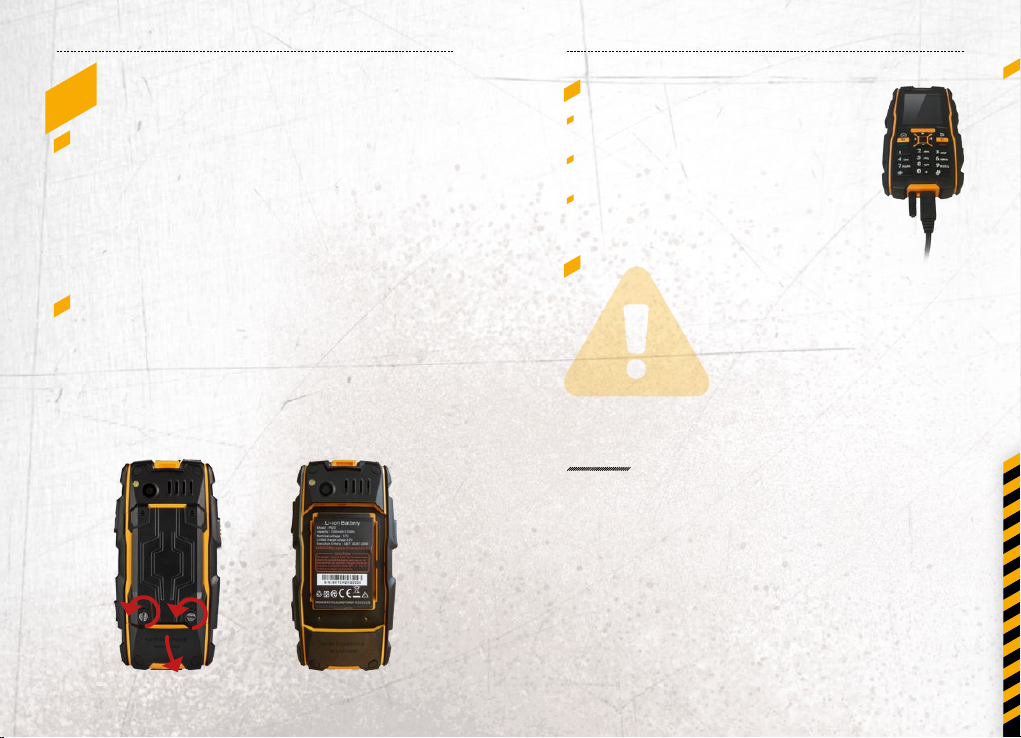
10 11
Quick StartQuick Start
5_firSt StEPS
5.1_BATTERY
The battery is inserted into the back of the mobile phone. The
batter y is not fully charged when the mobile phone is purchased,
but it contains enough energy to power on the phone.
To obtain best battery performance and battery life, let the battery
discharge completely before charging it completely for the rst
three charging cycles.
5.1.1_INS TALLING AN D EXTRACTING THE BATTERY
When installing the battery, insert the teeth at the top of the battery
into the corresponding notches of the mobile phone, then press
the battery down and secure it by turning the two screws with the
delivered screw driver. Ensure that the battery is safely in place
before powering on the phone.
5.1.2_CHARGING THE BATTERY
En
Connect the USB-cable with the phone as
indicated in the picture.
Connect the plug with the socket of the
power supply.
After charging, remove the USB-cable from
the charger.
5.1.3_BATTERY USE
In actual use, the standby time and talk time of the phone varies
with the net work status, working environment and usage.
When the power of the battery is lower than normal, the phone
will prompt you to charge it. Please charge the batter y; otherwise
you may lose any les which have not been saved.
If you do not charge for a long time, the phone will be powered o
automatically.
WARNING
The phone may only be charged at ambient temperatures in
a range from 0 °C – 45 °C. Please do not use charging equipment
if the temperature exceeds this range. Only use the RugGear
approved USB -cable and charger. Using any other cable may
cause danger and will void the warranty.
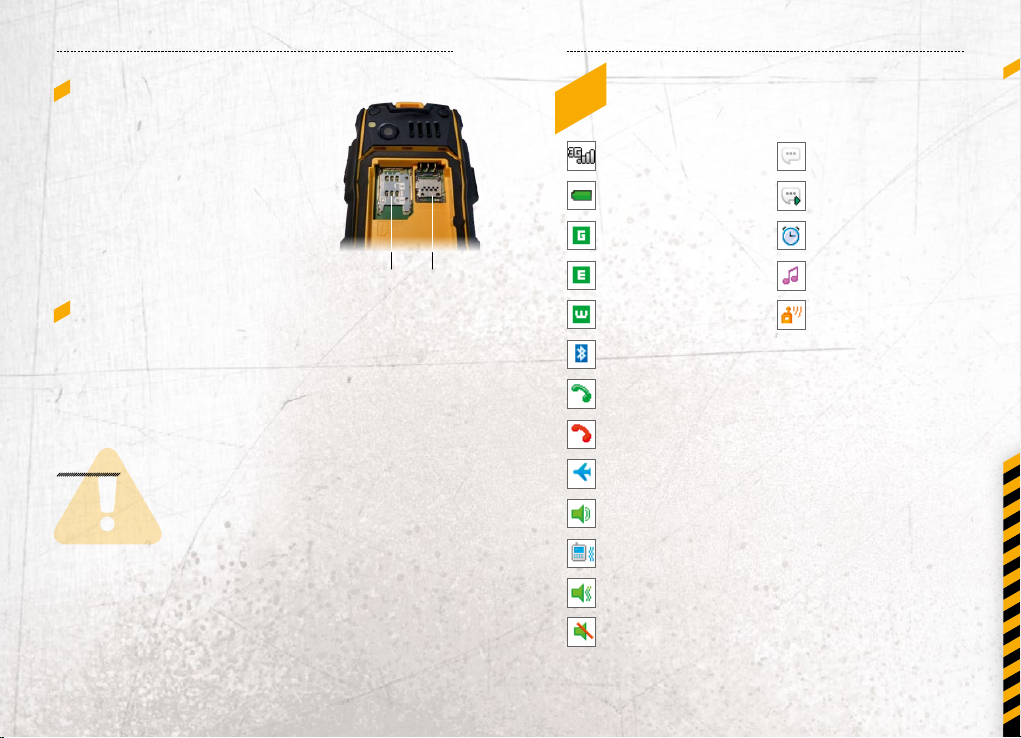
12 13
Quick StartQuick S tart
5.2_ INSTALLATION OF
THE SIM CARD
The SIM card holder (1) is placed in the
batter y compartment. Please remove
the battery to gain access to the holder.
Unlock the SIM card holder by sliding
it forward as indicated on the holder.
Open the holder and insert the SIM card.
Close the holder and lock it again to
safely retain the SIM card.
21
5.3_ INSTALLATION OF THE MI CROSD CARD
The SD card holder (2) is placed in the battery compar tment.
Please remove the batter y to gain access to the holder.
Unlock the SD card holder by sliding it forward as indicated on
the holder. Open the holder and insert the SD card. Close the
holder and lock it again to safely retain the SD card.
WARNING
Do not try to insert or remove the SIM card when any ex ternal
power supply is connected, other wise the SIM card or the mobile
phone may be damaged.
6_StatuS iconS
Current Signal Strength
Batter y power level
indicator
GPRS Connectiont
EDGE Connection
UMTS Connection
Bluetooth® active
Call in progress
Missed calls
Airplane mode
Ringtone only
Vibration only
Vibration and ringtone
Mute
En
New SMS
New MMS
Alarm clock active
MP3 playing
FM radio active
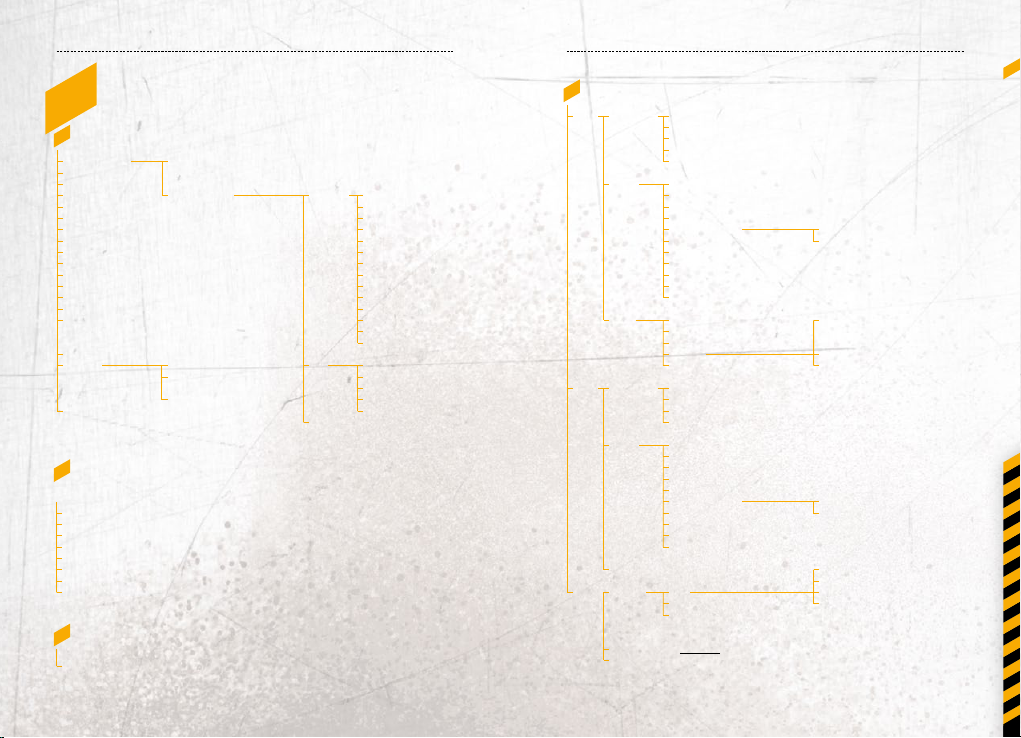
14 15
MEnu n aviGationMEnu n aviGation
7_MEnu naviGation
7.1_PHONEBOOK
Search contact
Add new contact
Send SMS
Send MMS
Voice call
Video call
Edit before call
Send as vCard
Group
Delete
Move to phone/ SIM
Copy to phone/ SIM
Add to blacklist
Mark (Mark one or all contacts)
Export to SD card
(reference: File manager -> SD card ->
contacts -> 20121024.csv/ 20121024_Alert.csv)
Import from SD card
Settings
Memory status
(All contacts, Phone contacts, SIM contacts, Group)
7.2_FILE M ANAGER
The cell phone or the card‘s les: such as photo, video, audio and so on management)
Delete
Delete more
Through the MMS/ Bluetooth® send
Rename
Manage (To move or copy a le to another folder, of create a new folder)
List by
Properties (Check the selected les detailed information)
Memory status (Check mobile phone memory and storage condition)
7.3_JAVA APPS
Download the application (Connection network download relevant JAR format of the game,
or can be automaticly install format matching JAVA games and applications)
By the english initials or name, digital search contacts,
(long press the arrow keys up and down for fast search)
Options
OK
Back
Send SMS
Send MMS
Edit
Voice call
Video call
Edit before call
Send as vCard
Delete
Move to
Copy to
Duplicate contact
Add to speed dial
Add to blacklist
Export to SD card
Voice call
Video call
Send SMS
Send MMS
Edit before call
View a contact
Speed dial
Contacts to display
(Phone + SIM card)
Default storage location
7.4_MESSAGE S
SMS
New SMS,
Add from contacts (one or all)
Options
Save to drafts
Save as template
Insert (contact info, text template, calender event)
Send
Check
Reply
Forward
the
message
Voice call sender
from
Edite Before call
Save to contacts
inbox
Delete
Move to phone/ (U)SIM card
Export to SD card
Extract details
Add to blacklist
View by location
Sent,
Resend
Draft,
Delete
Outbox,
Delete all
Options
Settings
Add from contacts (one of all)
New MMS,
MMS
E-Mail,
Opt.
Save to drafts
Otions
Insert picture, video, sound, other, MMS controls, Add subject, Add Cc/Bcc
Send
Download/ Play
Check
Reply
the
Forward
message
Voice call sender
from
Edit before call
inbox
Save to contacts
Delete
Extract adress
Extract Details
Attachement
Sent, Draft, Outbox, Options
Edit
Settings
Rename, Delete
Create new account
(details plese check below instructions)
Accounts (press Up/Down key to select the account you want)
Memory status
New contact
Existing contact
SMS Settings (Service Center,
Deliver report, SMS type, Validity
period, Save sent SMS)
Text template
Cell BroadcastStorage status
New contact
Existing contact
User information
Connection
Msg preerence
Signature
En
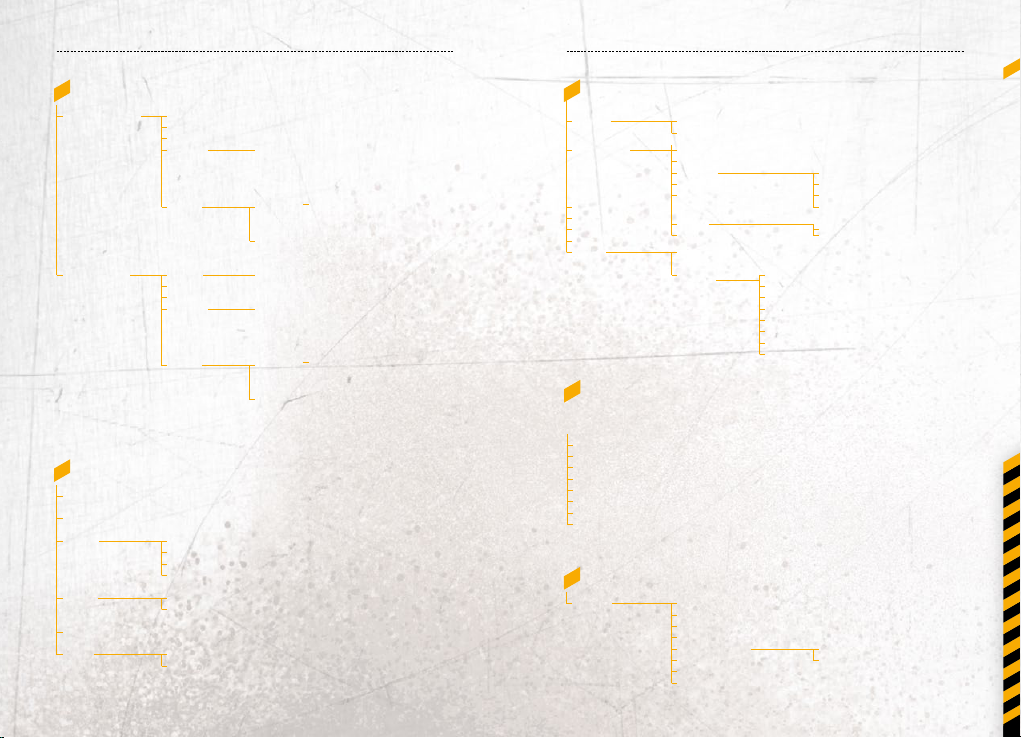
16 17
MEnu n aviGationMEnu n aviGation
7.5_CAMER A
Switch, Snapshot Scenes (Normal, MMS, Continuous, Night, Sunset, Text)
Switch, Record
Flashlight
EV
Settings
Album
Scenes
Flashlight
EV
Settings
Album
Resolution, Timer, White balance, Eects, ISO,
Image quality, Schutter Sound, Storage
(All photos are stored in Photos of File
Management)
Slideshow Back, Delete, MMS or Bluetooth®
Send, Use as wallpaper, Options
(Rename, Slideshow, Details)
Delete all
(mark)
Normal, MMS
Resolution, White balance, Eects,
Video quality, Audio recording, Storage
Slideshow Back, Delete, MMS or Bluetooth®
Send, Play, Options (Rename,
Slideshow, Details)
Delete all
(mark)
7.6_PROFILES
Active (In the screen, the icons are dierent for dierent user proles)
Standby (state long press the # key can switch over the choice model)
General Call alert type
Silence Call alert type
Meeting, Outdoor, Headset, Customised (with general menu settings and check)
Flight
Volume level
Keypad tone
Reset default
Reset default
Keypad tone
Reset default
7.7_MEDIA PLAYER
Options Settings
Now playing Now playing list
All tracks
Artists
Albums
Playlists
Videos
Update
Music main menu
Settings
Add to playlist
Send via (MMS/ Bluetooth®)
Set as
Listen via Bluetooth®
Play (Play in the * key can switch over the playback modes)
Options Delete
Delete more
Rename
Send via (MMS/ Bluetooth®)
Set as (Prole ringtone, Contact ringtone
Settings (Equalizer settings, Play Mode)
Details
Update
7.8_FM RADIO
Please to connect the headphones
Volume keys can be in play interface increase or decrease volume
My channels (Display a collection of channel)
All channels (Search and manage all can receive channel)
Manual tuning
Fine-tune
Add to my channels
Scan channels
Rename (According to "My channel" named after the channel)
Activate or deactivate loudspeaker
7.9_CALL LOG
All calls,
Missed calls,
Dialled,
Answered calls
Voice call
Edit before call
Send SMS
Send MMS
Save to contacts New contact
Add to blacklist
Delete
Delete more
Equalizer settings
Play mode
Sleeping mode
Lyrics display
Prole ringtone
Contact ringtone
Existing contact
En
