Page 1

RBC-EP1600
Platinum 1 Pocket
Currency Discriminator
OPERATING MANUAL
1
Page 2
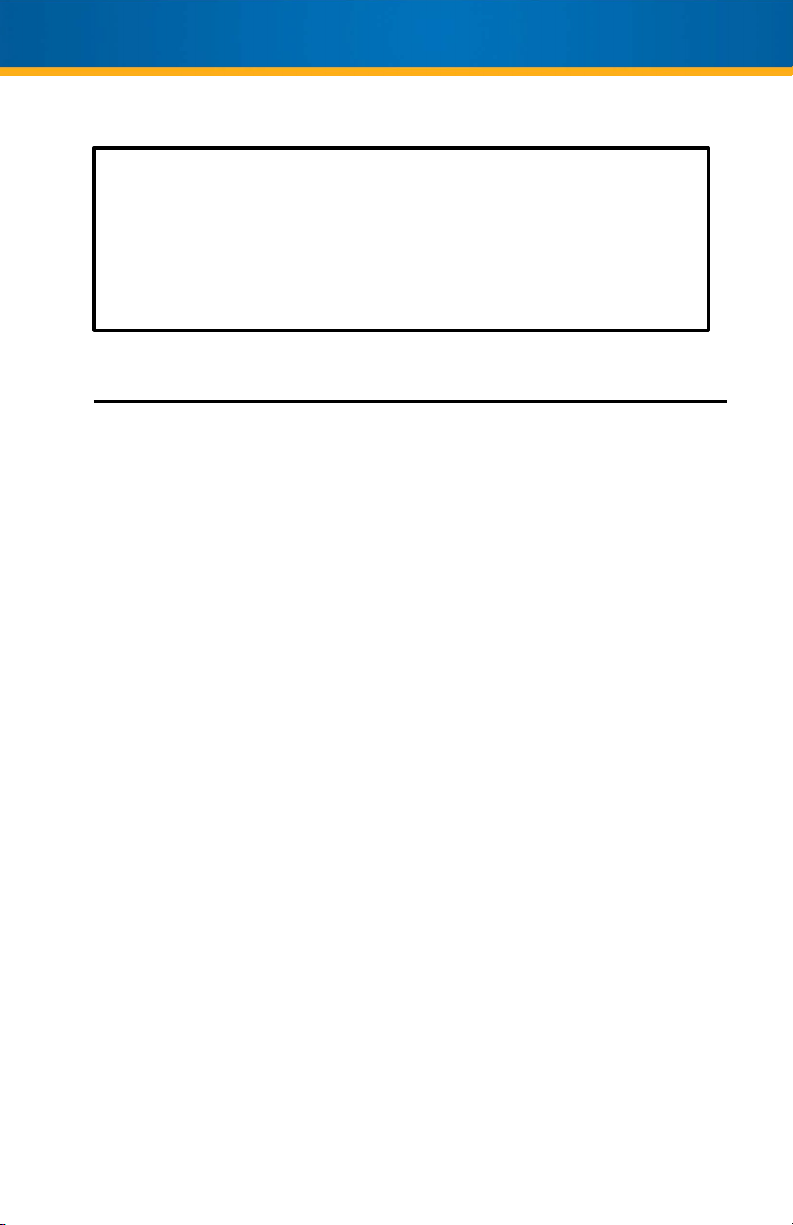
Thank you for purchasing the Royal Sovereign Platinum 1
Pocket Currency Discriminator, RBC-EP1600. This manual
will provide you with safety information, instructions for
optimal use, and proper care and maintenance for your
product. Please read this manual carefully before operating.
CONTENTS
SAFETY INSTRUCTIONS ............................................................................... 3 - 4
BOX CONTENTS ........................................................................................ 4
PRODUCT VIEW ......................................................................................... 5
CONTROL PANEL ....................................................................................... 6 - 8
PRODUCT OPERATION ................................................................................. 9 - 13
ERROR MESSAGES & TROUBLESHOOTING ......................................................... 14 - 17
SPECIFICATIONS ....................................................................................... 18
DAILY CARE ............................................................................................. 19
WARRANTY ............................................................................................. 20
2
Page 3
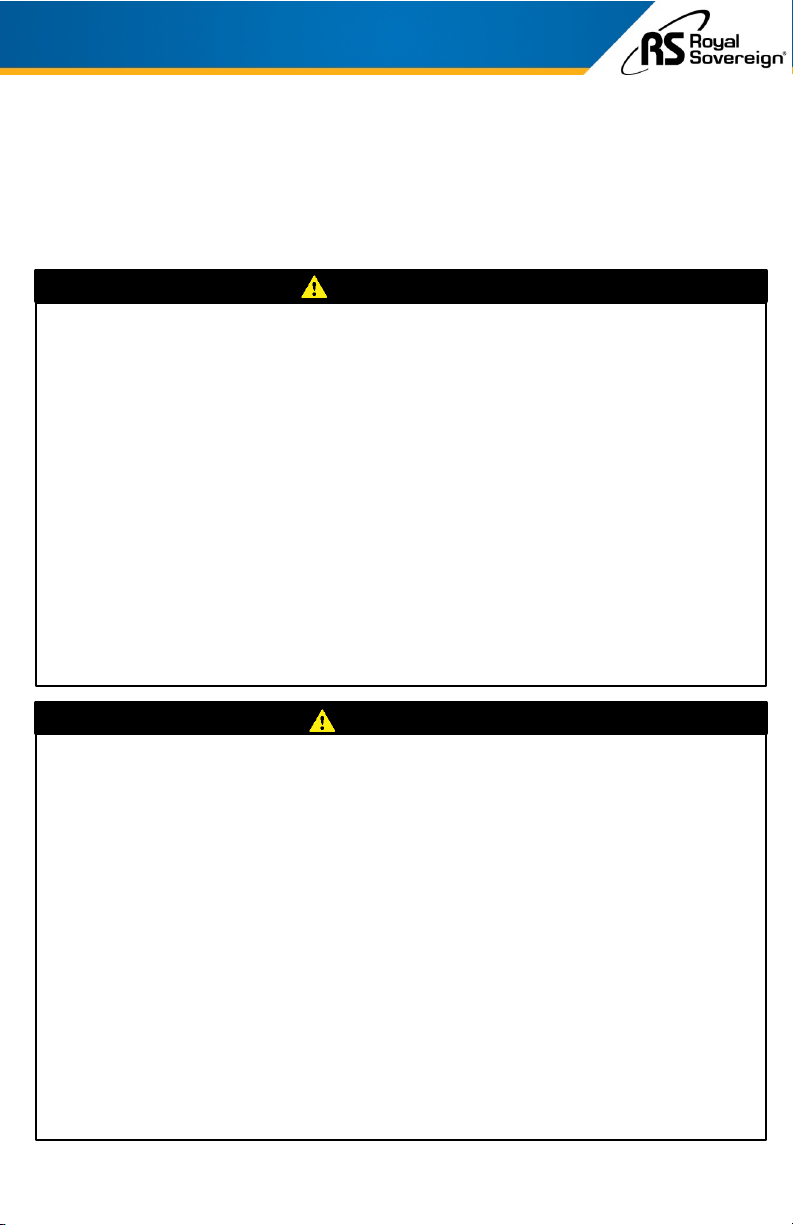
SAFETY INSTRUCTIONS
Always be careful when using the machine. To reduce the risk of fire, electrical
shock, or other injuries, keep these safety considerations in mind when installing,
using, and maintaining your machine:
WARNING
1. Place the machine on a secure, stable surface. The machine can be seriously
damaged if it falls.
2. Provide the correct power to the machine, as listed on the back of the
machine.
3. If the plug has three prongs, it must be plugged into a grounded (three hole)
outlet. Grounded plugs and outlets are designed for your safety. Do not try to
make a three-prong plug fit into a two-prong outlet by modifying the plug or
outlet in any way.
4. Do not plug too many electrical devices into a wall outlet or into an extension
cord.
5. Before dusting the machine, unplug it from the power outlet. Clean exposed
parts with a soft cloth slightly dampened with water. Do not use aerosol
cleaners.
6. Never use any machine close to a gas leak. If you think gas is leaking, call your
gas company immediately. A small electrical spark in the machine could cause
a fire or an explosion.
CAUTION
1. Never push objects of any kind into your machine through the case or cabinet
openings.
2. Do not use your machine near water, in wet locations, or outdoors.
3. Do not allow anything to rest on the power cord.
4. Do not place your machine where the cords can be damaged.
5. Use supplies or cleaning materials only as directed. Keep all supplies and
materials out of reach from children.
6. The power supply turns this machine on and off. Make sure that your machine
is installed near an outlet and is easily accessible.
7. Never remove covers or guards that require a tool for removal. Refer servicing
to authorized service personnel.
8. Never alter the interlock switches. This machine is designed to restrict the
operator access to unsafe areas. Covers, guards, and interlock switches are
provided to ensure that the machine will not operate when the covers are open.
9. Avoid direct viewing of the image sensor lights. The lamps are bright and, while
not harmful, may cause an annoying afterimage. Always keep the rear cover
closed during operation and storage.
3
Page 4
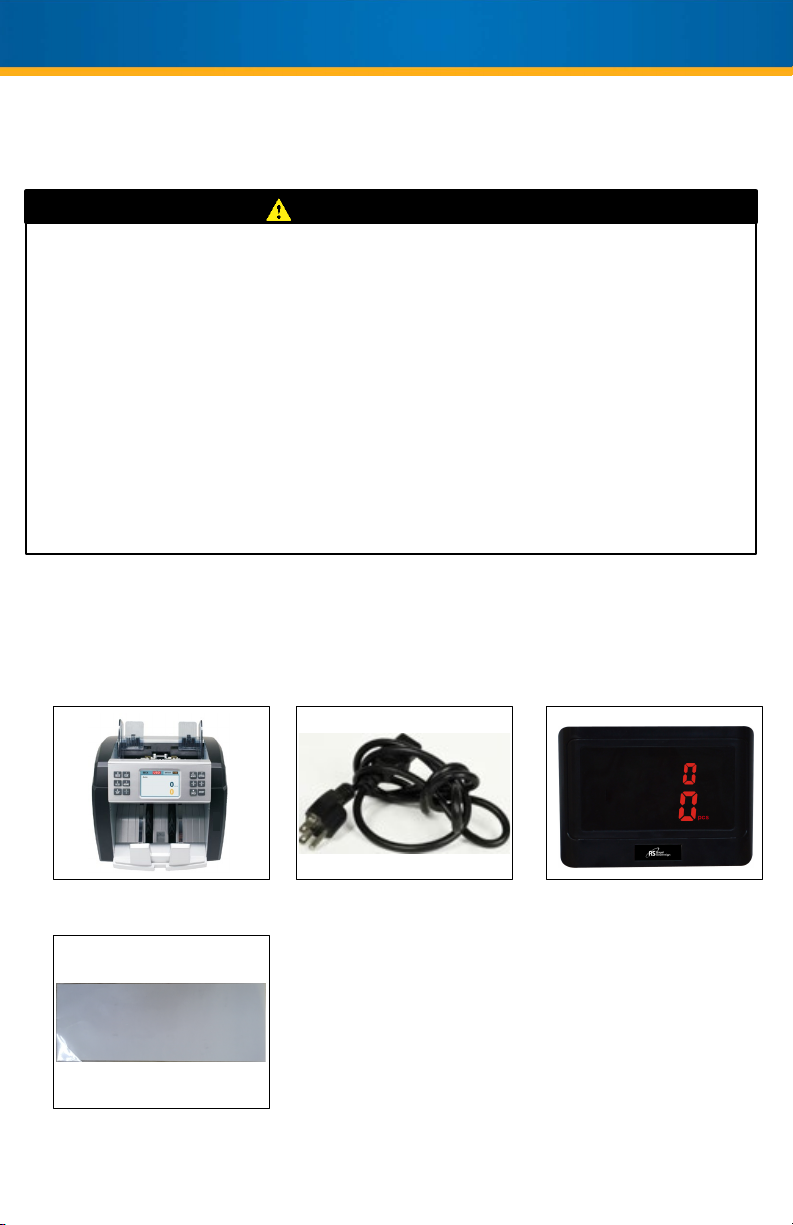
PRECAUTION
Managing the Performance of the Machine
This unit has many sophisticated sensors. To ensure a long life, please read
the “Daily Maintenance” section of this manual carefully. If the performance
becomes deteriorated, please clean all the sensors first before calling your
Royal Sovereign Customer Service.
Safety Notes
Your machine and the supplies are designed and tested to meet strict safety
requirements. Please read the following instructions carefully before operating
your machine, and refer to them as needed to ensure the continued safe
operation of your machine.
BOX CONTENTS
Bill Counter
Calibration Paper
4
Power Cord
External Display
Page 5

PRODUCT VIEW
1
2
3
6
4
11
10
9
5
8
7
No. Parts Note
1 Guide for Counting Notes Expansion guide
2 Hopper
3 Thickness Adjustment Screw Gap control screw
4 Control Panel
5 Stacker
6 Back Cover
7 Power Plug
8 Power Switch
9 Printer Port
10 USB Port
11 External Display Port
5
Page 6
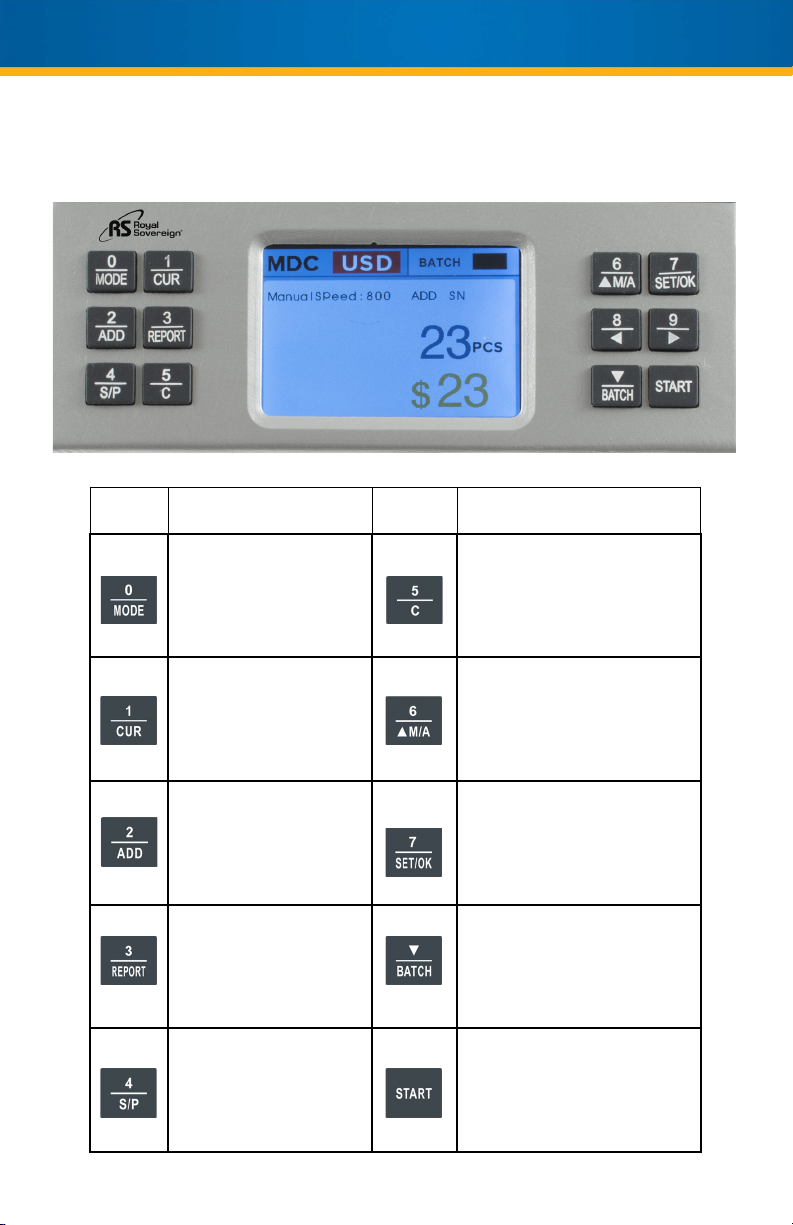
CONTROL PANEL
Key Description Key Description
Change the counting
mode (Count Mode,
Sort Mode, and Mixed
Mode).
Clear the screen
Change the currency.
Add Mode
View the bill count
report.
Change the bill
counting speeds.
Manual / Auto Counting
Confirm and enter the
selected mode.
Print Button.
Batch Mode
Start Button
6
Page 7

Key Action
This key can be used to select the bill counting mode. You can select
MDC (Mixed), SDC (Sort), or CNT (Count).
This key can be used to select which currency you will be counting.
1. USD – United States Dollar
2. CAD – Canadian Dollar
3. EUR – Euro
4. GBP – Pound Sterling
5. RUB – Russian Ruble
6. MXN – Mexican Peso
7. ARS – Argentine Peso
8. BRL – Brazilian Real
9. KRW – South Korean Won
Page 2 ( Press
1. CNY – Chinese Yuan Renminbi
2. JPY – Japanese Yen
3. HKD – Hong Kong Dollar
This
key can be used to turn on Add mode. This mode will count the
bills placed into the hopper and add that amount to the next bills
counted.
This key can be used to show the counting details. (Count Report
shown on page 10 )
This machine has 4 different speeds. This key can be used to
select your bill counting speed.
800 notes/minute (Available in Sort and Mix Mode)
1,000 notes/minute (Available in Sort and Mix Mode)
1,200 notes/minute (Available in Count Mode)
1,500 notes/minute (Available in Count Mode)
enter this page)pa
7
Page 8

Key Action
By pressing the “CLEAR/BACK" key, you can clear the counted
number and total value after counting.
This key can be used to choose between Manual counting or Auto
counting.
OK: this key can be used to confirm the count mode, exit the
corresponding interface, or print the counting result in MDC (Mix)
mode.
SET: this key can be used to enter into the setting menu of the
machine.
This key can be used to count in batch mode. Press this key and the
display will look like the image below:
Press the 10 numeric batch keys from 0 to 9 to set the batch number.
The batch function will be On. Press the “BATCH” key to clear the
batch number and the batch area will show 0 and the batch function
will be Off.
s key can be used to start counting your bills, or to get back to
Thi
normal counting mode.
8
Page 9

PRODUCT OPERATION
1. PLACING BILLS INTO HOPPER
It is very important to place the bills into the hopper correctly because recognition
performance of the bills is highly affected by the arrangement of the bills. Please
avoid counting bills in bad conditions such as wet, excessively dirty, folded, curled
notes, or with foreign material like clips, bands, etc., as it may cause a malfunction of
the machine.
2. COUNTING
If Add mode is set, the cumulative number will be displayed.
If an error occurs during operation and the machine stops, then an error message will
be displayed. To clear the error, press the “C” key. The machine will solve the problem
automatically, however if it fails to clear a jam or there is some other mechanical error,
please remove the jammed bills manually. Then, press the “C” key again to clear the
error message.
COUNT MODE (By pressing the “MODE” key)
The machine can count the bills without any denomination recognition.
9
Page 10

SORT MODE (By pressing the “MODE” key)
The machine can catch the different denomination bill while counting.
In this mode, the machine will read the first bill that goes through and
sort based on that denomination. Therefore, if a mixed bill is stuck in
the pile, the machine will display an error code informing the user of the
different denomination.
MIX MODE (By pressing the “MODE” key)
The machine can read the value counting for mixed notes and the total amount
will be displayed on the screen. Under this mode, if you press the “REPORT" key
after counting, you can see the breakdown of the denomination as per picture
below. By pressing the “C” key, you can then return to the previous screen.
10
Key
Key
Page 11

3. CHECKING SERIAL NUMBERS
The machine can record the serial numbers of the bills that are counted.
The display will show the denomination and serial number of the bills in
order of how they went through the machine. From the Report screen,
press the “REPORT” key again to see the serial numbers for the bills.
4. SELECTING ADD FUNCTION
The Add function provides a cumulative count for the operator. The
machine counts and stops when the stacker is full. After removing those
notes from the stacker, you can begin counting again, and the total
counted number will be increased from the previous total.
The Add function is On or Off by pressing the “ADD" key. You can clear the
counted value by pressing the “C" key.
5. SELECTING BATCH FUNCTION
The “BATCH” key is used to select a preset batch number. In the batch
count mode, the machine stops counting when the counted number
reaches the set number, even though bills may remain on the hopper. The
user can edit the batch number by pressing the "BATCH" key + 1~9 number
keypad.
11
Page 12

6. SELECTING AUTOMATIC/MANUAL COUNTING
The machine is preset to Automatic Mode.
In Automatic mode, when the hopper sensor detects banknotes on
the hopper, the machine will automatically start to count the bills.
To change to manual mode, press the “M/A” key.
In Manual mode, the machine will not count the bills automatically
even though the bills are on the hopper. When the user presses the
“START" key manually, the machine will count the notes.
While counting, the machine will display the number of the bills on the TFT
display and it may stop working when it meets the conditions described
below:
• No b
• The number of the bills co
• Errors have occur
When the machine finishes counting without errors, the number of counted
bills will be displayed on the TFT screen.
ills on the h
set in Batch mode.
opper
unted is the same as the batch number
red.
7. MENU
12
To enter the Menu, select the “SET/OK” key. Use the arrow keys to toggle
between up and down.
Page 13

8. THERMAL PRINTER (OPTIONAL)
Available Printers: Compatible via RS232 Printer.
RBC-EP1600
Operating Printer
- Count banknotes
- Press the "REPORT" key
- Press the key to print
the report.
(The user can print again
and again by pressing the
key.)
- Print function can only work
under “MIXED” or “SORT”
mode.
Printer Error
- Check the printer and printer settings.
- Check the cable pin assignment.
===============================
DENOMI PCS AMOUNT
===============================
===============================
NOTES 6 43
USD
Normal receipt
100 0 0
50 0 0
20 1 20
10 2 20
5 0 0
2 0 0
1 3 3
2019 – 6-27 14:41:54
1 ABCHOY2980BZ
1 XVEEIU03892NZ
1 FLPW DUS2595A
10 IWQRS654327XZ
10 QXFGDOT3486B
20 W SXGTU90807V
13
Page 14

ERROR MESSAGES & TROUBLESHOOTING
Error Code
E1
E2
E3
E4
E10
E11 and E12
E13
E14
Error Cause Error Solution
Suspect note flagged for
UV
Double notes (2 pieces stuck
together)
Chain note
Broken note / half note
Suspect note with wrong
image (CIS error)
Suspect note with image
error (denomination)
Suspect note with image
error (bill facing error)
Suspect note with image
error (bill size error)
Remove the first bill
from the stacker. Press
“START” to continue
counting.
14
E15
Suspect note with image
error (bill backside error)
Page 15

ERROR MESSAGES & TROUBLESHOOTING (Continued)
Error Code
E20
E21
E22
E23
E24
Error Cause Error Solution
Metal Thread Detector error
MG1 error
MG2 error
MG3 error
MG4 error
Hopper sensor error
Stacker sensor error
Clean the sensor. If error
continues, sensor may
need to be changed.
Contact Royal Sovereign
if error persists.
Clean the sensor. If error
continues, sensor may
need to be changed.
Contact Royal Sovereign
if error persists.
Clean the sensor. If error
continues, sensor may
need to be changed.
Contact Royal Sovereign
if error persists.
Main motor error
Motor needs to be
changed. Contact Royal
Sovereign if error
persists.
15
Page 16

ERROR MESSAGES & TROUBLESHOOTING (Continued)
Error Message Cause of Error Solution
E30
E31
E32
E33
E34
E35
E36
IR transmission area 1
IR transmission area 2
IR transmission area 3
IR transmission area 4
IR transmission area 5
IR transmission area 6
IR transmission area 7
Clean the sensor. If error
continues, sensor may
need to be changed.
Contact Royal Sovereign if
error persists.
16
E37
IR transmission area 8
Page 17

ERROR MESSAGES & TROUBLESHOOTING (Continued)
Error Message Cause of Error Solution
E38
E39
E40
E41
E42
E43
E44
IR reflect area 1
IR reflect area 2
IR reflect area 3
IR reflect area 4
IR reflect area 5
IR reflect area 6
IR reflect area 7
Clean the sensor. If error
continues, sensor may
need to be changed.
Contact Royal Sovereign if
error persists.
E45
IR reflect area 8
17
Page 18

SPECIFICATIONS
Model RBC-EP1600
Dimensions (WxDxH) 10.08” W x 11.02” D x 10.82” H
t 13.20 lbs.
Weigh
Hopper Capacity 600 pcs
Stacker Capacity 200 pcs
Display Type
ncies
Curre
C
ounting Speed
t Batch Number 1 – 999
Prese
Counterfeit Detection
Power Requirements 110V – 240V, 50/60 Hz
TFT
USA, CAD, EUR, GBP, RUB, MXN,
ARS, BRL, KRW, CNY, JPY, HKD
800 / 1000 / 1200 / 1500
MG, UV, IR, CIS
18
Page 19

DAILY CARE
WARNING: Before dusting, turn the power switch off and disconnect the power
cord from the machine. It is very important to clean all the sensors in the machine
with a soft brush to avoid any paper particles or dust from sticking to the light
transmitter or the light-receiver sensors. It is important to clean the inside of the
machine occasionally. Unplug the machine and lift the top cover to gain access
to the interior.
If necessary, the glass surfaces of the detectors may also be wiped with a soft
cloth damped with alcohol.
To get the best results out of your bill counter, Royal Sovereign recommends
using Royal Sovereign Cleaning Cards (RBC-CLN) to remove dirt, dusts, oils, and
other contaminates from your bill counter. With the machine on, simply run the
cleaning card through the machine like a bill. This cleaning card will run through
and clean the sensors of dirt and other contaminates. Cleaning cards are
recommended to be used after every 100 cycles.
CAUTION:
DO NOT CHANGE THE POSITION OF THE DETECTORS AND/OR OPTICAL SENSORS.
19
Page 20

ONE YEAR LIMITED WARRANTY
Royal Sovereign International, Inc. warranties this product to be free from
defects in material and workmanship for a period of one (1) year. This
warranty is extended to the original purchaser only.
This warranty only covers products that are properly installed, properly maintained,
and properly operated in accordance with the instructions provided. This limited
warranty does not cover any failures or operating difficulties due to normal wear and
tear, accident, abuse, misuse, alteration, misapplication, improper installation, or
improper maintenance and service by you or any third party.
Returned product will not be accepted without a Return Authorization number. To
request a Return Authorization number, please visit us at
All transportation costs for the return of damaged product or parts will be the
responsibility of the purchaser. Return defective product, in original packaging, to
the address below.
Royal Sovereign International, Inc. requires reasonable proof of your date of
purchase from an authorized retailer or distributor. Therefore, you should keep
your receipt, invoice, or canceled check from the original purchase. The limited
warranty shall be limited to the repair or replacement of parts which prove defective
under normal use and service within the warranty period.
www.royalsovereign.com.
Royal Sovereign International, Inc. (and its affiliated companies) SHALL HAVE NO
LIABILITY WHATSOEVER TO PURCHASER OR ANY THIRD PARTY FOR ANY SPECIAL,
INDIRECT, PUNITIVE, INCIDENTAL, OR CONSEQUENTIAL DAMAGES. Some states do
not allow the exclusion or limitation of incidental or consequential damages so the
above exclusion and limitations may not apply to you.
ROYAL SOVEREIGN INTERNATIONAL, INC.
2 Volvo Dr., Rockleigh, NJ 07647 USA
TEL: (+1) 800-397-1025
info@royalsovereign.com
Email:
For product support and warranty questions, please visit us at
www.royalsovereign.com/Customer-Support.html
20
