Page 1
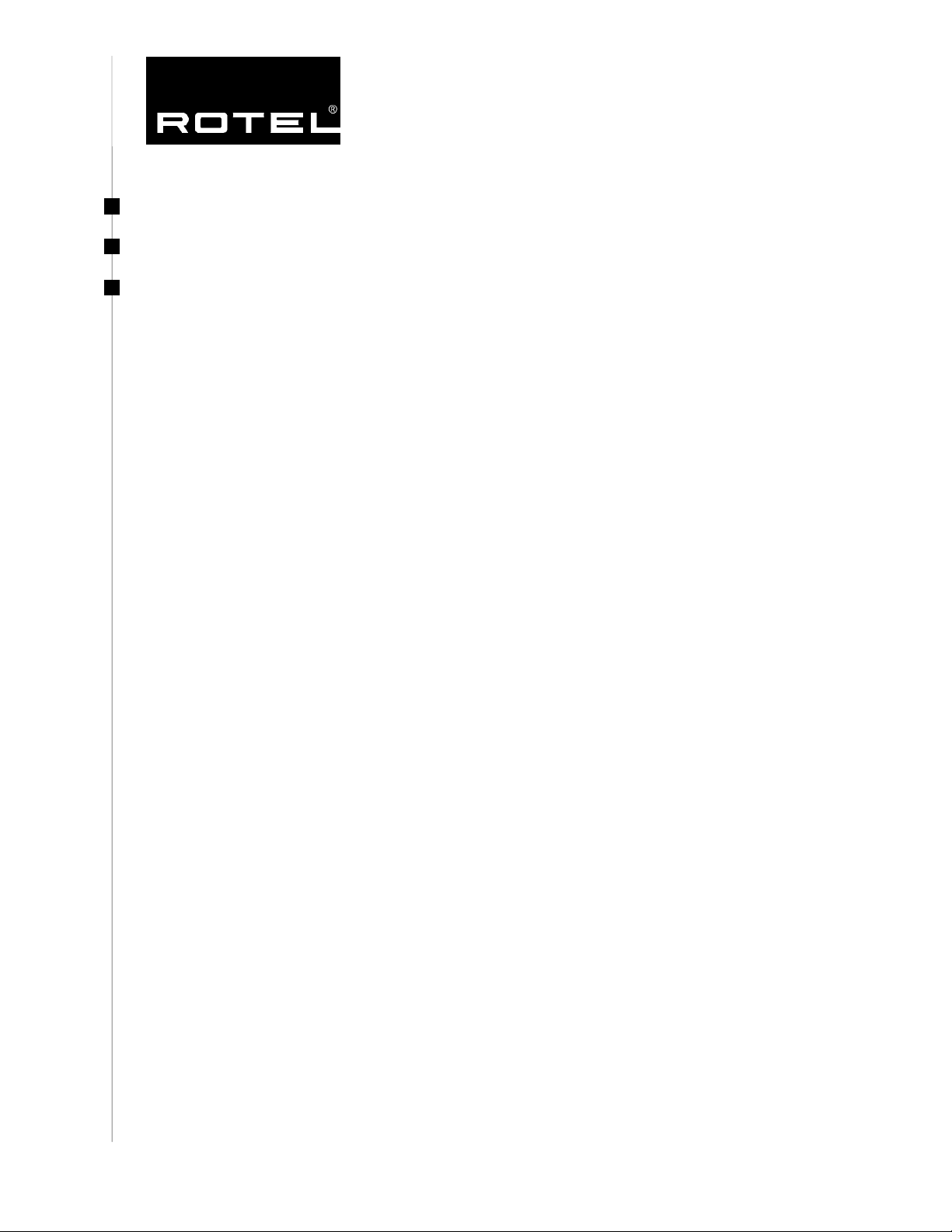
Technical Information
H-19A
Date: October 24, 2003
Model: RR 1050
Subject: Using the RR 1050 Remote to Control RSP 1066
When using the RR 1050 with the Rotel Surround Processor RSP 1066, the following
changes were made between the RR 969 and RR 1050:
To change sources, the top two rows of buttons on the RR 1050 are used. A
brief press of these device buttons will change the page of the remote to
control the selected device, while a longer press (more than one second) will
change the input on the processor.
The Power button has been replaced with Discrete Power On and Off buttons
for enhanced control when using macros. The Power On/Off toggle button is
now located beneath the sliding drawer near the Clone button.
The Macro button is now located below the CH Up/Down buttons for easier
access. The Band button which was originally located there is now located on
the Stop button.
The EXT IN button, which allows selection of the Multi Input, has been moved
from beneath the sliding drawer to the top row of Device buttons.
Cinema EQ can be selected using the button labeled EQ.
Bass and Treble Controls can be selected using the button labeled TONE.
The Recording Source can be selected by using the button labeled REC,
followed by pressing the desired source button.
The Dynamic Range can be set for Dolby Digital sources using the DYN button.
The Digital Inputs can be selected for an input by pressing the D-SLT button.
Stereo, Pro Logic II Cinema, Pro Logic II Music, 5Ch Stereo and 7Ch Stereo
surround modes can be selected by using the 2CH, PL C, PL M, 5CH, and 7CH
buttons.
ROTEL OF AMERICA 54 CONCORD STREET NORTH READING, MA 01864 PHONE: 800-370-3741 FAX : 978-664-4109
Page 2
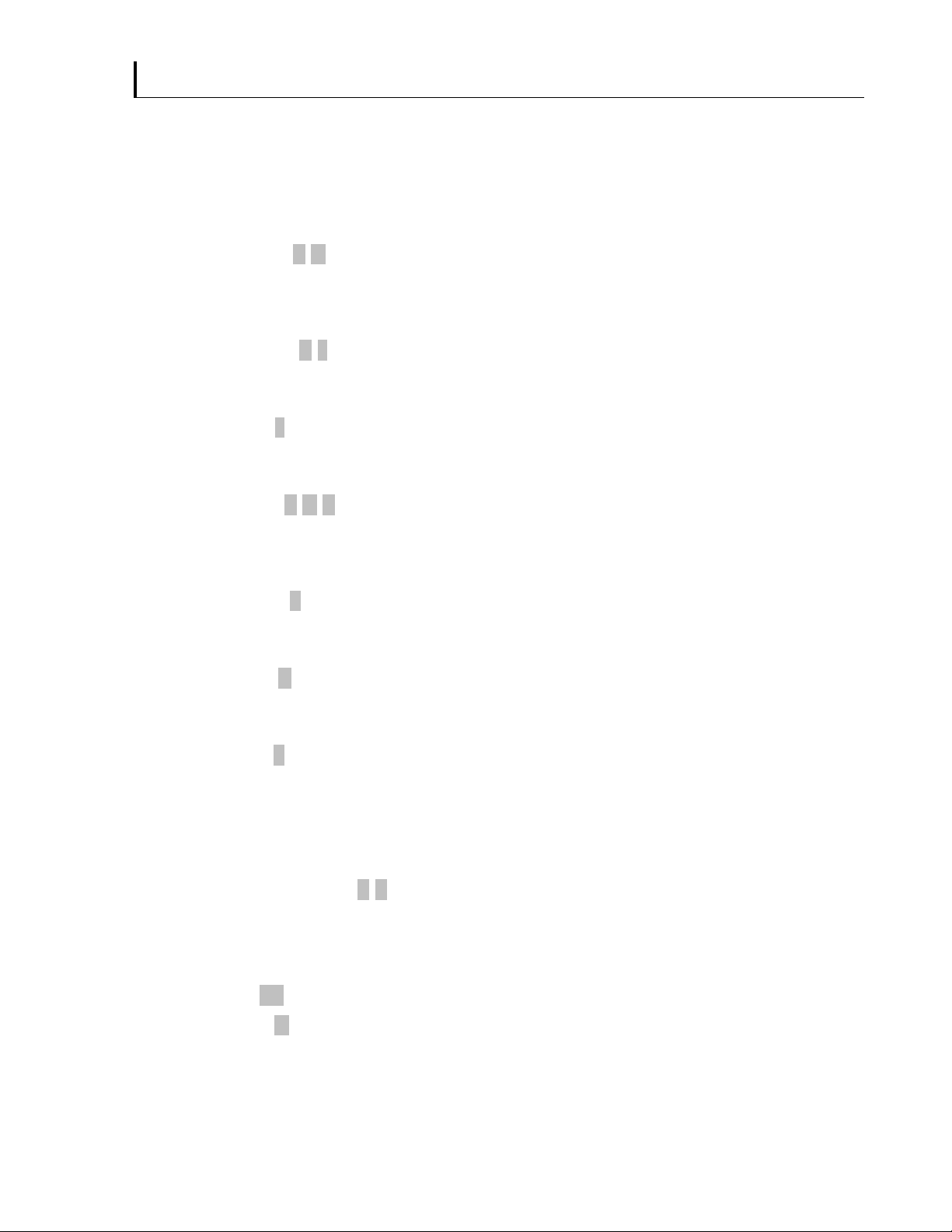
10/30/2003 - Page 2
For specific changes when referring to the owner’s manual for the RSP 1066, please refer
to the listings below for changes in the manual.
Basic Controls
POWER Button 1 H
Now located below the sliding drawer of the RR 1050. The ON and OFF buttons located
where the POWER Button was will also power on and off the processor.
Volume Control 6 I
No Change.
MUTE Button J
No Change.
Tone Controls 5 Q C
Instead of pressing the SHIFT button, press the TONE button, followed by the UP/DOWN
buttons.
FILTER Button F
Instead of pressing the FILTER button, press the EQ button to activate Cinema EQ.
MENU Button K
No Change.
Enter Button L
No Change.
Input Controls
Input Source Buttons 3 E
A long (over 1 second) press of any of the 10 Device/Input buttons on the RR 1050 will
change the inputs on the RSP 1066.
REC Button 14
ZONE Button O
To select the Record source using the RR 1050 remote, press the REC button instead of
the ZONE button.
Page 3

10/30/2003 - Page 3
MULTI Input 11
EXT IN G
The EXT IN button is now located with the other Device/Input buttons at the top of the RR
1050 remote.
Surround Controls
2CH Button 7
Now available on both the front panel and on the 2CH button located on the RR 1050
remote.
DOLBY PLII/3ST Button 8
Dolby Pro Logic II Cinema and Music surround modes are now available on both the front
panel and on the PL C and PL M buttons located on the RR 1050 remote.
DTS Neo:6 Button 9
No Change.
DSP Button 10
5Ch Stereo and 7Ch Stereo are now available on both the front panel and on the 5CH and
7CH buttons located on the RR 1050 remote.
SUR+ Button P
No Change.
Speaker Level Adjustment Selection Buttons B D N
UP/DOWN Buttons C
No Change.
DYNAMIC RANGE Button 12
DWN Button C
The Dynamic Range can now be selected by using either the DWN or the DYN buttons on
the RR 1050 remote.
Zone 2 Connection and Operation
Pressing the ZONE button on the RR 1050 remote will temporarily put the RSX 1055 into
Zone 2 Control mode, allowing any volume adjustments or source selection to affect the
second zone. A double press of the ZONE button will power off the second zone.
