Page 1

Owner’s Manual
Manuel de l’utilisateur
Bedienungsanleitung
Manual de Instrucciones
Gebruikershandleiding
DT-6000
DAC Transport
Lecteur DAC
D/A-Wandler
Procesador Digital de Audio
Digitaal-analoogomzetter
Convertitore Digitale/Analogico
Digital-till-analog-omvandlare
ЦАП/транспорт дисков
Manuale di istruzioni
Instruktionsbok
Инструкция пользователя
Page 2

2
DT-6000 DAC Transport
Rotel products are designed to comply with international directives on the Restriction
of Hazardous Substances (RoHS) in electrical and electronic equipment and the
disposal of Waste Electrical and Electronic Equipment (WEEE). The crossed wheelie
bin symbol indicates compliance and that the products must be appropriately
recycled or processed in accordance with these directives.
This symbol means that this unit is double insulated. An earth connection is not
required.
CLASS 1
LASER PRODUCT
APPAREIL LASER
DE CLASSE 1
IMPORTANT FOR LASER PRODUCTS
1. CLASS 1 LASER PRODUCT
2. DANGER: Visible laser radiation when open and interlock failed
or bypassed. Avoid direct exposure to beam.
3. CAUTION: Do not open the top cover. There are no user
serviceable parts inside the player; leave all servicing to qualified
service personnel.
WARNING!
To reduce the risk of electrical shock, fires, etc.:
1. Do not remove screws, covers or cabinet.
2. Do not expose the unit to rain or moisture.
3. Do not touch the power cord or plug with wet hands.
Pin Assignments
Balanced Audio (3 pole XLR):
2
1
3
Pin 1: Ground / Screen
Pin 2: In phase / +ve / Hot
Pin 3: Out of phase / -ve / Cold
Page 3

English
Important Safety Instructions
3
Notice
The RS232 connection should be handled by authorized persons only.
WARNING: There are no user serviceable parts inside. Refer all servicing to qualified service personnel.
WARNING: To reduce the risk of fire or electric shock, do not expose the unit to moisture or water. Do
not expose the unit to dripping or splashing. Do not place objects filled with liquids, such as vases, on the
unit. Do not allow foreign objects to get into the enclosure. If the unit is exposed to moisture, or a foreign
object gets into the enclosure, immediately disconnect the power cord from the wall. Take the unit to a
qualified service person for inspection and necessary repairs.
Read these instructions.
Keep these instructions.
Heed all warnings.
Follow all instructions.
Do not use this apparatus near water.
Clean only with dry cloth.
Do not block any ventilation openings. Install in accordance with the manufacturer’s instructions.
Do not install near any heat sources such as radiators, heat registers, stoves, or other apparatus (including
amplifiers) that produce heat.
Do not defeat the safety purpose of the polarized or grounding-type plug. A polarized plug has two blades with
one wider than the other.A grounding type plug has two blades and a third grounding prong.The wide blade
or the third prong are provided for your safety. If the provided plug does not fit into your outlet, consult an
electrician for replacement of the obsolete outlet.
Protect the power cord from being walked on or pinched particularly at plugs, convenience receptacles, and
the point where they exit from the apparatus.
Only use attachments/accessories specified by the manufacturer.
Use only with the cart, stand, tripod, bracket, or table specified by the manufacturer, or
sold with the apparatus. When a cart is used, use caution when moving the cart/apparatus
combination to avoid injury from tip-over.
Unplug this apparatus during lightning storms or when unused for long periods of time.
Refer all servicing to qualified service personnel. Servicing is required when the apparatus has been damaged
in any way, such as power supply cord or plug is damaged, liquid has been spilled or objects have fallen into the
apparatus, the apparatus has been exposed to rain or moisture, does not operate normally, or has been dropped.
The apparatus should be used in non tropical climate.
The ventilation should not be impeded by covering the ventilation openings with items, such as newspapers,
table-cloths, curtains, etc.
No naked flame sources, such as lighted candles, should be placed on the apparatus.
Touching uninsulated terminals or wiring may result in an unpleasant sensation.
You must allow a minimum 10 cm or 4 inches of unobstructed clearance around the unit.
WARNING: The rear panel power cord connector is the mains power disconnect device. The device must
be located in an open area that allows access to the cord connector.
The unit must be connected to a power supply only of the type and voltage specified on the rear panel. (USA: 120 V/60Hz,
EC: 230V/50Hz)
Connect the component to the power outlet only with the supplied power supply cable or an exact equivalent.
Do not modify the supplied cable. Do not use extension cords.
The mains plug is the disconnect of the unit. In order to completely disconnect the unit from the supply mains,
remove the main plug from the unit and the AC power outlet. This is the only way to completely remove mains
power from the unit.
The batteries in the remote control shall not be exposed to excessive heat such as sunshine, re or the
like. Batteries should be recycled or disposed as per state and local guidelines.
FCC Information
This equipment has been tested and found to comply with the limits for a Class B digital device, pursuant
to Part 15 of the FCC Rules. These limits are designed to provide reasonable protection against harmful
interference in a residential installation. This equipment generates, uses and can radiate radio frequency
energy and, if not installed and used in accordance with the instruction, may cause harmful interference
to radio communications.
However, there is no guarantee that interference will not occur in a particular installation. If this equipment
does cause harmful interference to radio or television reception, which can be determined by turning the
equipment off and on, the user is encouraged to try to correct the interference by one or more of the
following measures:
• Reorient or relocate the receiving antenna.(TV, radio, etc.)
• Increase the separation between the equipment and receiver.
• Connect the equipment to an outlet on circuit different from that to which the receiver is connected.
• Consult the dealer or an experienced radio/TV technician for additional help.
Caution
This device complies with part 15 of the FCC Rules. Operation is subject to the following to conditions: (1)
This device may not cause harmful interference, and (2) this device must accept any interference received,
including interference that may cause undesired operation.
NOTE: This equipment has been tested and found to comply with the limits for a Class B digital device,
pursuant to Part 15 of the FCC Rules. These limits are designed to provide reasonable protection against
interference in a residential installation. This equipment generates and can radiate radio frequency energy
and, if not installed and used in accordance with the instructions, may cause interference to radio or TV
communications. There is no guarantee that interference will not occur in a particular installation. If this
equipment does cause interference to radio or television reception, which can be determined by turning
the equipment off and on, try to correct the interference by one or more of the following measures:
• Reorient or relocate the receiving antenna.
• Increase the separation between the unit and the television tuner.
• Connect the unit to an AC power outlet on a different electrical circuit.
• Consult your authorized Rotel retailer for assistance.
Page 4

4
DT-6000 DAC Transport
Figure 1-1: Controls and Connections Bedieningselementen en aansluitingen
Commandes et Branchements Controlli e connessioni
Bedienelemente und Anschlüsse Kontroller och anslutningar
Controles y Conexiones Органы управления и разъемы
1 3 5
=
: Power Button
1
Activate the unit or put it into standby mode.
234
Used to select the desired listening source.
: Source Input
2 4
q
w e
7
8
9
6
r
: SEARCH Button
0
Use for fast searching through the currently playing disc.
: TRACK Buttons
-
Select tracks on the disc.
0
-
: Display
5
: PLAY Button
6
Start playing the disc.
: OPEN Button
7
To open the tray loading mechanism.
: STOP Button
8
Stop disc play.
: PAUSE Button
9
Used to temporarily suspend play.
: Remote Sensor
=
Receive IR commands from the remote control.
: REPEAT Button
q
Repeat the current track or the entire disc.
: RANDOM Button
w
Play tracks in random order.
: TIME Button
e
Select the time display of the currently playing track.
: Disc Tray
r
Page 5

English
1 3 5
6
-
=
r
2 4
7
8
9
0
q
w e
Figure 1-2: Controls and Connections Bedieningselementen en aansluitingen
Commandes et Branchements Controlli e connessioni
Bedienelemente und Anschlüsse Kontroller och anslutningar
Controles y Conexiones Органы управления и разъемы
t
5
y o
: Analog Outputs
t
A pair of standard RCA jacks and XLR balanced connectors supplies an
analog output signal.
: Digital Signal Inputs
y
Connect to coaxial or optical PCM outputs of the source component.
: PC-USB Input
u
: Rear USB Power Port
i
Used for software update.
u
p
[
i
: RS232
o
Use for integration with automation systems.
: EXT REM IN Jack
p
Receive command codes from industry-standard infrared receivers via
hard-wired connections.
: 12V Trigger Connection
[
Receive a 12V trigger signal.
: AC Power Input
]
]
Page 6

6
DT-6000 DAC Transport
Figure 2 : RR-D150 Remote Control
Télécommande infrarouge RR-D150
Fernbedienung RR-D150
Mando a Distancia RR-D150
: Power Button
A
Activate or deactivate the unit.
: OPEN Button
B
Open or close the tray loading mechanism.
: Numeric Buttons
D
Directly access a track.
: Stop/Play/Pause Button
I
Control the stop, play, pause of the audio.
/
TRACK Buttons
Select tracks on the disc.
A
B
D
Afstandsbediening RR-D150
Telecomando RR-D150
RR-D150 fjärrkontroll
Пульт ДУ RR-D150
A
C
E
F
SETUP
G
H
: Dimmer
C
Dim the front Display.
: Volume Buttons
E
Adjust the volume output level.
: MUTE Button
F
Mute the audio.
: SETUP Button
G
Access the settings menu.
: Navigation and ENTER Buttons
H
Access the various menus and
operate the DAC transport settings.
/
SEARCH Buttons
Use for fast searching through the currently
playing disc.
: TIME Button
K
Select the time display of the currently
playing track.
RND Button
Play tracks in random order.
RPT Button
Repeat the current track or the entire disc.
PROG Button
To program the tracks on the current disc
for playback in a specic order.
I
K
J
L
: Source Input
J
Select the desired input signal
source.
: Light Button
L
Turn on the backlight on the remote
control.
Page 7
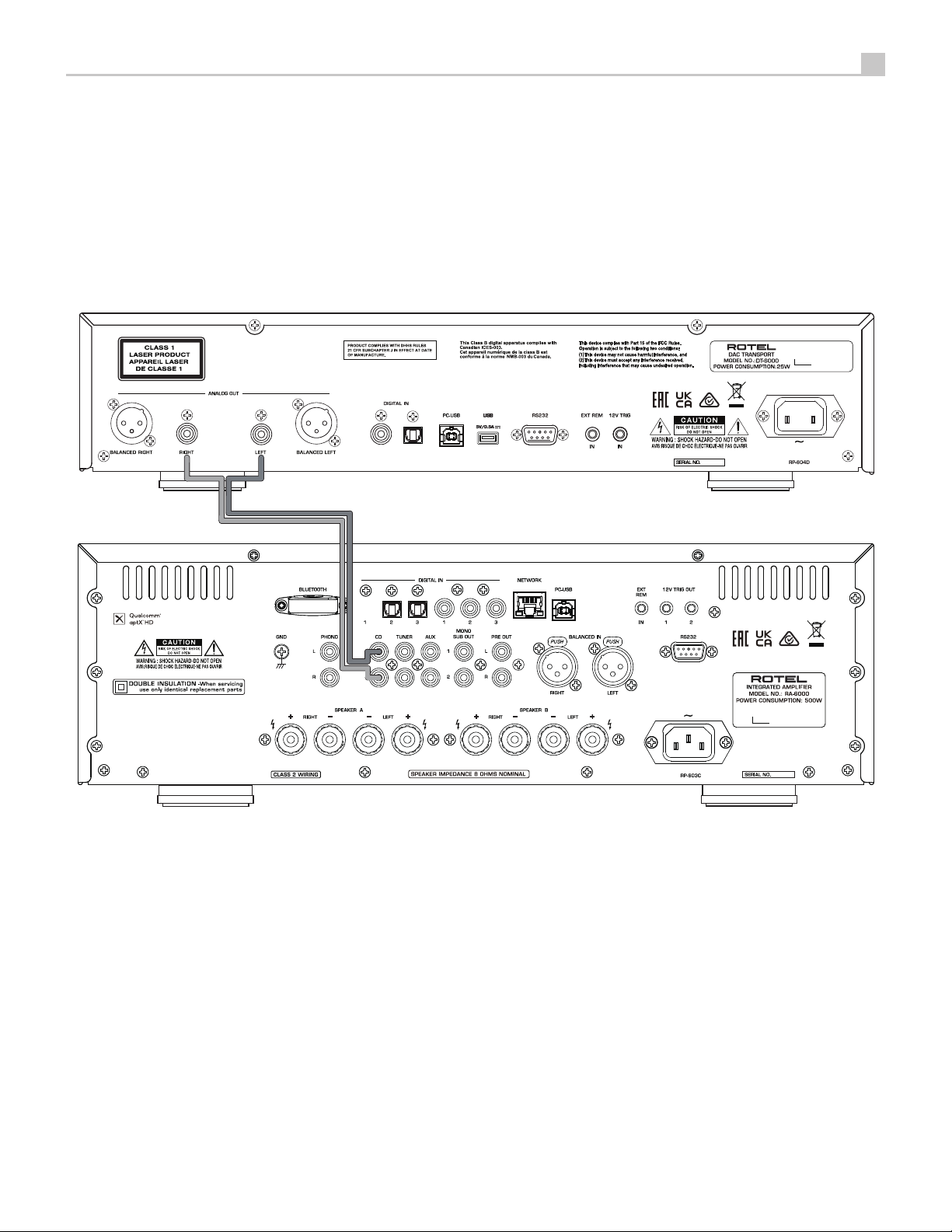
English
7
Figure 3 : Analog RCA Outputs Connection
Connexion Sorties analogiques RCA
Analoge RCA Ausgänge Anschluss
Conexión de Salidas Analógicas RCA
Analoge RCA uitgangen aansluiting
Connessione di uscite audio analogiche RCA
Analoga RCA utgångar anslutning
Аналогового RCA выхода соединения
Rotel DT-6000
Rotel RA-6000
Page 8

8
DT-6000 DAC Transport
Figure 4 : Balanced Outputs Connection
Connexion Sorties symétriques
Symmetrische Ausgänge Anschluss
Conexión de Salidas Balanceadas
Gebalanceerde uitgangen aansluiting
Connessione di uscite audio bilanciate
Balanserade utgångar anslutning
БАЛАНСНЫЕ ВЫХОДЫ СОЕДИНЕНИЯ
Rotel DT-6000
Rotel RA-6000
Page 9

English
Figure 5 : Digital Inputs and 12V Trigger In Connections
Connexion pour entrée numérique et d’entrée trigger 12V
Digitale Eingänge und 12-V-TRIG IN-Anschlüsse
Conexión para Entrada Digitale y Señal de Disparo de 12V
Digitale ingangen en 12 V Trigger IN-aansluitingen
Collegamenti peer ingressi digitale e segnali Trigger 12V
Anslutningar för Digitala ingångar och 12-volts styrsignaler
Цифровой вход и соединения запускающих триггерных входов 12 В
9
Computer
AUDIO PLAYER
DIGITAL AUDIO OUTPUT
COAXIAL
OPTICAL
(Supplied)
Rotel DT-6000
Rotel RA-6000
Page 10

10
DT-6000 DAC Transport
Important Notes
When making connections be sure to:
4 Turn off all the components in the system before hooking up any components, including loudspeakers.
4 Turn off all components in the system before changing any of the connections to the system.
Remarques importantes
Pendant les branchements, assurez-vous que :
4 Tous les maillons sont éteints avant leur branchement, quels qu’ils soient, y compris les enceintes acoustiques.
4 Éteignez tous les maillons avant de modier quoi que ce soit au niveau de leurs branchements, quels qu’ils soient.
Wichtige Hinweise
Achten Sie beim Herstellen der Verbindungen auf Folgendes:
4 Schalten Sie alle Komponenten im System ab, bevor Sie Geräte (einschließlich Lautsprecher) anschließen.
4 Schalten Sie alle Komponenten im System ab, bevor Sie Anschlüsse im System verändern.
Notas Importantes
Cuando realice las conexiones, asegúrese de que:
4 Desactiva todos los componentes del equipo, cajas acústicas incluidas, antes de conectar cualquier nuevo componente en el mismo.
4 Desactiva todos los componentes del equipo antes de cambiar cualquier conexión del mismo.
Héél belangrijk
Bij het maken van de verbindingen:
4 Zorg dat niet alleen de DT-6000, maar de gehele installatie uitstaat, als nog niet alle verbindingen gemaakt zijn.
4 Zorg dat niet alleen de DT-6000, maar de gehele installatie ook uitstaat, als u verbindingen gaat wijzigen.
Note importanti
Quando effettuate i collegamenti assicuratevi di:
4 Spegnere tutti i componenti del sistema prima di collegare qualsiasi componente, inclusi i diffusori.
4 Spegnere tutti i componenti del sistema prima di modicare qualsiasi connessione nel sistema.
Viktigt
Tänk på följande när du gör anslutningar:
4 Stäng av alla apparater i anläggningen innan du ansluter nya komponenter eller högtalare.
4 Stäng av alla apparater i anläggningen innan du ändrar någon anslutning.
LJÊÌ˚ Á‡Ï˜‡ÌËfl
иВВ‰ ФУ‰ТУВ‰ЛМВМЛВП:
4 Ç˚Íβ˜ËÚ ‚Ò НУПФУМВМЪ˚, ‚НО˛˜‡fl НУОУМНЛ.
4 Ç˚Íβ˜ËÚ ‚Ò НУПФУМВМЪ˚ ‚ ‚‡¯ВИ ТЛТЪВПВ, ФВК‰В ˜ВП ˜ЪУ-ЪУ ‚ МВИ ÏÂÌflÚ¸.
Page 11

English
11
Contents
Important Safety Instructions ..........................................3
Figure 1-1: Controls and Connections 4
Figure 1-2: Controls and Connections 5
Figure 2: RR-D150 Remote Control 6
Figure 3: Analog RCA Outputs Connection 7
Figure 4: Balanced Outputs Connection 8
Figure 5: Digital Inputs and 12V In Trigger Connections 9
Important Notes 10
About Rotel ......................................................11
Getting Started ...................................................11
A Few Precautions 12
Placement 12
Cable 12
The RR-D150 Remote Control .........................................12
LIGHT Button L 12
Remote Control Batteries 12
AC Power and Control ..............................................12
AC Power Input ] 12
Power Switch and Power Indicator 1A 12
12 V Trigger Connection [ 13
Connections ......................................................13
Analog Outputs t 13
Digital Intput y 13
Operation .......................................................13
Display 5 13
Remote Sensor = 13
Disc Tray r 13
Transport Control Buttons ............................................13
OPEN Button 7B 13
PLAY Button 6I 13
STOP Button 8I 13
PAUSE Button 9I 13
TRACK Buttons -I 13
DIRECT ACCESS Buttons D 14
SEARCH Buttons 0I 14
Additional Features ................................................14
Source Input 234J 14
PROGRAM Button K 14
RANDOM Button wK 14
REPEAT Button qK 14
TIME Button eK 14
PC-USB Input u ..................................................15
Rear USB Power port i ............................................15
RS232 o .......................................................15
EXT REM IN Jack p ...............................................15
Remote Control Advanced Buttons ......................................15
SETUP Button G 15
DIM Button C 16
Troubleshooting ...................................................16
Power Indicator Is Not Illuminated 16
Fuse Replacement 16
No Sound 16
Playable Audio Formats 16
Specications .....................................................17
About Rotel
Our story began over 60 years ago. Over the decades, we have received
hundreds of awards for our products and satised hundreds of thousands
of people who take their entertainment seriously – like you!
Rotel was founded by a family whose passionate interest in music led them
to manufacture high-delity components of uncompromising quality. Through
the years, that passion has remained undiminished and the family goal of
providing exceptional value for audiophiles and music lovers, regardless
of their budget, is shared by all Rotel employees.
Rotel’s engineers work as a close team, listening to, and ne tuning, each
new product until it reaches their exacting musical standards. They are
free to choose components from around the world in order to make that
product the best they can. You are likely to nd capacitors from the United
Kingdom and Germany, semiconductors from Japan or the United States,
while toroidal power transformers are manufactured in Rotel’s own factory.
We all have concerns about our environment. And, as more and more
electronics are produced it is especially important for a manufacturer to do all
it can to engineer products that have a minimum impact on the environment.
At Rotel, we are proud to do our part. We have reduced the lead content
in our products by using special lead-free ROHS solder and components.
Our engineers continually strive to improve power supply efciency without
compromise to quality. When in standby mode Rotel products use minimal
power to meet global Standby Power Consumption requirements.
The Rotel factory is also doing their part to help the environment through
constant improvements to product assembly methods for a cleaner and
greener manufacturing processes.
All of us at Rotel thank you for buying this product. We are sure it will bring
you many years of enjoyment.
Getting Started
Thank you for purchasing the Rotel DT-6000 DAC (Digital to Analog Converter)
Transport. When used in a high-quality music or home theater system, your
Rotel product will provide years of musical enjoyment.
The DT-6000 is a full featured, high performance component. All aspects
of the design have been optimized to retain the full dynamic range and
subtle nuances of your music. The DT-6000 has a highly regulated power
supply incorporating a Rotel custom-designed toroidal power transformer
and custom-made slit foil capacitors. This low impedance power supply has
ample power reserves, which enables the DT-6000 to easily reproduce the
most demanding audio signals. This type of design is more expensive to
manufacture, but it is better for the music.
The printed circuit boards (PCB) are designed with Symmetrical Circuit Traces.
This insures that the precise timing of the music is maintained and faithfully
recreated. The DT-6000 circuitry uses metal lm resistors and polystyrene
or polypropylene capacitors in important signal paths. All aspects of this
design have been examined to ensure the most faithful music reproduction.
The main functions of the DT-6000 are easy to install and use. If you have
experience with other stereo systems, you shouldn’t nd anything perplexing.
Simply plug in the associated components and enjoy.
Page 12

12
DT-6000 DAC Transport
A Few Precautions
WARNING: To avoid potential damage to your system, turn off ALL
the components in the system when connecting or disconnecting the
loudspeakers or any associated components. Do not turn the system
components back on until you are sure all the connections are correct
and secure.
Please read this manual carefully. In addition to installation and operating
instructions, it provides valuable information on various unit system
congurations as well as general information that will help you get optimum
performance from your system. Please contact your authorized Rotel dealer
for answers to any questions you might have. In addition, all of us at Rotel
welcome your questions and comments.
Save the shipping carton and all enclosed packing material for future use.
Shipping or moving the unit in anything other than the original packing
material may result in severe damage to your unit.
If included in the box please complete the owner’s registration card or
register on line. Also be sure to keep the original sales receipt. It is your best
record of the date of purchase, which you will need in the event warranty
service is required.
Placement
Like all audio components that handle low level signals, this unit can be
affected by its environment. Also avoid routing audio signal cables near
power cords. This will minimize the chance it will pick up hum or interference.
Remember the weight of the unit when you select an installation location.
Make sure that the shelf or cabinet can support it. We recommend installing
the unit in furniture designed to house audio components. Such furniture is
designed to reduce or suppress vibration which can adversely affect sound
quality. Ask your authorized Rotel dealer for advice about component
furniture and proper installation of audio components.
Cables
Be sure to keep the power cords, digital signal cables and analog audio
signal cables in your installation away from each other. This will minimize
the chance of the analog audio signal cables picking up noise or interference
from the power cords or digital cables. Using only high quality, shielded
cables will also help to prevent noise or interference from degrading the
sound quality of your system. If you have any questions see your authorized
Rotel dealer for advice about the best cable to use with your system.
The RR-D150 Remote Control
RR-D150. Install the batteries as shown in the illustration in the battery well.
Test the control for proper operation, then replace the cover. When the
batteries become weak the remote control won’t operate the unit consistently.
Installing fresh batteries should eliminate the problem.
AC Power and Control
AC Power Input ]
Your unit is congured at the factory for the proper AC voltage in the
country where you purchased it (either 120 volts or 230 volts). The AC line
conguration is noted on a decal on the back panel.
NOTE: Should you move your unit to another country, it may be possible
to reconfigure it for use on a different line voltage. Do not attempt to
perform this conversion yourself. Opening the enclosure of the unit
exposes you to dangerous voltages. Consult a qualified service person
or the Rotel factory service department for information.
NOTE: Some products are intended for sale in more than one country
and as such are supplied with more than one AC cord. Please use only
the cord appropriate for your country/region.
The unit should be plugged directly into a polarized wall outlet using the
supplied cable or other high current compatible cable as recommended by
your authorized Rotel dealer. Do not use an extension cord.
Be sure the power switch on the front panel of the unit is turned off (in the
“out” position). Then, connect the supplied power cord to the AC power
receptacle on the rear of the unit and the AC power outlet.
If you are going to be away from home for an extended period of time
such as a month-long vacation, it is a sensible precaution to unplug your
unit (as well as other audio and video components) while you are away.
Power Switch and POWER Indicator
Press the front panel Power Switch button, to turn the unit on. The Power
Indicator light is illuminated when the unit is on. Press Power Switch button
again to turn the unit off.
When the power switch is in the ON position, the remote control ON and
OFF buttons may be used to activate the unit or put it in Standby mode. In
Standby mode the power LED remains illuminated, but the display is turned off.
NOTE: If you are using a switched outlet to turn on and off your unit,
you should leave the power switch in the “ON” position. When AC
power is applied to the unit, it will power up in fully active mode.
1
A
Some functions can be done with either the front panel controls, or the
supplied RR-D150 remote control. When these operations are described,
the square call out numbers refer to the main unit, while the encircled letters
refer to the remote control.
LIGHT Button L
Push the LIGHT Button L to turn on the backlight on the remote control. This
light can be used to easily see the buttons in a dimly lit room. The backlight
will automatically turn off after 10 seconds.
Remote Control Batteries
Two AA size batteries (supplied) must be installed before the remote control
can be used. To install the batteries, remove the cover on the back of the
12V Trigger Connection [
See Figure 5
The unit can be activated by a 12 volt trigger signal. The trigger input
accepts any control signal (AC or DC) ranging from 3 volts to 30 volts.
When a cable is connected to the 12V input and a trigger signal is present,
the unit is activated. When the trigger signal is turned off, the unit goes into
standby mode. The front panel power indicator will remain illuminated, but
the display goes dark and the unit will not operate.
NOTE: When using the 12V Trigger feature, leave the POWER button
in the ON position.
Page 13

English
13
Connections
The DT-6000 built in D/A converter provides digital to analog conversion
allowing connection using either XLR Balanced or RCA analog output
connectors.
NOTE: To prevent loud noises that could damage your speakers, turn
off all the system components when you make any signal connections.
Analog Outputs t
See Figure 3 and 4
A pair of standard RCA jacks and XLR balanced connectors supplies an
analog output signal from the DT-6000 to the source inputs of an audio
preamplier, integrated amplier, or receiver. You should choose only one
method of analog connection from the DT-6000. Do not connect both the
RCA and XLR at the same time.
Select high quality audio interconnect cables. Connect the left and right
channel outputs of the DT-6000 to the corresponding inputs on the preamplier
or other component.
Digital Intput y
See Figure 5
There is one set of digital inputs to connect the COAXIAL or OPTICAL PCM
outputs of your source component. The digital signals will be decoded and
played by the DT- 6000. The unit is capable of decoding PCM signals up
to 24 bit, 192kHZ.
Transport Control Buttons
These buttons provide basic control functions for the disc transport mechanism
and PC-USB playback. Except where noted, all functions are available on
the unit front panel and the IR remote control.
OPEN Button
To open the tray loading mechanism press the OPEN button . The tray will
open allowing the CD to be loaded label side up. To close the tray press
the OPEN button again.
If no disc is loaded when the tray is closed the display will read “No Disc”.
When a disc is loaded, the display will indicate the number of tracks on the
disc and the total time of the disc in hours, minutes and seconds.
PLAY Button
After the disc is loaded, press the PLAY button u to start playing the disc.
The number of the track being played and the elapsed time will be shown
in the display, along with the PLAY indicator. Normally, the disc will start
playing with the rst track. However, you can select a different track using the
TRACK buttons or the DIRECT ACCESS buttons (see below) before pressing
the PLAY button u to start playing a different selection.
STOP Button
Press the STOP button to stop disc play and the display shows STOP
indicator. When the PLAY button u is pressed, the disc begins playing from
the rst track or the rst programmed track in PROGRAM mode (see below).
7B
6I
8I
Operation
The unit can be operated using its front panel buttons or from corresponding
buttons on the supplied infrared remote control. Specic instructions for each
of these controls are detailed below. Most of the buttons are duplicated
on the front panel and on the IR remote control. However, there are a few
exceptions where the buttons are only available on one or the other. These
exceptions are noted in the instructions.
Display 5
A back-lit display on the front panel of the unit provides useful information
about the status of the unit, activation of special features, and track/time
information for the disc being played. Each of these indicators is described
in the detailed operating instructions that follow.
2 u 0:00:06
Tracks: 12 T 0:44:34
Remote Sensor =
This remote sensor window receives IR commands from the remote control.
Please do not block this sensor.
Disc Tray r
A motor-driven disc loading tray located in the center of the unit, accepts
a compact disc. Press the OPEN button then place the disc into the tray,
label-side up. Make sure the disc is properly centered before loading. The
disc can be ejected by pressing the OPEN button again.
PAUSE Button
This button is used to temporarily suspend play. The disc continues to spin
and play will be resumed from the current position. The PAUSE indicator
will light in the display. To resume playing the disc, press the PAUSE button
again or press the PLAY button u.
TRACK Buttons
These buttons are used to select tracks on the disc. When a disc is playing,
pressing the TRACK button advances to the beginning of the next track.
Pressing the TRACK button returns to the beginning of the current track.
Pressing the TRACK button twice quickly in succession returns to the
beginning of the previous track. The new track number appears in the display.
These buttons are also used to select a track before pressing the PLAY button
u or when memorizing tracks for the PROGRAM play mode (see below).
These selections are made by continuously pressing the TRACK buttons until
the desired track is reached.
In PROGRAM mode, the TRACK buttons advance or reverse to the next
track in the memorized selection list.
9I
-I
DIRECT ACCESS Buttons D
Remote Only
These ten numeric buttons (labeled 0 through 9) are used to directly access
a track from the IR remote control instead of stepping through the tracks
using the TRACK buttons.
The rst nine tracks on a disc can be selected by pressing the corresponding
button. For example, to play the third track, press the 3 button on the
remote control.
When accessing track numbers greater than 9, enter the 2 digit track number
on the remote control.
Page 14

14
DT-6000 DAC Transport
The number of the selected track will appear in the main numeric area at
the center of the display.
SEARCH Button 0I
These fast forward and fast reverse buttons / allow fast searching
through the currently playing disc. One press of these buttons will fast forward
or fast reverse at 2X normal speed. Pressing these buttons repeatedly will
fast forward or fast reverse at 4X and 8X normal speed. Pressing the PLAY
button returns the player to normal speed. While the fast search function is
active, you will hear high-speed audio.
Additional Features
These convenience features add extra functionality to the DT-6000, including
the ability to select the input source, to memorize a group of tracks to be
played, to repeat a disc, program, or track over and over, to play the tracks
on a disc in random order, and to select from several available time displays.
Source Input 234J
The Source Input selects the input signal source. From the front panel press
the corresponding input key to select the source to listen to.
Push the front panel source buttons to select the desired source. Use the
DIGITAL source button to toggle between the Coax and Optical source inputs.
PROGRAM Button K
Remote Only
This button, labeled PROG, allows you to memorize as many as 20 tracks
on the current disc for playback in a specic order. For example, you could
instruct the DT-6000 to play track 5, followed by track 3, followed by track 8.
NOTE: Direct track access is not available when in the PROGRAM
mode.
RANDOM Button w
This instructs the unit to play tracks from the entire disc in random order.
Once all of the selections have been played once, the disc will stop playing,
unless the REPEAT Button (see below) has been engaged, in which case the
random play will continue until the STOP button is pressed.
REPEAT Button q
This button allows you to repeat the current track or the entire disc continuously
until the feature is cancelled by disengaging the REPEAT button or pressing the
STOP button . The REPEAT button steps sequentially through the available
options. Press the button once and the DT-6000 will repeat just the current
track. Press the button a second time and the DT-6000 will repeat the entire
disc. Press the button a third time to cancel the REPEAT function.
As noted above, REPEAT can be used in conjunction with the RANDOM
play feature.
NOTE: The REPEAT function is automatically cancelled when the disc
is ejected.
TIME Button e
Normally, the DT-6000 displays the elapsed time of the currently playing track.
The TIME button allows you to step through two alternative time displays.
Pressing the button once displays the time remaining in the current track,
which counts down as the track continues playing. Pressing the button a
second time displays the time remaining on the entire disc (or memorized
program). Pressing the button a third time reverts to the standard elapsed
time display.
K
K
K
To begin a program:
1. Insert a disc into the tray loader. The DT-6000 will read the contents
of the disc.
2. Press the PROG button on the remote control. The PROGRAM indicator
will light up in the display, along with “PROG-01” indicating that the
unit is waiting for the rst track to be memorized.
3. Enter the rst track number using the DIRECT ACCESS buttons. Your
selection will be memorized automatically. Press PROG button again
then the display indicator will change to “PROG-02”. Continue entering
the rest of your selections using the DIRECT ACCESS buttons.
Once you have memorized a play list, the DT-6000 remains in PROGRAM
mode until you eject the disc or press the PROG button. If you press the
PLAY button u, the memorized program will play instead of the entire disc,
starting with the rst selection in the memorized list.
When a PROGRAM has been memorized, most functions that would normally
affect the entire disc operate on just the memorized program. For example,
the TRACK buttons advance to the next track in the memorized program,
not the next track on the disc. Likewise, the REPEAT button (see below)
continuously plays the memorized program, not the entire disc.
NOTE: The Random button does not function when playing a program.
To activate the Random button the unit must exit Program playback.
NOTE: If a disc has CD Text information on it, pressing the play button
during playback will alternate between standard disc information and
any CD Text data being shown on the display.
PC-USB Input
See Figure 5
Connect this input using a USB cable to the USB socket of your computer.
The DT-6000 supports USB Audio Class 2.0 modes. To take advantage of
USB Audio Class 2.0 audio playback supporting up to 384kHz sampling
rates you will need to install the Windows driver supplied on the USB stick
included with the DT-6000.
Many audio playback applications do not support 384kHz sampling rate.
Please conrm your audio player supports 384kHz audio and you have
384kHz audio les to properly playback this sample rate. Also, you may
need to congure the audio driver in your PC to output 384kHz or your
computer may “down sample” to a lower audio sample rate. For more
information please refer to your audio player or operating system information.
u
Page 15

English
15
The unit has been certied as Roon Tested and compatible with Roon
software via PC-USB.
Being Roon Tested means that Rotel and Roon have collaborated to ensure
you have the best experience using Roon software and the unit together,
so you can just enjoy the music.
For the best user experience it is suggested to use USB Audio Class 2.0
when using Roon.
NOTE: USB Audio Class 2.0 requires installation of the Windows PC driver
on the USB stick included with the unit.
NOTE: MAC computers do not require a driver to support PC-USB 2.0 audio.
NOTE: Upon successful installation of the driver, you may need to select
the ROTEL audio driver from the audio/speaker setup of your computer.
NOTE: The DT-6000 supports both DSD and DOP audio playback in 1X,
2X and 4X formats. Consult your audio player to confirm proper operation
for playback of these audio formats.
Rear USB Power Port
The rear USB port is only used for software update.
NOTE: This port does not allow playback of audio or charging /
powering USB devices.
RS232
The unit can be controlled via RS232 for integration with automation systems.
The RS232 input accepts a standard straight DB-9 Male-to-Female cable.
For additional information on the connections, software, and operating
codes for RS232 control of the unit, contact your authorized Rotel dealer.
o
EXT REM IN Jack
i
p
Valid settings include: DSD/MQA/PCM 24B (Default), PCM 32B Only.
• DISPLAY DIMMER: Changes the display brightness.
NOTE: The setting is stored permanently even after the unit is powered
off.
• POWER LED DIMMER: Changes the Power LED brightness.
NOTE: The setting is stored permanently even after the unit is powered
off.
• AUTO POWER OFF: The unit can be congured to automatically power
off if unused for a specied period. If no changes are made to the unit
within the specied “Off Timer” period, the unit will automatically go to
STANDBY mode. The auto power off timer will be restarted if changes
are made to the source or playback. The default for Auto Power Off is
set to 20 MINS.
Valid settings include: 20 MINS (Default), 60 MINS, 90 MINS, DISABLE.
• MAIN VERSION: Shows the current software version.
• PC-USB VERSION: This shows current loaded software version for PCUSB processor.
• SOFTWARE UPDATE: Insert a USB ash drive with the lastest software
to the rear USB port, the unit will detect the new software, then start to
update and power cycle when the software update is complete. For
more information on the software update process please contact your
authorized Rotel dealer.
NOTE: Do NOT power off the unit during the software update process.
NOTE: It is recommended to Reset Factory Defaults after the software
update is complete.
• FACTORY DEFAULT: This sets the unit back to the original state as when
it left the factory. Press the ENTER button on the remote control to enter
factory reset setting. And then press the right arrow button and ENTER
button to begin reset, or press the SETUP button to cancel.
This 3.5mm mini-jack receives command codes from industry-standard infrared
receivers via hard-wired connections. This feature could prove useful when
the unit is installed in a cabinet and the front-panel sensor is blocked. Consult
your authorized Rotel dealer for information on these external repeaters and
the proper wiring of a jack to t the mini-jack receptacle.
Remote Control Advanced Buttons
SETUP Button G
Remote Only
By pressing the SETUP button, you can enter the following setup menu:
• PC-USB DECODING: Change PC-USB Audio mode to support DSD, MQA
and PCM Audio up to 24bits or PCM Audio Only up to 32bits. When
PCM 32B is selected DSD/MQA audio is not supported. To playback
DSD/MQA the DSD/MQA/PCM 24B option must be selected.
NOTE: All previously configured options will be erased and reset to
the factory default settings.
• EXIT: Exits this SETUP menu.
From the remote control, press the up/down arrow buttons to change the
contents of the menu, and press ENTER to enter the settings or conrm.
NOTE: You can also access the SETUP menu without the remote control.
Press the STOP button on the front panel for 5~10 seconds. Press the
TRACK buttons to change the contents of the menu and press STOP
button to enter the settings or confirm.
DIM Button C
Remote Only
Press the DIM button sequentially to change the DISPLAY brightness.
NOTE: Adjustments made using the C button are temporary only and
not saved after powering off the unit.
Page 16

16
DT-6000 DAC Transport
Troubleshooting
Most difculties in audio systems are the result of incorrect connections, or
improper control settings. If you encounter problems, isolate the area of the
difculty, check the control settings, determine the cause of the fault and
make the necessary changes. If you are unable to get sound from the unit,
refer to the suggestions for the following conditions:
Power Indicator Is Not Illuminated
The Power Indicator and the basic items in the display window should be
illuminated whenever the unit is plugged into the wall power outlet and the
Power button is pushed in. If it does not light, test the power outlet with
another electrical device, such as a lamp. Be sure the power outlet being
used is not controlled by a switch that has been turned off.
Fuse Replacement
If another electrical device works when plugged into the power outlet,
but the Power Indicator and the display still will not light when the unit is
plugged into the wall outlet, it indicates that the internal power fuse may
have blown. If you believe this has happened, contact your authorized Rotel
dealer to get the fuse replaced.
No Sound
Check the cables between the unit and the amplier inputs to be sure they
are connected properly. Be sure the correct amplier input is selected. Be
sure the tape monitor system of the amplier has not been activated. Check
the wiring between the amplier and the speakers.
Playable Audio Formats
PC-USB
Format Notes
Any supported format by the PC software
Format determined
by the Media Player/
Server software that
you use.
Coax/Optical
Format Notes
SPDIF LPCM
PCM Audio:
44.1k, 48k, 88.2k, 96k, 176.4k, 192k, 384k
(16 bit, 24 bit and 32 bit)
DSD64, DSD128 and DSD256
MQA, MQA Studio (24 bit / 384k)
Roon Tested
44.1k, 48k, 88.2k, 96k, 176.4k, 192k
16 bit, 24 bit
Specications
Total Harmonic Distortion + NoiseTotal Harmonic Distortion + Noise
Optical/Coaxical Input < 0.0007%
CD/PC-USB Input < 0.0012%
Intermodulation DistortionIntermodulation Distortion < 0.0012%
Frequency ResponseFrequency Response 20 Hz - 20k Hz,+0, -0.15dB
10 Hz - 70kHz, +0, -3dB
Channel BalanceChannel Balance ± 0.5 dB
Channel SeparationChannel Separation > 115 dB @ 10k Hz
Signal to Noise RatioSignal to Noise Ratio (A Weighting) > 115 dB
Dynamic RangeDynamic Range > 99 dB
Input Sensitivity Input Sensitivity 0dBfs / 75 Ohms
Digital to Analog ConvertersDigital to Analog Converters ESS 32-Bit/768kHz DAC
Analog Output Level / Impedance Analog Output Level / Impedance (0dBfs)
Unbalanced (RCA) 2.1 V / 10 Ohms
Balanced (XLR) 4.3 V / 20 Ohms
Decodable Coaxial/Optical Digital SignalsDecodable Coaxial/Optical Digital Signals SPDIF LPCM (up to 192k Hz 24 bit)
Decodable PC-USB Digital Input SignalsDecodable PC-USB Digital Input Signals USB Audio Class 2.0
(up to 384kHz 32bit)
*Driver installation required*
Support native DSD (up to 11.2M) and
DoP
Support MQA and MQA Studio
(up to 24 bits/384kHz)
Roon Tested.
Power RequirementsPower Requirements
USA 120V, 60 Hz
EC 230V, 50 Hz
Power ConsumptionPower Consumption 25 Watts
Standby Power ConsumptionStandby Power Consumption < 0.5 Watts
Dimensions Dimensions (W x H x D) 431 x 104 x 320 mm
17 x 4 x 12 3/5 ins
Front Panel HeightFront Panel Height 2U / 3 1/2 ins / 88.1 mm
WeightWeight (net) 8.11 kg, 17.88 lbs.
All specifications are accurate at the time of printing. Rotel reserves the right to make
improvements without notice.
Rotel and the Rotel HiFi logo are registered trademarks of The Rotel Co, Ltd., Tokyo, Japan.
‘MQA’ or ‘MQA.’ indicates that the product is decoding and playing an
MQA stream or le, and denotes provenance to ensure that the sound is
identical to that of the source material. ‘MQA.’ indicates it is playing an
MQA Studio le, which has either been approved in the studio by the
artist/producer or has been veried by the copyright owner.
‘OFS’ conrms that the product is receiving an MQA stream or le. This
delivers the nal unfold of the MQA le and displays the original sample
rate.
Page 17

The Rotel Co. Ltd.
Tachikawa Bldg. 1F.,
2-11-4, Nakane, Meguro-ku,
Tokyo, 152-0031
Japan
Rotel USA
11763 95th Avenue North
Maple Grove, MN 55369
USA
Phone: (510) 843-4500 (option 2)
Rotel Canada
Kevro International
902 McKay Rd. Suite 4
Pickering, ON L1W 3X8
Canada
Tel: +1 905-428-2800
Rotel Europe
Dale Road
Worthing, West Sussex BN11 2BH
England
Phone: + 44 (0)1903 221 710
Fax: +44 (0)1903 221 525
www.rotel.com
DT-6000 Owner’s Manual Ver B 072522 English
