Ross video RVS 210A User Manual

RVS 210A
Installation Manual
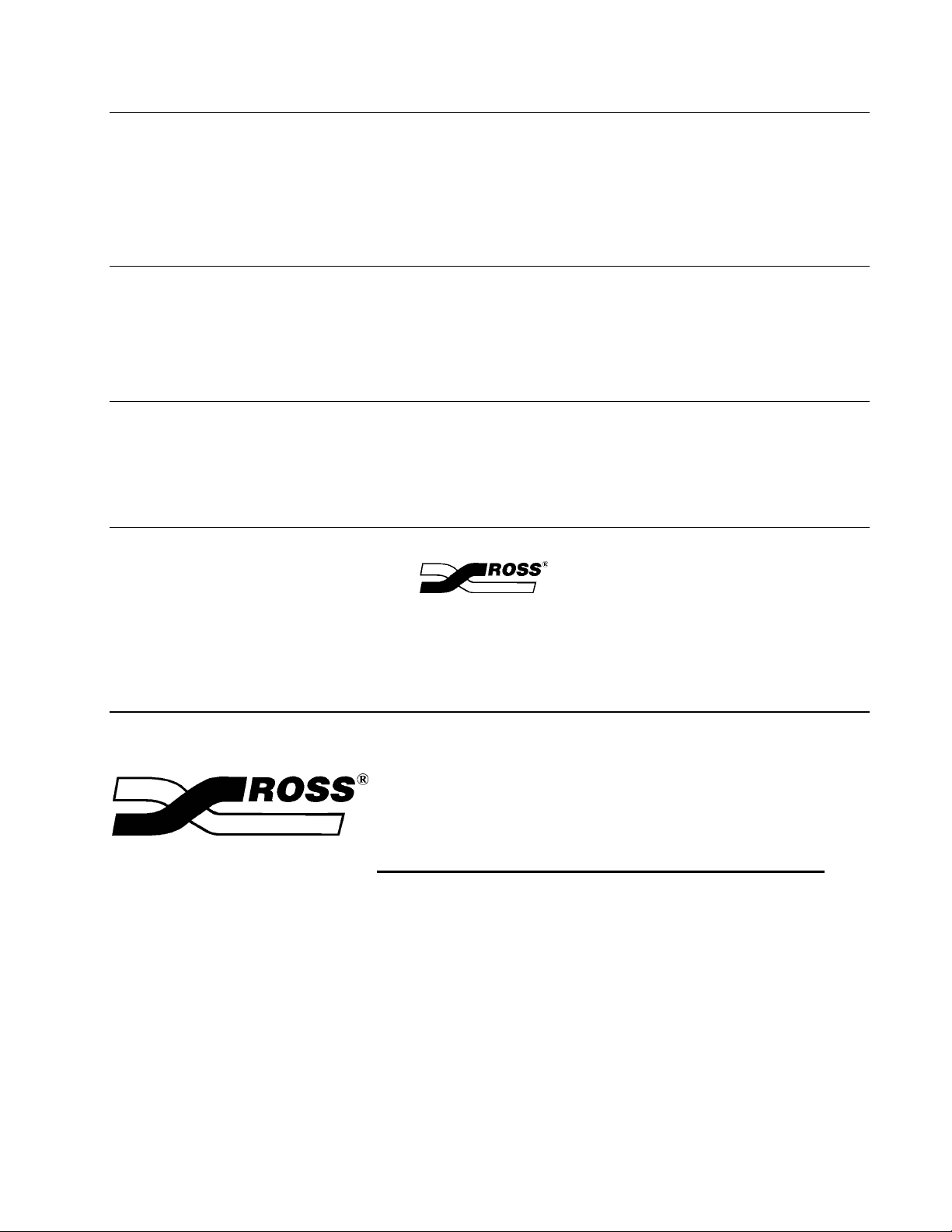
RVS 210A • Installation Manual
The information contained in this guide is subject to change without notice or
obligation.
Copyright
© 2003 Ross Video Limited. All rights reserved.
Contents of this publication may not be reproduced in any form without the written
permission of Ross Video Limited. Reproduction or reverse engineering of
copyrighted software is prohibited.
Notice
The material in this guide is furnished for informational use only. It is subject to
change without notice and should not be construed as commitment by Ross Video
Limited. Ross Video Limited assumes no responsibility or liability for errors or
inaccuracies that may appear in this manual.
Trademarks
• Ross Part Number: A2210-293
• Document Issue: 2C
• Printing Date: April 1, 2004. Printed in Canada.
Company Address
• is a registered trademark of Ross Video Limited.
• Ross, ROSS, ROSS
and RossGear are registered trademarks of Ross
Video Limited.
• All other product names and any registered and unregistered
trademarks mentioned in this guide are used for identification purposes
only and remain the exclusive property of their respective owners.
Ross Video Limited Ross Video Incorporated
8 John Street P.O. Box 880
Iroquois, Ontario, K0E 1K0 Ogdensburg, New York
Canada USA 13669-0880
General Business Office: (+1) 613
Fax: (+1) 613
Technical Support: (+1) 613
E-mail (Technical Support): techsupport@rossvideo.com
E-mail (General Information): solutions@rossvideo.com
Website: http://www.rossvideo.com
After hours emergency: (+1) 613
• 652 • 4886
• 652 • 4425
• 652 • 4886
• 652 • 4886, ext. 333
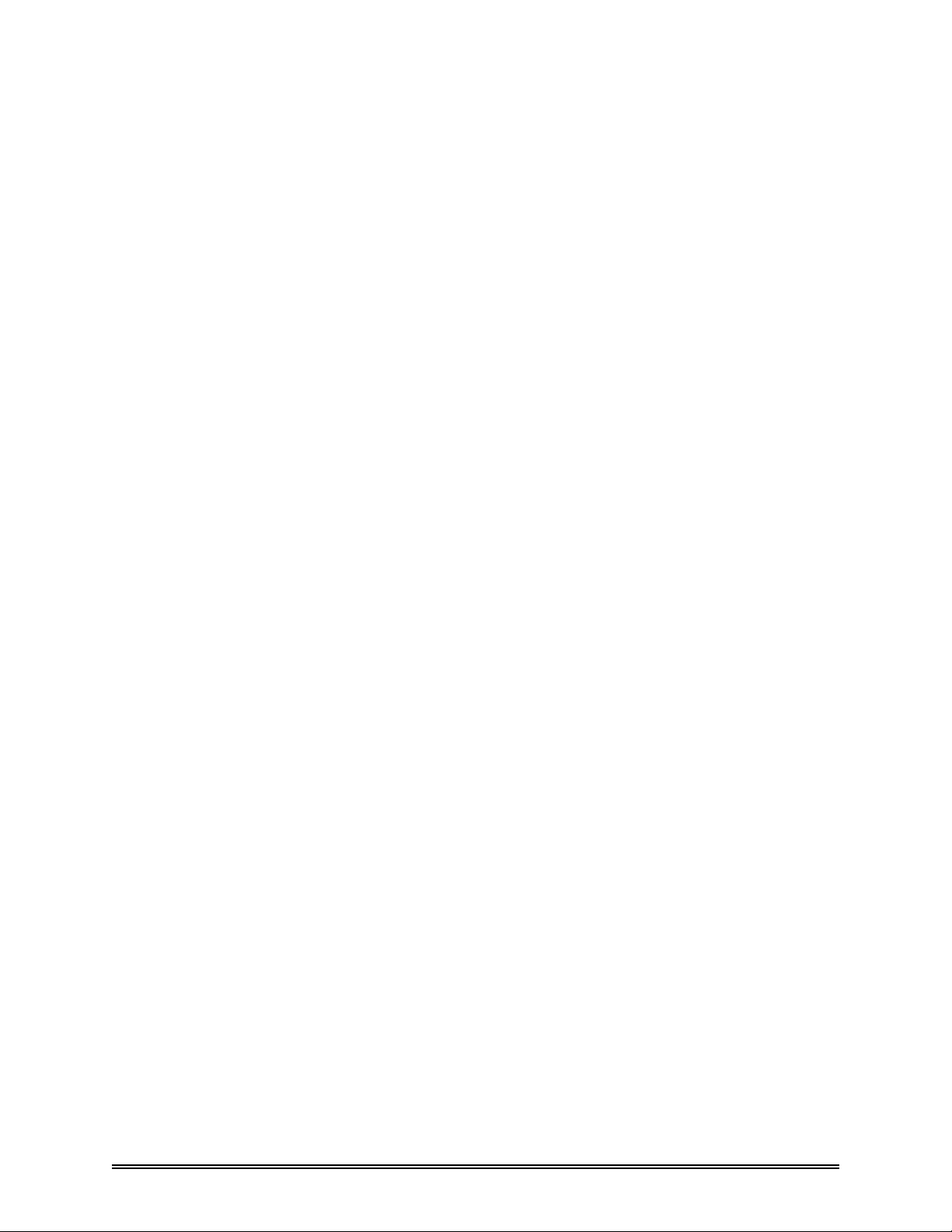
TABLE OF CONTENTS
Supplement to RVS 210A Installation Manual . . . . . . . . . . . . . . . . . . . . . . . . . . . . . . . . . . Add 1....
Alternate Editor Mode ....................................................... Add 1....
Supplement to RVS 210A Installation Manual . . . . . . . . . . . . . . . . . . . . . . . . . . . . . . . . . . Add 2...
Editor Parity Setting ......................................................... Add 2....
SECTION 1: INTRODUCTION
GENERAL ..................................................................... 1-1.......
UNPACKING .................................................................. 1-2.......
SECTION 2: CONTROL PANEL INSTALLATION
CONTROL PANEL ............................................................. 2-1.......
PUSH-BUTTON LENS CAP DESIGNATIONS .................................... 2-2.......
TALLY CONNECTIONS ........................................................ 2-3.......
SECTION 3: ELECTRONICS FRAME and PCB INSTALLATION
ELECTRONICS FRAME ........................................................ 3-1.......
PRINTED CIRCUIT BOARD INSTALLATION . . . . . . . . . . . . . . . . . . . . . . . . . . . . . . . . . . . . 3-2.......
INSTALLING the POWER SUPPLY ............................................. 3-3.......
SECTION 4: SYSTEM INTERCONNECT
INTRODUCTION . . . . . . . . . . . . . . . . . . . . . . . . . . . . . . . . . . . . . . . . . . . . . . . . . . . . . . . . . . . . . . . 4-1.......
CONTROL CABLE CONNECTION .............................................. 4-2.......
REFERENCE INPUTS .......................................................... 4-3.......
Standard Pulse Regenerator ................................................ 4-3.......
INPUT PULSE PCB ............................................................ 4-4.......
POWERING UP THE SWITCHER ............................................... 4-5.......
MANUAL RESET . . . . . . . . . . . . . . . . . . . . . . . . . . . . . . . . . . . . . . . . . . . . . . . . . . . . . . . . . . . . . . 4-6.......
PRELIMINARY FUNCTIONAL CHECK . . . . . . . . . . . . . . . . . . . . . . . . . . . . . . . . . . . . . . . . . . 4-7.......
PRIMARY INPUTS ............................................................. 4-9.......
ADDITIONAL INPUTS .......................................................... 4-10......
GENERAL PURPOSE INTERFACE (GPI) ........................................ 4-11......
OUTPUTS ..................................................................... 4-12......
1-1
2-1
3-1
4-1
RVS 210A Installation Manual iii
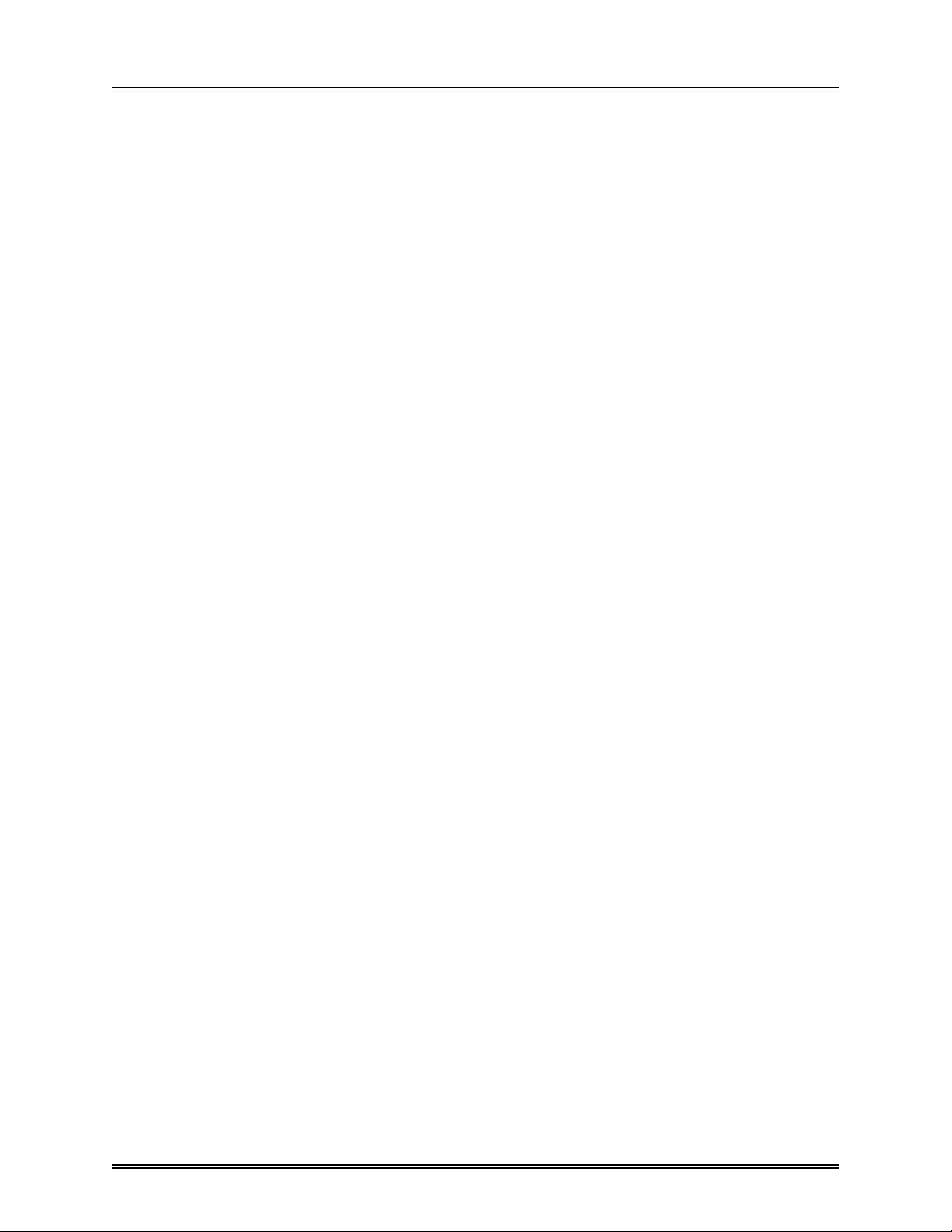
Contents
SECTION 5: SYSTEM SET UP and TIMING
INTRODUCTION . . . . . . . . . . . . . . . . . . . . . . . . . . . . . . . . . . . . . . . . . . . . . . . . . . . . . . . . . . . . . . . 5-1.......
DIAGNOSTIC and SET UP MODES ............................................. 5-2.......
The MODIFY Button
Diagnostic Modes . . . . . . . . . . . . . . . . . . . . . . . . . . . . . . . . . . . . . . . . . . . . . . . . . . . . . . . . . . . . . 5-3......
DIAG1: Switch Echo Test
DIAG2: Lamp Test
Optional Set Up Modes ........................................................ 5-4.......
Default States ................................................................. 5-5......
Mode Selection Sequence ..................................................... 5-6.......
Alternate Functions . . . . . . . . . . . . . . . . . . . . . . . . . . . . . . . . . . . . . . . . . . . . . . . . . . . . . . . . . . . 5-7......
INIT - Default All Parameters
TIME
...............................................................
PROC
SYSTEM TIMING ADJUSTMENTS . . . . . . . . . . . . . . . . . . . . . . . . . . . . . . . . . . . . . . . . . . . . . . 5-9......
Horizontal Sync Timing — Systems with Pulse Input PCB (2216-46) . . . . . . . . . . . . 5-10.....
Horizontal Sync Timing — Systems with Pulse Regenerator PCB (2216-047) . . . . 5-11.....
Horizontal Timing of Video Input Sources . . . . . . . . . . . . . . . . . . . . . . . . . . . . . . . . . . . . . . 5-12.....
Burst (Subcarrier) Timing ..................................................... 5-13.....
Timing of Video and Key Inputs to DSK . . . . . . . . . . . . . . . . . . . . . . . . . . . . . . . . . . . . . . . . 5-14.....
.............................................................
........................................................
..........................................
.................................................
.......................................
.......
.......
.......
.......
.......
.......
5-1
5-2
5-3
5-3
5-7
5-8
5-9
SECTION 6: INSTALLING and ADJUSTING OPTIONS
INTRODUCTION . . . . . . . . . . . . . . . . . . . . . . . . . . . . . . . . . . . . . . . . . . . . . . . . . . . . . . . . . . . . . . . 6-1.......
CONTROL PANEL MOUNTING OPTIONS ....................................... 6-2.......
Rack Mount Adaptor ........................................................ 6-2.......
Installation Procedure . .. ........................................... 6-2.......
In-desk Installation . . . . . . . . . . . . . . . . . . . . . . . . . . . . . . . . . . . . . . . . . . . . . . . . . . . . . . . . . . . . 6-4.......
Installation Procedure . .. ........................................... 6-4.......
SERIAL INTERFACE (EDITOR PORT) .......................................... 6-5.......
General ....................................................................... 6-5.......
Serial Interface Connection .................................................. 6-5.......
To Set Up the Serial Interface .................................................. 6-6.......
To Set the Baud Rate . . . ........................................... 6-6.......
To Set the Editor Select Address ................................... 6-6.......
To Set the Serial Transmission Standard . .......................... 6-6.......
To Set the Editor Parity ...................................................... 6-8.......
To Verify Editor Parity Setting ............................................... 6-8.......
RGB CHROMA KEYER . . . . . . . . . . . . . . . . . . . . . . . . . . . . . . . . . . . . . . . . . . . . . . . . . . . . . . . . 6-9.......
To Set Up the RGB Chroma Keyer (2210-44) ................................ 6-9.......
PULSE REGENERATOR ....................................................... 6-10......
6-1
RVS 210A Installation Manual iv
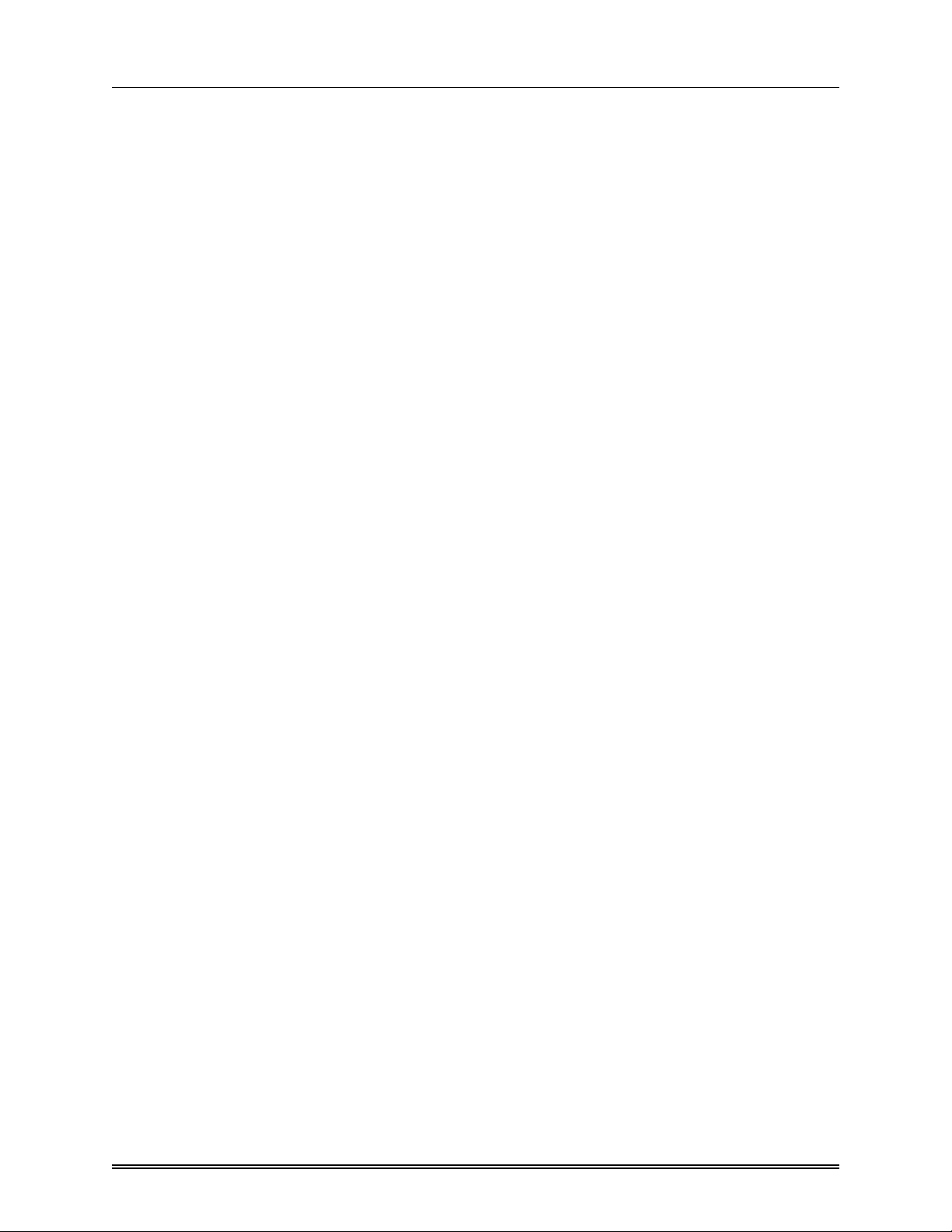
Contents
SECTION 7: SPECIFICATIONS
A: VIDEO CHARACTERISTICS ................................................. 7-1.......
B: PULSE CHARACTERISTICS ................................................. 7-1.......
C: KEY INPUTS ............................................................... 7-2.......
D: SUBCARRIER INPUT . . . . . . . . . . . . . . . . . . . . . . . . . . . . . . . . . . . . . . . . . . . . . . . . . . . . . . . 7-2.......
E: PERFORMANCE ............................................................ 7-3.......
F: SYSTEM TIMING (nominal) . . . . . . . . . . . . . . . . . . . . . . . . . . . . . . . . . . . . . . . . . . . . . . . . . . 7-4.......
G: ENVIRONMENT ............................................................ 7-5.......
H: MECHANICAL and POWER ................................................. 7-5.......
SECTION 8: DRAWINGS
Appendix A
Warranty & Repair Policy ...................................................... A-1 ......
7-1
8-1
A-1
RVS 210A Installation Manual v
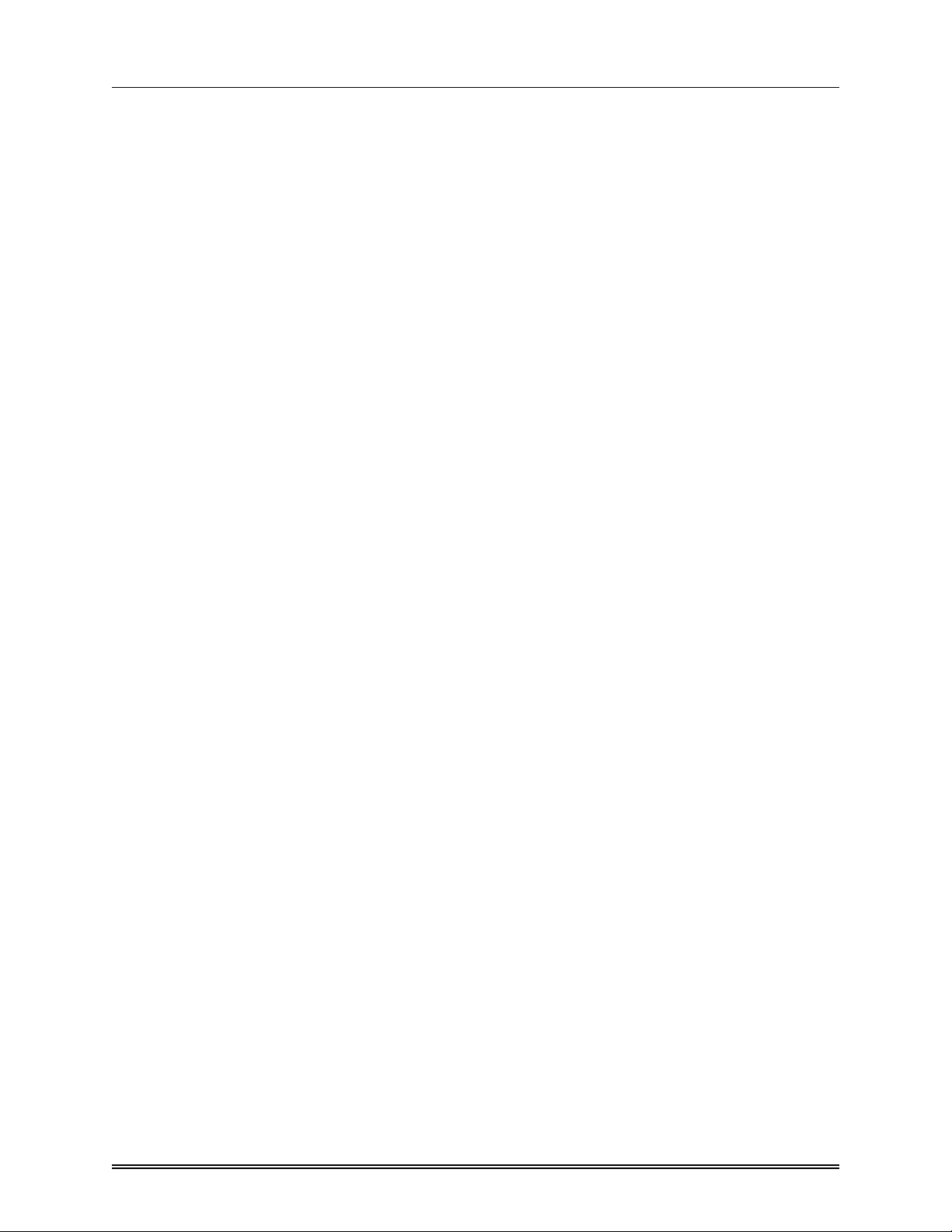
Contents
RVS 210A Installation Manual vi
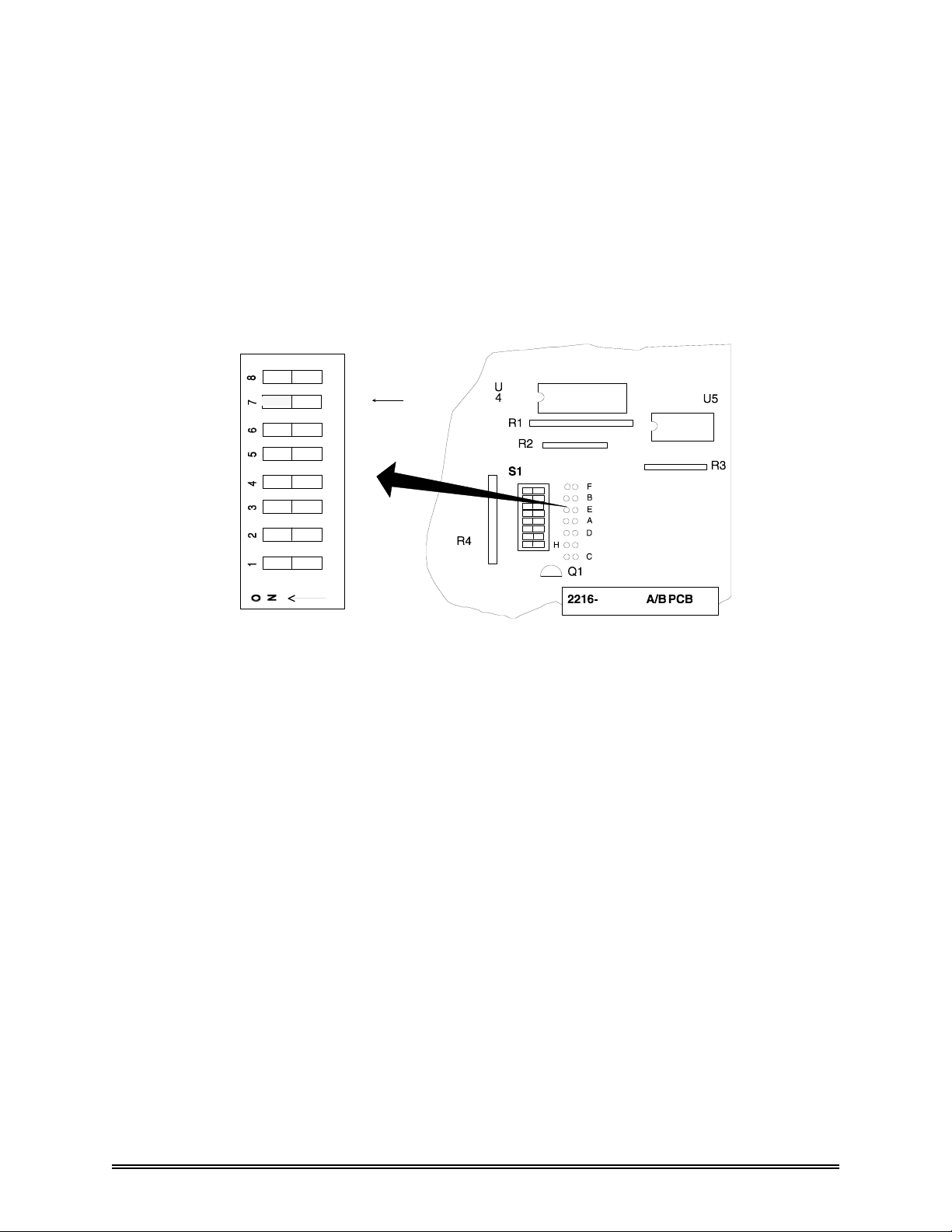
Supplement to RVS 210A Installation Manual
Alternate Editor Mode
With issue 2.6 and later software, an alternate editor mode is provided for interfacing a
Grass Valley Group Editor with a Ross switcher. In this editor mode, the memory size is
reduced; the maximum byte count is 115 or 73 (H). This mode is selected by setting
switch 7 on S1 (on the 2216-42A/B circuit board) to "on", as shown below. When
operating the switcher in this editor mode, two of the alternate memory modes, modes 3
and 4 discussed in the Operator's Manual, will not function.
Switch 7
Figure 1 Selection of Alternate Editor Mode
42
RVS 210A Installation Manual Addendum Add 1
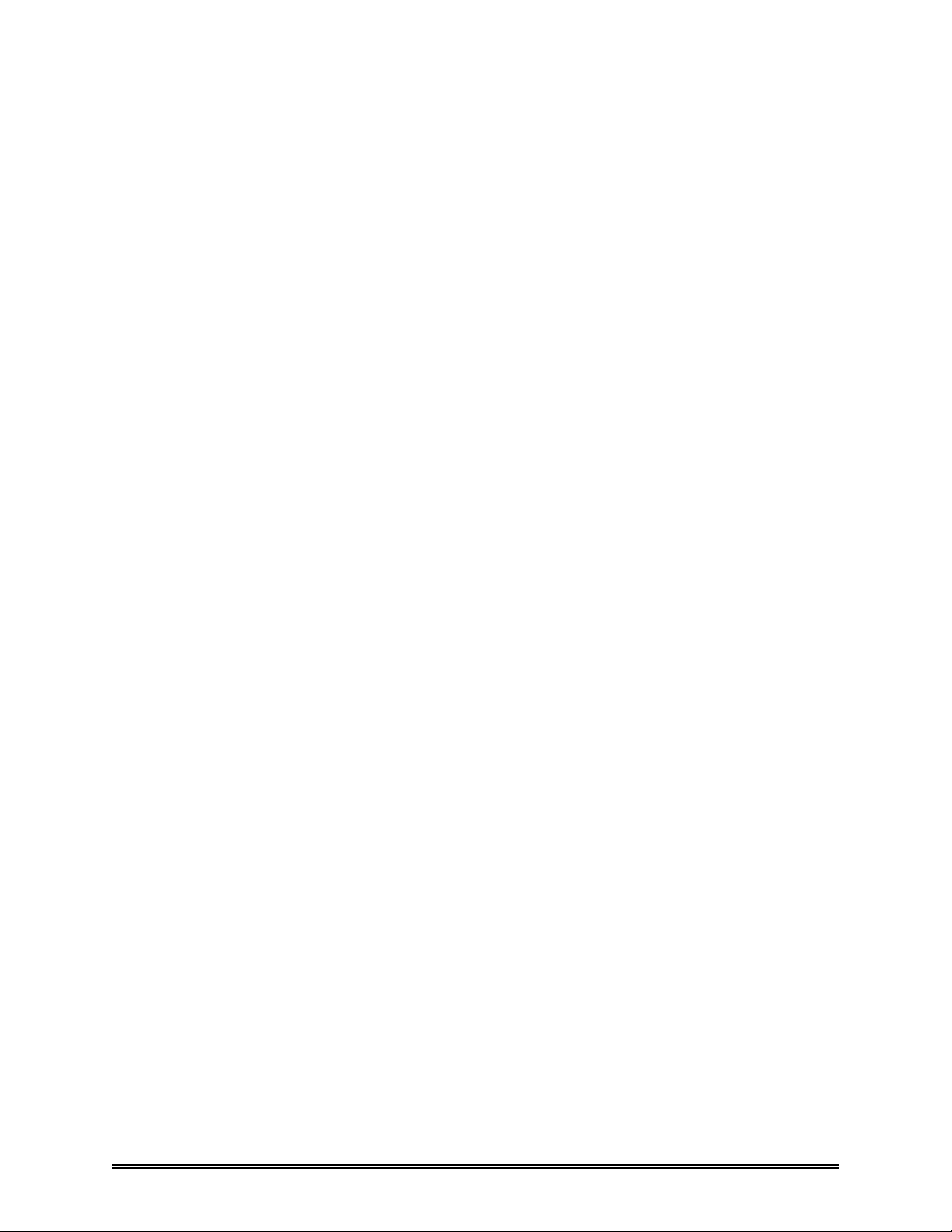
Supplement to RVS 210A Installation Manual
Editor Parity Setting
RVS 210A switchers with issues 3.1 and earlier software communicated with the "ODD"
parity serial transmission format only. Recently, a few editor manufactures have
(arbitrarily) chosen to communicate using either "EVEN" parity of "NO" parity. Different
parity settings between different devices are incompatible and make editor control of the
switcher impossible.
To resolve this problem, RVS 210A's using issues 3.2 software and later will now
support all possible parity standards. The switcher is still shipped factory set to ODD
parity which is, by far, the most common standard.
To change the editor protocol parity standard:
1. Find the 8 position dip switch labeled S1 located on the 2216-42A/B circuit board in
the electronics rack frame. It is located at the far end of the PCB near the connector.
2. Switches 5 & 6 on S1 are used to choose between ODD, EVEN, and NO parity. Set
them as required by the editor manufacturer.
The settings are as follows:
Switch 5 Switch 6 Parity Setting
OFF OFF ODD
OFF ON EVEN
ON OFF NO
ON ON ODD
You may note that ODD parity will be selected in the cases where the switches are both
ON or both OFF.
It is also possible to verify the settings of these switches using a MODIFY mode at the
switcher control panel:
1. Press MODIFY, then EDIT (button 6 on the key bus)
2. Press button 4 on the PST bus.
The Auto Transition display will show one of the following:
P - O for ODD parity
P - E for EVEN parity
P - - for NO parity.
Again, changing these settings requires adjusting the dip switches in the electronics rack
frame.
Press the MODIFY button a second time to return the switcher to normal operation.
RVS 210A Installation Manual Addendum Add 2

GENERAL
SECTION 1: INTRODUCTION
This manual explains how to install the RVS 210A video switcher and make all necessary
system connections. A vectorscope and oscilloscope or waveform monitor will be
required to do an accurate installation.
Final configuration of the switcher is done using the RVS 210A Operator's Manual which
provides information on the switcher's alternate operating modes.
Procedures for retrofitting electronic options are not included in this manual; this
information is given in specific "Installation Instructions" which are shipped with each
option.
The order of the overall installation procedure is:
Unpacking
Control panel installation
Electronics frame and circuit board installation
System interconnect
System timing
Adjustments and set-up of options (if applicable).
Figure 1-1 The RVS 210A Control Panel
RVS 210A Installation Manual 1-1
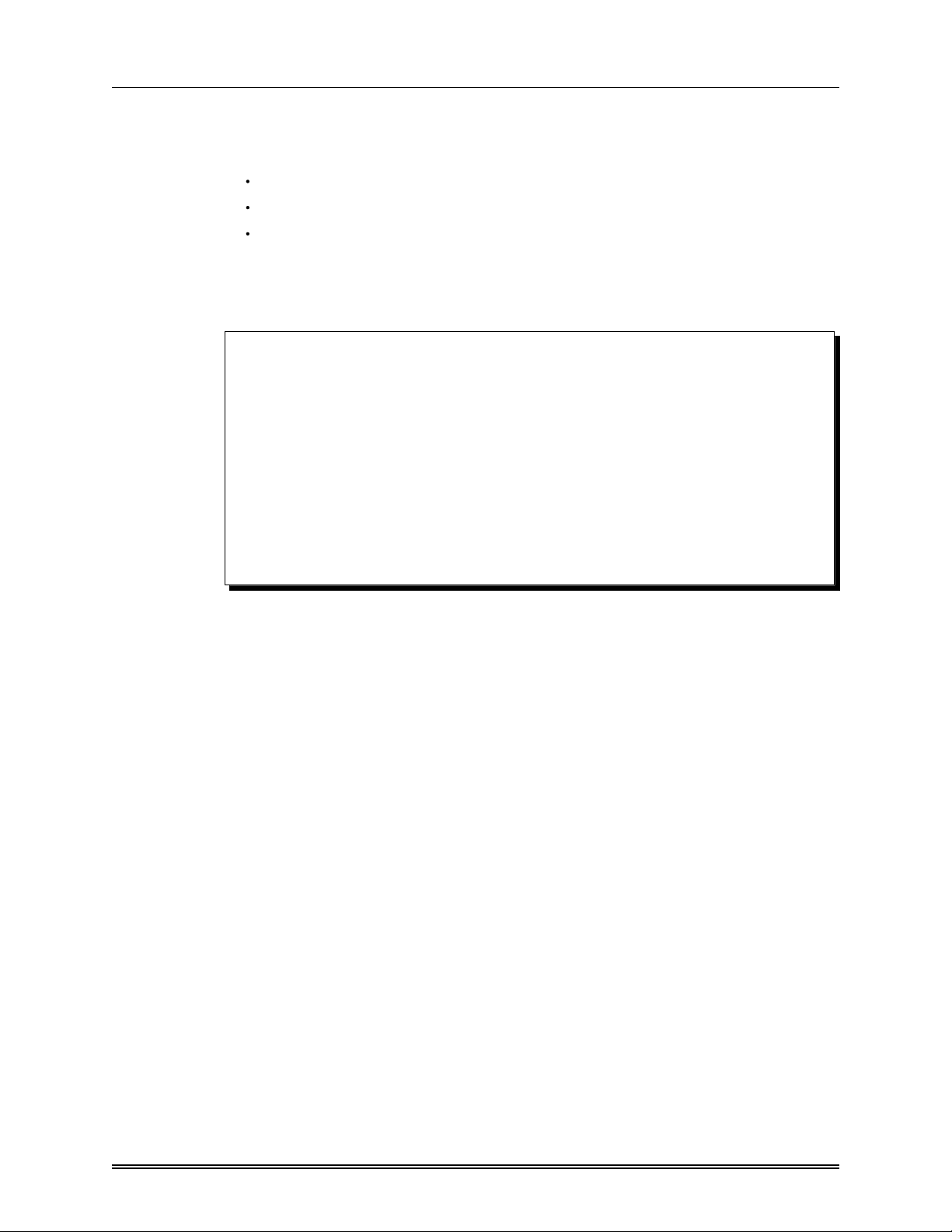
Unpacking INTRODUCTION
UNPACKING
The complete RVS 210A switcher is shipped in three or more boxes:
One box contains the control panel
A second box contains the electronics frame
Additional boxes contain the three main circuit boards for the electronics frame,
the power supply module, manuals, and all other options and accessories.
Once the boxes are unpacked, check the contents against the packing list to ensure that all
items are included. If any items are missing or damaged, contact your sales representative
or Ross Video Limited, immediately.
CAUTION:
STATIC DISCHARGE can cause serious damage to sensitive semiconductor
devices. Avoid handling the switcher circuit boards in high static
environments such as carpeted areas and when synthetic fiber clothing is
worn. Touch the frame to dissipate static charge before removing boards
from the frame and exercise grounding precautions when working on circuit
boards.
SWITCH SYSTEM POWER OFF before installing or removing printed
circuit boards or control cable J6, which supplies power to the control panel.
The circuitry used throughout the switcher is largely CMOS, accounting for
the system's low current drain.
RVS 210A Installation Manual 1-2

SECTION 2: CONTROL PANEL INSTALLATION
CONTROL PANEL
There are no special requirements for installation of the control panel. It is fitted with
four non-skid rubber feet for ease of desktop or table top mounting. If the switcher was
purchased with the optional in-desk endblocks or rack mount adaptor, refer to the
"Installing and Adjusting Options" section for desk cutout size and assembly instructions.
RVS 210A Installation Manual 2-1
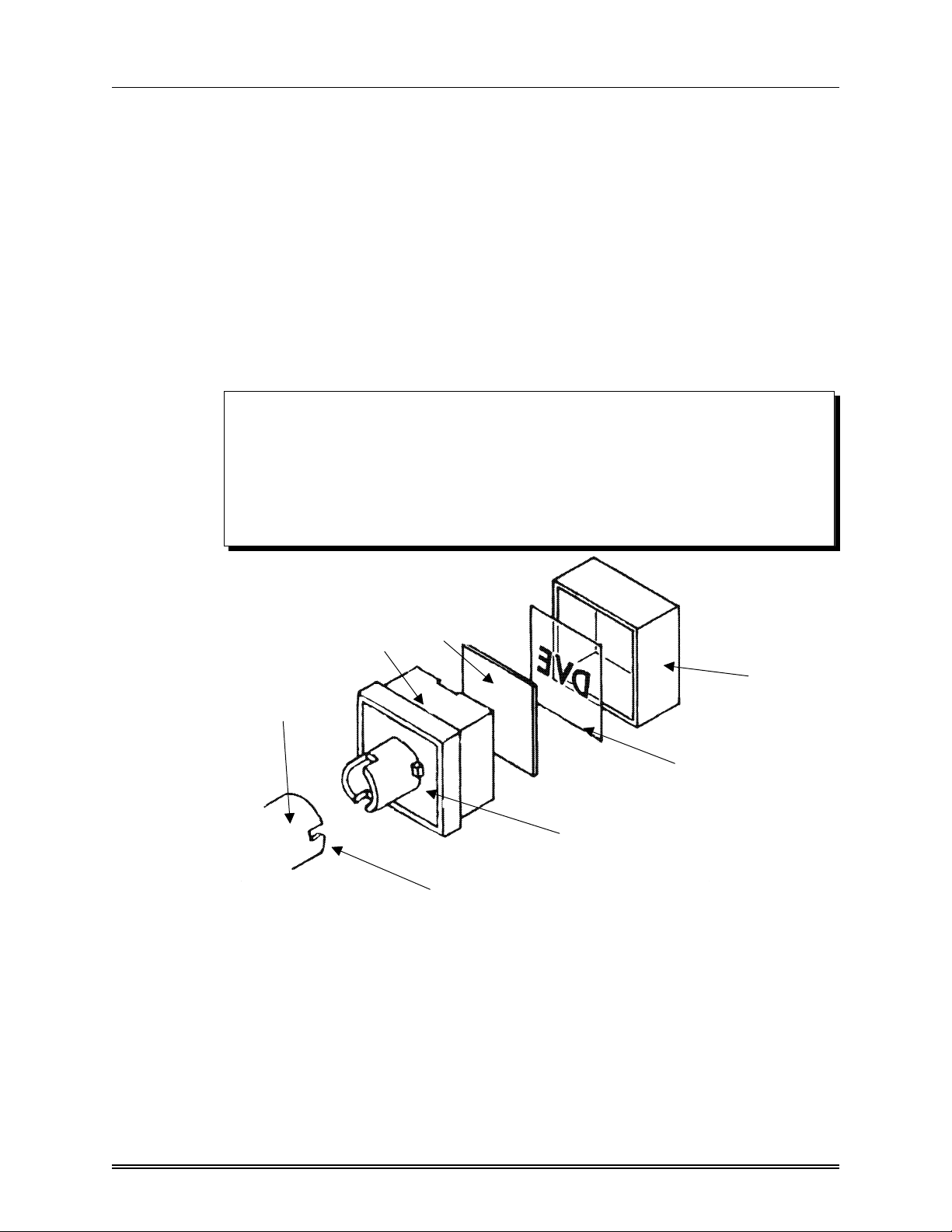
Push-button Lens Cap Designations CONTROL PANEL INSTALLATION
PUSH-BUTTON LENS CAP DESIGNATIONS
Cut out the designation film inserts and install them in the crosspoint push-button lens
caps. These inserts are used to identify the video inputs connected to each crosspoint. A
standard film with common input designations is included in the switcher shipment. If a
designation that you require has not been included on the film and it is a type likely to be
needed by other switcher users, Ross Video would be pleased to consider adding it to the
standard film.
Remove the lens assembly from the crosspoint switch by pulling straight upward on the
lens cap. Remove the lens cap from the lens and place the desired input designation under
the lens cap.
shows the lens assembly.
NOTE:
Be sure to line up the locating lug on the lens with the locating slot in the
crosspoint switch when re-installing the lens assembly.
will pop off when the crosspoint is pressed and released.
The designation film must read correctly with the lens locating lugs at the sides, not
at the top and bottom.
Figure 2-1
, "Push-button Designation Film Installation" on the next page,
Otherwise, the lens cap
Switch
Lens (2 pieces)
Figure 2-1
Push-button Designation Film Installation
Lens Cap
Designation Film
Locating Lug (1 each side)
Locating Slot (1 each side)
RVS 210A Installation Manual 2-2
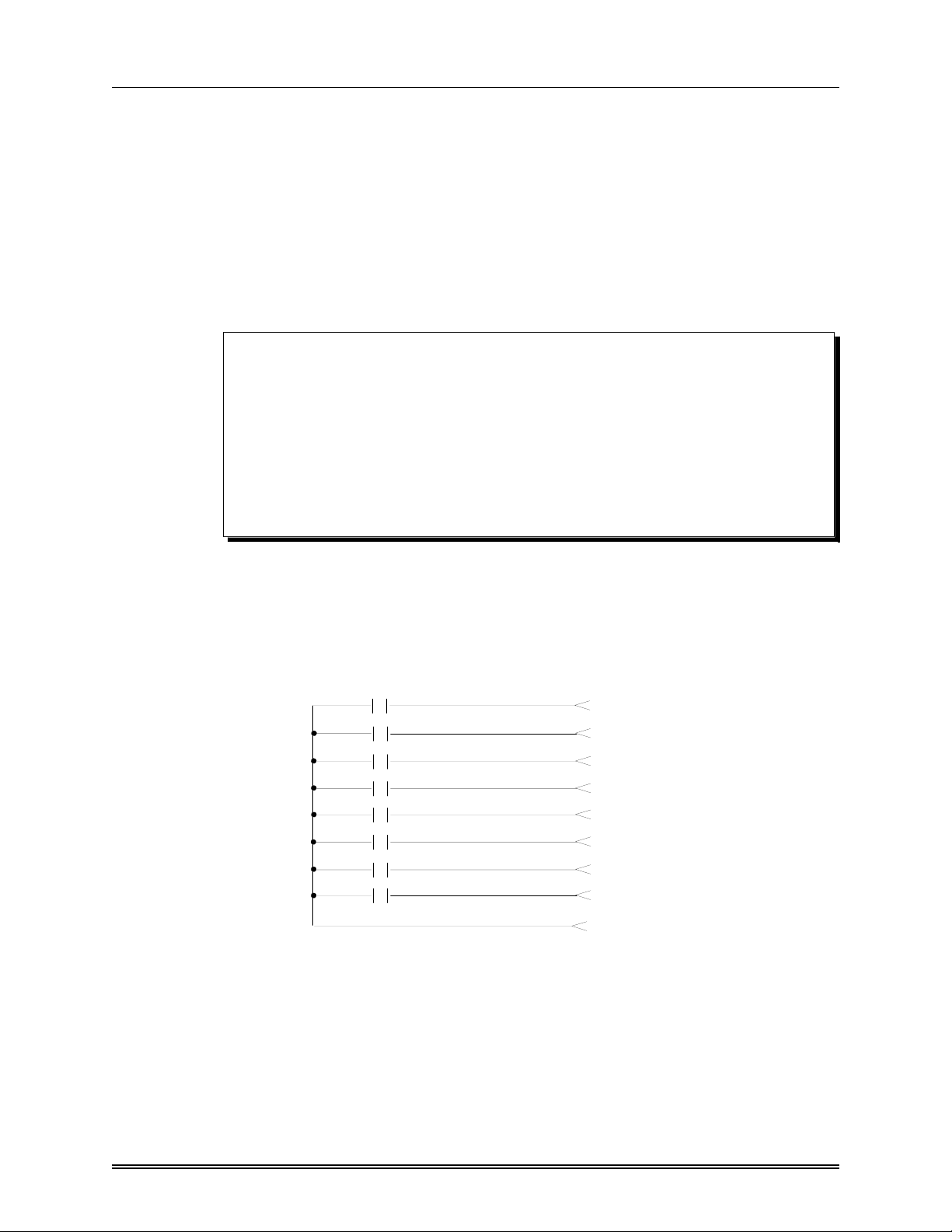
Tally Connections CONTROL PANEL INSTALLATION
TALLY CONNECTIONS
The tally connector, "J7 - TALLY", is located on the rear of the control panel.
Figure 2-2
shows the tally connection relay circuit. Using this drawing, wire the mating 50-pin tally
connector which is provided with the switcher.
Connect the completed tally cable to connector J7, making the connection straight on and
allowing at least 4 inches of cable clearance at the rear of the control panel. Fasten the
clips to hold the connector in place. Run the cable in accordance with good engineering
practice and ensure that the cable will not be subjected to physical abuse.
NOTE:
1. All relay contacts are normally open.
2. Maximum switch ratings for tally relay contacts are 10 VA resistive.
DO NOT
exceed 100 Volts between common and any tally. Maximum closed contact current
carrying capacity for a single tally is 0.5 Amp. Maximum current on common lead
should not exceed 1 Amp where possible.
For inductive loads derate both VA rating and maximum voltage by a factor of 10
(i.e. 1 VA and 10 V) where possible.
TALLY CONNECTIONS
RELAY CIRCUIT
Input#*
Relay#
2 K1
3 K2
4 K3
5 K4
6 K5
7 K6
8 K7
9 K8
*Black (not supplied)
relay contacts
Figure 2-2
J7 Pin
Tally Connections
Function
1 Tally 1
2 Tally 2
3 Tally 3
4 Tally 4
5 Tally 5
6 Tally 6
7
Tally 7
8 Tally 8
50 Common
RVS 210A Installation Manual 2-3
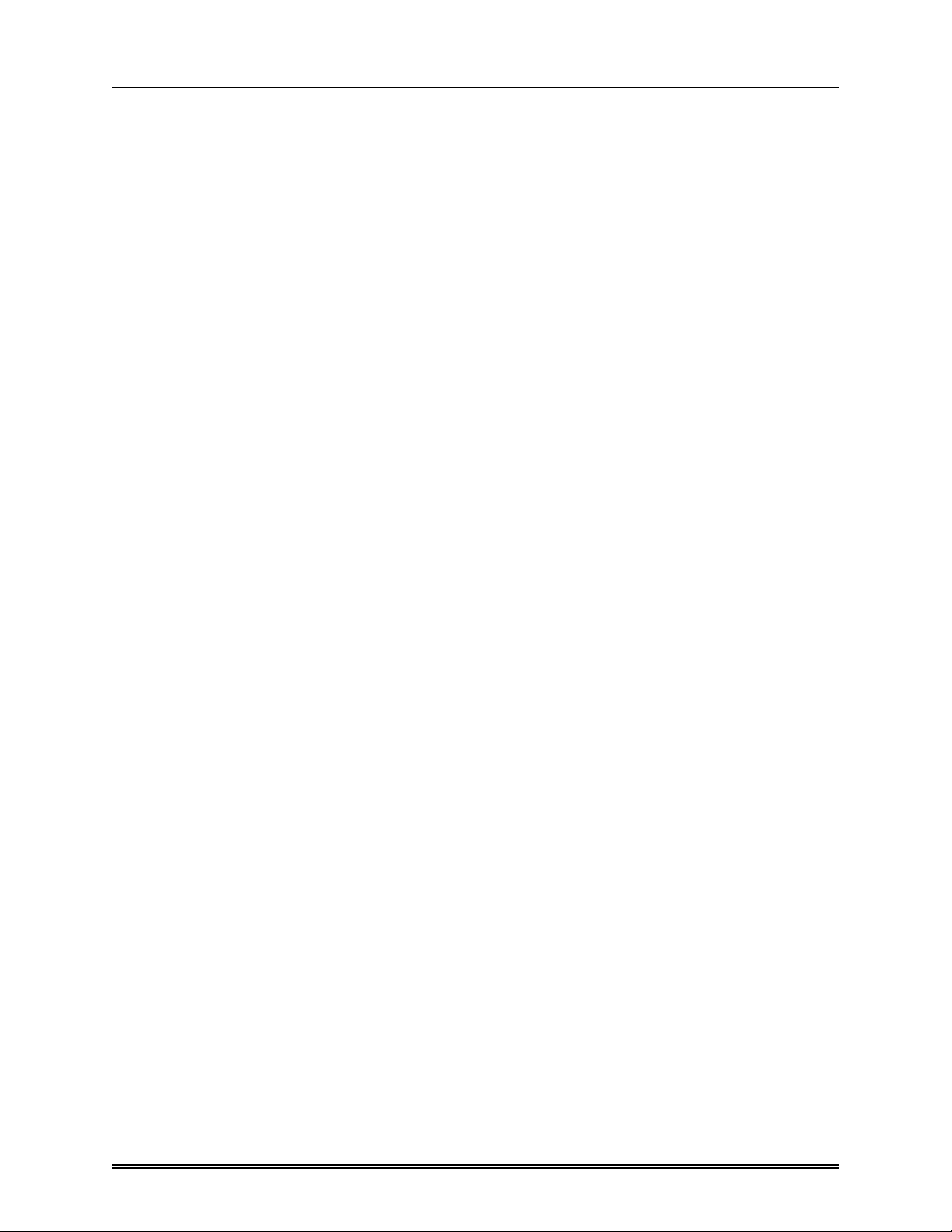
NOTES
CONTROL PANEL INSTALLATION
RVS 210A Installation Manual 2-4
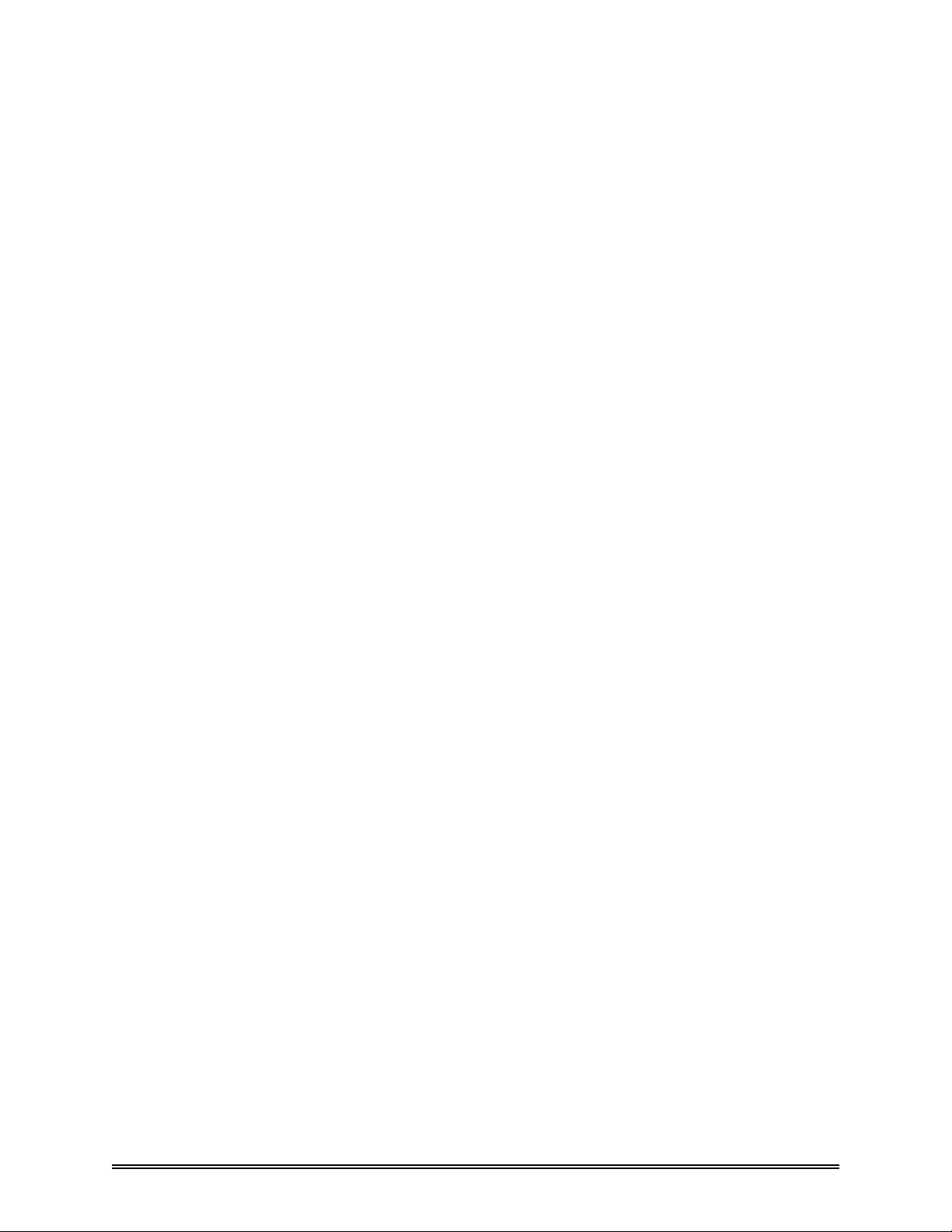
SECTION 3: ELECTRONICS FRAME and PCB
ELECTRONICS FRAME
The rack-mountable electronics frame requires 3 rack units of height (5.25 inches) and
extends a depth of 18.25 inches (46.4 centimeters) into a standard 19-inch wide
equipment rack.
For maximum stability during operation, the frame should be mounted in such a way as
to allow adequate ventilation of the unit. Ensure that the right-hand side of the frame is
clear so that the inlet to the power supply circulating fan is not restricted in any way. The
frame location should be accessible, reasonably dust-free, and dry.
INSTALLATION
RVS 210A Installation Manual 3-1
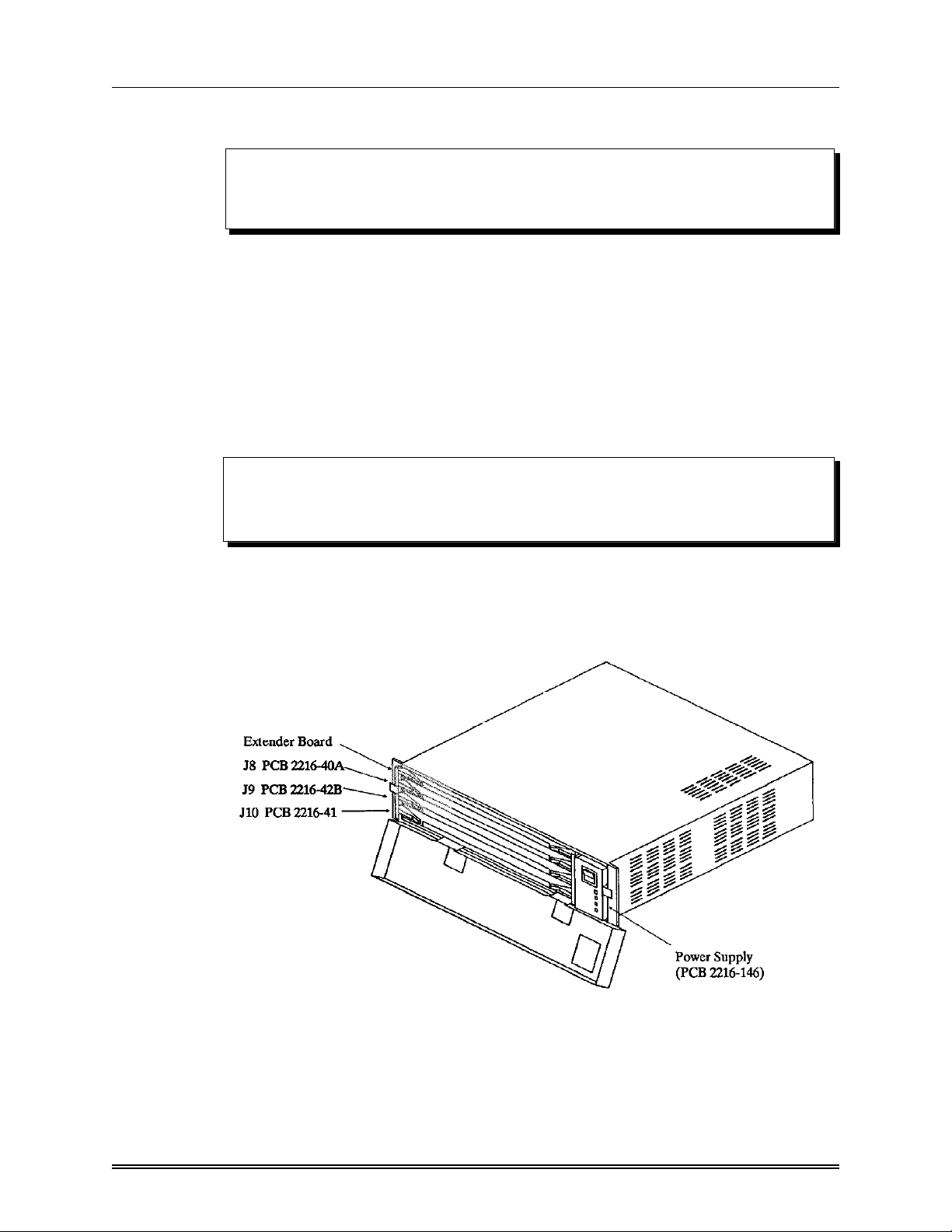
Printed Circuit Board Installation ELECTRONICS FRAME AND PCB INSTALLATION
PRINTED CIRCUIT BOARD INSTALLATION
CAUTION:
SWITCH SYSTEM POWER OFF before installing or removing any printed
circuit boards or control cable J6.
To avoid damage during shipping, the circuit boards are
frame. All boards plug into the frame from the front.
Open the door of the electronics frame by unscrewing the lock pins and pulling outward
and down on the door. The door swings down on its hinges and can be pulled out on
support rails, allowing it to hang down in front of the rack. This provides clear access to
the circuit boards.
An identification label indicating board locations is located on the inside of the frame
door. Board locations are shown in
NOTE:
Boards may be individually keyed. Therefore, trying to force a board into the
wrong slot in the rear of the electronics frame may cause physical damage.
Ensure that all of the circuit boards are tightly pushed into their connectors at the rear of
the frame. Circuit board extractors are provided on the sides of the PCBs to allow easy
installation and removal.
Figure 3-1
below.
shipped installed in the
not
Figure 3-1 PCB Locations in Electronics Frame
RVS 210A Installation Manual 3-2
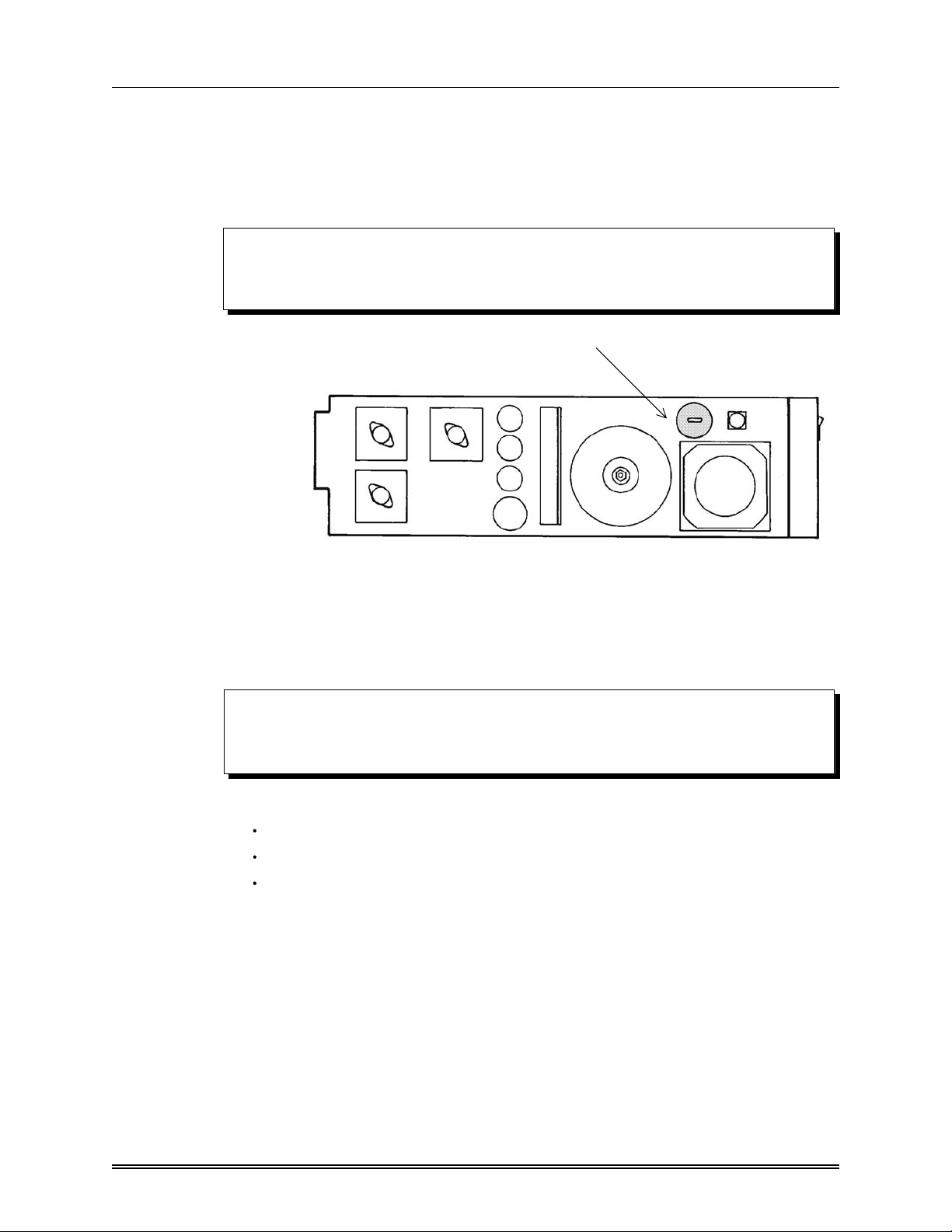
Installing the Power Supply ELECTRONICS FRAME AND PCB INSTALLATION
INSTALLING the POWER SUPPLY
All Ross switchers are shipped from the factory with AC power standards correctly set
for the destination country. Power supply input voltage is factory-selected using the dial
on the power supply circuit board, as shown in Figure 3-2.
NOTE:
CHECK that the voltage indicated on the selector corresponds to the mains
voltage, call your dealer or Ross Video Limited.
Voltage Selector
Figure 3-2 Power Supply Input Voltage Selection
After confirming that the proper power supply voltage has been set, install the power
supply in its slot in the right hand section of the electronics frame. Push the power supply
in firmly to ensure a tight connection at the rear of the frame. Connect the power cord at
the rear of the electronics frame to an AC outlet.
NOTE:
In some countries, it may be necessary to remove the 3-conductor plug supplied
and replace it with the standard electrical plug for local power supply.
The wiring designations by color are:
BLACK - power (or "line" side)
WHITE - neutral (or "return" side)
GREEN - ground (or "earth").
RVS 210A Installation Manual 3-3
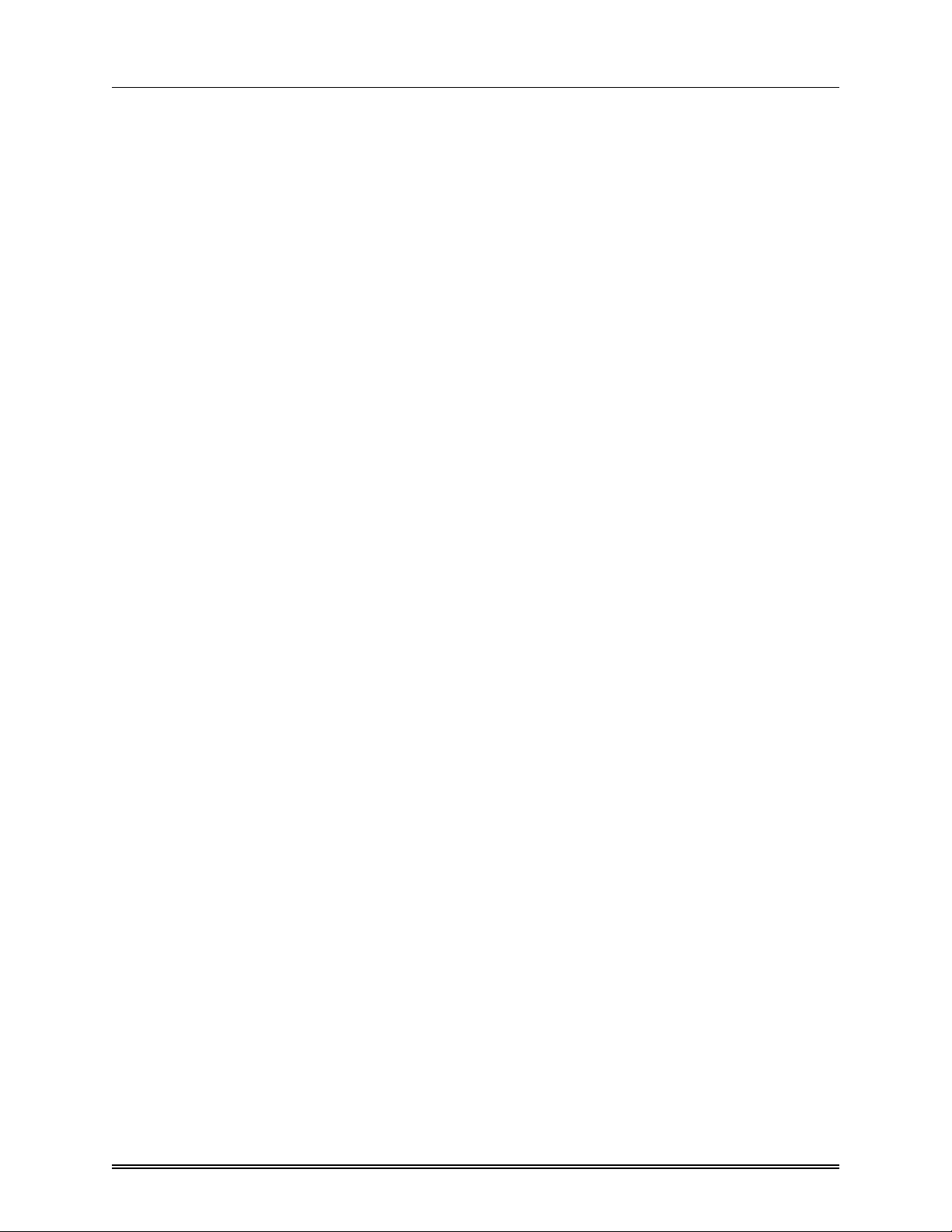
ELECTRONICS FRAME AND PCB INSTALLATION
NOTES
RVS 210A Installation Manual 3-4
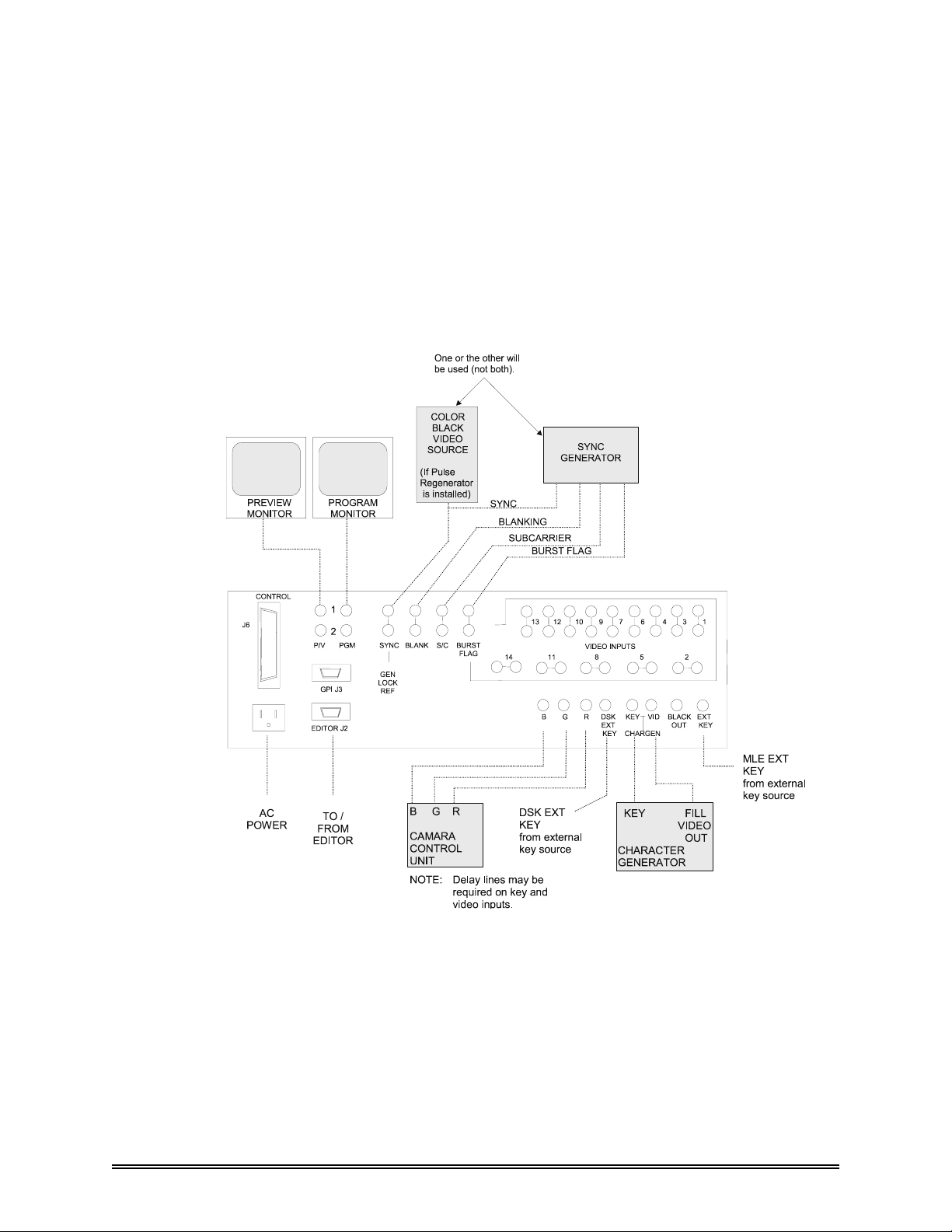
SECTION 4: SYSTEM INTERCONNECT
INTRODUCTION
The figure below shows typical interconnections for the switcher. The connection points
on the rear of the electronics frame are clear labeled.
Figure 4-1 Typical System Interconnect
Once the control cable, J6, and system reference signals are connected, a preliminary
functional check can be performed to ensure that the switcher is passing video. All Ross
Video products undergo thorough quality control and testing procedures before shipment.
The preliminary check will simply indicate that no damage has occurred during transit
and that all boards are correctly installed before completing the installation.
RVS 210A Installation Manual 4-1
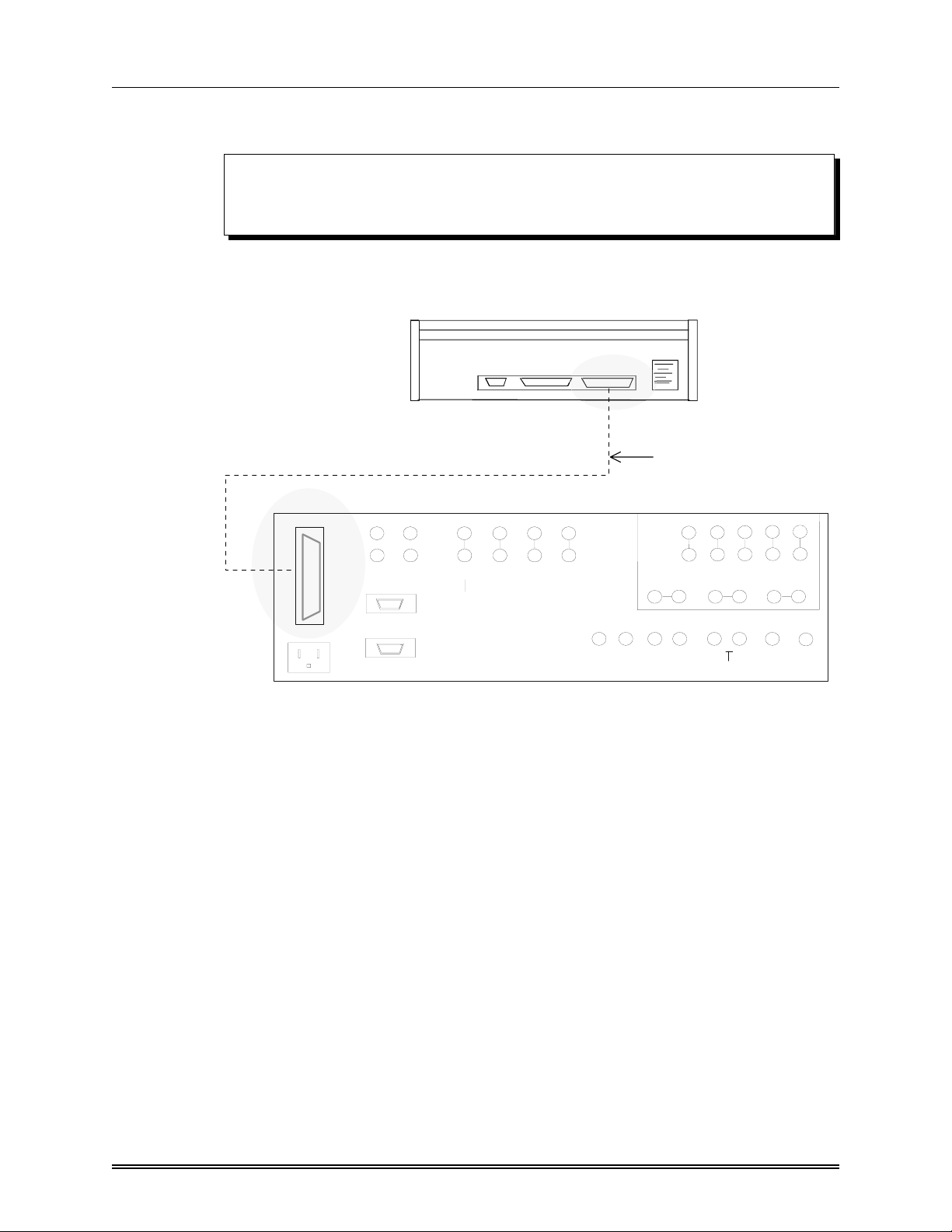
Control Cable Connection SYSTEM INTERCONNECT
CONTROL CABLE CONNECTION
CAUTION:
SWITCH SYSTEM POWER OFF before installing or removing control
cable J6.
Install the supplied 50-conductor control cable between the "J6 — CONTROL"
connectors on the rear of the control panel and the rear of the electronics frame. (See
Figure 4-2 below).
J11 ACC PORT
J7 TALLY
J6 CONTROL
J6 CONTROL
50-conductor control cable
J6
CONTROL
P/V
GPI J3
EDITOR J2
1
2
PGM
SYNC
GEN
LOCK
REF
BLANK
S/C BURST
FLAG
VIDEO
INPUTS
G
B
7
8
DSK
R
EXT
KEY
6
5
KEY
CHAR GEN
43
VID
BLACK
OUT
1
2
EXT
KEY
Figure 4-2 Connection — Control Panel to Frame
Make the connections straight on, allowing at least 4 inches of cable clearance at the rear
of the panel and also at the rear of the frame. Fasten the clips to hold the connectors in
place.
Cable must be run in accordance with good engineering practice. Ensure that there is
sufficient room for the cable and that enough slack is left in the cable run to permit long,
gentle bends. Always be careful to install cables so that they will not be subjected to
physical abuse.
RVS 210A Installation Manual 4-2
