Rosen Aviation RosenView LXM 0630 Technical Manual

Rosen Aviation
Document Number: 101126 Revision: B
Date: 06/27/08
Template: 4.2.3-6-FM; Revision A; 16 May, 2005
Page 1 of 31
ELECTRONIC
REVISION
CONTROLLED
Technical Manual
RosenView LXM 0603-002
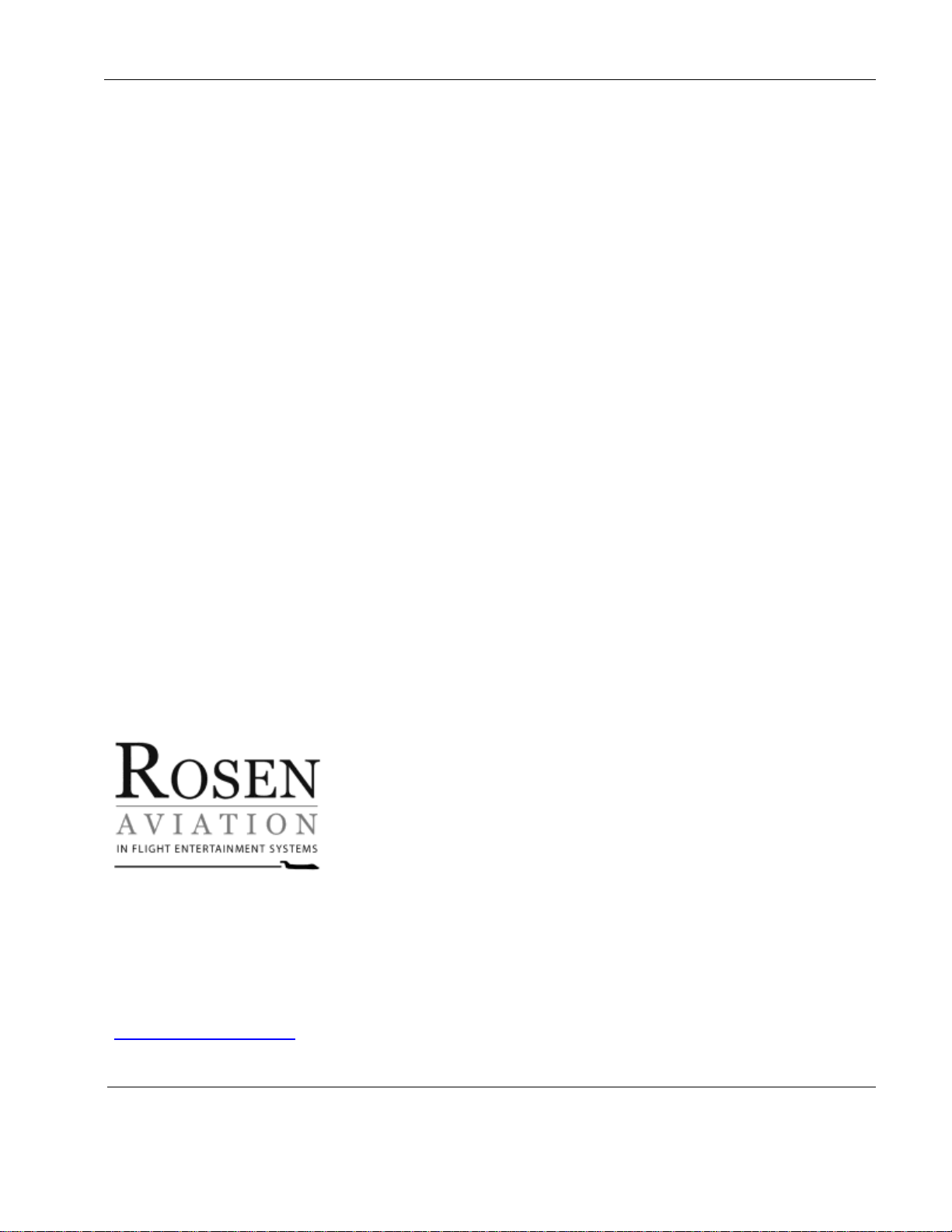
Rosen Aviation
Document Number: 101126 Revision: B
Date: 06/27/08
Template: 4.2.3-6-FM; Revision A; 16 May, 2005
Page 2 of 31
Technical Manual, RosenView LXM
© 2008 by Rosen Aviation, LLC
All Rights Reserved
The information contained herein is proprietary to Rosen Aviation, LLC. No part of this publication
may be reproduced, transmitted, transcribed, stored in a retrieval system, or translated into any
language in any form by any means without the written authorization from Rosen Aviation, LLC,
except as allowed under copyright laws.
Disclaimer of Liability
The information contained in this document is subject to change without notice. Because we are
continuously improving and adding features to our products, Rosen Aviation, LLC reserves the right
to change specifications without prior notice. Rosen Aviation, LLC shall not be liable for technical or
editorial errors or omissions contained herein.
XM weather portion of this product is provided by XM Satellite Radio, Inc., which requires a
separate subscription to its services. This subscription as well as the XM-approved Satellite antenna
and certified receiver by Heads Up Technologies are the responsibilities solely of the end user. No
warranties on the receiver or the XM Satellite system are expressed or implied by Rosen Aviation,
LLC. XM WX Satellite Weather is a registered trademark of XM Satellite Radio, Inc.
Rosen Aviation, LLC
1020 Owen Loop South
Eugene, OR 97402
541.342.3802
888.668.4955
Fax: 541.342.4912
www.rosenaviation.com
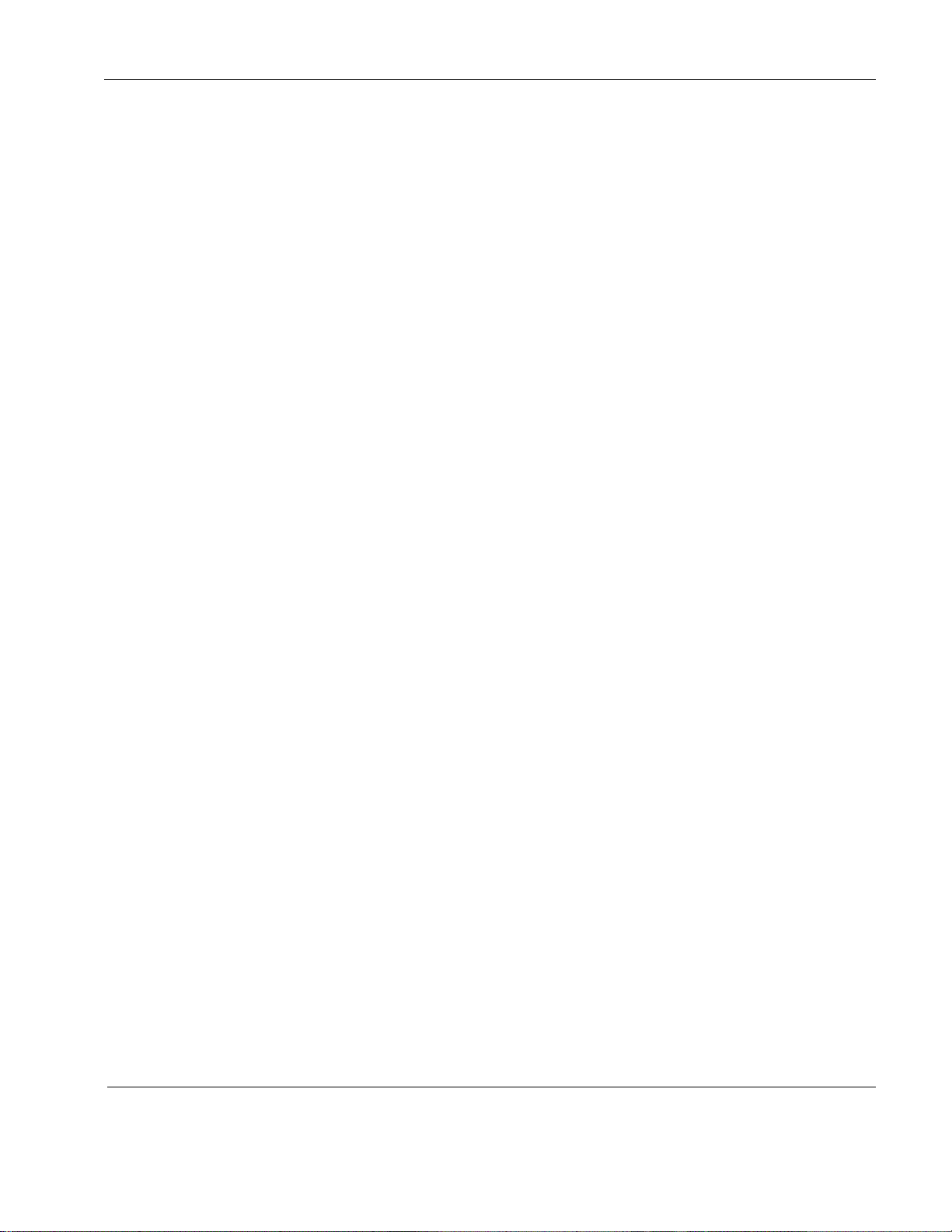
Rosen Aviation
Document Number: 101126 Revision: B
Date: 06/27/08
Template: 4.2.3-6-FM; Revision A; 16 May, 2005
Page 3 of 31
Contents
1. INTRODUCTION .................................................................................................................5
1.1. Unpacking .....................................................................................................................5
1.2. XM WX Weather Components ......................................................................................5
2. DATA SYSTEM CONNECTIONS .......................................................................................6
2.1. Connection Diagrams ...................................................................................................7
2.2. Moving Map Connection Options ..................................................................................8
2.3. Acceptable Input Formats for RS-232 ...........................................................................8
2.3.1. NMEA – 183 ..................................................................................................................... 8
2.3.2. Type 1 Format (ARNAV format) ........................................................................................ 9
2.3.3. Shadin Formats (Altitude Sentence, Airdata Z, Airdata G, Airdata S) ................................ 9
2.3.4. J1 Main Interface Connector ........................................................................................... 10
2.3.5. J2 Data Interface Connector ........................................................................................... 11
2.3.6. J3 Analog RGB Connector .............................................................................................. 12
2.3.7. Control Inputs ................................................................................................................. 13
2.3.8. Audio/Video Outputs ....................................................................................................... 14
3. RS-485 INFORMATION ....................................................................................................15
3.1. Communication Protocol .............................................................................................15
3.2. Packet Format ............................................................................................................15
3.3. Packet Timing .............................................................................................................15
3.4. Wiring..........................................................................................................................15
3.5. Packet Format Description for RosenView LXM Control Commands .........................16
3.6. Briefing Commands ....................................................................................................17
3.7. Status Request ...........................................................................................................19
3.8. Network Setup/Ping Address ......................................................................................19
4. INSTALLATION GUIDELINES ................................................................ ......................... 20
4.1. Mounting .....................................................................................................................20
5. ROSENVIEW LXM CONNECTIONS, LEDS, AND CONTROLS ......................................21
5.1. Front Panel Indicators .................................................................................................21
5.2. Rear Connectors .........................................................................................................23
5.3. LXM Map Screen – Optional Remote .........................................................................23
6. WEATHER VIEW OPERATIONS .....................................................................................23
6.1. Status Summary .........................................................................................................24
6.1.1. Destination Weather Forecast Page ............................................................................... 24
7. TECHNICAL REFERENCES AND SUPPORT ................................................................ .25
7.1. Troubleshooting ..........................................................................................................25
7.1.1. ARINC/GPS Summary .................................................................................................... 26
7.2. Specifications ..............................................................................................................28
7.3. DO-160E Qualifications ..............................................................................................29
7.4. Technical Support .......................................................................................................29
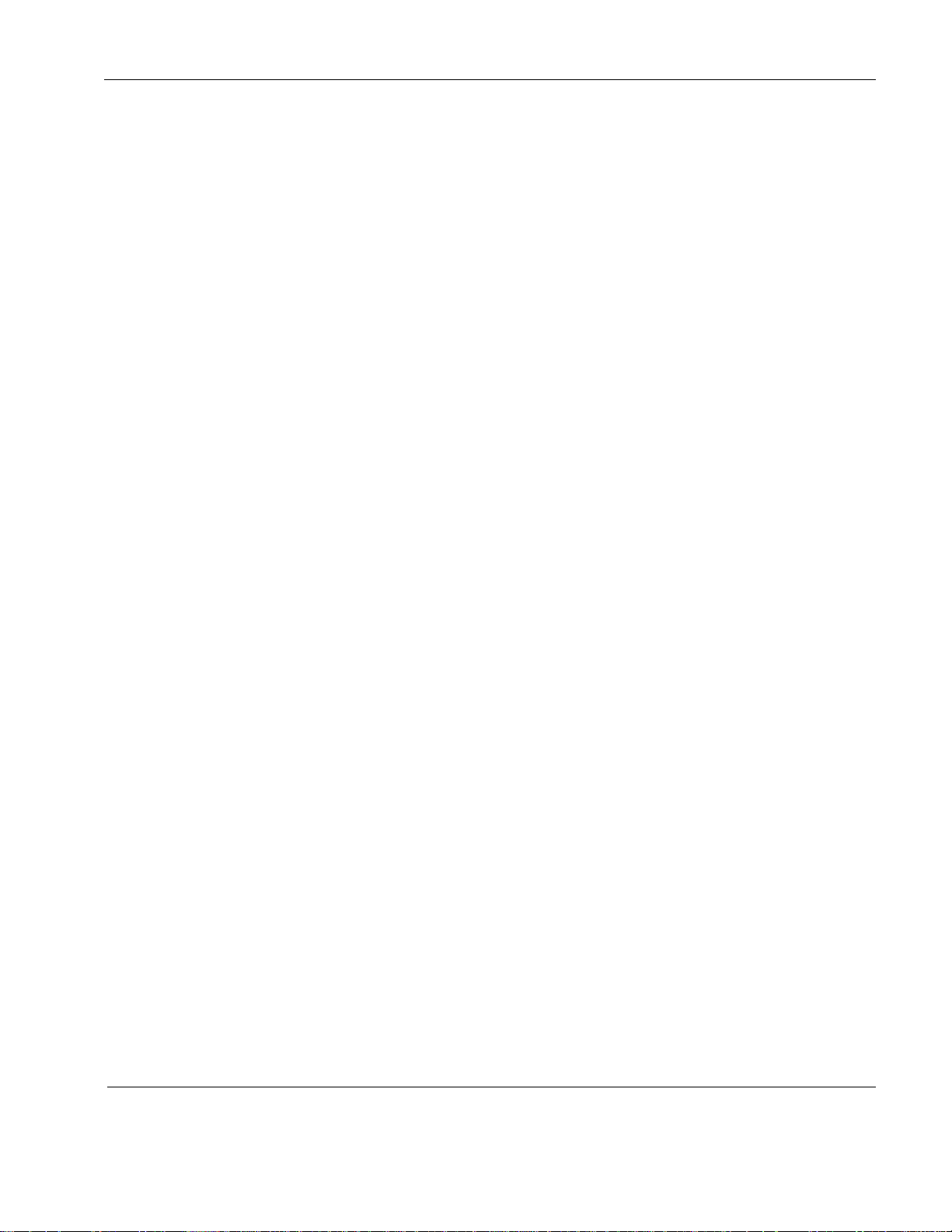
Rosen Aviation
Document Number: 101126 Revision: B
Date: 06/27/08
Template: 4.2.3-6-FM; Revision A; 16 May, 2005
Page 4 of 31
8. DEFINITIONS ....................................................................................................................30
9. REVISION HISTORY ........................................................................................................31
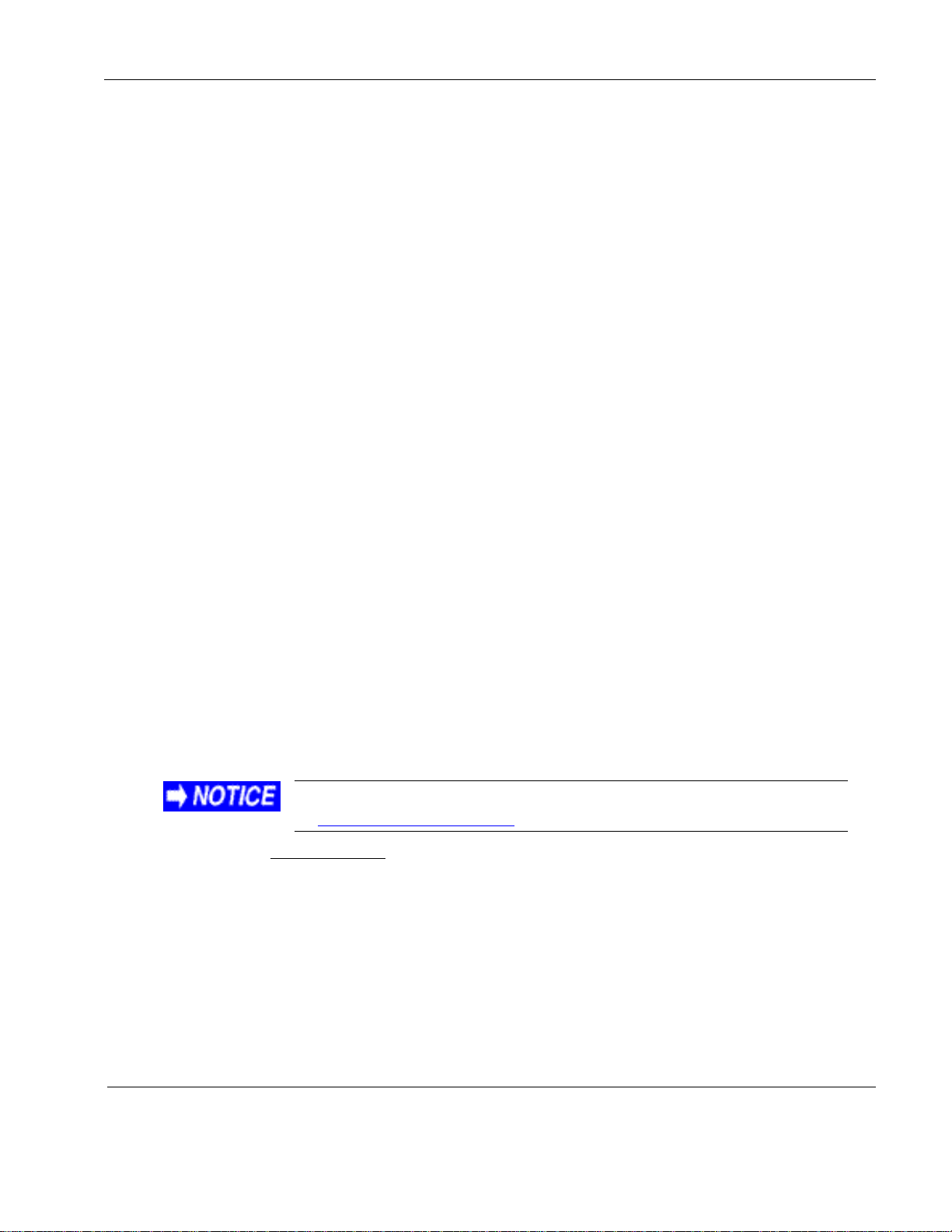
Rosen Aviation
Document Number: 101126 Revision: B
Date: 06/27/08
Template: 4.2.3-6-FM; Revision A; 16 May, 2005
Page 5 of 31
The Outline & Installation drawing 0603-002-CD is also available
at www.rosenaviation.com.
1. INTRODUCTION
This manual describes how to install the RosenView LXM moving map with XM WX Satellite
Weather and passenger briefing system onto your aircraft. It contains everything you need to know
to wire the unit and confirm that they are functioning correctly.
Note: installation and service should be performed only by trained and qualified personnel.
1.1. Unpacking
The parts shipped with the RosenView LXM.
Outline and Installation Drawing RosenView LXM
RosenView LXM Housing Assembly
Connector kit:
Connector kit, w/backshell, HD15, male (P/N 0300-026)
Connector kit, w/backshell, HD26, male (P/N 0300-032)
Connector kit, w/backshell, 21WA4, female (P/N 0300-034)
Configuration CD, RosenView LX, LXM, and VX
RosenView LXM User’s Guide – leave in the plane
USB flash drive
Optional Controllers (sold separately) shipped with Remote Controller’s, Technical Information
(P/N 100434)
Universal Remote with color display (P/N 0500-015)
7-Button Controller (P/N 0300-407)
Optional RosenView briefing controllers (sold separately) (P/N 0300-410, 0300-411, and 0300-412)
From the Rosen Aviation home page, select Support Drawings and Pinouts, and
search for the drawing by model number or browsing by product category.
1.2. XM WX Weather Components
XM weather portion of this product is provided by XM Satellite Radio, Inc., which requires a
separate subscription to its services. To access satellite weather data, you must have a current
subscription as well as the XM-approved Satellite Weather antenna and certified receiver by Heads
Up Technologies.
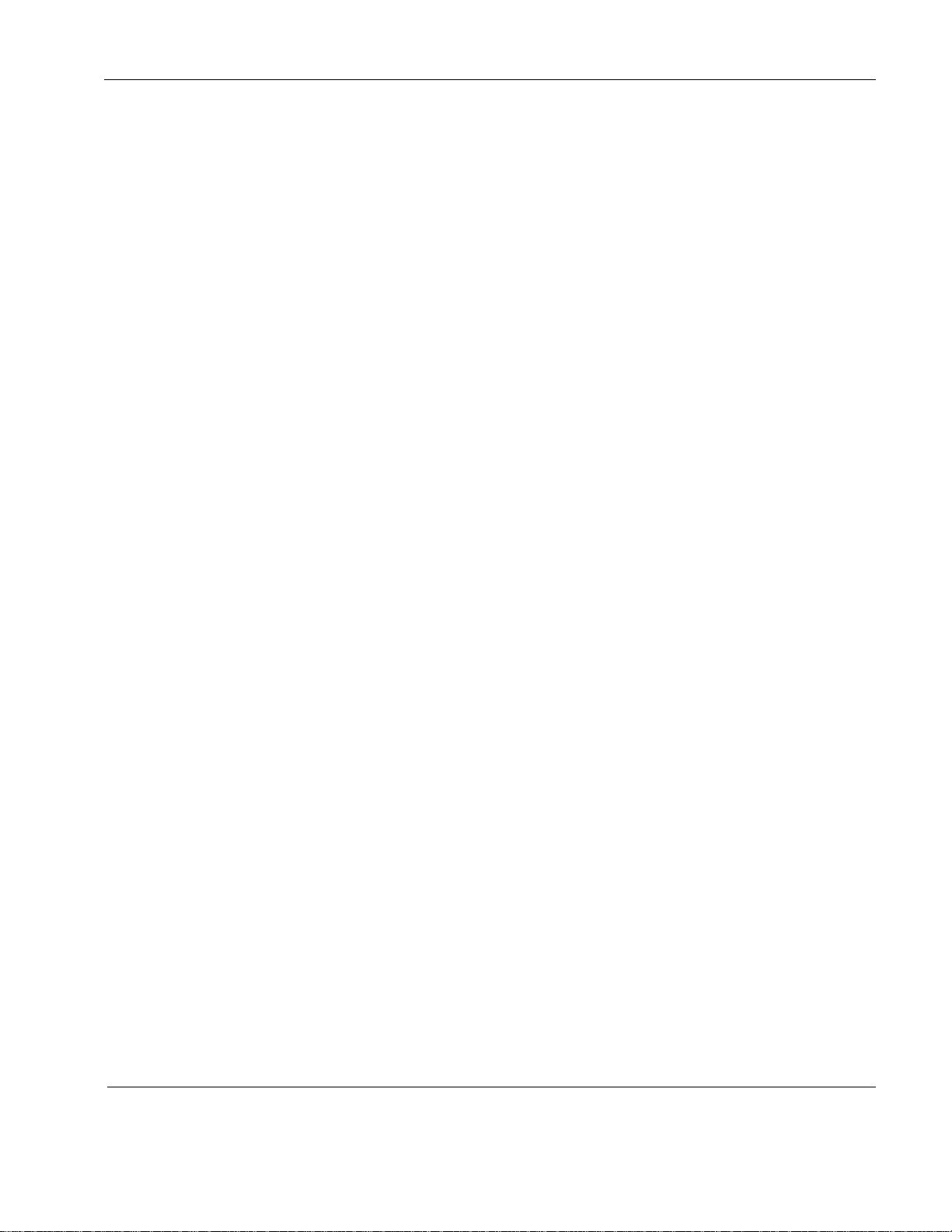
Rosen Aviation
Document Number: 101126 Revision: B
Date: 06/27/08
Template: 4.2.3-6-FM; Revision A; 16 May, 2005
Page 6 of 31
Data
ARINC Label
UTC Time
125
GMT Time
150
Barro Corrected Altitude
204
True Air Speed
210
Static Air Temp
213
Date
260
Present Position Latitude
310
Present Position Longitude
311
Ground Speed
312
Ground Track
313
True Heading
314
Wind Speed
315
Wind Angle
316
Distance to Destination
351
Time to Destination
352
Destination Local Time
Offset
353
Destination Airport ID 1*
365
Destination Airport ID 2*
366/364
Equipment ID
371
GAMA Flight Plan
Data Record Header
74
Active Wpt From/To
75
Record Checksum
113
Wpt Mess. Chars 7-9
301
Wpt Mess. Chars 10-12
302
Waypoint Type
303
Wpt Mess Chars 1-3
304
Wpt Mess Chars 4-6
305
Wpt Latitude
306
Wpt Longitude
307
2. DATA SYSTEM CONNECTIONS
There are several ways to connect the RosenView LXM to an aircraft’s data systems—either with
one of two ARINC 429 inputs or an RS-232 (GPS) input.
The 429 buses can be either low- or high-speed buses (the bus speed is auto-detected). The RS232 bus speed will auto-detect between 1200 to 9600 baud.
The labels on the ARINC bus are described below:
* Rockwell Collins’ Proline 21 only
To achieve at least basic operation, labels 125 or 150, 204, 260, 310, 311, 312, and 313 are
necessary. Additional labels will provide more information, for example Destination Airport,
Outside Air temperature, etcetera, but they will not be shown if they are not supplied.
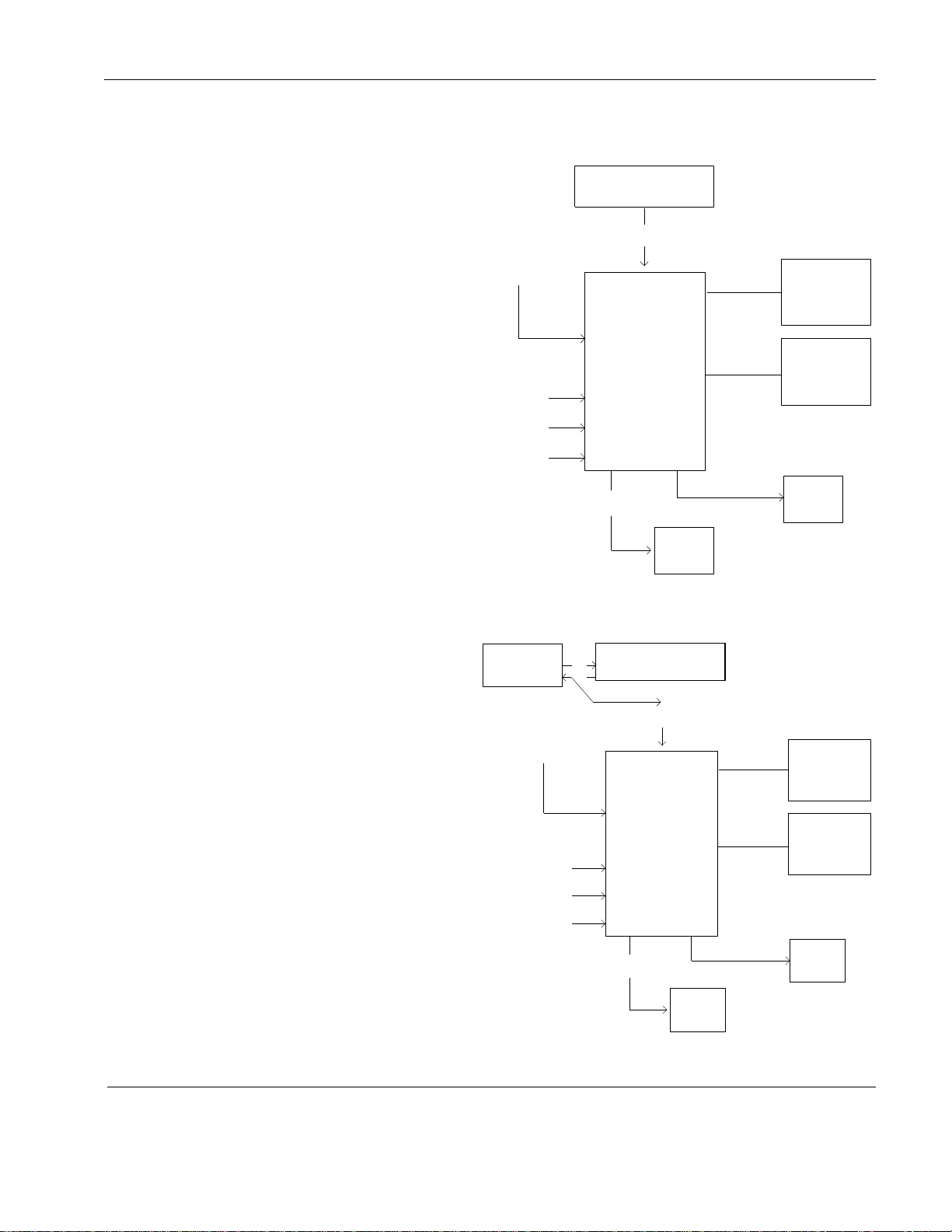
Rosen Aviation
Document Number: 101126 Revision: B
Date: 06/27/08
Template: 4.2.3-6-FM; Revision A; 16 May, 2005
Page 7 of 31
Video 1
Video 2
RosenView LXM
Video 3
Composite Out
Audio
Amplifier
Composite Out
XM WX Satellite
Data Receiver
RS-232
FMS
Data
User input
Pan/Zoom
Mode*
Briefing
Controller
Line
Level
A
*Mode input button or
7-button controller
Map
RGB Out
Video 1
Video 2
RosenView LXM
Video 3
Composite Out
Audio
Amplifier
Composite Out
XM WX Satellite
Data Receiver
RS-232 XM Data
FMS
Data
User input
Pan/Zoom
Mode*
Briefing
Controller
Line
Level
A
*Mode input button or
7-button controller
Map
XM Satellite
Communicator
Tx
Rx
RGB Out
The RosenView LXM will output
moving map and satellite
weather data concurrently.
The following connection
diagrams illustrate how to
configure the unit’s connections
to integrate the LXM unit into a
system with an existing XM
satellite communicator, or
where LXM is the sole XM
satellite communicator.
Figure 1. Normal RosenView LXM configuration
Figure 2. XM slave mode configuration
2.1. Connection Diagrams
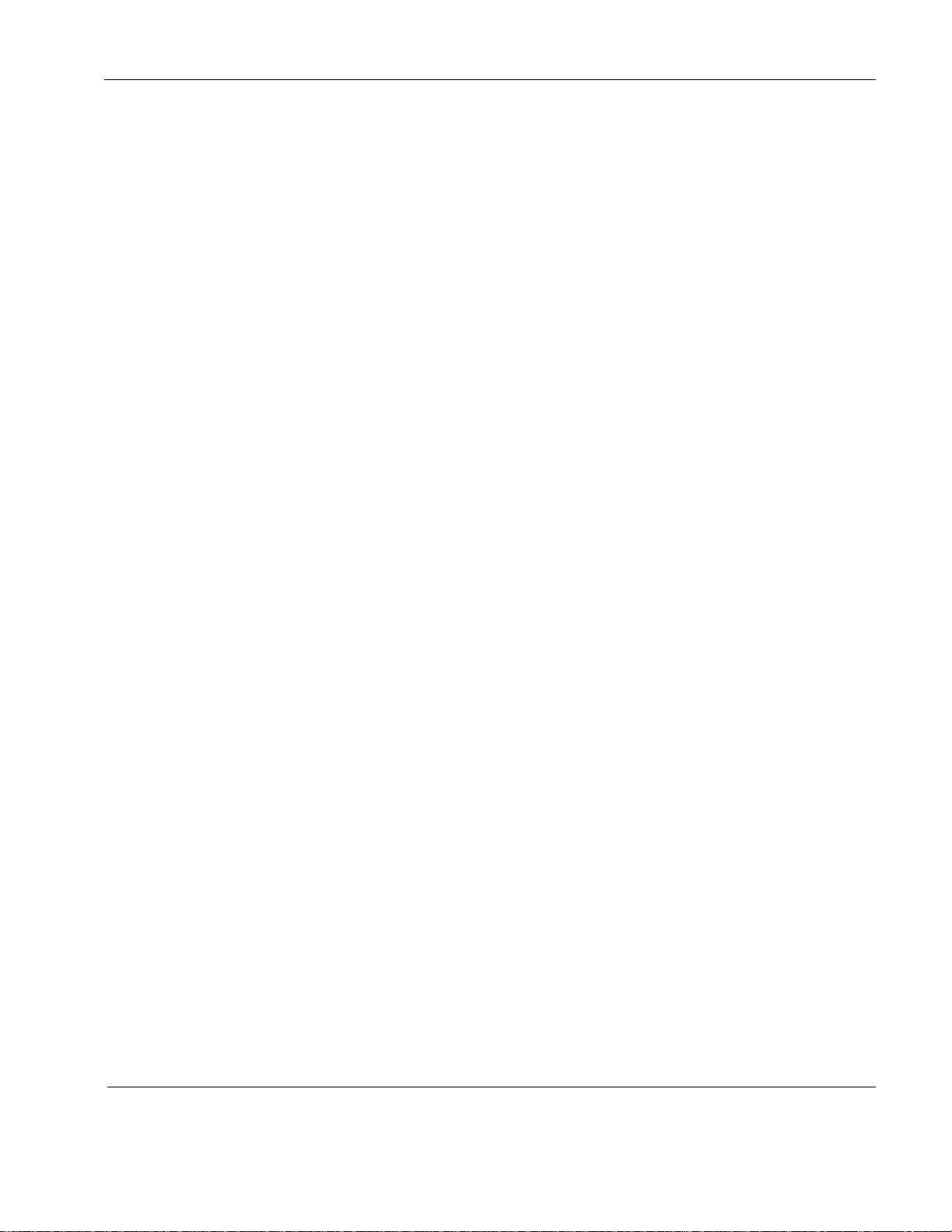
Rosen Aviation
Document Number: 101126 Revision: B
Date: 06/27/08
Template: 4.2.3-6-FM; Revision A; 16 May, 2005
Page 8 of 31
2.2. Moving Map Connection Options
Option 1
The best option is to connect to the ARINC 429 bus from the FMS or bus concentrator that contains
the labels shown previously. This can be connected to either of the ARINC 429 inputs.
Option 2
Connect two different 429 Buses. For example, connect to your GPS for most information, and to
another bus (airdata computer) to get the additional information.
Option 3
Connect to a NMEA-183 GPS RS-232 output from a GPS unit. This will yield less information since
some of the GPS units do not output route information with this, and many do not output altitude.
Option 4
Connect to one or two ARINC-429 buses, and then connect to an RS-232 output from an airdata
computer or GPS (aviation RS-232 format) to get altitude and waypoint information.
With ARINC-429 connected, RosenView LXM will always try to use the data there first, and then it
will look to the RS-232 connection if connected. Some GPS’s output altitude in the type 1 (non-
NMEA) information string, but not on their ARINC bus.
Option 5
Connect the RS-232 input to a NMEA-183, ARNAV, Shadin, Icarus, or Apollo output from a GPS or
other instrument outputting this type of information.
Option 6
Connect two ARINC buses for everything except altitude, and then connect the RS-232 input to an
altitude encoder that outputs either Shadin, Icarus, or Apollo format.
2.3. Acceptable Input Formats for RS-232
2.3.1. NMEA – 183
The following information is an example of NMEA - 183:
$GPRTE,2,1,c,0,PBRCPK,PBRTO,PTELGR,PPLAND,PYAMBU,PPFAIR,PWARRN,
PMORTL,PLISMR*73
$GPRTE,2,2,c,0,PCRESY,GRYRIE,GCORIO,GWERR,GWESTG,7FED*34
$GPRTE Route info
C Number of sentences in sequence
C Sentence number
c/w - 'c' Current active route, 'w' = waypoint list starts with destination waypoint
Name or number of the active route onwards
Names of waypoints in Route
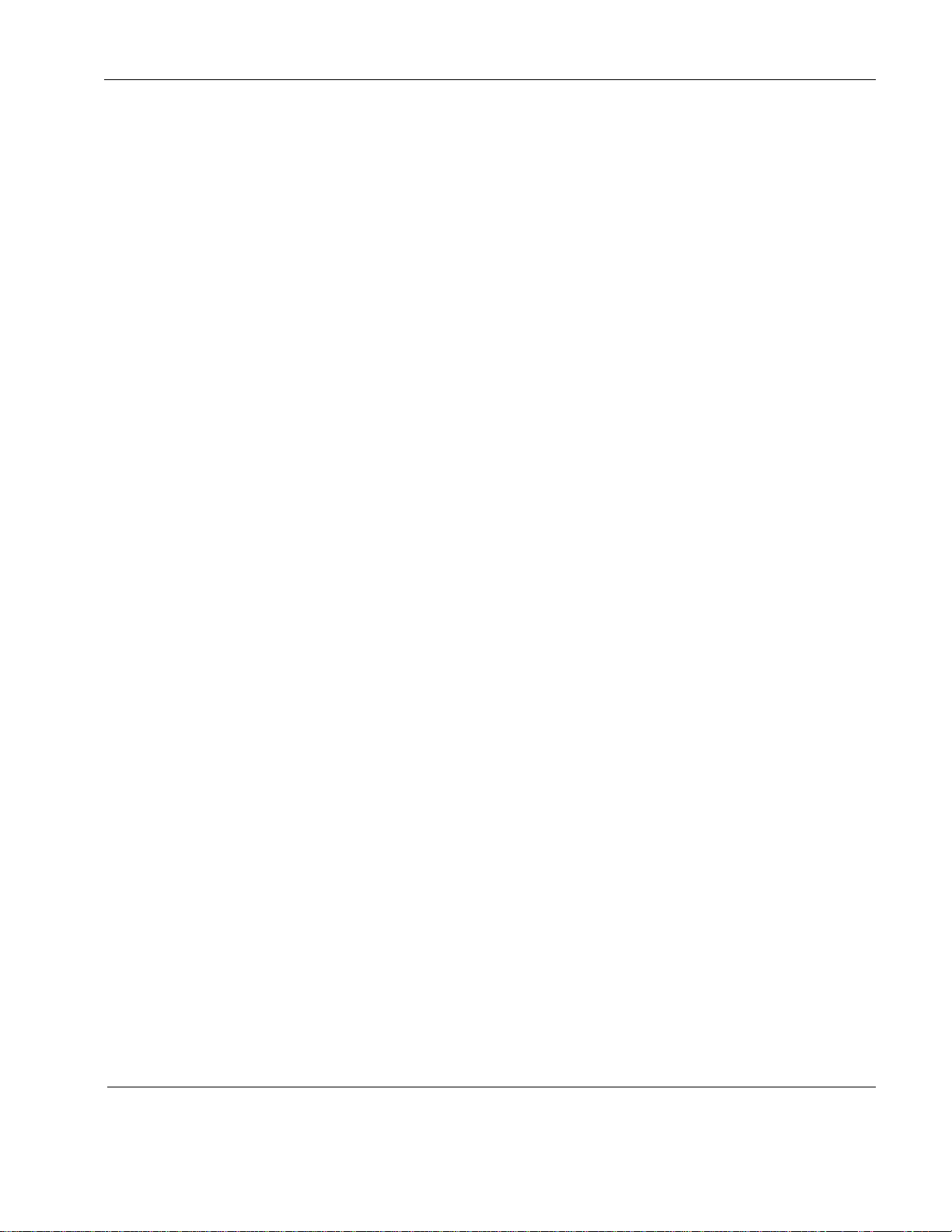
Rosen Aviation
Document Number: 101126 Revision: B
Date: 06/27/08
Template: 4.2.3-6-FM; Revision A; 16 May, 2005
Page 9 of 31
2.3.2. Type 1 Format (ARNAV format)
Electrical Interface
The output signals will be compatible with RS-232C. This format will generate data at
9600 to 115200 baud with a word length of 8 bits, one stop bit, and no parity. Once the
baud rate is determined, it will not change.
The RS-232 data will have the following general format:
STX ASCII start-of text character (02 hex)
T1s Type 1 sentences (see following paragraphs for description)
T2s One or more Type 2 sentences (see following paragraphs for description)
ETX ASCII end-of-text character (03 hex)
Output Sentences Type 1
The Type 1 receive sentences will have the following general format:
Id item designator (single ASCII alphabetic character)
Dddd item data (1 to 10 printable ASCII characters)
CR ASCII carriage return character (0D hex)
LF ASCII line feed character (0A hex)
Each Type 1 sentence will be output by the unit at least once every second. The track will
be output in True (not magnetic) degrees.
Output Sentence Type 2
The unit will receive Type 2 sentences that will have the following format:
Id item designator (three ASCII characters)
Seq sequence number (1 binary byte)
Wpt waypoint identifier (5 ASCII characters)
Lat waypoint latitude (3 binary bytes)
Lon waypoint longitude (4 binary bytes)
Myar magnetic variation at waypoint (2 binary bytes)
CR ASCII carriage return character (0D) hex
LF ASCII line feed character (0A hex)
Each waypoint in the route being navigated by the unit will have a Type 2 sentence
output by the unit at least (approximately) once every second.
If no route is being navigated (i.e., the active route is empty), the following Type 2
sentence should be received approximately once every second:
Id item designator (three ASCII characters; route sequence number is ―01‖)
Seq sequence number (1 binary byte; last waypoint flag is set; route sequence
number is 1)
CR ASCII carriage return character (0D hex)
LF ASCII line feed character (0A hex)
2.3.3. Shadin Formats (Altitude Sentence, Airdata Z, Airdata G, Airdata S)
Only Shadin S format has most of the data required to run the RosenView LXM. Formats
Z and G do not have positional information, and none of the Shadin formats have
destination information.
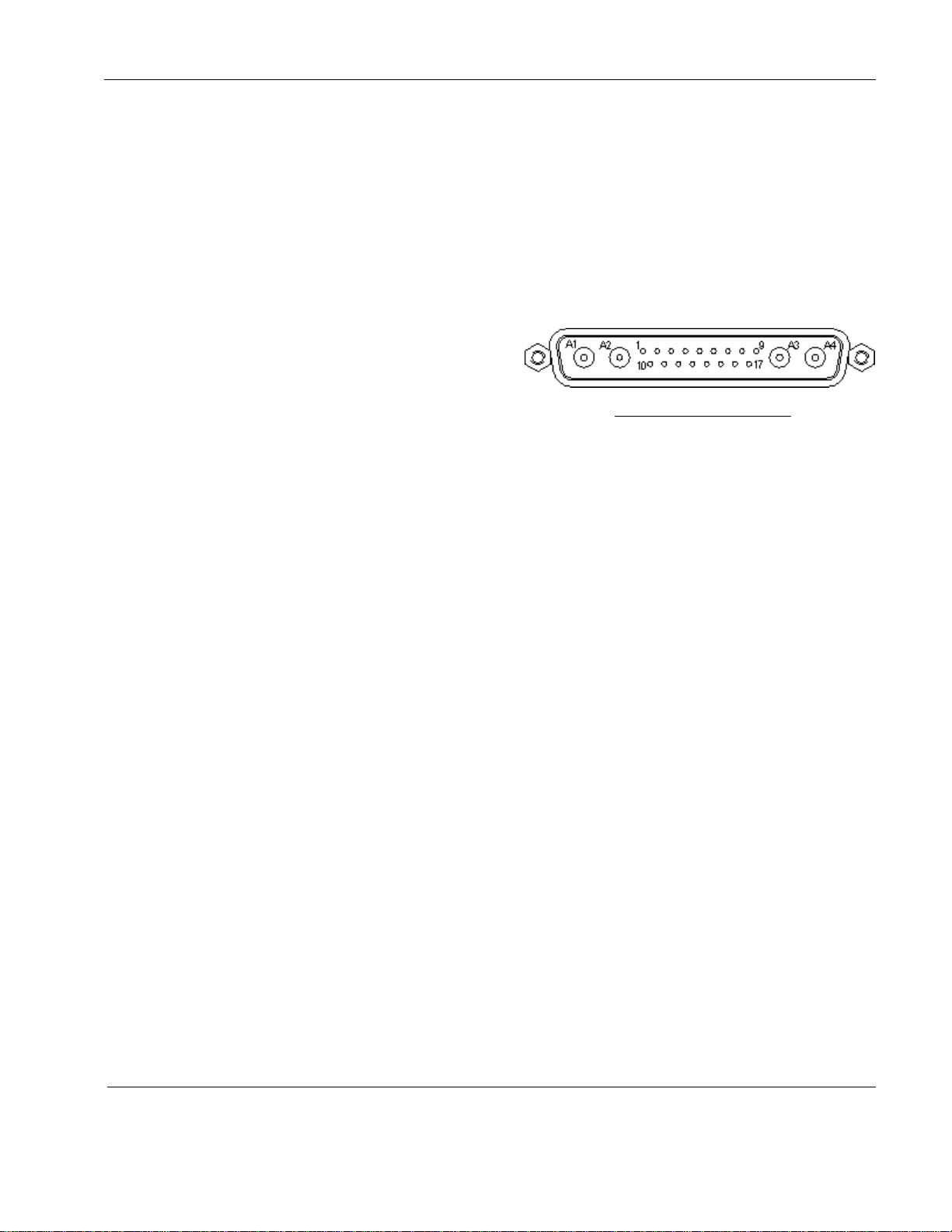
Rosen Aviation
Document Number: 101126 Revision: B
Date: 06/27/08
Template: 4.2.3-6-FM; Revision A; 16 May, 2005
Page 10 of 31
Connector Type: Combo-D 21WA4
(Male)
Rosen Connector Kit: 0300-034
(included)
Pin #
Signal
1
28 volt return
2
28 volts
3
TTL in Briefing 1 switch input*
(Ground Active)
4
TTL in Briefing 2 switch input*
(Ground Active)
5
TTL in Briefing 3 switch input*
(Ground Active)
6
TTL in Briefing 4 switch input*
(Ground Active)
7
TTL in -Briefing switch input*
(Ground Active)
8
In-Briefing cancel switch input
(Ground Active)
9
TTL in –Mode Select* (Ground
Active)
10
28V Return (not necessary if Pin
1 connected)
11
28V (not necessary if Pin 2
connected
12
Audio mute (PA override) input
(Ground Active)***
13
Briefing Active LED output*
14
Briefing Active output**
15
Briefing Active Output (ground
active)**
16
Discrete out 4 (unassigned)**
17
GND
A1
S-Video Y
A2
S-Video C
A3
Composite Video out 1
A4
Composite Video out 2
J1 Main Interface Connector
2.3.4. J1 Main Interface Connector
Note: The following connector inputs are for reference only. For the latest pinout
information, see the Outline and Installation drawing.
