Rosen Aviation 9000 User Manual
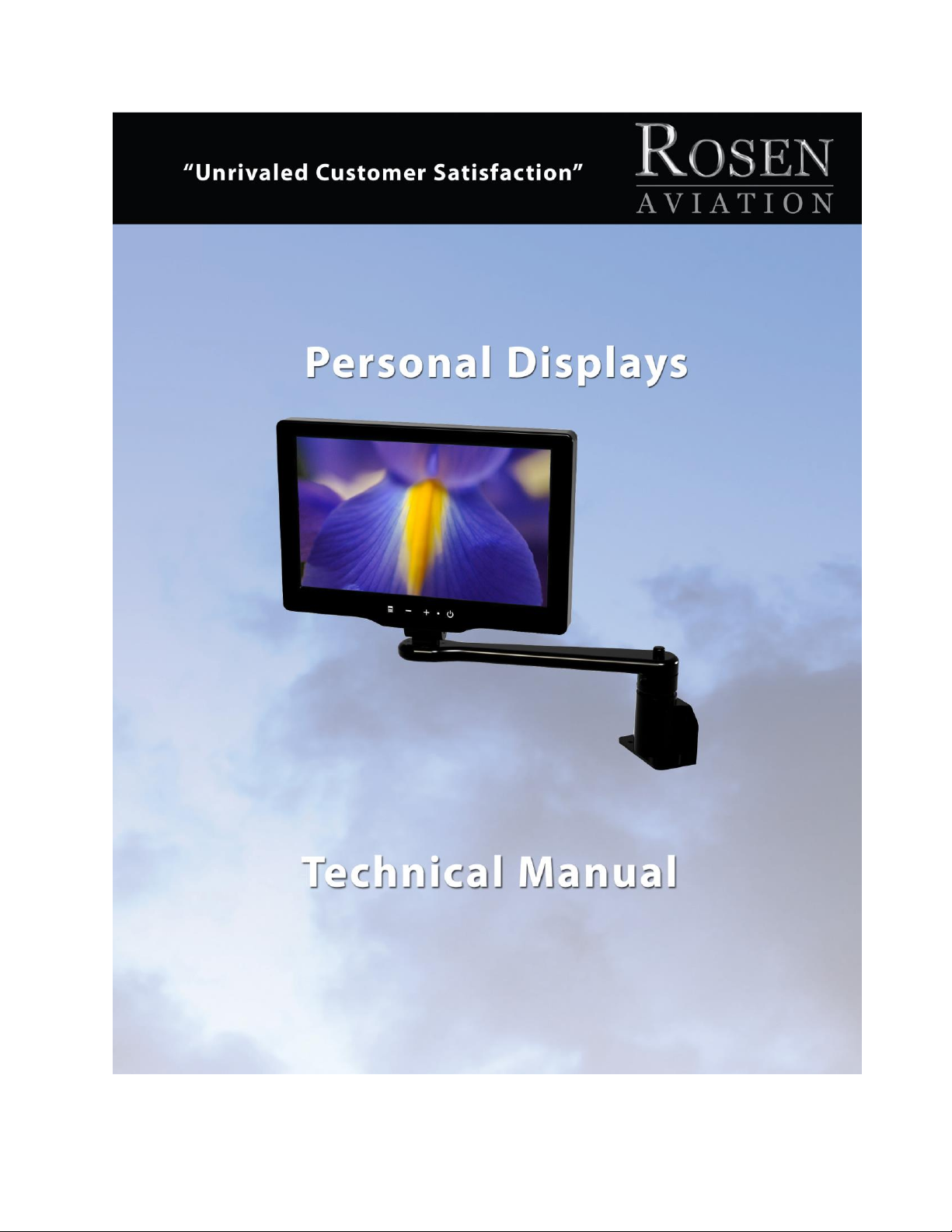
ELECTRONIC REVISION
CONTROLLED
Document Number 104461 Rev F
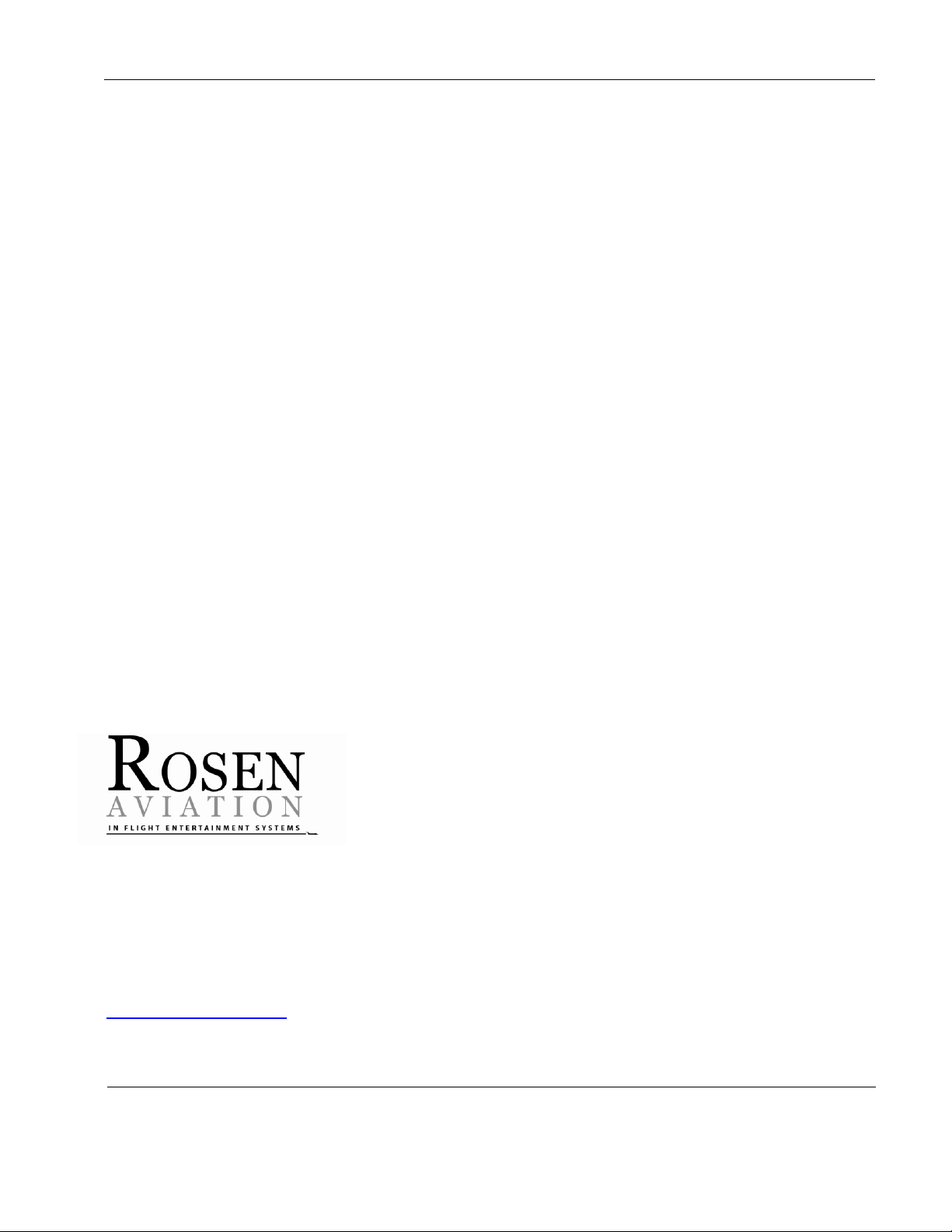
Rosen Aviation Personal Displays
Document Number: 104461
Revision: F
Date: 03/13/14
Template: 4.4.1.6FM2; Revision A; 12/06/12
Page 2 of 32
Technical Manual, Personal Displays
© 2011–2014 by Rosen Aviation, LLC
All Rights Reserved
The information contained herein is proprietary to Rosen Aviation, LLC. No part of this publication
may be reproduced, transmitted, transcribed, stored in a retrieval system, or translated into any
language in any form by any means without the written authorization from Rosen Aviation, LLC,
except as allowed under copyright laws.
Disclaimer of Liability
The information contained in this document is subject to change without notice. Because we are
continuously improving and adding features to our products, Rosen Aviation, LLC reserves the right
to change specifications without prior notice. Rosen Aviation, LLC shall not be liable for technical or
editorial errors or omissions contained herein.
Rosen Aviation, LLC
1020 Owen Loop South
Eugene, OR 97402
541.342.3802
888.668.4955
Fax: 541.342.4912
www.rosenaviation.com
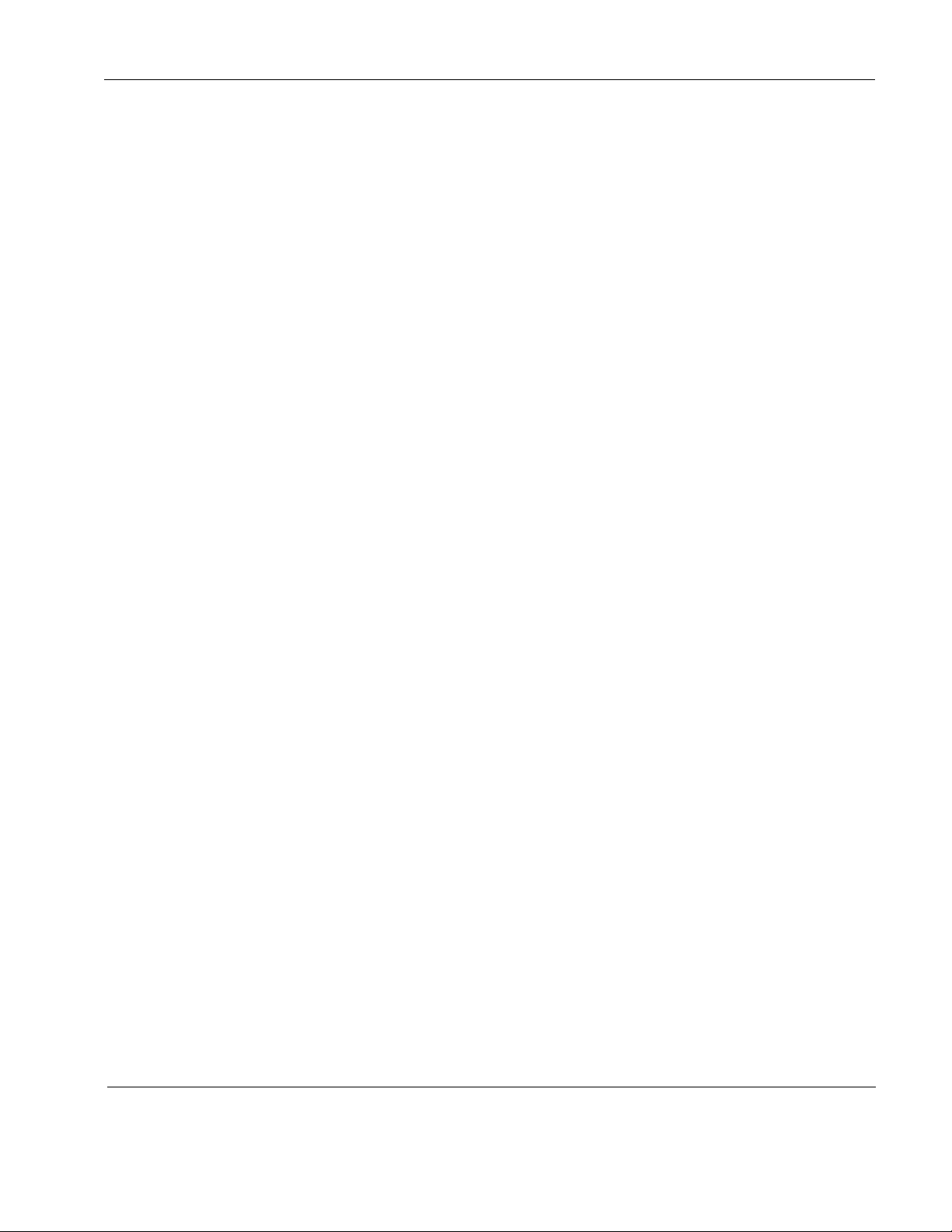
Rosen Aviation Personal Displays
Document Number: 104461
Revision: F
Date: 03/13/14
Template: 4.4.1.6FM2; Revision A; 12/06/12
Page 3 of 32
Contents
1. INTRODUCTION .................................................................................................................5
1.1. Personal Display Options..............................................................................................5
1.1.1. Unpacking ........................................................................................................................ 5
2. VIDEO INPUTS ................................................................................................ ...................6
3. SYSTEM INTEGRATION ....................................................................................................6
4. INSTALLATION GUIDELINES ...........................................................................................7
4.1. Installing/Removing SlimLine Arm Assemblies .............................................................8
4.1.1. Locking a SlimLine Arm .................................................................................................... 8
4.2. Installing/Removing Rectangular Arm Assemblies .......................................................8
4.2.1. Locking a Rectangular Arm ............................................................................................... 9
4.2.2. In-seat Displays ................................................................................................................ 9
4.3. Base Installations ........................................................................................................ 10
4.4. Pinout Connections ..................................................................................................... 12
5. INITIAL POWER UP ......................................................................................................... 12
5.1. In-seat Display Adjustments ....................................................................................... 13
6. DISPLAY TOUCH CONTROLS ........................................................................................ 14
7. ON-SCREEN DISPLAY OPTIONS ................................................................ ................... 14
7.1. Exit .............................................................................................................................. 15
7.2. User Menu .................................................................................................................. 15
7.2.1. Backlight ......................................................................................................................... 16
7.2.2. Aspect Ratio ................................................................................................................... 16
7.2.3. Scheme .......................................................................................................................... 16
7.3. Image Adjust ............................................................................................................... 17
7.3.1. Scheme .......................................................................................................................... 17
7.3.2. Picture-Quality Controls .................................................................................................. 17
7.3.3. Reset Scheme ................................................................................................................ 17
7.3.4. Image Adjust Advanced (Submenu) ............................................................................... 18
7.4. Info .............................................................................................................................. 20
8. TECHNICIAN MENU ................................................................................................ ......... 21
8.1. Advanced Technician Menu ........................................................................................ 22
8.1.1. Factory Reset ................................................................................................................. 22
8.1.2. 3D Comb Filter ............................................................................................................... 22
8.1.3. Composite SIG (Signal) .................................................................................................. 22
8.1.4. AGC (Automatic Gain Control) ........................................................................................ 23
8.2. Power Mode ................................................................................................................ 23
8.3. Mode Menu ................................................................................................................. 23
8.3.1. Power Mode ................................................................................................................... 24
8.3.2. Operation Mode .............................................................................................................. 24
8.3.3. SDI Overscan ................................................................................................................. 24
8.3.4. SDI Overscan % ............................................................................................................. 24
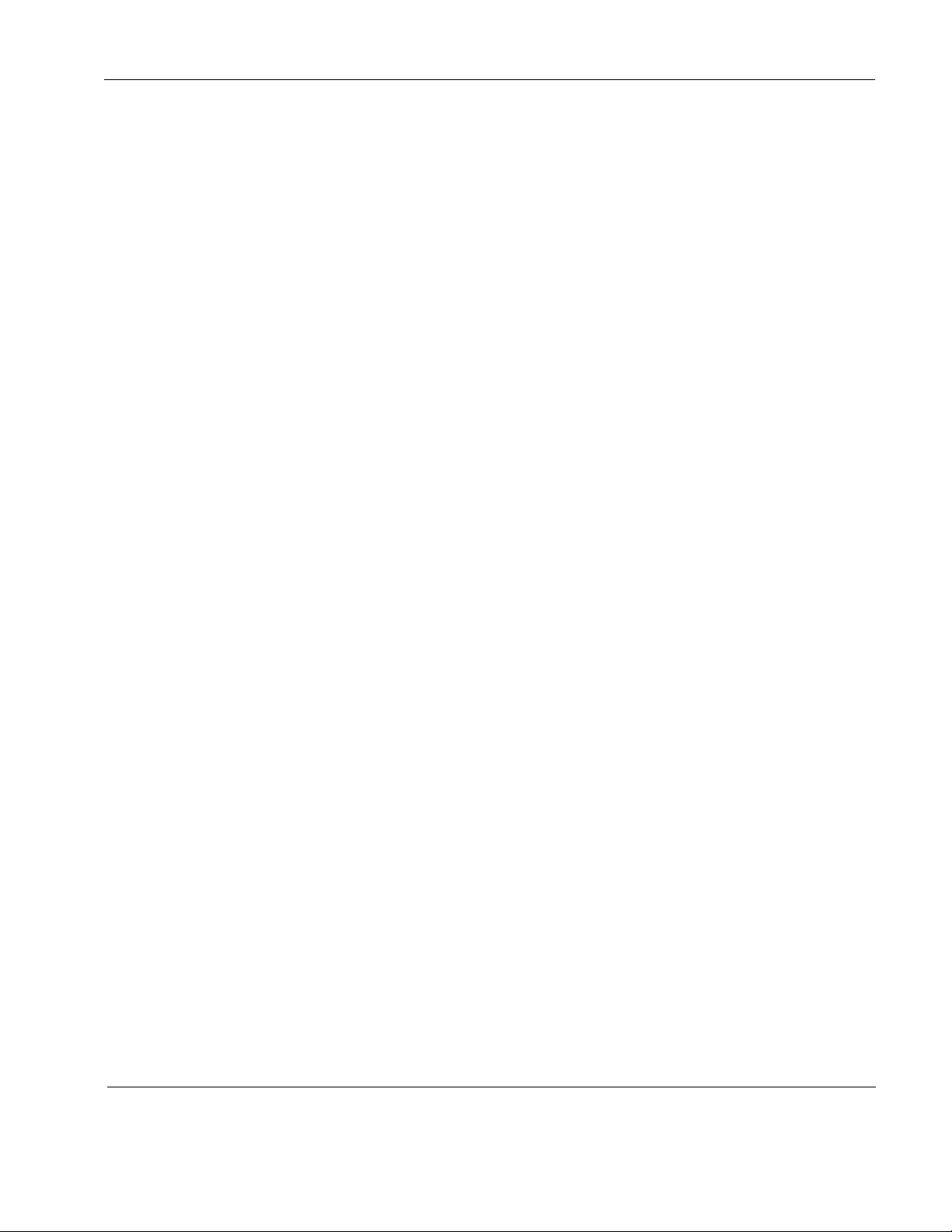
Rosen Aviation Personal Displays
Document Number: 104461
Revision: F
Date: 03/13/14
Template: 4.4.1.6FM2; Revision A; 12/06/12
Page 4 of 32
8.4. OSD Timeout .............................................................................................................. 25
8.5. Splash Screen ............................................................................................................ 25
8.6. Front Panel LED ......................................................................................................... 25
9. MAINTENANCE: TENSION ADJUSTMENTS .................................................................. 26
10. TECHNICAL REFERENCES AND SUPPORT ............................................................... 27
10.1. Troubleshooting ........................................................................................................ 27
10.2. Cleaning the Display ................................................................................................. 28
10.3. RTCA DO-160F Qualifications for Displays .............................................................. 28
10.4. Specifications ............................................................................................................ 30
10.4.1. Supported Composite/Composite Resolutions .............................................................. 30
10.4.2. Supported SDI Resolutions ........................................................................................... 30
11. DEFINITIONS .................................................................................................................. 30
12. REVISION HISTORY ...................................................................................................... 32
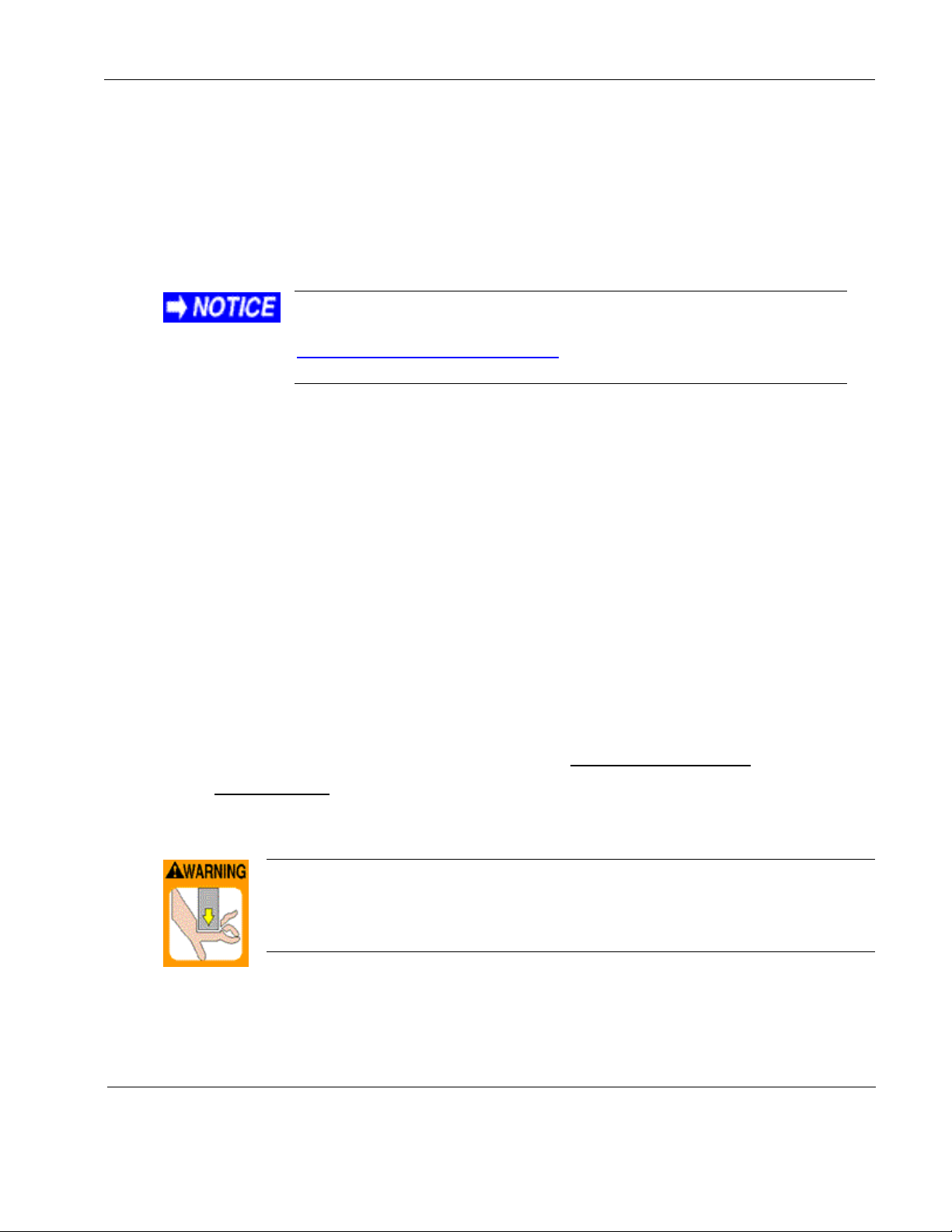
Rosen Aviation Personal Displays
Document Number: 104461
Revision: F
Date: 03/13/14
Template: 4.4.1.6FM2; Revision A; 12/06/12
Page 5 of 32
This manual covers only Rosen’s high-definition personal
displays. Standard-definition displays are covered in the
9” Composite Technical Manual (P/N 105809) on the
Rosen Aviation website.
The spring lift in the 9000-22x and 1200-1xx models is under pressure
and could seriously injure hands/fingers if caught in mechanism during
operation or during unpacking. USE CAUTION when stowing or
deploying these displays.
1. INTRODUCTION
Rosen’s high-definition personal monitors are available in a range of sizes and mounting options
that allow customers to configure a system that fits their aircraft’s cabin interior.
This manual describes how to install arm-mounted personal displays onto your aircraft. It contains
everything you need to know to install the base receptacles and connect the display to confirm that
it is functioning correctly.
The model numbers listed are for reference purposes only. A wider range of specialty models is
available. For more information about a specific model, please contact Rosen Sales or Technical
Support.
Note: Only trained and qualified personnel should perform installation and service.
1.1. Personal Display Options
Rosen’s 9000-xxx- and 1200-xxx series of personal displays are available in several arm plug-in
configurations:
Left-,right-, and center arm mounts
Locking and non-locking arms
Bases are sold separately. See the display Outline & Installation drawings for an appropriate
base.
The Outline & Installation drawings—specific to each display/arm combination—and the
Technical Manual are available on the Rosen website at www.rosenaviation.com.
From the Rosen Aviation home page, select the Products tab and browse by product category.
Please contact Technical Support if you cannot find the drawing you need.
1.1.1. Unpacking
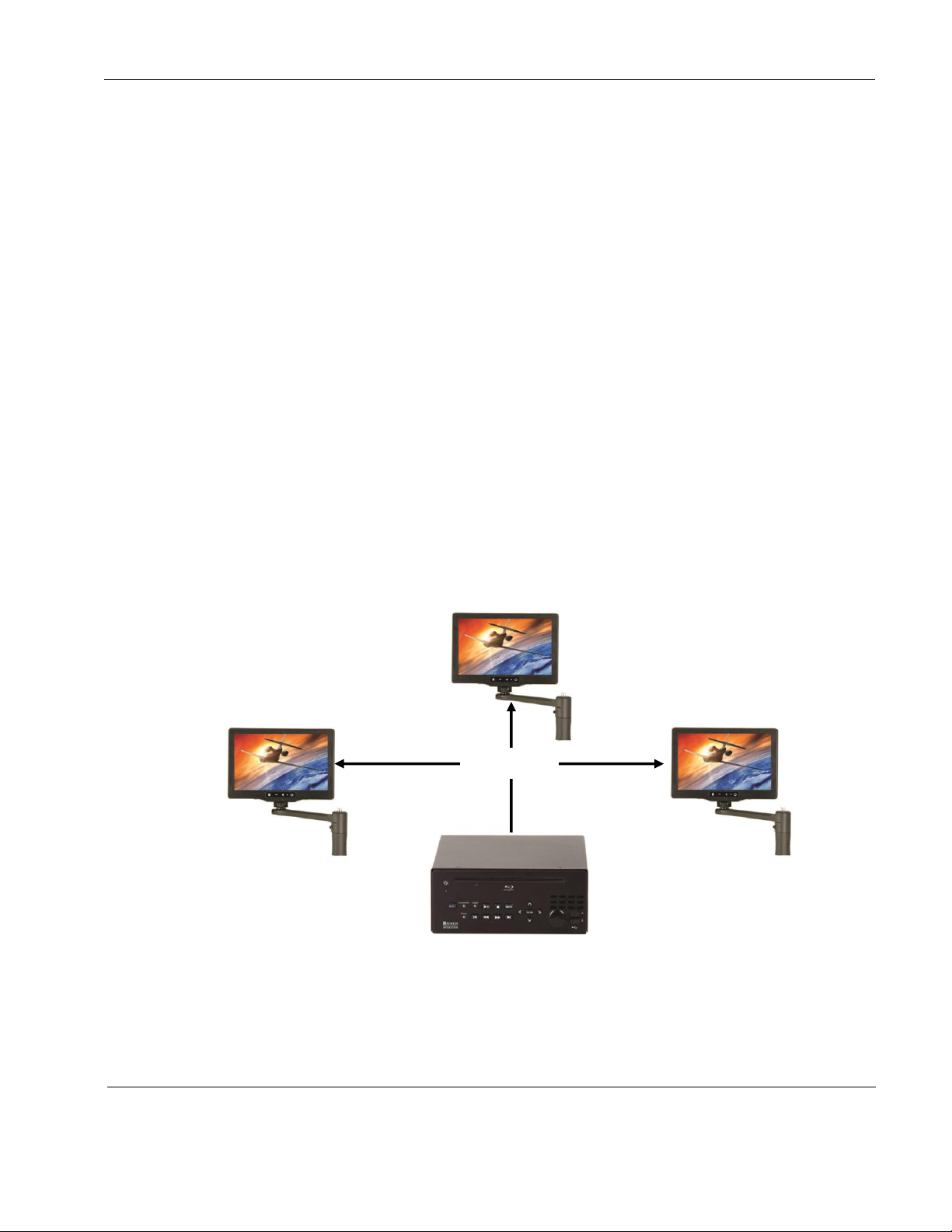
Rosen Aviation Personal Displays
Document Number: 104461
Revision: F
Date: 03/13/14
Template: 4.4.1.6FM2; Revision A; 12/06/12
Page 6 of 32
Personal
Display
Blu-ray Player
Personal
Display
Composite
Personal
Display
2. VIDEO INPUTS
Rosen’s personal displays enable viewers to watch single, high-definition video signals in a variety
of formats as well as standard video signals. The following video inputs are available on various
models:
3G HD-SDI input up to 1080p
Composite (CVBS)
If the base receptacle is pinned out for SDI and Composite, then the corresponding display
supports both video inputs. However, the display cannot support both video inputs simultaneously.
If neither SDI nor COMPOSITE is connected, the display will default to SDI.
If SDI is connected and no COMPOSITE is available, the display will default to SDI.
This unit can be controlled via a cabin management system using RS-232, if an RS-232
connection is present on the configuration. The display connects to 28VDC aircraft power and
receives video through a video distribution amplifier or directly from video sources.
3. SYSTEM INTEGRATION
The typical installation of the personal display is multiple arm-mounted monitors connected to a
video source. The following connection diagram illustrates how to configure the displays to create
a complete cabin entertainment system or integrate a display into an existing system.
Figure 1 Connecting analog displays
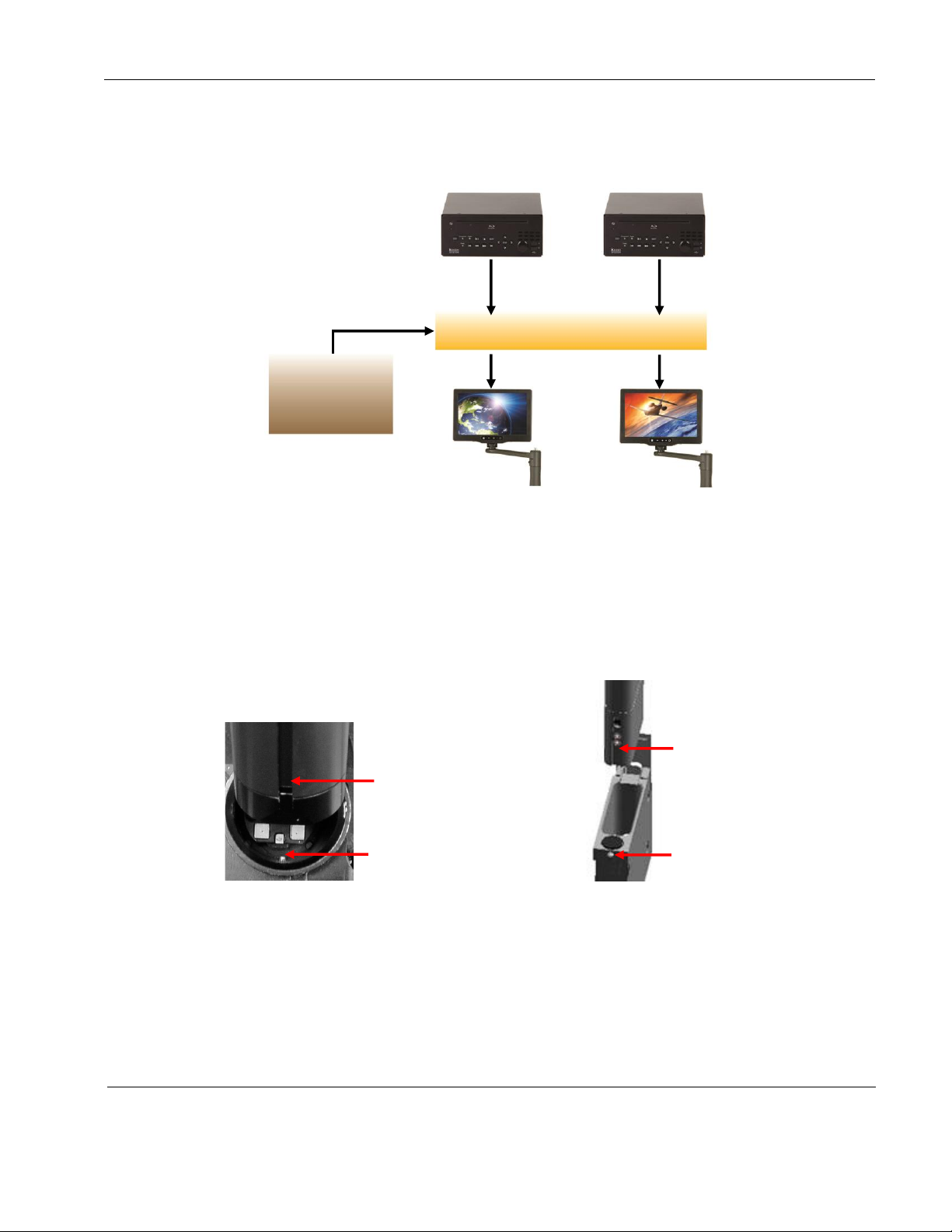
Rosen Aviation Personal Displays
Document Number: 104461
Revision: F
Date: 03/13/14
Template: 4.4.1.6FM2; Revision A; 12/06/12
Page 7 of 32
Slot
Set screw
Blu-ray Player
Personal
Display
HD Distribution
Cabin
Management
System
SDI
SDI
Personal
Display
Blu-ray Player
DVI/HDMI
DVI/HDMI
Round arm
Rectangular arm
Arm slot
Dowel pin
High-definition displays are typically installed in a system where the video is distributed via SDI
from a cabin management system and/or HD video distribution to each display.
Figure 2 Connecting HD displays
4. INSTALLATION GUIDELINES
Most Rosen personal displays are designed on an arm that plugs into a base. Ensure the correct
orientation that when plugging the arm into the base receptacle, as shown below, so that the
connection is not forced. For round bases, the set screw in the base follows the arm’s keyed slot.
For rectangular bases, position the arm slot towards the base’s dowel pin.
Figure 3 Arm-mount base receptacles
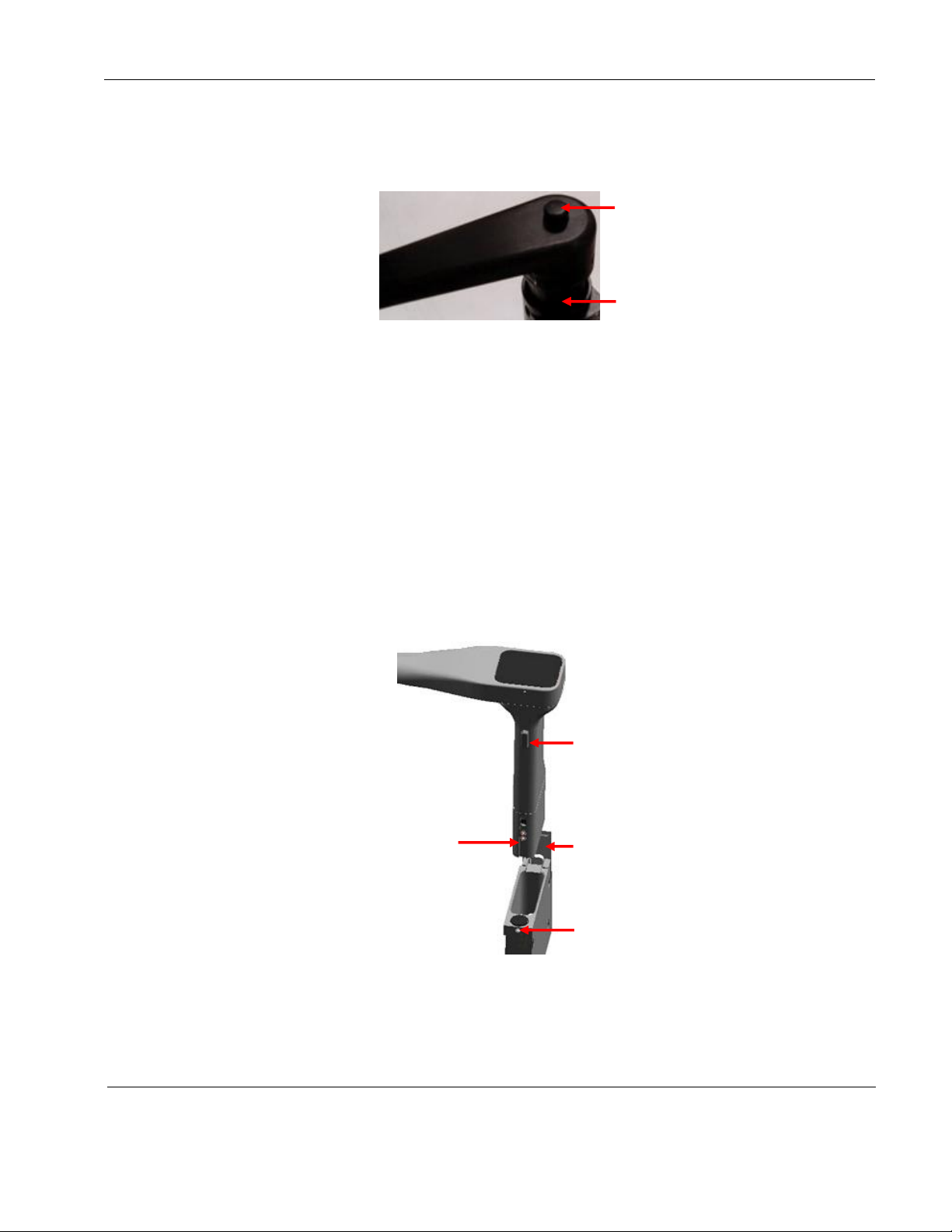
Rosen Aviation Personal Displays
Document Number: 104461
Revision: F
Date: 03/13/14
Template: 4.4.1.6FM2; Revision A; 12/06/12
Page 8 of 32
Arm button
Plug body
Latch button
Base lid
Dowel pin
Arm slot
4.1. Installing/Removing SlimLine Arm Assemblies
To install a SlimLine arm assembly, press the arm button all the way in and push straight down
on the arm into the plug body.
Figure 4 SlimLine locking arm feature
To remove a SlimLine arm assembly, press the arm button in all the way and lift up under the
arm.
4.1.1. Locking a SlimLine Arm
To rotate a SlimLine locking arm so that the display rotates, press the arm button in only
halfway.
Rotate the display/arm until it locks into the next position, and then release the arm
button to lock in the position.
4.2. Installing/Removing Rectangular Arm Assemblies
To install a rectangular arm assembly, raise the base lid, and align the arm slot towards the
base’s dowel pin. To remove a rectangular arm assembly, press the latch button in and lift the
assembly straight up from the base.
Figure 5 Removing a rectangular arm assembly
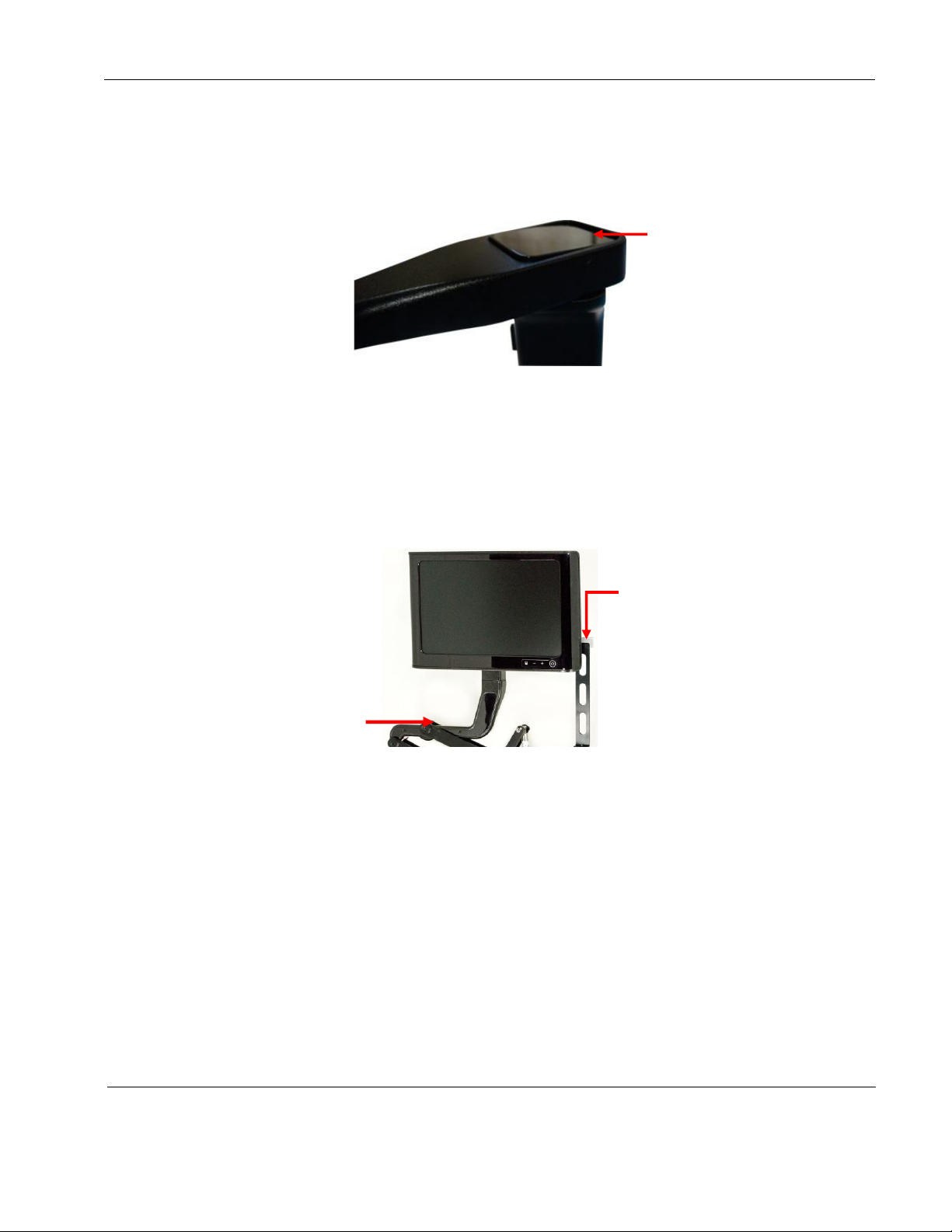
Rosen Aviation Personal Displays
Document Number: 104461
Revision: F
Date: 03/13/14
Template: 4.4.1.6FM2; Revision A; 12/06/12
Page 9 of 32
Latch button on the
model 1200-1xx
driver shaft
Be sure that the
screen, gimbal,
and arm align
before stowing
Arm cap cover
4.2.1. Locking a Rectangular Arm
To rotate a rectangular arm so that the display rotates, press on the arm cap cover to
rotate the arm and lock into place at 0° and 180° locations, and then release the cap
cover.
Figure 6 Locking mechanism on a rectangular arm
4.2.2. In-seat Displays
USE CAUTION when stowing or deploying the in-seat displays. The power turns on and
off automatically when you raise and lower the display.
To deploy and stow the display, press straight down on the latch button and gently guide
the display up or down into a locked position. The latch will click as it locks into place.
Figure 7 Latch button for in-seat displays
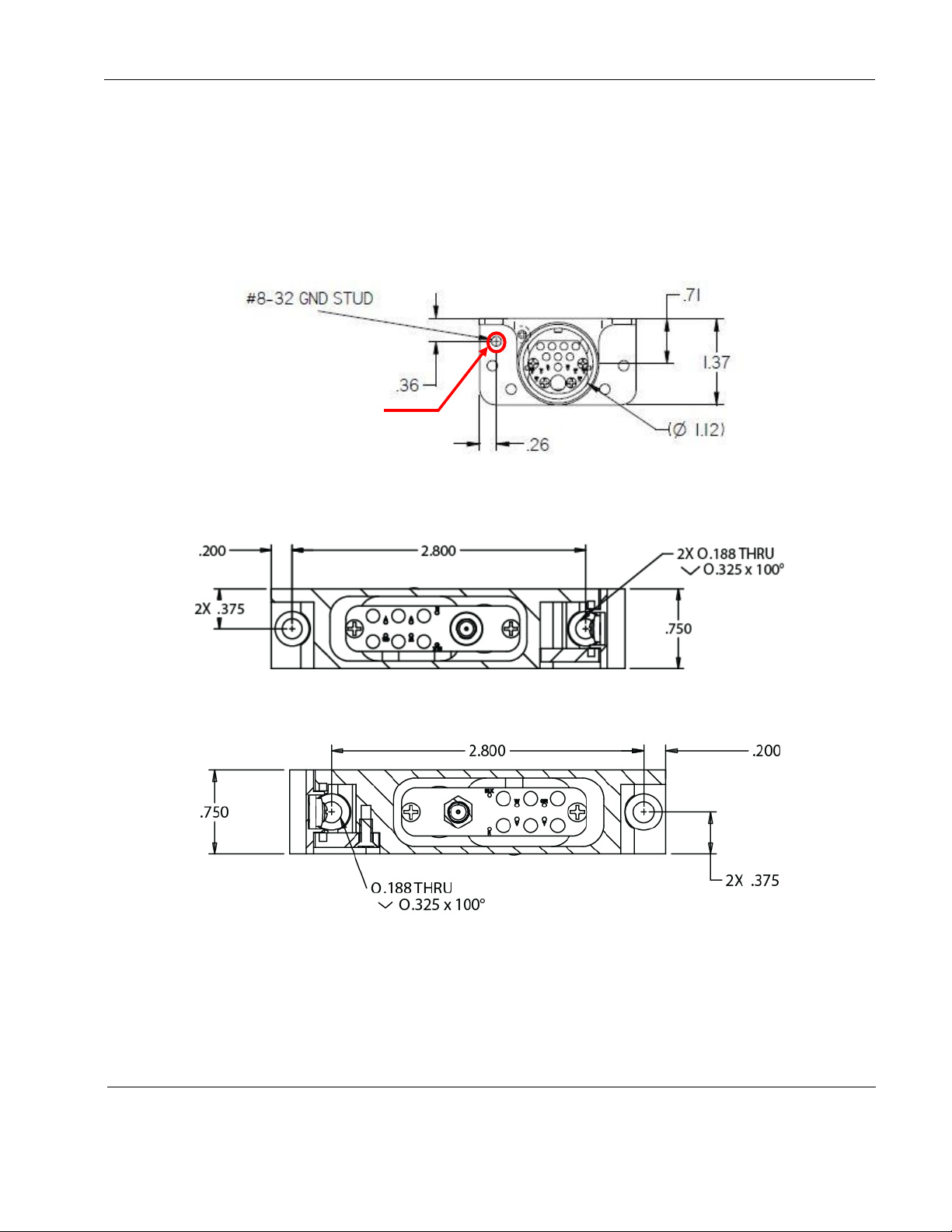
Rosen Aviation Personal Displays
Document Number: 104461
Revision: F
Date: 03/13/14
Template: 4.4.1.6FM2; Revision A; 12/06/12
Page 10 of 32
Attach a
grounding strap
to the stud on
the 0100-342
base receptacle
4.3. Base Installations
The bases mount on either a vertical or a horizontal surface, typically with a minimum of four
screws (two per flange); however, the rectangular bases require only two screws.
A ground wire is present in all base harnesses
For base pinout information, refer to the monitor drawings
We suggest connecting bases using shielded harnesses to improve EMI performance.
Figure 8 Mounting dimensions for the 0100-342 base receptacle
Figure 9 mounting dimensions for the 0100-140 base receptacle (right)
Figure 10 Mounting dimensions for the 0100-139 base receptacle (left)
