Rosen Aviation 1702 User Manual
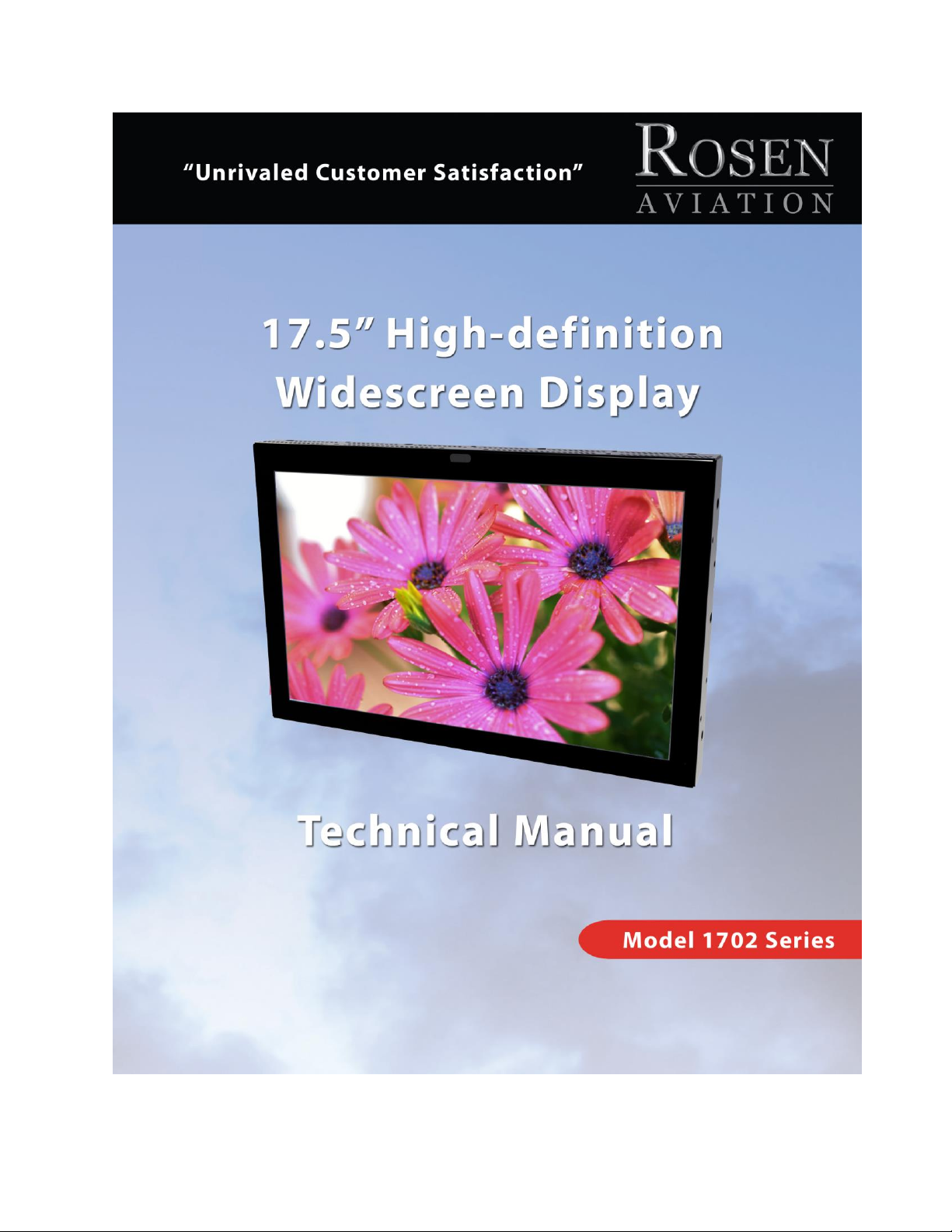
ELECTRONIC REVISION
CONTROLLED
Document Number 102990 Rev C
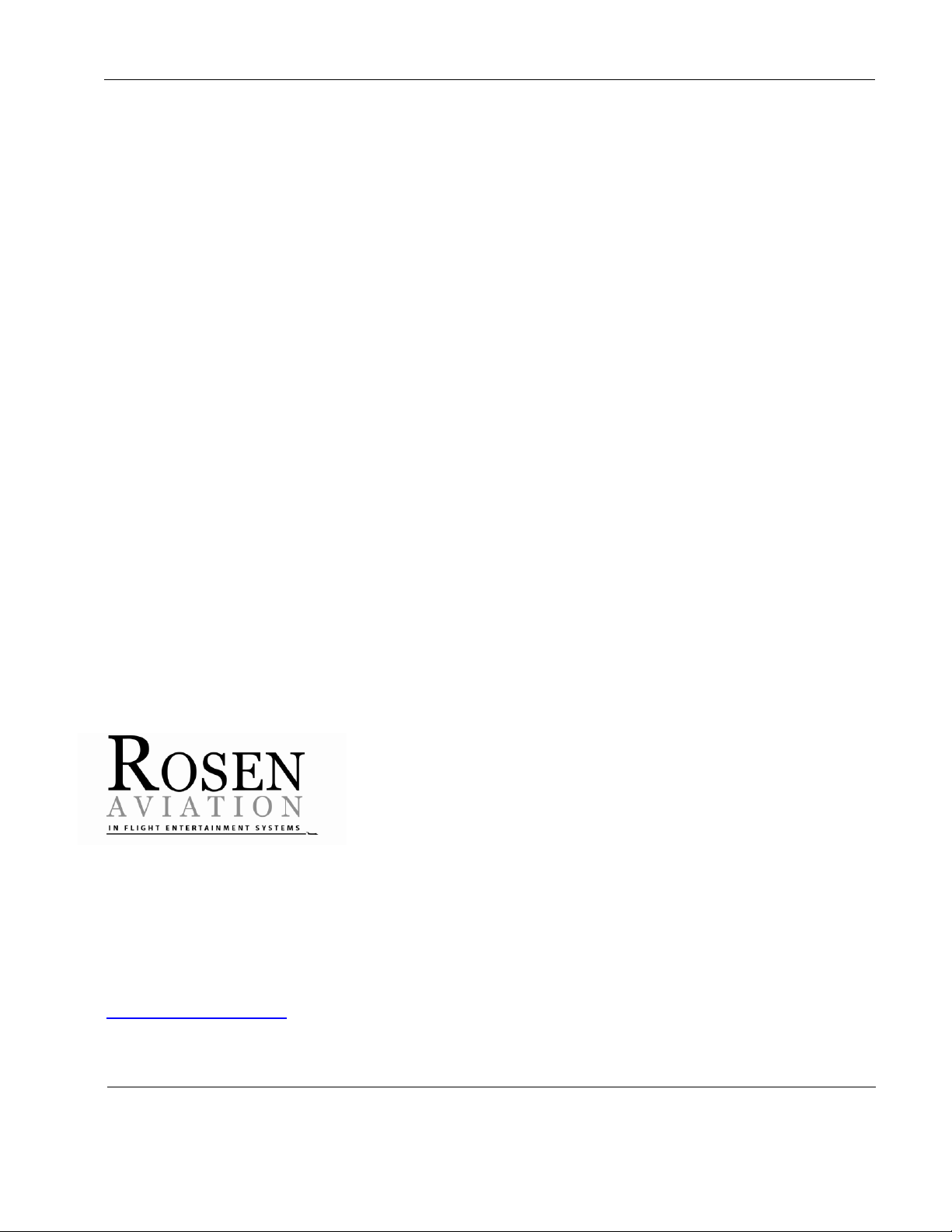
Rosen Aviation 17.5” HD Widescreen Display
Document Number: 102990
Revision: C
Date: 03/17/14
Template: 4.2.3-6-FM; Revision A; 16 May, 2005
Page 2 of 34
Technical Manual, 17.5” High-definition Widescreen Display
© 2011–2014 by Rosen Aviation, LLC
All Rights Reserved
The information contained herein is proprietary to Rosen Aviation, LLC. No part of this publication
may be reproduced, transmitted, transcribed, stored in a retrieval system, or translated into any
language in any form by any means without the written authorization from Rosen Aviation, LLC,
except as allowed under copyright laws.
Disclaimer of Liability
The information contained in this document is subject to change without notice. Because we are
continuously improving and adding features to our products, Rosen Aviation, LLC reserves the right
to change specifications without prior notice. Rosen Aviation, LLC shall not be liable for technical or
editorial errors or omissions contained herein.
Rosen Aviation, LLC
1020 Owen Loop South
Eugene, OR 97402
541.342.3802
888.668.4955
Fax: 541.342.4912
www.rosenaviation.com
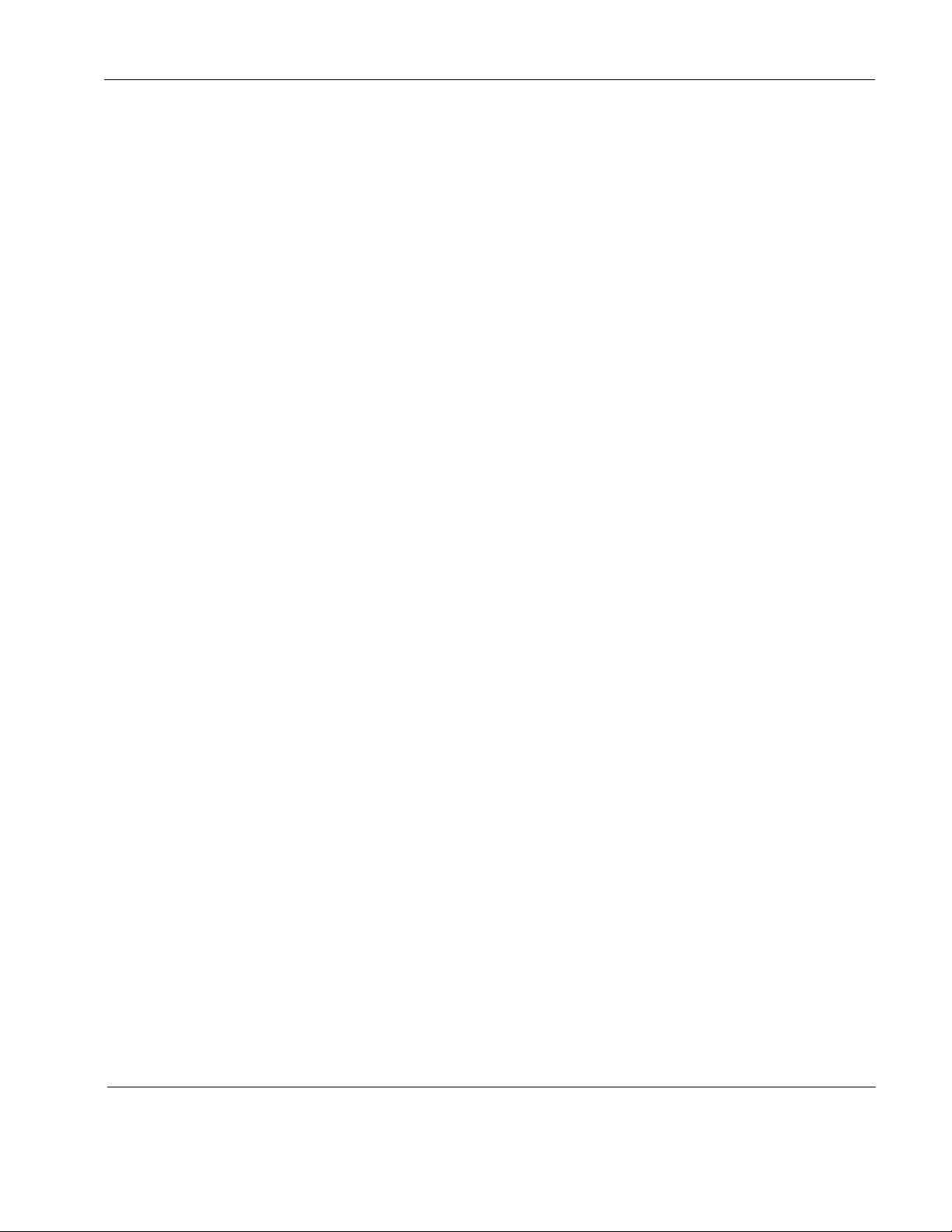
Rosen Aviation 17.5” HD Widescreen Display
Document Number: 102990
Revision: C
Date: 03/17/14
Template: 4.2.3-6-FM; Revision A; 16 May, 2005
Page 3 of 34
Contents
1. INTRODUCTION .................................................................................................................5
1.1. Unpacking .....................................................................................................................5
1.2. Additional System Materials ..........................................................................................5
1.2.1. Connector Kits .................................................................................................................. 5
2. VIDEO INPUTS ................................................................................................ ...................5
3. INSTALLATION GUIDELINES ...........................................................................................6
3.1. Cooling and Ventilation .................................................................................................6
3.2. Mounting Options ..........................................................................................................6
3.3. Infrared Receiver and Status LED ................................................................................8
3.4. Electrical Requirements ................................................................................................8
4. VIDEO CONNECTIONS ......................................................................................................8
4.1. Pinout Connections .......................................................................................................8
5. RS-232 AND RS-485 CONTROL INPUTS..........................................................................9
6. IR REMOTE CONTROL .................................................................................................... 10
7. OSD MENU OPTIONS ...................................................................................................... 11
7.1. Exit .............................................................................................................................. 11
7.2. User Menu .................................................................................................................. 12
7.2.1. Backlight ................................................................ ......................................................... 12
7.2.2. Aspect Ratio ................................................................................................................... 12
7.2.3. Scheme .......................................................................................................................... 13
7.2.4. Source ............................................................................................................................ 13
7.2.5. Auto Adjust ..................................................................................................................... 14
7.3. Image Adjust ............................................................................................................... 14
7.3.1. Scheme .......................................................................................................................... 14
7.3.2. Brightness ...................................................................................................................... 14
7.3.3. Contrast .......................................................................................................................... 15
7.3.4. Saturation ....................................................................................................................... 15
7.3.5. Hue ................................................................................................................................. 15
7.3.6. Sharpness ...................................................................................................................... 16
7.3.7. Reset Scheme ................................................................................................................ 16
7.3.8. Image Adjust Advanced (Submenu) ............................................................................... 16
7.4. Info .............................................................................................................................. 20
8. TECHNICIAN MENU ......................................................................................................... 21
8.1. Advanced Technician Menu ........................................................................................ 22
8.1.1. Factory Reset ................................................................................................................. 22
8.1.2. Viewing Angle ................................................................................................................. 22
8.1.3. Comp/RGB 1 .................................................................................................................. 23
8.1.4. Comp/RGB 2 .................................................................................................................. 23
8.1.5. 3D Comb Filter ............................................................................................................... 23
8.1.6. Composite SIG (Signal) .................................................................................................. 23
8.1.7. AGC (Automatic Gain Control) ........................................................................................ 23
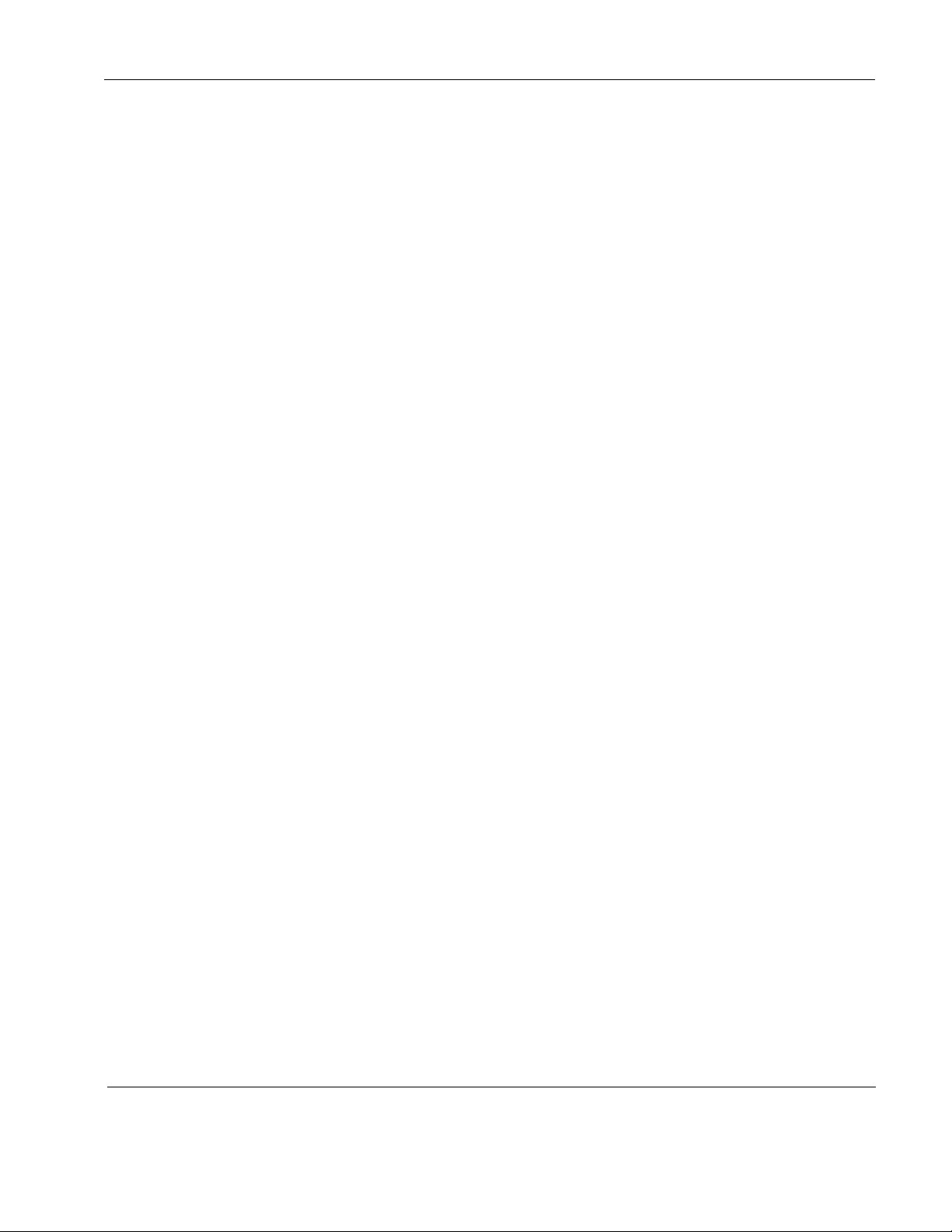
Rosen Aviation 17.5” HD Widescreen Display
Document Number: 102990
Revision: C
Date: 03/17/14
Template: 4.2.3-6-FM; Revision A; 16 May, 2005
Page 4 of 34
8.2. Power Mode ................................................................................................................ 24
8.3. OSD Timeout ................................................................ .............................................. 24
8.4. Network ID .................................................................................................................. 25
8.5. Splash Screen ............................................................................................................ 25
8.6. Front Panel LED ................................................................ ................................ ......... 25
8.7. Source Mode .............................................................................................................. 25
8.7.1. Momentary Switch Mode ................................................................................................ 26
8.7.2. Constant Switch Mode .................................................................................................... 27
9. TECHNICAL REFERENCES AND SUPPORT ................................................................. 27
9.1. Troubleshooting .......................................................................................................... 28
9.2. Cleaning the Display ................................................................................................... 28
9.3. RTCA DO-160F Qualifications .................................................................................... 29
9.4. Other Certification Considerations .............................................................................. 31
9.5. Specifications .............................................................................................................. 31
9.5.1. Supported DVI/HDMI Graphic Resolutions ..................................................................... 31
9.5.2. Supported DVI/HDMI Standard Resolutions ................................................................... 32
9.5.3. Supported VGA Resolutions ........................................................................................... 32
9.5.4. Supported YPbPr/Component Resolutions ..................................................................... 32
9.5.5. Supported CVBS/Composite Resolutions ....................................................................... 32
9.5.6. Supported SDI Resolutions ............................................................................................. 33
10. DEFINITIONS .................................................................................................................. 33
11. REVISION HISTORY ...................................................................................................... 34
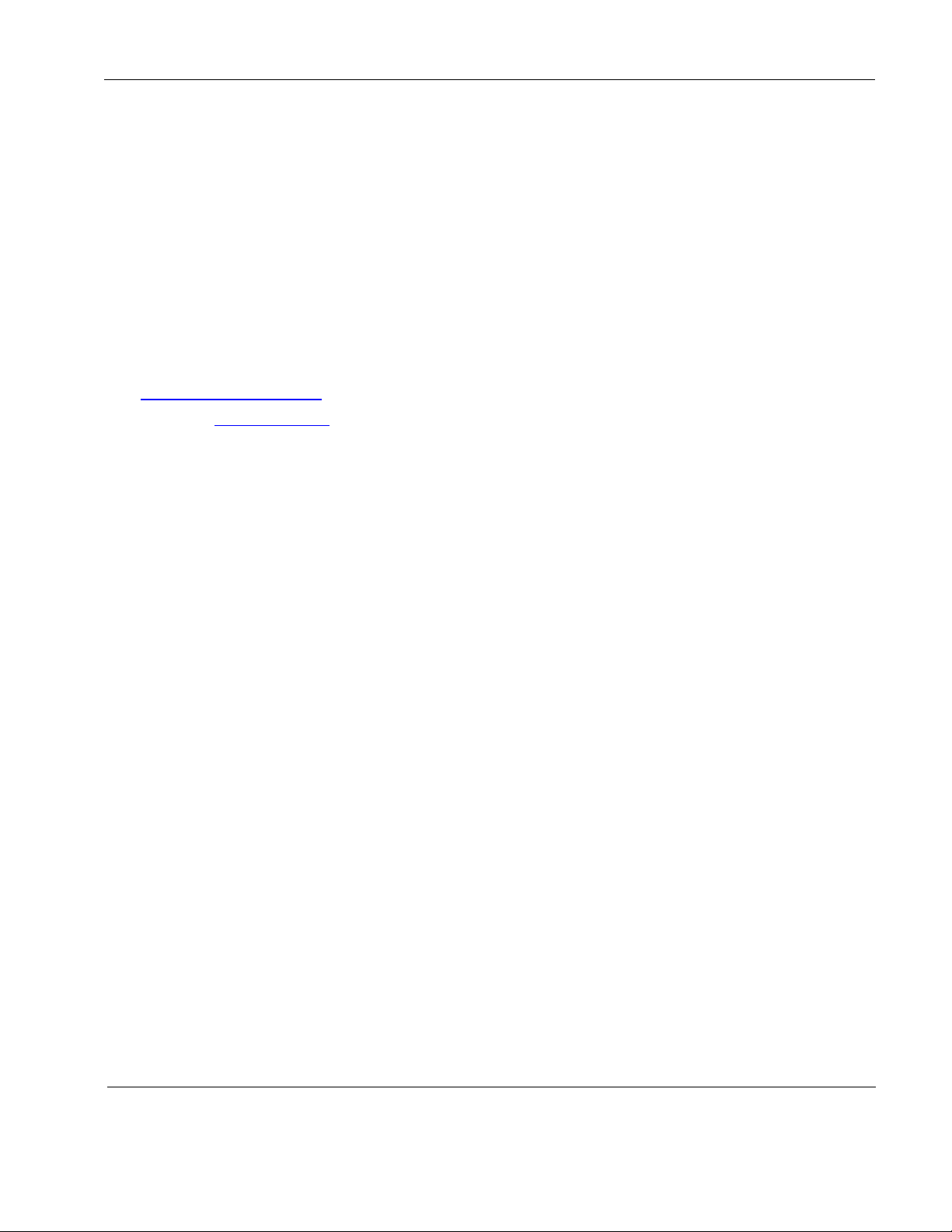
Rosen Aviation 17.5” HD Widescreen Display
Document Number: 102990
Revision: C
Date: 03/17/14
Template: 4.2.3-6-FM; Revision A; 16 May, 2005
Page 5 of 34
1. INTRODUCTION
This manual describes how to install the Rosen 17.5” High-definition Widescreen displays onto
your aircraft. It contains everything you need to know to wire the display and confirm that it is
functioning correctly.
Note: Only trained and qualified personnel should perform installation and service.
1.1. Unpacking
The 17.5” displays ship with an RC5 remote control (P/N 0500-019).
1.2. Additional System Materials
Drawings for the Rosen Model 1702 displays are available on the Rosen website at
www.rosenaviation.com.
From the Rosen Aviation home page, select the ProductsDisplaysHigh Definition
Displays tab and browse by product size.
An optional universal color display remote control (sold separately) is compatible for use with the
1702 series displays. Please contact Rosen Sales for P/N availability.
1.2.1. Connector Kits
The following connector kits (sold separately) are recommended for optimal performance:
Connector kit—26-pin female (P/N 0300-043)
Connector kit—25-pin female D-sub (P/N 0300-052)
CVBS and SDI connector kit—BNC (P/N 0300-051)
Component/RGB, digital HDMI/DVI connector kit—25-pin (P/N 0300-029)
2. VIDEO INPUTS
The 1702 series displays enable viewers to watch high-definition video as well as standarddefinition video. Available video inputs include the following:
2 3G-SDI inputs
2 composite (CVBS)
2 DVI inputs (HDMI)
RGB & Component (YPbPr) - through the DVI connectors only
Accepts inputs up to 1080p, VGA-WUXGA
Control inputs for these units are via an IR (infrared) remote interface, RS-232, or RS-485 external
inputs. The display connects to 28VDC aircraft power and receives video through a video
distribution amplifier or directly from video sources.
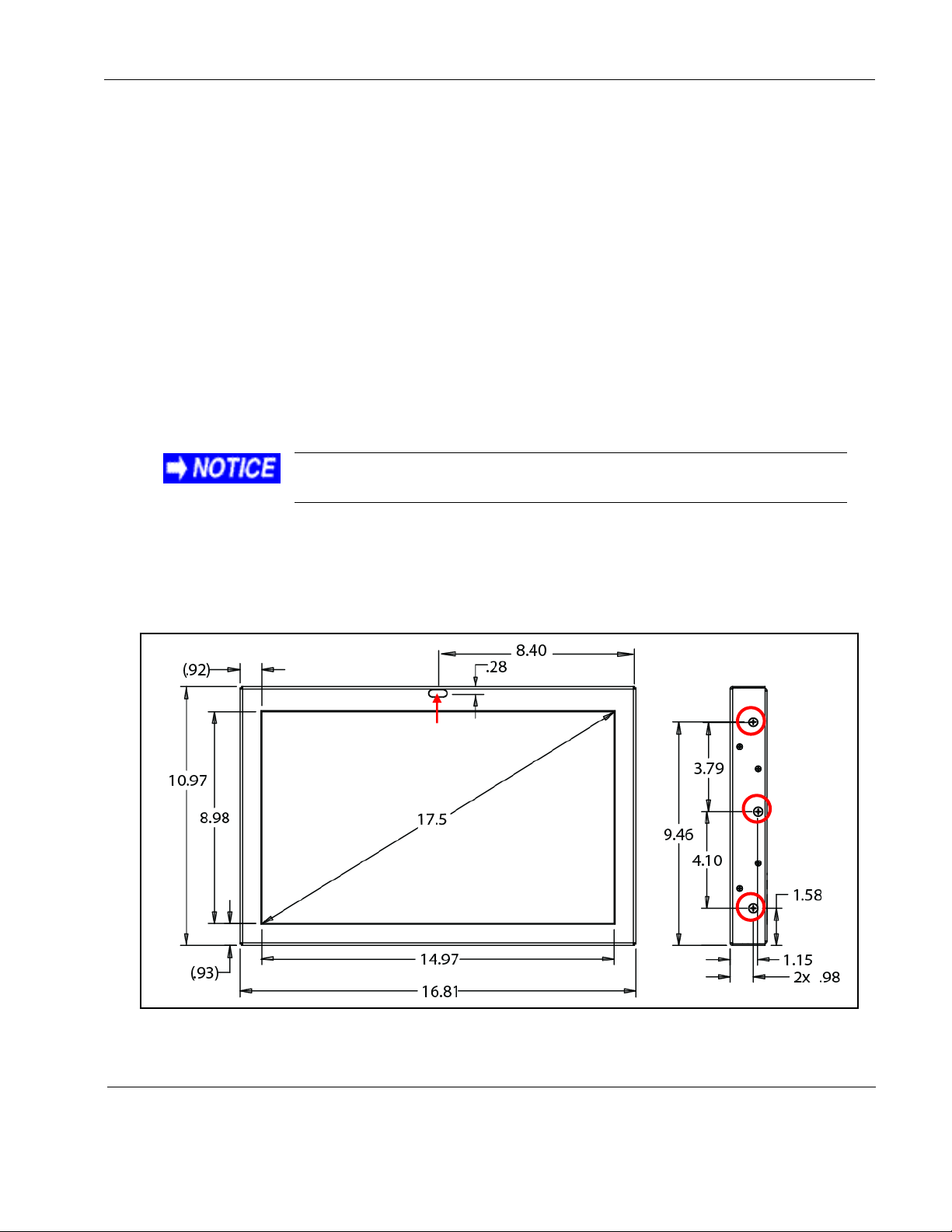
Rosen Aviation 17.5” HD Widescreen Display
Document Number: 102990
Revision: C
Date: 03/17/14
Template: 4.2.3-6-FM; Revision A; 16 May, 2005
Page 6 of 34
Touching the LCD with excessive force may leave pressure spots
that show in video display. Handle with care.
IR Receiver and
Status LED
3. INSTALLATION GUIDELINES
3.1. Cooling and Ventilation
The 17.5” displays require free-air ventilation; do not block the top, bottom, or rear vent holes. A
minimum of ½-inch clearance is required for all vent holes. For bulkhead installations, ensure a
minimum of 1630 cubic inches around the display.
3.2. Mounting Options
You can mount a 17.5” display from any of the four sides by removing the #10-32 screws, or use
a rear-surface mount using the threaded holes as mounting points.
Side mount–left and right (six screws)
Rear-surface mount (minimum of four screws)
Top and bottom mount (eight screws)
Drawings are available to assist in the installation process. Pay close attention to the dimensions
when considering installation requirements.
The display must be mounted with a minimum of four mounting screws. The following figures
show the mounting option dimensions for this display.
For mounting, remove only the #10-32 screws; do not remove the smaller #4-40 flathead screws.
Do not exceed a .375-inch insertion depth.
(Dimensions are in inches)
Figure 1 Dimensions for the side mounting holes
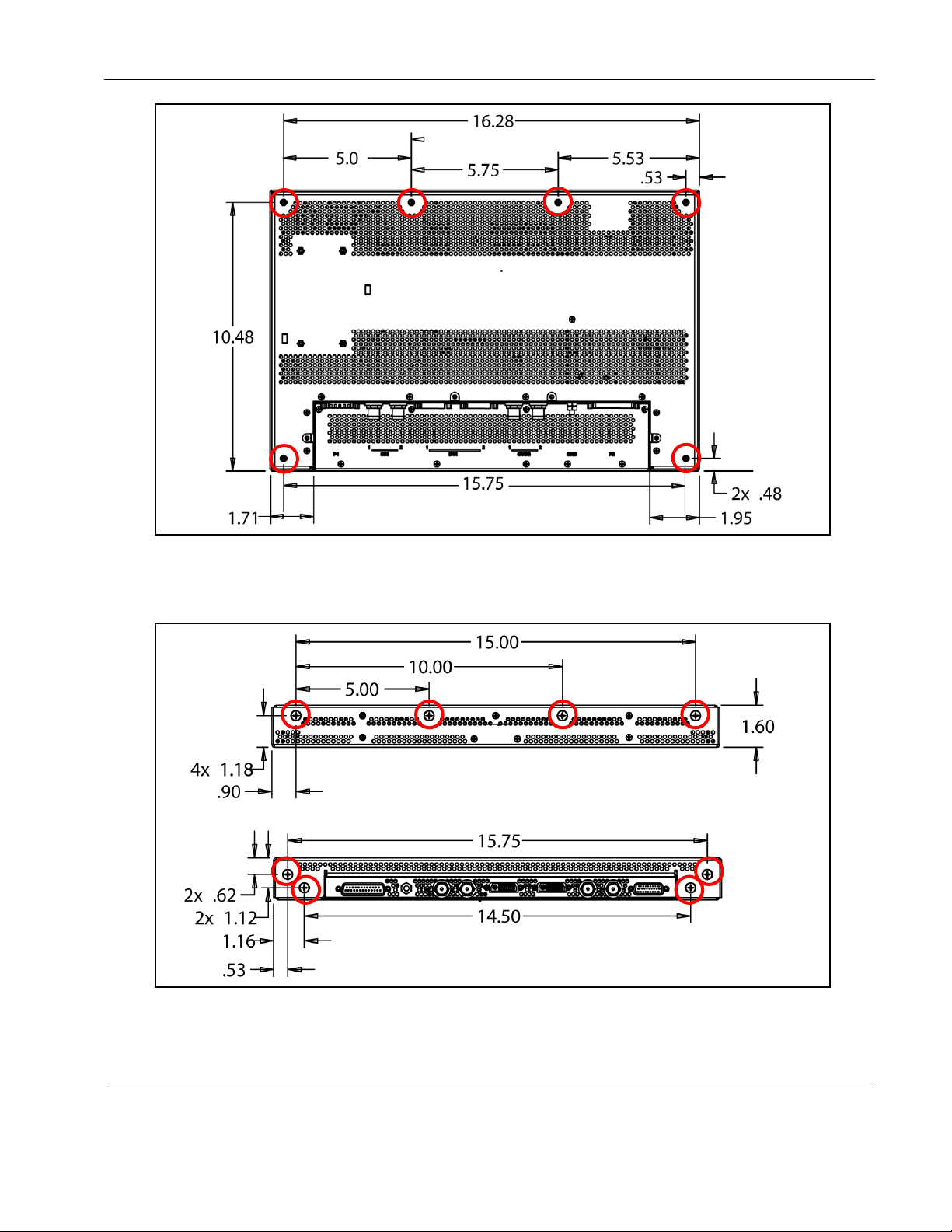
Rosen Aviation 17.5” HD Widescreen Display
Document Number: 102990
Revision: C
Date: 03/17/14
Template: 4.2.3-6-FM; Revision A; 16 May, 2005
Page 7 of 34
Figure 2 Dimensions for the rear surface mounting holes
Figure 3 Dimensions for the top/bottom mounting holes
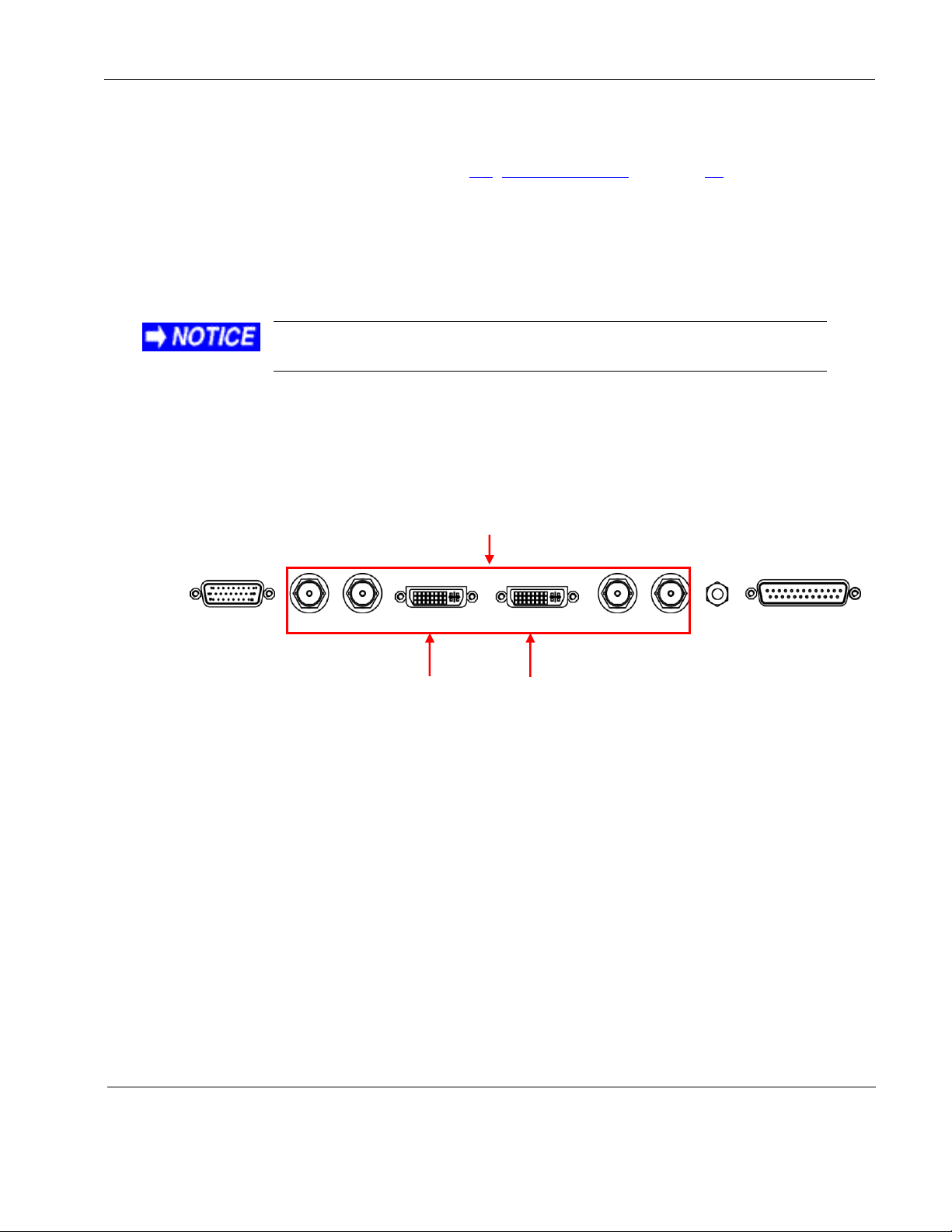
Rosen Aviation 17.5” HD Widescreen Display
Document Number: 102990
Revision: C
Date: 03/17/14
Template: 4.2.3-6-FM; Revision A; 16 May, 2005
Page 8 of 34
Do not plug or unplug the display connector while power is
applied.
DVI1 DVI 2
1 2
1 2
HDMI / DVI / RGB
Component
HDMI /DVI / RGB /
Component
P1
P2
Power
Communication
Chassis
Ground
Video connections
SDI
Composite
3.3. Infrared Receiver and Status LED
The display has an internal infrared (IR) remote receiver on the rear connector (pin #18) and a
status LED on the front panel. See Section 8.6, Front Panel LED, on page 25 for information
about the LED operation.
3.4. Electrical Requirements
Nominal voltage: 28VDC. Display can operate from a voltage range of 18-32VDC.
Max Power Consumption: 25.2 W
A grounding post connected to chassis ground is accessible for a ground connection.
4. VIDEO CONNECTIONS
The 1702 series displays use connectors P1—P2, as shown below.
Figure 4 17.5" High-definition Widescreen display connections
4.1. Pinout Connections
There are several ways to connect the 17.5” display to an aircraft’s entertainment system.
Use the pinout descriptions on page 2 of the Outline and Installation drawings to assist in the
wiring process. Pay close attention to the pinout information while completing wiring
connections.
Note: This display is for entertainment purposes only; connect to a non-critical power bus.
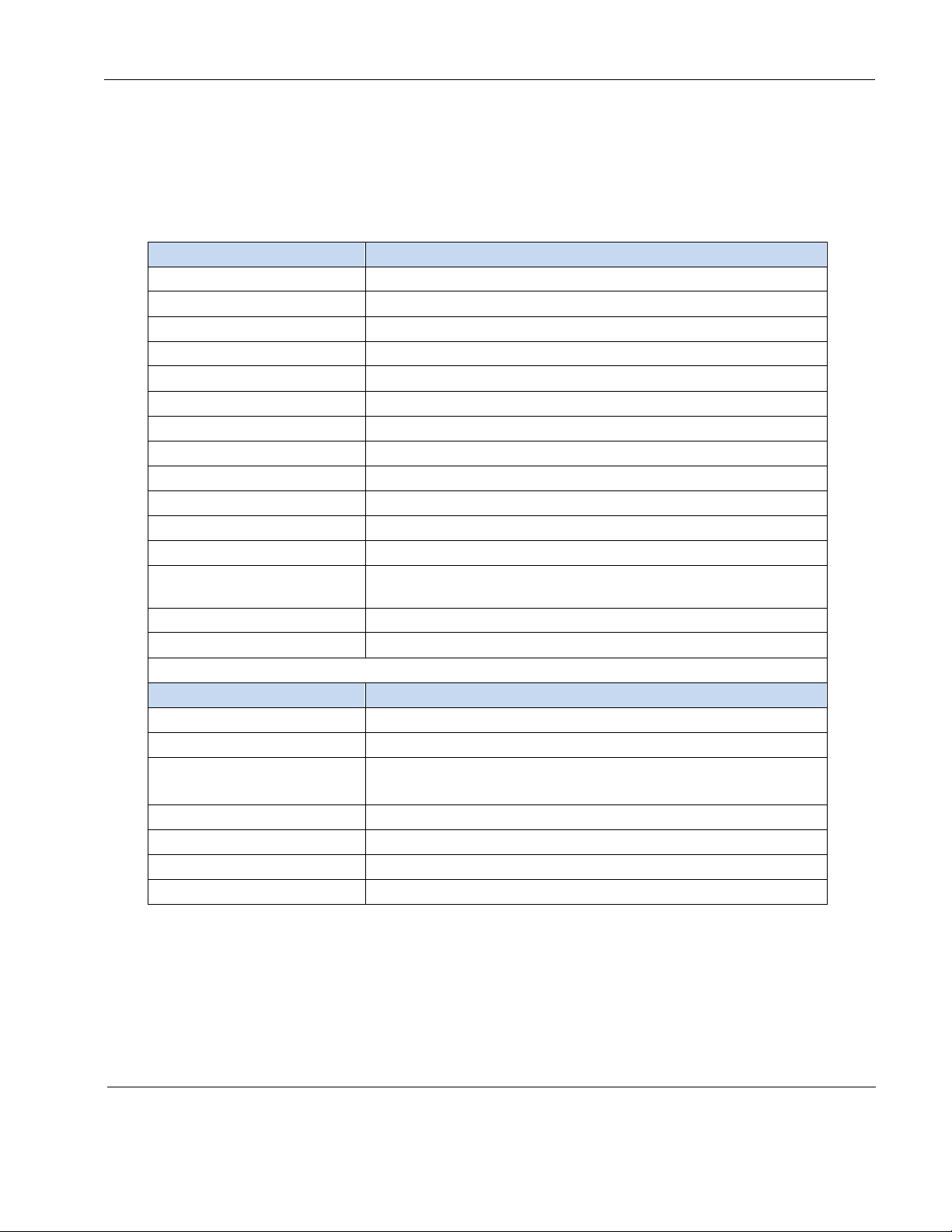
Rosen Aviation 17.5” HD Widescreen Display
Document Number: 102990
Revision: C
Date: 03/17/14
Template: 4.2.3-6-FM; Revision A; 16 May, 2005
Page 9 of 34
Control
RS-485 Commands
Power ON
Turn the display on
Power OFF
Turn the display off
Source Composite 1
Select composite 1 video input
Source Composite 2
Select composite 2 video input
Source HD-SDI 1
Select HD-SDI 1 video input
Source HD-SDI 2
Select HD-SDI 2 video input
Source RGB 1
Select analog RGB 1 video input
Source RGB 2
Select analog RGB 2 video input
Source HDMI 1
Select HDMI 1 video input
Source HDMI 2
Select HDMI 2 video input
Source Component 1
Select Component 1 video input (YPbPr 1)
Source Component 2
Select Component 2 video input (YPbPr 2)
Ping Address
(RS-485 only)
Used by master device to detect all devices attached to the
network
Exit
Exit the menu
OK/Enter
Selects active option when OSD is active
Control
RS-232 7-button External Controller Command Set
Power
Toggles the display on or off
Source
Scrolls through enabled video inputs
Menu/Select
Displays OSD
Selects active option when OSD is active
Left
Navigate left through the OSD menu
Right
Navigate right through the OSD menu
Up
Navigate up through the OSD menu
Down
Navigate down through the OSD menu
5. RS-232 AND RS-485 CONTROL INPUTS
Inputs that control the display can come from an IR, RS-232-based 7-button external controller
(P/N 0300-408), or via a cabin management system using RS-232 or RS-485. The 1702 series
displays accept the following commands:
Table 1 RS-485 and RS-232 commands
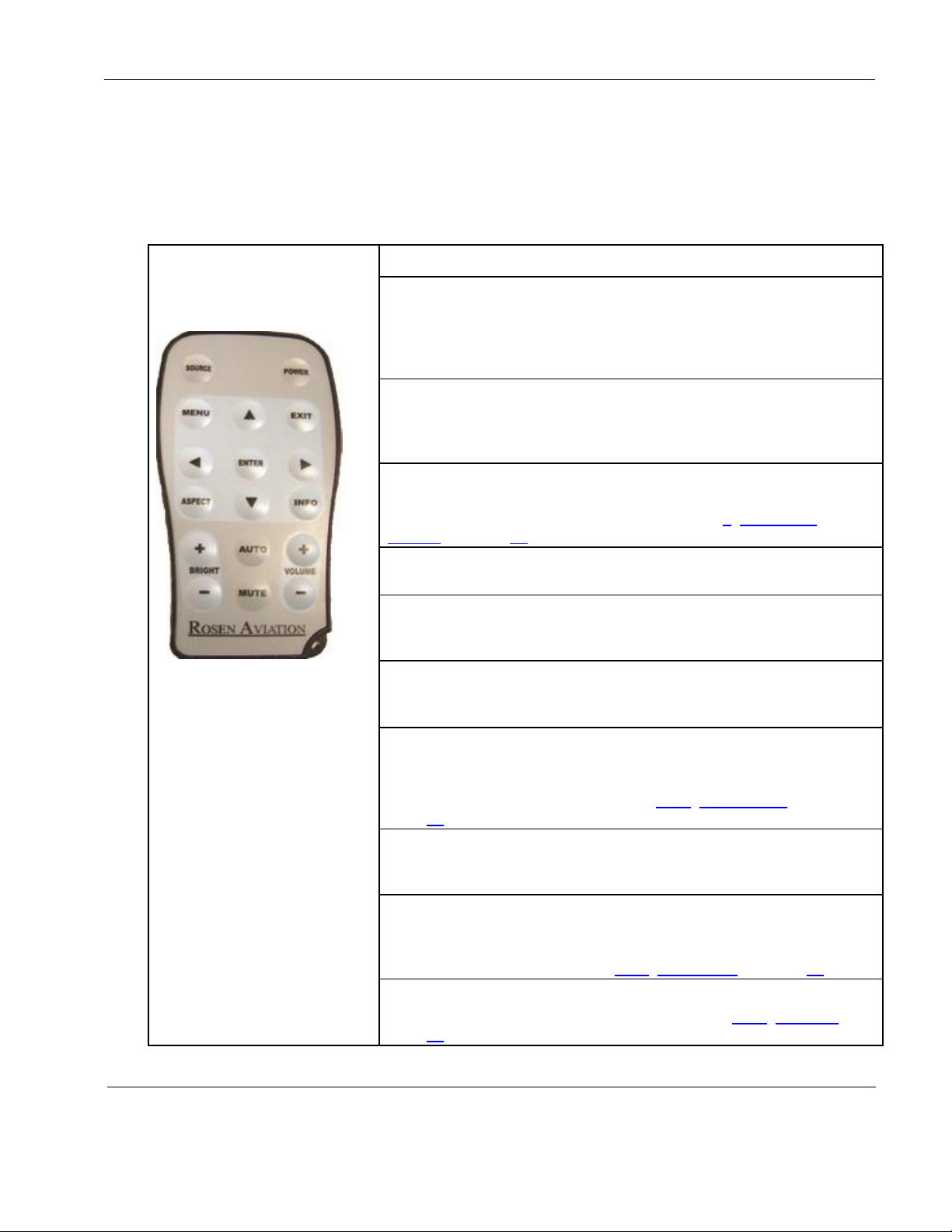
Rosen Aviation 17.5” HD Widescreen Display
Document Number: 102990
Revision: C
Date: 03/17/14
Template: 4.2.3-6-FM; Revision A; 16 May, 2005
Page 10 of 34
Note: The AUTO button works
only when an RGB source is
active. The MUTE and
VOLUME ± buttons are not
used.
How it Works
SOURCE
Switches between any enabled video inputs. Press the SOURCE
button twice to switch inputs. The first command sent will only display
the current source name in the upper-left corner of the monitor; the
second command switches the source.
POWER
Turns the power on and off. The LED indicator on the IR window is
amber when the power is in standby and green when the power is on.
The LED can be turned off so that it will not illuminate.
MENU
Opens the Main Menu to access other settings and fine-tune the
display’s picture quality. For details, see Section 7, OSD Menu
Options, on page 11.
EXIT
Closes the OSD and saves settings. Exit does not close control bars.
ENTER
Accepts changes to menu settings. Selects menu options, accepts
settings, and closes the control bars.
◄►▲▼
Controls the navigation in the on-screen display menus. Navigate
between the OSD menu pages, options, and change settings.
ASPECT
Changes the aspect ratio or proportions of the picture depending on
the video format. Switches between Full Screen, Pillar Box, and
Letterbox Expanded. See also Section 7.2.2, Aspect Ratio, on
page 12.
INFO
Opens the Info page on the OSD. Use INFO to verify source and
resolution values. Also quick access to open the Technician Menu.
AUTO
(RGB only) Performs an auto-adjust function without a menu. Forces
the display to evaluate the RGB signals and ensure it is interpreting
them correctly. See also Section 7.2.5, Auto Adjust, on page 14.
BRIGHT ±
Opens the backlight control bar. See also Section 7.2.1, Backlight, on
page 12.
6. IR REMOTE CONTROL
The 1702 displays use a remote control for basic operations and to adjust the on-screen display
(OSD) settings. The following table shows the RC5 IR remote button layout and the button
descriptions.
Table 2 RC5 IR remote control

Rosen Aviation 17.5” HD Widescreen Display
Document Number: 102990
Revision: C
Date: 03/17/14
Template: 4.2.3-6-FM; Revision A; 16 May, 2005
Page 11 of 34
Press ► to access
the menu page
options
Press ► to access
the menu option
values
Press ▼ to
access menu
pages. The
selected menu
page is
highlighted.
7. OSD MENU OPTIONS
The OSD contains screen settings, menu options, and informational readouts that display over the
image, as shown below. Press MENU on the remote to open the Main Menu, as shown in Section
7.1. Press the ▲▼ buttons to navigate within the menu pages. Press the ►◄ buttons to navigate
between the menu page, options, and values columns. The yellow highlighted area shows the
currently selected option in the menu.
Figure 5 OSD menu options
The available menu options will vary depending on which source signal is active.
Press MENU to choose a setting or an option.
Select the Back option to switch menu pages.
Press EXIT to close the OSD and save settings.
Note: The on-screen display will timeout and close automatically after no screen activity for a
preset amount of time, which is adjustable on the Technician MenuOSD Timeout option. See
Section 8.3, OSD Timeout, on page 24.
7.1. Exit
Use Exit to close the OSD. When you press MENU on the remote, the OSD opens to this
screen, as shown below. Press MENU again to close the OSD from this screen.
Press the ▲▼ buttons to access the other menu pages in the OSD.
From other settings within the OSD, press EXIT on the remote control.
Figure 6 Opening screen for the Main Menu
