Rosen M10 User Manual
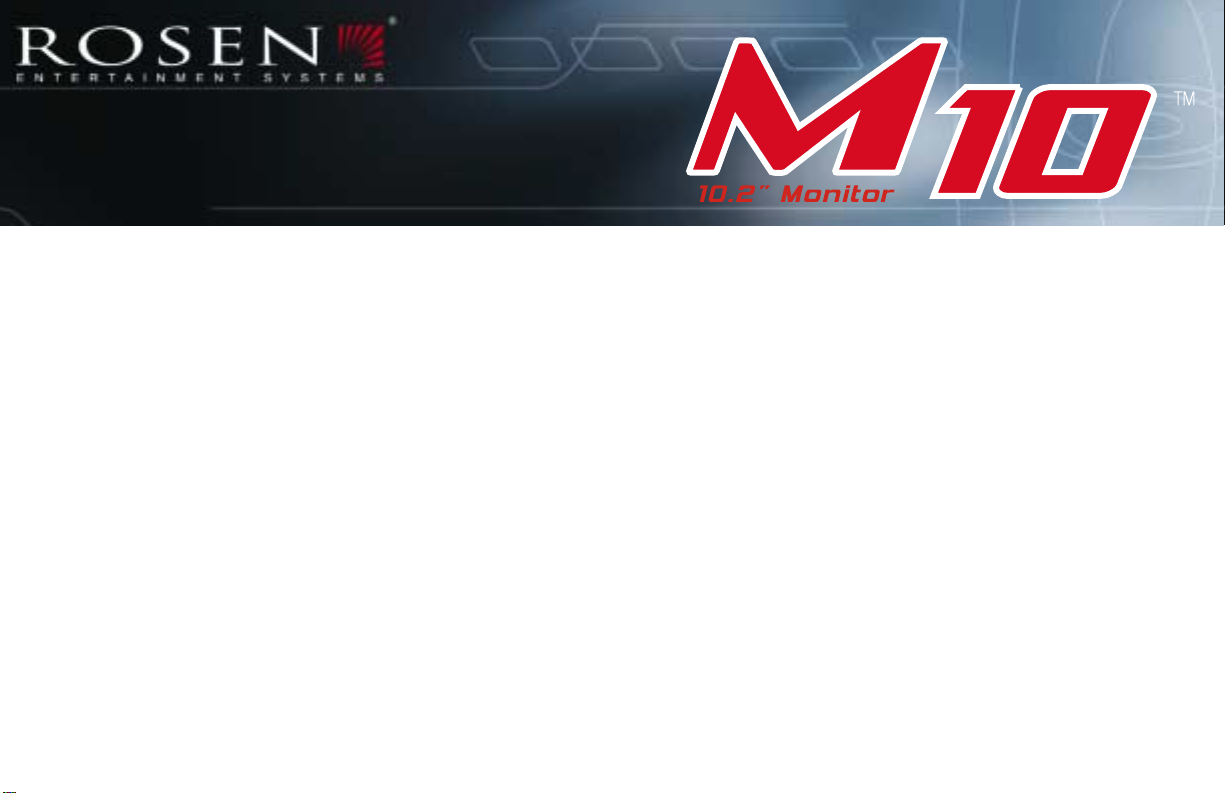
10.2" Widescreen Monitor/
Dual-Zone System Controller
Owner's Manual
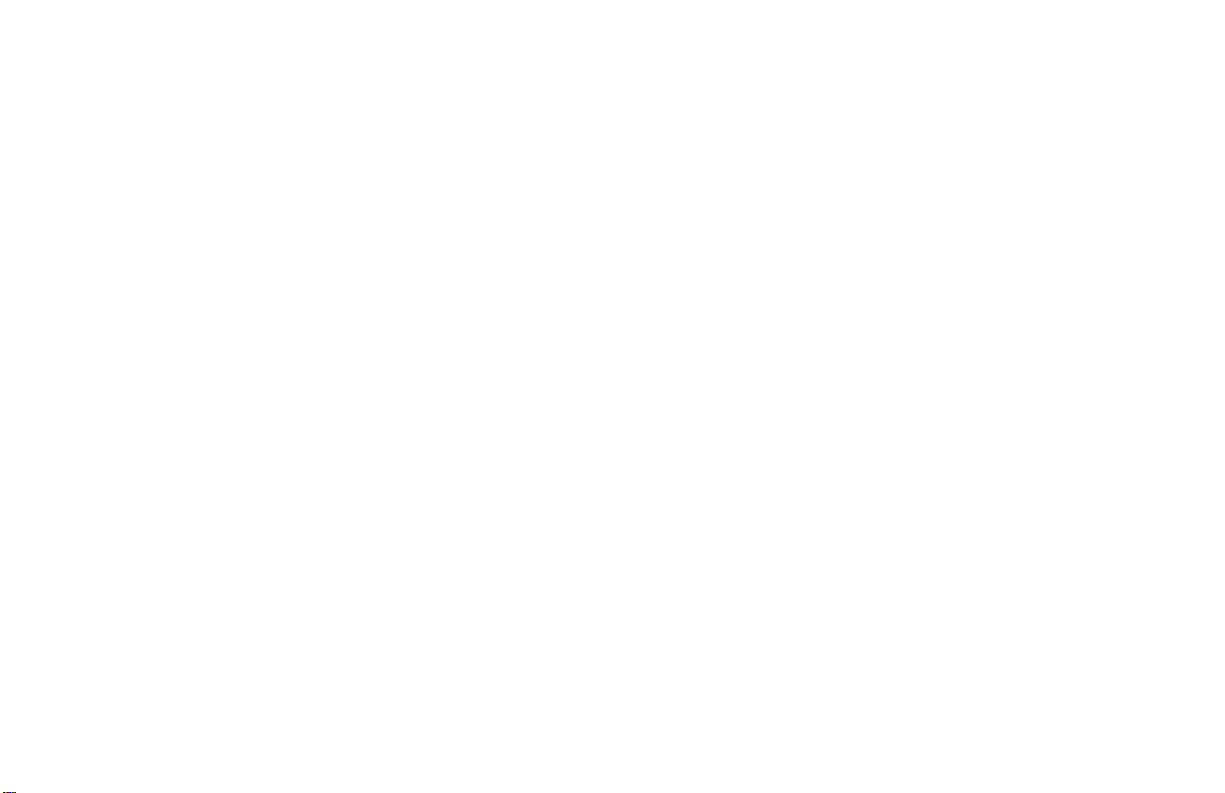
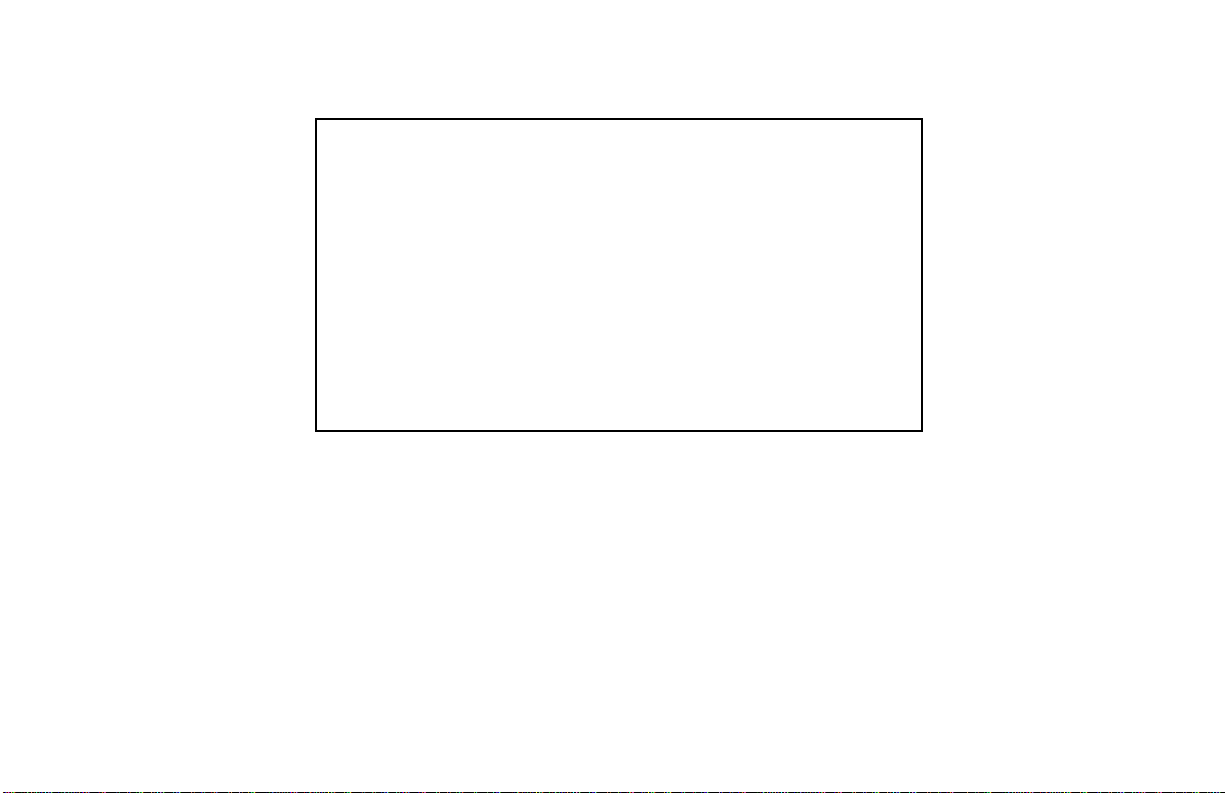
NOTICES
NOTICE OF INTENDED USE
Rosen Entertainment Systems are designed to enable
viewing of video ONL Y for rear-seat occup ant s, and are not
intended for viewing by the driver when the vehicle is in
motion. Such use might distract the driver or interfere with
the driver’s safe operation of the vehicle, and thus result in
serious injury or death. Such use might also violate state or
local laws.
Rosen Entertainment Systems disclaims any liability for
any bodily injury or property damage that might result from
any improper or unintended use.
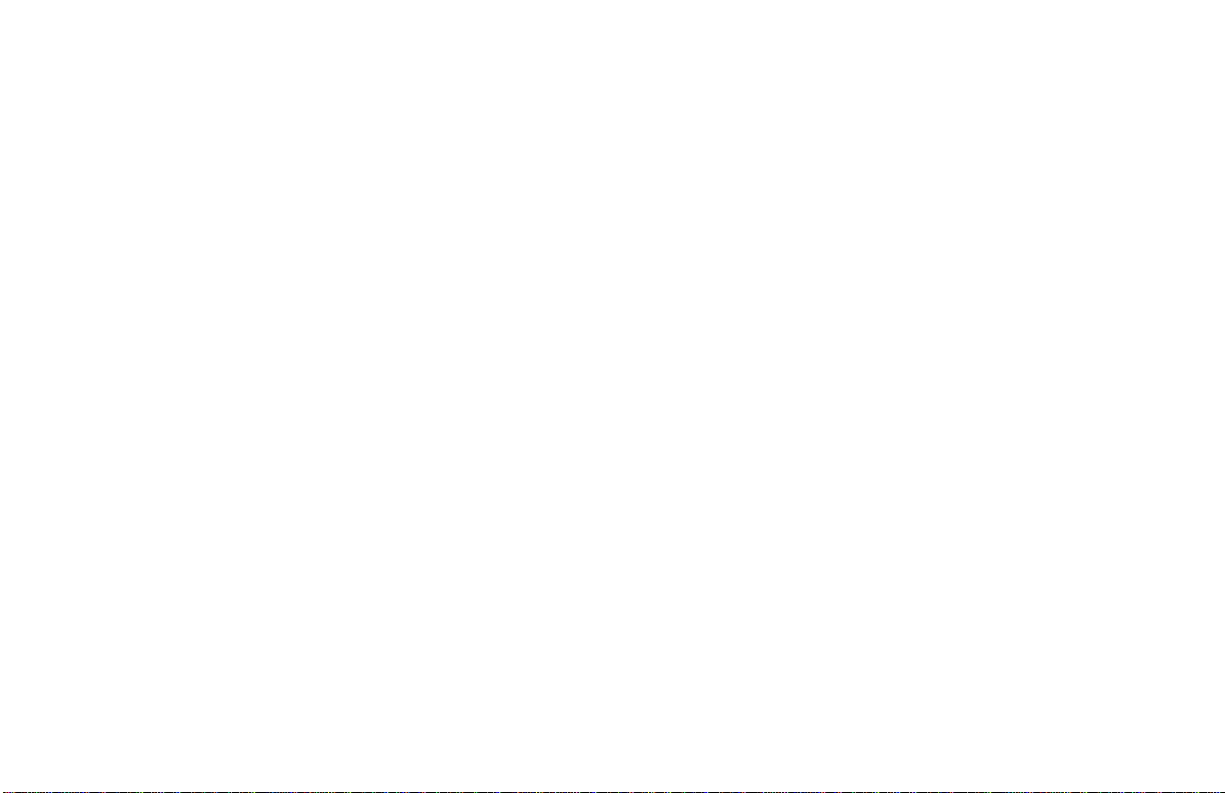
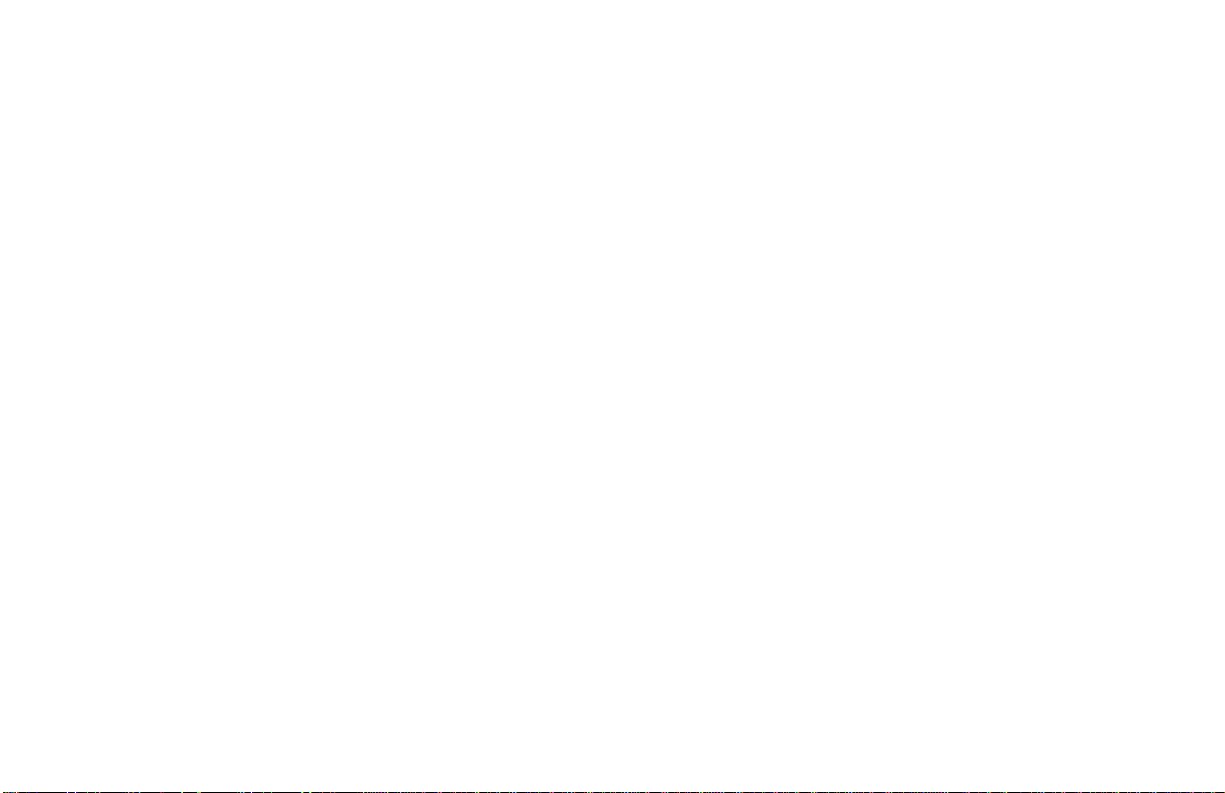
Table of Contents
Notices ....................................................................................................................................................3
Getting St arted................................................................................................................ .........................6
Switching On, Lowering and Adjusting the Screen, Finding the Remote Control Buttons Y ou Need, Listening Over the
Vehicle Speakers
Introduction ..............................................................................................................................................8
Changing Display Settings, Using the Dome Lights.................................................................................9
Using the Remote Control......................................................................................................................10
Basic Remote Control Buttons...............................................................................................................11
Using Menu and Navigation Buttons, Using Audio Buttons.....................................................................12
Using DVD Disc Features .....................................................................................................................13
Replacing the Remote Battery ...............................................................................................................13
Using Wireless Headphones .................................................................................................................14
Listening Over the Car Speakers...........................................................................................................15
Watching Broadcast T elevision (with T uner-equipped systems) .............................................................15
Adjusting the Screen Angle....................................................................................................................17
Using External Sources, Optional Rosen Accessories...........................................................................16
Managing Black Bars ............................................................................................................................17
Using the Dual-Zone Mode and Output B...............................................................................................19
Frequently Asked Questions ..................................................................................................................20
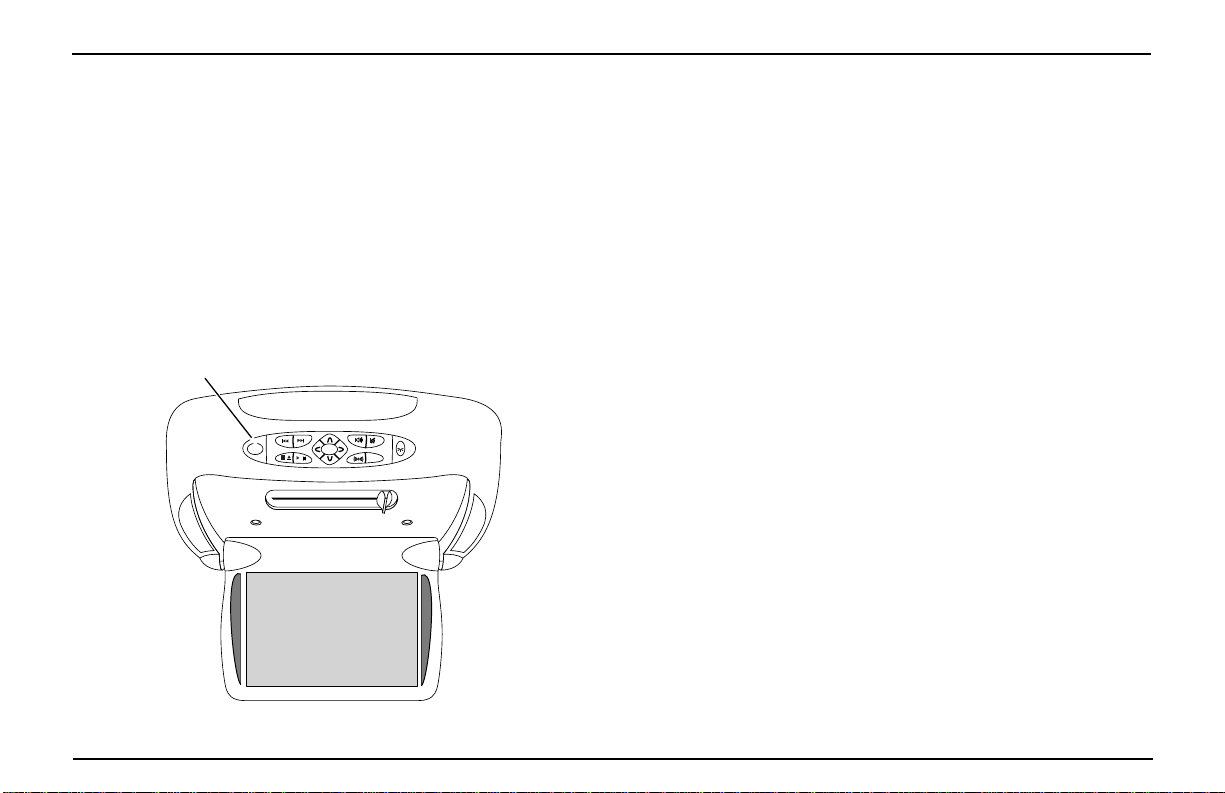
GETTING STARTED
Use the monitor with the vehicle running, or with the ignition
key switch in the “accessory” position. The M10 can be
installed as a standalone monitor or as the control center for
a multiple-screen system. If installed with a compatible
Rosen source unit, the M10 remote control can operate basic
functions of that source unit. For this reason, many M10
control buttons will only operate if an optional source unit is
installed.
To Lower the Screen and Switch On the System:
Press the OPEN button on the front panel or on the remote.
The screen will deploy, and the system will turn on.
To Watch a DVD (if connected to a DVD Player):
1 Press SOURCE until “DVD” is displayed. If the screen is dark,
and you are using a Rosen M10-compatible DVD Player,
press the POWER button on the remote to turn on the DVD.
2 Most DVD discs begin playback automatically. If a menu
appears, press
(compatible Rosen DVD players only).
Note: The DVD controls on the M10 remote control and front panel
are compatible only with certain Rosen DVD players. Other players
may be connected to the display, but will not be controlled by the
remote or front panel buttons.
PLAY or ENTER as instructed on screen
OPEN
ENTER
SOURCE
To Watch Broadcast Television (with optional TV tuner):
1 Press SOURCE until “TV Tuner “ appears on the screen. If the
screen remains dark, press the POWER button on the remote.
2 To change channels, press UP CH and DOWN CH on the
remote (compatible Rosen TV Tuners only).
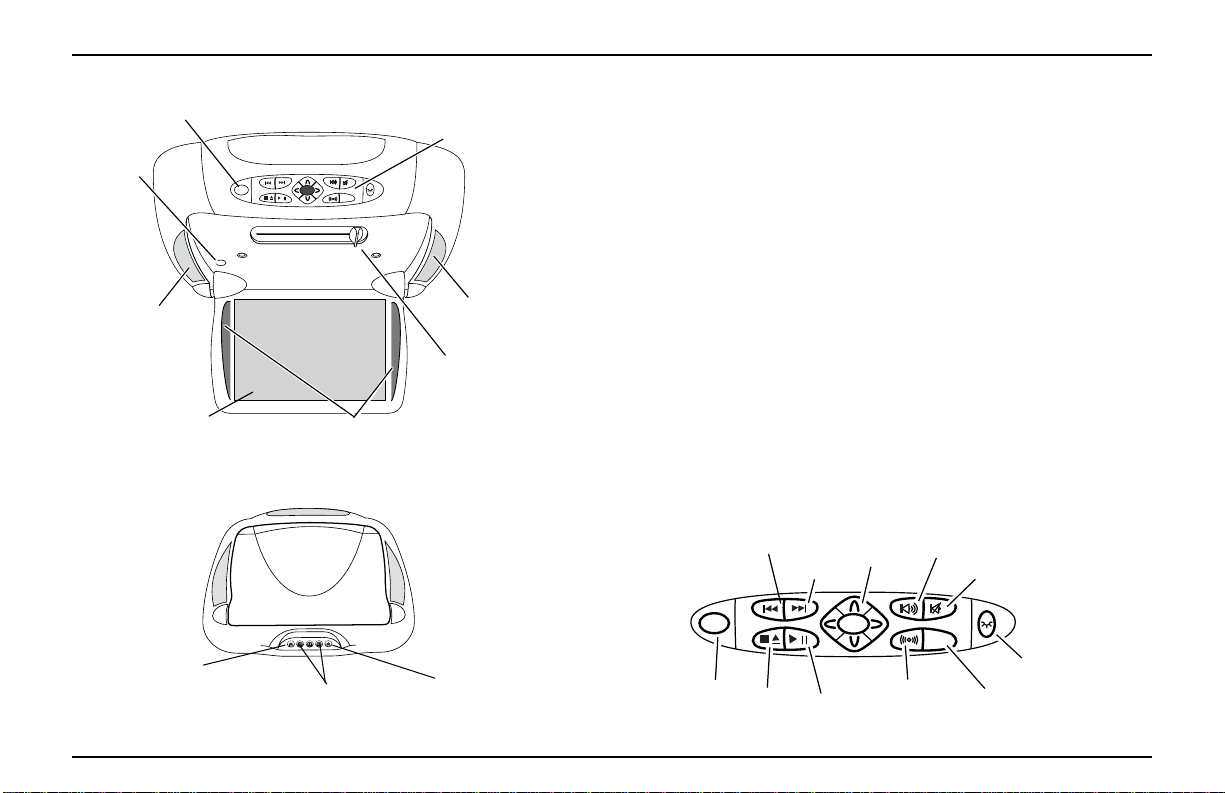
Front View of the M10
OPEN button
Reset
Button
Dome light
LCD Screen
OPEN
ENTER
Infrared transmitter
(for headphones)
SOURCE
Console-mounted Input Jack Locations
Control Panel
Dome light
Screen angle
adjuster
To Use An External Video Source
1 Connect the RCA audio and video outputs of the device to the
RCA inputs of the system.
2 Press
SOURCE until “AUXILIARY INPUT” appears on the screen.
Listening Over the Vehicle Speakers
1 Make sure MUTE is off. Press SPEAKER. “SPEAKER SOUND
ENABLED” will appear on the screen, along with an FM fre-
quency (such as “FM 87.7”).
2 Turn on the car radio. Tune to the FM frequency displayed on
the screen. If radio interference is heard, try another frequency
(see page 15 for more information.)
Using the Dome Lights
1 Press the DOME LIGHT button to turn the dome lights on or off.
Note: To prevent battery drain, the dome light automatically shuts
off after 5 minutes of use.
The Front Panel Controls
Previous
Navigation
Next
Keys
Speaker
Mute
Game
Controller Jack
Auxiliary Input
RCA Jacks
Wired Headphone
Jack
OPEN
Open
Stop/
Eject
Play/
Pause
ENTER
Entertainment
Rosen
Sound
SOURCE
Source
Select
Dome Light
