Page 1

Rosemount™ 936
WinHost Configuration and Diagnostic Software
Reference Manual
00809-0200-4036, Rev AA
April 2022
Page 2

Legal notice
The Rosemount system described in this document is the property of Emerson.
No part of the hardware, software, or documentation may be reproduced, transmitted, transcribed, stored in a retrieval system,
or translated into any language or computer language in any form or by any means without prior written permission of Emerson.
While great efforts have been made to ensure the accuracy and clarity of this document, Emerson assumes no responsibility
resulting from any omissions in this document or from misuse of the information obtained herein. The information in this
document has been carefully checked and is believed to be entirely reliable with all the necessary information included. Emerson
does not assume any liability arising out of the application or any use of any product or circuit described herein; neither does it
convey license under its patent rights or the rights of others.
WARNING
All individuals who have or will have responsibility for using, maintaining, or servicing the product must read this manual
thoroughly.
WARNING
Physical access
Unauthorized personnel may potentially cause significant damage to and/or misconfiguration of end users’ equipment. This could
be intentional or unintentional and needs to be protected against.
Physical security is an important part of any security program and fundamental to protecting your system. Restrict physical access
by unauthorized personnel to protect end users’ assets. This is true for all systems used within the facility.
NOTICE
The source and detector are not field-repairable due to the meticulous alignment and calibration of the sensors and the respective
circuits.
Do not attempt to modify or repair the internal circuits or change their settings, as this will impair the system's performance and
void the Emerson product warranty.
2
Page 3

Reference Manual Contents
00809-0200-4036 April 2022
Contents
Chapter 1 Product overview.......................................................................................................5
1.1 Software overview....................................................................................................................... 5
1.2 Minimal requirements................................................................................................................. 5
1.3 Standard......................................................................................................................................5
Chapter 2 Installation.................................................................................................................7
2.1 Installing WinHost software......................................................................................................... 7
Chapter 3 Getting started...........................................................................................................9
3.1 Connecting the detector to the computer................................................................................... 9
3.2 Establish the COM port.............................................................................................................. 10
3.3 Run WinHost............................................................................................................................. 12
Chapter 4 Operating WinHost..................................................................................................13
4.1 Main window............................................................................................................................. 13
4.2 Setup table window................................................................................................................... 17
4.3 Set a new address...................................................................................................................... 18
4.4 Maintenance window.................................................................................................................19
4.5 Check signals-to-noise...............................................................................................................21
4.6 View micro software version...................................................................................................... 21
4.7 Log detector event.................................................................................................................... 21
4.8 View log file............................................................................................................................... 23
4.9 View WinHost software version................................................................................................. 24
Chapter 5 Maintaining detector............................................................................................... 25
Rosemount 936 3
Page 4

Contents Reference Manual
April 2022 00809-0200-4036
4 Emerson.com/Rosemount
Page 5

Reference Manual Product overview
00809-0200-4036 April 2022
1 Product overview
The Rosemount™ 936 WinHost is communication software for the Rosemount 936
detector. The program displays information (such as status, gain, address, signals, and
LEL) and makes it possible to change the detector’s configuration.
1.1 Software overview
The Rosemount 936 WinHost software makes it possible to:
• Communicate with Rosemount 936 gas detectors
• Read status and parameters from the detector
• Record relevant detector data to a log file (S/N.txt)
• Calibrate the detector
1.2 Minimal requirements
Following requirements are the minimum for operating this software:
• Pentium® 3 GHz
• Windows XP,7,8, or 10
• 2 GB of RAM
• 10 GB hard disk free space
• Isolated RS-485 Interface Card to be defined as COM1, COM2, COM3, or COM4; or
RS-232/RS-485 converter to connect to standard COM port
1.3 Standard
EIA 485:
•
Electrical characteristics of enhanced Voltage Digital Interface Circuits.
Rosemount 936 5
Page 6

Product overview Reference Manual
April 2022 00809-0200-4036
6 Emerson.com/Rosemount
Page 7

Reference Manual Installation
00809-0200-4036 April 2022
2 Installation
2.1 Installing WinHost software
To load your computer with the Rosemount 935 WinHost configuration and diagnostic
software:
Procedure
1. Copy the Rosemount 936 Winhost installation files into the correct drive.
2. Start the Rosemount 936 WinHost software installation by running the setup.exe
file.
3. Follow the installation instructions.
4. Connect the detector unit to the RS-485 communications port (see Connecting the
detector to the computer).
5. Start the Rosemount 936 WinHost software with the specified COM port number as
a parameter (see Establish the COM port).
Rosemount 936 7
Page 8

Installation Reference Manual
April 2022 00809-0200-4036
8 Emerson.com/Rosemount
Page 9

Reference Manual Getting started
00809-0200-4036 April 2022
3 Getting started
3.1 Connecting the detector to the computer
Before you can perform any configuration or diagnostic operation on a detector, you must
connect the computer to the detector using the harness cable provided.
3.1.1 Connect the computer to a detector
Procedure
1. Connect one end of the USB cable to the computer USB port.
2. Connect the other end of the USB cable to the USB serial (RS-485) adapter.
3. Connect the serial port of the adapter to the harness cable.
3.1.2
3.1.3
3.1.4
Connect the detector to the harness cable
Procedure
1. Connect one side of the cable to detector terminal 5 for RS-485 (+).
2. Connect the other side of the cable to detector terminal 6 for RS-485 (-)
Connect a socket D-Type on the other side of the cable
Procedure
1. Connect RS-485 (+) to pin 2.
2. Connect RS-485 (-) to pin 1.
3. Connect RTN to pin 5.
Perform USB adapter setup
Procedure
1. Unscrew the cover of the USB adapter.
2. There are two options for setting up the jumpers:
Figure 3-1: USB adapter setup option 1
Rosemount 936 9
Page 10

Getting started Reference Manual
April 2022 00809-0200-4036
Figure 3-2: USB adapter setup option 2
A. Dip switch
B. On
C. Off
3. Close the USB adapter cover.
4. Connect the cable.
CAUTION
If using a different adapter than the one recommended, check that the D-connector
adapter wiring is similar to the wiring above (if not, adjust the cable wiring to fit the
desired adapter).
3.2 Establish the COM port
Before using the software, you need to establish the number of the COM port.
To view the COM port used by the adapter:
Procedure
Select Start → Settings → Control → Panel → System → Hardware → Device Manager.
The COM port number is displayed. This is the COM port number you will use.
10 Emerson.com/Rosemount
Page 11

Reference Manual Getting started
00809-0200-4036 April 2022
Figure 3-3: COM port number
A. Assigned COM port
Rosemount 936 11
Page 12

Getting started Reference Manual
April 2022 00809-0200-4036
3.3 Run WinHost
Procedure
1. Open the Winhost software application.
The opening window will appear
After a few seconds, the opening window disappears and the communication setup
dialog box appears:The communication setup dialog box allows the user to select
the communication port number.
Figure 3-4: Communication setup dialog box
2. From the drop-down menu, select the assigned communication port number (see
Establish the COM port).
3. Click OK.
The main window appears.
12 Emerson.com/Rosemount
Page 13
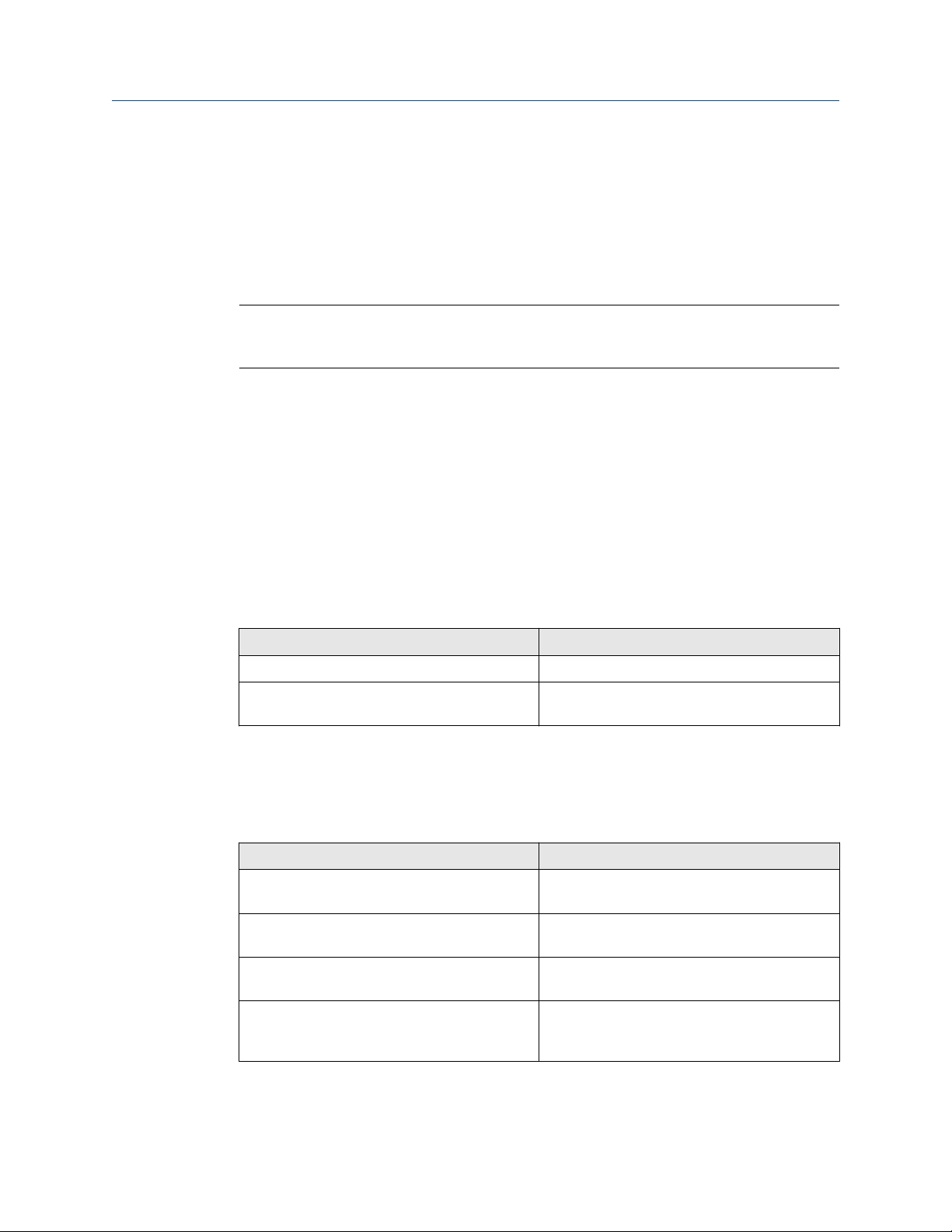
Reference Manual Operating WinHost
00809-0200-4036 April 2022
4 Operating WinHost
4.1 Main window
The main window monitors the detector.
Note
For Windows XP, in the case of poor communication, press F12 and wait until good
communication is achieved.
The main window is divided into the following areas:
1. Device information
2. Signal information
3. Device status
4. Left menu
4.1.1
Device information components
Table 4-1 describes the composition of the device information area in the main window.
Table 4-1: Device information components
Element Description
Model The detector’s model.
Serial number The detector’s serial number. Each detector has
a unique serial number.
4.1.2 Signal information components
Table 4-2 describes the composition of the signal information area in the main window.
Table 4-2: Signal information components
Element Description
Signal 1 Voltage signal of Sensor 1 after electronic
amplification (depends on gain).
Reference Voltage signal of reference after electronic
amplification.
Signal 2 Voltage signal of Sensor 2 after electronic
amplification (depends on gain).
NQ Ratio 1 Ratio1/QO1 (Normalized ratio 1). Equals 1 when
no gas is present and goes down when gas is
introduced.
Rosemount 936 13
Page 14

Operating WinHost Reference Manual
April 2022 00809-0200-4036
Table 4-2: Signal information components (continued)
Element Description
NQ Ratio 2 Ratio2/QO2 (Normalized ratio 2) Equals 2 when
no gas is present and goes down when gas is
introduced.
4.1.3 Device status components
Table 4-3 describes the composition of the device status components in the main window.
Table 4-3: Device status components
Element Description
Status The detector’s current operational status.
Gain Electronic amplification.
Up and down arrows
4.1.4
Address The address currently viewed by the software. (You can change the
current address by using the up and down arrows).
Indicates the status of the communication between the detector and the
computer.
Change address Changes address to that selected in dropdown menu
Note
Do not click the address finding button when more than one detector is connected.
Toolbar
Table 4-4: Toolbar Buttons
Button Button name Description
New address Opens a dialog box that enables you to set a new
address location for the detector.
Align Aligns the detector with the source.
14 Emerson.com/Rosemount
Page 15

Reference Manual Operating WinHost
00809-0200-4036 April 2022
Table 4-4: Toolbar Buttons (continued)
Button Button name Description
Setup Opens a dialog box that enables you to configure the
detector.
Maint Opens the Maintenance window.
Primary micro software Displays the version and details of the primary micro
software.
Secondary Micro
Software Version
Master Seeks the address of the connected detector (from 1
Stop Closes the application.
4.1.5 Detector status
The WinHost software displays the status in two fields: a letter field and a number field.
The detector can have the following statuses:
Characters
BBBN0 Normal Normal operation during
Displays the version and details of the secondary micro
software.
to 247).
Group Description
interference
OMN0 Maintenance call for low signal
or ratio
PPP74 Fault Parameters fault
VVV83 Low voltage
Rosemount 936 15
Page 16

Operating WinHost Reference Manual
April 2022 00809-0200-4036
Characters Group Description
FFF34, 35, 36 High noise
OON0 Obscuration, saturation, or low
signal
QQN0 Wrong alignment
DDD0 Disconnection
AAN0 Alarm Alarm
WWN0 Warning Warning
XXX0 Alignment Align
SSY0 Startup/standby
GGG0 Zero calibration
16 Emerson.com/Rosemount
Page 17

Reference Manual Operating WinHost
00809-0200-4036 April 2022
4.2 Setup table window
The setup table window allows you to view and program the various detector functions.
Figure 4-1: Setup Table Window
To configure the heater state body:
Procedure
1. From the main window, click Setup.
The Setup table window appears.
2. Define the parameters as required.
Rosemount 936 17
Page 18

Operating WinHost Reference Manual
April 2022 00809-0200-4036
See Setup table parameters for all available parameters.
3. To define the new setup configuration, click F3-Burn.
4.2.1 Setup table parameters
Table 4-5: Gas Type
Range Description
Short For short range
Medium Long For medium/long range
Table 4-6: Heater Mode
Parameter Description
OFF Heater always in off mode
AUTO The heater functions automatically according to
the following conditions:
• If the ambient temperature level is below
the Heater ON at (C) parameter plus 10 °C,
the heater turns on.
• If the ambient temperature is higher than
the sum of Heater ON at (C) plus 20 °C, the
heater turns off.
ON Heater always in on mode
Table 4-7: Heater ON
Temperature (˚C)
0
5
10
15
20
25
30
4.3 Set a new address
In this dialog box, you can set a new address for the detector. The valid detector addresses
are in range of 1 to 247.
To change the detector’s address:
Procedure
1. From the main window, click Address.
18 Emerson.com/Rosemount
Page 19

Reference Manual Operating WinHost
00809-0200-4036 April 2022
The New address dialog appears.
2. In the Set new address field, type the new address.
3. Click F3-Burn.
The new address is set.
Figure 4-2: New Address Dialog Box
4.4 Maintenance window
The Maintenance window allows the user to see the detector’s various realtime data
channels. In this window, you can also check the signals/noise values and the alignment of
the detector.
To view the detector’s various real-time channels:
Procedure
From the main window, click Maint.
The Maintenance window appears:
Rosemount 936 19
Page 20

Operating WinHost Reference Manual
April 2022 00809-0200-4036
Figure 4-3: Maintenance window
The Maintenance window contains the following elements:
Parameter
Gain Electronic amplification.
Signal 1 Voltage signal of Sensor 1 after electronic amplification (depends on
Reference Voltage signal of reference after electronic amplification.
Signal 2 Voltage signal of Sensor 2 after electronic amplification (depends on
Ratio 1 Ratio between Sensor 1 and reference.
Ratio 2 Ratio between Sensor 2 and reference.
NQratio 1 Ratio1 / QO1 (Normalized ratio1). Equals 1 when no gas is present and
NQratio 2 Ratio1 / QO2 (Normalized ratio2) Equals 1 when no gas is present and
LEL/PPM x m Lower explosion level by meter.
Temperature The temperature inside the detector in °C.
Voltage Detector voltage.
Ref/Noise Reference/Noise
Sig1/Noise Signal1/Noise
Description
gain).
gain).
goes down when gas is introduced.
goes down when gas is introduced.
Sig2/Noise Signal2/Noise
Status Current status
Esc - Exit Exits the window.
20 Emerson.com/Rosemount
Page 21

Reference Manual Operating WinHost
00809-0200-4036 April 2022
Parameter Description
F9 - Check S/N Checks signals to noise.
F10 - Normal Mode Cancels the S/N check and returns to normal operation.
Align Aligns the detector with the source.
Good Communications status.
4.5 Check signals-to-noise
You can check signals-to-noise from the Maintenance window
Procedure
From the Maintenance window, click F9 - Check S/N.
The signals/noise values appear on the Ref/Noise, S1/Noise, and S2/Noise fields.
Note
You can revert to normal operation at any time by clicking F10 -Normal Mode.
4.6 View micro software version
Procedure
1. To view the primary micro software version, from the main window, click Version.
A field appears, displaying the software version:
Figure 4-4: Primary micro version
2. To view the secondary micro software version, from the main window, click SeC
ver.
A field appears, displaying the software version:
Figure 4-5: Secondary micro version
4.7 Log detector event
The detector does not have an internal log. In order to record events for diagnostic or
other purposes, the detector must be connected to a computer with the WinHost
software.
Rosemount 936 21
Page 22

Operating WinHost Reference Manual
April 2022 00809-0200-4036
When you start logging, set the log file period in seconds. A line is subsequently written to
the log whenever that number of seconds passes (for example, every 60 seconds) and
whenever there is a change in the detector's status.
Each line in the log notes the following information:
• Detector temperature
• Detector gain
• Detector status
• Date and time
• Detector data
The filename of the recording is the serial number of the device, followed by .txt suffix. The
default location where the file is saved: C:\Users\Username\AppData\Local\VirtualStore
\Program Files (x86)\T88860A
To log detector events:
Procedure
1. 1 From the main window, click File → Start Logging .
The log record dialog box appears:
2. In the text field, enter the log file period (in seconds).
3. Click OK.
Logging begins. A line is written to the log (S/N.txt) every time the log file period is
over and any time there is a change in the detector’s status.
22 Emerson.com/Rosemount
Page 23

Reference Manual Operating WinHost
00809-0200-4036 April 2022
Figure 4-6: Log File Record Message
4.8 View log file
To view the log file:
Procedure
1. From the main window, click File → View log.
The log file viewer dialog box appears:
2. In the text field, enter the detector’s serial number, and click OK.
The Log file viewer window appears:
Rosemount 936 23
Page 24

Operating WinHost Reference Manual
April 2022 00809-0200-4036
Figure 4-7: Log file viewer
4.9 View WinHost software version
The About window displays the WinHost software version information.
Procedure
From the main window drop-down menu, click About.
24 Emerson.com/Rosemount
Page 25

Reference Manual Maintaining detector
00809-0200-4036 April 2022
5 Maintaining detector
The Rosemount 936 system requires only simple periodic maintenance to provide
satisfactory service and achieve maximum performance.
Use standard tools and equipment to maintain the detector and source. Recording the
periodic test results in the Maintenance log is recommended.
To maintain your detector
• Clean the optical surfaces of the detector and source once a month.
• Perform alignment and calibration once every six months or after each time the units
are moved or opened.
To clean the optical surfaces:
Procedure
1. Turn off the detector.
2. In places where dust or dirt have accumulated on the optical surface, clean the
surface with a small soft bristle brush.
3. Wash the surfaces thoroughly with water and a mild non-abrasive detergent.
4. Thoroughly rinse the glass surface with clean water, ensuring no residue is left
behind.
5. Dry the glass with a clean dry soft cloth.
6. Enter the following information into the Maintenance log: date and name of person
and company who performed the maintenance service.
Postrequisites
Turn on the detector.
Postrequisites
Perform zero calibration.
Rosemount 936 25
Page 26

00809-0200-4036
Rev. AA
2022
For more information:
©
2022 Emerson. All rights reserved.
Emerson.com
Emerson Terms and Conditions of Sale are available upon
request. The Emerson logo is a trademark and service mark of
Emerson Electric Co. Rosemount is a mark of one of the
Emerson family of companies. All other marks are the property
of their respective owners.
