Page 1

Rosemount 3101, 3102, and 3105
Ultrasonic Liquid Level Transmitters
Reference Manual
00809-0100-4840, Rev CB
February 2015
Page 2
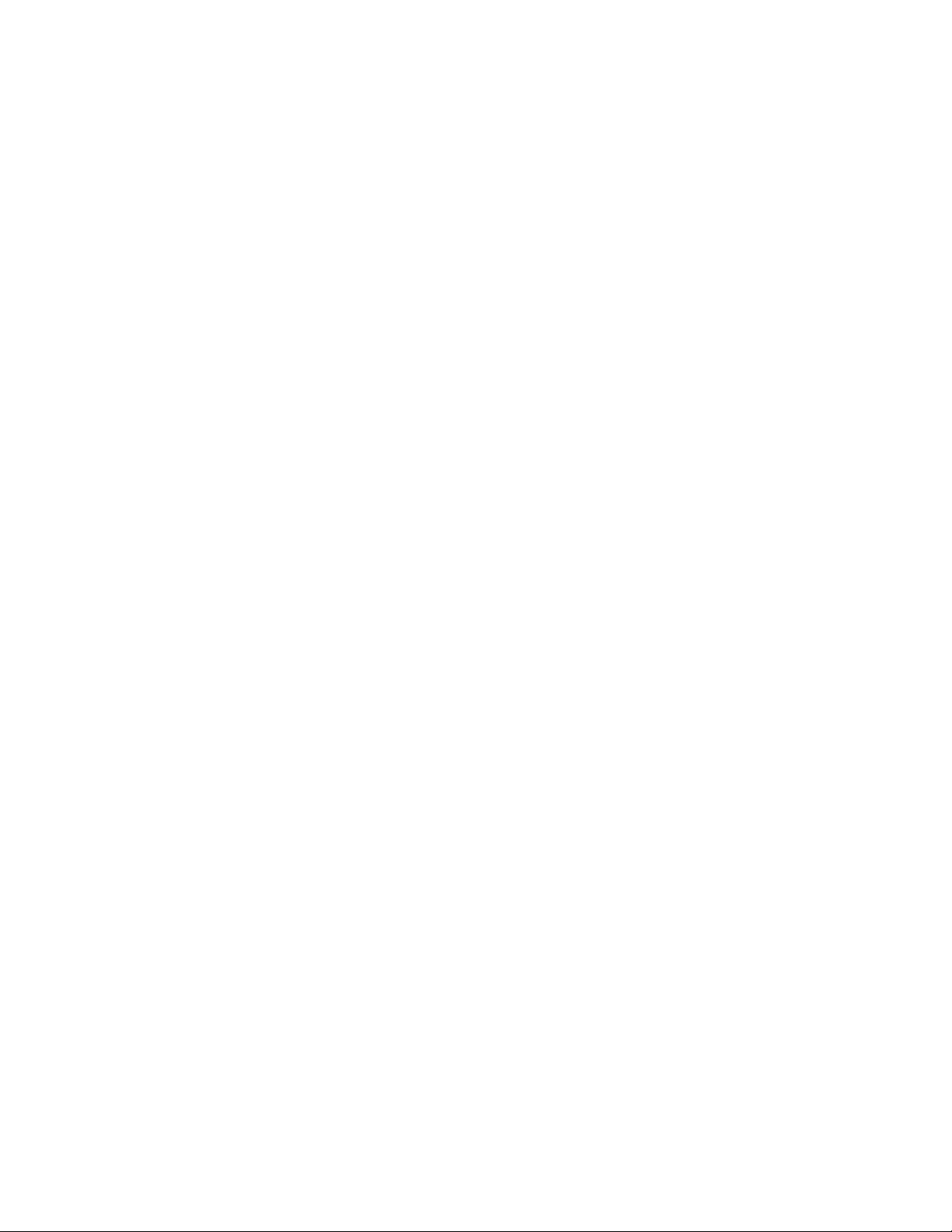
Page 3
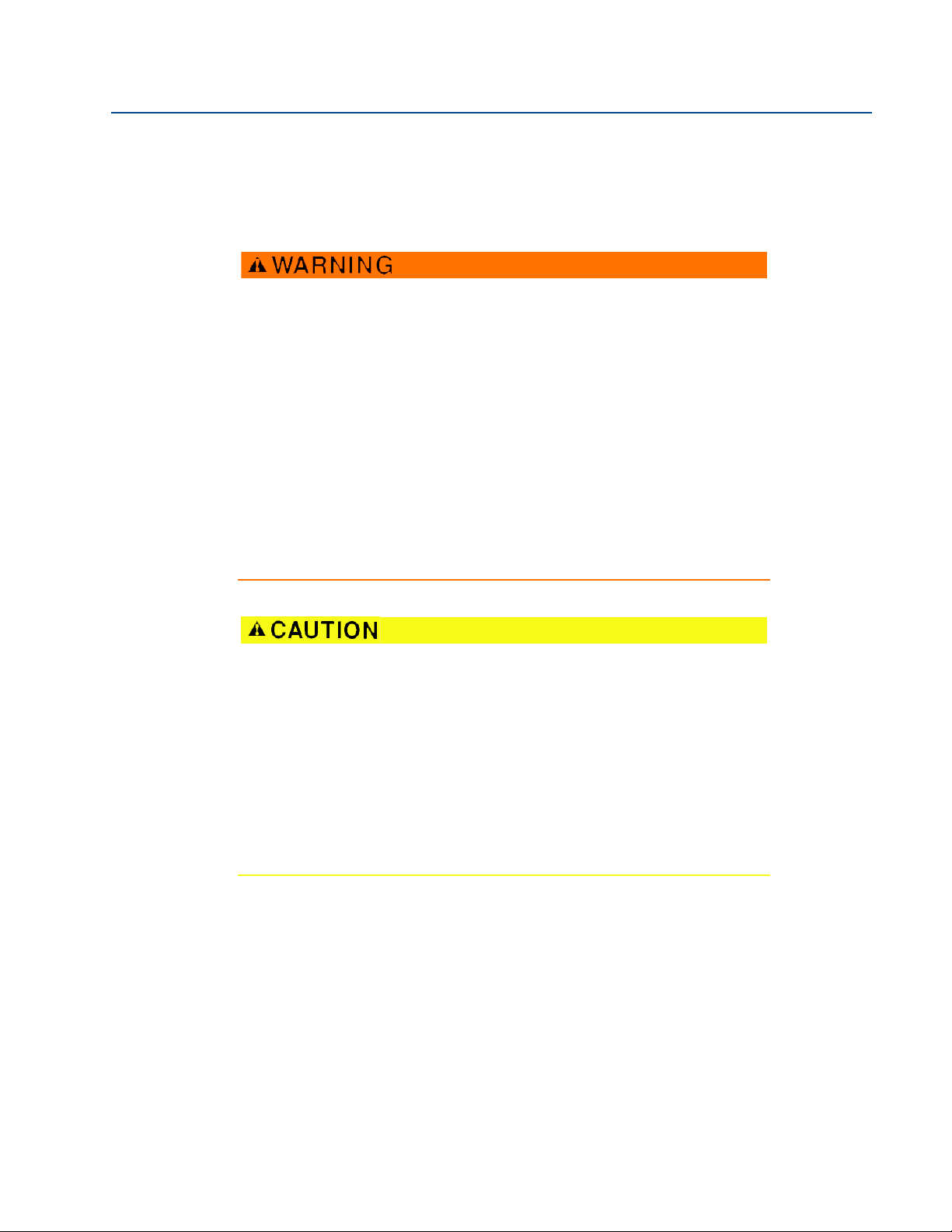
Reference Manual
00809-0100-4840, Rev CB
Rosemount 3101, 3102, and 3105
Ultrasonic Liquid Level Transmitters
Title Page
February 2015
Read this manual before working with the product. For personal and system
safety, and for optimum product performance, make sure you thoroughly
understand the contents before installing, using, or maintaining this
product.
Within the United States, Rosemount Inc. has two toll-free assistance
numbers.
Customer Central: 1-800-999-9307(7:00 a.m. to 7:00 p.m. CST)
Technical support, quoting, and order-related questions.
North American Response Center:
Equipment service needs.
1-800-654-7768 (24 hours a day – Includes Canada)
For equipment service or support needs outside the United States, contact
your local Rosemount representative.
The products described in this document are NOT designed for
nuclear-qualified applications.
Using non-nuclear qualified products in applications that require
nuclear-qualified hardware or products may cause inaccurate readings.
For information on Rosemount nuclear-qualified products, contact your
local Rosemount Sales Representative.
This device complies with part 15 of the FCC rules. Operation is subject to
the following two conditions: (1) This device may not cause harmful
interference, and (2) this device must accept any interference received,
including interference that may cause undesired operation.
i
Page 4
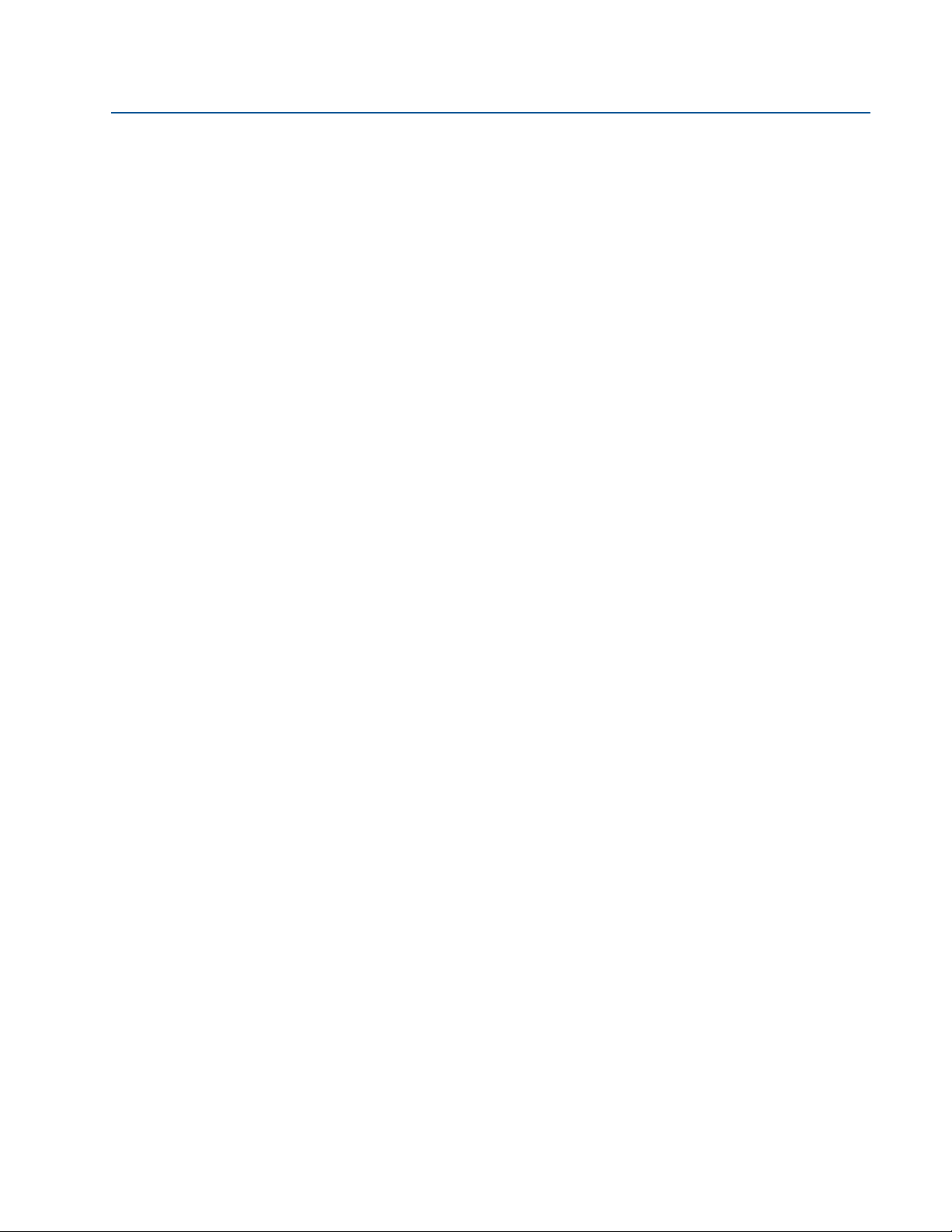
Title Page
February 2015
Reference Manual
00809-0100-4840, Rev CB
ii
Page 5
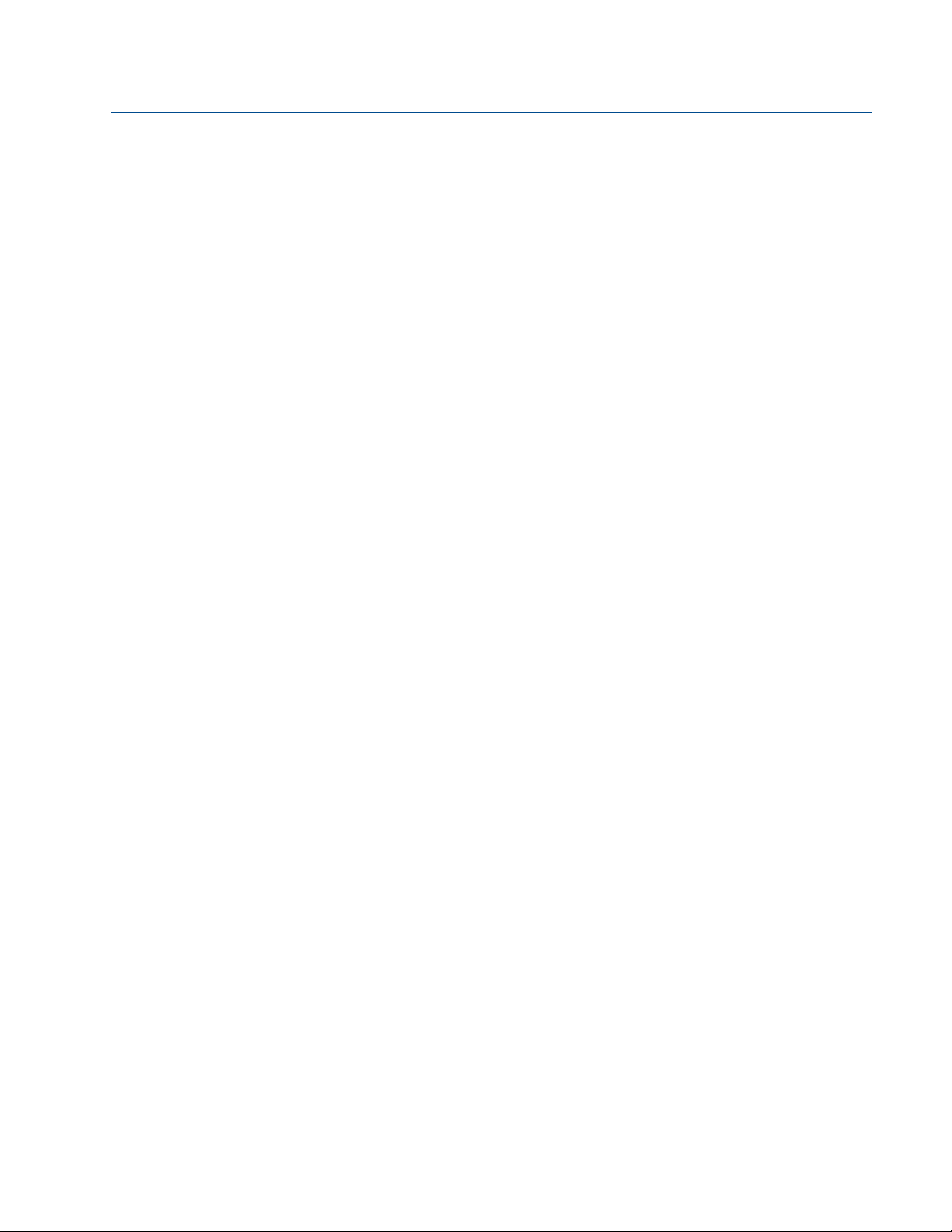
Reference Manual
00809-0100-4840, Rev CB
Contents
1Section 1: Introduction
2Section 2: Transmitter Overview
Contents
February 2015
1.1 Safety messages . . . . . . . . . . . . . . . . . . . . . . . . . . . . . . . . . . . . . . . . . . . . . . . . . . . . . . . 1
1.2 Manual overview. . . . . . . . . . . . . . . . . . . . . . . . . . . . . . . . . . . . . . . . . . . . . . . . . . . . . . . 1
1.3 Service support . . . . . . . . . . . . . . . . . . . . . . . . . . . . . . . . . . . . . . . . . . . . . . . . . . . . . . . . 2
1.4 Product recycling/disposal . . . . . . . . . . . . . . . . . . . . . . . . . . . . . . . . . . . . . . . . . . . . . . 2
2.1 The Rosemount 3101, 3102, and 3105 . . . . . . . . . . . . . . . . . . . . . . . . . . . . . . . . . . . 3
2.1.1 Theory of operation . . . . . . . . . . . . . . . . . . . . . . . . . . . . . . . . . . . . . . . . . . . . . .4
2.2 Components of the transmitter. . . . . . . . . . . . . . . . . . . . . . . . . . . . . . . . . . . . . . . . . . 4
2.3 System architecture. . . . . . . . . . . . . . . . . . . . . . . . . . . . . . . . . . . . . . . . . . . . . . . . . . . . 6
3Section 3: Installation
3.1 Safety messages . . . . . . . . . . . . . . . . . . . . . . . . . . . . . . . . . . . . . . . . . . . . . . . . . . . . . . . 7
3.2 Considerations before installation . . . . . . . . . . . . . . . . . . . . . . . . . . . . . . . . . . . . . . . 8
3.2.1 Safety considerations . . . . . . . . . . . . . . . . . . . . . . . . . . . . . . . . . . . . . . . . . . . .8
3.2.2 Environmental considerations. . . . . . . . . . . . . . . . . . . . . . . . . . . . . . . . . . . . .9
3.3 Mechanical installation . . . . . . . . . . . . . . . . . . . . . . . . . . . . . . . . . . . . . . . . . . . . . . . . 10
3.3.1 Mounting considerations . . . . . . . . . . . . . . . . . . . . . . . . . . . . . . . . . . . . . . . 10
3.3.2 Consider liquid surface conditions . . . . . . . . . . . . . . . . . . . . . . . . . . . . . . . 10
3.3.3 Consider in-tank effects . . . . . . . . . . . . . . . . . . . . . . . . . . . . . . . . . . . . . . . . 11
3.3.4 Mounting the transmitter above the liquid surface . . . . . . . . . . . . . . . . . 12
3.3.5 Open channel flow installations (the 3102/3105) . . . . . . . . . . . . . . . . . . 14
3.4 Electrical installation . . . . . . . . . . . . . . . . . . . . . . . . . . . . . . . . . . . . . . . . . . . . . . . . . . 16
3.4.1 Connecting the cable(s) to the transmitter. . . . . . . . . . . . . . . . . . . . . . . . 16
3.4.2 Connecting the cable wires to the Rosemount 3101 . . . . . . . . . . . . . . . 17
3.4.3 Connecting the cable wires to the Rosemount 3102 . . . . . . . . . . . . . . . 18
3.4.4 Connecting the cable wires to the Rosemount 3105 . . . . . . . . . . . . . . . 19
3.4.5 Remote temperature sensor . . . . . . . . . . . . . . . . . . . . . . . . . . . . . . . . . . . . 21
3.4.6 Wiring to allow HART communications . . . . . . . . . . . . . . . . . . . . . . . . . . . 21
3.4.7 Lightning / surge protection and other loop devices. . . . . . . . . . . . . . . . 21
Contents
iii
Page 6
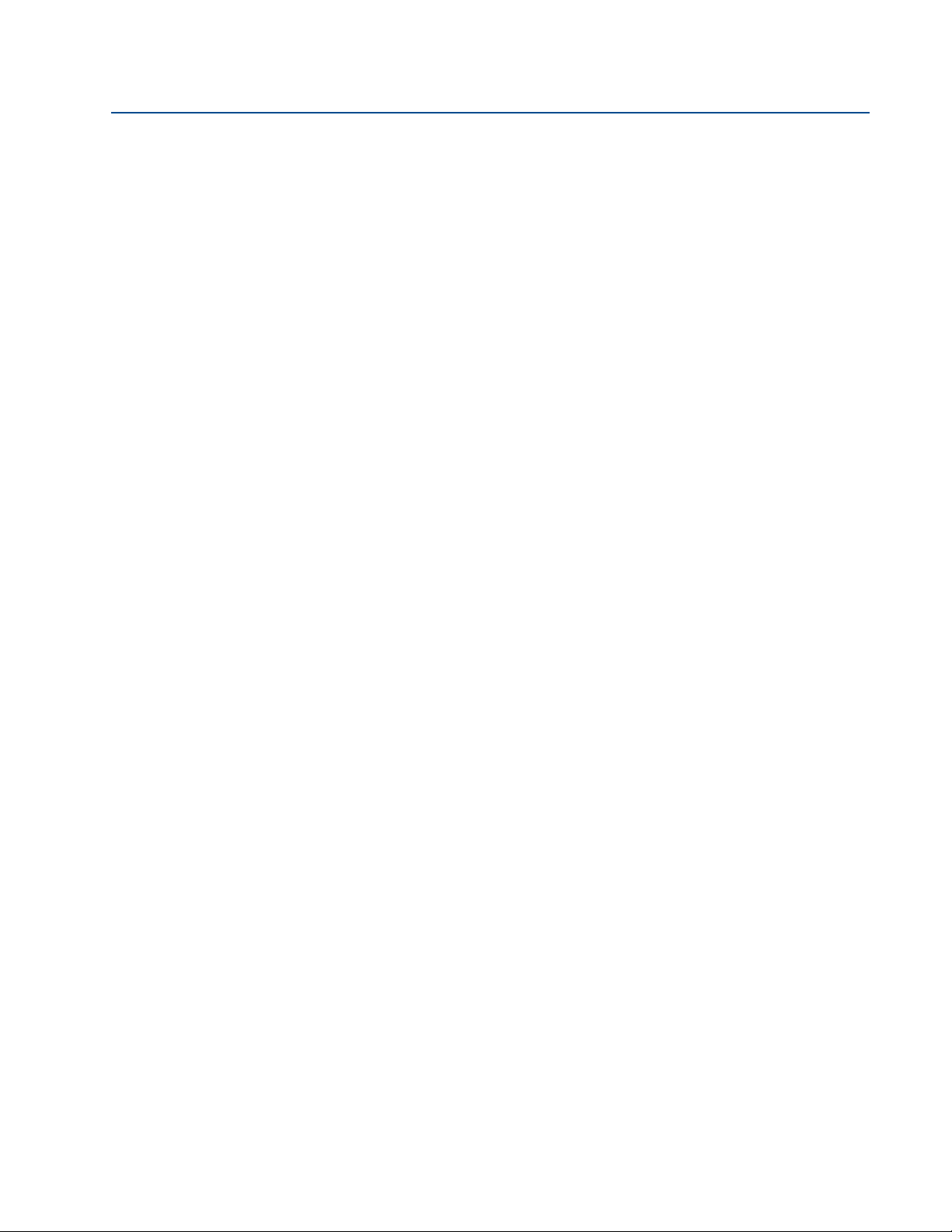
Contents
February 2015
Reference Manual
00809-0100-4840, Rev CB
4Section 4: Starting up
4.1 Safety messages . . . . . . . . . . . . . . . . . . . . . . . . . . . . . . . . . . . . . . . . . . . . . . . . . . . . . . 23
4.2 Programming the Rosemount 3101, 3102, and 3105 Transmitters. . . . . . . . . . 24
4.2.1 Integral display and buttons. . . . . . . . . . . . . . . . . . . . . . . . . . . . . . . . . . . . . 24
4.2.2 What happens when powering up the transmitter . . . . . . . . . . . . . . . . . 25
4.2.3 Considerations before starting the programming . . . . . . . . . . . . . . . . . . 25
4.3 Programming the 3101 using the integral display and buttons . . . . . . . . . . . . . 26
4.3.1 Display units (on the 3101) . . . . . . . . . . . . . . . . . . . . . . . . . . . . . . . . . . . . . 26
4.3.2 First measurements (on the 3101) . . . . . . . . . . . . . . . . . . . . . . . . . . . . . . . 27
4.3.3 Setting the bottom reference (on the 3101) . . . . . . . . . . . . . . . . . . . . . . 28
4.3.4 Setting 4 mA and 20 mA levels (on the 3101). . . . . . . . . . . . . . . . . . . . . . 28
4.3.5 Setting the output damping (on the 3101). . . . . . . . . . . . . . . . . . . . . . . . 30
4.3.6 Selecting the Lost Echo action (on the 3101) . . . . . . . . . . . . . . . . . . . . . . 31
4.3.7 Setting 4 mA and 20 mA levels using ranging (on the 3101) . . . . . . . . . 32
4.3.8 Learn about echoes from false targets (on the 3101) . . . . . . . . . . . . . . . 33
4.3.9 Do final checks . . . . . . . . . . . . . . . . . . . . . . . . . . . . . . . . . . . . . . . . . . . . . . . . 34
4.3.10 What happens when a power failure occurs . . . . . . . . . . . . . . . . . . . . . . . 34
4.4 Programming the 3102 and 3105 using the integral display and buttons . . . . 35
4.4.1 Overview of programming the 3102 or the 3105 . . . . . . . . . . . . . . . . . . 35
4.4.2 Selecting the duty (on the 3102/3105) . . . . . . . . . . . . . . . . . . . . . . . . . . . 35
4.4.3 Selecting the units of measurement (on the 3102/3105) . . . . . . . . . . . 36
4.4.4 Setting the correct bottom reference (on the 3102/3105) . . . . . . . . . . 38
4.4.5 Selecting a profile (on the 3102/3105) . . . . . . . . . . . . . . . . . . . . . . . . . . . 39
4.4.6 Power factor for the flow law (on the 3102/3105). . . . . . . . . . . . . . . . . . 43
4.4.7 Setting the scaling factor (on the 3102/3105) . . . . . . . . . . . . . . . . . . . . . 44
4.4.8 Maximum level entry (on the 3102/3105). . . . . . . . . . . . . . . . . . . . . . . . . 45
4.4.9 Maximum flow entry (on the 3102/3105) . . . . . . . . . . . . . . . . . . . . . . . . . 46
4.4.10 Maximum contents (volume) entry (on the 3102/3105) . . . . . . . . . . . . 47
4.4.11 Setting the 4 mA point (on the 3102/3105) . . . . . . . . . . . . . . . . . . . . . . . 48
4.4.12 Setting the 20 mA point (on the 3102/3105) . . . . . . . . . . . . . . . . . . . . . . 49
4.4.13 Setting the output damping (on the 3102/3105) . . . . . . . . . . . . . . . . . . 50
4.4.14 Selecting the Lost Echo action (on the 3102/3105). . . . . . . . . . . . . . . . . 51
4.4.15 Setting the relay on and off points (on the 3102). . . . . . . . . . . . . . . . . . . 52
4.4.16 Setting the 4 and 20 mA levels using ranging (on the 3102/3105) . . . 54
4.4.17 Do final checks . . . . . . . . . . . . . . . . . . . . . . . . . . . . . . . . . . . . . . . . . . . . . . . . 55
4.4.18 What happens when a power failure occurs . . . . . . . . . . . . . . . . . . . . . . . 55
iv
Contents
Page 7
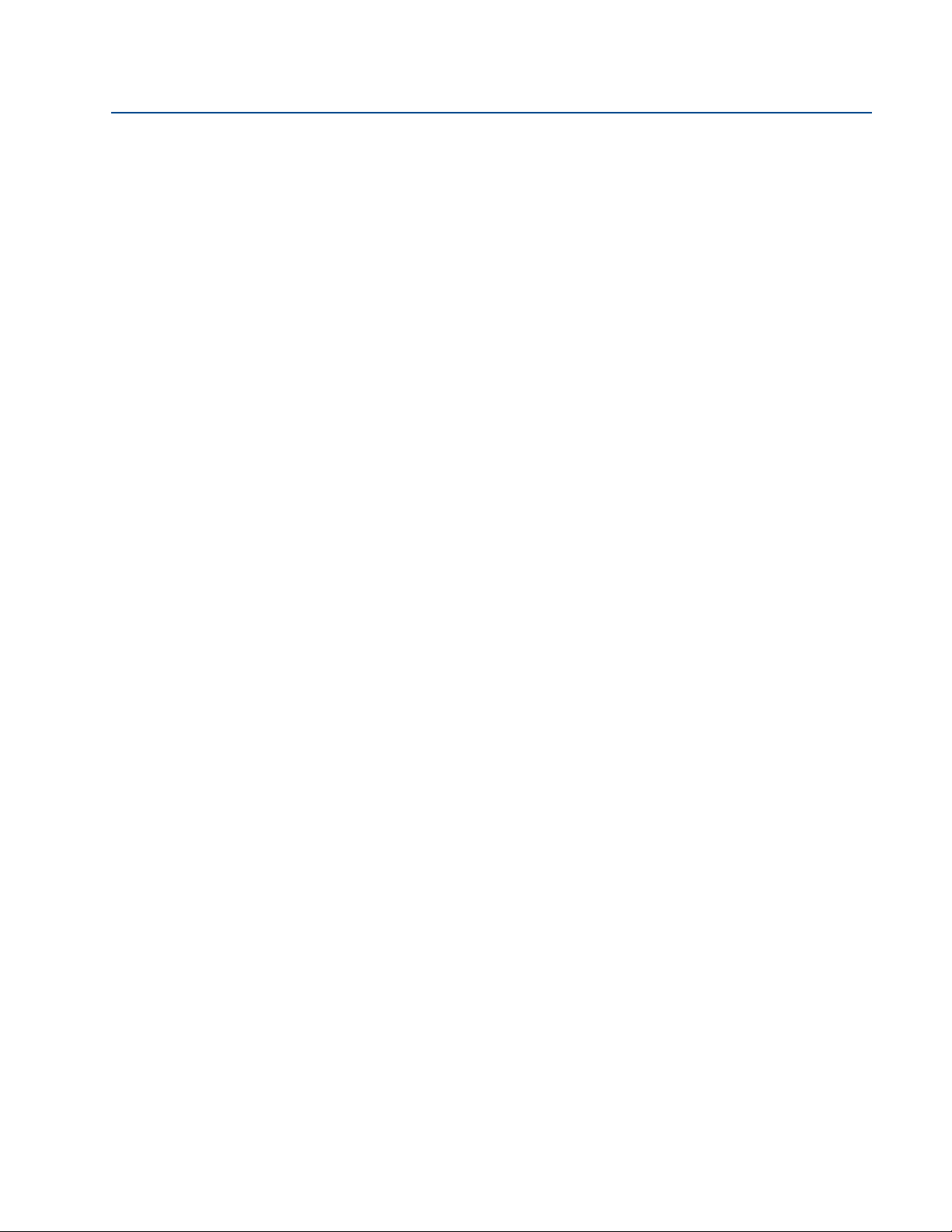
Reference Manual
00809-0100-4840, Rev CB
5Section 5: Service and Troubleshooting
Contents
February 2015
5.1 Safety messages . . . . . . . . . . . . . . . . . . . . . . . . . . . . . . . . . . . . . . . . . . . . . . . . . . . . . . 57
5.2 Servicing. . . . . . . . . . . . . . . . . . . . . . . . . . . . . . . . . . . . . . . . . . . . . . . . . . . . . . . . . . . . . 58
5.3 Diagnostics for the 3101. . . . . . . . . . . . . . . . . . . . . . . . . . . . . . . . . . . . . . . . . . . . . . . 58
5.3.1 General troubleshooting. . . . . . . . . . . . . . . . . . . . . . . . . . . . . . . . . . . . . . . . 58
5.3.2 Error messages . . . . . . . . . . . . . . . . . . . . . . . . . . . . . . . . . . . . . . . . . . . . . . . . 58
5.4 Diagnostics for the 3102 and the 3105 . . . . . . . . . . . . . . . . . . . . . . . . . . . . . . . . . . 59
5.4.1 General troubleshooting (on the 3102/3105) . . . . . . . . . . . . . . . . . . . . . 59
5.4.2 Fault and alarms (on the 3102/3105). . . . . . . . . . . . . . . . . . . . . . . . . . . . . 59
5.4.3 Diagnostic data (on the 3102/3105) . . . . . . . . . . . . . . . . . . . . . . . . . . . . . 60
5.4.4 Loop test (on the 3102/3105) . . . . . . . . . . . . . . . . . . . . . . . . . . . . . . . . . . . 61
5.5 Engineering menu for the 3102 and 3105. . . . . . . . . . . . . . . . . . . . . . . . . . . . . . . . 62
5.5.1 Accessing the engineering menu (on the 3102/3105) . . . . . . . . . . . . . . 62
5.5.2 Setting the threshold (on the 3102/3105) . . . . . . . . . . . . . . . . . . . . . . . . 63
5.5.3 Setting lost echo time (on the 3102/3105). . . . . . . . . . . . . . . . . . . . . . . . 64
5.5.4 Setting the dead band (on the 3102/3105) . . . . . . . . . . . . . . . . . . . . . . . 65
5.5.5 Setting the frequency (on the 3102/3105) . . . . . . . . . . . . . . . . . . . . . . . . 66
5.5.6 Setting the pulse repetition frequency (on the 3102/3105) . . . . . . . . . 67
5.5.7 Setting valid echo count (on the 3102/3105). . . . . . . . . . . . . . . . . . . . . . 68
5.5.8 Setting spike rejection (on the 3102/3105) . . . . . . . . . . . . . . . . . . . . . . . 69
5.5.9 Learn about echoes from false targets (on the 3102/3105). . . . . . . . . . 69
5.5.10 Setting the ambient temperature (on the 3102/3105) . . . . . . . . . . . . . 71
5.5.11 Temperature calibration (on the 3102/3105). . . . . . . . . . . . . . . . . . . . . . 72
5.5.12 Loading factory default values (on the 3102/3105) . . . . . . . . . . . . . . . . 73
5.5.13 Changing the base units (on the 3102/3105). . . . . . . . . . . . . . . . . . . . . . 74
5.6 False echoes under certain ambient operating conditions
(on the 3102/3105) . . . . . . . . . . . . . . . . . . . . . . . . . . . . . . . . . . . . . . . . . . . . . . . . . . . 75
AAppendix A: Reference Data
A.1 Specifications . . . . . . . . . . . . . . . . . . . . . . . . . . . . . . . . . . . . . . . . . . . . . . . . . . . . . . . . 77
A.1.1 General. . . . . . . . . . . . . . . . . . . . . . . . . . . . . . . . . . . . . . . . . . . . . . . . . . . . . . . 77
A.1.2 Measuring performance . . . . . . . . . . . . . . . . . . . . . . . . . . . . . . . . . . . . . . . . 77
A.1.3 Display and configuration. . . . . . . . . . . . . . . . . . . . . . . . . . . . . . . . . . . . . . . 78
A.1.4 Electrical. . . . . . . . . . . . . . . . . . . . . . . . . . . . . . . . . . . . . . . . . . . . . . . . . . . . . . 79
Contents
A.1.5 Materials . . . . . . . . . . . . . . . . . . . . . . . . . . . . . . . . . . . . . . . . . . . . . . . . . . . . . 80
A.1.6 Mechanical . . . . . . . . . . . . . . . . . . . . . . . . . . . . . . . . . . . . . . . . . . . . . . . . . . . 80
A.1.7 Measuring . . . . . . . . . . . . . . . . . . . . . . . . . . . . . . . . . . . . . . . . . . . . . . . . . . . . 81
A.1.8 Environment . . . . . . . . . . . . . . . . . . . . . . . . . . . . . . . . . . . . . . . . . . . . . . . . . . 81
v
Page 8
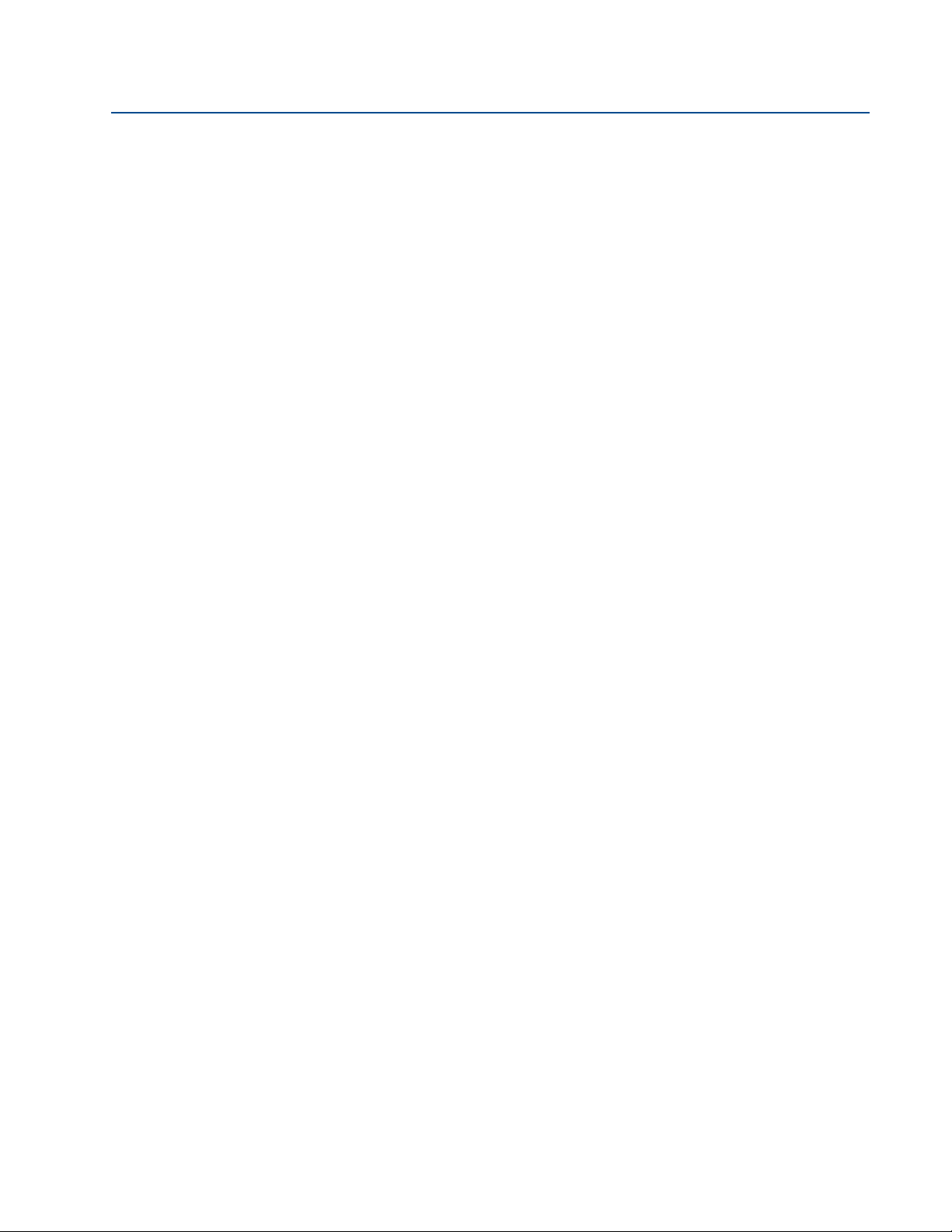
Contents
February 2015
Reference Manual
00809-0100-4840, Rev CB
A.1.9 Temperature and pressure ratings . . . . . . . . . . . . . . . . . . . . . . . . . . . . . . . 82
A.1.10 Load limitations . . . . . . . . . . . . . . . . . . . . . . . . . . . . . . . . . . . . . . . . . . . . . . . 83
A.2 Dimension drawings . . . . . . . . . . . . . . . . . . . . . . . . . . . . . . . . . . . . . . . . . . . . . . . . . . 84
A.3 Ordering information. . . . . . . . . . . . . . . . . . . . . . . . . . . . . . . . . . . . . . . . . . . . . . . . . . 87
A.3.1 Rosemount 3101 ordering information. . . . . . . . . . . . . . . . . . . . . . . . . . . 87
A.3.2 Rosemount 3102 ordering information. . . . . . . . . . . . . . . . . . . . . . . . . . . 88
A.3.3 The Rosemount 3105 level transmitter . . . . . . . . . . . . . . . . . . . . . . . . . . . 89
A.4 Spare parts and accessories . . . . . . . . . . . . . . . . . . . . . . . . . . . . . . . . . . . . . . . . . . . . 90
A.4.1 Spare parts and accessories for the 3101/3102/3105. . . . . . . . . . . . . . . 90
BAppendix B: Product Certifications
B.1 Manufacturing location. . . . . . . . . . . . . . . . . . . . . . . . . . . . . . . . . . . . . . . . . . . . . . . . 91
B.2 European Union directive information . . . . . . . . . . . . . . . . . . . . . . . . . . . . . . . . . . . 91
B.3 Non-hazardous location certifications . . . . . . . . . . . . . . . . . . . . . . . . . . . . . . . . . . . 92
B.3.1 American and Canadian certifications . . . . . . . . . . . . . . . . . . . . . . . . . . . . 92
B.4 Hazardous locations certifications . . . . . . . . . . . . . . . . . . . . . . . . . . . . . . . . . . . . . . 93
B.4.1 American and Canadian certifications . . . . . . . . . . . . . . . . . . . . . . . . . . . . 93
B.4.2 European certification . . . . . . . . . . . . . . . . . . . . . . . . . . . . . . . . . . . . . . . . . . 93
B.4.3 International certifications. . . . . . . . . . . . . . . . . . . . . . . . . . . . . . . . . . . . . . 94
B.5 Approval drawings . . . . . . . . . . . . . . . . . . . . . . . . . . . . . . . . . . . . . . . . . . . . . . . . . . . . 97
CAppendix C: Integrated Display Menus
C.1 Menus on the 3101 . . . . . . . . . . . . . . . . . . . . . . . . . . . . . . . . . . . . . . . . . . . . . . . . . . 102
C.2 Menus on the 3102 and the 3105 . . . . . . . . . . . . . . . . . . . . . . . . . . . . . . . . . . . . . . 103
DAppendix D: Rosemount 3490 Series Menus
D.1 Introduction . . . . . . . . . . . . . . . . . . . . . . . . . . . . . . . . . . . . . . . . . . . . . . . . . . . . . . . . 109
D.2 Menus and parameters . . . . . . . . . . . . . . . . . . . . . . . . . . . . . . . . . . . . . . . . . . . . . . . 109
EAppendix E: Field Communicator Menus
E.1 Introduction . . . . . . . . . . . . . . . . . . . . . . . . . . . . . . . . . . . . . . . . . . . . . . . . . . . . . . . . 113
E.2 Menus and parameters . . . . . . . . . . . . . . . . . . . . . . . . . . . . . . . . . . . . . . . . . . . . . . . 113
FAppendix F: Programming the 3102 and 3105 using HART
F. 1 Overview of programming the 3102 and 3105 . . . . . . . . . . . . . . . . . . . . . . . . . . 117
F. 1. 1 Using a Rosemount 3490 Series Control Unit. . . . . . . . . . . . . . . . . . . . . 117
F. 1. 2 Using a Field Communicator or AMS Device Manager . . . . . . . . . . . . . 117
vi
Contents
Page 9
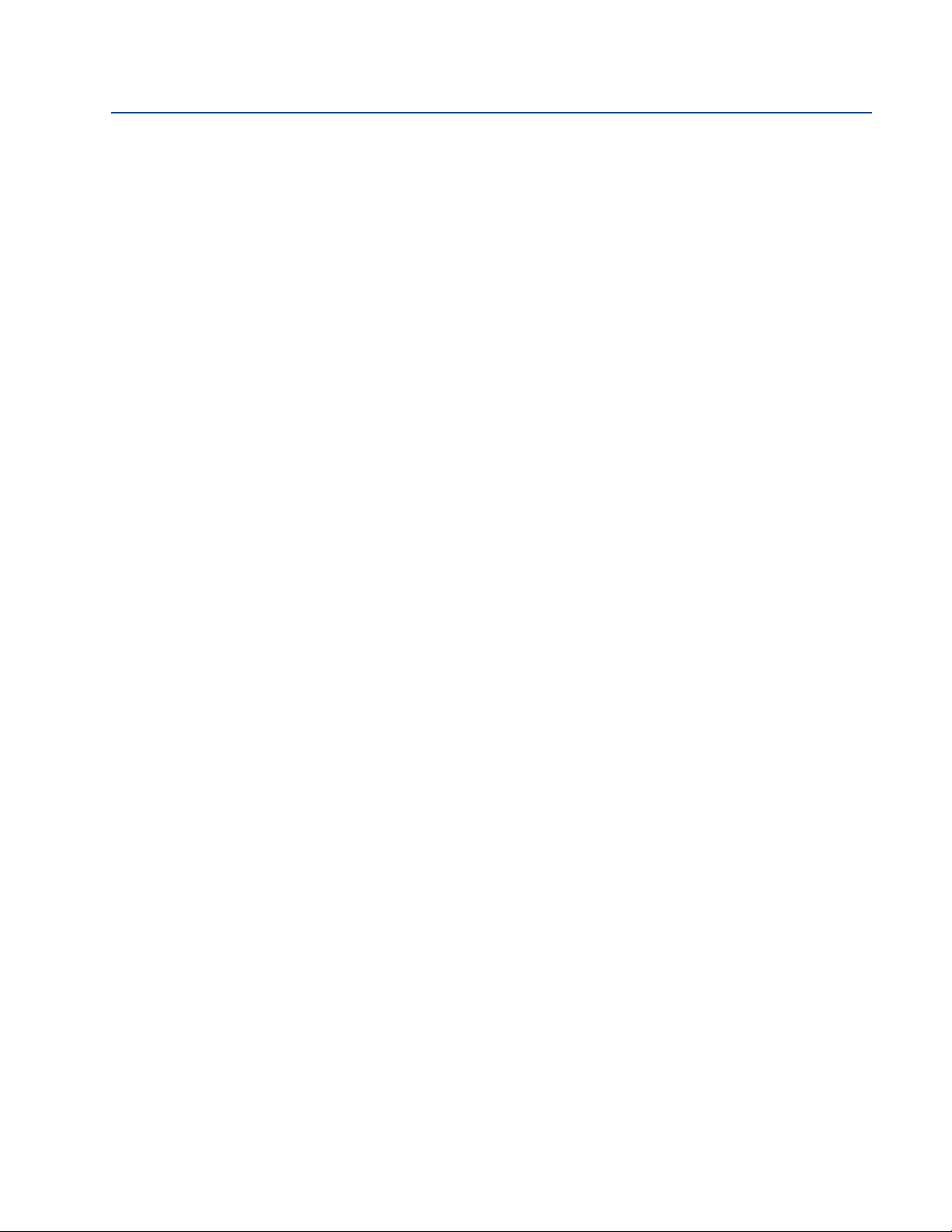
Reference Manual
00809-0100-4840, Rev CB
Contents
February 2015
F. 2 Command parameters . . . . . . . . . . . . . . . . . . . . . . . . . . . . . . . . . . . . . . . . . . . . . . . 118
F. 2. 1 Base units. . . . . . . . . . . . . . . . . . . . . . . . . . . . . . . . . . . . . . . . . . . . . . . . . . . . 118
F. 2. 2 Set as empty . . . . . . . . . . . . . . . . . . . . . . . . . . . . . . . . . . . . . . . . . . . . . . . . . 120
F. 2. 3 Present depth . . . . . . . . . . . . . . . . . . . . . . . . . . . . . . . . . . . . . . . . . . . . . . . . 121
F. 2. 4 Learn false echo . . . . . . . . . . . . . . . . . . . . . . . . . . . . . . . . . . . . . . . . . . . . . . 122
F. 2. 5 Auto tank map . . . . . . . . . . . . . . . . . . . . . . . . . . . . . . . . . . . . . . . . . . . . . . . 124
F. 2. 6 Simulation of PV . . . . . . . . . . . . . . . . . . . . . . . . . . . . . . . . . . . . . . . . . . . . . . 125
F. 2. 7 Restart device . . . . . . . . . . . . . . . . . . . . . . . . . . . . . . . . . . . . . . . . . . . . . . . . 126
F. 2. 8 Load defaults. . . . . . . . . . . . . . . . . . . . . . . . . . . . . . . . . . . . . . . . . . . . . . . . . 127
F. 2. 9 Simulate current output . . . . . . . . . . . . . . . . . . . . . . . . . . . . . . . . . . . . . . . 128
F.2.10 Trim 4 mA / trim 20 mA. . . . . . . . . . . . . . . . . . . . . . . . . . . . . . . . . . . . . . . . 129
F. 3 Configuration parameters . . . . . . . . . . . . . . . . . . . . . . . . . . . . . . . . . . . . . . . . . . . . 131
F. 3. 1 Message (P000) . . . . . . . . . . . . . . . . . . . . . . . . . . . . . . . . . . . . . . . . . . . . . . 131
F. 3. 2 Tag (P001) . . . . . . . . . . . . . . . . . . . . . . . . . . . . . . . . . . . . . . . . . . . . . . . . . . . 132
F. 3. 3 Descriptor (P002). . . . . . . . . . . . . . . . . . . . . . . . . . . . . . . . . . . . . . . . . . . . . 133
F. 3. 4 Final assembly number (P004). . . . . . . . . . . . . . . . . . . . . . . . . . . . . . . . . . 134
F. 3. 5 Serial number (P005). . . . . . . . . . . . . . . . . . . . . . . . . . . . . . . . . . . . . . . . . . 135
F. 3. 6 Bottom reference (P010) . . . . . . . . . . . . . . . . . . . . . . . . . . . . . . . . . . . . . . 136
F. 3. 7 Upper blanking (P023) . . . . . . . . . . . . . . . . . . . . . . . . . . . . . . . . . . . . . . . . 138
F. 3. 8 Lower blanking (P063) . . . . . . . . . . . . . . . . . . . . . . . . . . . . . . . . . . . . . . . . 140
F. 3. 9 Distance offset (P060). . . . . . . . . . . . . . . . . . . . . . . . . . . . . . . . . . . . . . . . . 141
F.3.10 Level offset (P069) . . . . . . . . . . . . . . . . . . . . . . . . . . . . . . . . . . . . . . . . . . . . 142
F.3.11 Tank shape / non-linear profile (P011) . . . . . . . . . . . . . . . . . . . . . . . . . . . 143
F.3.12 Contents (volume) measurement. . . . . . . . . . . . . . . . . . . . . . . . . . . . . . . 145
F.3.13 Flow measurement . . . . . . . . . . . . . . . . . . . . . . . . . . . . . . . . . . . . . . . . . . . 150
F.3.14 Primary variable units (P012) . . . . . . . . . . . . . . . . . . . . . . . . . . . . . . . . . . . 153
F.3.15 Scale factor / k-factor (P013) . . . . . . . . . . . . . . . . . . . . . . . . . . . . . . . . . . . 154
F.3.16 Profile height / power factor (P014) . . . . . . . . . . . . . . . . . . . . . . . . . . . . . 156
F.3.17 Profile points 1 to 10 (P030 to P039) . . . . . . . . . . . . . . . . . . . . . . . . . . . . 158
F.3.18 Upper range value (P015). . . . . . . . . . . . . . . . . . . . . . . . . . . . . . . . . . . . . . 159
F.3.19 Lower range value (P016) . . . . . . . . . . . . . . . . . . . . . . . . . . . . . . . . . . . . . . 160
F.3.20 Damping (P020) . . . . . . . . . . . . . . . . . . . . . . . . . . . . . . . . . . . . . . . . . . . . . . 162
F.3.21 Relay 1 mode (P070) on the Rosemount 3102. . . . . . . . . . . . . . . . . . . . 163
F.3.22 RL1 PV on point (P071) on the Rosemount 3102 . . . . . . . . . . . . . . . . . . 165
Contents
F.3.23 RL1 PV off point (P072) on the Rosemount 3102. . . . . . . . . . . . . . . . . . 166
F.3.24 Relay 2 mode (P073) on the Rosemount 3102. . . . . . . . . . . . . . . . . . . . 167
F.3.25 RL2 PV on point (P074) on the Rosemount 3102 . . . . . . . . . . . . . . . . . . 168
F.3.26 RL2 PV off point (P075) on the Rosemount 3102. . . . . . . . . . . . . . . . . . 169
vii
Page 10
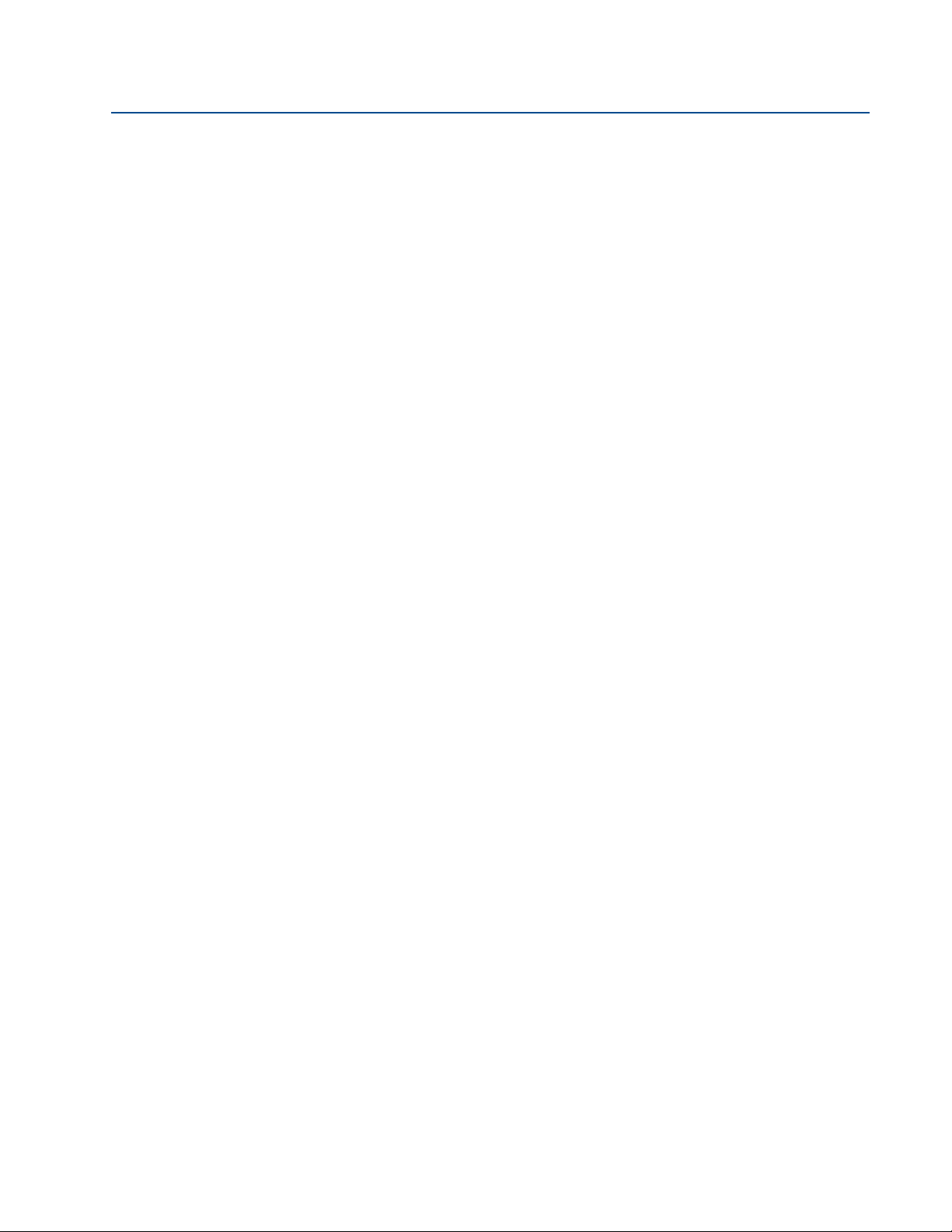
Contents
February 2015
Reference Manual
00809-0100-4840, Rev CB
F.3.27 Lost echo delay (P021) . . . . . . . . . . . . . . . . . . . . . . . . . . . . . . . . . . . . . . . . 170
F.3.28 Lost echo action (P022). . . . . . . . . . . . . . . . . . . . . . . . . . . . . . . . . . . . . . . . 172
F.3.29 Speed of sound (P024) . . . . . . . . . . . . . . . . . . . . . . . . . . . . . . . . . . . . . . . . 174
F.3.30 Temperature (P025) . . . . . . . . . . . . . . . . . . . . . . . . . . . . . . . . . . . . . . . . . . 176
F.3.31 Set threshold (P026) . . . . . . . . . . . . . . . . . . . . . . . . . . . . . . . . . . . . . . . . . . 177
F.3.32 Transmit power control (P040) . . . . . . . . . . . . . . . . . . . . . . . . . . . . . . . . . 178
F.3.33 Pulse repeat (P041) . . . . . . . . . . . . . . . . . . . . . . . . . . . . . . . . . . . . . . . . . . . 179
F.3.34 Echoes needed (P042). . . . . . . . . . . . . . . . . . . . . . . . . . . . . . . . . . . . . . . . . 180
F.3.35 Threshold 1 time (P043) . . . . . . . . . . . . . . . . . . . . . . . . . . . . . . . . . . . . . . . 181
F.3.36 Threshold 1 size (P048). . . . . . . . . . . . . . . . . . . . . . . . . . . . . . . . . . . . . . . . 182
F.3.37 Target pulses (P044) . . . . . . . . . . . . . . . . . . . . . . . . . . . . . . . . . . . . . . . . . . 183
F.3.38 Target frequency (P045). . . . . . . . . . . . . . . . . . . . . . . . . . . . . . . . . . . . . . . 184
F.3.39 Spike rejection (P049) . . . . . . . . . . . . . . . . . . . . . . . . . . . . . . . . . . . . . . . . . 185
F.3.40 False echo data (P081 to P088) . . . . . . . . . . . . . . . . . . . . . . . . . . . . . . . . . 186
F.3.41 Clear false echoes (P089) . . . . . . . . . . . . . . . . . . . . . . . . . . . . . . . . . . . . . . 187
F.3.42 Transducer material (P970) . . . . . . . . . . . . . . . . . . . . . . . . . . . . . . . . . . . . 188
F.3.43 Poll address (D951) . . . . . . . . . . . . . . . . . . . . . . . . . . . . . . . . . . . . . . . . . . . 189
F.3.44 Maximum temperature (P046) . . . . . . . . . . . . . . . . . . . . . . . . . . . . . . . . . 190
F.3.45 Minimum temperature (P047) . . . . . . . . . . . . . . . . . . . . . . . . . . . . . . . . . 191
F.3.46 Date (P003) . . . . . . . . . . . . . . . . . . . . . . . . . . . . . . . . . . . . . . . . . . . . . . . . . . 192
F. 4 Monitoring and diagnostic parameters . . . . . . . . . . . . . . . . . . . . . . . . . . . . . . . . . 193
F. 4. 1 Process value / primary variable (PV) (D900) . . . . . . . . . . . . . . . . . . . . . 193
F. 4. 2 Level / Secondary Variable (SV) (D901) . . . . . . . . . . . . . . . . . . . . . . . . . . 194
F. 4. 3 Distance / tertiary variable (TV) (D902) . . . . . . . . . . . . . . . . . . . . . . . . . . 195
F. 4. 4 Temperature / fourth variable (FV) (D903) . . . . . . . . . . . . . . . . . . . . . . . 196
F. 4. 5 % of current output (D905) . . . . . . . . . . . . . . . . . . . . . . . . . . . . . . . . . . . . 197
F. 4. 6 Current output (D906) . . . . . . . . . . . . . . . . . . . . . . . . . . . . . . . . . . . . . . . . 198
F. 4. 7 Distance (D910) . . . . . . . . . . . . . . . . . . . . . . . . . . . . . . . . . . . . . . . . . . . . . . 199
F. 4. 8 Echo size (D911). . . . . . . . . . . . . . . . . . . . . . . . . . . . . . . . . . . . . . . . . . . . . . 200
F. 4. 9 Echo success (D912) . . . . . . . . . . . . . . . . . . . . . . . . . . . . . . . . . . . . . . . . . . 201
F.4.10 Target echoes (D913) . . . . . . . . . . . . . . . . . . . . . . . . . . . . . . . . . . . . . . . . . 202
F.4.11 Speed of sound (D914) . . . . . . . . . . . . . . . . . . . . . . . . . . . . . . . . . . . . . . . . 203
F.4.12 Temperature for SoS calculation (D915) . . . . . . . . . . . . . . . . . . . . . . . . . 204
F.4.13 Frequency (D916) . . . . . . . . . . . . . . . . . . . . . . . . . . . . . . . . . . . . . . . . . . . . 205
viii
F.4.14 Threshold in use (D917) . . . . . . . . . . . . . . . . . . . . . . . . . . . . . . . . . . . . . . . 206
F.4.15 Pulses in use (D918). . . . . . . . . . . . . . . . . . . . . . . . . . . . . . . . . . . . . . . . . . . 207
F.4.16 Transmit power (D919). . . . . . . . . . . . . . . . . . . . . . . . . . . . . . . . . . . . . . . . 208
F.4.17 Model code (D949) . . . . . . . . . . . . . . . . . . . . . . . . . . . . . . . . . . . . . . . . . . . 209
Contents
Page 11
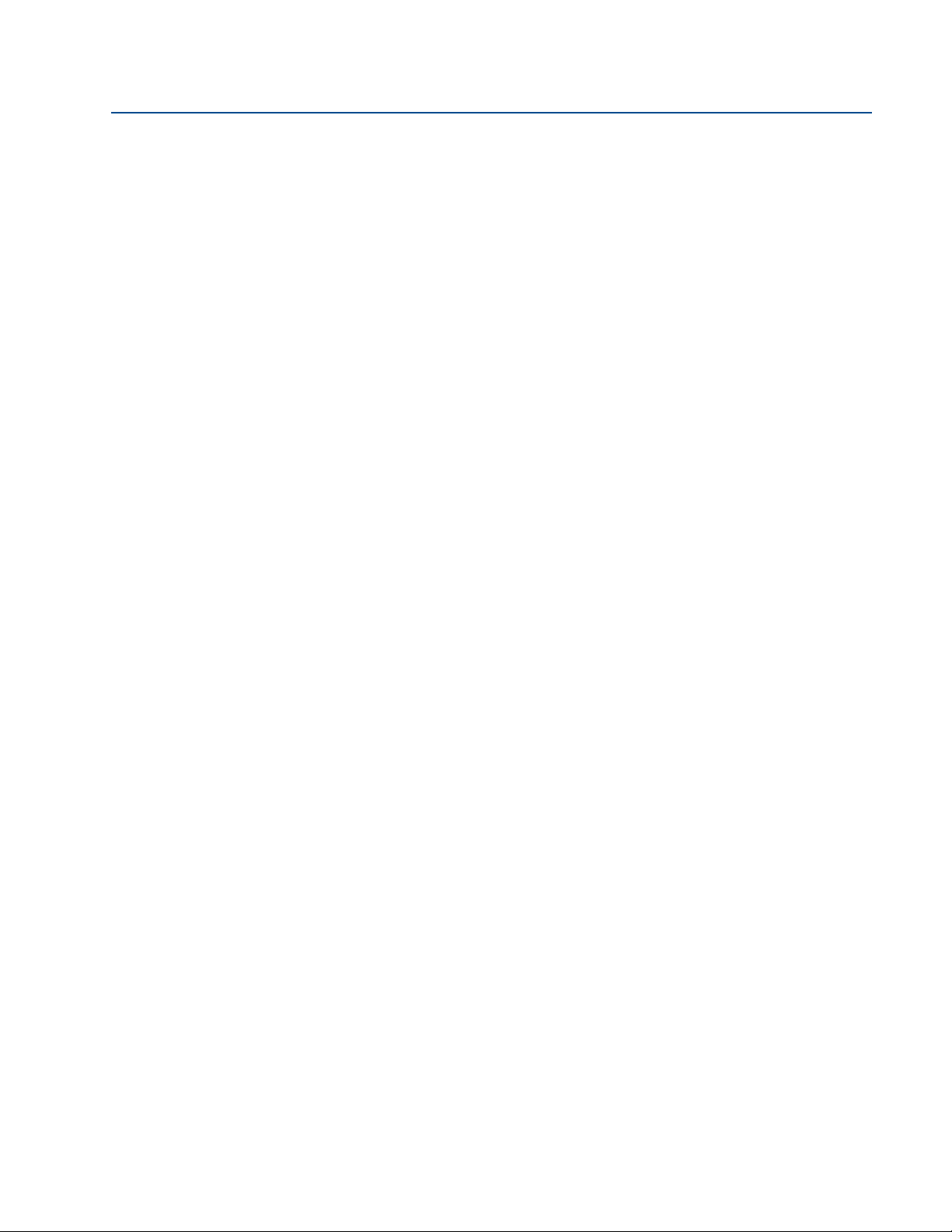
Reference Manual
00809-0100-4840, Rev CB
Contents
February 2015
F.4.18 Hardware rev. (D952) . . . . . . . . . . . . . . . . . . . . . . . . . . . . . . . . . . . . . . . . . 210
F.4.19 Software revision (D953) . . . . . . . . . . . . . . . . . . . . . . . . . . . . . . . . . . . . . . 211
F.4.20 Manufacturer (D960). . . . . . . . . . . . . . . . . . . . . . . . . . . . . . . . . . . . . . . . . . 212
F.4.21 Unique device ID (D961). . . . . . . . . . . . . . . . . . . . . . . . . . . . . . . . . . . . . . . 213
F.4.22 HART revision (D962) . . . . . . . . . . . . . . . . . . . . . . . . . . . . . . . . . . . . . . . . . 214
F.4.23 Transmitter specific command revision (D963). . . . . . . . . . . . . . . . . . . 215
F.4.24 Preambles (D964) . . . . . . . . . . . . . . . . . . . . . . . . . . . . . . . . . . . . . . . . . . . . 216
F.4.25 Transmitter flags (D965). . . . . . . . . . . . . . . . . . . . . . . . . . . . . . . . . . . . . . . 217
F.4.26 Primary variable trend . . . . . . . . . . . . . . . . . . . . . . . . . . . . . . . . . . . . . . . . . 218
F.4.27 Temperature Trend . . . . . . . . . . . . . . . . . . . . . . . . . . . . . . . . . . . . . . . . . . . 218
F.4.28 Distance and Echo Size Trend . . . . . . . . . . . . . . . . . . . . . . . . . . . . . . . . . . 219
Contents
ix
Page 12
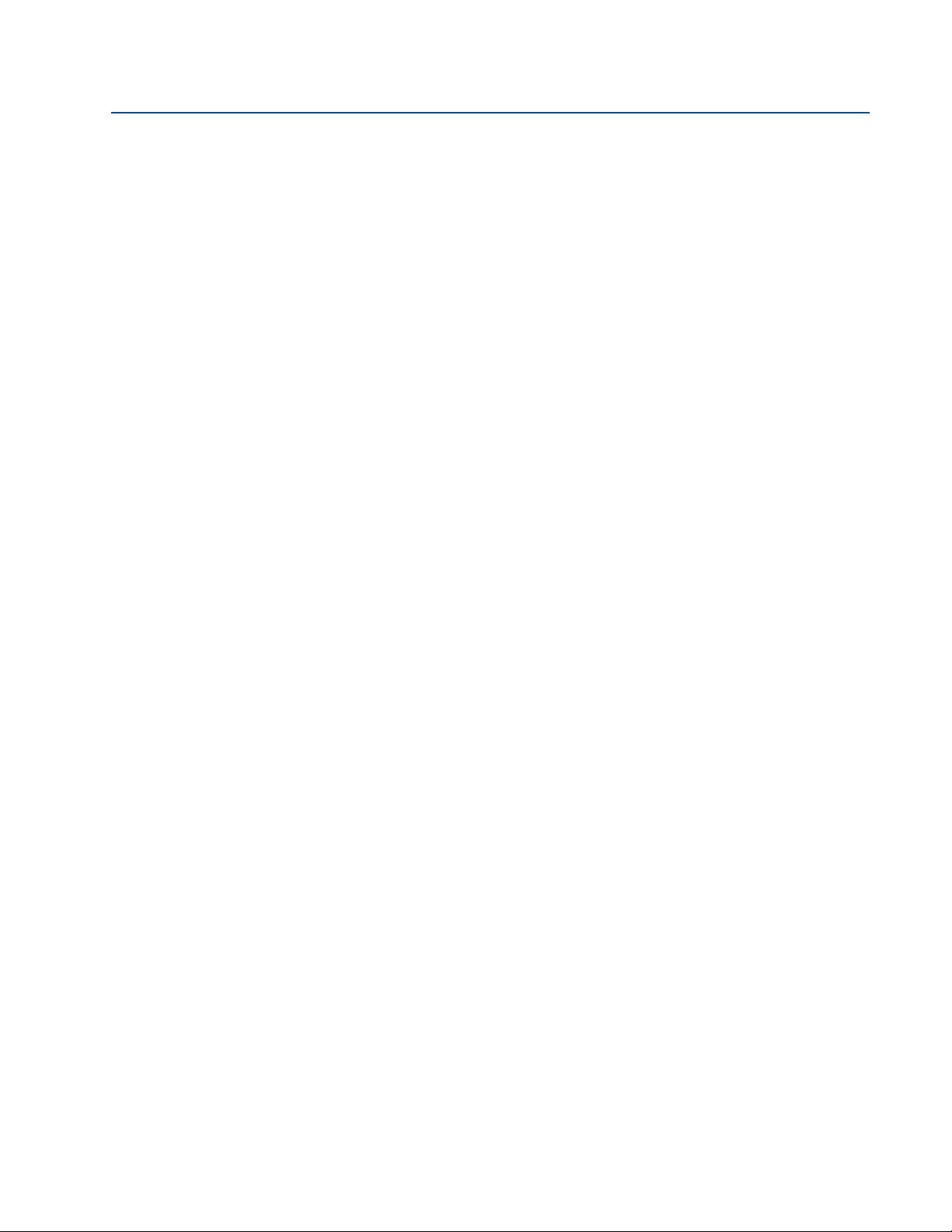
Contents
February 2015
Reference Manual
00809-0100-4840, Rev CB
x
Contents
Page 13
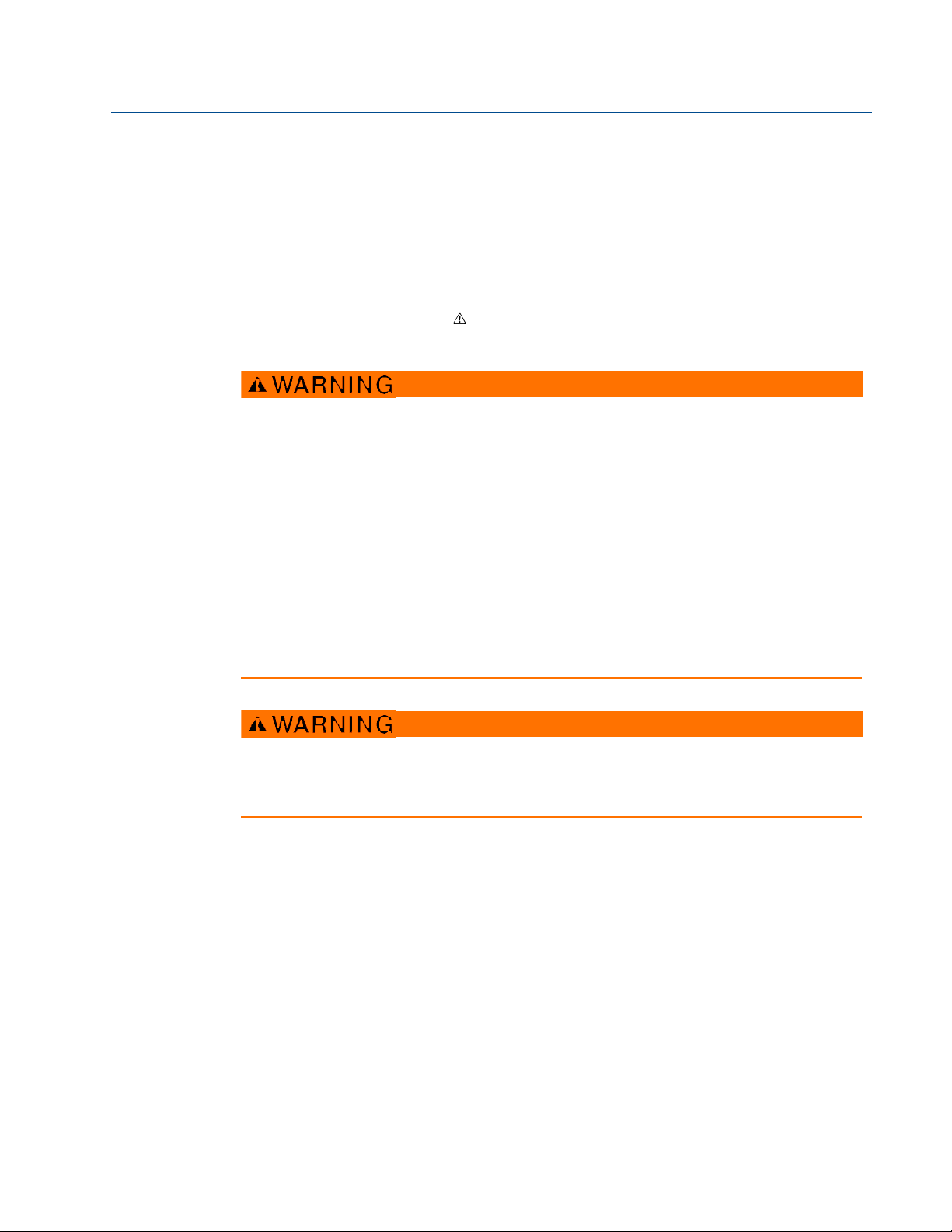
Reference Manual
00809-0100-4840, Rev CB
Section 1 Introduction
1.1 Safety messages
Procedures and instructions in this section may require special precautions to ensure the safety
of the personnel performing the operation. Information that raises potential safety issues is
indicated by a warning symbol ( ). Refer to the following safety messages before performing
an operation preceded by this symbol.
Failure to follow these installation guidelines could result in death or serious injury.
Make sure only qualified personnel perform the installation.
Use the equipment only as specified in this manual. Failure to do so may impair the
protection provided by the equipment.
Explosions could result in death or serious injury.
Verify that the operating environment of the transmitter is consistent with the
appropriate hazardous locations certifications.
Before connecting a HART
sure the instruments in the loop are installed in accordance with intrinsically safe or
non-incendive field wiring practices.
Electrical shock could cause death or serious injury.
Use extreme caution when making contact with the leads and terminals.
®
-based communicator in an explosive atmosphere, make
Section 1: Introduction
February 2015
Any substitution of non-recognized parts may jeopardize safety. Repair, e.g. substitution of
components etc., may also jeopardize safety and is under no circumstances allowed.
1.2 Manual overview
This manual provides installation, configuration and maintenance information for the
Rosemount 3101, 3102, and 3105 Ultrasonic Liquid Level Transmitters.
Section 2: Transmitter Overview
Section 3: Installation
Section 4: Starting up
Section 5: Service and Troubleshooting
Appendix A: Reference Data
Appendix B: Product Certifications
Introduction
1
Page 14
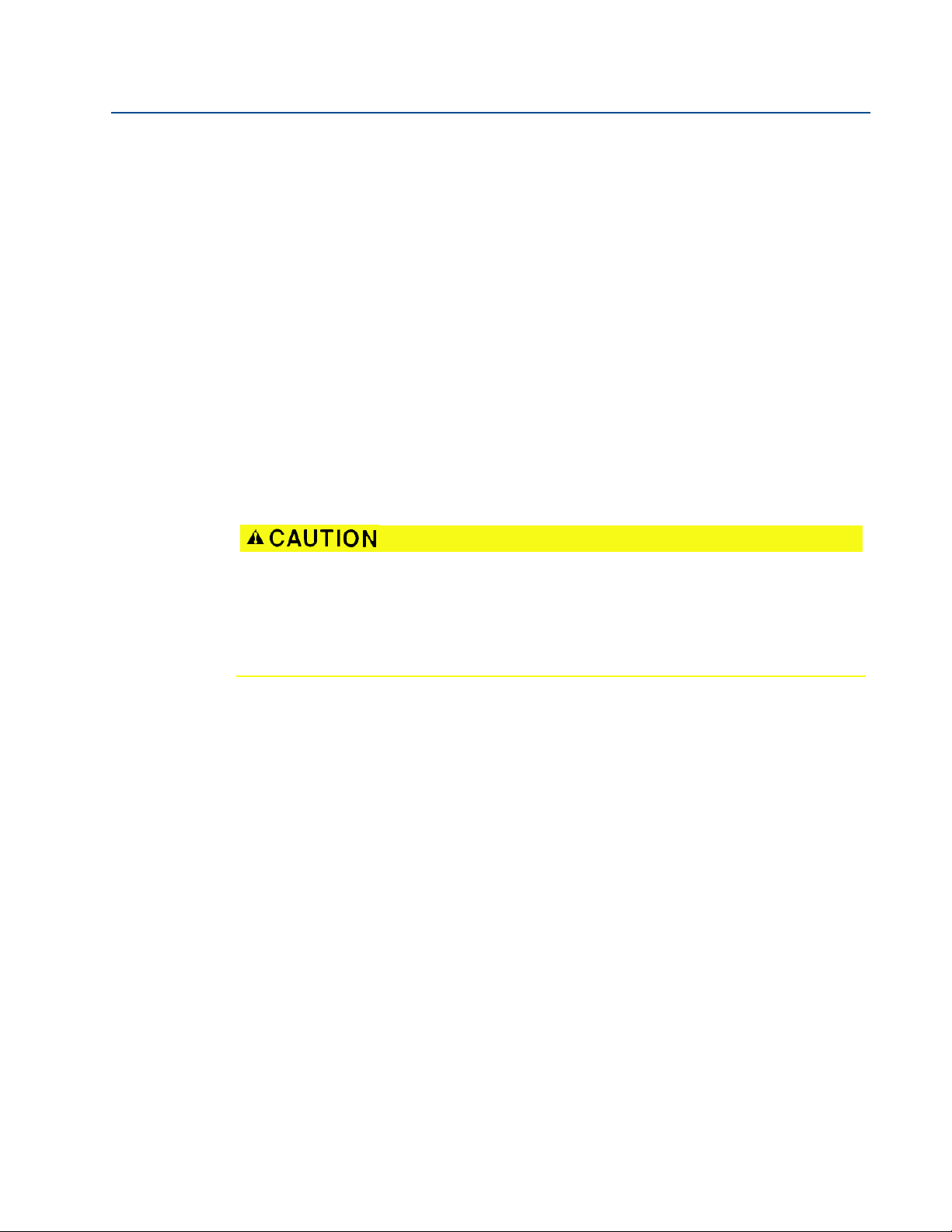
Section 1: Introduction
February 2015
Appendix C: Integrated Display Menus
Appendix D: Rosemount 3490 Series Menus
Appendix E: Field Communicator Menus
Appendix F: Programming the 3102 and 3105 using HART
1.3 Service support
To expedite the return process outside of the United States, contact the nearest Emerson
Process Management representative.
Within the United States, call the Emerson Process Management Instrument and Valves
Response Center using the 1 800 654 7768 toll-free number. This center, available 24 hours a
day, will assist you with any needed information or materials.
The center will ask for product model and serial numbers, and will provide a Return Material
Authorization (RMA) number. The center will also ask for the process material to which the
product was last exposed.
Reference Manual
00809-0100-4840, Rev CB
Individuals who handle products exposed to a hazardous substance can avoid injury if they
are informed of, and understand, the hazard. If the product being returned was exposed to
a hazardous substance as defined by OSHA, a copy of the required Material Safety Data
Sheet (MSDS) for each hazardous substance identified must be included with the returned
goods.
1.4 Product recycling/disposal
Recycling of equipment and packaging should be taken into consideration. The product and
packaging should be disposed of in accordance with local and national legislation.
2
Introduction
Page 15
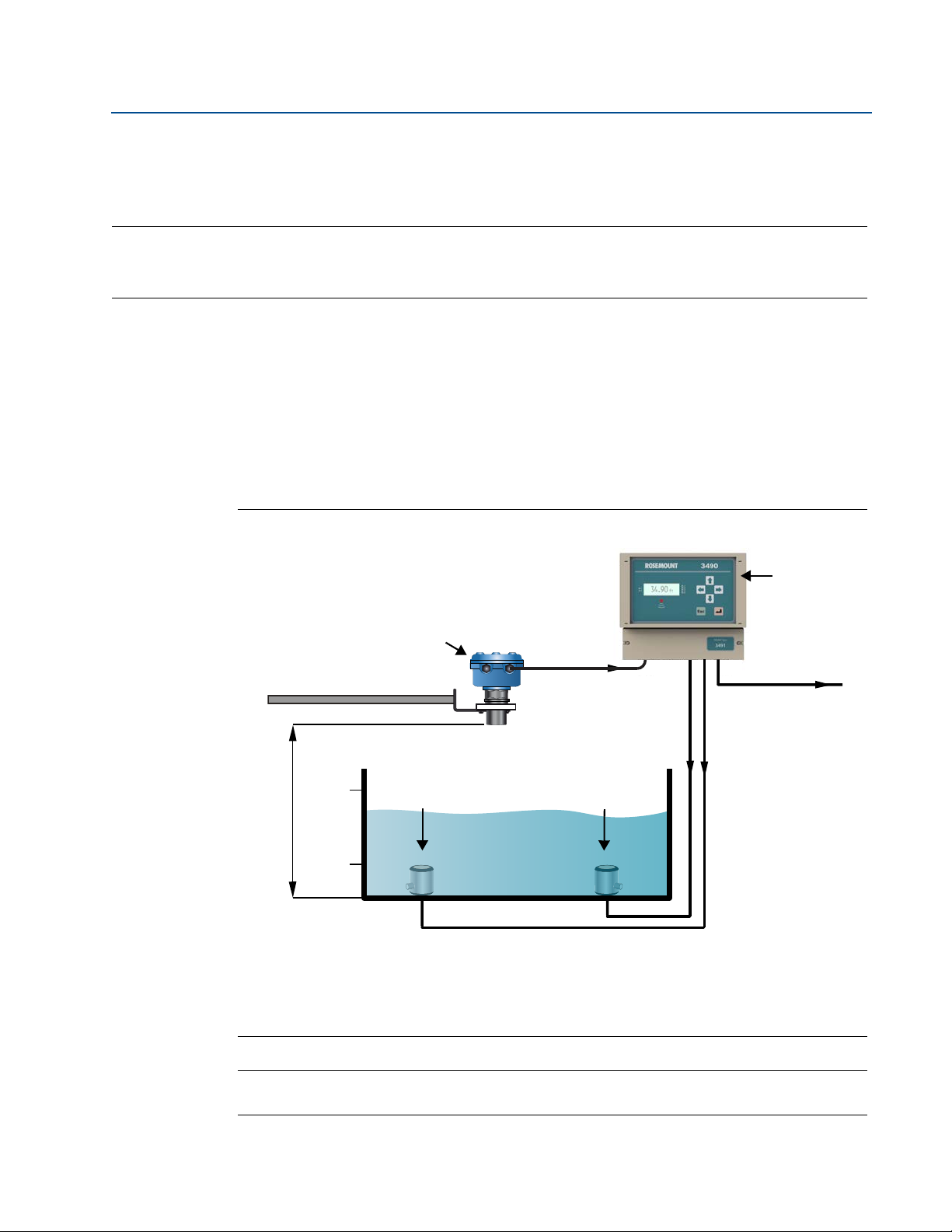
Reference Manual
B
A
G
EE
20mA
4mA
F
DD
C
00809-0100-4840, Rev CB
Section 2: Transmitter Overview
Section 2 Transmitter Overview
The Rosemount 3101, 3102, and 3105 . . . . . . . . . . . . . . . . . . . . . . . . . . . . . . . . . . . . . . . . page 3
Components of the transmitter . . . . . . . . . . . . . . . . . . . . . . . . . . . . . . . . . . . . . . . . . . . . . . . page 4
System architecture . . . . . . . . . . . . . . . . . . . . . . . . . . . . . . . . . . . . . . . . . . . . . . . . . . . . . . . . . page 6
2.1 The Rosemount 3101, 3102, and 3105
The 3101, 3102, and 3105 are 4–20 mA loop-powered level transmitters designed for
continuous liquid level measurements in tanks or open channel flows.
The transmitters can be connected directly to a plant control system, or used with a Rosemount
3490 Series Control Unit for programmable control functionality. The Rosemount 3105 may be
mounted in a hazardous area if powered from a protected power supply.
February 2015
Figure 2-1. Typical Application using a Rosemount 3100 Series Transmitter
A. Rosemount 3100 Series Transmitter E. Pump
B. Rosemount 3490 Series Control Unit F. Transmitter Bottom Reference
C. 4–20 mA Signal G. 4–20 mA and HART Signal
D. Relay
Note
HART is available on the Rosemount 3102 and Rosemount 3105.
Transmitter Overview
3
Page 16
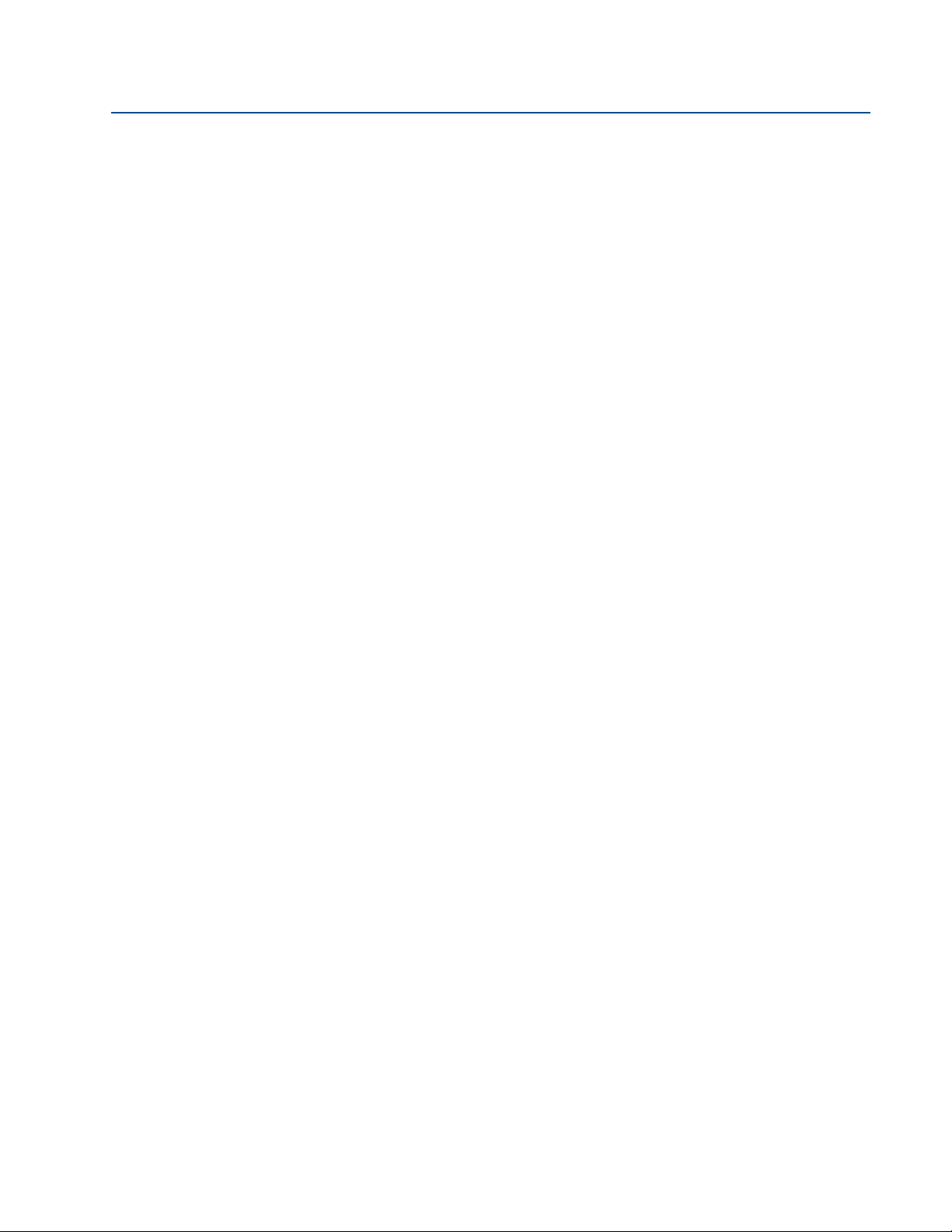
Section 2: Transmitter Overview
February 2015
2.1.1 Theory of operation
The Rosemount 3101, 3102, and 3105 transmitters are designed to be mounted above a liquid
and use ultrasonic pulses to continuously measure the distance to the liquid surface.
The microprocessor-controlled electronics calculate the distance to the liquid level from the
time delay between the transmitting and receiving of the signals.
When programmed with the bottom reference of the application, usually the tank bottom
(Figure 2.2), the transmitter calculates the liquid depth (level) and outputs the level as a
4–20 mA signal (and a digital HART
The 3101 calculates the level only and then outputs the result as a 4–20 mA signal.
The 3102 and 3105 can calculate level, contents (volume), or open channel flow, and then
output the result as a 4–20 mA signal and a digital HART signal.
A LCD screen inside the enclosure displays the selected measurement. Programming is achieved
using integral buttons inside the enclosure (all models), or by remote communication using
HART (on the 3102 and the 3105 only).
®
signal on the 3102 and 3105).
Reference Manual
00809-0100-4840, Rev CB
2.2 Components of the transmitter
The Rosemount 3101, 3102, and 3105 transmitters have a housing containing advanced
electronics for signal processing, and terminals for connecting the external power supply.
The electronics produces an ultrasonic signal from the transmitter face.
A comprehensive specification for the Rosemount 3101, 3102, and 3105 is in the section
“Specifications” on page 77.
4
Transm itter Over view
Page 17
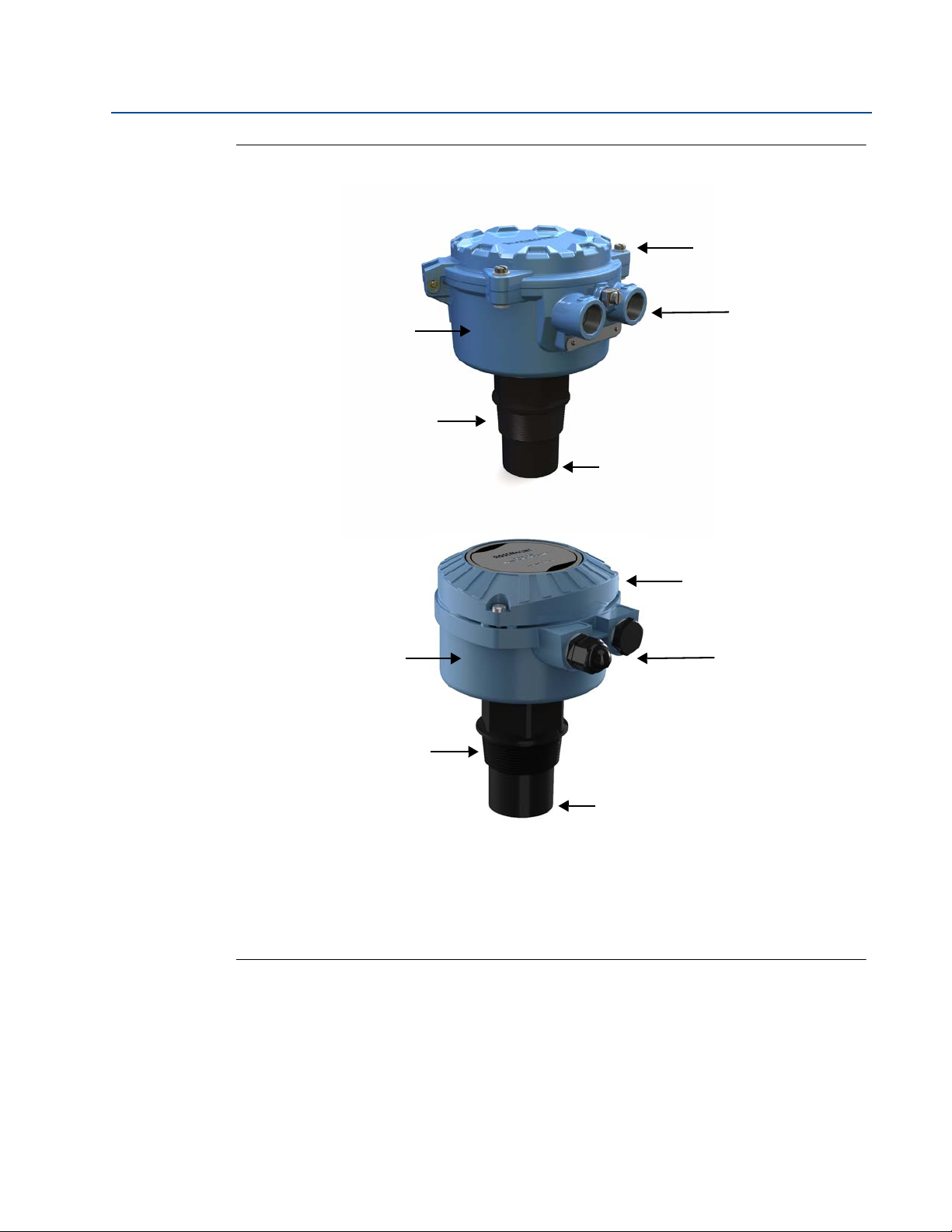
Reference Manual
D
C
B
A
Glass-filled nylon
housing
Aluminum Housing
F
B
A
E
E
C
00809-0100-4840, Rev CB
Figure 2-2. The 3101, 3102, and 3105 Components
Section 2: Transmitter Overview
February 2015
A. Electronics Housing
B. 2-in. Mounting Thread
C. Transmitter Face
1
/2–14 NPT Conduit Threads (1/2–14 NPT to M20 x 1.5 adaptors are available when ordering. See page 90)
D.
E. Housing Cover (opened by un-doing three screws)
F. M20 x 1.5 Conduit Threads (supplied with one IP66/67 nylon compression cable gland and one M20 plug)
Transmitter Overview
5
Page 18
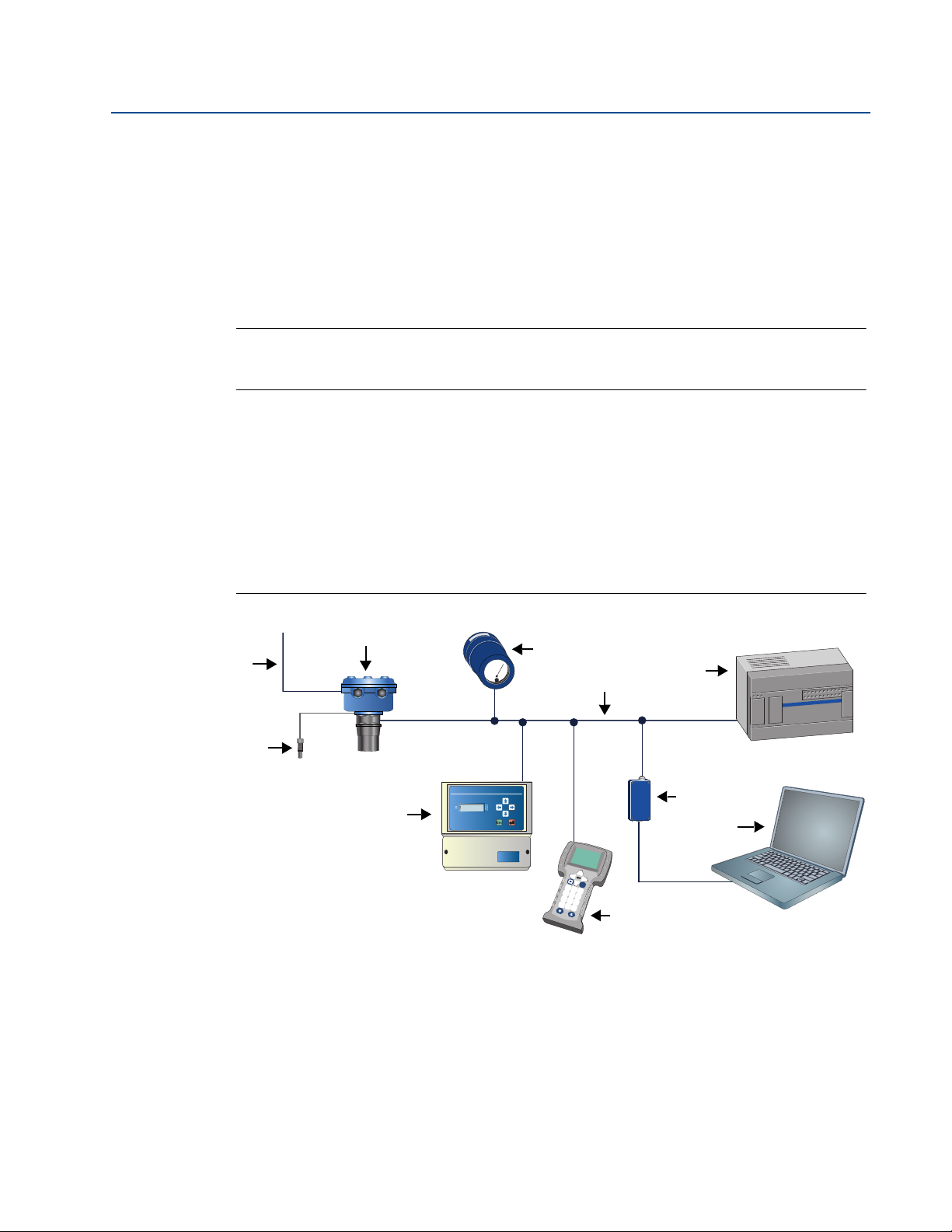
Section 2: Transmitter Overview
3490
Fn
1
2
3
4
5
6
7
8
9
0
-
.
3491
Model type:
B
D
F
I
G
A
E
C
H
J
February 2015
2.3 System architecture
The Rosemount 3101, 3102, and 3105 are two-wire 24 Vdc loop-powered transmitters and can
be connected to a direct current (dc) power source using two-core, shielded cable.
On The Rosemount 3101, the output is a 4–20 mA analog signal.
On The Rosemount 3102 and Rosemount 3105, the output can be a 4–20 mA analog signal and
a digital HART signal.
Note
It is possible to use the multi-drop function with the HART protocol (Figure 2-3). In this case,
communication is restricted to digital since the current is fixed to 4 mA
Each transmitter can be configured locally using the push-buttons (3101) or
membrane-buttons (3102/3105) which are revealed after removing the housing cover.
The 3102 and 3105 transmitters can be easily configured remotely by using a Rosemount 3490
Series Control Unit. Alternatively, a Field Communicator, or a PC with AMS Suite: Intelligent
Device Manager software can be used to configure each transmitter.
Reference Manual
00809-0100-4840, Rev CB
A comprehensive specification for the Rosemount 3101, 3102, and 3105 is in the section
“Specifications” on page 77.
Figure 2-3. System Architecture
A. Rosemount 3102 or 3105 Transmitter
B. Two Relay Outputs from Transmitter (Rosemount 3102 only)
C. Remote Temperature Sensor (Optional Accessory for Rosemount 3102 and Rosemount 3105 Transmitters)
D. 751 Display
E. 4–20 mA signal / HART communications
F. Co nt rol Sys te m
G. Rosemount 3490 Series Control Unit
H. HART Modem
I. Field Communicator
J. AMS Suite: Intelligent Device Manager
6
Transm itter Over view
Page 19
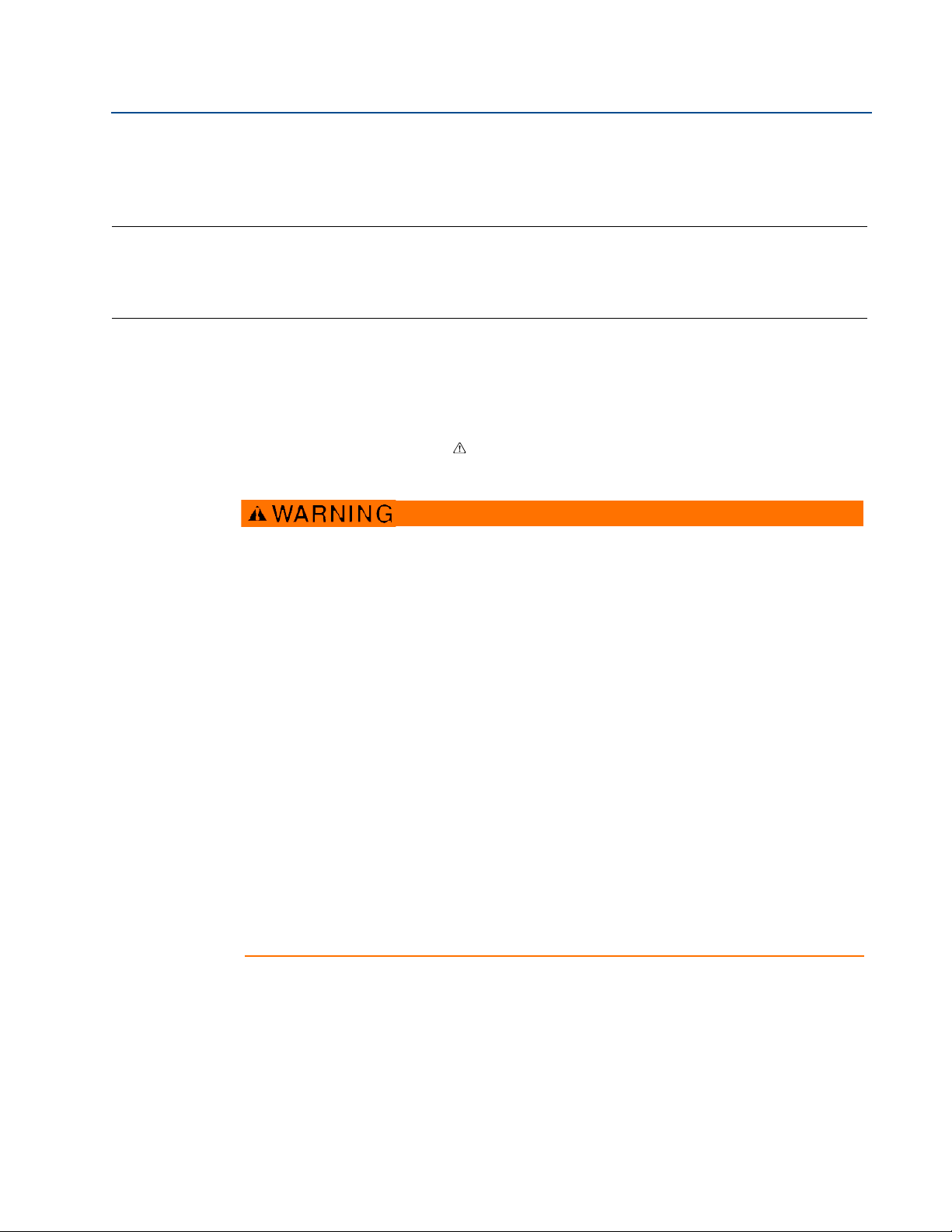
Reference Manual
00809-0100-4840, Rev CB
Section 3 Installation
Safety messages . . . . . . . . . . . . . . . . . . . . . . . . . . . . . . . . . . . . . . . . . . . . . . . . . . . . . . . . . . . . page 7
Considerations before installation . . . . . . . . . . . . . . . . . . . . . . . . . . . . . . . . . . . . . . . . . . . . .page 8
Mechanical installation . . . . . . . . . . . . . . . . . . . . . . . . . . . . . . . . . . . . . . . . . . . . . . . . . . . . . . page 10
Electrical installation . . . . . . . . . . . . . . . . . . . . . . . . . . . . . . . . . . . . . . . . . . . . . . . . . . . . . . . .page 16
3.1 Safety messages
Procedures and instructions in this section may require special precautions to ensure the safety
of the personnel performing the operation. Information that raises potential safety issues is
indicated by a warning symbol ( ). Refer to the following safety messages before performing
an operation preceded by this symbol.
Section 3: Installation
February 2015
Explosions could result in death or serious injury.
Verify that the operating environment of the transmitter is consistent with the
appropriate hazardous locations certifications.
Before connecting a HART
®
-based communicator in an explosive atmosphere, make
sure the instruments in the loop are installed in accordance with intrinsically safe or
non-incendive field wiring practices.
Do not remove the housing cover in explosive atmospheres when the circuit is alive.
Failure to follow safe installation and servicing guidelines could result in death or
serious injury.
Make sure only qualified personnel perform the installation.
Use the equipment only as specified in this manual. Failure to do so may impair the
protection provided by the equipment.
Do not perform any service other than those contained in this manual unless you are
qualified.
Process leaks could result in death or serious injury.
Make sure that the transmitter is handled carefully.
High voltage that may be present on leads could cause electrical shock.
Avoid contact with leads and terminals
Make sure the main power to the transmitter is off and the lines to any other external
power source are disconnected or not powered while wiring.
Installation
7
Page 20
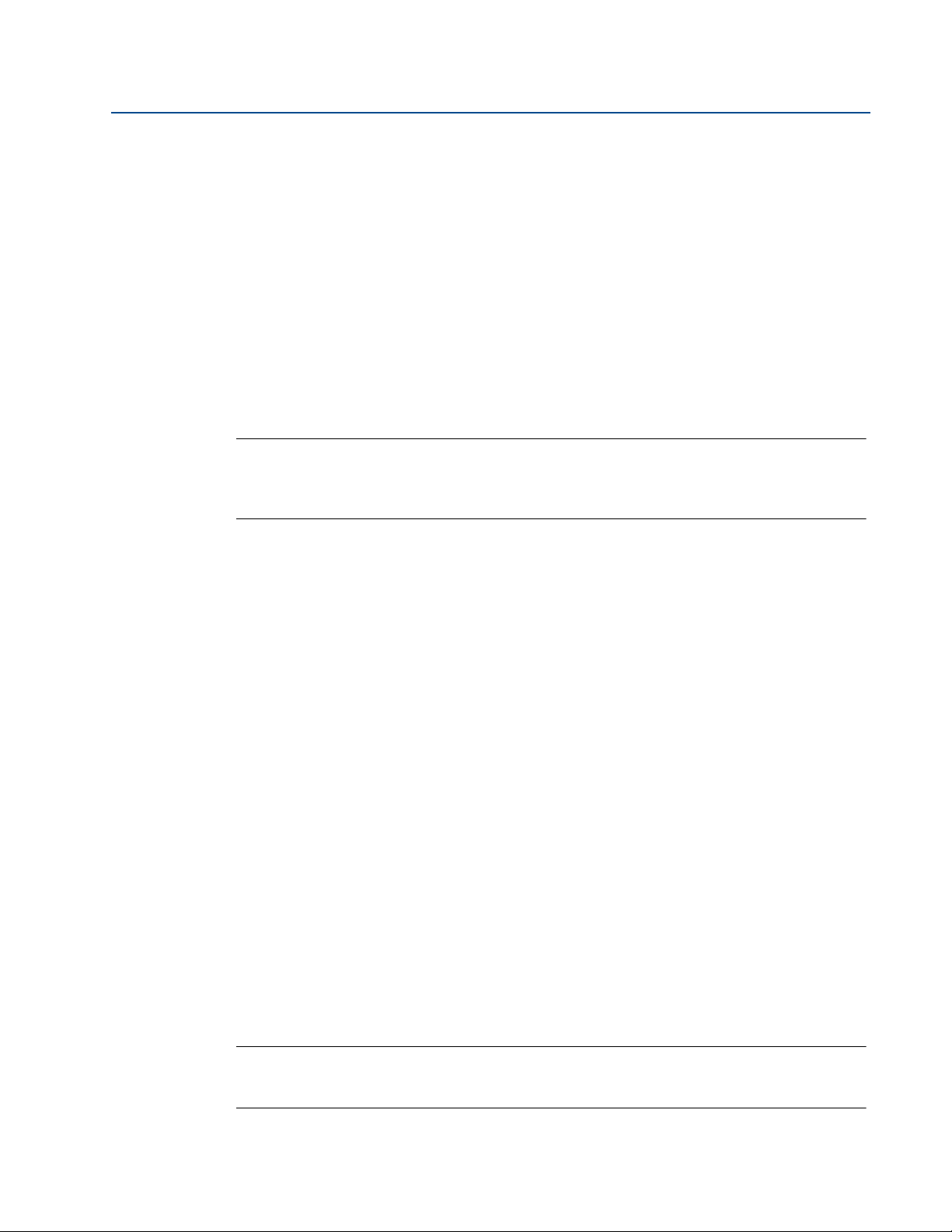
Section 3: Installation
February 2015
3.2 Considerations before installation
The Rosemount 3100 Series may be used for level and volume measurement in open- or closedtanks, or open channel flow measurement.
The glass-filled nylon housing version of the transmitter must be installed in a location where it
is protected from ultraviolet radiation to prevent long term degradation of the plastics used
e.g. shrouded from direct sunlight.
It is important to correctly position the transmitter for reliable ultrasonic level measurement.
For maximum accuracy and stability of the level measurement reading, the transmitter should
be shrouded from direct sunlight and radiated heat.
The transmitter may be site-tuned to deal with most application conditions, but it is
recommended that the following guidelines be adopted where relevant.
Note
The Rosemount 3100 Series is designed to be mounted in a non-metallic fitting or flange.
The use of metallic fittings/flanges is not recommended.
Please see “Spare parts and accessories for the 3101/3102/3105” on page 90.
Reference Manual
00809-0100-4840, Rev CB
3.2.1 Safety considerations
Installation must be carried out by suitably trained personnel in accordance with the
applicable code of practice.
If the equipment is likely to come into contact with aggressive substances, it is the
responsibility of the user to take suitable precautions that prevent it from being
adversely affected, thus ensuring that the type of protection is not compromised.
Aggressive substances are acidic liquids or gases that may attack metals or solvents that
may affect polymeric materials.
Suitable precautions are regular checks as part of routine inspections, or establishing,
from the material's datasheet, that it is resistant to specific chemicals.
The equipment must only be cleaned with a damp cloth; do not use solvents.
The equipment is not intended to be repaired by the user and is to be replaced by an
equivalent certified unit. Repairs should only be carried out by the manufacturer or
approved repairer.
The transmitter is Double Insulated, and therefore Protective Earthing is not required.
However, the cable shield/screen should be connected to a suitable ground (earth) at
one end only (see “Connecting the cable(s) to the transmitter” on page 16).
Note that if the equipment is used in a manner not specified by the manufacturer, the
protection afforded by the equipment may be impaired.
To ensure electro-magnetic compatibility in any European member state, it should not
be installed in a residential area.
Note
It is not advisable to mount the transmitter in close proximity to a source of electrical noise such
as a variable-speed drive or other high-powered electrical device.
8
Installation
Page 21
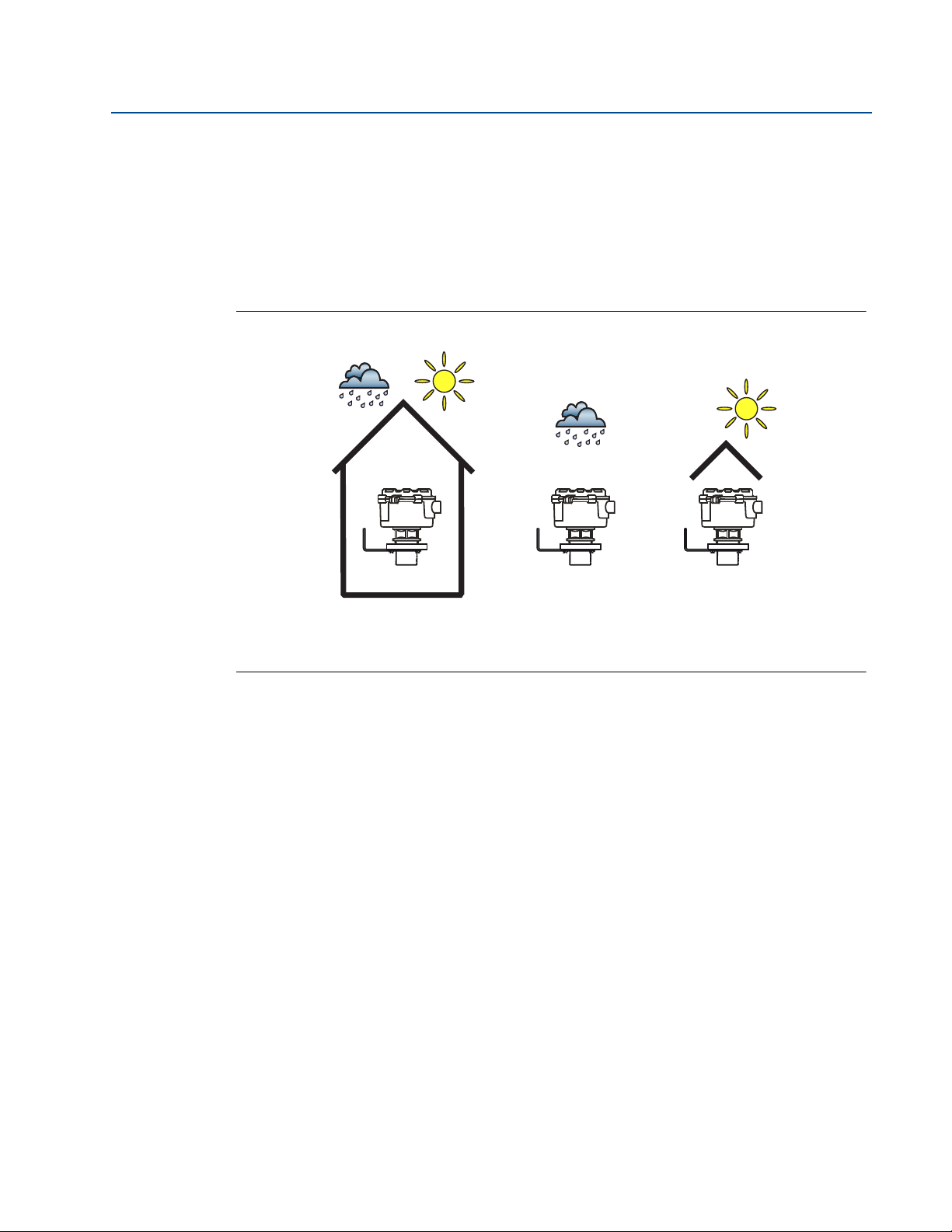
Reference Manual
OKOK OK
00809-0100-4840, Rev CB
3.2.2 Environmental considerations
The Rosemount 3105 Transmitter is Intrinsically Safe (IS) approved for hazardous area
installations.
The Rosemount 3101, 3102, and 3105 Transmitters are designed for open- or closed-
tank installation. They are weatherproof and protected against the ingress of dust.
Avoid installing the transmitters near heat sources.
Figure 3-1. Environmental Considerations
Section 3: Installation
February 2015
Installation
9
Page 22
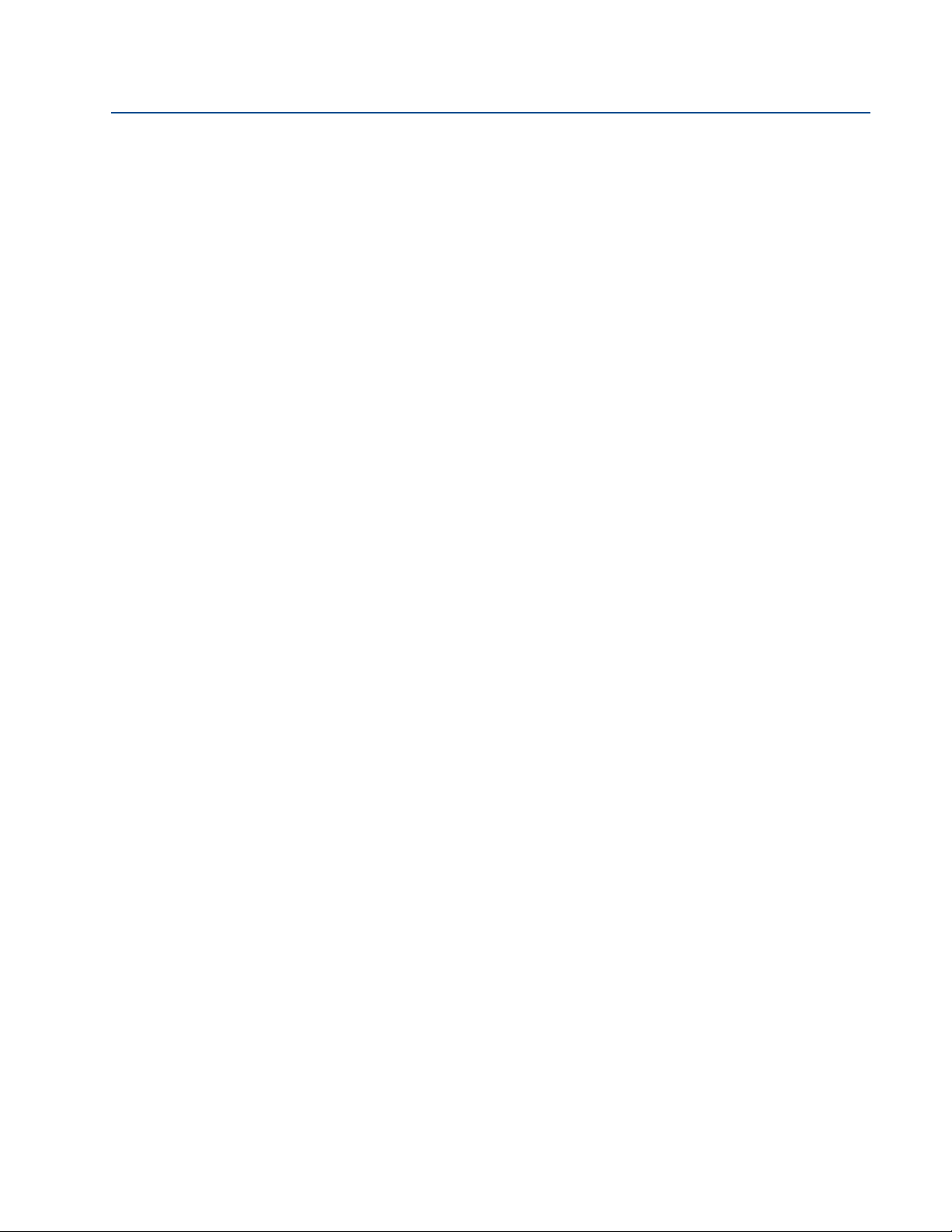
Section 3: Installation
February 2015
3.3 Mechanical installation
3.3.1 Mounting considerations
Mount the transmitter above the liquid using the 2-in. thread provided, but no closer
than 12 in. (0,3 m) to the surface. The transmitter does not detect any liquid surface
closer than 12 in. (0,3 m) to the transmitter face. (See “Mounting the transmitter above
the liquid surface” on page 12).
Optional flanges and bracket kits are available to help mounting
(see “Spare parts and accessories for the 3101/3102/3105” on page 90).
The transmitter should be mounted vertically to ensure a good echo from the liquid
surface. The transmitter beam half angle is 6 degrees (see Figure 3-2 on page 11).
Obstructions in the tank, or well, may generate echoes which can be confused with the
real liquid surface echo. Obstructions within the beam angle generate strong false
echoes. Wherever possible, the transmitter should be positioned to avoid false echoes.
To avoid detecting unwanted objects in the tank or well, it is advisable to maintain a
distance sideways of at least 1.3 in. from the center line of the transmitter for ever y foot
(11 cm per meter) range to the obstruction (see Figure 3-2 on page 11).
No false echoes are generated if the transmitter is located near the side of the tank or
well, and the wall is smooth and free of protrusions. However, there will still be a
reduction in the echo size. It is recommended that the transmitter be mounted no
closer than 12 in. (0,3 m) to the wall to avoid a large reduction in the echo size.
If the transmitter is mounted in an enclosed tank with a domed top, avoid mounting
the transmitter in the center of the tank roof because this could act as a parabolic
reflector and create unwanted echoes.
Reference Manual
00809-0100-4840, Rev CB
Avoid applications where heavy condensation could form on the transmitter face.
If the transmitter is mounted in a stand-off or nozzle, the transmitter face should
protrude at least 0.2 in. (5 mm) into the tank. If this is not possible, see “Mounting the
transmitter above the liquid surface” on page 12).
If the transmitter is used in environments where direct sunlight can cause high
temperatures on exposed surfaces, a sun-shade is recommended.
Check that the maximum liquid level will not enter the 12-in. (0,3 m) blanking zone of
the transmitter.
3.3.2 Consider liquid surface conditions
Foaming liquids can reduce the size of the returned echo because foam is a poor
ultrasonic reflector.
Mount an ultrasonic transmitter over an area of clear liquid, such as near the inlet to a
tank or well. In extreme conditions, or where this is not possible, the transmitter may
be mounted in a vented stilling tube provided that the inside measurement of the
stilling tube is at least 4 in. (100 mm) and is smooth and free from joints or protrusions.
It is important that the bottom of the stilling tube stays covered to prevent the ingress
of foam.
10
Installation
Page 23
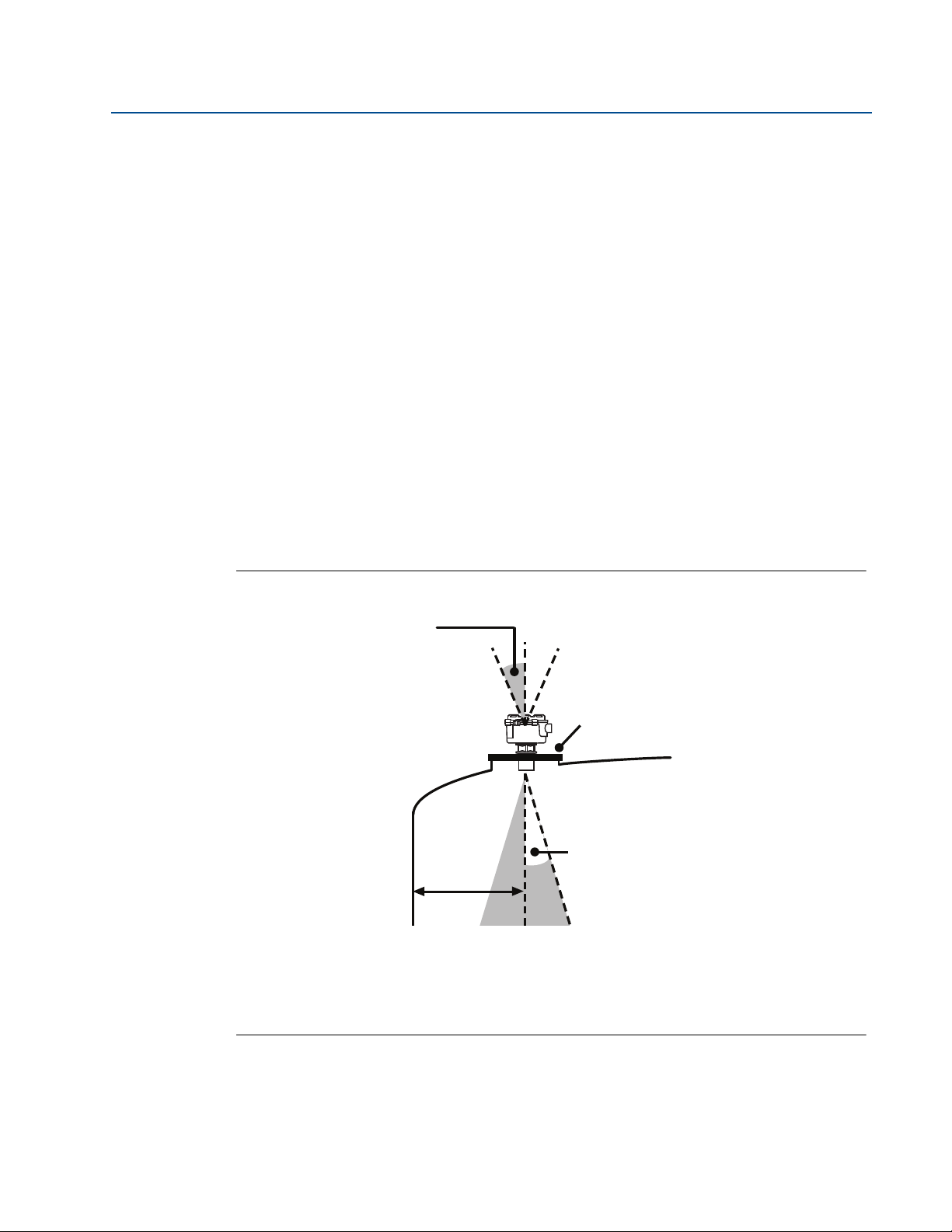
Reference Manual
A
D
B
C
00809-0100-4840, Rev CB
Avoid mounting the transmitter directly over any inlet stream.
Liquid surface turbulence is not normally a problem unless it is excessive. The effects of
turbulence are minor, but excessive turbulence can be dealt with by fine-tuning the
transmitter on site, if necessary.
3.3.3 Consider in-tank effects
Stirrers or agitators can cause a vortex. Mount the transmitter off-center of any vortex
to maximize the return echo.
If stirrer blades become uncovered, they create echoes as they pass through the
ultrasonic beam. The transmitter can learn to ignore these false echoes (see page 69 or
page 122).
In tanks with rounded or conical bottoms, mount the transmitter off-center. If needed,
a perforated reflector plate can be installed on the tank bottom directly under the
transmitter center line to ensure a satisfactory return echo.
Avoid detecting pump casings, as the liquid falls away, by not mounting the transmitter
directly above pumps. If this is not possible, fine-tuning of the transmitter on-site may
be required.
Section 3: Installation
February 2015
Figure 3-2. Tank Installation Considerations
A. Transmitter is Mounted Vertically (Maximum Deviation of 3°)
B. Use Non-metallic Fitting or Flange
C. 6° Beam Half Angle
D. 1.3 in./ft. (11 cm/m). Minimum of 12 in. (0,3 m)
Installation
11
Page 24
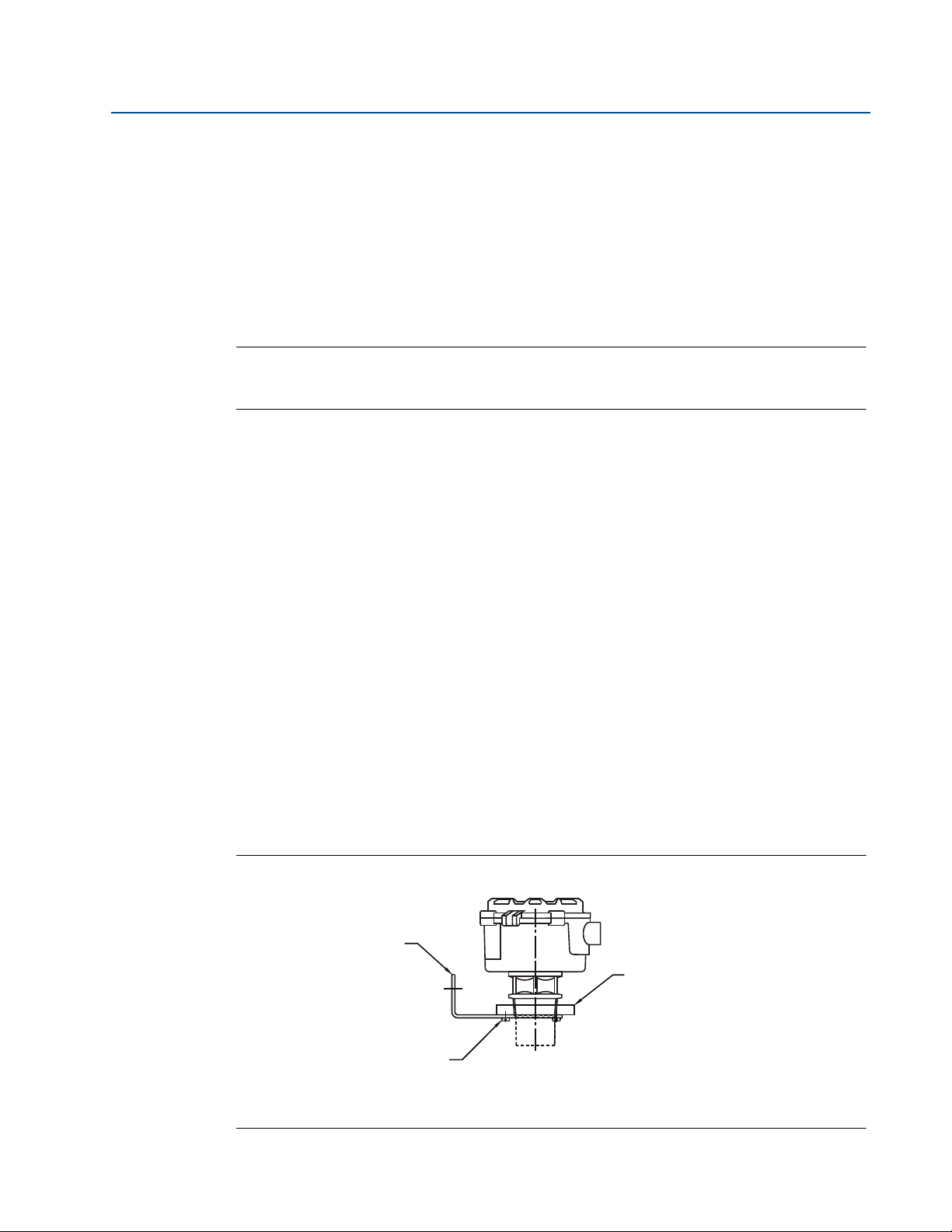
Section 3: Installation
B
C
A
February 2015
Reference Manual
00809-0100-4840, Rev CB
3.3.4 Mounting the transmitter above the liquid surface
A 2-in. thread is provided to mount the transmitter. The thread form is either 2-in. BSPT or NPT,
and is clearly marked on the hexagon of the transmitter body.
To help installation, flange accessories and bracket kits are available from Emerson Process
Management. The accessory flanges supplied are manufactured from PVC and are a full face
design. Care must be taken when installing to raised face mating flanges on the tank or vessel to
prevent distortion of the PVC flange by over-tightening the bolts. See “Spare parts and
accessories for the 3101/3102/3105” on page 90 for ordering information.
Note
The Rosemount 3101, 3102, and 3105 Transmitters are designed to be mounted in a
non-metallic fitting or flange. The use of metallic fittings/flanges is not recommended
Bracket mounting
The bracket kit contains a stainless steel angle bracket and PVC threaded disc, which may be
used to mount the transmitter on a support over the liquid surface.
The bracket and disc dimensions are in Figure A-5 on page 86. The combined weight of bracket
and disc is 16 oz (0,5 kg). For transmitter weight, see “Specifications” on page 77.
Installation instructions
1. Attach bracket to the disc using the three screws provided.
2. Attach the assembled bracket and disc to a rigid support over the liquid surface.
The bracket may be bolted to a suitable crossmember (structural section of steel).
Ensure the transmitter is perpendicular to the surface to maximize the return echo size.
3. Use PTFE tape on the screw thread of the transmitter (Figure 3-4 on page 13).
4. Insert the transmitter into the disc.
5. Tighten to a torque of 1.5 ft-lb (2 N-m) using the transmitter’s hexagon.
Do not use the transmitter housing to tighten.
Figure 3-3. Bracket Kit Mounting
12
A. Stainless Steel Bracket
B. No. 4X 13 Long Self Tap Screw (3 Positions) Carbon Steel (Zinc Plated)
C. PVC Disc
Installation
Page 25
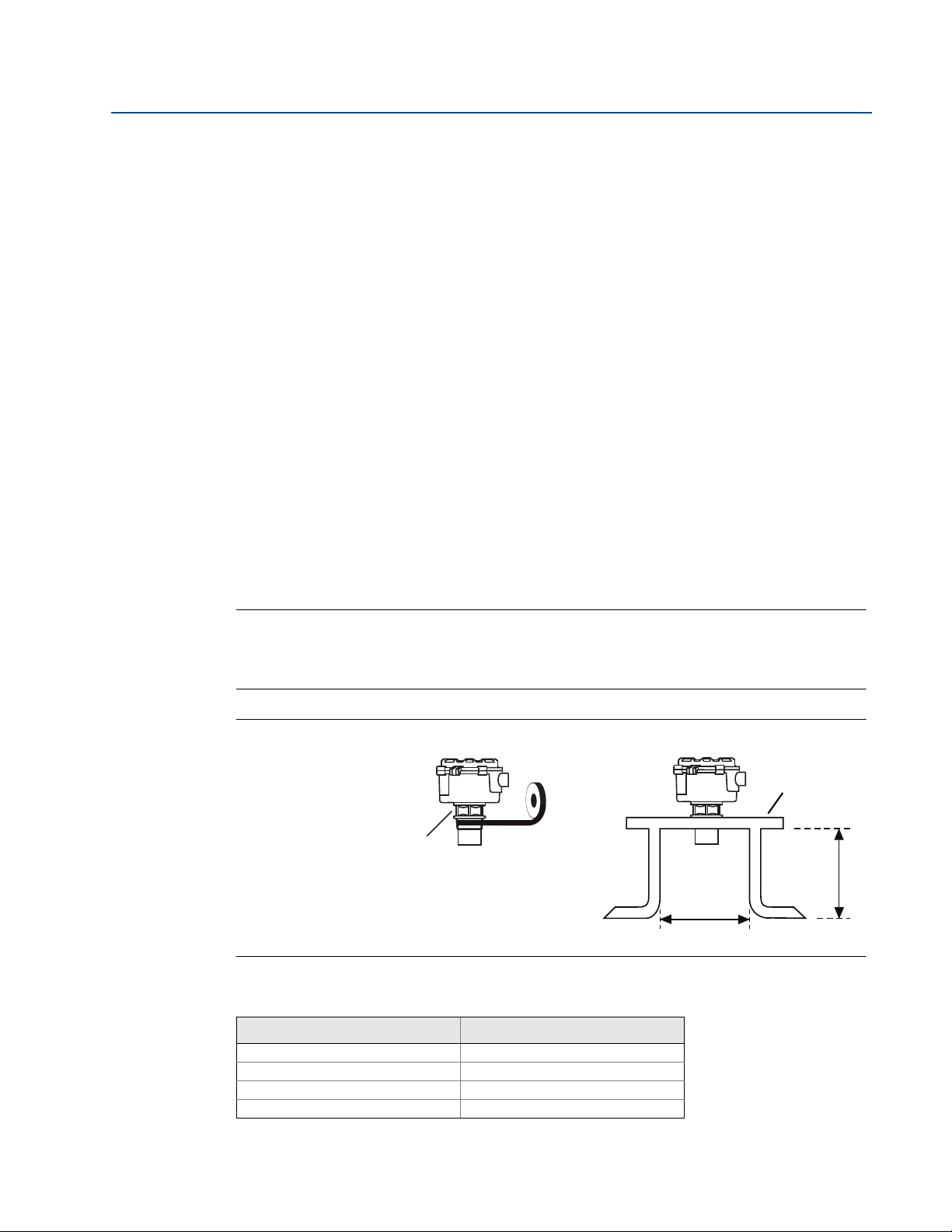
Reference Manual
PTFE
L
D
Tighten to a torque of 1.5 lbf.ft
(2 Nm) using the hexagon. Do
not use the housing to tighten
Use non-metallic
fitting / flange
00809-0100-4840, Rev CB
Installing in a tank with a nozzle or stand-off
Installation instructions
1. Use PTFE tape on the screw thread of the transmitter (Figure 3-4 on page 13).
2. If the tank has a flanged nozzle or stand-off:
Section 3: Installation
February 2015
a. Attach the transmitter to a non-metal instrument flange using the threaded
connection. Tighten to a torque of 1.5 lb-ft (2 N-m) using the transmitter’s hexagon.
b. The instrument (accessory) flanges supplied by Emerson Process Management are
manufactured from PVC and are a full face design. Care must be taken when installing
to a raised face mating flange on the tank or vessel to prevent distortion of the PVC
flange by over-tightening the bolts.
c. Ensure the gasket is sitting correctly on the nozzle/tank flange.
d. Lower the assembled transmitter and instrument flange onto the tank flange, and
secure with appropriate bolting to a suitable torque for the flanges.
If mating to a raised face flange (RF) on the tank nozzle or stand-off, tighten to a
maximum torque of 10 lb-ft (13.6 N-m).
3. If the tank has a threaded nozzle or stand-off:
a. Attach the transmitter to the nozzle/stand-off using the threaded connection.
b. Tighten to a torque of 1.5 lb-ft (2 N-m) using the transmitter’s hexagon.
Note
If the transmitter face does not protrude into the vessel, note the dimensions in Tab l e 3 -1 for
Figure 3-4, and always ensure that the nozzle/vessel weld is smooth and free from internal weld
beads or other projections.
Figure 3-4. Mounting the Transmitter using a Nozzle/Stand-off
Installation
Table 3-1. Nozzle diameter size (D) and maximum length (L)
Nozzle Diameter Size (D) Maximum Nozzle Length (L)
DN50 (2 in.) 4 in. (100 mm)
DN80 (3 in.) 6.3 in. (160 mm)
DN100 (4 in.) 6.3 in. (160 mm)
DN125 (5 in.) 11.8 in. (300 mm)
13
Page 26
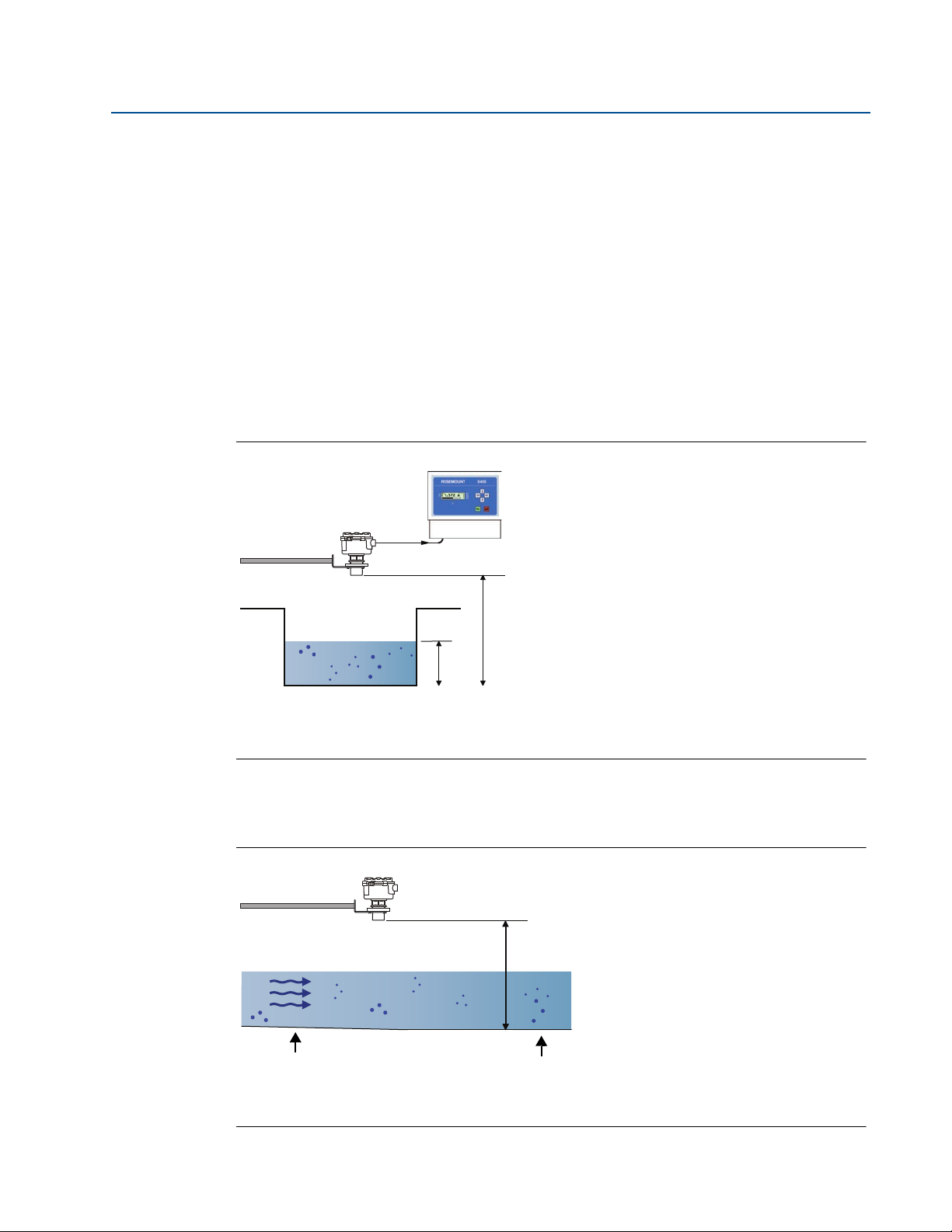
Section 3: Installation
A
B
C
D
A
B
C
February 2015
00809-0100-4840, Rev CB
3.3.5 Open channel flow installations (the 3102/3105)
There are normally two distinct parts to an open channel flow measurement system; the
primary element (flow structure) and the secondary element (Head measurement instrumentation). For accurate open channel flow measurement, both parts of the system must be
correctly installed. This section explains the important parts of installing the transmitter
(secondary element). The flow structure (primary element) installation can be referenced in the
British (BS3680) or ISO International standards.
Positioning of the transmitter is critical, and should be the correct distance upstream from the
flow structure as stated in the relevant standard for your country. For example, in the ISO
standards, the distance should be four to five times the maximum height of the water (Hmax)
for a thin plate weir, or three to four times Hmax for a flume. For optimum accuracy, position the
transmitter’s front face at a height equal to the sum of the maximum flow depth plus the
transmitter deadband of 12.2 in. (300 mm) plus an extra 2 in. (50 mm).
Figure 3-5. Choosing the Height Position above a Flow
Reference Manual
A. Transmitter Front Face
B. Hmax
C. Transmitter Bottom Reference = Hmax + 12.2 in. (300 mm) + 2 in. (50 mm)
It is important that the bottom reference of the transmitter should be related to the datum of
the primary measuring device (see Figure 3-6).
Figure 3-6. Transmitter Bottom Reference for a Flume or Weir
A. Transmitter Bottom Reference C. Approach Channel
B. Primary Element (e.g. Flume, Weir) Invert D. Flow
14
Installation
Page 27
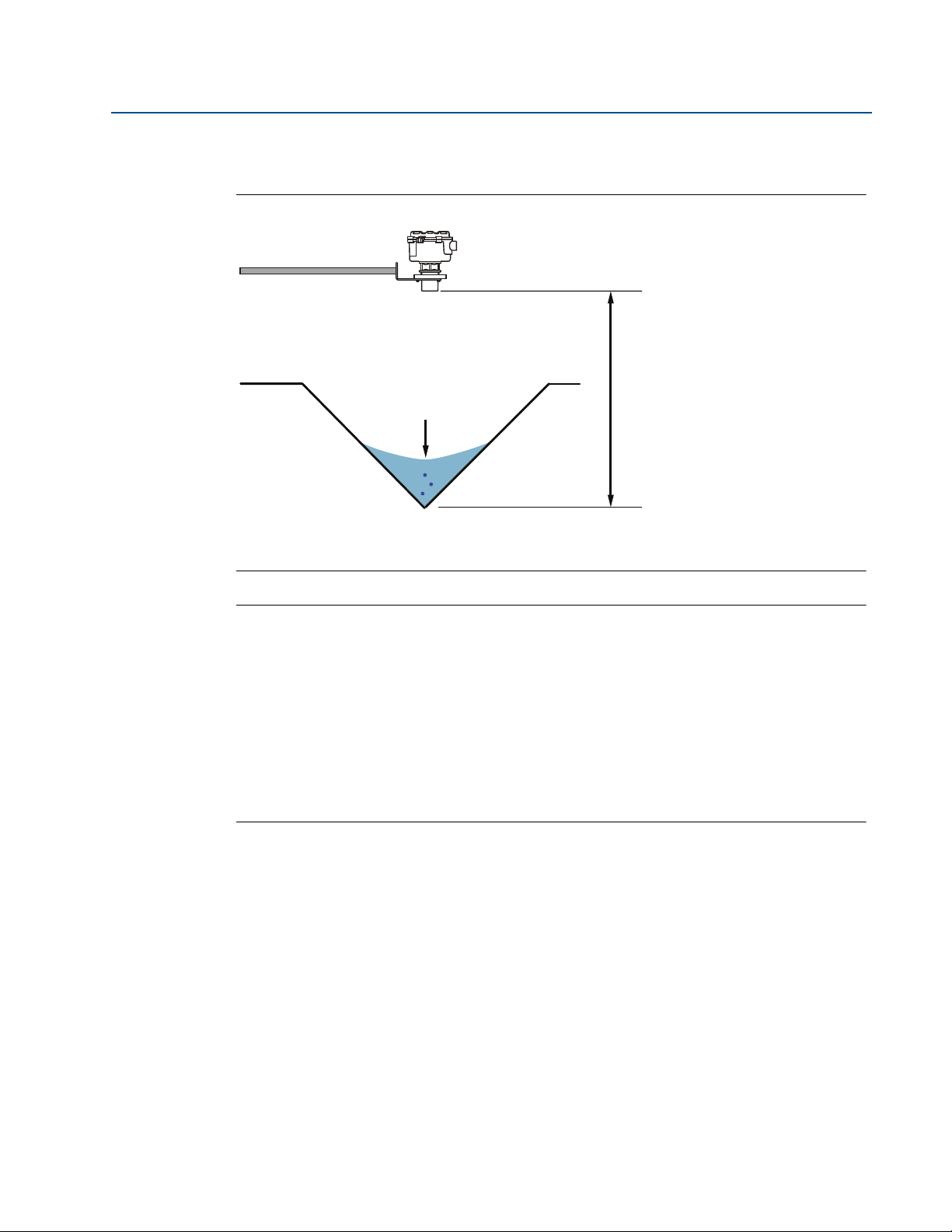
Reference Manual
A
B
00809-0100-4840, Rev CB
When setting the bottom reference on a ‘V’ notch weir, it is important the true invert is used and
not the meniscus level (Figure 3-7).
Figure 3-7. Bottom reference of a ‘V’-notch weir
Section 3: Installation
February 2015
A. Transmitter Bottom Reference (i.e. True Invert)
B. Meniscus Level
Note
The transmitter should be free from a situation where it is likely to 'drown' (refer to relevant
Standard for further information)
The Rosemount 3102 and Rosemount 3105 have the option of a Remote Temperature Sensor
(RTS) for temperature compensation (see page 21). The temperature sensor should be
mounted in a location where it can get an accurate air temperature measurement and is
protected from sunlight. (See Quick Installation Guide 00825-0100-4842 for further RTS
installation information)
If the flow structure permits, mount the transmitter within the flow channel or chamber.
Shroud the transmitter from direct sunlight for maximum accuracy and stability
Installation
15
Page 28
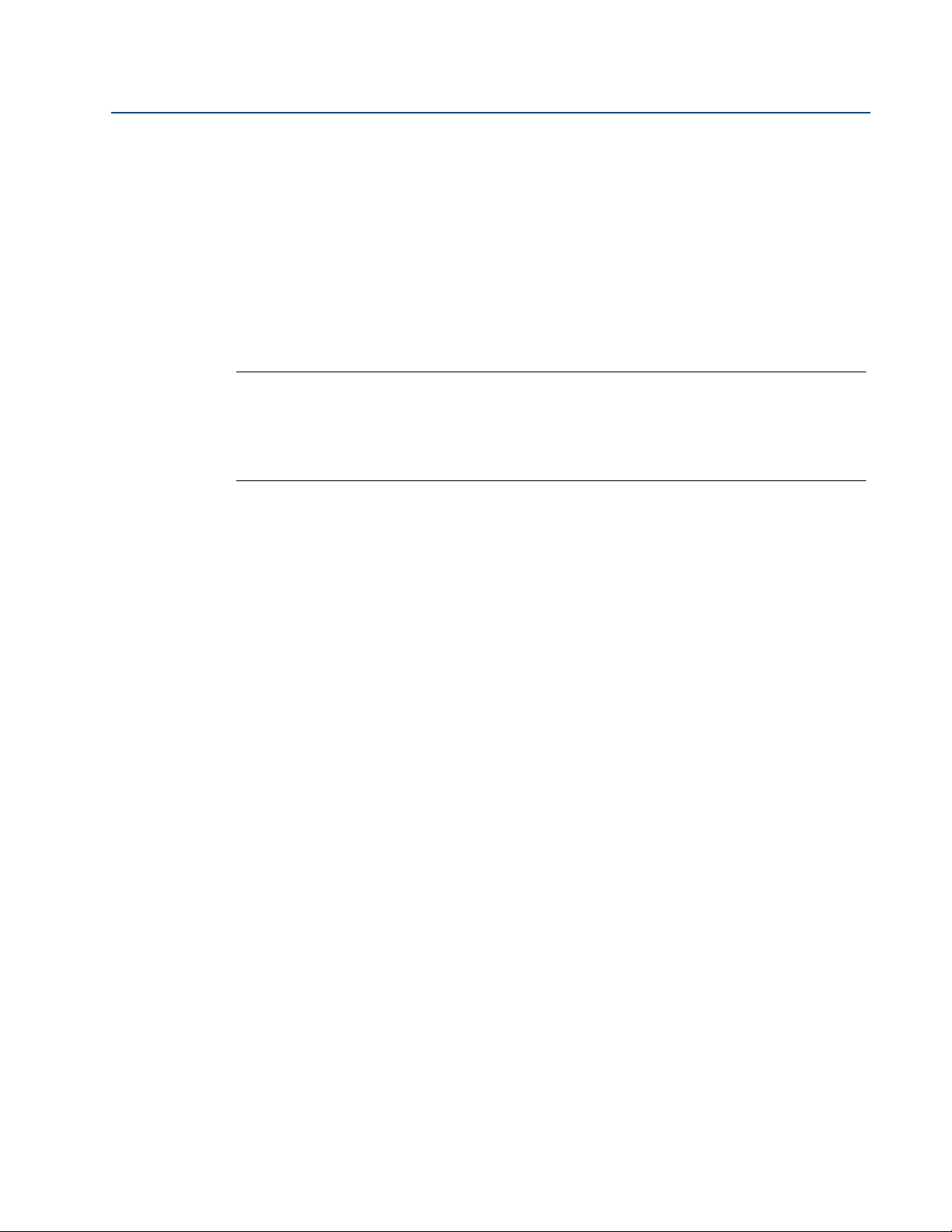
Section 3: Installation
February 2015
3.4 Electrical installation
3.4.1 Connecting the cable(s) to the transmitter
The Rosemount 3100 Series is a two-wire loop-powered transmitter accepting power supplies
as follows:
The 3101: 12 to 30 Vdc
The 3102: 12 to 40 Vdc
The 3105: 12 to 40 Vdc (non-hazardous), 12 to 30 Vdc (hazardous).
Note
To comply with the CSA approval requirements, the 3101 and the 3102 must be powered from a
Rosemount 3490 Series Control Unit or a class 2 separate extra-low voltage (SELV) source
Other devices may reset if connecting the transmitter to a multi-drop system while the loop is
powered. De-energize the loop to avoid devices being reset
Each transmitter is supplied with two cable entries. A suitable conduit system or cable gland
must be used to maintain the weather-proof rating and hazardous area protection. Any unused
entry must be sealed with a suitably rated blanking plug.
Reference Manual
00809-0100-4840, Rev CB
A two-core, shielded/screened cable is required for external power supply and output signal
connections. The cable is not supplied.
Connect the cable(s) to the transmitter
1. Make sure that the power supply is disconnected.
2. Undo the three cover screws and then lift the transmitter housing cover.
The cover on the metal housing can rest on the hinge. Place an object under the cover
to avoid the transmitter toppling over.
3. Pass the cable through the cable gland/conduit.
4. Connect the cable wires:
a. For The Rosemount 3101, connect wires according to the section
“Connecting the cable wires to the Rosemount 3101” on page 17.
b. For The Rosemount 3102, connect wires according to the section
“Connecting the cable wires to the Rosemount 3102” on page 18.
c. For The Rosemount 3105, connect wires according to the section
“Connecting the cable wires to the Rosemount 3105” on page 19.
5. Connect the cable shield/screen to a suitable ground (earth) at one end only.
6. Replace the cover, tighten the cable gland, and connect the power supply.
16
Installation
Page 29
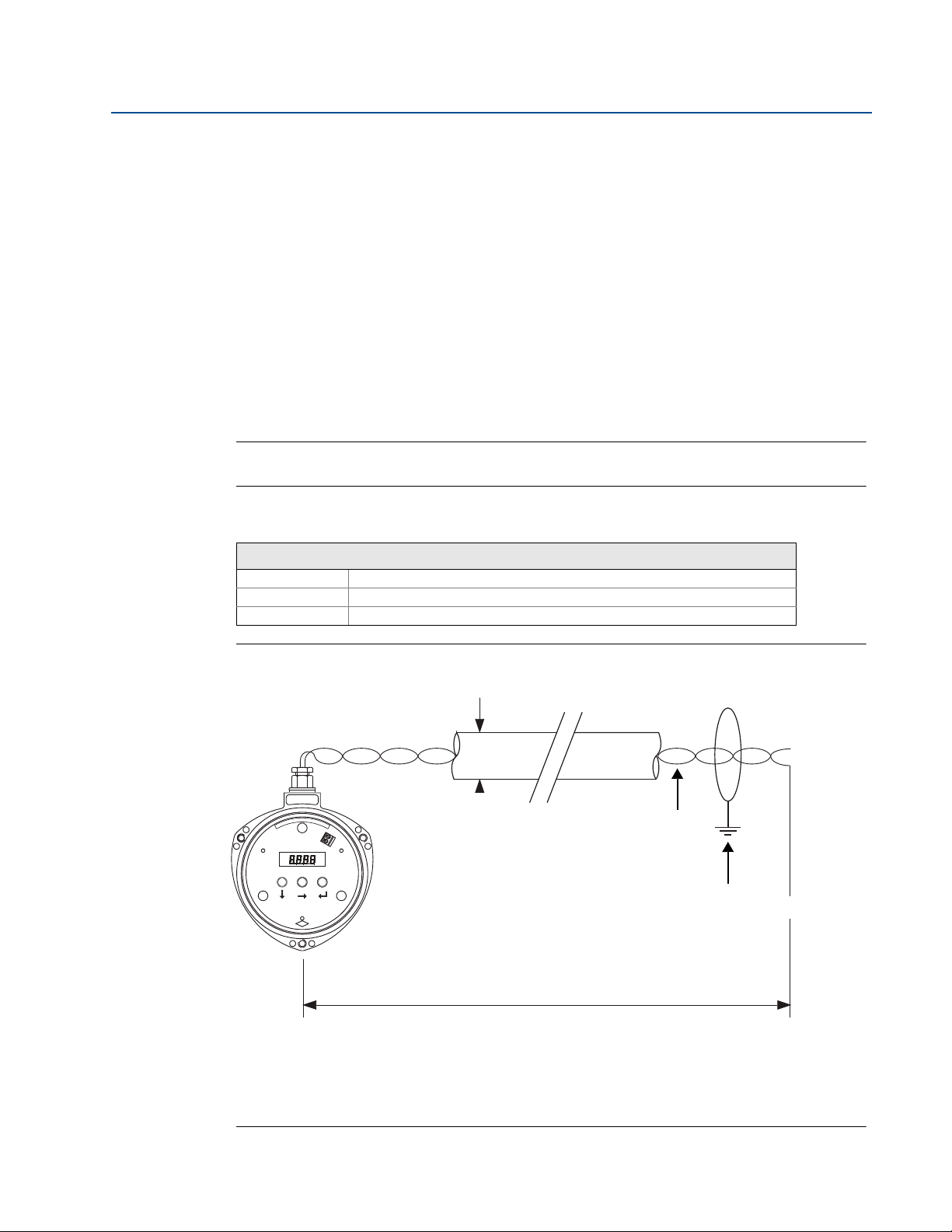
Reference Manual
E
C
12 to 30 Vdc
0 Vdc
B
A
D
00809-0100-4840, Rev CB
Section 3: Installation
What to do after completing the cabling
To maintain the weather-proof rating and hazardous area protection of the transmitter, ensure
all cable glands, blanking plugs, and seals are in good condition.
Check that the cover seal is in good condition, and not twisted or misaligned in the seal location
groove. When replacing the cover, tighten the three cover screws evenly to exert uniform
pressure on the cover seal.
3.4.2 Connecting the cable wires to the Rosemount 3101
The Rosemount 3101 is not intrinsically safe, and is for use in non-hazardous (ordinary location)
installations only.
Wire the transmitter as shown in Figure 3-8.
Important
Make sure that the power supply is off when connecting the transmitter
February 2015
Table 3-2. Terminal Connections on the Rosemount 3101
Connections
Ter min al 1 24 Vdc
Ter min al 2 0 Vdc
Earth Screen Connect the cable shield/screen to ground (earth) in the control room
Figure 3-8. Wiring Diagram for the Rosemount 3101
Installation
A. Maximum cable length is 9750 ft. (3000 m)
B. Connect the cable shield/screen to ground (earth) in the control room
C. Cable thickness: Ø0.15 to 0.31 in. (Ø4 to 8 mm)
D. Twisted-pair, screened wires. Minimum size: 0.22 mm2 (24 SWG / 23 AWG); Maximum: 1.5 mm2 (16 SWG / 18 AWG)
E. Minimum of 12 Vdc is required at the transmitter for it to operate
17
Page 30
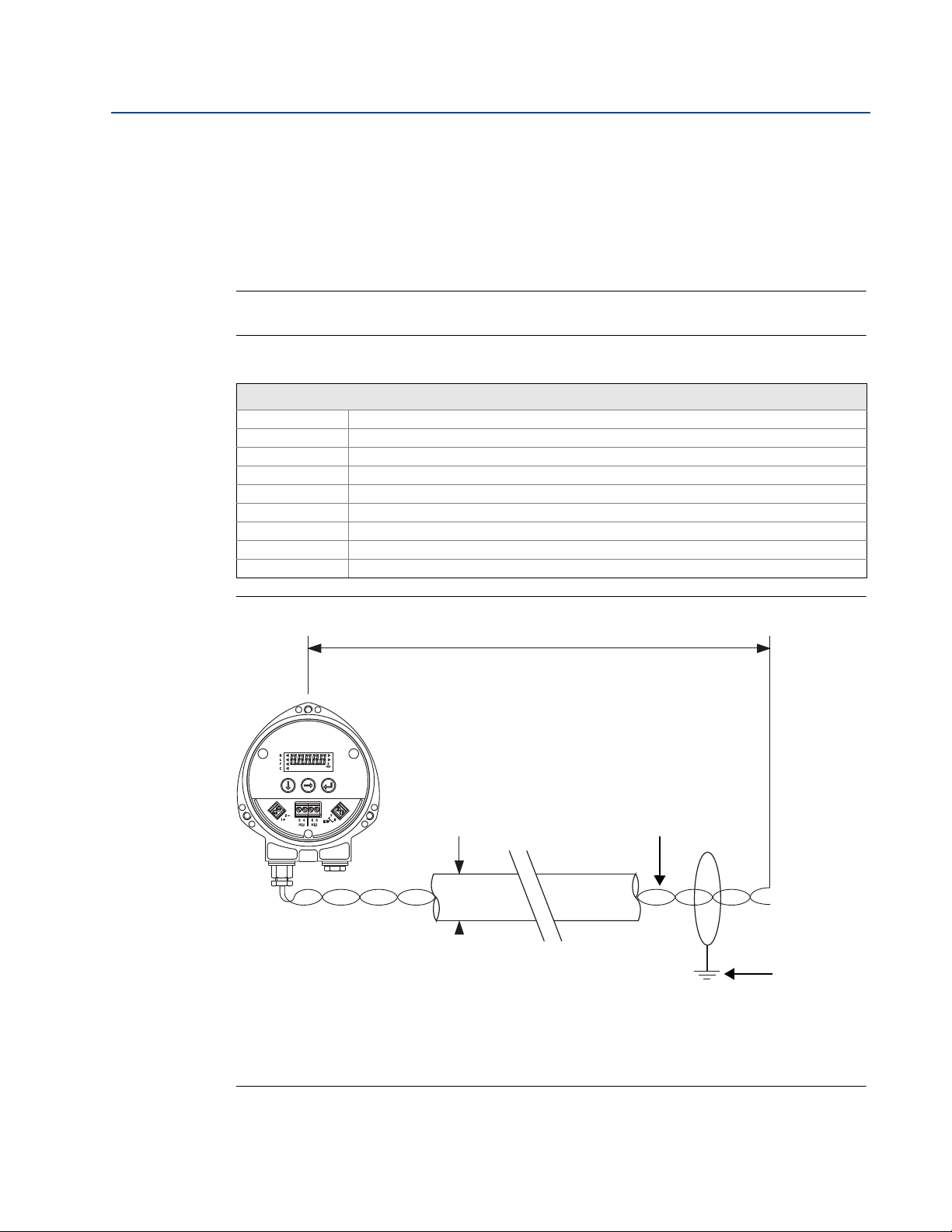
Section 3: Installation
E
CD
0 Vdc
12 to 40 Vdc
B
A
February 2015
Reference Manual
00809-0100-4840, Rev CB
3.4.3 Connecting the cable wires to the Rosemount 3102
The Rosemount 3102 is not intrinsically safe, and is for use in non-hazardous (Ordinary Location)
installations only.
Wire the transmitter as shown in Figure 3-9. If HART digital communications is required, see
also “Wiring to allow HART communications” on page 21.
Important
Make sure the power supply is off when connecting the transmitter
Table 3-3. Terminal Connections on the Rosemount 3102
Connections
Ter min al 1 24 Vdc
Ter min al 2 0 Vdc
Ter min al 3 RL1 (SPST) - see “Relays” on page 19
Ter min al 4 RL1 (SPST) - see “Relays” on page 19
Ter min al 5 RL2 (SPST) - see “Relays” on page 19
Ter min al 6 RL2 (SPST) - see “Relays” on page 19
Ter min al 7 Remote temperature sensor (if used) - see “Remote temperature sensor” on page 21
Ter min al 8 Remote temperature sensor (if used) - see “Remote temperature sensor” on page 21
Earth Screen Connect the cable shield/screen to ground (earth) in the control room
Figure 3-9. Wiring Diagram for the Rosemount 3102
A. Maximum cable length is 9750 ft. (3000 m)
B. Connect the cable shield/screen to ground (earth) in the control room
C. Cable thickness: Ø0.15 to 0.31 in. (Ø4 to 8 mm)
D. Twisted-pair, screened wires. Minimum size: 0.22 mm2 (24 SWG / 23 AWG); Maximum: 1.5 mm2 (16 SWG / 18 AWG)
E. Minimum of 12 Vdc is required at the transmitter for it to operate
18
Installation
Page 31

Reference Manual
00809-0100-4840, Rev CB
Section 3: Installation
Relays
The 3102 has two integral relays which may be used for fault indication or control purposes.
These relays are for light duty and should be used as signal relays only, with control functions
being performed by external control relays.
Relay number 2 is defaulted as a 'fault' relay - normally energized - but may be re-configured
on-site as a set-point relay if required.
Relay status indicators are on the LCD inside the housing (see “Integral display and buttons” on
page 24).
3.4.4 Connecting the cable wires to the Rosemount 3105
The Rosemount 3105 is for intrinsically safe installations. See Appendix B: Product Certifications
for the safety approvals and control drawings.
Important
Make sure the power supply is off when connecting the transmitter
February 2015
Installation in a non-hazardous (ordinary location) area
Wire the transmitter as shown in Figure 3-10 on page 20.
Installation in a hazardous area
When the 3105 is powered by a Rosemount 3490 Series Control Unit, no safety barriers are
required as the output from the control unit is Intrinsically Safe.
If powering the transmitter from any other power supply, ensure a suitable Intrinsically Safe
barrier is fitted in the non-hazardous (safe) area.
The barrier must be chosen such that its output parameters Uo, Io and Po are less than Ui, Ii and
Pi of the transmitter (see Appendix B: Product Certifications).
The sum of the capacitance and the inductance of the transmitter and the connecting cable
fitted must not exceed the maximum specified for the barrier chosen.
Note
Make sure that the instruments in the loop are installed according to intrinsically-safe field
wiring practices and control drawings, when applicable
If HART digital communications is required, see also “Wiring to allow HART communications”
on page 21.
Installation
19
Page 32

Section 3: Installation
E
D
0 Vdc
12 to 40 Vdc
(non I.S. application)
or
12 to 30 Vdc from
protective barrier
(I.S. application.)
C
B
A
February 2015
Table 3-4. Terminal Connections on the Rosemount 3105
Connections
Ter min al 1 24 Vdc
Ter min al 2 0 Vdc
Ter min al 7 Remote temperature sensor (if used) - see “Remote temperature sensor” on page 21
Ter min al 8 Remote temperature sensor (if used) - see “Remote temperature sensor” on page 21
Earth Screen Connect the cable shield/screen to ground (earth) in the control room
Figure 3-10. Wiring Diagram for the Rosemount 3105
Reference Manual
00809-0100-4840, Rev CB
A. Maximum cable length is 9750 ft. (3000 m)
B. Connect the cable shield/screen to ground (earth) in the control room
C. Cable thickness: Ø0.15 to 0.31 in. (Ø4 to 8 mm)
D. Twisted-pair, screened wires. Minimum size: 0.22 mm2 (24 SWG / 23 AWG); Maximum: 1.5 mm2 (16 SWG / 18 AWG)
E. Minimum of 12 Vdc is required at the transmitter for it to operate
20
Installation
Page 33

Reference Manual
00809-0100-4840, Rev CB
3.4.5 Remote temperature sensor
The Rosemount 3102 and Rosemount 3105 accept input from a Rosemount Remote
Temperature Sensor (see “Spare parts and accessories for the 3101/3102/3105” on page 90).
This is a thermistor-based temperature sensor designed for use with the 3102 and 3105.
Full installation instructions are supplied with the temperature sensor, but it should be mounted
out of direct sunlight in a position so that it can give a representative reading of the air
temperature between the liquid surface and the transmitter.
Note
Do not connect any other temperature sensor to the Rosemount 3102 or 3105 Transmitters.
3.4.6 Wiring to allow HART communications
If HART communications is required (available on the 3102 and 3105 only), a 250 Ohm
(minimum), 0.25 W load resistor must be installed in the loop.
Section 3: Installation
February 2015
Note
When the transmitter is used with a Rosemount 3490 Series Control Unit, there is no need to
install an external load resistor in the loop because a suitable resistor is built in to the control
unit (see “Load limitations” on page 83).
If the transmitter is being supplied through a safety barrier, ensure the type chosen will pass
HART information.
After the load resistor is installed, a Field Communicator can be connected across the load
resistor. It is the responsibility of the installer to ensure that any Field Communicator used
in the hazardous area is suitably certified.
Note
Make sure that the instruments in the loop are installed according to intrinsically-safe field
wiring practices and control drawings, when applicable.
3.4.7 Lightning / surge protection and other loop devices
If the area is prone to lightning strikes or voltage surges, a suppressor device may be installed
between the transmitter and the control unit.
If an additional loop-powered device or separately powered device is included in the two-wire
loop, ensure the transmitter receives a minimum voltage of 12 Vdc.
(See “Load limitations” on page 83).
Installation
21
Page 34

Section 3: Installation
February 2015
Reference Manual
00809-0100-4840, Rev CB
22
Installation
Page 35

Reference Manual
00809-0100-4840, Rev CB
Section 4 Starting up
Safety messages . . . . . . . . . . . . . . . . . . . . . . . . . . . . . . . . . . . . . . . . . . . . . . . . . . . . . . . . . . . . page 23
Programming the Rosemount 3101, 3102, and 3105 Transmitters . . . . . . . . . . . . . . . .page 24
Programming the 3101 using the integral display and buttons . . . . . . . . . . . . . . . . . . . page 26
Programming the 3102 and 3105 using the integral display and buttons . . . . . . . . . . .page 35
4.1 Safety messages
Procedures and instructions in this section may require special precautions to ensure the safety
of the personnel performing the operation. Information that raises potential safety issues is
indicated by a warning symbol ( ). Refer to the following safety messages before performing
an operation preceded by this symbol.
Section 4: Starting up
February 2015
Explosions could result in death or serious injury.
Verify that the operating environment of the gauge is consistent with the appropriate
hazardous locations certifications.
Before connecting a HART
®
-based communicator in an explosive atmosphere, make
sure the instruments in the loop are installed in accordance with intrinsically safe or
non-incendive field wiring practices.
Do not remove the gauge cover in explosive atmospheres when the circuit
is alive.
Failure to follow safe installation and servicing guidelines could result in death or serious
injury.
Make sure only qualified personnel perform the installation.
Use the equipment only as specified in this manual. Failure to do so may impair the
protection provided by the equipment.
Do not perform any service other than those contained in this manual unless you are
qualified.
Starting up
23
Page 36

Section 4: Starting up
Green
Button
Red
Button
Blue
Button
Alarm
Faul t
D
L
F
C
February 2015
Reference Manual
00809-0100-4840, Rev CB
4.2 Programming the Rosemount 3101, 3102, and 3105 Transmitters
Rosemount 3101, 3102, and 3105 Transmitters are operated from a menu of parameters, each
held in a specific memory location within the transmitter. The memory locations may be
pictured as a matrix, and are navigated for programming the instrument using
Each transmitter is pre-programmed at the factory with a value in each parameter location so
that when the power is first applied, the transmitter gives a sensible reading.
This section details the programming using the buttons provided inside the transmitter.
The Integral Display menu structure is shown in Appendix C: Integrated Display Menus.
Note
The 3102 and 3105 are HART-enabled, allowing remote communications with the instrument.
For remote programming information, refer to Appendix F: Programming the 3102 and 3105
using HART
and steps.
4.2.1 Integral display and buttons
The integral display allows up to five characters. In the normal running mode, the display shows
a measurement termed the Process Value (PV) of the transmitter. In programming mode, on
the display is data to assist with programming.
To the left of the main display are four arrow icons (3102/3105 only); one of which will be
illuminated to indicate the duty chosen by the user: Distance-to-surface (D), Level (L), Flow (F),
or Contents (C).
To the right of the PV display on the Rosemount 3102 are two arrow icons that indicate the
status of the transmitter relays. When illuminated, they indicate the relay contact is closed.
Under the PV display is a text string indicating the units of measurement. The transmitter will
illuminate only those characters applicable to the units of measurement chosen.
To the right of the text string is an echo received icon. It is made up of three arc segments that
continuously indicate the strength of the echo received (minimum, average, and good).
Figure 4-1. Integral Display and the Green/Blue/Red Buttons
24
Starting up
Page 37

Reference Manual
00809-0100-4840, Rev CB
Section 4: Starting up
4.2.2 What happens when powering up the transmitter
When the power is turned on, the transmitter takes several seconds to initialize. The display will
run through a set-up routine, first illuminating all display characters, and then showing the
software revision number. Finally, a full set of zeros is displayed while the microprocessor
identifies the correct return echo. After these checks are complete, the display indicates the live
measurement based upon the factory default values in memory.
When a new transmitter is aimed at a good target, the level reading is calculated using the
default value for the bottom reference.
On the Rosemount 3102 and Rosemount 3105, the duty chosen icon next to letter L (Level)
(and the RL2 icon on the 3102) will be illuminated. The RL1 icon on the 3102 may be
illuminated, depending on the level calculated by the transmitter at this time.
The transmitter is now ready to be programmed with details of the application. It may be
programmed on-site or prior to installation. All programmed data is retained in the transmitter
memory after the power is turned off.
4.2.3 Considerations before starting the programming
February 2015
Important notes to help you program the transmitter
Do not allow rain or water to enter the transmitter during programming or the circuit
boards may be damaged.
The step-by-step instructions through is chapter show how to use the integral buttons
to navigate through the programming menu and select or enter application data.
Push the buttons firmly, but not too hard to avoid damaging the circuit boards. Also, to
avoid entering incorrect data, do not push the buttons too fast.
The 3102 and 3105 transmitters have a “load default values” routine that restores the
transmitter memory with factory default values. This will clear the memory of all
previous selected or entered data.
Starting up
25
Page 38

Section 4: Starting up
February 2015
Reference Manual
00809-0100-4840, Rev CB
4.3 Programming the 3101 using the integral display and buttons
Note
The Integral Display menu is shown in full in Appendix C: Integrated Display Menus.
4.3.1 Display units (on the 3101)
The display units are indicated by the position of the decimal point in the displayed PV value:
Units Display
m8.000
ft. 26.24
in. 314.9
Default values are as follows:
3101****SC**: m
3101****RC**: ft.
Note
See Figure C-1 on page 102 for a map of the programming menu structure showing how to
access all the menu options and return to the PV display.
To change the display units
1. Start from the PV display (see the note above).
2. Hold down the blue button
3. The display units will then change according to the following sequence:
3101****SC**: Metres to Feet, Feet to Inches, and Inches to Metres
3101****RC**: Feet to Inches, Inches to Metres, and Metres to Feet
4. Continue to hold down the blue button
above sequence after every three seconds.
5. Confirm the display units by releasing the blue button
The same units must be used when programming in the bottom reference and the 4 and 20 mA
points. The 4–20 mA output may be set to operate over all or just a part of the total measuring
range. There is no limit on the minimum span of the current output, although a span below 4 in.
(100 mm) is not recommended. The 4 mA level may be set above or below the 20 mA level to
suit the monitoring or control equipment.
for 10 seconds, but do not release it yet.
to change to the next display unit in the
.
26
Note
The Rosemount 3101 measures and calculates in meters. The display units are derived as a last
operation using a pre-programmed conversion factor
Starting up
Page 39

Reference Manual
B
C
A
00809-0100-4840, Rev CB
4.3.2 First measurements (on the 3101)
With the transmitter installed and display units selected, the display will show what the
instrument calculates as the liquid depth (level). This value is calculated by the microprocessor
as being the difference between the distance-to-target being measured and the default value
for the datum or bottom reference (b.rEF).
Figure 4-2. Transmitter Bottom Reference
Section 4: Starting up
February 2015
A. Transmitter Bottom Reference
B. Distance-to-target
C. Depth (Level)
Before changing any of the default values, press the blue button to change the PV display to
indicate distance-to-target, as measured by the transmitter from the transmitter face.
This value is shown alternately with the text “diSt” to indicate the display is in distance mode.
The calculation can be checked against a manual measurement if required.
Note
A useful feature at this stage is that the transmitter can be used as an electronic tape measure.
With an empty tank or vessel, the transmitter will read the distance to the bottom of the tank.
This distance can be noted and later used when setting b.rEF.
Press the blue button
again to get to the echo size. This is a scale of 0 to 100. (It is possible to
record a value greater than 100). With the display in this mode, the central “:” cursor will flash
once for every echo received, which under normal circumstances will be once per second.
Note
It is useful at this point to check that the maximum echo size available is being received.
Adjust the position of the instrument until the highest echo size is continually shown.
In most applications, the signal strength will vary over a wide range: 20 to 80.
Starting up
Press the blue button
again to return to the original level reading and start the set-up routine,
beginning with setting the bottom reference of the transmitter.
Note
The output of the transmitter will vary during programming, as the various default values are
changed. The display will automatically revert to the level reading from any other display after a
period of four minutes.
27
Page 40

Section 4: Starting up
February 2015
4.3.3 Setting the bottom reference (on the 3101)
Screen display: b.rEF
Defaults: 8.000 (m), 26.24 (ft.), 314.9 (in.)
Note
See Figure C-1 on page 102 for a map of the programming menu structure and how to access all
the menu options.
To change the bottom reference (b.rEF) setting
1. If entering the menu system from the PV display, press the green button to indicate
the “b.rEF” menu option (see the above note).
Reference Manual
00809-0100-4840, Rev CB
2. Press the blue button
b.rEF value.
3. If this value is correct, press the red button
to the next menu option. Otherwise, continue with step (4).
4. Press the blue button
edited.
5. Press the green button
6. Press the blue button
edited.
7. Repeat steps (5) and (6) until the last digit is flashing, and edited as required.
8. Press the blue button
be flashing.
9. Press the red button
not save. Afterwards, depending on the button pressed, either the “b.rEF” menu or the
next menu appears.
to enter the menu for b.rEF. The display indicates the present
and then press the green button to get
to start editing. The first digit flashes to indicate it can be
repeatedly to edit the flashing digit.
to move to the next digit. The digit flashes to indicate it can be
to confirm the new b.rEF value. None of the digits should now
to save the new value if it is correct, or press the blue button to
4.3.4 Setting 4 mA and 20 mA levels (on the 3101)
Screen display: 4 and 20
4 mA level defaults: 0.000 (m), 00.00 (ft.), 000.0 (in.)
20 mA level defaults: 7.500 (m), 24.60 (ft.), 295.2 (in.)
28
The 4 mA level may be set above or below the 20 mA level to suit the monitoring or control
equipment.
Note
To set the 4 and 20 mA levels by ranging the transmitter to a fixed target, such as the level in the
tank at any particular time, skip these menu options by pressing the green button
to the next menu option.
twice to get
Starting up
Page 41

Reference Manual
00809-0100-4840, Rev CB
To change the 4 mA value
1. If entering the menu system from the PV display, press the green button repeatedly
Section 4: Starting up
February 2015
until the “4” menu option is indicated (see above note).
2. Press the blue button
to enter the menu for the 4 mA level. The display indicates the
present value of the 4 mA level.
3. If this value is correct, press the red button
and then press the green button to get
to the next menu option. Otherwise, continue with step (4).
4. Press the blue button
to start editing. The first digit will flash to indicate it can be
edited.
5. Press the green button
6. Press the blue button
repeatedly to edit the flashing digit.
to move to the next digit. The digit flashes to indicate it can be
edited.
7. Repeat steps (5) and (6) until the last digit is flashing, and edited as required.
8. Press the blue button
to confirm the new 4 mA level. None of the digits should now
be flashing.
9. Press the red button
to save the new value if it is correct, or press the blue button to
not save. Afterwards, depending on the button pressed, either the “4” menu or the
next menu appears.
Note
See Figure C-1 on page 102 for a map of the programming menu structure and how to access all
the menu options.
Starting up
To change the 20 mA value
1. If entering the menu system from the PV display, press the green button repeatedly
until the “20” menu option is indicated (see the above note).
2. Press the blue button
present value of the 20 mA level.
3. If this value is correct, press the red button
to the next menu option. Otherwise, continue with step (4).
4. Press the blue button
edited.
5. Press the green button
6. Press the blue button
edited.
7. Repeat steps (5) and (6) until the last digit is flashing, and edited as required.
8. Press the blue button
be flashing.
to enter the menu for the 20 mA level. The display indicates the
and then press the green button to get
to start editing. The first digit flashes to indicate it can be
repeatedly to edit the flashing digit.
to move to the next digit. The digit flashes to indicate it can be
to confirm the new 20 mA level. None of the digits should now
29
Page 42

Section 4: Starting up
February 2015
Reference Manual
00809-0100-4840, Rev CB
9. Press the red button
to save the new value if it is correct, or press the blue button to
not save. Afterwards, depending on the button pressed, either the “20” menu or the
next menu appears.
4.3.5 Setting the output damping (on the 3101)
Screen display: d
Default: 10
The damping value is a time constant in seconds, and is applied as smoothing to the level
reading and the output current. A new value may be entered up to 999 seconds. A larger value
will have the effect of smoothing out rapid changes of level, and smooth out the effects of
turbulence and ripples on the liquid surface. (It would be unusual to select a value greater than
30 seconds).
A value of zero may be edited, in which case no smoothing is applied to the Current Output and
transmitter readings immediately change the output.
Note
The Rosemount 3101 transmits nominally at once per second. Therefore, a damping time of
zero will not necessarily give an immediate response.
Note
See Figure C-1 on page 102 for a map of the programming menu structure and how to access all
the menu options.
30
To change the output damping
1. If entering the menu system from the PV display, press the green button repeatedly
until the “d” menu option is indicated (see the above note).
2. Press the blue button
damping value.
3. If this value is correct, press the red button
next menu option. Otherwise, continue with step (4).
4. Press the blue button
edited.
5. Press the green button
6. Press the blue button
edited.
7. Repeat steps (5) and (6) until the last digit is flashing, and edited as required.
8. Press the blue button
now be flashing.
9. Press the red button
not save. Afterwards, depending on the button pressed, either the “d” menu or the
next menu appears.
to enter the menu “d”. The display indicates the present
and then the green button to get to the
to start editing. The first digit flashes to indicate it can be
repeatedly to edit the flashing digit.
to select the next digit. The digit flashes to indicate it can be
to confirm the new damping value. None of the digits should
to save the new value if it is correct, or press the blue button to
Starting up
Page 43

Reference Manual
00809-0100-4840, Rev CB
4.3.6 Selecting the Lost Echo action (on the 3101)
Screen display: AL
Default: Hold
The transmitter signals an alarm condition if the target echo is lost for more than 10 seconds.
There are three options for an alarm condition:
Hi The current on the two-wire loop will increase to 21 mA and remain
there until a correct target echo is recovered. The display flashes
alternately “LE” and the alarm action.
Hold The current will freeze at the value it was last reading and remain there
until a correct target echo is recovered. The display flashes alternately
“LE” and the last valid reading.
Lo The current on the two wire loop will decrease to 3.6 mA and remain
there until a correct target echo is recovered. The display flashes
alternately “LE” and the alarm action.
Note
See Figure C-1 on page 102 for a map of the programming menu structure and how to access all
the menu options.
Section 4: Starting up
February 2015
To select a different action
1. If entering the menu system from the PV display, press the green button repeatedly
until the “AL” menu option is indicated (see the above note).
2. Press the blue button
action setting.
3. If this action is correct, press the red button
next menu option. Otherwise, continue with step (4).
4. Press the blue button
5. Press the green button
6. Press the blue button
7. Press the red button
not save. Afterwards, depending on the button pressed, either the “AL” menu or the
next menu appears.
to enter the menu “AL”. The display indicates the present
and then the green button to get to the
to start editing. The action flashes to indicate it can be edited.
repeatedly to scroll through the actions.
to confirm an action. The flashing then stops.
to save if the new action is correct, or press the blue button to
Starting up
31
Page 44

Section 4: Starting up
February 2015
Reference Manual
00809-0100-4840, Rev CB
4.3.7 Setting 4 mA and 20 mA levels using ranging (on the 3101)
Screen display: S--4 and S-20
Note
If the 4 and 20 mA levels are already programmed, as described in the section “Selecting the
Lost Echo action (on the 3101)” on page 31, this menu option must be skipped; it overwrites
previously entered data for them. Press the green button to get to the final menu option, “Lrn”
This is for setting the 4 mA or 20 mA levels by ranging the instrument to a known target,
e.g. the present level in a vessel.
To change the 4 mA level
1. If entering the menu system from the PV display, press the green button repeatedly
until the “S--4” menu option is indicated (see above note).
2. Ensure the target is the 4 mA level and, with the display indicating that level, press the
blue button
.
3. The display indicates the present 4 mA level setting, not the new level reading.
If this setting is correct, press the red button
and then the green button to get to
the next menu option. Otherwise, continue with step (4).
4. Press the blue button
5. Press the blue button
6. Press the red button
button
to not save. Afterwards, depending on the button pressed, either the “S--4”
. The display flashes alternately “4” and the new level reading.
to confirm the new level reading is the new 4 mA level.
to save if the new 4 mA level is correct, or press the blue
menu or the next menu appears.
Note
See Figure C-1 on page 102 for a map of the programming menu structure and how to access all
the menu options.
To change the 20 mA level
1. If entering the menu system from the PV display, press the green button repeatedly
until the “S-20” menu option is indicated (see the above note).
2. Ensure the target is the 20 mA level and, with the display indicating that level, press the
blue button
3. The display indicates the present 20 mA level setting, not the new level reading. If this
value is correct, press the red button
menu option. Otherwise, continue with step (4).
.
and then the green button to get to the next
32
4. Press the blue button
5. Press the blue button
. The display flashes alternately “20” and the new level reading.
to confirm the new level reading is the new 20 mA level.
Starting up
Page 45

Reference Manual
00809-0100-4840, Rev CB
Section 4: Starting up
February 2015
6. Press the red button
button
to not save. Afterwards, depending on the button pressed, either the “S-20”
to save if the new 20 mA level is correct, or press the blue
menu or the next menu appears.
4.3.8 Learn about echoes from false targets (on the 3101)
The Rosemount 3101 has an easy-to-use “Lrn” (Learn) routine that allows the instrument to
learn up to two false echoes, which can then be ignored in future operations.
If the application is simple and there are no false echoes, press the green button
integral display menu and return the instrument to indicating the level reading on the display.
If an echo other than the true liquid surface echo is detected and an incorrect level reading is
indicated, the instrument can learn to ignore this false echo. The “Lrn” routine may be used at
any time, either during or after setting-up or if a problem occurs later.
Note
See Figure C-1 on page 102 for a map of the programming menu structure and how to access all
the menu options.
To store a false target echo
1. If entering the menu system from the PV display, press the green button repeatedly
until the “Lrn” menu option is indicated (see the above note).
to exit the
2. Press the blue button
to enter the “Lrn” menu. The display indicates “LrnX” where
“X” (0, 1, or 2) is the number of stored false target echoes.
3. To exit to the menu at this stage, press the red button
and then the green button to
get to the next menu option. Otherwise, continue with step (4).
4. To store a new false echo, hold the blue button down
for five seconds.
5. The display alternately flashes “Lrn” and the false target position. After four seconds,
the false target position is stored and the display re-indicates “LrnX” alternating with
the distance for the stored false echo.
6. Press the red button
to save this false echo, or press the blue button to not save.
7. To store another false target echo, repeat from step (2). Otherwise, press the green
button
to exit the menu system and return to the PV display.
Note
If there are two false echoes stored (“Lrn2”), the transmitter will not allow another echo to be
stored until the memory is cleared (see the next procedure).
When a false echo is stored, the transmitter sets up a 'window' around the false target and
ignores any echo from that window, unless the echo received from the liquid surface is larger
than the stored false echo. There may be no change in the transmitter output current while the
liquid level moves through this window, which is equivalent to a distance of 8 in. (20 cm).
Starting up
33
Page 46

Section 4: Starting up
February 2015
Note
See Figure C-1 on page 102 for a map of the programming menu structure and how to access all
the menu options.
To clear all the stored false echoes
1. If entering the menu system from the PV display, press the green button repeatedly
Reference Manual
00809-0100-4840, Rev CB
until the “Lrn” menu option is indicated (see the above note).
2. Press the blue button
3. With the display indicating “LrnX”, press and hold the green button
clear the memory. The display then indicates “Lrn0”.
4. Press the red button
5. Press the green button
Programming of the transmitter is now complete and the cover may now be replaced
(see “What to do after completing the cabling” on page 17).
4.3.9 Do final checks
Final checks
1. Check the display is reading correctly.
2. You may wish to check echo size again before re-fitting the enclosure cover.
3. Check that the cover seal is in place in the cover, and is good condition. It should not be
twisted or kinked in any way.
4. Carefully set the cover on the transmitter, and tighten the three cover screws equally to
seal the instrument.
to enter the “Lrn” menu.
for ten seconds to
to exit to the menu.
to exit the menu system and change to the PV display.
5. Check that the cable gland is securely tightened and check sealing on the cable sheath.
4.3.10 What happens when a power failure occurs
In the event of a power failure or disconnection from the power supply, the transmitter will
remember all parameter values and resume correct operation after power is restored.
34
Starting up
Page 47

Reference Manual
00809-0100-4840, Rev CB
Section 4: Starting up
4.4 Programming the 3102 and 3105 using the
integral display and buttons
Note
The Integral Display menu is shown in full in Appendix C: Integrated Display Menus.
If using a HART Master Device for remote programming of the 3102 or the 3105, refer to the
following sections for menu structures and parameters:
Appendix D: Rosemount 3490 Series Menus
Appendix E: Field Communicator Menus
Appendix F: Programming the 3102 and 3105 using HART
4.4.1 Overview of programming the 3102 or the 3105
Transmitter programming is most easily accomplished by first selecting the duty that the
transmitter is to perform. After a duty is selected (see below), a “mini-wizard” programming
assistant is invoked that asks only for information relevant to the selected duty. Entered data
allows the mini-wizard to populate relevant parameters with application specific data and select
the next step required to configure the transmitter.
February 2015
Note
It is advised to enter the “dutY” menu when programming the transmitter, initiating the
mini-wizard to assist with programming.
After programming is complete, the data entered or calculated by the transmitter can be
reviewed by going through the menu using the green button
the menus, and all menus are shown regardless of the duty selected; the mini-wizard is only
initiated when a duty is selected. Ignore menus that do not relate to your application.
4.4.2 Selecting the duty (on the 3102/3105)
Screen display: dutY
Default: Level
The arrow icon on the left side of the PV display indicates the selected duty. The Rosemount
3102 and Rosemount 3105 may be programmed to perform one of four duties:
Distance measurement
Level measurement
Flow measurement
Contents (volume) measurement
This is a manual navigation of
Starting up
35
Page 48

Section 4: Starting up
February 2015
To change the duty
1. Press the green button to enter the menu system from the PV display (see the note
Reference Manual
00809-0100-4840, Rev CB
above.) The display indicates “dutY”.
2. Press the blue button
to enter the “dutY” menu and display the presently selected
duty: “LEVEL”, “Flo”, “cont”, or “diSt”.
3. If the duty is correct, press the red button
and then the green button to get to the
next menu option. Otherwise, continue with step (4).
4. Press the blue button
to start the editing mode. The duty flashes to indicate it may
now be edited.
5. Press the green button
6. Press the blue button
7. Press the red button
repeatedly to scroll through the list of duties.
to confirm the duty. The flashing then stops.
to save if the new duty is correct, or press the blue button to
not save. Afterwards, depending on the button pressed, either the “dutY” menu or the
next menu appears.
Note
This menu option is in the programming menu. See Figure C-2 on page 103 for a map of the
menu structure and how to access the menu options.
4.4.3 Selecting the units of measurement (on the 3102/3105)
Screen display: unitS
Default: m (metric) or ft (Imperial)
Note
The factory default units of measurement are dictated by the model part number
(see “Ordering information” on page 87)
A metric unit can be re-configured to be an Imperial unit, or vice-versa, by changing the
transmitter base units. See “Changing the base units (on the 3102/3105)” on page 74
Changing base units after programming the transmitter will cause all programmable
data to be overwritten with factory default values (which are shown at the beginning of
the sections that follow)
The transmitter is pre-programmed with selectable measurement units for each of the duties
available:
Distance and Level measurement:
m, ft, in, or none
Flow measurement:
3
l/s, l/m, m
Contents measurement:
3
l, m
/hr, gal/m, ft3/m (cfm), ft3/hr, m ga (MGD), or none
, gal, or ft
3
36
Starting up
Page 49

Reference Manual
00809-0100-4840, Rev CB
Note
This menu option is in the programming menu. See Figure C-2 on page 103 for a map of the
menu structure and how to access all the menu options.
To change the measurement units
1. If entering the menu system from the PV display, press the green button repeatedly
Section 4: Starting up
February 2015
until the “unitS” menu option is indicated (see note above).
2. Press the blue button
to enter the “unitS” menu. (The presently selected units are
indicated on the bottom display line).
3. If the units are correct, press the red button
and then the green button to exit to the
next menu option. Otherwise, continue with step (4).
4. Press the blue button
to start the editing mode. The present units flash to indicate it
may be edited.
5. Press the green button
6. Press the blue button
7. Press the red button
repeatedly to scroll through the list of units.
to confirm the new units. The flashing stops.
to save if the new units are correct, or press the blue button to
not save. Afterwards, depending on the button pressed, either the “unitS” menu or the
next menu appears.
Note
When using the green button
to scroll through the list of measurement units, allow three
seconds after each button press for the transmitter to check and display the selection.
The final option in each set is “none”, which appears as a blank screen. This option is available to
the user who requires the display in units other than those available in the standard list of
options. In this case, the user will need to scale the PV according to a suitable scaling factor (see
page 44). It is strongly recommended that the user makes a note of the scale factor and the
resultant units of measurement, and retain this on a label within the instrument at all times to
avoid later confusion. (See parameters P000, P001, or P002 in the appendices).
Starting up
After changing units, a scaling factor (see page 44) needs to be edited to see the correct PV
value.
37
Page 50

Section 4: Starting up
B
C
A
February 2015
Reference Manual
00809-0100-4840, Rev CB
4.4.4 Setting the correct bottom reference (on the 3102/3105)
Screen display: b.rEF
Default: 11
The transmitter leaves the factory with the bottom reference pre-programmed to the
maximum measurement range of 36 ft. (11 m).
Figure 4-3. Transmitter Bottom Reference
A. Transmitter Bottom Reference
B. Distance-to-target
C. Depth (Level)
To change the bottom reference
1. If entering the menu system from the PV display, press the green button repeatedly
until the “b.rEF” menu option is indicated.
2. Press the blue button
reference (b.rEF) value.
3. If this value is correct, press the red button
next menu option. Otherwise, continue with step (4).
4. Press the blue button
can now be edited.
5. Press the green button
6. Press the blue button
edited.
7. Repeat steps (5) and (6) until the last digit is flashing, and edited as required.
to enter the “b.rEF” menu and display the present bottom
and then the green button to get to the
to start the editing mode. The first digit flashes to indicate it
repeatedly to edit the flashing digit.
to select the next digit. The digit flashes to indicate it can be
38
8. Press the blue button
be flashing.
to confirm the new b.rEF value. None of the digits should now
Starting up
Page 51

Reference Manual
00809-0100-4840, Rev CB
Section 4: Starting up
February 2015
9. Press the red button
to not save. Afterwards, depending on the button pressed, either the “b.rEF” menu
to save if the new b.rEF value is correct, or press the blue button
or the next menu appears.
Note
If the saved duty is Flow or Contents, the next menu option offered is “ProF”
(see the section “Selecting a profile (on the 3102/3105)” on page 39).
If the saved duty is Level or Distance, the next menu option offered is “4”
(see the section “Setting the 4 mA point (on the 3102/3105)” on page 48).
4.4.5 Selecting a profile (on the 3102/3105)
Screen display: ProF
Fac tory default value: Lin
This menu is offered if the selected duty is Contents (Volume) or Flow, or is shown when
manually navigating the menu system - this section can be ignored if the selected duty is Level or
Distance.
The transmitter is pre-programmed with popular profiles that are mathematical formulae to
convert (scale) a linear level reading to a flow or volumetric PV. Once converted (scaled), the
4–20 mA Output and the integral display will operate according to the flow or volumetric PV.
The profile options are described in the following sub-sections:
“Contents (volume) measurement” on page 40
“Flow measurement” on page 41
Starting up
39
Page 52

Section 4: Starting up
February 2015
Contents (volume) measurement
Lin Linear (factory default setting)
H.CYL.F Horizontal cylinder on its side with flat ends
SPH. Spherical vessel
H.CYL.D Horizontal cylinder on its side with dished ends
Note
This menu option is in the programming menu. See Figure C-2 on page 103 for a map of
To change the contents profile
1. If entering the menu system from the PV display, press the green button repeatedly
Reference Manual
00809-0100-4840, Rev CB
the menu structure and how to access the menu options.
until the “ProF” menu option is indicated (see above note).
2. Press the blue button
to enter the “ProF” menu and display the present profile
selection.
3. If the selected profile is correct, press the red button
and then the green button to
get to the next menu option. Otherwise, continue with step (4).
4. Press the blue button
to start the editing mode. The selected profile flashes to
indicate it can now be edited.
5. Press the green button
6. Press the blue button
7. Press the red button
repeatedly to scroll through the list of profiles (see above).
to confirm the new profile. (The flashing stops).
to save if the new profile is correct, or press the blue button to
not save. Afterwards, depending on the button pressed, either the “ProF” menu or the
next menu appears.
Note
If the saved profile is “Lin”, the next menu option offered is “SCALE”
(see the section “Setting the scaling factor (on the 3102/3105)” on page 44).
If another contents profile is saved, the next menu offered is “Cont @ max”
(see the section “Maximum contents (volume) entry (on the 3102/3105)” on page 47).
40
Starting up
Page 53

Reference Manual
00809-0100-4840, Rev CB
Flow measurement
Ta bl e 4 - 1 lists the options that select a standard flow structure for the profile and the conversion
(scale) factors used to obtain the flow PV.
There are two other profiles:
SPEC.P
SPEC.C
To change the flow profile
1. If entering the menu system from the PV display, press the green button repeatedly
Section 4: Starting up
February 2015
This special plotted option is only visible when the transmitter is configured using a
HART Master (see Appendix F: Programming the 3102 and 3105 using HART).
This special calculated option is used when a standard profile is not available from the
transmitter’s library. A power factor and a K-factor can be edited for an unsupported
flow structure or to allow for imperfections in a standard flow structure.
(See the sections “Power factor for the flow law (on the 3102/3105)” on page 43 and
“Setting the scaling factor (on the 3102/3105)” on page 44).
until the “ProF” menu option is indicated.
2. Press the blue button
to enter the “ProF” menu and display the present profile
selection.
3. If the selected profile is correct, press the red button
and then the green button to get
to the next menu option. Otherwise, continue with step (4).
4. Press the blue button
to start the editing mode. The selected profile flashes to
indicate it can now be edited.
5. Press the green button
repeatedly to scroll through the list of profiles
(see SPEC.C above and Table 4-1 on page 42).
6. Press the blue button
7. Press the red button
to confirm the new profile. (The flashing stops).
to save if the new profile is correct, or press the blue button to
not save. Afterwards, depending on the button pressed, either the “ProF” menu or the
next menu appears.
Note
The next menu option will depend upon the flow profile chosen:
3/2 or 5/2: the transmitter automatically calculates the power factor but may require a scaling
factor (K-factor) to be entered. See “Setting the scaling factor (on the 3102/3105)” on page 44
for instructions on how to do this.
Manning: the next menu option is “LEUEL @ max”
(see “Maximum level entry (on the 3102/3105)” on page 45).
Starting up
Parshall, FF, or FP: the transmitter automatically calculates the appropriate power factor and
scaling factor (K-factor), and automatically sets the 4 mA point at zero flow and the 20 mA point
at maximum flow. See “Setting the output damping (on the 3102/3105)” on page 50 for the
next relevant section.
41
Page 54

Section 4: Starting up
February 2015
Reference Manual
00809-0100-4840, Rev CB
Table 4-1. Flow Profile Options
Hmax Scale Factor
Options
3/2 Flume 3/2 flow law – – (User)
5/2 V-Notch 5/2 flow law – – (User)
mann Manning formula – – (User)
Flow Structures
(m) (ft./in.) (m3/hour)
(2)
(GPM)
(3)
(3)
(3)
(User)
(User)
(User)
Power
(2)
Fac tor
(3)
(3)
(3)
1.5 (User)
2.5 (User)
(3)
(User)
PAr 01 1-in. Parshall flume 0.75 2.5 217.3 151.7 1.55 17.9 87.3
PAr 02 2-in. Parshall flume 0.75 2.5 434.6 303.4 1.55 50.7 215
PAr 03 3-in. Parshall flume 0.75 2.5 635.5 445.2 1.547 125 516
PAr 06 6-in. Parshall flume 0.75 2.5 1372 924.5 1.58 389 1750
PAr 09 9-in. Parshall flume 0.75 2.5 1927 1378 1.53 882 3980
PAr 1 1 ft. Parshall flume 0.75 2.5 2487 1795 1.522 1610 7240
PAr 1.5 11/2 ft. Parshall flume 0.75 2.5 3803 2693 1.538 2440 11000
PAr 2 2 ft. Parshall flume 0.75 2.5 5143 3590 1.550 3290 14900
PAr 3 3 ft. Parshall flume 0.75 2.5 7863 5386 1.566 5010 22600
PAr 4 4 ft. Parshall flume 0.75 2.5 10630 7181 1.578 6750 30500
PAr 5 5 ft. Parshall flume 0.75 2.5 13440 8976 1.587 8510 38400
PAr 6 6 ft. Parshall flume 0.75 2.5 16280 10770 1.595 10300 46400
PAr 8 8 ft. Parshall flume 0.75 2.5 22010 14360 1.607 13900 62600
PAr 10 10 ft Parshall flume 0.75 2.5 26862 17672 1.6 20700 89200
(4)
FF01
FF02
FF03
FF04
FF05
FF06
FF07
FF08
FF09
FF10
FF11
FF12
FF13
FF14
FF15
FF16
FF17
FF18
FF19
FF20
FF21
FF22
FF2 3
FP01
FP02
FP03
FP04
FP05
FP06
FP07
(1) Where entries do not say “(User)”, the 20 mA Point (Upper Range Value) is automatically set to the value in the meters (m) or feet/inches (ft./in.) column
depending on the selec ted Base Units. The 4 mA Point (Lower Range Value) is automatically set to 0.
(2) If the Base Units are meters (m), the flow units are m3/hour. Otherwise, flow units are gal/m (GPM). The gallons are US gallons.
(3) Where shown, “(User)” indicates that the user is required to input the appropriate data.
(4) FF and FP flume options require the Base Units to be meters (m). See “Changing the base units (on the 3102/3105)” on page 74 if a change of Base Units
is required.
Flume Flat 1 (m) 0.102 N/A 0.135 N/A 1.5 9 N/A
(4)
Flume Flat 2 (m) 0.191 N/A 0.178 N/A 1.5 36 N/A
(4)
Flume Flat 3 (m) 0.267 N/A 0.313 N/A 1.5 90 N/A
(4)
Flume Flat 4 (m) 0.406 N/A 0.542 N/A 1.5 360 N/A
(4)
Flume Flat 5 (m) 0.635 N/A 0.811 N/A 1.5 900 N/A
(4)
Flume Flat I 0.200 N/A 0.132 N/A 1.5 30 N/A
(4)
Flume Flat II 0.250 N/A 0.178 N/A 1.5 60 N/A
(4)
Flume Flat III 0.300 N/A 0.218 N/A 1.5 90 N/A
(4)
Flume Flat III bis 0.3333 N/A 0.328 N/A 1.5 200 N/A
(4)
Flume Flat III ter 0.400 N/A 0.272 N/A 1.5 200 N/A
(4)
Flume Flat IV 0.400 N/A 0.352 N/A 1.5 180 N/A
(4)
Flume Flat V 0.500 N/A 0.443 N/A 1.5 360 N/A
(4)
Flume Flat V bis 0.400 N/A 0.401 N/A 1.5 320 N/A
(4)
Flume Flat VI 0.540 N/A 0.499 N/A 1.5 720 N/A
(4)
Flume Flat VII 0.700 N/A 0.624 N/A 1.5 1080 N/A
(4)
Flume Flat VIII 0.600 N/A 0.881 N/A 1.5 1440 N/A
(4)
Flume Flat VIII bis 0.666 N/A 0.798 N/A 1.5 1500 N/A
(4)
Flume Flat IX 0.800 N/A 1.065 N/A 1.5 1800 N/A
(4)
Flume Flat IX bis 0.733 N/A 0.815 N/A 1.5 1700 N/A
(4)
Flume Flat X 0.867 N/A 1.322 N/A 1.5 3600 N/A
(4)
Flume Flat X bis 1.200 N/A 1.609 N/A 1.5 7500 N/A
(4)
Flume Flat X ter 0.959 N/A 1.065 N/A 1.5 3500 N/A
(4)
Flume Flat XI 1.200 N/A 1.651 N/A 1.5 7200 N/A
(4)
Flume Parabolic 1 0.200 N/A 0.399 N/A 2.3 20 N/A
(4)
Flume Parabolic 2 0.250 N/A 0.442 N/A 2.3 40 N/A
(4)
Flume Parabolic 3 0.310 N/A 0.464 N/A 2.2 90 N/A
(4)
Flume Parabolic 4 0.380 N/A 0.544 N/A 2.2 180 N/A
(4)
Flume Parabolic 5 0.460 N/A 0.619 N/A 2.1 360 N/A
(4)
Flume Parabolic 6 0.600 N/A 0.717 N/A 2.1 720 N/A
(4)
Flume Parabolic 7 0.800 N/A 0.772 N/A 2.1 1400 N/A
42
20 mA Point
(m) (ft./in.)
(3)
(User)
(3)
(User)
– –
Starting up
(1)
(3)
(3)
Page 55

Reference Manual
00809-0100-4840, Rev CB
Section 4: Starting up
4.4.6 Power factor for the flow law (on the 3102/3105)
Screen display: P.FACt
Default: 1.000
This menu option only appears if a flow duty has been selected and a profile (e.g. “SPEC.C”)
requires the manual editing of a power factor in the formula:
Flow Q = kh* (where * = the power factor)
The transmitter is pre-programmed with appropriate power factors for many standard flow
profiles, and will automatically select the appropriate factor (See Table 4-1 on page 42).
Alternatively, the power factor may be edited to suit a specific flow structure.
To change the power factor
1. If entering the menu system from the PV display, press the green button repeatedly
until the “P.FACt” menu option is indicated (see the above note).
February 2015
2. Press the blue button
to enter the “P.FACt” menu and display the present power
factor.
3. If the power factor is correct, press the red button
and then the green button to get
to the next menu option. Otherwise, continue with step (4).
4. Press the blue button
to start the editing mode. The first digit flashes to indicate it
can now be edited.
5. Press the green button
6. Press the blue button
repeatedly to edit the flashing digit.
to move to the next digit. The digit flashes to indicate it can be
edited.
7. Repeat steps (5) and (6) until the last digit is flashing, and edited as required.
8. Press the blue button
9. Press the red button
to confirm the new value. (The flashing stops).
to save if the new value is correct, or press the blue button to
not save. Afterwards, depending on the button pressed, either the “P.FACt” menu or
the next menu appears.
Starting up
43
Page 56

Section 4: Starting up
February 2015
4.4.7 Setting the scaling factor (on the 3102/3105)
Screen display: SCALE
Default: 1.000
Note
If a flow duty has been selected, the value entered into this parameter is in effect the
K-factor in a flow law of the form Flow Q = kh*
If a Distance, Level or Contents (Volume) duty has been selected, the value entered into this
parameter is a factor used to scale the measured distance, level, or volume.
For a Level or Distance duty, the scaling factor is normally left at the value calculated by the
transmitter (depending upon previously entered data and duty selected), or the default value of
1.000.
For a linear Contents duty, enter a scaling factor to convert the level measurement to a contents
(volume) measurement. If the measurement units are “m”, enter the volume contained in 1 m
of liquid height in the tank. If the units of measurements are “ft”, then enter the volume
contained in 1 ft. of liquid height in the tank.
Reference Manual
00809-0100-4840, Rev CB
To change the scale factor
1. If entering the menu system from the PV display, press the green button repeatedly
until the “SCALE” menu option is indicated (see below note).
2. Press the blue button
factor.
3. If the scale factor is correct, press the red button
to the next menu option. Otherwise, continue with step (4).
4. Press the blue button
can now be edited.
5. Press the green button
6. Press the blue button
edited.
7. Repeat steps (5) and (6) until the last digit is flashing, and edited as required.
8. Press the blue button
9. Press the red button
not save. Afterwards, depending on the button pressed, either the “SCALE” menu or
the next menu appears.
to enter the “SCALE” menu and to display the present scale
and then the green button to get
to start the editing mode. The first digit flashes to indicate it
repeatedly to edit the flashing digit.
to move to the next digit. The digit flashes to indicate it can be
to confirm the new value. (The flashing stops).
to save if the new value is correct, or press the blue button to
44
Note
If the existing data entered allows the transmitter to calculate the maximum flow, the
4 mA and 20 mA points are automatically set to 4 mA at zero flow and 20 mA at maximum flow.
Starting up
Page 57

Reference Manual
00809-0100-4840, Rev CB
4.4.8 Maximum level entry (on the 3102/3105)
Screen display: LEUEL @ max
Default: 1.000
This menu option only appears if a flow duty has been selected, and requires the level to be
entered at which the maximum flow occurs.
Note
This menu option is in the programming menu. See Figure C-2 on page 103 for a map of the
menu structure and how to access the menu options.
To change the Level@max value
1. If entering the menu system from the PV display, press the green button repeatedly
until the “LEUEL @ max” menu is indicated (see the above note).
Section 4: Starting up
February 2015
2. Press the blue button
to enter the “LEUEL @ max” menu and display the present
Level@max value.
3. If the indicated value is correct, press the red button
and then the green button to
get to the next menu option. Otherwise, continue with step (4).
4. Press the blue button
to start the editing mode. The first digit flashes to indicate it
can now be edited.
5. Press the green button
6. Press the blue button
repeatedly to edit the flashing digit.
to move to the next digit. The digit flashes to indicate it can be
edited.
7. Repeat steps (5) and (6) until the last digit is flashing, and edited as required.
8. Press the blue button
9. Press the red button
to confirm the new value. (The flashing stops).
to save if the new value is correct, or press the blue button to
not save. Afterwards, depending on the button pressed, either the “LEUEL @ max”
menu or the next menu appears.
Starting up
45
Page 58

Section 4: Starting up
February 2015
4.4.9 Maximum flow entry (on the 3102/3105)
Screen display: Flo @ max
Default: 1.000
This menu option only appears if a flow duty has been selected, and requires entry of the
maximum flow capability of the chosen structure (not the maximum flow expected in the
application).
Note
This menu option is in the programming menu. See Figure C-2 on page 103 for a map of the
menu structure and how to access the menu options.
To change the Flo@max value:
1. If entering the menu system from the PV display, press the green button repeatedly
until the “Flo @ max” menu is indicated (see the above note).
Reference Manual
00809-0100-4840, Rev CB
2. Press the blue button
to enter the “Flo @ max” menu and display the present
Flo@max value.
3. If the Flo@max value is correct, press the red button
and then the green button to
get to the next menu option. Otherwise, continue with step (4).
4. Press the blue button
to start the editing mode. The first digit flashes to indicate it
can now be edited.
5. Press the green button
6. Press the blue button
repeatedly to edit the flashing digit.
to move to the next digit. The digit flashes to indicate it can be
edited.
7. Repeat steps (5) and (6) until the last digit is flashing, and edited as required.
8. Press the blue button
9. Press the red button
to confirm the new value. (The flashing stops.)
to save if the new value is correct, or press the blue button to
not save. Afterwards, depending on the button pressed, either the “Flo @ max” menu
or the next menu appears.
Note
If the data entered allows the transmitter to calculate the maximum flow, the 4 and
20 mA points are automatically set to 4 mA at zero flow and 20 mA at maximum flow.
46
Starting up
Page 59

Reference Manual
00809-0100-4840, Rev CB
Section 4: Starting up
February 2015
4.4.10 Maximum contents (volume) entry (on the 3102/3105)
Screen display: Cont @ max
Default: 1.000
This menu option is only offered if the selected duty is Contents (Volume), and requires entry of
the maximum contents of the vessel.
Note
This menu option is in the programming menu. See Figure C-2 on page 103 for a map of the
menu structure and how to access the menu options.
To change the Cont@max value:
1. If entering the menu system from the PV display, press the green button repeatedly
until the “Cont @ max” menu is indicated (see the above note).
2. Press the blue button
to enter the “Cont @ max” menu and display the present
Cont@max value.
3. If the Cont@max value is correct, press the red button
get to the next menu option. Otherwise, continue with step (4)
and then the green button to
4. Press the blue button to start the editing mode. The first digit flashes to indicate it
can now be edited.
5. Press the green button
6. Press the blue button
repeatedly to edit the flashing digit.
to move to the next digit. The digit flashes to indicate it can be
edited.
7. Repeat steps (5) and (6) until the last digit is flashing, and edited as required.
8. Press the blue button
9. Press the red button
to confirm the new value. (The flashing stops).
to save if the new value is correct, or press the blue button to
not save. Afterwards, depending on the button pressed, either the “Cont @ max” menu
or the next menu appears.
Starting up
47
Page 60

Section 4: Starting up
February 2015
4.4.11 Setting the 4 mA point (on the 3102/3105)
Screen Display: 4
Default value: 0.000
Enter the PV value to be signalled by 4 mA. The 4 mA point can be set above or below the 20 mA
point to suit monitoring or control equipment.
Note
The 4 and 20 mA points can be set-up by ranging the transmitter to the liquid surface.
See “Setting the 4 and 20 mA levels using ranging (on the 3102/3105)” on page 54.
This “4” menu option is in the programming menu. See Figure C-2 on page 103 for a map of the
menu structure and how to access the menu options.
To change the 4 mA point
1. If entering the menu system from the PV display, press the green button repeatedly
until the “4” menu option is indicated (see the above note).
Reference Manual
00809-0100-4840, Rev CB
2. Press the blue button
to enter the “4” menu and to display the present 4 mA point
value.
3. If the 4 mA point value is correct, press the red button
and then the green button to
get to the next menu option. Otherwise, continue with step (4).
4. Press the blue button
to start the editing mode. The first digit flashes to indicate it
can now be edited.
5. Press the green button
6. Press the blue button
repeatedly to edit the flashing digit.
to move to the next digit. The digit flashes to indicate it can be
edited.
7. Repeat steps (5) and (6) until the last digit is flashing, and edited as required.
8. Press the blue button
9. Press the red button
to confirm the new value. (The flashing stops).
to save if the new value is correct, or press the blue button to
not save. Afterwards, depending on the button pressed, either the “4” menu or the
next menu appears.
48
Starting up
Page 61

Reference Manual
00809-0100-4840, Rev CB
4.4.12 Setting the 20 mA point (on the 3102/3105)
Screen Display: 20
Default: 10.7
Enter the PV value to be signalled by 20 mA. The 20 mA point may be set above or below the
4 mA point to suit monitoring or control equipment.
Note
The 4 and 20 mA points can be set-up by ranging the transmitter to the liquid surface.
See “Setting the 4 and 20 mA levels using ranging (on the 3102/3105)” on page 54.
This “20” menu option is in the programming menu. See Figure C-2 on page 103 for a map of
the menu structure and how to access the menu options.
To change the 20 mA point
1. If entering the menu system from the PV display, press the green button repeatedly
until the “20” menu option is indicated (see the above note).
Section 4: Starting up
February 2015
2. Press the blue button
to enter the “20” menu and to display the present 20 mA point
value
3. If the 20 mA point is correct, press the red button
and then the green button to get
to the next menu option. Otherwise, continue with step (4).
4. Press the blue button
to start the editing mode. The first digit flashes to indicate it
can now be edited.
5. Press the green button
6. Press the blue button
repeatedly to edit the flashing digit.
to move to the next digit. The digit flashes to indicate it can be
edited.
7. Repeat steps (5) and (6) until the last digit is flashing, and edited as required.
8. Press the blue button
9. Press the red button
to confirm the new value. (The flashing stops).
to save if the new value is correct, or press the blue button to
not save. Afterwards, depending on the button pressed, either the “20” menu or the
next menu appears.
Starting up
49
Page 62

Section 4: Starting up
February 2015
00809-0100-4840, Rev CB
4.4.13 Setting the output damping (on the 3102/3105)
Screen display: d
Default: 3
The damping value is a time constant in seconds, and is applied as smoothing to the displayed
PV and the output current.
A new value may be entered up to 999 seconds. A large value will have the effect of smoothing
out rapid changes to the PV value, and smooth out the effects of turbulence and ripples on the
liquid surface. (It would be unusual to select a value greater than 30 seconds).
A value of zero may be edited, in which case no smoothing is applied to the Current Output and
transmitter readings immediately change the output. However, because the 3102 and 3105
transmit nominally at once per second, a damping time of zero will not necessarily give an
immediate response.
Note
This menu option is in the programming menu. See Figure C-2 on page 103 for a map of the
menu structure, showing how to access the menus.
Reference Manual
To change the damping value
1. If entering the menu system from the PV display, press the green button repeatedly
until the “d” menu option is indicated (see the above note).
2. Press the blue button
value.
3. If the damping value is correct, press the red button
get to the next menu option. Otherwise, continue with step (4).
4. Press the blue button
can now be edited.
5. Press the green button
6. Press the blue button
edited.
7. Repeat steps (5) and (6) until the last digit is flashing, and edited as required.
8. Press the blue button
9. Press the red button
not save. Afterwards, depending on the button pressed, either the “d” menu or the
next menu appears.
to enter the “d” menu and to display the present damping
and then the green button to
to start the editing mode. The first digit flashes to indicate it
repeatedly to edit the flashing digit.
to move to the next digit. The digit flashes to indicate it can be
to confirm the new value. (The flashing stops).
to save if the new value is correct, or press the blue button to
50
Starting up
Page 63

Reference Manual
00809-0100-4840, Rev CB
Section 4: Starting up
4.4.14 Selecting the Lost Echo action (on the 3102/3105)
Screen display: AL
Default: Hold
Faults are indicated by a fixed high or low output current, outside the 4–20 mA normal range,
and which is selected by the model code that was chosen when ordering the transmitter
(see the Special Alarms Options codes in the section “Ordering information” on page 87).
The exception is that a separate output current action can be user-selected for a lost echo
condition, where a target echo is lost for 900 seconds or more.
There are three Lost Echo output current actions to choose from:
Hi The current on the two-wire loop increases to 21.75 mA (for the
Rosemount Standard) or 22.5 mA (for NAMUR NE43), depending on the
full model code (see “Ordering information” on page 87).
The current is fixed at that level until the correct target echo is
recovered. The display flashes alternately “LE” and the maximum
reading (equal to the Bottom Reference setting).
February 2015
Hold The current freezes at the last PV value and stays frozen until the correct
target echo is recovered. The display flashes alternately “LE” and the last
known PV.
Lo The current on the two-wire loop decreases to 3.75 mA (for Rosemount
Standard) or 3.6 mA (for NAMUR NE43), depending on the full model
code (see “Ordering information” on page 87).
The current is fixed at that level until the correct target echo is
recovered. The display flashes alternately “LE” and the minimum reading
(“0000”).
Note
Table 5-1 on page 59 has a list of faults and alarms.
Faults (e.g. device malfunction) indicated on the output current have priority over the selected
lost echo output current action.
Alarms e.g. outside temperature limits, and most faults, are indicated on the display. The 3102
can also indicate faults using its relay outputs.
The 900 seconds is factory set and is changeable in the field
(see “Setting lost echo time (on the 3102/3105)” on page 64).
The AL menu option is in the programming menu. See Figure C-2 on page 103 for a map of the
menu structure and how to access the menu options.
Starting up
51
Page 64

Section 4: Starting up
February 2015
To change the selected Lost Echo action
1. If entering the menu system from the PV display, press the green button repeatedly
Reference Manual
00809-0100-4840, Rev CB
until the “AL” menu option is indicated (see the above note).
2. Press the blue button
3. If the selected action is correct, press the red button
to enter the “AL” menu and display the selected action.
and then the green button to
get to the next menu option. Otherwise, continue with step (4).
4. Press the blue button
to start the editing mode. The selected action flashes to
indicate it can now be edited.
5. Press the green button
6. Press the blue button
7. Press the red button
repeatedly to scroll through the list of actions (see above).
to confirm the new action. (The flashing stops).
to save if the new action is correct, or press the blue button to
not save. Afterwards, depending on the button pressed, either the “AL” menu or the
next menu appears.
4.4.15 Setting the relay on and off points (on the 3102)
The Rosemount 3102 has two integral signal relays. Both relays are the SPST (Single Pole, Single
Throw) type.
RL1 is factory-set to be a control relay. It may be set to energize at any value of PV, and
de-energize at any other value of PV. Setting the on and off points to a common PV will turn the
relay off. The on value may be greater or smaller than the off value, and vice-versa.
RL2 is factory-set to be a fault relay. In this mode, it de-energizes while there are Lost Echo (LE) or
fault conditions.
The mode of RL2 may be changed to control mode by entering on and off values (use RL1
instructions below). In control mode, RL2 ceases to be a fault relay until the on and off values are
reset to zero.
All relay set-point values must be entered in the units selected for the PV.
Note
This menu option is in the programming menu. See Figure C-2 on page 103 for a map of
the menu structure and how to access the menu options
To change the on point for control relay RL1 (or RL2):
1. If entering the menu system from the PV display, press the green button repeatedly
until the “r1 on” (or “r2 on”) menu option is indicated (see the above note).
2. Press the blue button
On PV value.
3. If the On PV value is correct, press the red button
to the next menu option. Otherwise, continue with step (4).
to enter the “r1 on” (or “r2 on“) menu and display the present
and then the green button to get
52
Starting up
Page 65

Reference Manual
00809-0100-4840, Rev CB
Section 4: Starting up
February 2015
4. Press the blue button
to start the editing. The first digit flashes to indicate it can be
edited.
5. Press the green button
6. Press the blue button
repeatedly to edit the flashing digit.
to move to the next digit. The digit flashes to indicate it can be
edited.
7. Repeat steps (5) and (6) until the last digit is flashing, and edited as required.
8. Press the blue button
9. Press the red button
to confirm the new value. (The flashing stops).
to save if the new value is correct, or press the blue button to
not save. Afterwards, depending on the button pressed, either the “r1 on”
(or “r2 on”) menu or the next menu appears.
Note
This menu option is in the programming menu. See Figure C-2 on page 103 for a map of
the menu structure and how to access the menu options.
To change the off point for control relay RL1 (or RL2):
1. If entering the menu system from the PV display, press the green button repeatedly
until the “r1 off” (or “r2 off”) menu option is indicated (see the above note).
2. Press the blue button
to enter the “r1 off” (or “r2 off”) menu and display the present
Off PV value.
3. If the Off PV value is correct, press the red button
and then the green button to get
to the next menu option. Otherwise, continue with step (4).
4. Press the blue button
to start the editing. The first digit flashes to indicate it can be
edited.
5. Press the green button
6. Press the blue button
repeatedly to edit the flashing digit.
to move to the next digit. The digit flashes to indicate it can be
edited.
7. Repeat steps (5) and (6) until the last digit is flashing, and edited as required.
8. Press the blue button
9. Press the red button
to confirm the new value. (The flashing stops).
to save if the new value is correct, or press the blue button to
not save. Afterwards, depending on the button pressed, either the “r1 OFF”
(or “r2 OFF”) menu or the next menu appears.
Starting up
53
Page 66

Section 4: Starting up
February 2015
4.4.16 Setting the 4 and 20 mA levels using ranging (on the 3102/3105)
Screen display: (SEt 4 and SEt 20)
If you have already programmed the 4 and 20 mA levels as above, you do not need to enter this
menu. All the programming is now complete and you should press the red button
programming menu and return to the main PV display.
If, however, you wish to set the 4 or 20 mA level by ranging the instrument to a known target perhaps the level in the vessel at this time - then press the blue button
Note
The “SEt 4” menu option is in the programming menu. See Figure C-2 on page 103 for a map of
the menu structure and how to access the menu options.
To set the 4 mA level
1. If entering the menu system from the PV display, press the green button repeatedly
until the “SEt 4” menu option is indicated (see the note above).
Reference Manual
00809-0100-4840, Rev CB
to exit the
to enter this menu.
2. Press the blue button
3. If the value is correct, press the red button
next menu option. Otherwise, continue with step (4).
4. With the transmitter aimed at a target a distance away equivalent to the 4 mA level,
press the blue button
live measurement reading.
5. Press the blue button
the live measurement reading.
6. Press the red button
not save. Afterwards, depending on the button pressed, either the “SEt 4” menu or the
next menu “SEt 20” appears.
Note
The “SEt 20” menu option is in the programming menu. See Figure C-2 on page 103 for a map of
the menu structure and how to access the menu options.
to display the PV at 4 mA.
and then the green button to get to the
to start the ranging. The display alternately flashes “4” and the
to confirm the PV at 4 mA is to be changed to the same value as
to save if the new value is correct, or press the blue button to
To set the 20 mA level
1. If entering the menu system from the PV display, press the green button repeatedly
until the “SEt 20“menu option is indicated (see note above.)
54
2. Press the blue button
3. If the value is correct, press the red button
next menu option. Otherwise, continue with step (4)
4. With the transmitter aimed at a target a distance away equivalent to the 20 mA level,
press the blue button
the live measurement reading.
to display the PV at 20 mA.
and then the green button to get to the
to start the ranging. The display alternately flashes “20” and
Starting up
Page 67

Reference Manual
00809-0100-4840, Rev CB
Section 4: Starting up
February 2015
5. Press the blue button
as the live measurement reading.
6. If the new PV at 20 mA value is correct, press the red button
green button
7. Press the red button
not save. Afterwards, depending on the button pressed, either the “SEt 20” menu or
the PV display appears.
Programming of the transmitter is now complete. Check the main display to ensure the duty,
units, and PV are correct, and that relays are on or off according to the set points programmed.
The cover may now be replaced (see “What to do after completing the cabling” on page 17).
to exit the menu system and return to the PV display.
4.4.17 Do final checks
Final checks
1. Check the display is reading correctly.
2. You may wish to check echo size again before re-fitting the enclosure cover.
3. Check that the cover seal is in place in the cover, and is good condition. It should not be
twisted or kinked in any way.
to confirm the PV at 20 mA is to be changed to the same value
to save and then the
to save if the new value is correct, or press the blue button to
4. Carefully set the cover on the transmitter, and tighten the three cover screws equally to
seal the instrument.
5. Check that the cable gland is securely tightened and check sealing on the cable sheath.
4.4.18 What happens when a power failure occurs
In the event of a power failure or disconnection from the power supply, the transmitter will
remember all parameter values and resume correct operation after power is restored.
Starting up
55
Page 68

Section 4: Starting up
February 2015
Reference Manual
00809-0100-4840, Rev CB
56
Starting up
Page 69

Reference Manual
00809-0100-4840, Rev CB
Section 5: Service and Troubleshooting
February 2015
Section 5 Service and Troubleshooting
Safety messages . . . . . . . . . . . . . . . . . . . . . . . . . . . . . . . . . . . . . . . . . . . . . . . . . . . . . . . . . . . . page 57
Servicing . . . . . . . . . . . . . . . . . . . . . . . . . . . . . . . . . . . . . . . . . . . . . . . . . . . . . . . . . . . . . . . . . . .page 58
Diagnostics for the 3101 . . . . . . . . . . . . . . . . . . . . . . . . . . . . . . . . . . . . . . . . . . . . . . . . . . . . . page 58
Diagnostics for the 3102 and the 3105 . . . . . . . . . . . . . . . . . . . . . . . . . . . . . . . . . . . . . . . .page 59
Engineering menu for the 3102 and 3105 . . . . . . . . . . . . . . . . . . . . . . . . . . . . . . . . . . . . . . page 62
False echoes under certain ambient operating conditions (on the 3102/3105) . . . . . .page 75
5.1 Safety messages
Procedures and instructions in this section may require special precautions to ensure the safety
of the personnel performing the operation. Information that raises potential safety issues is
indicated by a warning symbol ( ). Refer to the following safety messages before performing
an operation preceded by this symbol.
Explosions could result in death or serious injury.
Verify that the operating environment of the transmitter is consistent with the
appropriate approval certifications.
Before connecting a HART
®
-based communicator in an explosive atmosphere, make
sure the instruments in the loop are installed in accordance with intrinsically safe or
non-incendive field wiring practices.
Do not remove the housing cover in explosive atmospheres when the circuit is alive.
Failure to follow safe installation and servicing guidelines could result in death or serious
injury.
Make sure only qualified personnel perform the installation.
Use the equipment only as specified in this manual. Failure to do so may impair the
protection provided by the equipment.
Do not perform any service other than those contained in this manual unless you are
qualified.
High voltage that may be present on leads could cause electrical shock.
Avoid contact with leads and terminals
Make sure the main power to the Rosemount 3101, 3102, and 3105 transmitter is off,
and the lines to any other external power source are disconnected or not powered
while wiring the transmitter.
Service and Troubleshooting
57
Page 70

Section 5: Service and Troubleshooting
February 2015
5.2 Servicing
The only maintenance required is to occasionally check the transmitter face to ensure it remains
clean and check that the cover seal, wiring, and cable glands are in good condition.
There are no spare parts for the Rosemount 3101, 3102, and 3105. If a problem persists,
contact Rosemount Inc. for advice.
5.3 Diagnostics for the 3101
5.3.1 General troubleshooting
No display
Check the power supply. Ensure there is a minimum of 12 Vdc at the instrument terminals.
Check that the cable insulation is not preventing contact at the terminal block.
No level reading
Reference Manual
00809-0100-4840, Rev CB
Check that the instrument is ticking about once per second. If there is no ticking, the instrument
should be replaced.
5.3.2 Error messages
Flashing “LE” with “0000”
The transmitter is not receiving a return echo, which could mean the liquid surface is poor or
that it is beyond the range of 26 ft (8 m) of the instrument. Change the position of the
transmitter or contact Emerson Process Management for information on longer range
instruments
This means that the transmitter is not receiving a return echo, possibly because the liquid
surface is poor or beyond the range (8m/26ft) of the instrument. Re-locate the instrument or
contact Rosemount Inc. for details of longer range instruments.
Flashing “LE” with level reading
This means that the transmitter is no longer receiving satisfactory echoes from the liquid
surface. This may be because of one of a variety of reasons, for example, excessive foaming,
turbulence, or ullage vapors.
First, check that the transmitter face is free from contamination and condensation. The
transmitter will operate with some condensation on the face, but excessive condensation may
cause operational problems. If the vessel cannot be adequately vented to prevent condensation
forming, contact Rosemount Inc. for alternative solutions.
58
Second, check that the instrument is still vertically aligned above the liquid surface and check
the echo received size. If the echo size is small (<3), re-position the transmitter or modify the
vessel for the transmitter to operate above a more acceptable area of the liquid surface.
Lost echo (LE) is signalled when there has been no return echo for 10 seconds. Within the 10
seconds, the output will remain fixed. If, after the 10 seconds, no satisfactory has been received,
Service and Troubleshooting
Page 71

Reference Manual
00809-0100-4840, Rev CB
Section 5: Service and Troubleshooting
the output will increase to the current selected level and the display flashes alternately “LE” and
the last valid level reading.
If a satisfactory echo is received within the 10 seconds, a new output is established and the LE
timer is re-set.
5.4 Diagnostics for the 3102 and the 3105
Menu structures for this section are in Appendix C: Integrated Display Menus.
If using a HART Master Device for programming the 3102 or the 3105, refer to the following
sections for menu structures and parameters:
Appendix D: Rosemount 3490 Series Menus
Appendix E: Field Communicator Menus
Appendix F: Programming the 3102 and 3105 using HART
5.4.1 General troubleshooting (on the 3102/3105)
February 2015
No display
Check the power supply. Ensure there is a minimum of 12 Vdc at the instrument terminals.
Check that the cable insulation is not preventing contact at the terminal block.
No level reading
Check that the instrument is ticking about once per second. If there is no ticking, the instrument
should be replaced.
5.4.2 Fault and alarms (on the 3102/3105)
Table 5-1. Fault and alarm indication methods
Condition
Temperature out of limits Alarm
Field device malfunction Fau lt
ROM checksum error Faul t
EEPROM signature failure Fa ul t
EEPROM checksum error Fau lt
RAM test failure Fau lt
Lost echo Fau lt
(1) Condition descriptions are abbreviated on the display.
(2) These faults and alarms are displayed alternatively with the PV.
(3) This fault is not displayed.
(4) The current output action can be user-selected for a lost echo condition only.
(1)
Alarm or Fault Current Output Relay (3102)
(2)
(3)
(2)
(2)
(2)
(2)
(2)
No No
Yes Yes
Yes Yes
Yes Yes
Yes Yes
Yes Yes
(4)
Yes
Yes
Service and Troubleshooting
59
Page 72

Section 5: Service and Troubleshooting
February 2015
5.4.3 Diagnostic data (on the 3102/3105)
The Rosemount 3102 and Rosemount 3105 can display diagnostic data that can aid setting-up
and fault-finding.
To aid interpretation, the data will alternate with text to remind what data is being displayed. In
the diagnostic menu, the data cannot be edited.
Reference Manual
00809-0100-4840, Rev CB
To enter the diagnostic menu from the PV display, press the blue button
option “diAg”.
Note
See Figure C-4 on page 105 for a map of the diagnostics menu structure.
Diagnostic information is then available by following this sequence:
1. Press the green button
to display the distance-to-target in the selected base units
(m, ft, or in.). The transmitter is measuring distance-to-target regardless of the duty
selected.
(Press the red button
at any time to re-display the “diAg” menu option, and selecting
it again restores the PV display).
2. Press the green button
to get to the next diagnostic data, “LEUEL”.
This is the level measurement in base units that the transmitter has calculated based
upon the bottom reference and the distance measured, regardless of the duty chosen
for the instrument.
3. Press the green button
to get to the next diagnostic data, “Echo. S”.
This is the echo size being received on a scale of 0 to 100. It is recommended that a
value greater than 10 be achieved.
4. Press the green button
to get to the next diagnostic data, “Echo. n”.
to display the menu
60
This is the number of echoes being received and can be an indicator of the data being
processed by the transmitter. A thorough understanding of ultrasonic level systems is
required to interpret this data.
5. Press the green button
This is the frequency at which the transmitter is operating, and should read between
49 and 58 kHz.
6. Press the green button
This is the temperature being recorded by the integral temperature sensor (or remote
temperature sensor, if fitted) and is being used by the transmitter to calculate the
distance-to-target.
7. Press the green button
to get to the next diagnostic data, “F”.
to get to the next diagnostic data, “t”.
and then the blue button to change to the PV display.
Service and Troubleshooting
Page 73

Reference Manual
00809-0100-4840, Rev CB
5.4.4 Loop test (on the 3102/3105)
Screen display: tESt
The transmitter can cycle through the programmed operating range without any change in the
liquid level, causing the current output to cycle through a normal operation (and energize/de-energize relays on the Rosemount 3102).
The transmitter can be programmed to fix the loop current at any value between 4 and 20 mA
to allow testing of any other loop or control instruments.
Section 5: Service and Troubleshooting
February 2015
To enter the loop test menu from the PV display, press the blue button
then press-and-hold the blue button
for at two seconds to display “tESt”.
to display “diAg” and
Note
See Figure C-4 on page 105 for a map of the diagnostics menu structure.
Cycle function
Screen display: CyCLE
1. After entering the “tESt” menu (see above), press the green button
“CyCLE” menu option.
2. Press the blue button
3. Press the blue button
to enter the “CyCLE” menu. The display indicates “0.0000”.
to start the cycle.
For 100 seconds, the transmitter cycles from the 4 mA value to the maximum PV value
and back to the 4 mA value again.
Press the green button
4. Press the blue button
at any time to pause and resume the cycle.
to exit the cycle and re-display “CyCLE”.
Loop-current Fixing
Screen display: LOOP
to get to the
1. From the “tESt” or “CyCLE” display, press the green button
2. Press the blue button
3. Press the blue button
4. Press the green button
5. Press the blue button
6. Repeat steps (4) and (5) until the last digit is flashing, and edited as required.
7. Press the blue button
Service and Troubleshooting
to get to the “LOOP”
menu.
to enter the “LOOP” menu, and the display will zero to show
“0.000”.
to start the editing mode. The first digit flashes to indicate it
can now be edited.
repeatedly to edit the flashing digit.
to move to the next digit. The digit flashes to indicate it can be
edited.
to confirm the fixed loop current.
61
Page 74

Section 5: Service and Troubleshooting
February 2015
Reference Manual
00809-0100-4840, Rev CB
8. To change the fixed current value to a new value, press the blue button
the “LOOP” menu and re-start at step (2).
9. Press the green button
10. From “tESt”, press the red button
Alternatively, from “tESt”, press and hold both the blue
to return to displaying the “tESt” menu option.
to change to the PV display.
and the red buttons
together for two seconds to get to the Engineering “Eng” menu
(see “Engineering menu for the 3102 and 3105” on page 62).
5.5 Engineering menu for the 3102 and 3105
Menu structures for this section are in Appendix C: Integrated Display Menus.
Note
If using a HART Master Device for programming the 3102 or 3105, refer to the following
sections for menu structures and parameters:
Appendix D: Rosemount 3490 Series Menus
Appendix E: Field Communicator Menus
Appendix F: Programming the 3102 and 3105 using HART
to return to
5.5.1 Accessing the engineering menu (on the 3102/3105)
Screen display: Eng
The transmitter can be fine-tuned if site or application conditions are unusual. It is
recommended that all operational fine tuning parameters remain at the factory default settings
unless there is a good understanding of the function and capability of the parameters.
The “reload factory defaults” function is found in this menu, and should be used if the
transmitter has been configured incorrectly, or if the transmitter needs to be reset to factory
default values.
To reach the Engineering menu option “Eng”
1. Begin from the PV display.
(Figure C-2 on page 103 is a map of the menu structure).
2. Press the blue button
(To exit to the PV display, press the red button
3. Hold down the blue button
The display changes to the “tEst” menu option. (To exit to the PV display, press
4. Hold down both the blue button
The display changes to the “Eng” menu option. (To exit to the PV display, press
to indicate the “DiAg” menu option.
).
for two seconds, and then release.
and red button for two seconds.
).
).
62
5. Press the green button
engineering menu option “t.hoLd” (see below).
to enter the “Eng” menu. The display indicates the first
Service and Troubleshooting
Page 75

Reference Manual
00809-0100-4840, Rev CB
Section 5: Service and Troubleshooting
5.5.2 Setting the threshold (on the 3102/3105)
Screen display: t.hoLd
Default: Auto
False echoes are rejected below the threshold value. “Auto” sets the threshold level for optimum
performance based on echo sizes being received. A value up to 99 may be entered. However, a
large value will have the effect of stopping false echo processing (see “Echo diagnostic” on
page 60).
Note
This menu option is in the engineering menu “Eng”. See “Accessing the engineering menu (on
the 3102/3105)” on page 62 or see Figure C-5 on page 106 for a map of the menu structure.
To change the threshold value:
1. After entering the “Eng” menu (see the note above), the first menu option indicated is
“t.hoLd”.
February 2015
2. Press the blue button
to enter the menu for “t.hoLd”.
The display indicates the present threshold value.
3. If the threshold value is correct, press the red button
to get to the next menu option. Otherwise, continue with step (4).
4. Press the blue button
to start the editing mode.
If the present setting is “Auto”, press the green button
and then press the green button
to change to a three digit
number. The first of the three digits flashes to indicate a number can now be edited.
5. Press the green button
(To restore the “Auto” setting, scroll past “9”, press the red button
green button
to get to the next menu option).
6. Press the blue button
repeatedly to edit the flashing digit.
and then press the
to move to the next digit. The digit flashes to indicate it can be
edited.
7. Repeat steps (5) and (6) until the last digit is flashing, and edited as required.
8. Press the blue button
9. Press the red button
to confirm the new value. (The flashing stops).
to save the new value if it is correct, or press the blue button to
not save. Afterwards, depending on the button pressed, either the “t.hoLd” menu or
the next menu appears.
Service and Troubleshooting
63
Page 76

Section 5: Service and Troubleshooting
February 2015
5.5.3 Setting lost echo time (on the 3102/3105)
Screen display: LE
Default: 900
The lost echo time is the seconds that the transmitter will wait before taking the lost echo
action (see “Selecting the Lost Echo action (on the 3102/3105)” on page 51).
A value up to 9999 can be entered. It is recommended that the lost echo time remains set to
900 seconds to avoid false trips and fault/alarm indication from a temporary loss of echo caused
by transient poor surface conditions.
A lower lost echo time should only be programmed if it is important that the lost echo action is
taken more quickly.
Note
This menu option is in the engineering menu “Eng”. See “Accessing the engineering menu (on
the 3102/3105)” on page 62 or see Figure C-5 on page 106 for a map of the menu structure.
To change the lost echo time
Reference Manual
00809-0100-4840, Rev CB
1. After entering the “Eng” menu (see the note above), press the green button
repeatedly until “LE” is indicated.
2. Press the blue button
to enter the menu for “LE”. The display indicates the present
lost echo time value.
3. If this lost echo time is correct, press the red button
to get to the next menu option. Otherwise, continue with step (4).
4. Press the blue button
to start the editing mode. The first digit flashes to indicate it
and then press the green button
can now be edited.
5. Press the green button
6. Press the blue button
repeatedly to edit the flashing digit.
to move to the next digit. The digit flashes to indicate it can be
edited.
7. Repeat steps (5) and (6) until the last digit is flashing, and edited as required.
8. Press the blue button
9. Press the red button
to confirm the new value. (The flashing stops).
to save the new value if it is correct, or press the blue button to
not save. Afterwards, depending on the button pressed, either the “LE” menu or the
next menu appears.
64
Service and Troubleshooting
Page 77

Reference Manual
00809-0100-4840, Rev CB
Section 5: Service and Troubleshooting
5.5.4 Setting the dead band (on the 3102/3105)
Screen display: dEAd
Default value: 0.3 (m)
The dead band is a region below the transmitter face in where no measurements can be made.
This is also known as the Blanking or Blocking zone, and is a feature common to all ultrasonic
level transmitters, with a value dependent upon certain intrinsic properties of the transmitter.
The dead band should not be lower than the factory default minimum value unless advised by
the manufacturer. A higher value may be entered to stop the processing of echoes from false
targets, but real echoes in the dead band will also now be ignored.
Note
This menu option is in the engineering menu “Eng”. See “Accessing the engineering menu (on
the 3102/3105)” on page 62 or see Figure C-5 on page 106 for a map of the menu structure.
To change the dead band:
1. After entering the “Eng” menu (see the note above), press the green button
repeatedly until “dEAd” is indicated.
February 2015
2. Press the blue button
to enter the dead band menu. The display indicates the present
dead band value.
3. If this dead band is correct, press the red button
and then press the green button to
get to the next menu option. Otherwise, continue with step (4).
4. Press the blue button
to start the editing mode. The first digit flashes to indicate it
can now be edited.
5. Press the green button
6. Press the blue button
repeatedly to edit the flashing digit.
to move to the next digit. The digit flashes to indicate it can be
edited.
7. Repeat steps (5) and (6) until the last digit is flashing, and edited as required.
8. Press the blue button
9. Press the red button
to confirm the new value. (The flashing stops).
to save the new value if it is correct, or press the blue button to
not save. Afterwards, depending on the button pressed, either the “dEAd” menu or the
next menu appears.
Service and Troubleshooting
65
Page 78

Section 5: Service and Troubleshooting
February 2015
5.5.5 Setting the frequency (on the 3102/3105)
Screen display: F
Default: Auto
The frequency at which the transmitter operates is automatically chosen by the microprocessor
to ensure optimum signal size and performance.
“Auto” sets the frequency to obtain the best echo size and optimum performance. The actual
frequency being used by the transmitter can be viewed in diagnostics (see page 60).
The limits of operating frequency are a function of the intrinsic properties of the transmitter
itself, and may be set to operate at any frequency between
49 and 58 kHz.
The transmit frequency affects the quality of the echo being received, which may be used to
improve a poor echo or reduce the quality of a false echo.
Note
This menu option is in the engineering menu “Eng”. See “Accessing the engineering menu (on
the 3102/3105)” on page 62 or see Figure C-5 on page 106 for a map of the menu structure.
Reference Manual
00809-0100-4840, Rev CB
To change the frequency
1. After entering the “Eng” menu (see the note above), press the green button
repeatedly until “F” is indicated.
2. Press the blue button
frequency setting.
3. If this frequency is correct, press the red button
get to the next menu option. Otherwise, continue with step (4).
4. Press the blue button
flashes to indicate it can be edited.
5. Press the green button
(To restore the “Auto” setting, scroll past “58 kHz” and press the red button
and exit).
6. Press the blue button
7. Press the red button
to not save. Afterwards, depending on the button pressed, either the “F” menu or the
next menu appears.
to enter the frequency menu. The display indicates the present
and then press the green button to
to start the editing mode. The present frequency setting
repeatedly to scroll through available options (49 to 58 kHz).
to save
to confirm the new setting. (The flashing stops).
to save the new setting if it is correct, or press the blue button
66
Service and Troubleshooting
Page 79

Reference Manual
00809-0100-4840, Rev CB
Section 5: Service and Troubleshooting
February 2015
5.5.6 Setting the pulse repetition frequency (on the 3102/3105)
Screen display: Prf
Default: 1.0
The rate of pulses transmitted is set to a factory default value of once-per-second.
The pulse repetition frequency may be changed to overcome cross talk problems if more than
one ultrasonic transmitter is mounted in the same tank.
The transmitter may be set to transmit faster or slower at selectable repetition rates between
0.5 and 2.0 times per second.
Note
This menu option is in the engineering menu “Eng”. See “Accessing the engineering menu (on
the 3102/3105)” on page 62 or see Figure C-5 on page 106 for a map of the menu structure.
To change the pulse repetition frequency:
1. After entering the “Eng” menu (see the note above), press the green button
repeatedly until “Prf” is indicated.
2. Press the blue button
to enter the pulse frequency menu.
The display indicates the present frequency value.
3. If this pulse frequency is correct, press the red button
button
4. Press the blue button
to get to the next menu option. Otherwise, continue with step (4).
to start the editing mode. The pulse repetition frequency
and then press the green
flashes to indicate it can be edited.
5. Press the green button
6. Press the blue button
7. Press the red button
repeatedly to scroll through the available options (0.5 to 2.0).
to confirm the new setting. (The flashing stops).
to save the new setting if it is correct, or press the blue button
to not save. Afterwards, depending on the button pressed, either the “Prf” menu or the
next menu appears.
Note
There is an increased risk of a Lost Echo condition if this parameter value is set to too high.
Service and Troubleshooting
67
Page 80

Section 5: Service and Troubleshooting
February 2015
5.5.7 Setting valid echo count (on the 3102/3105)
Screen display: Stir
Fac tory default value: 4
This parameter is normally used in vessels with a stirrer or agitator, particularly if there is slow
movement. The transmitter may detect uncovered blades and treat them as a valid echo and
calculate an incorrect level reading.
Note
This menu option is in the engineering menu “Eng”. See “Accessing the engineering menu (on
the 3102/3105)” on page 62 or see Figure C-5 on page 106 for a map of the menu structure.
To change the valid echo count:
1. After entering the “Eng” menu (see the note above), press the green button
repeatedly until “Stir” is indicated.
Reference Manual
00809-0100-4840, Rev CB
2. Press the blue button
to enter the stirrer (“Stir”) menu.
The display indicates the present valid echo count.
3. If the value indicated is correct, press the red button
to get to the next menu option. Otherwise, continue with step (4).
4. Press the blue button
to start the editing mode. The valid echo count flashes to
indicate it can be edited.
5. Press the green button
6. Press the blue button
7. Press the red button
repeatedly to scroll through the options available (1 to 100).
to confirm the new setting. (The flashing stops).
to save the new setting if it is correct, or press the blue button
to not save. Afterwards, depending on the button pressed, either the “Stir” menu or the
next menu appears.
and then press the green button
68
Service and Troubleshooting
Page 81

Reference Manual
00809-0100-4840, Rev CB
Section 5: Service and Troubleshooting
5.5.8 Setting spike rejection (on the 3102/3105)
Screen display: SPi
Default: 0 (disabled)
In applications with high levels of acoustic or electrical noise, a spike could incorrectly trigger
the echo detection system. The value of SPi can be increased (0 to 100) and has the effect of
rejecting spikes. Several different values may have to be tried to determine the best option.
Note
This menu option is in the engineering menu “Eng”. See “Accessing the engineering
menu (on the 3102/3105)” on page 62 or see Figure C-5 on page 106 for a map of the
menu structure
To change the spike rejection
1. After entering the “Eng” menu (see the note above), press the green button
repeatedly until “SPi” is indicated.
February 2015
2. Press the blue button
to enter the spike rejection menu. The display indicates the
present SPi value
3. If this SPi is correct, press the red button
and then press the green button to get to
the next menu option. Otherwise, continue with step (4).
4. Press the blue button
to start the editing mode. The SPi flashes to indicate it can be
edited.
5. Press the green button
6. Press the blue button
7. Press the red button
repeatedly to scroll through the options available (1 to 100).
to confirm the new setting. (The flashing stops).
to save the new setting if it is correct, or press the blue button
to not save. Afterwards, depending on the button pressed, either the “SPi” menu or the
next menu appears.
5.5.9 Learn about echoes from false targets (on the 3102/3105)
Screen display: Lrn
The Rosemount 3102 and Rosemount 3105 has an easy-to-use “Lrn” (Learn) routine that allows
the instrument to learn up to four false echoes, which can then be ignored in future operations.
If the application is simple and there are no false echoes, press the green button
menu and return to the PV display.
to exit the
After the transmitter is in operational, if an echo other than the true liquid surface echo is
detected and an incorrect level reading is indicated, the instrument can learn to ignore this false
echo. The “Lrn” routine may be used at any time, either during or after setting-up or if a problem
occurs later.
Note
This menu option is in the engineering menu “Eng”. See “Accessing the engineering menu (on
the 3102/3105)” on page 62 or see Figure C-5 on page 106 for a map of the menu structure.
Service and Troubleshooting
69
Page 82

Section 5: Service and Troubleshooting
February 2015
To store a false target echo
1. After entering the “Eng” menu (see the note above), press the green button
repeatedly until “Lrn” is indicated.
Reference Manual
00809-0100-4840, Rev CB
2. Press the blue button
to enter the “Lrn” menu. The display indicates “LrnX” where
“X” (0 to 4) is the number of stored false target echoes.
3. To store a new false echo, press and hold the blue button
for five seconds.
4. The display alternately flashes “Lrn” and the false target position. After four seconds,
the false target position is stored and the display re-indicates “LrnX”.
5. Press the red button
shouldn't be saved, press the blue button
to save this false echo and exit to the menu. If this false echo
to exit the menu.
6. To store another false target echo, re-start at step (2).
7. To get to the next menu option, press the green button
.
Note
If there are four false echoes stored (“Lrn4”), the transmitter will not allow another echo to be
stored until the memory is cleared (see procedure below).
Note
When a false echo is stored, the transmitter sets up a 'window' around the false target and
ignores any echo from that window, unless the echo received from the liquid surface is larger
than the stored false echo. There may be no change in the transmitter output current while the
liquid level moves through this window, which is equivalent to a distance of 20 cm.
To clear all the stored false echoes
1. After entering the “Eng” menu (see the note above), press the green button
repeatedly until “Lrn” is indicated.
2. Press the blue button
3. With the display indicating “LrnX”, press and hold the green button
clear the memory. The display then indicates “Lrn0”.
4. To exit to the menu system press the red button
5. See the previous procedure for how to store new false echoes or press the green button
to get to the next menu option.
to enter the “Lrn” menu.
for ten seconds to
. The menu option “Lrn” re-appears.
70
Service and Troubleshooting
Page 83

Reference Manual
00809-0100-4840, Rev CB
Section 5: Service and Troubleshooting
5.5.10 Setting the ambient temperature (on the 3102/3105)
Screen display: t
Default value: Auto
The transmitter has an integral temperature sensor to measure the temperature of the air space
surrounding it so that the speed of sound can be correctly computed for sending pulses. The distance-to-target is then calculated using the formula:
Distance to target = (Speed of Sound in air * Time for echo to return) / 2)
Auto indicates the transmitter is set to continuously measure the temperature using the integral
temperature sensor. It may, occasionally, be necessary to over-ride this automatic monitoring
and fix the temperature to be used in speed-of-sound calculations, for example if the air
temperature is not uniform and the temperature being recorded is not the true air temperature.
Note
This menu option is in the engineering menu “Eng”. See “Accessing the engineering menu (on
the 3102/3105)” on page 62 or see Figure C-5 on page 106 for a map of the menu structure.
February 2015
To edit and fix the temperature
1. After entering the “Eng” menu (see the note above), press the green button
repeatedly until “t” is indicated.
2. Press the blue button
present setting.
3. If this setting is correct, press the red button
to the next menu option. Otherwise, continue with step (4).
4. Press the blue button
the green button
flashes to indicate a number can now be edited.
5. Press the green button
(To restore the “Auto” setting, scroll past “9”, press the red button
press the green button
6. Press the blue button
edited.
7. Repeat steps (5) and (6) until the last digit is flashing, and edited as required.
8. Press the blue button
to enter the temperature menu. The display indicates the
and then press the green button to get
to start the editing mode. If the present setting is “Auto”, press
to change to a three digit number. The first of the three digits
repeatedly to edit the flashing digit.
to save, and then
to get to the next menu option).
to move to the next digit. The digit flashes to indicate it can be
to confirm the new value. (The flashing stops).
9. Press the red button
The next menu is “t.CAL” if using the optional Remote Temperature Sensor to measure the air
temperature. If the Remote Temperature Sensor option is not fitted, the next menu is “Ld.dEF”
(see “Loading factory default values (on the 3102/3105)” on page 73).
Service and Troubleshooting
to save the new setting if it is correct, or press the blue button
to not save. Afterwards, depending on the button pressed, either the “t” menu or the
next menu appears.
71
Page 84

Section 5: Service and Troubleshooting
February 2015
5.5.11 Temperature calibration (on the 3102/3105)
Screen display: t.CAL
This menu option only appears if using the optional Remote Temperature Sensor to monitor air
temperature (see “Remote temperature sensor” on page 21).
Note
Due to the effects of cable length and electronic component tolerances, the air temperature
measurement by the Remote Temperature Sensor could have an error of ±0.5 °C if calibration is
not performed.
The recorded temperature can be trimmed to match a another plant reading.
Note
This menu option is in the engineering menu “Eng”. See “Accessing the engineering menu (on
the 3102/3105)” on page 62 or see Figure C-5 on page 106 for a map of the menu structure.
To edit and fix the temperature
Reference Manual
00809-0100-4840, Rev CB
1. After entering the “Eng” menu (see the note above), press the green button
repeatedly until “t.CAL” is indicated.
2. Press the blue button
to enter the “t.CAL” menu. The display indicates the present
setting.
3. If this setting is correct, press the red button
and then press the green button to get
to the next menu option. Otherwise, continue with step (4).
4. Press the blue button
to start the editing mode. The first digit flashes to indicate it
can now be edited.
5. Press the green button
6. Press the blue button
repeatedly to edit the flashing digit.
to move to the next digit. The digit flashes to indicate it can be
edited.
7. Repeat steps (5) and (6) until the last digit is flashing, and edited as required.
8. Press the blue button
9. Press the red button
to confirm the new value. (The flashing stops).
to save the new setting if it is correct, or press the blue button
to not save. Afterwards, depending on the button pressed, either the “t.CAL” menu or
the next menu appears.
72
Service and Troubleshooting
Page 85

Reference Manual
00809-0100-4840, Rev CB
Section 5: Service and Troubleshooting
5.5.12 Loading factory default values (on the 3102/3105)
Screen display: Ld.dEF
It may, occasionally, be necessary to re-set the transmitter parameters to factory default values,
particularly if the data already changed is in question.
Note
Re-loading factory defaults overwrites all parameters and all site entered data will be lost.
To ensure that this operation is not initiated by accident, a specific integral button sequence is
necessary to load factory defaults.
Note
This menu option is in the engineering menu “Eng”. See “Accessing the engineering menu (on
the 3102/3105)” on page 62 or see Figure C-5 on page 106 for a map of the menu structure.
To load factory default values
February 2015
1. After entering the “Eng” menu (see the note above), press the green button
repeatedly until “Ld.dEF” is indicated.
2. Press the blue button
3. Press and hold the blue button
4. Press the blue button
to enter the load defaults “Ld.dEF” menu and display “LOAd”.
for two seconds to flash the screen message “SUrE”.
again to acknowledge the message and stop the message
flashing.
5. If you do not want to continue, press the blue button
green button
to get to the next menu option. Otherwise, continue with step (6).
6. To load factory defaults, press and hold both the blue
to abort and then press the
and red buttons together for
two seconds.
The screen flashes “b.units” and reloads all factory default values. The display then
changes to the PV display.
Service and Troubleshooting
73
Page 86

Section 5: Service and Troubleshooting
February 2015
5.5.13 Changing the base units (on the 3102/3105)
Screen display: b.unit
Default: metric (m) or imperial (ft)
The transmitter may be re-configured to operate in a choice of base units:
meters
feet
inches
Note
If the base units are changed, the transmitter automatically re-starts as if it was a new
instrument on first power-up, but will default to the chosen base units and load factory default
values into all other parameters.
Note
This menu option is in the engineering menu “Eng”. See “Accessing the engineering menu (on
the 3102/3105)” on page 62 or see Figure C-5 on page 106 for a map of the menu structure.
Reference Manual
00809-0100-4840, Rev CB
To change the base units
1. After entering the “Eng” menu (see the note above), press the green button
repeatedly until “b.unit” is indicated.
2. Press the blue button
The display indicates the present base units on the bottom display line.
3. If these base units are correct, press the red button
to get to the next menu option. Otherwise, continue with step (4).
4. Press the blue button
can be edited.
5. Press the green button
6. Press the blue button
7. If the new setting is correct, press the red button
automatically re-starts as if it was a new instrument on first power-up
(see “What happens when powering up the transmitter” on page 25).
If the new setting is incorrect, press the blue button
option “b.unit” re-appears allowing you to re-start at step (2), or press the green button
and then the blue button to resume the PV display.
to enter the base units selection menu.
and then press the green button
to start the editing mode. The base units flash to indicate they
repeatedly to scroll through the three options.
to confirm the selected base units. (The flashing stops.)
to save. The transmitter
to exit to the menu. The menu
74
Service and Troubleshooting
Page 87

Reference Manual
00809-0100-4840, Rev CB
Section 5: Service and Troubleshooting
February 2015
5.6 False echoes under certain ambient operating
conditions (on the 3102/3105)
In applications where elevated ambient temperatures of around 122 to 140 °F (50 to 60 °C) are
experienced, together with poor liquid surface conditions (excessive surface agitation, foam,
etc.), the 3102 and 3105 transmitters may see a false echo and report a false high level
measurement.
To overcome this issue, the near zone threshold (Threshold 1 Size P048) was changed from
software version V4.02 onwards to provide the following duty:
Threshold 1 Size P048
The factory default value of this parameter is 6% (prior to V4.02 software this had a
default value of 4%).
If Threshold 1 Size
the value of the initial threshold in use at elevated temperatures to eliminate false high
level readings.
If Threshold 1 Size
the transmitter simultaneously adjusts the value of the initial threshold time in use at
higher temperatures.
If Threshold 1 Size
P043 will be as programmed.
Time
Note that operating at elevated ambient temperatures over 140 °F (50 °C) may have an
impact on the accuracy of the liquid level reading when the liquid level is within
approximately 0.5 m of the transducer face. The accuracy may be reduced from
±2.5 mm to +2.5/-5.5 mm or, in extreme conditions, +2.5/-8.5 mm.
Note
Parameters P048 and P043 are accessible only when using a Field Communicator, Device
Manager, or a Rosemount 3490 Series Control Unit. The main descriptions for these parameters
are on pages 181 to 182 in Appendix F: Programming the 3102 and 3105 using HART.
P048 is equal to 6.0 (default), the transmitter automatically adjusts
P048 is set to 6.0 and Threshold 1 Time P043 is equal to 2.9 (default),
P048 is not equal to 6.0, the unit uses that value and Threshold 1
Service and Troubleshooting
75
Page 88

Section 5: Service and Troubleshooting
February 2015
Reference Manual
00809-0100-4840, Rev CB
76
Service and Troubleshooting
Page 89

Reference Manual
00809-0100-4840, Rev CB
Appendix A Reference Data
Specifications . . . . . . . . . . . . . . . . . . . . . . . . . . . . . . . . . . . . . . . . . . . . . . . . . . . . . . . . . . . . . . page 77
Dimension drawings . . . . . . . . . . . . . . . . . . . . . . . . . . . . . . . . . . . . . . . . . . . . . . . . . . . . . . . .page 84
Ordering information . . . . . . . . . . . . . . . . . . . . . . . . . . . . . . . . . . . . . . . . . . . . . . . . . . . . . . . . page 87
Spare parts and accessories . . . . . . . . . . . . . . . . . . . . . . . . . . . . . . . . . . . . . . . . . . . . . . . . . .page 90
A.1 Specifications
A.1.1 General
Product
Rosemount 3100 Series Liquid Level Transmitters:
Appendix A: Reference Data
February 2015
Rosemount 3101: Level
Rosemount 3102:
Level, Distance, Content (Volume) and Flow measurement, with two integral signal relays
Rosemount 3105:
Level, Distance, Content (Volume) and Flow measurement, for hazardous locations
Measurement principle
Ultrasonic, time-of-flight
A.1.2 Measuring performance
Measurement range
Rosemount 3101: 1 to 26 ft (0,3 to 8 m)
Rosemount 3102: 1 to 36 ft (0,3 to 11 m)
Rosemount 3105: 1 to 36 ft (0,3 to 11 m)
Accuracy under reference conditions
Rosemount 3101:
± 0.2 in. (5 mm) for < 3.3 ft. (1 m), ± 0.5% of measured distance for > 3.3 ft. (1 m)
(1)
(2)
Rosemount 3102 and Rosemount 3105
± 0.1 in. (2,5 mm) < 3.3 ft (1 m), ±0.25% of measured distance for > 3.3 ft. (1 m)
(1) Temperature: 68 °F (20 °C), Pressure: 1013 mbar (atmospheric pressure), and Relative Humidity: 50%.
(2) GOST-approved 3102 and 3105: see the Russian product data sheet 00813-0107-4840 for revised accuracy of measured distances less than 3.3 ft. (1 m).
Reference Data
:
77
Page 90

Appendix A: Reference Data
February 2015
Level resolution
Better than 0.04 in. (1 mm)
Blanking distance (dead zone)
12 in. (0,3 m)
Update interval
Display: 500 ms; Current Output: 200 ms
A.1.3 Display and configuration
Integral display
4/5 digit display for live measurement and for configuration purposes
Output units
Reference Manual
00809-0100-4840, Rev CB
Rosemount 3101: m, ft., in.
Rosemount 3102/3105:
Level or distance-to-surface: m, ft., in.
Contents: l, m
Flow: l/s, l/m, m3/hr, gal/m, ft3/m (cfm), ft3/hr, or mga
3
, gal, ft
3
Output variables
Rosemount 3101: Level
Rosemount 3102: Level (or distance-to-surface), Content (Volume), and Flow
Rosemount 3105: Level (or distance-to-surface), Content (Volume), and Flow
Configuration tools
Standard integral push-buttons with LCD
Field Communicator
Rosemount 3490 Series Universal Control Unit
AMS Suite: Intelligent Device Manager
(1)
(1)
(1)
(1) This configuration tool uses HART which is not supported on the Rosemount 3101.
78
Reference Data
Page 91

Reference Manual
00809-0100-4840, Rev CB
A.1.4 Electrical
Power supply
Loop-powered (two-wire)
Rosemount 3101: 12 to 30 Vdc
Rosemount 3102: 12 to 40 Vdc
Rosemount 3105: 12 to 40 Vdc (non-hazardous area), 12 to 30 Vdc (hazardous area)
Earthing
None required
Current Output
Rosemount 3101: Analog 4–20 mA
Appendix A: Reference Data
February 2015
Rosemount 3102: Analog 4–20 mA, HART
Rosemount 3105: Analog 4–20 mA, HART
Signal-on-alarm
3101: Low = 3.6 mA. High = 21 mA
(1)
3102/3105
Standard: Low = 3.75 mA. High = 21.75 mA;
Namur NE43: Low = 3.6 mA. High = 22.5 mA
:
Saturation levels
3101: Low = 3.8 mA. High = 20.5 mA
(1)
3102/3105
Standard: Low = 3.9 mA. High = 20.8 mA;
Namur NE43: Low = 3.8 mA. High = 20.5 mA
:
Relay output (Rosemount 3102)
Two integral signal relays, SPST rated 1A @ 30 Vdc (inductive) and 2A @ 30 Vdc (resistive)
Electrical parameters
Ui = 30 V, li = 120 mA, Pi = 0,82 W, Li = 108 H, Ci = 0 nF (for 3105 hazardous area approvals)
(1) If no Special Alarm option code is selected when ordering the 3102 or 3105 transmitter, the configuration is pre-set for a high-signal alarm indication, and
standard Rosemount alarm and saturation levels (see Table A-2 on page 88 or Table A-3 on page 89 for the option codes). Alarms and faults are discussed
on page 51.
Reference Data
79
Page 92

Appendix A: Reference Data
February 2015
Cable entry
Aluminum housing:
Two ½” - 14 NPT conduit entries for cable glands.
Option: M20 x 1.5 conduit/cable adaptor
Glass-filled nylon housing:
Two M20 x 1.5 conduit entries for cable glands.
Output cabling
Single twisted-pair and shielded, min. 0,22 mm2 (24 AWG), max. 1,5 mm2 (15 AWG)
A.1.5 Materials
Materials selection
Emerson provides a variety of Rosemount product with various product options and
configurations including materials of construction that can be expected to perform well in a
wide range of applications. The Rosemount product information presented is intended as a
guide for the purchaser to make an appropriate selection for the application. It is the purchaser’s
sole responsibility to make a careful analysis of all process parameters (such as all chemical
components, temperature, pressure, flow rate, abrasives, contaminants, etc.), when specifying
product, materials, options and components for the particular application. Emerson Process
Management is not in a position to evaluate or guarantee the compatibility of the process fluid
or other process parameters with the product, options, configuration or materials of
construction selected.
Reference Manual
00809-0100-4840, Rev CB
Materials of construction
Wet-side material: PVDF
Body and cover material: polyurethane-covered aluminum or glass-filled nylon
Cover seal: silicone rubber
Cover screws: 316 Stainless Steel
Transducer body seal: EPDM
A.1.6 Mechanical
Mounting thread size
2-in. NPT, or 2-in. BSP. Optional flange accessories available
Weight of transmitter
Rosemount 3101 with aluminum housing: 3.1 lb (1,4 kg)
Rosemount 3102 with aluminum housing: 3.3 lb (1,5 kg)
Rosemount 3105 with aluminum housing: 4.4 lb (2,0 kg)
80
Reference Data
Page 93

Reference Manual
00809-0100-4840, Rev CB
Rosemount 3101 with glass filled nylon housing: 2.0 lb (0,9 kg)
Rosemount 3102 with glass filled nylon housing: 2.2 lb (1,0 kg)
Rosemount 3105 with glass filled nylon housing: 3.1 lb (1,4 kg)
A.1.7 Measuring
Appendix A: Reference Data
February 2015
Temperature compensation
Rosemount 3101: Automatic Integral temperature compensation
Rosemount 3102:
Automatic Integral temperature compensation. Optional remote temperature sensor for
dynamic temperature compensation
Rosemount 3105:
Automatic Integral temperature compensation. Optional remote temperature sensor for
dynamic temperature compensation
A.1.8 Environment
Ambient temperature
Rosemount 3101:
–4 to 158 °F (–20 to 70 °C)
Rosemount 3102 and Rosemount 3105:
–40 to 158 °F (–40 to 70 °C)
Process temperature
(1)
(2)
Rosemount 3101:
–4 to 158 °F (–20 to 70 °C)
Rosemount 3102 and Rosemount 3105:
–22 to 158 °F (–30 to 70 °C)
Process pressure
–4 to 44 psi (–0,25 to 3,0 bar)
(1) See page 90 for optional accessories.
(2) See page 82 onwards for approval temperature ranges.
Reference Data
81
Page 94

Appendix A: Reference Data
Pressure
psi (bar)
158
°F
(70
°C)
-4
°F (-20 °C) on the 3101
-22
°F (-30 °C) on the 3102/3105
-4 psi
(-0,25 bar)
44 psi
(3 bar)
OPERATING RANGE
The final rating may be limited by
flange selection
Tem pe ra tu re
°F (°C)
February 2015
Ingress protection
NEMA 4X, IP 66 for aluminum housing
(requires a suitably rated cable gland/blanking plug – not supplied)
IP 66/67 for glass-filled nylon housing
(when using the supplied cable gland and blanking plug)
Electromagnetic compatibility
EN61326 (Class B)
Certifications
CE-mark, FM, CSA, ATEX, or IECEx (dependent on order code)
A.1.9 Temperature and pressure ratings
The process temperature/pressure rating depends on the design of the transmitter in
combination with the flange materials.
Reference Manual
00809-0100-4840, Rev CB
Figure A-1. Process Temperature and Pressure Chart for the Rosemount 3100 Series
82
Reference Data
Page 95

Reference Manual
U (V)
R (Ohms)
0
Non-intrinsically safe installations Intrinsically safe installations
R (Ohms)
R (Ohms)
U (V)
U (V)
12
12
30
30
1244
800
400
12 20
24
533
Rosemount 3101
Rosemount 3102
0
1244
800
400
0
20
30
20
1244
800
400
0
Rosemount 3105
250
250
533
533
0
R (Ohms)
U (V)
12 40
Rosemount 3105
1244
800
400
0
20 30
250 533
40
00809-0100-4840, Rev CB
A.1.10 Load limitations
A Field Communicator requires a minimum load resistance of 250 Ohm within the loop in order
to function properly. Communication with the Rosemount 3490 Series Controller does not
require additional resistance. The maximum load resistance can be determined from Figure A-2.
Figure A-2. Load Limitations Charts
Appendix A: Reference Data
February 2015
Reference Data
Note
R = Maximum Load Resistance.
U = External Power Supply Voltage.
83
Page 96

Appendix A: Reference Data
6.7 (170)
5.7
(145)
2.6
(65)
2-in. NPT/BSPT Thread
2.36 (60) A/F Hexagon
6.7 (170)
1
/2–14 NPT
Cable Entries
1.9 (48)
8.27
(210)
5.7
(145)
3.94
(100)
Ø2
(Ø51)
February 2015
A.2 Dimension drawings
Figure A-3. Transmitter Dimensions (Aluminum Housing)
Reference Manual
00809-0100-4840, Rev CB
Note
Dimensions are in inches (mm).
1
/2–14 NPT to M20 x 1.5 Adaptors are available when ordering the transmitter. See “Ordering
information” on page 87.
84
Reference Data
Page 97

Reference Manual
3 (77)
8
(202.5)
Ø2
(Ø51)
2-in. NPT/BSPT Thread
2.36 (60) A/F Hexagon
Two M20 x 1.5 Cable Entries
One Fitted With Cable Gland;
The Other Plugged
5.6 (142)
1.9 (48)
4.5 (113.5)
5.5
(138.5)
3.8
(96)
00809-0100-4840, Rev CB
Figure A-4. Transmitter Dimensions (Nylon-filled Glass Housing)
Appendix A: Reference Data
February 2015
Reference Data
Note
Dimensions are in inches (mm).
85
Page 98

Appendix A: Reference Data
0.51
(13)
4.33
(110)
B
2.95
(75)
0.35
(9)
Ø1.02
(Ø2
6
)
0.2
6
(6,5)
TY
P
.
2.26
(57)
4.02
(102)
2.24
(57)
1.5
(38)
Side view
End view
Actual views with
transmitter mounted
C
A
February 2015
Figure A-5. The 2-in. NPT/BSPT Mounting Bracket
Reference Manual
00809-0100-4840, Rev CB
A. Stainless Steel Bracket
B. 2-in. NPT/BSPT Threaded PVC Disc
C. No. 4X 13 Long Self Tap Screw (3 Positions) Carbon Steel (Zinc Plated)
86
Reference Data
Page 99

Reference Manual
00809-0100-4840, Rev CB
Appendix A: Reference Data
A.3 Ordering information
A.3.1 Rosemount 3101 ordering information
Table A-1. Rosemount 3101 ordering information
The starred options (★) represent the most common options and should be selected for best delivery. The non-starred offerings are
subject to additional delivery lead time.
Model Product description
3101 Ultrasonic Level Transmitter, 1 to 26 ft. (0,3 to 8 m) range
Signal output
L 4–20 mA
Housing material
A Polyurethane-covered Aluminum
P Glass Filled Nylon
Conduit / Cable thread
1 ½ –14 NPT
2 M20 x 1.5 adaptor
3 M20 x 1.5 supplied with nylon glands (Glass-filled Nylon Housing only)
Wetted material
F PVDF
Process connection
(1)
RC
(2)
SC
Product certificates
NA No certification
G5 FM Ordinary Location
G6 CSA Ordinary Location
2-in. NPT thread
2-in. BSPT thread
February 2015
★
★
★
★
★
★
★
★
★
★
★
★
Options (include with selected model number)
Tag Plates
(3)
ST
Stainless Steel engraved tag plate
WT Laminated paper tag plate
Typical Model Number: 3101 L A 1 F RC G5 ST
(1) Choosing this option implies US (Imperial) units of measurement in feet are required for the default configuration. The configuration can be changed
on-site.
(2) Choosing this option implies Metric units of measurement in meters are required for the default configuration. The configuration can be changed on-site.
(3) The maximum number of characters that can be engraved is 16.
Reference Data
★
★
87
Page 100

Appendix A: Reference Data
February 2015
Reference Manual
00809-0100-4840, Rev CB
A.3.2 Rosemount 3102 ordering information
Table A-2. Rosemount 3102 ordering information
The starred options (★) represent the most common options and should be selected for best delivery. The non-starred offerings are
subject to additional delivery lead time.
Model Product description
3102 Ultrasonic Level Transmitter with 2 integral relays, 1 to 36 ft. (0,3 to 11 m) range
Signal output
H 4–20 mA with HART communication
Housing material
A Polyurethane-covered Aluminum
P Glass Filled Nylon
Conduit / Cable thread
1 ½ –14 NPT
2 M20 x 1.5 adaptor
3 M20 x 1.5 supplied with nylon glands (Glass-filled Nylon Housing only)
Wetted material
F PVDF
Process connection
(1)
RC
(2)
SC
Product certificates
NA No certification
G5 FM Ordinary Location
G6 CSA Ordinary Location
2-in. NPT thread
2-in. BSPT thread
★
★
★
★
★
★
★
★
★
★
★
★
Options (include with selected model number)
Special alarm options
(3)
C4 Namur NE43 alarm and saturation levels, high alarm
C5 Namur NE43 alarm and saturation levels, low alarm
C8 Standard Rosemount alarm and saturation levels, low alarm
Special certification option
Q4 Certificate of functional test
Tag pla tes
(4)
ST
Stainless Steel engraved tag plate
WT Laminated paper tag plate
Typical model number: 3102 H A 1 F RC G5 C4 ST
(1) Choosing this option implies US (Imperial) units of measurement in feet are required for the default configuration. Configuration can be changed on-site.
(2) Choosing this option implies Metric units of measurement in meters are required for the default configuration. Configuration can be changed on-site.
(3) When no Special Alarm option code is selected, the configuration is pre-set for a high-signal alarm indication, and standard Rosemount alarm and saturation
levels (see “Electrical” on page 79 for details).
(4) The maximum number of characters that can be engraved is 16.
★
★
★
★
★
★
88
Reference Data
