Page 1

EW700
Page 2
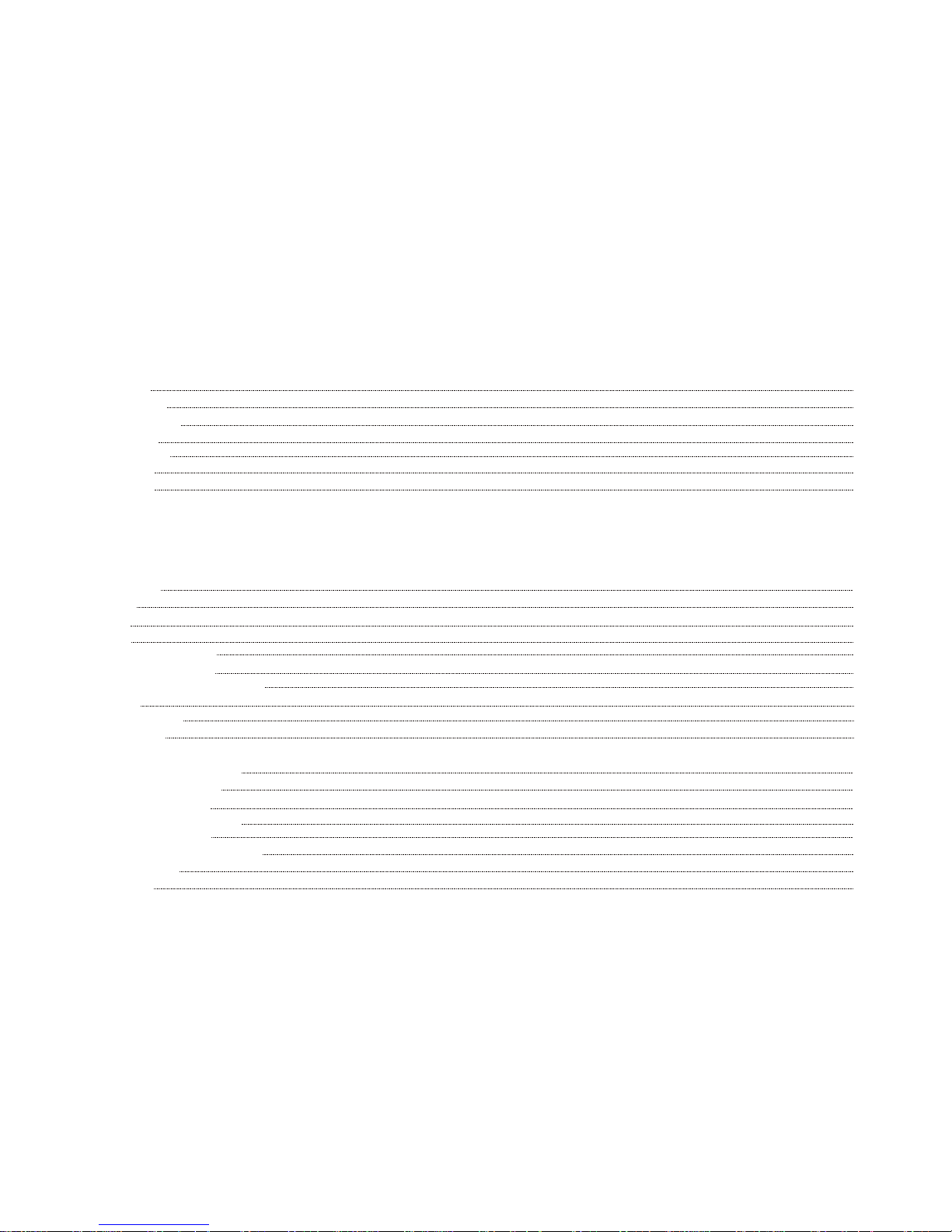
Precautions
Create User Logo
Features
Introduction
Screen Display
Power On/Off
Music Playback
- Playback
- Volume Setting
- EQ and Play Modes setting
- Language Setting
- A-B Repeat Function
Voice Playback
File Delete
Music and Voice Shifting
FM Tuner
Voice and FM Recording
Auto Power Off Setting
Check the Capacity of the Player
Lyrics Edit
Screen Saving Edit
Line-in Funtion
Connecting with a Computer
Installing of Driving Program
Connecting to a Computer
Upload/Download Files
Upgrade/Re-install Firmware
Format the MP3 Player
Uninstall the Driving Program
Trouble Shooting
Specification
P.01
P.02
P.03
P.04
P.05
P.06
P.07
P.10
P.11
P.11
P.11
P.13
P.14
P.15
P.15
P.17
P.17
P.18
P.18
P.19
P.21
P.24
P.25
P.31
P.35
Page 3
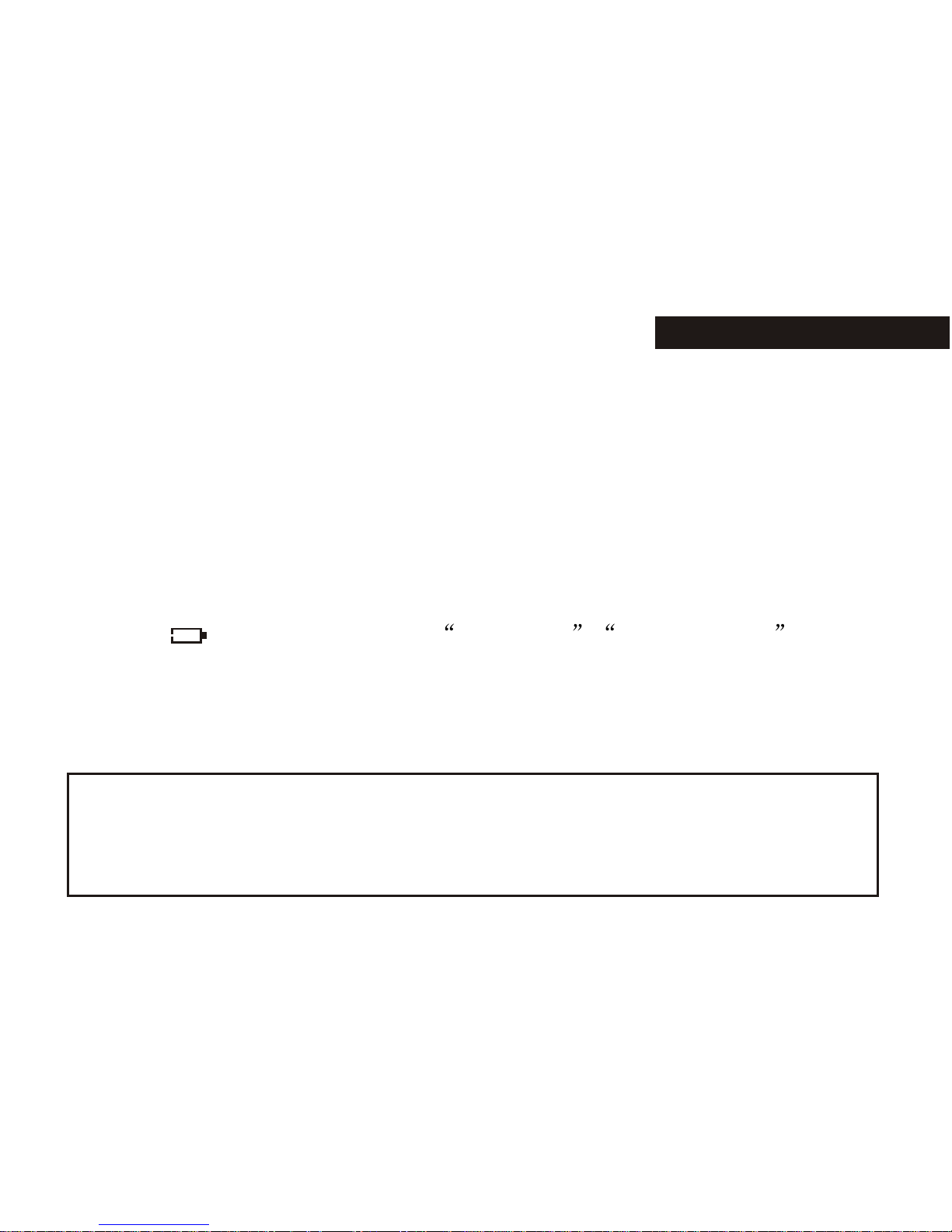
01
*None-use periods: If you are not going to use the unit for a long period of time,
please turn the power off. To extend the battery life, it is recommended to
re-charge the battery at least once per month during the non-use period to
maximize the battery life.
*Do not use the unit in places that are extremely hot, cold, dusty, or humid.
*Avoid the unit being dropped.
*The battery service life may differ under different usage conditions and models
*Please replace the battery when any of the following cases occur:
The logo appears and displays: low battery please charge it
The keys become inactive
The unit stops running under normal condition.
*No matter it is power on or off; the unit can be charged once is connected
with the USB port on the computer.
Important information:
Please read and retain all the operating instructions before operating the unit, we do
not assume any liability arising out of improper operation or incidental damages.
Be note to operate this unit with care and back up any files if necessary.
PRECAUTIONS
Page 4
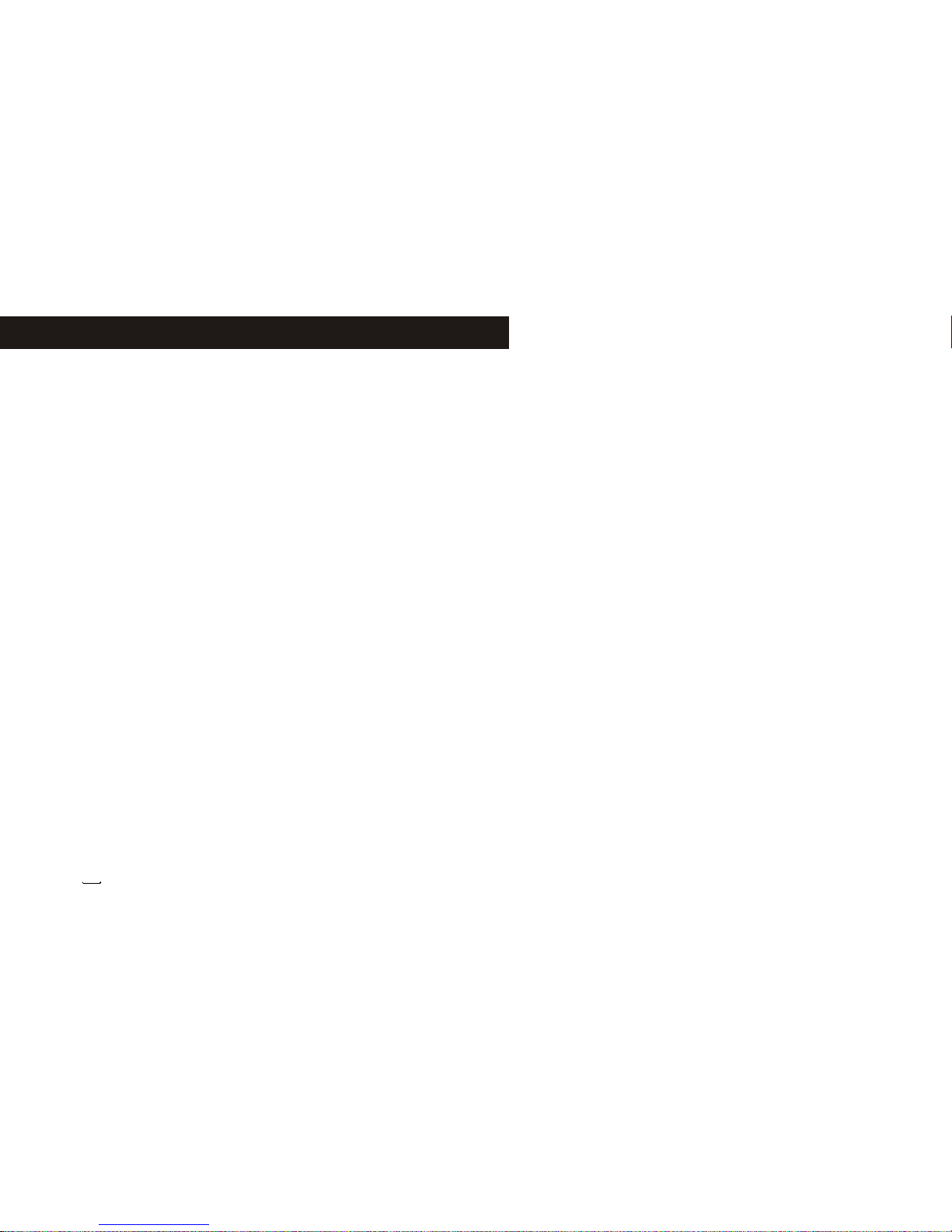
CREATE USER LOGO
To create your own logo.
Steps
1. Turn on unit and connect it with your PC.
2. In the mobile disck ( the unit), create a bmp file with the name as
USERLOGO.BMP( The file name has to be USERLOGO.BMP, it is very important).
3.Open the bmp file.
4.Set the file with pixel as 128x64, and colour as black and white( very
important)
5.Create any logo as you like on the file.
6.Save the file and exit.
7.Disconnect the unit with your PC. The startup logo will be yours.
If you want to activate the original logo ( Rollei ), simply delete the
bmp file.
02 03
Page 5
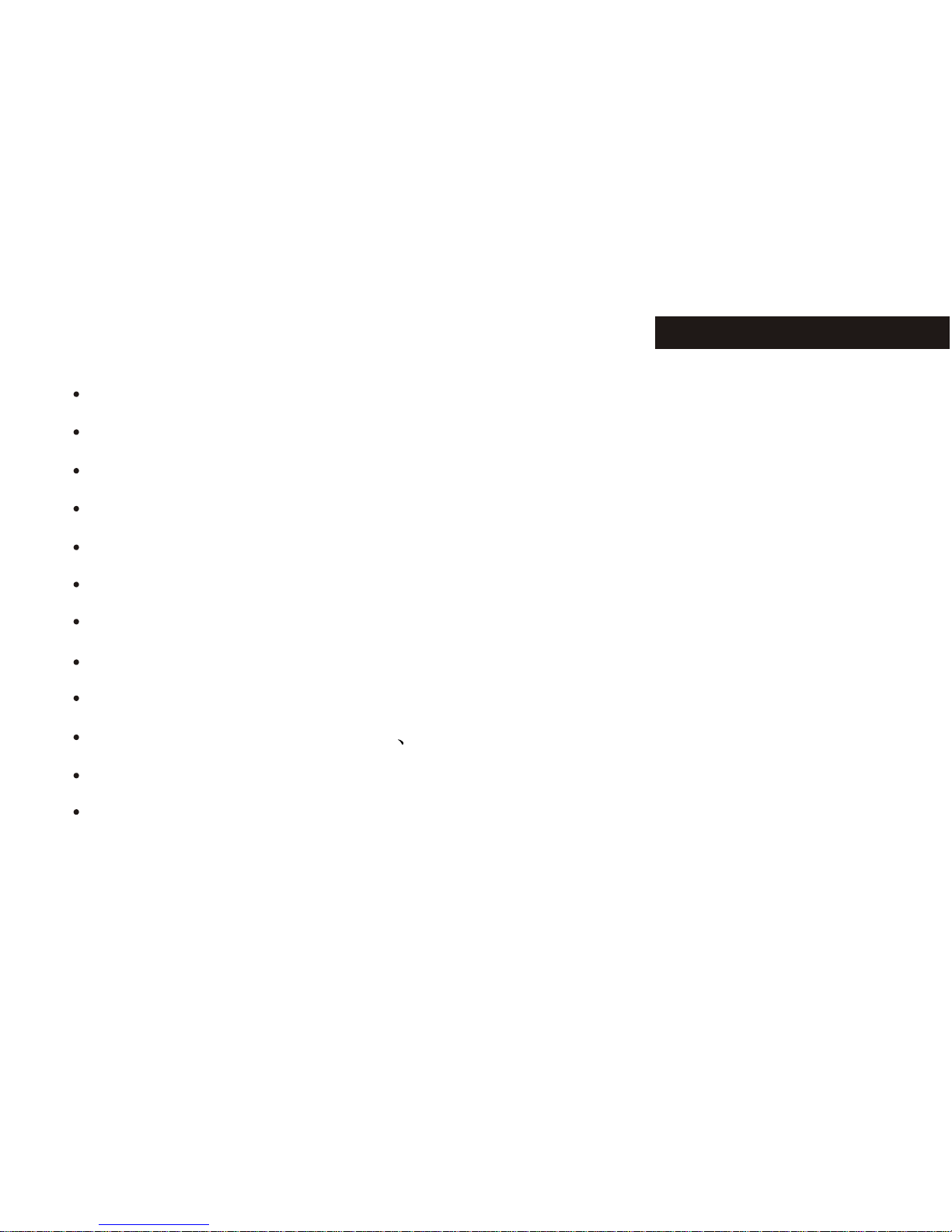
FEATURES
OLED display
MP3/WMA playback
FM tuner with 20 station memories and FM digital recording
LINE-IN function
High-level digital recording
No driver Program necessary under win2000/XP/ME
32/64/128/256MB portable USB data storage
A-B Repeat playback.
Equalizer: 5 modes.
ID3 tag support with file name lyrics display (edit in advance needed)
Low power consumption
Built-in rechargeable lithium-ion battery
Page 6
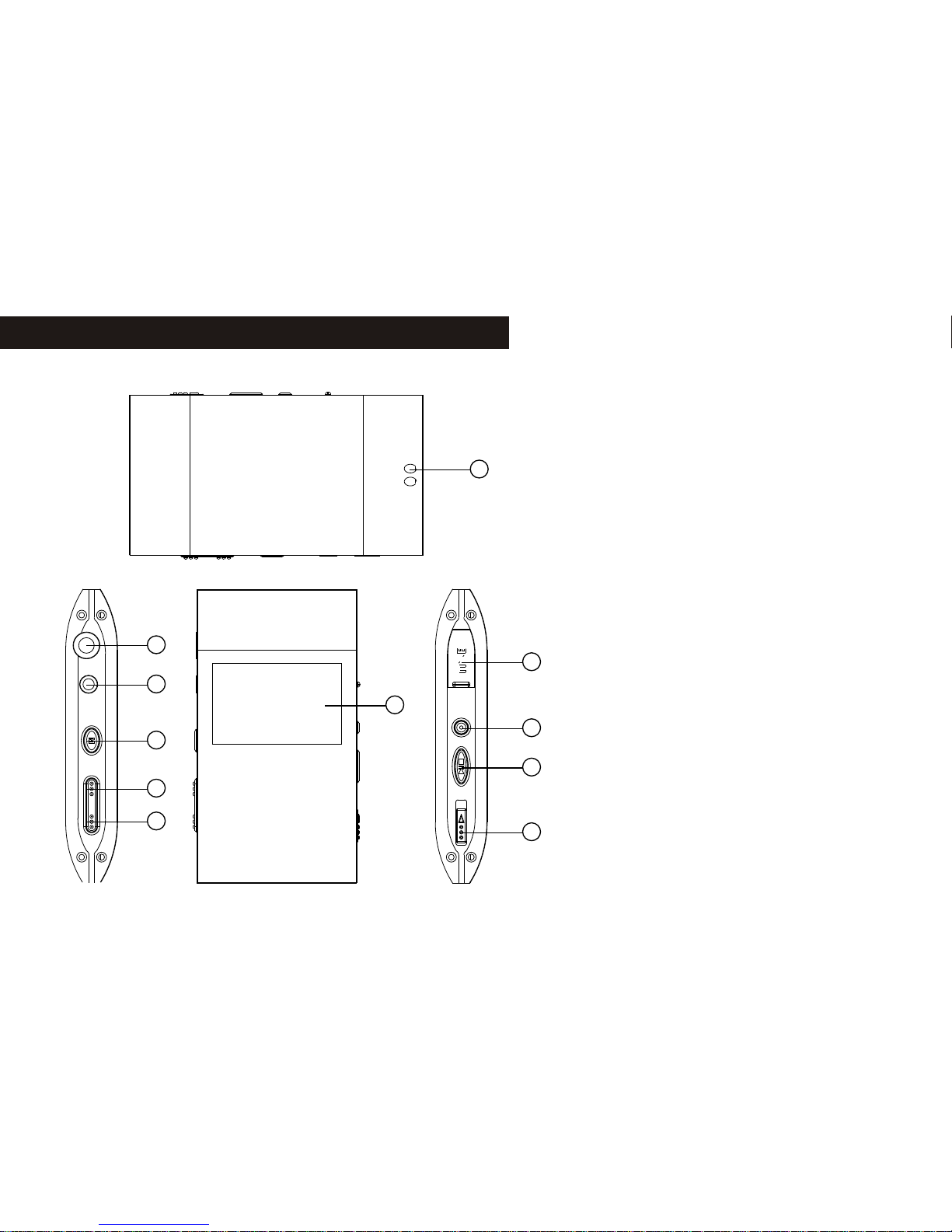
INTRODUCTION
2
3
4
5
6
6
8
9
10
7
1
1. Neck strap slot
2. Earphone jack
3.LINE-IN input jack
4. Menu/power on & off
5. Volume -/ previous, RW
Volume-/ next, FF
6. OLED display
7. USB slot
8. Recording REC /A-B repeat
9. Play/pause/stop
10. power switch
Page 7
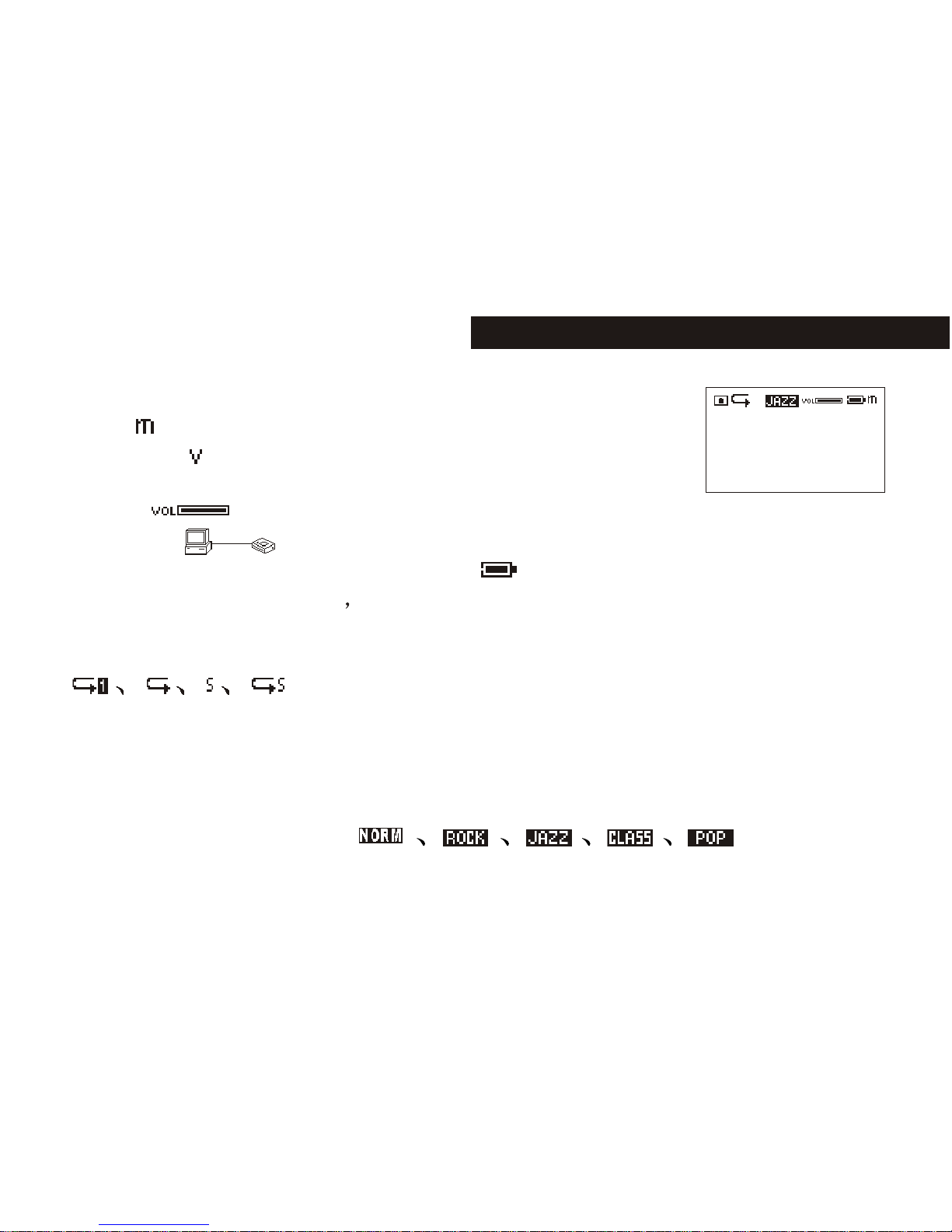
SCREEN DISPLAY
Music
Recording
FM turner
Volume
USB mode
Remaining capacity of battery indication
Name of music or REC files song ordinal number and recording time
001/008 00:08/02:21
Recycling mode
Recycling includes 5 modes: repeat one, repeat all, random play, random repeat
and normal (no logo display for normal mode)
EQ mode
EQ mode includes 5 modes: normal, rock and roll, jazz, classic and pop
SCREEN DISPLAY
FM
Big Big World. mp3
Emilia
001/006 00 : 08 / 02 : 21
0504
Page 8
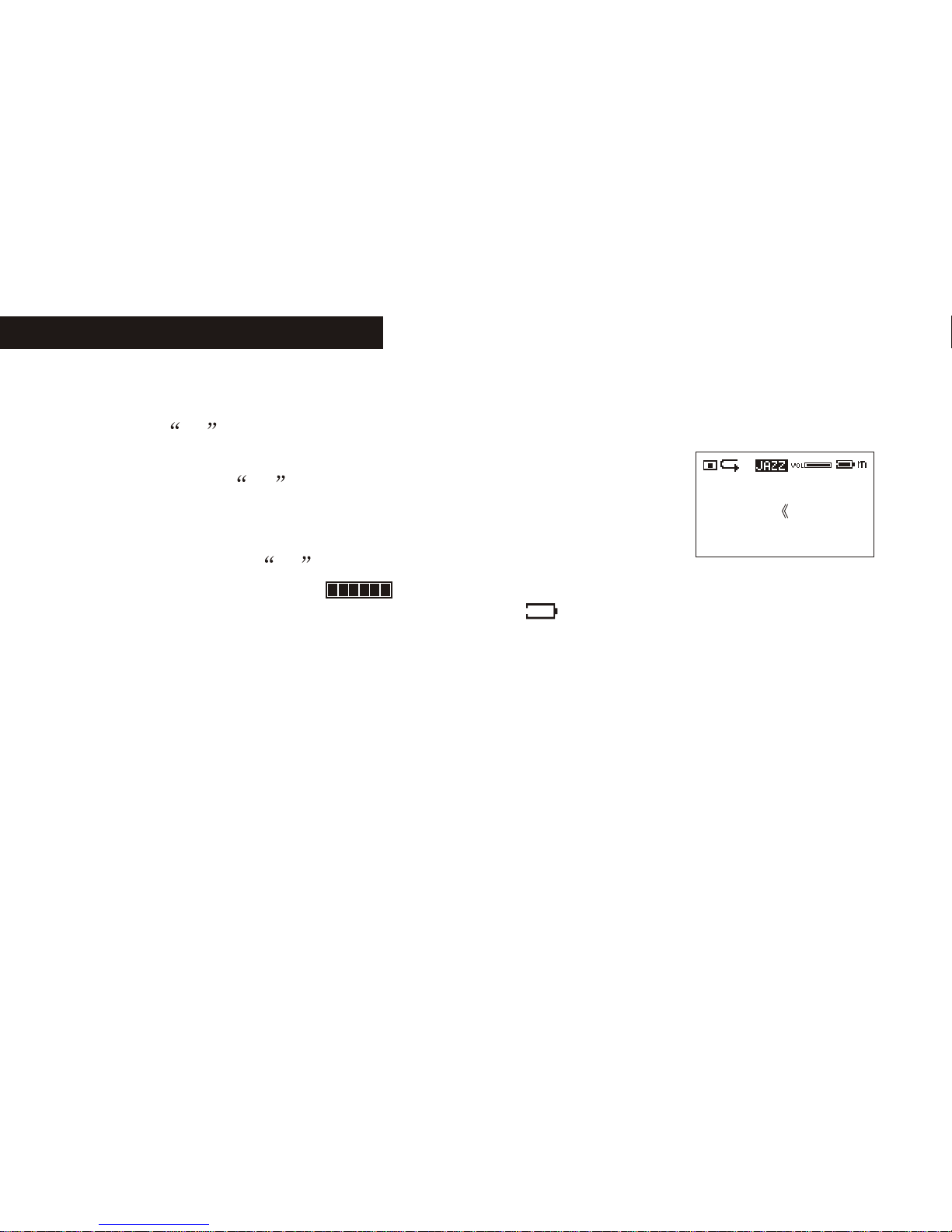
1.Power on/off
On: Press M button shortly to turn on the unit, and LCD displays the logo of the
player. Then the unit enters MUSIC mode at stop status, including
the current mode m (MUSIC), the track number, total number,
total time, track name, the singer, recycling indicator, volume, stop
Indicator, EQ indicator, and battery level.
Off: Press and hold M button continuously (about 2 seconds),
When the Off Schedule Bar is full, you can turn off the digital player.
2)Charging: When the battery indicator displays: please charge it. The unit
provides two ways for charging:
A)No matter it is on or off, link the unit to the computer via USB cable.
B)By provided charger.
Note: 1: When the battery is too low, please charge it in time. Otherwise,
the unit cannot be turned on.
2: When the remaining battery is too low LCD display: low battery, it
will off on LCD, the player will automatically off.
3: Charging process should not be longer than 8 hours.
4: When it is playing, the indicated battery capacity may change. It is
BASIC OPERATION BASIC OPERATION
Like Humans Do
David Byr look Into
001/006 00 : 08 / 02 : 21
Page 9

because the electric charge oscillation generated due to different power
consumption during the play.
Note: we recommend you to turn off the player before charging. The
charging time is about 2 to 3 hours.
3) Power switch
Push the switch toward OFF , it is power off; push it toward opposite direction, it is
power on.
Note: unless you plan not to use the unit for a long period of time or the
player is in abnormal condition, you needn't to use the power switch.. Please
keep the switch in ON.
2.Music Playback:
Note: this unit can supports MP3 (layer3 of MPEG1, MPEG2 and MPEG2.5)
and WMA files.
1)Playback:Press button to start playback under stop or pause
status, the playback indicator, repeat indicator, track number, total
number, total time, track name, the singer, volume, EQ indicator,
And battery level. If the lyrics have been edited in advance, it will
also be displayed.
Like Humans Do
David Byr look Into
001/006 00 : 08 / 02 : 21
0706
Page 10
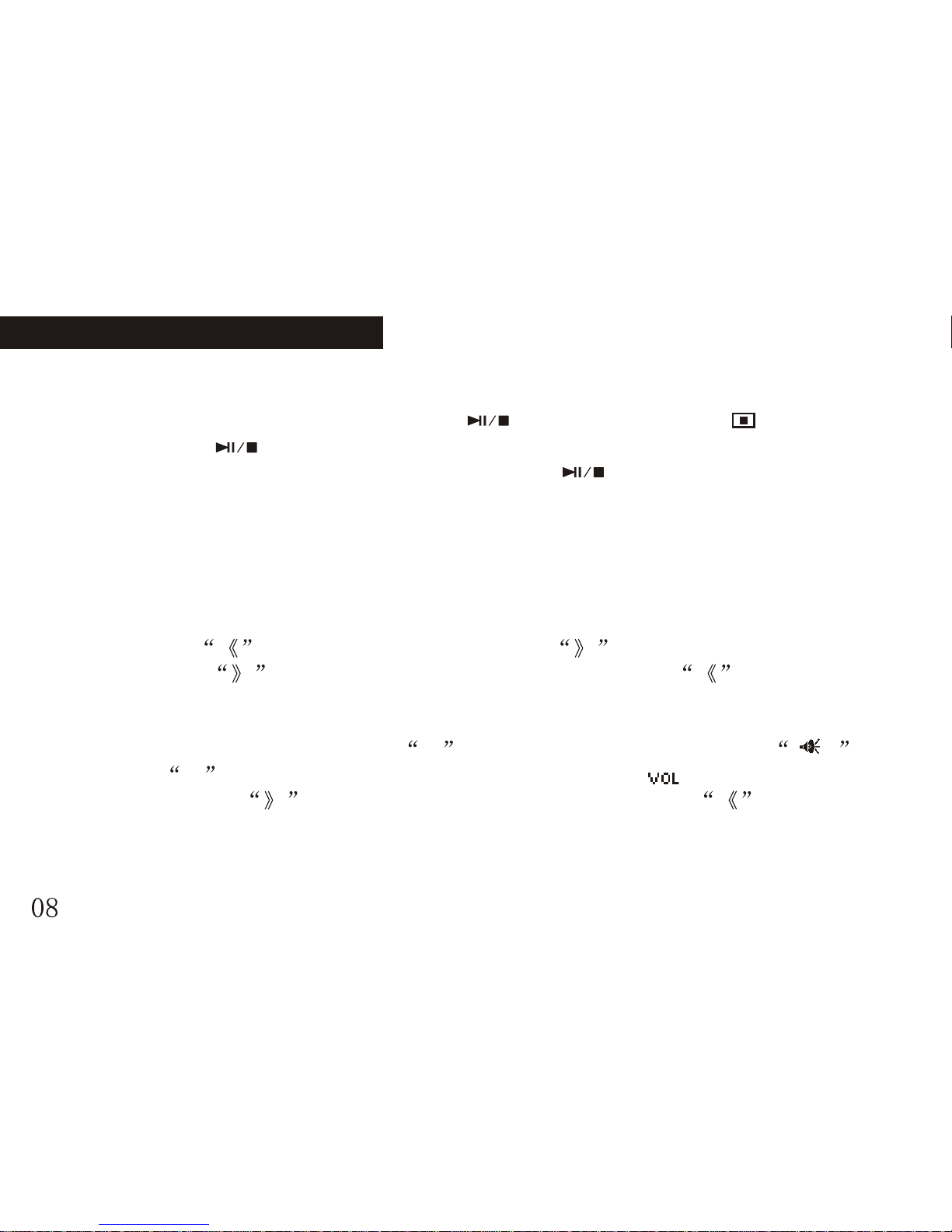
2) Pause/stop/turn off
Pause: under playback mode, shortly press button, Pause indicator displayed on
the LCD. Press button again, the playback continue.
Stop: under playback or pause status, press and hold button, stop indicator
displayed on the LCD, the unit stop playing.
Power off: under playback/pause/stop status, button (about 2 second) until the off
schedule bar was full, the unit power off press and hold.
Note: Under pause mode, the unit will be automatically turned off in 60 seconds if
no button is pressed for saving the battery power.
3)Previous file/next file, FF/REW
Shortly press button to skip to previous file, button to skip to next file.
Press and hold button to move fast-forward and playback; button to fastrewind and playback.
4)Volume Setting
Under playback mode, shortly press M button to enter the menu, select
and press M button to confirm. Then the volume indicator will flash on the
LCD.Shortly press button to increase the volume, and press button to
decrease. The volume indicator on he LCD changed accordingly.
BASIC OPERATION BASIC OPERATION
Volume
Page 11
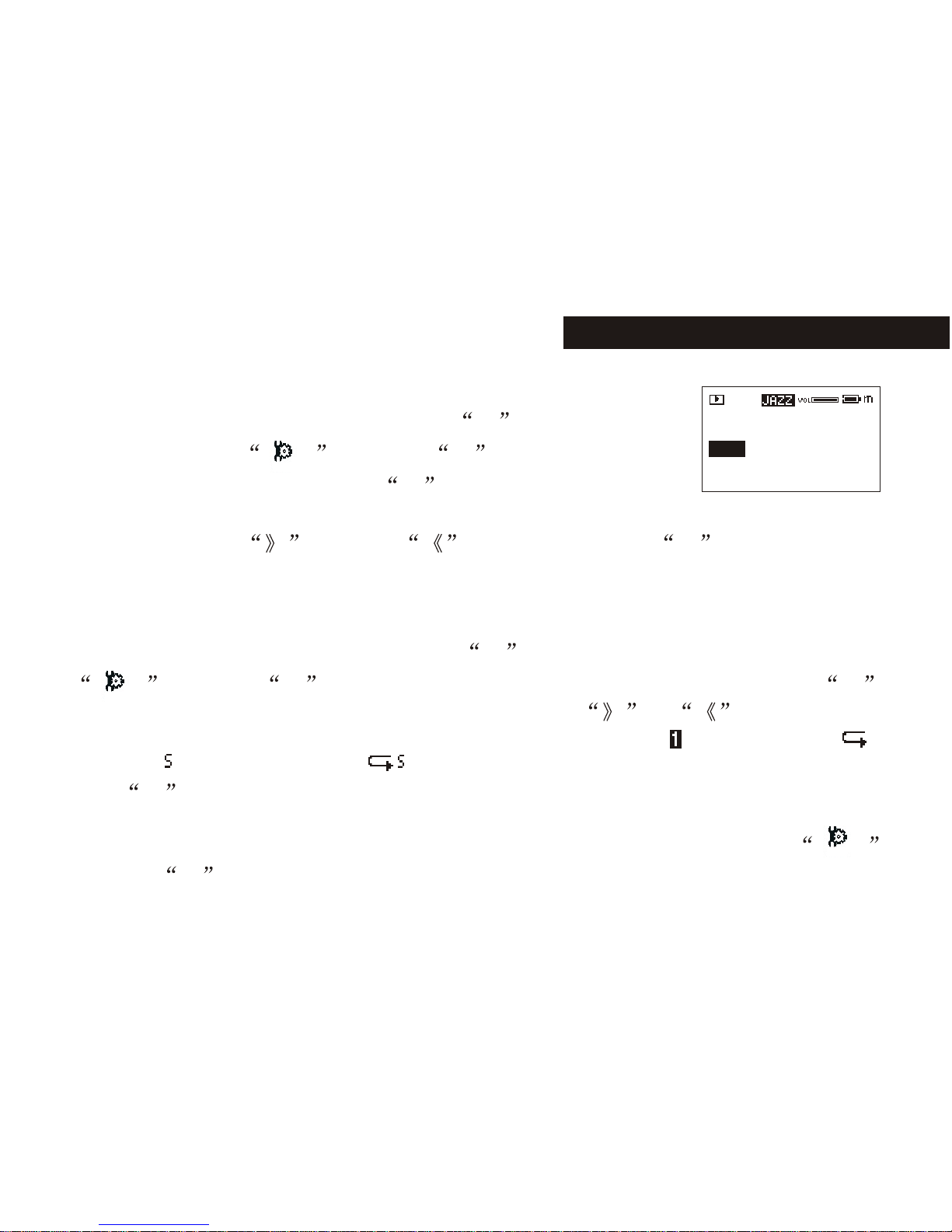
5)EQ setting:
Under music or voice mode, shortly press M button to enter
menu mode. Select and press M button to confirm,
and then select voice effect, press M button to enter EQ mode
selectionEQ includes 5 modes: normal, rock, jazz, classic and pop, you can shift those
modes by pressing button or button. Then press M button to return.
Note: when shifting the EQ modes, do not press buttons
too fast; please change them one by one.
6)Playmode Setting
Under music or voice status, shortly press M button to enter the menu, select
and press M button to confirm. Then select playback mode, press M
button to enter the playback mode settings. By pressing or button, the
playback mode will change in below order:Normal, repeat one( ), repeat all( ),
shuffle( ), random repeat( ).
Press M button to confirm and return.
7)Language Setting
Under music or voice mode, shortly press M button to enter menu mode. Select
and press M button to confirm, then select language, press m button to enter language
Setting
Normal Rock
Pop
Classical
Jazz
Setting
Setting
0908
Page 12
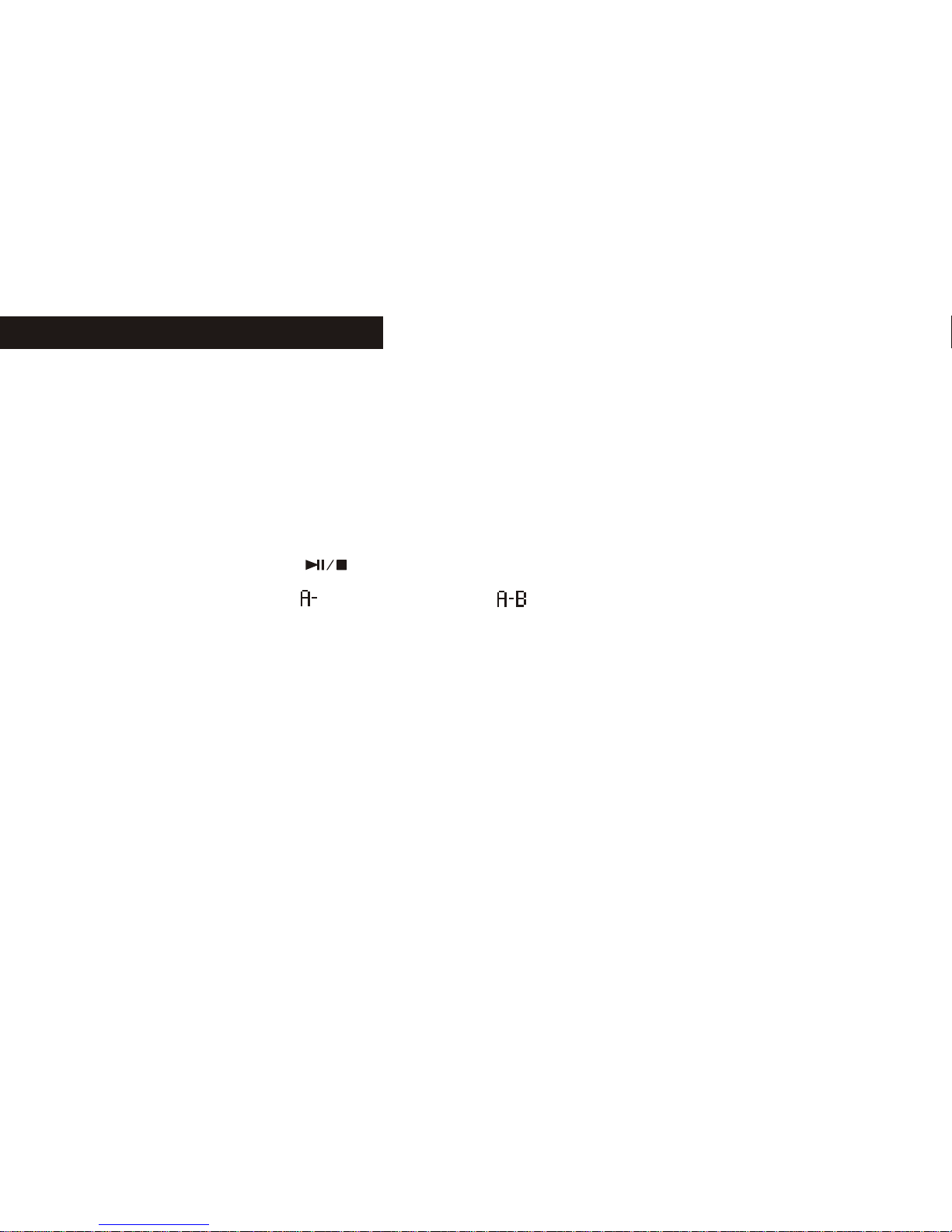
selection. Then you can select English or Chinese and press M to confirm.
8) A-B repeat function
Setting: under playback status, shortly press REC/A-B button for one time at the
beginning of the section you want to repeat; the A indicator will be displayed. Shortly
press the button again at the end of the section, the AB indicator will be displayed, and
this section will be repeated continuously.
Cancel: A: press REC/A-B button to cancel and resume normal playback.
B: press and hold button to stop playback and cancel A-B repeat.
3.Voice playback:
Note: the unit can only support IMA ADPCM format WAM files. For details
please refer to troubleshooting. WAV could not support ID3.under voice
mode, the LCD display voice indicator v, some relative operations as;
1)Playback
2)Pause/stop/power off
3)Previous/next, FF/REW
4)Volume adjustment
5)Output voice effect
6)Playback mode setting
7)A-B repeat function
BASIC OPERATION BASIC OPERATION
10 11
Page 13
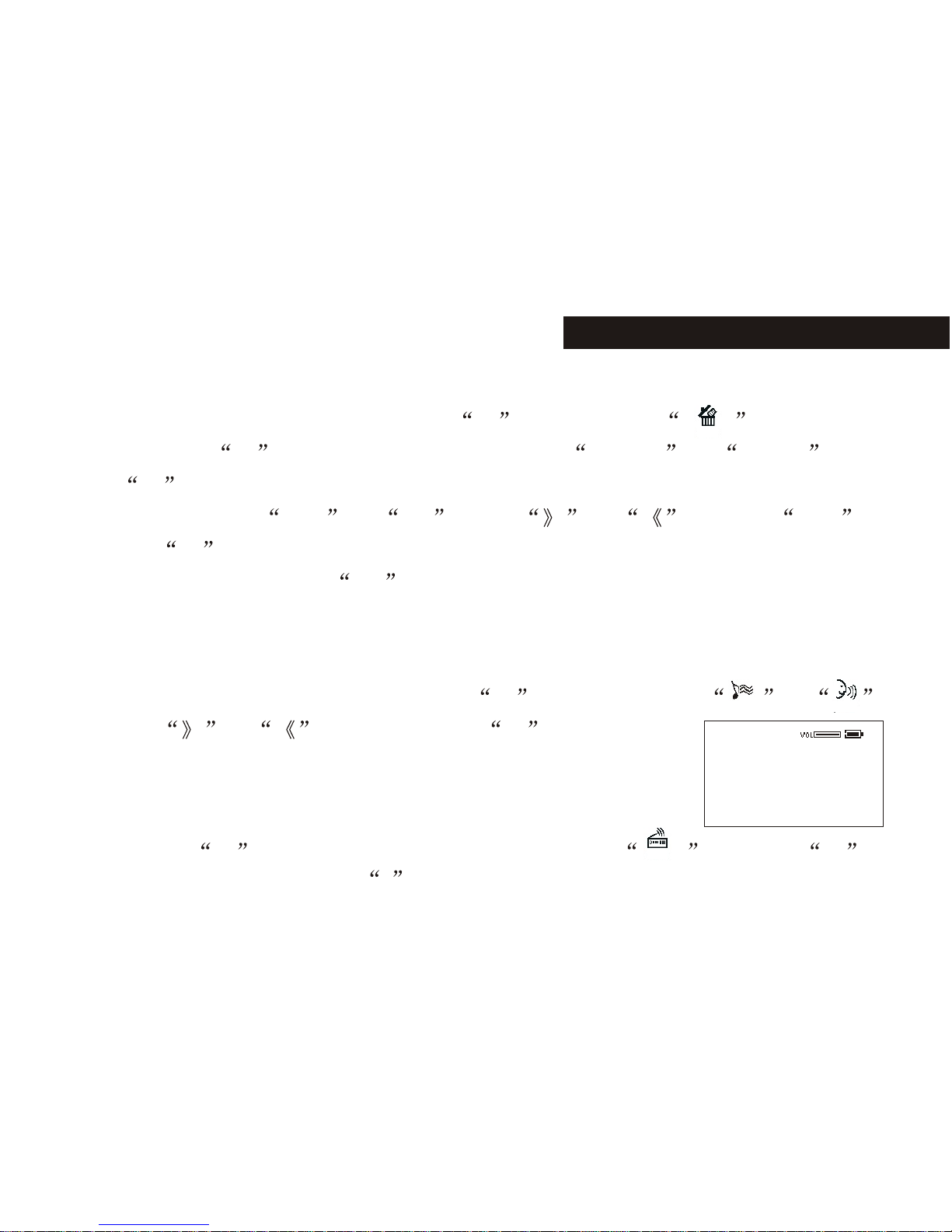
4.Files delete:
Under music or voice mode, shortly press M button to enter menu, select
delete and press M button to confirm. Then select music or voice ,
press M to enter delete mode.The LCD display delete the file? File name and
confirming indicator yes or no , press or to select yes
and press M button to delete current file and skip to next file, until to the last file
and quit delete mode; Select no to cancel and skip to next file, until to the last one
and quit the delete mode.
5.Music & Voice shifting:
Under stop or playback status, shortly press M button and select or
record by or button and press M to confirm.
6.FM tuner:
1)Start FM receiving:
Shortly press M button to enter the menu mode. Select and press M
button to confirm. LCD display f .
Delete
Music
FM
Tuner
Fmpreset
f
98.3
P Mono01
Voice
Page 14
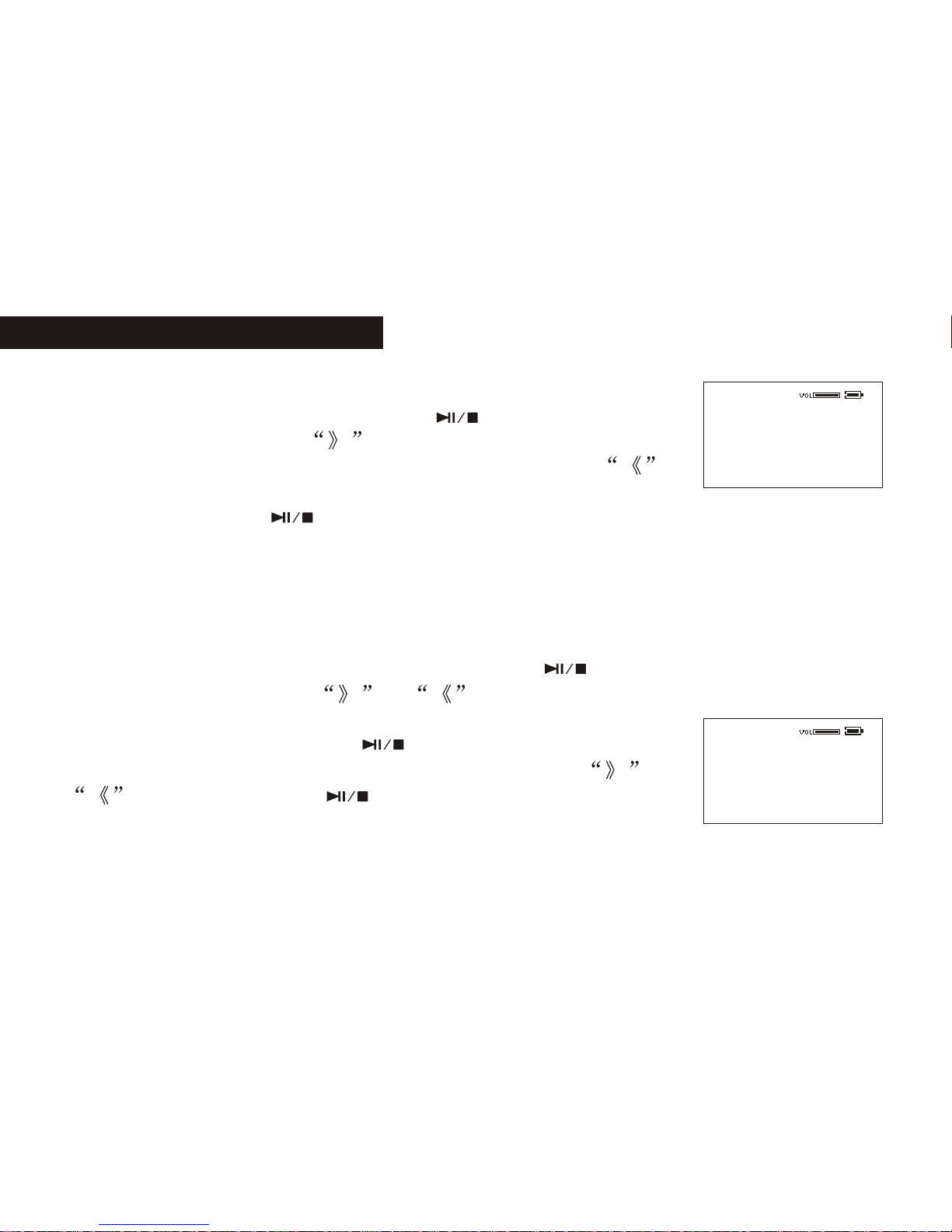
FmStore
f
98.3
MonoM01
2)Auto-searching,under FM status:
Searching for next station: shortly press button to the searching
mode, continuously press to start searching frequencies from
high frequencies to lower frequencies, continuously press to
Start searching from low frequencies to higher frequencies.
Auto searching: press button and REC/A-B button at same
time; the unit begins to search all stations and store them automatically. At most the unit
can store 20 stations.Stop auto searching: under auto searching status, shortly press
or REC/A-B button, the unit will stop searching automatically.
Note: Before searching or if no station was stored, the station order will be
default 87.5 MHz.
3)Manual searching: under FM status ,shortly press button to enter searching
mode, each time you press or button the frequency will increase or
decrease by 0.1 MHz.
4)Storing: after searching, press key to store the frequency.
You can select the channel number you want to listen by or
button and press the button continuously to store the
Frequency.
Note: By those operations above, the files can only be stored temporarily.
If you Shut off the power directly, the file will lost .so if you want to keep
BASIC OPERATION BASIC OPERATION
FmSearch
f
98.3
P01 Mono
12 13
Page 15
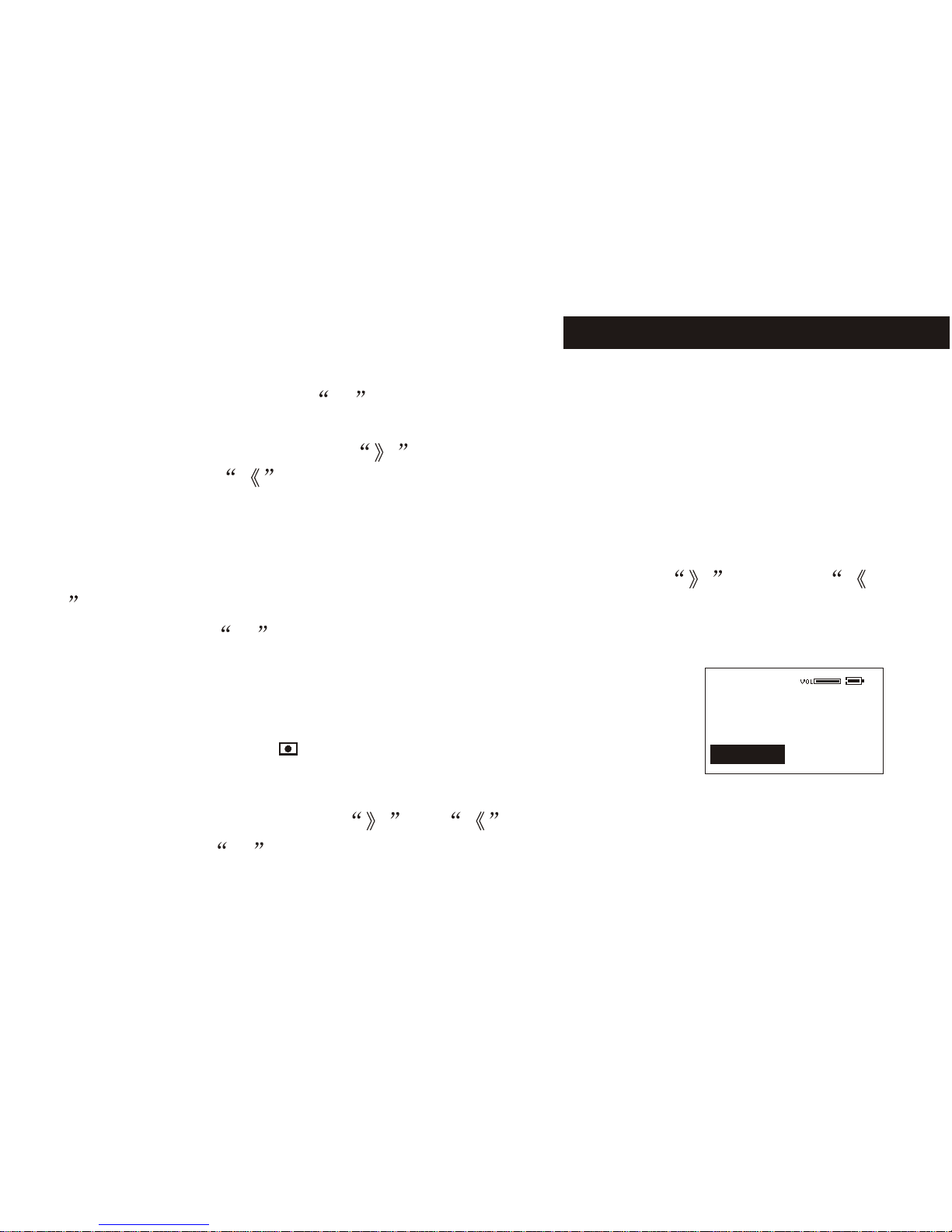
them, you must press M button continuously, and turn it off normally.
5)Previous/Next station
Under FM status, shortly press button to skip to the previous station, and start
receiving; press to skip to the next station.
6) Forced mono: when the FM stereophonic effect sounds not very good, press REC/A-
B button to achieve forced mono function, which could lower the interference, press
REC/A-B button again, it return to stereo effect.
7)When you are listening the FM program, adjust the volume by button or
button, the indicator on the LCD will change accordingly
8)Shortly press M button to quit FM tuner and return to previous menu.
7.Voice and recording:
1)Under stop/pause/play status, press and hold REC/A-B button,
Until the LCD display , release REC/A-B button, the unit start
to record voice as mono ADPCM 8KHz format.
2)Under FM status,press and hold REC/A-B button to enter Record Mode: A, move the
cursor to the input sources by or button;B, change the input sources to
FM or MIC by M button:When the input source is FM, the unit will record the FM
Program and store the files into the flash disk, meanwhile you can monitor the recording
f
Sorurce:MIC
Channels:Mono
CancleRecord
Page 16
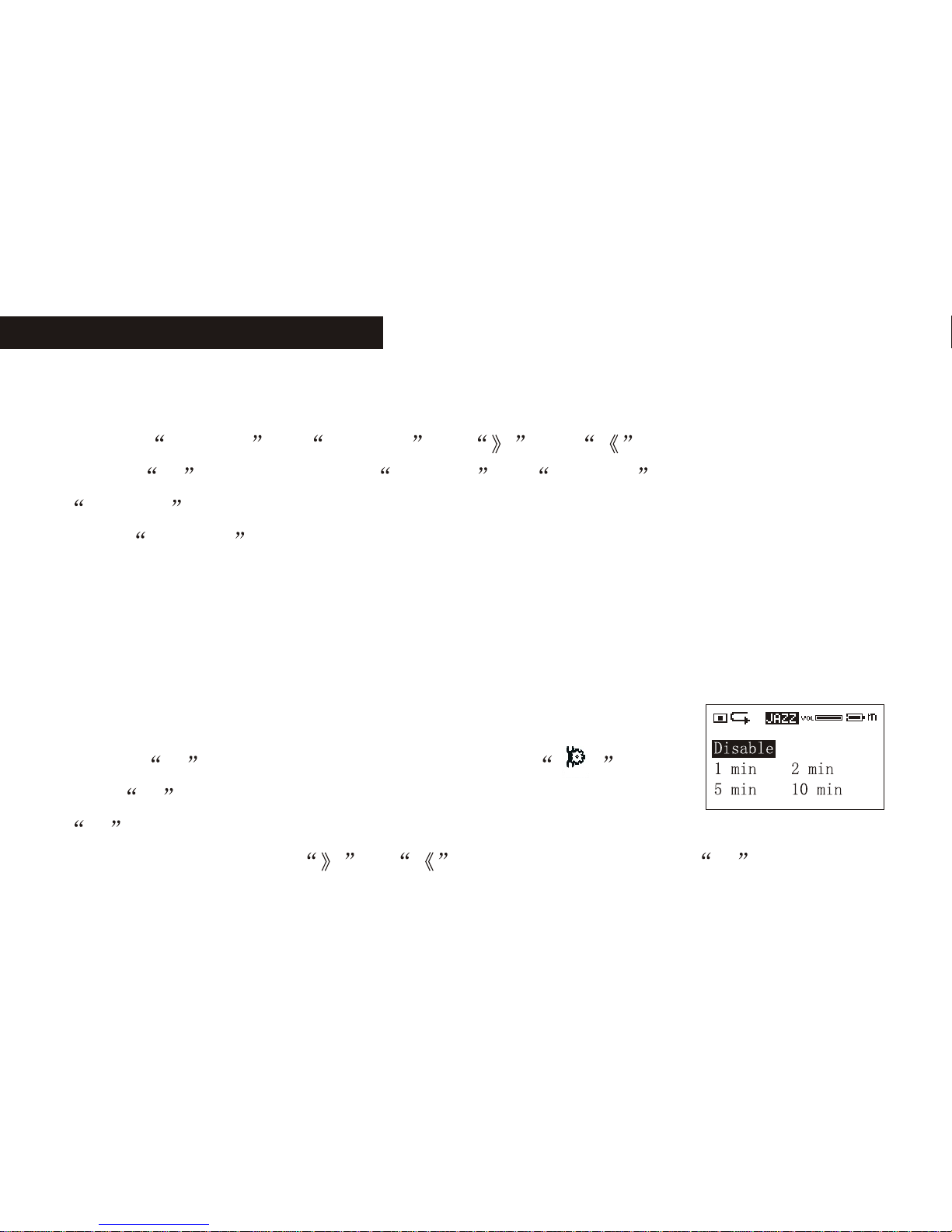
BASIC OPERATION BASIC OPERATION
contents by the earphone.When the input source is MIC, the unit will record the outside
voice into the flash disk.
3)Select record or cancel by and button
4)Press M button to confirm record or cancel . If you select
record , the unit begins to record in stereo or single track ADPCM 8 KHz format.
Select cancel to quit.
Note: Fxxx.wav is FM stereo recorded file, which is stored in FM folder;
Vxxx.wav is mono recorded files, which is stored in voice folder.
3) Stop recording
Under recording status, shortly press REC/A-B button to stop recording, while other
buttons are not valid.
8.Auto power off setting:
1. Press M key to enter the menu mode, select and
press M button to confirm. Then choose power setting, press
M button to enter the auto power off setting mode. Select the auto off time (1 min,
2 min, 5 min, 10 min)By or button and finally press M button to
Setting
14 15
Page 17
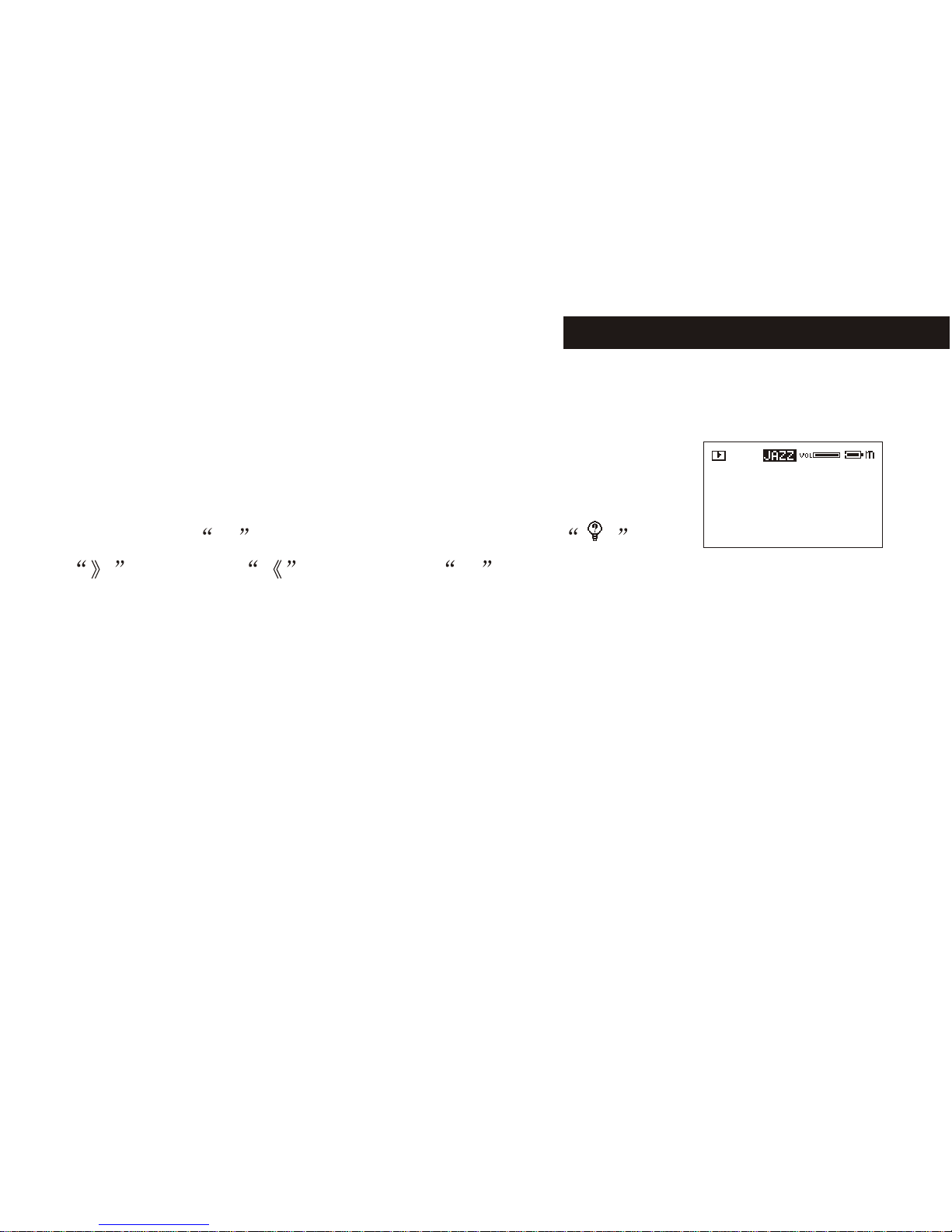
confirm your Choice and return to previous menu.
Note: if you choose disable, the unit won't power off until The battery is
completely exhausted.
9.Check the capacity of the player.
Shortly press M button to enter the menu, choose by
button and button, press M button again, the LCD displays the total
memory and free memory. Press any button To return to the playback mode.
10.Lyrics edit:
1)Open Winamp, load the mp3 you want to edit, then open the LRC (3.4) lyrics editor.
You can key in the lyrics to the LRC editor's text frame or click Document/open, move
the edited text lyrics to the lyrics editor, as follows:
2)When the relative lyrics are playing, please clicks add tag; the time tag will appear
before the lyrics.
3)Fill the file name, singer, album name blanks accordingly.
4)Finally, click saves as (A) in file (F) in LRC to save the edited lyrics.
Note: do name the lyrics in their original mp3 names, and copy both files
and lyrics to the unit. Therefore, the lyrics will be displayed on the LCD at
About
EXAMPLE Ver:2.420
Total Bytes: 128 Mb
Free Bytes: 115 Mb
Page 18

the same time.
Note: 1 each sentence shall not exceed 16 single characters (i.e. English
or number characters) or 8 double characters (i.e. Chinese characters).
2 Characters as follows should not be used in title blank and singer blank:
3 the lyric of each song cannot exceed 1000 bytes, or the exceeded
characters cannot be displayed.
16 17
Page 19
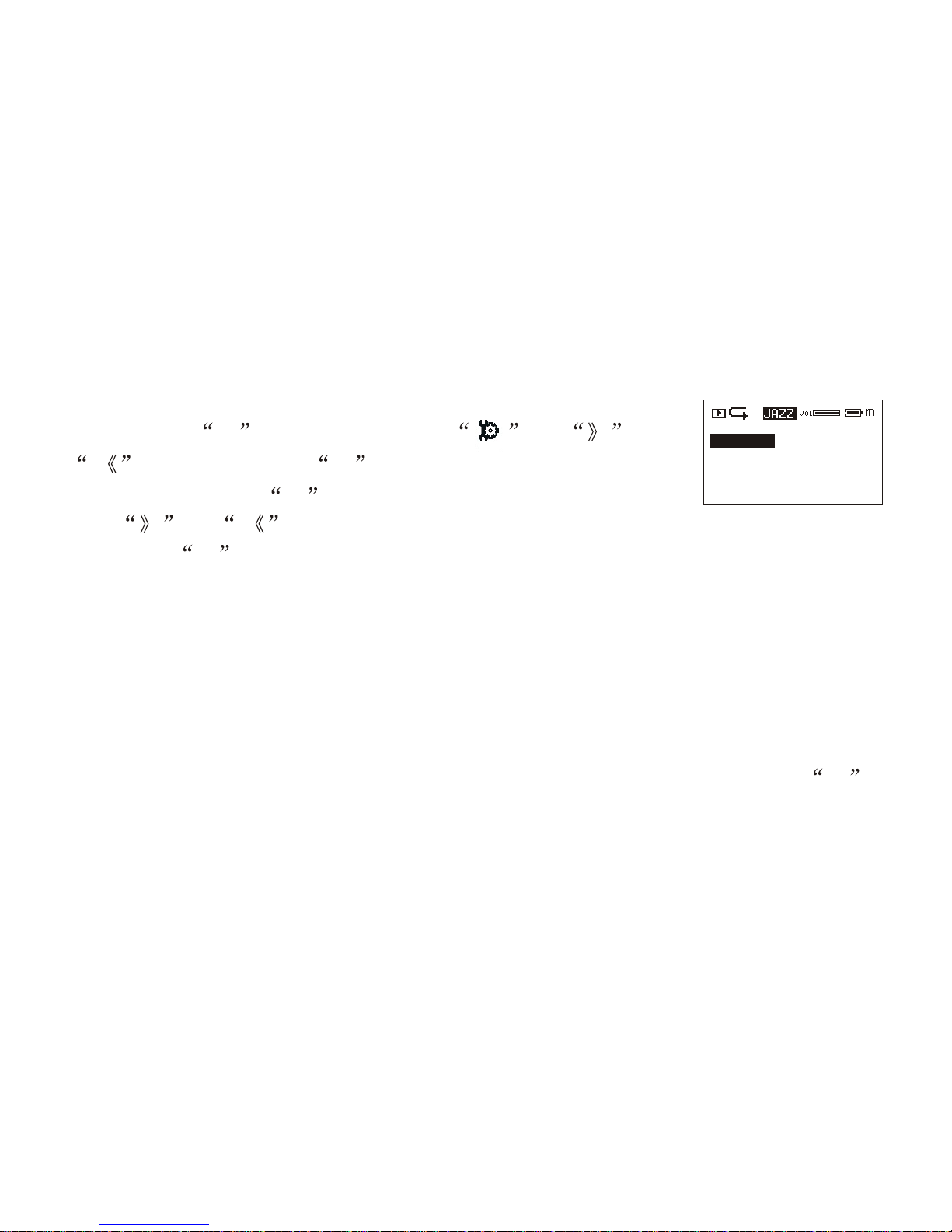
11.Screen saving setting
Shortly press M button, select setting by or
button, and press M button to confirm. Then select
screen saving, press M button to enter screen saving setting,
Press or to select the Start time (5 sec, 10 secretary).
Then press M button to confirm and return.
Note: if you select disable, the screen saving will be canceled
12.LINE-IN function and using manual
1)Conncect one plug of the LINE IN cable to other audio devices (i.e. cassette recorder,
CD player), and another plug to the LINE IN jack.
2)In the record menu, set the input source to LINE IN, and set the encoding and channel
number. Then move the curser to recording by RW button or FF button
3)Start the output of external audio signal (i.e. music), meanwhile, shortly press M
button, the unit begin to record.
Note: when you use LINE IN recording function, please adjust the volume
of the audio signal, we recommend you to monitor the sound by earphone,
otherwise, some distorting problem may occur.
Setting
Disable
1 Second
10 Second
Page 20

Connecting with a computer:
1) Installation of driving program
Note: a) Windows 98 base needs installation of driving program, while Windows
2000/XP/ME do not . b) DO NOT connect the MP3 player to the computer before
installation is completed. c) If you want to use win 2000, the windows2000 service
pack 3.0 (in the install CD)Must be installed.
Load the provided installation CD into the CDROM.A)
BASIC OPERATION BASIC OPERATION
18 19
Page 21
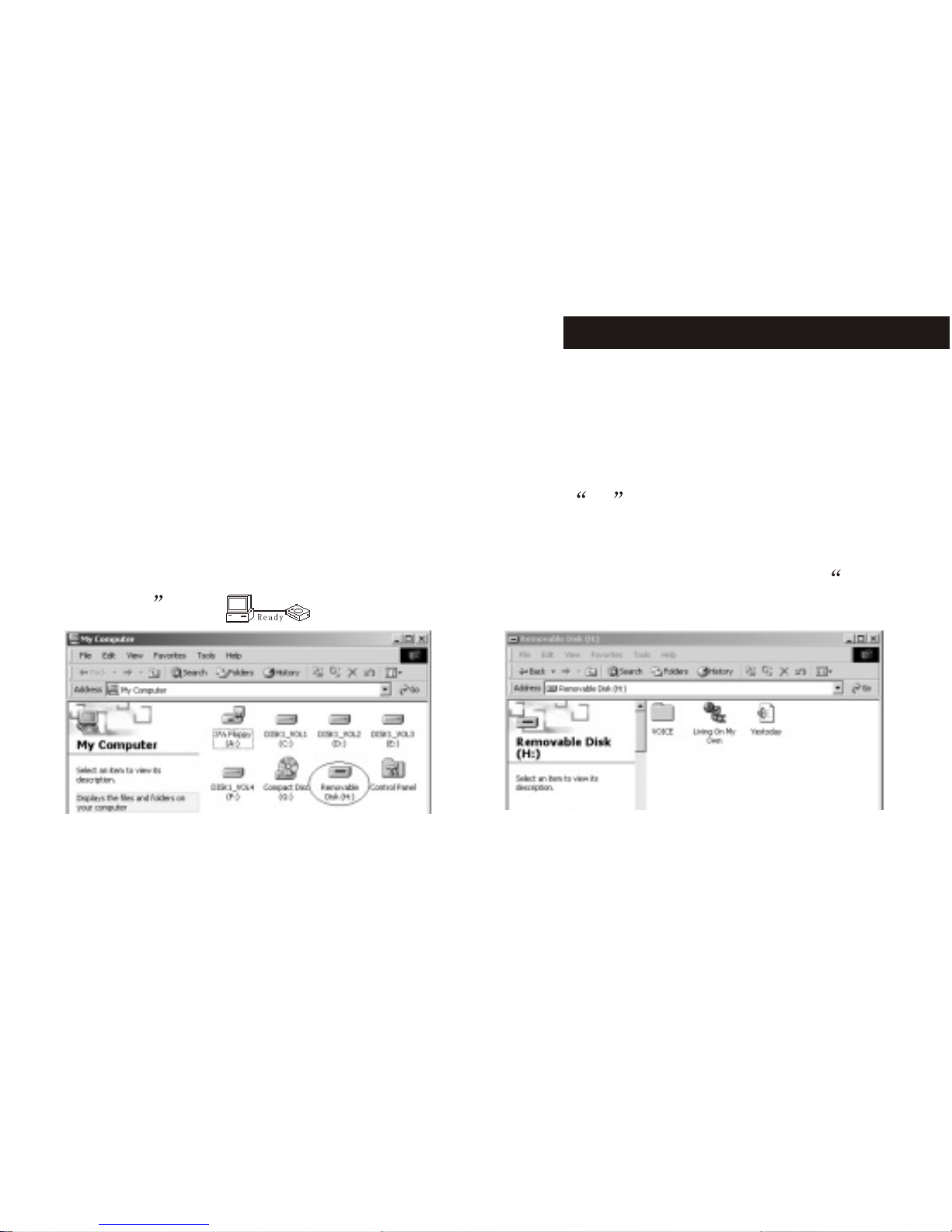
b.Double clicks on SETUP. EXE, pictures will be shown as follows: Then click
Next>Yes>Next>Next>Finish according to the reminder.
Installation is finished.
2)Connecting to a computer
Connect your MP3 player to PC via USB cable, press M
button or under the condition that the is turned on, the window will appear indicating the
new hardware has been found, then the system will automatically install the drive
program. After it, a mobile disk icon (see as following) will be found in My
computer with on LCD display.
3)Upload/ Download files
So long as the driving program has been properly installed, the MP3 player itself is a
Page 22
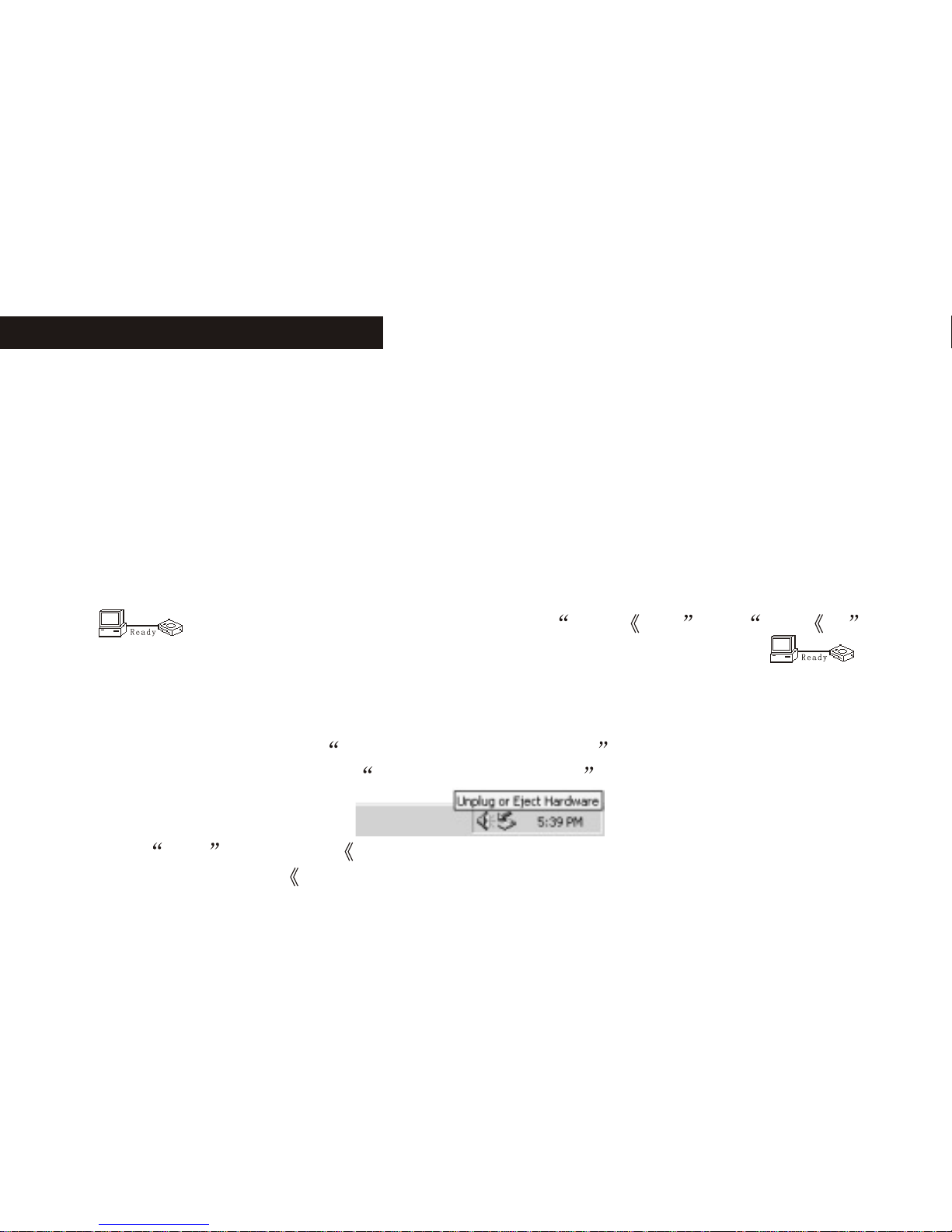
mobile disk after being connected to a computer. Therefore the file transfer is operated in
the same way as the ordinary disk.
Special Note: a. Don't unplug the MP3 player during the process of uploading or
downloading files; otherwise, it may cause dysfunction of the unit due to the damage to
the software. For details, please see Trouble shooting.
Note: a. Don't unplug the MP3 player during the process of uploading or
downloading files; otherwise, it may cause dysfunction of the unit due to the damage
to the software. For details, please see Trouble shooting.
b. When you want to unplug the MP3 player from the USB port of the computer, be noted
to on LCD. If LCD is blinking with Usb SA or Usb rd , it
indicates that data is being transferred. Plug the MP3 player when it display
Special notice: Normal uninstallation for USB device is required under Windows 2000 or
Windows XP; otherwise it may cause damage or data loss to the player.
Operation steps are as follow:
a.Double clicks on icon of Unplug or Eject Hardware on bottom right corner of the
computer (note: under XP, it is delete hardware safely ) as following:
B.Click Stop on the pop up window. Refer to the following picture on the left.
C.Click OK on the pop up window. Refer to the following picture on the righ:
BASIC OPERATION BASIC OPERATION
20 21
Page 23

d.Click OK on the pop up window. See the following window.
You may then unplug the MP3 player from USB port after the above steps.
4) Upgrade/Re-Install Firmware
You'd better not upgrade the software unless the player works abnormally, i.e. not able to
be powered on.
A.Connect MP3 with computer.
B.Press M button, or MP3 has already been in ON status, then a mobile disk icon
Page 24

will appear in My Computer , see picture a:
C. Steps: Start>Program>SigmaTel MSCN Audio Player>SigmaTel MSCN Firmware
Download, see the following picture b.
Then a window will pop out as picture c:
After the above windows close automatically, the window of upgrading software will
pop out as picture d:
c d
a
b
c d
BASIC OPERATION BASIC OPERATION
22 23
Page 25

Note: if you want to format data area of the flash while upgrading, you need to choose
Format Data Area. System will pop out a window as the following picture. If you want to
format Data Area, click yes .
D: Click “Start” button and start upgrading software, see as follows:
E: After upgrading, please click Close button.
Page 26

5)Format the MP3 Player
A.Press M after connecting the player to the computer.
B.Click mobile disk with right button of the mouse, and choose “Format' from the
menu, see the right picture:
C.That the format window will pop out, see the above picture:
D.Click Start in the format window. Then
click OK button in the pop¡¶out window and start
formatting MP3 flash.
FAT
BASIC OPERATION BASIC OPERATION
24 25
Page 27

E.After formatting, click OK button in the right picture.
6)Uninstall the driving program
A.Disconnect the player to the computer.
B.According to the following picture, click Start>Program>
SigmaTel MSCN Audio Player>Uninstall, or Control Panel>Explorer
Immediately the following window will pop out.
Click Cancel if you want to cancel the operation, otherwise the following
Page 28

conversation window will appear.
Click OK to start cancel the driving program, with the following conversation
window appear then.
Click Finish when uninstall completes.
Note: This driving program may prevent driving program installation of other MP3
products. Download driving program manually under device manager or refer to
the technical support of our company.
Steps for downloading driving program manually:
A)Under Windows 2000/XP, click My computer>Properties>Hardware>Device
Manager with the right button on the mouse. See following picture on the left.
BASIC OPERATION BASIC OPERATION
Page 29

Double click Player Recovery Device Class>Player Recovery Device, see as follows:
Click Driver>Update Driver... the following windows will pop up.
2726
Page 30

Click NEXT on each continuously appearing window.
BASIC OPERATION BASIC OPERATION
Page 31

B.After connecting the player to the computer, click My computer>Properties>Device
Manager by right button on mouse under Windows 98, to check whether there is
Player Recovery Device in device manager, see following picture.
Double click Player Recovery Device Class>Player Recovery Device, see as follows:
Click Driving Program as follows:
2928
Page 32

Click Driver>Update Driver...
Installation is finished.
BASIC OPERATION
Page 33

Trouble Shooting
1.Why can't some MP3 be played?
Standard MP3 only includes: the songs in layer 3 of MPEG 1, layer 3 of MPEG 2 and
layer 3 of MPEG 2.5. Otherwise, it won't be played in the player except transformed by
the corresponding software.
2.Why doesn't the memory size displayed under the operational system
match the figure on the tab?
The software in the MP3 player takes up a small portion of the memory, which
coincides with the corresponding standards.
3.About WAV format
This solution supports WAV files of IMA ADPCM format only. If you want to store
WAV files of other format in this player, please set up a new folder and store the WAV
files in it. Don't put the WAV files of other format into the root directory of the mobile
disk and the folder of VOICE, otherwise, the player may shut down when play such
WAV files.
TROUBLE SHOOTING
3130
Page 34

4.What causes the Mp3 player running slowly?
Using or deleting files frequently in a long time will generate fragments in the
flash memory, like fragment in the hard disk, which will cause the player running
slowly.
5.What if the driving program of the MP3 player be damaged?
This is caused by improper operation. For details, please refer to the
Upgrade/Renew Software part.
6.What if the MP3 play works abnormally, i.e, shutting down?
When abnormal situation occured due to improper operation, push the POWER
ON switch to OFF and then toward ON. Then restart the unit and it can return to
normal situation.
7.what if after a long none-use period, the player cannot be turned on?
To enlarge the life of the built-in battery, when the battery level is too low or in
some abnormal situation (shut off), the lithium battery will be protected, so it
cannot be turned on. You need to connect the mp3 player to a computer or the
charger; it can be used after recharging.
TROUBLE SHOOTING
Page 35

SPECIFICATION
Flash memory: 32MB/64MB/128MB/256MB (refer to the indicator on the packing)
Max recording time: 2Hr/4 Hr/8Hr/16Hr
Dimensions: 68mmx38mmx12mm
Weight: 33g
Power source: built-in rechargeable lithium-ion battery
Memory medium: built-in flash memory
Microphone: built-in capacitor MIC
Input: built-in MIC
Output: double-channel earphone, above 8 ohm.
Range of FM frequencies: 76-108mhz
o
Condition to use: 0-40 C
Basic accessory: user's manual, audio line cable,USB cable, earphone, neck strap,
installation CD, carrying case.
3332
Page 36

Page 37

MP3
EW700
Page 38

P.01
P.02
P.03
P.04
P.05
P.06
P.07
P.10
P.11
P.11
P.11
P.13
P.14
P.15
P.15
P.17
P.17
P.17
P.17
P.19
P.21
P.23
P.24
P.31
P.33
LINE IN
Page 39

01
Page 40

1 M
2 bmp
LOGO.BMP LOGO.BMP,
logo
3 bmp
4 128 x 64
5 logo
6
7 logo
logo ROLLEI
bmp
02 03
Page 41

Page 42

04
1
-
-
3
5
4
6
7
2
8
9
10
Page 43

05
001/006 00 : 08 / 02 : 21
f
Page 44

001/006 00 : 08 / 02 : 21
Page 45

001/006 00 : 08 / 02 : 21
Page 46

08 09
Page 47

Page 48

10
/VOICE/V001.WAV
001/006 00 : 08 / 02 : 21
Page 49

11
87.5
P01
FM
Page 50

12
99.8
P03
FM
99.8
M01
FM
Page 51

13
00 : 02 : 40 01 : 41 : 58
/VOICE/V001.WAV
Page 52

14 15
Page 53

Page 54

16 17
Page 55

Page 56

18 19
Page 57

Page 58

20 21
Page 59

a
b
Page 60

22
c d
Page 61

23
Page 62

24
FAT
Page 63

25
Page 64

26 27
Page 65

Page 66

28 29
Page 67

Page 68

30 31
Page 69

Page 70

32 33
Page 71

Page 72

