Rollei dt4200 User Manual
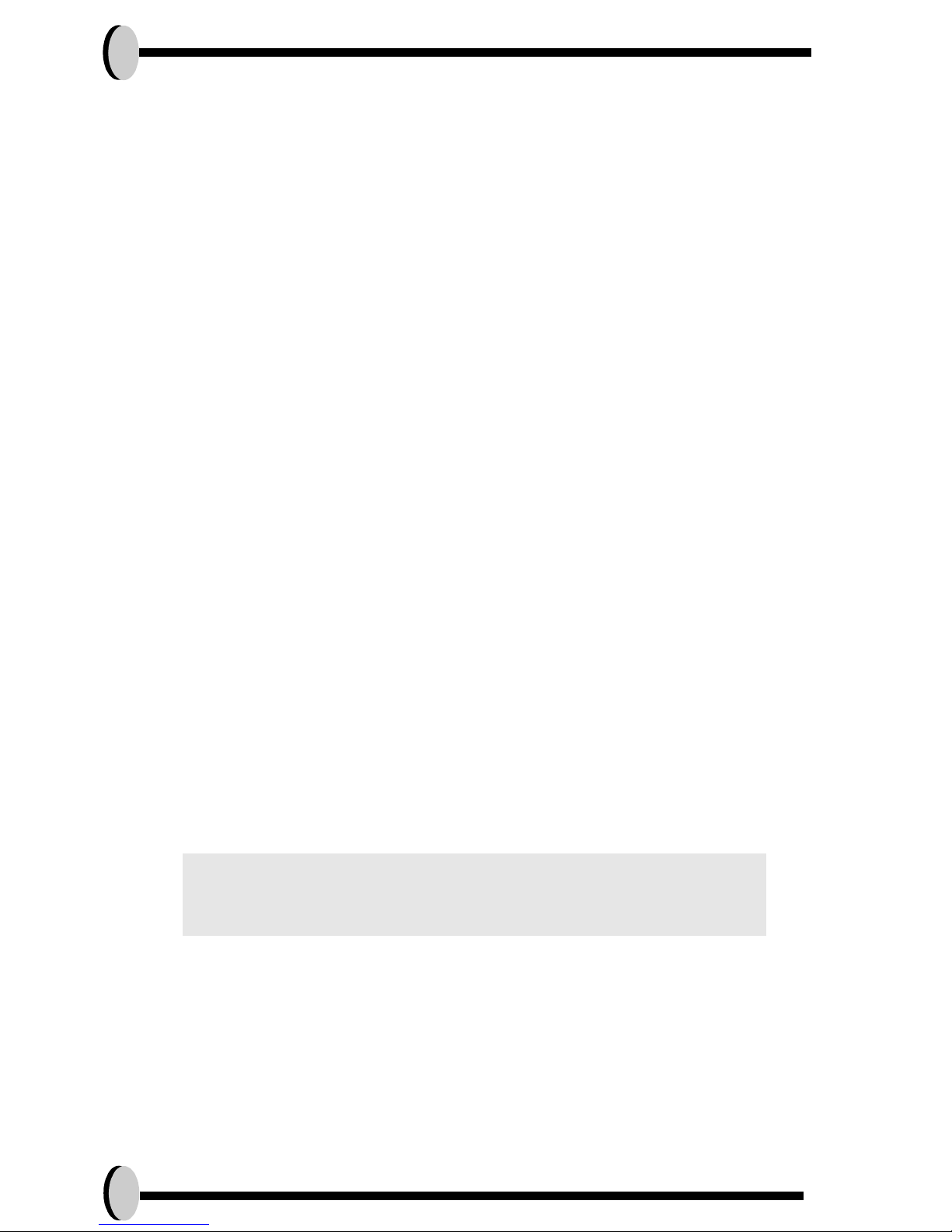
i
Preface
Thank you for purchasing this camera. This camera will help you to fulfill all
your digital picture
processing needs.
The camera is equipped with five modes (Capture Mode, Playback
Mode, DSC Setup Mode, Video Mode, and Macro Mode) for your exploration.
This light and handy digital camera offers 4.23 mega pixels high-quality
image along with precise 12 x zoom (3 x optical plus 4 x digital) The builtin 16MB memory can store your images. The stylish metallic case is
crafted from aluminum alloy, making this camera light and portable.
Through a USB cable connection, pictures can be easily transmitted from
the camera to the PC. Nine recorded images can be displayed on the
high resoultion LCD. Continuous shooting function is also available for
users to take multiple frames of scenes in quick succession.
Note:
1. The company keeps the right to change the contents of this document, spec of this camera in the
future, without prior notice.

Table of Contents ii
E N
Table of Contents
Preface............................................................................i
Prior to Operating the Camera.....................................1
Unpacking the camera...............................................................1
Identifying components..............................................................2
Loading the battery and SD Card...............................................3
Basic Settings............................................................................4
Formatting the Internal Memory and the SD Card.....................4
Basic Operating Procedure..........................................5
Turning the Camera ON/OFF.....................................................5
Basic Shooting...........................................................................5
Auto-Focus Function..................................................................6
Zooming In/Out..........................................................................6
Flash Setting..............................................................................6
Playback....................................................................................6
Five Main Camera Modes and Instructions...................7
Video Mode................................................................................9
Capture Mode..........................................................................10
Playback Mode........................................................................14
Macro Mode.............................................................................16
DSC Setup Mode.....................................................................17
Making Connections...................................................20
Installing software....................................................................20
Connecting through the mini USB............................................20
Connecting through TV-out via docking station (optional)........22
Recharging through the docking station (optional)...................22
APPENDIX...................................................................23
Specifications...........................................................................23
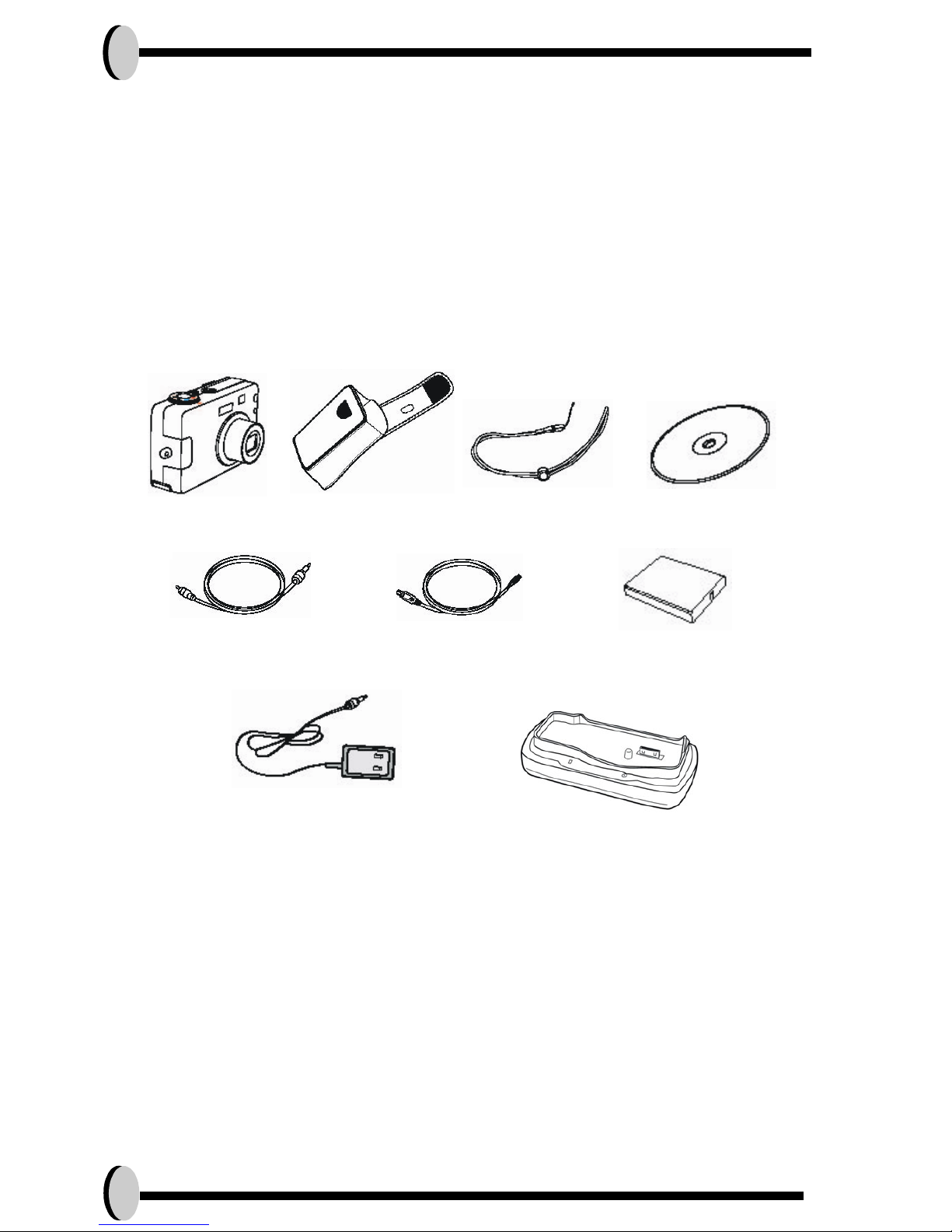
1
Prior to Operating the Camera
Set this digital camera by following these quick and simple instructions.
Unpacking the camera
1. Clear all items from the box. (It is highly recommended that the box and wrappings are kept for future usage)
2. Double check for the following items:
Pouch
Camera
AC Adapter Docking Station
Video Cable
Handstrap
CD-ROM
Mini USB Cable
Battery

E N
Prior to Operating the Camera 2
Identifying components
CAUTION!
1. Use the rechargeable Li-ion for docking only. Do not
use non-rechargeable batteries while docking.
2. Use only the specified battery or AC power adapter
specified (5V 2A) for use with this camera. Other
power sources may cause fire.
Power/Flash LED
Zoom Button
TFT LCD
DC-in & USB Connector
Flash
Viewfinder
.
Self timer LED
Auto-Focus LED
Zoom Lens
Handstrap Hook
Display Button
Five-way Switch
Viewfinder
Menu Selection
Shutter
Mode Dial
Speaker
Power Button
Battery & SD Card
Compartment
AC Adapter LED
Battery Charging Status LED
Red (Charging), Green (Done)
DC-In
TV-Out
USB
Docking Connector
Microphone
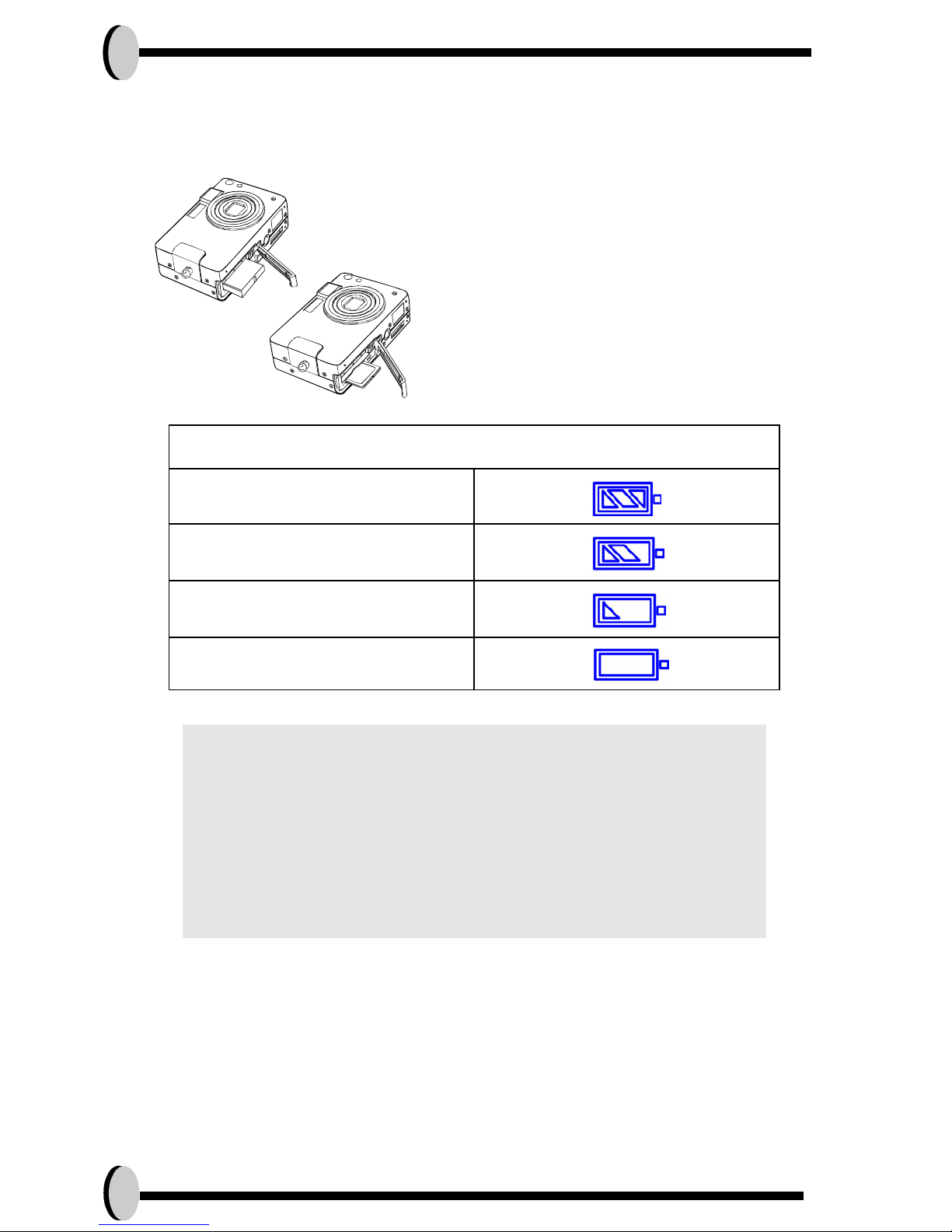
3
Loading the battery and SD Card
This camera uses a Li-ion battery. The battery and SD card share the same compartment and door.
1.Slide the battery/SD Card cover in the direction of the arrow, then lift to open.
2.Load the included battery in the compartment.
3.Insert the SD card into the slot.
4.Close the cover.
Battery Power Status
Full
Middle
Low
Empty
CAUTION!
1. Fully charge the battery before its first use.
2. Use the rechargeable Li-ion battery for docking.
3. To improve battery performance, replace installed
battery at the same time and keep away from heat.
4. To discard battery, refer to the index of the battery
manufacturer.
5. Battery should be inserted in the battery compartment with the "+" and "-" sides facing correctly.
6. For alternative power source, the optional ACAdapter kit is available.
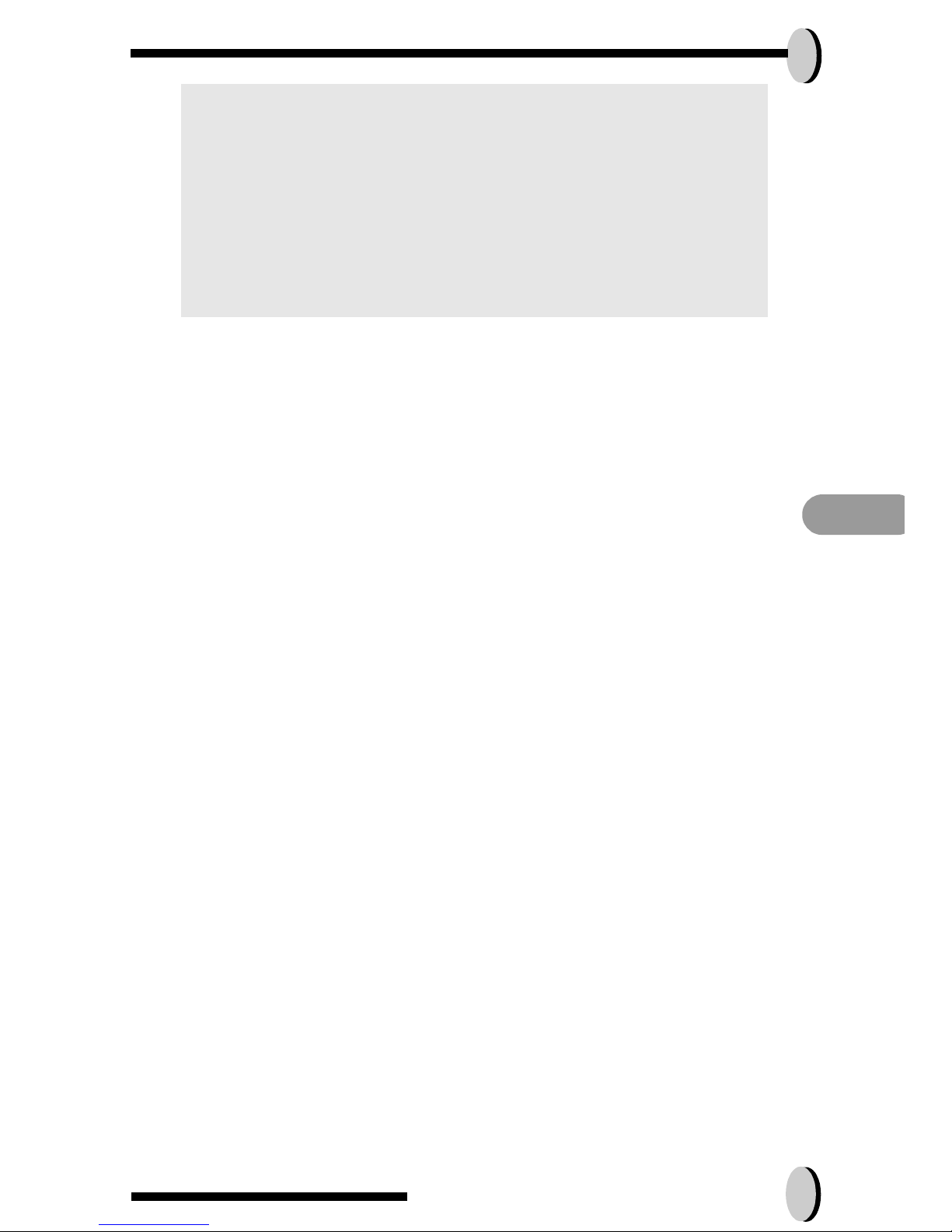
E N
Prior to Operating the Camera 4
Basic Settings
Upon turning the camera ON, a “welcome image” will appear on the LCD
display. Turn the mode dial to the DSC Setup Mode. Please proceed with
the following settings:
Language Preference Setting
1. There are a total of nine languages to choose from to interact with this camera.
English will be the default language. Please refer to DSC Setup Mode. (Page
18)
Date and Time Setting
1. Please refer to the Date and Time setting under DSC Setup Mode. (Page 17)
Formatting the Internal Memory and the SD
Card
To format SD card, please insert your compatible SD card into SD slot.
Th
en proceed with the following steps:
1. Turn the Mode Dial to Playback Mode.
2. Press the Menu button to enter Playback menu setting to select “Erase” and
then “Format”
3. You will then be asked "Format SD card?" on the LCD Display.
4. Press the OK button to confirm and proceed with formatting.
5. Push the Menu button to exit Playback menu setting.
As a result, once you withdraw the SD Card from the camera, the LCD
display will show the following message for confirmation: "Format internal
memory?" Then, press OK button to complete formatting internal memory.
NOTE:
1. Upon loading new battery, users will need to reset their
Basic Settings
2. Do not open the battery/SD card cover or remove the
battery when the camera is in its ON status. Only
remove the battery and SD card when the camera is not
in use, or in its OFF status.
3. If you do not plan on using the camera for a long period
of time, please remove the battery and SD card.
4. Battery charges through the charger or docking station.
5. Camera will draw power from DC-in when used with the
AC-Adapter

5
Basic Operating Procedure
This section provides simple and basic directions to get you started with
your camera. From this section, you will learn how to turn the camera on
and off, shoot pictures, zoom In and Out, set your flash, and playback
your pictures.
Turning the Camera ON/OFF
1. Locate the power button on top of the camera.
2. Press the power button down to turn the camera ON or OFF,
The backside LED indicator will remain green while the power is turned
ON
Basic Shooting
1. Turn the mode dial to the capture mode
2. Look into the viewfinder/LCD and try to align
your subject in the crop mark.
3. When you are set, press the shutter button
once.
Power ON/OFF Button
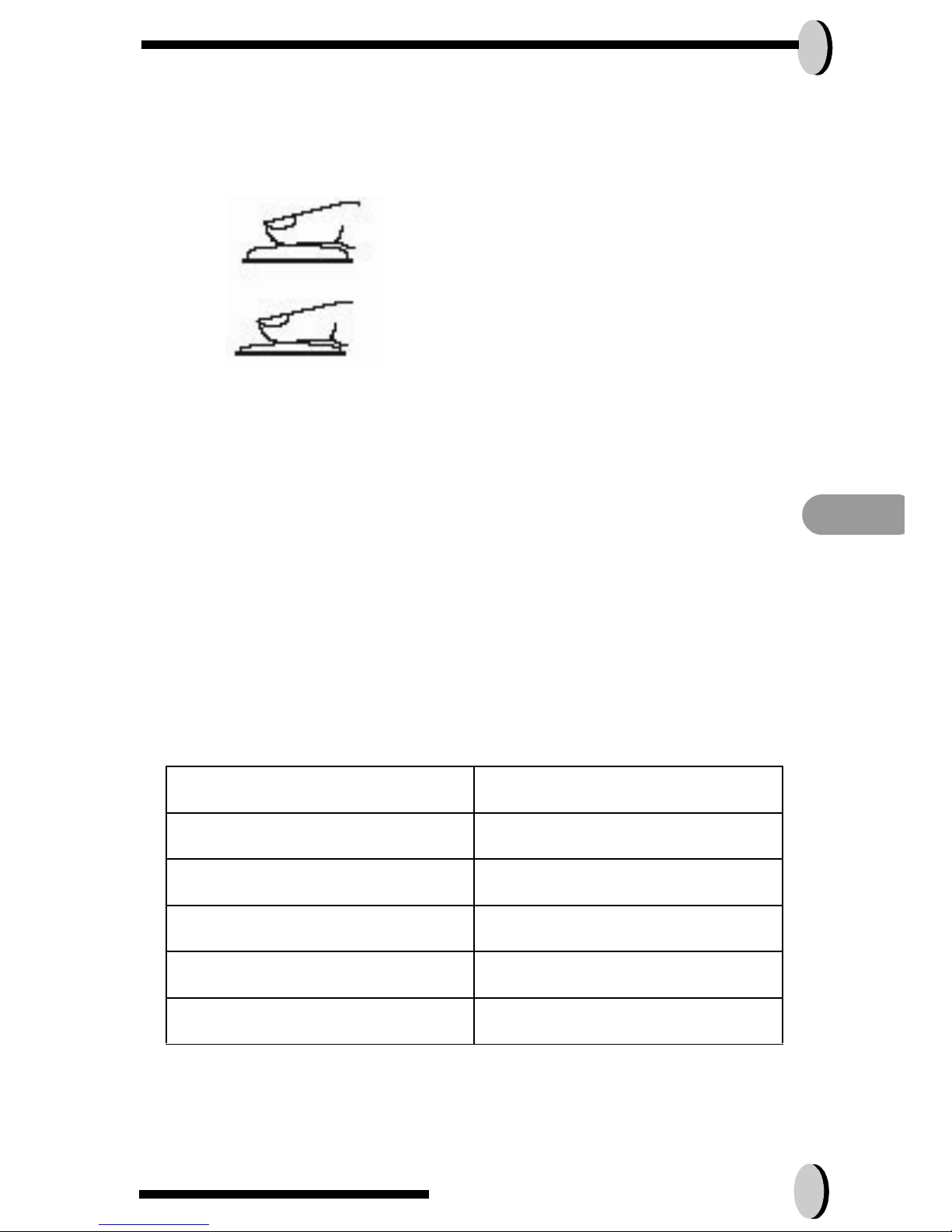
E N
Basic Operating Procedure 6
Auto-Focus Function
Under Auto-Focus, the camera lens focuses automatically when the shutter release is pressed halfway. To activate Auto-Focus, please follow these
steps:
1.Crop mark is white in normal situation. Press the
shutter halfway to activate auto focus. Crop mark
turns green when focused. If fail, crop mark is red.
2.Then, fully press the shutter button to take the
picture.
Zooming In/Out
This camera has 3 x optical zoom and 4 x digital zoom. The zoom bar
located on the left side of the LCD display, informs users of the zoom status while the zoom in or out button is pressed. While the zoom button is
pressed, there would be 5 levels of optical zoom magnifications (f0~f6),
from W(Wide) to T(Tele) of zoom bar; The zoom lens can automatically
protrude and retract. Then, if you keep pressing the zoom button, there
are additional 8 levels of optical zoom magnification (0.5x/each),
from T(tele)to 4x (4x Digital Zoom) of zoom bar. Users can see the result
on the LCD display.
1. Once you have aligned your subject in the LCD display, press the zoom in or
out button to select your preferred distance.
2. The picture can be zoomed in up to four times the original size, 12 times from
its original size.
Flash Setting
Please Refer to CAPTURE MODE, page 12.
Resolution Digital Zoom
5.5M x 1
4.0M x 4
2.0M x 4
1.3M x 4
VGA x 4
Playback
Please Refer back to PLAYBACK Mode, page 16
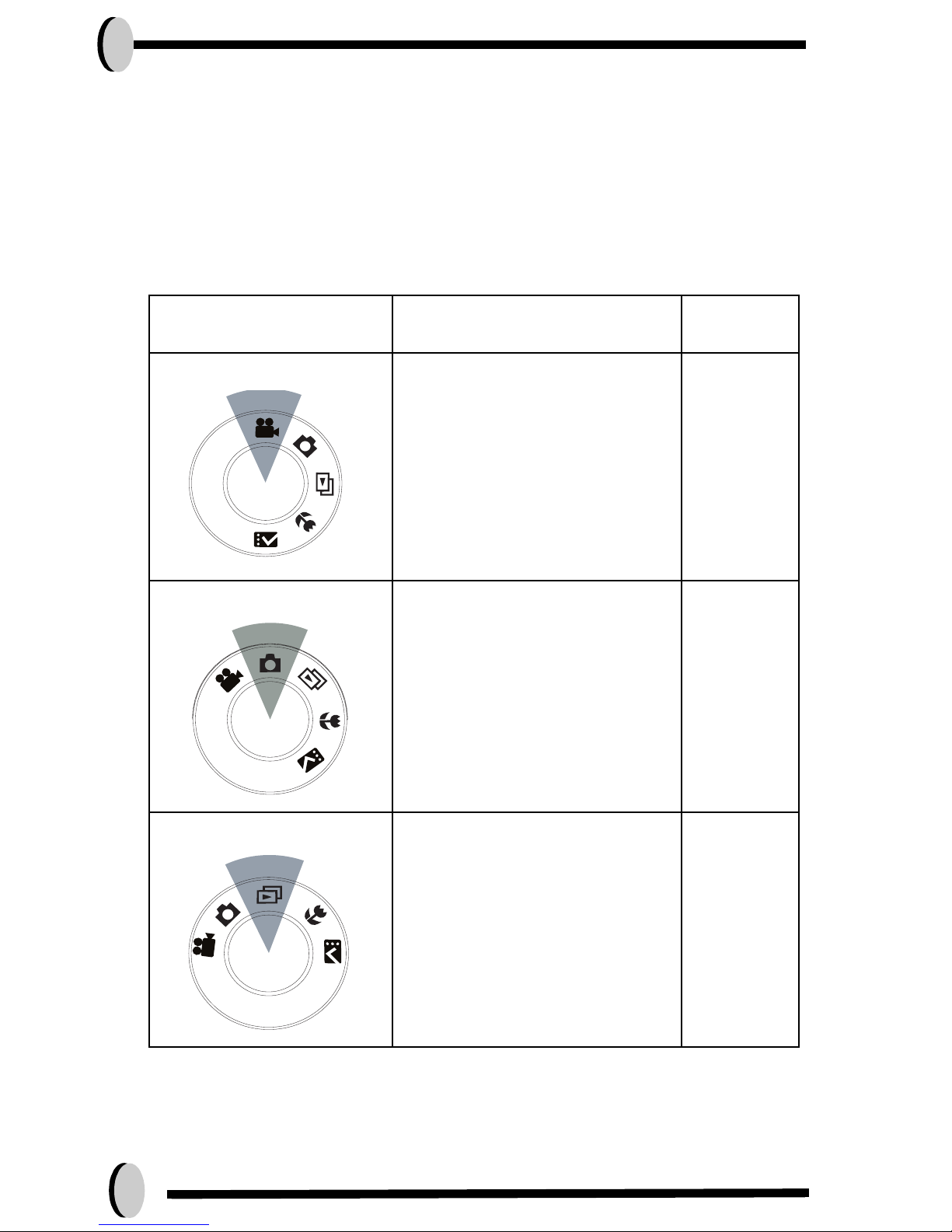
7
Five Main Camera Modes and
Instructions
This section describes the five modes included in this camera. An indepth coverage of these modes will be further described. Here are the
five main functions of this camera:
Camera Mode Function Setting
Page
Video Mode
1. Record Movies
Page 9
Capture Mode
1. Resolution
2. Image Quality
3. Color Effect
4. White Balance
5. Scene
6. Metering
7. Sharpness
8. EV Adjust
9. ISO
Page 10
Playback Mode
1. Erase Picture
2. Protect Picture
3. DPOF
4. Slide Show
5. Voice Memo
Page 14
