Page 1
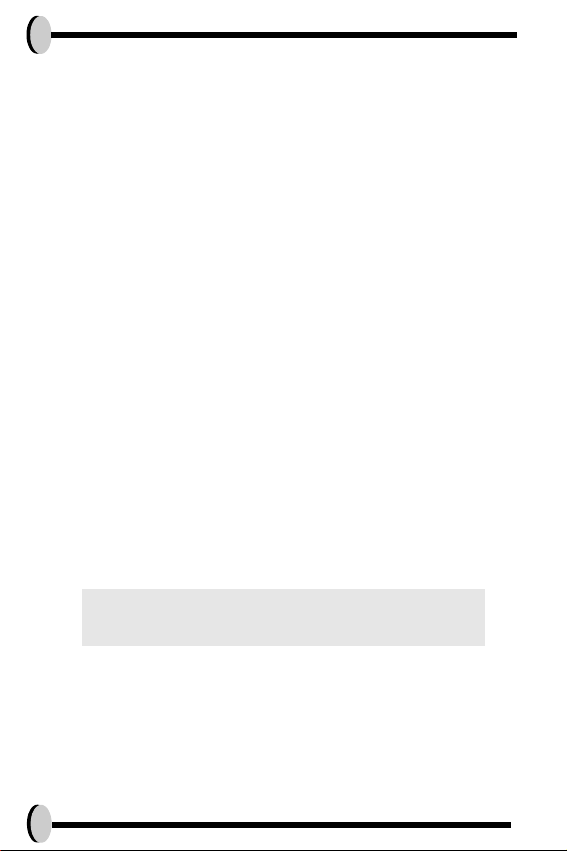
Preface
Thank you for purchasing this camera. This camera will help you fulfill all
your digital pictures processing needs.
The camera is equipped with five modes (Capture Mode, Playback
Mode, DSC Setup Mode, Video Mode, and Macro Mode) for your exploration.
This light and handy digital camera offers 4.0 mega pixels high-quality
image along with precise 12 x zoom (3 x optical plus 4 x digital) The builtin 16MB memory can store your images. The stylish metallic case is
crafted from aluminum alloy, making this camera light and portable.
Through a USB cable connection, pictures can be easily transmitted from
the camera to the PC. Nine recorded images can be displayed on the
high resolution LCD. Continuous shooting function is also available for
users to take multiple frames of scenes in quick succession.
Note:
1. The company keeps the right to change the contents of this document, spec of this camera in the
future, without prior notice.
i
Page 2
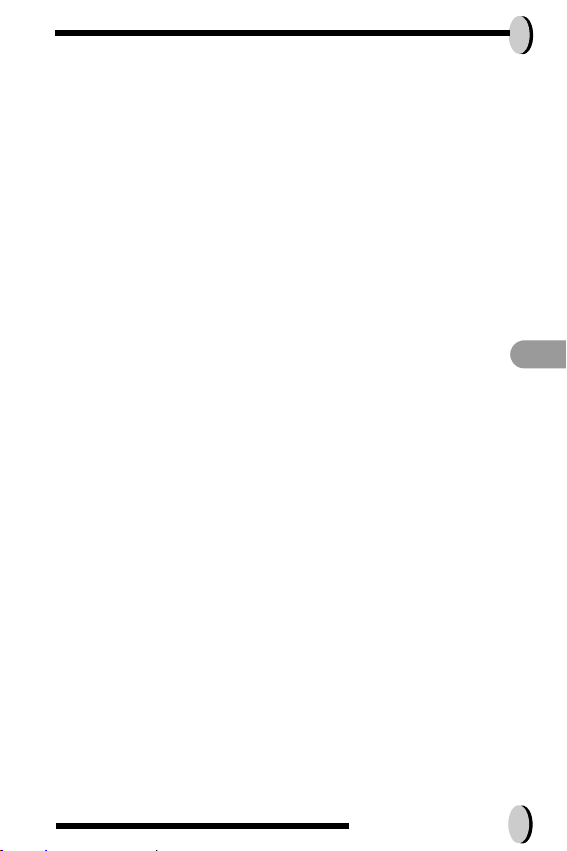
Table of Contents
Preface............................................................................i
Prior to Operating the Camera.....................................1
Unpacking the camera...............................................................1
Identifying components..............................................................2
Loading the battery and SD Card...............................................3
Basic Settings............................................................................4
Formatting the Internal Memory and SD Card............................5
Basic Operating Procedure..........................................6
Turning the Camera ON/OFF.....................................................6
Basic Shooting...........................................................................7
Auto-Focus Function..................................................................7
Zooming In/Out..........................................................................7
Flash Setting..............................................................................8
Playback....................................................................................8
Five Main Camera Modes and Instructions...................9
Video Mode..............................................................................11
Capture Mode..........................................................................12
Playback Mode........................................................................16
Macro Mode.............................................................................19
DSC Setup Mode.....................................................................20
Making Connections...................................................23
Installing software....................................................................23
Connecting through the mini USB............................................24
Connecting with the DSC.........................................................25
APPENDIX...................................................................26
Specifications...........................................................................26
E N
Table of Contents ii
Page 3

Prior to Operating the Camera
Set this digital camera by following these quick and simple instructions.
Unpacking the camera
1. Clear all items from the box. (It is highly recommended that the box and wrappings are kept for future usage)
2. Double check for the following items:
Handstrap
Pouch
CD-ROM
Battery
Camera
Battery Charger
Mini USB Cable
Video Cable
1
Page 4
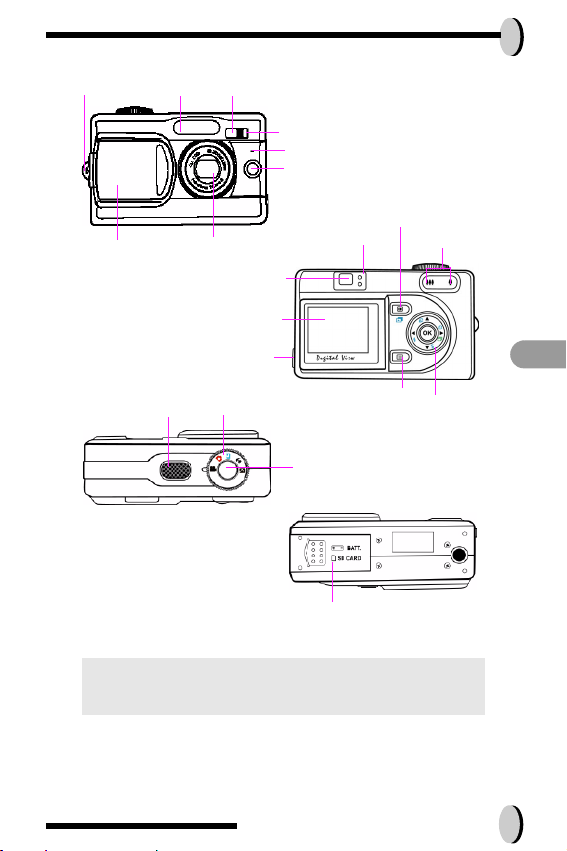
Identifying components
Flash
Handstrap Hook
Viewfinder
Self timer LED
Microphone
Auto-Focus LED
Lens Barrier
DC-in & USB/TV-out Connector
CAUTION!
Zoom Lens
Speaker
Mode Dial
Battery and SD car d compartment
1. Use only the specified battery or AC power adapter
specified (5V 2A) for use with this camera. Other
power sources may cause fire.
Power/Flash Charge LED
Viewfinder
.
TFT LCD
Shutter
Display Button
Menu Selection
Zoom Button
E N
Five-way Switch
Prior to Operating the Camera 2
Page 5
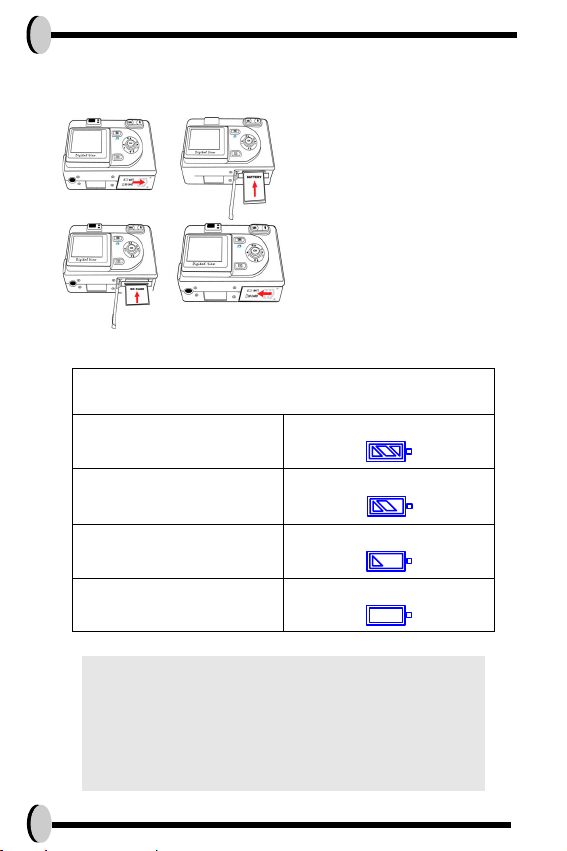
Loading the battery and SD Card
This camera uses a Li-ion battery. The battery and SD card share the same compartment and door.
1.Slide the battery/SD Card cover in
the direction of the arrow, then lift to
open.
2.Load the included battery in the
compartment.
3.Insert the SD card into the slot.
4.Close the cover.
Battery Power Status
Full
Middle
Low
Empty
CAUTION!
1. Fully charge the battery before its first use.
2. To improve battery performance, replace installed
battery at the same time and keep away from heat.
3. To discard battery, refer to the index of the battery
manufacturer.
4. Battery should be inserted in the battery compartment with the "+" and "-" sides facing correctly.
5. For alternative power source, the optional ACAdapter kit is available.
3
Page 6
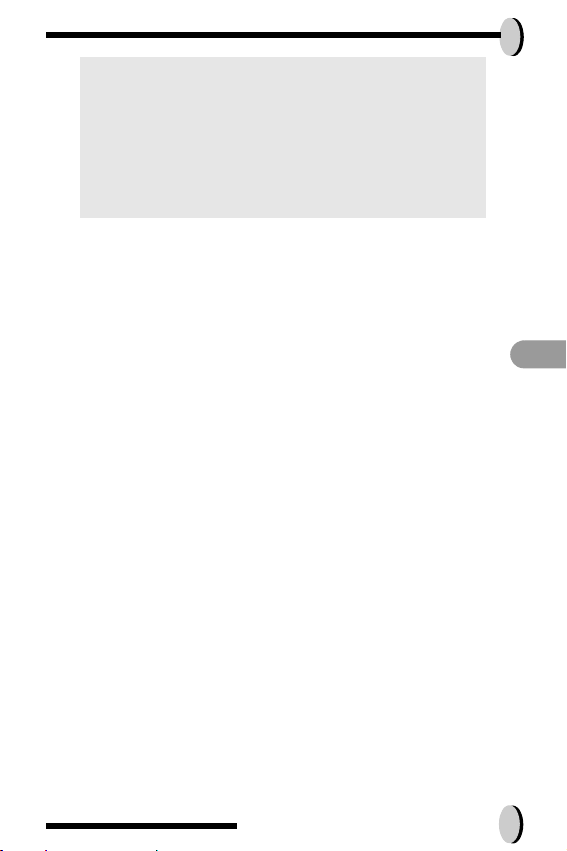
NOTE:
1. Upon loading new battery, users will need to reset their
Basic Settings
2. Do not open the battery/SD card cover or remove the
battery when the camera is in its ON status. Only
remove the battery and SD card when the camera is not
in use, or in its OFF status.
3. If you do not plan on using the camera for a long period
of time, please remove the battery and SD card.
4. Battery charges through the charger.
5. Camera will draw power from DC-in when used with the
AC-Adapter
Basic Settings
Upon turning the camera ON, a “welcome image” will appear on the LCD
display. Turn the mode dial to the DSC Setup Mode. Please proceed with
the following settings:
Language Preference Setting
1. There are a total of nine languages to choose from to interact with this camera.
English will be the default language. Please refer to DSC Setup Mode. (Page
21)
Date and Time Setting
1. Please refer to the Date and Time setting under DSC Setup Mode. (Page 20)
E N
Prior to Operating the Camera 4
Page 7
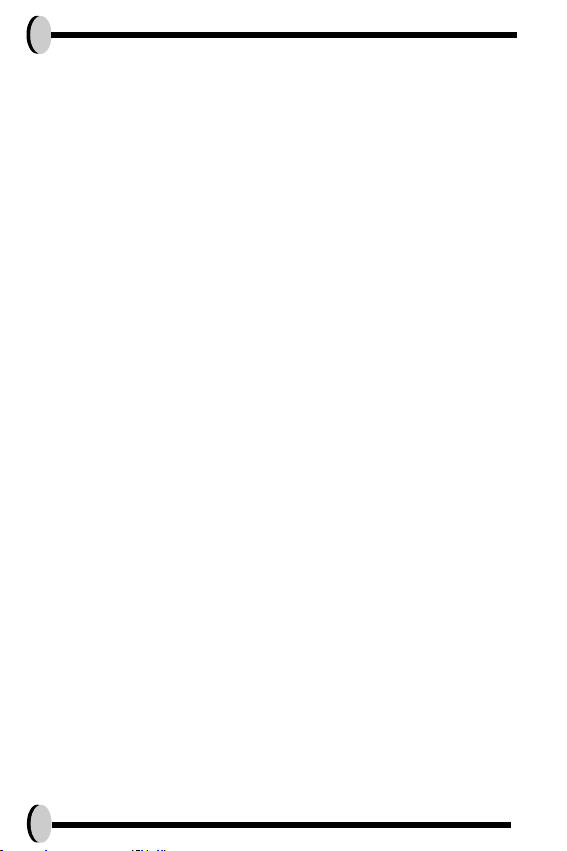
Formatting the Internal Memory and SD
Card
To format SD card, please insert your compatible SD card into SD slot.
Then proceed with the following steps:
1. Turn the Mode Dial to Playback Mode.
2. Press the Menu button to enter Playback menu setting to select “Erase” and
then “Format”
3. You will then be asked "Format SD card?" on the LCD Display.
4. Press the OK button to confirm and proceed with formatting.
5. Push the Menu button to exit Playback menu setting.
As a result, once you withdraw the SD Card from the camera, the LCD
display will show the following message for confirmation: "Format internal
memory?" Then, press OK button to complete formatting internal memory.
5
Page 8
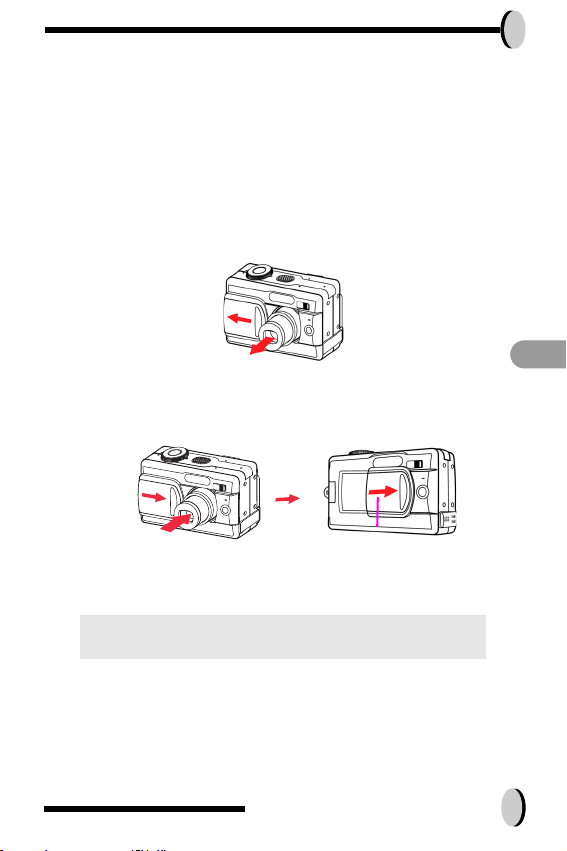
Basic Operating Procedure
This section provides simple and basic directions to get you started with
your camera. From this section, you will learn how to turn the camera on
and off, shoot pictures, zoom In and Out, set your flash, and playback
your pictures.
Turning the Camera ON/OFF
1. To turn the camera on, slide the lens barrier to the direction of the arrow. If the
lens does not extend when the lens barrier is opened, there is a possibility that
it is not fully open. Fully slide the barrier until you hear a click.
2. To turn the camera off, slighly close the lens barrier until it touches the lens
barrel. Once they make contact, the lens will retract. Please wait until the lens
is fully retracted before closing the lens barrier. The backside LED indicator will
remain green while the power is turned on.
E N
3. User can directly turn on playback mode while the slide remains closed.
Please refer to page 17 for detailed operation.
NOTE:
Do not forcefully push the lens barrier against the lens as this
may damage the lens or cause it to malfunction.
Lens Barrier
Lens Barrier
Basic Operating Procedure 6
Page 9
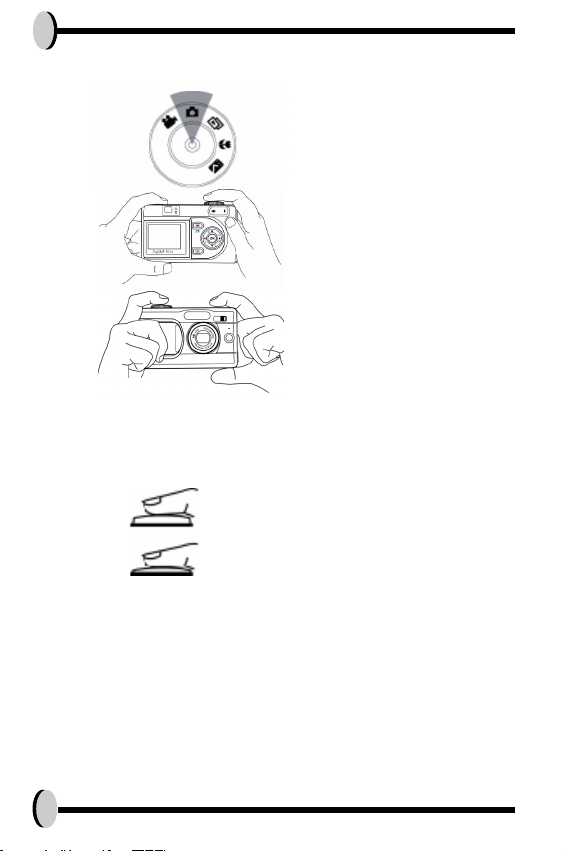
Basic Shooting
1.Turn the mode dial to the capture mode
2.Look into the viewfinder/LCD and try to
align your subject in the crop mark.
3.When you are set, press the shutter
button once.
Auto-Focus Function
Under Auto-Focus, the camera lens focuses automatically when the shutter release is pressed halfway. To activate Auto-Focus, please follow
these steps:
Zooming In/Out
This camera has 3 x optical zoom and 4 x digital zoom. The zoom bar
located on the left side of the LCD display, informs users of the zoom status while the zoom in or out button is pressed. While the zoom button is
pressed, there would be 5 levels of optical zoom magnifications (f0~f6),
from W(Wide) to T(Tele) of zoom bar; The zoom lens can automatically
protrude and retract. Then, if you keep pressing the zoom button, there
are an additional 8 levels of optical zoom magnification (0.5x/each),
on the T(tele)to 4x (4x Digital Zoom) of zoom bar. Users can see the result
on the LCD display.
1.Crop mark is white in normal situation. Press the
shutter halfway to activate auto focus. Crop mark
turns green when focused. If fail, crop mark is red.
2.Then, fully press the shutter button to take the
picture.
7
Page 10

1. Once you have aligned your subject in the LCD display, press the zoom in or
out button to select your preferred distance.
2. The picture can be zoomed in up to four times the original size, 12 times from
its original size
NOTE:
Resolution Digital Zoom
5.5M(S) x 1
4.0M x 4
2.0M x 4
1.3M x 4
VGA x 4
4 x digital zoom is supported in PLAYBACK Mode.
Flash Setting
Please Refer to CAPTURE MODE, page 12.
Playback
Please Refer back to PLAYBACK Mode, page 16
E N
Basic Operating Procedure 8
Page 11

Five Main Camera Modes and
Instructions
This section describes the five modes included in this camera. An indepth coverage of these modes will be further described. Here are the
five main functions of this camera:
Camera Mode Function Setting
Video Mode
Capture Mode
Playback Mode
1. Record Movies
1. Resolution
2. Image Quality
3. Color Effect
4. White Balance
5. Scene
6. Metering
7. Sharpness
8. EV Adjust
9. ISO
1. Erase Picture
2. Protect Picture
3. DPOF
4. Slide Show
5. Voice Memo
Page
Page 11
Page 12
Page 16
9
Page 12

Macro Mode
1. Resolution
2. Image Quality
3. Color Effect
4. White Balance
5. Scene
6. Metering
7. Sharpness
8. EV Adjust
9. ISO
Page 19
DSC Setup Mode
NOTE:
1. Date and Time
2. Auto Power Off
3. DPOF
4. Slide Show Order
5. Sound Effect
6. Languages
7. TV-out
8. Restoring
9. LCD Brightness
1. Press the display button once to delete the icons
from the LCD display. To delete the crop mark from
the display simply press the display button a second
time. Press the display a third time to turn off the
LCD display.
2. To save your battery power, it is best to not leave
your display ON for a long period of time.
Page 20
E N
Five Main Camera Modes and Instructions 10
Page 13

Video Mode
Video Mode allows you to use the camera as a movie recorder, and set
the self-timer for recording purpose. The length is based on the capacity
of your SD card and internal memory. Users can still achieve optical
zoom function before actual recording is being made. Digital zoom will
not be allowed when recording.
Video Mode
Remaining Time
Zoom Bar
Date
* The icons can be removed from the display by pressing
the menu button once.
1. Turn the Mode Dial to the Video Mode
2. To start recording a movie, press the shutter button. The camera will start
checking whether the memory is sufficient to record a movie. If the memory is
full, a warning sign will display on the LCD, and will automatically exit the
movie recording state.
3. If there are no warning messages with memory problems, the camera will start
recording itself. To stop recording, press the shutter button again.
4. To set the self timer under the video mode, press the right button once to activate the self timer. You will have ten seconds to get ready. The countdown will
be displayed on the LCD and followed by a beep sound.
Battery Status
11
Page 14

Capture Mode
Capture mode will allow you to shoot single, continuous images, set your
flash and self-timer. Depending on the environment and setting, the camera’s settings will work accordingly. To exit the setting menu, simply press
the menu button.
Flash
Capture Mode
Zoom Bar
White Balance
Metering
ISO (100/200)
Resolution
Image Quality
Vibration
EV
Scene
Continuous
Shot
Date
E N
Remaining Number
of Pictures
* The icons can be removed from the display by pressing
the display button once.
Battery Status
• Shooting images
1. Under Capture Mode, press the shutter button. The camera will start checking
whether the memory is sufficient to store the image. If it is full, a warning “Memory Full” icon will display on the LCD.
2. Once the picture is taken, you can erase the image under instant review and
the user can protect image when in playback mode. Press OK, if the users
want to see instant review after the picture is saved.
3. If you decide to erase this image, press down. An erase icon will appear on the
LCD, press OK to achieve this function.
Five Main Camera Modes and Instructions 12
Page 15

• FLASH Setting
1.To set the Flash, press the Five-Way Switch to the Left to select the
desired Flash setting. You will have the four types of Flash settings:
Flash Off, Auto Red-eye reduction, Flash Force On, and Night. Once
you’ve set your Flash setting, proceed with your picture taking.
Flash Off The Flash will not fire.
Auto Red-eye
reduction
Flash Force On The Flash always fires with
Night (Slow) The camera extends the
The Flash will fire depending
on the light source. Red eye
reduction will also be active
when needed. (Flash will
blink twice, picture will be
shot when the second flash is
fired.)
every shot.
mechanical shutter action,
and allows flash delay.
•Self Timer
To set the self timer under the capture mode, please press Five-Way
Switch to the Right once to activate the self timer. You will have
ten seconds to get ready for your pose. The countdown number will be
displayed on the LCD as well followed by a beep sound.
• Shooting Continuously Setting
Pictures can be shoot in successive orders.
1. Keep pressing the right button twice until Shooting Continuously icon appears
on the LCD Display.
2. Keep pressing the shutter button to activate Shooting Continuously. Then
release the shutter after the three sequences have been taken.
13
Page 16

Capture Mode Setup
1. To enter/exit Capture Mode Setup, press the menu button.
2. Once you are in the Capture Mode Setup, you will be able to adjust the following settings.
3. To select each individual function settings, press the UP or DOWN arrow.
Function Selection Definition
Resolution Users can select from the
following resolution:
VGA
1.3M
2.0M
4.0M (Default)
5.5M
The size of the picture. The default size
is 4.0 M, but users
will have the option
of choosing VGA,
1.3 M, 2.0M, 4.0 M,
or 5.5 M
Image Quality Users can select from the
Color Effect User can select from the
Metering
following quality:
Best (Default)
Better
Basic.
following color tones:
Normal (default)
Sepia
Black and white
Users can select from the
following metering:
Center
Spot
Matrix (Default)
Five Main Camera Modes and Instructions 14
The quality of the
picture. The default
is Best.
It is the tone that will
be applied in the picture. The default is
Normal.
It calculates the best
overall exposure
value. The default is
Matrix.
E N
Page 17

White Balance Users can select the fol-
lowing white balance:
Auto (Default)
Shade
Sun
Tungsten
Fluorescent
It adjusts the relative brightness under
different condition.
The default is Auto.
Sharpness
EV Adjust Users can select the fol-
Scene Users can select the fol-
ISO Users can select the fol-
Users can select the following sharpness:
Normal (Default)
High
Low
lowing EV adjust:
from EV+2.0~ toEV -2.0, in
EV 0.5 step increase
lowing scene:
Auto (default)
night
portrait
sport
landscape
night portrait
lowing ISO setting:
100
200
Auto (Default)
Enhance of edge
detail. The default is
Normal.
This function allows
users to control the
exposure value, to
either lighten or
darken images the
camera is trying to
focus. The default is
0.
This pre-defined settings make it even
more convient for
users to take pictures. Users will not
need to make any
further adjustment to
the camera. The
scenes are already
pre-defined.
It adjusts the sensitivity of the camera.
The higher the number, the more sensitive it is to light. The
default is Auto.
15
Page 18

Resolution (with 16 MB SD Card) Storage Mode
5.5M (S) 5 pictures
4.0M 11 pictures
2.0M 21 pictures
1.3M 25 pictures
VGA 105 pictures
Playback Mode
This mode will allow you to replay/view your images or video. It can also
protect your desired images, set DPOF, slide show and voice memo.
Playback
Mode
Zoom Bar
Date
E N
Remaining
Number of
Pictures
* The icon information can be removed by pressing the
display button once
** Thumbnail can be viewed after pressing the display button twice.
Battery Status
Five Main Camera Modes and Instructions 16
Page 19

User can directly turn on playback mode while the sliding door remains
closed.
1. Press the LCD button for about 2 seconds to power on DSC (playback mode
only)
2. Use the 5 ways function & Zoom button to view the images that have been
taken.
3. Erase and protect function setting is available.
4. If there are no images in memory, LCD will display "No data in internal memory!", and format function will be the only function available to users.
5. Press the LCD button again to power off the DSC.
• Displaying Thumbnails
1. Turn the Mode Dial to Playback Mode.
2. Press the display button twice to view thumbnails in sets of nine.
3. Use the Five-Way Switch to change the image selection.
4. Press OK button to magnify images to standard size.
5. Press the left or right button to view other images.
• Display with Digital Zoom
The camera has 4x digital zoom.The picture can be zoomed up to four
times the original size. The five-way switch controls left, right, up, and
down of the image. Press the OK button to quit Digital Zoom Display.
1. Turn the MODE DIAL to Playback Mode.
2. To enter/exit Playback Mode Setup, press the Menu button.
3. While you are in the Playback Mode me nu setting, use the Five-Way Switch to
select.
17
Page 20

Function Setting Selection Definition
Protect Picture Users can select the fol-
lowing:
unprotect current
(Default)
unprotect all
protect current
protect all
Protection setting for
your pictures against
accidental erasure. Once
you are set, press OK to
confirm.
Slide Show Users can select from:
From current (picture) Default
From first (picture)
From last (picture)
Erase Pictures Users can select from:
Current (Default)
All
Format
Digital Print Order
Format or DPOF
Users can select from:
Frame Set (Default)
Reset all
Five Main Camera Modes and Instructions 18
Pictures will be displayed
in an orderly way. While
you are in the Slide Show
setting, press OK to start/
exit slide show.
Erasing options for your
pictures. When formatting, a warning message
will appear. Press the OK
button to confirm. Format
will permanently remove
all data such as internal
memory/ SD card.
It is a standard for printing the pictures directly
from the SD card. Pictures can be printed on
printers compatible with
the DPOF standard.
frame set --> set for one
image
reset all --> set for all
E N
Page 21

Voice Memo You are allowed 20 sec-
onds to record voice
memo. Users can select
from:
Record (Default)
Erase
Play
1. Select the picture you
wish to add voice
memo.
2. Press menu button.
3. Choose Voice Memo.
4. Select record
4. Press the shutter to
start or end recording.
Macro Mode
Macro mode is best used for taking close-up images with franges from
15-50 cm.
White Balance
Flash
Macro Mode
Remaining Number
of Pictures
* The icons can be removed from the display by pressing
the display button once.
Please refer back to Capture Mode section (page 12) for shooting
images, and continuous shooting.
ISO (100/200)
Metering
Battery Status
Resolution
Image
Quality
Vibration
EV Adjust
Scene
Continuous
Shot
Date
19
Page 22

DSC Setup Mode
S
Eff
Under this mode, you will be able to set your desired settings. There are a
total of nine different settings.
ound
ect
Language
TV-out
Auto Power Off
Date and Time
1. Turn the mode dial to enter the DSC Setup Mode.
Slide Show Order
2. Select the type of setup you want to perform by pushing the left or right button.
Press the UP or Down arrow to select the function setting.
3. Press “OK” to confirm.
DPOF
LCD Brightness
Restoring
Function Setting Selection Definition
Date and Time Users can select to set:
Date: yy/mm/dd
Time: hh/mm (AM/PM)
Auto Power Off Users can select the fol-
DPOF Users can select the
lowing minutes to Auto
Power Off the camera.
5min
3min
1min
never
number of copies of
images they want to
print, and whether turn
the date and the no. of
files on or off in the picture.
Reset date and time
when change battery.
This setting automatically
turns off the camera.
(Prior to shutting off, the
LCD will shut itself automatically)
It is a standard for printing the pictures directly
from the SD card. Pictures can be printed on
printers compatible with
the SD card. Users can
set certain pictures to
DPOF.
E N
Five Main Camera Modes and Instructions 20
Page 23

Slide Show Order Users can select the:
Interval
Repeat
Direction
Under this setting, users
can set the number of
seconds they want the
slide show to proceed
per slide, repeat the
show or not, and the
direction where these
slides should proceed.
Sound Effect Users can select either
Language Users can select from
TV-Out Users can select from:
on or off
the following languages:
Deutsch
English
French
Italian
Japanese
Korean
Spanish
Simplified Chinese
Traditional Chinese
NTSC
PAL
This function allows
users to turn the sound
ON or OFF.
There are a total of nine
languages you can
choose to navigate this
camera. Camera will
keep your language setting but users will need to
reset when change battery. Press the Up or
Down button to select.
Press OK to confirm.
Depending on where
your location is, different
regions require different
systems for TV-out function. Connect Video
cable for TV out. Press
the Up or Down button to
select. Press OK to confirm.
21
Page 24

Restoring Reset back to default. To revert the setting back
LCD Brightness Users can select the
brightness of the LCD
to the default setting.
Press the OK if you want
to, if not, press the “right”
or “left” button to continue next setting. When
restoring is completed,
"done" will appear on the
LCD.
Depending on the angle
users hold the camera,
the LCD might need
adjustment in terms of
brightness. Users can
select by pressing the up
or down button to select
the desired brightness.
E N
Five Main Camera Modes and Instructions 22
Page 25

Making Connections
In this section you will be able to connect the camera to your PC to download or edit photos.
Installing software
1. Insert the CD-ROM into your CD-ROM drive.
2. Click “Digital Camera Driver” and Install if your operating system is Windows
98. Users can pick 2 selections and press Install. Driver is for uploading pictures to you computer, if the operation system is Win 98
3. The installation wizard will guide you through the installation.
4. You will be able to use the application once it’s installed.
23
Caution:
1. If you didn’t install the driver before plugging in the
USB device, the system will detect new device. Please
insert the CD-ROM and complete the driver installation.
Page 26

Connecting through the mini USB
This section will show you how to download images from camera to PC
through mini USB cable. While the station is connected through an USB
port, it will download pictures and video clips from the camera to the PC.
A. Editing with ArcSoft
1. Turn the computer ON.
2. Connect the camera and the computer with the USB port cable.
3. Turn the camera ON.
4. Launch Photo Impression (the inclusive software which you have downloaded
from the CD-ROM.)
5. Select "from folder", you can find your camera as a new disk to upload your
images to edit.
6. Shortly follow the prompts and you will start downloading your pictures to the
computer..
B. Accessing images through your PC
1. This c amer a all ows u sers to mo ve th e ima ges o r mov ies f rom c amer a to P C by
MSDC support.
2. When the camera is connected to your PC, there will be an external storage
under “My computer” named “ 400_CAMERA ”.
3. Simply click the folder named “400_CAMERA”, you can find your images or
movies under "DCIM" folder.
4. Copy or remove these files from the camera to your PC. You can edit these
images accordingly.
E N
NOTE:
1. Once the pictures are downloaded into the computer, they will be available in three different formats:
JPEG, WAV, and HTML. The recommended format
for users (desiring to include their recorded voice
memo in their selected pictures) is HTML.
Making Connections 24
Page 27

Connecting with the DSC
Before you proceed, please determine your corresponding TV-Out mode.
This camera will assist you in achieving full camera functions through the
TV-out connection. User can operate each function through the TV monitor instead of the LCD display.
1. Connect with DSC
2. Connect the other end of the video cable into the TV’s video-in jack.
3. Turn the camera ON, you should then be able to operate the camera with TV
screen. (The LCD will turn off while connected to TV-out)
25
Page 28

APPENDIX
Specifications
Features Content
Effective pixels 4.0M sensor, scale up to 5.5M
Removable storage
card
Internal memory 16MB NAND Flash Memory
Estimated number of
storable pictures
Video mode display QVGA @15~20fps
Lens 3X Optical Zoom Lens, F2.8-4.9
SD/MMC
Compression ratio@ 1:8 16MB SD CARD
5.5M: 5 pictures
4.0M: 11 pictures
2.0M: 21 pictures
1.3M: 25 pictures
VGA: 105 pictures
E N
Focus/ Shooting distance
Digital zoom 4x digital zoom
View finder Real image viewfinder
Flash mode Flash Off/Auto Red Eye Reduction/ Flash
Macro: 15~50 cm
Normal: 50cm~ infinity
Force On/ Night
Appendix 26
Page 29

LCD monitor 1.6" TFT LCD, 80,000 pixel and above
Camera Interface Mini USB/DC-in
Multiple language UI English/French/German/Italian/Spanish/
Compatible Battery Li-ion battery (3.7V 840mAh)
Battery Level High/ Middle/ Low/ Empty
AC Adapter
(optional)
Dimension (WxHxD) 97 x 58 x 31 (mm)
Weight 196 (g) without battery
System requirements
Windows Win98,WinME,Win2000,WinXP
Macintosh Mac 9.1 and above
Japanese/Traditional and Simplified Chinese/ Korean
5 V 2A
27
Page 30

Rollei and the logo are registered trademarks or tradem arks
of Rollei Fototechnic GmbH in the Unit ed States and/or
other countries. Microsoft and W indows are either
registered trademarks or trademarks of Microsoft
Corporation in the United States and/or other countries.
Mac and Macintosh are registered trademarks or tradem arks
of Apple Computer, Inc. in the U.S. and other countries.
All other brands and product names are
either registered trademarks or trademark s
of their respective owners.
E N
28
