Page 1

Rollei dsx410
Gebrauchsanleitung
Instruction Manual
Page 2

Page 3
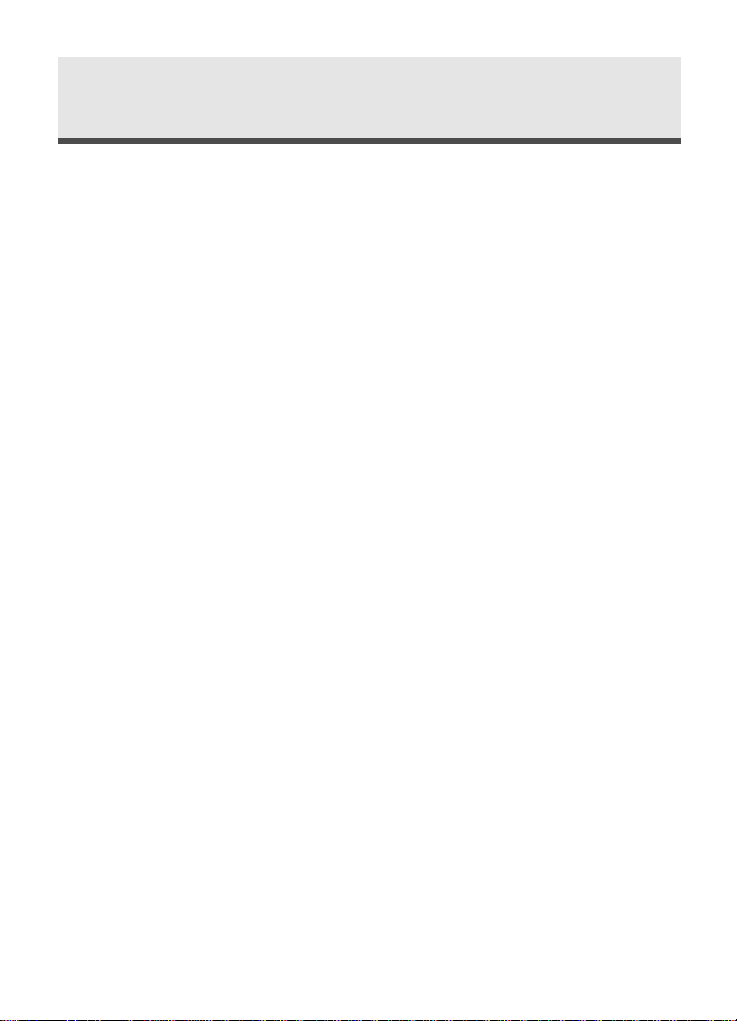
3
Contents
Read First . . . . . . . . . . . . . . . . . . . . . . . . . . . . . . . . . . . . . . . . . . . . . . . . . .6
Unpack the Camera . . . . . . . . . . . . . . . . . . . . . . . . . . . . . . . . . . . . . . . .10
Quick Start . . . . . . . . . . . . . . . . . . . . . . . . . . . . . . . . . . . . . . . . . . . . . . .11
Chapter 1 : Getting Started . . . . . . . . . . . . . . . . . . . . . . . . . . . . . . . . .13
Camera Parts . . . . . . . . . . . . . . . . . . . . . . . . . . . . . . . . . . . . . . . . . . . . .13
Set Up . . . . . . . . . . . . . . . . . . . . . . . . . . . . . . . . . . . . . . . . . . . . . . . . . . .16
Attaching the Wrist Strap . . . . . . . . . . . . . . . . . . . . . . . . . . . . . . . . .16
Inserting the Batteries & the Memory Card . . . . . . . . . . . . . . . . . . . .17
Using the AC Adaptor . . . . . . . . . . . . . . . . . . . . . . . . . . . . . . . . . . . .18
Tur ning on Power . . . . . . . . . . . . . . . . . . . . . . . . . . . . . . . . . . . . . . .19
Selecting the Language . . . . . . . . . . . . . . . . . . . . . . . . . . . . . . . . . . .20
Setting the Date and Time . . . . . . . . . . . . . . . . . . . . . . . . . . . . . . . . .21
Chapter 2 : Taking Pictures & Recording Video Clips . . . . . . . . . .22
Using the LCD Display . . . . . . . . . . . . . . . . . . . . . . . . . . . . . . . . . . . . .22
Changing the Contents on the LCD Monitor . . . . . . . . . . . . . . . . . . .23
Using Zoom . . . . . . . . . . . . . . . . . . . . . . . . . . . . . . . . . . . . . . . . . . . . . .24
Optical Zoom . . . . . . . . . . . . . . . . . . . . . . . . . . . . . . . . . . . . . . . . . .24
Digital Zoom . . . . . . . . . . . . . . . . . . . . . . . . . . . . . . . . . . . . . . . . . . .24
Taking Still Pictures . . . . . . . . . . . . . . . . . . . . . . . . . . . . . . . . . . . . . . . .25
Using Auto Focus . . . . . . . . . . . . . . . . . . . . . . . . . . . . . . . . . . . . . . .26
Using Focus Lock . . . . . . . . . . . . . . . . . . . . . . . . . . . . . . . . . . . . . . . .26
Using Still Mode . . . . . . . . . . . . . . . . . . . . . . . . . . . . . . . . . . . . . . . .27
Taking a Series of Pictures . . . . . . . . . . . . . . . . . . . . . . . . . . . . . . . . .28
Using Macro Mode . . . . . . . . . . . . . . . . . . . . . . . . . . . . . . . . . . . . . .29
Setting Exposure Compensation . . . . . . . . . . . . . . . . . . . . . . . . . . . .30
Using Quick View . . . . . . . . . . . . . . . . . . . . . . . . . . . . . . . . . . . . . . .31
Using Self-timer . . . . . . . . . . . . . . . . . . . . . . . . . . . . . . . . . . . . . . . . .32
Using Built-in Flash . . . . . . . . . . . . . . . . . . . . . . . . . . . . . . . . . . . . . .33
Page 4
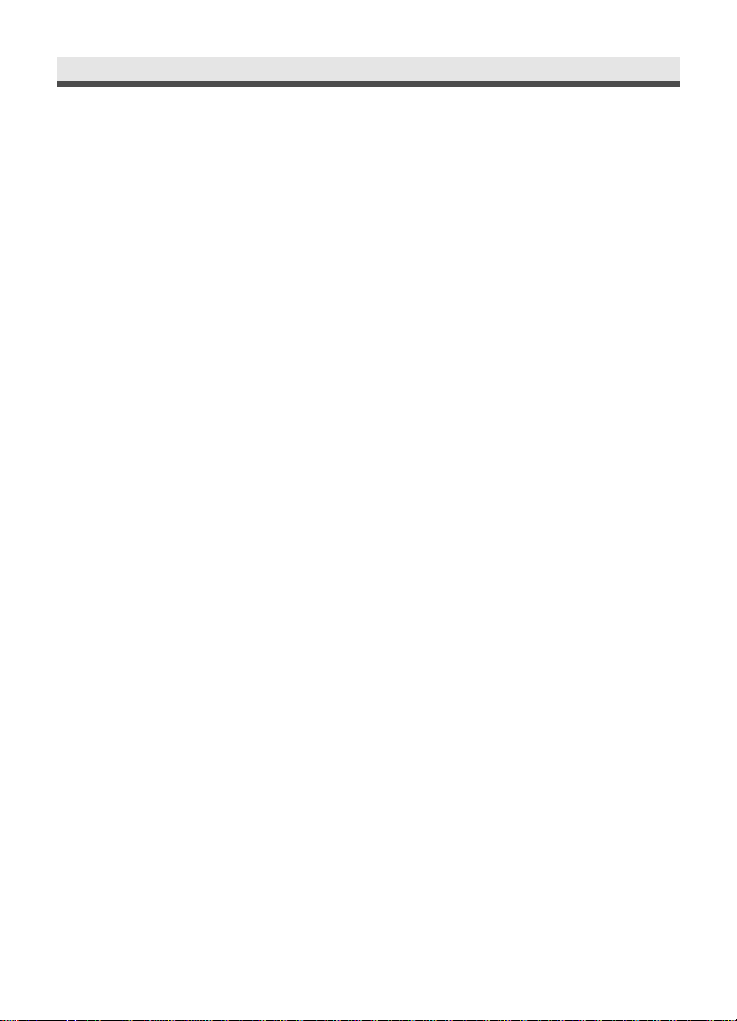
4
Contents
Recording Video Clips . . . . . . . . . . . . . . . . . . . . . . . . . . . . . . . . . . . . . .34
Using the Capture Menu . . . . . . . . . . . . . . . . . . . . . . . . . . . . . . . . . . . .35
Setting Image Size . . . . . . . . . . . . . . . . . . . . . . . . . . . . . . . . . . . . . . .36
Setting Image Quality . . . . . . . . . . . . . . . . . . . . . . . . . . . . . . . . . . . .37
Setting White Balance . . . . . . . . . . . . . . . . . . . . . . . . . . . . . . . . . . . .38
Setting Sensitivity . . . . . . . . . . . . . . . . . . . . . . . . . . . . . . . . . . . . . . .39
Setting Exposure Area . . . . . . . . . . . . . . . . . . . . . . . . . . . . . . . . . . .40
Setting Auto Focus Area . . . . . . . . . . . . . . . . . . . . . . . . . . . . . . . . . .41
Setting Sharpness . . . . . . . . . . . . . . . . . . . . . . . . . . . . . . . . . . . . . . .42
Adjusting Saturation . . . . . . . . . . . . . . . . . . . . . . . . . . . . . . . . . . . . .43
Setting Style . . . . . . . . . . . . . . . . . . . . . . . . . . . . . . . . . . . . . . . . . . .44
Chapter 3: Reviewing Images and Video Clips . . . . . . . . . . . . . . .45
Using the LCD Display . . . . . . . . . . . . . . . . . . . . . . . . . . . . . . . . . . . . . .45
Using Playback . . . . . . . . . . . . . . . . . . . . . . . . . . . . . . . . . . . . . . . . . . . .46
Using Index Display . . . . . . . . . . . . . . . . . . . . . . . . . . . . . . . . . . . . . .47
Activating Digital Enlargement . . . . . . . . . . . . . . . . . . . . . . . . . . . . .48
Using the Playback Menu . . . . . . . . . . . . . . . . . . . . . . . . . . . . . . . . . . .49
Deleting All Pictures . . . . . . . . . . . . . . . . . . . . . . . . . . . . . . . . . . . . .50
Displaying a Slide Show . . . . . . . . . . . . . . . . . . . . . . . . . . . . . . . . . . .51
Recording Audio Clips for Still Images . . . . . . . . . . . . . . . . . . . . . . . .52
Setting DPOF . . . . . . . . . . . . . . . . . . . . . . . . . . . . . . . . . . . . . . . . . . .53
Folder . . . . . . . . . . . . . . . . . . . . . . . . . . . . . . . . . . . . . . . . . . . . . . . .55
Protecting Pictures and Video Clips . . . . . . . . . . . . . . . . . . . . . . . . . .56
Copying the Images & Video Clips . . . . . . . . . . . . . . . . . . . . . . . . . . .57
Moving the Images & Video Clips . . . . . . . . . . . . . . . . . . . . . . . . . . .58
Chapter 4: Installing the Software . . . . . . . . . . . . . . . . . . . . . . . . . .59
Windows System Requirements . . . . . . . . . . . . . . . . . . . . . . . . . . . . . .59
Mac OS Requirements . . . . . . . . . . . . . . . . . . . . . . . . . . . . . . . . . . . . . .59
Installing the Software . . . . . . . . . . . . . . . . . . . . . . . . . . . . . . . . . . . . .60
Installing the Driver . . . . . . . . . . . . . . . . . . . . . . . . . . . . . . . . . . . . . .60
Installing the Application (Windows) . . . . . . . . . . . . . . . . . . . . . . . . .62
Page 5

5
Installing the Application (Macintosh) . . . . . . . . . . . . . . . . . . . . . . . .64
Using the Application . . . . . . . . . . . . . . . . . . . . . . . . . . . . . . . . . . . . . .68
Digital Image . . . . . . . . . . . . . . . . . . . . . . . . . . . . . . . . . . . . . . . . . . .68
PhotoImpression . . . . . . . . . . . . . . . . . . . . . . . . . . . . . . . . . . . . . . . .69
VideoImpression . . . . . . . . . . . . . . . . . . . . . . . . . . . . . . . . . . . . . . . .70
Chapter 5: Uploading, Printing, and Displaying Images . . . . . . .72
Uploading to a Computer . . . . . . . . . . . . . . . . . . . . . . . . . . . . . . . . . . .72
Printing Images . . . . . . . . . . . . . . . . . . . . . . . . . . . . . . . . . . . . . . . . . . .73
Displaying images on a TV . . . . . . . . . . . . . . . . . . . . . . . . . . . . . . . . . .74
Chapter 6: Adjusting the Camera Settings . . . . . . . . . . . . . . . . . . .75
Using the Set Up Menu . . . . . . . . . . . . . . . . . . . . . . . . . . . . . . . . . . . . .75
Formatting the Memory Card . . . . . . . . . . . . . . . . . . . . . . . . . . . . . .76
Formatting the Built-in Memory . . . . . . . . . . . . . . . . . . . . . . . . . . . . .76
Setting Power Saving Function . . . . . . . . . . . . . . . . . . . . . . . . . . . . .77
Setting Camera Sound . . . . . . . . . . . . . . . . . . . . . . . . . . . . . . . . . . .78
Setting TV System . . . . . . . . . . . . . . . . . . . . . . . . . . . . . . . . . . . . . . .79
Setting LCD Brightness . . . . . . . . . . . . . . . . . . . . . . . . . . . . . . . . . . .80
Customizing Your Start-up Screen . . . . . . . . . . . . . . . . . . . . . . . . . . .81
Setting the Start-up Sound . . . . . . . . . . . . . . . . . . . . . . . . . . . . . . . .82
Resetting Your Camera . . . . . . . . . . . . . . . . . . . . . . . . . . . . . . . . . . .83
Trouble Shooting . . . . . . . . . . . . . . . . . . . . . . . . . . . . . . . . . . . . . . . . . .84
Specifications . . . . . . . . . . . . . . . . . . . . . . . . . . . . . . . . . . . . . . . . . . . . .86
Page 6

6
Read First
Before using the camera, please make sure that you read and understand all
the following safety precautions. Always ensure that the camera is operated
correctly. The safety precautions will instruct you in the safe and correct
operation of the camera and its accessories, preventing injuries or damage to
yourself, other persons and equipment.
In the following pages, the term "equipment" refers mainly to the camera
and its power supply accessories.
WARNINGS
To prevent possible injury, please observe the following warnings when using
this product.
• Do not aim the viewfinder at the sun or other intense light.
Aiming at the sun through the viewfinder could injure your eyesight.
• Do not use the flash too close to eyes
Using the flash too close to your subject’s eyes can injure the eyesight.
Especially, remain at least one meter (39 inches) away from infants when
you use the flash.
• Do not place camera strap around neck
The strap could result in suffocation when accidentally wound around neck.
• Do not open or disassemble
Disassembling the equipment may cause high-voltage electrical shock.
Interior inspections, modifications and repairs should be conducted by qualified service staff. Please take the product to an authorized service center for
inspection.
Page 7
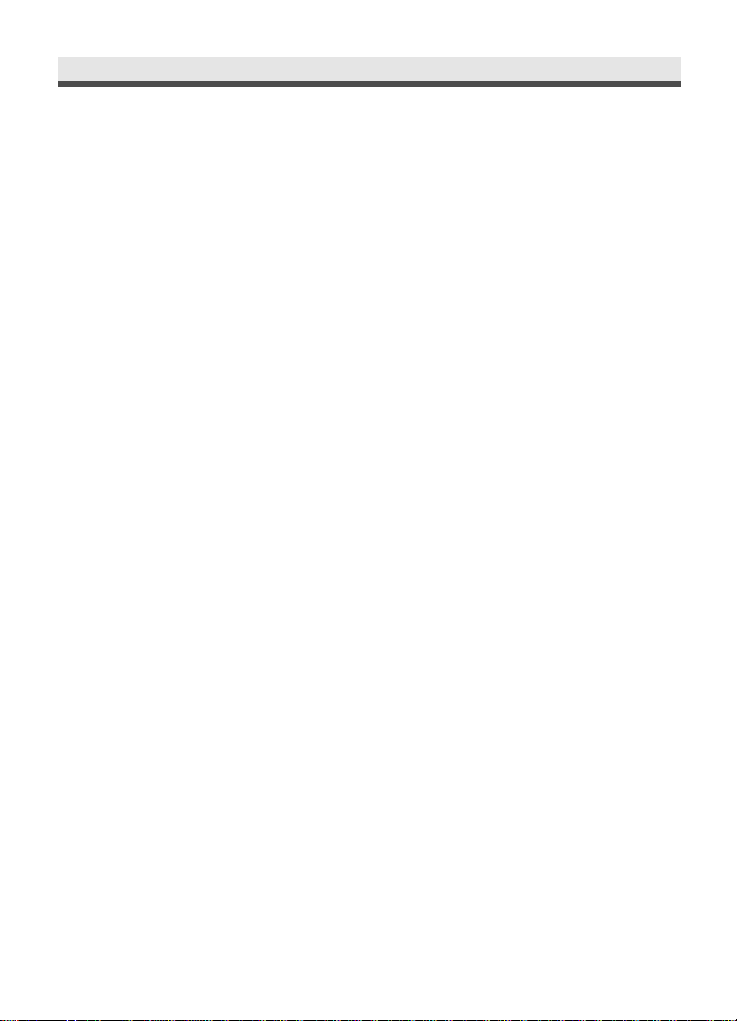
7
• Turn off immediately when malfunction
If you notice unusual smell or smoke coming from the equipment, please
unplug the AC adaptor and remove the battery immediately. Proceed swiftly
with caution to avoid burns. Take the equipment to an authorized service
center for inspection.
• Unplug the adaptor when the camera is not in use
If you use the adaptor as the power source, unplug the adaptor when the
camera is not in use to prevent fire and other dangers. Continuous use over
a long time may lead to overheating, deformation and fire.
Battery
Observe the following instruction when handling battery used in this product.
Improper use of battery may lead to leakage or explosion.
• Recharge only Li-ion rechargeable batteries. We suggest you use batteries
that meet the requirements of UL.
• Check battery polarity before inserting. Do not attempt to insert the battery
upside down or backward.
• Do not disassemble or short circuit the battery.
• Do not expose battery to fire or excessive heat.
• Do not immerse or contact with water or other liquids.
• Stop using the battery immediately if noticing any deformation or changes
in color.
• Do not put the batteries along with metal objects such as coins, keys or hairpins in your pocket.
• Keep battery out of the reach of children. Seek medical attention right away
if a child swallows a battery.
Page 8

8
Read First
CAUTIONS
Observe and exercise the following cautions to avoid damage and keeping
your camera in an optimum working status.
• Keep Dry
This camera is not waterproof, and may malfunction when immersed in
water, or any liquids to enter the interior of the camera
• Away from Moisture, Salt or Dust
Wipe off salt or dust with a slightly dampened soft cloth after using your
camera at the beach or seaside, then, dry your camera thoroughly.
• Away from Strong Magnetic Fields
Never put the camera too close to any equipment producing strong electromagnetic fields, such as electric motor. Strong electromagnetic fields could
lead to camera malfunctions or interfere the data recording.
• Avoid Intense Heat
Do not use or store the equipment under sunlight or high temperatures.
Such exposure could lead to the leakage of the batteries or deformation of
the casing.
• Avoid rapid temperature change
Rapidly moving the equipment between hot and cold temperatures may
form water droplets on its exterior and interior. To prevent the condensation, place the equipment in its carry case or a plastic bag before exposing it
to a rapid temperature change.
• Do not drop
Strong shock or vibration of dropping could cause malfunction. Keep the
strap around your wrist when carrying the camera.
Page 9
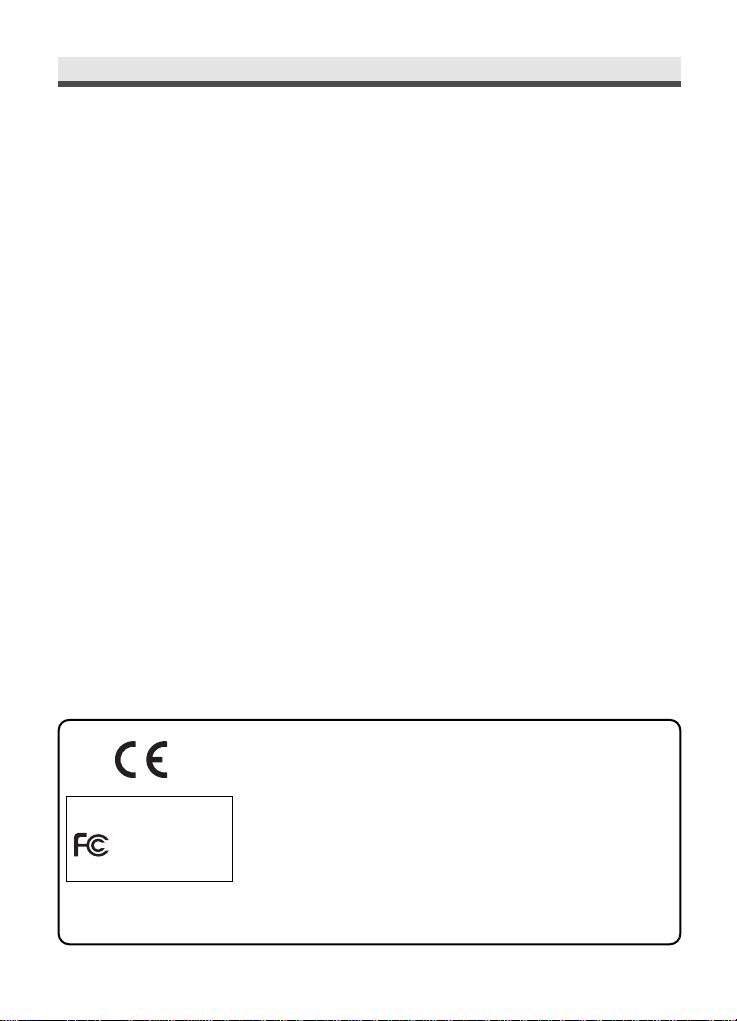
9
• Do not unplug or remove the battery when processing data
When images data are being recorded or deleted from memory cards, cutting off power could result in data loss or damage the internal circuitry or
memory.
• Carefully handle the lens and all moving parts
Be careful not to apply too much force to the lens, memory card, battery or
the jack cover. These parts are not designed to take extra force than regular
use.
• Battery
In low temperature circumstances, the battery’s capacity may decrease significantly due to the inactive chemical reaction. When taking pictures in cold
weather, keep a warm backup battery on hand.
Should the battery terminals become dirty, wipe them with a dry, clean cloth
or use an eraser to remove the stain.
• Memory cards
Turn off the power before inserting or removing the memory card.
Otherwise, the memory card could become unstable.
Memory cards may getting hot during use, remove memory card from the
camera with care.
This mark on your camera certifies that this camera meets the requirements of the EU (European Union) concerning interference causing
equipment regulations. CE stands for Conformité Européenne
(European Conformity).
This device complies with Part 15 of the FCC Rules. Operation is subject
to the following two conditions: (1) This device may not cause harmful
interference, and (2) this device must accept any interference recieved,
including interference that may cause undesired operation.
This Class B digital apparatus complies with Canadian ICES-003.
Do not remove the ferrite cores form the cables.
FOR HOME OR OFFICE USE
Digital Camera
dsx410
Tested To Comply
With FCC Standards
Page 10

10
Unpack the Camera
Digital camera x 1
Li-ion battery x 1
Camera case x 1
Camera wrist strap x 1
Video cable x 1
USB cable x 1
Driver software CD-ROM x 2
User guide x 1
Warranty card x 1
Page 11

11
1
Insert a Li-ion battery. See page 17.
2
Insert a SD card. See page 17.
3
Turn on the camera. See page 19.
4
Rotate the mode dial to and frame your
subjects with the viewfinder or the LCD
monitor.
Quick Start
Page 12

12
Quick Start
5
Slightly press the shutter release button halfway down and hold it to set the focus and
exposure.
6
Press the shutter release button all the way
down to take the picture.
Page 13

13
Chapter 1
Getting Started
Camera Parts
Page 14

14
Chapter 1: Getting Started
Set Up Mode
Movie Mode
Playback Mode
Still Mode
Page 15
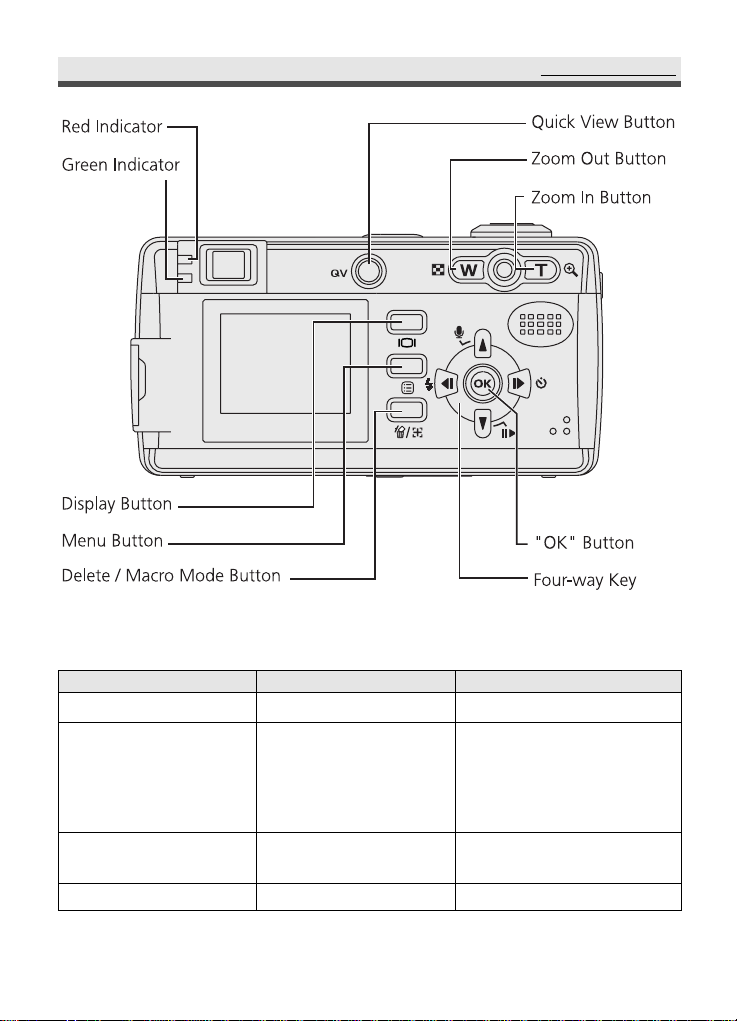
15
Camera Parts
Green Indicator
On
Blinking
------
On
Red Indicator
------
------
Blinking
On
Status
The camera works normally
The camera is busy (flash
charging, process recording,
loading) and cannot be
operated.
Warnings and errors such as
failure in operation.
AE, AF success
Page 16

16
Chapter 1: Getting Started
Set Up
.
Attaching the Wrist Strap
1
Insert the small loop of the wrist strap into
the strap mount, and then insert the long
loop of the wrist strap into the small loop of
the strap.
2
Tighten the wrist strap to the strap mount.
Page 17

17
Set Up
.
Inserting the Battery & the Memory Card
1
Put the camera upside down with the front
of the camera facing you.
2
Open the battery / memory card door by
pushing it upwards.
3
Install a Li-ion battery.
4
Inserting a SD card and make sure it is in
place.
5
Close the battery/ memory card door by
pushing it downwards.
Note 1: To save the battery power, use the
viewfinder, instead of the LCD monitor
to take the picture. Besides, you can also
activate the power saving function. See
page 77.
Note 2: Be sure to close the battery/ memory
card door firmly, or you can't turn on the
camera.
Page 18
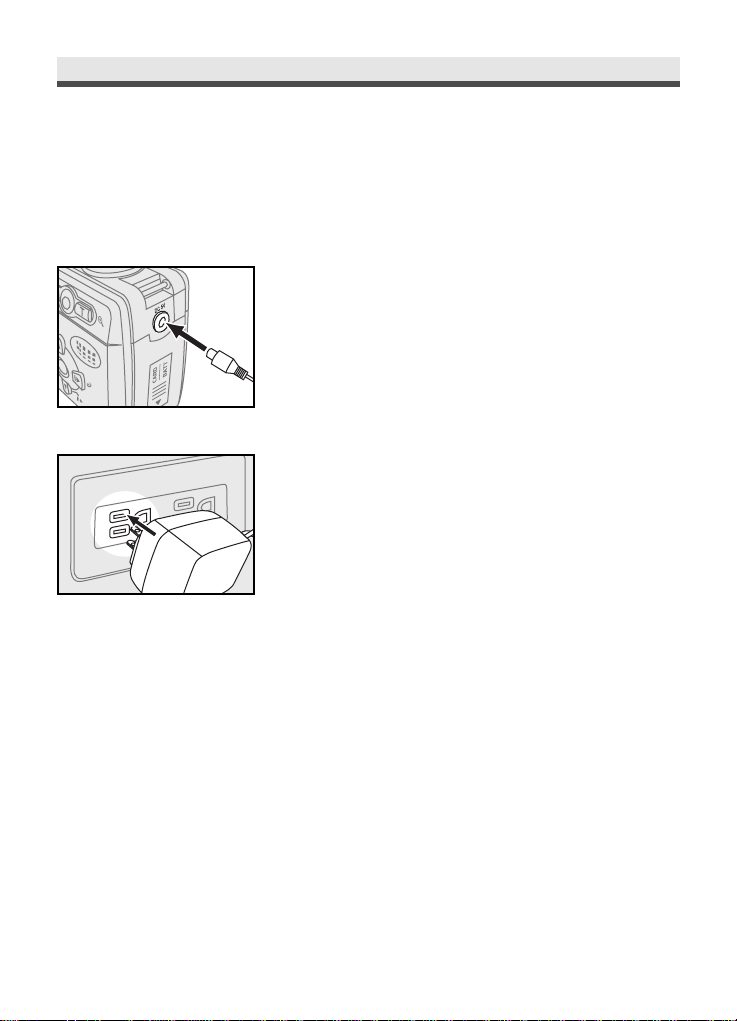
18
.
Using the AC Adaptor
When reviewing pictures or operating the camera indoors, you can use the AC
adaptor as the power source to save the battery power.
Chapter 1: Getting Started
1
Connect the AC adaptor connector to the
AC adaptor terminal of the camera.
2
Connect the other end of the AC adaptor to
the electrical outlet.
Page 19

19
Set Up
.
Turning on Power
Press the power button on the top of the camera to turn the camera on.
Note: To turn off the camera, press the power button again.
Page 20

20
Chapter 1: Getting Started
.
Selecting the Language
1
Rotate the mode dial to "Set up".
2
Scroll through the menu by using on
the four-way key and move to "Language".
Enter the submenu by pressing
"OK".
3
Select the language you need and then press
"OK" to confirm the setting.
Page 21

21
.
Setting the Date and Time
Set the date and time so that they appear correctly when you’re reviewing the
images with your camera.
Set Up
1
Rotate the mode dial to "Set up".
2
Scroll through the menu by using on
the four-way key and move to "Date/Time".
Enter the submenu by pressing
"OK".
3
Move to the item you want to adjust by
using on the four-way key, and adjust
the value of the item by pressing on
the four-way key.
4
Press "OK" to confirm the setting.
Note: Date and time do not appear when you
print your pictures.
Page 22

22
Chapter 2
Taking Pictures and Recording Video Clips
Using the LCD Display
When you turn the camera on, the LCD monitor turns on automatically. With
the LCD monitor, you can frame images that you want to take or record as
video clips. You can also view the menus of each mode. The following figure
gives you the information of the icons appearing on the LCD monitor.
Note: You may not see the LCD display clearly when using the LCD monitor
under intense light, such as sunlight. You can adjust the LCD brightness
to improve the situation. See page 80.
.
Still Mode
Page 23

23
Using the LCD Display
.
Changing the Contents on the LCD Monitor
Press button in , or mode to change the status of the indicators on
the LCD monitor in the following order:
Indicators On Indicators Off LCD Monitor Off
.
Movie Mode
Page 24

Using Zoom
This camera provides you with 3x optical zoom and 2x digital zoom.
.
Optical Zoom
.
Digital Zoom
24
Chapter 2: Taking Pictures and Recording Video Clips
1
Press "W/T" buttons to zoom out and zoom
in.
2
You can see the icon of "W/T" on the LCD
monitor.
1
Press "Tele" button to it's maximum (3x).
2
Press "Tele" button again to activate digital
zoom function.
Page 25
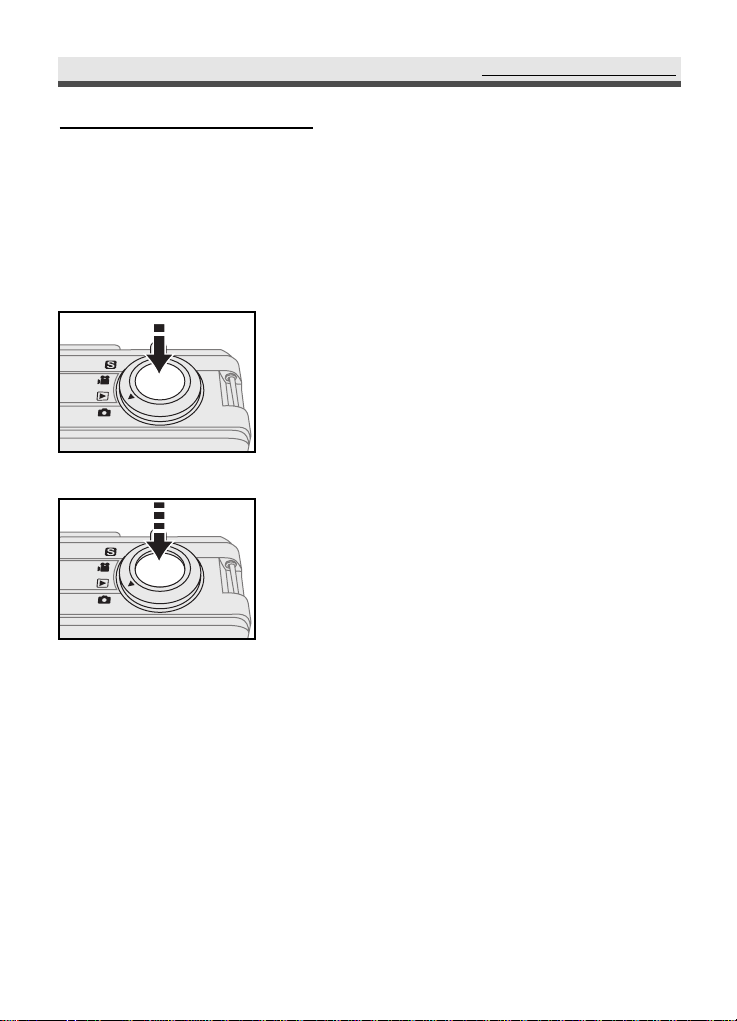
25
Taking Still Pictures
Taking Still Pictures
.
Using Auto Focus
Press the shutter release button halfway down to set the focus and exposure.
The camera will automatically focus on the subject in the center of the frame.
1
Frame your subject with the viewfinder or
the LCD monitor. Slightly press the shutter
release button halfway down and hold it to
set the focus and exposure.
2
Press the shutter release button all the way
down to take the picture.
Note: If the focus lock fails, Red and Green
Indicator beside the viewfinder will be
blinking.
Page 26

26
Chapter 2: Taking Pictures and Recording Video Clips
.
Using Focus Lock
If your subject is not in the center of the frame, the picture may be out of
focus when you press the shutter release button halfway down. Focus lock
allows you to focus on an off-center subject.
1
Frame your subjects in the center of the
frame with the viewfinder or the LCD monitor. Slightly press the shutter release button
halfway down and hold it to set the focus
and exposure.
2
Keep pressing the shutter release button
halfway down and recompose your picture.
3
Press the shutter release button all the way
down to take the picture.
Page 27

27
.
Using Still Mode
Still mode allows you to take still pictures.
Taking Still Pictures
1
Rotate the mode dial to "Still Mode".
2
Frame your subjects with the viewfinder or
the LCD monitor by moving the camera or
using W/T buttons.
3
Slightly press the shutter release button halfway down and hold it to set the focus and
exposure.
4
Press the shutter release button all the way
down and take the picture.
Page 28

28
.
Taking a Series of Pictures
When the drive mode sets to "Single", you can capture a single picture each
time you press the shutter release button all the way down. If you want to
shoot images of sporting events, you can activate "Burst" to gain a series of
pictures. After you take the picture, the camera resets to "Single".
Chapter 2: Taking Pictures and Recording Video Clips
1
In mode, press . Select “Drive Mode”
and then press “OK”.
2
Select “Burst” and then press “OK” to
confirm the setting.
3
After setting the focus and exposure, press
the shutter release button all the way down
and hold it to capture continuous pictures till
the memory card is full or till you release the
shutter release button.
Note : The default flash mode in “Burst” is
"Off".
Page 29

29
Taking Still Pictures
.
Using Macro Mode
Macro mode allows you to shoot images at close range and get a close-up.
1
In still mode, press " " button.
2
Frame your subjects in the LCD monitor by
moving the camera or using W/T buttons.
3
Slightly press the shutter release button halfway down and hold it to set the focus and
exposure.
4
Press the shutter release button all the way
down and take the picture.
Note: The default flash mode is "Off" in macro
function. You can change the
flash mode by using button.
Page 30

30
Chapter 2: Taking Pictures and Recording Video Clips
.
Setting Exposure Compensation
In some difficult lighting condition, the automatic exposure may be misled into
giving the wrong readings. Exposure compensation allows you to adjust the
exposure value and correctly expose your pictures.
1
In mode, press . Select "EV" and then
press "OK".
2
Use on the four-way key to adjust the
exposure value (from -2.0 ~ +2.0).
Note: EV setting goes back to default (0.0 EV)
after you turn off the camera.
Page 31

31
Taking Still Pictures
.
Using Quick View
After taking a picture, you can have a quick review of that picture. Press
"Quick View" button and the last picture taken appears on the LCD monitor.
1
Press "Quick View" button.
2
The last picture taken appears as a
thumbnail at the lower-left corner on the
LCD monitor.
3
Press "Quick View" button again and the
camera mode switches from still to playback.
4
Press "Quick View" button to go back to still
mode.
Page 32

32
.
Using Self-timer
Self-timer function allows you to take pictures 3 or 10 sec after you press the
shutter release button all the way down. When you want to include yourself
into the picture, but find no one to shoot the picture for you, you can use this
convenient function. We recommend you use a tripod or place the camera on
a steady surface when using self-timer.
Chapter 2: Taking Pictures and Recording Video Clips
1
Press on the four-way key once (3 sec) or
twice (10 sec) to start self-timer function and
you can see / icon appearing on the
LCD monitor.
2
After locking the focus and pressing the
shutter release button all the way down, the
self-timer lamp blinks slowly first and then
quickly for 3 or 10 sec.
3
The camera takes the picture automatically.
Page 33

33
Taking Still Pictures
.
Using Built-in Flash
When taking pictures in difficult lighting condition, you may need the flash to
get correct exposure. The camera provides you with five built-in flash modes.
Switch among the flash modes in still mode by using on the four-way key.
Mode
Auto Flash
Auto Flash with
Red-eye Reduction
Fill in Flash
Slow Sync
Flash Off
Function
Speedlight fires automatically when the subject
is dark.
Reduces the "red-eye" effect results from the
flash.
Speedlight fires whenever you take a shot,
regardless of the lighting condition.
Speedlight fires with slow shutter speed to get
natural exposure.
Flash is turned off.
Page 34

34
Chapter 2: Taking Pictures and Recording Video Clips
Recording Video Clips
Movie mode allows you to record video clips.
1
Rotate the mode dial to .
2
Frame your subjects by using "W/T".
3
Slightly press the shutter release button half
way down and hold it to set the focus and
exposure.
4
Press the shutter release button all the way
down to start recording.
5
Press the shutter release button again to stop
recording.
Page 35

35
Using the Capture Menu
Using the Capture Menu
Options in the capture menu allow you to adjust settings for picture taking.
1
Rotate the mode dial to , or .
2
Press "Menu" button to enter the
capture menu.
3
Scroll through the menu and the submenu
by using on the four-way key .
4
Press"OK" to enter the submenu.
5
After confirming the setting, press "Menu"
button again to exit.
Note: Drive mode and EV settings, please see
page 28, 30.
Page 36

36
Chapter 2: Taking Pictures and Recording Video Clips
1
In the capture menu, select "Image Size"
and then press "OK".
2
Select "2288 x 1720", "1600 x 1200",
"1280 x 960" or "640 x 480".
3
Press "OK" to confirm the setting.
.
Setting Image Size (Resolution) [ only]
In this function, you can choose in which image size (the number of pixels) you
want your pictures stored in the memory card. This camera provides you with
four kinds of image size. You can gain detailed images with high resolutions;
the file size will be large, and vice versa.
Page 37

37
Using the Capture Menu
1
In the capture menu, select "Quality" and
then press "OK".
2
Select "Best", "Fine", or "Normal".
3
Press "OK" to confirm the setting.
.
Setting Image Quality
In order to reduce the size of the image for more storage of pictures in the
memory card, images are compressed. However, compression leads to the loss
of image quality. In other words, the less you compress the image, the better
the image quality, and the fewer pictures you can store in the memory card.
Page 38

38
.
Setting White Balance
WB allows you to correct color shifts resulting from different lighting conditions
when taking pictures.
Chapter 2: Taking Pictures and Recording Video Clips
1
In the capture menu, select "WB" and then
press "OK".
2
Select "Auto", "Daylight", "Fluorescent",
"Tungsten" , or "Cloudy".
3
Press "OK" to confirm the setting.
Mode
Auto
Daylight
Fluorescent
Tungsten
Cloudy
Function
The camera will automatically adjust the setting according
to the lighting condition.
Setting for shooting in sunny or cloudy condition.
Setting for shooting in fluorescent condition
Setting for shooting in incandescent or halogen condition.
Setting for shooting in overcast condition.
Page 39

39
.
Setting Sensitivity
ISO value affects the camera’s sensitivity to light. The default ISO setting is
"Auto", but you can also adjust the setting manually. Use low ISO value in
bright condition, and high ISO value when light is insufficient.
Using the Capture Menu
1
In the capture menu, select "ISO" and then
press "OK".
2
Select "Auto", "200", or "400".
3
Press "OK" to confirm the setting.
Note 1: High ISO value may lead to noise in the
picture.
Note 2: ISO speed resets to default "Auto" after
you turn off the camera.
Page 40

40
Chapter 2: Taking Pictures and Recording Video Clips
1
In the capture menu, select "Exposure Area"
and then press "OK".
2
Select "Central Weighted" or "Spot".
3
Press "OK" to confirm the setting.
.
Setting Exposure Area [ only]
This camera provides you with two exposure-metering modes to gain proper
exposure.
Mode
Central Weighted
Spot
Function
Measures the EV from the large area in the center of the
whole picture area. You can use this mode in most cases.
Meters the EV from a circular area (about in 3-5mm) in
the middle of the LCD monitor. Use this mode to shoot
pictures with a specific exposure area.
Page 41

41
.
Setting Auto Focus Area [ only]
Using the Capture Menu
1
In the capture menu, select "Focus Area"
and then press "OK".
2
Select "Central" or "Spot".
3
Press "OK" to confirm the setting.
Page 42

42
.
Setting Sharpness
Adjusting settings of sharpness allows you to emphasize or soften the edge of
the image.
Chapter 2: Taking Pictures and Recording Video Clips
1
In the capture menu, select "Sharpness" and
then press "OK".
2
Select "Soft", "Normal", or "Hard".
3
Press "OK" to confirm the setting.
Mode
Soft
Normal
Hard
Function
Softens the outline. If you want your subjects (such as
people) to have a soft outline, we recommend that you
use this mode.
Suitable for ordinary shots.
Emphasizes the outline. If you want your subjects (such as
buildings) to have a clear and sharp outline, we suggest
that you use this mode.
Page 43

43
Using the Capture Menu
.
Adjusting Saturation
Saturation is the intensity and purity of color. This option allows you to adjust
the saturation of the image.
1
In the capture menu, select "Saturation"and
then press "OK".
2
Select "More", "Normal" or "Less".
3
Press "OK" to confirm the setting.
Page 44

44
Chapter 2: Taking Pictures and Recording Video Clips
.
Setting Style
This mode allows you to have special effect on the pictures or the video clips.
1
In the capture menu, select "Style" and then
press "OK".
2
Select "Normal", "Sepia", or "Black &
White".
3
Press "OK" to confirm the setting.
Mode
Normal
Sepia
Black & White
Function
No special effect.
Makes the pictures look like ancient ones.
(reddish -brown)
Produces black & white photos.
Page 45

45
Chapter 3
Reviewing Images and Video Clips
Using the LCD Display
Page 46

46
Chapter 3: Reviewing Images and Video Clips
Using Playback
Playback mode allows you to review the still images and video clips.
1
Rotate the mode dial to "Playback" mode.
2
The last still picture you take and the
information of that picture appear on the
LCD monitor.
3
Use on the four-way key to move
forth and back through the still pictures.
4
Use on the four-way key to start/ stop
playing video clips.
Page 47

47
.
Using Index Display
By using the function of index display, you can view at most six still pictures at a
time.
Using playback
1
Press " Wide" button and switch single
display to index display.
2
Use on the four-way key to highlight
single picture and on the four-way key
to move to the previous or the next six pictures.
3
Press " Tele" to return to single playback.
Page 48

48
.
Activating Digital Enlargement
The function of digital enlargement allows you to enlarge a single image to 2x.
Chapter 3: Reviewing Images and Video Clips
1
Press "Tele" button in single display and
then navigate the enlarged image by using
the four-way key.
2
Press "Wide" button to return to the original
image size step by step.
Page 49

49
Using the Playback Menu
Using the Playback Menu
1
Rotate the mode dial to .
2
Press "Menu" button.
3
Scroll through the menu and the submenu
by using on the four-way key.
4
Press "OK" to enter the submenu.
5
After confirming the setting, press
"Menu" button again to exit.
Page 50

50
Chapter 3: Reviewing Images and Video Clips
.
Deleting All Pictures
This function allows you to delete all of the still pictures and video clips.
1
In the playback menu, select "Delete All"
and then press "OK".
2
Select "No" or "Yes".
3
Press "OK" to confirm the setting.
Note 1: To delete single picture, choose the one
you want to delete and then press .
Choose "Yes" or "No" and then press
"OK".
Note 2: If the file is under protection, you have to
remove the protection first and then
delete it. See page 56.
Page 51

51
.
Displaying a Slide Show
When reviewing still pictures, you can adjust some settings here and the camera
automatically displays the pictures one by one on the LCD monitor.
Using the Playback Menu
1
In the playback menu, select "Slide"
and then press "OK".
2
Select "Start", "Interval", "Direction" or
"Repeat".
3
Press "OK" to confirm the setting.
Mode
Start
Interval
Direction
Repeat
Function
Begins the display.
Adjusts the interval (1sec~30sec) between each picture
during the display.
Decides in which direction ("Forward" or "Backward") to
display the pictures.
Repeat playing the slide show.
Note: During the slide show, you can press on the four-way key to stop it.
Page 52

52
Chapter 3: Reviewing Images and Video Clips
.
Recording Audio Clips for Still Images
You can record audio memos for each still picture.
1
First, select one picture that you want to add
an audio clip to. In the playback menu, select
"Memo" and then press "OK".
2
To record an audio memo, select "Record".
In the submenu, press on the four-way
key to start/stop recording.
3
To play an audio memo, select "Play". In the
submenu, press on the four-way key to
pause/start. Press "OK" to stop playing.
4
To delete a memo, select "Delete".
Note : You can also record audio memos in play-
back mode by directly using (recording
memos) and (play/pause memos) on the
four-way key without entering the menu.
Page 53

53
.
Setting DPOF (Digital Print Order Format)
DPOF allows you to set the print order format of still images.
Using the Playback Menu
1
In the playback menu, press "DPOF" and
then press "OK".
2
To decide the number of copies, select
"Standard".
3
Use on the four-way key to select the
pictures and on the four-way key to
adjust the numbers of copies. Press "OK"
button to confirm the setting.
4
To print index of pictures, select "Index".
Page 54

54
Chapter 3: Reviewing Images and Video Clips
5
To cancel all of the settings for printing,
select "Delete".
Page 55

55
.
Folder
You can view pictures in different folders of the memory card. The camera
creates a new folder when the file number is over 9999.
Using the Playback Menu
1
In the playback menu, select "Folder" and
then press "OK".
2
Choose among the folders and select the
one that you would like to view.
3
Press "OK" to confirm the setting.
Page 56

56
Chapter 3: Reviewing Images and Video Clips
.
Protecting Pictures and Video Clips
Protect function prevents the pictures and video clips from modifying and
deleting.
1
In the playback menu, select "Protect" and
then press "OK".
2
Select "Set One", "Remove One", "Set All"
or "Remove All".
3
Press "OK" to confirm the setting.
Note 1: appears on the LCD monitor when you
protect the picture.
Note 2: All of the images, including the protected
ones, are deleted when you format the
memory card or the built-in memory.
Mode
Set One
Remove One
Set All
Remove All
Function
Protects the current picture you’re viewing.
Cancels the protection of the picture.
Protects all the pictures.
Cancels all the protection.
Page 57

57
Using the Playback Menu
.
Copying the Images & Video Clips
1
In the playback menu, select "Copy" and
then press "OK".
2
Select "To Card" or "To Internal".
3
Press "OK" to confirm the setting.
Mode
To Card
To Internal
Function
Copy the data in the internal flash memory and then save
it in the memory card.
Copy the data in the memory card and then save it in the
internal flash memory.
Page 58

58
Chapter 3: Reviewing Images and Video Clips
.
Move the Images & Video Clips
1
In the playback menu, select "Move" and
then press "OK".
2
Select "To Card" or "To Internal".
3
Press "OK" to confirm the setting.
Mode
To Card
To Internal
Function
Transfer the data from the internal flash memory to the
memory card.
Transfer the data from the memory card to the internal
flash memory.
Page 59

59
Chapter 4
Installing the Software
The software CD supplied with the camera includes the driver and the application (Digital Image, PhotoImpression, and VideoImpression). The application
allows you to upload the images from the camera, view them, print them, and
e-mail them. So please install the software before you connect the camera to
the computer.
Windows System Requirements
• Windows 98, 98SE, ME, 2000, and XP
• Pentium II processor or greater
• 32MB of available RAM
• 110MB of available hard disk space
• CD-ROM drive
• USB port
• Color Monitor with a minimum resolution of 800 x 600 pixels
Mac OS Requirements
• Mac OS 9.x, 10.0, and 10.1
• 32MB of available RAM
• 110MB of available hard disk space
• CD-ROM drive
• USB port
• Color Monitor with a minimum resolution of 800 x 600 pixels
Page 60

60
Chapter 4: Installing the Software
Installing the Software
.
Installing the Driver
If you use Windows 98, 98 SE as the OS in your computer, install the driver first
by following the on-screen instruction.
1
Insert an installation CD-ROM.
2
Click "Driver".
3
Click "Next".
4
The installation starts.
5
Click "Finish " to complete the installation.
Windows ME, 2000, XP and Mac OS 9.X,
10.X don't need the driver.
Page 61

61
Installing the Software
6
Click "Yes" to continue install DirectX
8.1.
Note : We suggest to install DirectX 8.1 for all
Win OS.
7
Click "Yes".
8
Starting install DirectX 8.1.
9
Click "Sure" to complete the installation.
10
Restart your computer.
Note : Before installing the driver, insert the
memory card first.
Page 62

62
Chapter 4: Installing the Software
.
Installing the Application ( Windows )
1
Turn on the computer and then insert the
software CD into the CD-ROM drive.
2
After you insert the CD into the CD-ROM
drive, the first Install window will appear.
If the install window doesn’t appear, click
"Start" and then "Run". Type "E:\ Rollei.
exe" E is the drive letter that contains the
software CD.
Click "Digital Image • PhotoImpression".
3
Select a language and click "Next". Follow
the on-screen instruction to continue the
installation.
4
Accept the license agreement and then click
"Next".
5
Click "Next". Follow the on-screen instruction to continue and finish the installation.
Page 63

63
Installing the Software
6
Right after the Digital Image installation
finishes, the computer proceeds to install
PhotoImpression. Select a language and click
"Next". Follow the on-screen instruction to
continue the installation.
7
Accept the license agreement and then click
"Yes".
8
Click "Next".
9
Click "Next". Follow the on-screen
instruction to continue and finish the
installation.
Note: Follow step 6~9 to install VideoImpression.
Page 64

64
Chapter 4: Installing the Software
.
Installing the Application ( Macintosh )
• Digital Image
1
Turn the computer on and then insert the
software CD into the CD-ROM drive.
2
Click the CD icon on the desktop to start the
installation.
3
Click "Digital Image".
4
Click "Installers".
5
Select the language.
Page 65

65
Installing the Software
6
Click "Accept".
7
Click "Install".
8
Restart your computer.
Page 66

66
Chapter 4: Installing the Software
1
Insert the software CD into the CD-ROM
drive.
2
Click the CD icon on the desktop to start the
installation.
3
Click "PhotoImpression".
4
Select the language.
5
Click "PhotoImpression Installer".
• PhotoImpression
Page 67

67
Installing the Software
6
Click "Accept".
7
Click "Install".
• VideoImpression
To install VideoImpression, follow step 1~7 of PhotoImpression installa-
tion.
Page 68

68
Chapter 4: Installing the Software
Using the Application
.
Digital Image
1
Connect the camera to the computer. See
page 72.
2
Launch Digital Image and click "Yes" to
download the images from the camera.
3
To reserve the images in the memory card,
click "No"; to delete all of the images in the
memory card, click "Yes".
4
Select the image that you want to edit.
5
Use the tools to edit the image or click to
link PhotoImpression.
Page 69

69
Using the Application
.
PhotoImpression
1
Connect the camera to the computer.
See page 72.
2
Launch PhotoImpression.
3
To download the images from the camera,
select "From Folder", "Browse",
"Removable Disk", "Dcim", "100xxxxx",
and click "Ok". Click the image that you
want to edit in the frame.
4
You can open two images at the same time.
Page 70

70
Chapter 4: Installing the Software
.
VideoImpression
1
Connect the camera to the computer. See
page 72.
2
Launch VideoImpression and then select
"New".
3
Click "Get".
4
Select "DCIM" to download the video clips
from the camera.
Page 71

71
Using the Application
5
Select the video clips. Click "add to story
board" and then "Play movie"
6
Click "Play" to play the video clips.
Page 72

72
Chapter 5
Uploading, Printing and Displaying Images
After you take pictures, you can upload images to a computer from your
camera, print them with a printer, and display them on a TV.
Uploading to a Computer
1
Connect the larger end of the USB cable to
the USB slot of a computer.
2
In any mode, open the terminal cover and
connect the small end of the USB cable to
the camera.
3
The computer automatically detects the
camera as a mass storage device so that you
can copy the image file from your camera to
the hard drive of a computer.
Note 1: Upon connecting the camera to a
computer, the LCD monitor turns off
automatically.
Note 2: If you use Windows 98/98SE as the OS in
your computer, you have to install USB
driver from the software CD-ROM.
Page 73

73
Printing Images
Printing Images
After uploading the images to a computer, you can print them by using the
software packed with the camera. You can also connect the camera directly to
some specific printers (such as Olympus P400 Photo Printers). To connect the
printer:
1
Get the USB cable and connect the larger
end of it to the printer.
2
Open the terminal cover and connect the
small end of the USB cable to the camera.
3
Adjust the settings of DPOF in Playback
Menu.See page 53.
Page 74

74
Chapter 5: Uploading, Printing, and Displaying Images
Displaying Images on a TV
By connecting to a TV, you can view images as a slideshow and play audio/video
clips.
1
Select right TV system in "Set Up" mode.
See page 79.
2
Connect the A/V (Audio/Video) cable to the
A/V inputs of a TV.
3
Connect the A/V cable to the A/V connector
of the camera.
Note 1: When you connect your camera to a TV,
the LCD monitor turns off automatically.
Note 2: The audio terminal is red and the video
terminal is yellow.
Page 75

75
Chapter 6
Adjusting the Camera Settings
Set up mode allows you to adjust the default settings of this camera.
Using the Set Up Menu
1
To enter the set up menu, rotate the mode
dial to "Set Up mode".
2
Use on the four-way key to scroll
through the menu.
3
Press "OK" to enter the submenu .
4
Press "OK" to confirm the setting.
Note: Language and Date/Time settings, please
see page 20-21
Page 76

76
.
Formatting the Memory Card
This function allows you to delete all of the images, data, and information in
your SD/ MMC memory card.
Chapter 6: Adjusting the Camera Settings
1
In the set up menu, select "Format Card"
and then press "OK".
2
Select "Yes" or "No". And press "OK" to
confirm the setting.
.
Formatting the Built-in Memory
1
In the set up menu, select "Format Internal"
and then press "OK".
2
Select "Yes" or "No". And press "OK" to
confirm the setting.
Page 77

77
.
Setting Power Saving Function
To save the battery power, the camera turns off automatically when it is not in
use for 1~30 minutes.
Using the Set Up Menu
1
In the set up menu, select "Auto Off"and
then press "OK".
2
Select "Off","1 Min", "2 Min", "3 Min", "5
Min","10 Min", or "30 Min".
3
Press "OK" button to confirm the setting.
Page 78

78
.
Setting Camera Sound
This function allows you to have beep sound effect when pressing the buttons.
Chapter 6: Adjusting the Camera Settings
1
In the set up menu, select "Beep" and then
press "OK".
2
Select "On" or "Off".
3
Press "OK" to confirm the setting.
Page 79

79
.
Setting TV System
Both NTSC and PAL are TV's broadcast systems. The NTSC system is mainly used
in U.S.A., Japan, Canada, Mexico, the Philippines, and Korea. The PAL system is
used in the western Europe such as Germany, England, Switzerland, Holland,
Italy (except for France) and Australia, Singapore, Thailand and China.
As these systems have no compatibility, you cannot watch an NTSC system
based TV in an area where a PAL system is used.
This camera can switch the video output signal to both an NTSC system and a
PAL system so you can watch the images on TV not only in your own country,
but around the world.
Using the Set Up Menu
1
In the set up menu, select "Video Out" and
then press"OK" .
2
Select "NTSC" or "PAL".
3
Press "OK" to confirm the setting.
Note: Image will be black and white on the TV
screen if you choose the wrong TV system.
Page 80

80
.
Setting LCD Brightness
You can adjust the LCD brightness value here.
Chapter 6: Adjusting the Camera Settings
1
In the still menu, select " LCD brightness"
and then press "OK".
2
Adjust the brightness value from 0~9 by
using on the four-way key.
3
Press "OK" to confirm the setting.
Page 81

81
Using the Set Up Menu
.
Customizing Your Start-up Screen
This option allows you to choose the welcome screen displayed when you turn
the camera on. The camera provides you with two default start-up screen.
1
In the set up menu, select "Start-up Screen"
and then press "OK".
2
Select "Off", "Default 1", or "Default 2".
3
Press "OK" to confirm the setting.
Page 82

82
Chapter 6: Adjusting the Camera Settings
.
Setting Start-up Sound
1
In the set up menu, select "Start-up Sound"
and then press "OK".
2
Select "On" or "Off".
3
Press "OK" to confirm the setting.
Page 83

83
.
Resetting Your Camera
You can restore the settings to default by using "Reset" function.
Using the Set Up Menu
1
In the set up menu, select "Reset" and then
press "OK".
2
Select "Yes" or "No".
3
Press "OK" to confirm the setting.
Setting
Image Size
Quality
Exposure Compensation
Drive Mode
White Balance
Exposure Area
Focus Area
ISO
Sharpness
Saturation
Style
Default
2288 x 1720
Best
0.0
Single
Auto
Full Area
Central
Auto
Normal
Normal
Normal
Setting
Flash Mode
Self-timer
Slide Show Interval
Auto Off
Beep
Video Out
LCD Brightness
Language
Start-up Screen
Start-up Sound
Default
Off
Off
3 Sec
3 Min
Off
NTSC
5
English
Default 1
Off
Page 84

84
Trouble Shooting
Problem
The camera does not
work
The camera does not
take a picture when I
press the shutter
release button
Solution
Press the power button to
turn it on
Reload the batteries correctly
Replace batteries with new
ones
Rotate the mode dial to
shooting mode
Press the shutter release
button all the way down
Replace another memory
card, upload the images to
a computer or delete all
images
Wait until the camera finishes storing the image
Wait for a few seconds
until the recharging is completed.
Replace batteries with new
ones
Upload the images to a
computer, delete all
images, or insert a memory
card.
Possible Cause
The power is off
The batteries are inserted incorrectly
The batteries are low or
drained
The camera is not in
shooting mode
You did not press the
shutter release button
hard enough
The memory card is full
The camera is still saving
the last image you take
The flash is still recharging
The batteries are low
The built-in memory is
full and you did not
insert a memory card.
Page 85

85
Problem
The flash does not fire
The images are blurry
The images are too
bright
The images are too
dark
Solution
Replace batteries with new
ones
Switch to other flash modes
Hold the camera steady or
use a tripod when taking
pictures
Position the focus brackets
on your subject
Set the camera to shoot in
normal focus or macro
focus and then take the
picture again
Use a tripod, open up the
aperture, and turn on the
flash
Clean the lens
Turn off the flash
Move back from the subject and take the picture
again
Avoid pointing the camera
to bright light sources and
use exposure compensation
Turn on the flash
Turn on the flash
Possible Cause
The battery power is low
The flash is off
The camera moves
when you press the
shutter release button.
The focus brackets are
not positioned on the
subject
Use macro mode to
shoot subjects within
normal focus, or vice
versa
The light is low and the
flash is off
The lens is dirty
The flash is on when the
subject is bright enough
Too close to the subject
when taking pictures
with the flash on
Light sources other than
the flash provide too
much light
The flash is off
The subject is in dark
Page 86

86
Specifications
Type
• Recording media exchangeable 3x zoom digital camera with LCD monitor.
Effective Pixels
• [Total] 4.1M pix
• [Image] 3.9M pix
Image Capture Unit
• Sensor : 1/2.5 inch-type interline CCD
• Image Size : 2288 x 1720
1600x1200
1280 x 960
640x480
Lens
• Focal length : f=5.6 - 16.8mm (35mm camera format
equivalent : 34 – 100mm)
• f/-number : F2.8/ F4.8 (Wide), F4.9/ F 8.4 (Tele)
• Distance : 0.5m-infinity
• Macro : 0.10m-0.5m (wide only)
Digital Zoom
• 2.0 x
Auto Focus (AF)
• Focusing type : TTL CCD AF
• AF sensing range : From EV 8 to EV 16
• AF area : Spot metering/ Central Metering
Page 87

87
Viewfinder
• Real image optical viewfinder
Monitor
• 1.5", 71000 pixels Low power consumption LED type
• Frame coverage : approx. 85%
Shutter
• 1/2000[F4.8] - 2 sec., electro-mechanical and charge-coupled shutter plus
aperture control.
Exposur
e
• Exposure mode Program mode
• Metering mode Spot metering/ Center- weighted
metering.
• Exposure Compensation +/- 2.0 Ev (1/3 Ev Step)
Sensitivity
• ISO equivalent approximately 200, 400 or Auto
Self timer
•3 or 10 sec with red eye indicator
Build-in Flash
• Auto control built-in type
• Range Wide: 0.5m – 3.0m
Tele: 0.5 m – 2.5m
Storage
• Internal Memory 16 MB
• Media SD card
• Image file type DCF v1.0, Exif v2.0, DPOF v1.1,
Motion JPEG
Page 88

88
Specifications
I/O External
• DC input DC 5V adaptor (regular plug)
•Video output NTSC and PAL (selectable)
• PC connection Mini-plug type USB, mini USB connector for serial cable
Power Sources
• Li-ion batteries
• AC adaptor (DC 5 volt)
Dimensions
• Size 110mm x 56mm x 35mm
•Weight 160 grams (without batteries)
System Requirements: Windows
• CPU Pentium II or more
• Memory At least 32MB
•OSWindows 98 / Windows 98SE / Windows ME /
Windows 2000 / Windows XP
• Interface USB 1.1
•VGA color monitor
• CD-ROM
System Requirements: Macintosh
• Memory At least 32MB
•OSMac OS 9 / 9.0.2 / 9.0.4 / 9.1 / 10.0
• Interface USB 1.1
•VGA color monitor
Page 89

