Rollei dr5100 User Manual
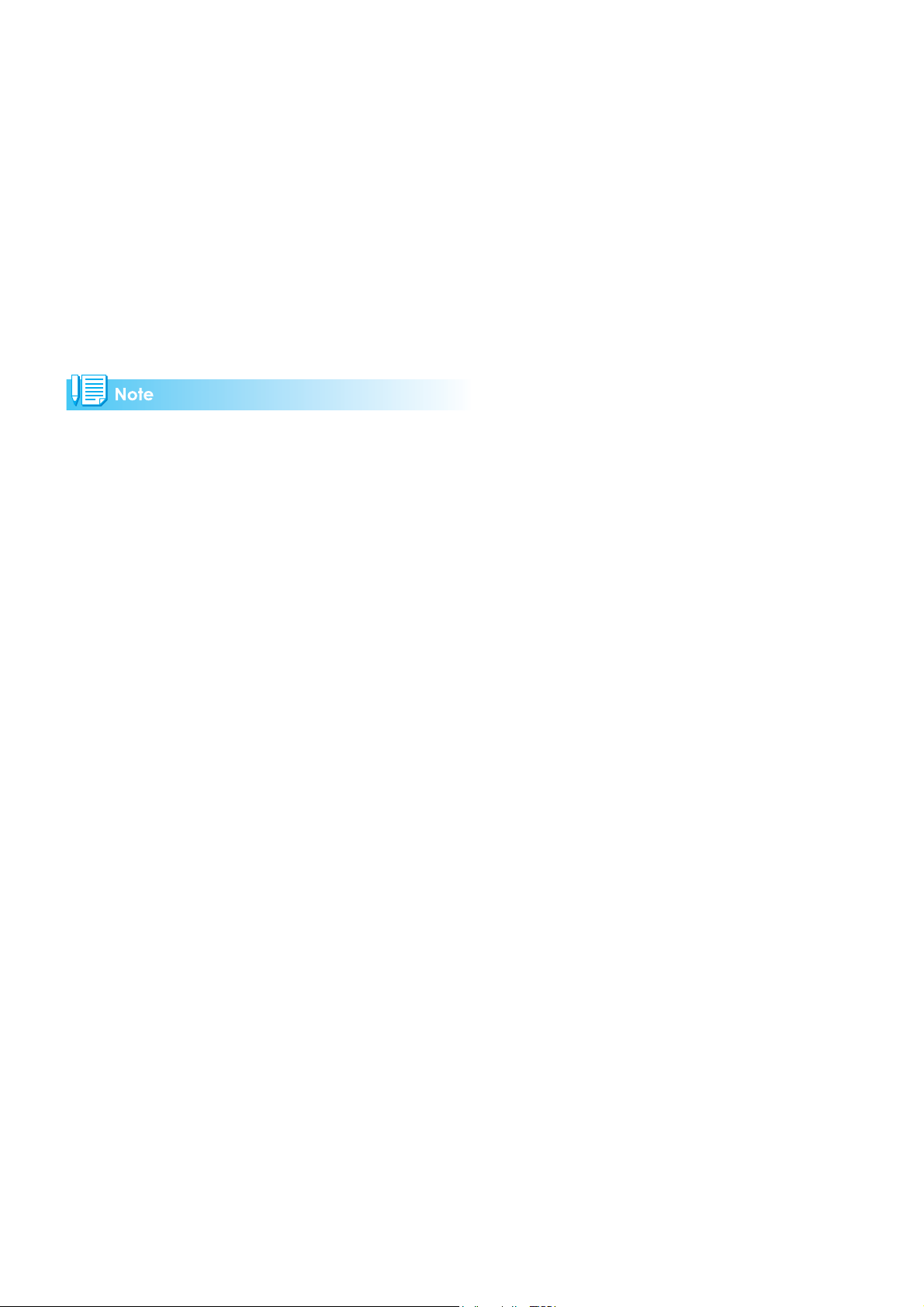
Operation Manual
For the safe use of your camera, be sure to read the Safety Precautions thoroughly before use.
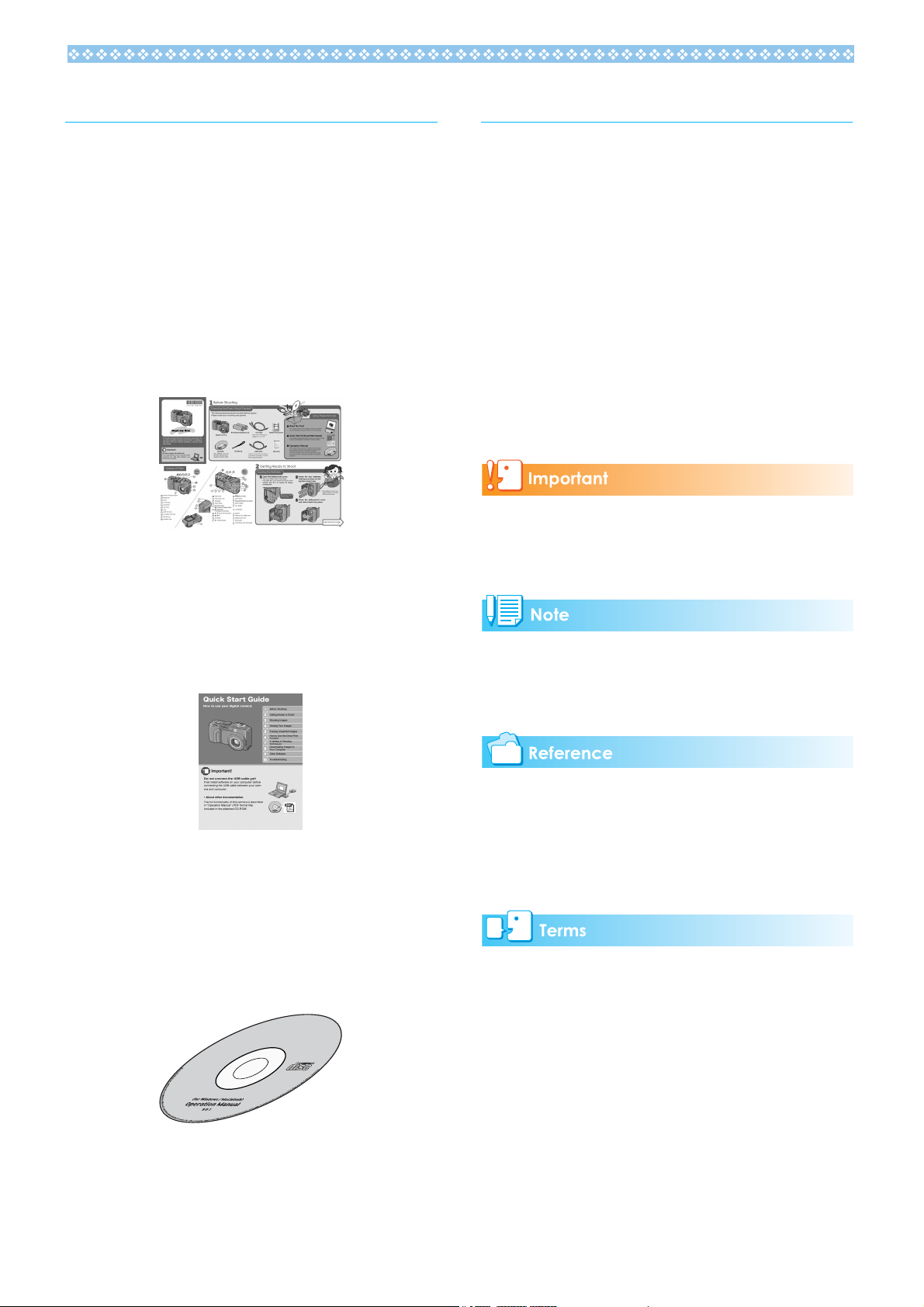
Using These Manuals
Using This Guide
The three manuals included are for your
Camera.
1. Please read this first:
Read Me First (a printed documentt)
document introduces the package contents
and explains easy shooting.
Before using your camera, first read this
guide.
2. For basic information:
Quick Start Guide (printed manual)
Display examples:
This manual gives examples of those pictures on LCD monitor with other models that
has shooting functions equivalent to those of
this camera.
Terms:
In this guide, still images, movies, and
sounds are all referred to as "images" or
"files."
Symbols:
The following symbols are used in this guide:
Important
This indicates important information and
restrictions.
This booklet is designed to help you enjoy
your camera right away by providing basic
information to use the camera.
3. Please read as needed:
Operation Manual (this manual)
This explains how to use all the functions of
your camera. To get the most out of your
camera, please read it through once and
refer to it whenever necessary.
Note
This indicates supplementary explanations
and useful tips on camera operations.
Reference
This indicates page(s) relevant to a particular function.
"p.xx" is used to refer you to pages in this
manual.
Terms
This indicates an explanation of a technical
term.
2
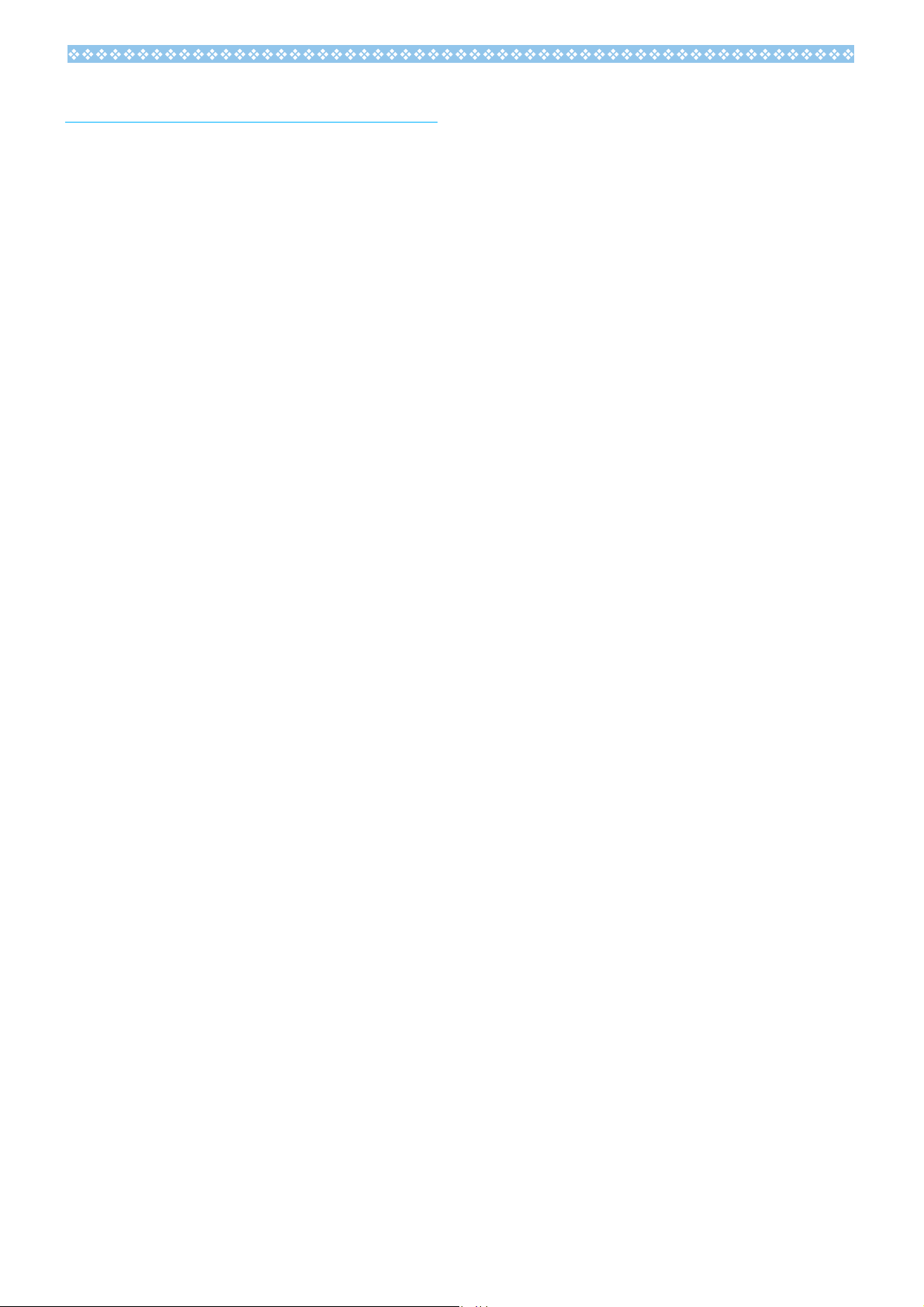
Contents
Chapter 1 Using Your Camera
Section 1 Getting Started
Checking that Everything is Packed....................... 8
Optional Accessories................................................... 9
Names of Parts ...................................................... 9
How to Use the Mode Dial ................................... 11
Using the up/down dial......................................... 11
How to use the up/down dial ..................................... 11
Inserting the Batteries .......................................... 12
Using the Batteries............................................... 13
Using the Rechargeable Battery .......................... 14
Inserting the Rechargeable Battery........................... 14
Removing the Rechargeable Battery......................... 14
Using the AC Adapter .......................................... 15
Setting up the AC Adapter......................................... 15
Removing the AC Adapter......................................... 16
Turning the Power On/Off .................................... 17
Turning the Camera On............................................. 17
Turning the Camera Off............................................. 17
Inserting an SD Memory Card (Available in Stores)
18
Inserting the SD Memory Card.................................. 18
Removing the SD Memory Card................................ 19
How to Use the LCD Monitor ............................... 20
Screen Examples when Shooting Pictures................ 20
The Screen During Playback..................................... 23
Switching the Screen Display....................................24
Synchro Monitor Mode .............................................. 25
Histogram Display ..................................................... 25
Button Functions .................................................. 26
The Basics of the Shooting Menu/Playback Menu .... 27
The Basics of the Setup Screen ................. 28
Screens ................................................................ 29
Shooting Menu (Shooting Mode)............................... 29
Shooting Menu (Aperture Priority Mode)................... 30
Shooting Menu (Movie Mode) ................................... 31
Shooting Menu (Scene Mode, except in Text Mode). 31
Shooting Menu (Text Mode) ...................................... 32
Playback Menu.......................................................... 32
Scene Selection Screen (Scene Mode)..................... 33
Setup Screen (Setup Mode)...................................... 34
Section 2 Basic Shooting
How to Hold the Camera...................................... 36
How to Focus ....................................................... 36
Shooting Still Images ........................................... 38
Checking the Focus and Shooting (Half-press)......... 38
Capturing the Moment Shooting (Full-press)............. 39
When the Subject is not Centered on Your Composi-
tion (Focus Lock).................................................. 40
Shooting with Scenery-Matching.......................... 41
Combination of Scene Mode and Function ............... 42
Shooting with Multi-Shot ...................................... 43
Making Multi-Shot Settings (CONT. MODE).............. 44
Shooting with Multi-Shot............................................ 45
Shooting with S Multi-Shot ........................................ 45
Shooting with M Multi-Shot........................................ 45
Shooting Movies................................................... 45
Shooting with Optical Zoom ................................. 46
Shooting with the Digital Zoom.................................. 47
Shooting Close-ups (Macro Photo)...................... 48
Using the AF target shift function .............................. 48
Recording Voice Memos...................................... 50
Section 3 Using Special Features for Im-
proved Photography
Using the Flash.................................................... 52
Using the Self-Timer ............................................ 54
Shooting in Aperture Priority/Manual Exposure Mode
55
Shooting with Set Aperture (Aperture Priority Mode) 55
Shooting at Set Shutter Speed (Manual Exposure Mode)
56
Shooting a Still Image with Sound (IMAGE WITH
SOUND)............................................................... 58
Using the ADJ. (Adjust) Button............................ 59
Adjustments Using the ADJ. Button .......................... 59
Changing the Exposure (EXPOSURE COMP.) ... 60
Examples of Exposure Compensation ...................... 60
Using the ADJ. Button (Exposure) ............................ 60
Using the Shooting Menu (Exposure) ....................... 61
Using Natural and Artificial Lighting (WHITE BAL-
ANCE).................................................................. 62
Using the ADJ. Button (White Balance) .................... 62
Using the Shooting Menu (White Balance) ............... 63
Sensitivity Settings (ISO SETTING) .................... 65
Using the ADJ. Button (ISO Sensitivity) .................... 65
Using the Shooting Menu (ISO Sensitivity) ............... 66
Changing Shading for Shooting Text (DENSITY) 67
Using the ADJ. Button (Text Density)........................ 67
Using the Shooting Menu (Text Density)................... 68
Shooting Consecutively with Different White Balance
(WHITE BALANCE BRACKET) ........................... 69
Choosing Picture Quality Mode/Image Size (PIC
QUALITY/SIZE) ................................................... 70
About Picture Quality Mode....................................... 70
About Image Size...................................................... 70
Changing Picture Quality Mode/Image Size of a Still Im-
age ............................................................................ 70
Changing the Image Size for Shooting in TEXT Mode...
71
Changing the Image Size of a Movie ........................ 72
Manual Focus Shooting (FOCUS) ....................... 73
Manual Focus Shooting............................................. 73
Shooting at a Fixed Distance .................................... 74
Changing the Light Metering (PHOTOMETRY) ... 75
Changing the Edge Quality of Still Images (SHARP-
NESS).................................................................. 76
Shooting Consecutively with Different Exposures
(AUTO BRACKET) .............................................. 77
Setting the Shutter Speed (TIME EXPOSURE)... 78
Shooting Pictures Automatically at Set Intervals (IN-
TERVAL).............................................................. 79
Inserting the Date into a Still Image (DATE IMPRINT)
81
Returning the Shooting Menu Settings to their De-
faults (RESTORE DEFAULTS)............................ 82
Section 4 Playing Back/Deleting Still Im-
ages, Movies, and Sounds
Viewing the Photo You Just Took (Quick Review) 84
Displaying an Enlarged View of the Still Image Displayed
84
3
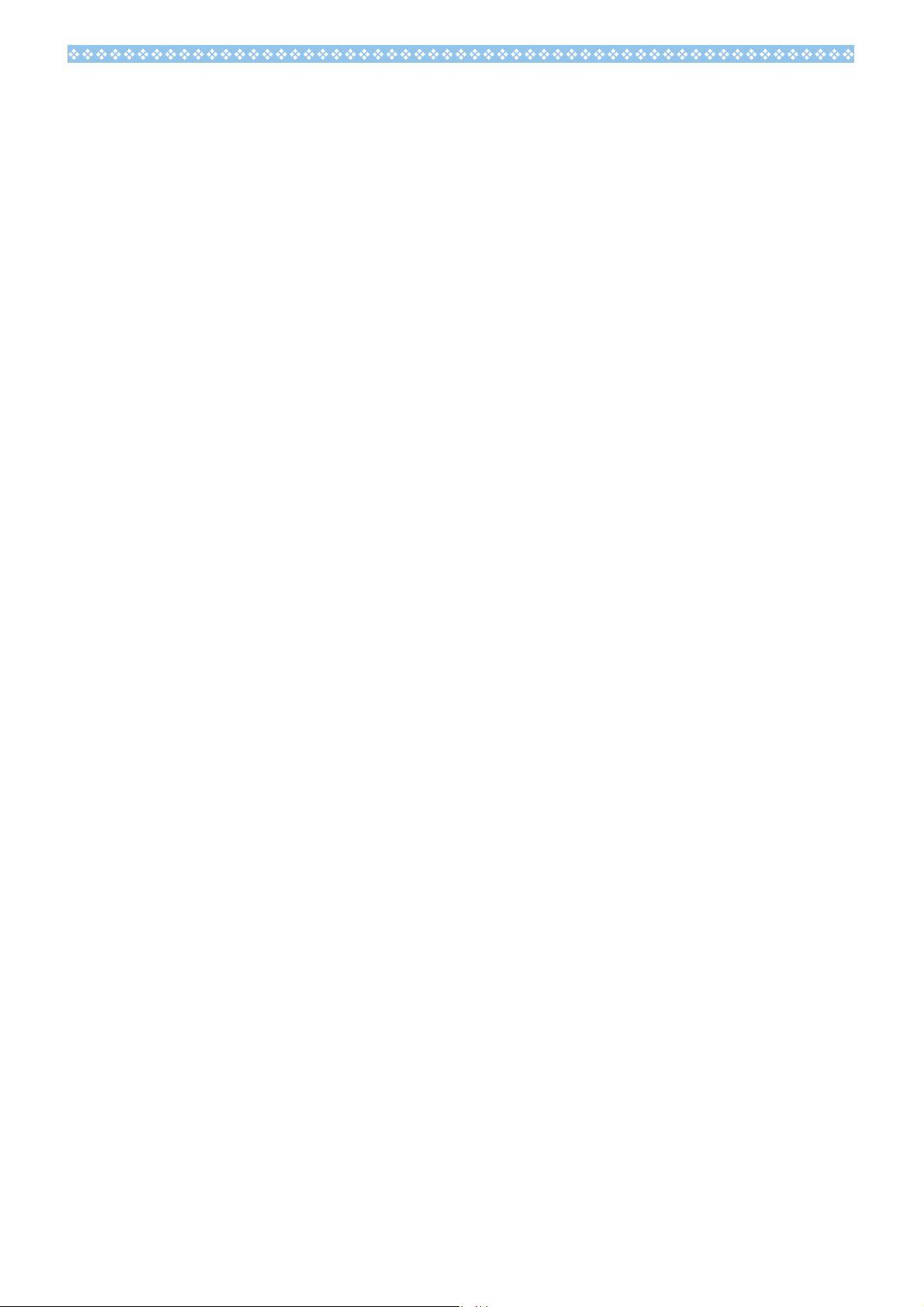
Deleting the Displayed Still Image or Movie.............. 85
Viewing a Still Image or Movie ............................. 86
Viewing Still Images Recorded on an SD Memory Card
86
Viewing Still Images Recorded on Internal Memory.. 86
Viewing Movies .................................................... 87
Adjusting the Movie Sound Volume........................... 87
Playing Back Sound ............................................. 88
Playing Back Sound .................................................. 88
Playing Back Sound Recorded with a Still Image...... 88
Adjusting the Volume................................................. 89
Viewing Thumbnail Images on the LCD Monitor.. 90
Enlarged Viewing ......................................................91
Viewing an S Multi-Shot or M Multi-Shot Still Image
in Enlarged Display Mode .................................... 92
Showing Photos in Order Automatically (SLIDE
SHOW)................................................................. 93
Viewing on a Television ....................................... 94
Deleting Unwanted Still Images/Movies/Sounds.. 95
Deleting One Still Image............................................ 95
Deleting All Frames at Once...................................... 95
Deleting Multiple Frames at Once ............................. 96
Section 5 Direct Printing
About the Direct Print Function ............................ 98
Sending Images to a Printer for Printing .............. 98
Connecting the Camera to a Printer.......................... 99
Printing One Image.................................................... 99
Printing All Images................................................... 100
Printing Several Images .......................................... 101
Section 6 About Other Functions
Write-protecting Your Images (PROTECT)........ 104
Protecting the Displayed Still Image........................ 104
Protecting All Still Images........................................ 104
Protecting Multiple Still Images, Movies, or Sounds at
Once ........................................................................ 105
Copying the Contents of Internal Memory to a Mem-
ory Card (COPY TO CARD)............................... 106
Using a Printing Service (DPOF: Dee-Pof) ........ 107
Setting DPOF for the Still Image Displayed............. 107
Setting DPOF for a Still Images............................... 108
Setting DPOF for Multiple Still Images .................... 108
Changing the Image Size (RESIZE) .................. 110
Section 7 Changing Camera Settings
Getting the SD Memory Card Ready for Use (CARD
FORMAT)........................................................... 112
Write-protecting Your Images.................................. 112
Formatting Internal Memory (IN FORMAT)........ 113
Adjusting the Brightness of the LCD Monitor (LCD
BRIGHTNESS)................................................... 113
Setting a Function to the ADJ. Button (ADJ
BTN.SET.).......................................................... 114
Changing the Operation Sound Setting (BEEP
SOUND) ............................................................. 115
Changing Image Confirmation Time (LCD CON-
FIRM.) ................................................................ 115
Changing Auto Power-Off Settings (AUTO POWER
OFF)................................................................... 116
Changing File Name Settings (SEQUENTIAL NO.)..
117
Changing Power-Save Mode Settings (POWER-
SAVE) ................................................................ 118
Setting the Date and Time (DATE SETTINGS). 119
Changing the Display Language (LANGUAGE) 120
Changing the Playback Method for Viewing on TV
(VIDEO OUT MODE)......................................... 120
Changing the setting of step zooming (STEP ZOOM)
121
Chapter 2 Playing Back Images (Pic-
tures/Movies) on a Computer (For Windows)
Section 1 Installing Software
Using the Software Provided ............................. 124
Software and OS Applicability Table....................... 124
System Requirements for Using the Provided Soft-
ware................................................................... 125
Preparing to Download Images to Your Computer...
126
Installation.......................................................... 127
For Windows 98/98SE/Me/2000.............................. 127
Uninstalling the Software (For Windows 98/98SE/Me/
2000) ....................................................................... 128
For Windows XP...................................................... 129
Uninstalling the Software (For Windows XP) .......... 130
Installing Other Software ................................... 131
Installing Acrobat Reader ........................................ 131
Installing DirectX ..................................................... 131
Section 2 Downloading Images to a Com-
puter
Connecting the Camera to a Computer ............. 134
For Windows XP...................................................... 134
Downloading Pictures to Your Computer........... 136
For Windows 98/98SE/Me/2000/XP........................ 136
How to Use DL-10 ............................................. 137
Starting .................................................................... 137
Quitting.................................................................... 137
Restarting................................................................ 137
The DL-10 Window.................................................. 137
How to Use the Optional Settings ........................... 139
How to Use the Background Illustration Settings .... 140
Downloading Images from an SD Memory Card 140
Images in an SD Memory Card............................... 140
Section 3 Displaying Thumbnail Images
(How to Use DU-10x)
Starting and Exiting
DU-10x............................................................... 142
DU-10x Window ...................................................... 142
Exiting DU-10x ........................................................ 142
Thumbnail Display Description .......................... 143
Switching the Ordering of Images...................... 144
Changing the Display Size................................. 145
Viewing Images in a Slide Show........................ 146
To View a Slide Show ............................................. 146
Using Auto Slide Show............................................ 147
How to Use the Slide Show Dialog Box .................. 147
Renaming an Image in Thumbnail View ............ 148
How to Rename an Image....................................... 148
Copying a Reduced Image File ......................... 148
How to Copy a Reduced Image File........................ 148
Deleting Images................................................. 149
4
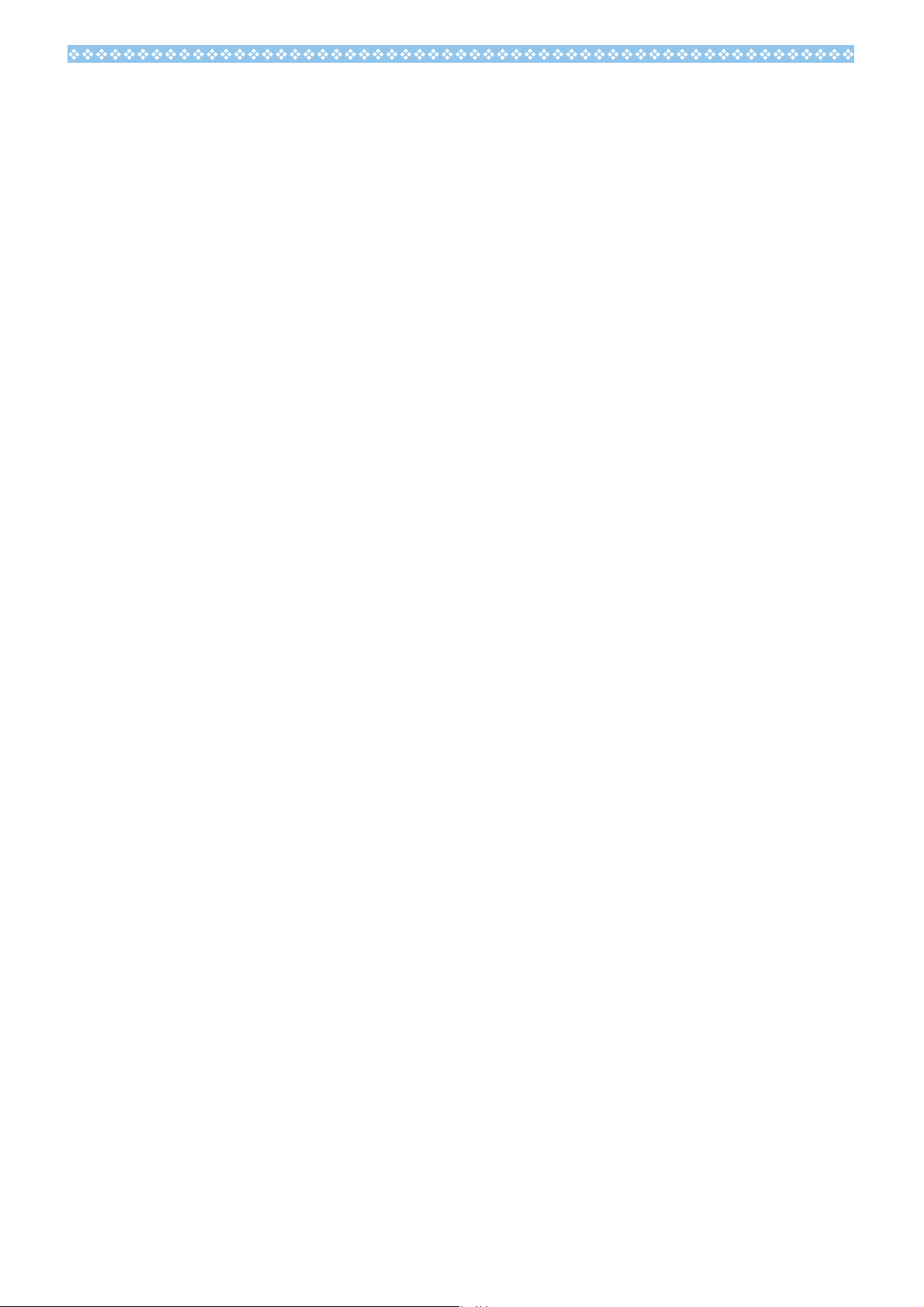
Using the File Menu................................................. 149
Using the Shortcut Menu......................................... 149
Using the Keyboard................................................. 149
Viewing Image Information................................. 150
Using the File Menu................................................. 150
Using the Shortcut Menu......................................... 150
Displaying the Viewer Screen ............................ 151
Using the Viewer Screen......................................... 151
Printing an Image ............................................... 152
To Print an Image.................................................... 152
Using the [Print Setup] Dialog Box .......................... 152
Checking the Printing Layout................................... 153
Making printer settings ............................................ 153
Printing Images........................................................ 153
Chapter 3 Playing Back Images (Pic-
tures/Movies) on a Computer (For Macintosh)
Section 1 Installing Software
Using the Software Provided.............................. 156
Software and OS Applicability Table ....................... 156
System Requirements........................................ 157
Preparing to Download Images to Your Computer ...
158
Installation .......................................................... 159
For Mac OS 8.6 to 9.2.2 .......................................... 159
For Mac OS X 10.1.2 to 10.3................................... 160
Uninstalling the Software (For Mac OS 8.6 to 9.2.2) 161
Uninstalling the Software (For Mac OS X 10.1.2 to 10.3)
161
Section 2 Downloading Images to a Com-
puter
Connecting the Camera to a Computer ............. 164
Downloading Pictures to Your Computer ........... 164
For Mac OS 8.6 to 9.2.2 .......................................... 165
For Mac OS X 10.1.2 to 10.3................................... 166
How to Use DL-10.............................................. 167
Starting .................................................................... 167
Quitting .................................................................... 167
Restarting ................................................................ 167
The DL-10 Window.................................................. 167
How to Use Optional Settings.................................. 168
Appendices
A. Up/down Dial Functions................................. 170
B. Specifications................................................. 172
C. Functions Whose Defaults will be Restored upon
Power-off............................................................ 174
D. Optional Accessories..................................... 175
E. SD Memory Card Recording Capacities........ 175
F. Using Your Camera Abroad........................... 176
G. Cautions on Use............................................ 176
H. Care and Storage .......................................... 177
I. Troubleshooting .............................................. 178
J. Error Messages .............................................. 188
Index .................................................................. 189
5
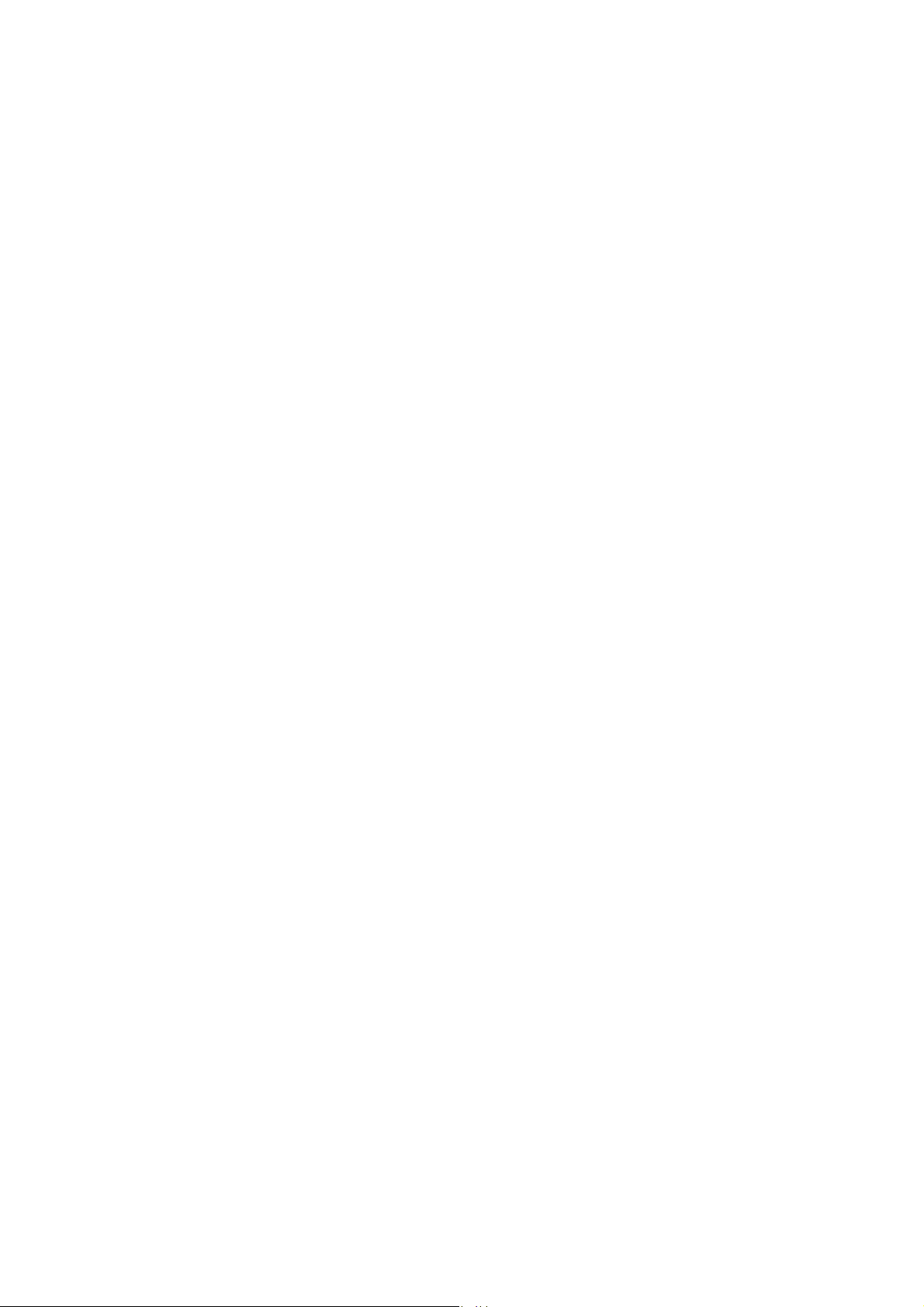
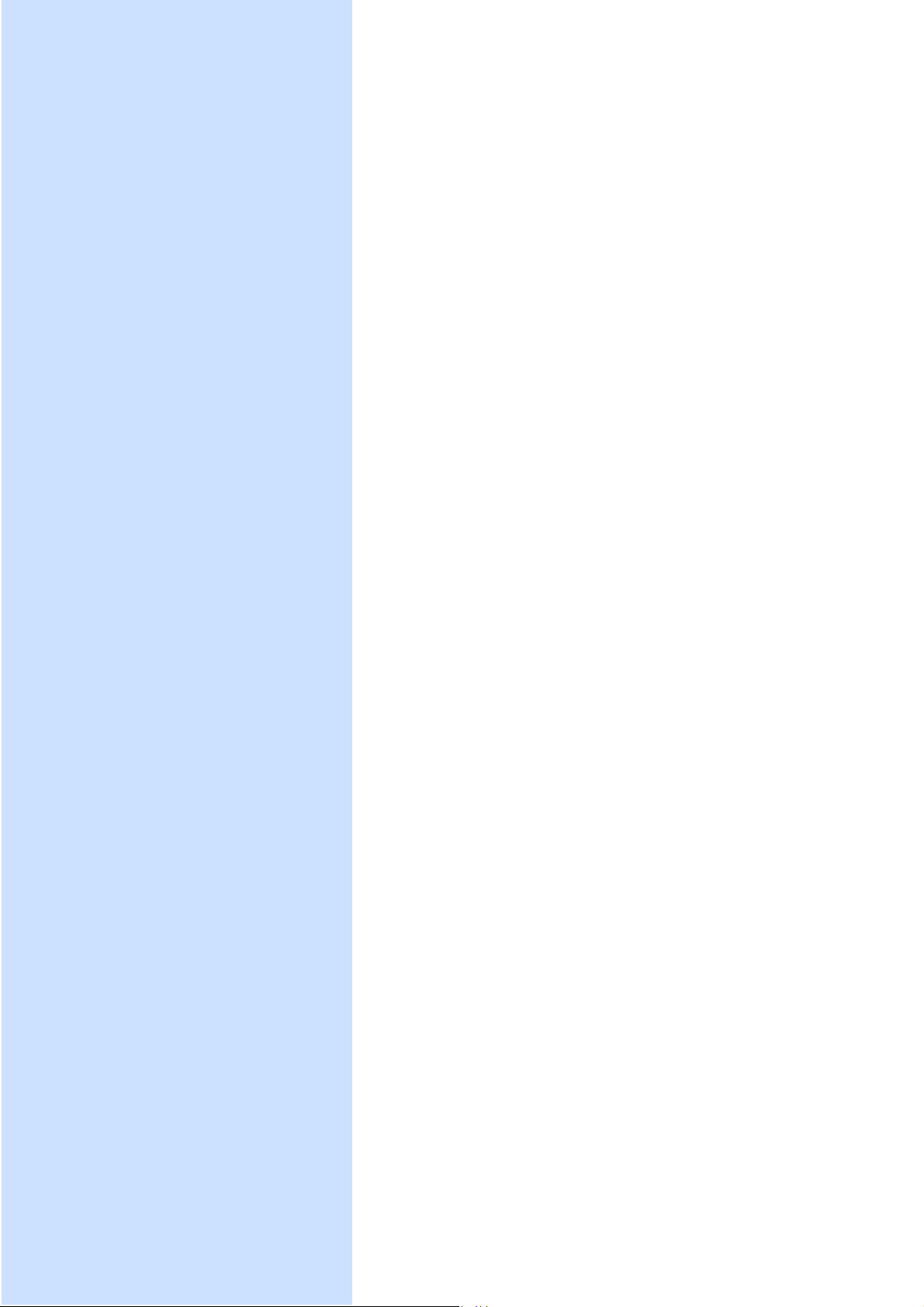
Chapter 1 Using Your Camera
Section 1 Getting Started
This section explains how to get your camera ready, from
taking it out of the package to preparing to shoot.
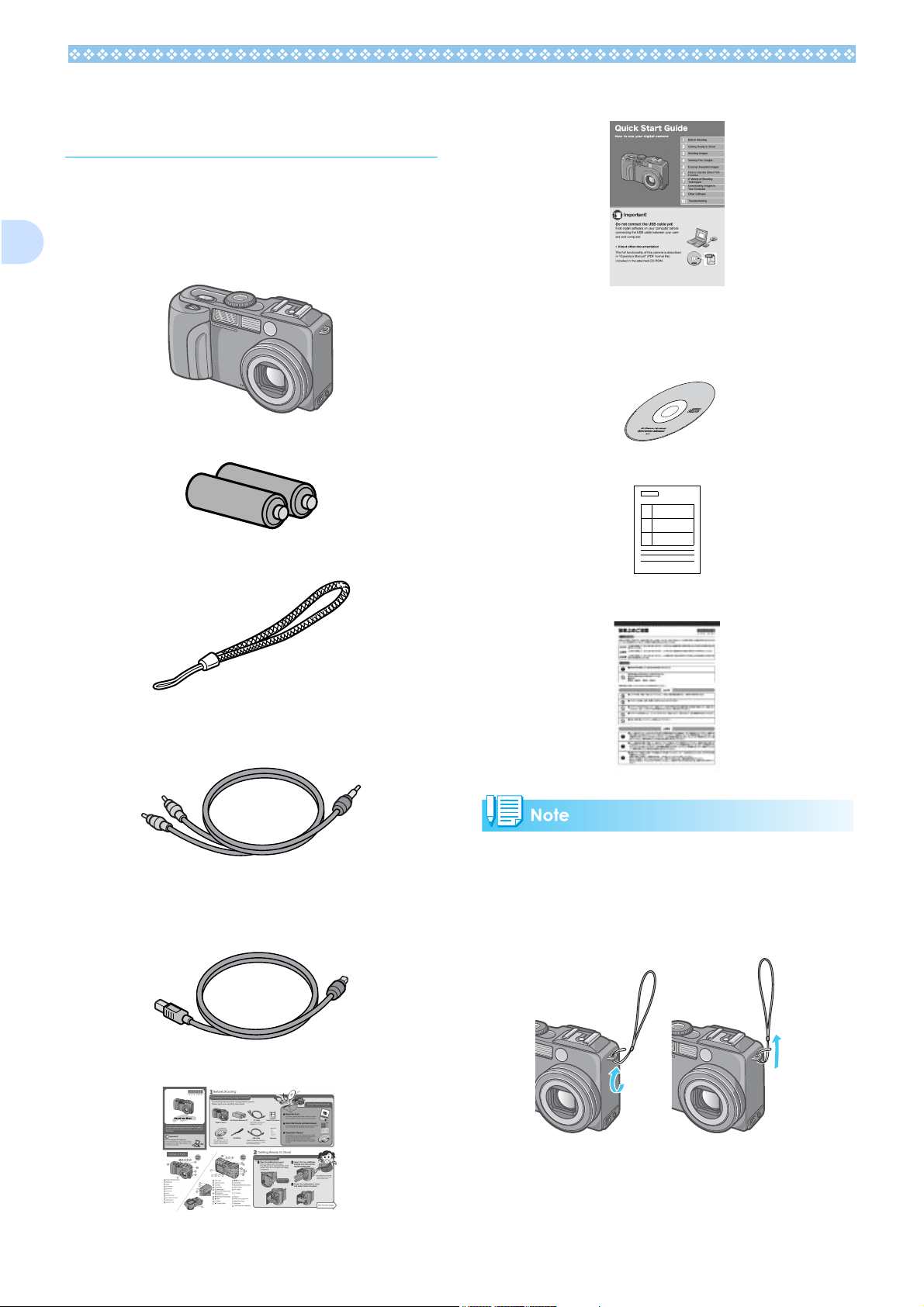
1
Checking that Everything is Packed
The following items should be included with
the camera. Please make sure everything
was packed.
Digital Camera
AA Alkaline Batteries (LR6) (2)
Quick Start Guide
CD-ROM
The software and the operation manual are
included on this CD-ROM.
Warranty Card
Handstrap
AV Cab le
Used when viewing your images on a TV unit.
USB Cable
Used to connect the camera to a personal
computer or Direct Print supported printer.
Safety Precautions
Attaching the hand strap to the camera
Thread the tips of the strap through the camera's strap eyelet and loop them as shown.
Read Me First
8

Optional Accessories
AC Adapter
Used for power supply from a home outlet to
the camera. Connect this adapter for longtime play or image transfer to a personal
computer.
Battery Charger
Names of Parts
It is necessary to know these in order to
understand the explanations in this manual.
Check the following.
Camera
1
Front View
Rechargeable Battery
• In the unlikely event that something is
missing or damaged, please contact the
store where you purchased the camera.
• After checking the contents of the warranty
card, please keep it in a safe place.
1. Shutter Release Button (see P.36)
2. Mode Dial (see P.11)
3. Flash
4. AF Window
5. Viewfinder
6. Hot Shoe (see P.10, P.53)
7. Lens
8. USB Terminal (see P.136, P.164)
9. AV Output Terminal (see P.94)
10.Microphone (see P.50)
11.Up/down Dial (see P.11)
9
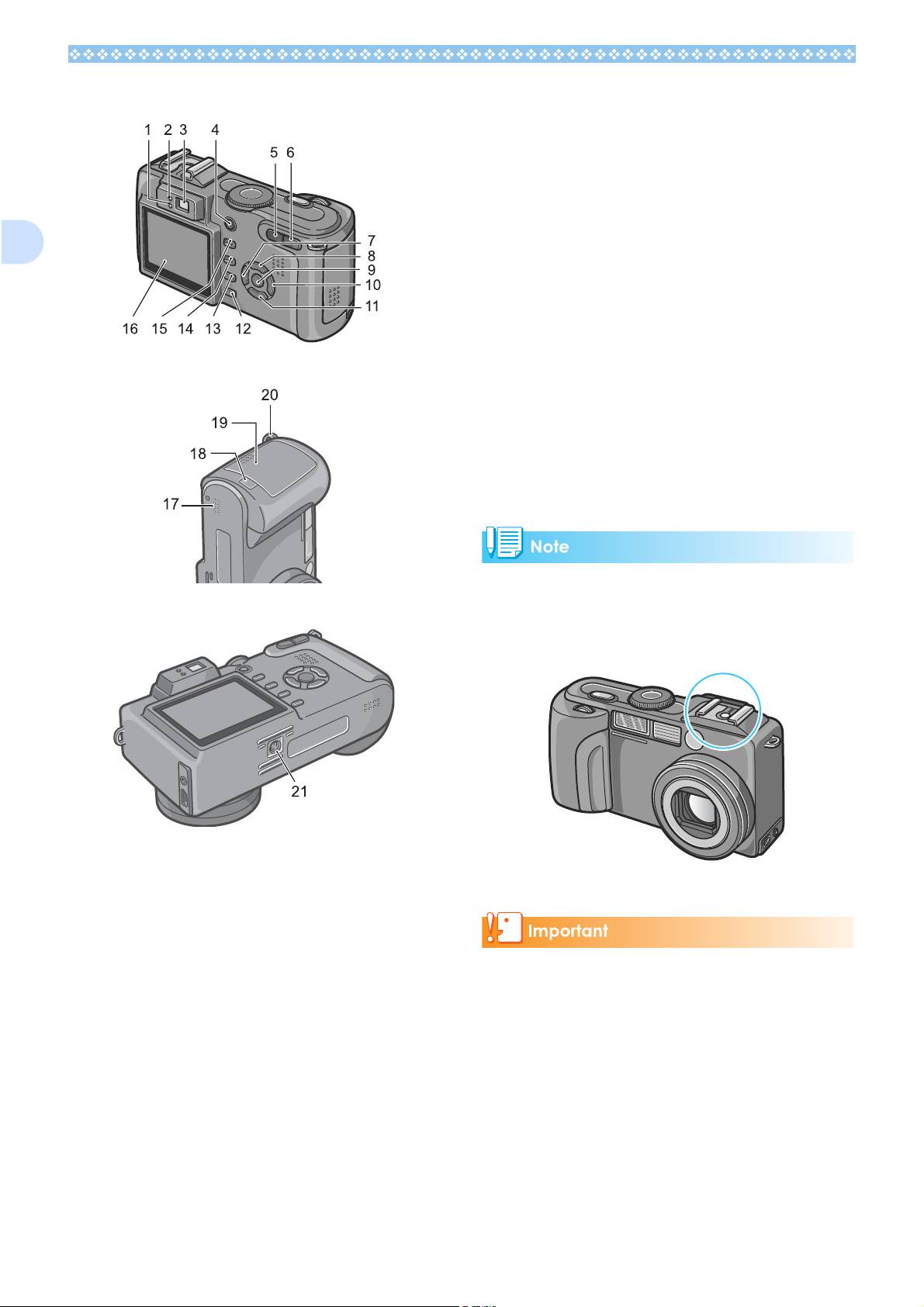
1
Rear View
10.$ Button/F(Flash) Button (see P.52)
11. " /N (Macro) Button (see P.48)
12.DISP. Button
13.D (Delete)/T (Self-timer) Button (see
P.95/P.54)
14.M Button
15.ADJ. Button
16.LCD Monitor
Left Side, looking from the front
Bottom
17.Speaker
18.Power (DC in) Cable Cover
19.Battery/Card Cover
20.Strap eyelet (see P.8)
21.Tripod Screw Hole (underside)
How to use the hot shoe
Since the camera has a hot shoe, you can
connect an external flash (available in
stores) for use.
1. Flash Lamp
2. Auto Focus Lamp
3. Viewfinder
4. Power Button (see P.17)
5. Z (Wide-angle)/9 (Thumbnail Display)
Button (see P.46)
6. z (Telephoto)/8 (Enlarged View) Button
(see P.46)
7. # Button/Q (Quick Review) Button (see
P.84)
8. ! Button
9. O Button
For details, see P.53.
To avoid damaging the connectors, do not
put any objects into the camera's microphone or speaker holes.
10
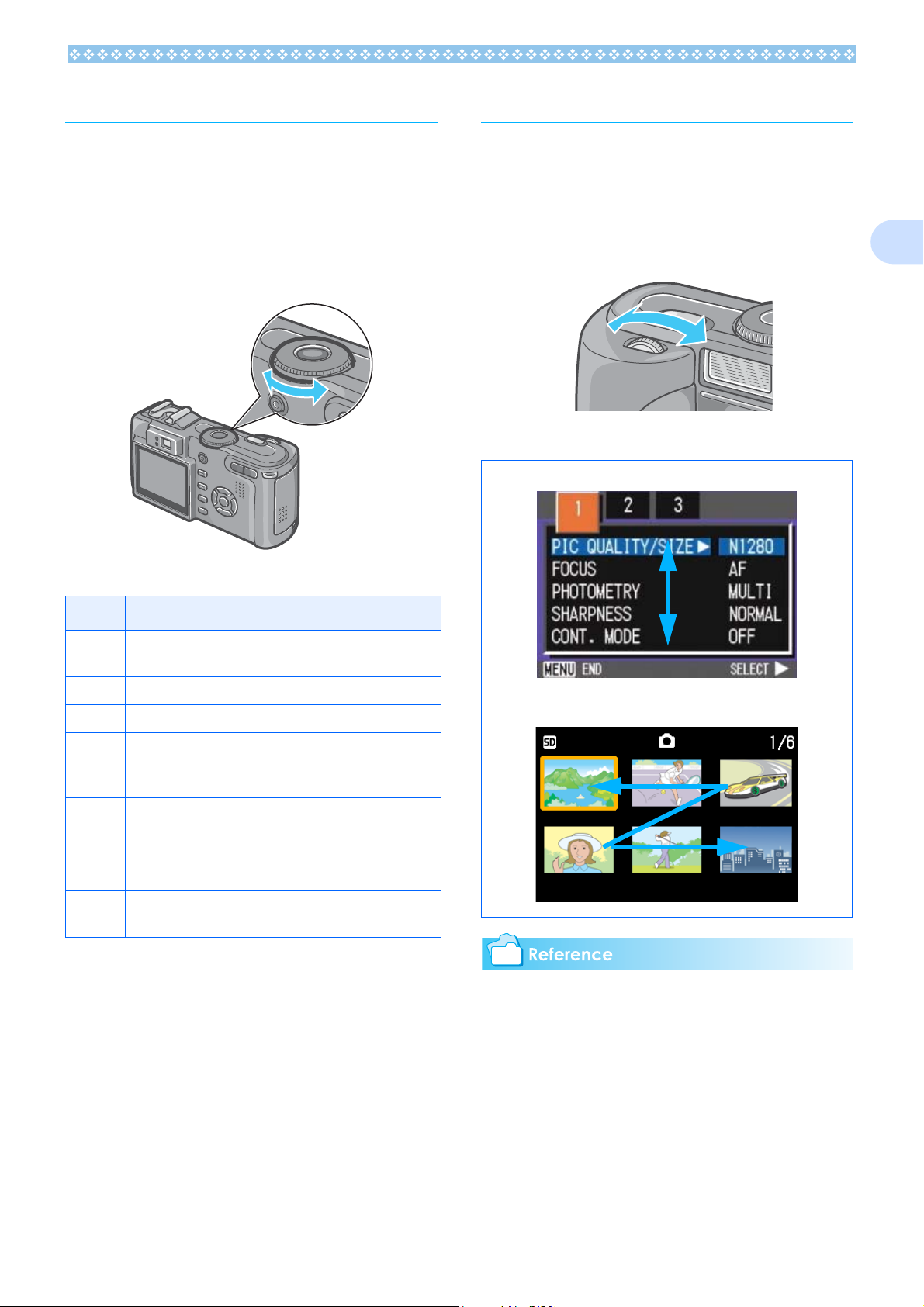
How to Use the Mode Dial
Using the up/down dial
The Mode Dial is on the top of the camera.
The Mode Dial is used to select the desired
mode and operation for shooting and playback (still image viewing).
1. Turn the Mode Dial to the sym-
bol of the mode you want to use.
Mode Dial Symbols and Functions
With the up/down dial, you can easily use
various functions of the !"#$ buttons.
How to use the up/down dial
Turn the up/down dial as shown in the figure.
Examples:
For menu display...
1
Symbol Mode Name Function
1 Setup Mode Allows you to set and confirm
camera settings.
2 Voice Memo Mode Allows you to record sounds.
3 Movie Mode Allows you to record movies.
4 Scene Mode Allows you to optimize the cam-
era settings for six different
scenes.
A/M Aperture Priority/
Manual Exposure
Mode
5 Shooting Mode Allows you to shoot still images.
6 Playback Mode Allows you to playback and
Allows you to set the f-number
and shutter speed manually for
taking still pictures.
delete still images and movies.
For thumbnail display...
For operations available with the up/down
dial, see
P. 5 5.
11
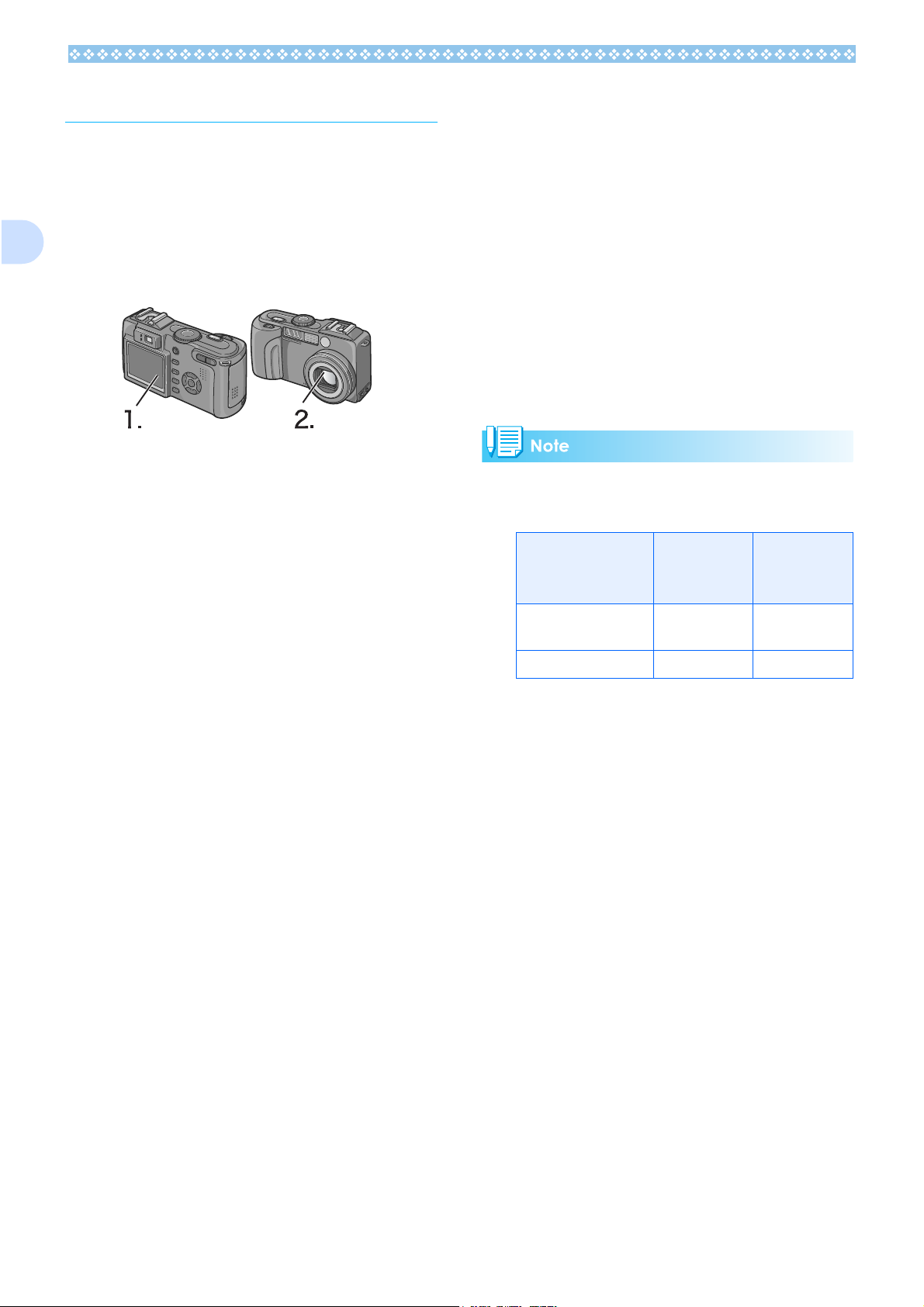
Inserting the Batteries
• Nickel-Hydrogen Battery (available in
stores)
1
If you have already used this camera, follow
the steps below to make sure it is turned off
before removing or loading batteries.
1. Make sure the LCD monitor is turned off.
2. Make sure the lens barrier (built-in lens
protection) is closed.
The following batteries can be used in the
camera. Please choose which battery to use
according to your needs.
• AA Alkaline Batteries (LR6) (included)
You can obtain them anywhere, so they are
convenient for travel.
However, in a low-temperature environment the number of shots you can take will
decrease. Warm the batteries before use.
It is recommended that you use the
rechargeable battery when using the camera for a long time.
This is economical because you can
recharge and discharge it, and use it over
and over again. Use a charger (available in
stores) for charging.
The battery may be inert and consequently
it may not supply power immediately after it
is purchased or left unused for more than a
month. In such a case, recharge the battery two or three times before use. The battery self-discharges with time even if the
camera is not used, so recharge it before
use.
Indication of the number of images
you can take
Number of
Battery Type
AA Alkaline Batteries
(LR6)
Rechargeable Battery approx. 400 approx. 450
*1 The number of shots in the Synchro-Mon-
itor Mode (see P.24)
Shots (Normal
Mode)
approx. 120 approx. 130
Number of
Shots (PowerSave Mode) *1
• Rechargeable Battery (sold separately)
This is a lithium-ion battery. This is economical because you can recharge it using
the battery charger (sold separately) and
use it over and over again. They last a long
time, so they are convenient for travel.
• AA Nickel Batteries (available in stores)
These batteries are not rechargeable.
However, they last a long time as compared with AA Alkaline Batteries when
used with a digital camera.
• The number of shots is based on a temperature of 22 degrees Celsius, shooting at
30-second intervals and one out of every
two being shot with the flash. If you set the
camera to the Power-Save mode, the number of shots you can take will increase. In
addition to the batteries, you can use the
AC Adapter (sold separately).
• The number of shots is for reference only.
If the camera is used for long periods of
time for setting and playback, the shooting
time (the number of shots) will decrease.
12
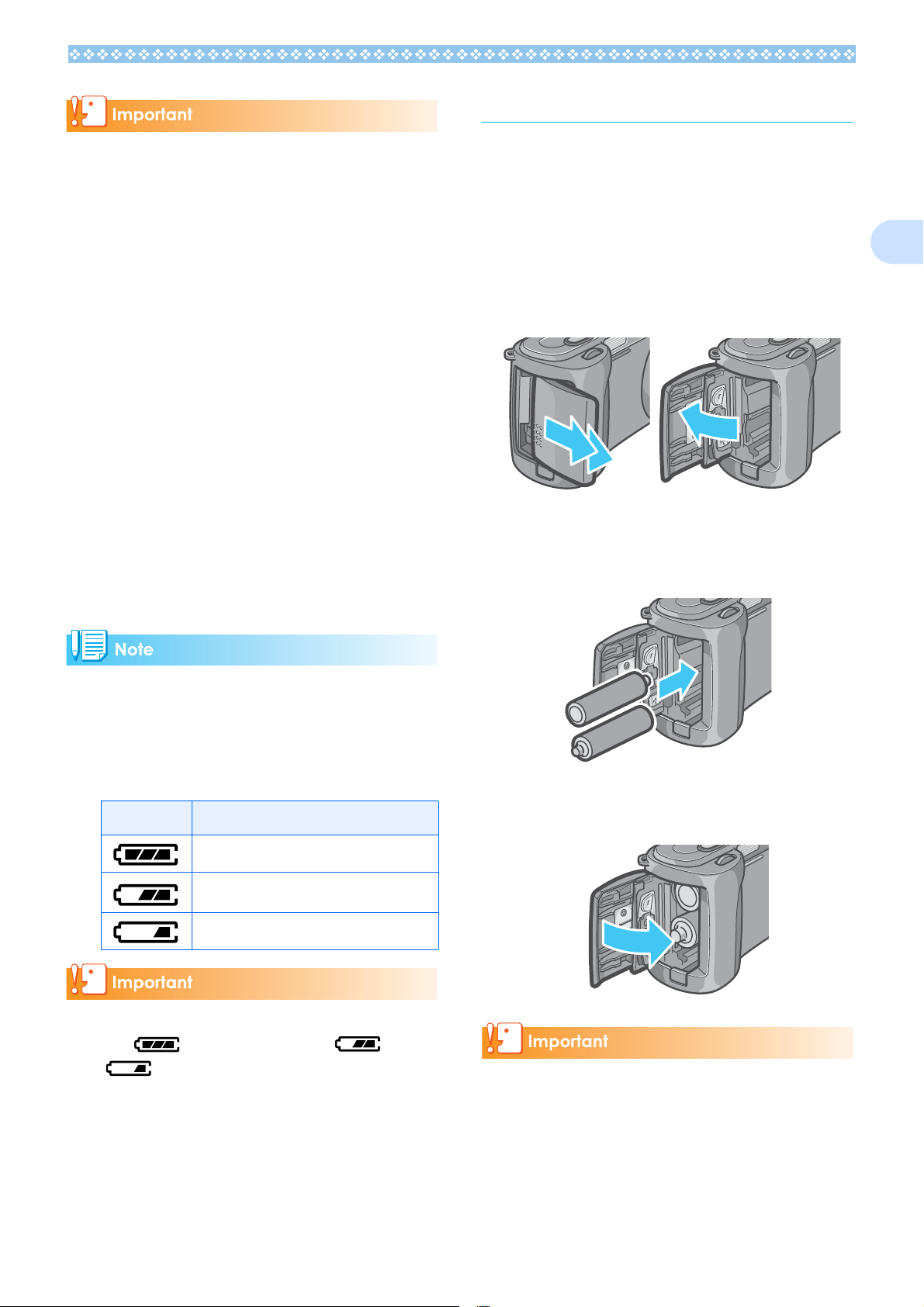
Using the Batteries
• Other batteries, such as manganese dry
cell (R6) and Ni-Cd, cannot be used.
• Please remove the batteries if you are not
going to use the camera for a long period
of time.
• The life of an AA alkaline battery (LR6)
depends on the brand and the storage time
from the date of production. In addition, the
life of an alkaline battery becomes shorter
at low temperatures.
• The Nickel-Hydrogen Battery is not factory-charged. Charge it before use. Immediately after the purchase or after a long
storage, the battery may not be charged
fully. Repeat charging and discharging
before use. For details, see the documentation that came with the battery or
charger.
• The battery may become very hot immediately after operation. Turn the camera off
and leave it to cool down sufficiently before
removing the battery.
If you have already used this camera, make
sure it is turned off before loading batteries.
1. Open the battery/card cover.
The cover slides open in two steps.
First slide the cover toward the face of
the camera, then lift it to expose the bat-
tery compartment.
2. Insert the two batteries, making
sure they are facing the correct
way.
1
Battery level indication
A battery mark appears at the lower left of
the LCD monitor to indicate the battery level.
Prepare new batteries before the batteries
wear out.
Battery Mark Description
Sufficient battery charge
Low remaining charge: Prepare new batteries.
No remaining charge: Replace the batteries.
If you are using nickel metal hydride batteries, may not appear or or
may appear immediately depending
on the battery type and environmental conditions. Check the batteries at hand before
use.
3. Close the battery/card cover and
slide it back into place.
• Other batteries, such as manganese dry
cell (R6) and Ni-Cd, cannot be used.
• With AA Alkaline Batteries (LR6), the number of shots may differ depending on the
batteries.
• Please remove the batteries if you are not
going to use it for a long period of time.
13
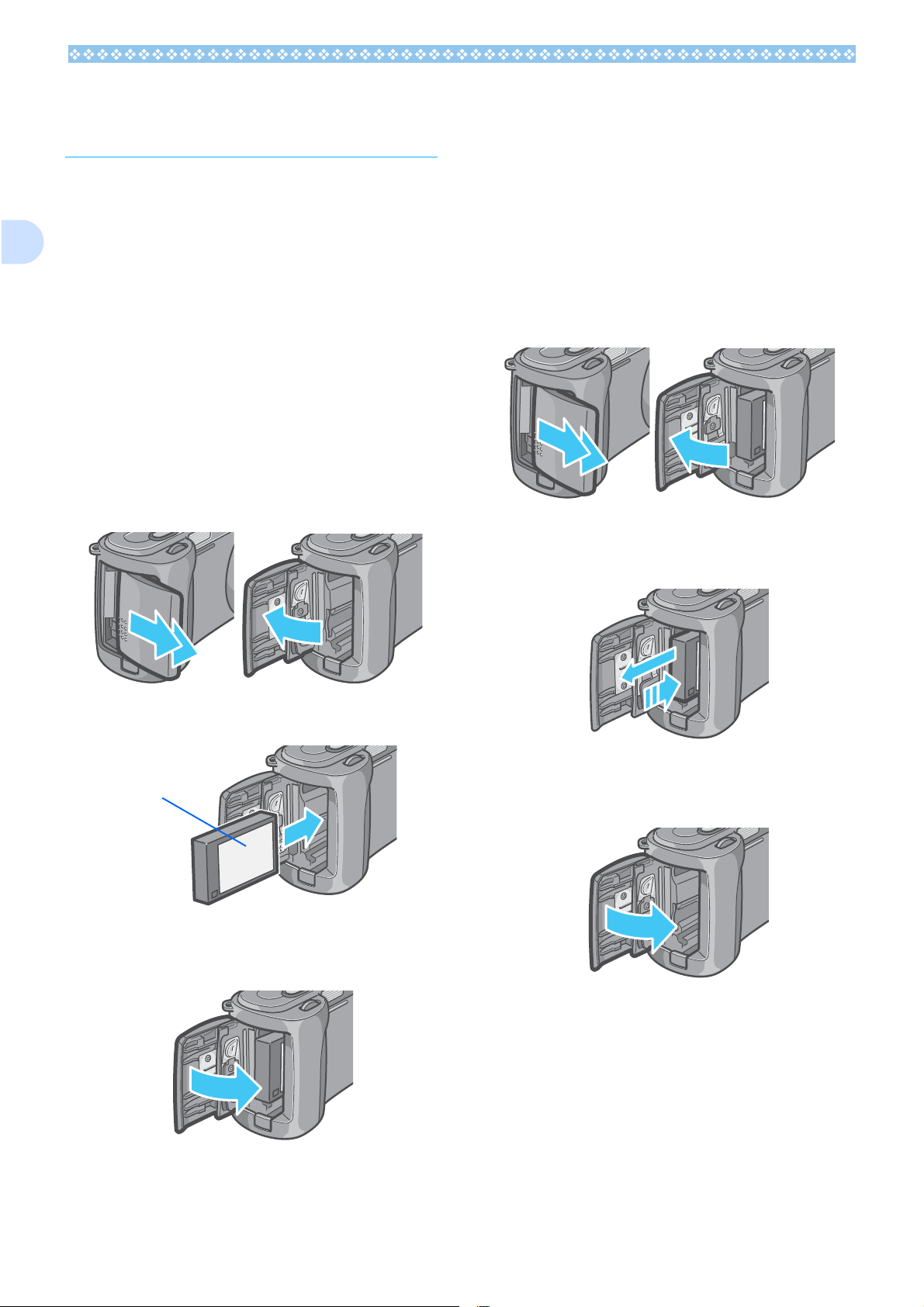
1
Using the Rechargeable Battery
The rechargeable battery is another option
for powering this camera. This battery is convenient because it can be used over and over
again by recharging, and the battery power
lasts longer.
Inserting the Rechargeable Battery
If you have already used this camera, make
sure it is turned off before loading batteries.
1. Open the battery/card cover.
The cover slides open in two steps.
First slide the cover toward the face of
the camera, then lift it to expose the battery compartment.
Removing the Rechargeable Battery
If you have already used this camera, make
sure it is turned off before removing batteries.
1. Open the battery/card cover.
The cover slides open in two steps.
First slide the cover toward the face of
the camera, then lift it to expose the battery compartmen
2. Remove the rechargeable bat-
tery.
2. Insert the rechargeable battery.
Label
3. Close the battery/card cover and
slide it back into place.
3. Close the battery/card cover and
slide it back into place.
14
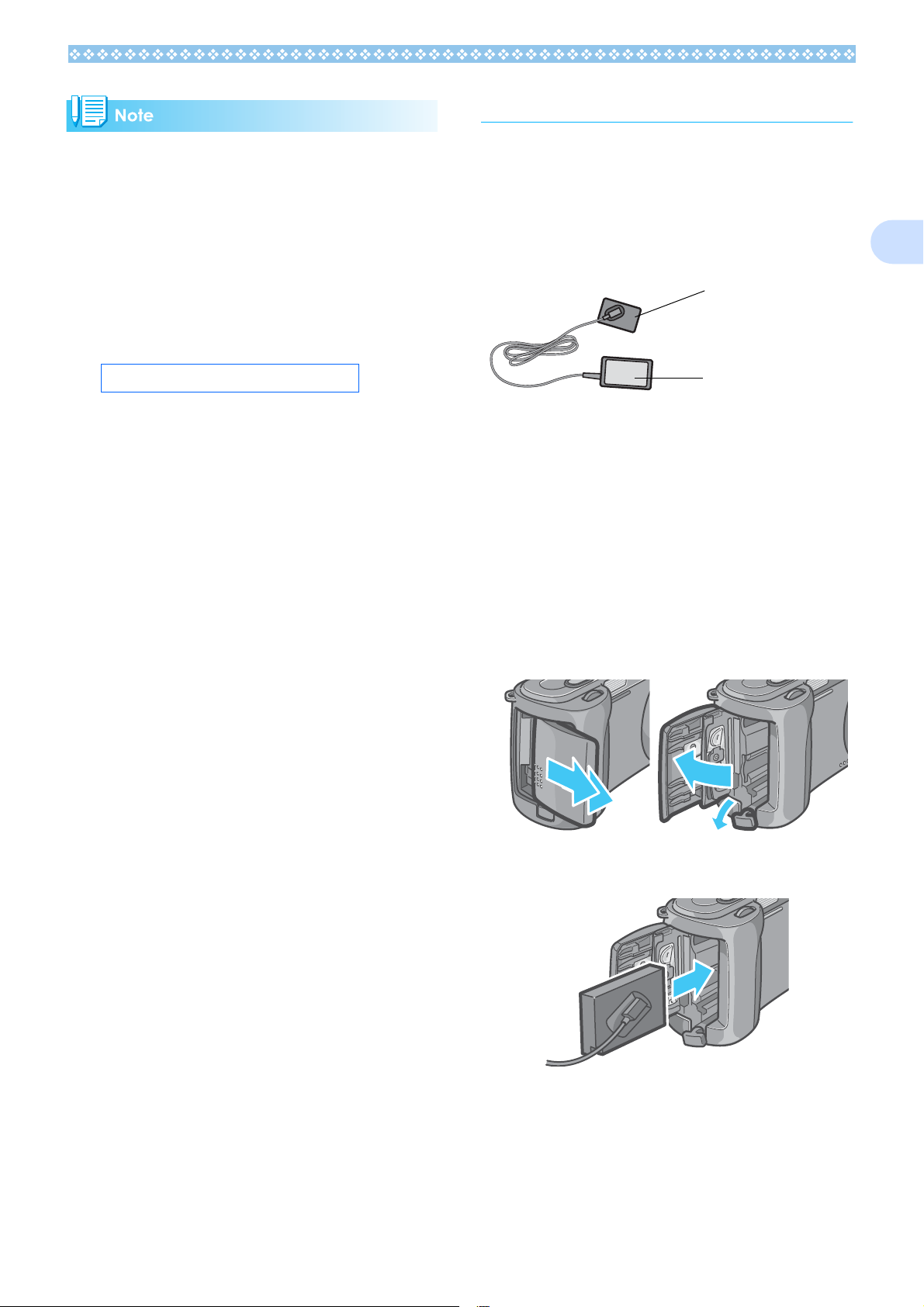
Using the AC Adapter
• Please remove the rechargeable batteries
if you are not going to use the camera for a
long period of time.
• Use the battery charger (sold separately)
to recharge the battery.
• Store the removed battery in a dry cool
place.
Rechargeable battery charging time
Approx. 220 min. (at room temperature)
When shooting or viewing still images for a long
time, or when connecting to your computer, use
of the AC Adapter (sold separately) is recommended.
is recommended.
Battery for use with
the AC Adapter
AC Adapter
Setting up the AC Adapter
If you have already used this camera, make
sure it is turned off before loading the AC
Adapter Battery.
1. Open the battery/card cover.
The cover slides open in two steps.
1
First slide the cover toward the face of
the camera, then lift it to expose the bat-
tery compartment.
2. Insert the AC Adapter Battery.
15
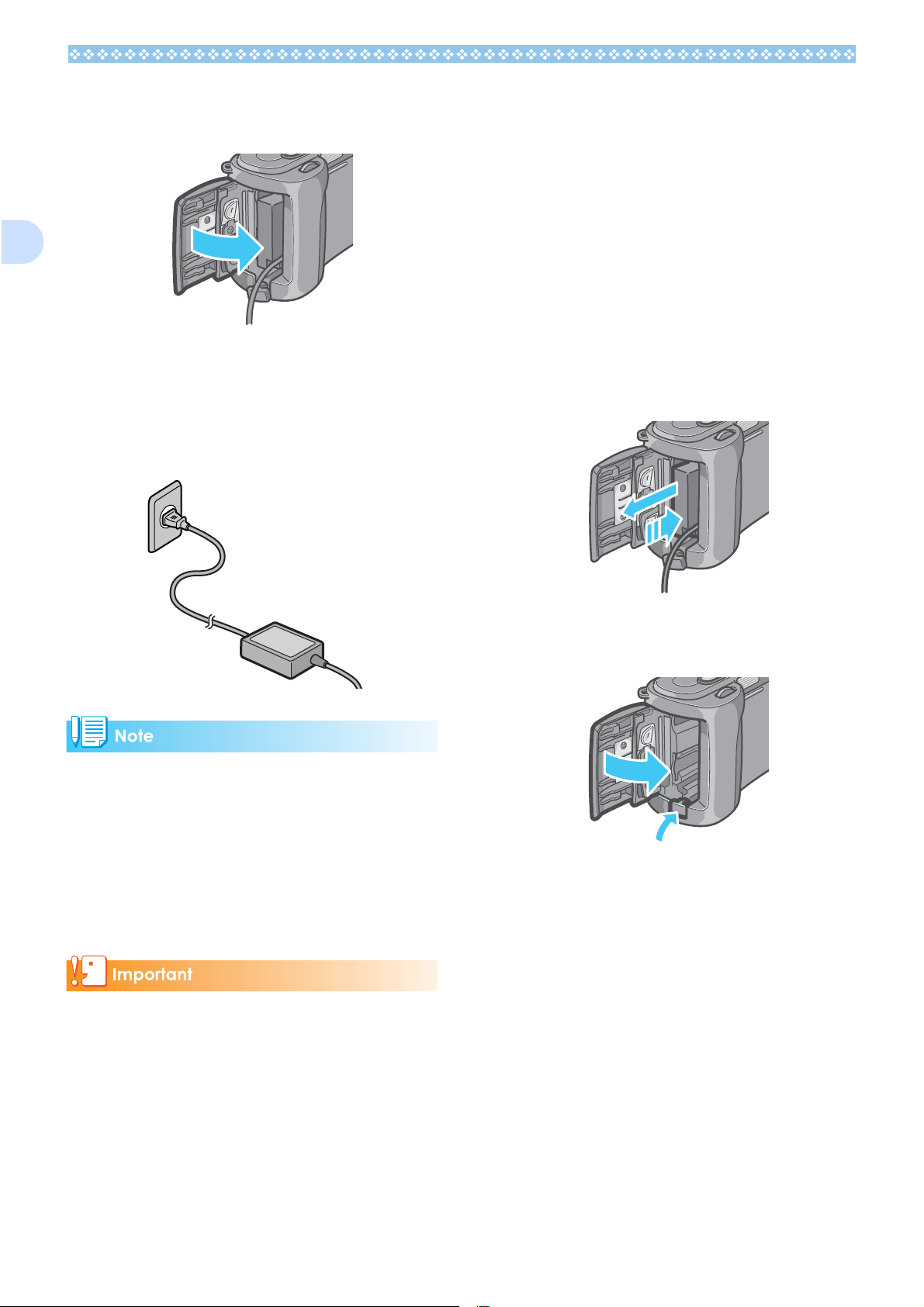
3.
Open the power (DC input) cable
cover and take the cable out.
Removing the AC Adapter
When using the AC Adapter, the battery level
indication may not reach the full area.
1. Unplug the power plug from the
outlet.
1
4. Close the battery/card cover and
slide it back into place.
5. Plug the power cord into an out-
let.
2. Open the battery/card cover.
The cover slides open in two steps.
First slide the cover toward the face of
the camera, then lift it to expose the battery compartment.
3. Remove the battery.
4. Close the battery/card cover and
slide it back into place.
• Be sure to firmly attach cables and plug in
cords.
• When you are not using the camera,
unplug the AC Adapter from the camera
and the power outlet.
• While in use, if you detach the AC Adapter
or unplug it from the outlet, data may be
lost.
If you have already used this camera, make
sure it is turned off before removing the AC
Adapter Battery.
16

Turning the Power On/ Off
Auto Power-off
The camera is switched On and Off as follows.
Turning the Camera On
1. Press the power button.
After the start sound, the flash lamp and
auto-focus lamp blink alternately for several seconds.
When the power is turned on for the first
time after purchase, the setting screens
for language and date/time are displayed
sequentially. Set these items by referring
to the Start Guide or the Operation Manual.
You can also set the language and date/
time on the SETUP screen.
Turning the Camera Off
1. Press the power button.
• If the camera goes unused for a set period
of time, it will automatically turn itself off to
save power. To use the camera again, simply press the power button.
• At time of purchase, the Auto Power-off
function is set to one minute.
• The Auto Power-off function does not work
when connected to your computer.
Power-Save Mode
• You can reduce the power consumption of
the LCD Monitor and extend the life of your
batteries.
• If you have activated Power-Save mode,
the display on the LCD Monitor will turn off
in Shooting Mode. When the LCD Monitor
is dark, turn the SETUP Dial to check the
Power-Save mode setting.
Restoring of Defaults
Power-off may reset some function settings
to their defaults.
• For how to change the Auto Power-off
time, see P.116.
• For how to set the Power-Save Mode, see
P.118.
• For how to set the start sound, see P.115.
• For how to set the display language, see
P.120.
• For how to set the date/time, see P.119.
• For functions whose defaults are restored
by power-off, see P.174
1
17
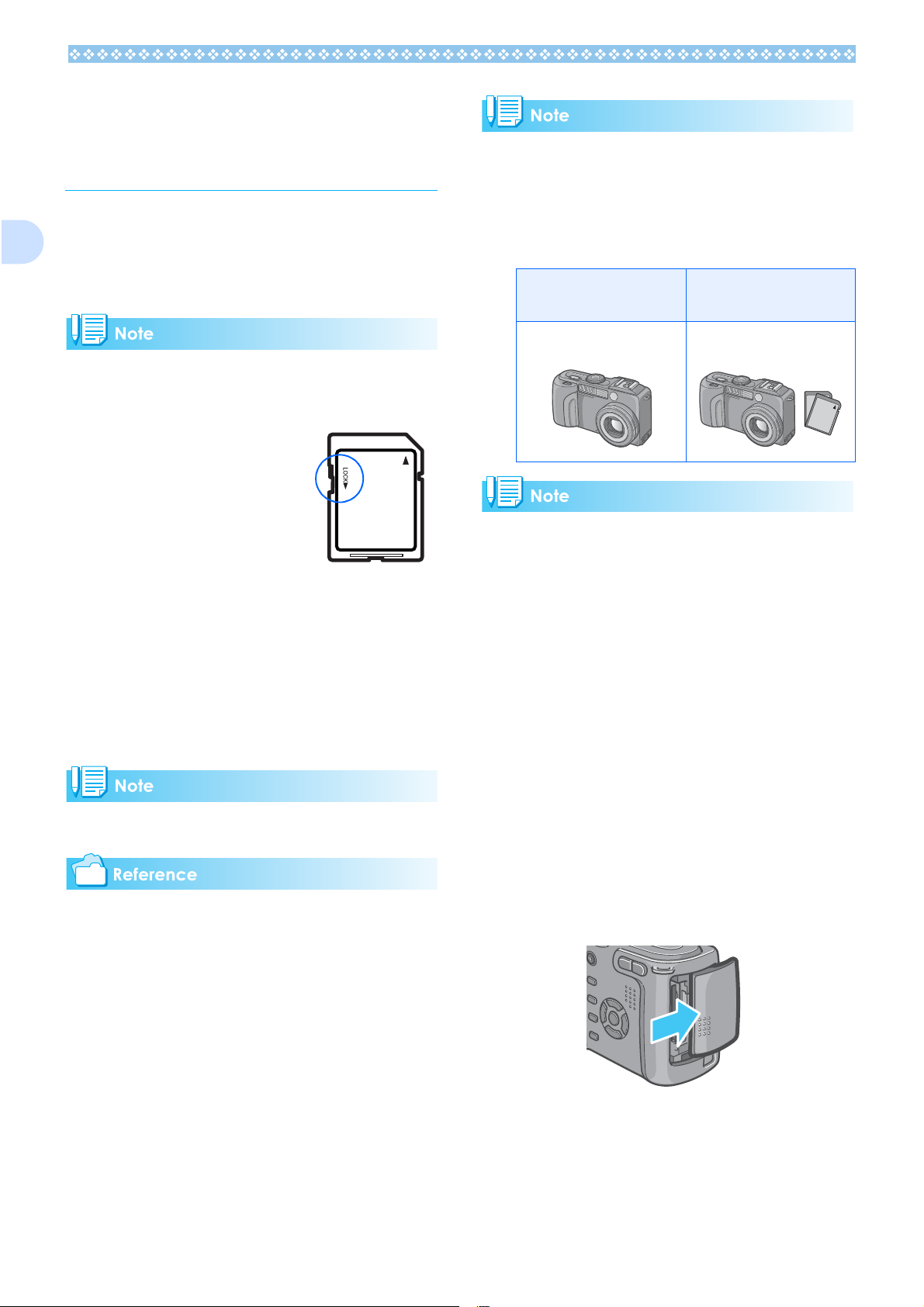
1
Inserting an SD Memory Card (Available in
Stores)
You can record the still images and movies
you have taken in the camera's internal
memory or on an SD memory card (available
in stores).
Protecting your images from being
deleted
If you move the SD memory card's write-protection
switch to LOCK, your still
images cannot be accidentally erased, and the
memory card cannot be
formatted. If you return
the switch to the former
position, it is once again possible to erase
images and format the card. It is recommended to switch to LOCK after recording
important images.
Where images are recorded
When no SD memory card is inserted, the
camera records images in the internal memory; when an SD memory card is inserted, it
records images on the memory card.
When no memory card is
loaded
Records to internal memory Records to the SD memory
• When an SD memory card is loaded, no
data is recorded in the internal memory
even after the SD memory card becomes
full.
• Take care not to get any dirt on the SD
Memory Card's metal parts.
When a memory card is
loaded
card
Note that you cannot shoot images in the
LOCK state because no data can be
recorded on the card. Unlock the card when
shooting.
The internal memory capacity is 16MB.
• For the number of images that can be
stored on an SD memory card, see P.175.
• For how to format an SD memory card, see
.P.112.
Inserting the SD Memory Card
If you have already used this camera, make
sure it is turned off before loading an SD
memory card.
1. Open the battery/card cover.
The cover slides open in two steps.
First slide the cover toward the face of
the camera, then lift it to expose the battery compartment.
18
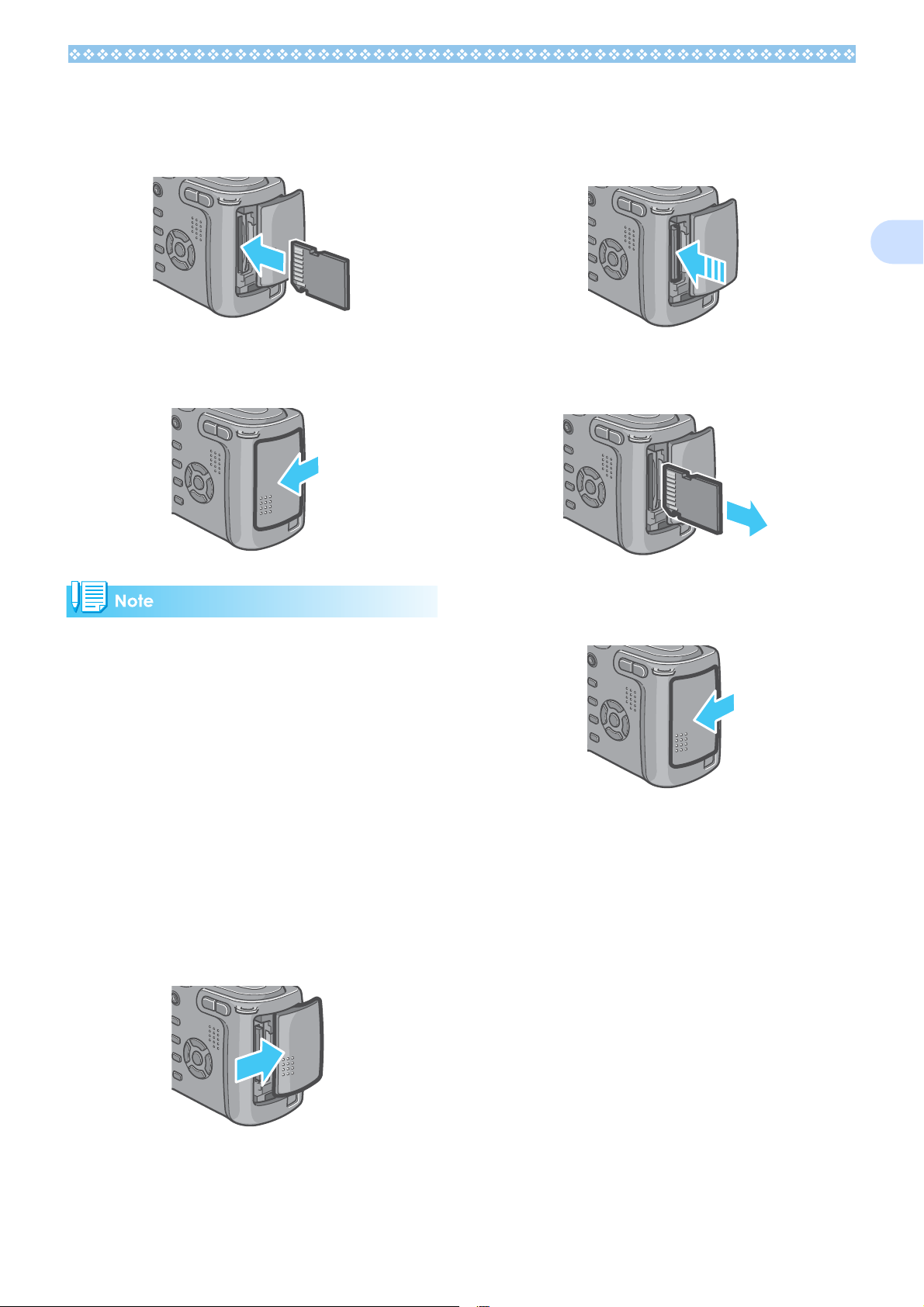
Make sure the card is facing the
2.
right way and then push the
card all the way in until it clicks.
2. Press the card gently and
release it.
The card pops out just a little.
1
3. Close the battery/card cover and
slide it back into place.
When loading the SD Memory Card, take
care not to get any dirt on the card's metal
parts.
Removing the SD Memory Card
If you have already used this camera, make
sure it is turned off before removing the SD
memory card.
3. Gently take the card out of the
camera.
4. Close the battery/card cover and
slide it back into place.
1. Open the battery/card cover.
The cover slides open in two steps.
First slide the cover toward the face of
the camera, then lift it to expose the battery compartment.
19
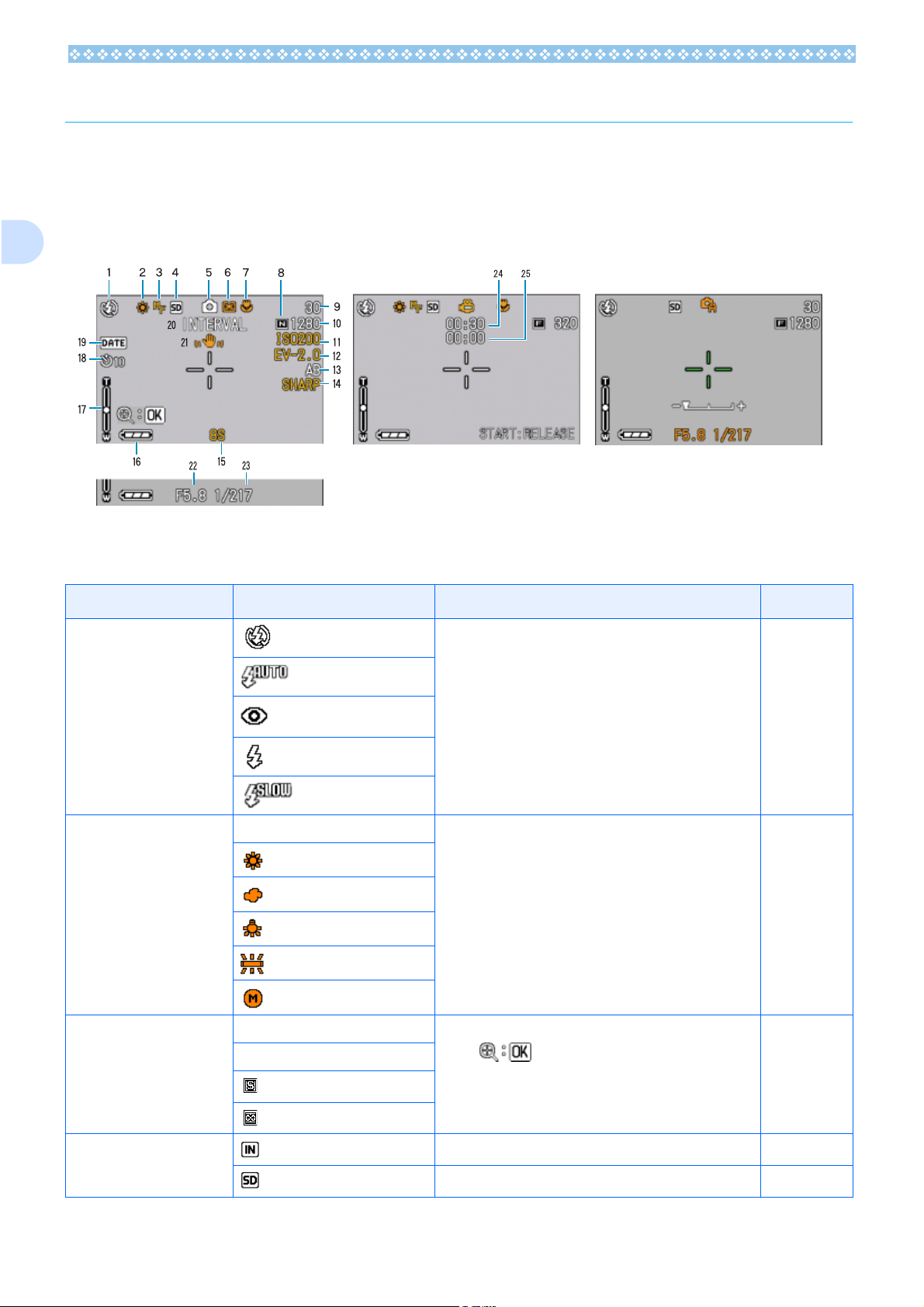
How to Use the LCD Monitor
The LCD Monitor can be used to view the subject when you are shooting an image, as well as
for playing back movies and still images. Symbols and numbers indicating the camera's status
and settings are displayed on the screen of the LCD Monitor.
1
Screen Examples when Shooting Pictures
(When the shutter release button is half-pressed)
Movie Mode
Current flash mode. P.52
1. Flash
Still Image Mode
Symbol Display Contents Refer to
Flash Offj
Auto
A/M Mode
Red-eye reduction
Forced Flash
Slow Synchro
2. WHITE BALANCE (No Display) AUTO White Balance set value. P.62
Daylight
Overcast
Tungsten light
Fluorescent light
One-push
3. FOCUS (No Display) AF (Auto-Focus) Focus set value.
MF (Manual Focus)
Snapshot
(Infinite Telephoto)
4. Recording Destination Recording to internal memory. P.18
When is displayed, pressing the O button
enlarges the view on the LCD monitor display.
P. 7 3
Recording to an SD Memory Card. P.18
20
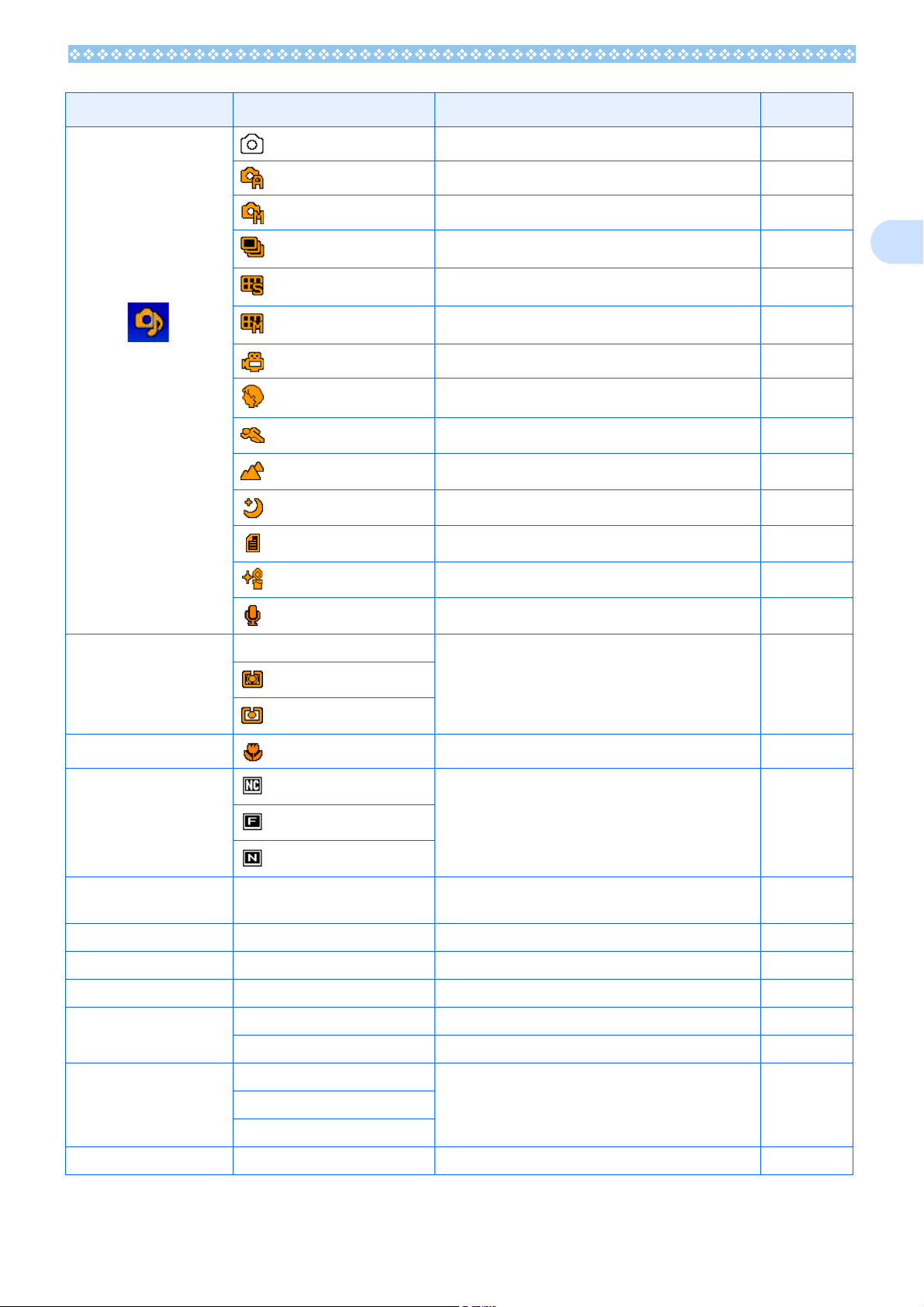
Symbol Display Contents Refer to
5. Flash Mode Types
* A musical note is displayed for an image shot
with sound.
Still Image Shooting Mode. P.38
Aperture Priority Mode. P.55
Manual Exposure Mode. P.56
Multi-Shot Mode. P.43
S Multi-Shot Mode. P.43
M Multi-Shot Mode. P.43
Movie Mode. P.45
PORTRAIT Mode. P.41
SPORTS Mode. P.41
LANDSCAPE Mode. P.41
NIGHTSCAPE Mode. P.41
TEXT Mode. P.41
HIGH SENSITIVITY Mode. P.41
1
Voice Memo Mode. P.50
6.PHOTOMETRY (No Display) Light Metering Method. P.75
Center
Spot
7. Macro Shooting Macro Shooting. P.48
8. Picture Quality
9. Remaining Number of
Still Images
10. Image Size (Setting Value) Image Size setting. P.70
11. ISO SETTING (Setting Value) ISO Speed set value. P.65
12. EXPOSURE COMP (Setting Value) Exposure compensation set value. P.60
13. AUTO BRACKET AB Auto-Bracket Shooting. P.69
Non-Compressed
Fine
Normal
(Value) Number of photos that can be taken with the current
WB-BKT White Balance Bracket. P.77
Picture Quality setting. P.70
-
settings.
14. SHARPNESS SOFT Sharpness (edge quality) set value. P.76
(No display) Standard
SHARP
15. TIME EXPOSURE (Setting Value) Multi Indicates exposure time. P.78
21
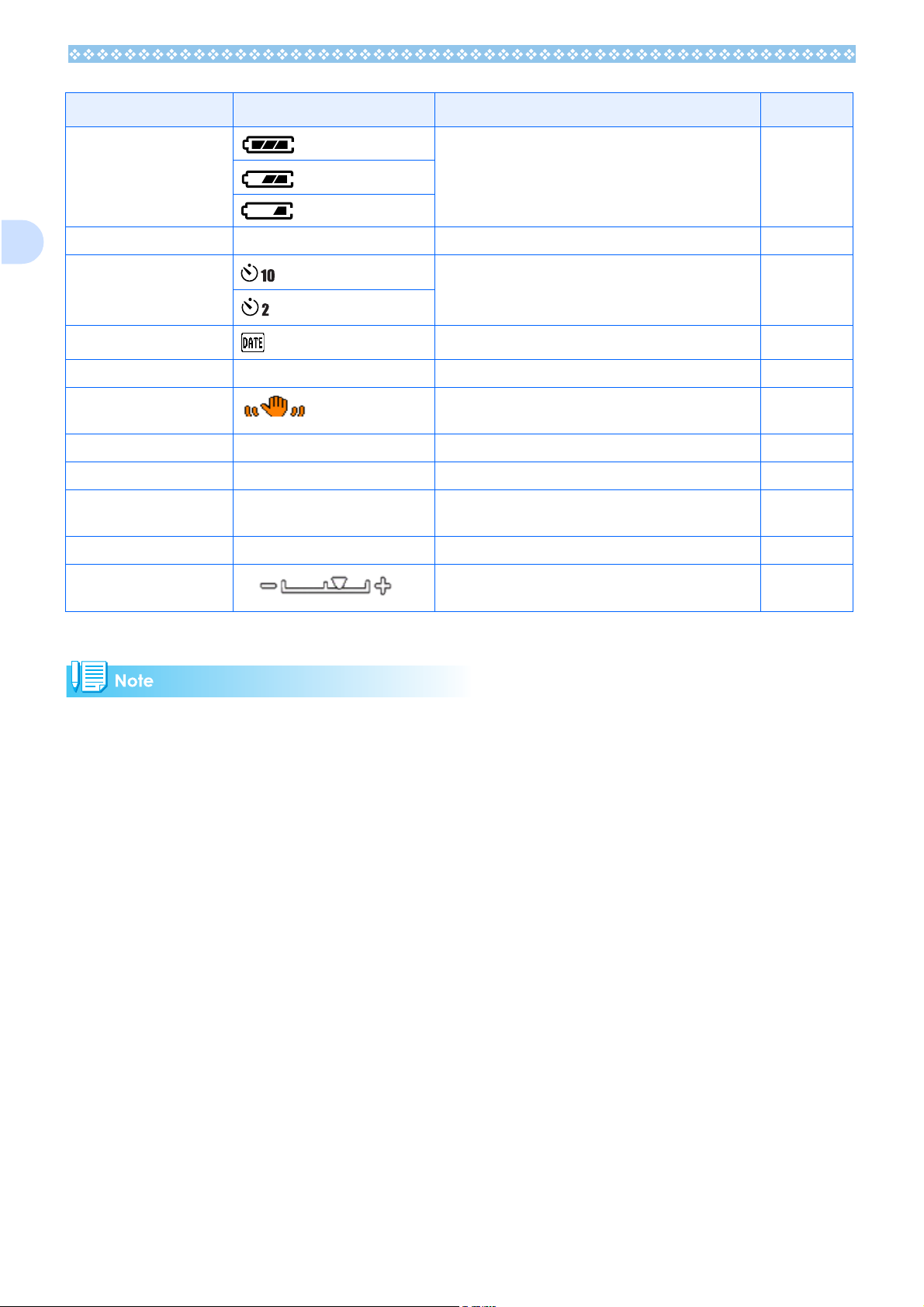
Symbol Display Contents Refer to
16. Battery Remaining Battery Power. P.13
1
17.Zoom Bar - Zoom Bar P.46
18. Self-timer
19. Date/Time Date Imprint mode. P.81
20. INTERVAL Interval Interval Shooting. P.79
21. Camera Shake Indicates camera shake. Hold the camera still and
22. Aperture Value - Aperture size. -
23. Shutter Speed - Shutter speed. -
24. Remaining Recording
Time
25. Recording Time (Value) Amount of time recorded. -
26. Manual Exposure Indicator
After 10 Seconds
After 2 Seconds
(Value) Length of time remaining for shooting with the current
Self-Timer Shooting. P.54
P. 3 6
shoot again.
-
settings.
• The following symbols and corresponding numerals are displayed in orange if the initial setting is
changed:
WHITE BALANCE
FOCUS
ISO SETTING
EXPOSURE COMP
SHARPNESS
TIME EXPOSURE
PHOTOMETRY
Zoom Bar
• When shooting in particularly bright places, you may fail in preventing overexposure. In that case,
the [!AE] symbol will be displayed.
• The LCD monitor may display messages to inform you of operational instructions or the camera’s
status while in use.
• The number of remaining shots available may differ from the actual number of shots, depending on
the subject.
22
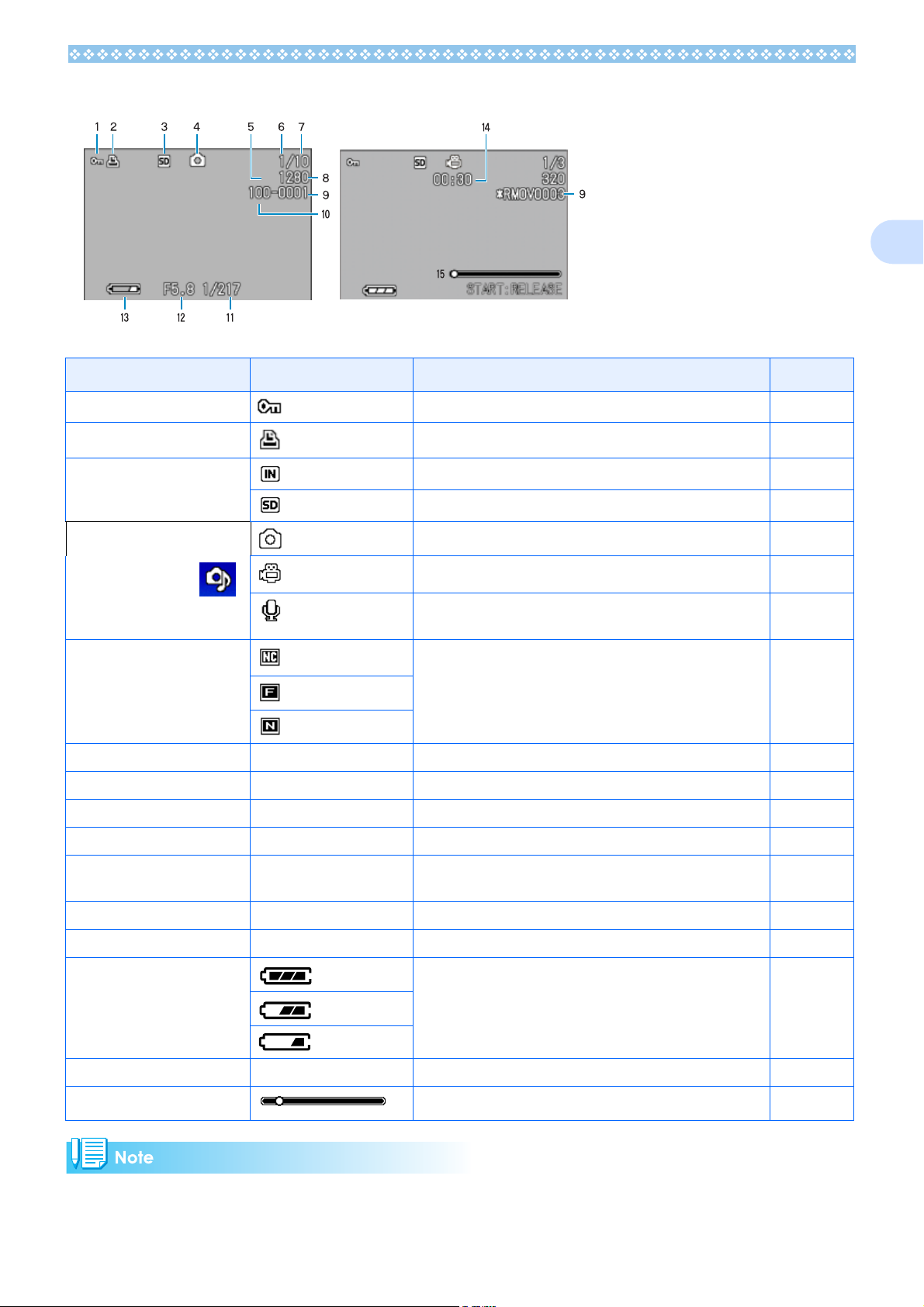
The Screen During Playback
1
Still Image Mode
Symbol Display Contents Refer to
1. PROTECT Protected status. P.104
2. DPOF DPOF specified. P.107
3. Playback data source Indicates playback from internal memory. P.86
4. Mode Types Still Image Mode. P.86
* A musical note is
displayed for an
image shot with
sound.
5. Picture Quality
6. Number of Playback Files The number of the file being played back. -
7. Total number of files Total number of files recorded. -
Non-Compressed
Fine
Normal
Movie Mode
Indicates playback from an SD Memory Card.
Movie Mode. P.87
Voice Memo Mode. P.88
Picture Quality setting. P.70
P. 8 6
8. Image Size (Setting Value) Image size. P.70
9. Folder No - Number of the folder in which the file is saved. -
10. File No -
11. Shutter Speed - Shutter speed. -
12. Aperture Value - Aperture size. -
13. Battery Remaining battery level. P.13
14. Playback Time (Time) Movie (movie/sound) playback time. -
15. Indicator Elapsed time of movie (movie/sound) playback. -
Number of the file being played back. An asterisk (*) symbol precedes the name of a file other than DCF basic files.
-
The LCD monitor may display messages to inform you of operational instructions or the camera’s
status while in use.
23
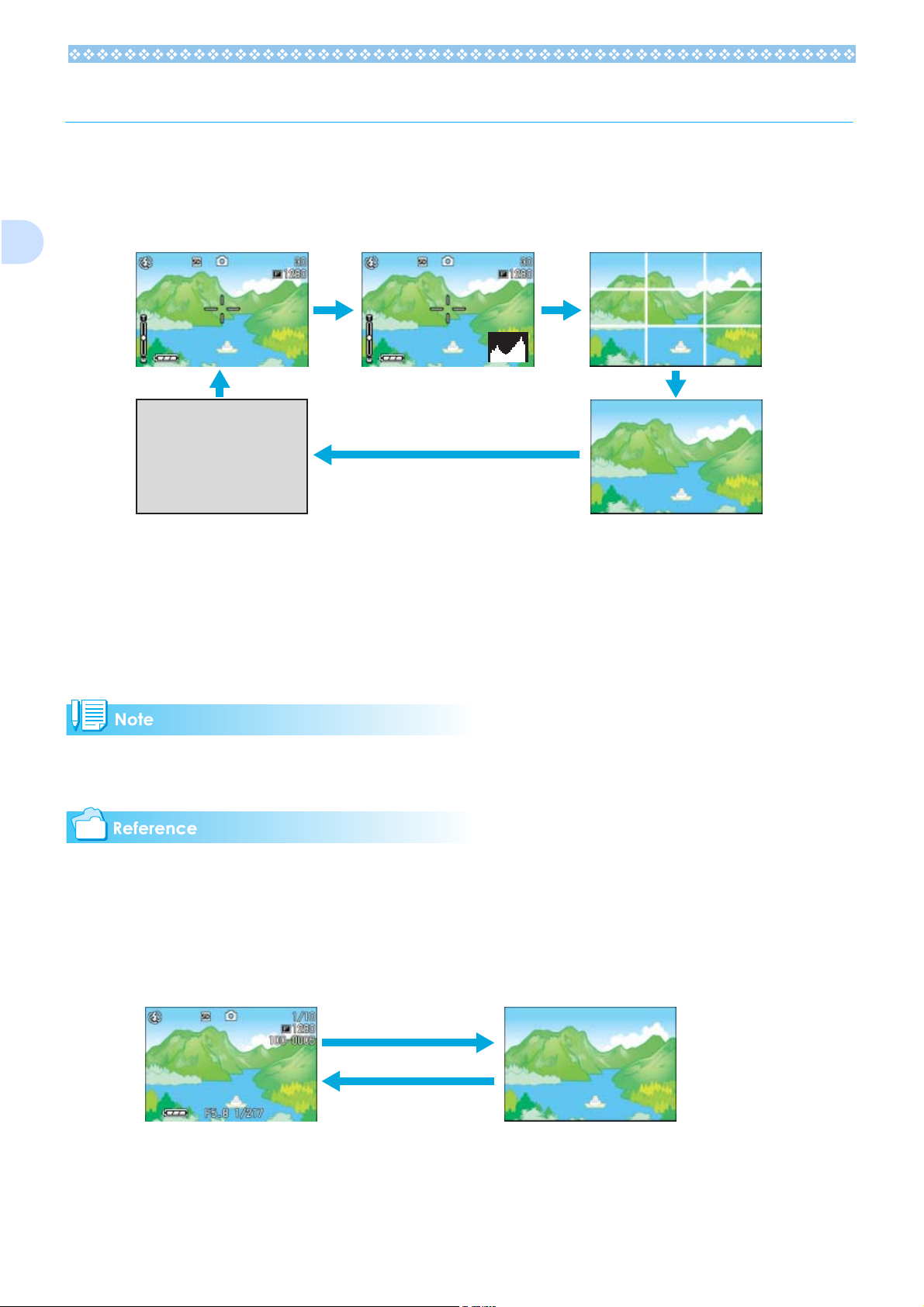
Switching the Screen Display
If you press DISP., you can change the screen display mode, such as switching between display/no display of symbols, etc.
When Shooting
1
Display Symbols
LCD monitor off
(Synchro-Monitor Mode)
Histogram Display
Grid Guide Display
No Display
• You cannot turn the LCD Monitor Display on/off by pressing T (Self-timer), F (Flash) or N
(Macro) buttons.
• Turning the LCD Monitor Display Off conserves battery life.
• In Voice Memo Mode, you can turn the LCD Monitor Display off by pressing the DISP. button.
When the No Display or Grid Guide Display is on, symbols will appear for a few seconds right after
you press the Self-timer, Flash or Macro button.
• For details about Synchro Monitor mode, see P. 2 5.
• For details about histogram display, see
P. 2 5 .
When Playing Back
Display Symbols
No Display
DISP. button
24
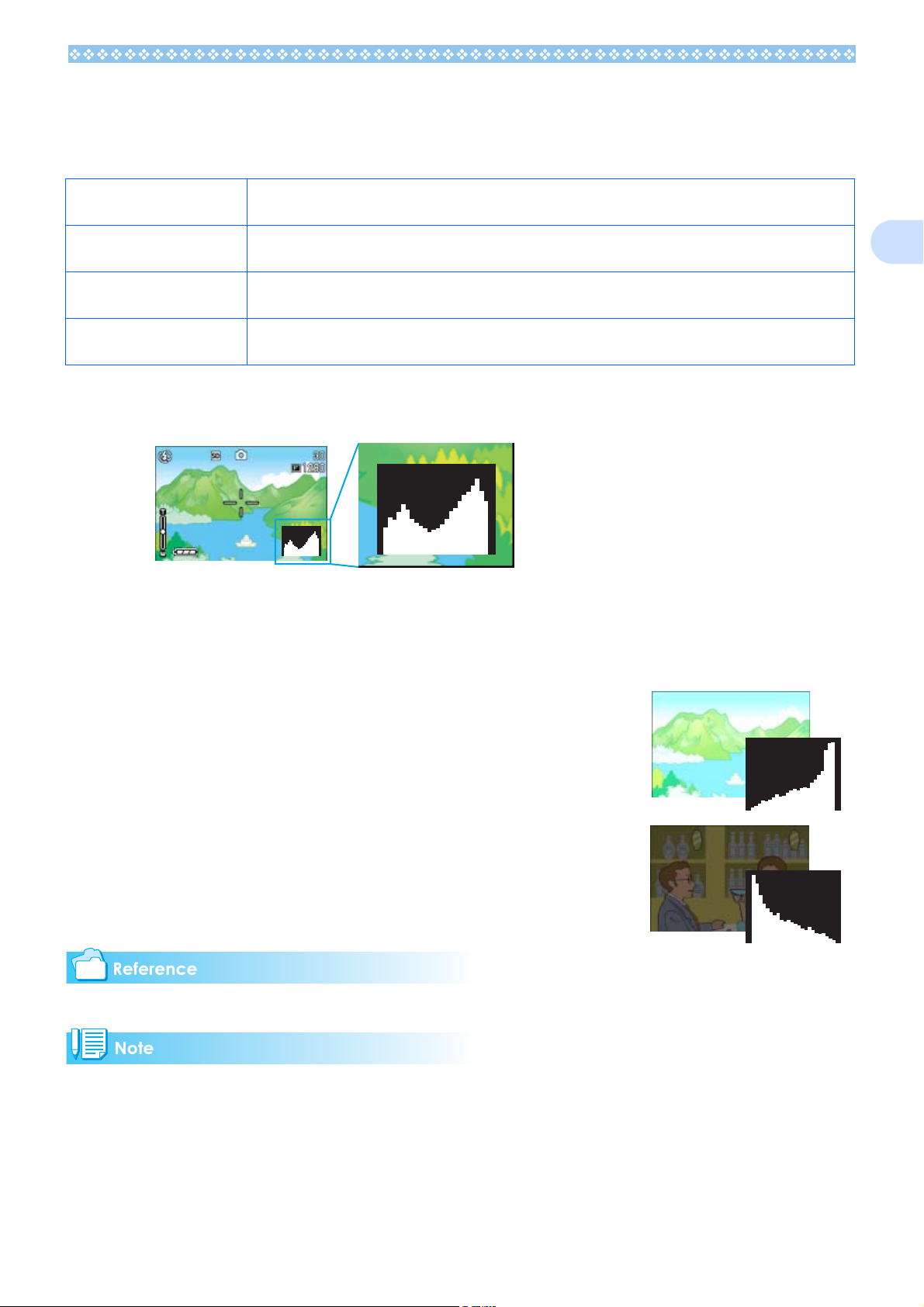
Synchro Monitor Mode
In Synchro Monitor mode, the LCD monitor is kept off (no display) except during the following
camera operations. This mode is effective for saving power consumption.
Half-press the shutter button. The LCD Monitor is tuned on and you can confirm composition. After you finish shooting with Full-Press,
the LCD Monitor will automatically turn off.
Press the Q (Quick Review)
button.
Press the M button. The LCD Monitor Display is turned on and you can make various settings for shooting (see P.27). By
ADJ. Button. The LCD Monitor Display is turned on and you can make settings for exposure control, white balance, and
You can view the photo you just took (see P.84). By pressing the Q (Quick Review) button again, you can
turn the LCD Monitor off.
pressing the M button again, you can turn the LCD Monitor off.
ISO sensitivity (see P.60, P.62, and P.65). Pressing the O button turns the LCD Monitor off.
Histogram Display
When histogram display is on, a histogram appears in the lower right corner on the LCD monitor screen.
A histogram is a graph indicating the number of pixels on the vertical axis and the brightness on
the horizontal axis. The brightness is shadow (dark), halftone, and highlight (light) from the left.
By using the histogram, you can judge the brightness of an image without being affected by the
brightness around the LCD monitor. This also helps preventing voids and solids.
If the histogram has only peaks on the right side without anything
else, this picture is over-exposed with too many pixels only for highlight sections.
1
If the histogram has only peaks on the left side without anything else,
this picture is under-exposed with too many pixels only for shadow
sections.
Correct the exposure to an appropriate level.
For details about exposure correction, see P. 60 .
• The histogram displayed on the LCD monitor is for reference only. Depending on the shooting condition (flashing is required, the surrounding light is dark, and so on), the exposure level indicated in
the histogram may not correspond to the brightness of the shot image.
• Exposure compensation has its limitation. It does not necessarily achieve the best possible result.
• The histogram having peaks in the center part does not necessarily provide the best result to suit
your particular requirements.
For example, an adjustment is required if you want to intentionally achieve under or over exposure.
25
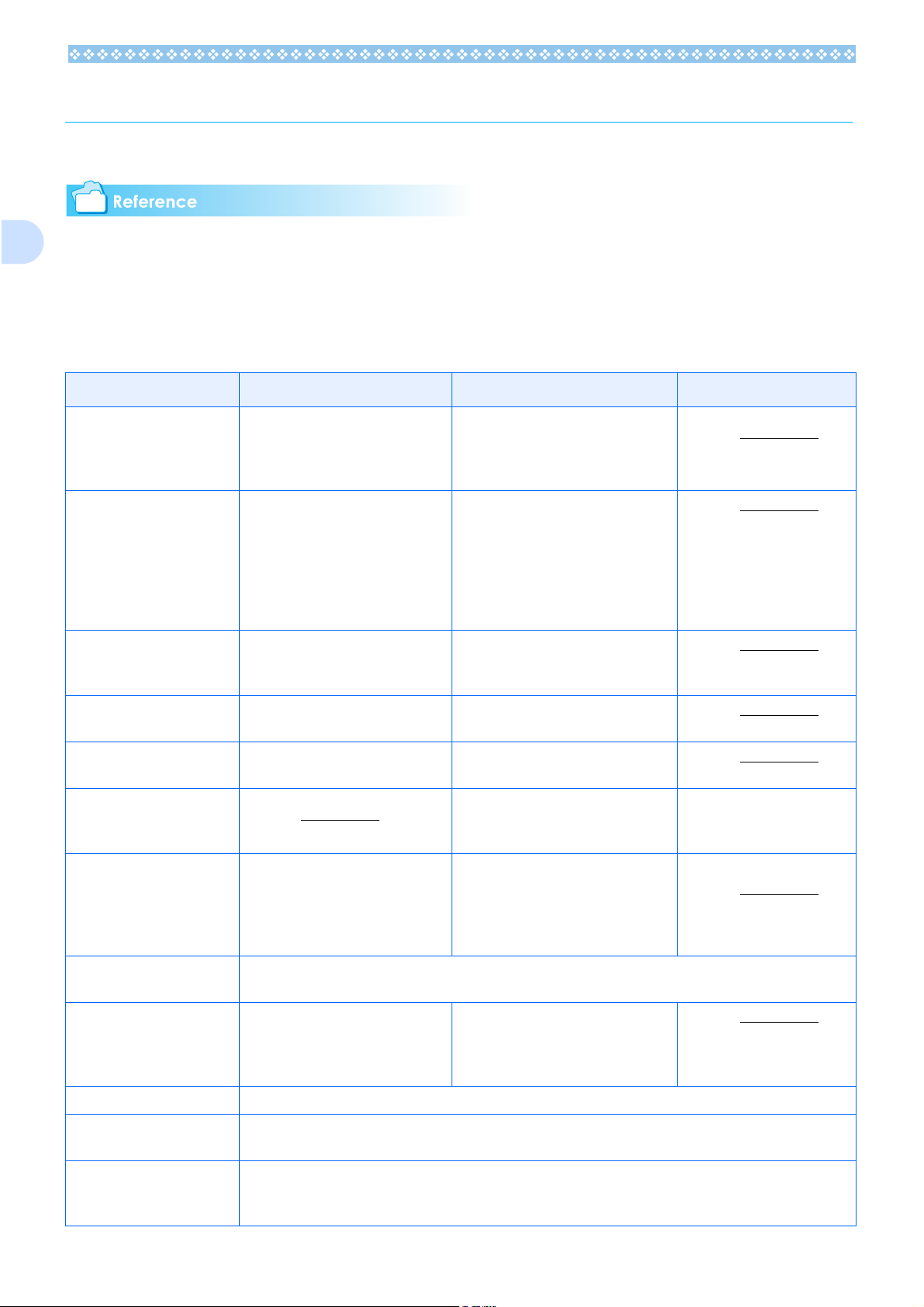
Button Functions
The following table summarizes the functions of the camera's buttons.
1
• Power Button, see P. 17 .
• Mode Dial, see P. 11 .
• For the Up/down Dial, see P. 11 .
• Shutter Button, see P.3 6 .
Button Shooting Mode Playback Mode Menu display
D (Delete)/
T (Self-timer) Button
! Button
" (N: Macro)Button You can take close-ups (see P.48). In Voice Playback Mode, press this
If you press the button in Shooting
Mode, self-timer mode is activated
and you can take photos using the
self-timer (see P.54).
In Manual Focus Mode, you can use
this button to adjust focus. In Aperture
Priority/Manual Exposure Mode, this
button is used to switch between the fvalue and shutter speed setting modes,
before setting the value with the updown dial.
If you press this button during Playback Mode, you can delete the still
image or movie that is displayed on
the LCD Monitor (see P.95).
In Voice Playback Mode, press this
button to adjust the sound volume
(see P.87, P.89).
button to adjust the sound volume
(see P.87, P.89).
# (Q: Quick Review) Button
$ ( F: Flash) Button Switches between Flash/Flash Off
!"#$ Button Displays the still image (or movie) on
Z (Wide-angle)/
9 (Thumbnail Display) But-
ton
O Button This is used for operating menus on the LCD monitor (see P.28) and for enlarged display at manual focus-
z (Telephoto)/
8 (Enlarged View) Button
DISP. Button Switches the display of symbols on the LCD Monitor (see P.24).
M Button This button is used for setting the various shooting methods, or downloading still images onto your com-
The last still image you took is displayed (see P.84).
and other Modes (see P.52).
You can shoot with the wide-angle
(see P.46).
ing.
You can shoot with the telephoto
zoom (see P.46).
puter.
Displays the previous still image or
movie (see P.86).
Displays the next still image or movie
(see P.86).
the right, left, above or below in
Thumbnail Display mode. (see P.90)
If you press this button in Playback
Mode, the LCD Monitor display is
split, allowing you to see sets of still
images at one glance (6 images at
once) (see P.90).
If you press this button in Playback
Mode, the image is displayed on the
LCD Monitor up to 4 times larger (see
P.91).
Moves the frame left, right,
up and down.
ADJ. Button This button is used to make settings for exposure control, white balance, and ISO sensitivity, with minimum
operations (see P.59). At macro shooting, you can focus the camera automatically without moving the camera (AF target shift function).
26
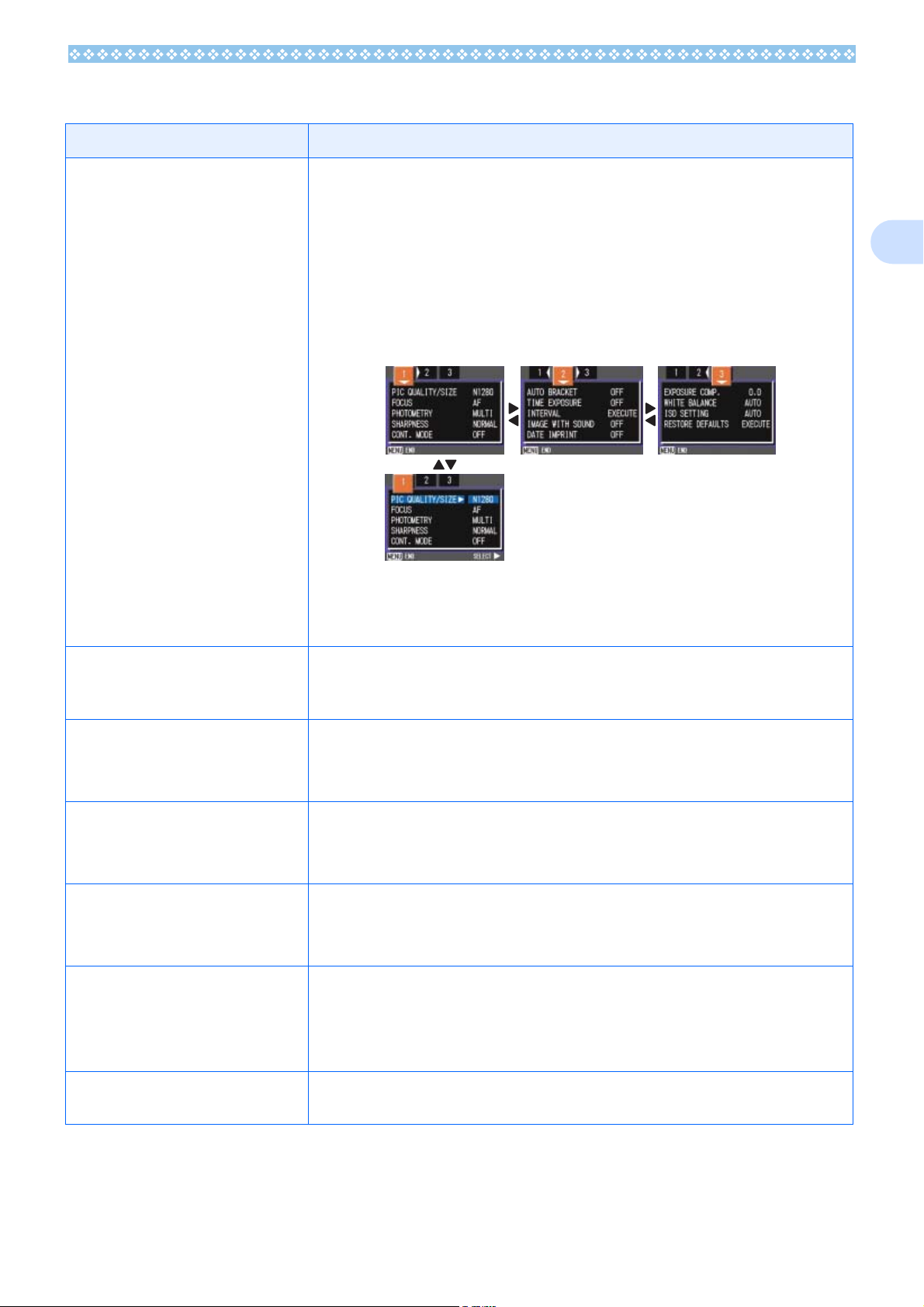
The Basics of the Shooting Menu/Playback Menu
Operation
To display the menu:
1. Turn the Mode Dial to 5
(Aperture Priority/Manual Exposure Mode),
4
4 (SCENE Mode), or 6666 (Playback Mode).
44
2. Press the M
The menu appears. On the menu screen, you can move
between screens by pressing the #$ buttons and between
items by pressing the !" buttons.
Press the shutter release button while a menu screen is displayed in the Shooting mode for shooting by returning to the
shooting screen.
M button.
MM
5 (Shooting Mode), A/M
55
1
To switch between menu
screens (Shooting Menu):
To select an item:
To select a setting value
(shooting menu):
To implement a confirmation screen (shooting
menu):
To select an item you want
to implement (playback
menu):
To return to the shooting
screen/playback screen:
1. Press the #$
You can switch the menu screen from [1] to [3].
1. Press the !"
2. Press the O
1. Press the !"
2. Press the O
1. Press the $
2. Press the O
1. Press the !"
want to implement.
2. Press the O
1. Press the M
#$ buttons.
#$#$
!" buttons to select the desired item.
!"!"
O or $$$$ button.
OO
!" buttons to select the desired item.
!"!"
O or #### button.
OO
$ button to select [YES].
$$
O button.
OO
!" buttons to select the item you
!"!"
O button.
OO
M button.
MM
27
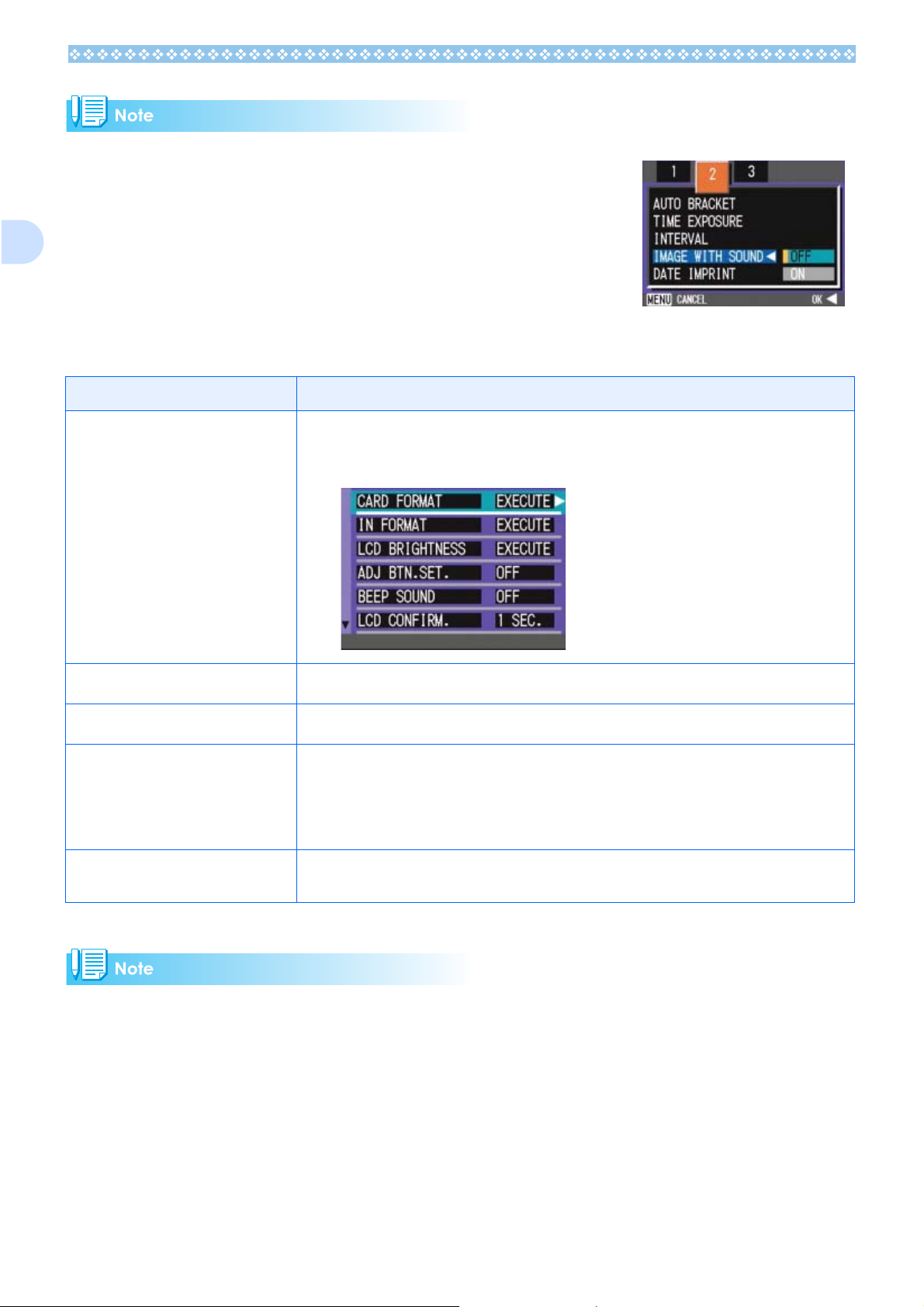
• On the setting selection screen, the item with the orange displayed is the current setting. Even if you change the setting by moving the blue indicator, until you finalize the setting the orange
indicator remains to show what the previous setting was.
1
• The menu screen sequence slightly varies with the item for which
the setting change is being made. For the detailed explanation of
each item, see the corresponding page.
The Basics of the Setup Screen
To display the Setup
Screen:
To select an item:
1. Turn the Mode Dial to 1
The Setup Screen is displayed.
1. Press the !"
!" buttons to select the desired item.
!"!"
Operation
1 (Setup Mode).
11
To select a setting value:
When you have selected
[EXECUTE]:
1. Press the #$
1. Press the O
#$ buttons to select the desired item.
#$#$
O button.
OO
2. The following screen is displayed, so make the
necessary settings.
To close the Setup
Screen:
The sequence of operations slightly varies with the item for which the setting change is being made.
For a detailed explanation of each item, see the corresponding page.
1. Switch the Mode Dial to another mode.
28
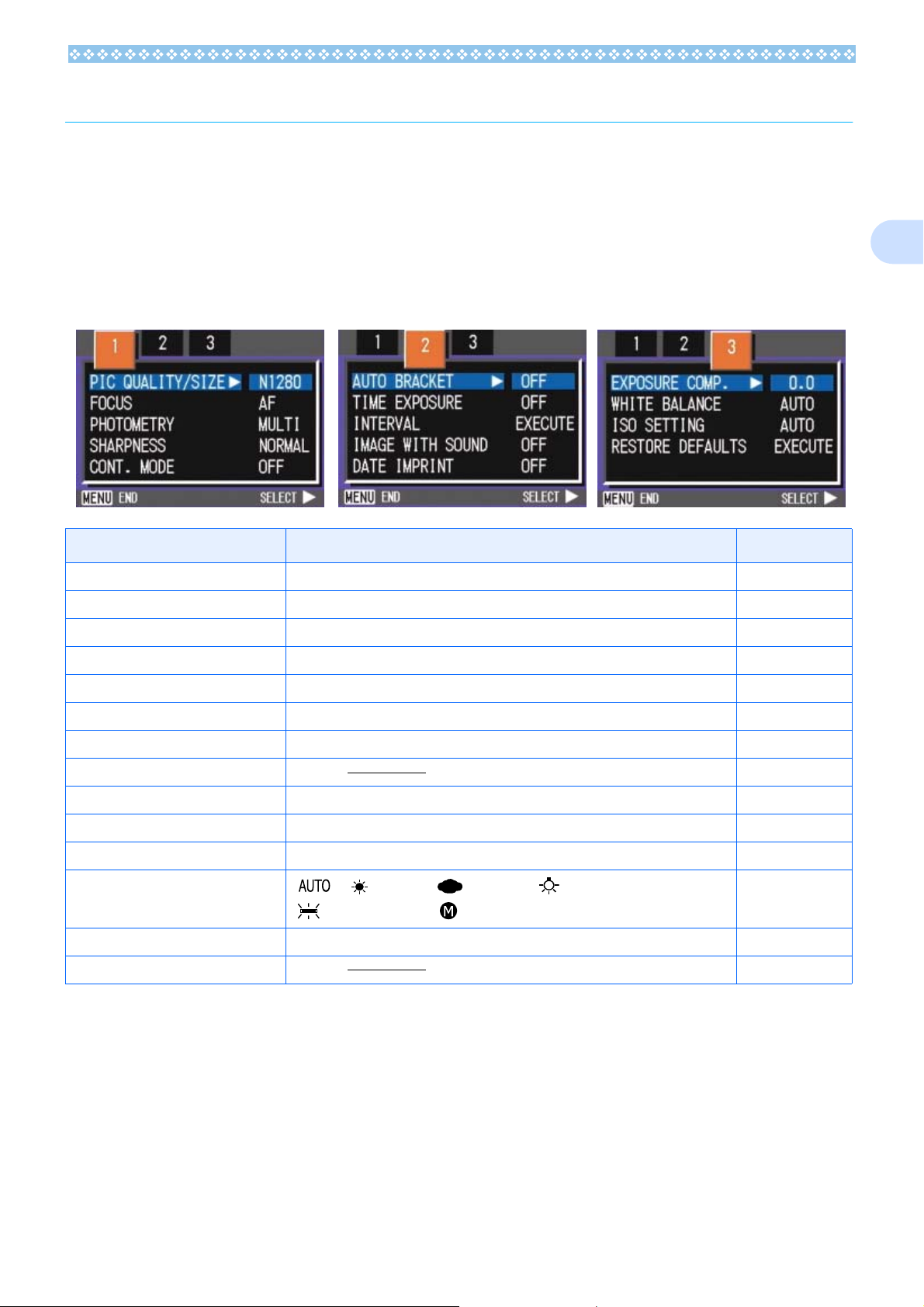
Screens
Default values set when you purchased your camera are surrounded by brackets in the selection
options.
Shooting Menu (Shooting Mode)
In Shooting Mode, display by pressing the M button.
The Shooting menu is divided into three screens. You can select a screen with the #$ buttons.
Setting Option Refer to
PIC QUALITY/SIZE NC2592, F2592, N2592, F2048, N2048, F1280, [N1280], N640 P.70
FOCUS [AF], MF, SNAP, ∝ P. 7 3
PHOTOMETRY [MULTI], CENTRE, SPOT P.75
SHARPNESS SHARP, [NORMAL], SOFT P.76
CONT. MODE [OFF], CONT, SCONT,MCONT P.43
1
AUTO BRACKET ON, [OFF], WB-BKT P.77, P.69
TIME EXPOSURE [OFF], and 1, 2, 4, or 8 seconds. P.78
INTERVAL P. 7 9
IMAGE WITH SOUND ON/[OFF] P.58
DATE IMPRINT [Off], Date, Date and Time P.81
EXPOSURE COMP. -2.0 to + 2.0 P.60
WHITE BALANCE
ISO SETTING [AUTO], ISO 64, ISO 100, ISO 200, ISO 400, ISO 800, ISO1 600 P.65
RESTORE DEFAULTS P. 8 2
[ ], (Daylight), (Overcast), (Tungsten light)/
(Fluorescent light), (One Push)
P. 6 2
29
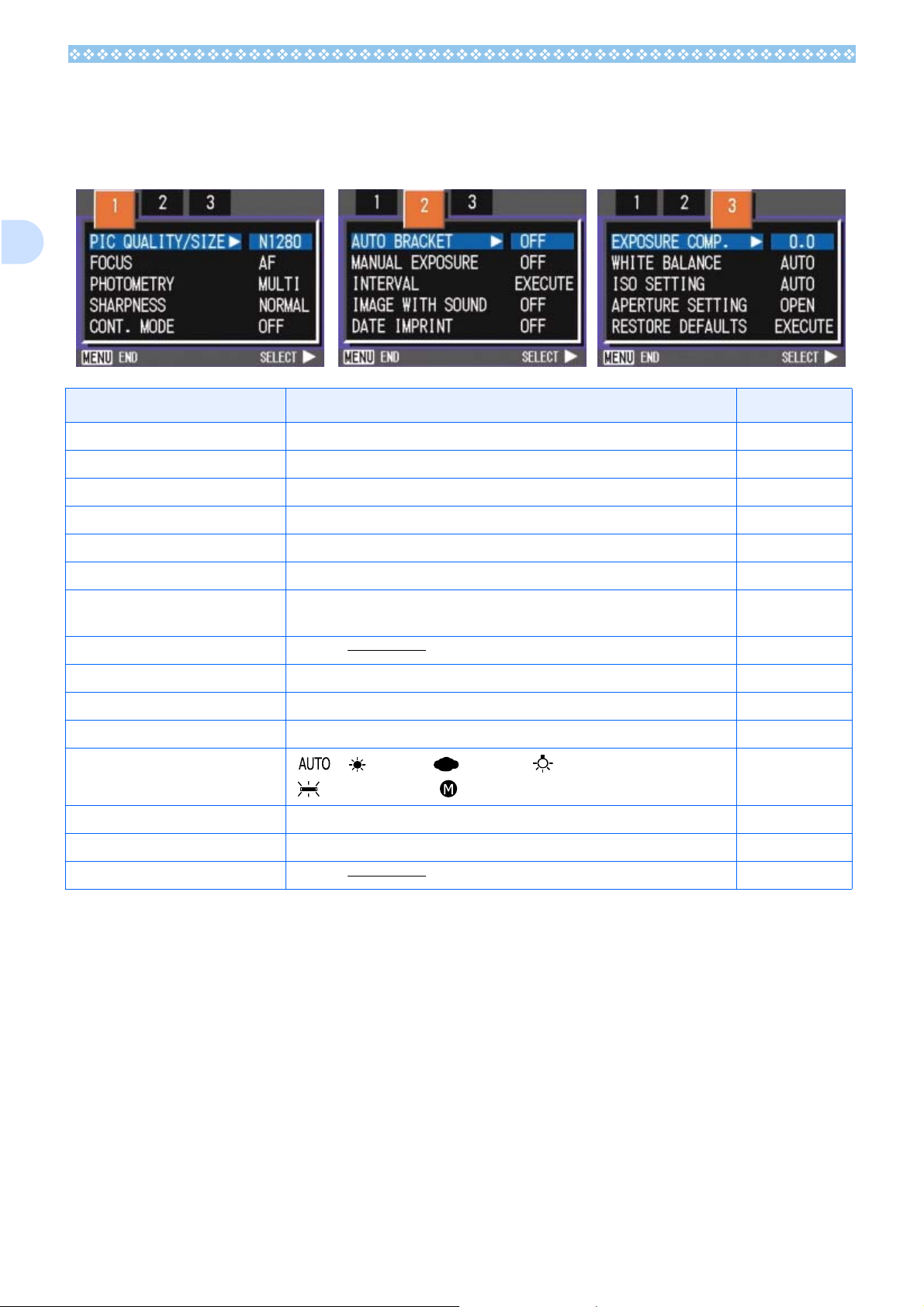
1
Shooting Menu (Aperture Priority Mode)
In Aperture Priority Mode, display by pressing the M button.
The Shooting menu is divided into three screens. You can select a screen using the #$ buttons
Setting Option Refer to
PIC QUALITY/SIZE NC2592, F2592, N2592, F2048, N2048, F1280, [N1280], N640 P.70
FOCUS [AF], MF, SNAP, ∝ P. 7 3
PHOTOMETRY [MULTI], CENTRE, SPOT P.75
SHARPNESS SHARP, [NORMAL], SOFT P.76
CONT. MODE [OFF], CONT, SCONT, MCONT P.43
AUTO BRACKET ON, [OFF], WB-BKT P.77, P.69
MANUAL EXPOSURE [OFF], 1/2000, 1/1000, 1/500, 1/250, 1/125, 1/30, 1/15, 1/8, 1/4, 1/2, 1, 2, 4, 8,
15, or 30 seconds.
INTERVAL P. 7 9
IMAGE WITH SOUND ON/[OFF] P.58
DATE IMPRINT [Off], Date, Date and Time P.81
EXPOSURE COMP. -2.0 to + 2.0 P.60
WHITE BALANCE
ISO SETTING [AUTO], ISO 64, ISO 100, ISO 200, ISO 400, ISO 800, ISO 1600 P.65
APERTURE SETTING MIN, HALF, [OPEN] P.55
RESTORE DEFAULTS P. 8 2
[ ], (Daylight), (Overcast), (Tungsten light)/
(Fluorescent light), (One Push)
P. 7 8
P. 6 2
30
