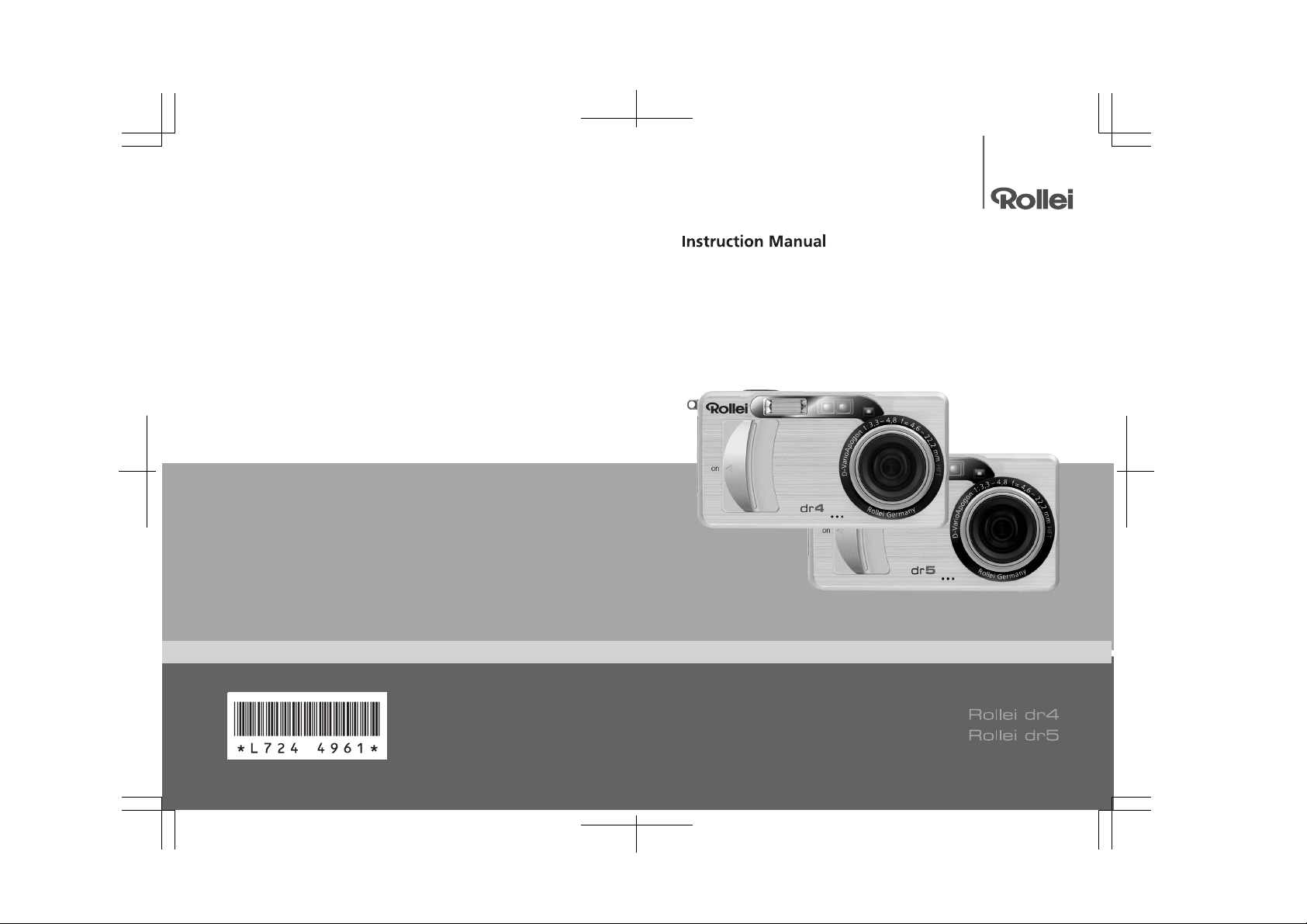
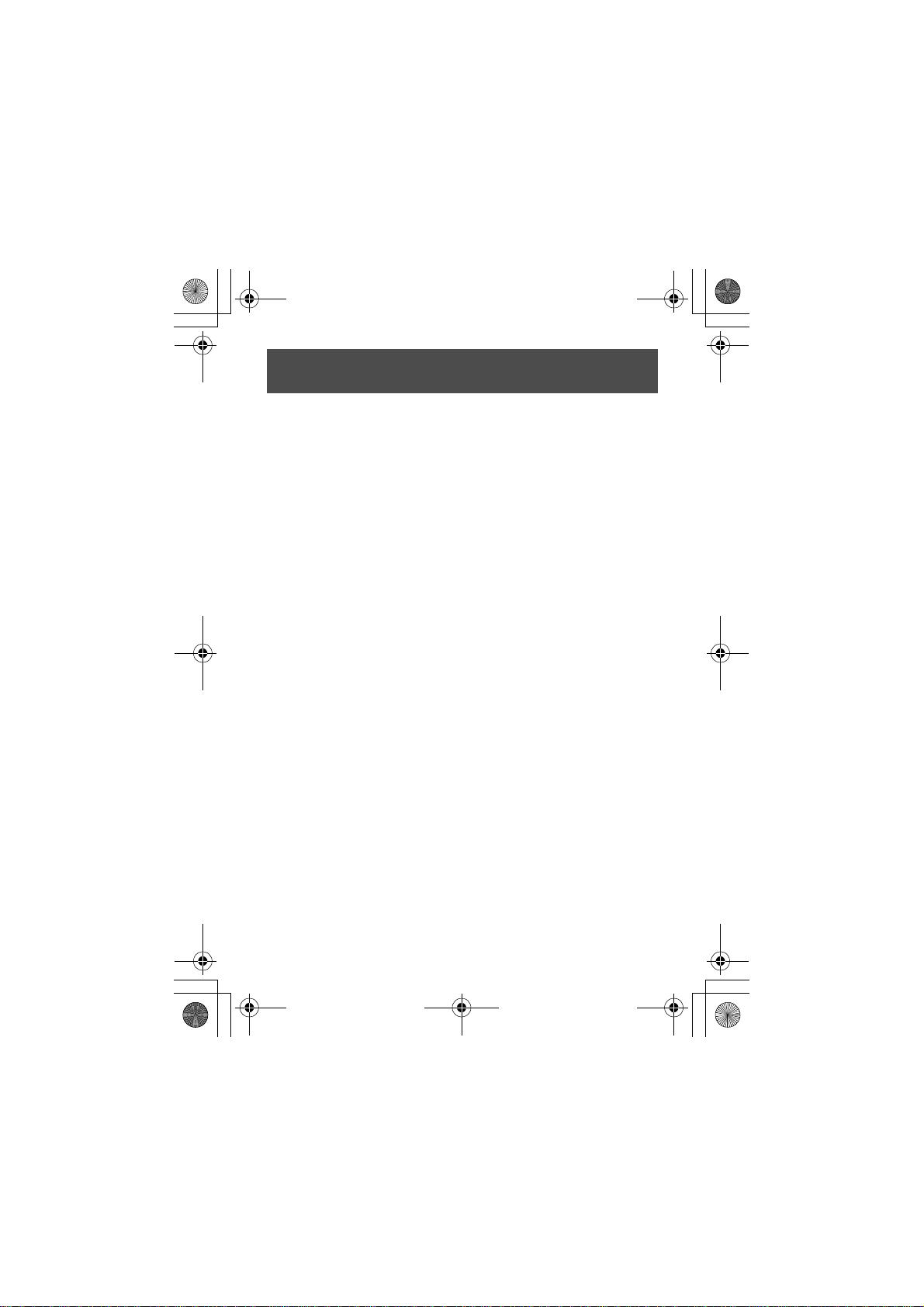
JD2OEMQSGcover23E.fm1ページ2004年12月23日 木曜日 午前9時15分
Preface
This manual provides information on how to use the shooting and playback functions of this
product, as well as warnings on its use. To make the best use of this product's functions, read
this manual thoroughly before use. Please keep this manual handy for ease of reference.
Safety Precautions For the safe use of your camera, be sure to read Safety
Test shooting Please be sure to do some test shooting to make sure it
Copyright Reproduction or alteration of copyrighted documents,
Exemption from
Liability
Warranty This product is manufactured to local specifications and
Radio Interference Operating this product in the vicinity of other electronic
• This publication may not be reproduced in whole or in part without the express written permission.
• The contents of this document may be changed in the future, without prior notice.
• This booklet was created with thorough attention to the content. If, however, you have a question, spot an
error, or find a description lacking, please refer to the end of this booklet for information on how to contact us.
Microsoft, MS, Windows and DirectX are registered trademarks of Microsoft Corporation in the United States of
America and other countries.
Adobe and Adobe Acrobat are trademarks of Adobe Systems Incorporated.
All trademarked company and product names mentioned in this manual are the property of their respective
owners.
Precautions thoroughly before use.
is recording properly before using it for real.
magazines, music and other materials, other than for
personal, home or similarly limited purposes, without the
consent of the copyright holder is prohibited.
We assumes no liability for failure to record or play back
images caused by malfunction of this product.
the warranty is valid within the country of purchase.
Should the product fail or malfunction while you are
abroad, the manufacturer assumes no responsibility for
servicing the product locally or bearing the expenditure
incurred therefore.
equipment may adversely affect the performance of both
devices. In particular, operating the camera close to a
radio or television may lead to interference. If
interference occurs, follow the procedures below.
• Move the camera as far away as possible from the TV, radio or other
device.
• Reorient the TV or radio antenna.
• Plug the devices into separate electical outlets.
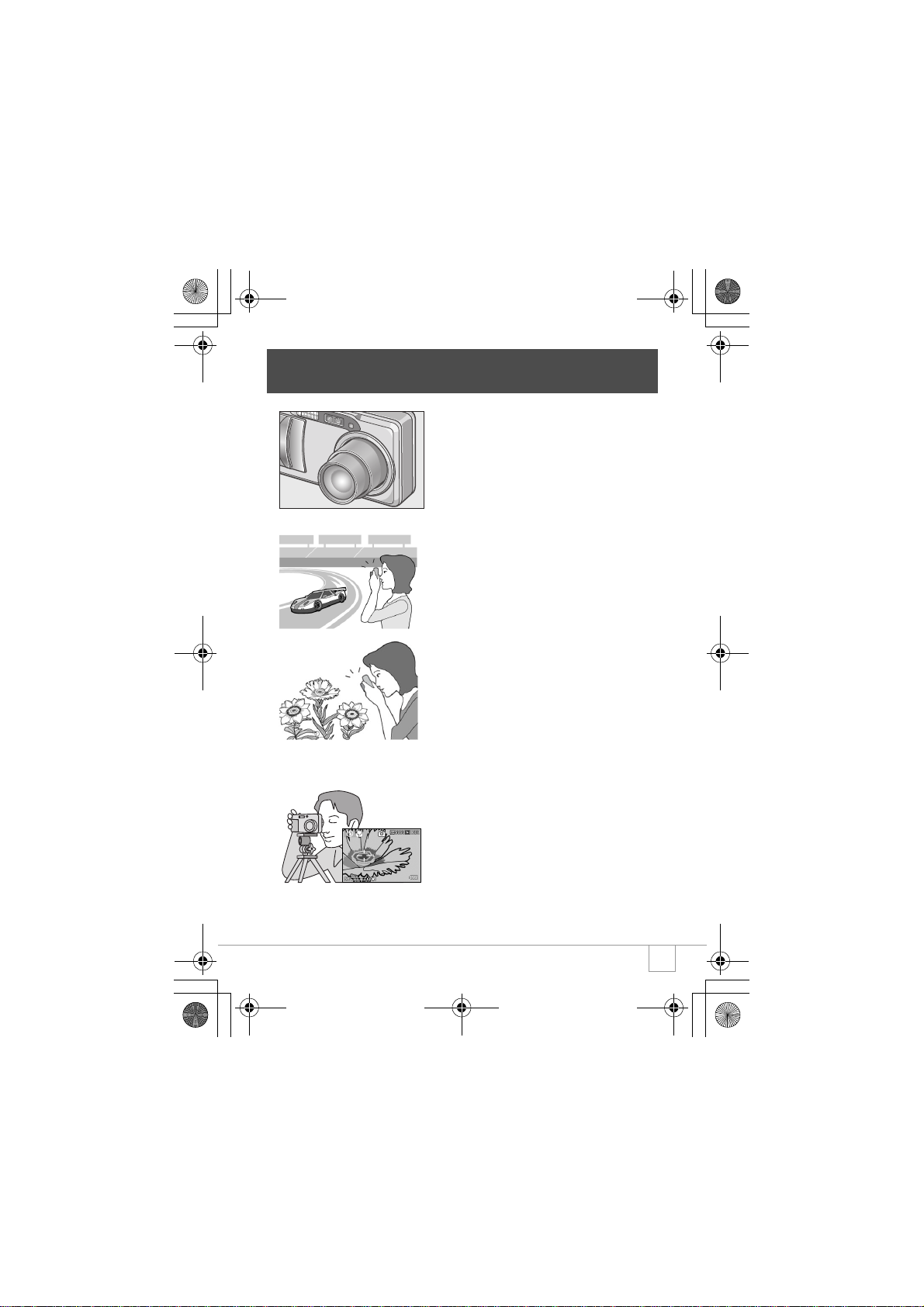
JD2OEMQSGE.fm1ページ2005年1月13日 木曜日 午前12時27分
Key Features
Equipped with a wide zoom lens in
4.8x high magnification
This product has a compact body only 25
mm thick, featuring a 28- to 135-mm* wide
4.8x lens that applies to most normal
shooting. The lens supports the shooting of
various indoor and outdoor scenes.
* Equivalent to that on a 35mm camera
Rapid shutter response to capture a
moment (P.26)
The shutter release time lag is as short as
0.1 seconds.
Hybrid auto focusing system technology
even keeps action shots looking good.
1-cm macro (P.32) and close
flashing for 13 cm (for Telephoto)
or 20 cm (for Wide-angle) (P.33)
The unsurpassed macro function allows you
to capture details from a very close distance
at only 1 cm. The camera also has a built-in
flash for very close shots within 13 cm (for
Telephoto) and 20 cm (for Wide-angle). This
combination will give you clear macro shots
even under low light conditions.
AF target shift function for easy
focus lock even on a tripod (P.63)
The camera has an AF target shift function.
At macro shooting, the AF target shift
function allows you to lock the focus only by
button operation without moving the camera
itself.
1
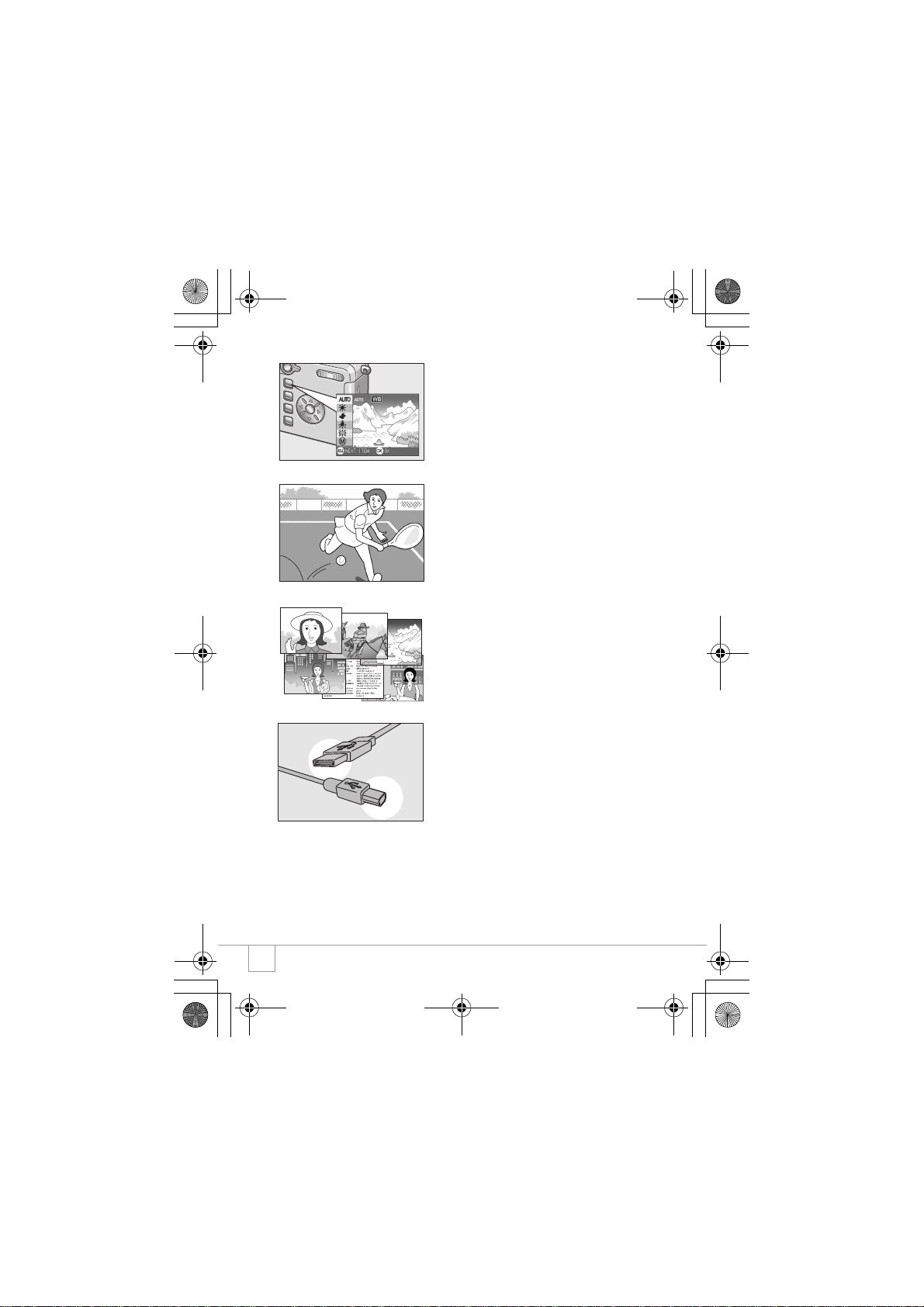
JD2OEMQSGE.fm2ページ2005年1月13日 木曜日 午前12時27分
Adjust (adjust) button for easy
customizing to optimum setting
(P.49)
The adjust button reduces button operation
steps. It allows you to quickly adjust the
exposure, white balance, and ISO sensitivity
with minimum steps. You can also assign a
function as required.
High-quality movie with sound of 30
frames/second (P.79)
A high-quality movie of 320 x 240 pixels can
be shot at 30 frames/second with sound.
Scene mode for easy and beautiful
shooting (P.34)
In Scene Mode, you need only to select from
among six types of shooting modes for
shooting with optimal settings for the scene.
Instant transfer to PC through the
USB cable
If the provided software is installed on your
computer, just connecting the camera to
your computer with the provided USB cable
will automatically transfer images to your
computer.
2
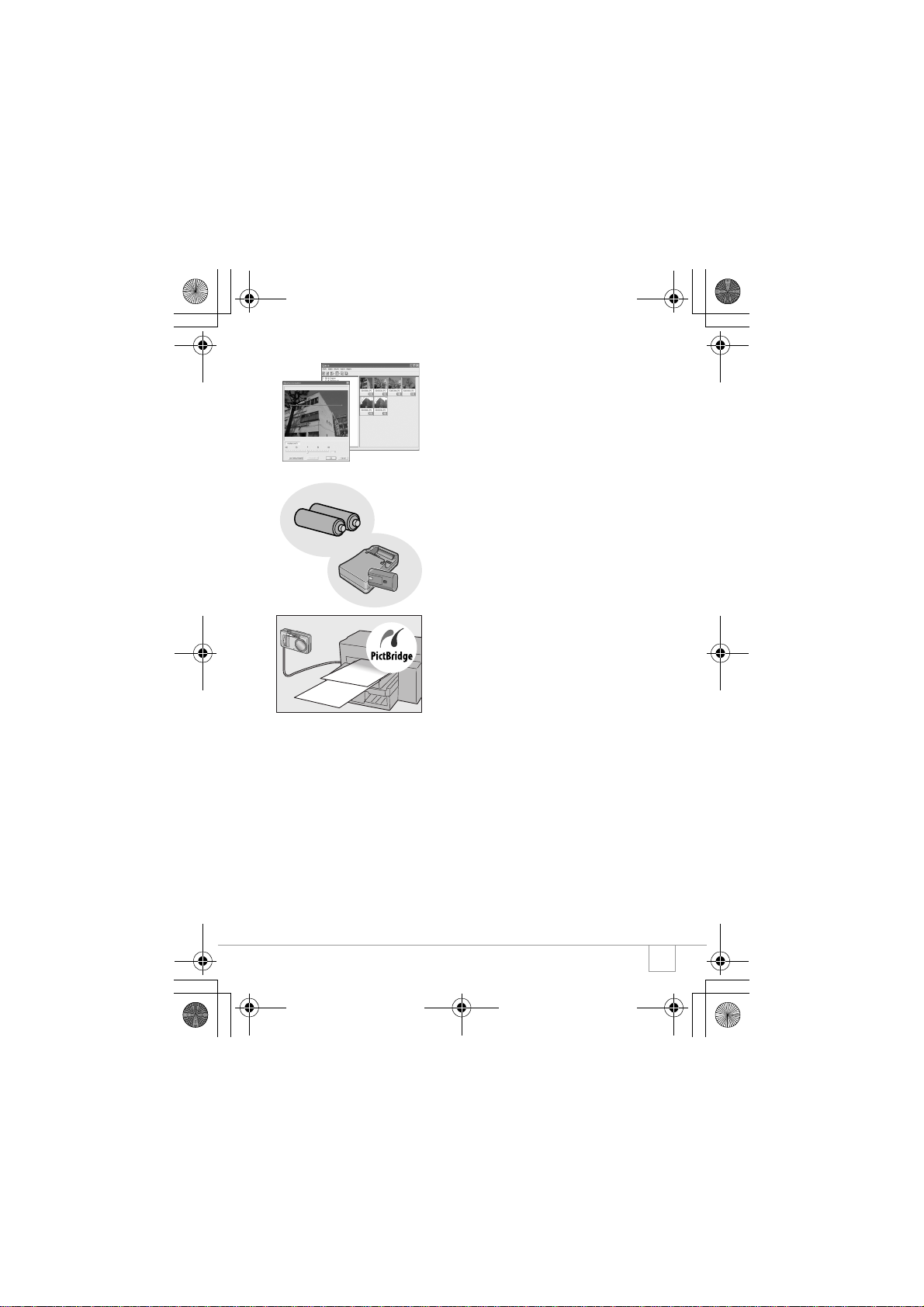
JD2OEMQSGE.fm3ページ2005年1月13日 木曜日 午前12時27分
Provided with software having an
image correction function for
finishing images more beautifully
The provided image editing software DU-10
has an automatic image correction function
for correcting the brightness, hue, and
contrast automatically. You can partially crop
an image (trimming) or change its size.
Choice of two power sources makes
sure you wont miss any shooting
opportunities (P.16)
The camera can be used with one of three
power supplies: AA alkaline battery easily
available anywhere and a large-capacity
rechargeable battery (sold separately) for
continuous shooting up to 5,000 pictures.
Direct printing without requiring any
computer (P.44)
A direct print compatible printer can be
connected to the camera with the USB cable
for direct transfer. This allows for easy
printing without using a computer.
3
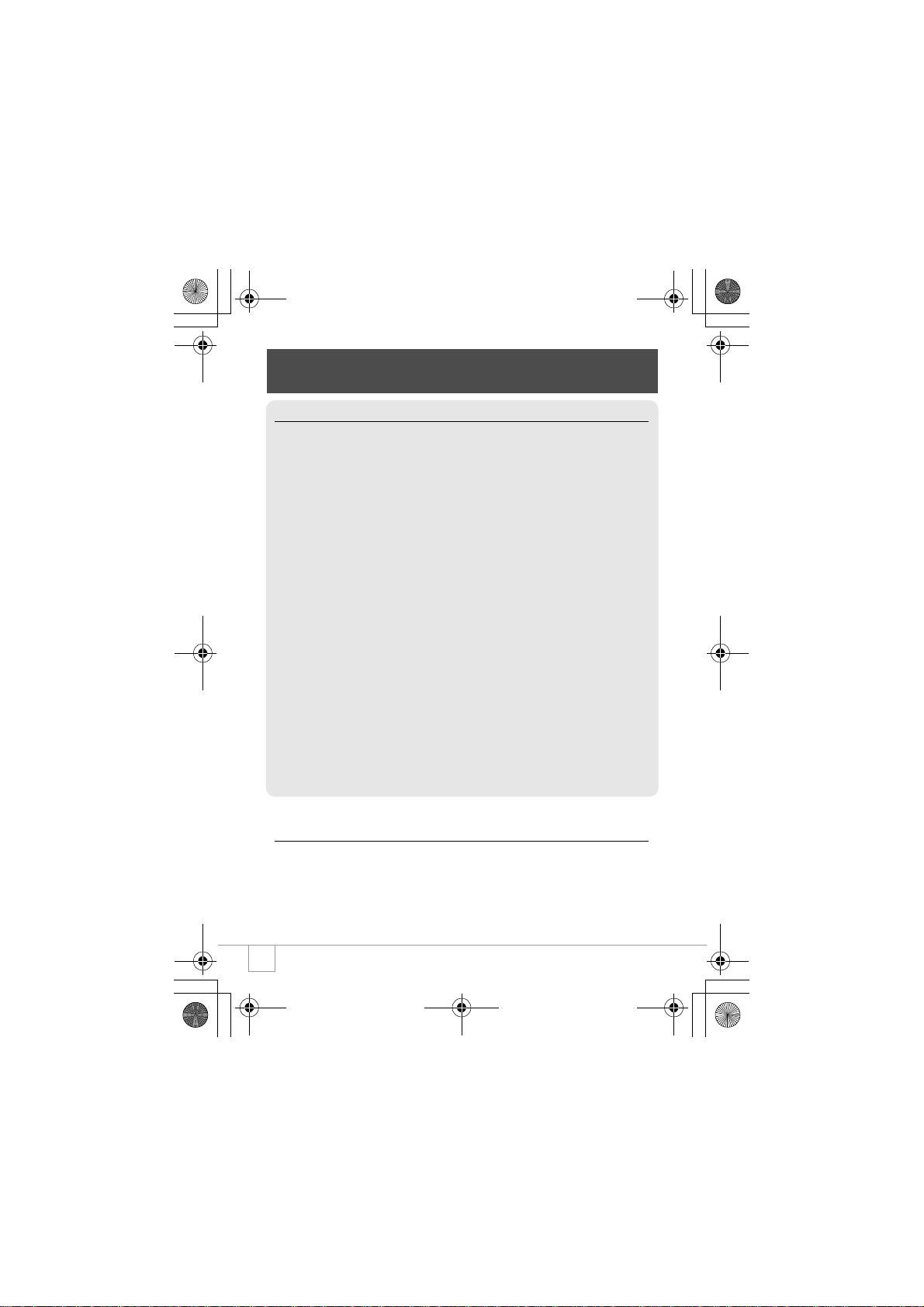
JD2OEMQSGE.fm4ページ2005年1月13日 木曜日 午前12時27分
Contents
Chapter 1 Quick Guide
Before Shooting........................................................................... 10
Packing List.................................................................................................................. 10
Names of parts............................................................................................................. 12
About LCD Monitor Display.......................................................................................... 14
Getting Ready to Shoot............................................................... 16
About the Batteries....................................................................................................... 16
About an SD Memory Card (available in stores).......................................................... 19
Loading the Batteries and SD Memory Card................................................................ 20
Turning the Power On/Off ............................................................................................ 21
Setting the language .................................................................................................... 22
Setting the date and time ............................................................................................. 23
Changing the Display ................................................................................................... 24
Basic Shooting............................................................................. 25
How to Hold the Camera.............................................................................................. 25
Capturing the Moment Shooting (Full-press) ............................................................... 26
Checking the Focus and Shooting (Half-press)............................................................ 27
When the Subject is not Centered(Shooting with Focus-lock) ..................................... 29
Using the Zoom Function ............................................................................................. 31
Shooting Close-Ups (Macro-Mode).............................................................................. 32
Using the Flash ............................................................................................................ 33
Shooting with Scenery-Matching.................................................................................. 34
Playing Back ................................................................................ 35
Viewing Your Images ................................................................................................... 35
Thumbnail Display........................................................................................................ 36
Magnifying Images ....................................................................................................... 37
Viewing on a Television.............................................................. 38
Erasing.......................................................................................... 40
Erasing Unwanted Images ........................................................................................... 40
Erasing Multiple Frames at One Time.......................................................................... 41
Chapter 2 A Variety of Shooting
Techniques/Playback
Direct Printing.............................................................................. 44
Direct Print Function..................................................................................................... 44
Connecting the Camera to a Printer............................................................................. 44
Printing Still Images...................................................................................................... 45
A Variety of Shooting Techniques ............................................. 49
Using the ADJ. (Adjust) Button..................................................................................... 49
4
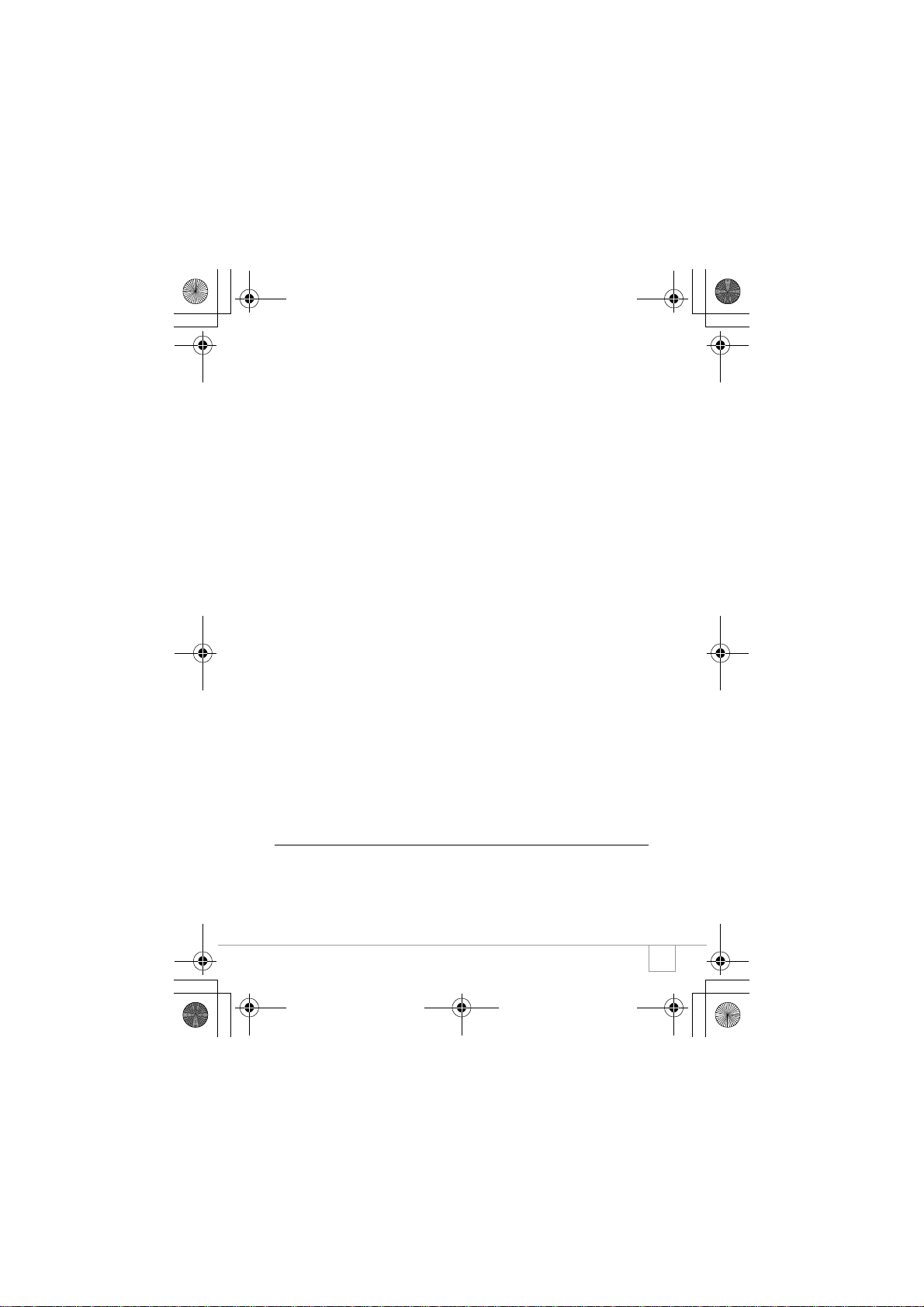
JD2OEMQSGE.fm5ページ2005年1月13日 木曜日 午前12時27分
Shooting Setting Menu................................................................................................. 50
Using the Shooting Setting Menu................................................................................. 51
Changing the Exposure (EXPOSURE COMP.)............................................................ 52
Using Natural and Artificial Lighting (WHITE BALANCE)............................................. 53
Changing Sensitivities (ISO SETTING)........................................................................ 55
Changing Shading for Shooting Text (DENSITY) ........................................................ 56
Shooting Consecutively with Different White Balance (WHITE BALANCE BRACKET) 57
Choosing Picture Quality Mode/Image Size (PIC QUALITY/SIZE).............................. 59
Manual Focus Shooting (FOCUS)................................................................................ 61
Using the AF Target Shift Function.............................................................................. 63
Changing the Edge Quality of Still Images (SHARPNESS)......................................... 64
Changing the Light Metering (PHOTOMETRY) ........................................................... 65
Shooting Consecutively with Different Exposures (AUTO BRACKET) ........................ 66
tUsing the Self-Timer.................................................................................................... 67
Using Long Time Exposure (TIME EXPOSURE)......................................................... 68
Shooting Pictures Automatically at Set Intervals (INTERVAL)..................................... 69
Limiting the Shutter Release Speed(SLOW SHUTTER LMT)...................................... 71
Inserting the Date into a Still Image (DATE IMPRINT)................................................. 72
2 Shooting a Still Image with Sound (IMAGE WITH SOUND) ..................................... 73
Returning the Shooting Setting Menu Settings to their Defaults(RESTORE DEFAULTS).......... 74
Shooting with Multi-Shot ............................................................ 75
CONT .......................................................................................................................... 77
SCONT (S Multi-Shot)................................................................................................. 77
MCONT (M Multi-Shot)................................................................................................ 77
Viewing an S Multi-Shot or M Multi-Shot Still Image in Enlarged Display Mode.......... 78
Shooting/Playing Back Movies................................................... 79
3 Shooting Movies........................................................................................................ 79
Playing Back Movies .................................................................................................... 80
Recording/Playing Back Sound ................................................. 81
2 Recording Sound (Voice Memo)............................................................................... 81
Playing Back Sound ..................................................................................................... 82
Other Functions Available in Playback Mode ........................... 83
Playback Setting Menu................................................................................................. 83
Using the Playback Menu............................................................................................. 83
Showing Photos in Order Automatically (SLIDE SHOW)............................................. 84
Write-protecting Your Images (PROTECT) .................................................................. 85
Using a Printing Service (DPOF: Dee-Pof) .................................................................. 88
Changing the Image Size (RESIZE)............................................................................. 91
Copying the Contents of Internal Memory to a Memory Card (COPY TO CARD) ....... 92
Chapter 3 Changing Camera Settings
Changing Camera Settings......................................................... 94
SETUP Menu ............................................................................................................... 94
Using the SETUP Menu ............................................................................................... 95
Getting the SD Memory Card Ready for Use(FORMAT [CARD]) ................................ 96
Formatting Internal Memory (FORMAT [INT. MEM.]) .................................................. 97
Adjusting the Brightness of the LCD Monitor (LCD BRIGHTNESS) ............................ 98
Setting a Function to the ADJ. Button (ADJ BTN.SET.)............................................... 99
5
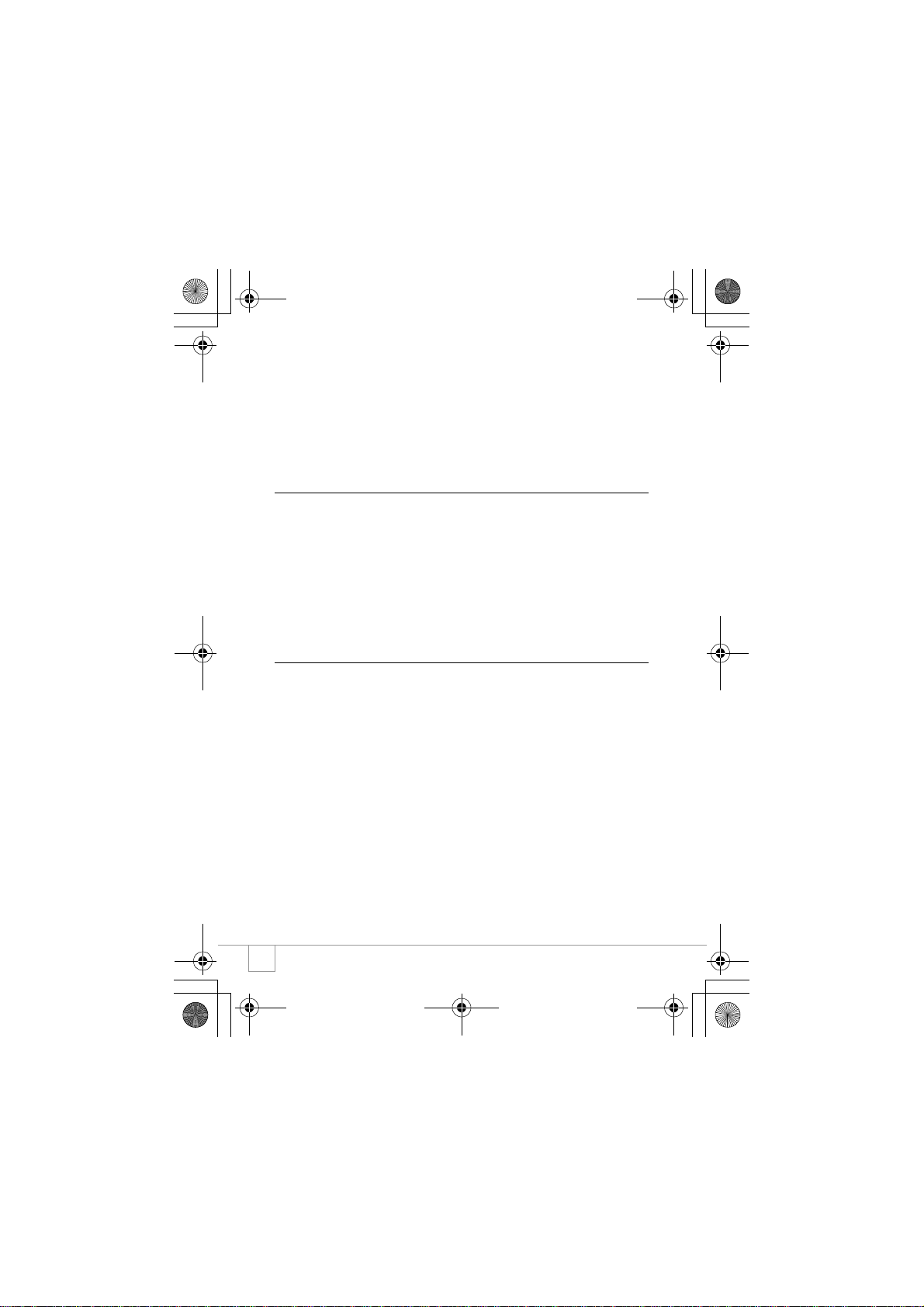
JD2OEMQSGE.fm6ページ2005年1月13日 木曜日 午前12時27分
Changing the Beep Sound Setting (BEEP SOUND).................................................. 100
Changing Image Confirmation Time (LCD CONFIRM.) ............................................. 101
Changing Auto Power-Off Settings(AUTO POWER OFF) ......................................... 102
Changing File Name Settings (SEQUENTIAL NO.)................................................... 103
Changing Power-Save Mode Settings (POWER-SAVE)............................................ 104
Setting the Date and Time (DATE SETTINGS).......................................................... 106
Changing the Display Language (LANGUAGE)......................................................... 107
Changing the Playback Method for Viewing on TV (VIDEO OUT MODE)................. 108
Changing the Setting of Step Zooming (STEP ZOOM).............................................. 109
Displaying a Setting Change Warning (SHTG STGS WARNG.)................................ 110
Chapter 4 Installing Software
Installing the Provided Software (For Windows) .................... 112
System Requirements for Using the Provided Software ............................................ 114
Installing the Software on Your Computer(Windows XP)........................................... 115
Installing the Software on Your Computer (Windows 98/98SE/Me/2000).................. 117
Connecting the Camera to Your Computer................................................................ 119
Installing Other Software............................................................................................ 121
Uninstalling the Software............................................................................................ 123
Installing the Provided Software (For Macintosh).................. 124
System Requirements for Using the Provided Software ............................................ 126
Installing the Software on Your Computer(Mac OS 8.6 to 9.2.2) ............................... 127
Installing the Software on Your Computer(Mac OS X 10.1.2 to 10.3)........................ 128
Chapter 5 Troubleshooting
Troubleshooting ........................................................................ 132
Troubleshooting the Camera...................................................................................... 132
Appendices ................................................................................ 137
A. Specifications......................................................................................................... 137
B. Optional Accessories ............................................................................................. 139
C. Combination of Scene Mode and Function............................................................ 141
D. Menu Items By Mode............................................................................................. 142
E. Functions Whose Defaults will be Restored upon Power-off ................................. 143
F. Number of Images That Can be Stored in Internal Memory/SD Memory Card...... 144
G. Using Your Camera Abroad .................................................................................. 145
H. Cautions on Use .................................................................................................... 146
I. Care and Storage.................................................................................................... 147
J. Error Messages ...................................................................................................... 148
K. Warranty and Servicing.......................................................................................... 149
Index........................................................................................................................... 151
6
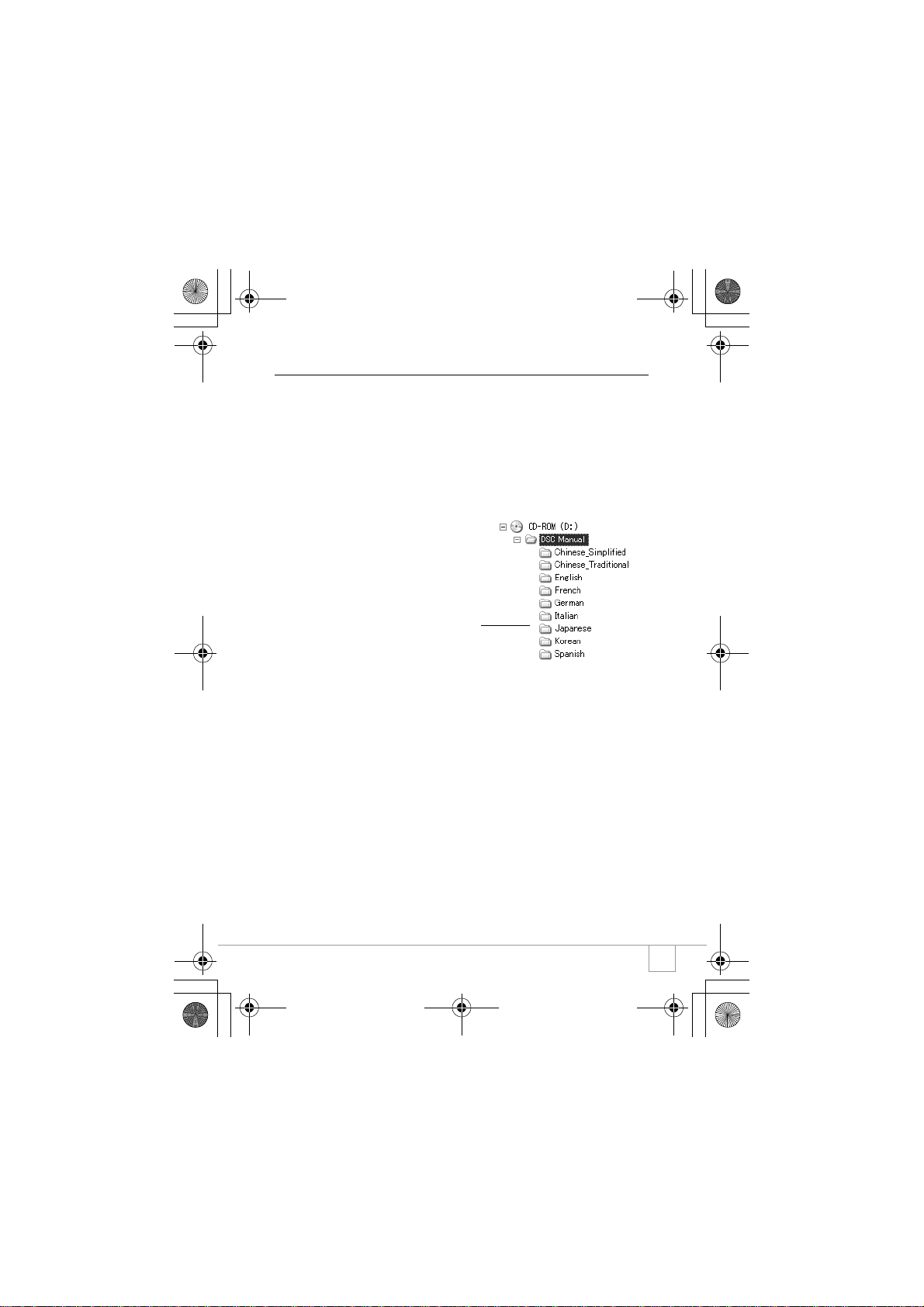
JD2OEMQSGE.fm7ページ2005年1月13日 木曜日 午前12時27分
Using Manuals
The two manuals included are for your Camera.
Camera User Guide (This booklet)
This guide explains the usage and functions of the camera.You will
also see how to install the provided software on your computer.
Software User Guide (PDF file)
This guide explains how to download images from the camera to
your computer, and display and edit them on your computer.
*The Software User Guide is
available from the following folder on
the provided CD-ROM.
Each language has its own Software User
Guide in the respective folder.
To copy the Software User Guide onto your hard disk
Copy the PDF file from the above folder.
7
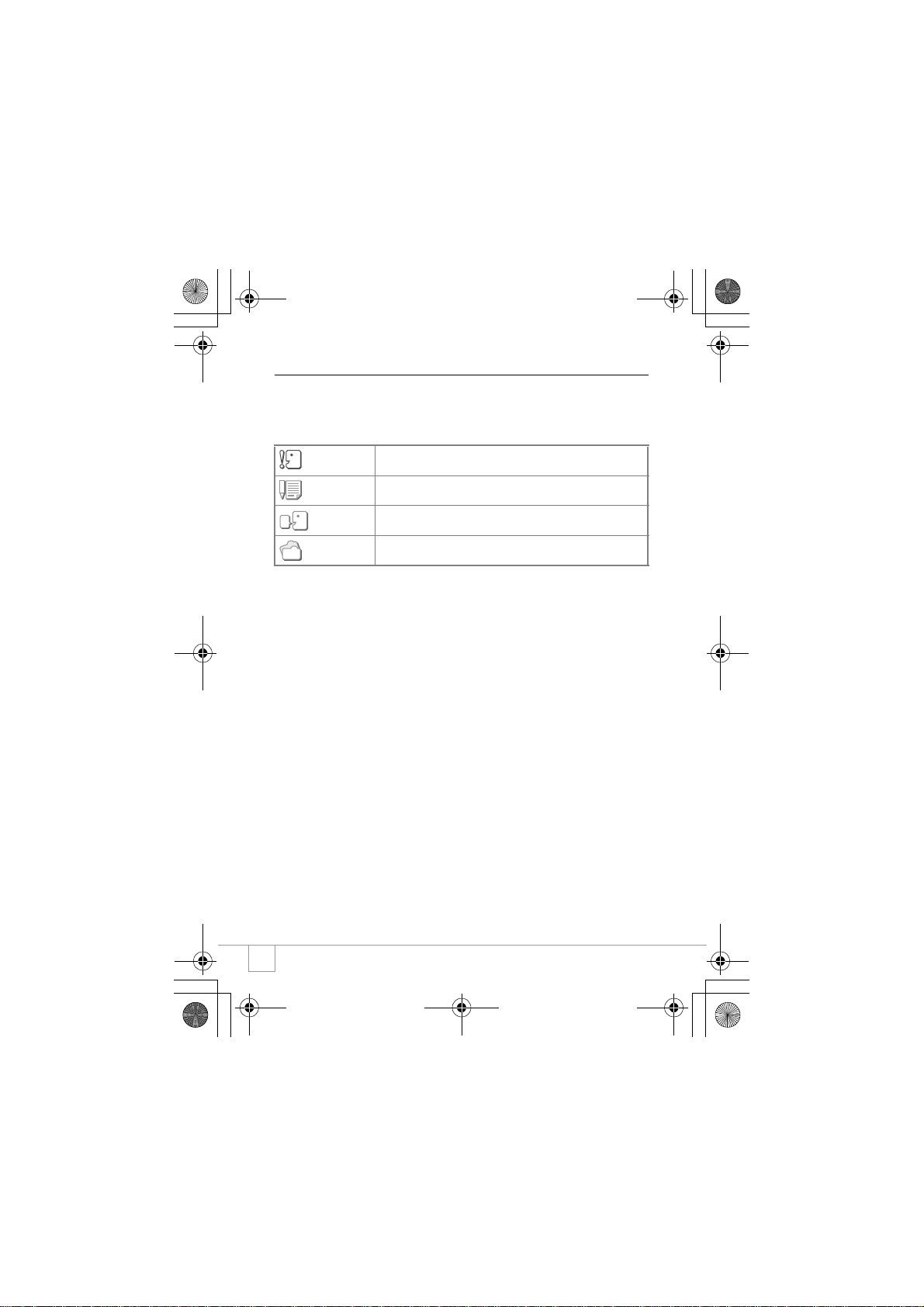
JD2OEMQSGE.fm8ページ2005年1月13日 木曜日 午前12時27分
How to Use This Guide
Chapter 1 explains the basic operations of this product.
If you are using the camera for the first time, read from this chapter.
The following symbols are also used in this guide:
Important
Note
Ter m
Reference
The LCD Monitor Display examples may be different from actual
display screens.
This indicates important notices and restrictions for using this camera.
This indicates supplementary explanations and useful tips about camera
operations.
This indicates terms that are useful for understanding the explanations.
This indicates page(s) relevant to a particular function.
8
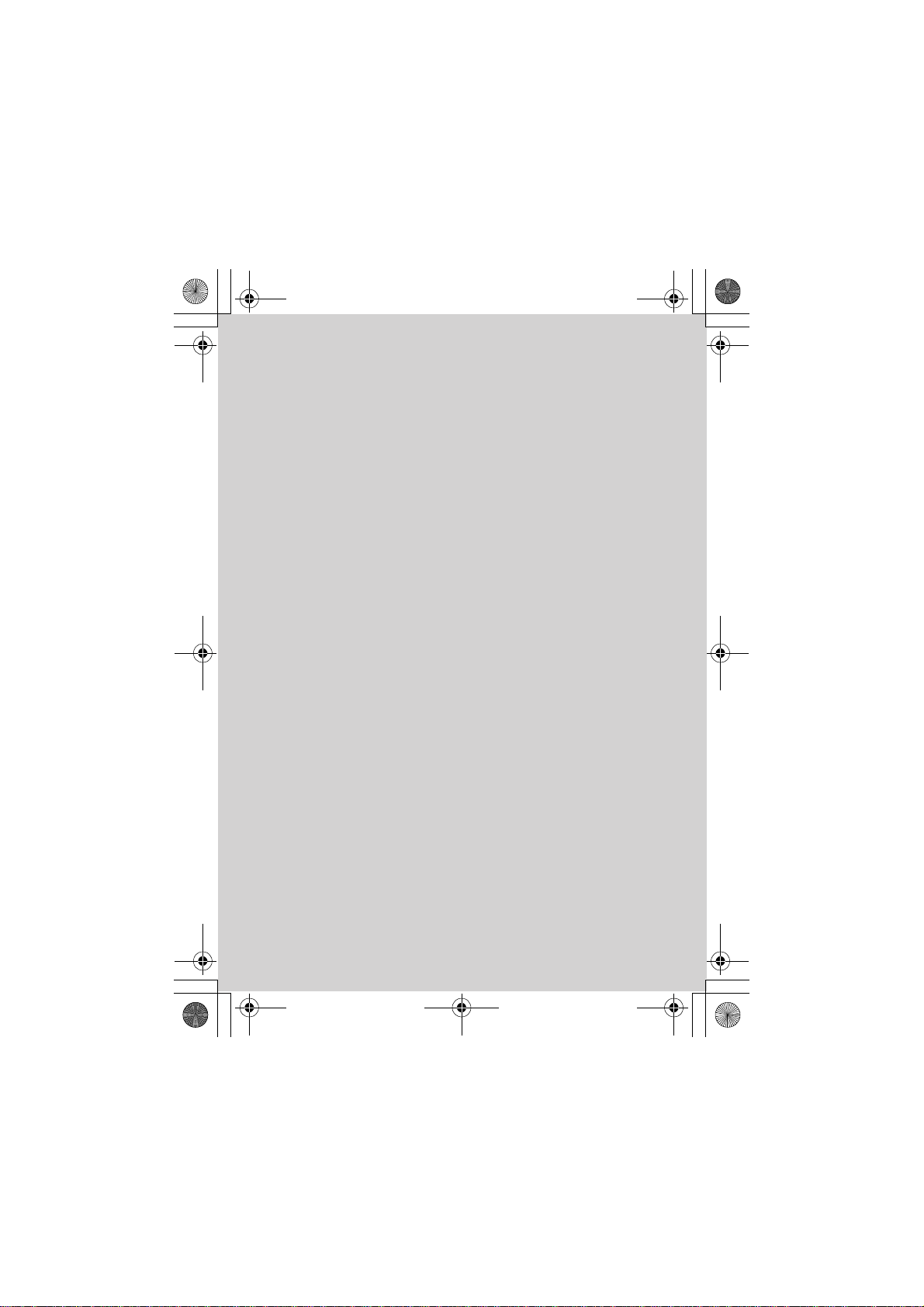
JD2OEMQSGE.fm9ページ2005年1月13日 木曜日 午前12時27分
Chapter 1
Quick Guide
If you are using the camera for the first time,
read from this chapter.
Before Shooting .....................................10
Getting Ready to Shoot ......................... 16
Basic Shooting.......................................25
Playing Back........................................... 35
Viewing on a Television......................... 38
Erasing....................................................40
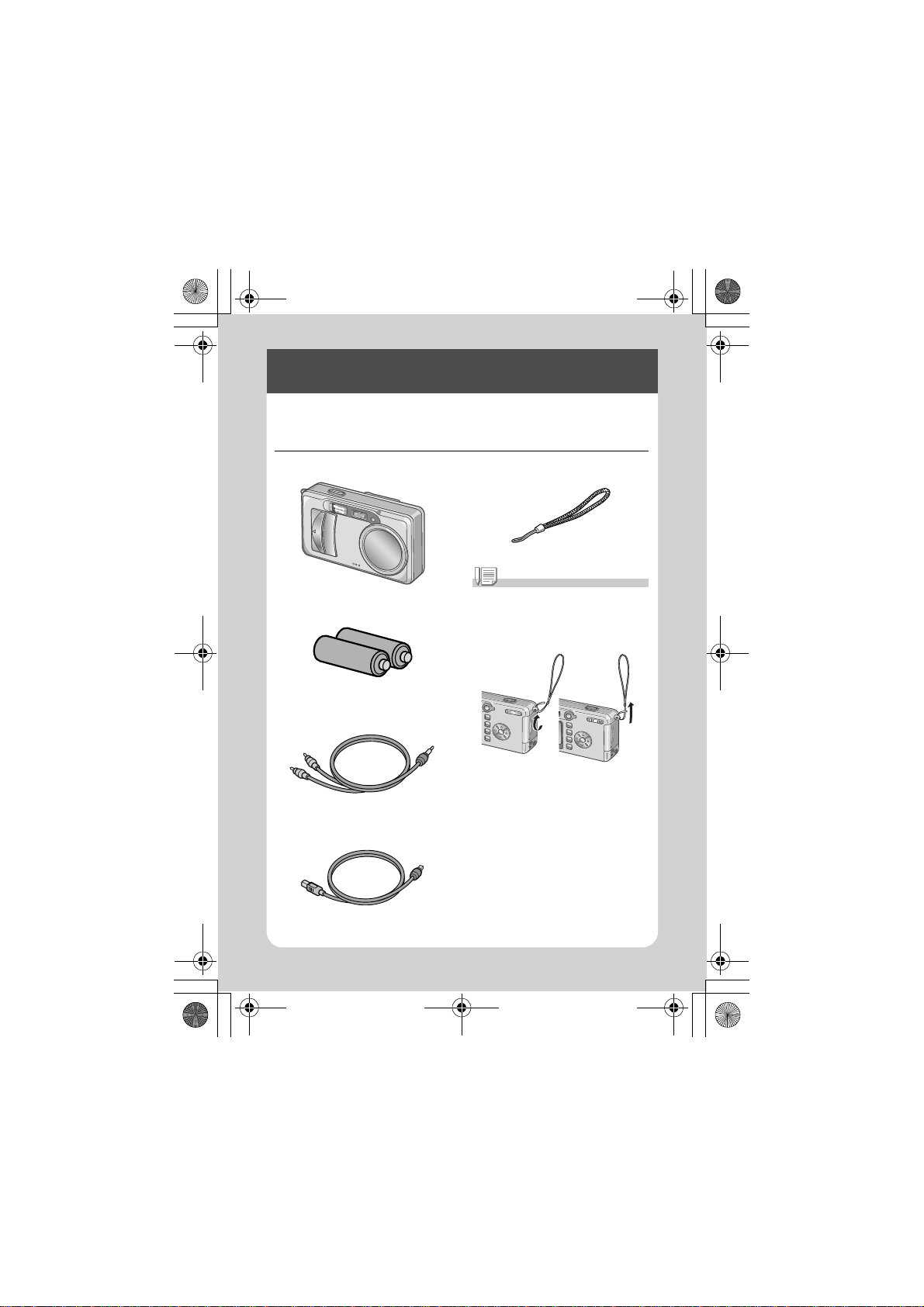
JD2OEMQSGE.fm10ページ2005年1月13日 木曜日 午前12時27分
Before Shooting
Open the package and make sure all the items are included.
Packing List
• Digital Camera
• AA Alkaline Batteries (LR6)
(2)
• AV Cable
Used when viewing your images on a TV
unit.
• USB Cable
Used to connect the camera to a computer
or Direct Print supported printer.
• Handstrap
Note
Attaching the hand strap to the camera
Thread the tips of the strap through the
camera's strap eyelet and loop them as
shown.
10
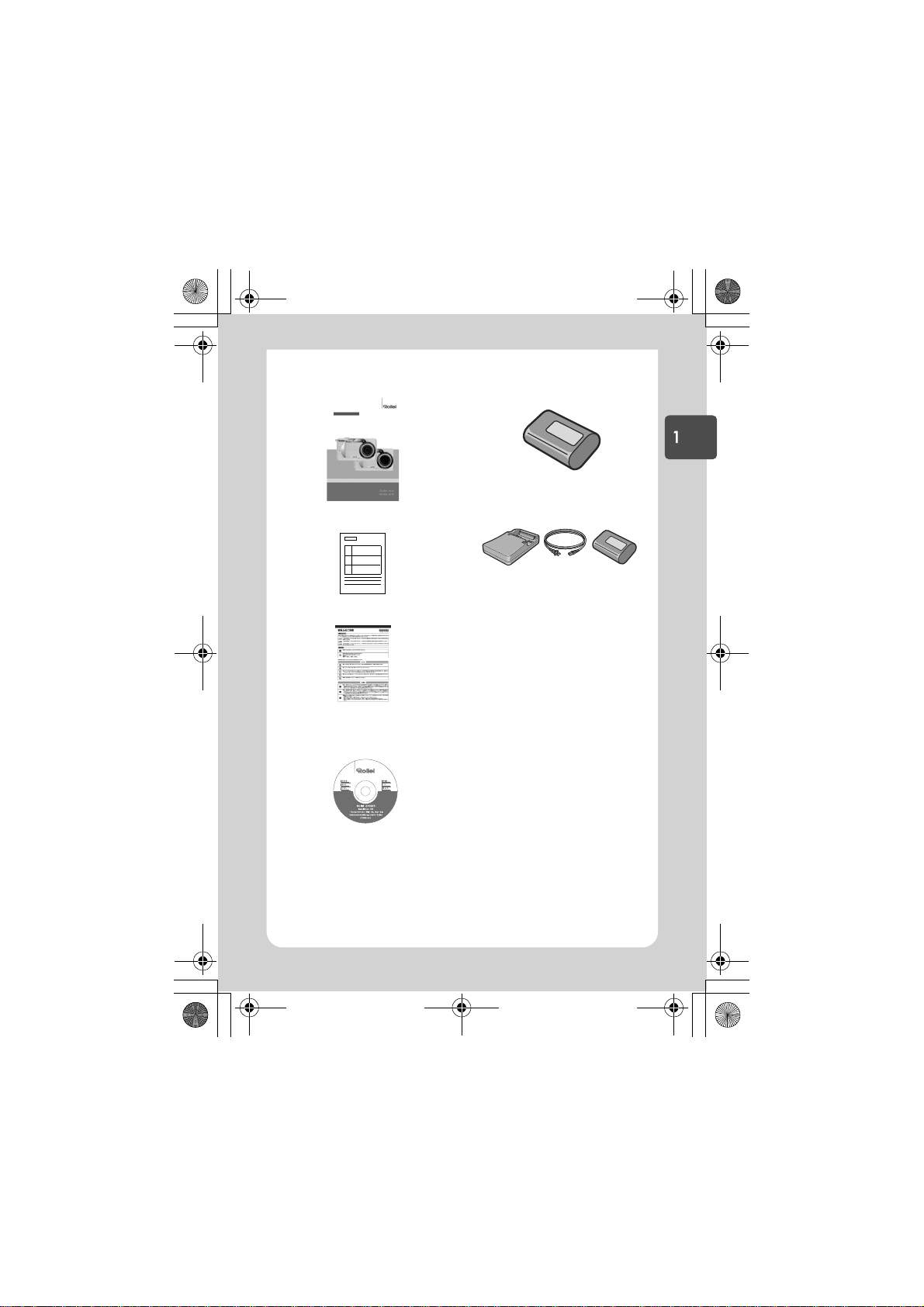
JD2OEMQSGE.fm11ページ2005年1月13日 木曜日 午前12時27分
• Camera User Guide
(This booklet)
• Warranty
• Safety Precautions
• Software CD-ROM
The provided software and the Software
User Guide are included on this CD-ROM.
Optional Accessories
• Rechargeable Battery
Quick Guide
• Rechargeable Battery Set
Includes the Rechargeable Battery and
Battery Charger.
11
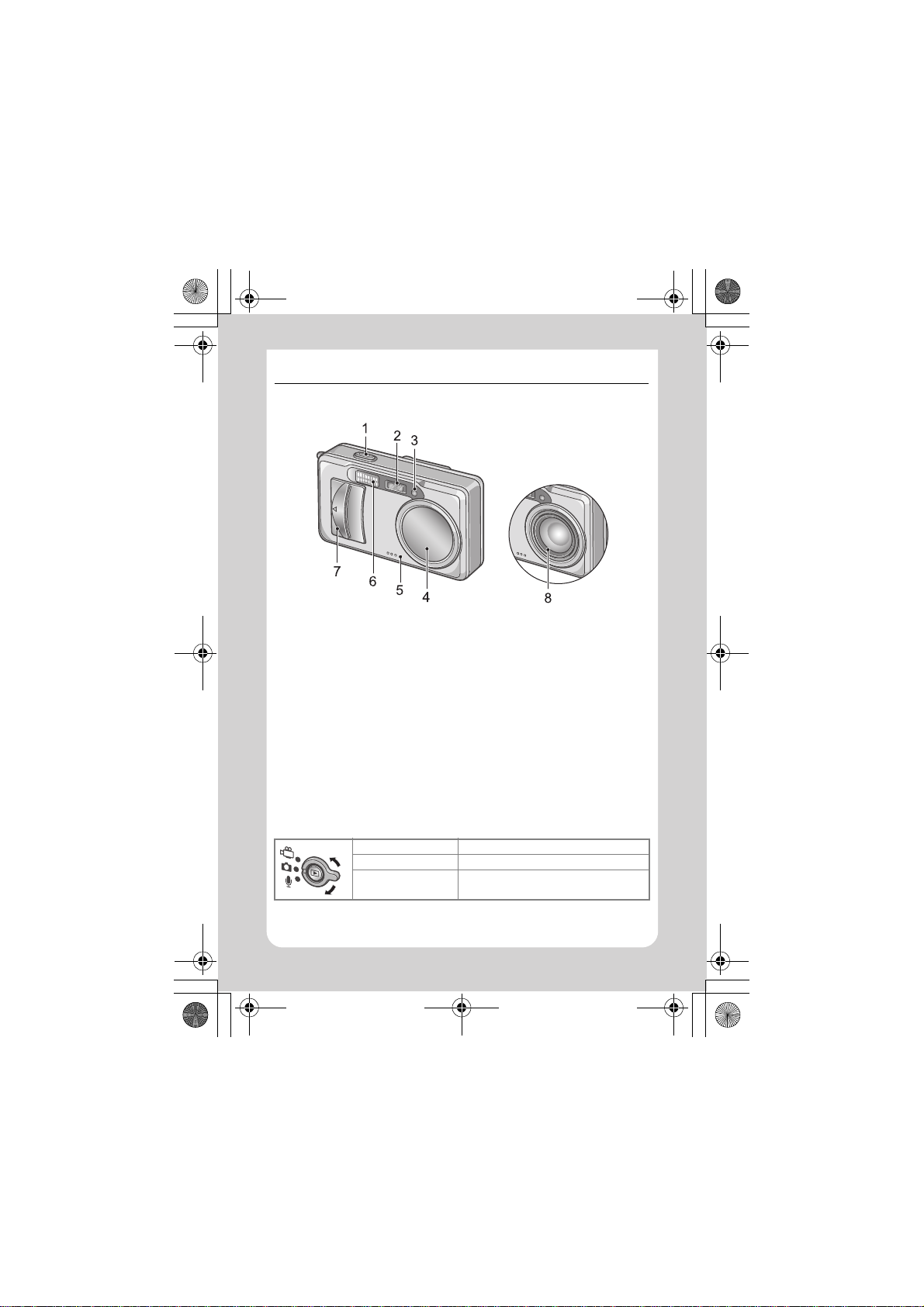
JD2OEMQSGE.fm12ページ2005年1月13日 木曜日 午前12時27分
Names of parts
Camera
Front View
1. Shutter Release Button (P.25)
2. AF Window
3. Viewfinder
4. Lens Cover
5. Microphone (P.81)
6. Flash (P.33)
7. Power Switch (P.21)
8. Lens (P.25)
About the Mode Selector
You can select one of three modes with the mode selector.
Movie Mode Allows you to shoot movies.
Still Image Mode Allows you to shoot still images.
Voice Memo Mode Allows you to record sounds.
12
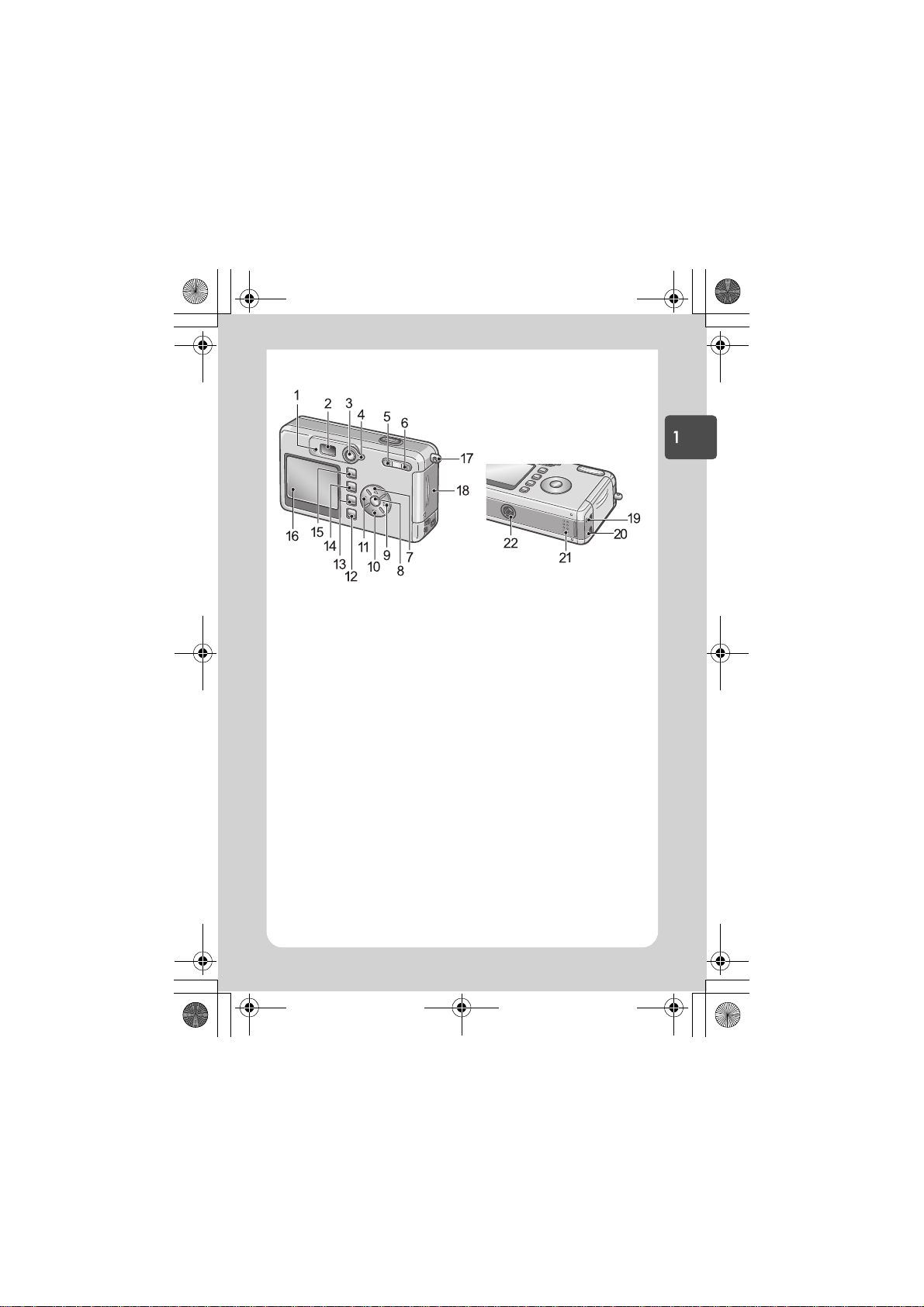
JD2OEMQSGE.fm13ページ2005年1月13日 木曜日 午前12時27分
Rear View
Quick Guide
1. Auto Focus (P.27)/Flash Lamp (P.33)
2. Viewfinder
3. Playback Button (P.35)
4. Mode Selector (P.12)
5. wide (Wide-angle) (P.31)/9 (Thumbnail
Display) Button (P.36)
6. tele(Telephoto)(P.31)/8 (Enlarged View)
Button (P.37)
7. !/mode Button (P.34)
8. ok Button
9. $ Button
10."/N (Macro) Button (P.32)
11. #/F(Flash) Button (P.33)
12.disp Button (P.24)
13.D (Delete) (P.40)/T (Self-timer) Button
(P.67)
14.menu Button (P.51, P.83, P.94)
15.adjust Button (P.49)
16.LCD Monitor
17.Strap Eyelet (P.10)
18.Battery/Card Cover
19.AV Output Terminal (P.38)
20.USB Terminal (P.119)
21.Speaker (P.80, P.82)
22.Tripod Screw Hole (underside)
13
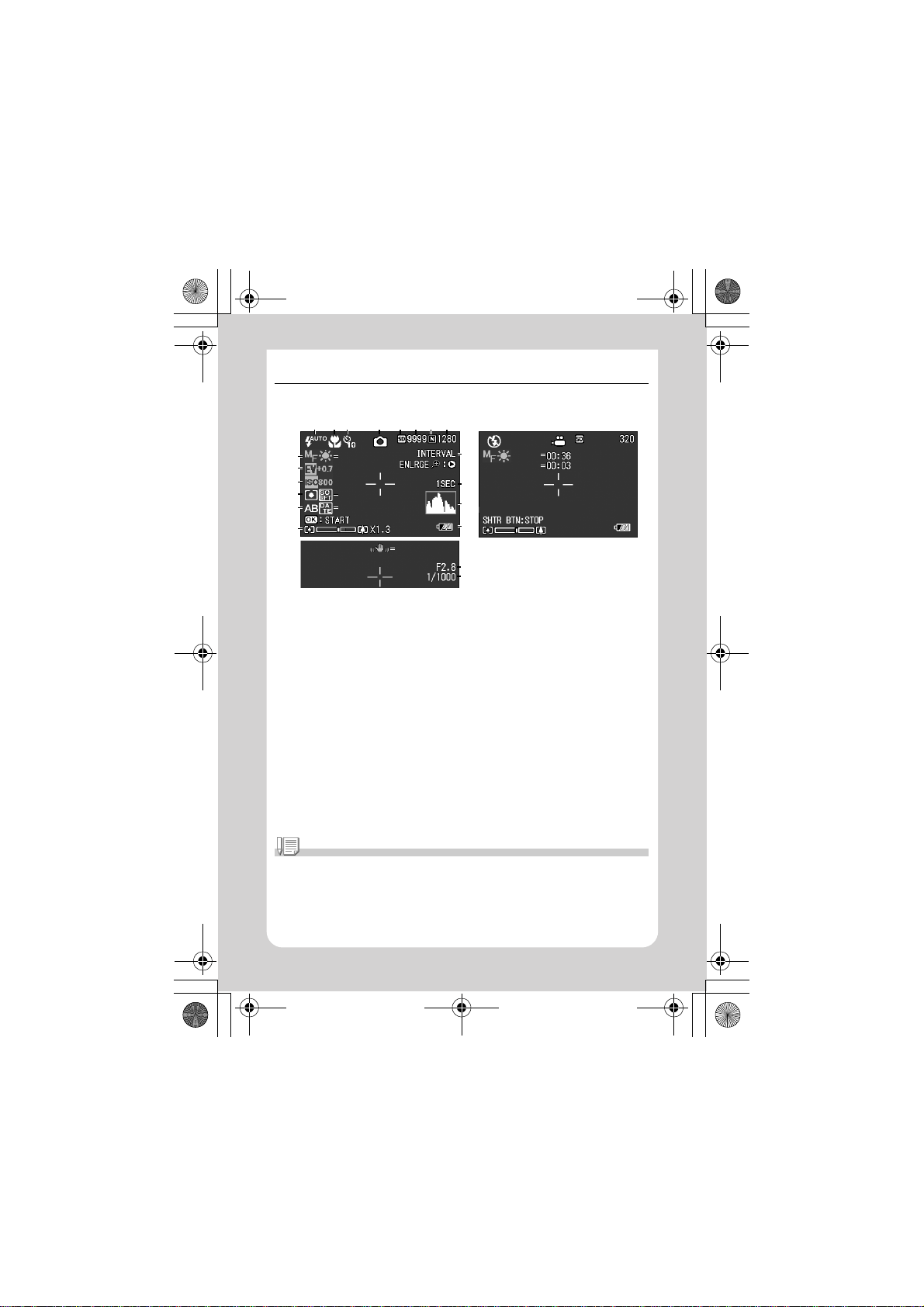
JD2OEMQSGE.fm14ページ2005年1月13日 木曜日 午前12時27分
About LCD Monitor Display
Screen Examples when Shooting Pictures
123 4 5678
9
11
12
13
15
17
1. Flash (P.33) 14. Sharpness (P.64)
2. Macro Shooting (P.32) 15. Auto Bracket (P.66)
3. Self-timer (P.67) 16. Date/Time (P.72)
4. Mode Type s 17. Z oom Bar (P.31)
5. Recording Destination (P.19) 18. Interval (P.69)
6. Remaining Number of Still Images (P.144) 19. Time Exposure (P.68)
7. Picture Quality (P.59) 20. Histogram (P.24)
8. Image Size (P.59) 21. Battery (P.16)
9. Focus (P.61) 22. Camera Shake (P.25)
10. White Balance (P.53) 23. Aperture Value (P.27)
11. Exposure Comp. (P.52) 24. Shutter Speed (P.27)
12. ISO Setting (P.55) 25. Remaining Recording Time (P.144)
13. Photometry (P.65) 26. Recording Time (P.144)
1010
1414
1616
2222
Still Image Mode
18
19
20
21
23
24
2525
2526
Movie Mode
Note
The approximate number of remaining shots available is displayed. Further shooting may be
possible depending on the subject. Since the remaining number of shots is recalculated at
power-on or mode change (Still Image Mode or Playback Mode), the displayed value may
change.
14
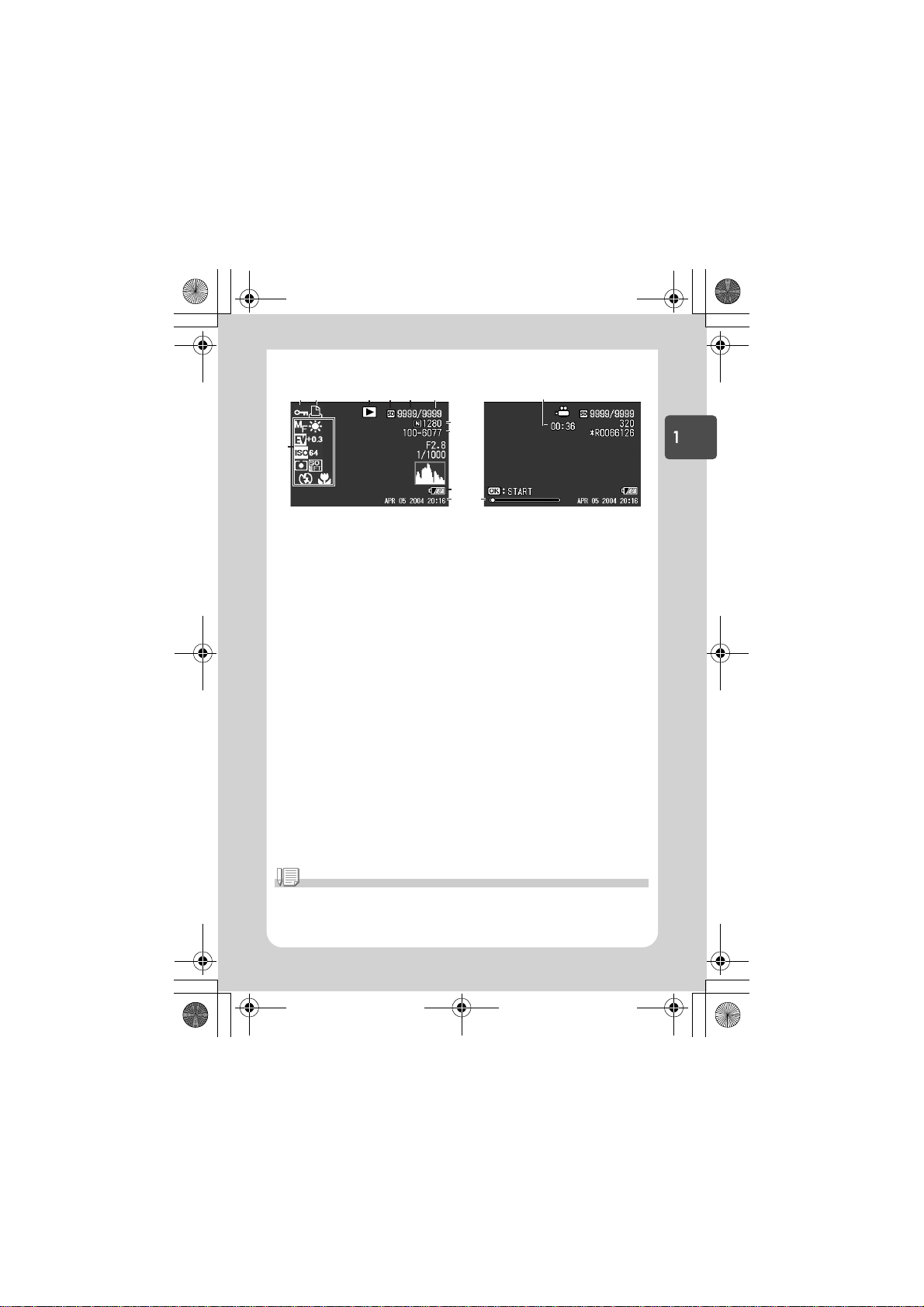
JD2OEMQSGE.fm15ページ2005年1月13日 木曜日 午前12時27分
The Screen During Playback
12 3 4 5 6
8, 9
7
Still Image Mode
1. Protect (P.85) 8. Picture Quality (P.59)
2. DPOF (P.88) 9. Image Size (P.59)
3. Mode Type s 10. F ile No.
4. Playback Data Source (P.35) 11. Battery (P.16)
5. Number of Playback Files 12. Date at Shooting (P.72, P.106)
6. Total Number of Files 13. Recording Time or Lapsed Time
7. Setting at Shooting (Recording) 14. Indicator
10
11
14
12
13
Movie Mode
Quick Guide
Note
The LCD monitor may display messages to inform you of operational instructions or the
camera’s status while in use.
15
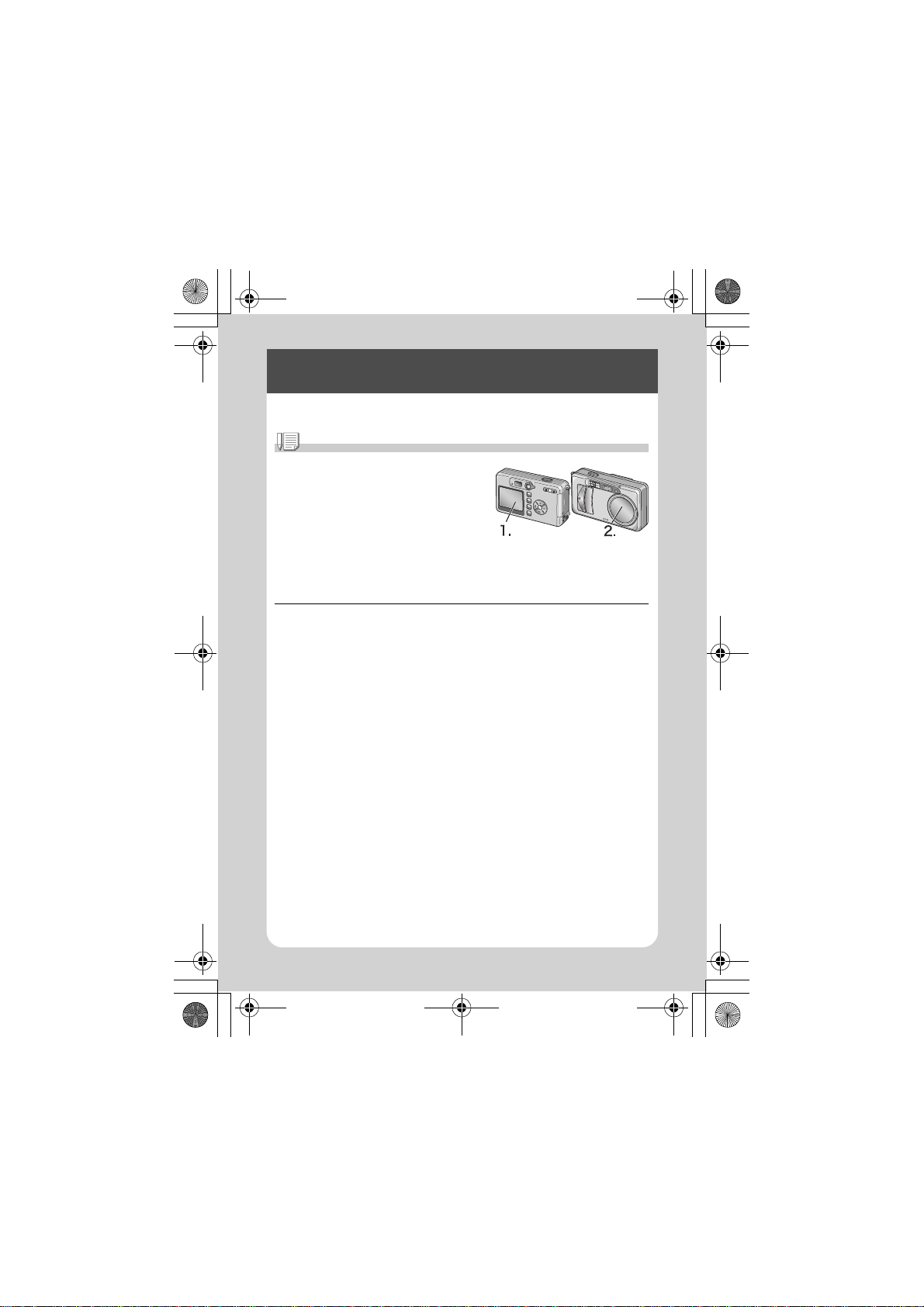
JD2OEMQSGE.fm16ページ2005年1月13日 木曜日 午前12時27分
Getting Ready to Shoot
Turn the power on and get ready to shoot.
Note
If you have already used this camera, follow the
steps below to make sure it is turned off before
removing or loading batteries.
1. Make sure the LCD monitor is turned off.
2. Make sure the lens cover is closed.
For how to turn the camera off, see P.21.
About the Batteries
The following batteries can be used in the camera. Please choose
which kind to use according to your needs.
• AA Alkaline Batteries (LR6) (included)
You can obtain them anywhere, so they are convenient for travel.
However, in a low-temperature environment the number of shots
you can take will decrease. Warm the batteries before use. It is
recommended that you use the rechargeable battery when using
the camera for a long time.
• Rechargeable Battery (sold separately)
This is a lithium-ion battery. This is economical because you can
recharge it using the battery charger (sold separately) and use it
over and over again. They last a long time, so they are convenient
for travel.
• AA Nickel Batteries (available in stores)
These batteries are not rechargeable. However, they last a long
time as compared with AA Alkaline Batteries when used with a
digital camera.
16
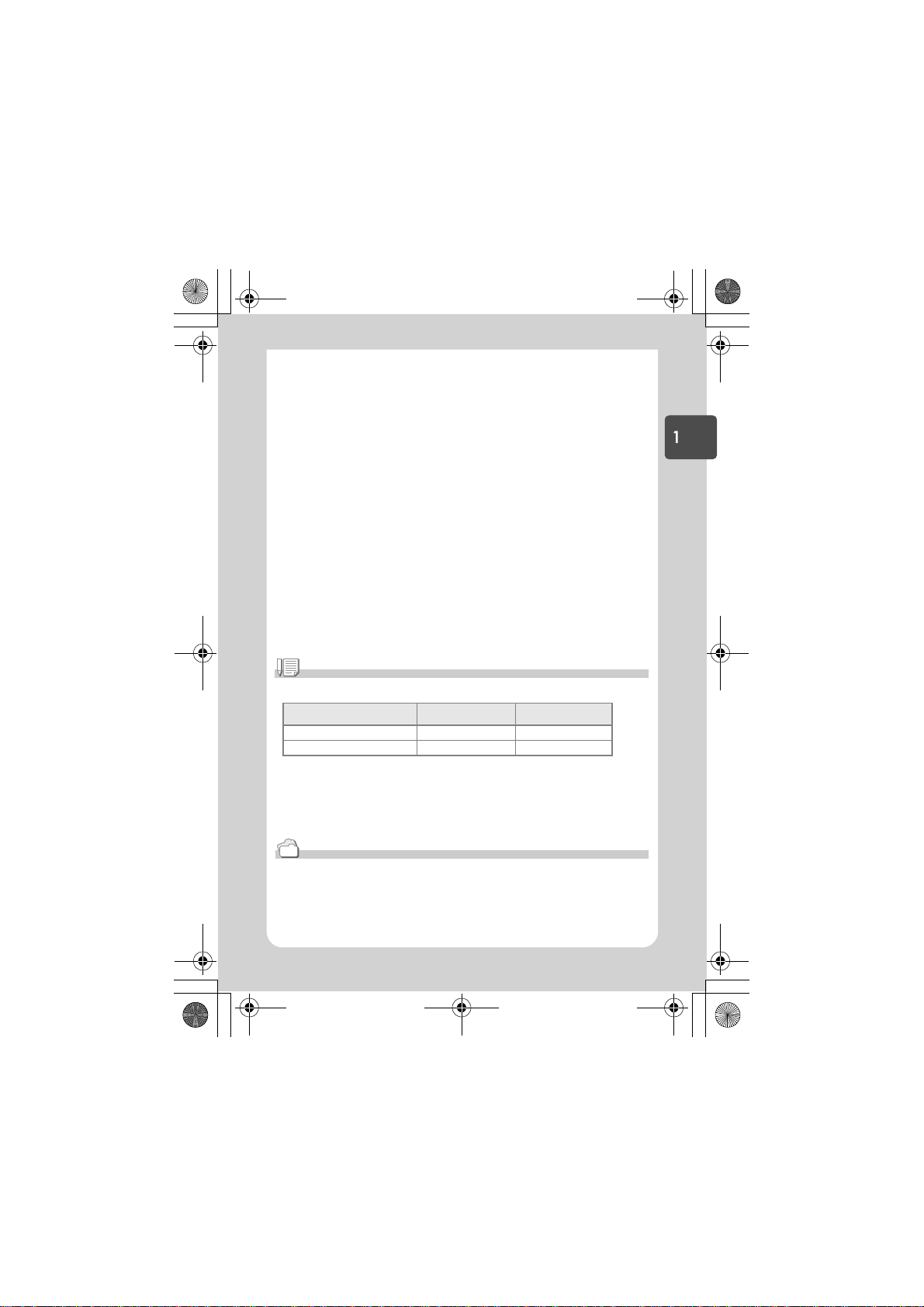
JD2OEMQSGE.fm17ページ2005年1月13日 木曜日 午前12時27分
• Nickel-Hydrogen Battery (available in stores)
This is economical because you can recharge and use it over and
over again. Use a charger (available in stores) for charging.
The battery may be inert and consequently it may not supply
power immediately after it is purchased or left unused for more
than a month. In such a case, recharge the battery two or three
times before use. The battery self-discharges with time even if the
camera is not used, so recharge it before use.
Note
Indication of the number of images you can take
Battery Type Number of Shots(dr5) Number of Shots(dr4)
Rechargeable Battery Approx. 490 Approx. 500
AA Alkaline Batteries Approx. 190 Approx. 200
• The number of shots is based on a temperature of 22 degrees Celsius, shooting at 30
second intervals and one out of every two being shot with the flash. If you set the camera to
the Power-Save or Synchro-Monitor mode, the number of shots you can take will increase.
• The number of shots is for reference only. If the camera is used for long periods of time for
setting and playback, the shooting time (the number of shots) will decrease.
Quick Guide
Reference
• For how to insert the Rechargeable Battery , see P.139.
17
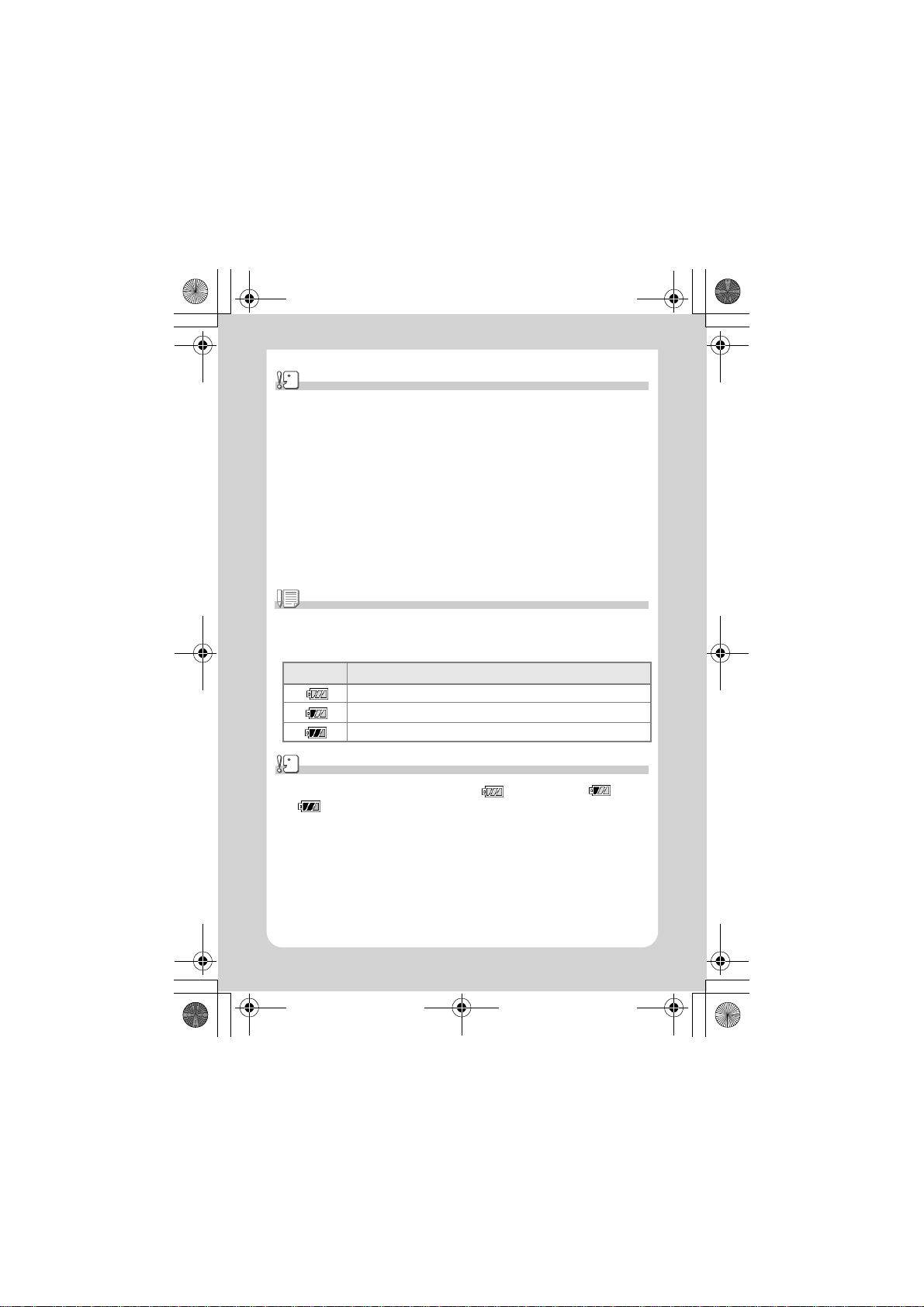
JD2OEMQSGE.fm18ページ2005年1月13日 木曜日 午前12時27分
Caution
• Other batteries, such as manganese dry cell (R6) and Ni-Cd, cannot be used.
• You may not use CR-V3.
• Please remove the batteries if you are not going to use the camera for a long period of
time.
• The life of an AA alkaline battery (LR6) depends on the brand and the storage time from the
date of production. In addition, the life of an alkaline battery becomes shorter at low
temperatures.
• The Nickel-Hydrogen Battery is not factory-charged. Charge it before use.
Immediately after the purchase or after a long storage, the battery may not be charged fully.
Repeat charging and discharging before use. For details, see the documentation that came
with the battery or charger.
• The battery may become very hot immediately after operation. Turn the camera off and
leave it to cool down sufficiently before removing the battery.
Note
Battery level indication
A battery mark appears at the lower left of the LCD monitor to indicate the battery level.
Prepare new batteries before the batteries wear out.
Battery M ark Description
Sufficient battery charge
Low remaining charge: Prepare new batteries.
No remaining charge: Replace the batteries.
Caution
• If you are using nickel metal hydride batteries, may not appear or or
may appear immediately depending on the battery type and environmental
conditions. Check the batteries at hand before use.
18
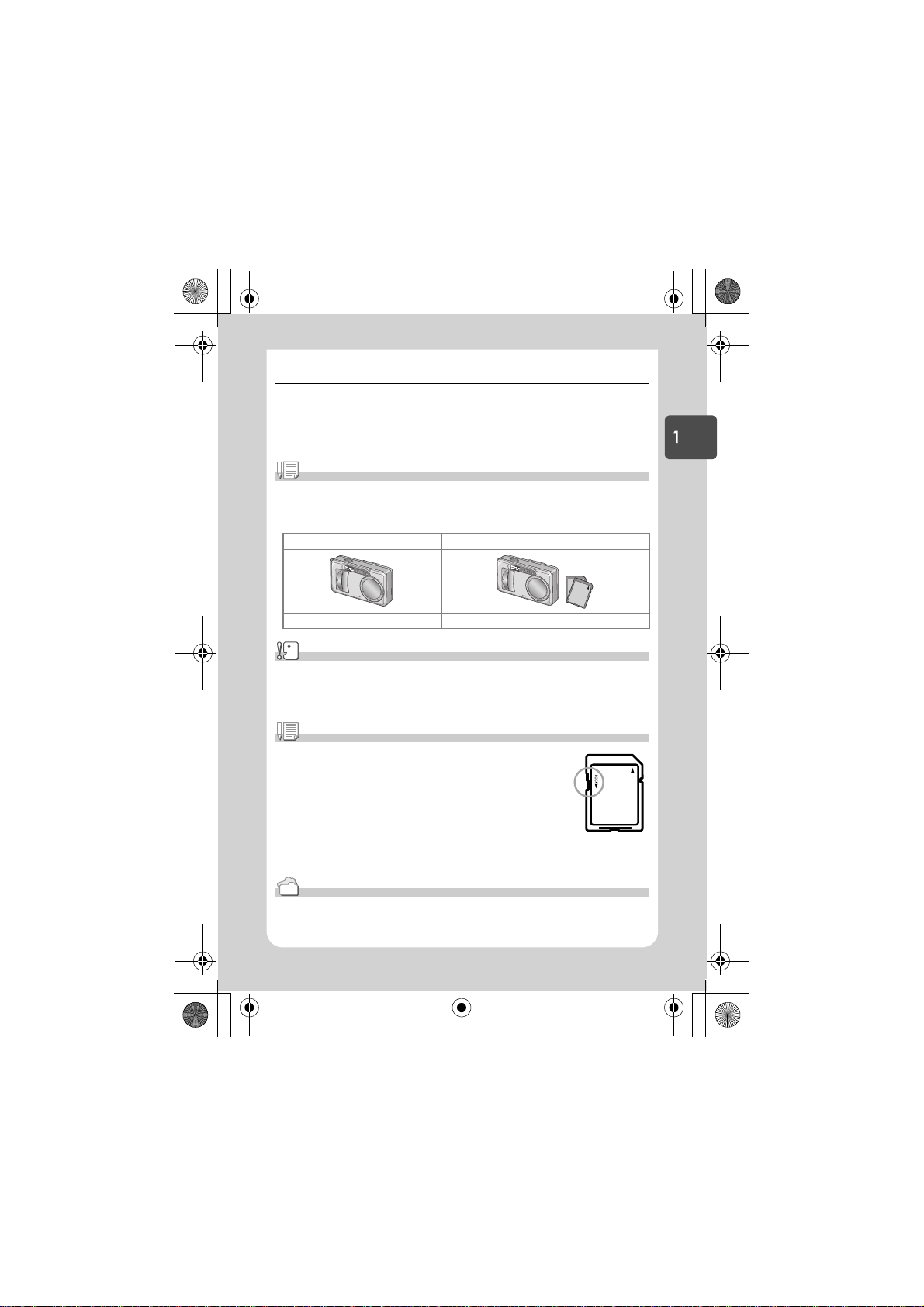
JD2OEMQSGE.fm19ページ2005年1月13日 木曜日 午前12時27分
About an SD Memory Card (available in stores)
You can store still images you have taken either in the camera's internal memory or on
an SD Memory Card (available in stores). The internal memory capacity is 12 MB.
When you want to record a lot of images, or images at high resolutions, use a highcapacity SD Memory Card.
Note
Where images are recorded
When no SD memory card is inserted, the camera records images in the internal memory;
when an SD memory card is inserted, it records images on the memory card.
When no memory card is loaded When an SD Memory Card is loaded
Records to i nternal memory Records to th e SD memory card
Caution
• If an SD memory card is loaded, the camera will not record to the internal memory, even if
the card is full.
• Take care not to get the metal parts of the card dirty.
Note
Write-protecting your images
If you move the card's write-protection switch to LOCK, your still images cannot
be accidentally erased and the memory card cannot be formatted. If you
release the protection (by returning the switch to its original position), it is once
again possible to erase images and format the card.
So it's a good idea to switch to LOCK when you have some important data
recorded.
Note that you cannot shoot images in the LOCK state because no data can be recorded on the card.
Unlock the card when shooting.
Reference
• For switching between the SD Memory Card and internal memory during playback, see P.35.
• For recording capacities, see P.144.
Quick Guide
19
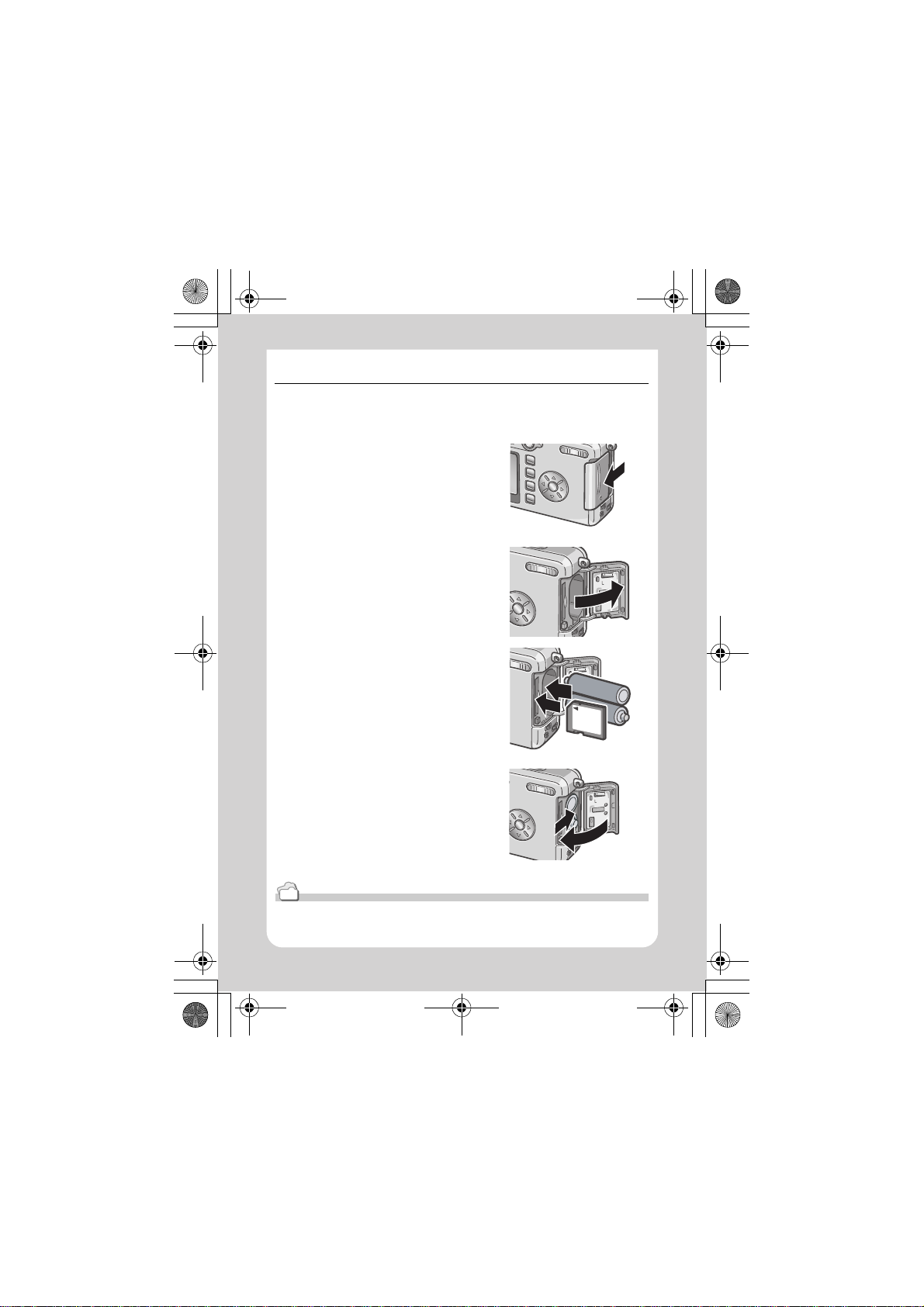
JD2OEMQSGE.fm20ページ2005年1月13日 木曜日 午前12時27分
Loading the Batteries and SD Memory Card
If you have already used this camera, make sure it is turned off
before loading batteries and memory card.
1. Open the battery/card cover.
2. Make sure the card is facing the
right way and then push the card
all the way in until it clicks.
You may load the batteries first.
3. Insert the two batteries, making
sure they are facing the correct
way.
4. Close the battery/card cover and
slide it back into place.
Reference
For how to format an SD memory card, see P.96.
20
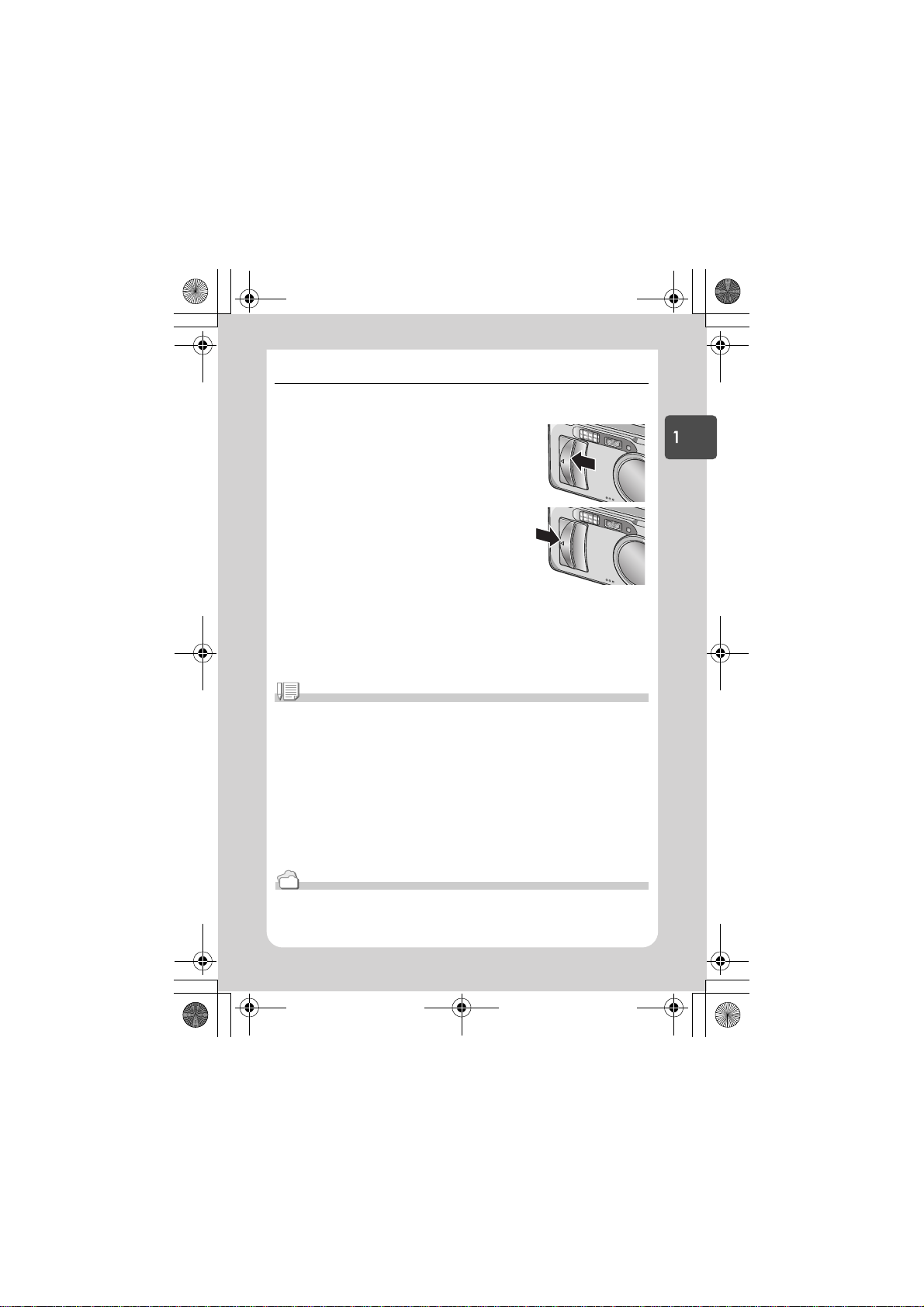
JD2OEMQSGE.fm21ページ2005年1月13日 木曜日 午前12時27分
Turning the Power On/Off
To turn the power on:
1. Slide the power switch to open the
lens cover.
After the start sound, the auto-focus/flash
lamp blink for several seconds.
Using the Camera in Playback Mode
If the Playback button is pressed with the lens
cover closed, the power is turn on in Playback
Mode and the camera can be used in this
mode.
To turn the power off:
1. Slide the power switch to close the lens cover.
Note
If the LCD monitor does not come on
When the Power-Save mode is set to ON, the LCD monitor does not come on during the Still
Image/Movie mode. Display the SETUP menu to turn the Power-Save mode OFF.
Power-Save Mode
The power consumption of the LCD monitor can be reduced and the battery life extended by
setting the Power Saving mode to on.
Auto Power Off
If the camera goes unused for a set period of time, it will automatically turn itself off to save
power. To continue on using the camera, slide the power switch to close the lens cover once
(power-off) and slide it again to open (power-on).
Reference
• For how to activate Power Save Mode, see P.104.
• For how to change the Auto Power Off setting, see P.102.
Quick Guide
21
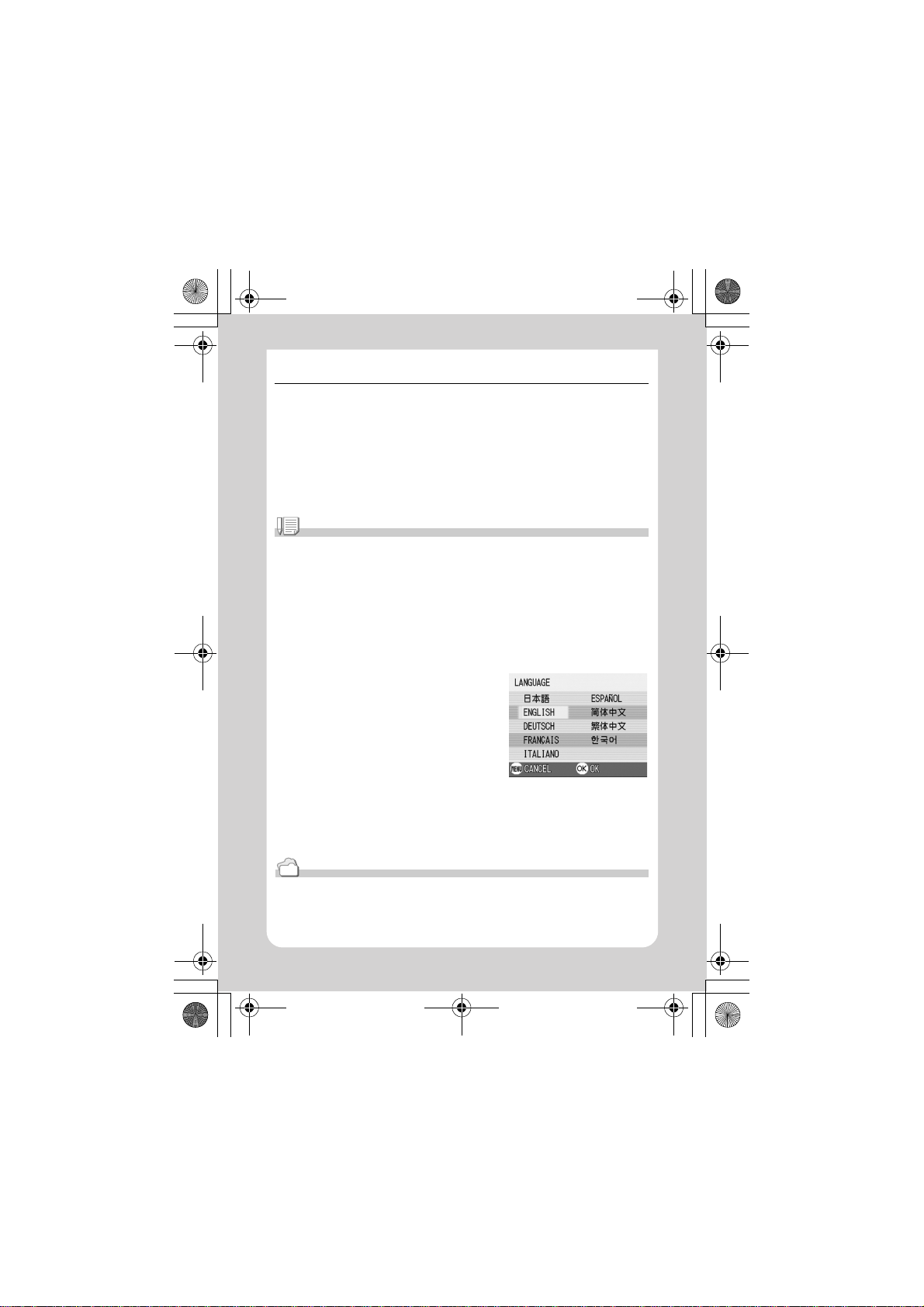
JD2OEMQSGE.fm22ページ2005年1月13日 木曜日 午前12時27分
Setting the language
When the power is turned on for the first time, the language setting
screen appears (for the LCD monitor display language). After setting
the language, go on to the date/time setting (for printing the date and
time on your photos).
You can shoot without these settings. However, be sure to set the
language, and the date/time later. Use the SETUP screen for these
settings.
Note
To display the SETUP screen, turn the mode dial to SETUP.
1. Turn the power on for the first time after purchase.
The language selection screen appears.
To skip language setting, press the menu button.
When the menu button is pressed, the language setting is cancelled and
the video signal format-setting screen appears.
2. Press the !"
!"#$
#$ buttons to select a language.
!"!"
#$#$
3. Press the ok button.
The display language is set, and the date/
time setting screen appears.
Reference
For how to set the display language and date/time on the SETUP screen, see "Changing the
Display Language (LANGUAGE)" and "Setting the Date and Time (DATE SETTINGS)" in this
guide.
22
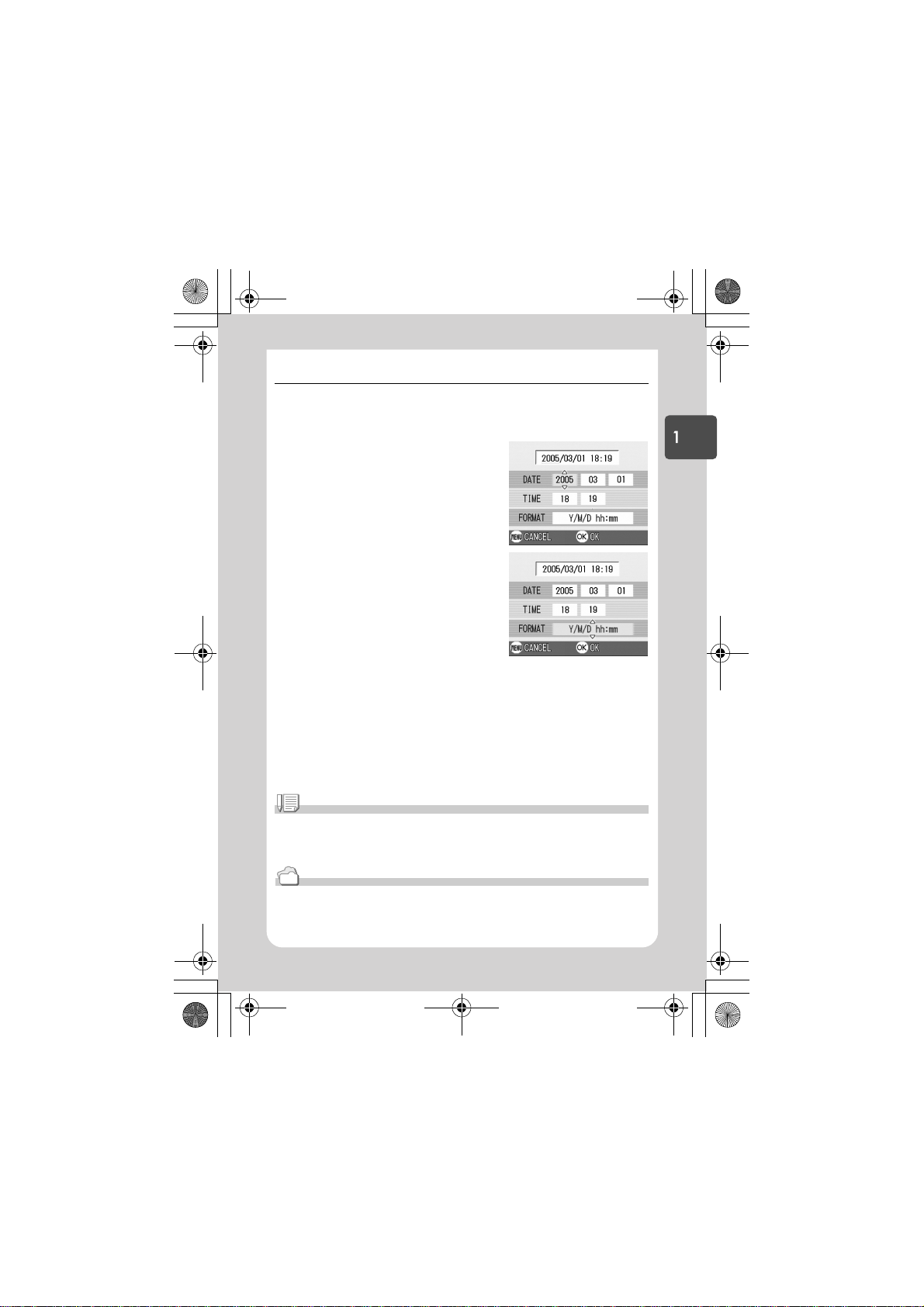
JD2OEMQSGE.fm23ページ2005年1月13日 木曜日 午前12時27分
Setting the date and time
When the power is turned on for the first time and the language
setting is completed, the date/time setting screen appears.
1. Press the !"
!"#$
#$ buttons to set
!"!"
#$#$
the year, month, date and time.
Change the value with !" and move
the frame with #$.
2. In [FORMAT], choose the Date and
Time format.
Select the format with !".
3. Check the display on the bottom of
the screen and then press the ok
button.
The date is set.
Note
If the batteries are removed for more than one week, the date and time settings will be lost.
These settings must be made again. Any other changes you made with the Setup mode and
Shooting setup menu will also be reset.
Reference
• For how to correct the date and time, see P.106.
• For how to put a date stamp on each frame, see P.72.
Quick Guide
23
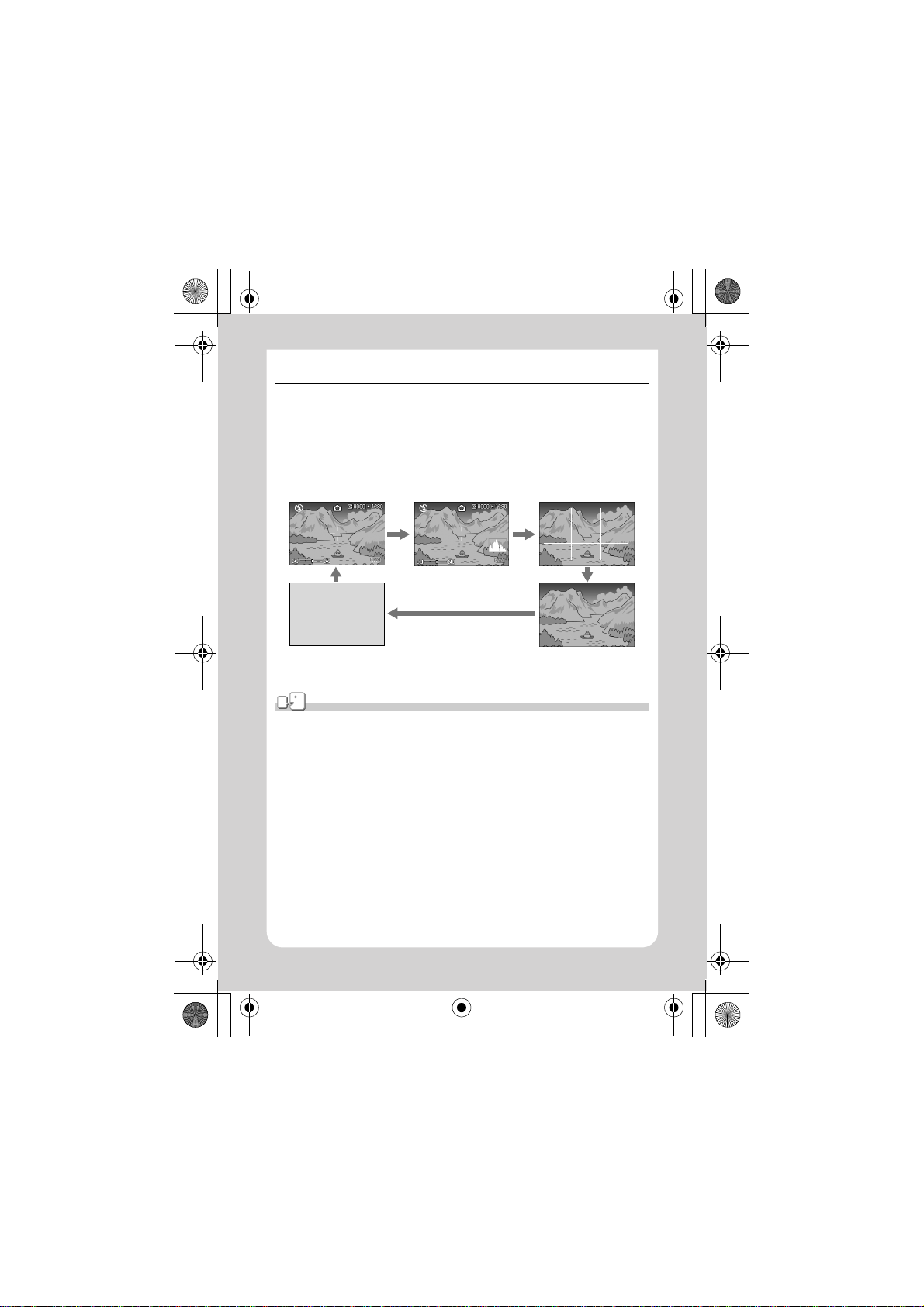
JD2OEMQSGE.fm24ページ2005年1月13日 木曜日 午前12時27分
Changing the Display
If you press disp, you can change the screen display mode, such as
switching between display/no display of symbols, etc.
Every time you press the disp button, the view cycles in the order of
Histogram On, Grid Guide, No Display, LCD Monitor Off, and Normal
Symbol Display.
Normal Symbol Display
Histogram On
Switches screens with the disp
button
Grid Guide
LCD Monitor Off
(Synchro-Monitor Mode)
No Display
Ter m
Histogram On
The LCD monitor displays a histogram at the lower right of the screen. A histogram is a kind
of graph indicating image brightness. By using a histogram, you can prevent voids and solids.
* The histogram displayed on the LCD monitor is for reference only. Depending on the shooting condition
(flashing is required, the surrounding light is dark, and so on), the exposure level indicated in the histogram
may not correspond to the brightness of the shot image.
Grid Guide
Displays auxiliary lines on the LCD monitor to help shooting. These lines are not recorded
with images.
Synchro-Monitor Mode
Keeps the LCD monitor off except when the camera is operated. This mode is effective for
saving power consumption. With this mode, half-pressing the shutter release button turns the
LCD monitor on. Subsequently, full-pressing the shutter release button displays the shot
image on the LCD monitor, and then turns the LCD monitor off.
24
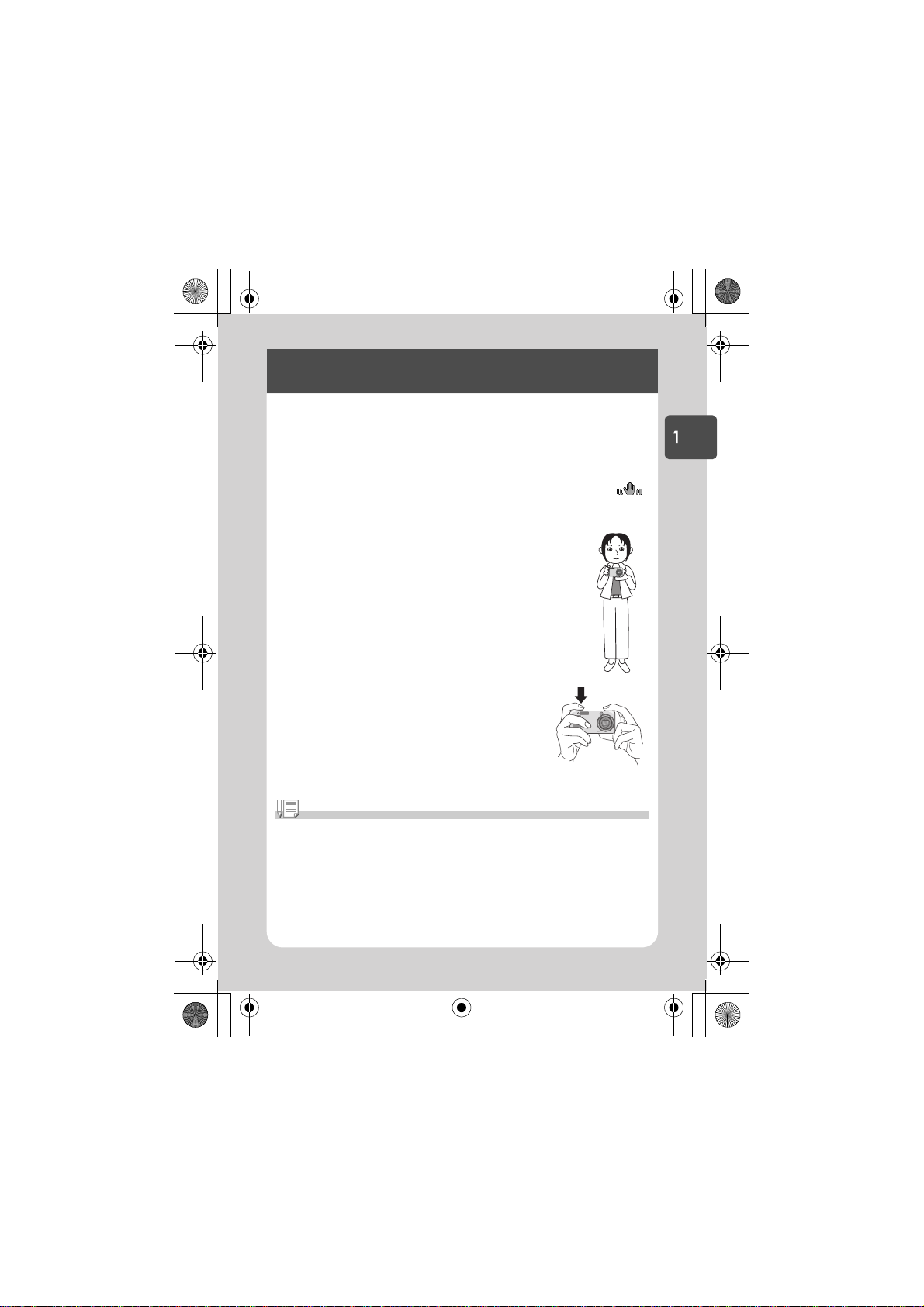
JD2OEMQSGE.fm25ページ2005年1月13日 木曜日 午前12時27分
Basic Shooting
Now you are ready. Let's shoot!
How to Hold the Camera
If the camera moves when you press the shutter button, the still
image might not come out clearly (due to camera shake). The
mark displayed on the LCD monitor indicates that camera shake
should be avoided under the current shooting condition.
Hold the camera as illustrated below for best results.
1. Hold the camera with both hands and lightly
press both elbows against your body.
2. Put your finger on the shutter button.
Quick Guide
Note
• Be careful when you are shooting not to get a finger, your hair, or the strap in front of the
lens or the flash.
• To prevent camera shake, hold the camera securely with both hands when you shoot or
use a tripod.
• Consider using a tripod to prevent camera shake in the following situations:
- When shooting in a dark place without using the flash or in Slow Sync Mode (P.33)
- When shooting with the zoom
25
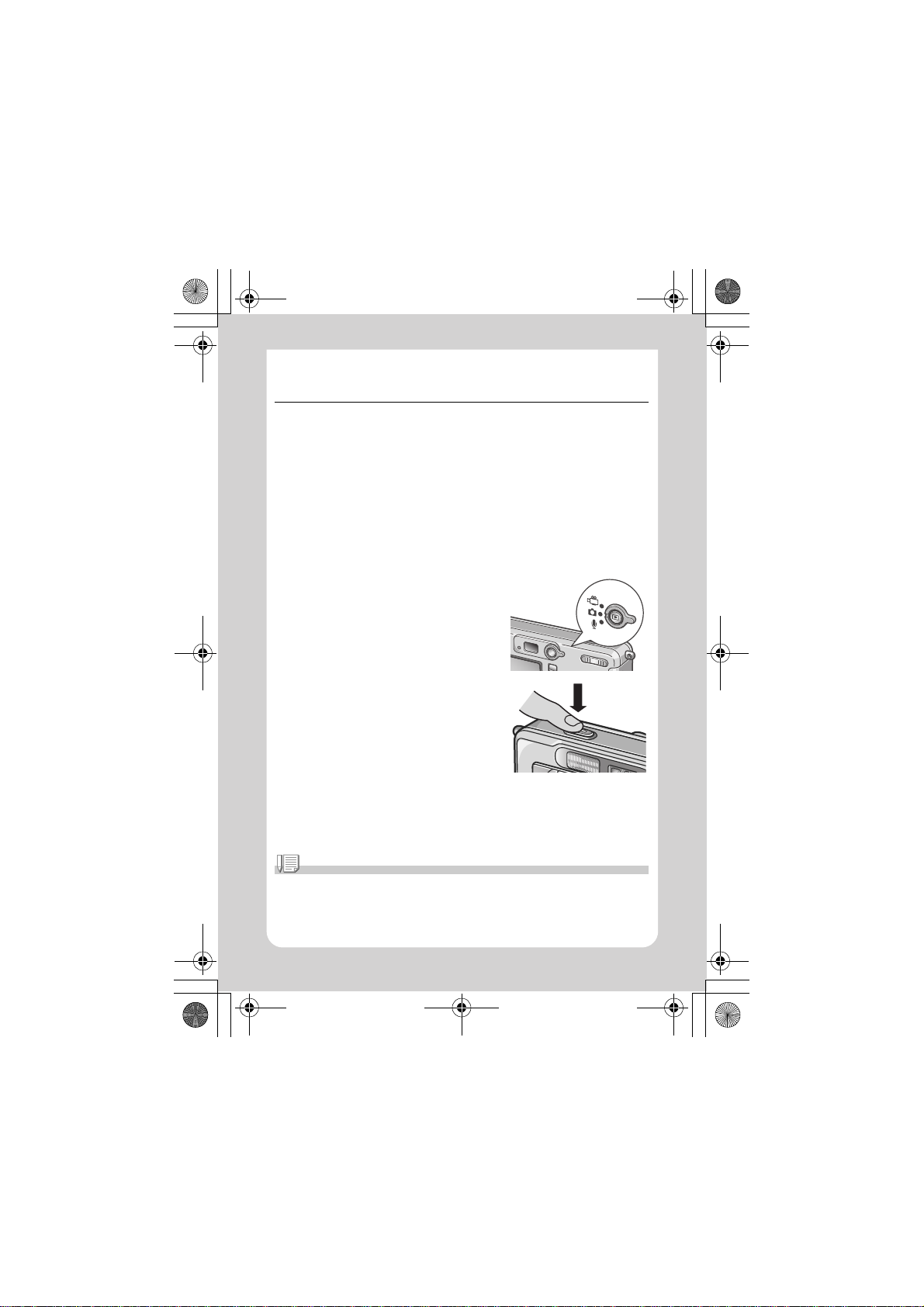
JD2OEMQSGE.fm26ページ2005年1月13日 木曜日 午前12時27分
5555 Capturing the Moment Shooting
(Full-press)
The shutter release button works in two steps.
There are two methods of using the shutter button; pressing the
shutter button all the way down at once (full-press) and pressing it
halfway (half-press).
Full-press the shutter release button for quick focusing not to miss a
shooting opportunity.
1. To turn the power on, slide the power switch to open the
lens cover.
For how to turn the power on, see P.21.
2. Turn the Mode Selector to 5
5.
55
3. Compose your shot either by
looking through the Viewfinder or
at the LCD Monitor.
4. Put the subject of your photo right
in the middle and press the
shutter release button fully.
Note
• The still image you have taken freezes for a moment on the LCD Monitor and is recorded.
(P.101)
• Full-press is apt to cause camera shake. Hold the camera firmly with both hands and shoot.
26
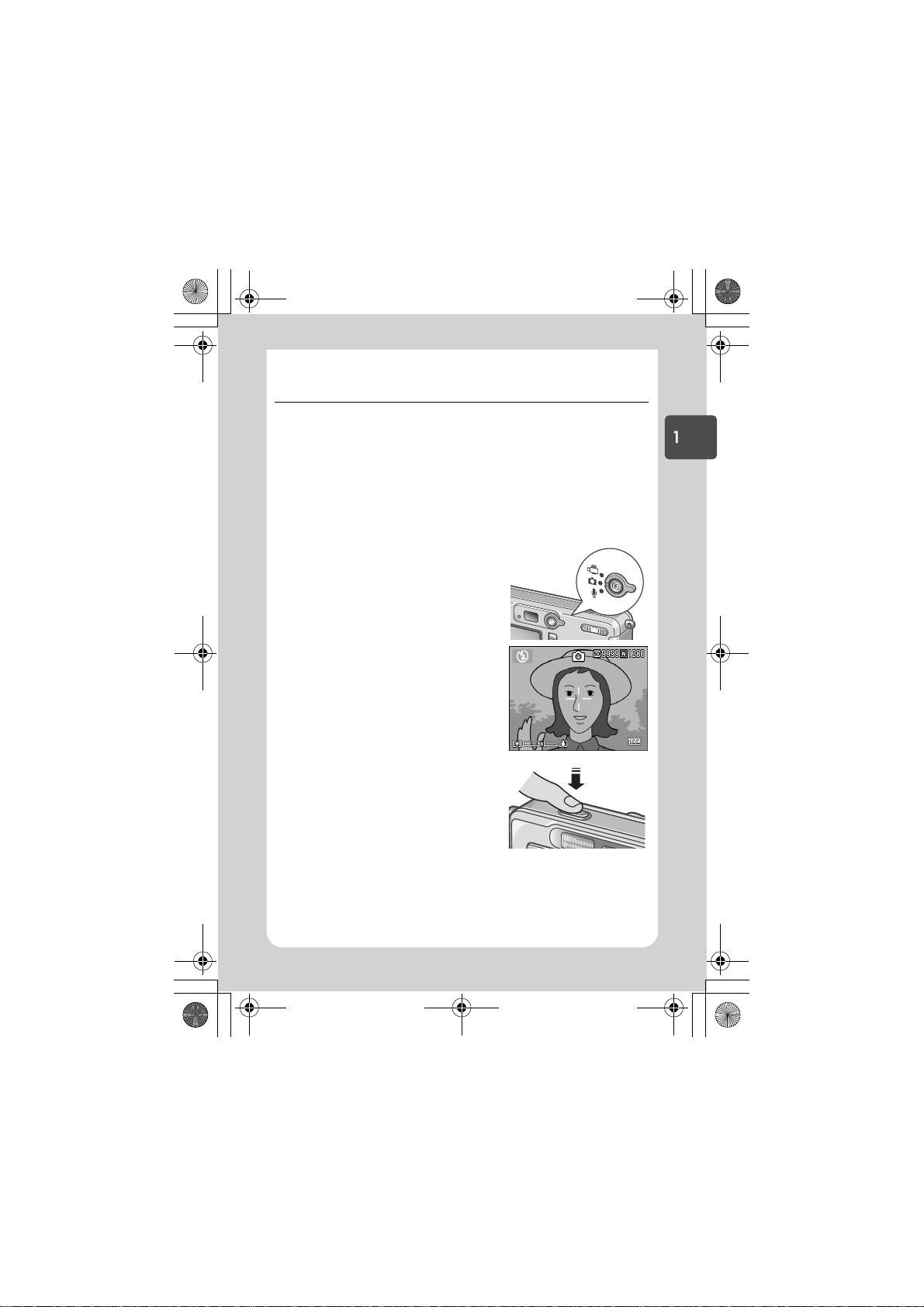
JD2OEMQSGE.fm27ページ2005年1月13日 木曜日 午前12時27分
5555 Checking the Focus and Shooting
(Half-press)
When you press the shutter release button halfway (half-press), the
autofocus function is triggered to determine the focal distance.
Subsequently press it all the way down (full-press) to shoot.
This is useful when the subject is not in the middle (see P.29).
1. To turn the power on, slide the power switch to open the
lens cover.
For how to turn the power on, see P.21.
2. Turn the Mode Selector to 5
5.
55
3. Compose your shot either by
looking through the Viewfinder or
at the LCD Monitor.
Quick Guide
4. Since the focus is adjusted at the
center of the screen, position the
subject at the center of the screen
and half-press the shutter.
Once focused, the exposure and white
balance are fixed.
If the automatic focusing fails, the
crosshairs in the center of the LCD
monitor turn red and the auto-focus
lamp in the upper left of the viewfinder
blinks in green.
27
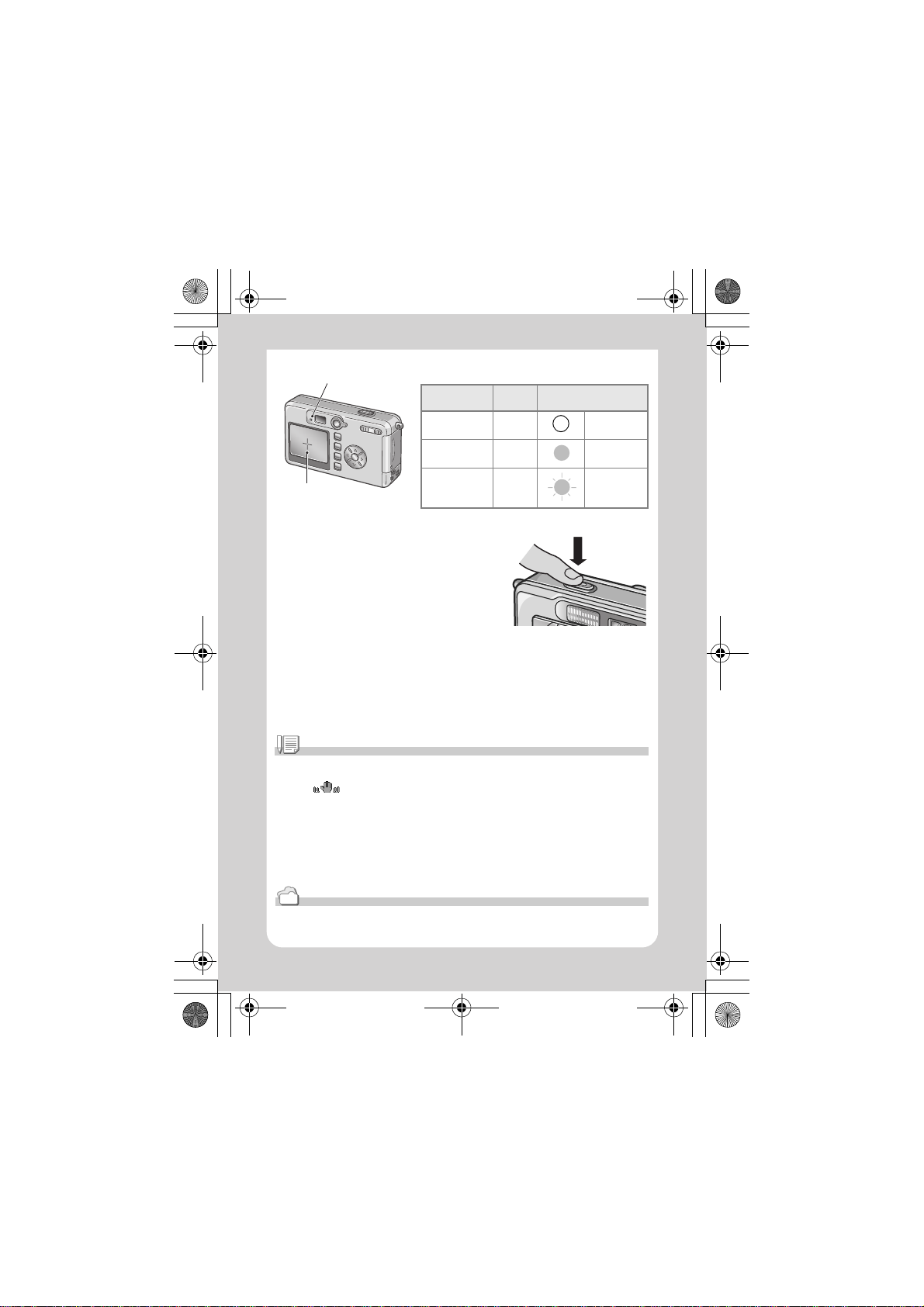
JD2OEMQSGE.fm28ページ2005年1月13日 木曜日 午前12時27分
Auto Focus/Flash Lamp
Before focusin g White Off
Focused Green On (green)
Focusing failure Blink (red) Blink (green)
Crosshair
Color of
crosshairs
Auto Focus/Flash Lamp
5. Gently press the shutter button all
the way.
The still image you have taken freezes
for a moment on the LCD Monitor and is
recorded.
Note
• Press gently to prevent camera shake when you press the shutter release button.
• The mark indicates that blurring may occur. Hold the camera still and focus the
camera again.
• When shooting in a dark place, the camera raises the focusing performance (auto focus
precision) by preliminary flashing immediately before shooting. This preliminary flashing is
skipped for shooting in no-flash mode.
• When the [LCD CONFIRM] is set to OFF in the setup screen, the still image shot will not be
displayed on the LCD monitor.
Reference
For how to change the image confirmation time, see P.101.
28

JD2OEMQSGE.fm29ページ2005年1月13日 木曜日 午前12時27分
5555 When the Subject is not Centered
(Shooting with Focus-lock)
When your subject is not in the center of your composition, compose
your photo after focusing. (Focus-lock)
Example: Taking a photograph of the castle in the background
with the camera focused on a person in front.
Shooting range Subject to be focused on
Final still image
1. To turn the power on, slide the power switch to open the
lens cover.
For how to turn the power on, see P.21.
2. Turn the Mode Selector to 5
5.
55
Quick Guide
3. Put the subject of your photo right
in the center of the LCD Monitor or
the Viewfinder and press the
shutter button half-way.
29

JD2OEMQSGE.fm30ページ2005年1月13日 木曜日 午前12時27分
4. With the shutter half-pressed,
move the camera and compose
your shot.
5. Gently press the shutter button all
the way.
Note
At macro shooting, the AF target shift function allows you to lock the focus without moving the
camera. This function is useful when a tripod is used.
Reference
• For details about macro shooting, see P.32.
• For details about the AF target shift function, see P.63.
30

JD2OEMQSGE.fm31ページ2005年1月13日 木曜日 午前12時27分
Using the Zoom Function
If you use the wide (Wide angle)/ tele (Telephoto) button, you can
alter the size of the subject in your photo without having to change
your distance from it.
By pressing the wide button, the field in the LCD monitor and the
viewfinder becomes wider. By pressing the tele button, the subject
you see in the LCD monitor and the viewfinder becomes larger.
1. With the camera ready to shoot,
press the wide button or the tele
button.
You can check the Zoom status on the
Zoom Bar of the LCD monitor.
2. Compose your picture and half-
press the shutter release button.
3. Press the shutter release button
all the way.
Quick Guide
Note
Using the Digital Zoom
Digital zooming enables you to enlarge the subject more than the maximum magnification
(x4.8) that can be specified by pressing the tele (Telephoto) button (up to x3.6).
For digital zooming, release the tele button once when the zoom reaches the limit on the tele
(Tele) end on the Zoom Bar, and then hold the button down again.
31

JD2OEMQSGE.fm32ページ2005年1月13日 木曜日 午前12時27分
NNNN Shooting Close-Ups (Macro-Mode)
Using the N (Macro) button allows you to
take a tight close-up (Macro Photo).
It is good for shooting small subjects
because you can get up to one
centimeter (1/2 inch) away.
1. With the camera ready to shoot,
press the NNNN button.
N is displayed momentarily in a large
size at the center of the LCD monitor
and then at the upper part.
2. Compose your picture and half-
press the shutter release button.
N
3. Press the shutter release button
all the way.
To get out of Macro Mode, press the :N
button again.
Note
• The zoom function enables macro shooting from the front end of the lens barrel to the
following distance:
In Wide-Angle (W): Min. Approx. 1cm.
In Telephoto (T): Min. Approx. 13cm.
• During Macro Shooting, the Viewfinder cannot be used. Use the LCD Monitor.
• The AF target shift function enables you to lock the focus for macro shooting only by button
operation without moving the camera. This function is useful for shooting on a tripod. (P.63)
32

JD2OEMQSGE.fm33ページ2005年1月13日 木曜日 午前12時27分
FFFF Using the Flash
Press the F (Flash) button to switch between flash modes. By
default, your camera is set to Flash Off.
From the front edge of the lens, flashlight reaches about 0.2 to 2.7 m
(wide) or about 0.13 to 2.1 m (tele) when ISO sensitivity is set to AUTO.
Flash Modes
Flash Off The flash will not fire.
Auto When your subject is poorly lit or backlit, the flash fires automatically.
Red-eye reduction Reduces the red-eye phenomenon, in which people's eyes appear red
Forced Flash The flash fires, whatever the light conditions are, when you shoot.
Slow Synchro
when shooting images of people.
The flash fires with the shutter speed slowed. (Slow Synchro)
Quick Guide
1. Turn the Mode Selector to 5
2. Press the F
F (Flash) button to
FF
5.
55
switch between flash modes.
The Flash mode mark appears
momentarily in a large size at the center
of the LCD monitor and then is
displayed at the upper left.
During flash charging, the flash lamp
keeps blinking. Once the flash is
charged, the lamp goes off and it is
possible to shoot.
Note
• The settings are saved until you press the F (Flash) button to change them.
• When shooting movies or in Multi-Shot mode, the flash turns off.
• When shooting in a dark place, the camera raises the focusing performance (auto focus
precision) by preliminary flashing immediately before shooting. This preliminary flashing is
skipped for shooting in no-flash mode.
• If you are using the camera on AA alkaline batteries, the LCD Monitor is turned off during
flash charging.
33

JD2OEMQSGE.fm34ページ2005年1月13日 木曜日 午前12時27分
Shooting with Scenery-Matching
If you use the Scene Mode, you can select from among six types of still image
modes and shoot automatically with optimal settings for that kind of scene.
PORTRAIT Use when taking portrait pictures.
SPORT Use when taking pictures of moving objects.
LANDSCAPE Use when you are taking scenery pictures with abundant greens or
NIGHTSCAPE Use when shooting night scenes.
TEXT MODE Use when capturing text images, for example, notes written on the
HIGH SENSITIVITY Use when taking pictures in dimly lit places. Also, LCD monitor
1. Turn the Mode Selector to 5
2. Press the !
The still image mode selection screen appears.
3. Press the "
! button.
!!
" button to move to the
""
blue sky.
You can also shoot with persons in the frame.
whiteboard at a meeting.
becomes brighter.
5.
55
SCENE menu.
4. Press the #$
#$ buttons to move the
#$#$
orange rectangle to the mode you
want to select.
5. Press the ok button.
The Mode's symbol is displayed on the upper part of the LCD monitor.
6. Press the shutter release button.
If you press the ! button, the still image mode selection screen appears
and you can change the mode.
To return to ordinary shooting mode, on the still image mode selection screen,
press the
!
button to select [Ordinary Shooting], and then press the ok button.
Reference
• For how to change PIC QUALITY/SIZE, see P.59.
• For how to change to density in TEXT Mode, see P.56.
• For combination of Scene Mode and the functions, see P.141.
34

JD2OEMQSGE.fm35ページ2005年1月13日 木曜日 午前12時27分
Playing Back
Viewing Your Images
In the Playback Mode you can check still images you have taken.
You can also delete or zoom in on them.
1. Press the Playback button.
The camera switches to Playback mode
and the last still image you took is
displayed.
You can view your pictures in order by
using the #$ button.
To switch the camera from playback mode
to still image mode (or movie or voice
memo mode), press the Playback button again.
Quick Guide
To Pr ev ious
To Ne xt
Note
About power-on in playback mode
When you press the Playback button while the camera is turned off (the lens cover is closed),
the camera is turned on in playback mode with the lens cover still closed.
In this status, you can playback still images or make settings in the Setup Menu, while
shooting is not possible.
Where images are played back from
When no SD memory card is inserted, the camera plays back from the internal memory.
When an SD memory card is inserted, it plays back from the SD memory card.
Reference
• For how to playback movies, see P.80.
• For how to playback sounds, see P.82.
• For how to playback still images with voice memo, see P.73.
35

JD2OEMQSGE.fm36ページ2005年1月13日 木曜日 午前12時27分
9999 Thumbnail Display
You can view your images in sets of six.
You can then select an image to erase or magnify.
1. Press the Playback button.
The last image you took is displayed.
2.
Press the
button.
The screen is split into six sections with
six images displayed.
To display just one photo
1. Use the !"
an image.
2. Press the 8
button.
9999
(Thumbnail Display)
!"#$
#$ buttons to select
!"!"
#$#$
8 (Enlarged View)
88
Selected still image
Reference
For how to erase the selected image, see P.41.
36

JD2OEMQSGE.fm37ページ2005年1月13日 木曜日 午前12時27分
8888 Magnifying Images
You can enlarge a still image displayed on the LCD Monitor.
dr5: An image can be enlarged up to 8 times when its size is 2560x1920 or
2048x1356, up to 6.7 times when its size is 1280x960, and up to 3.4 times
when its size is 640x480.
dr4: An image can be enlarged up to 8 times when its size is 2304x1728, up to
6.7 times when its size is 1600x1200 or 1280x960, and up to 3.4 times
when its size is 640x480.
1. Press the Playback button.
The last image you took is displayed.
2. Press the #$
the still image you want to enlarge.
#$ buttons to display
#$#$
Quick Guide
3. Press the 8
The still image is enlarged.
The enlargement ratio changes each
time you press the 8 button or the 9
button.
8 (Enlarged View) button.
88
To move to a part you want to
magnify.
1.
Move around using the
!"
!"#$
#$
!"!"
#$#$
buttons.
To return the image to its original
size.
1. Press the ok button.
37

JD2OEMQSGE.fm38ページ2005年1月13日 木曜日 午前12時27分
Viewing on a Television
You can view still images you have taken on a TV screen. The
camera displays everything on the TV screen just as it would on the
LCD Monitor.
To use your television for viewing, connect your camera to the
television with the AV cable that came with your camera.
To view still images on a television, follow the steps below.
1. Securely connect the AV cable to
the Video In terminal on the
television.
Connect the white plug of the AV cable
to the audio input terminal (white) of the
TV unit and the yellow plug to the video
input terminal (yellow).
2. Make sure the camera power is off.
3. Securely connect the AV cable to
the Video Out terminal.
4. Set the television to "Video" mode.
(Set the input to "Video".)
For details, see the documentation that
came with the television.
38
Video input terminal (yellow)
Audio input terminal (white)

JD2OEMQSGE.fm39ページ2005年1月13日 木曜日 午前12時27分
5. To turn the power on, slide the
power switch to open the lens
cover or press the Playback
button.
Connecting the AV cable to the camera
turns off the LCD monitor display and
the speaker output.
Quick Guide
Note
• If you connect the AV cable to your video recorder's In terminal, you can record what you
have shot onto video.
• Your camera is set to NTSC playback format (used in Japan and other countries) for use
with television equipment, etc. If the equipment you want to connect to uses PAL format
(used in Europe and else-where), then switch your camera to PAL format in the Setup
Menu before connecting.
Reference
For how to change the video out mode, see P.108.
39

JD2OEMQSGE.fm40ページ2005年1月13日 木曜日 午前12時27分
Erasing
DDDD Erasing Unwanted Images
You can erase unwanted images from the internal memory or SD
Memory Card.
You can erase them in the following three ways:
• One file at a time
• Deleting all frames at once
• Select multiple frames and erase together
1. Press the Playback button.
2. To erase images one at a time,
press the #$
the image you want to erase.
3. Press the D
4. !"
!"Press the !"
!"!"
select [DELETE ONE] or [DELETE
ALL].
If you selected [DELETE ONE], you can
also change the image for deletion with
the #$ buttons.
5. Press the ok button.
#$ buttons to display
#$#$
D (Delete) button.
DD
!" buttons to
!"!"
If you selected [DELETE ONE]:
6. The display indicates deletion is in progress; once finished,
it returns to the screen in step 4.
If you selected [DELETE ALL]:
6. You will be prompted to confirm that you want to erase; if
so, press the $$$$ button to select [Yes], and then press the ok
button.
40

JD2OEMQSGE.fm41ページ2005年1月13日 木曜日 午前12時27分
DDDD Erasing Multiple Frames at One Time
Press the Playback button.
1.
2.
Press the
button.
The screen is divided into a display of
six thumbnails.
9999
(Thumbnail Display)
Quick Guide
3. Press the !"
the image you want to erase and
press the DDDD (Delete) button.
The trash symbol is displayed in the
upper left corner of the image.
!"#$
#$ buttons to select
!"!"
#$#$
4. Repeat Step 3. to select all the still
images you wish to erase.
If you selected an image by mistake, you can deselect it by selecting the
image and pressing the D (Delete) button again.
5. Press the ok button.
6. Press the $
and then press the ok button.
The display indicates deletion is in
progress; once finished, the Thumbnail
Display screen returns.
$ button to select [YES]
$$
41

JD2OEMQSGE.fm42ページ2005年1月13日 木曜日 午前12時27分
42

JD2OEMQSGE.fm43ページ2005年1月13日 木曜日 午前12時27分
Chapter 2
A Variety of Shooting
Techniques/Playback
Direct Printing ........................................44
A Variety of Shooting Techniques........ 49
Shooting with Multi-Shot.......................75
Shooting/Playing Back Movies ............. 79
Recording/Playing Back Sound............ 81
Other Functions Available in Playback
Mode........................................................ 83

JD2OEMQSGE.fm44ページ2005年1月13日 木曜日 午前12時27分
Direct Printing
Direct Print Function
The Direct Print standard enables direct printing from a camera to a printer, by
connecting them via a USB cable. Photos can be printed quickly and easily
from your digital camera without using a computer.
Caution
• You cannot print movies (.AVI) with this function. For still images with sounds (.JPG and
.WAV), only the still images (.JPG) are printed.
• Some printer does not support images taken in Text mode (TIFF). Even when TIFF images
are printed, their printed contents cannot be guaranteed.
Note
• This camera uses PictBridge, an industry standard for Direct Printing.
• Your printer must comply with the PictBridge to use the Direct Print function. For support
information, see the documentation that came with the printer.
Connecting the Camera to a Printer
Connect your camera to a printer using the USB cable provided.
1. Make sure the camera power is off.
2. Make sure the printer power is off.
Load paper into the printer and check that the printer is ready to print.
3. Connect one end of the USB cable provided to the USB port
of your printer.
4. Connect the other end of the USB cable to the USB terminal
on your camera.
5. Turn the printer power on.
Note
To disconnect the camera from the printer, check that the power is off on both units before
disconnecting the USB cable between them.
44

JD2OEMQSGE.fm45ページ2005年1月13日 木曜日 午前12時27分
Printing Still Images
You can send still images from the camera to a PictBridge
compatible printer to print them.
Still images are sent from the internal memory when no SD memory
card is loaded or from an SD memory card when one is loaded.
Caution
Do not disconnect the USB cable during printing.
Note
If a printer error message appears during transmission, check the condition of the printer, and
take the appropriate action.
Printing One or All Still Images
1. Check that the printer is ready for printing.
The "Connecting" screen appears.
2. Press the adjust button.
The "Connecting" screen appears. When
the connection between the printer and the
camera is established, the Direct Print
playback mode screen appears.
For some printers, the "Connecting"
screen automatically appears before you
press the adjust button.
3. Press the #$
#$ buttons to select an image for printing.
#$#$
4. Press the adjust button.
5. Press the !"
FILE] or [ALL FILES].
!" button to select [1
!"!"
6. Press the ok button.
The Direct Print menu appears.
A Variety of Shooting Techniques/Playback
45

JD2OEMQSGE.fm46ページ2005年1月13日 木曜日 午前12時27分
7. Press the !"
!" buttons to select an
!"!"
item, and then press the $$$$ button
to display the detailed options
screen.
If there are no options available for an
item, the detailed options screen does not
appear even if you press the $ button.
Also, items that are not available on the
printer do not appear.
The following items are available:
Item Name Function
PAPER SIZE Sets the paper size.
PAPER TYPE Sets the paper type.
LAYOUT Sets the number of images printed on a sheet of paper.
DATE PRINT Selects whether to print the date (shooting date). The date format can be set using
FILE NAME PRINT Selects whether to print the file name.
OPTIMIZE IMAGE Selects whether to optimize the image data (still image) prior to printing on the printer.
8. Press the !"
the date/time option in the 1 Mode.
!" buttons to select the detailed item, and then
!"!"
press the ok button.
The display returns to the Direct Print menu.
9.
Repeat steps 7 and 8 to change the settings as required.
10.Press the ok button.
The selected still images are sent to the
printer and the "Connecting" screen
appears.
Press the menu button to cancel the
operation.
At the end of transmission, the display
returns to the Direct Print playback
mode screen and printing starts.
46

JD2OEMQSGE.fm47ページ2005年1月13日 木曜日 午前12時27分
Printing Several Still Images
1. Check that the printer is ready for printing.
The "Connecting" screen appears.
2. Press the adjust button.
The "Connecting" screen appears.
When the connection between the
printer and the camera is established,
the Direct Print playback mode screen
appears.
For some printers, the "Connecting"
screen automatically appears before
you press the adjust button.
3. Press the 9
The screen is split into six sections with the still images displayed at a
reduced size.
4. Press the !"
9 (Thumbnail Display) button.
99
!"#$
#$ buttons to select an image for printing.
!"!"
#$#$
5. Press the ok button.
6. Press the !"
number of copies to print.
Press the ! button to increase the
number, or the " button to decrease it.
7. Press the #$
image for printing.
8. Press the !"
!" buttons to set the
!"!"
#$ buttons to select an
#$#$
!" buttons to set the number of copies to print.
!"!"
9. Repeat steps 7 and 8 to select all the still images to be
printed and the number of copies for each.
10.Press the menu button.
The Direct Print menu appears.
A Variety of Shooting Techniques/Playback
47

JD2OEMQSGE.fm48ページ2005年1月13日 木曜日 午前12時27分
11.Press the !"
!" buttons to select an
!"!"
item, and then press the $$$$ button
to display the detailed options
screen.
If there are no options available for an
item, the detailed options screen does not
appear even if you press the $ button.
Also, items that are not available on the
printer do not appear.
For settings available, see P.46.
12.Press the !"
!" buttons to select the detailed item, and then
!"!"
press the ok button.
The display returns to the Direct Print menu.
13.
Repeat steps 11 and 12 to change the settings as required.
14. Press the ok button.
The selected still images are sent to the printer and the "Connecting"
screen appears.
Press the menu button to cancel the operation.
When all the selected still images have been sent from the camera to the
printer, the camera display returns to the Direct Print playback mode
screen.
Note
• Only images with a printer mark ( ) are printed. When you cancel printing and then try to
print again, make sure that the printer mark is on the images you want to print.
• The same still image can also be printed several times on a single sheet.
• The items available vary depending on the functions of the printer.
• To print images using the printer's default settings, select Printer Setting on the detailed
options screen.
48

JD2OEMQSGE.fm49ページ2005年1月13日 木曜日 午前12時27分
A Variety of Shooting Techniques
Using the adjust (Adjust) Button
The adjust button allows exposure correction, white balancing, and
ISO sensitivity setting by fewer operations. You can also register a
function other than these adjustment functions to the adjust button. If
a frequently used function is registered, they can be set easily by
fewer button operations.
Use the SETUP menu to register a function to the adjust button (P.99).
Adjustments Using the adjust Button
Adjustments that can be made with the adjust button differ between SCENE
mode and Movie mode.
Still Image Mode Exposure control, white balance, ISO sensitivity
Movie Mode White Balance
Scene Mode (Text Mode) Density
Scene Mode (other than Text Mode) Exposure control, white balance
A Variety of Shooting Techniques/Playback
Reference
• Exposure Comp, see P.52.
• White Balance, see P.53.
• ISO Setting, see P.55.
• Text Density, see P.56.
• For how to set a function to the adjust button, see P.99.
49

JD2OEMQSGE.fm50ページ2005年1月13日 木曜日 午前12時27分
Shooting Setting Menu
The Shooting Setting menu enables you to shoot pictures by setting
the items listed in the table below.
*Among the choices listed in the table below, default values at purchase are enclosed in [ ].
Setting Option Refer to
PIC QUALITY/SIZE dr5: F2560, N2560, F2048, N2048, F1280,[N1280], N640
FOCUS [AF], MF, SNAP, ∞ P.6 1
PHOTOMETRY [MULTI], CENTRE, SPOT P.65
SHARPNESS SHARP, [NORMAL], SOFT P.64
CONT. MODE [OFF], CONT, SCONT, MCONT P.75
AUTO BRACKET ON , [OFF], WB-BKT P.66
TIME EXPOSURE [OFF], 1, 2, 4, 8 seconds P.68
INTERVAL P.69
IMAGE WITH SOUND [OFF], ON P.73
DATE IMPRINT [Off], Date, Date and Time P.72
EXPOSURE COMP. -2.0 to +2.0 P.52
WHITE BAL ANCE
ISO SETTING [AUTO], ISO64, ISO100, ISO200, ISO400, ISO800 P.55
SLOW SHUTTER LMT [OFF], ON P.71
RESTORE DEFAULTS P.74
dr4: F2304, N2304, F1600, N1600, F1280,[N1280], N640
[AUTO], (Daylight), (Overcast), (Tungsten light),
(Fluorescent light), (One Push)
P.5 9
P.5 3
Note
The SETUP menu can be accessed from within the Shooting Setting menu. For details, see
P.9 4
50

JD2OEMQSGE.fm51ページ2005年1月13日 木曜日 午前12時27分
Using the Shooting Setting Menu
1. With the camera ready to shoot, press the menu button.
The Shooting Setting menu appears.
2. Press the !"
The setting items are provided on three screens.
When the " button is pressed at the
bottom item, the next screen
appears.
To select a screen by screen number:
1. Press the # button to select a screen number on
the left of the screen.
2. With the screen number selectable, press the
buttons to switch between screens.
3. After selecting the screen, press the
return to the setting item selection step.
!" buttons to select the desired item.
!"!"
!"
$ button to
A Variety of Shooting Techniques/Playback
3. After selecting a setting item, press the ok or $
Choices for the setting item are displayed.
4. Press the !"
5. Press the ok or #
6. If you pressed the #
!" buttons to select a choice.
!"!"
# button.
##
# button in step 5, press also the menu
##
$ button.
$$
button.
The Shooting Setting menu disappears and the camera becomes ready
for shooting.
51

JD2OEMQSGE.fm52ページ2005年1月13日 木曜日 午前12時27分
Changing the Exposure (EXPOSURE COMP.)
The exposure setting allows you to select brightness levels for your shots.
Normally, if your subject is centered, backlight compensation is automatically
activated, and you can shoot with correct exposure.
However, in the following cases, or when you intentionally want to change the
exposure, you can change the exposure setting. Exposure can be specified in
the range from -2.0 to +2.0. Setting the level higher (+) makes pictures
brighter and lower (-) makes pictures darker.
For Backlighting
When the background is particularly bright, the subject will be dark (underexposure). In this case, set the exposure level higher (+).
When your subject is whitish
It will turn out entirely dark (underexposure). Set the exposure level higher (+).
When your subject is darkish
It will turn out entirely bright (overexposure). Set the exposure level lower (-).
The same happens when you take photos of people in a spotlight.
To change the setting, use either the Shooting Setting menu or the adjust button.
This section explains easy ways with the adjust button.
When using the Shooting Setting menu, see "Using the Shooting Setting Menu" ( P.51).
1. Turn the Mode Selector to 5
5.
55
2. Press the adjust button.
The Exposure Compensation bar
appears.
3. Press the !"
!" buttons and specify
!"!"
a value.
4. Press the ok button.
Exposure Compensation settings are
completed and the setting value appears in the right-hand portion of the
screen.
Note
When shooting in particularly bright places, you may fail in preventing overexposure. In that
case, the [!AE] symbol will be displayed.
52

JD2OEMQSGE.fm53ページ2005年1月13日 木曜日 午前12時27分
Using Natural and Artificial Lighting
(WHITE BALANCE)
Adjust the white balance so that a white subject may be reproduced as white.
At purchase, the White Balance is set to "AUTO"; normally you do not need to
change the setting, but if the camera is having difficulty determining the white
balance when shooting an object of a single color or under several light
sources, you can change the setting.
Types of Modes You Can Select
Symbol Mode Description
AUTO Auto Make adjustments automatically.
To change the setting, use either the Shooting Setting menu or the adjust button.
This section explains easy ways with the adjust button.
When using the Shooting Setting menu, see "Using the Shooting Setting Menu" ( P.51).
1. Turn the Mode Selector to
Daylight Select when shooting outdoors (Sunny) and White Balance fails to
Overcast Select when shooting in cloudy weather or shade and the White
Tungsten light Select when shooting under tungsten light and White Balance fails to
Fluorescent light Select when shooting under fluorescent light and White Balance fails
One-push Manually set White Balance.
adjust properly.
Balance fails to adjust properly.
adjust properly.
to adjust properly.
5555
.
2. Press the adjust Button three times.
The White Balance menu appears.
3. Press the !"
You can also press the shutter button in this state.
!" buttons to select a mode other than .
!"!"
4. Press the ok button.
White Balance settings are completed
and the symbol appears on the screen.
This setting will be used for shooting
until you change it.
A Variety of Shooting Techniques/Playback
53

JD2OEMQSGE.fm54ページ2005年1月13日 木曜日 午前12時27分
Setting the White Balance Manually (One Push)
1. Turn the Mode Selector to
5555
.
2. Press the adjust Button twice.
The White Balance menu appears.
3. Press the !"
!" buttons to select
!"!"
(One Push).
4. Point the camera at a piece of
paper or something white under
the lighting conditions for your
picture.
5. Press the $
White Balance is set.
$ button.
$$
6. Press the ok button.
White Balance settings are completed and
the symbol appears in the upper left of the
screen.
This setting will be used for shooting until
you change it.
If you press the $ button in step 5, the
screen refreshes to show the White
Balance settings made. If the result is not as expected, repeat steps 4 and
5 to change the settings as many times as required.
Note
• In Auto Mode, white balance may not be adjusted correctly for a subject mostly dark. In this
case, add something white as the subject.
• When shooting with flash, white balance may not be adjusted correctly in Daylight,
Overcast, Tungsten light, or One Push mode. In this case, switch to Auto Mode for shooting
with flash.
Caution
When shooting with flash in a mode other than Auto, the white balance may not be adjusted
correctly.
54

JD2OEMQSGE.fm55ページ2005年1月13日 木曜日 午前12時27分
Changing Sensitivities (ISO SETTING)
The ISO sensitivity indicates how sensitive to light the film is. A
greater value means higher sensitivity. High sensitivity is suitable for
shooting an object in a dark place or moving fast and suppresses
blurring. However, the images become rough.
For higher or lower sensitivity, you can select from the following six
levels:
AUTO, ISO64, ISO100, ISO200, ISO400, ISO800
A digital camera can automatically vary the sensitivity according to
the distance, brightness, zoom, and macro (AUTO). Usually use
your camera in the AUTO mode.
To change the setting, use either the Shooting Setting menu or the adjust button.
This section explains easy ways with the adjust button.
When using the Shooting Setting menu, see "Using the Shooting Setting Menu" ( P.51).
A Variety of Shooting Techniques/Playback
1. Turn the Mode Selector to 5
5.
55
2. Press the adjust Button three
times.
The ISO Sensitivity menu appears.
3. Press the !"
!" buttons to select an
!"!"
ISO setting.
You can also press the shutter button in
this state.
4. Press the ok button.
The ISO Sensitivity settings are completed
and the setting value appears in the righthand portion of the screen.
This setting will be used for shooting until
you change it.
Note
In Wide-angle Zoom mode, when the ISO Sensitivity is set to Auto, the sensitivity is
equivalent to ISO160 with flash or ISO100 without flash.
55

JD2OEMQSGE.fm56ページ2005年1月13日 木曜日 午前12時27分
Changing Shading for Shooting Text
(DENSITY)
You can change the shading of text for shooting in Text Mode of
Scene Mode.
You can select from DEEP, NORMAL and LIGHT.
To change the setting, use either the Shooting Setting menu or the adjust button.
This section explains easy ways with the adjust button.
When using the Shooting Setting menu, see "Using the Shooting Setting Menu" ( P.51).
1. Turn the Mode Selector to 5
2. Press the !
The still image mode selection screen appears.
3. Press the "
4. Press the #$
text mode and then press the ok
button.
! button.
!!
" button to move to the SCENE menu.
""
#$ buttons to select the
#$#$
5.
55
5. Press the adjust button.
The Text Density menu appears.
6. Press the !"
the desired density setting.
You can also press the shutter button in
this state.
!" buttons to select
!"!"
7. Press the ok button.
Text Density settings are completed.
The Text Density setting value does not appear on the screen. This
setting will be used for shooting until you change it.
Reference
For how to shoot text, see P.34.
56

JD2OEMQSGE.fm57ページ2005年1月13日 木曜日 午前12時27分
Shooting Consecutively with Different White
Balance (WHITE BALANCE BRACKET)
Three images are automatically recorded - a reddish image, a bluish
image, and an image of the current white balance.
This is useful if the appropriate white balance cannot be judged.
1. Turn the Mode Selector to 5
5.
55
2. Press the menu button.
The Shooting Setting menu appears.
3. Press the "
the ok or $$$$ button.
4. Press the !"
[WB-BKT].
5. Press the ok or #
White Balance Bracket settings are
complete.
6. If you pressed the #
5, press also the menu button.
The Shooting Setting menu disappears
and the screen displays [WB-BKT].
" button to select [AUTO BRACKET] and press
""
!" buttons to select
!"!"
# button.
##
# button in step
##
7. Press the shutter release button.
Three images (reddish, bluish, and equal
to the current white balance) are
automatically recorded.
This setting will be used for shooting until
you change it or you turn the power off.
A Variety of Shooting Techniques/Playback
57

JD2OEMQSGE.fm58ページ2005年1月13日 木曜日 午前12時27分
Note
• This function is not available for Multi-Shot shooting (P.75) and Auto Bracket shooting
(P.66).
• The flash cannot be used.
• Time Exposure (P.68) is set to OFF.
Reference
For how to change the White Balance, see P.53.
58

JD2OEMQSGE.fm59ページ2005年1月13日 木曜日 午前12時27分
Choosing Picture Quality Mode/Image Size
(PIC QUALITY/SIZE)
The size of a stored still image and movie file depends on picture
quality and size settings.
In Picture Quality Mode, there are two types, N (Normal) and F
(Fine).
Types of Modes You Can Select
Symbol Mode Description
Normal Mode The compression ratio is high, resulting in a small file. Normally,
Fine Mode The compression ratio is low, resulting in a large file, but the picture
Combining Picture Quality Mode and Image Size.
dr5
Mode F (Fine) F2560 F2048 F1280 -
N (Normal) N2560 N2048 N1280 N640
.
dr4
Mode F (Fine) F2304 F1600 F1280 -
N (Normal) N2304 N1600 N1280 N640
Figures inside the bold frame indicate those shown on the screen.
shooting is done in this mode.
quality is better than in Normal Mode.
Size
2560 X 1920 2048 X 1536 1280 X 960 640 X 480
Size
2304 X 1728 1600 X 1200 1280 X 960 640 X 480
A Variety of Shooting Techniques/Playback
Reference
For internal memory/SD memory card recording capacities, see P.144.
59

JD2OEMQSGE.fm60ページ2005年1月13日 木曜日 午前12時27分
1. Turn the Mode Selector to 5
5.
55
2. Press the menu button.
The Shooting Setting menu appears.
3. Press the"
the ok or $$$$ button.
4. Press the !"
picture quality/size.
5. Press the ok or $
Picture Quality/Image Size settings are
completed.
6. If you pressed the #
5, press also the menu button.
The Shooting Setting menu closes and
the setting value appears on the upper
right of the screen.
This setting will be used for shooting
until you change it.
"button to select [PIC QUALITY/SIZE] and press
""
!" buttons to select a
!"!"
$ button.
$$
# button in step
##
Still Image Mode(dr5)
Still Image Mode(dr4)
Movie Mode
60

JD2OEMQSGE.fm61ページ2005年1月13日 木曜日 午前12時27分
Manual Focus Shooting (FOCUS)
When Auto-Focus does not focus as desired, you can focus
manually (Manual Focus).
Manual focusing allows shooting at a fixed distance. When using a
fixed shooting distance, it can be set to either Snapshot or Infinity
(∞).
Note
• Manual focus cannot be used in Scene Mode.
• Manual focusing can focus the camera also on an object that requires macro shooting.
A Variety of Shooting Techniques/Playback
1. Turn the Mode Selector to 5
5.
55
2. Press the menu button.
The Shooting Setting menu appears.
3. Press the "
button.
4. Press the !"
[MF].
5. Press the ok or #
Focus settings are complete.
6. If you pressed the #
step 5, press also the menu
button.
The Menu closes and "MF" is displayed
on the screen.
You can display the enlarged view by
pressing the $ button.
Pressing the ok button alternates the
display between the focus bar and the
zoom bar. For manual focusing, display
the focus bar by pressing the ok button.
" button to select [FOCUS] and press the ok or $$$$
""
!" buttons to select
!"!"
# button.
##
# button in
##
61

JD2OEMQSGE.fm62ページ2005年1月13日 木曜日 午前12時27分
7. Press the tele/wide buttons to focus the camera.
If you press the tele button, the focus moves further away.
If you press the wide button, the focus moves closer.
Manual Focus is used for shooting until you change the settings.
Note
• By pressing the ok button, you can operate the zoom bar with the tele/wide buttons.
• At interval shooting, the ok button cannot be used to operate zooming or switch to manual
focusing.
Shooting at a Fixed Distance
The shooting distance can be set to short distance or infinity.
Infinity is useful to shoot a distant view.
To shoot with the shooting distance fixed, follow the steps below.
1. Turn the Mode Selector to 5
5.
55
2. Press the menu button.
The Shooting Setting menu appears.
3. Press the "
button.
4. Press the !"
[SNAP] or [∞] (Infinity).
Selecting [SNAP] will fix the shooting
distance to 2.5 meters.
Selecting [∞] will fix the shooting distance
to infinity.
5. Press the ok or #
Focus settings are complete.
6. If you pressed the #
button.
The Shooting Setting menu closes and the setting value appears on the
screen.
This setting will be used for shooting until you change it.
62
" button to select [FOCUS] and press the ok or $$$$
""
!" buttons to select
!"!"
# button.
##
# button in step 5, press also the menu
##

JD2OEMQSGE.fm63ページ2005年1月13日 木曜日 午前12時27分
Using the AF Target Shift Function
At macro shooting, the AF target shift function allows you to lock the
focus (P.29) by using the !"#$ buttons on the camera without
moving the camera.
This is useful for macro shooting on a tripod with locked focus.
The AF target shift function allows you to shift the cross at the center
of the LCD monitor to the subject with the !"#$ buttons for
focusing.
Press the #
button to shift the
cross (focus) to
the left
A Variety of Shooting Techniques/Playback
1. With the camera ready to shoot, press the N
The Macro symbol is displayed at the top of the screen.
N button.
NN
2. Press the adjust Button four
times.
Press five times if the adjust button has
the fourth function.
3. Shift the cross to the subject with
the !"
!"#$
#$ buttons for focusing.
!"!"
#$#$
4. Press the ok button.
5. Half-press the shutter button
The camera focuses on the cross.
6. Gently press the shutter button all
the way.
Until you get out of the Macro mode, the AF target shift function
automatically focuses the camera on the set position.
63

JD2OEMQSGE.fm64ページ2005年1月13日 木曜日 午前12時27分
Changing the Edge Quality of Still Images
(SHARPNESS)
You can change the definition of your still images to either sharp or
soft.
1. Turn the Mode Selector to 5
5.
55
2. Press the menu button.
The Shooting Setting menu appears.
3. Press the "
ok or $$$$ button.
4. Press the !"
the desired setting.
5. Press the ok or #
Sharpness settings are complete.
6. If you pressed the #
step 5, press also the menu
button.
The Shooting Setting menu disappears
and the setting value appears.
This setting will be used for shooting until
you change it.
" button to select [SHARPNESS] and press the
""
!" buttons to select
!"!"
# button.
##
# button in
##
64

JD2OEMQSGE.fm65ページ2005年1月13日 木曜日 午前12時27分
Changing the Light Metering (PHOTOMETRY)
You can change the metering method (the range to use for metering) to
determine the exposure value.
There are three Light Metering Methods available: MULTI, CENTER, and
SPOT.
Types of Modes You Can Select
Symbol Mode Description
(No Symbol) MULTI The entire shooting range is divided into 256 partitions, and subjected to
CENTER The light metering is determined by a measurement of the whole, with
SPOT Light metering is determined by measuring only the central part.
1. Turn the Mode Selector to 5
photometry for overall decision.
the central part emphasized.
Use this when the brightness of the center and surroundings are
differen t.
Use this setting when you want to use the brightness of the center. It is
useful if there is marked difference in contrast or backlighting.
5.
55
2. Press the menu button.
The Shooting Setting menu appears.
3. Press the "
ok or $$$$ button.
4. Press the !"
the desired setting.
5. Press the ok or #
Light Metering Method setting is
complete.
" button to select [PHOTOMETRY] and press the
""
!" buttons to select
!"!"
# button.
##
A Variety of Shooting Techniques/Playback
6. If you pressed the #
# button in
##
step 5, press also the menu
button.
The Shooting Setting menu disappears
and the setting value appears.
This setting will be used for shooting
until you change it.
65

JD2OEMQSGE.fm66ページ2005年1月13日 木曜日 午前12時27分
Shooting Consecutively with Different
Exposures (AUTO BRACKET)
The Auto Bracketing function automatically shoots three consecutive shots,
with the specified exposure value as standard, at three exposure levels, at
-0.5EV, ±0, and +0.5EV.
Note
This function is not available when shooting with sound.
1. Turn the Mode Selector to 5
5.
55
2. Press the menu button.
The Shooting Setting menu appears.
3. Press the "
" button to select [AUTO BRACKET] and press
""
the ok or $$$$ button.
4. Select [ON] and then press the ok
or #### button.
5. If you pressed the #
# button in
##
step 4, press also the menu
button.
The Shooting Menu closes and [AB] is
displayed on the right side of the screen.
6. Press the shutter release button.
Three consecutive shots are taken, with
the specified Exposure Compensation
value as the standard, at -0.5EV, ±0, and
+0.5EV.
After shooting, three still images are
displayed on the LCD Monitor. They are,
from the left, at -0.5EV (darker), standard
compensation, and +0.5EV (brighter).
This setting will be used for shooting until you change it or you turn the
power off.
Reference
• For how to change the Exposure Compensation, see P.52.
• For how to change the White Balance, see P.53.
66

JD2OEMQSGE.fm67ページ2005年1月13日 木曜日 午前12時27分
TTTTUsing the Self-Timer
You can set the Self-timer to shoot after either two or ten seconds.
A setting of two seconds is useful for preventing camera shake.
1. Turn the Mode Selector to 5
2.
Press the
The Self Timer mark appears momentarily
in a large size at the center of the LCD
monitor and then is displayed at the upper
left.
The "10" to the right of the symbol
indicates the number of seconds. In this
case, if you press the shutter button, the
camera will shoot after 10 seconds.
TTTT
(Self-timer) button.
5.
55
3. Press the shutter release button.
The focus is locked, the flash goes on, and the self-timer starts.
Once the picture is taken, the self-timer mode is cleared.
Note
• Each press of the T (Self-timer) button, it selects a function in the following sequence: 10
sec, 2 sec, Self-timer Off, 10 sec, 2 sec.
• Self-timer settings are released when the power is turned off.
• When the self-timer is set to 2 seconds, the flash for self-timer does not fire.
A Variety of Shooting Techniques/Playback
67

JD2OEMQSGE.fm68ページ2005年1月13日 木曜日 午前12時27分
Using Long Time Exposure (TIME EXPOSURE)
You can select an exposure time of 1, 2, 4 or 8 seconds.
By using long time exposure, you can capture the track of moving
subjects such as fireworks and car lights, when you shoot a night
scene.
1. Turn the Mode Selector to 5
5.
55
2. Press the menu button.
The Shooting Setting menu appears.
3. Press the "
the ok or $$$$ button.
4. !"
!"Press the !"
!"!"
select the exposure time.
5. Press the ok or #
This completes the setting of time
exposure.
6. If you pressed the #
step 5, press also the menu
button.
The Shooting Setting menu disappears
and the setting value appears.
This setting will be used for shooting until
you change it.
Note
• When using long time exposure, the shutter speed may go down and images may be
blurred. Hold the camera securely by both hands or use a tripod for shooting.
• While shooting with long time exposure, the LCD Monitor display turns off.
" button to select [TIME EXPOSURE] and press
""
!"buttons to
!"!"
# button.
##
# button in
##
68

JD2OEMQSGE.fm69ページ2005年1月13日 木曜日 午前12時27分
Shooting Pictures Automatically at Set
Intervals (INTERVAL)
You can set the camera to automatically take pictures at fixed
intervals.
You can set the shooting interval at any length from 30 seconds to 3
hours, in increments of 30 seconds.
1. Turn the Mode Selector to 5
5.
55
2. Press the menu button.
The Shooting Setting menu appears.
3. Press the "
[INTERVAL] and press the ok or $$$$
button.
4. Press the !"
the length of time.
5. Press the $
minutes setting, then use the !"
buttons to set the minutes.
6. Press the $
seconds setting, then use the !"
buttons to set the seconds.
" button to select
""
!" buttons to specify
!"!"
$ button to move to the
$$
$ button to move to the
$$
!"
!"!"
!"
!"!"
7. Press the ok button.
The setting of interval shooting is
completed and "Interval" appears on the
upper-right of the screen.
8. Press the shutter release button.
A picture is taken every time the fixed
interval elapses.
A Variety of Shooting Techniques/Playback
69

JD2OEMQSGE.fm70ページ2005年1月13日 木曜日 午前12時27分
9. To stop shooting, press the ok button.
Interval Shooting settings are cleared when the power is turned off.
Note
• In step 5, press and hold either the ! or " button to quickly raise or lower the setting
value for minute.
• Even during Interval Shooting, if you press the shutter button, the camera will shoot as
usual. However, Interval Shooting Mode is unaffected. After shooting, once the time
specified in Interval Shooting elapses, the next shot is taken.
• Depending on Picture Quality Mode and Flash Mode settings, the shooting interval may
become longer than the time set.
• When Interval Shooting is on, even when Multi-Shot is set to [CONT] or [MCONT],
consecutive shooting is automatically switched off.
70

JD2OEMQSGE.fm71ページ2005年1月13日 木曜日 午前12時27分
Limiting the Shutter Release Speed
(SLOW SHUTTER LMT)
By setting this function to [ON], the maximum shutter release speed
can be limited to the following:
In Wide-Angle (Wide): 1/8 second
In Telephoto (T): 1/30 second
When the function is set to [OFF], the maximum shutter release
speed is 1 second.
1. Turn the Mode Selector to 5
5.
55
2. Press the menu button.
The Shooting Setting menu appears.
3. Press the "
[SLOW SHUTTER LMT] and press
the ok or $$$$ button.
4. Press the !"
[ON] or [OFF].
5. Press the ok or #
The setting of shutter release speed limit
is complete.
6. If you pressed the #
button.
The Shooting Setting menu disappears and the setting value appears.
This setting will be used for shooting until you change it.
" button to select
""
!" buttons to select
!"!"
# button.
##
# button in step 5, press also the menu
##
A Variety of Shooting Techniques/Playback
Note
• When Time Exposure is set to ON, priority is given to Time Exposure.
• When Nightscape is selected in Scene Mode, priority is given to Nightscape.
• When the flash is in Slow Synchro mode, the longest shutter speed is one second.
71

JD2OEMQSGE.fm72ページ2005年1月13日 木曜日 午前12時27分
Inserting the Date into a Still Image
(DATE IMPRINT)
You can insert the date (YY/MM/DD) or the date and time (YY/MM/
DD hh:mm) at the lower right of a still image.
1. Turn the Mode Selector to 5
5.
55
2. Press the menu button.
The Shooting Setting menu appears.
3. Press the "
press the ok or $$$$ button.
4.
Press the
desired setting.
5. Press the ok or #
The Date Imprint settings are completed.
6. If you pressed the #
step 5, press also the menu
button.
The Shooting Setting menu closes and
This setting will be used for shooting until
you change it.
Note
• If the date and time have not been set, DATE IMPRINT cannot be used. First make the
date and time settings (P.106).
• DATE IMPRINT cannot be used with movies.
• A thumbnail image is not displayed with a date.
" button to select [DATE IMPRINT] and then
""
!"
!"
buttons to select the
!"!"
# button.
##
# button in
##
appears at the left part of the screen.
72

JD2OEMQSGE.fm73ページ2005年1月13日 木曜日 午前12時27分
2222 Shooting a Still Image with Sound
(IMAGE WITH SOUND)
You can shoot a still image with a voice memo. Voice recording can
continue for up to eight seconds.
1. Turn the Mode Selector to 5
5.
55
2. Press the menu button.
The Shooting Setting menu appears.
3. Press the
then press the ok or $$$$ button.
4.
Press the
5. Press the ok or #
6.
If you pressed the
5, press also the menu button.
The Shooting Setting menu disappears.
""""
button to select [IMAGE WITH SOUND] and
!"
!"
buttons to select [ON].
!"!"
# button.
##
####
button in step
7. Press the shutter release button
for shooting.
After shooting, the voice mark appears on
the screen to indicate the recording
status.
8. Press the shutter release button
to stop recording.
A Variety of Shooting Techniques/Playback
Note
When playing back a still image with sound, display the image in the same way as an ordinary
image without voice. Pressing the ok button plays back the sound.
Press the !" buttons to display the volume adjustment bar, where you can adjust the
volume with the !" buttons.
Reference
For how to display still images, see P.35.
73

JD2OEMQSGE.fm74ページ2005年1月13日 木曜日 午前12時27分
Returning the Shooting Setting Menu
Settings to their Defaults
(RESTORE DEFAULTS)
To return the Shooting Setting menu settings to their defaults, follow
the steps below.
1. Turn the Mode Selector to 5
5.
55
2. Press the menu button.
3. Press the !"
[RESTORE DEFAULTS] and press
the ok or $$$$ button.
!" buttons to select
!"!"
4. Make sure that [YES] is selected,
and then press the ok button.
The display indicates the camera is
restoring the initial settings; once it is
finished, the display returns to the Mode
screen.
Reference
For a list of functions whose settings are not cleared by power-off, see P.143.
74

JD2OEMQSGE.fm75ページ2005年1月13日 木曜日 午前12時27分
Shooting with Multi-Shot
If you switch to Multi-Shot, you can shoot consecutive images.
Multi-shot can be classified into the following types:
CONT (Multi-Shot)
As long as you hold the shutter button
down, pictures continue to be taken.
The still images are recorded one file
each, just as in normal shooting.
S (Stream) Multi-Shot
With just one full-press of the shutter, you
can take 16 consecutive shots at
intervals of 1/7 second (in about 2.2
seconds).The 16 still images are grouped
together as a set and are recorded as
one image file (dr5: 2560 x 1920 pixels,
dr4: 2304 x 1728 pixels).
M (Memory-reversal) Multi-Shot
The camera memorizes the scene while you hold the shutter release
button down, and once you release it the previous 2.2 seconds of
shots are recorded.
The 16 still images are grouped together as a set and are recorded
as one image file (dr5: 2560 x 1920 pixels, dr4: 2304 x 1728 pixels).
A Variety of Shooting Techniques/Playback
2. The camera records for about 2.2 seconds ahead
1. If you release the shutter release button here...
75

JD2OEMQSGE.fm76ページ2005年1月13日 木曜日 午前12時27分
Note
• When shooting with S Multi- or M Multi-Shot, the ISO sensitivity is fixed to AUTO even if it is
set to 64,100.
• The maximum number of images that can be shot in the Multi-Shot mode depends on the
image size setting as follows:
F2560 N2560 F2048 N2048 F1280 N1280 N640
dr5
3333131313
F2304 N2304 F1600 N1600 F1280 N1280 N640
dr4
4444131313
1.
Turn the Mode Selector to
5555
.
2. Press the menu button.
The Shooting Setting menu appears.
3.
Press the
button.
4.
Press the
[CONT], [SCONT], or [MCONT].
5. Press the ok
""""
button to select [CONT] and press the ok or
!"
!"
buttons to select
!"!"
or
####
button.
$$$$
6. If you pressed the
step 5, press also the menu
button.
The Shooting Setting menu closes and
the symbol is displayed at the top of the
screen.
76
####
button in

JD2OEMQSGE.fm77ページ2005年1月13日 木曜日 午前12時27分
CONT
7.
Compose your picture, then press and hold the shutter
button.
As long as you hold the shutter button down, pictures continue to be
taken.
8. Release your finger from the shutter release button to stop
memorizing.
To playback consecutive images shot in Multi-Shot mode, turn the camera
to playback mode (see P.35) and select the still image with the #$
buttons for playback.
SCONT (S Multi-Shot)
7.
Compose your picture, then press the shutter button.
16 pictures are taken automatically.
MCONT (M Multi-Shot)
7.
Compose your picture, then press and hold the shutter
button.
The camera memorizes the scene while you hold the shutter release
button down.
8. Release your finger from the shutter release button.
The camera stops memorizing and the previous 16 still images (in about
2.2 seconds) are recorded as one still image.
A Variety of Shooting Techniques/Playback
Note
• When you want to return to normal single-shot shooting, follow step 1 through 3, select
[OFF] in step 4, and press the ok button.
• In MCONT mode, if you release the shutter button within 2.2 seconds from the time you
first pressed it, the shots from the time you pressed the shutter until you released it will be
recorded (the number of consecutive shots will be less than 16).
• Flash is switched to OFF.
77

JD2OEMQSGE.fm78ページ2005年1月13日 木曜日 午前12時27分
Viewing an S Multi-Shot or M Multi-Shot Still
Image in Enlarged Display Mode
While still images (16 frames in a file) taken by SCONT or MCONT
are displayed, one of the 16 frames can be displayed in an enlarged
view. While viewing an enlarged frame image, you can switch
between frames.
To view a shot from S Multi-Shot or M Multi-Shot still images in
Enlarged Display Mode, follow the steps below.
1. Press the Playback button.
The last shot taken is displayed.
2. Press the #$
an S Multi-Shot or M Multi-Shot
still image.
#$ buttons to display
#$#$
3. Press the 8
8 (Enlarged Display)
88
button.
The first frame of consecutive images is
displayed in Enlarged Display Mode.
The shot position bar appears at the
lower part of the LCD monitor.
Press the #$ buttons to feed the shot.
To return to the 16-shot display, press
the ok button.
Note
Press the disp button to turn on or off the bar display at the lower part of the LCD moitor.
Reference
For how to shoot images in S Multi-Shot or M Multi-Shot mode, see P.75.
78

JD2OEMQSGE.fm79ページ2005年1月13日 木曜日 午前12時27分
Shooting/Playing Back Movies
3333 Shooting Movies
You can shoot movies with sound.
You can select the image size, either 320 x 240 or 160 x 120 pixels.
Each movie you shoot is recorded as one AVI file.
1. Turn the Mode Selector to 3
3 (Movie Mode).
33
2. Press the shutter release button.
The camera starts recording.
Recording continues until you press the
shutter button again.
3. Pressing the shutter button again
stops recording.
Caution
• While shooting movies, operation sounds may be recorded.
• The maximum recording time per shooting depends on your card. Even within the
maximum recording time, some card may end shooting.
Note
• The flash cannot be used.
• While shooting movies, only Digital Zoom can be used.
• At the time you press the shutter button in Step 2, the shot comes into focus and the white
balance is automatically fixed.
• The remaining recording time may not change uniformly because it is recalculated from the
remaining memory capacity during movie recording.
Reference
• For how to change the image size for movies, see P.59.
• For how to use the Digital Zoom, see P.31.
A Variety of Shooting Techniques/Playback
79

JD2OEMQSGE.fm80ページ2005年1月13日 木曜日 午前12時27分
Playing Back Movies
To playback movies, follow the steps below.
1. Press the Playback button.
The last shot taken is displayed.
For movies, the first frame is displayed as a still image.
2. Move to the movie you want to
view using the #$
Press the $ button to display the next
file.
Press the # button to display the
previous file.
#$ buttons.
#$#$
3. Press the ok button.
Playback begins.
The elapsed playback indicator or the elapsed time is displayed on the
LCD Monitor.
Fast Forward Press the tele button during playback.
Rewind Press the wide button during playback.
Pause/Playback Press the ok button.
Slow Playback Go on pressing the tele button during pause.
Slow Rewind Go on pressing the wide button during pause.
Next Frame Press the $ button during pause.
Previous Frame Press the # button during pause.
Volume Adjustment Press the !" buttons during playback.
Ter m
Movie Frames
A movie frame is also called a frame. Movies consist of many frames whose images appear
to be moving when displayed at high speed.
80

JD2OEMQSGE.fm81ページ2005年1月13日 木曜日 午前12時27分
Recording/Playing Back Sound
2222 Recording Sound (Voice Memo)
You can record sound.
Recorded data is stored as a WAV file.
1. Turn the Mode Selector to 2
2
22
(Voice Memo Mode).
2. Press the shutter release button.
Sound recording starts.
3. Release your finger from the
shutter release button to stop
recording.
Note
The voice recording time depends on the capacity of the SD memory card.
The table below shows the available recording time.
Capacity Recording Time
12MB (Internal memory) dr5: 26 min 10 s
32MB 64 min 38 s
64MB 132 min 13 s
128MB 267 min 17 s
256MB 532 min 38 s
512MB 1073 min 11 s
dr4: 26 min 15 s
A Variety of Shooting Techniques/Playback
81

JD2OEMQSGE.fm82ページ2005年1月13日 木曜日 午前12時27分
Playing Back Sound
To playback sounds, follow the steps below.
1. Press the Playback button.
The last shot taken is displayed.
2. Press the #$
#$ buttons to select a
#$#$
sound file for playback (speaker
icon).
Press the $ button to display the next
file.
Press the # button to display the
previous file.
3. Press the ok button.
Playback begins.
Fast Forward Press the tele button during playback.
Rewind Press the wide button during playback.
Pause/Playback Press the ok button.
Volume Adjustment Press the !" buttons during playback.
82

JD2OEMQSGE.fm83ページ2005年1月13日 木曜日 午前12時27分
Other Functions Available in Playback Mode
Playback Setting Menu
The Playback menu provides the functions shown in the table below:
Setting Option Refer to
SLIDE SHOW P.84
PROTECT Select/Deselect 1 FILE, Select/Deselect ALL FILES, Select Multi-files P.85
DPOF Select/Deselect 1 FILE, Select/Deselect ALL FILES, Select Multi-files P.88
RESIZE 1280, 640 P.91
COPY TO CARD P.92
Note
The SETUP menu can be accessed from within the Playback Setting menu. For details, see
P.9 4 .
Using the Playback Menu
Press the Playback button to turn the camera to playback
1.
mode.
2. Press the menu button.
The Playback menu appears.
3. Press the !"
the desired setting.
4. After selecting a setting item,
press the ok or $$$$ button.
Each function screen appears.
!" buttons to select
!"!"
A Variety of Shooting Techniques/Playback
83

JD2OEMQSGE.fm84ページ2005年1月13日 木曜日 午前12時27分
Showing Photos in Order Automatically
(SLIDE SHOW)
You can show the recorded still images, movies, and sound files
sequentially on the LCD Monitor. This function is called a slide show.
To view a slide show, follow the steps below.
1. Press the Playback button.
The last shot taken is displayed.
2. Press the menu button.
The Playback menu appears.
3. Make sure that [SLIDE SHOW] is
selected, and then press the ok or
$$$$ button.
The slide show starts and files are
played back in order.
If you want to stop the slide show in
progress, press any button on the
camera.
Until stopped, the slide show will repeat
itself.
Note
• Still images are displayed for 3 seconds each.
• For movies, not just one frame, but the entire movie you shot is displayed.
• Sound files are also played back.
84

JD2OEMQSGE.fm85ページ2005年1月13日 木曜日 午前12時27分
Write-protecting Your Images (PROTECT)
You can protect files from being accidentally deleted.
Caution
Protected files cannot be deleted normally. However, they will be deleted completely if you
format the memory where the files are stored.
Protecting Files
1. Press the Playback button.
The last shot taken is displayed.
2. Press the #$
protect.
#$ buttons to display the file you want to
#$#$
3. Press the menu button.
The Playback Setting menu appears.
4. Press the "
[PROTECT] and press the ok or $$$$
button.
" button to select
""
5. Make sure that [1 FILE] is
selected, and then press the ok
button.
A Variety of Shooting Techniques/Playback
85

JD2OEMQSGE.fm86ページ2005年1月13日 木曜日 午前12時27分
Protection is applied and the Protect
symbol appears in the upper-left corner of
the screen.
Protecting All Files
To protect all your files, follow the steps below.
1. Press the Playback button.
2. Press the menu button.
The Playback menu appears.
3. Press the "
" button to select
""
[PROTECT] and press the ok or $$$$
button.
4. Press the !"
!" button to select
!"!"
[ALL FILES].
5. Make sure that [SELECT] is
selected, and then press the ok
button.
Protection is applied and the Protect
symbol appears in the upper-left corner of
the screen.
To remove protection from all your files,
select [CANCEL] in step 5.
Note
You can remove protection from all or multiple files at once.
86

JD2OEMQSGE.fm87ページ2005年1月13日 木曜日 午前12時27分
Protecting Multiple Files at Once
To protect selected files all at once, follow the steps below.
1. Press the Playback button.
2. Press the 9
The screen is split into six sections and thumbnail images are displayed in
a reduced size.
3. Press the !"
selection.
9 (Thumbnail Display) button.
99
!"#$
#$ buttons to select the first file of the
!"!"
#$#$
4. Press the menu button.
The Playback menu appears.
5. Press the "
$$$$ button.
6. Press the !"
select the next file of the
selection, and then press the ok
button.
The Protect symbol appears in the upperright corner of the file.
" button to select [PROTECT] and press the ok or
""
!"#$
#$ buttons to
!"!"
#$#$
7. Repeat Step 6 to select all the files
you wish to protect.
If you selected a file by mistake, you can deselect by selecting the file and
pressing the ok button again.
8. Press the menu button.
The display indicates that the selected images are being processed; once
finished, the display returns to the Thumbnail Display screen.
A Variety of Shooting Techniques/Playback
Note
To remove protection from multiple files, follow the same steps described above to select
them and remove protection.
Reference
For details on thumbnail display, see P.36.
87

JD2OEMQSGE.fm88ページ2005年1月13日 木曜日 午前12時27分
Using a Printing Ser vice (DPOF: Dee-Pof)
The still images recorded on an SD Memory Card can be printed out
if you take them to a shop that offers a digital camera print service.
To use a print service, it is necessary to make settings required for
printing. These settings are called DPOF (Dee-Pof) settings.
The DPOF setting specifies one print per still image.
However, if multiple images are selected for batch setting, you can
specify the number of copies to print.
Setting DPOF for the Still Image Displayed
1. Press the Playback button.
2. Display the still image you want to specify.
3. Press the menu button.
The Playback Setting menu appears.
4. Press the "
[DPOF] and press the ok or $$$$
button.
" button to select
""
5. Make sure that [1 FILE] is
selected, and then press the ok
button.
Once the DPOF setting is made, the
DPOF symbol appears in the upper-left
portion of the screen.
Note
Removing the DPOF setting for one photo at a time is done in the same
way as setting it.
88

JD2OEMQSGE.fm89ページ2005年1月13日 木曜日 午前12時27分
Setting DPOF for All Still Images
To apply DPOF settings to all your still images, follow the steps
below.
1. Press the Playback button.
2. Press the menu button.
The Playback menu appears.
3. Press the "
[DPOF] and press the ok or $$$$
button.
4. Press the !"
[ALL FILES].
" button to select
""
!" buttons to select
!"!"
5. Make sure that [SELECT] is
selected, and then press the ok
button.
Once the DPOF setting is made, the
DPOF symbol appears in the upper-left
portion of the screen.
Note
• To remove the DPOF setting from all your still images, select [CANCEL] in step 5.
• You can remove all or multiple still image DPOF settings at once.
A Variety of Shooting Techniques/Playback
89

JD2OEMQSGE.fm90ページ2005年1月13日 木曜日 午前12時27分
Setting DPOF for Multiple Still Images
To make the DPOF setting for selected still images all at once, follow
the steps below.
1. Press the Playback button.
2. Press the 9
The screen is split into six sections with the still images displayed at a
reduced size.
3. Press the !"
which you wish to make the DPOF setting.
9 (Thumbnail Display) button.
99
!"#$
#$ buttons to select the first still image for
!"!"
#$#$
4. Press the menu button.
The Playback menu appears.
5. Press the "
[DPOF] and press the ok or $$$$
button.
" button to select
""
6. Press the !"
Press the ! button to increase the number, or the " button to decrease
it.
7. Press the #$
which you wish to make the DPOF setting.
8. Press the !"
Press the ! button to increase the number, or the " button to decrease
it.
!" buttons to set the number of copies to print.
!"!"
#$ buttons to select the next still image for
#$#$
!" buttons to set the number of copies to print.
!"!"
9. Repeat Steps 7 and 8 to select all the still images for which
you wish to make the DPOF setting.
10.Press the menu button.
The display indicates that the selected images are being processed; once
finished, the display returns to the Thumbnail Display screen.
90

JD2OEMQSGE.fm91ページ2005年1月13日 木曜日 午前12時27分
Changing the Image Size (RESIZE)
You can reduce the image size of a shot still image to additionally
create a file of a different image size.
Caution
You can resize only still images and still images with voice memos. Movies cannot be resized.
Note
The following types of resizing are possible:
Original Resized
F2560/N2560/F2048/N2048 N1280 N640
dr5
F1280/N1280 N640
F2304/N2304/F1600/N1600 N1280 N640
dr4
F1280/N1280 N640
To change the image size, follow the steps below.
1. Press the Playback button.
2. Press the menu button.
The Playback Setting menu appears.
3. Press the "
" button to select
""
[RESIZE] and press the ok or $$$$
button.
4. Press the !"
!" buttons to select
!"!"
[1280] or [640].
5. Press the ok button.
The image size is changed and the
resized still image is displayed.
Reference
For how to change the image size at shooting, see P.59.
A Variety of Shooting Techniques/Playback
91

JD2OEMQSGE.fm92ページ2005年1月13日 木曜日 午前12時27分
Copying the Contents of Internal Memory to
a Memory Card (COPY TO CARD)
You can copy all movies, still images, and sound data stored in
internal memory onto an SD Memory Card at once.
1. Turn the Camera Off
2. Inser an SD Memory Card.
3. Turn the camera on.
4. Press the Playback button.
5. Press the menu button.
The Playback Setting menu appears.
6. Press the "
[COPY TO CARD] and press the
ok or $$$$ button.
The display indicates copying is in
progress; once finished, the display
retuns to the playback screen.
" button to select
""
Note
• If the capacity of the SD Memory Card you are copying to is insufficient, a message will be
displayed indicating there is not enough capacity. To copy only the number of shots that
will fit into the available capacity, select [YES] and then press the ok button. To cancel
copying, select [NO] and then press the ok button.
• It is not possible to copy from SD Memory Card to internal memory.
92

JD2OEMQSGE.fm93ページ2005年1月13日 木曜日 午前12時27分
Chapter 3
Changing Camera
Settings
Changing Camera Settings ................... 94

JD2OEMQSGE.fm94ページ2005年1月13日 木曜日 午前12時27分
Changing Camera Settings
SETUP Menu
You can change camera settings by displaying the SETUP menu
from the Shooting Setting menu (see P.50) or Playback Setting
menu (see P.83).
The SETUP menu enables you to set the items listed in the table
below.
Setting Option Refer to
FORMAT [CARD] P.96
FORMAT [INT. MEM.] P.97
LCD BRIGHTNESS P.98
ADJ. BUTT. SET.
BEEP SOUND [ON], OFF, Shutter release sound P.100
LCD CONFIRM. OFF, [1], 2, 3 Seconds P.101
AUTO POWER OFF OFF, [1], 5, 30 Minutes P.102
SEQUENTIAL NO. ON, [OFF] P.103
POWER SAVE ON, [OFF] P.104
DATE SETTINGS P.106
LANGUAGE
VIDEO OUT MODE [NTSC], PAL P.108
STEP ZOOM ON, [OF F] P.1 09
SHTG STGS WARNG. [ON], OFF P.110
[OFF], PIC QUALITY ( ), AF/ MF, SHARP,
PHOTOMETRY ( )
[ 日本語 ], ENGLISH, DEUTSCH, FRANÇAIS,
ITALIANO, ESPAÑOL, 簡体中文 , 繁体中文 , 한국어
P.9 9
P.107
94

JD2OEMQSGE.fm95ページ2005年1月13日 木曜日 午前12時27分
Using the SETUP Menu
To display and use the Setup menu, follow the steps below.
Note
For some functions, the choice selection method may not be as explained here. For detailed
operation, see the explanation of each function.
1. Press the menu button.
The Shooting Setting menu (or the Playback menu) appears.
2. Press the $
The setup menu appears.
3. Press the !"
The setting items are provided on three screens.
When the " button is pressed at the
bottom item, the next screen
appears.
To select a screen by screen number:
1. Press the # button to select a screen number on the
left of the screen.
2. With the screen number selectable, press the
buttons to switch between screens.
3. After selecting the screen, press the
to the setting item selection step.
4. After selecting a setting item, press the ok or $
Choices for the setting item are displayed.
5. Press the !"
6. Press the ok or #
7. If you pressed the #
button.
The menu disappears and the camera becomes ready for shooting and
playing back.
$ button.
$$
!" buttons to select the desired setting.
!"!"
!"
$ button to return
$ button.
$$
!" buttons to select a choice.
!"!"
# button.
##
# button in step 6, press also the menu
##
Changing Camera Settings
95

JD2OEMQSGE.fm96ページ2005年1月13日 木曜日 午前12時27分
Getting the SD Memory Card Ready for Use
(FORMAT [CARD])
If the error message "This card cannot be used" is displayed, or if you have
formatted a card with a computer or some other device, it will be necessary to
format the SD Memory Card prior to use. Formatting is the process of
preparing a card so image data can be written on it.
Caution
If you format a card that still has images stored on it, the images will be lost.
Reference
For how to format internal memory, see P.97.
To format a card, follow the steps below.
1. Display the setup menu.
For detailed operation, see P.95.
2.
Press the
[FORMAT [CARD]] and press the ok
or
A screen appears to confirm formatting.
3. Press the #$
[YES] and then press the ok
button.
Formatting starts. When it is done, the
display returns to the SETUP menu.
If no SD Memory Card is inserted, a message will be displayed.
After turning the power off, load an SD Memory Card and repeat the
formatting process again.
""""
button to select
$$$$
button.
#$ button to select
#$#$
Note
Protecting your images from being deleted
If you move the card's write-protection switch to LOCK, your still images cannot be
accidentally erased and the card cannot be formatted.
If you release the protection (by returning the switch to its original position), it is once again
possible to erase images and format the card.
96

JD2OEMQSGE.fm97ページ2005年1月13日 木曜日 午前12時27分
Formatting Internal Memory
(FORMAT [INT. MEM.])
If an error message "Format the internal memory" is displayed, it will
be necessary to format the internal memory prior to use.
Caution
Formatting the internal memory erases all of the images recorded in the memory. If you have
images that you do not want to erase stored on the internal memory, please contact the
Service offices prior to formatting it.
To format internal memory, follow the steps below.
1. Display the setup menu.
For detailed operation, see P.95.
2. Press the "
[FORMAT [INT. MEM.]] and then
press the ok or
A screen appears to confirm formatting.
3. Press the #$
[YES] and then press the ok
button.
Formatting starts. When it is done, the
display returns to the SETUP menu.
" button to select
""
$$$$
button.
#$ buttons to select
#$#$
Changing Camera Settings
97

JD2OEMQSGE.fm98ページ2005年1月13日 木曜日 午前12時27分
Adjusting the Brightness of the LCD Monitor
(LCD BRIGHTNESS)
To adjust the brightness of the LCD Monitor, follow the steps below.
1. Display the setup menu.
For detailed operation, see P.95.
2. Press the "
BRIGHTNESS] and press the ok or
$$$$
button.
The LCD Brightness Adjustment bar
appears.
" button to select [LCD
""
3. Press the !"
the brightness.
Moving it to the side makes it darker.
Moving it to the side makes it brighter.
The brightness of the screen behind the
bar changes as you alter the setting.
!" buttons to adjust
!"!"
4. When you attain the desired
brightness, press the ok button.
The display returns to the SETUP screen.
This setting will be used until you change it.
98
