Page 1
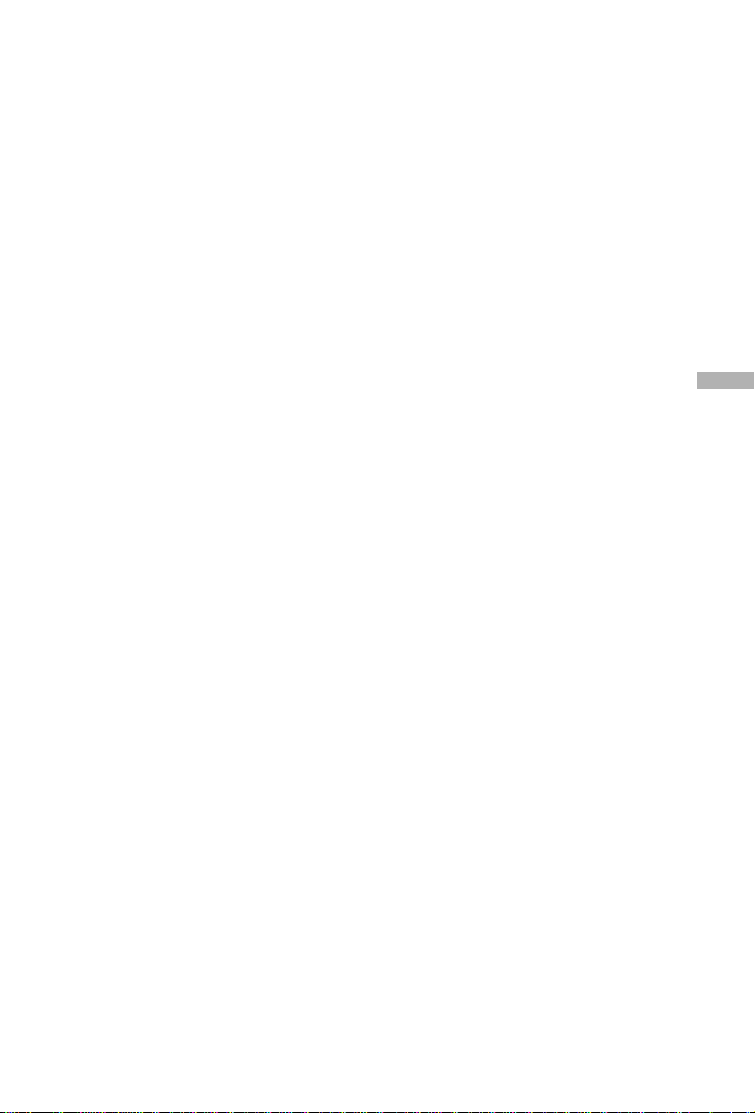
FCC STATEMENT
This device complies with Part 15 of the FCC Rules. Operation is subject to the
following two conditions:
(1) This device may not cause harmful interference, and
(2) This device must accept any interference received, including interference
that may cause undesired operation.
Note: This equipment has been tested and found to comply with the limits
for Class B digital devices, pursuant to Part 15 of the FCC rules. These limits
are designed to provide reasonable protection against harmful interference
in a residential installation. This equipment generates, uses and can radiate
radio frequency energy and, if not installed and used in accordance with the
instructions, may cause harmful interference to radio communications.
However, there is no guarantee that interference will not occur in a particular
installation. If this equipment does cause harmful interference to radio or
television reception, which can be determined by turning the equipment off
and on, the user is encouraged to try to correct the interference by one or
more of the following measures:
Reorient or relocate the receiving antenna
Increase the separation between the equipment and receiver
Connect the equipment into an outlet on a circuit different from that to
which the receiver is connected
Consult the dealer or an experienced radio/TV technician for help
Use of shielded cable is required to comply with Class B limits in Subpart B
of Part 15 of the FCC rules.
Do not make any changes or modifications to the equipment unless
otherwise specified in the manual. If such changes or modifications should
be made, you could be required to stop operation of the equipment.
E
1
Page 2
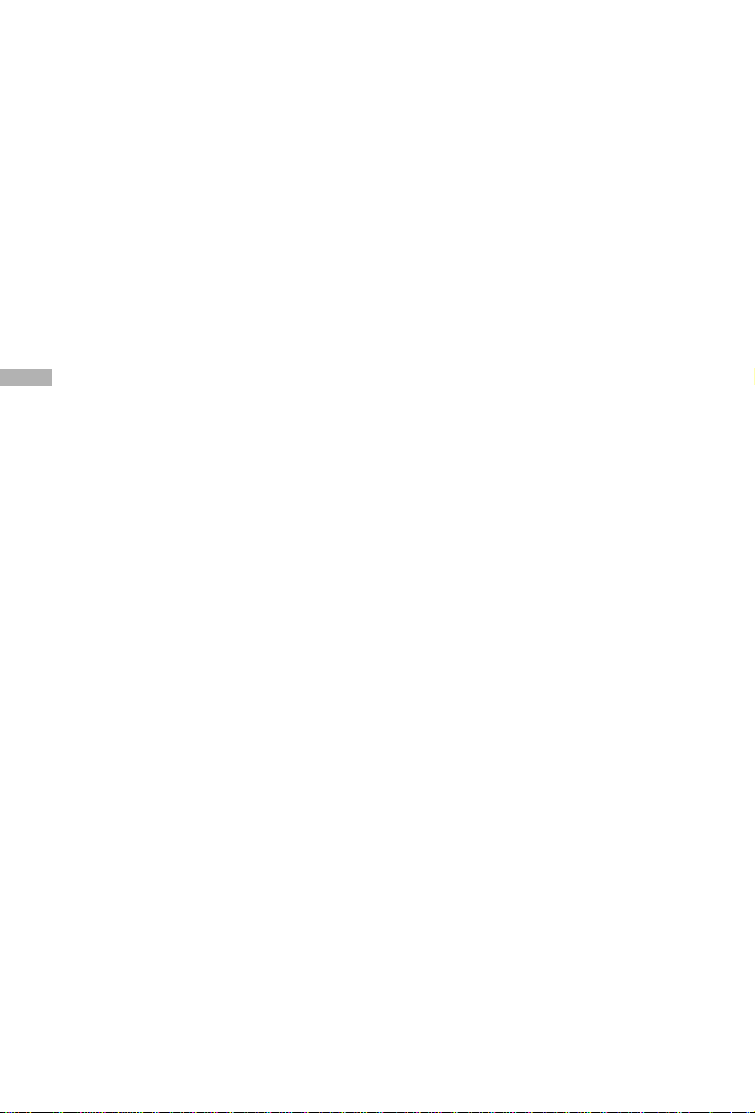
TRADEMARK INFORMATION
Microsoft® and Windows® are U.S. registered trademarks of Microsoft
Corporation.
Pentium® is a registered trademark of Intel Corporation.
Macintosh is a trademark of Apple Computer, Inc.
SDTM is a trademark.
PhotoSuite and PhotoVista are trademarks.
Other names and products may be trademarks or registered trademarks of
their respective owners.
READ THIS FIRST
Please start by reading the important messages below first.
E
1. Product design and specifications are subject to change without notice.
This includes primary product specifications, software, software drivers, and
user’s manual. This User’s Manual is a general reference guide for the
product.
2. The product and accessories that come with your camera may be different
from those described in this manual. This is due to the fact that different
retailers often specify slightly different product inclusions and accessories to
suit their market requirements, customer demographics, and geographical
preferences. Products very often vary between retailers especially with
accessories such as batteries, chargers, AC adapters, memory cards,
cables, carrying cases/pouches, and language support. Occasionally a
retailer will specify a unique product color, appearance, and internal memory
capacity. Contact your dealer for precise product definition and included
accessories.
3. The manufacturer assumes no liability for any errors or discrepancies in this
user’s manual.
4. For driver updates, refer to our website or contact your dealer.
2
Page 3
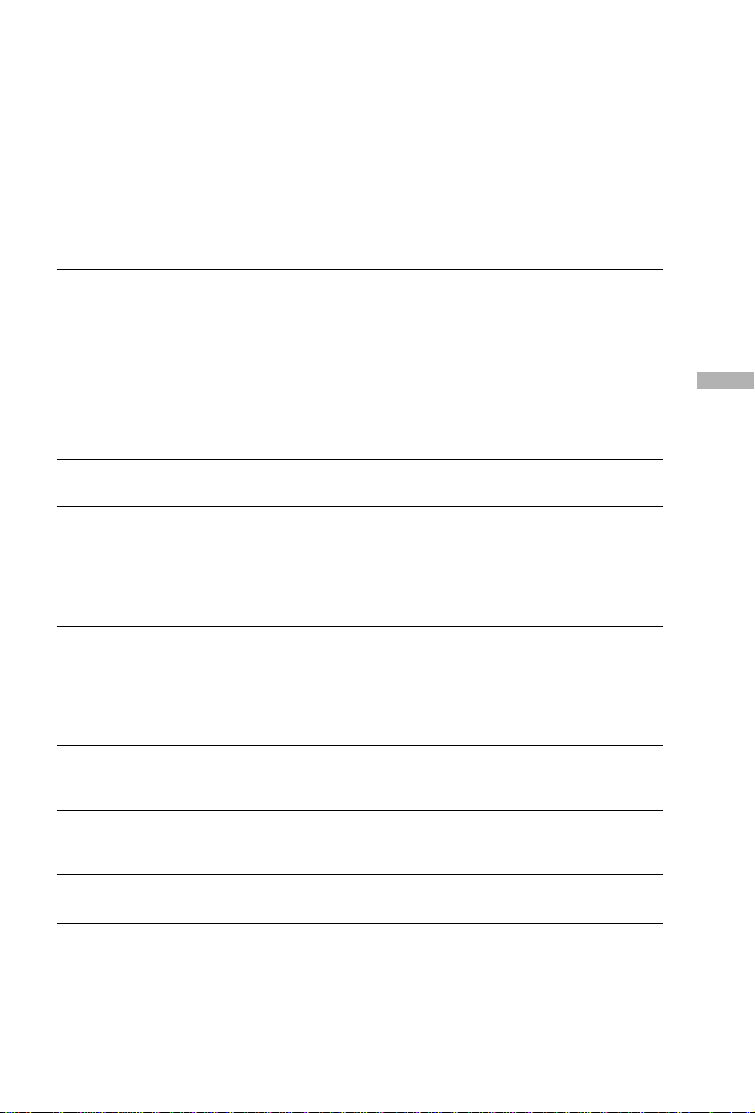
WARNINGS
Do not use this camera if it is emitting smoke (or an unusual odor), if it
becomes unusually hot to be touched, produces a peculiar noise, or exhibits
any other abnormal conditions. Operating the camera in any of these
circumstances may cause a fire or an electrical shock. Stop using the
camera immediately, turn the camera off, remove the batteries, and
disconnect the power source if you are using an AC power adapter. Contact
your dealer or authorized service facility for repairs. Never attempt to repair
this camera by yourself, as this may be dangerous.
Do not expose the camera to moisture and make sure no water gets into the
camera. Take particular care when using the camera under extreme weather
conditions, such as rain or snow, or when operating the camera at the beach
on near water. Avoid using this camera in places subject to extreme
moisture. Do not use the camera if water has entered the camera. Turn the
camera off, remove the batteries, and disconnect the power source if you are
using an AC power adapter. Unplug the adapter from the AC power outlet
after you have disconnected the camera. Contact your dealer or authorized
service facility. Do not continue to use the camera as this may cause a fire
or an electrical shock.
Do not touch the power plug during a thunderstorm if you are using the AC
power adapter. This may cause an electrical shock.
Do not use the camera if any foreign objects have entered the camera. Turn
the camera off, remove the batteries, and disconnect the power source if you
are using an AC power adapter. Unplug the adapter from the AC power
outlet after you have disconnected the camera. Contact your dealer or
authorized service facility. Do not continue to use the camera as this may
cause a fire or an electrical shock.
Do not place the camera in an unstable location such as on a wobbly table
or sloping surface where the camera may fall or tip over and cause injury. If
the camera has been dropped or damaged, turn the camera off and remove
the batteries or AC power adapter. Contact your dealer or authorized
service facility. Do not continue to use the camera as this may cause a fire
or an electrical shock.
Do not insert or drop metallic or other foreign objects into the camera
through access points such as the SD memory card slot. This may cause a
fire or an electrical shock.
Do not attempt to modify this camera. Do not remove the camera casing.
This may cause a fire or an electrical shock. Internal inspection and repairs
should only be carried out by an authorized service facility.
Never operate this camera in any way while driving a vehicle. This may
cause a traffic accident.
E
3
Page 4
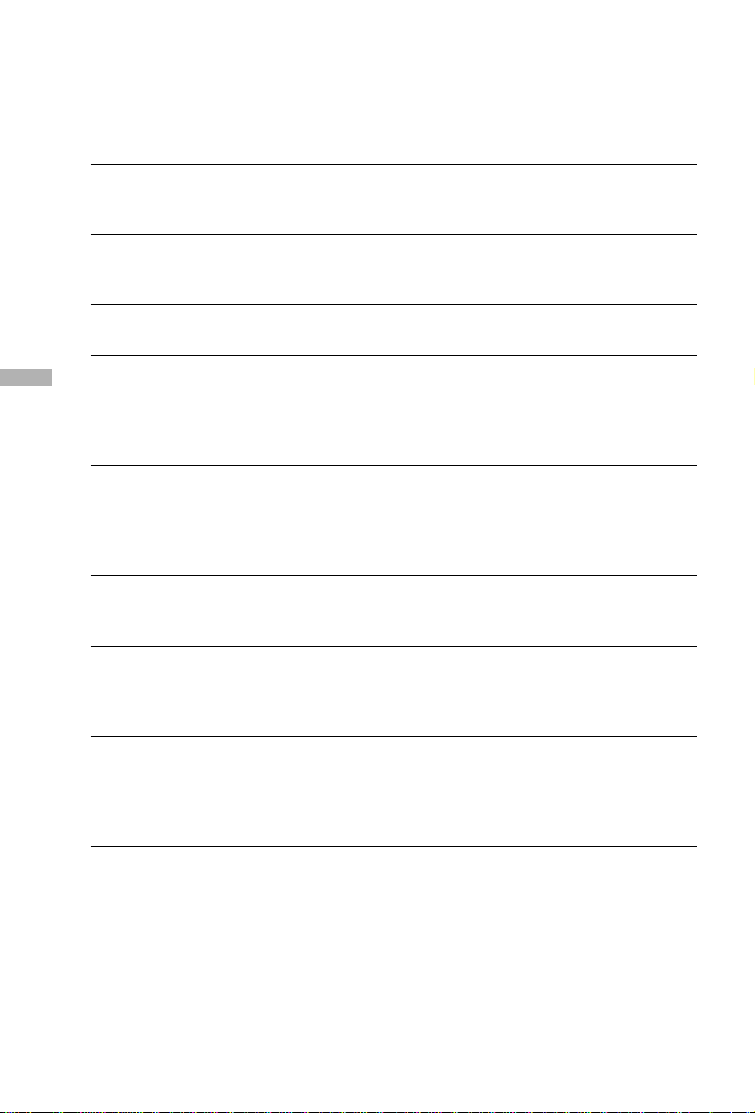
CAUTIONS
Do not place the camera in damp or dusty locations. This may cause a fire or
an electrical shock.
Do not place the camera in a location affected by oil fumes or steam, such
as near a cooking stove or humidifier. This may cause a fire or an electrical
shock.
Do not cover or wrap the camera or the AC power adapter with a cloth or
quilt. This may cause heat to build up, distort the case and cause a fire.
Always use the camera and its accessories in well-ventilated locations.
Handle the camera carefully and do not bump the camera into any hard
object. Handling the camera roughly may cause a malfunction.
Do not move the camera while it is switched on. (If you are using the AC
E
power adapter, unplug the adapter from the AC power outlet after you have
switched off the camera.) Ensure that any connector cords or cables to other
devices are disconnected before moving the camera. Failure to do so may
damage the cords or cables and cause a fire or an electrical shock.
When leaving the camera unused for long periods, such as during a
vacation, always unplug the camera from the power source (batteries or AC
power adapter) for safety. (If you are using the AC power adapter, unplug
the adapter from the AC power outlet after you have disconnected the
camera.) Failure to do so could result in a fire.
Do not use batteries other than those specified for use with the camera. The
use of unsuitable batteries may result in the batteries splitting or leaking and
causing a fire, injury, or soiling of the battery compar tment.
When fitting batteries into the camera, check the polarity markings on the
battery (- and +) to ensure that you insert the battery correctly. Incorrect
battery polarity may result in the batteries splitting or leaking and causing a
fire, injury, or soiling of the batter y compartment.
Remove the batteries if the camera will not be used for an extended period of
time. The batteries may leak and cause a fire, injury or soiling of the battery
compartment. If the batteries leak, clean and wipe the battery compartment
carefully and install new batteries. Wash your hands carefully if you touch the
battery fluid.
4
Page 5
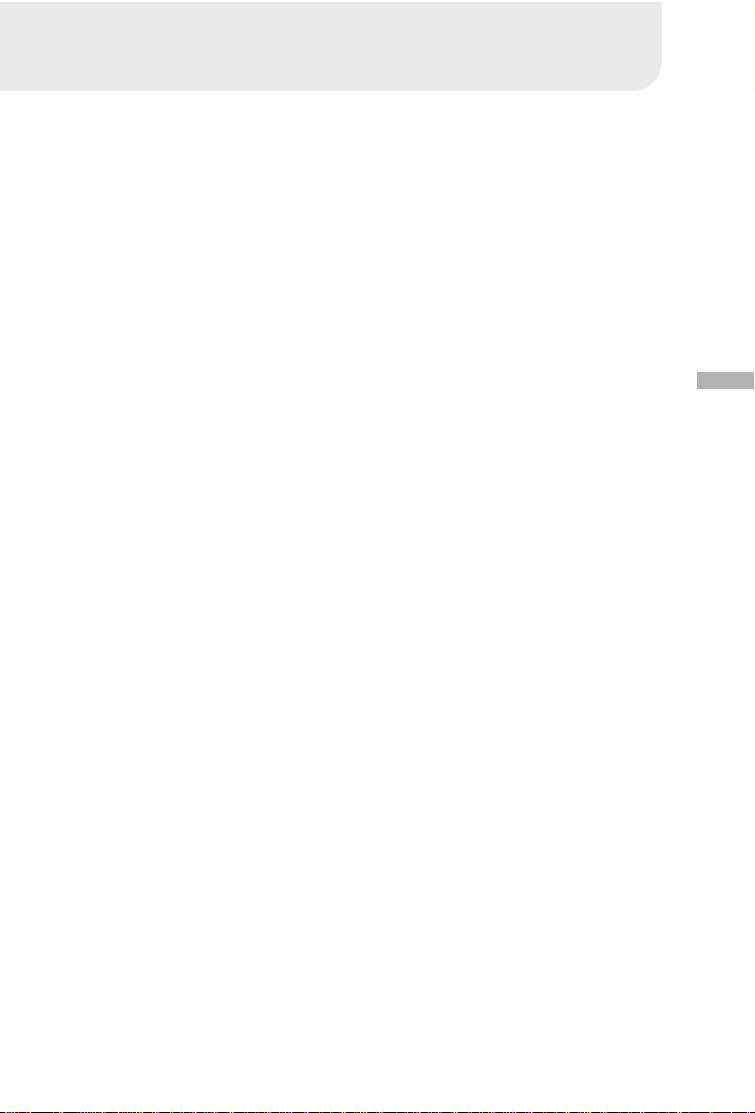
CONTENTS
INTRODUCTION ................ 7
Overview ................................. 7
Package Contents................... 7
Optional Accessories.............. 7
GETTING TO KNOW YOUR
CAMERA ........................... 8
Front View ............................... 8
Rear View ................................ 9
Control Panel........................... 9
Mode Dial................................ 10
LED Indicators and Beeper
Function .................................. 10
LCD Monitor Information ......... 11
GETTING STARTED ......... 15
Installing the Batteries............. 15
Using an AC Power Adapter
(optional accessory) ............... 15
Attaching the Camera Strap ... 16
Inserting an SD Memory Card
(optional accessory) ............... 16
To remove an SD memory card......16
Setting the Date and Time ...... 17
RECORD MODE ................ 18
Taking Pictures........................ 18
Using the Viewfinder ...................... 18
Using the LCD monitor................... 19
Using the Zoom Functions ...... 19
Using the Digital Zoom ........... 20
Using the Self-Timer................ 21
Using the Macro Mode ........... 22
Setting the Flash ..................... 22
Setting Image Resolution and
Quality ..................................... 24
Taking Pictures Manually ........ 26
PLAYBACK MODE ............ 27
Playing Back Captured Images
(Single-Frame Playback)......... 27
Displaying Thumbnail Images 28
Zoom Playback ....................... 29
Slide Show Display ................. 30
E
MOVIE MODE .................... 31
Recording Video Clips ............ 31
Viewing Video Clips ................ 32
Deleting Images/ Video Clips . 33
To delete one image/ video clip at
a time ......................................... 33
To delete all images/ video clips
at once ....................................... 34
Formatting an SD Memory
Card ........................................ 35
Protecting Images................... 36
Setting the DPOF .................... 37
TRANSFERRING RECORDED
IMAGES/VIDEO CLIPS TO
YOUR COMPUTER ........... 38
Step 1: Installing the USB Driver
on a Windows PC.................... 39
Installing the USB Driver on a
Macintosh Computer............... 39
Step 2: Connecting the Camera
to Your Computer .................... 39
Step 3: Downloading Images/
Video Clips.............................. 40
5
Page 6
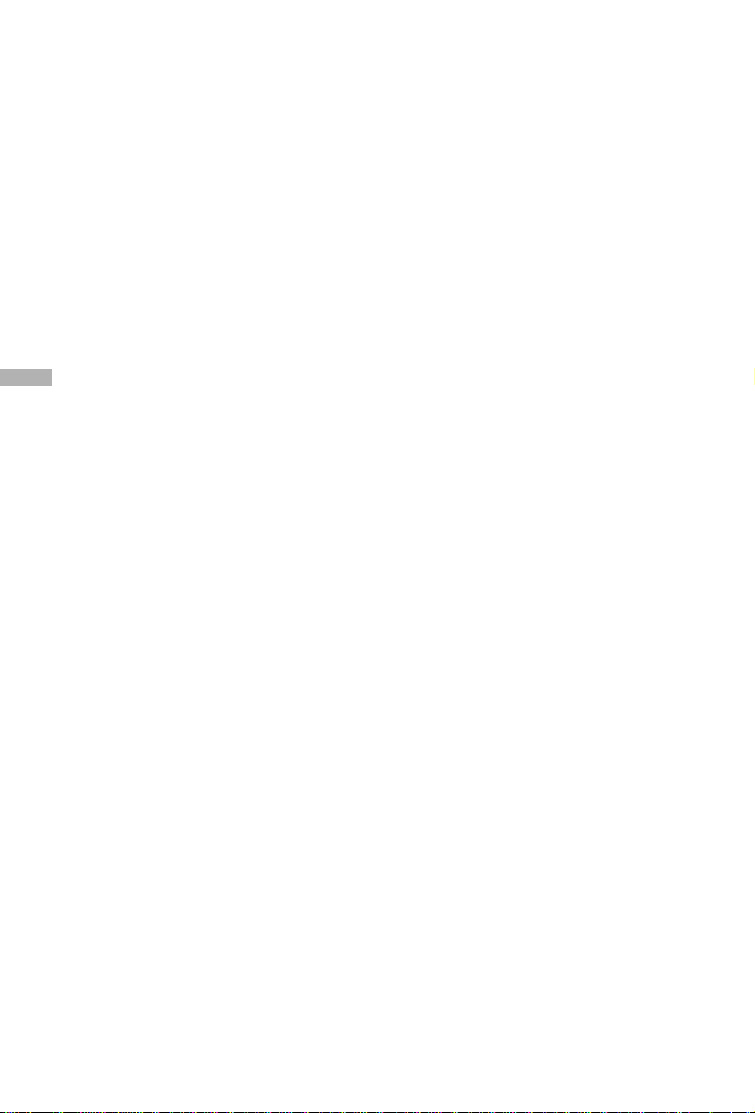
For Computers Running Windows . 40
For Computers Running Mac OS ... 40
INSTALLING PHOTOSUITE ..
INSTALLING PHOTOVISTA ...
MENU OPTIONS ............... 43
Record Menu .......................... 43
IMAGE SIZE ................................... 43
QUALITY ........................................ 44
DIGITAL ZOOM.............................. 44
E
PREVIEW ........................................ 44
LCD BRIGHTNESS......................... 44
Manual Record Menu.............. 45
IMAGE SIZE ................................... 46
QUALITY ........................................ 46
EV COMPENSATION ...................... 46
WHITE BALANCE........................... 47
DIGITAL ZOOM.............................. 47
PREVIEW ........................................ 47
LCD BRIGHTNESS......................... 48
SHARPNESS .................................. 48
Movie Menu............................. 49
EV COMPENSATION ...................... 49
WHITE BALANCE........................... 49
LCD BRIGHTNESS......................... 49
Playback Menu ....................... 50
SLIDE SHOW.................................. 50
PROTECT ....................................... 50
LCD BRIGHTNESS......................... 50
COPY TO SD CARD ....................... 51
DPOF.............................................. 51
Setup Menu............................. 52
BEEP .............................................. 52
AUTO POWER OFF ........................ 53
RESET ............................................ 53
DATE TYPE..................................... 53
DATE SETUP .................................. 53
41
42
VIDEO MODE ................................. 54
FRAME NO. RESET ........................ 54
LANGUAGE.................................... 54
VERSION ........................................ 54
CONNECTING YOUR CAMERA
TO OTHER DEVICES .............. 55
CAMERA SPECIFICATIONS ... 56
6
Page 7
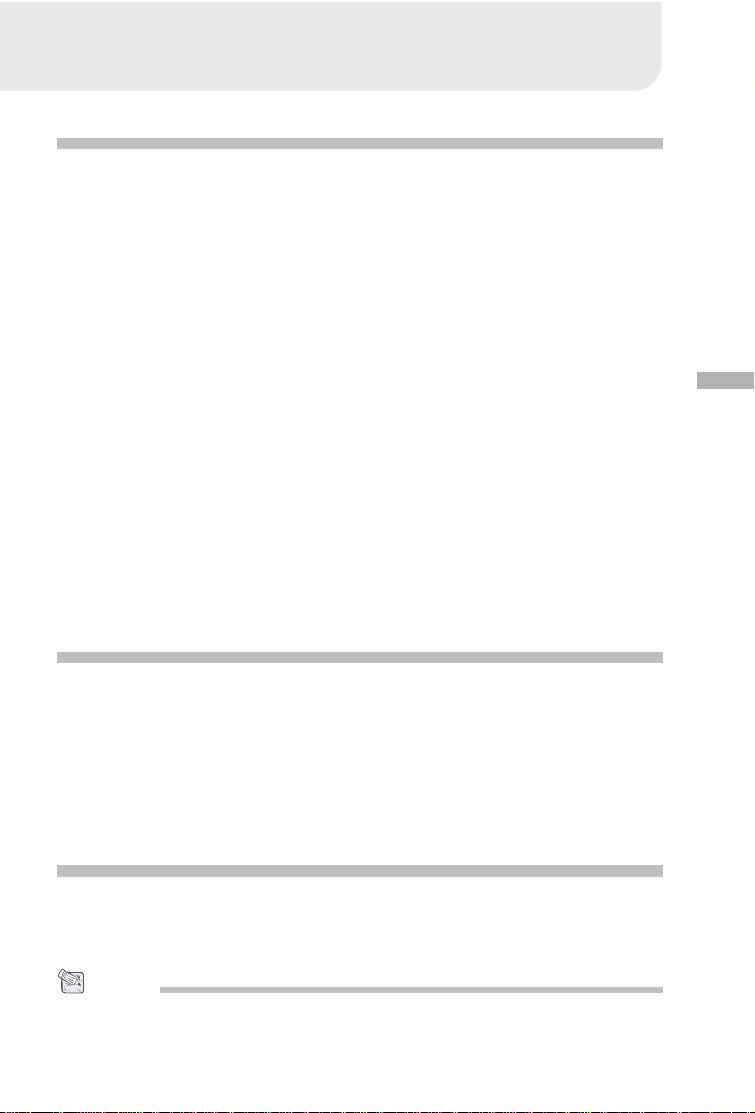
INTRODUCTION
Overview
Your new digital camera delivers high quality, 2048 x 1536 resolution images
using a 3.1 Megapixels CCD sensor. Using either the optical viewfinder or the
1.5" TFT color image LCD monitor, you can compose images and then examine
them in detail. An auto-flash sensor automatically detects the shooting (lighting)
conditions and determines whether the flash should be used. This feature helps
ensure that your images turn out right.
16MB internal (built-in) memory let you capture and store images without the
need for an additional memory card. However, you may wish to expand the
memory capacity by using an external memory card.
In addition to still images, you can record short videos by using the movie
function.
Images you have taken can be downloaded to your computer using the USB
cable (USB driver is required for Win 98 and Mac OS 8.6). You can enhance and
retouch your images on your computer by using the provided editing software,
or image editing software you may already own. You may share your images
with your friends via e-mail, in a report, or on a website.
DPOF functionality allows you to print your images on a DPOF compatible
printer by simply inserting the memory card.
Package Contents
E
Carefully unpack your kit box and ensure that you have the following items. In
the event that any item is missing or if you find any mismatch or damage,
promptly contact your dealer.
Digital camera Camera strap
USB cable Camera pouch
AV cable Software CD-ROM
User’s manual
Optional Accessories
SD memory card
AC power adapter
2 x AA alkaline batteries
NOTE
• Accessories and components may vary by retailer.
7
Page 8
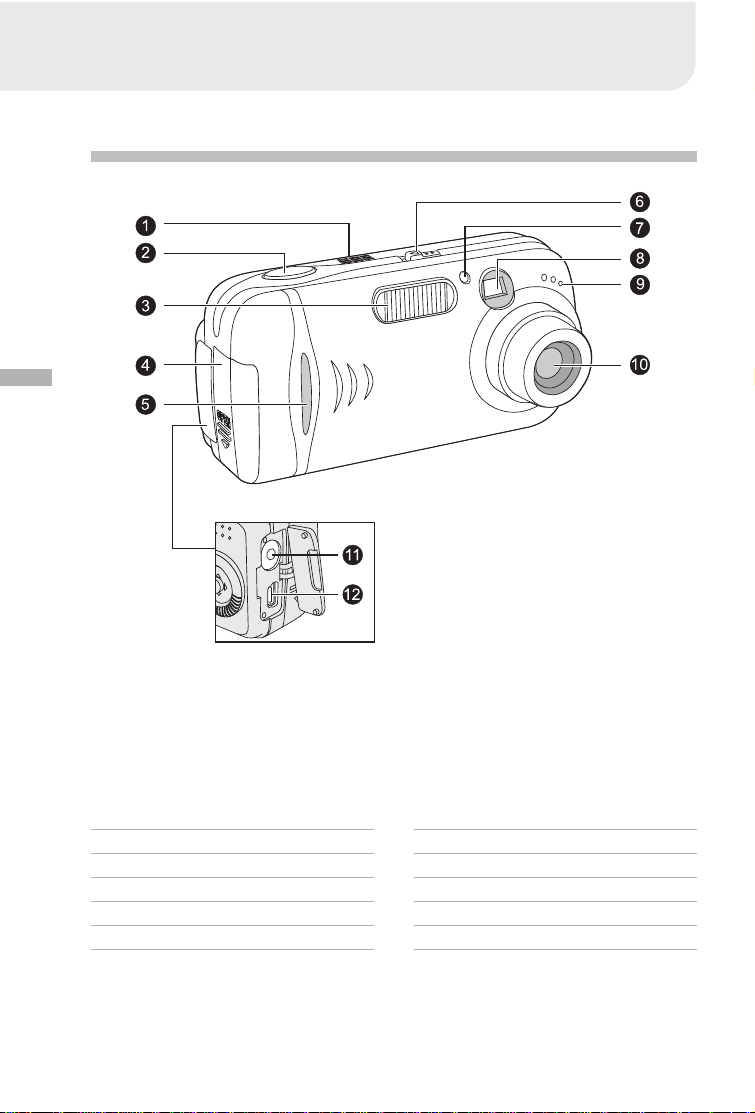
GETTING TO KNOW YOUR CAMERA
Front View
E
1. Speaker
2. Shutter button
3. Flash
4. Battery cover
5. Function indicator
6. Power switch
8
7. Self-timer LED
8. Viewfinder window
9. Microphone
10. Lens
11. DC-in connector
12. USB connector
Page 9
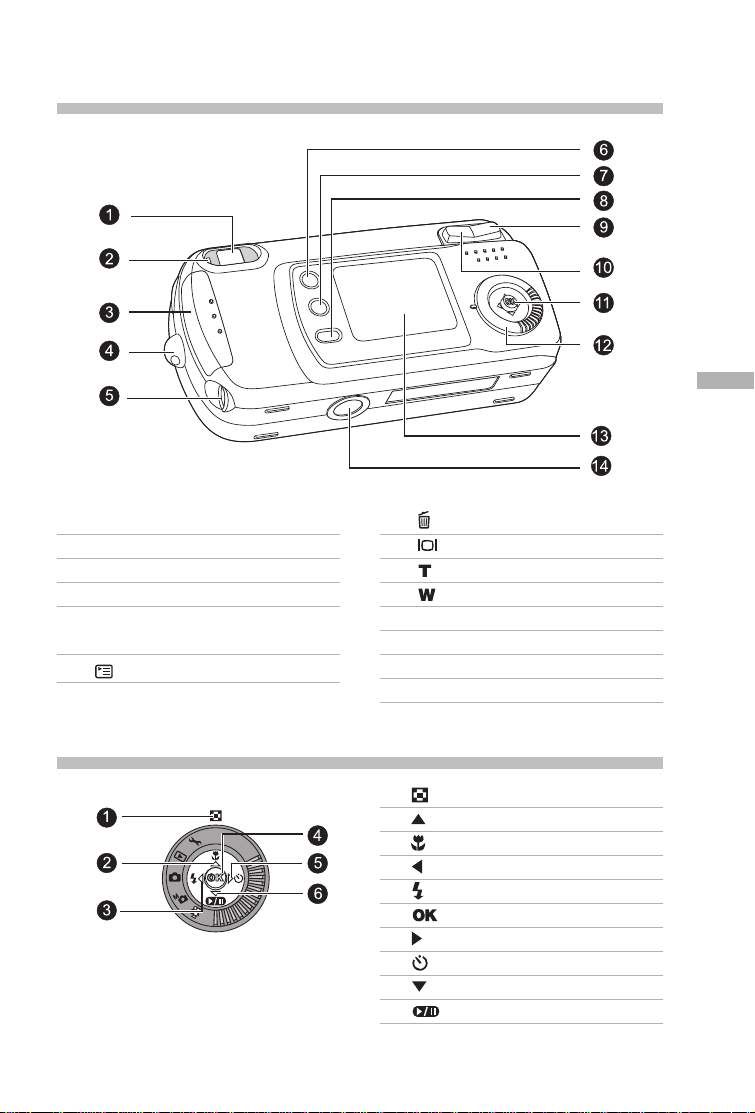
Rear View
E
1. Viewfinder
2. LED indicator
3. SD card cover
4. Strap eyelet
5. A/V OUT (Audio/Video Out)
terminal
6. Menu button
Control Panel
7. Delete button
8. Display button
9. Zoom in button
10. Zoom out button
11. Control panel
12. Mode dial
13. LCD monitor
14. Tripod socket
1. Thumbnail button
2. Arrow button (Up)
Macro button
3. Arrow button (Left)
Flash button
4. OK button
5. Arrow button (Right)
Self-timer button
6. Arrow button (Down)
Pause button
9
Page 10

Mode Dial
1. Playback Mode
2. Record Mode
3. Manual Record Mode
4. Setup Mode
5. Movie Mode
Mode Description
1. Playback Mode Select this mode to play back your images and
video clips.
2. Record Mode Select this mode to capture still images.
E
3. Manual Record Mode Select this mode to take still images using manual
4. Setup Mode Select this mode to choose your preferences on
5. Movie Mode Select this mode to record video (movie) clips
adjustments.
the camera’s settings.
LED Indicators and Beeper Function
Indicator Status Description/Activity Sound
Function indicator Solid blue The camera is powering up No
LED indicator Blinking orange The camera is powering up No
LED indicator Solid green The camera is powered and ready Yes *(1)
LED indicator Blinking red Camera error Yes *(3)
LED indicator Blinking red Charging the flash No
LED indicator Blinking green Image is being recorded to the No
LED indicator Blinking green USB busy No
LED indicator Solid green The camera is ready to record Yes *(1)
LED indicator Solid orange The camera is ready to capture Yes *(1)
Self-timer indicator Blinking red The self-timer function is activated Yes *(1)
——Error message Yes *(3)
——Valid button event Yes *(1)
——Capture over No
*(1) The camera sounds one beep.
*(3) The camera sounds three beeps.
10
to capture image/video clip
memory card
images (flash off)
images (flash on)
Page 11
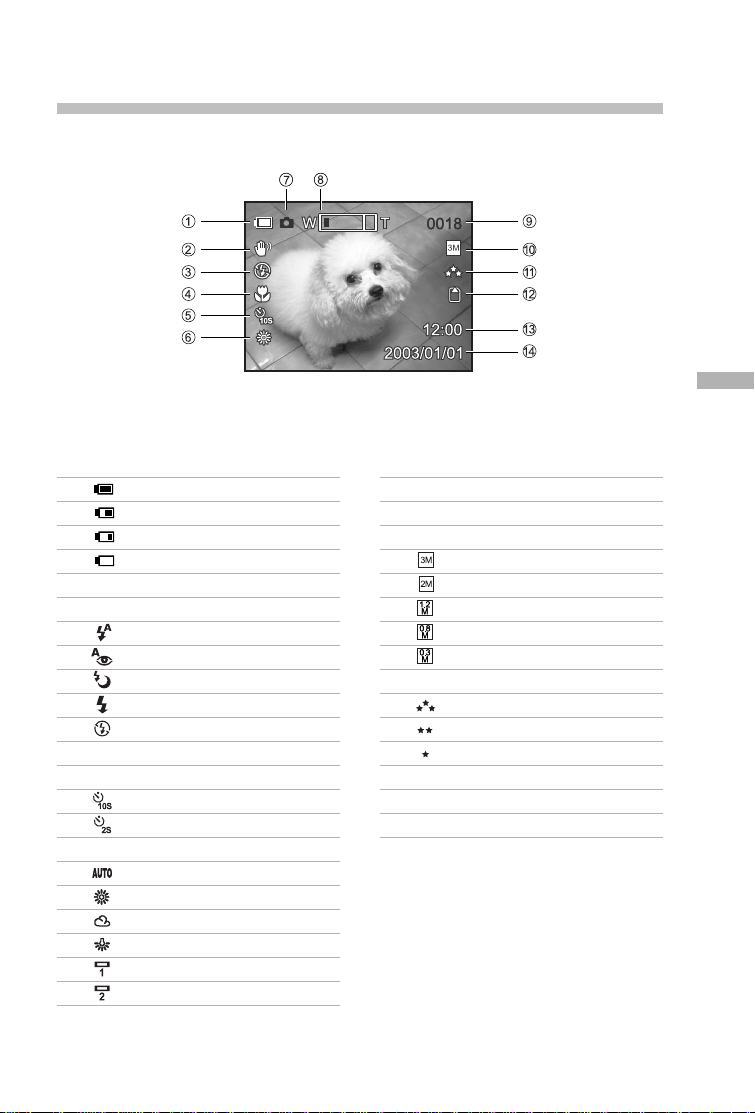
LCD Monitor Information
These indicators are displayed when recording still images:
E
1. Battery level
Full battery power
Fairly consumed
Nearly exhausted
Virtually no battery power
2. Hand shake
3. Flash mode
Auto flash
Red-eye reduction
Slow synchro
Fill flash (on)
Flash off
4. Macro
5. Self-timer mode
10-seconds delay
2-seconds delay
6. White balance
Auto
Sun
Shade
Tungsten
Fluorescent 1
Fluorescent 2
7. Record mode
8. Zoom state
9. Possible number of shots
10. Image size (resolution)
2048 x 1536
1600 x 1200
1280 x 960
1024 x 768
640 x 480
11. Image quality
Fine
Normal
Basic
12. Card indicator
13. Time
14. Date (year/month/day)
11
Page 12
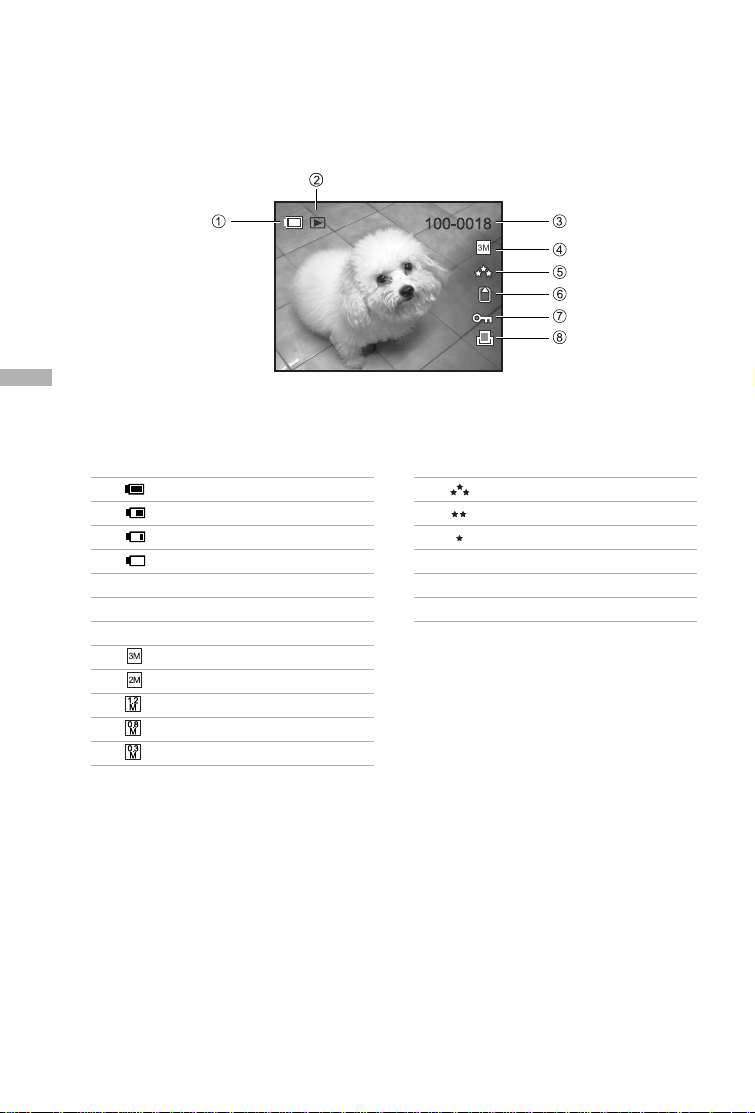
These indicators are displayed when playing back still images:
E
1. Battery level
Full battery power
Fairly consumed
Nearly exhausted
Virtually no battery power
2. Playback mode
3. File (image) number
4. Image size (resolution)
2048 x 1536
1600 x 1200
1280 x 960
1024 x 768
640 x 480
5. Image quality
Fine
Normal
Basic
6. Card indicator
7. Protect indicator
8. DPOF indicator
12
Page 13
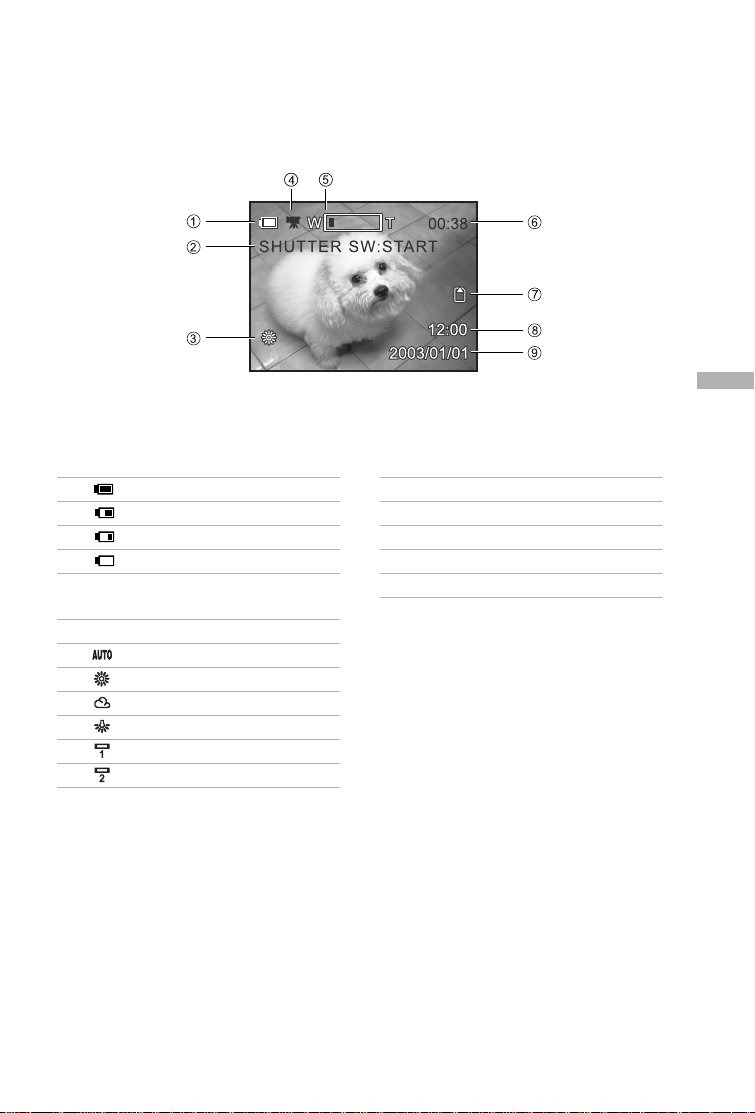
These indicators are displayed when recording video clips:
E
1. Battery level
Full battery power
Fairly consumed
Nearly exhausted
Virtually no battery power
2. Press the shutter button to
start recording a video clip
3. White balance
Auto
Sun
Shade
Tungsten
Fluorescent 1
Fluorescent 2
4. Movie mode
5. Zoom state
6. Recordable movie time
7. Card indicator
8. Time
9. Date (year/month/day)
13
Page 14
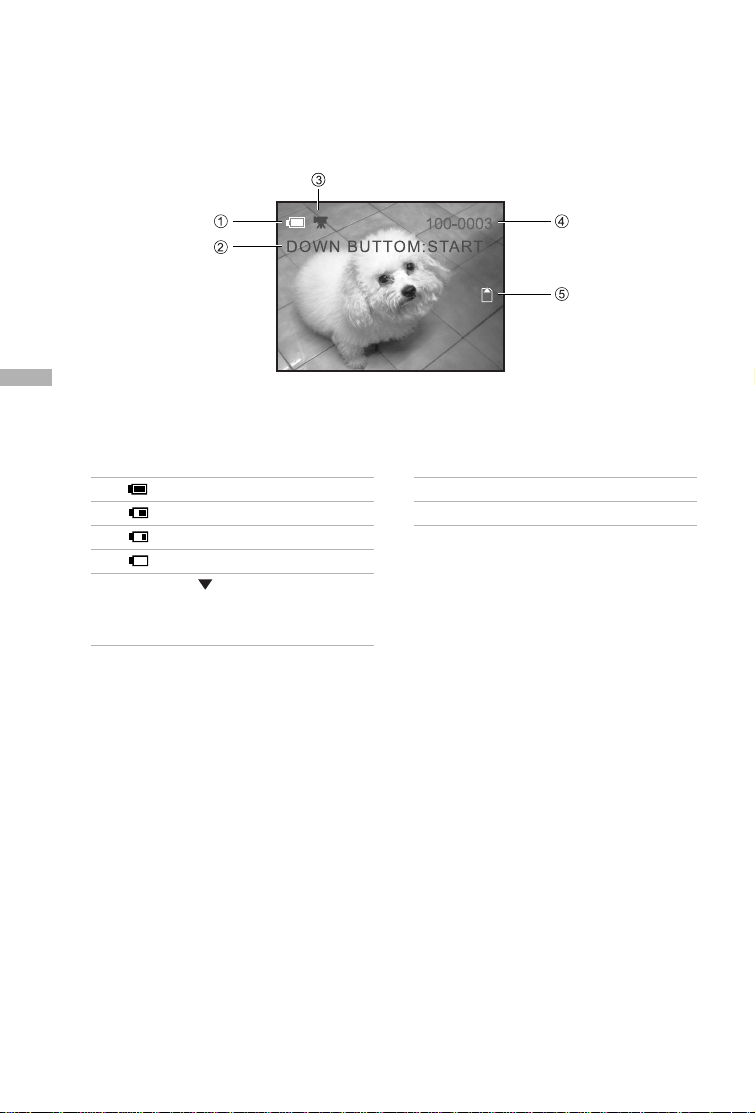
These indicators are displayed when playing back video clips:
E
1. Battery level
Full battery power
Fairly consumed
Nearly exhausted
Virtually no battery power
2. Press the button to start
playing back recorded video
clips
3. Movie mode
4. File (movie) number
5. Card indicator
14
Page 15
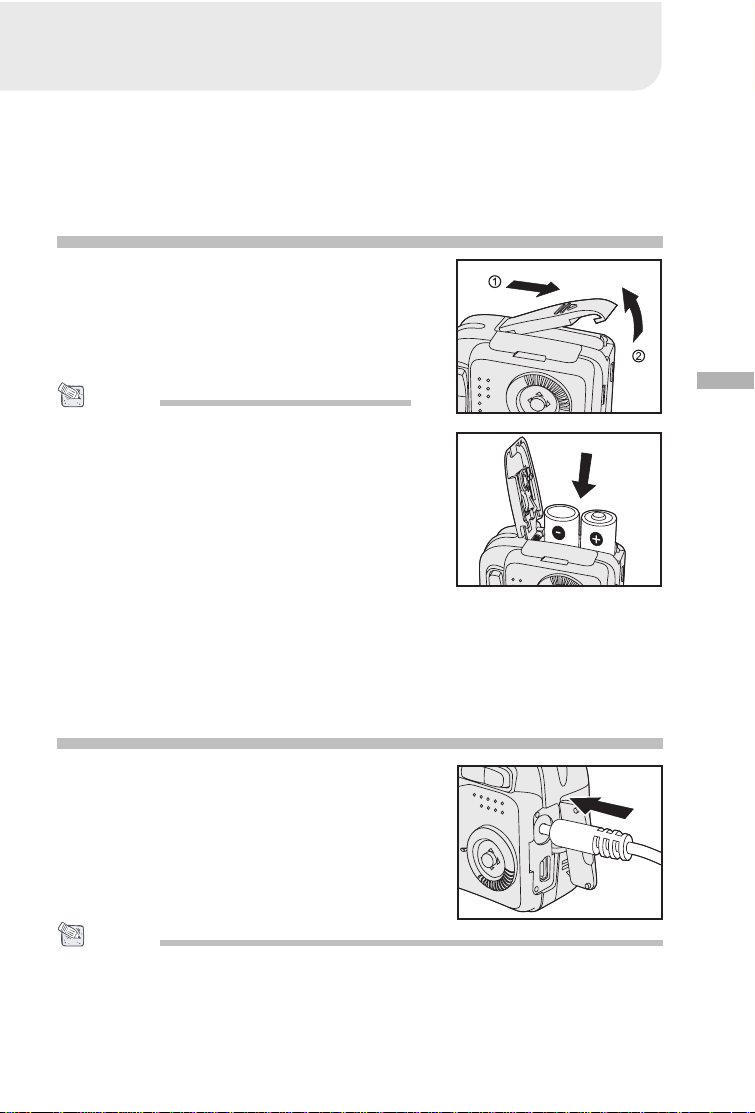
GETTING STARTED
You can use either 2 AA size batteries (Alkaline, Ni-MH), one CR-V3 or an AC
power adapter (optional accessory) to power on the camera. Battery power is
convenient for capturing images or video clips while an AC power adapter is
useful when transferring images to your computer.
Installing the Batteries
1. Make sure the camera is turned off.
2. Slide the battery cover.
3. Insert the batteries, noting correct polarity
(+ or -).
4. Close the battery cover firmly.
NOTE
•A CR-V3 Lithium battery pack can also be used as
the power supply.
• If you will not be using the batteries for an extended
period of time, remove them from the camera to
prevent leakage or corrosion.
• Never use manganese batteries.
• Never use batteries of different type (together) or
mix old and new batteries.
•Avoid using batteries in extremely cold
environments as low temperatures can shorten the
battery life and reduce camera performance. (Such
damage is not covered under the warranty).
E
Using an AC Power Adapter
(optional accessory)
1. Make sure the camera is turned off.
2. Connect one end of the AC power adapter
to the jack labeled “DC IN”.
3. Connect the other end to an electrical
outlet.
NOTE
• Make sure to use only the AC power adapter specified for the camera. Damage caused by
the use of an incorrect adapter is not covered under the warranty.
• Using an AC power adapter while transferring images to your computer prevents
unexpected automatic power off of the camera.
15
Page 16
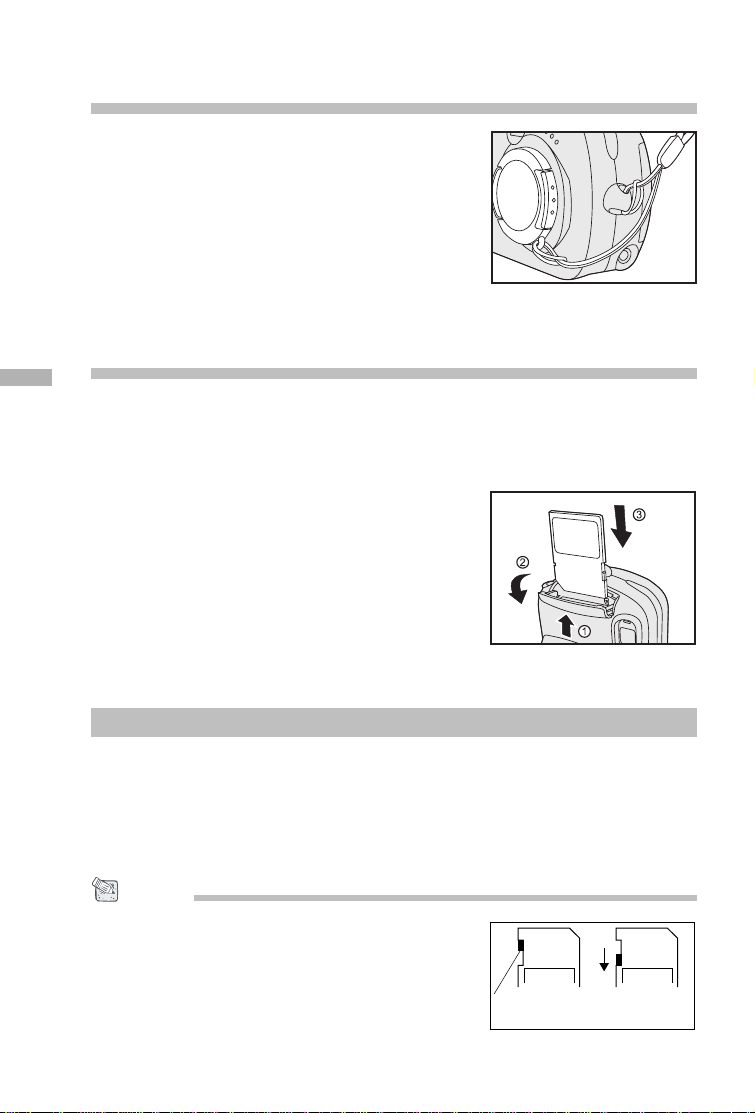
Attaching the Camera Strap
To prevent accidental dropping of the camera,
always use the camera strap.
Attach the camera strap as follows:
1. Thread the small loop of the lens strap
through the strap eyelet on the camera.
2. Pull the large loop through the small loop
until the strap is firmly secured.
Inserting an SD Memory Card
(optional accessory)
E
The camera comes with 16MB of internal memory, allowing you to store images
and video clips in the camera. However, you can also expand the memory
capacity by using an optional SD memory card so that you can store more
images and video clips.
1. Make sure the camera is turned off.
2. Slide the SD memory card cover open.
3. Insert the SD memory card.
The front side of the memory card
(printed arrow) should face towards the
side with the LCD display.
If the card cannot be inserted, check the
orientation.
4. Close the SD card cover.
To remove an SD memory card
1. Make sure the camera is off.
2. Open the SD card cover.
3. Press lightly on the edge of the memory card and it will eject.
NOTE
• To prevent valuable data from being accidentally
erased from an SD card you can slide the write
protect tab (on the side of the SD memory card) to
“LOCK”.
• To save, edit, or erase data on an SD memory card,
you must unlock the card.
16
LOCK LOCK
Write protection
tab
Write protection
state
Page 17
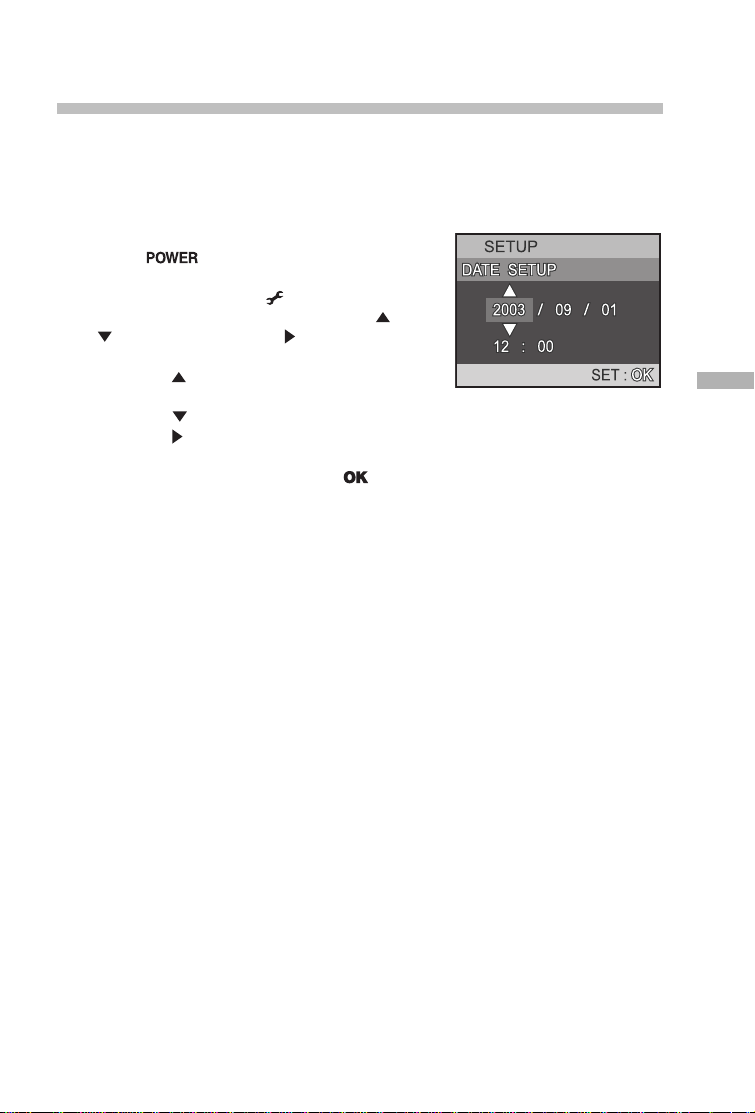
Setting the Date and Time
The date and time setting screen will automatically appear:
When first turning the camera on;
When turning the power on after leaving the camera without batteries for an
extended period of time.
To adjust the Date or Time at any other time:
1. Slide the switch and power on the
camera.
2. Set the mode dial to the Setup mode.
3. Select to the DATE SETUP by using the
or button, and press the button.
To increase the value for each option,
press the button.
To decrease the value for each option,
press the button.
Press the button to move to the next
item field.
4. When all options are set, press the
button.
E
17
Page 18

RECORD MODE
Taking Pictures
Your camera is equipped with both an optical viewfinder and a 1.5" LCD monitor
to compose images. Taking images using the optical viewfinder will conserve
battery power. If your batteries are low, it is recommended that you only
compose images by using the viewfinder. Using the LCD monitor, you can
compose images more accurately, but at the cost of battery consumption. The
LCD monitor must be used when Digital Zoom is used.
Using the Viewfinder
Using the viewfinder helps you to compose images and adjust the subject in the
E
crisp focus.
1. Tur n the camera on by sliding the
switch.
2. Set the mode dial to the Record mode or
the Manual Record mode.
3. Compose your picture in the viewfinder.
4. Press the shutter button.
18
Page 19

Using the LCD Monitor
Using the LCD monitor can help you to confirm an image while taking pictures,
to replay recorded images/video clips or to adjust menu settings.
The mode icons, text and numbers that are displayed on the LCD monitor may
vary according to the current settings.
1. Tur n the camera on by sliding the
switch.
2. Set the mode dial to the Record mode or
the Manual Record mode.
By default, the LCD monitor is on.
3. Compose your picture on the display
screen.
4. Press the shutter button.
NOTE
• The LCD monitor darkens in strong sunlight or bright light. This is not a malfunction.
• Using the LCD monitor for an extended period of time will decrease the number of images
you can take. To conserve battery power and increase the number of shots you can take, it is
recommended to turn the LCD monitor off and use the viewfinder instead.
• The LCD monitor must be on when Digital Zoom is to be used.
Using the Zoom Functions
The lens moves when using zoom photography. Zoom photography allows you
to take telephoto and wide-angle shots. The subject appears closer by
pressing the Telephoto button and appears farther away by pressing the
Wide-angle button.
E
1. Set the mode dial to the Record mode or
the Manual Record mode.
2. If required, turn on the LCD monitor by
pressing the Display button.
3. Compose the picture using the Telephoto
or Wide-angle button.
Pressing the Telephoto button zooms
in on the subject, and enlarges the
subject on the LCD monitor.
Pressing the Wide-angle button
provides a wide-angle picture.
The lens position moves according to the
zoom button setting.
4. Press the shutter button.
19
Page 20

Using the Digital Zoom
Using digital zoom, images appear closer. Whereas digital zoom is a compelling
feature, the more an image is enlarged (zoomed), the more pixilated (grainier)
the image will appear. The digital zoom function is only available when you set
the LCD monitor and the digital zoom to on. To enable the digital zoom, refer to
DIGITAL ZOOM in Record/Manual Record menu.
1. Set the mode dial to the Record mode or
the Manual Record mode.
2.Turn on the LCD monitor by pressing the
Display button.
3. To enable the digital zoom:
a. Press the menu button.
E
b. Press the or button to select
DIGITAL ZOOM, and press the button.
c. Press the or button again to select
ON, and press the button.
d. Press the menu button again to exit
from the menu mode.
e. To activate the digital zoom, press the
telephoto button completely and hold
it until the image on the LCD monitor
expands.
4. Press the shutter button to capture a
“zoomed” image.
NOTE
• Digital zoom photography is not possible when the LCD monitor display is turned off.
• Digital zoom is only available at a resolution of 2048x1536 pixels.
• Digital zoom cannot be used in
• The maximum digital zoom magnification is 2x for recording an image.
20
Movie mode.
Page 21
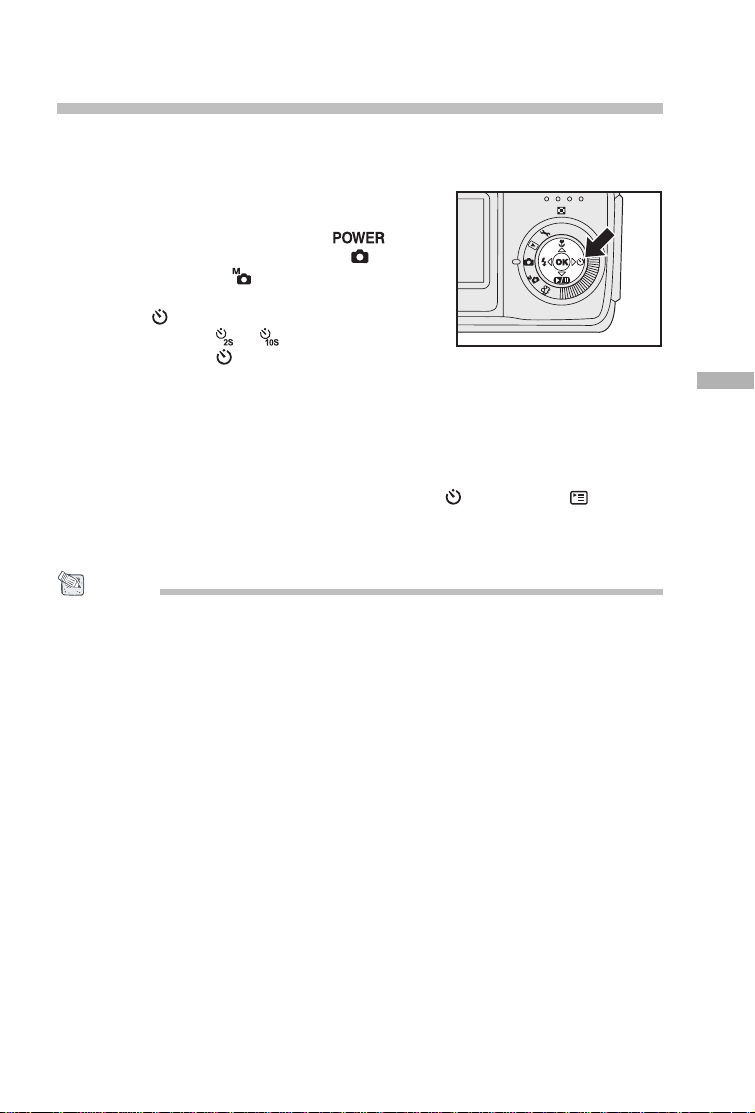
Using the Self-Timer
When the self-timer is set, the camera automatically takes a shot after 10 or 2
seconds. This allows you to get into the scene when taking group images.
1. Secure your camera to a tripod or place it
on a stable surface.
2. Tur n the camera on by sliding the
switch, and set the mode dial to the
Record mode or the Manual Record
mode.
3. Press the button.
You may select or self-timer mode
by toggling the button.
The selected self-timer mode is
displayed on the LCD monitor.
4. Compose the scene.
5. Press the shutter button.
The self-timer function is activated.
The photograph is then taken after the preset time.
To cancel the self-timer at any time, press the button or the menu
button.
NOTE
• After an image is taken using self-timer, the self-timer mode is tur ned off.
• If you wish to take another image using the self-timer, repeat these steps.
• When the self-timer is set for 10 seconds, the self-timer lamp blinks relatively slow for 7
seconds and then blinks rapidly for the last 3 seconds.
E
21
Page 22

Using the Macro Mode
Use the macro mode to capture a close-up of the subject, such as flowers or
insects.
1. Set the mode dial to the Record mode or
the Manual Record mode.
2. Press the Macro button.
The icon appears on the LCD monitor.
3. Compose the picture.
4. Press the shutter button.
To cancel macro photography at any
time, press the button again.
E
NOTE
• In macro mode, the LCD monitor is automatically turned On (even if the previous shot
was taken with the LCD monitor off).
• There is not a distinct point (subject range) at which normal mode is favored over macro
mode; take an image in both optical and macro modes and compare the results.
• In
Macro mode, the internal flash cannot be used.
Setting the Flash
The flash is designed to function automatically when lighting conditions warrant
the use of flash. You can take an image using a flash mode suitable to your
circumstances.
1. Set the mode dial to the Record mode or
the Manual Record mode.
2. Press the button located on the rear side
of the camera repeatedly until your desired
flash mode appears on the LCD monitor.
3. Compose the picture and press the shutter
button.
22
Page 23

The camera has five flash modes: Auto Flash, Red-Eye Reduction, Slow
Synchro, Fill Flash (on) and Flash off.
The table below will help you to choose the appropriate flash mode:
Flash Mode
Auto Flash
Red-Eye Reduction
Slow Synchro
Fill Flash (on)
Flash Off
Description
The flash fires automatically according to the
ambient lighting conditions.
Select this mode for general photography.
The flash emits a precursor-flash before the main
flash fires. This causes the pupil in the human
eye to constrict, reducing the red-eye
phenomenon.
Select this mode when taking images of people
and animals in low-light conditions.
The flash is fired at a slower shutter speed.
This flash mode is effective when taking pictures
so that not only the subject but also the
background are both clearly reproduced in
artificial light (backlighting, fluorescent lighting,
etc.) or with people against the night as a
background scene.
The flash will always fire regardless of the
surrounding brightness.
Select this mode for recording images with high
contrast (backlighting ) and deep shadows.
The flash will not fire.
Select this mode when taking images in a place
where flash photography is prohibited, or when
the distance to the subject is beyond the
effective range of the flash.
E
23
Page 24

Setting Image Resolution and Quality
Resolution and quality settings determine the pixel size (dimension), image file
size, and compression ratio for your images. These settings affect the number
of images that can be stored in memory, or on an SD memor y card. As you get
to know the camera, it is recommended that you try each quality and resolution
setting to get an appreciation for the effects that these settings will have on your
images.
Higher resolution and higher quality images offer the best photographic results
but produce large files sizes. Therefore, fewer images will take up more
memory space.
High resolution and quality settings are recommended for printed output and
situations requiring the finest detail. Lower resolution/quality images take up
E
less memory space and may be quite suitable for sharing images via e-mail, in
a report, or on a web page.
To change image resolution and quality settings:
1. Slide the switch and power on the
camera.
2. Set the mode dial to the Record mode or
the Manual Record mode.
3. Press the menu button.
4. Select IMAGE SIZE or QUALITY by using
the / button and then press the
button.
5. Change the settings with the or button
and then press the button.
6. Press the menu button again to exit from
the menu mode.
7. Compose your picture.
8. Press the shutter button.
24
Page 25

Number of Recordable Images
The frame counter indicates the approximate number of images that can be
stored on the internal memory or the SD memory card at the camera’s image
quality and size settings. The number of recordable images may vary
depending on the recorded subject and the capacity of the memory card, or if
there are files other than images, or when the recording is made while switching
the picture quality/resolution.
Resolution Quality Compression
Ratio
4:1 11 4 9 20 42 85 170
2048 x 1536
1600 x 1200
1280 x 960
1024 x 768
640 x 480
8:1 21 8 19 39 81 164 327
12:1 31 12 28 59 122 246 491
4:1 17 7 15 32 66 133 266
8:1 34 14 30 64 132 267 532
12:1 51 21 46 97 198 400 798
4:1 27 10 24 50 103 208 415
8:1 54 21 48 101 206 417 831
12:1 81 32 72 151 310 626 1247
4:1 42 17 38 79 162 329 655
8:1 84 34 75 158 323 654 1303
12:1 126 51 113 237 484 979 1950
4:1 108 43 96 202 413 835 1663
8:1 216 87 193 404 826 1670 3326
12:1 324 131 289 606 1240 2506 4990
Internal
Memory
16MB
SD Memory Card
8MB 16MB 32MB 64MB 128MB 256MB
E
FINE, NORMAL, BASIC
25
Page 26

Taking Pictures Manually
You can take pictures by manually adjusting conditions such as EV
compensation, white balance and sharpness. For EV compensation, white
balance or sharpness information, refer to EV COMPENSATION, WHITE
BALANCE OR SHARPNESS in Manual Record menu.
To Take Pictures Manually:
1. Slide the switch and power on the
camera.
2. Set the mode dial to the Manual Record
mode.
3. Press the menu button.
4. Select EV COMPENSATION, WHITE
E
BALANCE or SHARPNESS by using the
/ button and then press the button.
5. Press the menu button again to exit from
the menu mode.
6. Compose the picture
7. Press the shutter button.
26
Page 27

PLAYBACK MODE
In the Playback mode, you can view, magnify your images or play video
clips back. This mode even provides thumbnail images display and slide show,
allowing you to quickly search for the image that you want or play the images
back one by one automatically.
Playing Back Captured Images
(Single-Frame Playback)
Play back still images one image at a time.
1. Slide the switch and power on the
camera.
2. Set the mode dial to the Playback mode.
The last recorded image appears on the
LCD monitor.
3. View and select your recorded images by
using the / button.
To view the previous image, press the
button.
To view the next image, press the
button.
NOTE
• If there is no image stored in the internal memory or on the memory card, [ NO IMAGE]
message will appear on the LCD monitor.
• You can also view your images on the TV screen. First connect one end of the A/V cable to
the A/V OUT jack of the camera. Then connect the other end to the video input socket of the
TV. Turn the mode dial to the
Playback mode and then turn the TV and camera on.
E
27
Page 28

Displaying Thumbnail Images
This function allows you to view nine thumbnail images on the LCD monitor
simultaneously so that you can quickly scan for a particular image.
1.Slide the switch and power on the
camera.
2.Set the mode dial to the Playback mode.
The last image frame appears on the
LCD monitor.
3.Press the button.
Nine thumbnail images appear on the
LCD monitor (assuming there are nine or
more recorded images in the memory).
4.Use the , , or button to move the
E
cursor to select the image to be displayed
at regular size.
5.Press the button to display the selected
image on the full screen.
NOTE
• While displaying thumbnail images, pressing the delete button, the screen will display
“DELETE SELECT”, you may choose CANCEL, 1 FRAME, DELETE ALL or FORMAT by using
/ button. To confirm your choice, press the button.
the
28
Page 29

Zoom Playback
While reviewing your images, you may enlarge a selected portion of an image.
This magnification allows you to view fine details.
1. Slide the switch and power on the
camera.
2. Set the mode dial to the Playback mode.
The last image frame appears on the
LCD monitor.
3. Use the or button to select the frame
you want to enlarge.
4. Adjust the zoom ratio by using the
telephoto button or wide-angle
button.
Pressing the telephoto button will
enlarge the image.
To return to normal magnification, press
the wide-angle button.
The image is displayed enlarged, you
will see a red frame with a red box
inside.
The red frame indicates the entire image,
while the red box shows the location of
the currently enlarged area.
5. Use the , , or button to select the
area to enlarge.
6. To return to the regular display from
4X-enlarged status, press the button
twice.
E
NOTE
•Pressing the button magnifies the image from X1 X2 X4.
•Pressing the
button reduces the image from X4 X2 X1.
29
Page 30

Slide Show Display
The slide show function enables you to play your images back automatically in
sequential order as a slide show. This is a very useful and entertaining feature
reviewing recorded images and for presentations.
1. Slide the switch and power on the
camera.
2. Set the mode dial to the Playback mode.
3. Press the menu button.
4. Select SLIDE SHOW by using the or
button,and press the button.
5. Set the playback interval by using the or
button and then press the button.
E
The slideshow starts displaying your
images on the LCD monitor, one by one,
with the interval that you set.
To stop the slideshow display, press the
or button.
To pause the slideshow display, press
the ( ) button.
To cancel the pause, press pause state,
press the ( ) button.
NOTE
• You can adjust the slideshow display interval within the range of 3 sec, 5 sec, 7 sec or 9 sec.
For Slide show interval, refer to SLIDE SHOW in the Playback menu.
30
Page 31

MOVIE MODE
Recording Video Clips
The movie mode allows you to record video clips at a resolution of 320x240
pixels. Voice can also be recorded.
1. Slide the switch and power on the
camera.
2. Set the mode dial to the Movie mode.
The recordable movie time displays on
the LCD monitor.
3. You can start recording a video clip by
pressing the shutter button.
The elapsed time displays on the LCD
monitor while recording a video clip.
4. To stop recording, press the shutter button
again.
NOTE
• In movie mode, image size/quality, macro, self-timer, flash and digital zoom cannot be set or
activated.
•Before recording the video clip, you cannot zoom in or out on the subject by pressing the
/ button.
• Be sure not to cover the camera’s microphone while recording a video clip.
• The maximum recording time may vary based on the recording medium:
SD memory card: remaining storage on memory card.
MultiMediaCard: 15 seconds for each video shot.
E
31
Page 32
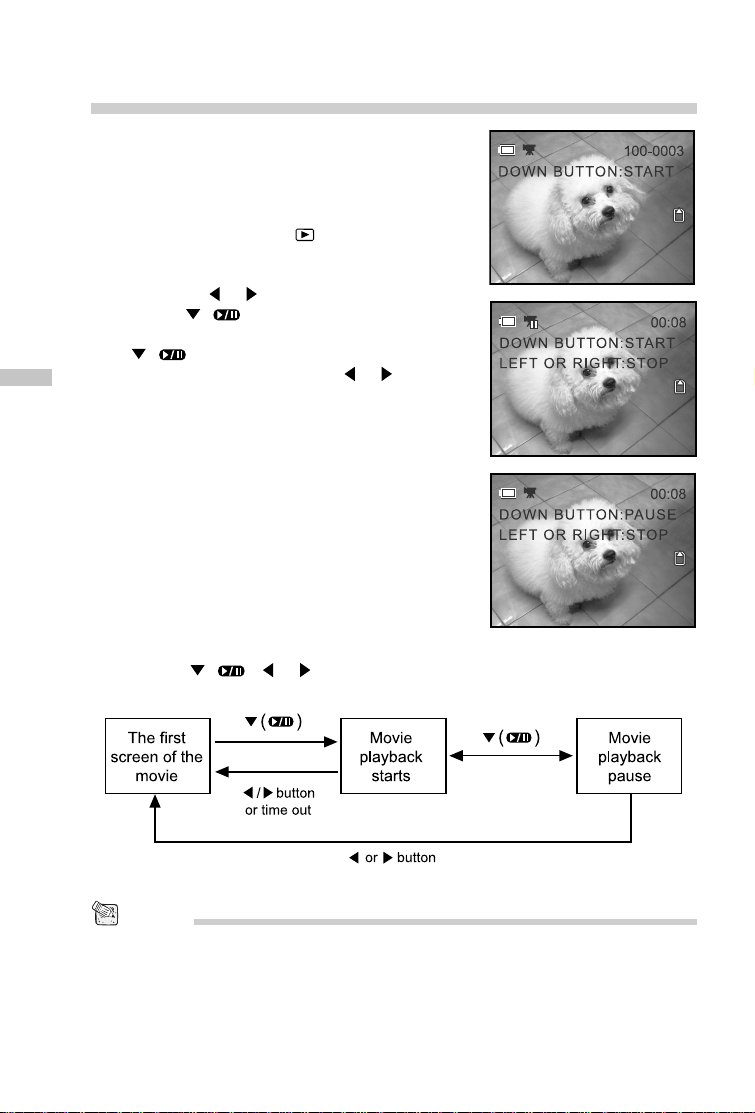
Viewing Video Clips
Play back video clips recorded on the camera.
Voice is also played back.
To view the recorded video clips, follow the
steps below.
1. Set the mode dial to the Playback mode
with the camera powered on.
2. Select the video clip that you want to view
by using the or button.
3. Press the ( ) button to start.
To pause playback at any time, press the
( ) button.
E
To stop playback, press the or
button.
Pressing the ( ), or button while playing the video clip will change the
status as follows:
NOTE
• To play the video clip back on the computer, we recommend that you use the “Quick Time
Player”. This software is free of charge, compatible with Mac and Windows-based computers
and can be downloaded from the website at www.apple.com. For Quick Time Player usage,
please refer to its on-line help for more information.
32
Page 33

Deleting Images/ Video Clips
You can delete one image/video clip or all images/video clips at a time by
pressing the button.
To delete one image/video clip at a time:
1. Set the mode dial to the Record mode,
the Manual Record mode or the
Playback mode.
In the Record mode or the Manual
Record mode, only the last recorded
image can be erased.
In the Playback mode, select the
image that you want to view by using the
or button.
2. Press the delete button.
3. Select 1 FRAME by using the or
button, and then press the button.
4. “DELETE THIS?” message appears on the
image.
Use the or button to select [YES],
and press the button.
If you want to cancel the deletion, select
[NO].
5. Repeat the above steps to delete further
images if necessary.
If all images are deleted, [ NO IMAGE!]
pops up.
NO IMAGE!
E
33
Page 34

To delete all images/ video clips at once:
1. Set the mode dial to the Record mode,
the Manual mode or the Playback
mode.
2. Press the delete button.
3. Select DELETE ALL by using the or
button, and then press the button.
4. “DELETE ALL?” message appears on the
image.
Use the or button to select [YES],
and press the button.
If you want to cancel the deletion, select
[NO].
E
If all images are deleted, [ NO IMAGE!]
pops up.
NO IMAGE!
34
Page 35
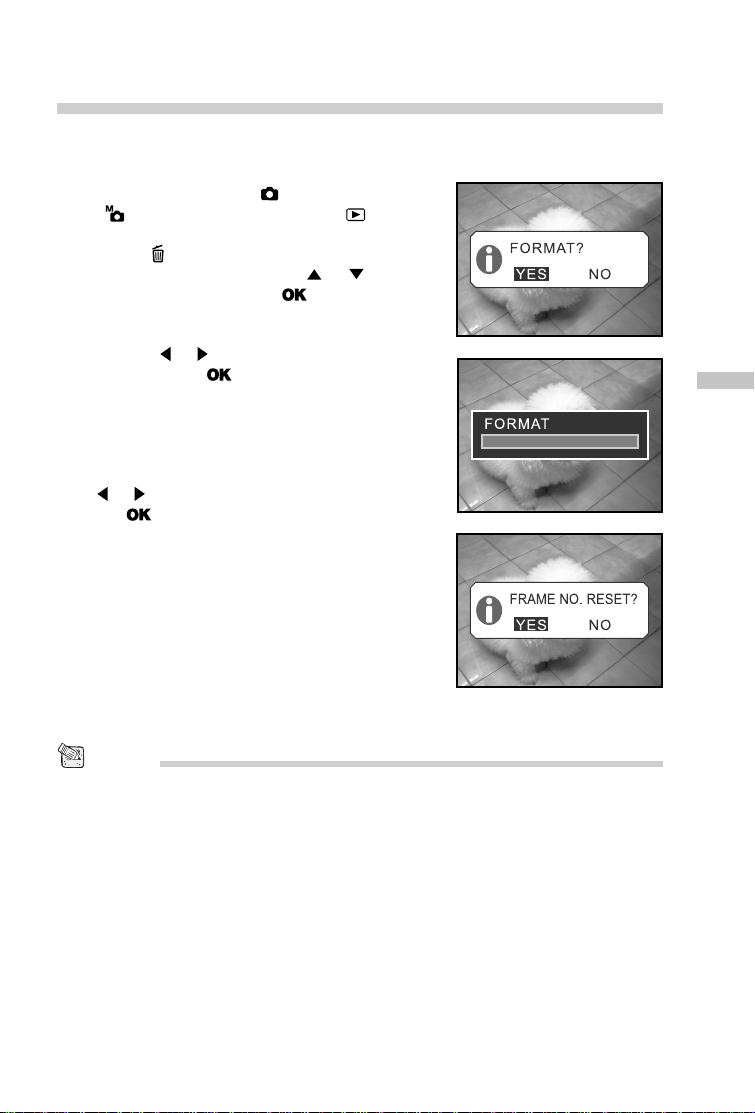
Formatting an SD Memory Card
Formatting an SD card will erase all the images on the SD memory card. Be sure
the SD memory card is properly inserted into the camera before formatting it.
1. Set the mode dial to the Record mode,
the Manual Record mode or the
Playback mode.
2. Press the delete button.
3. Select FORMAT by using the or
button, and then press the button.
4. “FORMAT?” message appears on the
image.
Use the or button to select [YES],
and press the button.
If you want to cancel the action, select
[NO].
5. If you select [YES], the “Frame No. Reset”
message appears.
To reset the frame number, use the
or button to select [YES], and press
the button.
E
NOTE
• The SD memory card cannot be formatted when it is locked. Unlock the SD memory card
first.
• Formatting the SD memory card also erases the protected images. All data other than
images are also erased. Before formatting the card, make sure that none of the images on
the card are still required.
• If the SD memory card is having problems then it won’t be properly formatted.
• If no memory card is inserted into the camera, the internal memory will be formatted. This
will erase all images stored in the internal memory.
35
Page 36

Protecting Images
This feature prevents images from being deleted accidentally (Protect).
1. Set the mode dial to the Playback mode.
2. Select the image that you want to protect by
using the or button
3. Press the menu button.
4. Select “PROTECT” by using the or
button, and press the button.
5. You can select to protect one image or all
images at one time by using the or
button, and press the button.
ONE IMAGE: Protect one image at one time
E
ALL IMAGES: Protect all images at once
6. Select “UNLOCK” or “LOCK” by using the
or button.
UNLOCK: Unlock the protected image
LOCK: Protect the selected image or all
images
7. Press the button.
NOTE
•The protected images will be erased if you format the internal memory or the memory card.
36
Page 37

Setting the DPOF
DPOF (Digital Print Order Format) allows you to embed printing information on
your SD memory card.
By using DPOF, you can select an image to be printed and then specify how
many prints or which image you would like. Take your SD memory card to a
DPOF enabled printer or through laboratory printing services that accept
memory cards. The DPOF/card-compatible printer will read the embedded
information on the memory card and print your images as specified.
1. Set the mode dial to the Playback mode.
2. Select the image that you want to set the
DPOF setting by using the or button.
3. Press the menu button.
4. Select “DPOF” by using the or button,
and press the button.
5. You can select the desired DPOF sub-menu
by using the or button, and press the
button.
6. Select the desired setting by using the or
button, and press the button.
The DPOF sub-menu options:
E
[QUANTITY]: Select the print quantity from 0~99.
[DATE PRINT]: Add date of captured image to print.
[PRINT ENABLE]: Save or Cancel the DPOF settings.
37
Page 38

TRANSFERRING RECORDED IMAGES/
VIDEO CLIPS TO YOUR COMPUTER
You can share recorded images/ video clips with your family or friends via
e-mail or post them on the Web. Before doing those things, you need to connect
the camera to your computer by using the USB cable and then transfer your
recorded images/video clips.
To transfer images/video clips from the camera to your computer, follow the
steps below:
Step 1: Installing the USB driver (only for Windows 98)
Step 2: Connecting the camera to your computer
Step 3: Downloading images/video clips
E
CPU
OS
Memory
Free Space on Hard Disk
Required Devices
Color Monitor
System Requirements
(Windows)
Pentium 166 MHz processor
or higher
Windows 98/98SE/Me/2000/
XP
32MB
(64MB RAM recommended)
128 MB hard disk space
A CD-ROM Drive,
An Available USB Port
Color Monitor (800x600, 24-bit
or higher recommended)
System Requirements
(Macintosh)
PowerPC G3/G4
OS 8.6 or higher
32MB
(64MB RAM recommended)
128 MB hard disk space
A CD-ROM Drive,
An Available USB Port
Color Monitor (800x600, 24-bit
or higher recommended)
38
Page 39

Step 1: Installing the USB Driver on a Windows PC
The USB driver on the supplied CD-ROM is exclusively for Windows 98.
Installing the USB driver on computers running Windows 2000/Me/XP is not
necessary.
1. Insert the CD-ROM packaged with the
camera into the CD-ROM drive.
The welcome screen appears.
2. Click “Install USB Driver”. Follow the
on-screen instructions to complete the
installation. After the USB driver installation
is complete, restart your computer.
Installing the USB Driver on a Macintosh Computer
Mac OS 8.6 users must install a USB driver. For Mac OS 9.0 or higher, the
computer will automatically recognize the camera and load its own USB drivers.
1. Insert the CD-ROM that came with the camera into the CD-ROM drive.
2. Select and double-click “Digital Camera Driver Installer“.
3. Select “Install Location“ and click “Install’.
4. Follow the on-screen instructions to complete the installation and restart your
computer.
E
Step 2: Connecting the Camera to Your Computer
1. Connect one end of the USB cable to an
available USB port on your computer.
2. Connect the other end of the USB cable to
the USB connector on the camera.
3. Tur n the camera on.
4. Look for a new “Removable Disk” icon
appearing in the “My Computer” window.
Your recorded images/video clips will be in
a folder on this “removable disk”.
(For Mac users, double-click the “untitled”
disk on the desktop.)
39
Page 40

Step 3: Downloading Images/Video Clips
When the camera is turned on and connected to your computer, it is considered
to be a disk drive, just like a floppy disk or CD. You can download (transfer)
images by copying them from the “removable disk” (“untitled” disk on a
Macintosh) to your computer hard drive.
For Computers Running Windows
Open the “removable disk” by double clicking on it. Double click on the folder
that contains your recorded images/video clips. Select the images/video clips
that you prefer and then choose “Copy” from the “Edit” menu. After that, open
the destination location and choose “Paste” from the “Edit” menu.
E
For Computers Running Mac OS
Open the “untitled” disk window and the hard disk or the destination location.
Drag and drop from the camera disk to the desired destination.
NOTE
• It is recommended that you use the AC power adapter as a power supply for the camera
while transferring your images/video clips from the camera to your computer to avoid the
camera maybe cut off unexpectedly when the batteries run out.
• Memory card users may prefer to use a memory card reader (highly recommended).
40
Page 41

INSTALLING PHOTOSUITE
PhotoSuite is a very user-friendly image-editing program. With PhotoSuite, you
can breezily retouch, compose and organize your images. It contains a variety
of templates, such as photo frames, birthday cards, calendars and more. Get
your images ready and go explore this amazing program.
To Install PhotoSuite:
1. Insert the CD-ROM packaged with the
camera into the CD-ROM drive.
The welcome screen appears.
2. Click “Install PhotoSuite”. Follow the
on-screen instructions to complete the
installation.
NOTE
• For information on how to use PhotoSuite to edit and retouch your recorded images, please
refer to its online help.
• For Windows 2000/XP users, make sure to install and use the PhotoSuite while logged in as a
user with an Administrator account.
• PhotoSuite is not supported on the Mac.
E
41
Page 42

INSTALLING PHOTOVISTA
PhotoVista is an easy-to-use program that lets you create spectacular 360°
panoramic images in a snap. When you view these panoramas, you get the
experience of being totally immersed in a realistic environment. PhotoVista’s
powerful engine quickly and automatically stitches images together, and its
intuitive interface will let even a novice get great results in minutes.
To Install PhotoVista:
1. Insert the CD-ROM packaged with the
camera into the CD-ROM drive.
E
The welcome screen appears.
2. Click “Install PhotoVista”. Follow the
on-screen instructions to complete the
installation.
NOTE
• For information on how to use PhotoVista to create spectacular 360° panoramic images,
please refer to its online help.
• For Windows 2000/XP users, make sure to install and use the PhotoVista while logged in as a
user with an Administrator account.
• For Windows XP users which OS version does not include Service Pack 1 or higher, make
sure to link to http//www.java.com/en/download/windows_automatic.jsp first and download
the Java Virtual Machine. For more detail information about Java, please refer to its on-line
help at
http://java.sun.com/getjava/help.html.
After java software installation, you can start to install iSee Media Photovista Panorama.
Hereunder is iSee Media Photovista Panorama System Requirements and
Recommendations:
Windows 95, Windows 98, Windows NT 4 (Service Pack 3 or higher)
Windows 2000*, Windows ME*, Windows XP* (Service Pack 1 or higher)
• PhotoVista is not supported on the Mac.
42
Page 43

MENU OPTIONS
Record Menu
Record menu items: IMAGE SIZE, QUALITY, DIGITAL ZOOM, PREVIEW and
LCD BRIGHTNESS.
1. Set the mode dial to the Record mode.
2. Press the menu button.
3. Select the desired menu item by using the
or button, and press the button.
4. Change the setting by using the or
button and then press the button.
To exit from the menu mode at anytime,
press the menu button again.
IMAGE SIZE
E
Set the desired image size (resolution).
[ ] 2048 x 1536
[ ] 1600 x 1200
[ ] 1280 x 960
[ ] 1024 x 768
[ ] 640 x 480
43
Page 44

QUALITY
Set the quality (compression ratio) sharpness
at which the image is to be recorded.
[ ] : Fine
[ ] : Normal
[ ] : Basic
DIGITAL ZOOM
You can take digital zoom shots by activating
E
the digital zoom function.
[OFF] : Disable digital zoom
[ON] : Enable digital zoom
PREVIEW
Set to display a photographed image on LCD
monitor immediately after you have taken the
shot.
[OFF] : Do not display preview
[ON] : Display preview
LCD BRIGHTNESS
This option adjusts the brightness of the LCD
monitor.
44
Page 45

Manual Record Menu
Manual Record menu items: IMAGE SIZE, QUALITY, EV COMPENSATION,
WHITE BALANCE, DIGITAL ZOOM, PREVIEW, LCD BRIGHTNESS and
SHARPNESS.
1. Set the mode dial to the Manual Record
mode.
2. Press the menu button.
3. Select the desired menu item by using the
or button, and press the button.
4. Change the setting by using the or
button and then press the button.
To exit from the menu mode at anytime,
press the menu button again.
E
45
Page 46

IMAGE SIZE
Refer to “IMAGE SIZE” in Record menu.
QUALITY
Refer to “QUALITY” in Record menu.
EV COMPENSATION
Your camera adjusts the exposure of each
scene automatically. However, if the subject is
very dark, or very bright, you may override the
E
camera automatic exposure determination to
make the subject brighter or darker. This is
called EV compensation.
The EV compensation of the camera can be
adjusted from -2.0EV to +2.0EV in 0.5EV step.
46
Page 47

WHITE BALANCE
The human eye adapts to changes in light so that white objects still appear
white even when the light changes. With cameras, however, the color of the
subject is influenced by the color of the light surrounding it. This color
adjustment is called “white balance adjustment”.
This setting allows you to set the white balance when taking photographs under
specific lighting condition.
[ AUTO] : Automatic adjustment
[ SUN] : For recording outdoors
on a bright day
[ SHADE] : For recording outdoors
on a cloudy day
[ TUNGSTEN] : For recording under
tungsten-light
[ FLUORESCENT1] : For recording under
bluish fluorescent
lighting condition
[ FLUORESCENT2] : For recording under
reddish fluorescent
lighting condition
DIGITAL ZOOM
E
Refer to “DIGITAL ZOOM” in Record menu.
PREVIEW
Refer to “PREVIEW” in Record menu.
47
Page 48

LCD BRIGHTNESS
Refer to “LCD BRIGHTNESS” in Record menu.
SHARPNESS
Set the level of image sharpness.
[HARD] : Sharpen the edge of the image detail
[NORMAL] : Leave the image detail as captured
[SOFT] : Soften the edge of the image detail
for special effect
E
48
Page 49

Movie Menu
Movie menu items: EV COMPENSATION, WHITE BALANCE and LCD
BRIGHTNESS.
1. Set the mode dial to the Movie mode.
2. Press the menu button.
3. Select the desired menu item by using the
or button, and press the button.
4. Change the setting by using the or
button and then press the button.
To exit from the menu mode at anytime,
press the menu button again.
EV COMPENSATION
Refer to “EV COMPENSATION” in Manual Record menu.
WHITE BALANCE
Refer to “WHITE BALANCE” in Manual Record menu.
LCD BRIGHTNESS
E
Refer to “LCD BRIGHTNESS” in Record menu.
49
Page 50

Playback Menu
Playback menu items: SLIDE SHOW, PROTECT, LCD BRIGHTNESS, COPY TO
SD CARD and DPOF.
1. Set the mode dial to the Playback mode.
2. Press the menu button.
3. Move to the desired menu item by using the
or button, and press the button.
4. Change the settings by using the or
button and then press the button.
To exit from the menu mode at anytime,
press the menu button again.
E
SLIDE SHOW
Your camera can display your images sequentially as a slide show at a
selected interval.
[3 SEC], [5 SEC], [7 SEC], [9 SEC]
PROTECT
This feature prevents images from being deleted accidentally.
Refer to section in this manual titled “Protecting Images” for further detail.
LCD BRIGHTNESS
Refer to “LCD BRIGHTNESS” in Record menu.
50
Page 51

COPY TO SD CARD
This feature allows you to copy your images from the camera’s internal memory
to a memory card. Of course, you can only do this if you have a memory card
installed and some images in internal memory.
[NO] : Does not copy the images
[YES] : Copy all images to the memory card
DPOF
DPOF allows you to embed printing information on your memory card.
Refer to section in this manual titled “Setting the DPOF” for further detail.
E
51
Page 52

SETUP MENU
Setup menu items: BEEP, AUTO POWER OFF, RESET, DATE TYPE, DATE
SETUP, VIDEO MODE, FRAME NO. RESET, LANGUAGE and VERSION.
1. Set the mode dial to the Setup mode.
2. Select the desired menu item by using the
or button, and press the button.
3. Change the setting by using the or
button and then press the button.
E
BEEP
Specify whether or not beeps are to be generated when buttons are pressed.
[OFF] : Beeps are not generated
[ON] : Beeps are generated
52
Page 53

AUTO POWER OFF
If no operation is performed for a specific
period of time, the power to the camera is
automatically turned off.
This feature is useful to reduce battery wear.
[1 MIN], [3 MIN], [5 MIN]
RESET
This function will restore all the parameters to
the default settings.
[NO] : Remain the current settings
[YES] : Reset to default settings
DATE TYPE
Set the displayed date format on the LCD monitor.
E
[Y/M/D] : Year/Month/Day
[D/M/Y] : Day/Month/Year
[M/D/Y]]: Month/Day/Year
DATE SETUP
Set current date and time.
Refer to section in this manual titled “Setting the Date and Time” for further
detail.
53
Page 54

VIDEO MODE
Set the video output format for displaying
recorded images on a television.
[NTSC] : Select this format when located in
[PAL] : Select this format when located in
E
FRAME NO. RESET
Set whether or not to reset the file and folder
number when you take photographs.
(Default reset, folder number is 100 and file
number is 0001)
[NO] : Does not reset the folder and file number
[YES] : Reset the folder and file number
the U.S.A., Canada, Japan, Korea,
Taiwan, Central America, or Mexico.
Australia, Belgium, China, Denmark,
Finland, Germany, Great Britain,
Holland, Italy, Kuwait, Malaysia, New
Zealand, Singapore, Spain, Sweden,
Switzerland, Thailand or Norway.
LANGUAGE
Specify in which language menus and
messages are to be displayed on the LCD
monitor.
The provided languages are [ENGLISH],
[FRANÇAIS], [DEUTSCH],[ESPAÑOL],
[ITALIANO], [ ], [ ], [ ]
VERSION
Show the firmware version on this camera.
To view the firmware version on this camera,
press the button.
And, to return to the SETUP menu, press the
button.
54
Page 55

CONNECTING YOUR CAMERA TO OTHER DEVICES
E
55
Page 56

CAMERA SPECIFICATIONS
Item Description
Image sensor 1/2.7" CCD
Effective pixels 3.1 Mega Pixels
Image size Still Image : 2048x1536, 1600x1200, 1280x960,
1024x768, 640x480
Movie image: 320 x 240
Image quality Fine, Normal, Basic
Recording media 16MB inter nal memory;
SD memory card (optional)
MultiMediaCard (MMC)
(15 sec. for each video shot)(optional)
Lens Focal length: 5.8mm~17.4mm
E
Flash effective range Wide: 0.5m ~3m
LCD monitor 1.5" color TFT LCD
Self-timer 2-seconds delay
Zoom Digital: Capture mode: 2X/ Playback mode: 2X and 4X
Exposure compensation Auto;
White balance Auto;
Compressed format JPEG, Motion JPEG
Standards EXIF 2.2, DPOF 1.0, DCF 1.0, AVI
Interface DC IN jack, USB connector, AUDIO OUT jack (NTSC
Operating environment Operation: -0°C ~40°C, 15% ~90% humidity
Power 2 x AA Alkaline batteries,
Tripod socket Yes
Dimensions 112mm x 56mm x 37mm (WxHxD)
Weight Approx. 160g
* Design and specifications are subject to change without notice.
56
Focal range: Macro: 0.2m~0.5m
Normal: 0.5m~infinity
F-number: 3.1~5.2
Tele: 0.5m ~ 2.5m
10-seconds delay
Manual: -2.0 ~ +2.0 EV (0.5 EV)
Manual: SUN, SHADE, TUNGSTEN, FLUORESCENT 1,
FLUORESCENT 2
or PAL)
Storage: -20°C ~70°C, 10 ~95% humidity
2 x AA Ni-MH batteries,
CR-V3,
AC power adapter (3.0V/2.5A)
(without batteries and the SD memory card)
