Page 1

Rollei d23 com
Instructions for use
1
Page 2

2
Page 3

Thank you for buying this digital camera.
Please read these instructions carefully to fully understand the different features of your
camera.
This symbol confirms conformity of the camera with European
Union regulations governing electrical equipment. CE stands
for Conformité Européenne (European Conformity).
3
Page 4

PROPER AND SAFE USE
Carefully read all notes and warnings before using your camera.
WARNINGs
If the camera is used improperly, the batteries may get hot and even explode.
• Use exclusively batteries of the type specified in this manual.
• Be sure not to invert the polarity of batteries when inserting them.
• Do not expose the batteries to fire or high temperatures.
• Never try to recharge dry cells, short-circuit or open them.
• Never use batteries of different make or age in a set.
• Follow normal rules for the use of batteries.
Seien Sie achtsam, wenn die Kamera in der Nähe von kleinen Kindern verwendetwird, da es
zu unvorhergesehenen Unfällen kommen kann.
Be very careful when using the camera near small children to avoid unexpected accidents.
Keep batteries and other objects that might be swallowed away from small children.
Immediately call a doctor should such an object be swallowed.
Immediately remove the batteries and turn off the camera if…
• the camera has been dropped or subject to impact so that its interior components
might be damaged;
• the camera emits smoke, smell or heat.
• Do not walk or run while looking at the camera’s screen.
NEVER try to dismantle the camera! Touching its circuits involves the risk of electric shocks!
Should repair or maintenance become necessary, consult your dealer.
CAUTION
The temperature of the camera rises during prolonged use. Take care when using the
camera and changing batteries or the memory card.
4
Page 5

BEFORE YOU START
Check whether the contents of your package is complete. Should this not be the case, consult
your camera dealer or contact an authorized Customer Service Center.
• Camera
• Size AA alkaline batteries (4x)
• Video cable
• Wrist strap
• Camera case
• USB cable
• Software on CD-ROM:
USB drivers for Windows®98/Windows®98 Second Edition/Windows 2000 Prof/Me
USB drivers for Mac OS 8.6/9/9.0.2/9.0.4
Windows®/Macintosh (PDF) Manual
Adobe PhotoDeluxe 4.0 Family Edition, CD-ROM for Windows®
Adobe PhotoDeluxe 2.0 CD-ROM for Macintosh
• Documentation (hard copy)
Warranty Card
5
Page 6

CONTENTS
Proper and safe use................................................................................................ 4
Before you start...................................................................................................... 5
Contents ................................................................................................................ 6
Description of parts ....................................................................................... 10
Camera body ................................................................................................ 10
Terminals....................................................................................................... 12
Bottom plate ................................................................................................. 12
LCD monitor ................................................................................................. 13
Viewfinder .................................................................................................... 14
Brief instructions ........................................................................................... 16
Setting up the camera ................................................................................... 16
Taking pictures .............................................................................................. 16
Playback........................................................................................................ 18
Deleting images ............................................................................................ 19
Setting up the camera
Attaching the wrist strap ............................................................................... 23
Loading the batteries.....................................................................................24
Checking battery power ................................................................................ 26
Automatic cutoff........................................................................................... 27
Using the optional AC adapter ...................................................................... 27
Inserting and removing the CF memory card.................................................. 28
Inserting the CompactFlash™ card ................................................................28
Removing the CompactFlash™ card ..............................................................29
Taking pictures
Basic modes
Display of LCD screen in Record mode........................................................... 34
Camera settings ............................................................................................ 35
Focusing........................................................................................................ 36
Focus lamp.................................................................................................... 36
Focusing range in autofocus mode (shortest focusing distance) ..................... 36
Special focusing conditions............................................................................37
Focus lock (for off-center subjects) ................................................................ 38
Manual focusing ........................................................................................... 39
6
Page 7

CONTENTS
Built-in flash ......................................................................................................... 41
Flash range....................................................................................................41
Choosing a flash mode..................................................................................42
Flash ready lamp ........................................................................................... 43
Additional features
Continuous shooting............................................................................................ 45
Self-timer ............................................................................................................. 48
Digital zoom.........................................................................................................51
Macro mode......................................................................................................... 53
Exposure compensation........................................................................................ 55
Playback mode
Record-mode settings...........................................................................................58
Record-mode display (LCD screen)................................................................. 58
Record-mode settings....................................................................................58
Choosing image quality........................................................................................ 60
Choosing image size............................................................................................. 63
White-balance settings .........................................................................................65
Sharpness settings................................................................................................ 68
Playback mode
Single-frame playback ................................................................................... 71
Screen display in playback mode ................................................................... 72
Image-data display on screen ........................................................................ 73
Index playback...................................................................................................... 74
Zoom playback..................................................................................................... 77
Slide show............................................................................................................79
Starting the slide show ..................................................................................79
Stopping the slide show ................................................................................ 81
Settings in slide-show menu .......................................................................... 82
Deleting images
Deleting an image ......................................................................................... 86
Deleting all images ........................................................................................ 90
7
Page 8

CONTENTS
Playback settings
The playback menu .............................................................................................. 94
The playback menu (LCD screen) ................................................................... 94
Playback options and settings........................................................................ 94
DPOF print settings............................................................................................... 96
Selecting the image and the number of prints ............................................... 96
Index-print settings...................................................................................... 100
Canceling DPOF print settings ..................................................................... 102
Folder name ....................................................................................................... 104
Notes on the DCF format
(Design Rule for Camera File System).......................................................... 106
Setup
Setup menu
Setup-menu display on LCD screen.............................................................. 108
Setup-menu settings ................................................................................... 108
Adjusting the brightness of the LCD screen ........................................................ 110
Automatic cutoff ................................................................................................ 112
Formatting a CompactFlash card ........................................................................ 114
Setting date and hour......................................................................................... 116
Activating the beeper ......................................................................................... 120
Video out
Switching video out.....................................................................................122
Choosing the screen language............................................................................ 124
Resetting to factory defaults............................................................................... 126
Connecting your camera to a computer
Connecting your camera to a computer.............................................................. 129
Installing the driver software............................................................................... 129
Installing Adobe PhotoDeluxe............................................................................. 139
8
Page 9

CONTENTS
Annex
Watching your images on a TV screen ................................................................142
Troubleshooting.................................................................................................. 143
Hints on working with the camera...................................................................... 147
Care and storage................................................................................................151
Specifications ................................................................................................... . 152
System requirements .......................................................................................... 155
9
Page 10
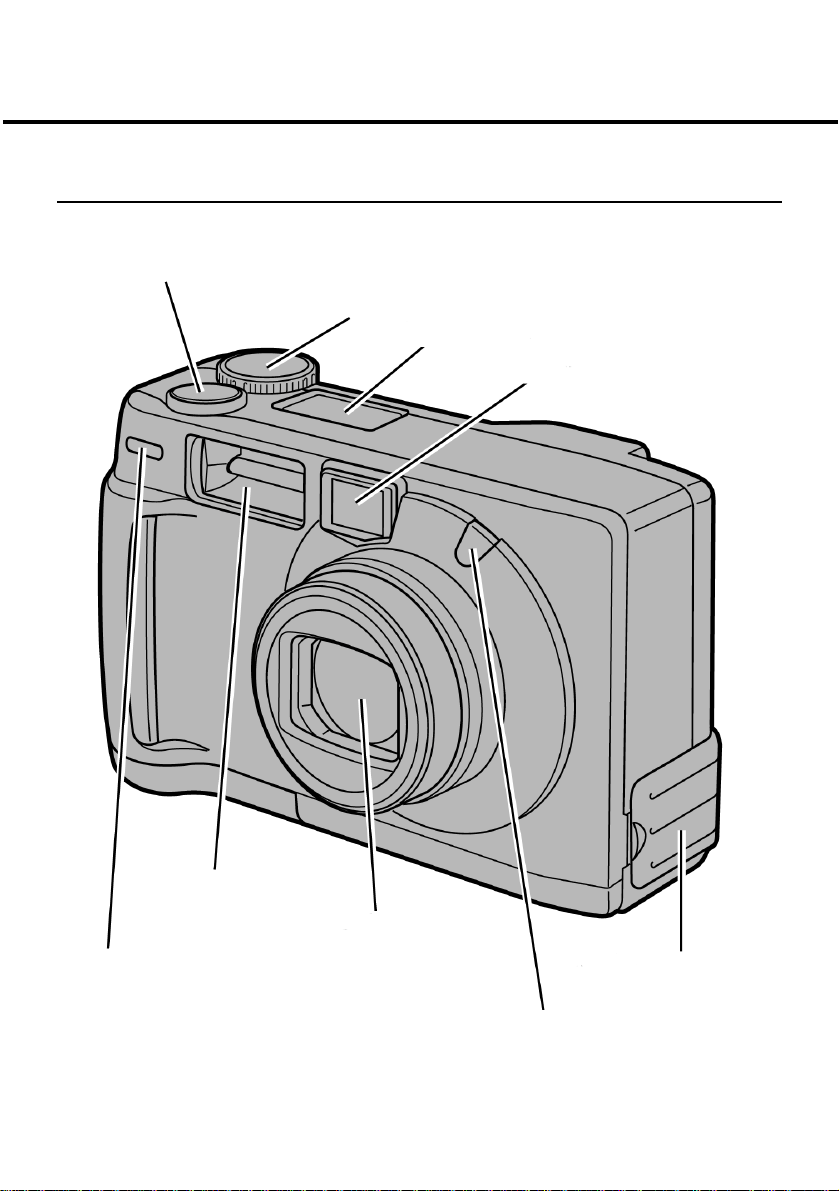
DESCRIPTION OF PARTS
KAMERAGEHÄUSE
*Do not touch!
Shutter release
Control dial
Data monitor
Viewfinder window
Self-timer lamp
10
Flash*
Lens*
Terminal cover
Flash sensor*
Page 11

Flash ready lamp (orange)
DESCRIPTION OF PARTS
Focus lamp (green)
MENU button
Viewfinder
eyepiece*
ON/OFF switch
Strap eyelet
ENTER
LCD screen*
DISPLAY button
Card slot
Four-way
toggle
11
Page 12

DESCRIPTION OF PARTS
DESCRIPTION OF PARTS
TERMINALS
Power supply Video out USB connector
BOTTOM PLATE
Battery-compartment
cover
12
Tripod socket 1/4“
Page 13
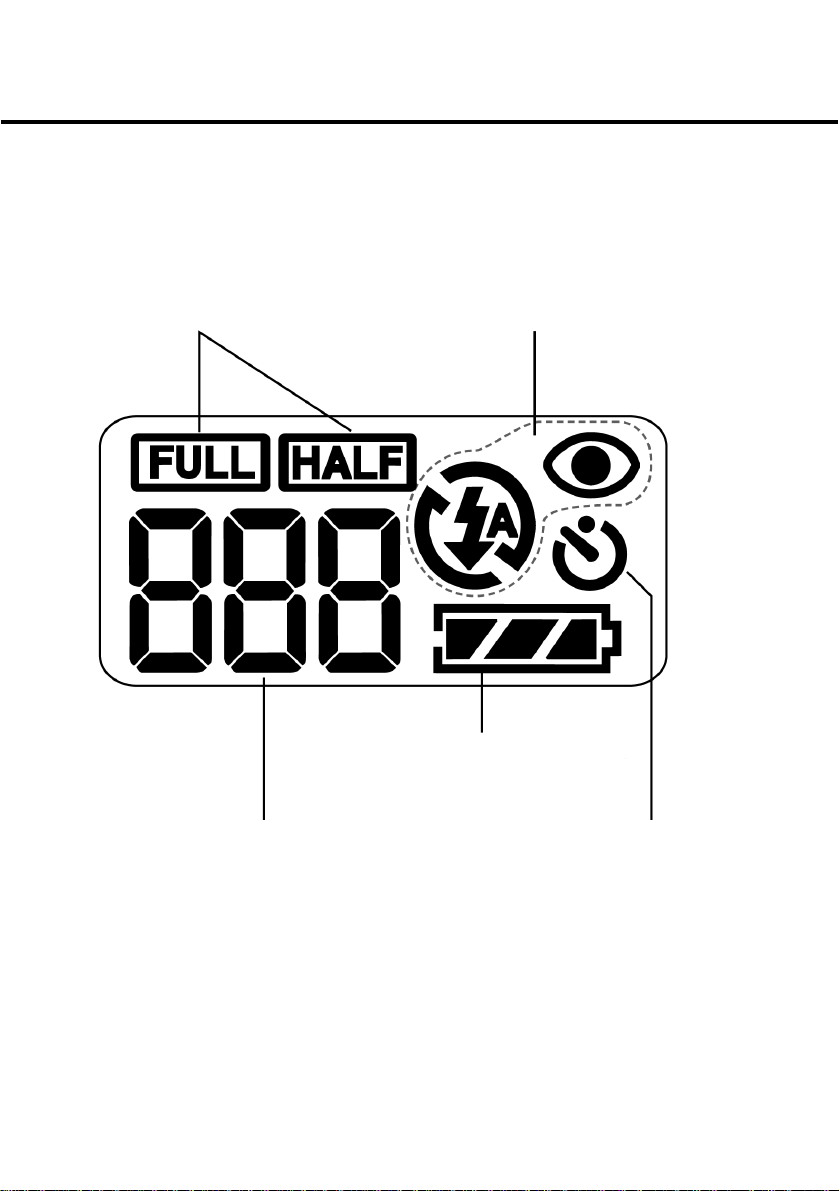
DESCRIPTION OF PARTS
DATA MONITOR
The diagram below shows all the data that can be displayed on the data monitor.
Image size
No. of images remaining*/
No card
Flash mode
Battery condition
Self-timer
* The number of images remaining can only be approximate because it varies with JPEG
compression which is a function of subject characteristics.
13
Page 14

DESCRIPTION OF PARTS
Viewfinder
Focus lamp (green) Close-up parallax marks
Flash ready lamp (orange)
Close-up parallax marks
If you sight a subject closer than 1 m through the optical viewfinder, you will have to make
allowance for parallax. In this case, only the portion below the parallax marks will be captured.
It is therefore advisable to use the LCD screen for close-up shots, which is parallax-free.
14
Page 15

DESCRIPTION OF PARTS
Focus lamp (green)
Lit Subject in focus.
Blinking rapidly (approx. 8 times per second) Focusing impossible.
(Contrast too low, subject too dark or too
close. Or – in macro mode – subject too far
away.)
Blinking slowly (approx. twice per second) Image being written to CompactFlash card
or loaded from CompactFlash card.
Focusing area
In autofocus mode, the camera will
focus on the shaded area.
Flash ready lamp (orange)
Lit Flash ready to fire.
Blinking rapidly (approx. 8 times per
second) when shutter release is pressed
fully.
Blinking slowly (approx. twice per
second), with flash OFF.
Flash recharging, shutter remains
locked.
Slow shutter speed will be used.
(Use tripod to avoid camera shake.)
15
Page 16
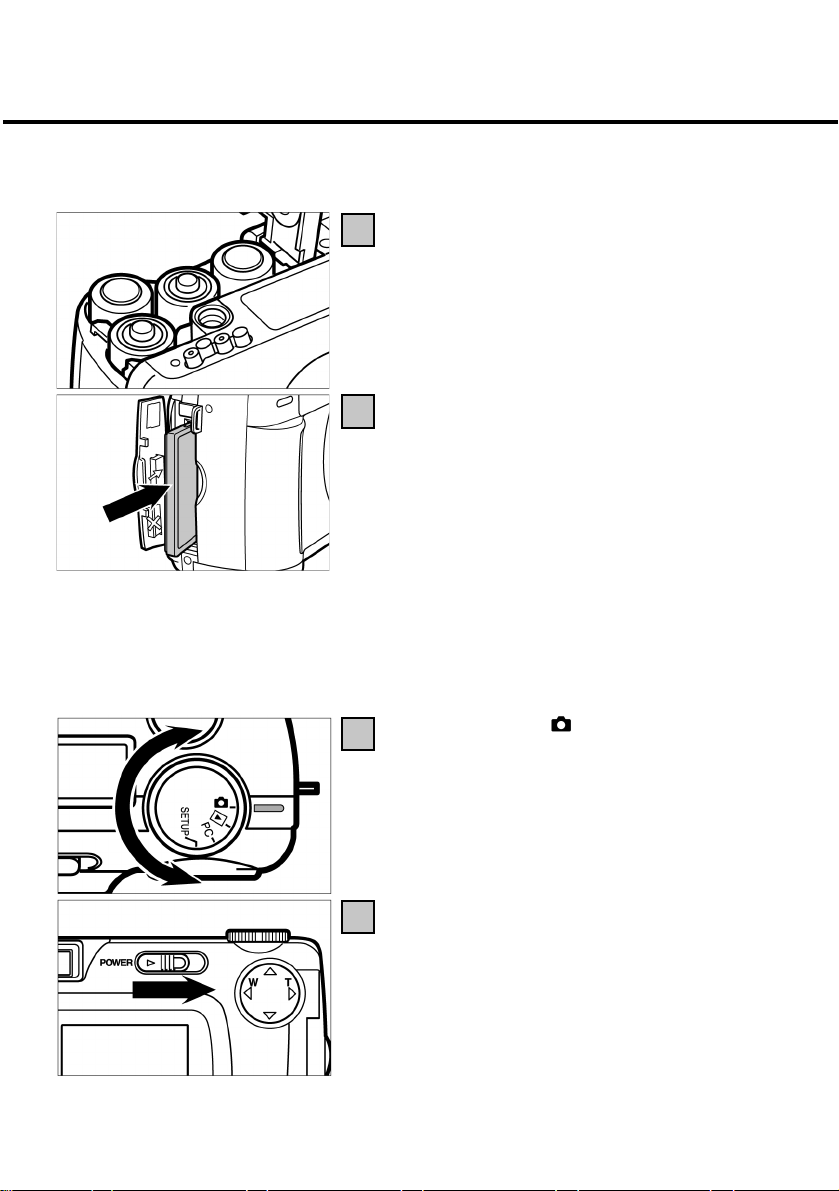
BRIEF INSTRUCTIONS
SETTING UP THE CAMERA
TAKING PICTURES
For details, see page 32.
Load batteries (see page 24).
1
Insert CompactFlash‘ card (see page 28).
2
16
Turn control dial to
3
Switch camera on pushing ON/OFF switch.
4
.
Page 17

BRIEF INSTRUCTIONS
Compose your picture using the optical
5
viewfinder or the LCD screen.
Use the four-way toggle to zoom in or out, if
6
necessary. (
• Press
• Press
7 Press the shutter release halfway.
7
• The green focus lamp lights when the camera
has completed focusing.
/ ).
to zoom in (telephoto).
to zoom out (wide-angle).
Press the shutter release down fully to take
8
your picture.
• Your picture appears on the LCD screen.
• The green focus lamp blinks slowly while the
picture is being saved on your CompactFlash
card (approx twice per second).
17
Page 18

BRIEF INSTRUCTIONS
PLAYBACK
For details, see page 71.
Turn the control dial to
1
Switch the camera on pushing the ON/OFF
2
switch.
• The last picture captured appears on the LCD
screen.
18
Pressing the
3
preceding or the following image.
or toggle lets you display the
Page 19

DELETING IMAGES
For details, see page 86.
BRIEF INSTRUCTIONS
Display the image to be deleted proceeding as
1
described under [1] to [3] under PLAYBACK on
the preceding page.
2
Press the MENU button.
• The playback menu appears on the LCD screen.
3
Once [DELETE] is highlighted, press the
toggle.
Once [SELECT] is highlighted, press the ENTER
4
button.
19
Page 20

BRIEF INSTRUCTIONS
• The image to be deleted appears on the LCD
screen. The display shown at left lets you choose
whether or not you wish to delete the image.
Press the
5
then press the ENTER button.
• The image displayed under [1] is deleted.
To cancel deletion, select [NO] and press the
ENTER button.
• The LCD screen returns to playback mode.
6
Press the MENU button.
• The LCD screen resets to playback menu.
7
toggle so that [YES] is highlighted,
20
Page 21

21
Page 22

SETTING UP THE CAMERA
22
Page 23

ATTACHING THE WRIST STRAP
Thread the loop of the wrist strap through the
1
strap eyelet.
Thread the other end of the wrist strap
2
through the loop and tighten.
23
Page 24

LOADING THE BATTERIES
The camera is powered by four size AA alkaline or NiMH batteries.
• If you use rechargeable (NiMH) batteries, make sure they have been fully loaded with the
aid of a suitable charger.
Always switch the camera off before changing
batteries!
• You may skip this step when you load batteries
for the first time after buying your camera.
Open the battery compartment pushing its
cover as illustrated (1), then flip the cover
open (2).
Load the batteries with correct polarity,
following the +/- marks.
24
Page 25

LOADING THE BATTERIES
Close the battery compartment as shown (1)
and push the cover shut so that it clicks into
place (2).
• After changing batteries, check whether the built-in clock shows the right date and time
(see page 116).
If the camera is neither loaded with batteries nor connected to AC, the clock may be slow
or reset entirely. Should this be the case, reset the date and time as described on page 116.
• Never put the camera down with its battery compartment open to avoid damage to the
compartment cover.
• Be careful when changing batteries: The spent cells may be hot!
25
Page 26

LOADING THE BATTERIES
CHECKING BATTERY POWER
With batteries loaded, the camera automatically
checks their condition and displays the result on
the data monitor.
lit
lit
The display goes dead, followed by fivesecond blinking of
dead again.
• Replace all batteries by fresh ones.
• Remove all batteries and use the optional AC
adapter (see page 27).
• If the data monitor remains blank, replace the
batteries or check whether they have been
loaded with correct polarity (+/-).
- Full power
- Less than full
power, but camera remains fully
operative
, whereupon it goes
– Battery power
insufficient for operation
of camera.
26
Page 27

LOADING THE BATTERIES
AUTOMATIC CUTOFF
To save energy, the camera will automatically cut off three minutes after its last use.
To restore it to operating condition, switch it on again using the ON/OFF switch.
• With batteries, the cutoff interval may be extended to 5 minutes, 10 minutes or 30 minutes
(see page 112).
• When powered by the optional AC adapter, the camera will automatically cut off 30
minutes after its last use. This interval cannot be varied.
USING THE OPTIONAL AC ADAPTER
Using the optional AC adapter, the camera can be connected to a wall outlet. This is advisable
for prolonged shooting sessions, above all when the camera is linked up to a PC.
Make sure the camera is turned off before changing from battery to AC power or vice
versa. NEVER change the power supply with the camera switched on!
Plug the AC adapter into the camera terminal.
1
• The shape of the plug depends on the type of
AC adapter used.
Connect the AC adapter to a wall outlet.
2
27
Page 28

INSERTING/REMOVING THE COMPACTFLASH‘ (CF)
CARD
Be sure to turn the camera off before inserting or changing the CompactFlash‘ card. The data
on the card may be lost or the card itself damaged if it is inserted or changed with the camera
switched on. Format the card after loading down your pictures to your computer.
Inserting the CompactFlash‘ card
Open the card slot as shown.
1
Insert the CF card into the card slot.
• Insert the card with its flat side facing the
2
camera lens and the signal end facing down,
pushing it as far as it will go.
• Take care not to jam the card, insert it straight.
• Should the card jam, make sure you are
inserting it the right way round. Never use force,
or you may damage the card and/or your
camera!
28
Page 29

INSERTING/REMOVING THE COMPACTFLASH‘ (CF)
REMOVING THE CF CARD
Swing the ejector lever down as shown.
3
• Make sure the lever is swung down, or the card
slot cannot be closed.
Close the card slot to that it clicks shut.
4
CARD
Switch the camera off.
1
Open the card slot as shown.
Swing the ejector lever up as shown.
2
29
Page 30

INSERTING/REMOVING THE COMPACTFLASH‘ (CF)
CARD
Press the ejector lever straight in.
4
• The card will be ejected part of the way so that
it can easily be gripped and removed.
• Proceed with care: The card might be hot!
• Keep the card in its case.
30
Close the card slot so that it clicks shut.
5
Page 31

TAKING PICTURES
31
Page 32

BASIC MODES
Turn the control dial to .
1
Switch the camera on using the ON/OFF
2
SWITCH.
• The ON/OFF switch is spring-loaded and returns
to its normal position.
Compose your shot, using either the optical
3
viewfinder or the LCD screen.
• Be sure not to obstruct the lens with your
fingers, hair, etc.
32
• Should automatic focusing be impossible with
your particular subject, use focus lock (see page
38).
Zoom in or out with the
4
necessary.
• Use the toggle to zoom in (telephoto).
• Use the
toggle to zoom out (wide-angle).
/ toggles, if
Page 33

Pressing the shutter release you will
note a slight resistance in the
halfway position. This is stage one
of this button, referred to here as
“pressed halfway”.
BASIC MODES
Press the shutter release halfway.
5
• The camera will focus automatically. The focus
lamp comes on green as soon as this has
happened.
• Should the focus lamp blink, repeat step [1].
• The orange flash ready lamp lights when the
flash is charged and ready to fire.
• Should the orange flash ready lamp blink slowly
(about twice per second), the camera will use a
relatively slow shutter speed that may give rise
to camera shake. It is therefore advisable to
mount the camera on a tripod.
Press the shutter release down fully to take
6
your picture.
• Should the orange flash ready lamp blink as you
press the shutter release down fully, the flash is
still recharging. In this case, keep the release
down until the flash has recycled.
• You picture will appear on the LCD screen, and
it will be saved to your CF card. During saving
the green focus lamp will blink slowly (about
twice per second), and RECORDING will blink on
the LCD screen.
Be sure to keep the battery compartment closed, not to interrupt the power supply
nor remove the CF card while the data are being saved (i.e. until the green focus
lamp and RECORDING stop blinking). Otherwise, your data on the CF card might be
damaged or lost entirely.
33
Page 34

BASIC MODES
DISPLAY OF LCD SCREEN IN RECORD MODE
The display of the LCD screen will change with
every depression of the display button.
Live image
(plus camera settings)
Live image
LCD screen switched off
LCD screen switched off
34
Live image
(no camera settings)
Live image
Page 35

Camera settings
BASIC MODES
Image size (see page 63)
Image quality (see page 60)
White balance (see page 65)
Flash mode (see page 41)
Continuous shooting (see page 45)
Focusing mode (see
page 39)
Exposure compensation
(see page 55)
Frame counterFocusing mode (see page 68)
35
Page 36

FOCUSING
FOCUS LAMP
In the autofocus mode, the camera focuses as soon as the shutter release is pressed halfway.
If the green focus lamp blinks, check the
following:
• Is the camera in the autofocus mode and are
you trying to focus on a subject that is difficult
to focus automatically? (See page 37)
• Is your subject closer than the minimum
focusing distance (or farther away than 40 cm in
the macro mode)?
Focus lamp lit
Focus lamp blinks rapidly
(approx. 8 times per second)
FOCUSING RANGE IN AUTOFOCUS MODE
(shortest focusing distance)
The minimum focusing distance in autofocus mode is listed below. If your subject is closer
than 0,4 m or farther away than 40 cm in macro mode, autofocusing is impossible, and the
green focus lamp will blink.
Standard mode 0.4 m - ∞ (infinity)
Macro mode (see page 53) 4 cm – 40 cm
Focus detection impossible, but shutter can be
Focus set and locked in
released
36
Page 37

FOCUSING
SPECIAL FOCUSING CONDITIONS
In the autofocus mode, the camera uses the image contrast (the difference between bright
and dark components) on the CCD (charge-coupled device) for focus detection. This is why
there are certain types of subject that are unsuitable for autofocusing. In such a case use focus
lock (see page 38): Sight a subject detail at the same distance as your main subject and lock
focus. Alternatively, you may switch to manual focusing (see page 39).
Subject too dark.
Subject contrast too low (e.g. blue sky or
white wall).
Autofocus area captures detail at different
distances.
Subject too bright (e.g. highly reflecting car
paint or glittering water surface).
37
Page 38

FOCUSING
FOCUS LOCK
(for off-center subjects)
If your main subject is off center, the camera will focus on the background in the center of the
field. In this case, use focus lock.
Place the autofocus area over your main subject in
1
the center of the viewfinder or center your subject
on the LCD screen and press the shutter release
halfway.
• The camera focuses automatically and locks in
the focus setting for as long as you keep the
shutter release depressed halfway. The green
focus lamp lights.
Recompose without letting go of the shutter
2
release, then press the release fully down to
take your picture.
38
Page 39

MANUAL FOCUSING
FOCUSING
Focus using the
or toggle while watching your subject on the LCD screen.
Turn the control dial to
1
button.
• The record menu is displayed on the LCD screen.
Press the or toggle until [FOCUS] is
2
highlighted, then press the
Press the
3
highlighted, then press the
or toggle until [MANUAL] is
and press the MENU
toggle.
toggle.
Press the MENU button.
4
• MANUAL appears in the upper right-hand
corner of the LCD screen, confirming that you
are in the manual focusing mode.
39
Page 40

FOCUSING
Now focus with the aid of the
5
toggles while watching your subject on the
LCD screen.
• Adjust focus until your subject appears sharply
defined on the screen.
• Pressing the toggle will shift focus towards
the background.
• Pressing the toggle will shift focus towards
the foreground.
Press the shutter release down fully to take
6
your picture.
• Manual focus will be maintained for as long as
the camera remains switched on. If you switch it
off and on again, the camera will reset to
autofocus.
and
40
Page 41

BUILT-IN FLASH
There are five flash modes to accommodate different lighting conditions and subjects.
AUTOFLASH In this mode, the flash will fire automatically in
low light or backlight.
FILL FLASH In this mode, the flash will fire regardless of
available light. It can thus be used to avoid harsh
foreground shadows in daylight shots.
FLASH OFF Disable the flash if your subject is out of flash
range or flash is not allowed.
AUTOFLASH WITH REDEYE REDUCTION
FILL FLASH WITH REDEYE REDUCTION
Use these modes to avoid red-eye in flash shots
of people or animals. In these modes, the main
flash is preceded by a number of weak
preflashes. It is advisable to mount the camera
on a tripod.
Flash range
To avoid underexposure, make sure that your subject is within flash range.
0,4m-3mFlash range
41
Page 42

BUILT-IN FLASH
CHOOSING A FLASH MODE
Turn the control dial to and press the MENU
1
button.
• The LCD screen displays the record menu.
Once [FLASH] is highlighted, press the
2
toggle.
42
Press the
3
mode is highlighted.
• The flash modes change in the following order:
or toggle until the desired flash
AUTOFLASH
FILL FLASH
FLASH OFF
AUTOFLASH WITH RED-EYE
REDUCTION
FILL FLASH WITH RED-EYE
REDUCTION
Page 43

BUILT-IN FLASH
Once the desired flash mode is highlighted,
4
press the
Press the MENU button.
• The icon of the flash mode selected is displayed
in the upper right-hand corner of the LCD
screen (see page 35). No icon will be displayed
on the screen in the case of AUTOFLASH. Only
the X symbol will appear in the case of
AUTOFLASH WITH RED-EYE REDUCTION.
• When it is switched on, the camera is always in
the default mode AUTOFLASH WITH RED-EYE
REDUCTION.
FLASH READY LAMP
toggle.
The orange flash ready lamp indicates the flash status.
Lit Flash charged and ready to fire.
Blinks rapidly when shutter release is
depressed fully (approx. 8 times per
second).
Blinks slowly (with Flash OFF; approx.
twice per second)
Flash being charged, shutter stays locked.
Camera will use slow shutter speed involving risk of
camera shake. The flash is disabled in the
CONTINUOUS-SHOOTING MODE, the MACRO
MODE and the FLASH-OFF MODE.
43
Page 44

ADDITIONAL FEATURES
44
Page 45

CONTINUOUS SHOOTING
Keeping the shutter release depressed will switch the camera to continuous shooting. The
maximum number of pictures that can be taken in this mode is listed below (for an 8MB
memory card).
Maximum number of continuous shots (approximate)
Image quality
FINE
STD. (Standard)
ECON. (Economy)
• See page 60 (image quality) and page 63 (image size: FULL or HALF size.
• The number of images may vary as a function of subject and surroundings.
FULL size (full resolution)
approx. 2 images
approx. 4 images
approx. 8 imagesv
Turn the control dial to
1
button.
• The record menu is displayed on the LCD screen.
Press the
2
highlighted, then press the
or toggle until [DRIVE MODE] is
HALF size (half resolution)
approx. 6 images
approx. 12 images
approx. 12 images
and press the MENU
toggle.
45
Page 46

CONTINUOUS SHOOTING
3
4
Press the or toggle until the icon is
highlighted.
• Settings in this mode change as follows:
Single-frame shooting
Continuous shooting
Self-timer
Press the toggle.
46
Press the MENU button.
5
• The
• Flash is automatically switched to FLASH OFF
• If you select single-frame shooting or self-timer,
icon is displayed in the upper right-hand
corner of the LCD screen (see page 35).
and disabled.
the flash will automatically be reset to
AUTOFLASH WITH RED-EYE REDUCTION.
Page 47

CONTINUOUS SHOOTING
Compose your subject either through the
6
optical viewfinder or on the LCD screen, and
vary your coverage – if necessary – using the
and toggles.
• Press the
• Press the
Press the shutter release halfway.
7
• The focus and exposure settings for the picture
series will be locked in if you keep the shutter
release briefly half-pressed before continuous
shooting.
Press the shutter release down fully and keep
8
it in this position.
• The camera will keep shooting until you let go
of the shutter release or the maximum number
of shots has been exposed.
• The camera will remain in the continuousshooting mode until you select another mode or
switch it off.
toggle to zoom in (telephoto).
toggle to zoom out (wide-angle).
47
Page 48

SELF-TIMER
Your picture will be taken about 10 seconds after you press the shutter release.
Mount the camera on a tripod, turn the
1
control dial to
• The LCD screen displays the Record menu.
and press the MENU button.
Press the
2
highlighted, then press the
Press the
3
highlighted.
• Settings in this mode change as follows:
or toggle until [DRIVE MODE] is
toggle.
or toggle until the icon is
Single-frame shooting
Continuous shooting
Self-timer
48
Page 49

Press the toggle.
4
5
Press the MENU button.
SELF-TIMER
• The self-timer icon
right-hand corner of the LCD screen.
Compose your subject either through the
6
optical viewfinder or on the LCD screen, and
vary your coverage – if necessary – using the
and toggles.
• Press the
• Press the
Press the shutter release halfway.
7
toggle to zoom in (telephoto).
toggle to zoom out (wide-angle).
appears in the upper
49
Page 50

SELF-TIMER
Activate the self-timer by pressing the shutter
8
release down fully.
• Once the self-timer is activated, the self-timer
lamp at the front of the camera will blink,
increasing its frequency as exposure draws
closer. Immediately before exposure the lamp
stays lit.
• At the same time, beeps will be heard that can
be disabled via the SETUP menu.
• If your main subject is off center, use focus lock
(see page 38).
• After the exposure, the camera resets to singleframe shooting.
• Do not press the shutter release from in front of the camera! You would block the camera’s
view and make focusing impossible.
• To deactivate the self-timer, turn the control dial to
50
, PC or SETUP.
Page 51

DIGITAL ZOOM
The digital zoom increases the maximum magnification of the zoom lens 2.5 times (at approx.
24 – equivalent to approx. 114 mm in 35mm photography).
Press the
1
maximum magnification has been reached.
Hold the toggle down for over two seconds.
2
• The digital-zoom mode has been set.
• A frame on the screen marks the area of the
scene that will be captured with digital zoom.
As soon as the frame appears, you may let go of
the
• The digital-zoom mode can not be activated
with the LCD screen switched off.
toggle in the Record mode until
toggle.
51
Page 52
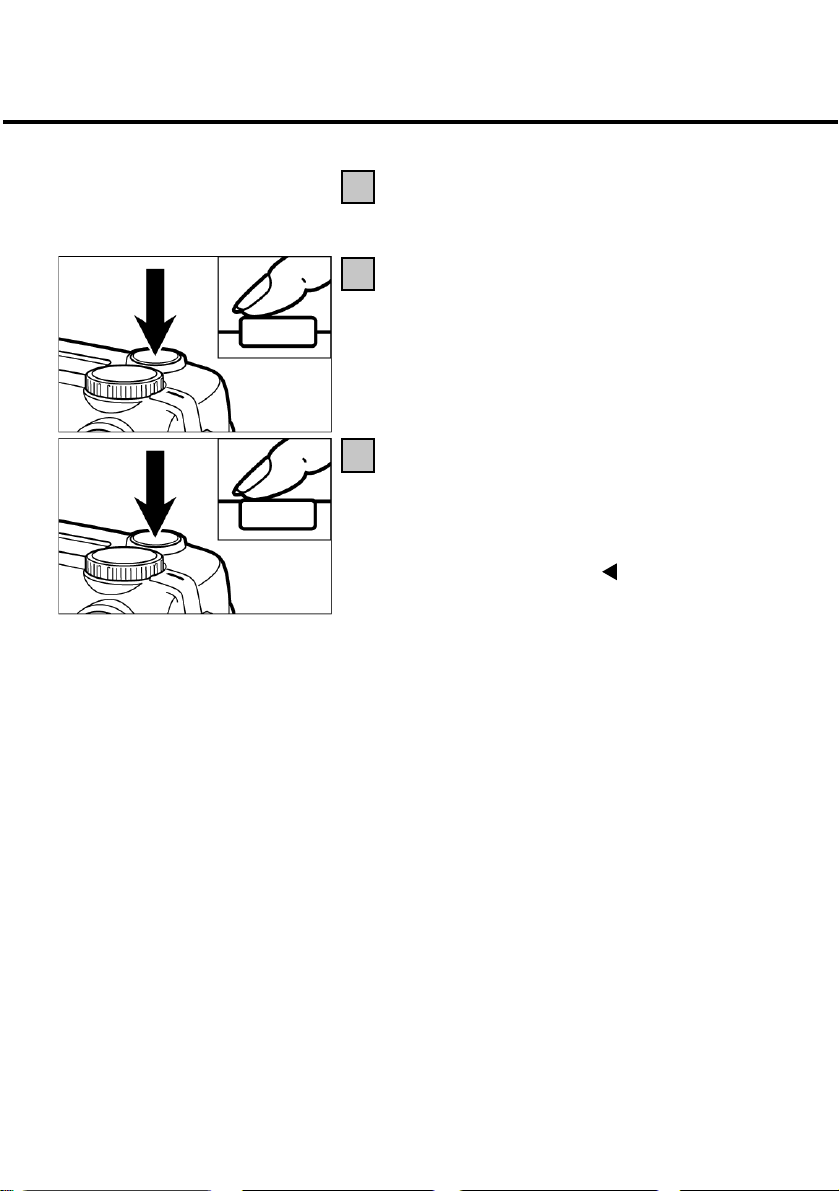
DIGITAL ZOOM
Duly frame your subject on the screen.
3
Press the shutter release halfway.
4
Press the shutter release down fully to take
5
your picture.
• You are free to use focus lock (see page 38).
• The digital zoom remains active after your shot.
To deactivate it, hold the
the frame disappears from the screen. Then turn
the camera off and on again to complete
deactivation.
toggle down until
Images captured with digital zoom have a resolution of 640 x 480 pixel. This is why these
shots appear smaller on your computer screen or when you print them out with appropriate
resolution.
52
Page 53

MACRO MODE
In the macro mode you can fill the frame with subjects measuring 6 cm x 4 cm from a
distance of 4 cm.
Turn the control dial to
1
MENU button.
• The LCD screen displays the Record menu.
Press the or toggle until [FOCUS] is
2
highlighted, then press the
Press the or toggle until [CLOSE UP] is
3
highlighted, then press the
Press the MENU button.
4
and press the
toggle.
toggle.
• CLOSE UP appears in the upper right-hand
corner of the LCD screen, confirming that you
are in macro mode.
• In the macro mode. the flash is automatically
set to FLASH CANCEL
firing.
to prevent it from
53
Page 54

MACRO MODE
Compose your shot on the LCD screen.
5
• At close range, the viewfinder image does not
show the precise area actually captured. We
therefore recommend use of the LCD screen in
the macro mode.
• It is advisable to mount the camera on a tripod.
• The LCD screen cannot be switched off in the
macro mode.
Press the shutter release halfway.
6
• Should the green focus lamp blink, check your
shooting distance (which in macro mode should
be between 4 cm and 40 cm).
Press the shutter release down fully to take
7
your picture.
54
• The camera will stay in macro mode until you
switch it off and on again. It will then default to
autofocus.
• Once the camera is reset to autofocus, flash is
automatically set to AUTOFLASH WITH RED-EYE
REDUCTION.
Page 55

EXPOSURE COMPENSATION
Exposure compensation serves to reproduce your pictures brighter or darker. The higher the
compensation value, the brighter the picture will be. Conversely, the smaller the
compensation, the darker the image.
Turn the control dial to
1
button.
• The LCD screen displays the Record menu.
Press the
2
highlighted, then press the
Press the
3
compensation value is highlighted.
• Compensation values from +2.0 to –2.0 can be
set in half f-stops.
or toggle until [+/-] is
or toggle until the desired
and press the MENU
toggle.
55
Page 56

EXPOSURE COMPENSATION
Press the
4
Press the MENU button.
5
• The compensation value selected will be
displayed in the upper right-hand corner of the
LCD screen (see page 35).
Press the shutter release down fully to take
6
your picture.
toggle.
• To deactivate exposure compensation, follow the steps previously described and reset
compensation to zero. Alternatively, you might turn the camera off and on again.
• For a bright subject, you should introduce a plus compensation so that bright areas will be
properly rendered. For a dark subject, enter a minus compensation to ensure proper
rendering of the dark areas.
56
Page 57

RECORDING OPTIONS
57
Page 58

RECORD-MODE SETTINGS
RECORD-MODE DISPLAY (LCD screen)
RECORD-MODE SETTINGS
FLASH
(for flash modes,
see page 41)
+/-
FOCUSING
(for focusing modes,
see page 36)
Autoflash
Fill flash
Flash OFF
Autoflash with Red-Eye
Reduction
Fill flash with Red-Eye Reduction
+ 2.0
+ 1.5
+ 1.0
+ 0.5
0*
- 0.5
- 1.0
- 1.5
- 2.0
AF (autofocus)*
CLOSE UP (macro mode)
MANUAL (manual focusing)
58
Page 59

RECORD-MODE SETTINGS
CONTINUOUS SHOOTING
(see page 45)
IMAGE QUALITY
(see page 60)
IMAGE SIZE
(siehe Seite 63)
WEISSLICHT-ABGLEICH
(see page 65)
SHARPNESS
(see page 68)
• The settings marked * will take effect once you have switched the camera off and on
again or changed batteries. The last settings made under IMAGE QUALITY and IMAGE SIZE
will be preserved after turning the camera off or changing batteries.
Single-frame shooting*
Continuous shooting
Self-timer
FINE (Fine mode)
STD. (Standard mode)
ECON. (Economy mode)
FULL (Volle Größe)
HALF (Halbe Größe)
AUTO (Auto white balance)*
Daylight
Fluorescent light
Tungsten light
HARD
NORMAL*
SOFT
• For FLASH MODES, see page 41.
For EXPOSURE COMPENSATION, see page 55.
For MANUAL FOCUSING, see page 39.
For MACRO MODE, see page 53.
For RECORDING MODE (continuous shooting), see page 45.
For RECORDING MODE (self-timer), see page 48.
The settings for IMAGE QUALITY, IMAGE SIZE, WHITE BALANCE and SHARPNESS will be
described on the following pages.
59
Page 60

CHOOSING IMAGE QUALITY
The camera has three image-quality modes: FINE, STD. (Standard) and ECON. (Economy).
Image quality is a function of compression rate. This changes in the following order: FINE Æ
STD. Æ ECON. The higher the compression rate, the lower image quality. For maximum quality
choose FINE. The lower the compression rate (the higher image quality), the lower the number
of images that can be saved on a CF card.
The following table lists the compression rates, capture format, file sizes and the number of
images that can be stored on an 8MB CF card in FINE, STD. and ECON. mode, respectively.
Compression rate FINE STD. (Standard) ECON. (Economy)
approx. 1/6STD. approx. 1/12 approx. 1/25
Capture format Exif2.1 –JPEG (DCF standard)
File size approx. 910 kB approx. 560 kB approx. 230 kB
Max. number of approx. 8 approx. 13 approx. 33
images on an (approx. 28) (approx. 43) (approx. 99)
8MB CF card
* File sizes and maximum number of images are only approximate and may vary with
different subjects.
The numbers in brackets refer to images captured in HALF mode.
60
Page 61

CHOOSING IMAGE QUALITY
Turn the control dial to and press the MENU
1
button.
• The LCD screen displays the Record menu.
Press the
2
highlighted, then press the
Press the
3
image quality is highlighted.
• Image-quality settings change in the following
order:
or toggle until [QUALITY] is
toggle.
or toggle until the desired
FINE
STD. (Standard mode)
ECON. (Economy mode)
61
Page 62

CHOOSING IMAGE QUALITY
Press the toggle.
4
Press the MENU button.
5
• The image quality selected is displayed in the
upper right-hand corner of the LCD screen (see
page 35).
* You are free to save images of different quality on one and the same CF card.
* Image-quality settings are retained even when the camera is switched off.
* Changing the image-quality setting affects the number of pictures remaining per CF card.
This is reduced, above all, by FINE mode. We therefore suggest that you watch the number
of remaining images very closely.
62
Page 63

CHOOSING IMAGE SIZE
Before taking a picture, choose image size. This setting affects the number of pictures
remaining per CF card. You may choose between FULL and HALF.
Image size Number of pixels (w x h)
FULL 1792 x 1200
HALF 896 x 600
Turn the control dial to
1
button.
• The LCD screen displays the Record menu.
Press the
2
highlighted, then press the
or toggle until [IMAGE SIZE] is
and press the MENU
toggle.
63
Page 64

CHOOSING IMAGE SIZE
Press the
3
image size is highlighted.
• Image size changes in the following order:
Press the
4
Press the MENU button.
5
• The image size selected is displayed in the upper
right-hand corner of the LCD screen (see page
35).
or toggle until the desired
FULL
HALF
toggle.
• Image-size settings are retained even if the camera is switched off.
• Changing the image size affects the number of images remaining per CF card. This is
reduced, above all, by the FINE mode. We therefore suggest that you watch the number of
remaining images very closely.
64
Page 65

The camera has four white-balance settings:
WHITE-BALANCE SETTINGS
Automatic white balance
White balance is here obtained automatically to
suit the predominant light source.
Daylight
Select this setting for sunlit subjects.
Fluorescent light
This setting is intended for subjects illuminated by
the light of fluorescent tubes.
Tungsten light
This is intended for subjects illuminated by ordinary
light bulbs.
Turn the control dial to
1
button.
• The LCD screen displays the Record menu.
Press the
2
highlighted, then press the
or toggle until [WB] is
and press the MENU
toggle.
65
Page 66

WHITE-BALANCE SETTINGS
Press the or toggle until the desired
3
white-balance setting is highlighted.
• The white-balance settings change in the
following order:
Automatic white balance
Daylight
Fluorescent light
Tungsten light
66
Press the toggle.
4
Press the MENU button.
5
• The white balance selected is displayed in the
upper left-hand corner of the LCD screen (see
page 35). In AUTO, no icon will appear on the
screen.
Page 67

WHITE-BALANCE SETTINGS
Switching the camera off will automatically reset it to AUTO.
67
Page 68

SHARPNESS SETTINGS
The camera has three sharpness settings:
HARD
NORMAL Does not affect the sharpness of the image.
SOFT Softens up the image.
Enhances the apparent sharpness
of the image.
Turn the control dial to
1
button.
• The LCD screen displays the Record menu.
Press the or toggle until [SHARPNESS] is
2
highlighted, then press the
and press the MENU
toggle.
68
Page 69

SHARPNESS SETTINGS
Press the
3
sharpness setting is highlighted.
• The sharpness settings change in the following
order:
Press the toggle.
4
or toggle until the desired
HARD
NORMAL
SOFT
Press the MENU button.
5
• The sharpness setting selected is displayed in the
upper right corner of the LCD screen (see page
35). In NORMAL, there will be no icon on the
screen.
69
Page 70

PLAYBACK MODE
70
Page 71

SINGLE-FRAME PLAYBACK
The images stored on the CF card can be played back on the LCD screen one by one.
Turn the control dial to
1
• You may also turn the dial with the camera
switched on.
If the camera is still turned off, switch it on.
2
• The ON/OFF switch is spring-loaded and will
return to its normal position.
• Shortly thereafter, your last picture will appear
on the LCD screen.
Press the
3
image.
• Pressing the toggle will display the next
following image. Pressing the
display the preceding image.
or toggle to display the desired
.
toggle will
• When you have reached the last image on the
card and press the
images will be displayed.
• If you press the toggle while the first of your
images is on the screen, your last picture will be
displayed.
toggle, the first of your
71
Page 72

SCREEN DISPLAY IN PLAYBACK MODE
IMAGE DATA DISPLAY ON SCREEN
Every depression of the DISPLAY button will change
the screen display in the following order:
Single-frame playback
(with image data)
72
Index playback
(9 thumbnails)
Single-frame playback
(without image data)
Page 73

SCREEN DISPLAY IN PLAYBACK MODE
IMAGE DATA DISPLAY ON SCREEN
Shooting date and time
Frame No./Total number of frames that can be
stored on CF card
If you change to index playback, the number of the
last image displayed in playback mode will appear
highlighted (No. 9 in the example shown).
73
Page 74

INDEX PLAYBACK
In this mode, nine images can be displayed simultaneously in the form of thumbnails to
facilitate your search.
With single-frame playback selected, press the
1
DISPLAY button once or twice (see page 72).
• If image data are displayed in playback mode,
press the DISPLAY button twice. If no image
data are displayed, press it once.
• The number of the last image displayed in
playback mode appears highlighted, the
remaining numbers in white.
74
Page 75

INDEX PLAYBACK
Press the or toggle to select the desired
2
image.
• Pressing the toggle will select the next
following image with its frame number
highlighted. Pressing the
preceding image with its frame number
highlighted.
• With image 9 selected (and 9 highlighted), the
following nine images will be displayed if you
press the
• With image 10 selected (and 10 highlighted),
the preceding nine images will be displayed if
you press the
toggle.
toggle.
toggle will select the
toggle
toggle
75
Page 76
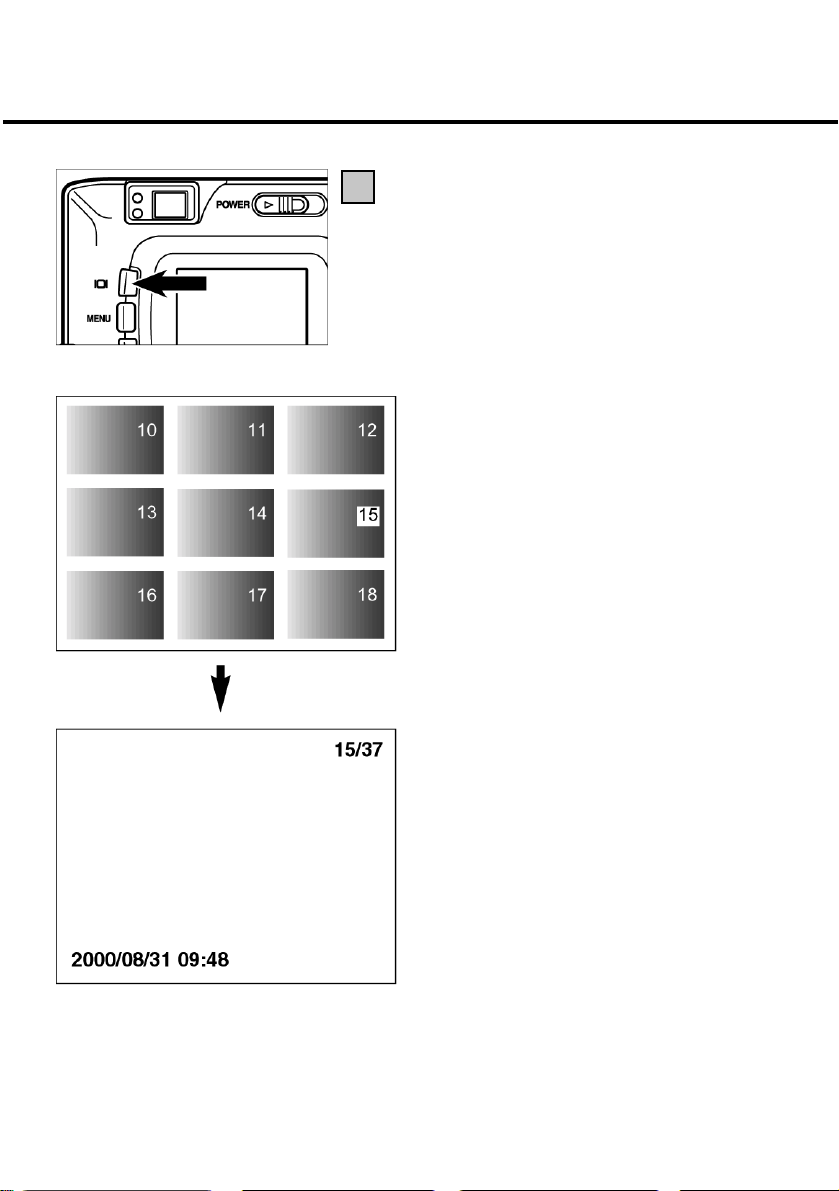
INDEX PLAYBACK
Press the DISPLAY button once (see page 72).
3
• The screen display changes from index playback
to single-frame playback (with image data).
• The selected index image (with its number
highlighted) is displayed in image-playback
mode.
76
Page 77

ZOOM PLAYBACK
This mode enlarges your screen image 2.5x, which makes it easier to check image detail.
Turn the control dial to
1
• The LCD screen displays the playback menu.
Press the
2
highlighted.
• ENTER TO SET is displayed at the bottom of the
screen.
Press the ENTER button.
3
• In the playback or index playback mode, the
center of the image is enlarged 2.5x.
Press the
4
through the enlarged image.
or toggle until [ZOOM] is
, , or toggle to scroll
.
• The image will shift in the direction of the
toggle pressed.
• The image will keep shifting for as long as you
keep one of the toggles depressed.
77
Page 78

ZOOM PLAYBACK
To cancel zoom playback, press the DISPLAY
5
button.
• This will return you from zoom playback to
normal playback (with image data). If you were
in index playback mode, you will return to
single-frame playback (without image data).
Pressing the DISPLAY button again will take you
to index playback.
• You may also cancel zoom playback by pressing
the MENU button. This will take you to the
playback menu. Pressing the button again will
take you to single-frame playback.
* In zoom playback, the image in the center of the screen is displayed with a resolution of
640 x 400 pixels.
* Images captured with digital zoom (see page 51) cannot be played back in the zoom
mode. Should you try to display such an image as described under [1] to [3] on the
preceding page, the camera will revert to single-frame playback.
78
Page 79

SLIDE SHOW
STARTING THE SLIDE SHOW
The images can be displayed on the screen in succession, similar to a slide show.
Turn the control dial to .
1
• The LCD screen displays the playback menu.
Press the
2
highlighted.
• ENTER TO SET is displayed at the bottom of the
screen.
Press the ENTER button.
3
• The slide show menu is to be seen on the LCD
screen.
or toggle until [SLIDE SHOW] is
79
Page 80

SLIDE SHOW
Press the or toggle until [START] is
4
highlighted.
• ENTER TO START is displayed at the bottom of
the screen.
Press the ENTER button.
5
• The slide show starts with the settings chosen in
the slide-show menu (INTERVAL and
DIRECTION).
80
Page 81

SLIDE SHOW
To stop the slide show, press one of the
1
following buttons:
- Shutter release
- One of the toggles
- DISPLAY button
- MENU button
- ENTER button
• To continue the slide show, press the ENTER
button.
• If you press the MENU button during the show,
the screen will display the playback menu.
, , or
81
Page 82

SLIDE SHOW
SETTINGS IN SLIDE-SHOW MENU
Turn the control dial to
1
• The LCD screen displays the playback menu.
2
Press the or toggle until [SLIDE SHOW] is
highlighted.
• ENTER TO SET will be displayed at the bottom of
the screen.
Press the ENTER button.
3
• The screen displays the slide-show menu as
shown.
Press the
4
highlighted, then press the
or toggle until [INTERVAL] is
.
toggle.
82
Page 83

SLIDE SHOW
Press the
5
interval is highlighted.
• Pressing the toggle will set a longer interval.
• Pressing the
• The interval can be varied in increments of one
second from 3 to 60 seconds.
• The interval governs the screen time of each
image.
Press the
6
Press the
7
highlighted, then press the
or toggle until the desired
toggle will set a shorter interval.
toggle.
or toggle until [DIRECTION] is
toggle.
83
Page 84

SLIDE SHOW
Press the
8
is highlighted.
• The direction changes in the following order:
Press the toggle.
9
10
Press the ENTER button.
or toggle until the desired direction
FORWARD
BACKWARD
RANDOM
84
• The screen displays the playback menu.
Page 85

DELETING IMAGES
85
Page 86

DELETING AN IMAGE
The images saved on your CF card can be deleted under visual control on the LCD screen.
CAUTION!
Proceed with care, since deleted images cannot be restored!
Turn the control dial to
1
• You may also turn the dial with the camera
switched on.
If the camera is still turned off, switch it on.
2
• The ON/OFF switch is spring-loaded and will
return to its normal position.
• Shortly thereafter, your last picture will appear
on the LCD screen.
Press the
3
image.
• Pressing the toggle will display the next
following image. Pressing the
display the preceding image.
or toggle to display the desired
.
toggle will
86
Page 87

DELETING AN IMAGE
Press the MENU button.
4
• The LCD screen displays the playback menu.
Once [DELETE] is highlighted, press the
5
toggle.
Once [SELECT] is highlighted, press the ENTER
6
button.
• The image to be deleted will now appear on the
screen. The option to delete the image is
displayed as shown below.
* For greater clarity, the display is here shown on a
shaded gray background. In your camera, the
display is superimposed on the image to be
deleted.
87
Page 88

DELETING AN IMAGE
Press the toggle until [YES] is highlighted,
7
then press the ENTER button.
• The image has been deleted.
• After an image has been deleted, the next
following one will appear on the screen (PLAYBACK will blink until the frame number is
shown). This is followed by the option to delete
this image as shown opposite.
• While this display is on the screen, you may
select the image to be deleted with the aid of
and toggles. Press the toggle to
the
display the preceding image,
following one.
Repeat step [7] if you wish to delete further
8
images.
for the next
88
To complete the process, make sure that [NO]
9
is highlighted and confirm by pressing the
ENTER button.
• The LCD screen will revert to playback.
Page 89

DELETING AN IMAGE
Press the MENU button.
10
• The LCD screen will revert to playback.
89
Page 90

DELETING ALL IMAGES
You may also delete all the images stored on your CF card.
CAUTION!
Proceed with care, since deleted images cannot be restored!
Turn the control dial to
1
• You may also turn the dial with the camera
switched on.
If the camera is still turned off, switch it on.
2
• The ON/OFF switch is spring-loaded and will
return to its normal position.
• Shortly thereafter, your last picture will appear
on the LCD screen.
Press the MENU button.
3
• The LCD screen will again display the playback
menu.
.
90
Page 91

DELETING ALL IMAGES
When [DELETE] is highlighted, press the
4
toggle.
Press the
5
then press the ENTER button.
• As shown opposite, you will be asked whether
or not you wish to delete all images.
• Deleting all the images on the CF card is
possible only if these were captured with the
same camera.
Press the
6
toggle until [ALL] is highlighted,
toggle to highlight [YES].
91
Page 92
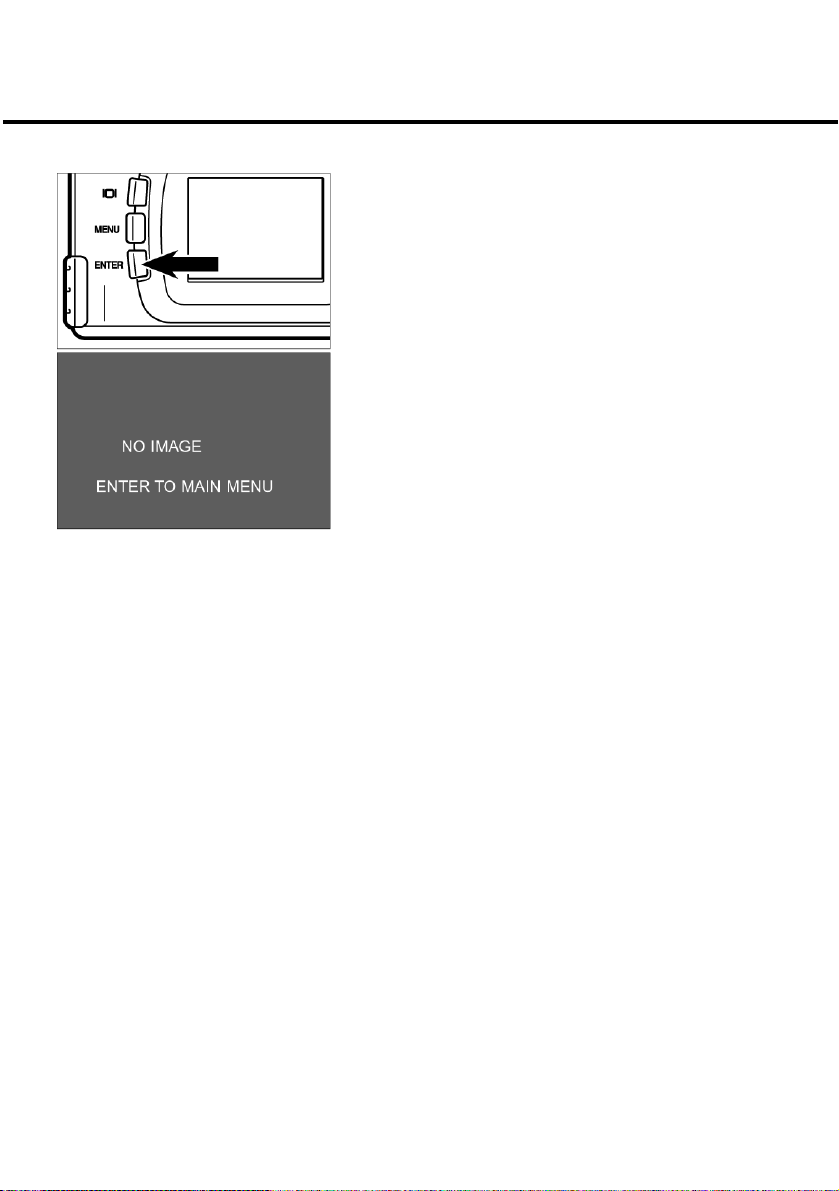
DELETING ALL IMAGES
Press the ENTER button.
• All the images saved on your CF card are
deleted.
• While the images are being deleted, the green
focus lamp will blink slowly (approx. twice per
second).
• Once all the images on the card have been
deleted, [NO IMAGE] and [ENTER TO MAIN
MENU] appear on the screen.
92
Page 93

PLAYBACK SETTINGS
93
Page 94
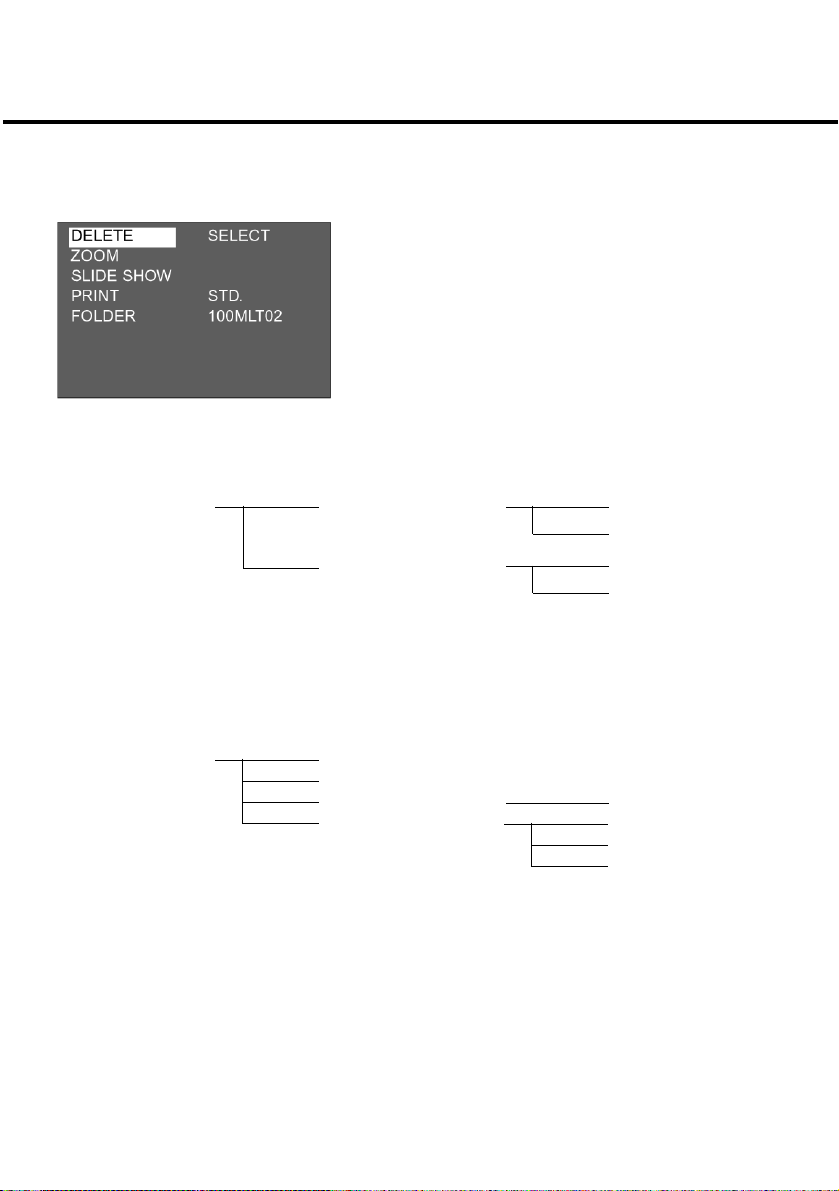
THE PLAYBACK MENU
THE PLAYBACK MENU (LCD screen)
PLAYBACK OPTIONS AND SETTINGS
DELETE
(for deleting all
images,
seepage 86)
Zoom
(for zoom playback,
see page 77)
SLIDE SHOW
(for slide show,
START
see page 79)
SELECT
ALL
EXIT (Ende)
START
INTERVAL
DIRECTION
YES
NO
YES
NO
3 ~ 60 SEC
FORWARD
REVERSE
RANDOM
94
Page 95

PLAYBACK MENU
PRINT
(for DPOF print
options, see page 96)
FOLDER
(for file/folder name,
see page 104)
For DELETE, see page 86.
For ZOOM, see page 77.
For SLIDE SHOW, see page 79.
The PRINT (DPOF print settings) and FOLDER (folder name) options will be described on the
following pages.
STD.
INDEX
CANCEL
100MLT
(additional folder name)
(additional folder name)
(additional folder name)
(additional folder name)
YES
NO
YES
NO
95
Page 96

DPOF PRINT SETTINGS
Your digital camera supports DPOF‘ (Digital Print Order Format), version 1.00. This lets you
select the type and number of prints. In other words, you may turn over your CompactFlash or
SmartMedia card on which you have saved your images together with DPOF data directly to
your processing laboratory to obtain the preselected number of prints. Neither need you
assign file names nor a password to the DPOF files. Alternatively, you may insert your memory
card directly in your printer (which should support DPOF) for automatic printout of the preset
number of copies.
* The DPOF format was developed jointly by the Eastman Kodak Company, Canon Inc., Fuji
Photo Film Co., Ltd., and Matsushita Electric Industrial Co., Ltd., with the purpose of
permitting print settings to be made directly in digital cameras.
* Your Rollei 23 com does not support the DPOF version 1.10 introduced in July 2000.
SELECTING THE IMAGE AND THE NUMBER OF PRINTS DESIRED
96
Turn the control dial to
1
button.
• The LCD screen displays the playback menu.
Press the
2
highlighted, then press the
or toggle until [PRINT] is
and press the MENU
toggle.
Page 97

DPOF PRINT SETTINGS
With [STD.] highlighted press the ENTER
3
button.
• The screen display lets you choose the number
of prints per image.
Press the
4
be printed.
• Selected images are marked by their highlighted
frame number.
• If frame 6 has been selected (frame number 6
highlighted) and you press the
following six images will be displayed.
• If frame 7 has been selected (frame number 7
highlighted) and you press the
preceding six images will be displayed.
or toggle to select the image to
toggle, the
toggle, the
97
Page 98

DPOF PRINT SETTINGS
Press the or toggle to select the number
5
of the frame to be printed.
• Pressing the toggle will advance the frame
number, pressing
Repeat steps [4] and [5] to select the number
6
of prints desired for the remaining images.
will reduce it.
98
• Choose “0” for images you do not wish to be
printed.
Page 99

DPOF PRINT SETTINGS
Press the ENTER button to confirm.
7
• The DPOF file with image data and number of
prints is saved to your CF card.
• After saving, the screen display will return to
playback menu.
Press the MENU button.
8
• The screen display will revert to playback mode.
99
Page 100

DPOF PRINT SETTINGS
INDEX-PRINT SETTINGS
This setting serves to print all the images contained on your CF card as thumbnails in the form
of an index print.
Example of an index print
100
Turn the control dial to
1
button.
• The LCD screen displays the playback menu.
Press the or toggle to highlight [PRINT],
2
then press the
Press the
3
press the ENTER button.
toggle.
toggle to highlight [INDEX], then
and press the MENU
