Page 1
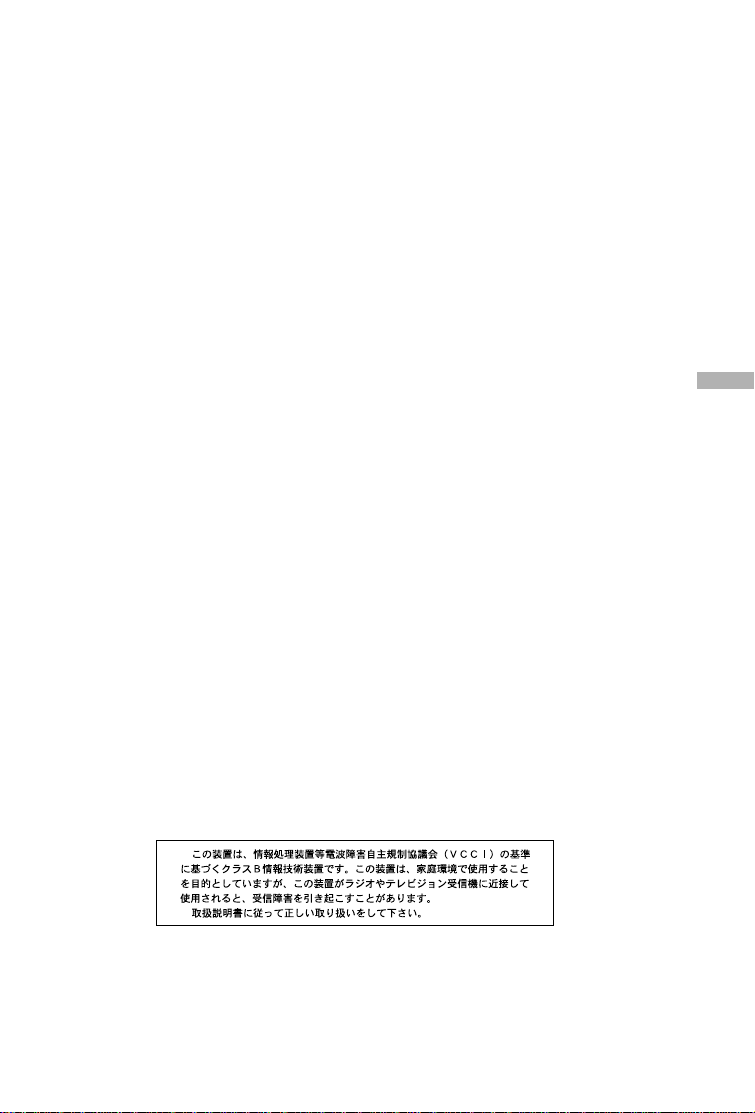
FCC STATEMENT
This device complies with Part 15 of the FCC Rules. Operation is subject to the
following two conditions:
(1) this device may not cause harmful interference, and
(2) this device must accept any interference received, including interference that
may cause undesired operation
Note: This equipment has been tested and found to comply with the limits for
Class B digital devices, pursuant to Part 15 of the FCC rules. These limits are
designed to provide reasonable protection against harmful interference in a
residential installation. This equipment generates, uses and can radiate radio
frequency energy and, if not installed and used in accordance with the
instructions, may cause harmful interference to radio communications. However,
there is no guarantee that interference will not occur in a particular installation.
If this equipment does cause harmful interference to radio or television
reception, which can be determined by turning the equipment off and on, the
user is encouraged to try to correct the interference by one or more of the
following measures:
Reorient or relocate the receiving antenna.
Increase the separation between the equipment and receiver.
Connect the equipment into an outlet on a circuit different from that to which
the receiver is connected.
Consult the dealer or an experienced radio/TV technician for help.
Use of shielded cable is required to comply with Class B limits in Subpart B of
Part 15 of the FCC rules.
Do not make any changes or modifications to the equipment unless otherwise
specified in the manual. If such changes or modifications should be made,
you could be required to stop operation of the equipment.
E
1
Page 2
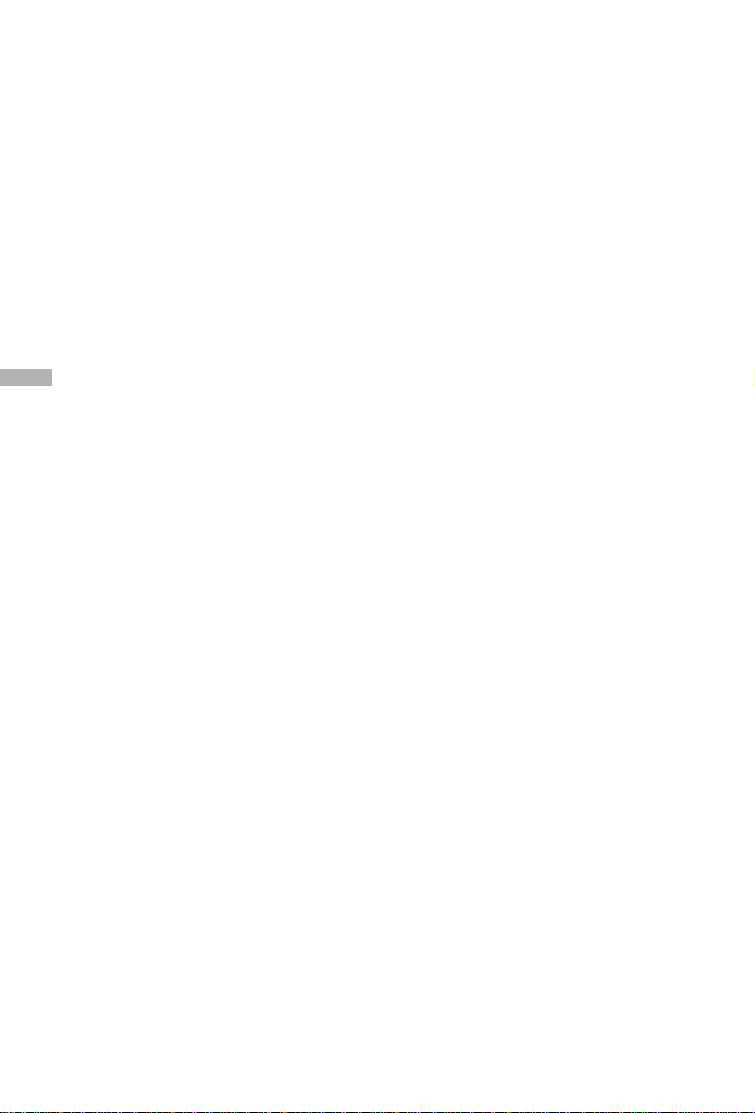
TRADEMARK INFORMATION
Microsoft® and Windows® are U.S. registered trademarks of Microsoft
Corporation.
Pentium® is a registered trademark of Intel Corporation.
Macintosh is a trademark of Apple Computer, Inc.
SDTM is a trademark.
PhotoSuite, PhotoVista and the MGI logo are trademarks or registered trade-
marks of MGI Software Corp.
Adobe, the Adobe logo, and Acrobat are trademarks of Adobe Systems
Incorporated.
Other names and products may be trademarks or registered trademarks of
their respective owners.
E
READ THIS FIRST
Please start by reading the important messages below first.
1. The bundled driver, software, design, specifications and user’s manual that
packaged with the camera are subject to change without notice.
2. The accessories that come with the camera may vary between regions.
3. For driver update, you can contact the dealer who you purchased the camera
from for help.
4. We are not liable whatsoever for any compensation arising from errors in descriptions in this user’s manual.
2
Page 3
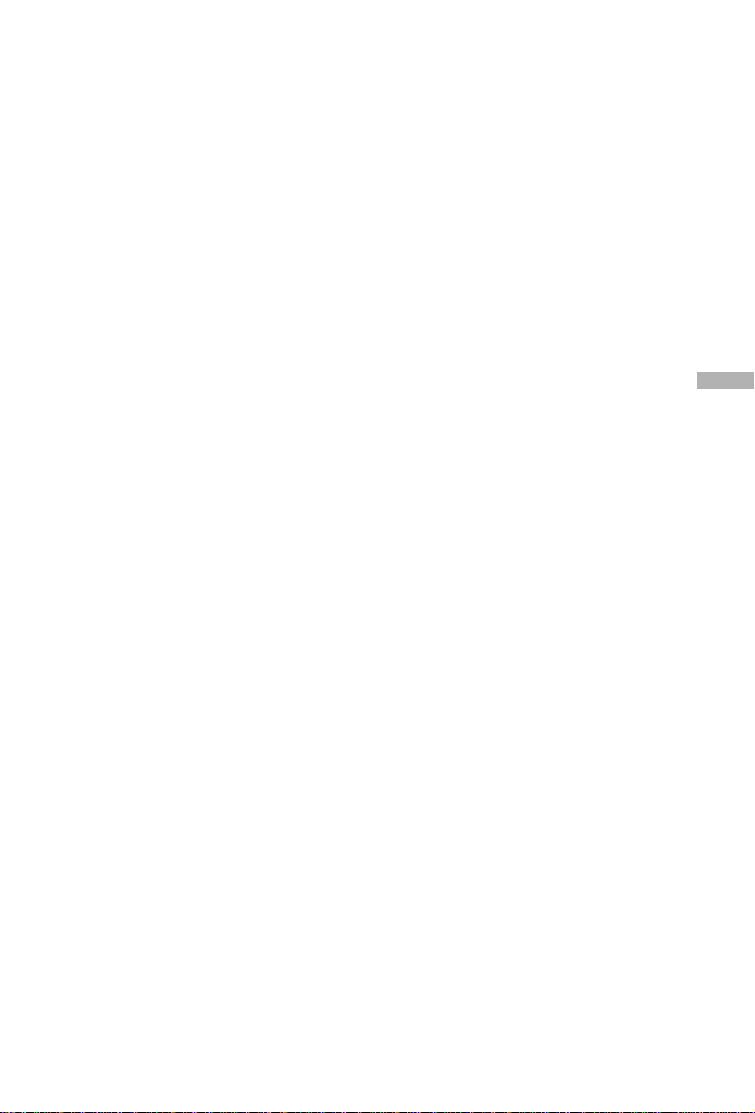
WARNINGS
Do not use the camera if it is emitting smoke, becomes unusually hot to be
touched, emitting any unusual odor or noise, or if it is in any other abnormal
states. Operating the camera in any of these situations may cause a fire or an
electrical shock. Stop using the camera immediately, tur n the camera off, and
then disconnect the power source (batteries or AC power adapter). (If you are
using the AC power adapter, unplug the adapter from the AC power outlet
after you have disconnected the camera.) After checking that smoke is no longer
being emitted, contact your dealer or your local authorized service facility and
request repairs. Never attempt to repair the camera yourself as this is dangerous.
Do not use the camera if any foreign objects have entered the camera. Turn the
camera off, and then disconnect the power source (batteries or AC power
adapter). (If you are using the AC power adapter, unplug the adapter from the
AC power outlet after you have disconnected the camera.) Then contact your
dealer or your local authorized service facility. Do not continue to use the camera as this may cause a fire or an electrical shock.
If the camera has been dropped or if the camera case has been damaged, turn
the camera off, and then disconnect the power source (batteries or AC power
adapter). (If you are using the AC power adapter, unplug the adapter from the
AC power outlet after you have disconnected the camera.) Then contact your
dealer or your local authorized service facility. Do not continue to use the camera as this may cause a fire or an electrical shock.
Do not place the camera in any unstable locations such as on a wobbly table or
sloping surface where the camera may fall or tip over and cause injury.
Do not expose the camera to moisture and make sure that there is no water
getting into the camera. Take particular care when using the camera under
extreme weather conditions such as rain or snow, or when operating the camera at the beach on near water. Water in the camera may cause a fire or an
electrical shock.
Do not attempt to modify the camera. This may cause a fire or an electrical
shock.
Do not remove the camera casing. This may cause an electrical shock. Internal
inspection, maintenance and repairs should only be carried out by your dealer
or local authorized service facility.
Do not touch the power plug during a thunderstorm if you are using the AC
power adapter. This may cause an electrical shock.
E
3
Page 4
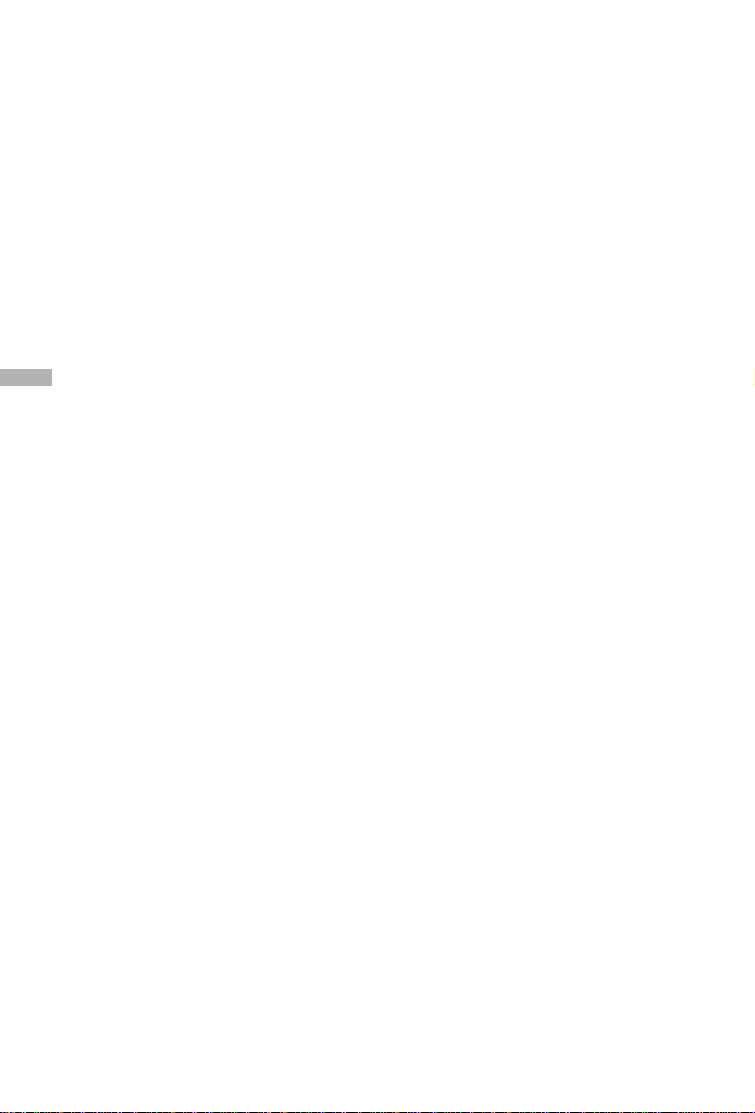
CAUTIONS
Do not place the camera in damp or dusty locations. This may cause a fire or an
electrical shock.
Do not place the camera in a location affected by oil fumes or steam, such as
near a cooking stove or humidifier. This may cause a fire or an electrical shock.
Exposure to high temperatures may adversely affect the camera case and in-
ternal components and may cause a fire.
Do not cover or wrap the camera or the AC power adapter with a cloth or quilt.
This may cause heat to build up and distort the case and cause a fire. Always
use the camera and its accessories in well-ventilated locations
Handle the camera carefully and do not bump the camera into any hard object.
Handling the camera roughly may cause a malfunction.
Do not move the camera while it is switched on. (If you are using the AC power
E
adapter, unplug the adapter from the AC power outlet after you have switched
off the camera.) Ensure that any connector cords or cables to other devices are
disconnected before moving the camera. Failure to do so may damage the
cords or cables and cause a fire or an electrical shock.
When leaving the camera unused for long periods, such as during a vacation,
always unplug the camera from the power source (batteries or AC power
adapter) for safety. (if you are using the AC power adapter, unplug the adapter
from the AC power outlet after you have disconnected the camera.) Failure to
do so could result in a fire.
Do not use batteries other than those specified for use with the camera. The
use of unsuitable batteries may result in the batteries splitting or leaking and
causing a fire, injury, or soiling of the battery compar tment.
When fitting batteries into the camera, check the polarity markings on the bat-
tery (- and +) to ensure that you insert the battery correctly. Incor rect battery
polarity may result in the batteries splitting or leaking and causing a fire, injury,
or soiling of the battery compartment.
Remove the batteries if the camera will not be used for an extended period of
time. The batteries may leak and cause a fire, injury or soiling of the battery
compartment. If the batteries leak, clean and wipe the battery compartment
carefully and install new batteries. Wash your hands carefully if you touch the
battery fluid.
4
Page 5

CONTENTS
INTRODUCTION................ 7
Overview ................................. 7
Package contents ................... 7
Common (Optional) Accessories
................................................ 7
GETTING TO KNOW
THE CAMERA ................... 8
Front view................................ 8
Rear view ................................ 9
Mode dial ................................ 10
LED indicators......................... 10
Status LCD .............................. 11
LCD monitor information ......... 12
GETTING STARTED ......... 13
Installing the batteries............. 13
Using the AC power adapter .. 13
Loading a SD memory card.... 14
Attaching the strap.................. 14
Choosing the language........... 15
Setting the date and time........ 15
Setting the image resolution
and quality .............................. 16
RECORD MODE................ 17
Taking pictures........................ 17
Using the viewfinder...................... 17
Using the LCD monitor.................. 18
Using the normal mode ..........18
Using the digital zoom ............ 19
Using the self-timer ................. 20
Using the macro mode ........... 21
Using the flash ........................ 21
Taking pictures manually ........ 23
PLAYBACK MODE............ 24
Viewing images....................... 24
Zoom Playback ....................... 25
Displaying thumbnail images.. 26
Slideshow display ................... 26
Deleting images ...................... 27
MOVIE MODE.................... 28
Recording video clips ............. 28
Viewing video clips ................. 29
TRANSFERRING RECORDED
IMAGES TO YOUR
COMPUTER....................... 30
Step 1: Installing the USB driver
on Windows computers .......... 31
Installing the USB driver
on Macintosh computers ........ 31
Step 2: Connecting the camera
to your computer.....................31
Step 3: Downloading images/video
clips......................................... 32
For computers running Windows .. 32
For computers running Mac OS.... 32
INSTALLING
MGI PHOTOSUITE ............ 33
INSTALLING
MGI PHOTOVISTA ............ 34
E
5
Page 6
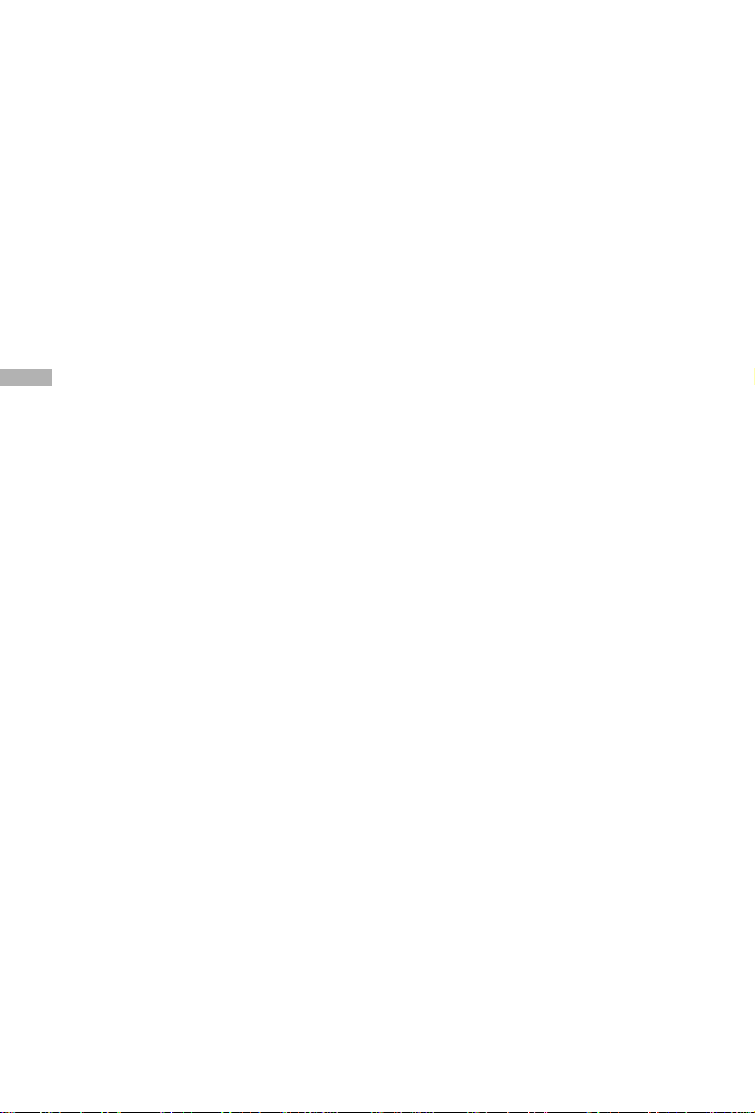
INSTALLING
ACROBAT READER .........35
USING THE USER’S
MANUAL............................ 36
MENU OPTIONS ............... 37
Record menu .......................... 37
LCD BRIGHTNESS........................ 37
QUICK VIEW ................................. 37
E
DIGITAL ZOOM ............................. 37
WHITE BALANCE.......................... 37
EV COMPENSATION..................... 38
SHARPNESS ................................. 38
EXIT ............................................... 38
Playback menu ....................... 39
LCD BRIGHTNESS........................ 39
SLIDE SHOW................................. 39
COPY TO CARD............................ 39
DELETE ALL.................................. 39
DPOF............................................. 40
EXIT ............................................... 40
Movie menu............................. 41
LCD BRIGHTNESS........................ 41
EXIT ............................................... 41
Setup menu............................. 42
DATE/TIME .................................... 42
LANGUAGE................................... 42
SOUND.......................................... 42
FORMAT MEDIA............................ 42
VIDEO MODE ................................ 43
AUTO POWER OFF ....................... 43
RESET TO DEFAULT ..................... 44
CONNECTING THE CAMERA
TO OTHER DEVICES........ 45
CAMERA SPECIFICATIONS
........................................... 46
6
Page 7
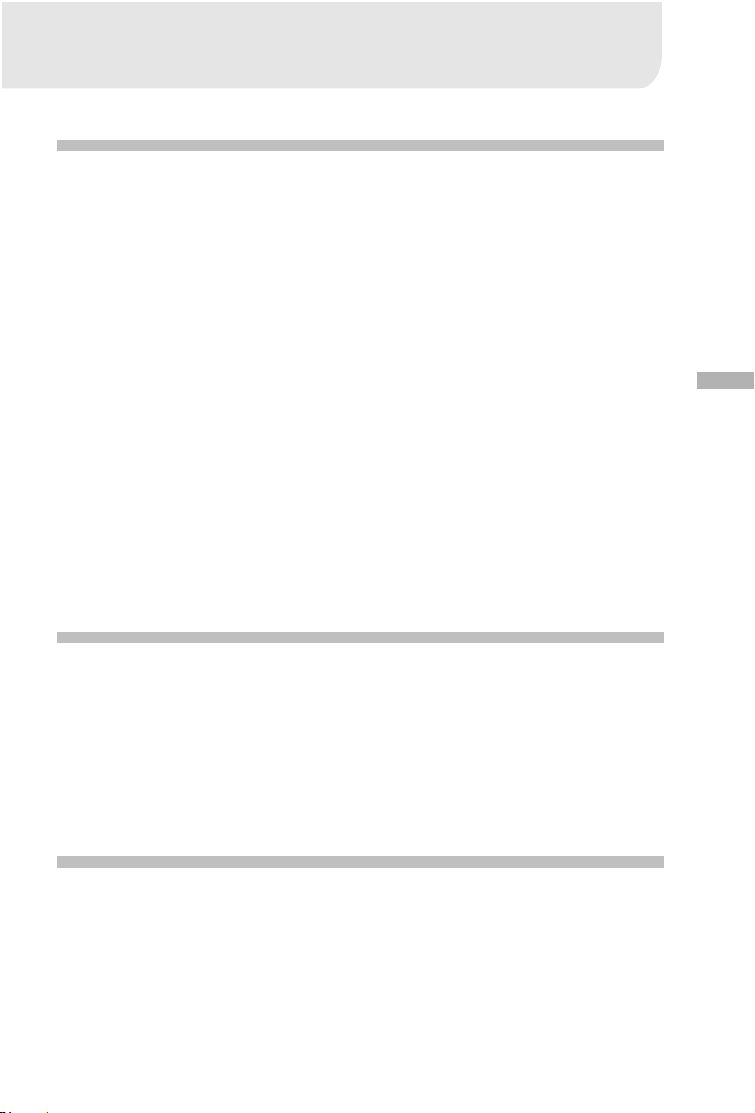
INTRODUCTION
Overview
Your new digital camera delivers high quality, 1600x1200 resolution images using
a 2.1 Mega pixel CCD imager. Using either the optical viewfinder or the 1.6" TFT
color image LCD monitor, you can compose images and then examine them in
detail. An auto-flash sensor automatically detects the shooting (lighting) conditions and determines whether the flash should be used. This feature helps ensure
that your images turn out right.
8MB internal (built-in) memory lets you capture and store images without the need
for an additional memory card. However, you may wish to expand the memory
capacity (up to 128MB capacity) by using an external memory card.
In addition to still images, you can record short videos using the movie function.
Images you have taken can be downloaded to your computer using the USB cable
(USB driver required for Win98 and Mac OS 8.6) You can enhance and retouch
your images on your computer by using the provided editing software, or image
editing software you may already own. You may share your images with your friends
via e-mail, in a report, or on a website.
DPOF functionality allows you to print your images on a DPOF compatible printer
by simply inserting the memory card.
Package contents
E
Carefully unpack your package and make sure that you have the following items.
Common Product Components:
Digital camera USB cable
Video cable Software CD-ROM
User’s manual Camera strap
Camera pouch
Common (Optional) Accessories:
SD memory card
(up to 128MB capacity)
AC power adapter
2 x AA alkaline batteries
7
Page 8
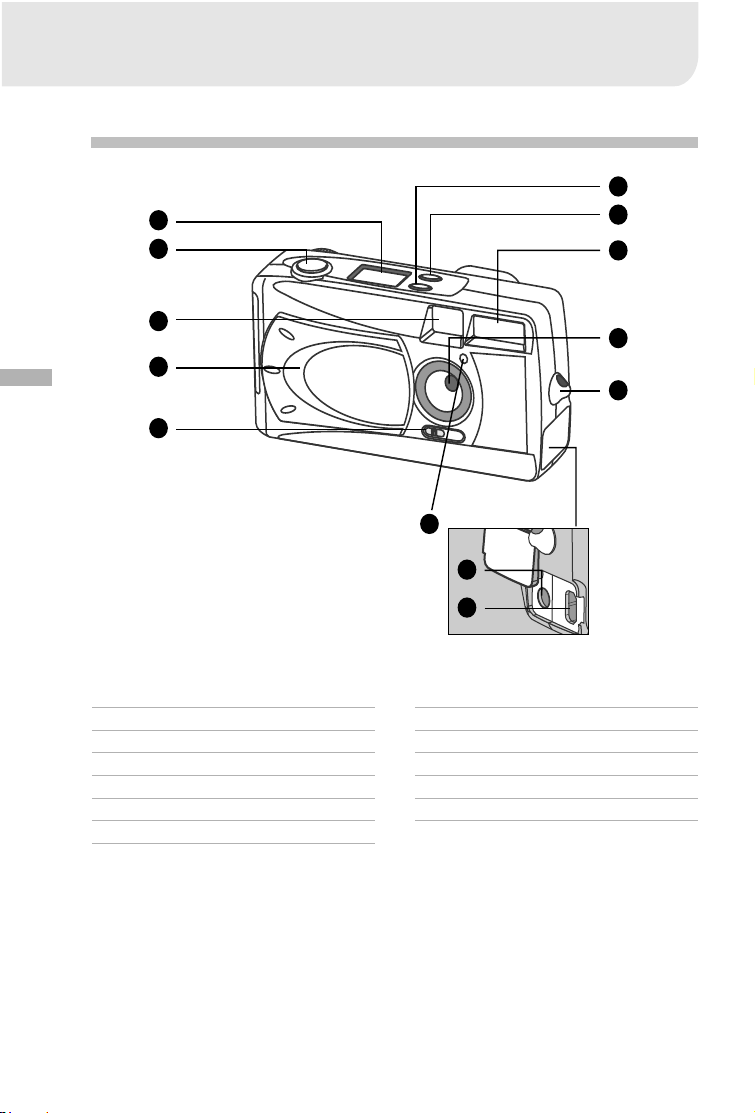
GETTING TO KNOW THE CAMERA
Front view
1
2
6
7
8
E
1. Status LCD
2. Shutter button
3. Viewfinder window
4. Lens cover
5. Focus switch
6. Flash button
7. Quality/Resolution button
3
9
4
10
5
13
11
12
8. Flash
9. Lens
10. Strap eyelet
11. DC IN jack
12. USB connector
13. Self-timer lamp
8
Page 9
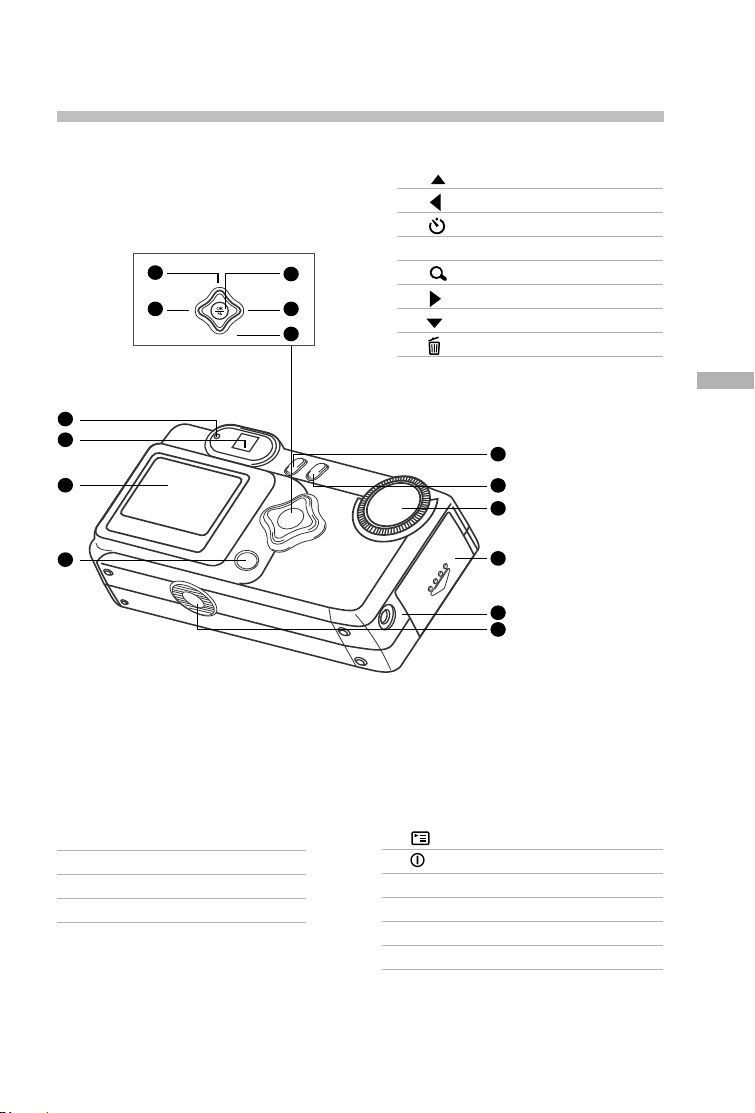
Rear view
1
2
3
1
2 4
1. Arrow button (up)
2. Arrow button (left)
Self-timer button
3. OKOK button
3
Digital zoom button
4. Arrow button (right)
5
5. Arrow button (down)
Delete button
E
5
6
7
4
1. LED indicator
2. Viewfinder
3. LCD monitor
4. LCD button
8
9
10
5. Menu button
6. Power button
7. Mode dial
8. Battery/SD card cover
9. VIDEO OUT jack
10.Tripod socket
9
Page 10
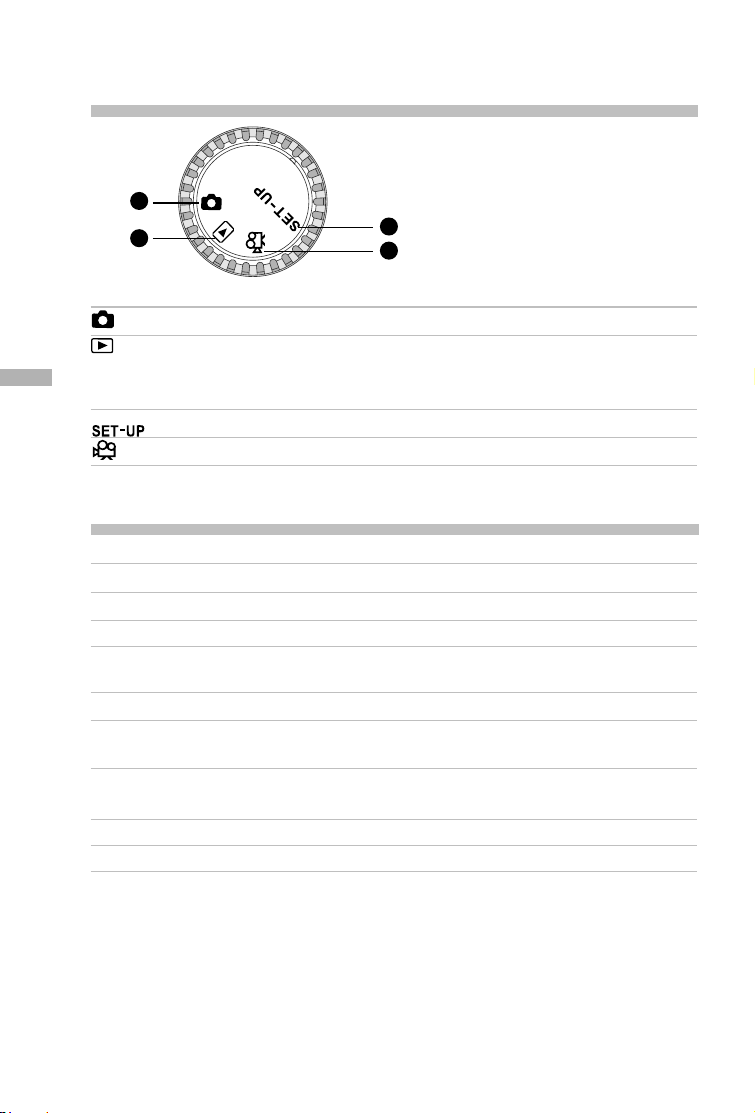
Mode dial
1. Record mode
2. Playback mode
3. Setup mode
1
2
Mode Description
Record Mode Use this mode to capture still images.
Playback mode Use this mode to view images & videos, delete
E
Setup mode Use this mode to adjust camera settings.
Movie mode Use this mode to record video (movie) clips.
3
4
images & video clips, view a slide show, view thumbnail displays.
4. Movie mode
LED indicators
Indicator Status Description/Activity Sound
LED Indicator Solid red The camera is powering up. No
LED Indicator Blinking red Camera system error Yes *(3)
LED Indicator Solid orange Charging the flash No
LED Indicator Blinking orange Image is being recorded to No
the memory card.
LED Indicator Blinking orange USB communication/transfer in progressNo
LED Indicator Solid green The camera is ready to record Yes *(1)
images (or movies).
Self-timer Blinking red The self-timer function is activated. Yes *(1)
Indicator
——Error message Yes *(3)
——Valid button event Yes *(1)
*(3) The camera sounds three beeps.
*(1) The camera sounds one beep.
10
Page 11
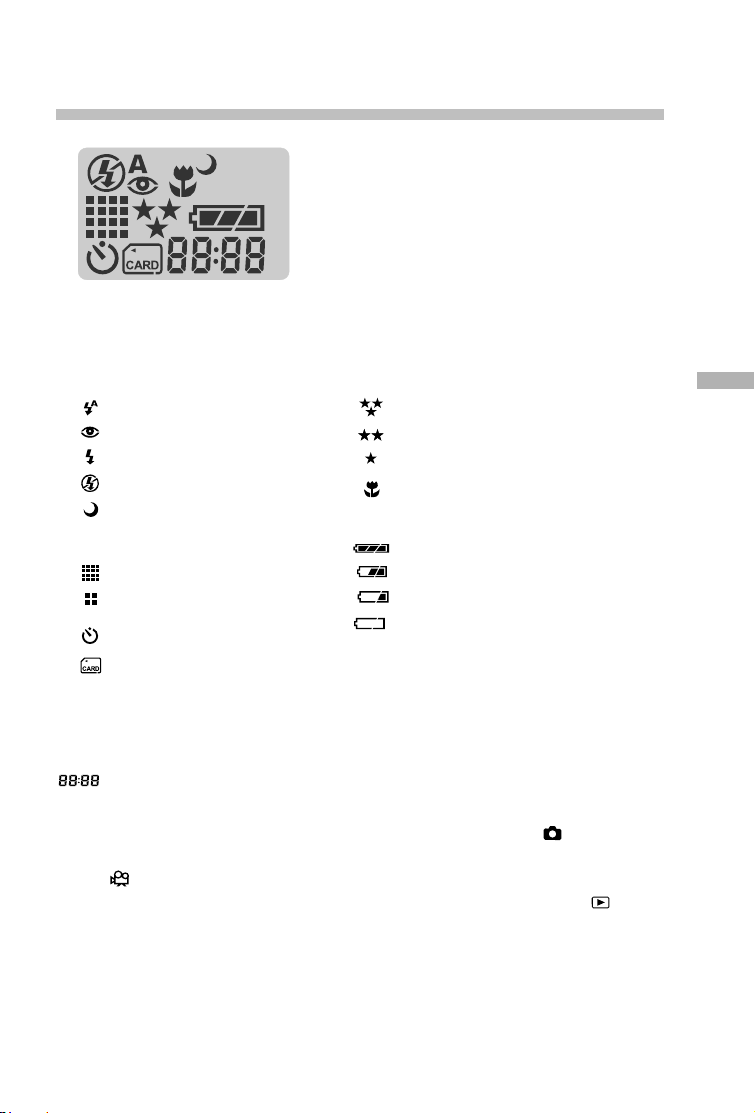
Status LCD
Flash mode
Auto flash
Red-eye reduction
Fill flash (on)
Flash off
Slow synchro
Image resolution
1600 x 1200 pixels
800 x 600 pixels
Self-timer mode
Card indicator
Digital indicator (This display varies according to the camera mode setting.)
Displays the estimated shots that you can take in Record mode .
Displays the estimated seconds that you can record for the video clip in Movie
mode .
Displays the current number of the recorded image in Playback mode .
Displays “PC” when connecting the camera to your computer by using the USB
cable.
Image quality
Fine
Normal
Basic
Macro mode
Battery check
Full battery power
Medium battery power
Low battery power
Virtually No battery power
E
11
Page 12
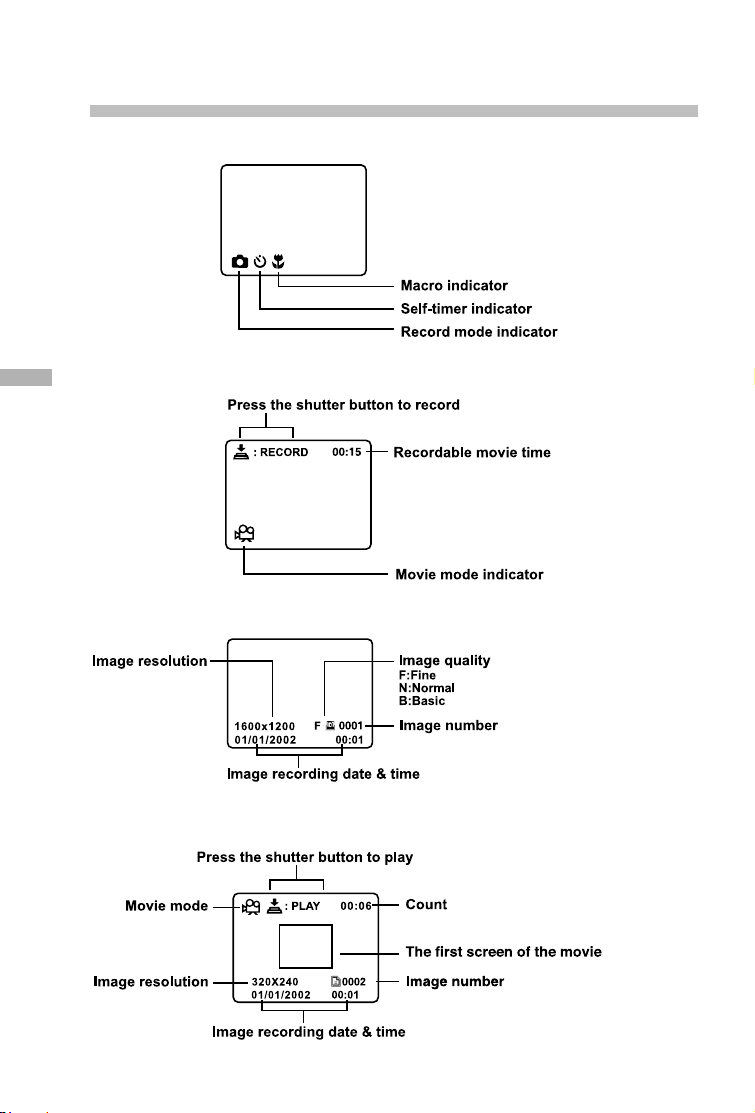
LCD monitor information
The displayed indicators when recording still images:
The displayed indicators when recording video clips:
E
The displayed indicators when playing images back:
The displayed indicators when playing video clips back:
12
Page 13
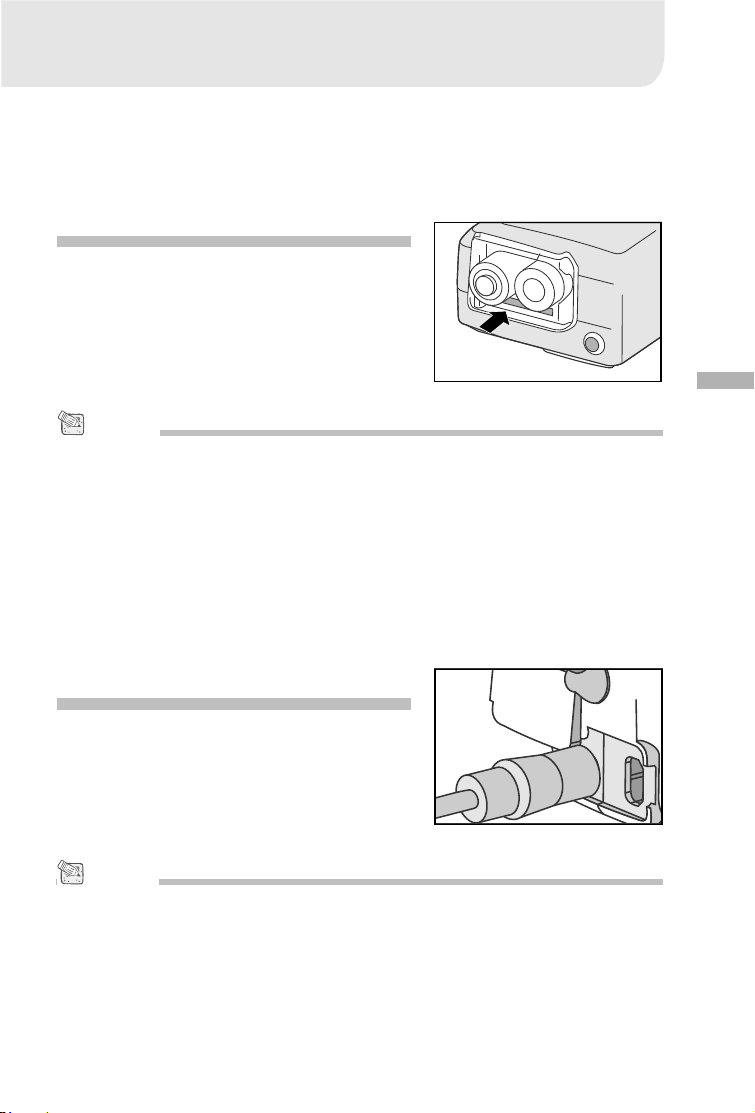
GETTING STARTED
You can use either 2 AA size batteries (Alkaline, Ni-MH) or an AC power adapter
(optional accessory) to power the camera. Battery power is convenient for recording
images or video clips while AC adapter power is recommended for transferring
images to your computer.
Installing the batteries
1. Make sure the camera is off.
2. Slide the battery/SD card cover in the direction of the OPEN arrow.
3. Insert the batteries according to the correct
polarity marks (+ or -).
4. Close the battery/SD card cover firmly.
NOTE
• If you won’t be using the batteries for an extended period of time, remove them from the ca-
mera to prevent leaks or corrosion.
• Never use manganese batteries.
• Never use different types of batteries (together) or mix old and new batteries.
• Avoid using batteries in extremely cold environments as low temperatures can shorten the
battery life and reduce camera performance.
E
Using the AC power adapter
(optional accessory)
1. Make sure the camera is off.
2. Open the DC IN jack cover and connect one
end of the AC power adapter to the DC IN
jack on the camera.
3. Connect the other end to an electrical outlet.
NOTE
• Make sure to use only the specified AC power adapter for the camera. Otherwise, it may cause
damages to the camera, which is not covered under the warranty.
• To prevent unexpected auto power off resulting from no battery power left during the process
of transferring your images to the computer, use the AC power adapter as a power supply.
13
Page 14
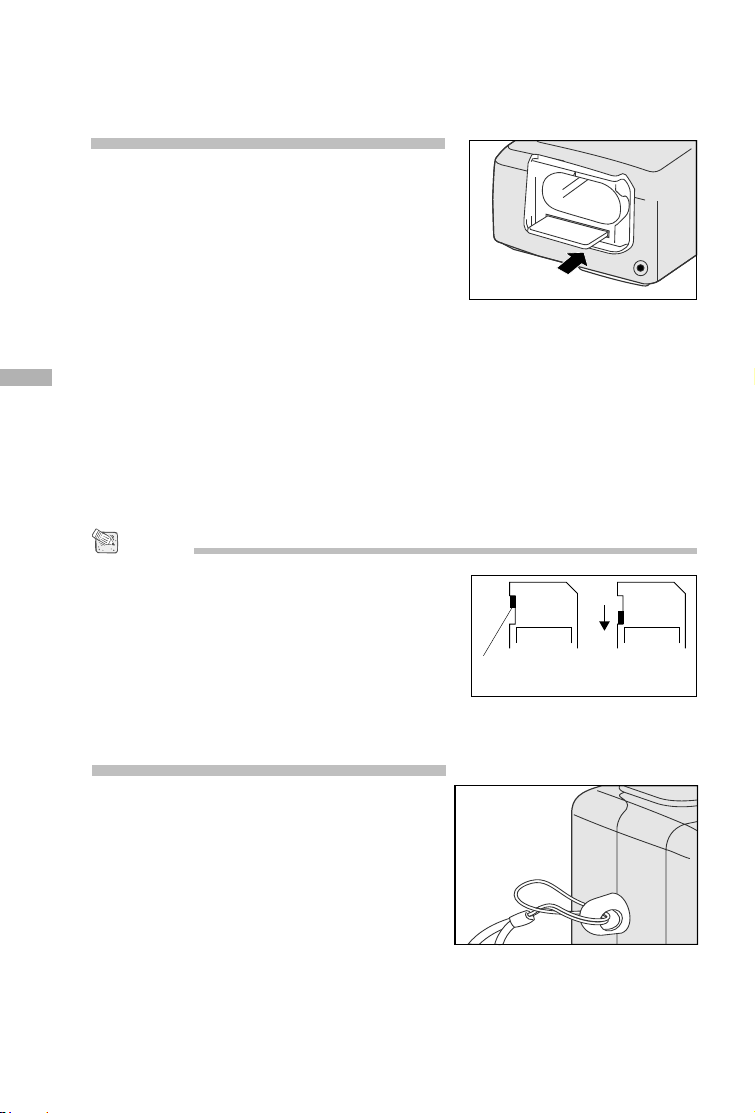
Loading a SD memory card
LOCK
LOCK
(optional accessory)
The camera comes with 8MB of internal
memory, allowing you to stor e images and video
clips in the camera. However, you can expand
the memory capacity by using an optional SD
memory card so that you can store additional
images and video clips.
1. Make sure the camera is off.
2. Slide the battery/SD card cover in the direction of the OPEN arrow.
3. Insert the SD memory card.
E
The front side of the memory card (printed arrow) should face towards the front side of
the camera.
If the card cannot be inserted, check the orientation.
4. Close the battery/SD card cover.
To remove the SD memory card, make sure the camera is off. Open the
battery/SD card cover. Press lightly on the edge of the memory card and it will
eject.
NOTE
• To prevent valuable data from being accidentally
erased from an SD card you can slide the write
protect tab (on the side of the SD memory card) to
“LOCK”.
• T o save, edit, or erase data on an SD memory car d,
you must unlock the card.
Write protection
tab
Write protection
state
Attaching the strap
To prevent accidental dropping of the camera, always
use the strap.
1. First thread the small loop of the wrist strap
through the strap eyelet on the camera and
then pull the large loop through the small loop
until the strap is firmly secured.
14
Page 15

Choosing the language
When you first turn the camera on, the language
setting screen appears, prompting you to
choose a language for displayed information on
the LCD monitor. Follow the steps below to set
the OSD (On-Screen Display) language.
1. Select a language that you prefer by using
2. Press the OK button to confirm.
the
/ button.
LANGUAGE
LANGUAGE
NOTE
Italiano
• The language setting will be retained even if the came ra is turned off.
Setting the date and time
The Date/Time screen will be presented if/when:
Camera is turned on for the first time (after setting the language).
Camera is turned on after removing or replacing the batteries.
When the date and time setting screen appears, follow these steps to set the
correct date and time. You may skip this procedure by pressing the OK button
repeatedly.
1. Enter the values of the year, month, day and time fields by using the
button. Press the OK button after each field is set.
To increase a value, press the
To decrease a value, press the
/ button.
/ button.
/ / /
E
15
Page 16

Setting the image resolution and quality
Resolution and quality settings determine the pixel size (dimension), image file
size, and compression ratio for your images. These settings affect the number of
images that can be stored in memory, or on an SD memory card. As you get to
know the camera, it is recommended that you try each quality and resolution setting to get an appreciation for the effects that these settings will have on your
images.
Higher resolution and higher quality images offer the best photographic results
but produce large files sizes. Therefore, fewer images will take up more memory
space.
High resolution and quality settings are recommended for printed output and situ-
E
ations requiring the finest detail. Lower resolution/quality images take up less
memory space and may be quite suitable for sharing images via e-mail, in a report,
or on a web page. To change image resolution and quality settings, press the
button on top of the camera repeatedly to select the settings that you prefer. As
you press this button watch the Status LCD.
Resolution & Quality:
The camera provides 2 resolution modes and 3 quality modes, which can be
changed cyclically by pressing the button. The cyclical order is ➔
➔ ➔ ➔ ➔ ➔ repeat.
Resolution & quality indicators on the status LCD
In the mode: shows the resolution & quality settings of the image to be re-
In the mode: shows the resolution & quality settings of the recorded image
corded
The table below shows the approximate shots that you can take at each setting
based on 8MB internal memory or a 8MB SD memory card.
Resolution
1600x1200
pixels
800x600
pixels
* The above data shows the standard testing results. The actual capacity varies according to the
shooting conditions and settings.
16
Quality
Fine
Normal
Basic
Fine
Normal
Basic
Compression
ratio
8:1
12:1
20:1
4:1
8:1
16:1
8 MB
internal
memory
10
15
20
40
60
80
8MB SD
memory
card
9
14
18
37
56
75
Page 17

RECORD MODE
Taking pictures
Your camera is equipped with both an optical viewfinder and a 1.6" LCD monitor to
compose images. Taking images using the optical viewfinder will conserve battery power. If your batteries are low, it is recommended that you only compose
images by using the viewfinder. Using the LCD monitor you can compose images
more accurately, but at the cost of battery consumption. Always use the image
LCD for macro shots, however, to avoid parallax effects. The LCD image display
must be used when Digital Zoom is used.
Using the viewfinder
1. Open the lens cover.
2. Tur n the mode dial to the mode.
3. T urn the camera on by pressing the button.
4. Compose your shot in the viewfinder.
5. Press the shutter button down halfway (the
camera adjusts the exposure and the focus),
then press it the rest of the way down.
When the camera adjusts the exposure and
focus, the LED indicator lights red. Take a
picture until the LED indicator lights green.
The LED indicator blinks orange while the
camera is processing a captured image.
E
17
Page 18

Using the LCD monitor
1. Open the lens cover.
2. Tur n the mode dial to the mode.
3. T urn the camera on by pressing the button.
4. Turn the LCD monitor on by pressing the
button.
5. Compose the picture.
6. Press the shutter button.
The LED indicator blinks orange while the
camera is processing a captured image.
E
NOTE
• The image on the LCD monitor darkens when in strong sunlight or bright light. This is not a
malfunction.
• Using the LCD monitor for an extended period of time will decrease the number of images you
can take. To increase battery longevity, turn the LCD monitor off and use the viewfinder instead.
• Always use the image LCD for macro shots.
• The LCD monitor must be on when Digital Zoom is to be used.
Using the normal mode
Normal mode is used to take images where the
distance to the subject is 70 cm or more. Select
this mode for general shooting, including portraits and scenery.
1. Open the lens cover, turn the mode dial to
the mode, and power on the camera.
2. Move the focus switch located on the front
side of the camera to the
3. Compose the picture.
4. Press the shutter button.
position.
18
Page 19

Using the digital zoom
Using digital zoom, images appear closer . Whereas digital zoom is a compelling feature,
the more an image is enlarged (zoomed), the more pixilated (grainier) the image will
appear. The digital zoom function is only available when you set the LCD monitor
and the digital zoom to ON. To enable the digital zoom, refer to DIGITAL ZOOM in
Record menu.
1. Open the lens cover, turn the mode dial to
the mode, and power on the camera.
2. Tur n the LCD monitor on by pressing the
button.
3. Press the OK button to activate 2X digital
zoom function.
The 2X icon appears on the LCD monitor.
To cancel the digital zoom function, press
the OK button.
4. Press the shutter button to capture a "zoomed"
image.
2X
NOTE
• You can only set the digital zoom at the resolution of 1600x1200 pixels; digital zoom is not
available at the resolution of 800x600 pixels. When you play back a "digitally zoomed" image,
the image size is 800x600 pixels.
• The more the image is enlarged, the more pixilated (grainier) the image.
• Digital zoom cannot be used in the movie mode.
E
19
Page 20

Using the self-timer
The self-timer duration is 10 seconds. After the activation of the self-timer by pressing the shutter button, the self-timer lamp starts blinking slowly for 7 seconds and
then blinking faster for the rest of 3 seconds. This allows you to get into the scene when
taking group images.
1. Secure the camera to a tripod or place it on a
stable surface.
2. Open the lens cover, turn mode dial to the
mode, and power on the camera.
3. Press the button.
The icon appears on the LCD monitor
and status LCD.
4. Compose the picture.
E
5. Press the shutter button.
The self-timer function is activated.
6. After ten seconds, the camera takes an image.
To cancel self-timer photography at any
time, press the shutter button to disrupt the
sequence.
NOTE
• After one shot is taken, the self-timer mode is turned to off.
20
Page 21

Using the macro mode
Use the macro mode to shoot a close-up of the subject, such as flowers or insects.
The effective range is between 30cm and 80cm.
1. Open the lens cover, turn the mode dial to
the mode, and power on the camera.
2. Move the focus switch located on the front
side of the camera to the position.
The icon appears on the LCD monitor
and status LCD.
3. Compose the picture.
4. Press the shutter button.
To disable macro photography, slide the focus switch back to normal.
NOTE
• When shooting a close-up in macro mode, use the image LCD monitor to compose your shot,
avoiding the off-center parallax phenomenon.
• There is not a distinct point (subject range) at which normal mode is favored over macro mode;
take in image an both optical modes and compare the results.
• After a macro shot is taken DO NOT FORGET to reset the lens to the normal position.
Using the flash
The flash is designed to function automatically
when lighting conditions warrant the use of flash.
You can take an image using a flash mode suitable to your circumstances. If you change the flash
mode, the camera will retain that setting even if
the camera is turned off.
1. Open the lens cover, tur n the mode dial to
the mode, and power on the camera.
2. Press the button located on top of the came-
ra repeatedly until your desired flash mode
appears.
3. Compose the picture and press the shutter
button.
E
21
Page 22

The camera has five flash modes: Automatic Flash (default), Red-Eye Reduction, Fill flash
(on), Flash Off and Slow Synchro. The modes appear, cyclically, when you press the flash
button on top of the camera. The table below will help choose the appropriate flash mode:
Flash Mode
[ ] Auto Flash
Description
The flash fires automatically according to the
ambient conditions. Select this mode for general
photography.
[ ] Red-eye Reduction
The flash emits a precursor-flash before the main
flash fires. This causes the pupil in the human eye
to constrict, reducing the red-eye. Select this
mode when taking pictures of people and animals
E
[ ] Fill Flash (on)
in low-light conditions.
The flash will always fire regardless of the
surrounding brightness. Select this mode for
recording images with high contrast
(backlighting) and deep shadows. Also known as
forced flash.
[ ] Flash Off
The flash will not fire. Select this mode when
taking images in a place where flash photography
is prohibited, or when the distance to the subject
is beyond the effective range of the flash.
[ ] Slow Synchro
The flash fires and the shutter speed is reduced
so that the subject will be exposed correctly while
taking a image with dark (night) background.
22
Page 23

Taking pictures manually
You can manually adjust conditions such as white balance, EV compensation and
sharpness when taking pictures. For white balance, EV compensation and sharpness information, refer to WHITE BALANCE, EV COMPENSATION or SHARPNESS
in Record menu.
To take pictures manually:
1. Tur n the camera on.
2. Tur n the mode dial to the mode.
3. Press the button.
4. Move to WHITE BALANCE, EV COMPENSATION or SHARPNESS with the / button.
5. Change the settings by using the / button and then press the OK button.
6. Compose the picture.
7. Press the shutter button.
E
23
Page 24

PLAYBACK MODE
In the mode, you can view, magnify, delete images, play video clips, or run a
slide show. Playback mode also provides a thumbnail image display, allowing you
to quickly search for the image you want.
Viewing images
You may view your images without opening the lens
cover since the lens is not used for playback. The
camera lens is protected during playback.
1. Turn the mode dial to the mode and power
on the camera.
2. Select the image that you want to view by
E
using the / button.
To view the previous image, press the button.
To view the next image, press the button.
NOTE
• If there is no image stored in the internal memory or on the memory card, “ NO IMAGES”
message will appear on the LCD monitor.
• You can also view your images on the TV screen. Connect one end of the video cable to the
video out jack of the camera and connect the other end to the video input of your TV. Turn the
mode dial to the
mode and then turn on both TV and camera.
24
Page 25

Zoom Playback
4X
While reviewing your images, you may enlarge a selected portion of an image. This
magnification allows you to view fine details.
1. Turn the mode dial to the mode with the
camera power on.
2. Select the image that you want to view by
using the / button.
3. Enlarge the image by pressing the OK
button.
Pressing the OK button once magnifies the
image to 2X. Pressing it again magnifies the
image to 4X. When enlarging the recorded
image, you will see a red frame with a red
box inside. The red frame indicates the
entire image, while the red box shows the
enlarged area.
4. To view the different portion of the enlarged
image, press the / / / button.
5. To return to the regular display from 4X-en-
larged status, press the OK button twice.
NOTE
Current position of enlargement
Entire image
E
• Pressing the OK button magnifies the image from 1X➔2X➔4X.
• Pressing the OK button reduces the image from 4X➔2X➔1X.
25
Page 26

Displaying thumbnail images
This function allows you to view nine thumbnail images on the LCD monitor simultaneously
so you may search for a particular image.
1. Turn the mode dial to the mode and power
on the camera.
2. Press the button once.
The image information appears on the LCD
monitor.
3. Press the button again.
Nine thumbnail images appear on the LCD
monitor (assuming there are nine or more
images in memory).
E
To view a full-size image, press the OK
button after selecting it by using the /
button.
NOTE
• By pressing the button repeatedly, the image will show as follows.
Image only ➔ Image and OSD (on-screen display) ➔ Thumbnail image display
Slideshow display
The slideshow function enables you to playback your images back automatically in sequential order as a slide show. This is a very useful and entertaining feature for reviewing recorded images and for presentations.
1. Turn the mode dial to the mode and power
on the camera.
2. Press the button and move to SLIDE SHOW
by using the / button.
3. Set the playback interval by using the /
button and then press the OK button.
The slideshow starts, displaying your
images on the LCD monitor, one by one, at
the set interval.
To stop the slideshow display, press the OK
/ / / button.
NOTE
• You can adjust the slideshow display interval within the range of 2 sec. to 10 sec. For interval
setting, refer to SLIDE SHOW in the Playback menu.
26
Page 27

Deleting images
You can delete one image/video clip by pressing the button.
To delete one image at a time:
1. Select the image/video clip you want to delete by using the / button. And then press
the button.
2. Select [YES], and then press the OK button.
The next image/video clip appears.
If you want to cancel the deletion, select
[NO].
3. Continue the deletion if necessary. If all ima-
ges are deleted, [ NO IMAGES] pops up.
To exit this function, turn the mode dial to any
other mode.
NOTE
• To delete the images or video clips stored in the internal memory, remember not to insert the
memory card in the camera. Otherwise, you will delete the images or video clips stored in the
memory card.
E
27
Page 28

MOVIE MODE
Recording video clips
The movie mode allows you to record video clips
at the resolution of 320 x 240 pixels.
1. Open the lens cover, turn the mode dial to
the mode, and power on the camera.
The recordable movie time displays on the
status LCD and the LCD monitor.
2. Y ou can start recording a video clip by pressing the shutter button.
The elapsed time displays on the LCD
monitor while recording a video clip.
E
To stop recording, press the shutter button
again.
NOTE
• In movie mode, resolution/quality, macro, self-timer cannot be set or activated.
• In movie mode, the flash mode is automatically set to [OFF].
28
Page 29

Viewing video clips
To view the recorded video clips, follow the steps below.
1. Turn the mode dial to the mode and power on the camera.
2. Select the video clip that you want to view by using the / button.
3. Press the shutter button to start.
To pause playback at any time, press the shutter button again.
To stop playback, press the button.
Pressing the shutter button or the button while playing back the video clip will
change the status as follows:
Shutter
The first
screen of the
movie
button
Arrow down button
or time out
Movie
playback
starts
Arrow down button
NOTE
• The zoom function cannot be activated while playing the video clip back.
• To play the video clip back on the computer, we recommend that you use the “Quick Time
Player”. This software is free of charge, compatible for Mac and Windows-based computers
and can be downloaded from the Web site at www.apple.com. For Quick Time Player usage,
please refer to its on-line help for more information.
Shutter
button
Movie
playback
pause
E
29
Page 30

TRANSFERRING RECORDED IMAGES
TO YOUR COMPUTER
You can share recorded images/video clips with your family or friends via e-mail
or post them on the Web. Before doing those things, you need to connect the
camera to your computer by using the USB cable and then transfer the images/
video clips.
To transfer images/video clips from the camera to your computer, follow the steps
below.
Step 1: Installing the USB driver
Step 2: Connecting the camera to your computer
Step 3: Downloading images/video clips
E
System requirements
(Macintosh)
PowerPC G3/G4
OS 8.6 or later
32MB RAM
(64MB recommended)
128 MB hard disk space
A CD-ROM drive,
An available USB port
Color monitor (800x600, 24-bit
or higher recommended)
CPU
OS
Memory
Free Space on
Hard Disk
Required
Devices
Color Monitor
System requirements
(Windows)
Pentium 166 MHz processor or
higher
Windows 98/98SE/Me/2000/XP
32MB RAM
(64MB recommended)
128 MB hard disk space
A CD-ROM drive,
An available USB port
Color monitor (800x600, 24-bit
or higher recommended)
30
Page 31

Step 1: Installing the USB driver on Windows computers
The USB driver on the supplied CD-ROM is exclusively for Windows 98. Installing
the USB driver on computers running Windows 2000/ME/XP is not necessary.
1. Insert the CD-ROM packaged with the camera into the CD-ROM drive. The welcome
screen appears.
2. Click “Install USB Driver”. Follow the onscreen instructions to complete the
installation. After the USB driver installation
is complete, restart your computer.
Installing the USB driver on Macintosh computers
Mac OS 8.6 users must install a USB driver. For Mac OS 9.0 or higher, the computer will
automatically recognize the camera and load its own USB drivers.
1. Insert the CD-ROM packaged with the camera into the CD-ROM drive.
2. Select and double-click “Digital Camera Driver Installer “.
3. Select “Install Location” and click “Install”.
4. Follow the on-screen instructions to complete the installation and restart your
computer.
E
Step 2: Connecting the camera to your computer
1. Connect one end of the USB cable to an available USB port on your computer.
2. Connect the other end of the USB cable to
the USB connector on the camera.
3. Tur n the camera on.
“PC” appears on the status LCD.
4. Look for a new “removable disk” appearing
in the “My Computer” window. Your recorded
images/video clips will be in a folder on this
“removable disk”. (For Mac users, doubleclick the “untitled” disk drive on the desktop.)
31
Page 32

Step 3: Downloading images/video clips
When the camera is turned on and connected to your computer, it is considered
to be one disk drive. You can download images/video clips by coping them from
the “removable disk” (“untitled” disk on a Macintosh) to your hard drive or to another kind of disk.
For computers running Windows
Open the "removable disk" by double clicking on it. Double click on the folder.
Your images are inside the folder(s). Select the images that you want, then choose
copy from the Edit menu. Open the destination location and choose Paste from
the Edit menu. You may also drag and drop image files from the camera to a
desired location.
E
For computers running Mac OS
Open the "untitled" disk window and the hard disk or the destination location. Drag
and drop from the camera disk to the desired destination.
NOTE
• It is recommended that you use the AC power adapter as a power supply for the camera while
transferring images/video clips from the camera to you computer since camera power maybe
cut off unexpectedly if the batteries run out.
32
Page 33

INSTALLING MGI PHOTOSUITE
MGI PhotoSuite is a very user-friendly image-editing program. With PhotoSuite,
you can breezily retouch, compose and organize your images. It contains a variety of templates, such as photo frames, birthday cards, calendars and more. Get
your images ready and go explore this amazing program.
To install MGI PhotoSuite:
1. Insert the CD-ROM packaged with the camera into the CD-ROM drive. The welcome
screen appears.
2. Click “Install MGI PhotoSuite”. Follow the onscreen instructions to complete the
installation.
NOTE
• To use MGI PhotoSuite to edit and retouch your recorded images, please refer to the on-line
help of this software as a guide.
• For Windows 2000/XP users, make sure to install and use the MGI PhotoSuite in the “Administrator” mode.
• PhotoSuite is not supported on the Mac.
E
33
Page 34

INSTALLING MGI PHOTOVISTA
MGI PhotoVista is an easy-to-use program that lets you create spectacular 360
panoramic images in a snap. When you view these panoramas, you get the experience of being totally immersed in a realistic environment. PhotoVista’s powerful
engine quickly and automatically stitches images together, and its intuitive interface will let even a novice get great results in minutes.
To install MGI PhotoVista:
1. Insert the CD-ROM packaged with the ca-
mera into the CD-ROM drive. The welcome
screen appears.
2. Click “Install MGI PhotoVista”. Follow the on-
screen instructions to complete the
installation.
E
NOTE
• To use MGI PhotoVista to create spectacular 3600 panoramic images, please refer to the online help of this software as a guide.
• For Windows 2000/XP users, make sure to install and use the MGI PhotoVista in the “Administrator” mode.
• PhotoVista is not supported on the Mac.
0
34
Page 35

INSTALLING ACROBAT READER
The CD-ROM includes a PDF (portable document format) copy of the user manual.
To view a PDF you must have Acrobat Reader installed in your computer. Acrobat
Reader is included on the camera CD ROM. Using Acrobat Reader, you can read
the user manual and print sections of interest.
1. Insert the CD-ROM that came with the camera into the CD-ROM drive. The welcome
screen appears.
2. Click “Install Acrobat Reader”. Follow the onscreen instructions to complete the
installation.
For Mac users:
1. Insert the CD-ROM that came with the camera into the CD-ROM drive.
2. Select and double-click “Acrobat Reader”.
3. Select and double-click the language that you
want.
4. Double-click “Reader Installer”.
5. Follow the on-screen instructions to complete
the installation.
E
35
Page 36

USING THE USER’S MANUAL
A copy of the user manual on is provided on the CD-ROM in PDF format. It is a
backup copy of the printed manual. If you misplace the printed guide, you may
print another copy from the CD ROM. The only requirement for viewing the User
Manual on the CD ROM is that you have Acrobat Reader installed on your computer.
1. Insert the CD-ROM that came with the camera into the CD-ROM drive. The welcome
screen appears.
2. Click “Install User’s Manual”. Follow the onscreen instructions to complete the
installation.
For Mac users:
E
1. Insert the CD-ROM packaged with the camera into the CD-ROM drive.
2. Select and double-click “Manual”.
3. Select and double-click the language that you
want.
4. Drag and drop the PDF file from the current
location to the destination location.
View the user’s manual by opening it.
36
Page 37

MENU OPTIONS
Record menu
You can use the record menu to change LCD brightness, change white balance
adjust EV compensation settings, etc. To do this, press the button in the
mode. And then scroll through the options by using the / button.
LCD BRIGHTNESS
This option adjusts the brightness of the LCD
monitor. Press the OK button, the LCD brightness control will appear. Press the / button to brighten the LCD monitor while press the
/ button to darken the LCD monitor. And
then press the OK button.
QUICK VIEW
You can view each captured image on the LCD
display immediately after capture by enabling
Quick View. Each captured image will be displayed briefly, after which the camera returns
to the mode automatically. Set [ON] or [OFF]
to enable or disable the instant review by pressing / button. And then press the OK button.
DIGITAL ZOOM
You can take digital zoom shots by activating the digital zoom function. Use the
/ button to enable this option if necessar y. And then press the OK button.
E
WHITE BALANCE
Your camera adjusts the white balance of each scene automatically. However,
the images that your camera captures will appear different under different lighting conditions (sun, shade, fluorescent, tungsten lights). Unlike your eyes, which
can easily adjust to different lighting conditions (lighting temperatures), a digital
camera cannot always differentiate between lighting types. Under some lighting
conditions the image may appear in strange shades. If that occurs you may change
the white balance setting by specifying a lighting condition (temperature) most
appropriate for your scene.Use the / button to select the appropriate white
balance and then press the OK button.
[AUTO] : automatically adjusting the white balance
[SUN] : for outdoors on a bright day
[SHADE] : for cloudy and shady sky
[FLUORESCENT] : for under fluorescent lighting
[TUNGSTEN] : for under tungsten lighting
37
Page 38

EV COMPENSATION
Your camera adjusts the exposure of each scene automatically. However, when if
the subject is very dark, or very bright, you may override the camera automatic
exposure determination to make the subject brighter or darker. This is called EV
compensation. The EV compensation of the camera can be adjusted from -1.8EV
to +1.8EV. Use the / button to select the EV compensation that you want and
then press the OK button.
Effective Subjects and Set Values
Positive (+) Compensation
Imaging of printed text (black characters on white paper)
Portraiture with back lighting
Very bright scenes (such as snowfields) and highly reflective subjects
Shots made up predominantly of sky
Negative (-) Compensation
E
Spot lighted subjects, particularly against dark backgrounds
Imaging of printed text (white characters on black paper)
Scenes with low reflectivity, such as shots of green or dark foliage
SHARPNESS
This option sets the level of image sharpness. Use the / button to select the
sharpness mode that you want and then press the OK button.
[NORMAL] : leave the image detail as captured
[SOFT] : soften the edge of the image detail for special effect
[HARD] : sharpen the edge of the image detail
EXIT
This option exits the record menu and then returns to the mode. Press the OK
button to exit. You can also press the button again to exit.
38
Page 39

Playback menu
Use the playback menu to create an on-camera slide show, configure DPOF
settings, or transfer images from internal memory to a memory card. To access
the playback menu, press the button in the mode and navigate through the
options by using the / button.
LCD BRIGHTNESS
Refer to LCD BRIGHTNESS in Record menu.
SLIDE SHOW
Your camera can display your images sequentially as a slide show at a selected interval. Use
the / button to select the slide interval time
you desire and then press the OK button.
[2 sec], [4 sec], [6 sec], [8 sec], [10 sec]
COPY TO CARD
This feature allows you to copy your images from the camera’s internal memory to
an SD memory card. Of course, you can only do this if you have an SD memory
card installed and some images in internal memory. Use the / button to select
[YES] if necessary and then press the OK button.
E
DELETE ALL
This option allows you to delete all images/video clips the memory. If you wish to
delete the images or video clips in the internal memory, ensure that the memory
card is not inserted in the camera. Otherwise, you will delete the images or video
clips stored in the SD memory card.
Use the / button to select [YES] if necessary and then press the OK button.
39
Page 40

DPOF
DPOF allows you to embed printing information on your memory card. Using DPOF
you can select an image to be printed and then specify how many prints to you
would like. Take your memory card to a DPOF enabled printer that accepts SD
memory cards. The DPOF/card-compatible printer will read the embedded information on the memory card and print your images as specified.
To use DPOF, first press the OK button to enter the DPOF sub-menu. Use the /
button to set the values for each field and then press the OK button.
[PRINT QUANTITY] : Select image quantity from 1~9
[PRINT SIZE] : Select your preferred image size
[PRINT INDEX] : allows you to print the images in index format
[PRINT ENABLE] : If you select ENABLE, the camera will save the DPOF
E
DPOF shortcut
You can use the shutter button to quickly establish DPOF settings, as follows:
1. Tur n the mode dial to the mode.
2. Press the shutter button to toggle the DPOF print tag setting for the specified
image.
(standard, 3x5, 4x6, 5x7, 8x10)
settings. If DISABLE is selected, all the settings will be
erased.
NOTE
• When using the shutter button to enable the DPOF setting, the default setting is size=standard,
and quantity=1.
EXIT
This option exits the record menu and then returns to the mode. Press the OK
button to exit. You can also press the button again to exit.
40
Page 41

Movie menu
To adjust movie menu setting, press the button in the mode and navigate to
the option you wish to set by using the / button.
LCD BRIGHTNESS
This option adjusts the brightness of the LCD
monitor. Refer to LCD BRIGHTNESS in Record
menu for detailed information.
EXIT
This option exits the movie menu and then returns to the mode. Press the OK
button to exit. You can also press the button again to exit.
E
41
Page 42

Setup menu
Select your general camera preferences in the SET-UP mode. Switch the mode
dial to the SET-UP mode and navigate to the option you wish to configure by
using the / button.
DATE/TIME
Press the OK button to enter the DATE/TIME
sub-menu. Refer to section in this manual titled
SETTING THE DA TE AND TIME for further detail.
After removing the batteries from the camera,
the date and time will return to the default
setting. If this happens, reset the date and time
when using the camera.
E
[YEAR], [MONTH], [DAY], [TIME]
LANGUAGE
This option allows you to select the language
for the menus and the text displayed on the LCD
monitor. Press the OK button to enter the LANGUAGE sub-menu. And then select the preferred language using the / button and
press the OK button.
[ENGLISH], [Français], [Deutsch], [Español], [Italiano], [ ], [ ],
[ ]
SOUND
The camera produces a sound (beep) each time you press the camera button if
this function is enabled. Select [ON] or [OFF] by using the / button and then
press the OK button.
FORMAT MEDIA
This utility formats the internal memory (or memory card) and erases all stored
images and data. If you select [YES] with the / button and press the OK button,
the FORMAT MEDIA message appears on the LCD monitor. When you select [YES]
and press the OK button again, a progress bar displays, showing the progress of
the format. This utility formats the internal memory (or memory card) and erases
all stored images and data.
42
Page 43

VIDEO MODE
This option allows you to view your images on a TV. Connect the camera to your
TV using the video cable. Then select the video output format by using the /
button and press the OK button.
[NTSC] : select this format when located in the U.S.A., Canada, Japan, Korea,
Taiwan, Central America, Mexico, etc.
[PAL] : select this format when located in Australia, Austria, Belgium, China,
Denmark, Finland, Germany, Great Britain, Holland, Italy, Kuwait,
Malaysia, New Zealand, Singapore, Spain, Sweden, Switzerland,
Thailand, Norway, etc.
AUTO POWER OFF
If there is no camera activity (no buttons are pressed) for a defined period of time
while the camera is powered on, the camera will switch to an idle mode, and
eventually turn itself off to conserve power.
Inactivity period Inactivity period Camera status
(batteries) (AC power adapter)
90 seconds 90 seconds stay idle
3 minutes 30 minutes shut off
If the camera is idle, re-activate the camera by pressing any button or switch the
mode dial. If the camera has powered-off you must to turn the camera on again
by pressing the button. The table (above) shows the default time settings for
idle, and power-off. You can change the power saving interval by using the /
button and then press the OK button.
E
[3 min], [5 min], [10 min], [30 min]
43
Page 44

RESET TO DEFAULT
If you wish to restore all camera settings to their original status, select [YES] by
using the / button and then press the OK button.
The following table shows the default setting for each item.
Item Description
Image resolution 1600x1200 pixels
Image quality Fine
Flash Auto
Quick view Off
White balance Auto
EV compensation 0.0
E
Slide show delay 4 seconds
Auto power off Battery: 3 minutes
AC power adapter: 30 minutes
Sound On
Digital Zoom Off
44
Page 45

CONNECTING THE CAMERA TO OTHER DEVICES
TV
VIDEO Cable
SD Memory Card
PCMCIA Adapter
USB Cable
SD Card ReaderSD Card Reader
Computer
Computer
Printer
E
45
Page 46

CAMERA SPECIFICATIONS
Item Description
Sensor Approx. 2.1megapixels
1/3.2" CCD
Color depth 24 bits (8 bits x 3 colors)
Resolution 1600x1200 pixels
800x600 pixels
LCD 1.6" color TFT LCD
Self-timer 10 seconds delay
Shutter speed 1/10 sec.~1/1000 sec.
Zoom 2 x digital zoom
Capture modes Still photographs or video recording
E
Memory type 8 MB internal memory
SD memory card (optional) (up to 128MB capacity)
Memory capacity Storage for an 8MB SD memory card at 1600x1200
pixels:Fine: 10 images; Normal: 15 images; Basic: 20
images
Flash effective range 0.5m~2.5m
Lens Fixed focal length: 5.6mm
Focal range: Standard—0.7m~infinity;
Macro—0.3m~0.8m
F-number: 2.8/5.6
Focus Focus range: 30cm to infinity
Exposure compensation Auto; Manual: -1.8 ~ +1.8EV (0.3EV step)
White balance Auto, Sun, Shade, Fluorescent, Tungsten
Compressed format JPEG, Motion JPEG for video clip
Standards JPEG, EXIF 2.1, DPOF, DCF, Motion JPEG
Interface DC IN jack, USB connector, VIDEO OUT jack (NTSC
or PAL)
Operating environment Operation: 0˚C~40˚C, 15~90% humidity
Storage: -20˚C~80˚C, 10~95% humidity
Power 2 AA Alkaline (1.5V) or Ni-MH (1.5V) batteries, or AC
power adapter(2.5A/3.3V)
Tripod socket Yes
Dimensions 105 x 44 x 55 mm (W x H x D) (without protruding
parts)
Weight Approx. 150g (without batteries and the SD memory
card)
*Design and specifications are subject to change without notice.
46
